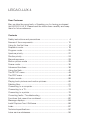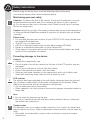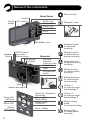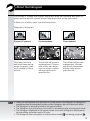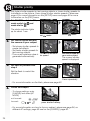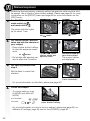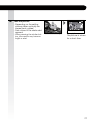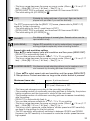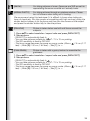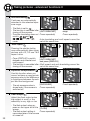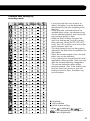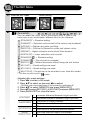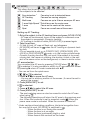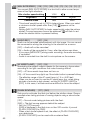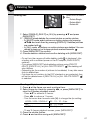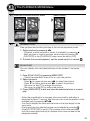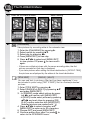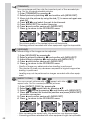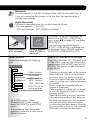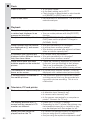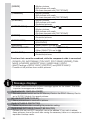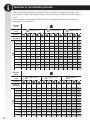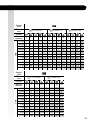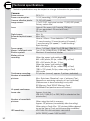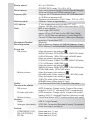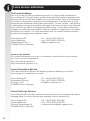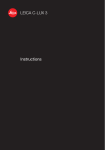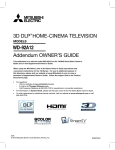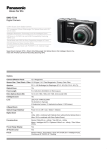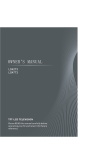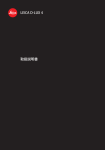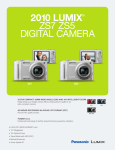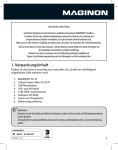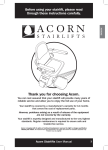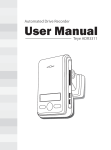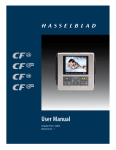Download Leica D-LUX 4 Operating Instructions
Transcript
LEICA D-LUX 4 Instructions LEICA D-LUX 4 Dear Customer May we take the opportunity of thanking you for having purchased this LEICA D-LUX 4. Please read the instructions carefully and keep them for future reference. Contents Safety instructions and precautions ............................................... 4 Names of the components ............................................................ 10 Using for the first time .................................................................... 14 Snapshot mode ............................................................................. 18 Program mode .............................................................................. 20 Aperture priority ............................................................................. 22 Shutter priority ............................................................................... 24 Manual exposure ........................................................................... 26 Motion picture mode ..................................................................... 28 Scene mode .................................................................................. 30 Advanced functions ....................................................................... 36 Using the flash ............................................................................... 42 The SETUP menu .......................................................................... 44 The REC menu .............................................................................. 48 Custom mode ............................................................................... 58 Playing back pictures and motion pictures ..................................... 60 Deleting files .................................................................................. 61 Connecting to a computer ............................................................. 72 Connecting to a TV ........................................................................ 74 Connecting to a printer .................................................................. 76 Correcting faults / Troubleshooting ................................................ 78 Functions that cannot be combined............................................... 82 Message displays .......................................................................... 84 Install Capture One 4 Software ...................................................... 86 Index ............................................................................................. 87 Technical specifications ................................................................. 92 Leica service addresses................................................................. 96 Precautions THE FOLLOWING APPLIES ONLY IN THE U.S.A. Declaration of Conformity Trade Name: LEICA Model No.: D-LUX 4 Responsible party / Support Contact: Leica Camera AG, Oskar-Barnack-Strasse 11, D-35606 Solms, Tel.: +49 (0) 64 42-208-0, Fax: +49 (0) 64 42-208-333, www.leica-camera.com, [email protected] This device complies with Part 15 of the FCC Rules. Operation is subject to the following two conditions: (1) This device may not cause harmful interference, and (2) this device must accept any interference received, including interference that may cause undesired operation. FCC Note: This equipment has been tested and found to comply with the limits for a Class B digital device, pursuant to Part 15 of the FCC Rules. These limits are designed to provide reasonable protection against harmful interference in a residential installation. This equipment generates, uses, and can radiate radio frequency energy and, if not installed and used in accordance with the instructions, may cause harmful interference to radio communications. However, there is no guarantee that interference will not occur in a particular installation. If this equipment does cause harmful interference to radio or television reception, which can be determined by turning the equipment off and on, the user is encouraged to try to correct the interference by one or more of the following measures: t3FPSJFOUPSSFMPDBUFUIFSFDFJWJOHBOUFOOB t*ODSFBTFUIFTFQBSBUJPOCFUXFFOUIFFRVJQNFOUBOESFDFJWFS t$POOFDUUIFFRVJQNFOUJOUPBOPVUMFUPOBDJSDVJUEJGGFSFOUGSPNUIBUUPXIJDI the receiver is connected. t$POTVMUUIFEFBMFSPSBOFYQFSJFODFESBEJP57UFDIOJDJBOGPSIFMQ FCC Caution: To assure continued compliance, follow the attached installation instructions and use only shielded interface cables with ferrite core when connecting to computer or peripheral devices. Any changes or modifications not expressly approved by the party responsible for compliance could void the user’s authority to operate this equipment. LEICA D-LUX 4 A lithium ion battery that is recyclable powers the product you have purchased. Please call 1-800-8-BATTERY for information on how to recycle this battery. THE FOLLOWING APPLIES ONLY IN CANADA This Class B digital apparatus complies with Canadian ICES-003. 4 THE FOLLOWING APPLIES ONLY IN GREAT BRITAIN The rating plate is on the underside of the digital camera. Caution for AC mains lead For your safety, please read the following text carefully. This appliance is supplied with a moulded three pin mains plug for your safety and convenience. A 5-ampere fuse is fitted in this plug. Should the fuse need to be replaced please ensure that the replacement fuse has a rating g of 5-ampere and that it is approved by ASTA or BSI to BS1362. Check for the ASTA markk or the BSI markk on the body of the fuse. If the plug contains a removable fuse cover you must ensure that it is refitted when the fuse is replaced. If you lose the fuse cover the plug must not be used until a replacement cover is obtained. A replacement fuse cover can be purchased from your local dealer. CAUTION! IF THE FITTED MOULDED PLUG IS UNSUITABLE FOR THE SOCKET OUTLET IN YOUR HOME THEN THE FUSE SHOULD BE REMOVED AND THE PLUG CUT OFF AND DISPOSED OF SAFELY. THERE IS A DANGER OF SEVERE ELECTRICAL SHOCK IF THE CUT OFF PLUG IS INSERTED INTO ANY 13-AMPERE SOCKET. If a new plug is to be fitted please observe the wiring code as stated below. If in any doubt please consult a qualified electrician. IMPORTANT The wires in this mains lead are coloured in accordance with the following code: Blue: Neutral Brown: Live As these colours may not correspond with the coloured markings identifying the terminals in your plug, proceed as follows: The wire which is coloured blue must be connected to the terminal which is marked with the letter N or coloured black or blue. The wire which is coloured brown must be connected to the terminal which is marked with the letter L or coloured brown or red. WARNING: DO NOT CONNECT EITHER WIRE TO THE EARTH TERMINAL WHICH IS MARKED WITH THE LETTER E, BY THE EARTH SYMBOL OR COLOURED GREEN OR GREEN/YELLOW. THIS PLUG IS NOT WATERPROOF KEEP DRY. Before use Remove the connector cover. How to replace the fuse The location of the fuse differ according to the type of AC mains plug (figures A and B). Confirm the AC mains plug fitted and follow the instructions below. Illustrations may differ from actual AC mains plug. 1. 2. Open the fuse cover with a screwdriver. Replace the fuse and close or attach the fuse cover. 5 Safety instructions Before using for the first time, read the following safety instructions and carefully observe them when using the device. Maintaining personal safety Attention. To reduce the risk of fire, electric shock and disturbances, use only recommended accessories and do not expose the device to rain or humidity. Do not remove the cover or the rear cover. Please consult Leica Customer Service for repair work. Caution. Note the copyright. Recording commercially pre-recorded tapes/discs or other published/dispatched material (in part also for private use) can infringe copyright. Please note: t *UJTQPTTJCMFUIBUUIFNFOVPQUJPOTPGZPVS-&*$"%-69NBZEFWJBUFGSPN the material illustrated here. t 5IF4%-PHPJTBUSBEFNBSL t -&*$"JTBSFHJTUFSFEUSBEFNBSLPG-FJDB.JDSPTZTUFNT*3(NC) t &MNBSJUJTBSFHJTUFSFEUSBEFNBSLPG-FJDB$BNFSB"( t 0UIFSOBNFTDPNQBOJFTBOEQSPEVDUEFTDSJQUJPOTQSJOUFEIFSFJOBSFUSBEF marks of the companies concerned. Preventing damage to the device Camera t )BOEMFUIFDBNFSBXJUIDBSF t %POPUTIBLFPSLOPDLUIFDBNFSBBTUIFMFOTPSUIF-$%NPOJUPSNBZCF damaged. t %POPUUPVDIUIFMFOTPSTPDLFUTXJUIEJSUZIBOET t 1SPUFDUUIFDBNFSBGSPNTBOEEVTUBOEXBUFS t 8JQFBOZTBMUXBUFSTQMBTIFTPOUIFDBNFSBmSTUXJUIBDMPUIMJHIUMZNPJTtened with warm tap water, then dry with a clean dry cloth. LCD monitor The monitor has been designed in line with highly developed precision technology. However, isolated dark or light pixels can appear on the display. These pixel errors are normal and do not appear on the pictures. t %POPUFYFSUQSFTTVSFPOUIFNPOJUPS t 8IFODBNFSBJTDPMEUIFQJDUVSFPOUIFNPOJUPSBQQFBSTTPNFXIBUEBSLFSUP begin with. Lens t%POPUFYFSUBOZQSFTTVSFPOUIFMFOT t %POPUQVUDBNFSBEPXOXJUIUIFMFOTQPJOUJOHUPXBSETUIFTVOPUIFSXJTF the device may malfunction. Condensation Condensation can occur under certain conditions. If so, switch off camera and leave for about two hours. Wipe condensation off lens/monitor using a clean dry cloth. t #FDBSFGVMBTDPOEFOTBUJPODBVTFTTUBJOTPOUIFMFOTGVOHJBOEDBNFSB malfunction. 6 Memory cards t %POPUFYQPTFDBSETUPIJHIUFNQFSBUVSFTEJSFDUTVOMJHIUFMFDUSPNBHOFUJD radiation or place where static electricity is generated. Do not bend or drop the cards. Otherwise recorded data might be damaged or deleted. t *GOPUJOVTFQMBDFUIFDBSEJOJUTTUPSBHFDBTF t ,FFQUIFUFSNJOBMTBXBZGSPNEJSUTBOEMJRVJETPSPUIFSGPSFJHOPCKFDUT Battery (Lithium-Ion battery pack) t 0OMZDIBSHFCBUUFSJFTVTJOHUIFTVQQMJFEDIBSHFSVOJU t 0OMZVTFUIFTQFDJmFECBUUFSZ t ,FFQUIFUFSNJOBMTBXBZGSPNEJSUTBOEMJRVJETPSPUIFSGPSFJHOPCKFDUT t /FWFSFYQPTFCBUUFSZUPEJSFDUTVOMJHIUGPSQSPMPOHFEUJNFJFJOBDBS t %POPUUPVDIUIFUFSNJOBMTXJUINFUBMPCKFDUT t /FWFSUISPXCBUUFSJFTJOUPUIFmSFFYQPTFUPJOUFOTFIFBUPSUBLFBQBSU t "GUFSDPOUBDUXJUICBUUFSZnVJEXBTIDMPUIFTPSIBOETUIPSPVHIMZXJUIUBQ water. Rinse eyes with plenty of tap water, and do not rub them. Then consult a doctor. Charger unit t&OTVSFBEFRVBUFWFOUJMBUJPOXIJMTUDIBSHJOHUPQSFWFOUPWFSIFBUJOHBOESJTL of fire hazard. t 5IFDIBSHFSVOJUPQFSBUFTBU7"$UP7"$4FMFDUNBJOTDBCMFUP suit the socket. t 5IFTPDLFUTIPVMECFOFBSUIFEFWJDFBOECFXJUIJOFBTZSFBDI If device is not used for some time t4UPSFCBUUFSZJOBDPPMBOEESZQMBDFPG¡$¡' t 3FNPWFCBUUFSZBOENFNPSZDBSEGSPNDBNFSB t %POPUTUPSFCBUUFSZJODBNFSBXIJMFGVMMZDIBSHFEBTJUXJMMEFDIBSHFBOE loose its capacity. t $IBSHFJUBUMFBTUPODFBZFBS t 4UPSFDBNFSBXJUIBESZJOHBHFOUEFIVNJEJGZJOHBHFOUTJMJDBHFMPCUBJOBCMF from specialist retailers). Picture data t3FDPSEFEEBUBNBZCFEBNBHFEPSMPTUJGUIFDBNFSBGBJMTNBMGVODUJPOTEVF to inappropriate handling. Leica will not be liable for any damage suffered due to loss of recorded data. Using tripods t.BLFTVSFUIFUSJQPEJTTUBCMFXIFOUIJTVOJUJTBUUBDIFEUPJU t :PVNBZOPUCFBCMFUPSFNPWFUIFDBSEPSUIFCBUUFSZXIFOVTJOHBUSJQPE t .BLFTVSFUIBUUIFTDSFXPOUIFUSJQPEJTOPUBUBOBOHMFXIFOBUUBDIJOHPS detaching the camera. You may damage or strip the thread on the camera, the camera body and/or the rating label if you are turning it too tightly. t 3FBEUIFPQFSBUJOHJOTUSVDUJPOTGPSUIFUSJQPEDBSFGVMMZ 7 Fault prevention Camera: Handling the camera t t t t Fault and interference prevention t,FFQUIFDBNFSBBTGBSBXBZBTQPTTJCMFGSPNFMFDUSPmagnetic equipment such as: - Televisions - Microwave ovens - Video games - Radio transmitters - High voltage lines, etc. These components may disrupt and/or negatively affect the camera’s pictures and sound. Data loss, damaged data or distorted pictures can also result. t %POPUVTFBDDFTTPSZDBCMFTPUIFSUIBOUIPTFUIBUBSF delivered with the product. t %POPUQVMMDBCMFT t %POPUFYUFOEUIFDPSETPSUIFDBCMFT If a fault develops on the camera: 1. Switch off camera 2. Remove battery 3. Insert battery 4. Switch on camera Cleaning Always remove battery from device before cleaning or disconnect the the power plug from the outlet! 3FNPWFDBNFSBGSPNQPDLFUXIFOTJUUJOHEPXO %POPUQVUDBNFSBJOUPGVMMQPDLFUTPSQBQFSCBHT /FWFSESPQLOPDLPSQVUQSFTTVSFPOUIFDBNFSB %POPUBUUBDIPUIFSJUFNTUPUIFXSJTUTUSBQBTUIFZ might knock against the camera, the display or lens and cause damage. t :PVXJMMmOEDBSSZJOHDBTFTGPSZPVSDBNFSBBUZPVS Leica dealer. t /FWFSTQSBZDBNFSBXJUIJOTFDUJDJEFTPSWPMBUJMFDIFNJcals. t 8IFODMFBOJOHOFWFSVTFQFUSPMUIJOOFSTBMDPIPM kitchen detergents, etc, otherwise these could damage the surface of the housing or the coating may peel off. t %POPUBMMPXDBNFSBUPDPNFJOUPDPOUBDUXJUISVCCFS or plastic products for too long. t %POPUVTFIPVTFIPMEDMFBOFSTPSQSFUSFBUFEDMPUIT Only clean housing using a moist cloth, then dry with a dry cloth. LCD-Monitor: t %POPUFYFSUTUSPOHQSFTTVSFPOUIF-$%NPOJUPS This can result in colour stains on the monitor and in malfunctioning. Memory card: Storing memory cards Damaged cards could result in loss of data! 8 t /FWFSCFOEPSESPQUIFDBSE t 1SPUFDUDBSEGSPNEJSUEVTUTVOTIJOFIJHIUFNQFSBtures and electromagnetic radiation. Battery/Charger unit: Rechargeable lithium-ion battery. Power generation is based on the chemical reaction in the interior of the cell. This reaction is affected by ambient temperature and humidity. Too high or too low a temperature will shorten service life of the battery. t "MXBZTSFNPWFUIFCBUUFSZBGUFSVTFBOETUPSFJOUIFDBTF supplied. Never drop the battery. t #FGPSFJOTFSUJOHCBUUFSZDIFDLCBUUFSZBOEDPOUBDUTGPS damage. Discontinue using damaged batteries. t #FTVSFUPJOTFSUCBUUFSZDPSSFDUMZ%BOHFSPGFYQMPTJPOJG inserted incorrectly. t *GQPTTJCMFUBLFTQBSFCBUUFSJFTXJUIZPV t -PXUFNQFSBUVSFTXJMMTIPSUFOTFSWJDFMJGFPGCBUUFSJFT t *GZPVBSFBXBZGPSBOZMFOHUIPGUJNFUBLFUIFDIBSHFSVOJU with you. t %JTQPTFPGCBUUFSJFTUIBUBSFCFZPOESFQBJSJOBDDPSEBODF with local regulations. t 5IFCBUUFSZIBTBMJNJUFEMJGF t %POPUUISPXCBUUFSJFTJOUIFmSFoUIFZDPVMEFYQMPEF t %POPUBMMPXNFUBMPCKFDUTUPDPNFJOUPDPOUBDUXJUICBUUFSZ contacts. This could pose a fire risk. t $IBSHFSVOJUTQMBDFEOFYUUPBSBEJPDPVMEJNQBJSSBEJP reception. Keep charger at least 1 metre (3.28 ft) away from radio. t 5IFDIBSHFSNBZNBLFBIVNNJOHOPJTFXIFOJOVTF5IJT is not faulty operation. t "GUFSDIBSHJOHEJTDPOOFDUNBJOTDBCMFGSPNNBJOTUPTUPQ power consumption completely. t ,FFQUIFDPOUBDUTPGUIFDIBSHFSVOJUBOECBUUFSZDMFBO Legal notice QuickTime and the QuickTime Logo are trade marks or registered trade marks of Apple Computer Inc. and are used under licence. Disposal The high-quality materials of this device can be reused. The device must be disposed separately from general household refuse and can be left at municipal collection points free of charge. Please consult your local authority for further information. Batteries are not part of general household refuse. As a consumer, you are under a legal requirement to deposit batteries at collection points provided. Tape over the contacts to prevent short circuiting. The following signs are displayed on batteries that contain harmful substances: - Pb = battery contains lead - Cd = battery contains cadmium - Hg = battery contains mercury - Li = battery contains lithium 9 Names of the components Record mode Mode Switch Joystick Tripod LCD monitor thread AF/AE Lock Strap eyelet Comp. out AV-out/USB DC in Playback mode 1. 2. Card/Battery door Snapshot mode for automatic recording Speaker Focus ON/OFF switch Zoom lever Shutter button Microphone Hot shoe Mode dial Self timer indicator / AF focus assist lamp Flash Button Flash AF/macro/MF switch 2. 1. Lens Aspect ratio switch MENU/SET Display LCD mode Burst / Delete 10 Aperture priority for aperture priority recording Shutter priortity for shutter priority recording Manual exposure for manual exposure recording Custom 1 for previous registered settings 1 Cursor up / Exposure / Bracketing Cursor right / Flash setting Cursor down / Fn-Button Cursor left / Self-timer Program mode for automatic exposure recording Custom 2 for previous registered settings 2 Motion picture mode for movie recording Scene mode for scene based recording About the LCD monitor Recording 15 1 3 2 4 5 6 7 8 14 13 11 10 12 6 Battery indication 7 Nr. of rec. pictures 8 Built in memory 9 Recording state 10 Joystick navigation 1 Recording mode 2 Flash mode 3 Focus 4 Resolution 5 Quality Recording with settings 9 2 21 19 18 17 6 7 9 8 10 17 11 15 14 13 12 8 Name 9 Histogram 10 Travel date 11 Elapsed rec. time 12 Age/Location 13 Min. shutter speed 14 Self-timer mode 1 2 3 4 5 6 15 Exposure compensation 16 Curr. date, time & dest. 17 Power LCD mode 18 Intelligent exposure 19 Continuous mode 20 Quick AF 21 Travel day 7 8 18 9 11 10 16 15 1 Playback mode 2 Protected picture 3 Favourites 4 Stamped with text 5 Resolution 6 Quality 7 Battery indication 5 20 1 Macro mode 2 White balance 3 ISO sensitivity 4 Picture quality 5 Focus range 6 Available rec. time 7 Spot AF area 20 19 4 1 16 Playback 3 11 Shutter speed 12 Aperture value 13 AF area 14 Metering mode 15 Image stabilizer 14 12 13 8 Folder/File number 9 Pic. No./Total pictures 10 Motion pic. rec. time 11 Histogram 12 Recording information 13 Favorites settings 14 Exposure compensation 15 Rec. date, time & dest. 16 Aperture/shutter speed 17 Travel day 18 Power LCD mode 19 Nr. of DPOF prints 20 Audio playback 11 About the LCD monitor Changing the display The guide lines help to align the subject. Not possible during menu screen The histogram displays the brightness. Press repeatedly In recording mode In playback mode If [TRAVEL DATE] and/or [AGE] is set, the number of days passed since the travel date/birthday. During slide shows Brightening the monitor Not possible in: - Playback mode Press and hold Select LCD MODE Press again Normal brightness Automatic brightness The monitor becomes easier to see (brighter, e.g. for outdoors) 12 About the histogram A histogram is a graph that displays brightness along the horizontal axis (black to white) and the amount of pixels at each brightness level on the vertical axis. It allows you to easily check a picture’s exposure. Examples of histogram: Properly Exposed Underexposed Overexposed Dark area, mid-tone, and bright area are balanced out evenly, making it suitable to take a picture. The picture will become underexposed. Pictures with mostly dark areas, such as a night scenery, will also have a histogram like this. The picture will become overexposed. Pictures with mostly white areas will also have a histogram like this. you take pictures with the flash or in dark places, the histogram is displayed in HINT t When orange because the recorded picture and the histogram do not match each other. t 5IFIJTUPHSBNJOSFDPSEJOHNPEFJTBOBQQSPYJNBUJPO t 5IFIJTUPHSBNPGBQJDUVSFNBZOPUNBUDIJOSFDPSEJOHNPEFBOEQMBZCBDLNPEF t 5IFIJTUPHSBNEJTQMBZFEJOUIJTDBNFSBEPFTOPUNBUDIIJTUPHSBNTEJTQMBZFECZ picture editing software used in PCs etc. t The histogram does not appear in motion picture mode and during playback . 13 Using for the first time 1. Scope of delivery Check if the following parts are included. If any parts are lost, contact your Leica dealer. Article Battery (USA) 1 ˝ (EU) 1 Battery Case Charger (USA) 2 ˝ (EU) 2 Mains Lead (EU) 3 ˝ (UK/HK) 3 ˝ (AUS) 3 Strap USB Cable AV Cable Lens Cap Lens Cap String Capture One 4 DVD Type BP DC4-U BP DC4-E BC DC4-U BC DC4-E EU UK AUS Software Art.-No. 18 645 18 644 423-068.801-012 423-068.801-007 423-068.801-006 423-068.801-019 423-068.801-020 423-068.801-023 424-026.006-000 424-025.004-000 424-025.005-000 423-081.501-004 423-081.501-005 1,2,3 One item only, depending on the specified country. t 5IFDBSEJTPQUJPOBM:PVDBOSFDPSEPSQMBZCBDLPOUIFCVJMUJONFNPSZXIFO you are not using a card. t 4%.FNPSZ$BSE4)$%.FNPSZ$BSEBOE.VMUJ.FEJB$BSEBSFJOEJDBUFEBT card in the manual. 2. Original accessories These accessories match your Leica camera and enhance it even further. Article AC Adaptor (USA) 4 ˝ (UK/HK) 4 ˝ (AUS) 4 Mains Lead (UK/HK) ˝ (US) ˝ (AUS) Flash Unit Bright-Line Frame Viewfinder Handgrip Component Cable Leather Case 4 Type ACA-DC4-US "$"%$6,), ACA-DC4-AUS UK US AUS CF 22 CV1 / CV1-J (Japan) black/brown Art.-No. 18 641 18 643 18 649 423-068.801-020 423-068.801-021 423-068.801-023 18 694 18 696 18 697 18 692 / 18 693 18 690 / 18 689 AC Adaptor is not available in Russia, Singapore and Taiwan. t On how to use the accessories, please refer to the manual that comes with each accessory. 14 3. Charging the battery The battery is not charged when the camera is shipped. t %JTDPOOFDUUIFDIBSHFS t 5IFCBUUFSZDBNFSBCFDPNFT warm after using/charging. t 5IFCBUUFSZDBOCFDIBSHFEBU any time, e.g. even if it is not fully discharged. t /FWFSNPEJGZUIFDIBSHFS t $IBSHFUIFCBUUFSZXJUIUIF dedicated charger indoors only. t Battery cannot be charged in the camera even if the optional AC adaptor is attached. t 5IFHSFFOJOEJDBUPSnBTIFT when the battery temperature is too high -> longer charging time! 4. Connect adapter (if outside USA) Insert the battery Ensure battery is inserted correctly. Charge until green indicator turns off (after about 120 min.) Detach the battery Battery life according to CIPA standard: ~ 380 Recordable pictures Inserting the battery Ensure that the camera is turned OFF. t 3FNPWFUIFCBUUFSZBGUFSVTF t /FWFSJOTFSUSFNPWFCBUUFSZ while camera is ON. t %POPUMFBWFBOZNFUBMJUFNT (such as clips) near the contact areas of the power plug. Otherwise, a fire and/or electric shocks may be caused by short-circuiting or the resulting heat generated. Open the cover Insert the battery Push until it clicks Close the cover Lock the release lever HINT Battery status indication t 5IFCBUUFSZJOEJDBUJPOJTEJTQMBZFEPOUIF-$%NPOJUPS5IFJOEJDBUJPOUVSOTSFE and flashes if the remaining battery power is exhausted. Recharge the battery or replace it with a fully charged battery. t 8IFOUIFPQFSBUJOHUJNFPGUIFDBNFSBCFDPNFTFYUSFNFMZTIPSUFWFOBGUFS properly charging the battery, the life of the battery may have expired. Buy a new battery. 15 Using for the first time 5. Inserting the card Ensure that the unit is turned OFF. Without an inserted card, a limited amount of pictures can be stored in the internal memory. Open the cover t /FWFSUPVDIUIFDPOOFDtion terminals of the card. To remove the card, press until it clicks. Pull the card out upright. t5IFEBUBJOUIFCVJMUJO memory or on the card may Close the cover be damaged or lost due to Lock the release lever Electromagnetic radiation, static electricity or breakdown of the camera or the card. We recommend storing important data on a computer etc. Type of card t%POPUGPSNBUUIFDBSEPO your computer or other equip- SD Memory Card ment. Format it in the camera (8 MB to 2 GB) only to ensure proper opera- Formated FAT12/FAT16* tion. SDHC Memory Card t,FFQUIF.FNPSZ$BSEPVUPG (4 GB to 32 GB) reach of children to prevent Formated FAT32* swallowing. MultiMediaCard Insert the card Push until it clicks. Characteristics t'BTUSFDPSEing and writing speed. t8SJUF1SPUFDU switch provided. t4UJMMQJDUVSFTPOMZ *Format in compliance with the SD standard. The following operations can be performed using this unit: t 8IFOBDBSEIBTOPUCFFOJOTFSUFE1JDUVSFTDBOCFSFDPSEFEJOUIFCVJMUJO memory and played back. t 8IFOBDBSEIBTCFFOJOTFSUFE1JDUVSFTDBOCFSFDPSEFEPOUIFDBSEBOE played back. t When using the built-in memory ( access indication) t 8IFOVTJOHUIFDBSE access indication) HINT 16 Card and camera precautions Do not turn this camera off, remove its battery or card or disconnect the AC adaptor when the access indication is lit (when pictures are being read or deleted or the built-in memory or the card is being formatted). Furthermore, do not subject the camera to vibration or impact. The card or the data on the card may be damaged, and the camera may no longer operate normally. 6. Setting Language, Time and Date t .BLFTVSFUIFDBNFSBJTOPU JO<1-":#"$,>NPEF t 5PDIBOHFUIFDMPDLTFUUJOHT QSFTT<.&/64&5>TFMFDU [CLOCK SET]. t *OTFSUBGVMMZDIBSHFECBUUFSZ for at least 24 hrs, to store the clock settings for 3 months, even when the battery is removed. t *GUIFDMPDLJTOPUTFUEBUF cannot be printed on pictures correctly. Switch camera ON, mode set Press [MENU/SET] Press repeatedly Select and set the desired item Press [MENU/SET] Turn the camera OFF after setting the clock You can also set a travel date: 01 02 03 04 05 Select [TRAVEL DATE] from the [SETUP] menu, and then press u. Press q to select [SET] and then press [MENU/SET]. Press pqtu to set the departure date and then press [MENU/SET]. Press pqtu to set the return date and then press [MENU/SET]. *GZPVEPOPUXBOUUPTFUUIFSFUVSOEBUFQSFTT<.&/64&5>BHBJO Press [MENU/SET] to close the menu. - The number of days that have passed since the departure date is displayed for about 5 seconds if the camera is turned on etc. after setting the travel date or when the travel date is set. - When the travel date is set, appears on the lower right of the screen. You can also set a world time: 01 02 03 04 05 06 Select [WORLD TIME] from the [SETUP] menu, and then press u. Press q to select [HOME] and then press [MENU/SET]. Press tu to select the home area, and then press [MENU/SET]. Press p to select [DESTINATION] and then press [MENU/SET] to set. Press tu to select the destination area, and then press [MENU/SET] to set. Press [MENU/SET] to close the menu. - If daylight saving time is used, press p. (The time advances by one hour.) Press p again to return to the original time. - The travel destination icon appears when playing back pictures taken at the travel destination. Built-in memory t t t t t .FNPSZTJ[F"QQSPY.# 3FDPSEBCMFNPUJPOQJDUVSFT27("YQJYFMT POMZ 5IFCVJMUJONFNPSZDBOCFVTFEBTBUFNQPSBSZTUPSBHFEFWJDF :PVDBODPQZUIFSFDPSEFEQJDUVSFTUPBDBSE 5IFBDDFTTUJNFGPSUIFCVJMUJONFNPSZNBZCFMPOHFSUIBOUIFBDDFTTUJNFGPS a card. 17 Snapshot mode 5IFDBNFSBTFUTTDFOFEFUFDUJPOTUBCJMJ[FSJOUFMMJHFOU*40GBDFEFUFDUJPO quick AF, intelligent exposure and digital red-eye correction automatically. 1. Switch camera ON and mode set The status indicator lights up for about 1 sec. Switch camera ON, set mode 2. Select mode and aim the camera at your subject )PMEUIFDBNFSBmSNMZ with both hands Select 3. mode Aim the AF area at your main subject Focus the subject not focused: focused: Focus on subject, press shutter halfway - For more information on how to focus a subject, please see page 36. 4. Scene detection i-Portrait i-Scenery i-Macro i-Night Portrait 1 i-Night Scenery 2 If the camera identifies a specific type of scene, the respective icon is displayed in the upper left corner. Scene detected i.e. intelligent portrait 1 2 only if flash is set to only if flash is set to The mode can automatically detect five scenes. If none of these scene modes matches your subject, the camera will record with standard settings. 18 t*GPOFPGUIFQPSUSBJUTDFOFTJTEFUFDUFEUIFDBNFSBXJMMBVUPNBUJDBMMZEFUFDU the persons face and will adjust the focus and exposure. Under backlight conditions, the exposure is automatically corrected so that the brightness of the faces will be optimal. t5PUBLFQJDUVSFTPGBOPUIFSTQFDJmDUZQFPGTDFOFJUJTSFDPNNFOEFEUPUBLF pictures in the appropriate scene mode. See mode on page 30. 5. Take the picture - Depending on the setting, pictures taken vertically are played back rotated. - Use a tripod if the shake alert appears. - When pressing the shutter button, the monitor may become bright or dark. Press shutter fully View picture The picture is shown for a short time. 19 Program mode Compared to the snapshot mode, many more menu items are available for greater freedom of composition. Please see page 44 for more information on the [SETUP] menu and page 48 for more information on the [REC] menu. 1. Switch camera ON and set mode The status indicator lights up for about 1 sec. Switch camera ON, set mode 2. Select mode and aim the camera at your subject )PMEUIFDBNFSBmSNMZ with both hands Select 3. Set flash or proceed with step 4 mode Aim the AF area at your main subject OP EN Set the flash to match the situation. Open the flash Select a mode Press repeatedly. - For more information on the flash, please see page 42. 4. Focus the subject - To change settings, enter <2.&/6>BOETFMFDU<"' .0%&> not focused: focused: Focus on subject, press shutter halfway - For more information on how to focus a subject, please see page 36, on different AF settings, page 52BOEPOUIF<2.&/6>QBHF62. 20 5. Take the picture - Depending on the setting, pictures taken vertically are played back rotated. - Use a tripod if the shake alert appears. - When pressing the shutter button, the monitor may become bright or dark. Press shutter fully View picture The picture is shown for a short time. 21 Aperture priority Set higher aperture values for sharp focus backgrounds or lower aperture values for soft focus backgrounds. Use a tripod at slow shutter speeds. Please see page 44 for more information on the [SETUP] menu and page 48 for more information on the [REC] menu. 1. Set ON/OFF switch to ON, and mode switch to mode dial to The status indicator lights up for about 1 sec. Switch camera ON, set mode 2. mode Set aperture value and aim the camera at your subject - Set lower aperture values to soften the background. - Set larger aperture values to sharpen the background. - The correct shutter speed is Tilt pq to set aperture value generated automatically. 3. Select Set flash or proceed with step 4 Aim the AF area at your main subject The current aperture value is displayed OP EN Set the flash to match the situation. Open the flash Select a mode Press repeatedly. - For more information on the flash, please see page 42. 4. Focus the subject - To change settings, enter <2.&/6>BOETFMFDU<"' .0%&> not focused: focused: Focus on subject, press shutter halfway - For more information on how to focus a subject, please see page 36, on different AF settings, page 52BOEPOUIF<2.&/6>QBHF62. 22 5. Take the picture - Depending on the setting, pictures taken vertically are played back rotated. - Use a tripod if the shake alert appears. - When pressing the shutter button, the monitor may become bright or dark. Press shutter fully View picture The picture is shown for a short time. 23 Shutter priority Set faster shutter speeds for fast moving objects or lower shutter speeds for trail effects on the picture. Use a tripod at slow shutter speeds. Please see page 44 for more information on the [SETUP] menu and page 48 for more information on the [REC] menu. 1. Set ON/OFF switch to ON, mode switch to and mode dial to The status indicator lights up for about 1 sec. Switch camera ON, set mode 2. mode Set shutter speed and aim the camera at your subject - Set slower shutter speeds to create trail effects. - Set faster shutter speeds for fast moving objects. - The correct aperture value is Tilt pq to set shutter speed generated automatically. 3. Select Set flash or proceed with step 4 Aim the AF area at your main subject The current shutter speed is displayed OP EN Set the flash to match the situation. Open the flash Select a mode Press repeatedly. - For more information on the flash, please see page 42. 4. Focus the subject - To change settings, enter <2.&/6>BOETFMFDU<"' .0%&> not focused: focused: Focus on subject, press shutter halfway - For more information on how to focus a subject, please see page 36, on different AF settings, page 52BOEPOUIF<2.&/6>QBHF62. 24 5. Take the picture - Depending on the setting, pictures taken vertically are played back rotated. - Use a tripod if the shake alert appears. - When pressing the shutter button, the monitor may become bright or dark. Press shutter fully View picture The picture is shown for a short time. 25 Manual exposure Determine the exposure by manually setting the aperture value and the shutter speed. Use a tripod at slow shutter speeds. Please see page 44 for more information on the [SETUP] menu and page 48 for more information on the [REC] menu. 1. Set ON/OFF switch to ON, mode switch to and mode dial to The status indicator lights up for about 1 sec. Switch camera ON, set mode 2. mode Set shutter speed, aperture value and aim the camera at your subject - Press shutter button halfway to view the exposure assistance. Tilt pqtu to set shutter speed and - Set shutter and aperture val- aperture value ues to attain the 0 position. 3. Select Set flash or proceed with step 4 Aim the AF area at your main subject The current values are displayed OP EN Set the flash to match the situation. Open the flash Select a mode Press repeatedly. - For more information on the flash, please see page 42. 4. Focus the subject - To change settings, enter <2.&/6>BOETFMFDU<"' .0%&> not focused: focused: Focus on subject, press shutter halfway - For more information on how to focus a subject, please see page 36, on different AF settings, page 52BOEPOUIF<2.&/6>QBHF62. 26 5. Take the picture - Depending on the setting, pictures taken vertically are played back rotated. - Use a tripod if the shake alert appears. - When pressing the shutter button, the monitor may become bright or dark. Press shutter fully View picture The picture is shown for a short time. 27 Motion picture mode 5IFGPDVTTFUUJOH[PPNBOEBQFSUVSFBSFmYFEUPUIFTFUUJOHTXIFOSFDPSEing starts. Audio is recorded simultaneously with the built-in microphone. 1. Switch camera ON and set mode The status indicator lights up for about 1 sec. Switch camera ON, set mode 2. Select mode and aim the camera at your subject )PMEUIFDBNFSBmSNMZ with both hands Select 3. mode Select aspect ratio and quality or proceed with step 4 - Set or Aim the AF area at your main subject 1. Press [MENU/SET]. 2. Press q to choose [PICTURE MODE]. 3. Press u and choose Quality with pq. 4. Press [MENU/SET]. as aspect ratio. Set aspect ratio Aspect Ratio Quality Resolution If you select aspect ratio. fps VGA1 640 x 480 pixels 30 27(") 27("- 320 x 240 pixels 30 10 If you select aspect ratio. )%1 1280 x 720 pixels 24 WVGA1 848 x 480 pixels 30 1 Cannot be recorded in the built-in memory. motion pictures recorded with this camera are played back on other HINT - When equipment, the quality of the picture and sound may deteriorate and it may not be possible to play them back. Also recording information may not be displayed correctly. JO<"'.0%&>%JSFDUJPOEFUFDUJPOGVODUJPO <.PEF>BOE<"650>PG or UIFPQUJDBMJNBHFTUBCJMJ[FSGVODUJPODBOOPUCFVTFE 5IFmMFGPSNBUCFJOHSFDPSEFECZUIFDBNFSBJT2VJDL5JNF.PUJPO+1&( 28 4. Focus the subject - The available recording time is displayed on the top right, the elapsed recording time on the bottom right. Focus on subject, press shutter halfway not focused: focused: - For more information, on how to focus a subject, please see page 36. 5. Start / Stop recording - If the writing speed of the .FNPSZ$BSEJTUPPTMPX recording may stop. .PWJFTDBOCFSFDPSEFEDPOtinuously up to 2 GB. 6TFB.#TPSHSFBUFSDBSE when recording in high quality modes. Start recording Stop recording Press shutter button fully Press shutter button fully again Watch recorded movie camera ON and 1. Switch mode set ON The status indicator lights up for about 1 sec. Set 2. mode Switch ON Select movie 2VJDL5JNFJTBWBJMBCMFBU www.apple.com/quicktime/ download Press tu to select movie 3 5 1 2 4 Movie control 6 Volume control Press p. for playback While playing back movies, you can Play/ Pause (1), Stop (2), Fast Rewind (3), Fast Forward (4) them by pressing the respective button (3 & 4 work frame-by-frame if movie is paused). The volume level can be lowered (5) or increased (6)VTJOHUIF[PPNMFWFS 29 Scene mode Taking pictures with scene modes that match specific situations. If selected, the camera sets the optimal exposure and hue to obtain the desired picture. 1. Switch camera ON and mode set The status indicator lights up for about 1 sec. Switch camera ON, set mode 2. Select mode and aim the camera at your subject )PMEUIFDBNFSBmSNMZ with both hands Select 3. Select the desired scene mode or proceed with step 4 4. Focus the subject mode Aim the AF area at your main subject 1. Press [MENU/SET], to open the menu. 2. Press u to enter the [SCENE MODE]. 3. Choose a scene by pressing pqtu. 4. Confirm by pressing [MENU/SET]. not focused: focused: Focus on subject, press shutter halfway - For more information on how to focus a subject, please see page 36, on different AF settings, page 52BOEPOUIF<2.&/6>QBHF62. 5. Take the picture - Depending on the setting, pictures taken vertically are played back rotated. - Use a tripod if the shake alert appears. - When pressing the shutter button, the monitor may become bright or dark. Press shutter fully View picture The picture is shown for a short time. :PVDBOHFUFYQMBOBUJPOTUPFBDIPGUIFTDFOFTCZQSFTTJOHUIF<%*41-":>CVUHINT ton while you are in the modeNFOV1SFTT<%*41-":>BHBJOUPFYJU - Depending on the chosen scene mode, some of the following settings may be fixed: The white balance cannot be changed, the flash is forced OFF, the histogram is displayed orange, the AF assist lamp is disabled, the TFMGUJNFSDBOOPUCFTFU<4&/4*5*7*5:>BOE<$0-.0%&>DBOOPUCFTFU 30 [PORTRAIT] Impressive portrait with rich flesh tone. Use at maximum [T] for best results. 5IFJOJUJBMTFUUJOHGPS<"'.0%&>JT . Detects flesh tone areas like human faces and adds soft effect. Use at maximum [T] for best results. - If a part of the background etc. is a colour close to skin colour, this part is also smoothed. - This mode may not be effective when there is insufficient brightness. 5IFJOJUJBMTFUUJOHGPS<"'.0%&>JT . [SOFT SKIN] [SELF PORTRAIT] We recommend using a wide angle setting [W] and 2 sec. self-timer setting when taking a self portrait. 1. Press the shutter button halfway to focus. The self-timer indicator lights up when you are brought into focus. Making sure you hold the camera still, press the shutter button fully to take the picture. 2. When the self-timer indicator is flashing, the subject is not focused. Make sure to press the shutter button halfway again to focus. 3. The picture automatically appears on the LCD monitor for reviewing. 4. If the picture is blurred due to the slow shutter speed, we recommend using the 2 second self-timer. - The focus range is about 30 cm (0.99 feet) to 70 cm (2.29 feet). :PVDBOUBLFBQJDUVSFPGZPVSTFMGXJUIBVEJP*GZPVEPUIJTUIFTFMGUJNFS indicator will light up while recording the audio. 5IF[PPNNBHOJmDBUJPOJTJOJUJBMMZBVUPNBUJDBMMZNPWFEUP8JEF[W]. - The self-timer can only be set to off or 2 seconds. If it is set to 2 seconds, this setting will remain until the camera is turned off, the scene mode is changed PS<3&$>NPEFPS<1-":#"$,>NPEFJTTFMFDUFE 5IFTUBCJMJ[FSGVODUJPONPEFJTmYFEUP<.0%&> 5IFJOJUJBMTFUUJOHGPS<"'.0%&>JT . [SCENERY] For taking pictures of distant and vast landscapes. Auto focus priority is set from 5m to ∞. 'BTUFSTIVUUFSTQFFEJTTFMFDUFEUPGSFF[FUIFBDUJPO3FDommended when taking pictures in bright daylight. - This mode is suitable for taking pictures of subjects at distances of 5 m (16.4 feet) or more. - [INTELLIGENT ISO] is activated, and maximum ISO becomes ISO800. [SPORTS] [NIGHT PORTRAIT] 1PSUSBJUXJUIOJHIUTDFOFSZ)PMEUIFDBNFSBmSNMZBOEUIF subject should keep still for at least 1 second. - Use the flash, you can set to . - Since the shutter speed becomes slower, use a tripod and the self-timer for taking pictures. 3PUBUFUIF[PPNMFWFSUP8JEF[W] and be about 1.5 m (4.92 feet) from the subject when taking a picture. - The focus range is 1.2 m (3.94 feet) to 5 m (16.4 feet). - The shutter may remain closed (max. about 1 sec.) after taking the picture because of signal processing. This is not a malfunction. - Noise may become visible when you take pictures in dark places. 5IFJOJUJBMTFUUJOHGPS<"'.0%&>JT . 31 For taking a picture with night scenery, shutter will be set to max. 8 sec. Be sure to use a tripod and self timer. - When the camera is set to [STABILIZER] and there is very little camera shake, or if [STABILIZER] is set to [OFF], shutter speed may slow down up to 8 seconds. - The focus range is 5 m (16.4 feet) to ∞. - The shutter may remain closed (max. about 8 sec.) after taking the picture because of signal processing. This is not a malfunction. - Noise may become visible when you take pictures in dark places. For taking pictures of food. Take a picture without flash [FOOD] for the best result. 5IFGPDVTSBOHFCFDPNFTUIFTBNFBTNBDSPNPEF.BDSP ) / 5 cm (0.17 feet) - (Wide [W]) / 50 cm (1.64 feet) - (Tele [T] ) to ∞. [NIGHT SCENERY] For taking a picture indoors you can get more natural colour under the indoor light source. - Use the flash, you can set to or . - Use a tripod and the self-timer for taking pictures. 3PUBUFUIF[PPNMFWFSUP8JEF[W] and be about 1.5 m (4.92 feet) from the subject when taking a picture. 5IFJOJUJBMTFUUJOHGPS<"'.0%&>JT . [PARTY] For taking pictures expressing the atmosphere of the candle lit subject. Be sure to use a tripod and self timer. - This is more effective when taking pictures without using the flash. 5IFGPDVTSBOHFCFDPNFTUIFTBNFBTNBDSPNPEF.BDSP ) / 5 cm (0.17 feet) - (Wide [W]) / 50 cm (1.64 feet) - (Tele [T] ) to ∞. 5IFJOJUJBMTFUUJOHGPS<"'.0%&>JT . [CANDLE LIGHT] Suitable for taking pictures of your baby. Age can be displayed with pictures if you set the birthday. *UJTQPTTJCMFUPTFUEJGGFSFOUCJSUIEBZTBOEOBNFTGPS<#"#:>BOE<#"#:>:PV can select to have these appear at the time of playback, or have them stamped POUIFSFDPSEFEJNBHFVTJOH<5&9545".1> Birthday/Name setting: 1. Press pq to select [AGE] and then press u. 2. Press pq to select [SET] and then press [MENU/SET]. 3. Use pqtu to enter the birthday. 4. Press [MENU/SET] to finish. 5. Start from step 1. and select [NAME] if you like to add the name. To cancel [AGE] and/or [NAME]: Select the [OFF] setting in step 2 of the ‘Birthday/Name setting’ procedure. - When you use the flash, the light from it is weaker than usual. 8IFOCJSUIEBZPSOBNFJTTFU<"(&>PS</".&>JTBVUPNBUJDBMMZTFUUP<0/> - If [ON] is selected when the birthday or name has not been registered, the setting screen appears automatically. *G<"(&>PS</".&>JTTFUUP<0''>FWFOXIFOUIFCJSUIEBZPSOBNFIBTCFFO set, the age or name will not be displayed. *GUIFDBNFSBJTUVSOFEPOXJUI<#"#:><#"#:>TFUUIFBHFBOEOBNFBSF displayed at the lower left of the screen for about 5 seconds, along with the current date and time. - If the age is not properly displayed, check the clock and birthday settings. - The birthday setting and name setting can be reset with [RESET]. [BABY 1/2] 32 5IFGPDVTSBOHFCFDPNFTUIFTBNFBTNBDSPNPEF.BDSP ) / 5 cm (0.17 feet) - (Wide [W]) / 50 cm (1.64 feet) - (Tele [T] ) to ∞. - [INTELLIGENT ISO] is activated, and maximum ISO becomes ISO400. 5IFJOJUJBMTFUUJOHGPS<"'.0%&>JT . [PET] Suitable for taking pictures of your pet. Age can be displayed with pictures if you set the birthday. 5IF<1&5>TDFOFXPSLTMJLFUIF<#"#:>TDFOFQMFBTFSFGFSUP<#"#:> scene for further information. - The initial setting for the AF assist lamp is [OFF]. - [INTELLIGENT ISO] is activated, and maximum ISO becomes ISO800. 5IFJOJUJBMTFUUJOHGPS<"'.0%&>JT . [SUNSET] For taking pictures of sunset glow. Sunset colour can be reproduced vividly. [HIGH SENS.] )JHIFS*40TFOTJUJWJUZJTTFUUPSFEVDFCMVSSZJNBHFTPG moving subjects especially when shooting indoors. Aspect ratio and resolution setting: Press pq to select aspect ratio and resolution and then press [MENU/SET]. <26"-*5:>JTBVUPNBUJDBMMZmYFEUP . :PVDBOUBLFQJDUVSFTTVJUBCMFGPSwYwYDNQSJOUJOH H 5IFGPDVTSBOHFCFDPNFTUIFTBNFBTNBDSPNPEF.BDSP ) / 5 cm (0.17 feet) - (Wide [W]) / 50 cm (1.64 feet) - (Tele [T] ) to ∞. [HI-SPEED BURST] Continuous mode shooting allows you to capture a cru- cial moment by shooting pictures continuously. 1. Press pq to select aspect ratio and resolution and then press [MENU/SET]. 2. Take pictures. Pictures are taken as long as the shutter button is pressed. Maximum frame rate approx. 6 pictures/second Number of recordable pictures approx. 35 (built-in memory) / approx. 35 to DBSE .BYJNVNJT - The frame rate changes according to the recording conditions. - The possible number of continuous recording pictures is limited by the picturetaking conditions and the type and/or status of the card used. - The possible number of continuous recording pictures increases immediately after formatting. <26"-*5:>JTBVUPNBUJDBMMZmYFEUP . :PVDBOUBLFQJDUVSFTTVJUBCMFGPSwYwYDNQSJOUJOH H 5IFGPDVTSBOHFCFDPNFTUIFTBNFBTNBDSPNPEF.BDSP ) / 5 cm (0.17 feet) - (Wide [W]) / 50 cm (1.64 feet) - (Tele [T] ) to ∞. 5IFGPDVT[PPNFYQPTVSFXIJUFCBMBODFTIVUUFSTQFFEBOE*40TFOTJUJWJUZ are fixed to the settings for the first picture. - The ISO sensitivity automatically switches to between ISO500 and ISO800. )PXFWFSUIF*40TFOTJUJWJUZJTJODSFBTFEUPNBLFUIFTIVUUFSTQFFECFDPNF high-speed. 33 [FLASH BURST] Up to 5 pictures are taken continuously with flash. It is convenient to take continuous still pictures in dark places. 1. Press pq to select resolution / aspect ratio and press [MENU/SET]. 2. Up to 5 pictures are taken as long as the shutter button is pressed. - The frame rate changes according to the recording conditions. <26"-*5:>JTBVUPNBUJDBMMZmYFEUP . :PVDBOUBLFQJDUVSFTTVJUBCMFGPSwYwYDNQSJOUJOH - The focus range is (Wide [W]) / 50 cm (1.64 feet) - (Tele [T] ) to ∞. 5IFGPDVT[PPNFYQPTVSFTIVUUFSTQFFE*40TFOTJUJWJUZBOEnBTIMFWFMBSF fixed to the settings for the first picture. - The ISO sensitivity automatically switches to between ISO100 and ISO3200. [STARRY SKY] For taking pictures of extremely dark subjects like a sky with many stars. Please be sure to always use a tripod. 1. Press pq to select the shutter speed and then press [MENU/SET]. 2. Take pictures. - Press the shutter button fully to display the countdown screen. Do not move the camera after this screen is displayed. When countdown finishes, [PLEASE WAIT...] is displayed for the same length of time as the set shutter speed for signal processing. 1SFTT<.&/64&5>UPTUPQUBLJOHUIFQJDUVSFXIJMFUIFDPVOUEPXOTDSFFOJT displayed. - The shutter opens for 15, 30 or 60 seconds. 5IFPQUJDBMJNBHFTUBCJMJ[FSGVODUJPOJTmYFEUP<0''> - ISO sensitivity is fixed to ISO100. [FIREWORKS] For taking picture of fireworks. Press shutter when the fireworks fully spread. We recommend using a tripod. - This mode is most effective when the subject is 10 m (32.8 feet) or more away. - The shutter speed becomes the following: 8IFO<0''>JTTFUPOUIFJNBHFTUBCJMJ[FSGVODUJPO'JYFEUPTFDPOET 8IFO<.0%&>PS<.0%&>JTTFUPOUIFPQUJDBMJNBHFTUBCJMJ[FSGVODUJPO 1/4th of a second or 2 seconds (The shutter speed becomes 2 seconds only when the camera has determined that there is little camera shake such as when using a tripod etc.) :PVDBODIBOHFUIFTIVUUFSTQFFECZDPNQFOTBUJOHUIFFYQPTVSF - The AF area is not displayed. - ISO sensitivity is fixed to ISO100. [BEACH] For taking pictures on a beach. Prevents under exposure of subject under strong sunlight. 5IFJOJUJBMTFUUJOHGPS<"'.0%&>JT . - Do not touch the camera with wet hands. 4BOEPSTFBXBUFSXJMMDBVTFUIFDBNFSBUPNBMGVODUJPO.BLFTVSFUIBUTBOE or seawater does not get into the lens or the terminals. - Problems caused by sand or seawater are not covered by the product warranty. 34 [SNOW] For taking pictures of snow. Exposure and WB are set for reproducing the snow as white as it actually looks. [AERIAL PHOTO] For taking pictures through an airplane window. Please turn off camera when taking off or landing. We recommend using this technique if it is difficult to focus when taking pictures of clouds etc. Aim the camera at something with high contrast, press the shutter button halfway to fix the focus and then aim the camera at the subject and press the shutter button fully to take the picture. [PIN HOLE] Picture is taken darker and with soft focus around the subjects. 1. Press pq to select resolution / aspect ratio and press [MENU/SET]. 2. Take pictures. -<26"-*5:>JTBVUPNBUJDBMMZmYFEUP . :PVDBOUBLFQJDUVSFTTVJUBCMFGPSwYwYDNQSJOUJOH - The ISO sensitivity is fixed to ISO1600 5IFGPDVTSBOHFCFDPNFTUIFTBNFBTNBDSPNPEF.BDSP ) / 5 cm (0.17 feet) - (Wide [W]) / 50 cm (1.64 feet) - (Tele [T] ) to ∞. [FILM GRAIN] Picture is taken with a grainy texture to resemble film graininess. 1. Press pq to select resolution / aspect ratio and press [MENU/SET]. 2. Take pictures. -<26"-*5:>JTBVUPNBUJDBMMZmYFEUP . :PVDBOUBLFQJDUVSFTTVJUBCMFGPSwYwYDNQSJOUJOH - The ISO sensitivity is fixed to ISO1600 5IFGPDVTSBOHFCFDPNFTUIFTBNFBTNBDSPNPEF.BDSP ) / 5 cm (0.17 feet) - (Wide [W]) / 50 cm (1.64 feet) - (Tele [T] ) to ∞. 35 Taking pictures - advanced functions I Self-timer :PVDBOTFUBEFMBZPGPS seconds. Press the shutter button halfway to focus. Press t to select 2 or 10 sec. delay. Press shutter button fully to start 5IFOVNCFSPGSFDPSEBCMFQJDUVSFTJTJO<#6345>BOEJO<'-"4)#6345>JO mode. - The self timer cannot be set to 2 sec. in mode. - The self timer cannot be set to 10 sec. in [SELF PORTRAIT] in mode. - The self timer does not work in NPEF<)*41&&%#6345>JO mode. - Use a tripod and the self timer in macro mode. - Focus priority is to subjects near the camera. - Set flash to . Macro mode Take pictures of subjects as close as 1 cm. Set switch to macro-mode. is displayed. To cancel, set In macro mode, TXJUDIUP"'PS.'BHBJO Auto focus [AF] The focus range is 50 cm (1.64 feet) to ∞. The AF might have problems focusing objects: - too fast or bright - without contrast - behind windows - in darkness or jitter Set switch to auto - too close focus AF. Photographing a subject outside the auto focus area 1. Aim the AF area at the subject, and then press the shutter button halfway to fix the focus and exposure. 2. Hold the shutter button halfway while moving the camera as you compose the picture. 1. 2. - Alternatively the AF/AE Lock button can be used to lock the focus and exposure. To unlock, press AF/AE Lock button again. See also [AF/AE LOCK] on page 53. - Retry the actions in step 1. until you are satisfied with the result, before pressing the shutter button fully. 36 Manual focus [MF] %VSJOHNBOVBMGPDVTUIF<.' "44*45>JGTFUUP<.'>PS <.'>JO<4&561>NFOV BOE the focus range are displayed. .'BTTJTUBODFEJTBQQFBST after 2 sec of no joystick operation. - Focus range disappears after 5 sec of no joystick operation. Tilt pq to focus Set switch to manual focus MF. Manual focus MF 1. Focus by tilting the joystick pq. 2. Tilt it a little more in the same direction. 3. Tilt the joystick in the opposite direction to finely focus on the subject. .'BTTJTUJTSFTFUUPJUTPSJHJOBM position by: Changing/moving the zoom area - switching the focus to AF 1. While MF assist is displayed, press pqtu. - using One shot AF 2. Press [MENU/SET] to confirm. DIBOHJOHQJDUVSFTJ[FPS aspect ratio - turning the camera off Set switch to manual focus MF. Press [FOCUS] to prefocus the subject One shot AF You can focus on the subject with auto focus by selecting [MF] with Focus selector switch and then pressing the [FOCUS] button. This is convenient for prefocus. - This allows the camera to be focused in advance on an arbitrary point. It is useful when it is difficult to achieve a sharp focus using autofocus or the subject is fast-moving. See page 45GPSGVSUIFSJOGPSNBUJPOPOUIF<.'"44*45>NPEF :PVDBOBMTPVTFNBOVBMGPDVTXIJMFJONPUJPOQJDUVSFNPEFCVUUIFGPDVTDBOOPU be adjusted during recording. *GZPVGPDVTPOUIFTVCKFDUJO8JEFBOEUIFOSPUBUFUIF[PPNMFWFSUP5FMFUIF focus may not be adequate. In this case, focus on the subject again. 5IF.'BTTJTUBODFEPFTOPUBQQFBSXIFOVTJOHUIFEJHJUBM[PPN - The distance to the subject displayed on the screen in manual focus is an approxiNBUJPOPGUIFGPDVTQPTJUJPO6TFUIF.'BTTJTUBODFTDSFFOGPSBmOBMDIFDLPGUIF focus. - After cancelling power save mode, focus on the subject again. 37 Taking pictures - advanced functions II Auto bracketing 3 pictures are automatically recorded in the selected exposure range. - The flash is set to . Set compensation - The function is cancelled after Select [AUTO BRACKET] range turning off the camera. Press repeatedly - The auto bracketing does not Press repeatedly work in , and , , , and in Auto bracketing and multi aspect cannot be mode. set at the same time. Multi aspect Pressing the shutter button once automatically takes three pictures with 4:3, 3:2 and 16:9 aspect ratios. 1SFTT<%*41-":>UPTXJUDI between auto bracket and multi aspect. - The function is cancelled after turning off the camera. Select [AUTO BRACKET] and press [DISPLAY] Select [ON] .VMUJBTQFDUBOEBVUPCSBDLFUJOHDBOOPUCF set at the same time. Exposure compensation Use this function when you cannot achieve an appropriate exposure due to the difference in brightness between the subject and the background. - The set exposure value is stored even if the camera is switched off. Select [EXPOSURE] Compensate Press repeatedly Press repeatedly Flash output Adjust the flash output when the subject is small, or the reflectivity is very high or low. - The flash output value appears on the upper left of the Select [FLASH] screen. Press repeatedly - The flash output setting is memorised even if the camera is turned off. 38 Set output Press repeatedly Program shift Change the preset aperture value and shutter speed combination without changing the exposure. 1. Press the shutter button half way. 2. Adjust program shift with the joystick. 3. The program shift icon , aperture value and shutter speed are displayed. 4. To cancel program shift, use the joystick or turn the camera off. A: Aperture value B: Shutter speed 1: Program shift amount 2: Program shift line chart 3: Program shift limit - If the exposure is not adequate when the shutter button is pressed halfway, the aperture value and shutter speed turn red. - Program shift is cancelled and the camera returns to normal program AE NPEFJGNPSFUIBOTFDPOETQBTTBGUFSQSPHSBNTIJGUJTBDUJWBUFE)PXFWFS the program shift setting is memorised. - Depending on the brightness of the subject, program shift may not be activated. 39 Taking pictures - advanced functions III Continuous mode Pictures are taken continuously while the shutter button is pressed. Press and hold Select burst mode [OFF] Frame rate (pic/sec) Number of recordable pictures - 2.5 1 approx. 2 - max. 3 - max. 8 Depends on the remaining capacity of the built-in memory/card. max. 3 max. 3 - 1 The frame rate is constant regardless of the speed of the card. - The frame rate values given above apply when the shutter speed is 1/60 or faster and when the flash is not activated. - When the continuous mode setting is set to Unlimited, the frame rate becomes slower halfway. The exact timing of this depends on the type of card, UIFSFTPMVUJPOBOEUIFRVBMJUZ:PVDBOUBLFQJDUVSFTVOUJMUIFDBQBDJUZPGUIF built-in memory or the card is full. - The focus is fixed when the first picture is taken. - When the frame rate is set to , the exposure and white balance are fixed at the settings used for the first picture for the subsequent pictures as well. When the frame rate is set to , they are adjusted each time you take a picture. - When the self-timer is used, the number of recordable pictures in continuous mode is fixed to 3. - If you are following a moving subject while taking pictures in a place (landscape) indoors, outdoors etc. where there is a large difference between the light and shade, it may take time until the exposure is stable. If continuous is used at this time, the exposure may not become optimal. - The frame rate (pic/sec) may become slower depending on the recording environment such as in dark places, if the ISO sensitivity is high etc. - Continuous mode is not cancelled when the camera is switched off. - If you take pictures in continuous mode with the built-in memory, it will take time to write the picture data. is set for the flash when continuous mode is set. 8IFODPOJOVPVTNPEFJTTFUBVUPCSBDLFUNVMUJBTQFDUBOE<.6-5*'*-.> settings will be cancelled. - The number of exposures in continuous mode is fixed to 3 pictures when external flash is used. 40 Aperture values and shutter speeds Depending on the mode, these aperture values and shutter speeds can be set. 1. Shutter priority Available shutter speed (Sec) - (Per 1/3 EV) 8 6 5 4 3.2 2.5 2 1.6 1.3 1 1/1.3 1/1.6 1/2 1/2.5 1/3.2 1/4 1/5 1/6 1/8 1/10 1/13 1/15 1/20 1/25 1/30 1/40 1/50 1/60 1/80 1/100 1/125 1/160 1/200 1/250 1/320 1/400 1/500 1/640 1/800 1/1000 1/3000 1/1600 1/2000 - 2. F2.0 to 8.0 Aperture priority Available Aperture Value - (Per 1/3 EV) F8.0 F7.1 F6.3 F5.6 F5.0 F4.5 F4.0 F3.5 F3.2 F2.8 F2.5 F2.2 F2.0 3. Aperture Value Shutter Speed (Sec) 8 to 1/2000 Manual exposure Available Aperture Value (Per 1/3 EV) F2.0 to F8.0 Available Shutter Speed (Sec) (Per 1/3 EV) 60 to 1/2000 5IFBQFSUVSFWBMVFTHJWFOJOUIFUBCMFBCPWFBSFWBMVFTXIFOUIF[PPN lever is rotated to Wide [W]. %FQFOEJOHPOUIF[PPNTFUUJOHTPNFPGUIFBQFSUVSFWBMVFTDBOOPUCF selected. 41 Using the flash To open the flash use the flash open button. To close press the flash down until it clicks. Select a flash mode - The flash setting is fixed to while the flash is closed. - Available flash settings depend on the record mode. - For red-eye reduction, the flash is fired twice. The subject should not move until the second flash is fired. - The set flash mode is stored even if the camera is switched off. - In mode the setting returns to initial setting if you change the scene mode. Press repeatedly Shutter speed (sec.) 1/30 to 1/2000 AUTO Flash is fired automatically when the recording conditions make it necessary. 1/30 to 1/2000 AUTO/Red-eye reduction Use this when you take pictures of people in low light conditions. 1/30 to 1/2000 Forced ON Permanently on. Use this when your subject is back-lit or under fluorescent light. 1 to 1/2000 Slow sync/ Red-eye reduction Use this if you take pictures of people in front of a dark background. Forced ON/ Red-eye reduction 1/30 to 1/2000 mode Red-eye reduction only in <1"35:><$"/%-&-*()5> Forced OFF The flash is not fired in any situation. Available flash range at ISO sensitivity: [AUTO] [ISO80] [ISO100] [ISO200] [ISO400] [ISO800] [ISO1600] [ISO3200] 42 Wide [W]: Tele [T]: 80cm – 8.3m 80cm – 2.3m 80cm – 2.6m 80cm – 3.7m 80cm – 5.3m 80cm – 7.4m 1.15m – 10.6m 1.15m – 14.9m 30cm – 5.9m 30cm – 1.6m 30cm – 1.8m 30cm – 2.6m 40cm – 3.7m 60cm – 5.3m 90cm – 7.5m 1.3m – 10.7m In<)*()4&/4>in mode, the ISO sensitivity automatically switches between [ISO1600] and [ISO6400] and the available flash range also differs. Available flash settings by recording mode - If you bring the flash too close to an object, the object may be distorted or discoloured by the heat or lighting from the flash. - When you take a picture beyond the available flash range, the exposure may not be adjusted properly and the picture may become bright or dark. - While the flash is being charged, the flash icon flashes red, and you cannot take a picture. When [AUTO LCD OFF] is set, the LCD monitor turns off and the status indicator lights up. - The white balance may not be properly adjusted if the flash level is insufficient for the subject. - When the shutter speed is fast, the flash effect may not be sufficient. - It may take time to charge the flash after repeatedly taking pictures. Take a picture after the access indication disappears. - The red-eye reduction effect differs between people. Also, if the subject was far away from the camera or was not looking at the first flash, the effect may not be evident. Available Not available Initial scene setting 1 When is selected, , or is set depending on the type of subject and brightness. 43 The SETUP Menu 1. Enter the SETUP menu Select setting … 2. [CLOCK SET] Changing the date and time. [WORLD TIME] = Destination = Home Set the time in your home area and travel destination. [TRAVEL DATE] [TRAVEL SETUP] [TRAVEL SETUP] - [LOCATION] [OFF] - [SET] Set the departure and return date of your travel. [LOCATION] [OFF] - [SET] Add location information by entering text. [BEEP] [BEEP LEVEL] [OFF] - - - Set beep level to desired volume. [BEEP TONE] - - Choose desired beep tone. [SHUTTER VOL.] - - Set shutter to desired volume. [SHUTTER TONE] - - Choose desired shutter tone. [VOLUME] Adjust the speaker volume in 7 steps. [CUST. SET MEM.] Up to 4 current camera settings can be registered as custom settings. Recording mode only. [Fn BUTTON SET] "TTJHO<3&$>.FOVUPq button. It is convenient to register <3&$>.FOVUIBUJTVTFEPGUFO 44 [MONITOR] Adjust the brightness of the LCD display in 7 steps. [OFF] [LCD MODE] [OFF] = The LCD works in its normal mode. [AUTO POWER LCD] = Brightness is auto-adjusted. [POWER LCD] = The LCD is brighter and easier to see. - The LCD monitor automatically returns to normal brightness after 30 seconds when recording in [POWER LCD] mode. Press any button to make the LCD monitor bright again. - The number of recordable pictures decreases in [AUTO POWER LCD] and [POWER LCD] mode. [GUIDE LINE] [REC. INFO.] [REC. INFO.] - [PATTERN] [OFF] - [ON] Displays the recording information and guidelines. [PATTERN] - Brings different guide lines to the LCD monitor to assist you in framing, composition, and aligning. in the snapshot mode. - The [PATTERN] setting is fixed to [HISTOGRAM] [OFF] - [ON] Shows the histogram that allows you to easily check a picture’s exposure. [HIGHLIGHT] When the auto review or review function is activated, white saturated areas appear flashing in black and white. - If there are any white saturated areas, compensate the exposure towards negative. This might result in a better picture. - There may be white saturated areas if the distance between the camera and the subject is too close when taking pictures with the flash. [MF ASSIST] [OFF] - [MF1] - [MF2] In manual focus, the assistance screen appears on the centre of the screen to facilitate focusing on the subject. [OFF] = The screen works in its normal mode. [MF1] = The centre of the screen is enlarged. [MF2] = The centre of the screen is enlarged over the whole screen. [ECONOMY] [POWER SAVE] [OFF] - [2MIN.] - [5MIN.] - [10MIN.] Turns off the camera automatically after the selected time. [AUTO LCD OFF] [OFF] - [15 SEC.] - [30 SEC.] Turns off the LCD display automatically after the selected time. - The status indicator lights while the LCD monitor is turned off. Press any button to turn on the LCD monitor again. 45 [AUTO REVIEW] [OFF] - [1 SEC.] - [2 SEC.] - [HOLD] - [ZOOM] Set the length of time that the picture should be displayed after taking it. [OFF] = The recorded picture is not shown. [1 SEC.] - [2 SEC.] = The recorded picture is show this long. [HOLD] = The recorded picture is shown until any button is pressed. [ZOOM] = The picture is displayed for 1 second and then enlarged 4x and displayed for 1 more second. [NO.RESET] Reset the file and/or folder number to 0001. - A number between 100 and 999 can be assigned. When the folder number reaches 999, the number cannot be reset. We recommend formatting the card after saving the data on a PC or elsewhere. - To reset the folder number to 100, format the built-in memory or the card first and then use this function to reset the file number. A reset TDSFFOGPSUIFGPMEFSOVNCFSXJMMUIFOBQQFBS4FMFDU<:&4>UPSFTFU the folder number. [RESET] [REC. SETTINGS] - [SETUP PARAMETERS] Resets the recording- or setup settings to their initial settings. - The folder number and the clock settings are not changed. - When the [RESET] setting is selected during recording, the operation UIBUSFTFUTUIFMFOTJTBMTPQFSGPSNFE:PVXJMMIFBSUIFMFOTPQFSBUing, this is normal and not indicative of malfunctioning. [USB MODE] Set how to transfer pictures from the camera: [SELECT ON CONNECTION] = Select PictBridge or PC. [PictBridge(PTP)] = Transfer to a PictBridge capable printer. [PC] = Transfer to a computer. -5IFDPOOFDUJPOJTFJUIFSFTUBCMJTIFEWJBUIFi64#.BTT4UPSBHFw communication system in [PC] mode or via the “PTP (Picture TransGFS1SPUPDPM wDPNNVOJDBUJPOTZTUFNJO<1JDU#SJEHF151 >NPEF [VIDEO OUT] [NTSC] - [PAL] Set to match the colour television system in each country. - This will work when an AV cable is connected. See page 75. Set to match the type of TV. - This will work when an AV cable is connected. See page 75. [TV ASPECT] [m/ft] [m] - [ft] Choose meter or feet scaling. [SCENE MENU] [OFF] - [AUTO] Set the screen that will appear when a scene mode has been selected: [OFF] = The recording screen in the selected scene mode appears. [AUTO] = The scene mode menu appears. 46 [VERSION DISP.] See which version of firmware is on the camera. [FORMAT] The built-in memory or card is formatted. Formatting irretrievably deletes all the data so check the data carefully before formatting. - Use a battery with sufficient battery power or the AC adaptor when formatting. Do not turn the camera off during formatting. - If a card has been inserted, only the card is formatted. To format the built-in memory, remove the card. - If the card has been formatted on a PC or other equipment, format it on the camera again. - It may take longer to format the built-in memory than the card. - If the built-in memory or the card cannot be formatted, consult your nearest Service Centre. [LANGUAGE] Set the language to be displayed on the screen. - If you set a different language by mistake, select icons to set the desired language. [DEMO MODE] from the menu [JITTER, SUBJ. MOVE DEMO] - [AUTO DEMO] View camera-, subject-shake and feature demonstration. 47 The REC Menu 1. Enter the REC menu Select setting … 2. - - - - - - - - - - :PVDBOTFMFDUUIFDPMPVSUPOFPGUIFQJDUVSFTGSPNUZQFTJOUIF same way as you would select different films for film cameras. [STANDARD]1 = Standard setting. [DYNAMIC]1 = Saturation and contrast of the colours are increased. [NATURAL] = Brighter red, green and blue. [SMOOTH]1 = Contrast is lowered for softer and clearer colour. [VIBRANT] )JHIFSTBUVSBUJPOBOEDPOUSBTUUIBOEZOBNJD [NOSTALGIC] = Lower saturation and contrast. [STANDARD ]1 = Standard setting. [DYNAMIC ] = The contrast is increased. [SMOOTH ] = Softens the picture without losing the skin texture. [MY FILM 1] = Saved settings are used. [MY FILM 2] = Saved settings are used. [MULTI FILM] = The picture can be recorded in max. three film modes. [FILM MODE] 1 This item cannot be set in mode. Adjusting film mode settings: 1. Press tu to select a film mode. 2. Press pq to select an item and tu to adjust. 4FUUJOHTBSFNFNPSJ[FEFWFOJGUIFDBNFSBJTTXJUDIFEPGG 3. Press pq to select [MEMORY] and press [MENU/SET]. 4. Press pq to select [MY FILM 1] or [MY FILM 2] and press [MENU/SET]. 5. Press [MENU/SET] to close the menu. CONTRAST 4)"31/&44 SATURATION NOISE REDUCTION 48 + + + + - Increases difference between bright and dark. Decreases difference between bright and dark. The picture is sharply defined. The picture is softly focused. The colours in the picture become vivid. The colours in the picture become natural. The noise reduction effect is enhanced. The noise reduction effect is reduced. Adjusting multi film settings: 1. Press tu to select a [MULTI FILM] and press q. 2. Press pq to select multi films 1 to 3 and tu to set the film modes. - One press of the shutter button automatically records the picture to a selected number of films (up to a maximum of three films). - In film mode, the camera may do something equivalent to pull processing or push processing to create a picture with particular characteristics. The shutter speed may become very slow at this time. - Noise may become visible when you take pictures in dark places. [PICTURE SIZE] [10M] - [7M] - [5M] - [3M] - [2M] - [0.3M] Set the desired resolution. The higher the numbers, the finer the detail of the pictures will appear even when they are printed. Aspect Ratio 3776 x 2520 3168 x 21121 2656 x 1768 2112 x 14081 2048 x 1360 1 This item cannot be set in Aspect Ratio 3648 x 2736 3072 x 23041 2560 x 1920 2048 x 1536 1600 x 12001 640 x 480 Aspect Ratio 3968 x 2240 3328 x 18721 2784 x 1568 2208 x 12481 1920 x 1080 mode. - If you change the aspect ratio, set the resolution again. 5IFFYUFOEFEPQUJDBM[PPNEPFTOPUXPSLJO<)*()4&/4><)* 41&&%#6345><'-"4)#6345>PS<'*-.(3"*/>JO mode so the resolution for is not displayed. is an abbreviation of ‘Extended optical Zoom’. - Pictures may appear mosaic depending on the subject and the recording conditions. [PICTURE MODE] Accessible in motion picture mode only Set the number of pixels. The higher the numbers, the finer the detail of the movie will appear when they are played back. Aspect Ratio Quality Resolution aspect ratio. If you select fps VGA1 640 x 480 pixels 30 27(") 27("- 320 x 240 pixels 30 10 If you select )% 1 WVGA1 1 aspect ratio. 1280 x 720 pixels 24 848 x 480 pixels 30 Cannot be recorded in the built-in memory. 49 Set the compression rate at which the pictures are to be stored. [FINE] = Giving priority to the picture quality. [STANDARD] = Giving priority to the number of recordable pictures. [RAW]1 = RAW format for high quality computer editing. [RAW+JPEG] = RAW + FINE [RAW+JPEG] = RAW + STANDARD 1 Fixed to maximum resolution for each aspect ratio. - RAW pictures take longer to be recorded to the built-in memory. - Deleting a RAW file from the camera, deletes the corresponding JPEG image as well. - Advanced picture editing is possible if RAW files are used. &YUSB0QUJDBM;PPN<%*(*5"-;00.><.6-5*"41&$5><"6%*0 REC.] cannot be set when the quality is set to [ ], [ ] or [ ]. [QUALITY] [INTELLIGENT ISO] [OFF] - [ON] The camera automatically sets the optimum ISO sensitivity and shutter TQFFEUPNJOJNJ[FUIFcamera shake of the subject. -5IFNBYJNVN*40TFOTJUJWJUZXJMMCFTFUUPUIFWBMVFTFUJO<*40-*.*5 4&5>XIFOTFUUP<0/>8IFOUIF<*40-*.*54&5>JTTFUUP<"650>JU will be set automatically within the range up to [ISO800] depending on the brightness. [SENSITIVITY] [AUTO] - [80] - [100] - [200] - [400] - [800] - [1600] - [3200] ISO is a measure of sensitivity to light. The higher the sensitivity is set (more image noise), the less light is needed to take a picture, so the camera becomes more suitable for recording in dark places. - When setting to [AUTO], the ISO sensitivity is automatically adjusted UPUIFNBYJNVNWBMVFTFUXJUI<*40-*.*54&5> [INTELLIGENT ISO] is set. - The setting is not available when [ISO LIMIT SET] [AUTO] - [200] - [400] - [800] - [1600] - [3200] .PTUBQQSPQSJBUFTFOTJUJWJUZXJUIJOUIFTFUSBOHFXJMMCFTFUEFQFOEJOHPO the brightness of the subject. The upper ISO sensitivity limit can be set. - The higher the value for the ISO sensitivity is set, the more camera shake is reduced but the amount of picture noise is greater. *UXJMMXPSLXIFOUIF<4&/4*5*7*5:>JTTFUUP<"650>PS<*/5&--*(&/5 ISO] is set to [ON]. 50 Select a setting that matches the recording conditions to adjust the colour rendition for a more natural picture. [WHITE BALANCE] Automatic adjustment Outdoors, clear sky Outdoors, cloudy sky Outdoors, in the shade Flash only Incandescent light Present white balance 1 Present white balance 2 Present colour temperature Auto white balance: White balance is set automatically. If multiple light sources are present or there is nothing of a white colour, auto white balance may not work properly. In these cases, set the white balance to a mode other than . Adjusting white balance manually: or and then press u. 1. Select 2. Aim the camera at a sheet of white paper. The frame in the centre must be filled with white paper and press [MENU/SET]. White balance fine adjusting : 1. Select [WHITE BALANCE] and then press u. - Press u again if , or is selected. 2. Press p (Green), q (Magenta), t (Amber), u (Blue) to adjust white balance and press [MENU/SET]. Setting the colour temperature: and then press u. 1. Select 2. Press pq to set 2500K or 10000K and press [MENU/SET]. - The optimal white balance will differ depending on the type yp of fluorescent lighting being recorded under so use , or . - The set white balance is stored even if the camera is turned off. - The white balance fine adjustment setting is displayed in the picture when using the flash. - Select the centre point if the white balance is not finely adjusted. - Each white balance item can be fine adjusted independently. - The white balance fine adjustment level in SFUVSOTUP[FSPXIFO you reset the white balance using , or . Type of optical measurement to measure brightness can be changed. [METERING MODE] Multiple The camera measures the most suitable exposure by judging the allocation of brightness automatically. This method is recommended. Centre weighted This is the method used to concentrate on the subject in the centre of the screen while still registering the whole screen. Spot This is the method to measure the subject in the spot metering area. - When JTTFMFDUFEBOE<"'.0%&>JTTFUUP , the camera will adjust the exposure to suit the person’s face. 51 This allows the focusing method that suits the positions and number of the subjects to be selected. [AF MODE] Face detection 1 Focusing is set to detected faces. AF Tracking Focuses on moving subjects. Multi-area Focuses on up to 5 focus areas per AF area. 1-area High-Speed 2 Quick focus on the centre area. 1-area Focus on the centre of the screen. Spot Focus on a small area of the screen. Setting up AF Tracking: 1. Bring the subject to the AF tracking frame and press [AF/AE LOCK]. - AF area will continuously focus on the subject’s movement once the subject is recognised. (Dynamic tracking) - AF tracking is turned off when [AF/AE LOCK] is pressed again. 2. Take the picture. - If it fails to lock, AF area will flash red, and disappear. <"'.0%&>XJMMCFTFUUP when the AF tracking or dynamic tracking fails. - It is not possible to set JO<45"33:4,:><'*3&803,4><1*/ )0-&>PS<'*-.(3"*/>JO mode, or in the motion picture mode. - Dynamic tracking function may not work if the subject is too small, moving fast, the camera is shaking, the location is dark or the subject is the same colour as the background, or there is similar colour. AF area selection: or :PVDBOTFMFDUUIF"'BSFBCZQSFTTJOH<'0$64>XIFO , , is selected. It is also possible to switch to AF area selection screen by pressing u when AF mode is selected with pq. -:PVDBOTFUGSPNUIFRVJDLNFOV or is selected: If , 1. Press pqtu to move the AF area. :PVDBOTFUUPBSCJUSBSZQPTJUJPOPGUIFTDSFFO*UDBOOPUCFTFUUP edge of the screen) 2. Press [MENU/SET] to set. is selected: If 1. Press pqtu to select the AF area. 2. Press [MENU/SET] to set. - The spot metering area can also be moved to match the AF area when using . - The following operations will return the AF area to the previous position. When the mode dial is set to snapshot mode . When the power save mode is activated. When the camera is turned off. 1 52 Under certain picture-taking conditions, the facial recognition funcUJPONBZGBJMUPXPSL<"'.0%&>JTTXJUDIFEUP . - When the face is not facing the camera. - When the face is at an angle. - When the face is extremely bright or dark. - When there is little contrast on the faces. - When the facial features are hidden behind sunglasses, etc. - When the face appears small on the screen. - When there is rapid movement. - When the subject is not a human being. - When the camera is shaking. 8IFOEJHJUBM[PPNJTVTFE 2 :PVDBOGPDVTPOUIFTVCKFDUNPSFRVJDLMZUIBOJOPUIFS"'NPEFT 2 The picture may stop moving for a moment before being brought into focus when you press the shutter button halfway. This is not a malfunction. - The camera is focusing on all the AF areas when multiple AF areas (max. 5 areas) light up at the same time. If you want to determine the or . focus position to take pictures, switch the AF mode to , - If the AF mode is set to , the AF area is not displayed until the picture is brought into focus. - Switch the AF mode to or if it is difficult to focus using . - The camera may misinterpret subjects other than a person as the face. In this case, switch the AF mode to any mode other than and then take a picture. mode. - The AF mode cannot be set in [FIREWORKS] in - It is not possible to set JOUIFGPMMPXJOHDBTFT</*()54$&/&3:> <'00%><45"33:4,:>BOE<"&3*"-1)050>JO mode. In mode. The camera will adjust focus automatically depending on the settings. Adjusts the focus automatically when camera shake is minor. Adjusts the focus at all times (continuous AF operation). - The battery will be consumed faster than usual. - Press the shutter button halfway again when it is difficult to focus on the subject. *UNBZUBLFUJNFUPGPDVTPOUIFTVCKFDUJGZPVSPUBUFUIF[PPNMFWFS from Wide to Tele or suddenly change subjects from a distant one to a nearby one. [PRE AF] [AF/AE LOCK] [AF] - [AE] - [AF/AE] This is a technique for setting the focus and the exposure in advance when the subject is outside the focus area or when the contrast is too high and the appropriate exposure cannot be achieved. is displayed. [AF] Only the focus is locked, is displayed. [AE] Only the exposure is locked, is displayed. [AF/AE] Focus and exposure are locked, mode. - AE lock is not possible in - AE lock is not possible if AF lock fails when [AF/AE] is selected. - Exposure is set even if the brightness of the subject changes in [AE]. - The subject can be focused again by pressing the shutter button halfway even when AE is locked. 53 [I.EXPOSURE] [OFF] - [LOW] - [STANDARD] - [HIGH] Contrast and exposure will be adjusted automatically when there is a big difference in brightness between the background and subject, to record the image the way you saw it. <-08><45"/%"3%>PS<)*()>SFQSFTFOUTUIFNBYJNVNSBOHFPG effect. 8IFOJUJTTFUUP<-08><45"/%"3%>PS<)*()> is displayed. - When ISO sensitivity is set to [ISO80] or [ISO100], the ISO sensitivity might become higher than when the [I.EXPOSURE] is set. - Depending on the conditions the effect may not be achieved. in the screen turns to yellow when [I.EXPOSURE] is in effect. [MULTI. EXPO.] [OFF] - [LOW] - [STANDARD] - [HIGH] Using this function, you can achieve the kind of effect that is obtained when an image is exposed two or three times. 1. Select [START] and press [MENU/SET]. 2. Decide on the composition and take the first picture. - After taking the picture, press the shutter button halfway to take the next picture. - Press pqUPTFMFDUUIFJUFNBOEUIFOQSFTT<.&/64&5>GPSPOF of the following operations. [NEXT]: Advance to the next picture. [RETAKE]: Return to the first picture. [EXIT]: Record the first picture and exit the session. 3. Decide on the composition, and take the second picture. - After taking the picture, the first and second pictures taken will be superimposed over each other and displayed. - After taking the picture, press the shutter button halfway to take the next picture. - Press pqUPTFMFDUUIFJUFNBOEUIFOQSFTT<.&/64&5>GPSPOF of the following operations. [NEXT]: Advance to the next picture. [RETAKE]: Return to the first picture. [EXIT]: Record the first picture and exit the session. 4. Decide on the composition, and take the third picture. - After taking the picture, the images of the first, second and third pictures taken will be superimposed over one another and displayed. - Press pqUPTFMFDU<3&5",&>BOEUIFOQSFTT<.&/64&5>UP return to the third picture. 5. Press q to select [EXIT] and then press [MENU/SET]. :PVDBOBMTPQSFTTUIFTIVUUFSCVUUPOIBMGXBZUPmOJTI - The images up to the third picture taken are recorded, and the multiple exposure picture-taking session will be completed. Optionally set [AUTO GAIN] in step 1 and set it. [ON]: Brightness is adjusted accordingly to each pictures. [OFF]: Exposure is compensated to the superimposed picture. - Image is not recorded until completion. - The recording information displayed for pictures taken with multiple exposures is the recording information for the last picture taken. *G<.&/64&5>JTQSFTTFEXIJMFUBLJOHQJDUVSFTUIFQIPUPHSBQIFE images are recorded, and the multiple exposure picture-taking session will be completed. $POUJOVPVTNPEF<"650#3"$,&5><.6-5*"41&$5>&YUSBPQUJDBM[PPNBOE%JHJUBM[PPNDBOOPUCFVTFE 54 [DIGITAL ZOOM] [OFF] - [ON] 5IJTDBOFOMBSHFTVCKFDUTFWFONPSFUIBOUIFPQUJDBM[PPNPSFYUFOEFEPQUJDBM[PPN OFF EZ ON Set zoom No deterioration Deterioration Extended optical zoom mechanism . 5PVTFUIFFYUFOEFEPQUJDBM[PPNNFDIBOJTNGPSFYBNQMFTFUUIF resolution to (3 million pixels). The 10.1 million pixel CCD area is cropped to the centre 3 million pixel area, allowing a picture with a IJHIFS[PPNFGGFDUXJUIPVUMPTTPGRVBMJUZ -%JHJUBM[PPNDBOOPUCFTFUJO mode. 5IFJOEJDBUFE[PPNNBHOJmDBUJPOJTBOBQQSPYJNBUJPO 5IFPOTDSFFO[PPNJOEJDBUJPONBZNPNFOUBSJMZTUPQ:PVDBOFOUFSUIF EJHJUBM[PPNSBOHFCZDPOUJOVPVTMZSPUBUJOHUIF[PPNMFWFSUPUFMF[T]. - The magnification level differs depending on [PICTURE SIZE] and [ASPECT RATIO] setting. 5IFPQUJDBM[PPNJTTFUUPXJEF[W] when the camera is turned on. *GZPVVTFUIF[PPNGVODUJPOBGUFSGPDVTJOHPOUIFTVCKFDUGPDVTPO the subject again. 5IFMFOTCBSSFMFYUFOETPSSFUSBDUTBDDPSEJOHUPUIF[PPNQPTJUJPO Take care not to interrupt the motion of the lens barrel while the [PPNMFWFSJTSPUBUFE 8IFOVTJOHUIFEJHJUBM[PPN<45"#*-*;&3>NBZOPUCFFGGFDUJWF 8IFOVTJOHUIFEJHJUBM[PPNXFSFDPNNFOEVTJOHBUSJQPEBOEUIF self-timer for taking pictures. [STABILIZER] [OFF] - [AUTO] - [MODE1] - [MODE2] Using one of these modes, camera shake during picture taking is detected, and the camera automatically compensates the camera shake, enabling shake-free images to be taken. [OFF] 4UBCJMJ[FSJTTXJUDIFEPGG [AUTO] = The optimum compensation depending on the conditions. [MODE1] = Camera shake is constantly compensated in [REC] mode. [MODE2] = Camera shake is compensated only when the shutter button is pressed. 5IFTUBCJMJ[FSGVODUJPONBZOPUCFFGGFDUJWFXhen there is a lot of DBNFSBTIBLFXIFOUIF[PPNNBHOJmDBUJPOJTIJHIJOEJHJUBM[PPN range, when taking pictures while following a moving subject and when the shutter speed becomes slower. 5IFTFUUJOHJTmYFEUP<.0%&>XJUI<4&-'10353"*5>JO mode BOEUP<0''>JO<45"33:4,:>JO mode. - It cannot be set to [OFF] in the mode. - In NPEF<"650>PS<.0%&>DBOOPUCFTFU 55 [MIN. SHTR SPEED] [1/250] - [1/125] - [1/60] - [1/30] - [1/15] - [1/8] - [1/4] - [1/2] - [1] :PVDBOTFU<.*/4)5341&&%>UPBMPXMJNJUUPBMMPXDPSSFDUFYQPsures of low-light-situations. Min. shutter speed setting 1/250 1 Brightness Darker Brighter Camera shake Less .PSF - This should usually be set to [1/8] to take pictures. When you select a minimum shutter speed other than [1/8], appears on the screen. 4FUUJOH<.*/4)5341&&%>UPGBTUFSTQFFENJHIUNBLFUIFQJDUVSF darker. If correct exposure cannot be achieved, will flash in red when the shutter button is pressed halfway. [AUDIO REC.] [OFF] - [ON] "VEJPDBOCFSFDPSEFETJNVMUBOFPVTMZXJUIUIFJNBHF:PVDBOSFDPSE the conversation during the shooting or the situation as a memo. [OFF] = Audio will not be recorded. [ON] = Audio will be recorded for 5 sec. after the picture was taken. - *GZPVQSFTT<.&/64&5>EVSJOHBVEJPSFDPSEJOHUIFBVEJPSFDPSEJOH is cancelled. - Audio is recorded from the built-in microphone on the camera. [AF ASSIST LAMP] [OFF] - [ON] Illuminating the subject makes it easier for the camera to focus when recording in low light conditions that make focusing difficult. [OFF] = AF focus assist lamp does not turn on. [ON] = AF focus assist lamp lights up if the shutter button is pressed halfway. - The effective range of the AF assist lamp is 1.5 m (4.92 feet). - When you do not want to use the AF assist lamp (e.g. when taking QJDUVSFTPGBOJNBMTJOEBSLQMBDFT TFUUIF<"'"44*45-".1>UP [OFF]. In this case, it will become more difficult to focus the subject. [FLASH SYNCHRO] [1ST] - [2ND] 2nd synchro activates the flash just before the shutter closes. Recommended when taking pictures of moving objects using a slow shutter speed. [1ST] = Normal mode taking pictures with the flash. [2ND] = The light source appears behind the subject. - Set it to [1ST] normally. - [2ND] is displayed in the flash icon on the LCD monitor if you set <'-"4)4:/$)30>UP</%> 8IFOBGBTUTIVUUFSTQFFEJTTFUUIFFGGFDUPG<'-"4)4:/$)30> may deteriorate. <'-"4)4:/$)30>DBOCFVTFEXJUIBOFYUFSOBMnBTI 56 [EXT. VIEWFINDER] [OFF] - [ON] When using the external viewfinder (optional), you can switch the screen to a suitable display. [OFF] = The camera LCD is used for picture review. [ON] = The camera LCD is disabled. Review pictures externally. - %JTQMBZPOUIF-$%NPOJUPSJTTXJUDIFECZQSFTTJOH<%*41-":>GPSB few times. 5IFTDSFFOJTOPSNBMMZPGG)PXFWFSFMFNFOUTTVDIBTUIFGPDVTJDPO and the flash charging icon are lit. - Set to [OFF] when not using the external viewfinder. - The default setting for AF mode is . [CLOCK SET] To set the year, month, day and time. It functions in exactly the same way as [CLOCK SET] in the [SETUP] menu. 57 Set Custom mode Register up to 4 sets of camera settings as custom sets. Set to the mode dial to the desired mode and select the desired menu settings in advance. 1. Enter the SETUP menu Select setting … 2. Apply custom settings Custom settings and C1 C2-1 C2-2 C2-3 Select [CUST. SET MEM.] Press u to enter Select C1, C2-1, C2-2 Press [MENU/SET] to offers one custom setting. or C2-3 custom setting confirm. offers three custom settings. - The following items cannot be set, as they affect other recording modes: -[CLOCK SET] Press p to select [YES] Press [MENU/SET] to -[TRAVEL DATE] confirm. <4$&/&.&/6> -[RESET] -[NO.RESET] <#"#:><#"#:>PS<1&5> birthday / name in mode. - Press [MENU/SET] to close the menu. 58 Use Custom mode :PVDBOTFMFDUPOFPGZPVSPXODVTUPNTFUUJOHTTBWFEXJUI<$6454&5 .&.>UPTVJUUIFQJDUVSFUBLJOHDPOEJUJPOT 1. Switch camera ON and set mode The status indicator lights up for about 1 sec. Switch camera ON, set mode 2. or mode and Select aim the camera at your subject )PMEUIFDBNFSBmSNMZ with both hands Select mode 3. Aim the AF area at your main subject If mode is selected, choose desired setting 1SFTT<%*41-":>UPTXJUDI between menu settings and selection screen. 4. or Press pq to select setting and press [MENU/SET] Press [MENU/SET] to enter the settings Focus the subject - To change settings, enter <2.&/6>BOETFMFDU<"' .0%&> not focused: focused: Focus on subject, press shutter halfway - For more information on how to focus a subject, please see page 36, on different AF settings, page 52BOEPOUIF<2.&/6>QBHF62. 5. Take the picture - Depending on the setting, pictures taken vertically are played back rotated. - Use a tripod if the shake alert appears. - When pressing the shutter button, the monitor may become bright or dark. Press shutter fully View picture The picture is shown for a short time. 59 Playing back pictures and motion pictures 1. Switch camera ON and mode set ON The first picture is EJTQMBZFEJO</03."- 1-":>NPEF 2. Set Select display mode Press pqtu to browse pictures mode Browse files 4J[FTFMFDUJPO - 1 picture per screen (initial mode) - 12 pictures per screen - 30 pictures per screen - by recording date (calendar mode) 3. Switch ON Press repeatedly Enlarging pictures Possible enlarging factors: 1x - 2x - 4x - 8x - 16x Select zoom factor Press repeatedly Press pqtu to move the position For different playback modes, please see [PLAYBACK MODE] on page 63. Playing back motion pictures 2VJDL5JNFJTBWBJMBCMFBU www.apple.com/quicktime/ download Press tu to select motion picture 3 2 4 Movie control 60 While playing back movies, you can Play/ Pause (1), Stop (2), Fast Rewind (3), Fast 6 Forward (4) them by pressing the respective button (3 & 4 work frame-by-frame if movie is paused). The volume level can be lowered (5) Volume control or increased (6)VTJOHUIF[PPNMFWFS 5 1 Press p. for playback Deleting files Select how to delete files: - Delete Single - Delete Multi - Delete All Deleting files Press 1. Select [SINGLE], [MULTI] or [ALL] by pressing pq and press [MENU/SET]. 2. - [SINGLE] mode deletes the current picture or motion picture. - In [MULTI] mode select pictures or motion pictures by pressing pqtu and mark them by pressing [DISPLAY]. Selected pictures are marked with . - In [ALL] mode, all pictures or motion pictures are deleted. You can decide to keep or not to keep pictures marked favourite . 3. Press [MENU/SET] to confirm. 4. Choose deletion method and confirm deleting with [MENU/SET]. - Do not turn the camera off while deleting (while is displayed). Use BCBUUFSZXJUIBTVGmDJFOUQPXFSPSUIF"$BEBQUPS%.8"$11 optional). *GZPVQSFTT<.&/64&5>XIJMFEFMFUJOHQJDUVSFTVTJOH<%&-&5& .6-5*><%&-&5&"-->PS<"--%&-&5&&9$&15 ], the deleting will stop halfway. - Depending on the number of pictures to be deleted, it may take some time to delete them. - If pictures do not conform to the DCF standard or are protected, theyy will not be deleted even if [DELETE ALL] or [ALL DELETE EXCEPT ] is selected. Creating still pictures from movies: 1. Press p. at the frame you want a picture from. 2. Select frame-by-frame by pressing tu, or press [MENU/SET] to view the 9 frames playback screen: - Press pq to advance 3 frames. - Press tu to advance 1 frames. 5VSOUIF[PPNMFWFSUPXBSETXJEF[W] to change the fps setting. 87("7("27(") )% 27("- 30 - 15 - 10 - 5 fps 24 - 12 - 6 fps 15 - 5 fps 5PFOEGSBNFTQMBZCBDLTDSFFOQSFTT<.&/64&5> 3. Press the shutter button. 4. Press p and confirm saving with [MENU/SET]. 61 The QUICK menu For further information on any of these settings, please see the correspondJOHJUFNJOFJUIFSUIF<4&561>PS<3&$>.FOV Enter Q.MENU Select item Select setting Confirm … 5IFRVJDLNFOV<2.&/6>BMMPXTBDDFTTJOHTFUUJOHTJOFBDIPGUIFSFDPSEJOH NPEFTNVDIRVJDLFS5IF2VJDLNFOVEJTQMBZTUIFNPTUJNQPSUBOUDIBOHFable items according to the current recording mode: [REC MENU] [SETUP MENU] Snapshot mode ["'53"$,*/(> [PICTURE SIZE] <-$%.0%&> Program mode Aperture priority Shutter priority Manual exposure ['*-..0%&> <.&5&3*/(.0%&> <"'.0%&> <8)*5&#"-"/$&> [INTELLIGENT ISO] <4&/4*5*7*5:> [I. EXPOSURE] [PICTURE SIZE] Scene mode [45"#*-*;&3> <"'.0%&> <8)*5&#"-"/$&> [PICTURE SIZE] Motion picture mode [45"#*-*;&3> <.&5&3*/(.0%&> <"'.0%&> <8)*5&#"-"/$&> <1*$563&.0%&> 62 <-$%.0%&> <-$%.0%&> <-$%.0%&> The PLAYBACK MODE Menu 1. Enter the PLAYBACK MODE menu Select setting … 2. [NORMAL PLAY] View pictures and motion pictures in the normal playback mode. 1. Select picture by pressing tu. - Playback motion pictures or audio (if available) by pressing p. .BSLQJDUVSFTPSNPUJPOQJDUVSFTBTGBWPVSJUFCZQSFTTJOHq. <'"703*5&>JOUIF<1-":#"$,>NFOVNVTUCFTFUUP<0/> 2. To finish the normal playback, set the mode switch to record . [DUAL PLAY] :PVDBOEJTQMBZUXPSFDPSEFEQJDUVSFTPOUIFTDSFFOUPDPNQBSF them. 1. Enter [DUAL PLAY] by pressing [MENU/SET]. - Cannot be selected if there is no or only one picture. 2. Select pictures. - Press p for upper picture and tu to select the picture. - Press q for lower picture and tu to select the picture. 4FU[PPNUPUFMF<5>UPFOMBSHFUIFQJDUVSF 4FU[PPNUPXJEF<8>UPSFEVDFUIFQJDUVSF 3. Press [MENU/SET] to exit and view the selected picture in normal play. 8IFOUIFNBHOJmDBUJPOJTDIBOHFEUIF[PPNQPTJUJPOJOEJDBUJPOJT displayed for about 1 second, and then you can move the position of the enlarged part by pressing pqtu. :PVDBOOPUEJTQMBZUIFTBNFQJDUVSFUXJDFPOUIFEVBMEJTQMBZBUUIF same time. - During dual play the selected picture can be deleted by pressing . - When [ROTATE DISP.] is set to [ON], pictures which were recorded with the camera held vertically or pictures which were rotated will be displayed vertically. 63 [SLIDE SHOW] [ALL] - [CATEGORY SELECTION] - [FAVORITE] 7JFXQJDUVSFTJOBTMJEFTIPXXJUINVTJD:PVDBODIPPTFCFUXFFO different playback methods. This mode is recommended if you have connected the camera to a TV. Not for motion pictures. 1. Enter [SLIDE SHOW] by pressing [MENU/SET]. 2. Select a playback method by pressing pq. - [ALL] = Plays all the recorded pictures. <$"5&(03:4&-&$5*0/>1MBZTQJDUVSFT recorded in a special category. Categories you have pictures in are displayed darker. After a while the number of pictures in the selected category is displayed next to COUNT. - [FAVORITE] = Plays all the recorded pictures marked as favorite. 3. Press [MENU/SET] to confirm the selected playback method. 4. If required, set slide show settings by pressing pq, or proceed with step 5. - [EFFECT] = Select screen effect or music. - [SETUP] = Set duration, repeat and audio. 5. Start slide show by pressing [MENU/SET]. 6. To finish the slide show, press q. .PUJPOQJDUVSFTDBOOPUCFQMBZFECBDLBTBTMJEFTIPX - It is not possible to add new music effects. Slide show [SETUP] settings: [EFFECT] [NATURAL], [SLOW], [SWING], [URBAN], [OFF], [AUTO] - Each of these effects uses different audio and screen effects. - In [URBAN] pictures might be displayed in black and white. <"650>DBOCFVTFEPOMZJG<$"5&(03:4&-&$5*0/>IBTCFFO selected. The pictures are played back with the default effects of each category. [SETUP] [DURATION] = Set 1, 2, 3 or 5 seconds duration. [REPEAT] = Set repeat [ON] or [OFF]. <.64*$><"6%*0>4FUNVTJDBVEJP<0/>PS<0''> - [DURATION] can be set only when [EFFECT] is set to [OFF]. - [AUDIO] will be displayed only when [EFFECT] is set to [OFF]. 64 [CATEGORY PLAY] View pictures recorded by scene mode or other categories. 1. Enter [CATEGORY PLAY] by pressing [MENU/SET]. 2. Select a category. Categories you have pictures in are displayed darker. After a while the number of pictures in the category is displayed next to COUNT. 3. Start slide show by pressing [MENU/SET]. 4. Browse pictures by pressing tu. - Playback motion pictures or audio (if available) by pressing p. .BSLQJDUVSFTPSNPUJPOQJDUVSFTBTGBWPVSJUFCZQSFTTJOHq. <'"703*5&>JOUIF<1-":#"$,>NFOVNVTUCFTFUUP<0/> 5. To finish the normal playback, set the mode switch to record . - It may take time to search the picture files if there are a lot on the card or the built-in memory. - If you press while searching, the searching will stop halfway. - Pictures are sorted into the categories shown below. <10353"*5><40'54,*/><4&-'10353"*5></*()510353"*5> <#"#:> <4$&/&3:><46/4&5><"&3*"-1)050> </*()510353"*5></*()54$&/&3:><45"33:4,:> <410354><1"35:><$"/%-&-*()5><'*3&803,4><#&"$)> <4/08><"&3*"-1)050>> <#"#:> [PET] [FOOD] [TRAVEL DATE] - Clipboard pictures are not displayed. <.05*0/1*$563&>4UJMMQJDUVSFTBSFOPUEJTQMBZFE [FAVORITE PLAY] Playing back pictures and motion pictures marked as favorite. [FA703*5&>JOUIF<1-":#"$,>NFOVNVTUCFTFUUP<0/>BOEUIFSFNVTU be favourite pictures. 1. Select picture by pressing tu. - Playback motion pictures or audio (if available) by pressing p. 2. To finish the normal playback, set the mode switch to record . 65 The PLAYBACK Menu 1. Enter the PLAYBACK menu Select setting … 2. [CALENDAR] View pictures by recording date in the calendar view. 1. Enter the [CALENDAR] by pressing u. 2. Select month by pressing pq. 3. Select day by pressing tu. 4. Press [MENU/SET] to view day. 5. Press pqtu to select and [MENU/SET] to view picture OR press to view month again. - If there are multiple pictures with the same recording date, the first picture recorded on that day is displayed. *GZPVUBLFQJDUVSFTBGUFSTFUUJOHUIFUSBWFMEFTUJOBUJPOJO<803-%5*.&> the pictures are displayed by the dates at the travel destination. [TITLE EDIT] [SINGLE] - [MULTI] :PVDBOBEEUFYUUPQJDUVSFT"GUFSUFYUIBTCFFOSFHJTUFSFEJUDBO CFJODMVEFEJOQSJOUTVTJOH<5&9545".1>/PUGPSNPWJFTQSPUFDUFE pictures. 1. Enter [TITLE EDIT] by pressing u. 2. Select [SINGLE] or [MULTI] by pressing pq and press [MENU/SET]. 3. - In [SINGLE] mode select picture by pressing tu and confirm with [MENU/SET]. - In [MULTI] mode select pictures by pressing pqtu and mark them by pressing [DISPLAY] confirm selection with [MENU/SET]. Selected pictures are marked with . 4. Press pqtu to select character and [MENU/SET] to enter up to 30 characters. 5. Choose EXIT and press [MENU/SET]. 6. Continue editing from step 2 or press to return to the PLAYBACK menu. 66 [TEXT STAMP] [SINGLE] - [MULTI] :PVDBOQSJOUUIFSFDPSEJOHEBUFUJNFBHFUSBWFMEBUFPSUJUMFPOUPUIF recorded pictures. Not for movies/protected pictures. 1. Enter [TEXT STAMP] by pressing u. 2. Select [SINGLE] or [MULTI] by pressing pq and press [MENU/SET]. 3. - In [SINGLE] mode select picture by pressing tu and confirm with [MENU/SET]. - In [MULTI] mode select pictures by pressing pqtu and mark them by pressing [DISPLAY] confirm selection with [MENU/SET]. Selected pictures are marked with . 4. Press pqtu to select data to be printed. 5. Press [MENU/SET] to confirm. shall be printed, press p and resize 6. If pictures greater than them by pressing [MENU/SET]. 7. Continue editing from step 2 or press to return to the PLAYBACK menu. [W/OTIME] [WITHTIME] [AGE] [TRAVEL DATE] [TITLE] Year, month and day are printed. Year, month, day and time are printed. If set, the age is printed. If set, the travel date is printed. Prints text from [BABY1/2], [PET] or [TITLE EDIT]. 8IFOUFYUJTQSJOUFEPOUP.QJDUVSFTJUJTEJGmDVMUUPSFBE - Text and dates cannot be printed on the pictures taken with other equipment. [RESIZE] [SINGLE] - [MULTI] Reduce the resolution of a picture. The final resolution depends on the aspect ratio setting. Not for movies/protected pictures. 1. Enter [RESIZE] by pressing u. 2. Select [SINGLE] or [MULTI] by pressing pq and press [MENU/SET]. 3. - In [SINGLE] mode select picture by pressing tu and confirm with [MENU/SET]. - In [MULTI] mode select resize rates by pressing pq confirm selection with [MENU/SET]. Select pictures by pressing pqtu and mark them by pressing [DISPLAY]. Selected pictures are marked with . 4. - In [SINGLE] mode select the new resolution by pressing tu and confirm with [MENU/SET]. - In [MULTI] mode confirm by pressing [MENU/SET]. 5. Press p and confirm saving with [MENU/SET]. 6. Continue editing from step 2 or press to return to the PLAYBACK menu. 5IFQJDUVSFRVBMJUZPGUIFSFTJ[FEQJDUVSFXJMMEFUFSJPSBUF 3FTJ[JOHQJDUVSFTSFDPSEFEXJUIPUIFSFRVJQNFOUNJHIUCFJNQPTTJCMF 67 [TRIMMING] :PVDBOFOMBSHFBOEUIFODMJQUIFJNQPSUBOUQBSUPGUIFSFDPSEFEQJDture. Not for movies/protected pictures. 1. Enter [TRIMMING] by pressing u. 2. Select picture by pressing tu and confirm with [MENU/SET]. 3. Zoom into the picture by using the tele [T] , to zoom out again use wide [W]. 4. Press pqtu and select the part to be trimmed. 5. Press [MENU/SET] to confirm trimming. 6. Press p and confirm saving with [MENU/SET]. 7. Press to return to the PLAYBACK menu. 5IFQJDUVSFRVBMJUZPGUIFSFTJ[FEQJDUVSFXJMMEFUFSJPSBUF - Trimming pictures recorded with other equipment might be impossible. [LEVELING] .JOVUFUJMUJOHPGUIFJNBHFDBOCFBEKVTUFE 1. Enter [LEVELING] by pressing u. 2. Select a picture by pressing tu and confirm with [MENU/SET]. 3. Adjust tilting by pressing tu and confirm with [MENU/SET]. 4. Press p and confirm saving with [MENU/SET]. 5. Press to return to the PLAYBACK menu. 2VBMJUZPGJNBHFNBZEFUFSJPSBUFXIFOMFWFMMJOHJTQFSGPSNFE - The number of pixels may decrease compared to original image when levelling is performed. - Levelling may not be performed on images recorded with other equipment. [ASPECT CONV.] - - :PVDBODPOWFSUQJDUVSFTXJUIB aspect ratio into a or aspect ratio. Not for movies/protected pictures. 1. Enter [ASPECT CONV.] by pressing u. or aspect ratio by pressing pq. 2. Select picture by pressing tu and confirm with [MENU/SET]. 3. Select a 4. Press tu to select the horizontal position and press [MENU/SET] to confirm conversion. 5. Press p and confirm saving with [MENU/SET]. 6. Press to return to the PLAYBACK menu. - After converting the aspect ratio, the resolution may become larger. - Converting pictures recorded with other equipment might be impossible. 68 [ROTATE] In this mode you can rotate pictures manually in 90° steps. 1. Enter [ROTATE] by pressing u. 2. Select a picture by pressing tu and confirm with [MENU/SET]. 3. Press pq to select the rotation direction and press [MENU/SET] to confirm. 4. Press to return to the PLAYBACK menu. - Rotating pictures recorded with other equipment might be impossible. [ROTATE DISP.] [OFF] - [ON] This mode allows you to automatically display pictures vertically if they were recorded holding the camera vertically. 1. Enter [ROTATE DISP.] by pressing u. 2. Select [ON] or [OFF] by pressing pq. 3. Press [MENU/SET] to return to the PLAYBACK menu. - When you play back pictures on a PC, they cannot be displayed in the rotated direction unless the OS or software is compatible with Exif. Exif is a file format for still pictures which allows recording information etc. to be added. [FAVORITE] [OFF] - [ON] - [CANCEL] If you set favourite marks for pictures, you can use additional playback functions. 1. Enter [FAVORITE] by pressing u. 2. Select [ON] by pressing pq and press [MENU/SET]. 3. Press [MENU/SET] again to exit the PLAYBACK menu. 4. Select a picture by pressing tu and mark it favourite by pressing q. To unmark it, press q again. 5. Continue editing from step 4. How to cancel all your FAVOURITE settings: 1. Enter [FAVORITE] by pressing u. 2. Select [CANCEL] by pressing pq and press [MENU/SET]. 3. Press p and confirm canceling with [MENU/SET]. 4. Press [MENU/SET] again to exit the PLAYBACK menu. .BSLJOHQJDUVSFTSFDPSEFEXJUIPUIFSFRVJQNFOUNJHIUCFJNQPTTJCMF 69 [DPOF PRINT] [SINGLE] - [MULTI] - [CANCEL] A system to select which picture to print, how many copies of each picture and with/without date stamp. Ask your photo printing store. 1. Enter [DPOF PRINT] by pressing u. 2. Select [SINGLE] or [MULTI] by pressing pq and press [MENU/SET]. 3. - In [SINGLE] mode select picture by pressing tu and confirm with [MENU/SET]. - In [MULTI] mode select pictures by pressing pqtu and mark them by pressing [MENU/SET]. 4. Enter number of prints by pressing pq. Selected pictures are marked with . 5. To add date information press [DISPLAY] Selected pictures are marked with . 6. Confirm with [MENU/SET]. 7. Continue editing from step 2 or press to return to the PLAYBACK menu. How to cancel all your DPOF PRINT settings: 1. Enter [DPOF PRINT] by pressing u. 2. Select [CANCEL] by pressing pq and press [MENU/SET]. 3. Press p and confirm canceling with [MENU/SET]. 4. Press [MENU/SET] again to exit the PLAYBACK menu. - With a printer supporting PictBridge, the date print settings of the printer may take precedence so check if this is the case. - Printing pictures recorded with other equipment might be impossible. - If the file is not based on the DCF standard, the DPOF print setting cannot be set. [PROTECT] [SINGLE] - [MULTI] - [CANCEL] :PVDBOTFUQSPUFDUJPOGPSQJDUVSFTZPVEPOPUXBOUUPCFEFMFUFECZ mistake. 1. Enter [PROTECT] by pressing u. 2. Select [SINGLE] or [MULTI] by pressing pq and press [MENU/SET]. 3. - In [SINGLE] mode select picture by pressing tu and confirm with [MENU/SET]. To unlock it, press [MENU/SET] again. - In [MULTI] mode select pictures by pressing pqtu and mark p them by pressing [MENU/SET]. To unlock it, press [MENU/SET] again. Selected pictures are marked with . 4. Continue editing from step 2 or press to return to the PLAYBACK menu. How to cancel all your PROTECT settings: 1. Enter [PROTECT] by pressing u. 2. Select [CANCEL] by pressing pq and press [MENU/SET]. 3. Press p and confirm canceling with [MENU/SET]. 4. Press [MENU/SET] again to exit the PLAYBACK menu. - Even if you protect pictures in the built-in memory or a card, they will be deleted if the built-in memory or the card is formatted. &WFOJGZPVEPOPUQSPUFDUQJDUVSFTPOBO4%.FNPSZ$BSEPSBO4%)$ .FNPSZ$BSEUIFZDBOOPUCFEFMFUFEXIFOUIFDBSET8SJUF1SPUFDU switch is set to [LOCK]. 70 [AUDIO DUB.] :PVDBOBEEBVEJPJOGPSNBUJPOBGUFSUBLJOHBQJDUVSF 1. Enter [AUDIO DUB.] by pressing u. 2. Select a picture by pressing tu and add audio information by pressing [MENU/SET]. 3. If there is already audio recorded, press p and confirm overwriting with [MENU/SET]. 4. To stop recording, press [MENU/SET]] again. g 5. Continue editing from step 2 or press to return to the PLAYBACK menu. - Audio dubbing pictures recorded with other equipment might be impossible. Copy recorded data from the internal memory to a card or vice versa. Do not switch off the camera during copy process to prevent data loss. [COPY] 1. Enter [COPY] by pressing u. 2. Select copy destination by pressing pq and press [MENU/SET]. Copy built-in memory to card. Proceed at step 4. Copy pictures one by one from the card to the built-in memory. 3. Select a picture by pressing tu and press [MENU/SET]. 4. Press p and confirm copying with [MENU/SET]. 5. Continue editing from step 2 or press to return to the PLAYBACK menu. - If you copy picture data from the built-in memory to a card which does not have sufficient free space, the picture data will only be partially copied. We recommend using a card which has more free space than the CVJMUJONFNPSZBCPVU.# is selected and a picture exists with the same name (folder - When number/file number) as the picture to be copied in the copy destination, a new folder is created and the picture is copied. is selected and a picture exists with the same name (folder - When number/file number) as the picture to be copied in the copy destination, that picture is not copied. - It may take time to copy the picture data. 0OMZQJDUVSFTSFDPSEFEXJUIB-FJDBEJHJUBMDBNFSBXJMMCFDPQJFE:PV may not be able to copy them if they were edited with a PC. - DPOF settings on the original picture data will not be copied. Set the DPOF settings again after copying is finished. 71 Connecting to a computer t5SBOTGFSSFDPSEFEQJDUVSFTUPB1$.BD t *GZPVVTFi8JOEPXT4&w-FJDBSFDPNNFOETVTJOHBOPQUJPOBMDBSE reader for SD memory cards instead of connecting the camera directly to the computer. t"64#ESJWFSGPSi8JOEPXT4&wDBOCFGPVOEPOUIF-FJDB$BNFSB )PNFQBHFGPSDPOOFDUJOHDBNFSBEJSFDUMZUPBDPNQVUFS t6TFUIFPQUJPOBM"$BEBQUPSPSBCBUUFSZXJUITVGmDJFOUQPXFS t 5VSOUIFDBNFSBPGGCFGPSFJOTFSUJOHUIF"$BEBQUPSDBCMF t %POPUVTFBOZPUIFS64#DPOOFDUJPODBCMFFYDFQUUIFPOFTVQQMJFE t #FGPSFJOTFSUJOHPSSFNPWJOHBDBSEUVSOUIFDBNFSBPGGBOEEJTDPOOFDU the USB connection cable. Otherwise, data may be destroyed. 1. Connect camera to PC Insert the USB connection straight in or straight out to avoid deforming the terminals. ON Switch ON 2. Working with data on the Computer Apply USB cable to the camera Motion picture playback on a Computer: :PVDBOVTFUIF"QQMFA2VJDL5JNFTPGUware which can be downloaded for free. http://www.apple.com/quicktime/download This software is installed as standard on BO"QQMF.BDJOUPTIDPNQVUFS Move the pictures you like to acquire or the folder containing the pictures to any different folder on the computer, by using a drag-and-drop operation. 3. Disconnecting camera… from a Mac Before disconnecting camera, drag respective icon to Trash. 72 from a PC 6TFA4BGFMZ3FNPWF)BSEXBSFJOUIFUBTL tray of your PC before disconnecting the camera or removing the card. [Windows] 5IFESJWFBQQFBSTJOUIF<.Z$PNQVUFS>GPMEFSXJUIUIFESJWFMFUUFSFH& If you are connecting the camera for the first time, the required driver is installed automatically. [Apple Macintosh] The drive is displayed as an icon on the screen as follows: - No card inserted: [DLUX4] 8JUIDBSEJOTFSUFE </0@/".&>PS<6OUJUMFE> Apply USB cable to the computer If you have not set [PC] connection by EFGBVMUJOUIF<4&561><64#.0%&> menu, press pq to select PC and press <.&/64&5> If you have choosen [PictBridge] in <4&561><64#.0%&>BNFTTBHFNBZ Do not disconnect be displayed. Select CANCEL and then while ACCESS is TFU<4&561><64#.0%&>UP<1$> displayed. Folder structure: About a PTP connection (PictBridge) Folders are displayed the following way: If the OS is ‘Windows XP’, ‘Windows Vista’ PSA.BD049ZPVDBOBMTPDPOOFDUUIF DBNFSBXIFO<64#.0%&>JTTFUUP<1*$5 BRIDGE]. The camera is then listed as an image device. r4%NFNPSZDBSE r.VMUJ.FEJB$BSE DCIM 100LEICA L1000001.JPG L1000999.JPG 101LEICA 999LEICA MISC Folder number File number .JPG pictures .07 NPWJFT .RW2 RAW files DPOF Print & Favourite pictures - Up to 999 pictures / folder - To reset the file / folder number, select [NO.RESET] in the [SETUP] menu - The numbering can change after replacing a card with a card from a different camera. - Pictures can only be read on the camera. - When there are 1000 or more pictures on a card, they may not be imported. :PVDBOOPUTXJUDICFUXFFOUIFJOUFSOBM memory and the card while the camera is connected. - Do not rotate the mode dial while the camera is connected. - Pictures edited or rotated with a computer may be displayed in black in certain playback modes. - Read the instructions of your computer. - If the remaining battery power becomes low while the camera and the computer are communicating, the status indicator blinks and the alarm beeps. Stop the communication at once on the computer. Otherwise, data may be destroyed. 73 Connecting to a TV t#ZDPOOFDUJOHUIFDBNFSBUPB57WJBUIFTVQQMJFE"7DPOOFDUJPODBCMF you can watch pictures and motion pictures on the TV screen. t :PVDBOWJFXQJDUVSFTPO57TJOPUIFSDPVOUSJFTSFHJPOT XIJDIVTFUIF NTSC or PAL system when you set [VIDEO OUT] in the [SETUP] menu. t 3FBEUIFPQFSBUJOHJOTUSVDUJPOTGPSUIF57 t "VEJPXJMMCFPVUQVUBTNPOBVSBM t 5IFSFBSFTPNFQMBZCBDLNFOVTUIBUDBOOPUCFVTFEXIJMFUIFPQUJPOBM component cable is connected. 1. Connect with the supplied AV cable Insert the AV connection straight in or straight out to avoid warping the terminals. Connect AV cable Remove the card if you like to the TV to playback from the built-in :ellow = Video memory, White = Audio 2. mode Set mode Connect with the optional component cable *OTFSUUIF$0.10/&/5DPOnection straight in or straight out to avoid warping the terminals. Remove the card if you like to playback from the built-in memory, 3. Set Disconnect camera from the TV Connect component cable to the TV Red = Video red Blue = Video blue Green = Video green White = Audio left Red = Audio right Switch off camera and TV and disconnect cables. on the [ASPECT RATIO], black bands may be displayed on the top HINT - Depending and bottom or the left and right of the pictures. - 74 Do not use any other AV cables except the supplied one. Read the operating instructions for the TV. When you play back a picture vertically, it may be blurred. When pictures are displayed, they may not be displayed properly depending on the type of TV. Set the required video output settings in the [SETUP] menu: [VIDEO OUT] [NTSC] - [PAL] Set to match the colour television system in each country. [NTSC] = Video output is set to NTSC system. [PAL] = Video output is set to PAL system. Set to match the type of TV. [16:9] = When connected to a 16:9 screen. [4:3] = When connected to a 4:3 screen. [TV ASPECT] ON ON Connect AV cable to the AV OUT/ DIGITAL socket on the camera Switch ON, select external input Switch ON Connect component cable to the COMPONENT OUT socket on the camera Switch ON, select external input Follow the onscreen information ON ON Switch ON Choose desired playback method. See page 63. Choose desired playback method. See page 63. Follow the onscreen information 75 Connecting to a printer t#ZDPOOFDUJOHUIFDBNFSBEJSFDUMZUPBQSJOUFSTVQQPSUJOH1JDU#SJEHFWJB the USB connection cable, you can select the pictures to print and start printing on the camera’s screen. t 4FUQSJOUTFUUJOHTTVDIBTUIFQSJOURVBMJUZPOUIFQSJOUFSCFGPSFIBOE t6TFUIFPQUJPOBM"$BEBQUPSPSBCBUUFSZXJUITVGmDJFOUQPXFS*GUIFCBUUFSZ power becomes low while the camera and the printer are connected, the status indicator flashes and the alarm beeps. If this happens during printing, stop printing at once. If not printing, disconnect the USB connection cable. t 5VSOUIFDBNFSBPGGCFGPSFJOTFSUJOHUIF"$BEBQUPSDBCMF t %POPUVTFBOZPUIFS64#DPOOFDUJPODBCMFFYDFQUUIFTVQQMJFEPOF t #FGPSFJOTFSUJOHPSSFNPWJOHBDBSEUVSOUIFDBNFSBPGGBOEEJTDPOOFDU the USB connection cable. Otherwise, data may be destroyed. 1. 2. Connect camera to a printer Insert the USB connection straight in or straight out to avoid bending/damaging terminals. If you like to print from the builtin memory, remove the card. ON Switch ON Select pictures to print Select any mode or Follow the on-screen information. RAW files cannot be printed. The camera is receiving an error One picture message from the printer when UIFtJOEJDBUJPOMJHIUTPSBOHF during printing. 3. Disconnect camera from the printer Multiple pictures Do not disconnect while this icon is displayed. HINT :PVDBOOPUTXJUDICFUXFFOUIFCVJMUJONFNPSZBOEUIFDBSEXIJMFUIFDBNFSB is connected to the printer. Disconnect the USB connection cable, insert (or remove) the card and then connect the USB connection cable to the printer again. - Do not rotate the mode dial while the camera is connected. - Read the instructions of your printer. 76 Paper sizes L/3.5” x 5” 2L/5” x 7” POSTCARD A4 A3 Printer settings priorized 89 x 127 mm 127 x 178 mm 100 x 148 mm 210 x 297 mm 297 x 420 mm 10 x 15 cm 4” x 6” 8” x 10” LETTER CARD SIZE 16:9 100 x 150 mm 101.6 x 152.4 mm 203.2 x 254 mm 216 x 279.4 mm 54 x 85.6 mm 101.6 x 85.6 mm 1BQFSTJ[FTOPUTVQQPSUFECZUIFQSJOUFSXJMMOPUCFEJTQMBZFE If you have not set [PictBridge] connection by default in the [SETUP] - [USB .0%&>NFOVQSFTTpq to select 1JDU#SJEHFBOEQSFTT<.&/64&5> Connect USB cable to the camera Switch ON and connect USB cable to the printer Select print style [MULTI SELECT] Select pictures by pressing pqtu and mark them by QSFTTJOH<%*41-":> Selected pictures are marked with . 1SFTT<.&/64&5> to finish selection. [SELECT ALL] Prints all the stored pictures. [DPOF PICTURE] Prints the pictures set in [DPOF] only. [FAVORITE] Prints the pictures set as favorites only. Confirm Before you start to print you can apply the following settings: Follow the on-screen information Select [PRINT START] and [MENU/SET] [PRINT WITH DATE] Select whether the date is printed [ON] or not [OFF]. [NUM.OF PRINTS] Set up to 999 prints. Not displayed if [DPOF PICTURE] is set. [PAPER SIZE] 4FUUIFQBQFSTJ[F0OMZTJ[FTTVQported by the printer. [PAGE LAYOUT] Supported layouts of the printer. Printer settings priorized 1 picture per page, no frame 1 picture per page, with frame 2 pictures per page 4 pictures per page 77 Correcting faults / Troubleshooting If the fault cannot be rectified, reset camera by executing [RESET] in the [SETUP] menu. Battery and power source The camera cannot be operated t*TCBUUFSZDPSSFDUMZJOTFSUFE t*TCBUUFSZTVGmDJFOUMZDIBSHFE even when it is turned on. The LCD monitor turns off while the camera is turned on. The camera turns off immediately after it is turned on. The [CHARGE] lamp flashes. t*T<"650-$%0''>PS<&957*&8'*/%&3> NPEFBDUJWBUFE t*TCBUUFSZTVGmDJFOUMZDIBSHFE t*TCBUUFSZTVGmDJFOUMZDIBSHFE t%POPUMFBWFUIFDBNFSBPOVOVTFE t*GUIFCBUUFSZUFNQFSBUVSFJTUPPIJHIPSMPX it might take longer to charge, or charging remains incomplete. t"SFUIFDIBSHFSTBOEPSUIFCBUUFSJFTUFSNJOBMTDMFBO Recording The picture cannot be recorded. t*TUIF<3&$>NPEFTFMFDUFE t*TNPEFEJBMDPSSFDUMZTFU t*TUIFSFTVGmDJFOUTQBDFPODBSEPSCVJMUJO NFNPSZ The recorded picture is whitish. t*TUIFSFEJSUBSFmOHFSQSJOUTPOUIFMFOT *G yes, wipe the lens gently with a soft dry cloth. The area around where the pic- t8BTUIFQJDUVSFUBLFOXJUInBTIBUDMPTF tures were taken becomes dark. SBOHFXIJMFUIFMFOTXBTTFUUPXJEFBOHMF The recorded picture is too bright or dark. 2 or 3 pictures are taken at one time. 78 t*TUIFFYQPTVSFDPSSFDUMZDPNQFOTBUFE t4FU<.*/4)3541&&%>TFUUPTMPX t*T<1*/)0-&>TDFOFNPEFTFU t4FUBVUPCSBDLFU<)*41&&%#6345>PS<'-"4) BURST] in mode or [BURST] in [REC] to off. The subject is not focused properly. t5IFGPDVTSBOHFWBSJFTXJUIUIFSFDPSEJOH mode. Set other recording mode. t4VCKFDUJTCFZPOEUIFGPDVTSBOHF t8BTUIFDBNFSBPSUIFTVCKFDUNPWJOHTMJHIUMZ Recorded picture is blurred. Optical image stabilizer is not effective. t-PDBUJPOUPPEBSL t8BTDBNFSBIFMEmSNMZJOCPUIIBOET t6TFUSJQPEBOETFMGUJNFSJGOFDFTTBSZ Taking pictures using auto bracket is not possible. t*TUIFOVNCFSPGSFDPSEBCMFQJDUVSFTPS MFTT The recorded picture looks rough. Noise appears on the picture. t*T*40TFOTJUJWJUZUPPIJHIPSUIFTIVUUFSUJNF UPPMPOH t5PPMJUUMFBNCJFOUMJHIU t4FU</0*4&3&%6$5*0/>JO<'*-..0%&> towards + or set very item except [NOISE REDUCTION] towards -. t*T<)*()4&/4>PS<)*41&&%#6345>JO NPEFTFU #FDBVTFPGIJHITFOTJUJWJUZ the processing, the recorded picture deteriorates slightly, but this is not a malfunction. The brightness or the hue of the t*GSFDPSEJOHVOEFSnVPSFTDFOUMJHIUUIF recorded picture is different from brightness or the hue may change slightly. This occurs due to the characteristics of the actual scene. fluorescent light. It is not a malfunction A reddish vertical line (smear) ap- t5IJTJTBDIBSBDUFSJTUJDPG$$%TBQQFBSJOH pears on the LCD monitor during on bright subjects. Some unevenness may occur, but this is not a malfunction. picture-taking. t4USFBLTBSFSFDPSEFEXJUINPUJPOQJDUVSFT though not with stills. t5BLFDBSFOPUUPFYQPTFUIFTDSFFOUPTVOlight or any other source of strong light. Motion picture recording stops in t%POPUVTFB.VMUJ.FEJB$BSEGPSSFDPSEJOH t$FSUBJO4%.FNPSZ$BSETJOUFSSVQUUIF the middle. memory process. The subject cannot be locked. (AF track fails) t*GUIFTVCKFDUIBTEJGGFSFOUDPMPVSTBUUIF periphery, set the AF area to those colours specific to the subject by aligning that area with the AF area. Lens Recorded image may be warped, t*UJTQPTTJCMFUIBUUIFTVCKFDUNBZCFXBSQFE slightly, or the borders get coloured, dependor nonexistent colour is surJOHPOUIF[PPNNBHOJmDBUJPO"MTPUIF rounding the subject. peripherals of the image might look warped because the perspective is enhanced when the wide angle is used. This is not a malfunction. LCD monitor t*TQPXFSTBWJOHGVODUJPOBDUJWBUFE The LCD monitor turns off although the camera is turned on. t*TCBUUFSZTVGmDJFOUMZDIBSHFE The LCD monitor becomes t5IJTDBOPDDVSXIFOTIVUUFSJTQSFTTFEBOE darker or brighter for a moment. will not affect pictures. t5IJTDBOPDDVSJGUIFBVUPNBUJDBQFSUVSF system works. This is not a malfunction. The LCD monitor flickers indoors. t5IJTPDDVSTJOTQBDFTXJUInVPSFTDFOUMJHIUing. This is not a malfunction. LCD monitor is too bright or too dark. t*TNPOJUPSCSJHIUOFTTDPSSFDUMZTFU t<108&3-$%>JTBDUJWBUFE Black, red, blue and green spots t5IJTJTOPSNBMBOEEPFTOPUBGGFDUQJDUVSF quality. appear on LCD monitor. Image noise appears on LCD monitor. t$BOPDDVSJOEBSLMPDBUJPOTBOEEPFTOPU affect picture quality. 79 Flash Flash is not fired. t*TUIFnBTIDMPTFE t*TUIFnBTITFUUJOHTFUUP0'' t'MBTIGVODUJPOJTEFBDUJWBUFEJOBVUPCSBDLFU or if [BURST] in [REC] menu is set. Flash is fired twice. t3FEFZFFGGFDUJTTXJUDIFEPO5IFmSTUnBTI reduces red eyes. Playback The picture being played back is rotated and displayed in an unexpected direction. The picture is not played back. t<305"5&%*41>JTTFUUP<0/> t:PVDBOSPUBUFQJDUVSFTXJUIUIF<305"5&> function. t)BT<$"5&(03:1-":>PS<'"7063*5& 1-":>CFFOTFUGPSQMBZCBDL $IBOHFUP </03."-1-":> Folder number and file number are displayed as [–] and screen turns black. t8BTQJDUVSFFEJUFEPOBDPNQVUFS t*TQJDUVSFGSPNBOPUIFSDBNFSB t8BTCBUUFSZSFNPWFEBGUFSQJDUVSFIBECFFO UBLFOPSXBTJUTDBQBDJUZMPX t*TDBNFSBDMPDLTFUQSPQFSMZ In calendar view, pictures are displayed with a different date as t8BTQJDUVSFFEJUFEPOBDPNQVUFS t*TQJDUVSFGSPNBOPUIFSDBNFSB they have been taken. tThese are caused by reflections on particles White round spots like soap in the air if you use the flash in dark places. bubbles appear on the recorded This is not a malfunction. The number of picture. spots and their position differ in every picture. [THUMBNAIL IS DISPLAYED] ap- t*TQJDUVSFGSPNBOPUIFSDBNFSB *UNBZCF displayed with a deteriorated picture quality. pears on the screen. A clicking sound is recorded in the motion pictures. t5IFBVUPNBUJDBQFSUVSFBEKVTUNFOUNBLFT a clicking sound that may be recorded during motion picture recording. This is not a malfunction. Television, PC and printer 80 Picture does not appear on TV. t*TDBNFSBDPSSFDUMZDPOOFDUFEUPUFMFWJTJPO t*TUFMFWJTJPOJOQVUDPSSFDUMZTFU t*TDBNFSBNFOVDPSSFDUMZTFU t*TUIFDBNFSBDPOOFDUFEUPBDPNQVUFSPS QSJOUFS $POOFDUUIF57POMZ The display areas on the TV screen and the camera’s LCD monitor are different. t$IFDLUIF<57"41&$5>TFUUJOH tDepending on the TV model, the pictures may CFFYUFOEFEIPSJ[POUBMMZPSWFSUJDBMMZPSUIFZ may be displayed with their edges cut off. Motion pictures cannot be played back on the TV. t*TDBNFSBDPOOFDUFEDPSSFDUMZUPUFMFWJTJPO t"SFZPVVTJOHUIF"7DBCMFTVQQMJFE t"SFZPVVTJOHUIFPQUJPOBMDPNQPOFOUDBCMF The picture is not displayed fully t$IFDLUIF<57"41&$5>TFUUJOH on the TV. t*TDBNFSBDPOOFDUFEDPSSFDUMZUPDPNQVUFS Picture cannot be transferred t*TDBSEDPSSFDUMZSFDPHOJ[FECZDPNQVUFS when camera is connected to 4FUUP<1$>JO<64#.0%&> computer. The card / built-in memory is not t%JTDPOOFDUUIF64#DPOOFDUJPO3FJOTFSU card into camera and reconnect. recognized by the computer. Picture cannot be printed when t*T1JDU#SJEHFTVQQPSUFECZQSJOUFS 4FUUP camera is connected to a printer. <1JDU#SJEHF151 >JO<64#.0%&> The ends of the pictures are cut at printing. t*TQSJOUFSDPSSFDUMZTFUVQ t$BODFMUIFQSJOUFSTCPSEFSMFTTQSJOUPSUSJNming functions. Other details An unreadable language was selected by mistake. t1SFTT<.&/64&5>TFMFDUUIF<4&561>NFOV icon and then select the icon to set the desired language. t5IF"'BTTJTUMBNQHMPXTSFEJOEBSLMPDBSometimes a red light appears when the shutter is half pressed. tions in order to simplify the focus setting. The AF assist light does not turn on. t*T<"'"44*45-".1>POUIF<3&$>NFOVTFU UP<0/> t5IF"'BTTJTUMBNQEPFTOPUUVSOPOJOCSJHIU places. The camera becomes warm. t5IJTJTOPSNBMBOEEPFTOPUBGGFDUQJDUVSF quality. A clicking is heard from the lens. t5IJTJTOPSNBMBOEEPFTOPUBGGFDUQJDUVSF quality. Clock time is reset. t5IJTJTOPSNBMBGUFSQSPMPOHFEQFSJPETXIFO camera has not been in use. Zoomed pictures are slightly distorted and areas around the subject contain false colours. t"UTPNFNBHOJmDBUJPOMFWFMTUIFQJDUVSFTBSF slightly distorted or other areas are coloured, but this is not a malfunction. Zooming stops instantaneously. t8JUIFYUFOEFEPQUJDBM[PPNUIF[PPNJOH action will stop temporarily near wide. This is not a malfunction. t'JMFOVNCFSTDBOWBSZXIFOBQSPDFEVSFJT executed after a certain operation. The file numbers are not recorded consecutively. File numbers are recorded in ascending order. [AGE] is not displayed correctly. The lens barrel is retracted. t4BWFEGPMEFSOVNCFSTBSFMPTUJGUIFCBUUFSZJT removed/inserted whilst camera is switched on. t$IFDLUIFDMPDLBOECJSUIEBZTFUUJOHT t5IFMFOTCBSSFMSFUSBDUTBCPVUTFDPOET BGUFSTXJUDIJOHGSPN<3&$>NPEFUP<1-":BACK] mode. 81 Functions that cannot be combined Function [AUTO POWER LCD] Conditions under which the function cannot be set mode t t8IFOVTJOHUIF"$BEBQUPS t8IFODPOOFDUJOHUPB1$PSBQSJOUFS t8IFOSFDPSEJOHPSQMBZJOHCBDLNPUJPOQJDUVSFT t%VSJOHBTMJEFTIPX t<"650%&.0> [AUTO LCD OFF] t8IFOVTJOHUIF"$BEBQUPS t8IJMFUIFNFOVTDSFFOJTEJTQMBZFE t8IJMFUIFTFMGUJNFSJTTFU t8IJMFSFDPSEJOHNPUJPOQJDUVSFT t8IFODPOOFDUJOHUPB1$PSBQSJOUFS [AUTO REVIEW] t mode Extended Optical Zoom t , , , and in mode t mode [DIGITAL ZOOM] , , , and in mode t , t8IFO*OUFMMJHFOU*40JTTFU [HISTOGRAM] t mode t%VSJOHNVMUJQMBZCBDL t%VSJOHQMBZCBDL[PPN t<$"-&/%"3> [FLASH] t8IFOBVUPCSBDLFUIBTCFFOTFU t<#6345> and in mode t , , , , , , t mode t<.6-5*'*-.>JO<'*-..0%&>JTTFU Flash output adjustand in mode t , , , , , ment t mode [SELFTIMER] mode t in t mode [EXPOSURE] mode t t in mode [AUTO BRACKET] / , , and in mode t , [MULTI ASPECT] t mode [BURST] mode t in t mode [PICTURE SIZE] , , and in mode t , t mode [QUALITY] , , and in mode t , t mode [INTELLIGENT ISO] mode t t mode t mode t mode [POWER SAVE] 82 [SENSITIVITY] [ISO LIMIT SET] [WHITE BALANCE] [WB ADJUST.] [AF TRACKING] [QUICK AF] Continuous AF [I.EXPOSURE] [MIN. SHTR SPEED] [AUDIO REC.] [AF ASSIST LAMP] [AF/AE LOCK] [FLASH SYNCHRO] Playback Zoom [TITLE EDIT] [TEXT STAMP] t mode t mode t8IFO*OUFMMJHFOU*40JTTFU t mode t mode , , , , , , , , , , , t , and in mode , , , , , , , , , , , t , and in mode , and in mode t , t mode t<45"/%"3%> <%:/".*$> BOE<4.005)> JO<'*-..0%&>JTTFU , and in mode t , t mode in mode t and t8IFONBOVBMGPDVTJTTFU t mode t mode t mode t mode t mode t mode t mode t8IFO*OUFMMJHFOU*40JTTFU t<.6-5*&910> t<"650#3"$,&5> t<.6-5*"41&$5> t<#6345> and in mode t , t mode t<.6-5*'*-.>JO<'*-..0%&>JTTFU , , , and in mode t , t mode t mode t mode t mode t8IFOQMBZJOHCBDLNPUJPOQJDUVSFT t4UJMMQJDUVSFTXJUIBVEJPXIFOQMBZJOHCBDLBVEJP t.PUJPOQJDUVSFT t1SPUFDUFEQJDUVSFT t1JDUVSFTSFDPSEFEXJUIPVUTFUUJOHUIFDMPDL t.PUJPOQJDUVSFT t4UJMMQJDUVSFTXJUIBVEJP t1JDUVSFTTUBNQFEXJUI<5&9545".1> 83 [RESIZE] [TRIMMING] [LEVELING] [ASPECT CONV.] [ROTATE] [ROTATE DISP.] [FAVORITE] PRINT WITH DATE [AUDIO DUB.] t.PUJPOQJDUVSFT t4UJMMQJDUVSFTXJUIBVEJP t1JDUVSFTTUBNQFEXJUI<5&9545".1> t.PUJPOQJDUVSFT t4UJMMQJDUVSFTXJUIBVEJP t1JDUVSFTTUBNQFEXJUI<5&9545".1> t.PUJPOQJDUVSFT t4UJMMQJDUVSFTXJUIBVEJP t1SPUFDUFEQJDUVSFT or t1JDUVSFTUBLFOXJUI t.PUJPOQJDUVSFT t4UJMMQJDUVSFTXJUIBVEJP t1JDUVSFTTUBNQFEXJUI<5&9545".1> t.PUJPOQJDUVSFT t1SPUFDUFEQJDUVSFT t.VMUJQMBZCBDL t<$"-&/%"3> t8IFO<26"-*5:>JOTFUUP . t1JDUVSFTTUBNQFEXJUI<5&9545".1> t8IFO<26"-*5:>JOTFUUP . t.PUJPOQJDUVSFT t1SPUFDUFEQJDUVSFT Functions that cannot be combined, while the component cable is connected: <108&3-$%><)*450(3".><5*5-&&%*5><5&9545".1><3&4*;&><53*..*/(><-&7&-*/(><"/41&$5$0/7><"6%*0%6#><$01:> <.6-5*>TFUUJOHTPG<%10'13*/5><1305&$5>BOE<%&-&5&.6-5*> - Creation of still pictures from motion pictures. Message displays In some cases confirmation or error message appear on the screen. The most important messages are as follows: [THIS MEMORY CARD IS LOCKED] 5IFXSJUFQSPUFDUTXJUDIPOUIF4%.FNPSZ$BSEPSUIF4%)$.FNPSZ$BSEJT set at [LOCK]. Unlock it to record pictures. [NO VALID PICTURE TO PLAY] Take a picture/insert a card with a picture. [THIS PICTURE IS PROTECTED] Delete the picture after cancelling the protection setting. [THIS/SOME PICTURE/S CANNOT BE DELETED] Pictures that are not DCF compliant cannot be deleted. If you wish to delete these pictures, format the card after saving the necessary data on a computer or equivalent backup media. 84 [NO ADDITIONAL SELECTIONS CAN BE MADE] :PVIBWFFYDFFEFEUIFQFSNJUUFEOVNCFSPGQJDUVSFTUIBUDBOCFTFMFDUFEXJUI <.6-5*><%&-&5&.6-5*><'"703*5&><5*5-&&%*5><5&9545".1><3&4*;&> .PSFUIBOGBWPSJUFTXFSFJOQVU [CANNOT BE SET ON THIS PICTURE] <5*5-&&%*5><5&9545".1>PS<%10'13*/5>DBOOPUCFTFUGPSQJDUVSFTOPUCBTFE on the DCF standard. [NOT ENOUGH SPACE ON BUILT-IN MEMORY]/[NOT ENOUGH MEMORY ON THE CARD] There is no space left in the built-in memory or on the card. Pictures form the builtin memory can be copied to the card until the card is full. [SOME PICTURES CANNOT BE COPIED]/[COPY COULD NOT BE COMPLETED] - A file from the card is copied to the built-in memory with a name already existing. The file/s is not based on the DCF standard. .PSFPWFSQJDUVSFTSFDPSEFEPSFEJUFECZPUIFSFRVJQNFOUNBZOPUCFDPQJFE [BUILT-IN MEMORY ERROR FORMAT BUILT-IN MEMORY?] If you have formatted the built-in memory on a computer instead of the camera. Format the built-in memory on the camera again, save data before doing so. [MEMORY CARD ERROR FORMAT THIS CARD?] $BSEGPSNBUOPUSFDPHOJ[FECZUIFDBNFSB3FGPSNBUDBSEXJUIUIFDBNFSBTBWF data before doing so. [PLEASE TURN CAMERA OFF AND THEN ON AGAIN] / [SYSTEM ERROR] This message appears if the camera is not operating properly. Turn camera off and on, if the message remains, contact your dealer or Service Centre. [MEMORY CARD PARAMETER ERROR] 6TFBDBSEDPNQBUJCMFXJUIUIJTVOJU6TFPOMZ4%)$.FNPSZ$BSETJGVTJOHDBSET with 4 GB or more capacity. [MEMORY CARD ERROR PLEASE CHECK THE CARD] Turn camera off and reinsert the card. An error occurred accessing the card. [READ ERROR PLEASE CHECK THE CARD] Turn camera off and reinsert the card. An error occurred reading the data. [WRITE ERROR PLEASE CHECK THE CARD] Turn camera off and reinsert the card. An error occurred writing the data. [MOTION RECORDING WAS CANCELLED DUE TO THE LIMITATION OF…] 8IFOZPVTFUQJDUVSFRVBMJUZUP)%87("PS7("XFSFDPNNFOEVTJOHB A.#T4%.FNPSZ$BSEPSIJHIFS%FQFOEJOHPOUIFUZQFPGUIF4%.FNPSZ Card, the recording process could otherwise be interrupted. [A FOLDER CANNOT BE CREATED] A folder cannot be created, as no more memory numbers are available. Format the camera after saving the data. If you execute [NO.RESET] in the [SETUP] menu after formatting, the folder number is reset to 100. [PICTURE IS DISPLAYED FOR 4:3/16:9 TV] 5IF"7DBCMFJTDPOOFDUFEUPUIFDBNFSB1SFTT<.&/64&5>UPEFMFUFUIJT message. Select [TV ASPECT] in the [SETUP] menu if you want to change the TV aspect. - The USB connection cable is connected to the camera only, connect the other end of the USB connection cable to a PC or a printer. [PRINTER BUSY]/[PLEASE CHECK THE PRINTER] Check the printer, as the camera is not able to print. 85 Installation of the Capture One 4 Software Working with RAW data *GZPVIBWFTFMFDUFEUIF3"8GPSNBUZPVSFRVJSFIJHIMZTQFDJBMJ[FETPGUXBSF to convert the saved raw data into optimum quality, for example the professional Capture One 4 raw data converter from Phase One. This software can CFGPVOEPOUIF%7%30.' UIBUJTTVQQMJFEXJUIUIF-&*$"%-69$BQUVSF0OFQSPWJEFTRVBMJUZPQUJNJ[FEBMHPSJUINTGPSEJHJUBMDPMPVSQSPDFTTJOH simultaneously allowing you to produce low-noise pictures with outstanding resolution. During editing, you have the option of adjusting parameters such as white balance, noise reduction, gradation, sharpness etc. to achieve an optimum image quality. Installing Capture One 4 To start the installation, you must register your copy of the software on the Phase One homepage. Notes: t)BWFUIFSFRVJSFEMJDFOTFDPEFUPIBOEoUIJTJTQSJOUFEPOUIFQBQFSTMFFWF DPOUBJOJOHUIF%7%30. t5IFTPGUXBSFDBOPOMZCFVTFEGPSUIFEBZUSJBMQFSJPEXJUIPVUUIFMJDFOTF code. 1. The first time you start Capture One, select “Activation”, and 2. enter the license code in the relevant field. Note::PVBMTPSFRVJSFBWBMJEFNBJMBEESFTTUPBDUJWBUFUIFTPGUXBSF 3. Follow the subsequent instructions. During activation, a profile is created for the user on the Phase One license server. This allows you to re-activate a license after previously deactivating it, for example if you want to install the software on a different computer. Notes: t*GZPVOFFEIFMQDMJDLPOUIFi)FMQwCVUUPOUPPQFOVQBXJOEPXDPOUBJOJOH the Capture One manual, where you can find a description of the activation and deactivation process. The first time you start Capture One, it opens JO&OHMJTI:PVDBODIBOHFUIFMBOHVBHFTFUUJOHUPUIFMBOHVBHFPGZPVS DIPJDFCZTFMFDUJOHi&EJUo1SFGFSFODFTwJOUIFNFOV t*GZPVSFRVJSFTVQQPSUXIFOVTJOH$BQUVSF0OFDBMMVQUIFGPMMPXJOHQBHF http://www.phaseone.com/Support/ and log in with your “Phase One PromMFwUIBUXBTDSFBUFEXIFOBDUJWBUJOHUIFTPGUXBSF System requirements .JDSPTPGU¥8JOEPXT¥911SPGFTTJPOBMPS)PNF&EJUJPOXJUI4FSWJDF1BDL 7JTUB.BD049PSMBUFS On some Windows versions, it is possible that the operating system will issue a warning about a missing Windows signature. Ignore this message and continue with the installation. 86 Index A AF/AE Lock .................. 36, 53 AF Assist Lamp .................. 56 AF Mode....................... 36, 52 Aperture Priority............. 22,41 Aspect Conversion............. 68 Audio Dubbing ................... 71 Audio Recording ................ 56 Auto Bracketing.................. 38 Auto Review ....................... 46 AV Cable............................. 74 B Backlight............................. 18 Battery ........................ 7, 9, 15 Beep ................................... 44 Built-in Memory .................. 17 C Calendar ....................... 60, 66 Camera shake .................... 55 Card............................ 7, 8, 16 Category Play ..................... 65 Charging..................... 7, 9, 15 Cleaning ................................8 Clock Set................17, 44, 57 Component Cable.............. 74 Components ................ 10, 14 Continuous Mode .............. 40 Copy................................... 71 Custom 1/2 Mode.............. 58 Custom Set Memory.......... 44 D Deleting .............................. 61 Demo Mode ....................... 47 Digital Zoom ....................... 55 Display Mode ..................... 12 DPOF Print ......................... 70 Dual Play............................. 63 E Economy ............................ 45 Exposure ...................... 13, 54 Exposure Compensation ... 39 External Viewfinder............. 57 Extra Flash Burst ................ 57 F Favorite ............................... 69 Favourite Play ..................... 65 Film Mode .......................... 48 Flash ................................... 42 Flash Output....................... 39 Flash Synchronisation ........ 56 Fn Button Setting ............... 44 Focus......................36, 37, 52 Format ................................ 47 G Guide Line .......................... 45 H Highlight.............................. 45 Histogram..................... 13, 45 I Intelligent Exposure ............ 54 Intelligent ISO...................... 50 ISO Limit Setting................. 50 ISO Sensitivity..................... 50 L Language ..................... 47, 81 LCD Mode.................... 12, 45 LCD Monitor.........6, 8, 11, 12 Leveling .............................. 68 M Macro Mode....................... 36 Manual Exposure ......... 26, 41 Meter/Feet .......................... 46 Metering Mode ................... 51 MF Assist............................ 45 MF Mode............................ 37 Minimum Shutter Speed .... 56 Monitor ............................... 45 Motion Picture Mode.......... 28 Multi Aspect........................ 38 Multi Expose....................... 54 N No. Reset ........................... 46 Normal Play .................. 60, 63 Number of Recordable Pictures............................ 88 O Optical Image Stabilizer...... 55 Optical Zoom...................... 55 P PC ...................................... 72 PictBridge ...............46, 73, 77 Picture Mode ...................... 49 Picture Size......................... 49 Playing Back Pictures......... 60 Pre AF................................. 53 Printing ............................... 76 Protect ................................ 70 Program Mode ................... 20 Program Shift ..................... 39 Q Quality................................. 50 Quick Menu ........................ 62 R Red-eye Reduction ............ 42 Reset .................................. 46 Resize ................................. 67 Rotate................................. 69 Rotate Display .................... 69 S Scene Detection................. 19 Scene Menu ....................... 46 Scene Mode....................... 30 Self-timer ............................ 36 Sensitivity............................ 50 Shutter Priority .............. 24, 41 Slide Show ......................... 64 Snapshot mode ................. 18 Stabilizer/Camera Shake.... 55 T Text Stamp ......................... 67 Time/Date set.........17, 44, 57 Title Edit .............................. 66 Travel Date.................... 17, 44 Trimming............................. 68 TV Aspect........................... 46 TV/Television....................... 74 U USB Connection Cable .... 72, 76 USB Mode ........................... 46 V Version Display ................... 47 Video Out ........................... 46 Volume................................ 44 W White Balance .............. 38, 50 World Time ................... 17, 44 Z Zoom .................................. 55 Playing Back Motion Pictures...................... 29, 60 87 Number of recordable pictures t5IFOVNCFSPGSFDPSEBCMFQJDUVSFTBOEUIFBWBJMBCMFSFDPSEJOHUJNFBSFBOBQproximation. (These vary depending on the recording conditions and the type of card.) t5IFOVNCFSPGSFDPSEBCMFQJDUVSFTBOEUIFBWBJMBCMFSFDPSEJOHUJNFWBSJFTEFpending on the subjects. Card Aspect ratio Picture size Quality Built-in memory 32 MB 64 MB 128 MB 256 MB 512 MB 1 GB 2 GB 4 GB 8 GB 16 GB 32 GB Card Aspect ratio Picture size Quality Built-in memory 32 MB 64 MB 128 MB 256 MB 512 MB 1 GB 2 GB 4 GB 8 GB 16 GB 32 GB 88 3648x2736 3072x2304 2560x1920 4 2 3 9 20 3 3 14 28 3 3 20 40 2 5 10 19 39 79 160 310 640 1290 2590 1 3 7 14 27 56 110 220 450 920 1840 1 4 8 16 32 65 130 260 530 1070 2150 5 11 24 48 97 195 390 770 1580 3180 6390 11 24 49 97 190 380 770 1520 3100 6250 12540 1 3 7 15 30 61 120 240 490 1000 2010 2 4 8 17 34 69 140 270 560 1120 2260 7 16 35 68 135 270 550 1090 2200 4490 9010 16 34 69 135 270 540 1090 2150 4380 8820 17700 1 4 8 16 32 65 130 260 530 1070 2150 2 4 9 18 35 71 145 280 580 1170 2340 11 24 50 98 195 390 790 1560 3180 6410 12870 23 48 99 190 380 770 1530 3010 6130 12350 24780 2048x1536 3 3 32 2 2 18 4 4 38 8 9 78 17 18 150 34 37 300 70 74 600 140 150 1220 270 290 2410 560 600 4910 1140 1210 9880 2290 2420 19820 1600x1200 62 36 75 150 290 590 1180 2360 4640 9440 19000 38120 3 4 51 2 2 29 4 4 61 9 9 125 18 19 240 36 37 480 73 75 970 145 150 1920 390 300 3770 590 610 7670 1190 1230 15440 2390 2480 30970 640x480 97 56 115 230 460 910 1830 3610 7090 14440 29070 58310 4 4 240 2 2 145 4 4 290 10 10 600 19 19 1170 38 39 2320 77 78 4640 155 155 8780 310 310 17240 630 630 35080 1270 1270 70590 2540 2560 141620 400 230 480 970 1900 3770 7550 12290 24130 49120 98840 198270 Card Aspect ratio Picture size Quality Built-in memory 32 MB 64 MB 128 MB 256 MB 512 MB 1 GB 2 GB 4 GB 8 GB 16 GB 32 GB Card Aspect ratio Picture size Quality Built-in memory 32 MB 64 MB 128 MB 256 MB 512 MB 1 GB 2 GB 4 GB 8 GB 16 GB 32 GB 3776x2520 3168x2112 2656x1768 4 2 3 10 21 3 3 14 30 3 3 21 42 2 5 10 21 41 83 165 330 670 1360 2730 1 3 7 14 29 59 120 230 480 960 1940 2 4 8 17 34 69 140 270 560 1130 2260 5 12 25 51 100 200 410 810 1650 3330 6690 11 25 51 100 200 400 810 1600 3270 6580 13210 1 3 8 16 32 64 130 250 520 1050 2120 2 4 9 18 36 72 145 290 590 1190 2380 8 17 36 72 140 280 580 1140 2330 4700 9440 36 73 140 280 570 1150 2270 4630 3920 9320 18700 2 4 8 17 34 69 140 270 560 1130 2270 2 4 9 19 37 75 150 300 610 1230 2470 12 25 52 100 200 410 820 1630 3310 6670 13390 24 50 100 200 400 800 1610 3170 6460 13000 26080 2112x1408 3 4 33 2 2 19 4 4 40 9 10 82 18 19 160 36 39 320 73 78 640 145 155 1270 290 310 2510 590 630 5110 1200 1270 10290 2410 2560 20650 2048x1360 65 37 78 155 310 610 1230 2450 4820 9820 19760 39650 3 4 36 2 2 20 4 4 43 9 10 88 18 19 170 37 39 330 74 78 680 150 155 1360 290 310 2680 600 630 5450 1210 1280 10980 2430 2560 22020 69 40 83 165 330 650 1310 2560 5020 10230 20590 41300 89 Number of recordable pictures Card Aspect ratio Picture size Quality Built-in memory 32 MB 64 MB 128 MB 256 MB 512 MB 1 GB 2 GB 4 GB 8 GB 16 GB 32 GB Card Aspect ratio Picture size Quality Built-in memory 32 MB 64 MB 128 MB 256 MB 512 MB 1 GB 2 GB 4 GB 8 GB 16 GB 32 GB 90 3968x2232 3328x1872 2784x1568 4 3 3 11 22 3 4 15 32 3 4 22 45 2 5 11 22 44 89 180 350 720 1460 2930 1 3 8 15 31 63 125 250 510 1030 2080 2 4 9 18 36 74 150 290 600 1210 2420 6 13 27 54 105 210 440 870 1770 3580 7180 12 27 55 105 210 430 870 1720 3500 7050 14160 1 4 8 17 34 69 140 270 560 1130 2270 2 4 10 19 38 78 155 310 630 1270 2550 9 19 39 77 155 310 620 1230 2500 5040 10110 18 38 79 150 300 610 1220 2410 4910 9880 19820 2 4 9 18 37 74 150 290 600 1210 2430 2 5 10 20 40 81 160 320 650 1320 2650 13 27 56 110 210 440 890 1740 3550 7160 14360 26 54 110 210 430 860 1700 3350 6820 13720 27530 2208x1248 4 4 36 2 2 21 4 5 43 10 10 86 19 21 170 39 41 340 79 83 690 160 170 1390 310 330 2740 640 680 5580 1290 1360 11230 2590 2740 22530 1920x1080 71 41 85 170 330 670 1340 2670 5240 10670 21480 43100 4 4 47 2 2 27 5 5 57 10 10 115 20 21 220 40 42 450 81 85 900 165 165 1800 320 330 3540 660 680 7220 1320 1380 14530 2660 2780 29150 92 53 105 220 430 860 1720 3410 6700 13640 27450 55070 Recording time t.PUJPOQJDUVSFTDBOCFSFDPSEFEDPOUJOVPVTMZVQUP(#5IFNBYJNVNBWBJMable recording time for up to 2 GB only is displayed on the screen. t5IFOVNCFSPGSFDPSEBCMFQJDUVSFTBOEUIFBWBJMBCMFSFDPSEJOHUJNFEJTQMBZFE on the screen may not decrease in order. t5IFDBNFSBEPFTOPUTVQQPSUSFDPSEJOHNPUJPOQJDUVSFTPO.VMUJ.FEJB$BSET t5IFFYUFOEFEPQUJDBM[PPNEPFTOPUXPSLJO<)*()4&/4>PS<)*41&&% BURST] in NPEFTPUIFQJDUVSFTJ[FGPS is not displayed. Card Picture size Built-in memory 32 MB 64 MB 128 MB 256 MB 512 MB 1 GB 2 GB 4 GB 8 GB 16 GB 32 GB )% WVGA VGA 27(") - - - - 6 sec 16 sec 37 sec 1 min 15 sec 2 min 30 sec 5 min 00 sec 10 min 30 sec 11 min 10 sec 20 min 40 sec 1 h 24 min 2 h 50 min 14 sec 33 sec 1 min 10 sec 2 min 15 sec 4 min 30 sec 9 min 20 sec 19 min 00 sec 37 min 30 sec 1 h 16 min 2 h 33 min 5 h 8 min 17 sec 39 sec 1 min 22 sec 2 min 40 sec 5 min 20 sec 10 min 50 sec 22 min 10 sec 43 min 40 sec 1 h 28 min 2 h 59 min 5 h 59 min 56 sec 1 min 58 sec 4 min 00 sec 7 min 50 sec 15 min 40sec 31 min 20 sec 1 h 4 min 2 h 5 min 4 h 15 min 8 h 35 min 17 h 13 min 27("- 2 min 35 sec 5 min 20 sec 10 min 50 sec 21 min 10 sec 42 min 00 sec 1h 24 min 2 h 51 min 5 h 36 min 11 h 23 min 22 h 55 min 46 h 00 min 91 Technical specifications Technical specifications may be subject to change. Information for your safety. Camera: Power source: Power consumption: Camera effective pixels: Image sensor: Lens: Digital zoom: Extended optical zoom: Focus: Focus range: Macro / Intelligent auto: Shutter system: Motion picture recording: Continuous recording: Number of recordable pictures: Hi-speed continuous frame rate: Number of recordable pictures: ISO sensitivity: 92 DC 5.1 V 1.5 W (recording), 0.8 W (playback) 10,100,000 pixels w$$%UPUBMQJYFMOVNCFSQJYFMT Primary colour filter 0QUJDBMY[PPNGNNUPNN (35 mm equivalent: 24 mm to 60 mm) F2.0 to F2.8 .BYY .BYY /PSNBM.BDSP'BDFEFUFDUJPO"'5SBDLJOH BSFBGPDVTJOHBSFBGPDVTJOH)JTQFFE BSFBGPDVTJOH)JTQFFE BSFBGPDVTJOH Spot-focusing 50cm (1.64 feet) (Wide)/1m (3.28 feet) (Tele) to ∞ 1cm (0.4in) (Wide)/30cm (0.98 feet) (Tele) to ∞ Electronic & mechanical shutter When the aspect ratio setting is 640 x 480 pixels (30 fps, when using a Card) 320 x 240 pixels (30 fps, 10 fps) When the aspect ratio setting is 848 x 480 pixels (30 fps, when using a Card) 1280 x 720 pixels (24 fps, when using a Card) With audio 2.5 pic/sec (normal), approx. 2 pic/sec (unlimited) .BYQJDUVSFT4UBOEBSE NBYQJDUVSFT'JOF Depends on remaining capacity of card (unlimited), (Performance in burst recording is only with 4%.FNPSZ$BSE4%)$.FNPSZ$BSE .VMUJ.FEJB$BSEQFSGPSNBODFXJMMCFMFTT Approx. 6 pic/sec (2M (4:3), 2.5M (3:2) or 2M (16:9) is selected as the picture size.) When using the built-in memory: Approx. 35 pictures (immediately after formatting) 8IFOVTJOHB$BSE.BYQJDUVSFTEJGGFSTEFQFOEing on the type of Card and the recording conditions) AUTO/80/100/200/400/800/1600/3200 <)*()4&/4>NPEFUP Shutter speed: White balance: Exposure (AE): Metering mode: LCD-Monitor: Flash: Microphone/Speaker: Recording media: Picture size Still picture: Motion pictures: Quality: File format for photos Still picture: Pictures with audio: Motion pictures: Interface Digital: Analogue video/audio: Terminal [COMPONENT OUT]: [AV OUT/DIGITAL]: [DC IN]: 60 s to 1/2000th s <45"33:4,:>NPEFTTT "VUPXIJUFCBMBODF%BZMJHIU$MPVEZ4IBEF)BMPHFO White set1/White set2/White balance K set Program AE (P)/Aperture priority AE (A)/Shutter priorJUZ4 .BOVBMFYQPTVSF. Exposure compensation (1/3 EV Step, -2 EV to +2 EV) .VMUJQMF$FOUSFXFJHIUFE4QPU wMPXUFNQFSBUVSFQPMZDSZTUBMMJOF5'5-$% (Approx. 460,800 dots) (field of view ratio about 100%) Built-in pop up flash Flash range: [ISO AUTO] approx. 80 cm (2.62 feet) to 8 m (26.2 feet) (Wide) AUTO, AUTO/Red-eye reduction, Forced flash ON (Forced ON/Red-eye reduction), Slow sync./Red-eye reduction, Forced flash OFF .POBVSBM #VJMUJO.FNPSZ"QQSPY.# 4%.FNPSZ$BSE 4%)$.FNPSZ$BSE.VMUJ.FEJB$BSE4UJMMQJDUVSFTPOMZ When the aspect ratio setting is 3648x2736 pixels, 3072x2304 pixels, 2560x1920 pixels, 2048x1536 pixels, 1600x1200 pixels, 640x480 pixels When the aspect ratio setting is 3776x2520 pixels, 3168x2112 pixels, 2656x1768 pixels, 2112x1408 pixels, 2048x1360 pixels When the aspect ratio setting is 3968x2240 pixels, 3328x1872 pixels, 2784x1568 pixels, 2208x1248 pixels, 1920x1080 pixels When the aspect ratio setting is 640x480 pixels (When using a Card), 320x240 pixels When the aspect ratio setting is 1280x720 pixels (When using a Card) 848x480 pixels (When using a Card) Fine/Standard/RAW/RAW+Fine/RAW+Standard JPEG (based on ‘Design rule for Camera File system’, based on ‘Exif 2.21’ standard)/DPOF corresponding JPEG (based on ‘Design rule for Camera File system’, CBTFEPOA&YJGTUBOEBSE 2VJDL5JNFQJDUVSFTXBVEJP A2VJDL5JNF.PUJPO+1&(NPUJPOQJDUVSFTXJUIBVEJP 64#)JHI4QFFE NTSC/PAL Composite (Switched by menu), Component Audio line output (monaural) Dedicated jack (10 pin) Dedicated jack (8 pin), Dedicated jack (2 pin) 93 Dimensions (WxHxD): Weight: Operating temperature: Operating humidity: Approx. 108.7 mm x 59.5 mm x 27.1 mm [4 1/4˝ x 2 1/3˝ x 1 1/16˝] (excluding the projecting parts) "QQSPYHP[FYDMVEJOHDBSEBOECBUUFSZ "QQSPYHP[XJUIDBSEBOECBUUFSZ 0 °C to 40 °C (32 °F to 104 °F) 10 % to 80 % Battery charger: Information for your safety Input: Output: Equipment mobility: 7UP7_)[" $)"3(&0651657 0.8A .PWBCMF Battery Pack: Information for your safety Voltage/Power: 94 3.7V 95 Leica service addresses The Leica Academy Not only do we provide top performing products of high quality fromobservation to playback. For many years we have been providing practical seminars and training courses at the Leica Academy as a special service. Here, a knowledge of the world of photography, projection and enlargement is brought home to both CFHJOOFSTBOEBEWBODFEQIPUPHSBQIZFOUIVTJBTUT$PVSTFDPOUFOUoEFMJWFSFECZ a trained team of experts in modern equipped classrooms located in the German UPXOPG4PMNTBTXFMMBTUIF"MUFOCFSHFTUBUFOFBSCZoWBSJFTGSPNHFOFSBMQIPtography to interesting special fields, offering a wealth of suggestions, information and advice for practice. For more information and the current seminar program, including photography trips, please contact: Leica Camera AG Leica Akademie Oskar-Barnack Str. 11 D-35606 Solms, Germany Tel.: +49 (0) 6442-208-421 Fax: +49 (0) 6442-208-425 [email protected] Leica on the Internet For current information on products, innovation, events and the Leica corporation, log on to our homepage at: http://www.leica-camera.us http://www.leica-camera.co.uk Leica Information Service The Leica Information Service will answer questions relating to use of the Leica range post, telephone or e-mail: Leica Camera AG Informations-Service Postfach 1180 D-35599 Solms, Germany Tel.: +49 (0) 6442-208-111 Fax: +49 (0) 6442-208-339 [email protected] Leica Customer Service Leica Camera AG Customer service for servicing your Leica equipment as well as damage repair is at your disposal (see warranty card for address list). Leica Camera AG Customer Service Solmser Gewerbepark 8 D-35606 Solms, Germany 96 Tel.: +49 (0) 6442-208-189 Fax: +49 (0) 6442-208-339 [email protected] Leica Camera AG / Oskar-Barnack-Str. 11 / D-35606 Solms www.leica-cameras.com / [email protected] Telefon +49 (0) 64 42-208-0 / Telefax +49 (0) 64 42-208-333 93 247 IX/08/P my point of view