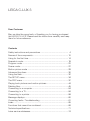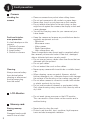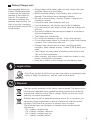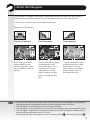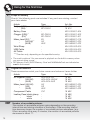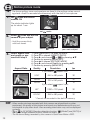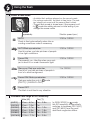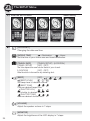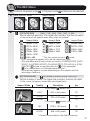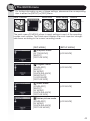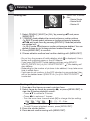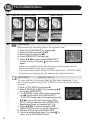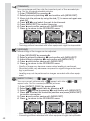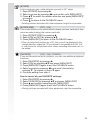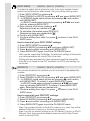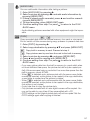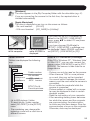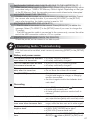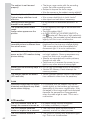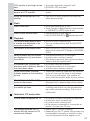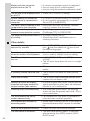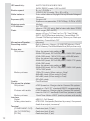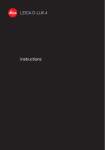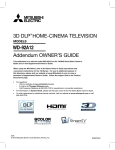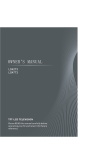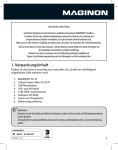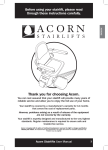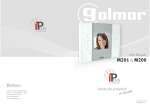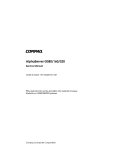Download Leica C-Lux 3 Digital Camera User Manual
Transcript
LEICA C-LUX 3 Instructions LEICA C-LUX 3 Dear Customer May we take the opportunity of thanking you for having purchased this LEICA C-LUX 3. Please read the instructions carefully and keep them for future reference. Contents Safety instructions and precautions ............................................... 4 Names of the components ............................................................ 10 Using for the first time .................................................................... 14 Snapshot mode ............................................................................. 18 Program mode .............................................................................. 20 Scene mode .................................................................................. 22 Motion picture mode ..................................................................... 28 Advanced functions ....................................................................... 30 Using the flash ............................................................................... 32 The SETUP menu .......................................................................... 34 The REC menu .............................................................................. 37 Playing back pictures and motion pictures ..................................... 44 Deleting files .................................................................................. 45 Connecting to a computer ............................................................. 54 Connecting to a TV ........................................................................ 56 Connecting to a printer .................................................................. 58 Message displays .......................................................................... 60 Correcting faults / Troubleshooting ................................................ 61 Index ............................................................................................. 65 Functions that cannot be combined............................................... 66 Technical specifications ................................................................. 71 Leica service addresses................................................................. 74 Precautions THE FOLLOWING APPLIES ONLY IN THE U.S.A. Declaration of Conformity Trade Name: LEICA Model No.: C-LUX 3 Responsible party / Support Contact: Leica Camera AG, Oskar-Barnack-Strasse 11, D-35606 Solms, Tel.: +49 (0) 64 42-208-0, Fax: +49 (0) 64 42-208-333, www.leica-camera.com, [email protected] This device complies with Part 15 of the FCC Rules. Operation is subject to the following two conditions: (1) This device may not cause harmful interference, and (2) this device must accept any interference received, including interference that may cause undesired operation. FCC Note: This equipment has been tested and found to comply with the limits for a Class B digital device, pursuant to Part 15 of the FCC Rules. These limits are designed to provide reasonable protection against harmful interference in a residential installation. This equipment generates, uses, and can radiate radio frequency energy and, if not installed and used in accordance with the instructions, may cause harmful interference to radio communications. However, there is no guarantee that interference will not occur in a particular installation. If this equipment does cause harmful interference to radio or television reception, which can be determined by turning the equipment off and on, the user is encouraged to try to correct the interference by one or more of the following measures: t3FPSJFOUPSSFMPDBUFUIFSFDFJWJOHBOUFOOB t*ODSFBTFUIFTFQBSBUJPOCFUXFFOUIFFRVJQNFOUBOESFDFJWFS t$POOFDUUIFFRVJQNFOUJOUPBOPVUMFUPOBDJSDVJUEJGGFSFOUGSPNUIBUUPXIJDI the receiver is connected. t$POTVMUUIFEFBMFSPSBOFYQFSJFODFESBEJP57UFDIOJDJBOGPSIFMQ FCC Caution: To assure continued compliance, follow the attached installation instructions and use only shielded interface cables with ferrite core when connecting to computer or peripheral devices. Any changes or modifications not expressly approved by the party responsible for compliance could void the user’s authority to operate this equipment. LEICA C-LUX 3 A lithium ion battery that is recyclable powers the product you have purchased. Please call 1-800-8-BATTERY for information on how to recycle this battery. THE FOLLOWING APPLIES ONLY IN CANADA This Class B digital apparatus complies with Canadian ICES-003. 4 THE FOLLOWING APPLIES ONLY IN GREAT BRITAIN The rating plate is on the underside of the digital camera. Caution for AC mains lead For your safety, please read the following text carefully. This appliance is supplied with a moulded three pin mains plug for your safety and convenience. A 5-ampere fuse is fitted in this plug. Should the fuse need to be replaced please ensure that the replacement fuse has a rating g of 5-ampere and that it is approved by ASTA or BSI to BS1362. Check for the ASTA markk or the BSI markk on the body of the fuse. If the plug contains a removable fuse cover you must ensure that it is refitted when the fuse is replaced. If you lose the fuse cover the plug must not be used until a replacement cover is obtained. A replacement fuse cover can be purchased from your local dealer. CAUTION! IF THE FITTED MOULDED PLUG IS UNSUITABLE FOR THE SOCKET OUTLET IN YOUR HOME THEN THE FUSE SHOULD BE REMOVED AND THE PLUG CUT OFF AND DISPOSED OF SAFELY. THERE IS A DANGER OF SEVERE ELECTRICAL SHOCK IF THE CUT OFF PLUG IS INSERTED INTO ANY 13-AMPERE SOCKET. If a new plug is to be fitted please observe the wiring code as stated below. If in any doubt please consult a qualified electrician. IMPORTANT The wires in this mains lead are coloured in accordance with the following code: Blue: Neutral Brown: Live As these colours may not correspond with the coloured markings identifying the terminals in your plug, proceed as follows: The wire which is coloured blue must be connected to the terminal which is marked with the letter N or coloured black or blue. The wire which is coloured brown must be connected to the terminal which is marked with the letter L or coloured brown or red. WARNING: DO NOT CONNECT EITHER WIRE TO THE EARTH TERMINAL WHICH IS MARKED WITH THE LETTER E, BY THE EARTH SYMBOL OR COLOURED GREEN OR GREEN/YELLOW. THIS PLUG IS NOT WATERPROOF, KEEP DRY. Before use Remove the connector cover. How to replace the fuse The location of the fuse differs according to the type of AC mains plug (figures A and B). Confirm the AC mains plug fitted and follow the instructions below. Illustrations may differ from actual AC mains plug. 1. 2. Open the fuse cover with a screwdriver. Replace the fuse and close or attach the fuse cover. 5 Safety instructions Before using for the first time, read the following safety instructions and carefully observe them when using the device. Maintaining personal safety Attention: To reduce the risk of fire, electric shock and disturbances, use only recommended accessories and do not expose the device to rain or humidity. Do not remove the cover or the rear cover. Please consult Leica Customer Service for repair work. Caution: Note the copyright. Recording commercially pre-recorded tapes/discs or other published/dispatched material (in part also for private use) can infringe copyright. Please note: t *UJTQPTTJCMFUIBUUIFNFOVPQUJPOTPGZPVS-&*$"$-69NBZEFWJBUFGSPN the material illustrated here. t 5IF4%-PHPJTBUSBEFNBSL t -FJDBJTBSFHJTUFSFEUSBEFNBSLPG-FJDB.JDSPTZTUFNT*3(NC) t &MNBSJUJTBSFHJTUFSFEUSBEFNBSLPG-FJDB$BNFSB"( t 0UIFSOBNFTDPNQBOJFTBOEQSPEVDUEFTDSJQUJPOTQSJOUFEIFSFJOBSFUSBEF marks of the companies concerned. Preventing damage to the device Camera t :PVS-&*$"$-69IBTBWBMVBCMFIJHIHMPTTMBDRVFSmOJTI*OPSEFSUPQSFserve this immaculate surface permanently you should make sure the camera does not come in contact with any hard abrasive objects whatsoever. t )BOEMFUIFDBNFSBXJUIDBSF t %POPUTIBLFPSLOPDLUIFDBNFSBBTUIFMFOTPSUIF-$%NPOJUPSNBZCF damaged. t %POPUUPVDIUIFMFOTPSTPDLFUTXJUIEJSUZIBOET t 1SPUFDUUIFDBNFSBGSPNTBOEEVTUBOEXBUFS t 8JQFBOZTBMUXBUFSTQMBTIFTPOUIFDBNFSBmSTUXJUIBDMPUIMJHIUMZNPJTtened with warm tap water, then dry with a clean dry cloth. LCD monitor The monitor has been designed in line with highly developed precision technology. However, isolated dark or light pixels can appear on the display. These pixel errors are normal and do not appear on the pictures. t %POPUFYFSUQSFTTVSFPOUIFNPOJUPS t 8IFODBNFSBJTDPMEUIFQJDUVSFPOUIFNPOJUPSBQQFBSTTPNFXIBUEBSLFSUP begin with. Condensation Condensation can occur under certain conditions. If so, switch off camera and leave for about two hours. Wipe condensation off lens/monitor using a clean dry cloth. t #FDBSFGVMBTDPOEFOTBUJPODBVTFTTUBJOTPOUIFMFOTGVOHJBOEDBNFSB malfunction. 6 Lens t%POPUFYFSUBOZQSFTTVSFPOUIFMFOT t %POPUQVUDBNFSBEPXOXJUIUIFMFOTQPJOUJOHUPXBSETUIFTVOPUIFSXJTF the device may malfunction. Memory cards t %POPUFYQPTFDBSETUPIJHIUFNQFSBUVSFTEJSFDUTVOMJHIUFMFDUSPNBHOFUJD radiation or place where static electricity is generated. Do not bend or drop the cards otherwise recorded data may be damaged or deleted. t *GOPUJOVTFQMBDFUIFDBSEJOJUTTUPSBHFDBTF t ,FFQUIFUFSNJOBMTBXBZGSPNEJSUTBOEMJRVJETPSPUIFSGPSFJHOPCKFDUT Battery (Lithium-Ion battery pack) t 0OMZDIBSHFCBUUFSJFTVTJOHUIFTVQQMJFEDIBSHFSVOJU t 0OMZVTFUIFTQFDJmFECBUUFSZ t ,FFQUIFUFSNJOBMTBXBZGSPNEJSUTBOEMJRVJETPSPUIFSGPSFJHOPCKFDUT t /FWFSFYQPTFCBUUFSZUPEJSFDUTVOMJHIUGPSQSPMPOHFEUJNFJFJOBDBS t %POPUUPVDIUIFUFSNJOBMTXJUINFUBMPCKFDUT t /FWFSUISPXCBUUFSJFTJOUPUIFmSFFYQPTFUPJOUFOTFIFBUPSUBLFBQBSU t "GUFSDPOUBDUXJUICBUUFSZnVJEXBTIDMPUIFTPSIBOETUIPSPVHIMZXJUIUBQ water. Rinse eyes with plenty of tap water, and do not rub them. Then consult a doctor. Charger unit t&OTVSFBEFRVBUFWFOUJMBUJPOXIJMTUDIBSHJOHUPQSFWFOUPWFSIFBUJOHBOESJTL of fire hazard. t 5IFDIBSHFSVOJUPQFSBUFTBU7"$UP7"$4FMFDUNBJOTDBCMFUP suit the socket. t 5IFTPDLFUTIPVMECFOFBSUIFEFWJDFBOECFXJUIJOFBTZSFBDI If device is not used for some time t4UPSFCBUUFSZJOBDPPMBOEESZQMBDFPG¡$¡' t 3FNPWFCBUUFSZBOENFNPSZDBSEGSPNDBNFSB t %POPUTUPSFCBUUFSZJODBNFSBXIJMFGVMMZDIBSHFEBTJUXJMMEFDIBSHFBOE loose its capacity. t $IBSHFJUBUMFBTUPODFBZFBS t 4UPSFDBNFSBXJUIBESZJOHBHFOUEFIVNJEJGZJOHBHFOUTJMJDBHFMPCUBJOBCMF from specialist retailers). Picture data t3FDPSEFEEBUBNBZCFEBNBHFEPSMPTUJGUIFDBNFSBNBMGVODUJPOTEVFUP inappropriate handling. Leica will not be liable for any damage resulting from the loss of recorded data. Using tripods t.BLFTVSFUIFUSJQPEJTTUBCMFXIFOUIJTVOJUJTBUUBDIFEUPJU t :PVNBZOPUCFBCMFUPSFNPWFUIFDBSEPSUIFCBUUFSZXIFOVTJOHBUSJQPE t .BLFTVSFUIBUUIFTDSFXPOUIFUSJQPEJTOPUBUBOBOHMFXIFOBUUBDIJOHPS detaching the camera. You may damage the thread or scratch the camera, the camera body and/or the rating label if you are turning it too tightly. t 3FBEUIFPQFSBUJOHJOTUSVDUJPOTGPSUIFUSJQPEDBSFGVMMZ 7 Fault prevention Camera: Handling the camera t t t t Fault and interference prevention t,FFQUIFDBNFSBBTGBSBXBZBTQPTTJCMFGSPNFMFDUSPmagnetic equipment such as: - Televisions - Microwave ovens - Video games - Radio transmitters - High voltage lines, etc. These components may disrupt and/or negatively affect the camera’s pictures and sound. Data loss, damaged data or distorted pictures can also result. t %POPUVTFBDDFTTPSZDBCMFTPUIFSUIBOUIPTFUIBUBSF delivered with the product. t %POPUQVMMDBCMFT t %POPUFYUFOEUIFDPSETPSUIFDBCMFT If a fault develops on the camera: 1. Switch off camera 2. Remove battery 3. Insert battery 4. Switch on camera Cleaning Always remove battery from device before cleaning or disconnect the the power plug from the outlet! 3FNPWFDBNFSBGSPNQPDLFUXIFOTJUUJOHEPXO %POPUQVUDBNFSBJOUPGVMMQPDLFUTPSQBQFSCBHT /FWFSESPQLOPDLPSQVUQSFTTVSFPOUIFDBNFSB %POPUBUUBDIPUIFSJUFNTUPUIFXSJTUTUSBQBTUIFZ might knock against the camera, the display or lens and cause damage. t :PVXJMMmOEDBSSZJOHDBTFTGPSZPVSDBNFSBBUZPVS Leica dealer. t /FWFSTQSBZDBNFSBXJUIJOTFDUJDJEFTPSWPMBUJMFDIFNJcals. t 8IFODMFBOJOHOFWFSVTFQFUSPMUIJOOFSTBMDPIPM kitchen detergents, etc, otherwise these could damage the surface of the housing or the coating may peel off. t %POPUBMMPXDBNFSBUPDPNFJOUPDPOUBDUXJUISVCCFS or plastic products for too long. t %POPUVTFIPVTFIPMEDMFBOFSTPSQSFUSFBUFEDMPUIT Only clean housing using a moist cloth, then dry with a dry cloth. LCD-Monitor: t %POPUFYFSUTUSPOHQSFTTVSFPOUIF-$%NPOJUPS This can result in colour stains on the monitor and in malfunctioning. Memory card: Storing memory cards Damaged cards could result in loss of data! 8 t /FWFSCFOEPSESPQUIFDBSE t 1SPUFDUDBSEGSPNEJSUEVTUTVOTIJOFIJHIUFNQFSBtures and electromagnetic radiation. Battery/Charger unit: Rechargeable lithium-ion battery. Power generation is based on the chemical reaction in the interior of the cell. This reaction is affected by ambient temperature and humidity. Too high or too low a temperature will shorten service life of the battery. t "MXBZTSFNPWFUIFCBUUFSZBGUFSVTFBOETUPSFJOUIFDBTF supplied. Never drop the battery. t #FGPSFJOTFSUJOHCBUUFSZDIFDLCBUUFSZBOEDPOUBDUTGPS damage. Discontinue using damaged batteries. t #FTVSFUPJOTFSUCBUUFSZDPSSFDUMZ%BOHFSPGFYQMPTJPOJG inserted incorrectly. t *GQPTTJCMFUBLFTQBSFCBUUFSJFTXJUIZPV t -PXUFNQFSBUVSFTXJMMTIPSUFOTFSWJDFMJGFPGCBUUFSJFT t *GZPVBSFBXBZGPSBOZMFOHUIPGUJNFUBLFUIFDIBSHFSVOJU with you. t %JTQPTFPGCBUUFSJFTUIBUBSFCFZPOESFQBJSJOBDDPSEBODF with local regulations. t 5IFCBUUFSZIBTBMJNJUFEMJGF t %POPUUISPXCBUUFSJFTJOUIFmSFoUIFZDPVMEFYQMPEF t %POPUBMMPXNFUBMPCKFDUTUPDPNFJOUPDPOUBDUXJUICBUUFSZ contacts. This could pose a fire risk. t $IBSHFSVOJUTQMBDFEOFYUUPBSBEJPDPVMEJNQBJSSBEJP reception. Keep charger at least 1 metre (3.28 ft) away from radio. t 5IFDIBSHFSVOJUNBZNBLFBIVNNJOHOPJTFXIFOJOVTF This is not faulty operation. t "GUFSDIBSHJOHEJTDPOOFDUNBJOTDBCMFGSPNNBJOTUPTUPQ power consumption completely. t ,FFQUIFDPOUBDUTPGUIFDIBSHFSVOJUBOECBUUFSZDMFBO Legal notice QuickTime and the QuickTime Logo are trade marks or registered trade marks of Apple Computer Inc. and are used under licence. Disposal The high-quality materials of this device can be reused. The device must be disposed separately from general household refuse and can be left at municipal collection points free of charge. Please consult your local authority for further information. Batteries are not part of general household refuse. As a consumer, you are under a legal requirement to deposit batteries at collection points provided. Tape over the contacts to prevent short circuiting. The following signs are displayed on batteries that contain harmful substances: - Pb = battery contains lead - Cd = battery contains cadmium - Hg = battery contains mercury - Li = battery contains lithium 9 Names of the components Self timer indicator AF (focus) assist lamp Flash Lens Still picture recording Card/battery cover Tripod thread Release lever Microphone Motion picture mode for movie recording ON/OFF switch Speaker Shutter button Zoom lever Mode dial Strap eyelet Mode switch Comp. out AV-out/USB DC in Playback mode LCD monitor Cursor left / Self-timer button MENU/SET button Display button 10 Record mode Cursor up / exposure compensation / Bracketing button Cursor right / Flash setting button Cursor down / Macro mode Quick Menu / delete button About the LCD monitor Recording 1 3 2 4 5 6 7 14 8 13 9 10 11 12 6 Battery indication 7 No. of rec. pictures 8 Built in memory 9 Recording state 10 ISO sensitivity 1 Recording mode 2 Flash mode 3 Focus 4 Resolution 5 Quality Recording with settings 2 21 19 18 17 6 20 9 10 15 14 13 12 8 Name 9 Histogram 10 Travel date 11 Elapsed rec. time 12 Age/Location 13 Min. shutter speed 14 Self-timer mode 1 2 3 4 5 6 8 11 15 Exposure compensation 16 Curr. date, time & dest. 17 Power LCD mode 18 Intelligent exposure 19 Continuous mode 20 Quick AF 21 Travel day 7 8 18 9 11 10 16 15 1 Playback mode 2 Protected picture 3 Favorites 4 Stamped with text 5 Resolution 6 Quality 7 Battery indication 7 17 1 Macro mode 2 White balance 3 ISO sensitivity 4 Colour mode 5 Picutre mode 6 Available rec. time 7 Spot AF area 20 19 5 1 16 Playback 3 4 11 Shutter speed 12 Aperture value 13 AF area 14 Image stabilizer 14 12 13 8 Folder/File number 9 Pic. No./Total pictures 10 Motion pic. rec. time 11 Histogram 12 Recording information 13 Favourite settings 14 Exposure compensation 15 Rec. date, time & dest. 16 Aperture/shutter speed 17 Travel day 18 Power LCD mode 19 No. of DPOF prints 20 Audio playback 11 About the LCD monitor Changing the display The guide lines help to align the subject. Not possible during menu screen The histogram displays the brightness. Press repeatedly In recording mode In playback mode If [TRAVEL DATE] and/or [AGE] is set, the number of days passed since the travel date/birthday. During slide shows Brightening the monitor Not possible in: - Playback mode Press Q. MENU Select LCD MODE Press Q. MENU Normal brightness Automatic brightness The monitor becomes easier to see (brighter, e.g. for outdoors) 12 About the histogram A histogram is a graph that displays brightness along the horizontal axis (black to white) and the number of pixels at each brightness level on the vertical axis. It allows you to easily check a picture’s exposure. Examples of histogram: Properly Exposed Underexposed Overexposed Dark, mid-tone, and bright areas are balanced out evenly, making it suitable to take a picture. The picture will become underexposed with more dark areas. The pictures with mostly dark areas, such as night scenery, will also have a histogram like this. The picture will become overexposed with more bright areas. The pictures with mostly white areas will also have a histogram like this. you take pictures with the flash or in dark places, the histogram is displayed in HINT t When orange because the recorded picture and the histogram do not match. t 5IFIJTUPHSBNJOSFDPSEJOHNPEFJTBOBQQSPYJNBUJPO t 5IFIJTUPHSBNPGBQJDUVSFNBZOPUNBUDIJOSFDPSEJOHNPEFBOEQMBZCBDLNPEF t 5IFIJTUPHSBNEJTQMBZFEJOUIJTDBNFSBEPFTOPUNBUDIIJTUPHSBNTEJTQMBZFECZ picture editing software used in PCs etc. t The histogram does not appear in motion picture mode and during playback . 13 Using for the first time 1. Scope of delivery Check if the following parts are included. If any parts are missing, contact your Leica dealer. Article Battery (USA) 1 ˝ (EU) 1 Battery Case Charger (USA) 2 ˝ (EU) 2 Mains Lead (EU) 3 ˝ (UK/HK) 3 ˝ (AUS) 3 Wrist Strap USB Cable AV Cable 1,2,3 Type BP DC6-U BP DC6-E BC DC6-U BC DC6-E EU UK AUS - Art.-No. 18 675 18 674 423-076.801-504 423-076.801-502 423-076.801-501 423-068.801-019 423-068.801-020 423-068.801-023 424-025.003-000 424-025.004-000 424-025.005-000 One item only, depending on the specified country. t 5IFDBSEJTPQUJPOBM:PVDBOSFDPSEPSQMBZCBDLPOUIFCVJMUJONFNPSZXIFO you are not using a card. t 4%.FNPSZ$BSE4)$%.FNPSZ$BSEBOE.VMUJ.FEJB$BSEBSFJOEJDBUFEBT card in the manual. 2. Original accessories These accessories match your Leica camera and enhance it even further. Article AC Adaptor (USA) ˝ (UK/HK) ˝ (AUS) Mains Lead (UK/HK) ˝ (US) ˝ (AUS) Component Cable Leather Case black glossy ˝ black ˝ white HINT 14 Type ACA-DC4-US "$"%$6,), ACA-DC4-AUS UK US AUS CV1 - Art.-No. 18 641 18 643 18 649 423-068.801-020 423-068.801-021 423-068.801-023 18 692 18 688 18 687 18 698 Number of recordable pictures The number of recordable pictures varies depending on the recording interval time and storing condition of the battery. If the recording interval time becomes longer, the number of recordable pictures decreases. [e.g. When recording once every 2 minutes, the number of recordable pictures decreases to about 77. 3. Charging the battery The battery is not charged when the camera is shipped. t %JTDPOOFDUUIFDIBSHFS t 5IFCBUUFSZDBNFSBCFDPNFT warm after using/charging. t 5IFCBUUFSZDBOCFDIBSHFEBU any time, e.g. even if it is not fully discharged. t /FWFSNPEJGZUIFDIBSHFS t $IBSHFUIFCBUUFSZXJUIUIF dedicated charger indoors only. t Battery cannot be charged in the camera even if the optional AC adaptor is attached. t 5IFHSFFOJOEJDBUPSnBTIFT when the battery temperature is too high -> longer charging time! 4. Connect adapter (if outside USA) Insert the battery Ensure battery is inserted correctly. Charge until green indicator turns off (after about 120 min.) Detach the battery Battery life according to CIPA standard: ~ 280 Recordable pictures Inserting the battery Ensure that the unit is turned OFF. t 3FNPWFUIFCBUUFSZBGUFSVTF t /FWFSJOTFSUSFNPWFCBUUFSZ while camera is ON. t %POPUMFBWFBOZNFUBMJUFNT (such as clips) near the contact areas of the power plug. Otherwise, a fire and/or electric shocks may be caused by short-circuiting or the resulting heat generated. Open the door Insert the battery Push until it clicks Close the door Lock the release lever Battery status indication t 5IFCBUUFSZJOEJDBUJPOJTEJTQMBZFEPOUIF-$%NPOJUPS5IFJOEJDBUJPOUVSOTSFE BOECMJOLTJGUIFSFNBJOJOHCBUUFSZQPXFSJTFYIBVTUFE3FDIBSHFUIFCBUUFSZPS replace it with a fully charged battery. t 8IFOUIFPQFSBUJOHUJNFPGUIFDBNFSBCFDPNFTFYUSFNFMZTIPSUFWFOBGUFS QSPQFSMZDIBSHJOHUIFCBUUFSZUIFMJGFPGUIFCBUUFSZNBZIBWFFYQJSFE#VZB new battery. 15 Using for the first time 5. Inserting the card Ensure that the unit is turned OFF. Without an inserted card, a limited amount of pictures can be stored in the internal memory. Open the cover t $BSEJTPQUJPOBM t /FWFSUPVDIUIFDPOOFDtion terminals of the card. To remove the card, press until it clicks. Pull the card out upright. t5IFEBUBPOUIFCVJMUJO Close the cover memory or the card may Lock the release lever be damaged or lost due to electromagnetic radiation, static electricity or failure of the camera or the card. We recommend storing important Type of card data on a computer etc. t%POPUGPSNBUUIFDBSEJOZPVS SD Memory Card computer or other equipment. (8 MB to 2 GB) Formated FAT12/FAT16* Format it in the camera only to ensure proper operation. SDHC Memory Card t,FFQUIF.FNPSZ$BSEPVUPG (4 GB to 32 GB) reach of children to prevent Formated FAT32* swallowing. MultiMediaCard Insert the card Push until it clicks. Characteristics t'BTUSFDPSEing and writing speed. t8SJUF1SPUFDU switch provided. t4UJMMQJDUVSFTPOMZ *Format in compliance with the SD standard. The following operations can be performed using this unit: t 8IFOBDBSEIBTOPUCFFOJOTFSUFE1JDUVSFTDBOCFSFDPSEFEPOUIFCVJMUJO memory and played back. t 8IFOBDBSEIBTCFFOJOTFSUFE1JDUVSFTDBOCFSFDPSEFEPOUIFDBSEBOE played back. t When using the built-in memory ( access indication) t 8IFOVTJOHUIFDBSE access indication) HINT 16 Card and camera precautions Do not turn the unit off, remove the battery or card or disconnect the AC adaptor when the access indication is lit (when pictures are being read or deleted or the built-in memory or the card is being formatted). Furthermore, do not subject the camera to vibration or impact. The card or the data on the card may be damaged, and this unit may no longer operate normally. 6. Setting Language, Time and Date t .BLFTVSFUIFDBNFSBJTOPU JO<1-":#"$,>NPEF t 5PDIBOHFUIFDMPDLTFUUJOHT QSFTT<.&/64&5>TFMFDU [CLOCK SET]. t *OTFSUBGVMMZDIBSHFECBUUFSZ for at least 24 hrs to store the clock settings for 3 months, even when the battery is removed. t IPVSTZTUFNJTVTFE t *GUIFDMPDLJTOPUTFUEBUF cannot be printed on pictures correctly. Switch camera ON, mode set Press [MENU/SET] Press repeatedly Select and set the desired item Press [MENU/SET] Turn the camera OFF after setting the clock You can also set a travel date: 01 02 03 04 05 Select [TRAVEL DATE] from the [SETUP] menu, and then press . Press to select [SET] and then press [MENU/SET]. Press to set the departure date and then press [MENU/SET]. Press to set the return date and then press [MENU/SET]. *GZPVEPOPUXBOUUPTFUUIFSFUVSOEBUFQSFTT<.&/64&5>BHBJO Press [MENU/SET] to close the menu. - The number of days that have passed since the departure date is displayed for about 5 seconds if this unit is turned on etc. after setting the travel date or when the travel date is set. - When the travel date is set, appears on the lower right of the screen. World time can also be set: 01 02 03 04 05 06 Select [WORLD TIME] from the [SETUP] menu, and then press . Press to select [HOME] and then press [MENU/SET]. Press to select the home area, and then press [MENU/SET]. Press to select [DESTINATION] and then press [MENU/SET] to set. Press to select the destination area, and then press [MENU/SET] to set. Press [MENU/SET] to close the menu. - If daylight saving time is used, press . (The time advances by one hour.) Press again to return to the original time. - The travel destination icon appears when playing back pictures taken at the travel destination. t t t t t .FNPSZTJ[F"QQSPY.# 3FDPSEBCMFNPUJPOQJDUVSFT27("YQJYFMT POMZ 5IFCVJMUJONFNPSZDBOCFVTFEBTBUFNQPSBSZTUPSBHFEFWJDF :PVDBODPQZUIFSFDPSEFEQJDUVSFTUPBDBSE 5IFBDDFTTUJNFGPSUIFCVJMUJONFNPSZNBZCFMPOHFSUIBOUIFBDDFTTUJNFGPSB card. Built-in memory 17 Snapshot mode 5IFDBNFSBTFUTTDFOFEFUFDUJPOTUBCJMJ[FSJOUFMMJHFOU*40GBDFEFUFDUJPO RVJDL"'JOUFMMJHFOUFYQPTVSFBOEEJHJUBMSFEFZFDPSSFDUJPOBVUPNBUJDBMMZ 1. Set ON/OFF switch to ON, and mode switch to mode dial to The status indicator lights up for about 1 sec. Switch camera ON, set mode 2. mode Press MENU/SET and select mode in menu, aim the camera at your subject )PMEUIFDBNFSBmSNMZ with both hands Select 3. Select mode Aim the AF area at your main subject Focus the subject - To change settings, press <2.&/6> not focused: focused: Focus on subject, press shutter button halfway - For more information on how to focus a subject, please see page 30. 4. Set flash or proceed with step 5 Set the flash to match the situation. Press for to set the - For more information on the flash, please see page 32. 18 Select a mode 5. Scene detection i-Portrait i-Scenery i-Macro i-Night Portrait 1 i-Night Scenery 2 If the camera identifies a specific type of scene, the respective icon is displayed in the upper left corner. Scene detected i.e. intelligent portrait 1 2 only if flash is set to only if flash is set to The mode can automatically detect five scenes. If none of these scene modes matches your subject, the camera will record with standard settings. t*GPOFPGUIFQPSUSBJUTDFOFTJTEFUFDUFEUIFDBNFSBXJMMBVUPNBUJDBMMZEFUFDU UIFQFSTPOTGBDFBOEXJMMBEKVTUUIFGPDVTBOEFYQPTVSF6OEFSCBDLMJHIU DPOEJUJPOTUIFFYQPTVSFJTBVUPNBUJDBMMZDPSSFDUFETPUIBUUIFCSJHIUOFTTPG the faces will be optimal. t5PUBLFQJDUVSFTPGBOPUIFSTQFDJmDUZQFPGTDFOFJUJTSFDPNNFOEFEUPUBLF pictures in the appropriate scene mode. See mode on page 22. 6. Take the picture - Depending on the setting, pictures taken vertically are shown rotated. - Use a tripod if the shake alert appears. - To change settings press <.&/64&5> - When pressing the shutter but- Press shutter button fully View picture The picture is shown for a short time. ton, the monitor may become bright or dark. t4OBQTIPUNPEFJTUIFEFGBVMUNPEFJFUIFDBNFSBBMXBZTTUBSUTXJUI4OBQshot mode after it is switched off and on again. This prevents any unintentional use of a previously set scene mode for a different subject and thus ensures that the resulting pictures are always successful. 19 Program mode Compared to the Snapshot mode, many more menu items can be set and pictures with greater freedom can be taken. 1. Set ON/OFF switch to ON, and mode switch to mode dial to The status indicator lights up for about 1 sec. 2. Select Select Aim the AF area at your main subject mode Press MENU/SET and select mode in menu, aim the camera at your subject )PMEUIFDBNFSBmSNMZ with both hands 3. Switch camera ON, set mode mode Set flash or proceed with step 4 Set the flash to match the situation. Press for to set the Select a mode - For more information on the flash, please see page 32. 4. Set stabilizer to limit camera shake or proceed with step 5 During taking pictures camera shake is detected and automatically compensated by the camera. Press Q.MENU Select a mode = Camera shake is always compensated. = Camera shake is compensated when the shutter button is pressed. - For more information on camera shake, please see page 42. 20 5. Focus the subject - To change settings, press <2.&/6>BOETFMFDU<"' .0%&> not focused: focused: Focus on subject, press shutter button halfway - For more information on how to focus a subject, please see page 30, on EJGGFSFOU"'TFUUJOHTQBHFBOEPOUIF<2.&/6>QBHF 6. Take the picture - Depending on the setting, pictures taken vertically are shown rotated. - Use a tripod if the shake alert appears. - When pressing the shutter button, the monitor may become bright or dark. Press shutter button fully View picture The picture is shown for a short time. 21 Scene mode Taking pictures with scene modes that match specific situations. If selected, UIFDBNFSBTFUTUIFPQUJNBMFYQPTVSFBOEIVFUPPCUBJOUIFEFTJSFEQJDUVSF 1. Set ON/OFF switch to ON, and mode switch to mode dial to The status indicator lights up for about 1 sec. 2. Switch camera ON, set mode Select Select desired scene Aim the AF area at your main subject mode Press MENU/SET and select a scene in menu, aim the camera at your subject )PMEUIFDBNFSBmSNMZ with both hands 1. Press [MENU/SET], to open the menu. 2. Press to enter the [SCENE MODE]. 3. Choose a scene by pressing . 4. Confirm by pressing [MENU/SET]. 3. Focus the subject - To change settings, press <2.&/6>BOETFMFDU<"' .0%&> not focused: focused: Focus on subject, press shutter button halfway - For more information on how to focus a subject, please see page 30. - For more information on the different AF settings, please see page 39. 4. Take the picture - If the writing speed of the .FNPSZ$BSEJTUPPTMPX recording may stop. .PWJFTDBOCFSFDPSEFE continuously up to 2 GB. 6TFB.#TPSHSFBUFSDBSE Press shutter button fully when recording in high quality modes. View picture The picture is shown for a short time. :PVDBOHFUFYQMBOBUJPOTPOFBDIPGUIFTDFOFTCZQSFTTJOHUIF<%*41-":>CVUHINT ton while you are in the modeNFOV1SFTT<%*41-":>BHBJOUPFYJU - Depending on the chosen scene mode, some of the following settings may be fixed: The white balance cannot be changed, the flash is forced OFF, the histogram is displayed orange, the AF assist lamp is disabled, the TFMGUJNFSDBOOPUCFTFU<4&/4*5*7*5:>BOE<$0-.0%&>DBOOPUCFTFU 22 [PORTRAIT] *NQSFTTJWFQPSUSBJUXJUISJDInFTIUPOF6TFBUNBYJNVN tele [T] for best results. 5IFJOJUJBMTFUUJOHGPS<"'.0%&>JT . Detects flesh tone areas like human faces and adds soft FGGFDU6TFBUNBYJNVNUFMF[T] for best results. - If a part of the background etc. is a colour close to skin colour, this part is also smoothed. - This mode may not be effective when there is insufficient brightness. 5IFJOJUJBMTFUUJOHGPS<"'.0%&>JT . [SOFT SKIN] [TRANSFORM] Subject can be recorded either slim or stretched, and at the same time, skin can be recorded smoothly. 1. Press to select transformation and press [MENU/SET]. - 5IFMFWFMPG<4-*.>PS<453&5$)>DBOBMTPCFTFUXJUIUIF<2.&/6> 2. Take pictures. - [SOFT SKIN] is activated when recording. It becomes harder to detect the <40'54,*/>XIFOUIFMFWFMPG<4-*.)*()>PS<453&5$))*()>JTTFMFDUFE <26"-*5:>JTBVUPNBUJDBMMZmYFEUP . :PVDBOUBLFQJDUVSFTTVJUBCMFGPSwYwYDNQSJOUJOH - The focus range is (Wide [W]) / 50 cm (1.64 feet) - (Tele [T] ) to ∞. 5IFJOJUJBMTFUUJOHGPS<"'.0%&>JT . $BOOPUCFVTFEXJUIPVUOPUJGZJOHUIFDPQZSJHIUPXOFSFYDFQUQSJWBUFVTF - Do not use against the public order and morals, or to offend someone. - Do not use against the object’s interest. [SELF PORTRAIT] 8FSFDPNNFOEVTJOHUIF[PPNTXJEFFOE[W] and 2 sec. self time when taking a self portrait. 1. Press the shutter button halfway to focus. The self-timer indicator lights up when you are brought into focus. Making sure you hold the camera still, press the shutter button fully to take the picture. 2. When the self-timer indicator is blinking, the subject is not focused. Make sure to press the shutter button halfway again to focus. 3. The picture automatically appears on the LCD monitor for reviewing. 4. If the picture is blurred due to the slow shutter speed, we recommend using the 2 second self-timer. - The focus range is about 30 cm (0.99 feet) to 70 cm (2.29 feet). :PVDBOUBLFBQJDUVSFPGZPVSTFMGXJUIBVEJP*GZPVEPUIJTUIFTFMGUJNFS indicator will light up while recording the audio. 5IF[PPNNBHOJmDBUJPOJTBVUPNBUJDBMMZNPWFEUP8JEF[W]. - The self-timer can only be set to off or 2 seconds. If it is set to 2 seconds, this setting will remain until the camera is turned off, the scene mode is changed PS<3&$>NPEFPS<1-":#"$,>NPEFJTTFMFDUFE 5IFTUBCJMJ[FSGVODUJPONPEFJTmYFEUP<.0%&> 5IFJOJUJBMTFUUJOHGPS<"'.0%&>JT . [SCENERY] For taking pictures of distant and vast landscapes. Auto focus priority is set from 5m to ∞. 23 'BTUFSTIVUUFSTQFFEJTTFMFDUFEUPGSFF[FUIFBDUJPO3F commended when taking pictures in bright daylight. - This mode is suitable for taking pictures of subjects at distances of 5 m (16.4 feet) or more. <*/5&--*(&/5*40>JTBDUJWBUFEBOENBYJNVN*40CFDPNFT*40 [SPORTS] [NIGHT PORTRAIT] 1PSUSBJUXJUIOJHIUTDFOFSZ)PMEUIFDBNFSBmSNMZBOEUIF subject should keep still for at least 1 second. - Use the flash, you can set to . - Since the shutter speed becomes slower, use a tripod and the self-timer for taking pictures. 3PUBUFUIF[PPNMFWFSUP8JEF[W] and be about 1.5 m (4.92 feet) from the subject when taking a picture. - The focus range is 1.2 m (3.94 feet) to 5 m (16.4 feet). 5IFTIVUUFSNBZSFNBJODMPTFENBYBCPVUTFD BGUFSUBLJOHUIFQJDUVSF because of signal processing. This is not a malfunction. - Noise may become visible when you take pictures in dark places. 5IFJOJUJBMTFUUJOHGPS<"'.0%&>JT . For taking a picture with night scenery, shutter will be set UPNBYTFD#FTVSFUPVTFBUSJQPEBOETFMGUJNFS - When [STABILIZER] is set and there is very little camera shake, or if [STABILIZER] is set to [OFF], shutter speed may slow down up to 8 seconds. - The focus range is 5 m (16.4 feet) to ∞. 5IFTIVUUFSNBZSFNBJODMPTFENBYBCPVUTFD BGUFSUBLJOHUIFQJDUVSF because of signal processing. This is not a malfunction. - Image noise may become visible when you take pictures in dark places. [NIGHT SCENERY] For taking pictures of food. Take a picture without flash for the best result. 5IFGPDVTSBOHFCFDPNFTUIFTBNFBTNBDSPNPEF.BDSP ) / 5 cm (0.17 feet) - (Wide [W]) / 50 cm (1.64 feet) - (Tele [T] ) to ∞. [FOOD] For taking a picture indoors you can get more natural colour under the indoor light source. - Use the flash, you can set to or . - Use a tripod and the self-timer for taking pictures. 3PUBUFUIF[PPNMFWFSUP8JEF[W] and be about 1.5 m (4.92 feet) from the subject when taking a picture. 5IFJOJUJBMTFUUJOHGPS<"'.0%&>JT . [PARTY] 'PSUBLJOHQJDUVSFTFYQSFTTJOHUIFBUNPTQIFSFPGUIFDBOdle lit subject. Be sure to use a tripod and self timer. - This is more effective when taking pictures without using the flash. 5IFGPDVTSBOHFCFDPNFTUIFTBNFBTNBDSPNPEF.BDSP ) / 5 cm (0.17 feet) - (Wide [W]) / 50 cm (1.64 feet) - (Tele [T] ) to ∞. 5IFJOJUJBMTFUUJOHGPS<"'.0%&>JT . [CANDLE LIGHT] 24 Suitable for taking pictures of your baby. Age can be displayed with pictures if you set the birthday. *UJTQPTTJCMFUPTFUEJGGFSFOUCJSUIEBZTBOEOBNFTGPS<#"#:>BOE<#"#:>:PV can select to have these appear at the time of playback, or have them stamped POUIFSFDPSEFEJNBHFVTJOH<5&9545".1> Birthday/Name setting: 1. Press to select [AGE] and then press . 2. Press to select [SET] and then press [MENU/SET]. 3. Use to enter the birthday. 4. Press [MENU/SET] to finish. 5. Start from step 1. and select [NAME] if you like to add the name. To cancel [AGE] and/or [NAME]: Select the [OFF] setting in step 2 of the ‘Birthday/Name setting’ procedure. [BABY 1/2] - When you use the flash, the light from it is weaker than usual. 8IFOCJSUIEBZPSOBNFJTTFU<"(&>PS</".&>JTBVUPNBUJDBMMZTFUUP<0/> - If [ON] is selected when the birthday or name has not been registered, the setting screen appears automatically. *G<"(&>PS</".&>JTTFUUP<0''>FWFOXIFOUIFCJSUIEBZPSOBNFIBTCFFO set, the age or name will not be displayed. *GUIFDBNFSBJTUVSOFEPOXJUI<#"#:><#"#:>TFUUIFBHFBOEOBNFBSF displayed at the lower left of the screen for about 5 seconds, along with the current date and time. - If the age is not properly displayed, check the clock and birthday settings. ] - The birthday setting and name setting can be reset with [RESET]. 5IFGPDVTSBOHFCFDPNFTUIFTBNFBTNBDSPNPEF.BDSP ) / 5 cm (0.17 feet) - (Wide [W]) / 50 cm (1.64 feet) - (Tele [T] ) to ∞. <*/5&--*(&/5*40>JTBDUJWBUFEBOENBYJNVN*40CFDPNFT*40 5IFJOJUJBMTFUUJOHGPS<"'.0%&>JT . Suitable for taking pictures of your pet. Age can be displayed with pictures if you set the birthday. 5IF<1&5>TDFOFXPSLTMJLFUIF<#"#:>TDFOFQMFBTFSFGFSUP<#"#:> scene for further information. - The initial setting for the AF assist lamp is [OFF]. <*/5&--*(&/5*40>JTBDUJWBUFEBOENBYJNVN*40CFDPNFT*40 5IFJOJUJBMTFUUJOHGPS<"'.0%&>JT . [PET] [SUNSET] For taking pictures of sunset glow. Sunset colour can be reproduced vividly. )JHIFS*40TFOTJUJWJUZJTTFUUPSFEVDFCMVSSZJNBHFTPG moving subjects especially when shooting indoors. 1. Press to select resolution / aspect ratio and press [MENU/SET]. 2. Take pictures. <26"-*5:>JTBVUPNBUJDBMMZmYFEUP . :PVDBOUBLFQJDUVSFTTVJUBCMFGPSwYwYDNQSJOUJOH H 5IFGPDVTSBOHFCFDPNFTUIFTBNFBTNBDSPNPEF.BDSP ) / 5 cm (0.17 feet) - (Wide [W]) / 50 cm (1.64 feet) - (Tele [T] ) to ∞. [HIGH SENS.] 25 [HI-SPEED BURST] The continuous mode shooting allows you to capture a crucial moment by shooting pictures continuously. 1. Press to select aspect ratio and resolution and then press [MENU/SET]. 2. Take pictures. Pictures are taken as long as the shutter button is pressed. BQQSPYQJDUVSFTTFDPOE Maximum continuous frequency Number of recordable pictures BQQSPYCVJMUJONFNPSZ BQQSPYUP DBSE .BYJNVNJT - The continuous speed changes according to the recording conditions. - The number of continuous recording pictures is limited by the picture-taking conditions and the type and/or status of the card used. - The number of continuous recording g pictures p increases after formatting. <26"-*5:>JTBVUPNBUJDBMMZmYFEUP . :PVDBOUBLFQJDUVSFTTVJUBCMFGPSwYwYDNQSJOUJOH H 5IFGPDVTSBOHFCFDPNFTUIFTBNFBTNBDSPNPEF.BDSP ) / 5 cm (0.17 feet) - (Wide [W]) / 50 cm (1.64 feet) - (Tele [T] ) to ∞. 5IFGPDVT[PPNFYQPTVSFXIJUFCBMBODFTIVUUFSTQFFEBOE*40TFOTJUJWJUZ BSFmYFEUPUIFTFUUJOHTGPSUIFmSTUQJDUVSF - The ISO sensitivity automatically switches to between ISO 500 and ISO 800. )PXFWFSUIF*40TFOTJUJWJUZJTJODSFBTFEUPNBLFUIFTIVUUFSTQFFECFDPNF high-speed. [FLASH BURST] Up to 5 pictures are taken continuously with flash. It is convenient to take continuous still pictures in dark places. 1. Press to select resolution / aspect ratio and press [MENU/SET]. 2. Up to 5 pictures are taken as long as the shutter button is pressed. - The frequency changes according to the recording conditions. <26"-*5:>JTBVUPNBUJDBMMZmYFEUP . :PVDBOUBLFQJDUVSFTTVJUBCMFGPSwYwYDNQSJOUJOH - The focus range is (Wide [W]) / 50 cm (1.64 feet) - (Tele [T] ) to ∞. 5IFGPDVT[PPNFYQPTVSFTIVUUFSTQFFE*40TFOTJUJWJUZBOEnBTIMFWFMBSF mYFEUPUIFTFUUJOHTGPSUIFmSTUQJDUVSF - The ISO sensitivity automatically switches between ISO 100 and ISO 3200. 'PSUBLJOHQJDUVSFTPGFYUSFNFMZEBSLTVCKFDUTMJLFBTLZ with many stars. Please be sure to always use a tripod. Shutter speed setting: 1. Press to select the shutter speed and then press [MENU/SET]. 2. Take pictures. [STARRY SKY] - Press the shutter button fully to display the countdown screen. Do not move the camera after this screen is displayed. When countdown finishes, [PLEASE WAIT...] is displayed for the same length of time as the set shutter speed for signal processing. 1SFTT<.&/64&5>UPTUPQUBLJOHUIFQJDUVSFXIJMFUIFDPVOUEPXOTDSFFOJT displayed. - The shutter opens for 15, 30 or 60 seconds. 5IFPQUJDBMJNBHFTUBCJMJ[FSGVODUJPOJTmYFEUP<0''> *40TFOTJUJWJUZJTmYFEUP*40 26 For taking picture of fireworks. Press shutter when the fireworks fully spread. We recommend using a tripod. - This mode is most effective when the subject is 10 m (32.8 feet) or more away. - The shutter speed becomes the following: 8IFO<0''>JTTFUPOUIFJNBHFTUBCJMJ[FSGVODUJPO'JYFEUPTFDPOET 8IFO<.0%&>PS<.0%&>JTTFUPOUIFPQUJDBMJNBHFTUBCJMJ[FSGVODUJPO 1/4th of a second or 2 seconds (The shutter speed becomes 2 seconds only when the camera has determined that there is little camera shake such as when using a tripod etc.) :PVDBODIBOHFUIFTIVUUFSTQFFECZDPNQFOTBUJOHUIFFYQPTVSF - The AF area is not displayed. *40TFOTJUJWJUZJTmYFEUP*40 [FIREWORKS] 'PSUBLJOHQJDUVSFTPOBCFBDI1SFWFOUTVOEFSFYQPTVSF of subject under strong sunlight. 5IFJOJUJBMTFUUJOHGPS<"'.0%&>JT . - Do not touch the camera with wet hands. 4BOEPSTFBXBUFSXJMMDBVTFUIFDBNFSBUPNBMGVODUJPO.BLFTVSFUIBUTBOE or seawater does not get into the lens or the terminals. - Problems caused by sand or seawater are not covered by the product warranty. [BEACH] [SNOW] 'PSUBLJOHQJDUVSFTPGTOPX&YQPTVSFBOE8#BSFTFUGPS reproducing the snow as white as it actually looks. For taking pictures through an aeroplane window. Please turn off the camera when taking off or landing. We recommend using this technique if it is difficult to focus when taking pictures of clouds etc. Aim the camera at something with high contrast, press the TIVUUFSCVUUPOIBMGXBZUPmYUIFGPDVTBOEUIFOBJNUIFDBNFSBBUUIFTVCKFDU and press the shutter button fully to take the picture. [AERIAL PHOTO] [PIN HOLE] Picture is taken darker and with soft focus around the subjects. 1. Press to select resolution / aspect ratio and press [MENU/SET]. 2. Take pictures. -<26"-*5:>JTBVUPNBUJDBMMZmYFEUP . :PVDBOUBLFQJDUVSFTTVJUBCMFGPSwYwYDNQSJOUJOH 5IF*40TFOTJUJWJUZJTmYFEUP*40 5IFGPDVTSBOHFCFDPNFTUIFTBNFBTNBDSPNPEF.BDSP ) / 5 cm (0.17 feet) - (Wide [W]) / 50 cm (1.64 feet) - (Tele [T] ) to ∞. [FILM GRAIN] 1JDUVSFJTUBLFOXJUIBHSBJOZUFYUVSFBTUIPVHITBOE blasted. 1. Press to select resolution / aspect ratio and press [MENU/SET]. 2. Take pictures. -<26"-*5:>JTBVUPNBUJDBMMZmYFEUP . :PVDBOUBLFQJDUVSFTTVJUBCMFGPSwYwYDNQSJOUJOH 5IF*40TFOTJUJWJUZJTmYFEUP*40 5IFGPDVTSBOHFCFDPNFTUIFTBNFBTNBDSPNPEF.BDSP ) / 5 cm (0.17 feet) - (Wide [W]) / 50 cm (1.64 feet) - (Tele [T] ) to ∞. 27 Motion picture mode 5IFGPDVTTFUUJOH[PPNBOEBQFSUVSFBSFmYFEUPUIFTFUUJOHTXIFOSFDPSEing starts. Audio is recorded simultaneously with the built-in microphone. 1. mode and switch Set camera ON The status indicator lights up for about 1 sec. Switch camera ON, set mode 2. Select mode and aim the camera at your subject )PMEUIFDBNFSBmSNMZ with both hands Select 3. Select aspect ratio and quality or proceed with step 4 Aspect Ratio mode Aim the AF area at your main subject 1. Press [MENU/SET], to open the menu. 2. Press to choose [ASPECT RATIO]. 3. Press and choose or by pressing . 4. Confirm by pressing [MENU/SET]. 5. Press to choose [PICTURE MODE]. 6. Press and choose Quality by pressing . 7. Confirm by pressing [MENU/SET]. Quality Resolution aspect ratio. If you select fps VGA* YQJYFMT 30 27(" 27(" YQJYFMT 30 10 If you select aspect ratio. )% YQJYFMT 30 WVGA* YQJYFMT 30 * Cannot be recorded in the built-in memory. motion pictures recorded with this camera are played back on other HINT - When equipment, the quality of the picture and sound may deteriorate and it may not be possible to play them back. Also recording information may not be displayed correctly. JO<"'.0%&>%JSFDUJPOEFUFDUJPOGVODUJPO <.PEF>BOE<"650>PG or UIFPQUJDBMJNBHFTUBCJMJ[FSGVODUJPODBOOPUCFVTFE 5IFmMFGPSNBUCFJOHSFDPSEFECZUIFDBNFSBJT2VJDL5JNF.PUJPO+1&( 28 4. Focus the subject - The available recording time is displayed on the top right, the elapsed recording time on the bottom right. Focus on subject, press shutter button halfway not focused: focused: - For more information, on how to focus a subject, please see page 30. 5. Start / Stop recording - If the writing speed of the .FNPSZ$BSEJTUPPTMPX recording may stop. .PWJFTDBOCFSFDPSEFEDPOtinuously up to 2 GB. 6TFB.#TPSHSFBUFSDBSE when recording in high quality modes. Start recording Stop recording Press shutter button fully Press shutter button fully again Watch recorded movie 1. Set mode and switch camera ON ON The status indicator lights up for about 1 sec. Set 2. mode Switch ON Select movie 2VJDL5JNFJTBWBJMBCMFBU www.apple.com/quicktime/ download Press to select movie 3 5 1 2 4 Movie control 6 Volume control Press . for playback While playing back movies, you can Play/ Pause (1), Stop (2), Fast Rewind (3), Fast Forward (4) them by pressing the respective button (3 & 4 work frame-by-frame if movie is paused). The volume level can be lowered (5) or increased (6)VTJOHUIF[PPNMFWFS 29 Taking pictures - advanced functions Self-timer :PVDBOTFUBEFMBZPGPS seconds. Press the shutter button halfway to focus. Press to select 2 or 10 sec. delay. Press shutter button fully to start 5IFOVNCFSPGSFDPSEBCMFQJDUVSFTJTJO<#6345>BOEJO<'-"4)#6345>JO mode. - The self timer cannot be set to 2 sec. in mode. - The self timer cannot be set to 10 sec. in [SELF PORTRAIT] in mode. - The self timer does not work in NPEF<)*41&&%#6345>JO mode. Makro mode Take pictures of subjects as close as 5 cm. Press to select macro-mode. In macro mode, .BDSPNPEFDBOPOMZCF set in and mode manually. - Use a tripod and the self timer in macro mode. - Focus priority is to subjects near the camera. - Set flash to . is displayed. To cancel, press again. Auto focus [AF] The focus range is 50 cm (1.64 feet) to ∞. Even so subjects in the picture may not be properly focused: - When there are both, near and distant subjects in a scene. - When there is dirt or dust on glass between the lens and the subject. - When there are illuminated or glittering objects around the subject. - When taking pictures in dark places or recording a very bright subject. - When the subject is moving fast or the scene has low contrast. - When taking close-up pictures of a subject. - When camera shake occurs. Photographing a subject outside the auto focus area 1. Aim the AF area at the subject, 1. 2. and then press the shutter button halfway to fix the focus and exposure. 2. Hold the shutter button halfway while moving the camera as you compose the picture. - Retry the actions in step 1. until you are satisfied with the result, before pressing the shutter button fully. 30 Exposure compensation Use this function when you cannot achieve an appropriate FYQPTVSFEVFUPUIFEJGGFSFODF in brightness between the subject and the background. 5IFTFUFYQPTVSFWBMVFJT stored even if the camera is off. &YQPTVSFDPNQFOTBUJPODBO Q not be set in mode. Select [EXPOSURE] Compensate Press repeatedly Press repeatedly Auto bracketing 3 pictures are automatically SFDPSEFEJOUIFTFMFDUFEFYQPsure range. - The flash is set to . - The function is cancelled after turning off the camera. - The auto bracketing does not work in , and , , , , mode. and Select [AUTO BRACKETING] Set compensation range Press repeatedly Press repeatedly Select [WB ADJUST.] Adjust white balance in White balance in the [REC] Switch off menu to adjust white balance manually. :PVDBODIPPTFUIFGPMMPXJOH white balance settings: Automatic adjustment Outdoors, clear sky Outdoors, cloudy sky Outdoors, in the shade Incandescent light Value set using Set manually Press repeatedly Press repeatedly 1. Select and then press [MENU/SET]. 2. Aim the camera at a sheet of white paper. The frame in the centre must be filled with white paper and press [MENU/SET]. and press the shutter button to 3. Select exit menu. - The set white balance is stored even if the camera is turned off. In mode the setting returns to if you change the scene mode. - The white balance fine adjustment setting is reflected in the picture when using the flash. - The optimal white balance will differ depending p on the type of halogen lighting being recorded under so use or . 31 Using the flash Select a flash mode - Available flash settings depend on the record mode. - For red-eye reduction, the flash is fired twice. The subject should not move until the second flash is fired. - The set flash mode is stored even if the camera is off. - In mode the setting returns to initial setting if you change the scene mode. Press repeatedly Shutter speed (sec.) 1/30 to 1/2000 AUTO Flash is fired automatically when the recording conditions make it necessary. 1/30 to 1/2000 AUTO/Red-eye reduction Use this when you take pictures of people in low light conditions. 1/30 to 1/2000 Forced ON Permanently on. Use this when your subject is back-lit or under fluorescent light. 1 to 1/2000 Slow sync/ Red-eye reduction Use this if you take pictures of people in front of a dark background. Forced ON/ Red-eye reduction 1/30 to 1/2000 mode Red-eye reduction only in <1"35:><$"/%-&-*()5> Forced OFF The flash is not fired in any situation. Available flash range at ISO sensitivity: [AUTO] [ISO100] [ISO200] [ISO400] [ISO800] [ISO1600] 32 Wide [W]: Tele [T]: 60cm – 6.0m 60cm – 1.9m 60cm – 2.7m 60cm – 3.8m 80cm – 5.4m 1.15m – 7.7m 1m – 2.8m 1m 1m – 1.2m 1m – 1.8m 1m – 2.5m 1m – 3.6m In<)*()4&/4>in mode, the ISO sensitivity automatically switches to between [ISO 1600] and [ISO 6400] and the available flash range also differs. Available flash settings by recording mode - If you bring the flash too close to an object, the object may be distorted or discoloured by the heat or lighting from the flash. - When you take a picture beyond the BWBJMBCMFnBTISBOHFUIFFYQPTVSFNBZ not be adjusted properly and the picture may become bright or dark. - When the flash is being charged, the flash icon blinks red, and you cannot take a picture. When [AUTO LCD OFF] is set, the LCD monitor turns off and the status indicator lights. - The white balance may not be properly adjusted if the flash level is insufficient for the subject. - When the shutter speed is fast, the flash effect may not be sufficient. - It may take time to charge the flash if you repeat taking a picture. Take a picture after the access indication disappears. - The red-eye reduction effect differs between people. Also, if the subject was far away from the camera or was not looking at the first flash, the effect may not be evident. Available Not available Initial scene setting 1 When is selected, , or is set depending on the type of subject and brightness. 33 The SETUP Menu 1. Enter the SETUP menu Select setting … 2. [CLOCK SET] Changing the date and time. [WORLD TIME] = Destination = Home Set the time in your home area and travel destination. [TRAVEL DATE] [TRAVEL SETUP] [TRAVEL SETUP] - [LOCATION] [OFF] - [SET] Set the departure and return date of your travel. [LOCATION] [OFF] - [SET] "EEMPDBUJPOJOGPSNBUJPOCZFOUFSJOHUFYU [BEEP] [BEEP LEVEL] [OFF] - - - Set beep level to desired volume. [BEEP TONE] - - Choose desired beep tone. [SHUTTER VOL.] - - Set shutter to desired volume. [SHUTTER TONE] - - Choose desired shutter tone. [VOLUME] Adjust the speaker volume in 7 steps. [MONITOR] Adjust the brightness of the LCD display in 7 steps. 34 [OFF] [LCD MODE] [OFF] = The LCD works in its normal mode. [AUTO POWER LCD] = Brightness is auto-adjusted. [POWER LCD] = The LCD is brighter and easier to see. - The LCD monitor automatically returns to normal brightness after 30 seconds when recording in [POWER LCD] mode. Press any button to make the LCD monitor bright again. - The number of recordable pictures decreases in [AUTO POWER LCD] and [POWER LCD] mode. [GUIDE LINE] [REC. INFO.] [REC. INFO.] - [PATTERN] [OFF] - [ON] Displays the recording information with the guides. [PATTERN] - Brings different guide lines to the LCD monitor to assist you in framing, composition, and aligning. -5IF<1"55&3/>TFUUJOHJTmYFEUP in the snapshot mode. [HISTOGRAM] [OFF] - [ON] 4IPXTUIFIJTUPHSBNUIBUBMMPXTZPVUPFBTJMZDIFDLBQJDUVSFTFYQPsure. [ECONOMY] [POWER SAVE] [OFF] - [2MIN.] - [5MIN.] - [10MIN.] Turns off the camera automatically after the selected time. [AUTO LCD OFF] [OFF] - [15 SEC.] - [30 SEC.] Turns off the LCD display automatically after the selected time. - The status indicator lights while the LCD monitor is turned off. Press any button to turn on the LCD monitor again. [AUTO REVIEW] [OFF] - [1 SEC.] - [2 SEC.] - [HOLD] - [ZOOM] [OFF] = The recorded picture is not shown. [1 SEC.] - [2 SEC.] = The recorded picture is shown for this long. [HOLD] = The recorded picture is shown until any button is pressed. [ZOOM]5IFQJDUVSFJTEJTQMBZFEGPSTFDPOEBOEUIFOFOMBSHFEY and displayed for 1 more second. [NO.RESET] Reset the file and/or folder number to 0001. - A number between 100 and 999 can be assigned. When the folder number reaches 999, the number cannot be reset. We recommend formatting the card after saving the data on a PC or elsewhere. - To reset the folder number to 100, format the built-in memory or the card first and then use this function to reset the file number. A reset TDSFFOGPSUIFGPMEFSOVNCFSXJMMUIFOBQQFBS4FMFDU<:&4>UPSFTFU the folder number. 35 [RESET] [REC. SETTINGS] - [SETUP PARAMETERS] Resets the recording- or setup settings to their initial settings. - The folder number and the clock settings are not changed. - When the [RESET] setting is selected during recording, the operation UIBUSFTFUTUIFMFOTJTBMTPQFSGPSNFE:PVXJMMIFBSUIFMFOTPQFSBUing, this is normal and not indicative of malfunctioning. [USB MODE] Set how to transfer pictures from the camera: [SELECT ON CONNECTION] = Select PictBridge or PC. [PictBridge(PTP)] = Transfer to a PictBridge capable printer. [PC] = Transfer to a computer. -5IFDPOOFDUJPOJTFJUIFSFTUBCMJTIFEWJBUIFi64#.BTT4UPSBHFw communication system in [PC] mode or via the “PTP (Picture TransGFS1SPUPDPM wDPNNVOJDBUJPOTZTUFNJO<1JDU#SJEHF151 >NPEF [VIDEO OUT] [NTSC] - [PAL] Set to match the colour television system in each country. - This will work when the AV cable is connected. See page 57. Set to match the type of TV. - This will work when the AV cable is connected. See page 57. [TV ASPECT] [SCENE MENU] [OFF] - [AUTO] Set the screen that will appear when a scene mode has been selected: [OFF] = The recording screen in the selected scene mode appears. [AUTO] = The scene mode menu appears. [FORMAT] The built-in memory or card is formatted. Formatting irretrievably deletes all the data so check the data carefully before formatting. - Use a battery with sufficient battery power or the AC adaptor when formatting. Do not turn the camera off during formatting. - If a card has been inserted, only the card is formatted. To format the built-in memory, remove the card. - If the card has been formatted on a PC or other equipment, format it on the camera again. - It may take longer to format the built-in memory than the card. - If the built-in memory or the card cannot be formatted, consult your nearest Service Centre. [LANGUAGE] Set the language to be displayed on the screen. - If you set a different language by mistake, select icons to set the desired language. [DEMO MODE] from the menu [JITTER, SUBJ. MOVE DEMO] - [AUTO DEMO] View camera-, subject-shake and feature demonstration. 36 The REC Menu Limited in Snapshot mode 1. , in Program mode Enter the REC menu all items can be selected. Select setting … 2. [PICTURE SIZE] [10M] - [7M] - [5M] - [3M] - [2M] - [0.3M] Set the desired resolution. The higher the numbers, the finer the detail of the pictures will appear even when they are printed. Aspect Ratio 3648 x 2736 3072 x 23041 2560 x 1920 2048 x 1536 1600 x 12001 640 x 480 Aspect Ratio 3648 x 2056 3072 x 17281 2560 x 1440 1920 x 1080 Aspect Ratio 3648 x 2432 3072 x 20481 2560 x 1712 2048 x 1360 1 This item cannot be set in mode. - If you change the aspect ratio, set the resolution again. 5IFFYUFOEFEPQUJDBM[PPNEPFTOPUXPSLJO<53"/4'03.><)*() 4&/4><)*41&&%#6345><'-"4)#6345><1*/)0-&>PS<'*-. mode so the resolution for is not displayed. GRAIN] in JTBOBCCSFWJBUJPOPGA&YUFOEFEPQUJDBM;PPN - Pictures may appear mosaic depending on the subject and the recording conditions. [PICTURE MODE] Accessible in motion picture mode only 4FUUIFOVNCFSPGQJYFMT5IFIJHIFSUIFOVNCFSTUIFmOFSUIFEFUBJM of the movie will appear when they are played back. Aspect Ratio Quality Resolution aspect ratio. If you select fps VGA* YQJYFMT 30 27(" 27(" YQJYFMT 30 10 If you select aspect ratio. )% YQJYFMT 30 WVGA* YQJYFMT 30 * Cannot be recorded in the built-in memory. 37 Set the compression rate at which the pictures are to be stored. [FINE] = Giving priority to the picture quality. [STANDARD] = Giving priority to the number of recordable pictures. [QUALITY] This allows you to select the aspect ratio of the pictures to suit printing or the playback method. [4:3] = Aspect ratio of a 4:3 TV. [3:2] = Aspect ratio of a 35 mm film camera. Still pictures only. [16:9] = Aspect ratio of a high-definition TV, etc. [ASPECT RATIO] [OFF] The camera automatically sets the optimum ISO sensitivity and shutter TQFFEUPNJOJNJ[FUIFcamera shake of the subject. The upper limit of the ISO sensitivity can be set. [INTELLIGENT ISO] [SENSITIVITY] [AUTO] - [100] - [200] - [400] - [800] - [1600] ISO is a measure of sensitivity to light. The higher the sensitivity is set (more image noise), the less light is needed to take a picture, so the camera becomes more suitable for recording in dark places. Select a setting that matches the recording conditions to adjust the colour rendition for a more natural picture. [WHITE BALANCE] Switch off in the [REC] menu to adjust white balance manually. Select [WB ADJUST.] Adjust white balance Press repeatedly Press repeatedly Automatic adjustment Outdoors, clear sky Outdoors, cloudy sky Outdoors, in the shade Incandescent light Value set using Set manually 1. Select BOEUIFOQSFTT<.&/6 SET]. 2. Aim the camera at a sheet of white paper. The frame in the centre must be filled with white paper and press <.&/64&5> and press the shutter 3. Select CVUUPOUPFYJUNFOV - The set white balance is stored even if the camera is turned off. In mode the setting returns to if you change the scene mode. - The white balance fine adjustment setting is reflected in the picture when using the flash. 38 - The optimal white balance will differ depending on the type of fluorescent lighting being recorded under so use or . :PVDBOmOFMZBEKVTUUIFXIJUFCBMBODFJOEFQFOEFOUMZGPSFBDIXIJUF balance item. - The white balance fine adjustment level in SFUVSOTUP[FSPXIFO you reset the white balance using . This allows the focusing method that suits the positions and number of the subjects to be selected. [AF MODE] Face detection 1 Focuses are set to detected faces. AF Tracking Focuses on moving subjects. 11-area Focuses on any of the 11 AF areas. 1-area High-Speed 2 Quick focus on the centre area. 1-area Focus on the centre of the screen. Spot Focus on a limited small area of the screen. 1 :FMMPX4IVUUFSCVUUPOJTQSFTTFEIBMGXBZ Green: The camera is focused. White: Displayed when more than one face is detected. 1 Under certain picture-taking conditions, the facial recognition funcUJPONBZGBJMUPXPSL<"'.0%&>JTTXJUDIFEUP . - When the face is not facing the camera. - When the face is at an angle. 8IFOUIFGBDFJTFYUSFNFMZCSJHIUPSEBSL - When there is little contrast on the faces. - When the facial features are hidden behind sunglasses, etc. - When the face appears small on the screen. - When there is rapid movement. - When the subject is other than a human being. - When the camera is shaking. 8IFOEJHJUBM[PPNJTVTFE 2 :PVDBOGPDVTPOUIFTVCKFDUNPSFRVJDLMZUIBOJOPUIFS"'NPEFT 2 The picture may stop moving for a moment before being brought into focus when you press the shutter button halfway. This is not a malfunction. - The camera is focusing on all the AF areas when multiple AF areas NBYBSFBT MJHIUBUUIFTBNFUJNF*GZPVXBOUUPEFUFSNJOFUIF or . focus position to take pictures, switch the AF mode to , - If the AF mode is set to , the AF area is not displayed until the picture is brought into focus. - Switch the AF mode to or if it is difficult to focus using . - The camera may detect the subjects other than a person as the face. In this case, switch the AF mode to any modes other than and then take a picture. mode. - The AF mode cannot be set in [FIREWORKS] in - It is not possible to set JOUIFGPMMPXJOHDBTFT</*()54$&/&3:> <'00%><45"33:4,:>BOE<"&3*"-1)050>JO mode. In mode. 39 Setting up AF Tracking: 1. Bring the subject to the AF tracking frame and press to lock. - AF area will continuously focus on the subject’s movement once the subject is recognised. (Dynamic tracking) - AF tracking is turned off when is pressed again. 2. Take the picture. - If it fails to lock, AF area will flash red, and disappear. Press [FOCUS] again. <"'.0%&>XJMMCFTFUUP when the AF tracking tracking fails. - It is not possible to set JO<45"33:4,:><'*3&803,4><1*/ mode, or in the mode. > )0-&>PS<'*-.(3"*/>JO - It is not possible to set JO<#8><4&1*"><$00->PS<8"3.>JO <$0-03.0%&> [QUICK AF] [OFF] - [ON] As long as the camera is held steady, the camera will automatically adjust the focus and will then be quicker when the shutter button is pressed. This is useful if you do not want to miss a picture-taking opportunity. [OFF] Pictures are taken continuously while the shutter button is pressed. Select the ones you really like from among the pictures you have taken. [BURST] [OFF] Frequency (pic/sec) Number of recordable pictures 1 2.5 1 BQQSPY - NBY - NBY Depends on the remaining capacity of the built-in memory/ card. - The frequency is constant regardless of the speed of the card. - When the continuous mode setting is set to Unlimited, the frequency CFDPNFTTMPXFSIBMGXBZ5IFFYBDUUJNJOHEFQFOETPOUIFUZQFPG DBSEUIFSFTPMVUJPOBOEUIFRVBMJUZ:PVDBOUBLFQJDUVSFTVOUJMUIF capacity of the built-in memory or the card is full. 5IFGPDVTJTmYFEXIFOUIFmSTUQJDUVSFJTUBLFO - When the frequency is set to UIFFYQPTVSFBOEXIJUFCBMBODF BSFmYFEBUUIFTFUUJOHTVTFEGPSUIFmSTUQJDUVSFGPSUIFTVCTFRVFOU pictures as well. When the frequency is set to , they are adjusted each time you take a picture. - When the self-timer is used, the number of recordable pictures in DPOUJOVPVTNPEFJTmYFEUP - If you are following a moving subject while taking pictures in a place (landscape) indoors, outdoors etc. where there is a large difference CFUXFFOUIFMJHIUBOETIBEFJUNBZUBLFUJNFVOUJMUIFFYQPTVSF JTTUBCMF*GDPOUJOVPVTJTVTFEBUUIJTUJNFUIFFYQPTVSFNBZOPU become optimal. - The frequency (pic/sec) may become slower depending on the recording environment such as in dark places, if the ISO sensitivity is high etc. - Continuous mode is not cancelled when the camera is switched off. - If you take pictures in continuous mode with the built-in memory, it will take time to write the picture data. is set for the flash when continuous is set. - Auto bracket is canceled when continuous mode is set. 40 [I.EXPOSURE] [OFF] - [ON] $POUSBTUBOEFYQPTVSFXJMMCFBEKVTUFEBVUPNBUJDBMMZXIFOUIFSFJTB big difference in brightness between the background and subject, to record the image the way you saw it. is displayed on the screen. - When [ON] is set, <4&/4*5*7*5:>JTDIBOHFEUP<"650>XIFO<*&910463&>JTTFUUP <0/>XIJMF<4&/4*5*7*5:>JTTFUBU<*40> [DIGITAL ZOOM] [OFF] - [ON] 5IJTDBOFOMBSHFTVCKFDUTFWFONPSFUIBOUIFPQUJDBM[PPNPSFYUFOEFEPQUJDBM[PPN OFF EZ ON Set zoom No deterioration Deterioration Extended optical zoom mechanism . 5PVTFUIFFYUFOEFEPQUJDBM[PPNNFDIBOJTNGPSFYBNQMFTFUUIF resolution to NJMMJPOQJYFMT 5IFNJMMJPOQJYFM$$%BSFBJT DSPQQFEUPUIFDFOUSFNJMMJPOQJYFMBSFBBMMPXJOHBQJDUVSFXJUIB IJHIFS[PPNFGGFDUXJUIPVUMPTTPGRVBMJUZ -%JHJUBM[PPNDBOOPUCFTFUJO mode. 5IFPOTDSFFO[PPNJOEJDBUJPONBZNPNFOUBSJMZTUPQ:PVDBOFOUFSUIF EJHJUBM[PPNSBOHFCZDPOUJOVPVTMZSPUBUJOHUIF[PPNMFWFSUPUFMF[T]. - The magnification level differs depending on [PICTURE SIZE] and [ASPECT RATIO] setting. 5IFPQUJDBM[PPNJTTFUUPXJEF[W] when the camera is turned on. *GZPVVTFUIF[PPNGVODUJPOBGUFSGPDVTJOHPOUIFTVCKFDUGPDVTPO the subject again. 5IFMFOTCBSSFMFYUFOETPSSFUSBDUTBDDPSEJOHUPUIF[PPNQPTJUJPO Take care not to interrupt the motion of the lens barrel while the [PPNMFWFSJTSPUBUFE 8IFOVTJOHUIFEJHJUBM[PPN<45"#*-*;&3>NBZOPUCFFGGFDUJWF 8IFOVTJOHUIFEJHJUBM[PPNXFSFDPNNFOEVTJOHBUSJQPEBOEUIF self-timer for taking pictures. [COLOR MODE] [STANDARD] - [NATURAL] - [VIVID] - [B/W] - [SEPIA] - [COOL] - [WARM] Using these modes, the pictures can be made sharper or softer, the colours of the pictures can be turned into different effects. [STANDARD] [NATURAL] [VIVID] [B/W] [SEPIA] [COOL] [WARM] This is the standard setting. The picture becomes softer. The picture becomes sharper. The picture becomes black & white. The picture becomes brownish. The picture becomes bluish. The picture becomes reddish. 41 - When you take pictures in dark places, image noise may become visible. To avoid noise, we recommend setting to [NATURAL]. :PVDBOOPUTFU<$00->PS<8"3.>JO mode. Also, you cannot set [NATURAL] or [VIVID] in mode. - Different colour modes can be set in different [REC] modes. [STABILIZER] [OFF] - [AUTO] - [MODE1] - [MODE2] Using one of these modes, camera shake during picture taking is detected, and the camera automatically compensates the camera shake. [OFF] 4UBCJMJ[FSJTTXJUDIFEPGG [AUTO] = Optimum setting is automatically selected. [MODE1] = Camera shake is always compensated in [REC] mode. [MODE2] = Compensation when the shutter button is pressed. -5IFTFUUJOHJTmYFEUP<.0%&>XJUI<4&-'10353"*5>JOTDFOF NPEFBOEUP<0''>JO<45"33:4,:>JO mode. - It cannot be set to [OFF] in the mode. - In NPEF<.0%&>DBOOPUCFTFU [MIN. SHTR SPEED] [1/250] - [1/125] - [1/60] - [1/30] - [1/15] - [1/8] - [1/4] - [1/2] - [1] :PVDBOUBLFBCSJHIUQJDUVSFJOEBSLQMBDFTCZTFUUJOH<.*/4)53 SPEED] slower. Also, you can set it faster to reduce the blur. 1/250 1 Min. shutter speed setting Brightness Darker Brighter Camera shake Less .PSF - This should usually be set to [1/8] to take pictures. When you select a different minimum shutter speed, appears on the screen. 4FUUJOH<.*/4)5341&&%>UPGBTUFSTQFFENJHIUNBLFUIFQJDUVSF EBSLFS*GDPSSFDUFYQPTVSFDBOOPUCFBDIJFWFE will flash in red when the shutter button is pressed halfway. [AUDIO REC.] [OFF] - [ON] "VEJPDBOCFSFDPSEFETJNVMUBOFPVTMZXJUIUIFJNBHF:PVDBOSFDPSE a conversation during the shooting or the situation as a memo. [OFF] = Audio will not be recorded. [ON] = Audio will be recorded for 5 sec. after the picture was taken. - 1SFTT<.&/64&5>EVSJOHBVEJPSFDPSEJOHUPDBODFMUIFSFDPSEJOH - Audio is recorded from the built-in microphone on the camera. [AF ASSIST LAMP] [OFF] - [ON] Illuminating the subject makes it easier for the camera to focus when recording in low light conditions that make focusing difficult. [OFF] = AF (Focus) assist lamp does not turn on. [ON] = AF (Focus) assist lamp lights if the shutter button is pressed halfway. - The effective range of the AF assist lamp is 1.5 m (4.92 feet). - When you do not want to use the AF assist lamp (e.g. when taking QJDUVSFTPGBOJNBMTJOEBSLQMBDFT TFUUIF<"'"44*45-".1>UP [OFF]. In this case, it will become more difficult to focus the subject. [CLOCK SET] 5PTFUUIFZFBSNPOUIEBZBOEUJNF*UGVODUJPOTJOFYBDUMZUIFTBNF way as [CLOCK SET] in the [SETUP] menu. 42 The QUICK menu For further information on any of these settings, please see the corresponding JUFNJOFJUIFSUIF<4&561>PS<3&$>.FOV Enter Q.MENU Select item Select setting Confirm … 5IFRVJDLNFOV<2.&/6>BMMPXTUPBQQMZTFUUJOHTJOFBDIPGUIFSFDPSEJOH NPEFTNVDIRVJDLFS5IF2VJDLNFOVEJTQMBZTUIFNPTUJNQPSUBOUDIBOHFable items according to the current recording mode: [REC MENU] [SETUP MENU] Snapshot mode ["'53"$,*/(> [BURST] [PICTURE SIZE] <-$%.0%&> Program mode [45"#*-*;&3> [BURST] <"'.0%&> <8)*5&#"-"/$&> <4&/4*5*7*5:> [I. EXPOSURE] [PICTURE SIZE] Scene mode [45"#*-*;&3> [BURST] <"'.0%&> <8)*5&#"-"/$&> [PICTURE SIZE] Motion picture mode [45"#*-*;&3> <"'.0%&> <8)*5&#"-"/$&> <1*$563&.0%&> <-$%.0%&> <-$%.0%&> <-$%.0%&> 43 Playing back pictures and motion pictures 1. Switch camera ON and mode set ON The first picture is EJTQMBZFEJO</03."- 1-":>NPEF 2. Set Select display mode Press to browse pictures mode Browse files 4J[FTFMFDUJPO - 1 picture per screen (initial mode) - 12 pictures per screen - 30 pictures per screen - by recording date (calendar mode) 3. Switch ON Press repeatedly Enlarging pictures Possible enlarging factors: YYYYY Select zoom factor Press repeatedly Press to move the position For different playback modes, please see [PLAYBACK MODE] on page 52. Playing back motion pictures 2VJDL5JNFJTBWBJMBCMFBU www.apple.com/quicktime/ download Press to select motion picture 3 2 4 Movie control 44 While playing back movies, you can Play/ Pause (1), Stop (2), Fast Rewind (3), Fast 6 Forward (4) them by pressing the respective button (3 & 4 work frame-by-frame if movie is paused). The volume level can be lowered (5) Volume control or increased (6)VTJOHUIF[PPNMFWFS 5 1 Press . for playback Deleting files Select how to delete files: - Delete Single - Delete Multi - Delete All Deleting files Press 1. Select [SINGLE], [MULTI] or [ALL] by pressing and press [MENU/SET]. 2. - [SINGLE] mode deletes the current picture or motion picture. - In [MULTI] mode select pictures or motion pictures by pressing and mark them by pressing [DISPLAY]. Selected pictures are marked with . - In [ALL] mode, all pictures or motion pictures are deleted. You can decide to keep or not to keep pictures marked favourite . 3. Press [MENU/SET] to confirm. 4. Choose deletion method and confirm deleting with [MENU/SET]. - Do not turn the camera off while deleting (while is displayed). Use a battery with sufficient power or the AC adaptor. *GZPVQSFTT<.&/64&5>XIJMFEFMFUJOHQJDUVSFTVTJOH<%&-&5& .6-5*><%&-&5&"-->PS<"--%&-&5&&9$&15 ], the deleting will stop halfway. - Depending on the number of pictures to be deleted, it may take some time to delete them. - If pictures do not conform to the DCF standard or are protected, theyy will not be deleted even if [DELETE ALL] or [ALL DELETE EXCEPT ] is selected. Creating still pictures from movies: 1. Press . at the frame you want a picture from. 2. Select frame-by-frame by pressing , or press [MENU/SET] to view the 9 frames playback screen: - Press to advance 3 frames. - Press to advance 1 frames. 5VSOUIF[PPNMFWFSUPXBSETXJEF[W] to change the fps setting. 30 - 15 - 10 - 5 fps 10 - 5 fps 5PFOEGSBNFTQMBZCBDLTDSFFOQSFTT<.&/64&5> 3. Press the shutter button. 4. Press and confirm saving with [MENU/SET]. 45 The PLAYBACK Menu 1. Enter the PLAYBACK menu Select setting … 2. [CALENDAR] View pictures by recording date in the calendar view. 1. Enter the [CALENDAR] by pressing . 2. Select month by pressing . 3. Select day by pressing . 4. Press [MENU/SET] to view day. 5. Press to select and [MENU/SET] to view picture OR press to view month again. - If there are multiple pictures with the same recording date, the first picture recorded on that day is displayed. *GZPVUBLFQJDUVSFTBGUFSTFUUJOHUIFUSBWFMEFTUJOBUJPOJO<803-%5*.&> the pictures are displayed by the dates at the travel destination. [TITLE EDIT] [SINGLE] - [MULTI] :PVDBOBEEUFYUUPQJDUVSFT"GUFSUFYUIBTCFFOSFHJTUFSFEJUDBO CFJODMVEFEJOQSJOUTVTJOH<5&9545".1>/PUGPSNPWJFTQSPUFDUFE pictures. 1. Enter [TITLE EDIT] by pressing . 2. Select [SINGLE] or [MULTI] by pressing and press [MENU/SET]. 3. - In [SINGLE] mode select picture by pressing and confirm with [MENU/SET]. - In [MULTI] mode select pictures by pressing and mark them by pressing [DISPLAY], confirm selection with [MENU/SET]. Selected pictures are marked with . 4. Press to select character and [MENU/SET] to enter up to 30 characters. 5. Choose EXIT and press [MENU/SET]. 6. Continue editing from step 2 or press to return to the PLAYBACK menu. 46 [TEXT STAMP] [SINGLE] - [MULTI] :PVDBOTUBNQUIFSFDPSEJOHEBUFUJNFBHFUSBWFMEBUFPSUJUMFPOUP the recorded pictures. Not for movies/protected pictures. 1. Enter [TEXT STAMP] by pressing . 2. Select [SINGLE] or [MULTI] by pressing and press [MENU/SET]. 3. - In [SINGLE] mode select picture by pressing and confirm with [MENU/SET]. - In [MULTI] mode select pictures by pressing and mark them by pressing [DISPLAY], confirm selection with [MENU/SET]. Selected pictures are marked with . 4. Press to select data to be stamped. 5. Press [MENU/SET] to confirm. shall be stamped, press and resize 6. If pictures greater than them by pressing [MENU/SET]. 7. Continue editing from step 2 or press to return to the PLAYBACK menu. [W/OTIME] [WITHTIME] [AGE] [TRAVEL DATE] [TITLE] Year, month and day are stamped. Year, month, day and time are stamped. If set, the age is stamped. If set, the travel date is stamped. Stamps text from [BABY1/2], [PET] or [TITLE EDIT]. 8IFOUFYUJTTUBNQFEPOUP pictures, it is difficult to read. 5FYUBOEEBUFTDBOOPUCFTUBNQFEPOUIFQJDUVSFTUBLFOXJUIPUIFS equipment. [RESIZE] [SINGLE] - [MULTI] Reduce the resolution of a picture. The final resolution depends on the aspect ratio setting. Not for movies/protected pictures. 1. Enter [RESIZE] by pressing . 2. Select [SINGLE] or [MULTI] by pressing and press [MENU/SET]. 3. - In [SINGLE] mode select picture by pressing and confirm with [MENU/SET]. - In [MULTI] mode select resize rates by pressing confirm selection with [MENU/ SET]. Select pictures by pressing ] and mark them by pressing [DISPLAY]. Selected pictures are marked with . 4. - In [SINGLE] mode select the new resolution by pressing and confirm with [MENU/SET]. - In [MULTI] mode confirm by pressing [MENU/SET]. 5. Press and confirm saving with [MENU/SET]. 6. Continue editing from step 2 or press to return to the PLAYBACK menu. 5IFQJDUVSFRVBMJUZPGUIFSFTJ[FEQJDUVSFXJMMEFUFSJPSBUF 3FTJ[JOHQJDUVSFTSFDPSEFEXJUIPUIFSFRVJQNFOUNJHIUCFJNQPTTJCMF 47 [TRIMMING] :PVDBOFOMBSHFBOEUIFODMJQUIFJNQPSUBOUQBSUPGUIFSFDPSEFEQJDture. Not for movies/protected pictures. 1. Enter [TRIMMING] by pressing . 2. Select picture by pressing and confirm with [MENU/SET]. 3. Zoom into the picture by using the tele [T] , to zoom out again use wide [W]. 4. Press and select the part to be trimmed. 5. Press [MENU/SET] to confirm trimming. 6. Press and confirm saving with [MENU/SET]. 7. Press to return to the PLAYBACK menu. 5IFQJDUVSFRVBMJUZPGUIFSFTJ[FEQJDUVSFXJMMEFUFSJPSBUF - Trimming pictures recorded with other equipment might be impossible. [LEVELING] .JOVUFUJMUJOHPGUIFJNBHFDBOCFBEKVTUFE 1. Enter [LEVELING] by pressing . 2. Select a picture by pressing and confirm with [MENU/SET]. 3. Adjust tilting by pressing and confirm with [MENU/SET]. 4. Press and confirm saving with [MENU/SET]. 5. Press to return to the PLAYBACK menu. 2VBMJUZPGJNBHFNBZCFDPNFDPBSTFXIFOMFWFMMJOHJTQFSGPSNFE 3FDPSEFEQJYFMTNBZEFDSFBTFDPNQBSFEUPPSJHJOBMJNBHFXIFOMFWFMling is performed. - Levelling may not be performed on images recorded with other equipment. [ASPECT CONV.] - - :PVDBODPOWFSUQJDUVSFTXJUIB aspect ratio into a or aspect ratio. Not for movies/protected pictures. 1. Enter [ASPECT CONV.] by pressing . or aspect ratio by pressing . 2. Select picture by pressing and confirm with [MENU/SET]. 3. Select a 4. Press to select the horizontal position and press [MENU/SET] to confirm conversion. 5. Press and confirm saving with [MENU/SET]. 6. Press to return to the PLAYBACK menu. - After converting the aspect ratio, the resolution may become larger. - Converting pictures recorded with other equipment might be impossible. 48 [ROTATE] In this mode you can rotate pictures manually in 90° steps. 1. Enter [ROTATE] by pressing . 2. Select a picture by pressing and confirm with [MENU/SET]. 3. Press to select the rotation direction and press [MENU/SET] to confirm. 4. Press to return to the PLAYBACK menu. - Rotating pictures recorded with other equipment might be impossible. [ROTATE DISP.] [OFF] - [ON] This mode allows you to automatically display pictures vertically if they were recorded holding the camera vertically. 1. Enter [ROTATE DISP.] by pressing . 2. Select [ON] or [OFF] by pressing . 3. Press [MENU/SET] to return to the PLAYBACK menu. - When you play back pictures on a PC, they cannot be displayed in the SPUBUFEEJSFDUJPOVOMFTTUIF04PSTPGUXBSFJTDPNQBUJCMFXJUI&YJG&YJG is a file format for still pictures which allows recording information etc. to be added. [FAVORITE] [OFF] - [ON] - [CANCEL] If you set favourite marks for pictures, you can use additional playback functions. 1. Enter [FAVORITE] by pressing . 2. Select [ON] by pressing and press [MENU/SET]. 3. Press [MENU/SET] again to exit the PLAYBACK menu. 4. Select a picture by pressing and mark it favourite by pressing . To unmark it, press again. 5. Continue editing from step 4. How to cancel all your FAVORITE settings: 1. Enter [FAVORITE] by pressing . 2. Select [CANCEL] by pressing and press [MENU/SET]. 3. Press and confirm canceling with [MENU/SET]. 4. Press [MENU/SET] again to exit the PLAYBACK menu. .BSLJOHQJDUVSFTSFDPSEFEXJUIPUIFSFRVJQNFOUNJHIUCFJNQPTTJCMF 49 [DPOF PRINT] [SINGLE] - [MULTI] - [CANCEL] A system to select which picture to print, how many copies of each picture and with/without date stamp. Ask your photo printing store. 1. Enter [DPOF PRINT] by pressing . 2. Select [SINGLE] or [MULTI] by pressing and press [MENU/SET]. 3. - In [SINGLE] mode select picture by pressing and confirm with [MENU/SET]. - In [MULTI] mode select pictures by pressing and mark them by pressing [MENU/SET]. 4. Enter number of prints by pressing . Selected pictures are marked with . 5. To add date information press [DISPLAY] Selected pictures are marked with . 6. Confirm with [MENU/SET]. 7. Continue editing from step 2 or press to return to the PLAYBACK menu. How to cancel all your DPOF PRINT settings: 1. Enter [DPOF PRINT] by pressing . 2. Select [CANCEL] by pressing and press [MENU/SET]. 3. Press and confirm cancelling with [MENU/SET]. 4. Press [MENU/SET] again to exit the PLAYBACK menu. - With a printer supporting PictBridge, the date print settings of the printer may take precedence so check if this is the case. - Printing pictures recorded with other equipment might be impossible. - If the file is not based on the DCF standard, the DPOF print setting cannot be set. [PROTECT] [SINGLE] - [MULTI] - [CANCEL] :PVDBOTFUQSPUFDUJPOGPSQJDUVSFTZPVEPOPUXBOUUPCFEFMFUFECZ mistake. 1. Enter [PROTECT] by pressing . 2. Select [SINGLE] or [MULTI] by pressing and press [MENU/SET]. 3. - In [SINGLE] mode select picture by pressing and confirm with [MENU/SET]. To unlock it, press [MENU/SET] again. - In [MULTI] mode select pictures by pressing and mark them by pressing [MENU/SET]. To unlock it, p press [MENU/SET] again. Selected pictures are marked with . 4. Continue editing from step 2 or press to return to the PLAYBACK menu. How to cancel all your PROTECT settings: 1. Enter [PROTECT] by pressing . 2. Select [CANCEL] by pressing and press [MENU/SET]. 3. Press and confirm canceling with [MENU/SET]. 4. Press [MENU/SET] again to exit the PLAYBACK menu. - Even if you protect pictures in the built-in memory or a card, they will be deleted if the built-in memory or the card is formatted. &WFOJGZPVEPOPUQSPUFDUQJDUVSFTPOBO4%.FNPSZ$BSEPSBO4%)$ .FNPSZ$BSEUIFZDBOOPUCFEFMFUFEXIFOUIFDBSET8SJUF1SPUFDU switch is set to [LOCK]. 50 [AUDIO DUB.] :PVDBOBEEBVEJPJOGPSNBUJPOBGUFSUBLJOHBQJDUVSF 1. Enter [ADIO DUB.] by pressing . 2. Select a picture by pressing and add audio information by pressing [MENU/SET]. 3. If there is already audio recorded, press and confirm overwriting with [MENU/SET]. 4. To stop recording, press [MENU/SET]] again. g 5. Continue editing from step 2 or press to return to the PLAYBACK menu. - Audio dubbing pictures recorded with other equipment might be impossible. Copy recorded data from the internal memory to a card or vice versa. Do not switch off the camera during copy process to prevent data loss. [COPY] 1. Enter [COPY] by pressing . 2. Select copy destination by pressing and press [MENU/SET]. Copy built-in memory to card. Proceed at step 4. Copy pictures one by one from the card to the built-in memory. 3. Select a picture by pressing and press [MENU/SET]. 4. Press and confirm copying with [MENU/SET]. 5. Continue editing from step 2 or press to return to the PLAYBACK menu. - If you copy picture data from the built-in memory to a card which does not have sufficient free space, the picture data will only be copied partially. We recommend using a card which has more free space than the CVJMUJONFNPSZBCPVU.# JTTFMFDUFEBOEBQJDUVSFFYJTUTXJUIUIFTBNFOBNFGPMEFS - When number/file number) as the picture to be copied in the copy destination, a new folder is created and the picture is copied. JTTFMFDUFEBOEBQJDUVSFFYJTUTXJUIUIFTBNFOBNFGPMEFS - When number/file number) as the picture to be copied in the copy destination, that picture is not copied. - It may take time to copy the picture data. 0OMZQJDUVSFTSFDPSEFEXJUIB-FJDBEJHJUBMDBNFSBXJMMCFDPQJFE:PV may not be able to copy them if they were edited with a PC. - DPOF settings on the original picture data will not be copied. Set the DPOF settings again after copying is finished. 51 The PLAYBACK MODE Menu 1. Enter the PLAYBACK MODE menu Select setting … 2. [NORMAL PLAY] View pictures and motion pictures in the normal playback mode. 1. Select picture by pressing . - Playback motion pictures or audio (if available) by pressing . .BSLQJDUVSFTPSNPUJPOQJDUVSFTBTGBWPVSJUFCZQSFTTJOH. <'"703*5&>JOUIF<1-":#"$,>NFOVNVTUCFTFUUP<0/> 2. To finish the normal playback, set the mode switch to record [SLIDE SHOW] [ALL] - [CATEGORY SELECTION] - [FAVORITE] 7JFXQJDUVSFTJOBTMJEFTIPXXJUINVTJD:PVDBODIPPTFCFUXFFO different playback methods. This mode is recommended if you have connected the camera to a TV. Not for motion pictures. 1. Enter [SLIDE SHOW] by pressing [MENU/SET]. 2. Select a playback method by pressing . - [ALL] = Plays all the recorded pictures. <$"5&(03:4&-&$5*0/>1MBZTQJDUVSFT recorded in a special category. Categories you have pictures in are displayed darker. After a while the number of pictures in the selected category is displayed besides COUNT. - [FAVORITE] = Plays all the recorded pictures marked as favourite. 3. Press [MENU/SET] to confirm the selected playback method. 4. If required, set slide show settings by pressing , or proceed with step 5. - [EFFECT] = Select screen effect or music. - [SETUP] = Set duration, repeat and audio. 5. Start slide show by pressing [MENU/SET]. 6. To finish the slide show, press . .PUJPOQJDUVSFTDBOOPUCFQMBZFECBDLBTBTMJEFTIPX - It is not possible to add new music effects. 52 . Slide show [SETUP] settings: [EFFECT] [NATURAL], [SLOW], [SWING], [URBAN], [OFF], [AUTO] - Each of these effects uses different audio and screen effects. - In [URBAN] pictures might be displayed in black and white. <"650>DBOCFVTFEPOMZJG<$"5&(03:4&-&$5*0/>IBTCFFO selected. The pictures are played back with the default effects of each category. [SETUP] [DURATION] = Set 1, 2, 3 or 5 seconds duration. [REPEAT] = Set repeat [ON] or [OFF]. <.64*$><"6%*0>4FUNVTJDBVEJP<0/>PS<0''> - [DURATION] can be set only when [EFFECT] is set to [OFF]. - [AUDIO] will be displayed only when [EFFECT] is set to [OFF]. [CATEGORY PLAY] View pictures recorded by scene mode or other categories. 1. Enter [CATEGORY PLAY] by pressing [MENU/SET]. 2. Select a category. Categories you have pictures in are displayed darker. After a while the number of pictures in the category is displayed besides COUNT. 3. Start slide show by pressing [MENU/SET]. 4. Browse picture by pressing . - Playback motion pictures or audio (if available) by pressing . .BSLQJDUVSFTPSNPUJPOQJDUVSFTBTGBWPVSJUFCZQSFTTJOH. <'"703*5&>JOUIF<1-":#"$,>NFOVNVTUCFTFUUP<0/> 5. To finish the normal playback, set the mode switch to record . - It may take time to search the picture files if there are a lot on the card or the built-in memory. - If you press while searching, the searching will be cancelled. - Pictures are sorted into the categories shown below. <10353"*5><40'54,*/><53"/4'03.><4&-'10353"*5> </*()510353"*5><#"#:> <4$&/&3:><46/4&5><"&3*"-1)050> </*()510353"*5></*()54$&/&3:><45"33:4,:> <410354><1"35:><$"/%-&-*()5><'*3&803,4><#&"$)> <4/08><"&3*"-1)050>> <#"#:> [PET] [FOOD] [TRAVEL DATE] <.05*0/1*$563&>4UJMMQJDUVSFTBSFOPUEJTQMBZFE [FAVORITE PLAY] Playing back pictures and motion pictures marked as favourite. [FA703*5&>JOUIF<1-":#"$,>NFOVNVTUCFTFUUP<0/>BOEUIFSFNVTU be favourite pictures. 1. Select picture by pressing . - Playback motion pictures or audio (if available) by pressing . 2. To finish the normal playback, set the mode switch to record . 53 Connecting to a computer t5SBOTGFSSFDPSEFEQJDUVSFTUPB1$.BD t *GZPVVTFi8JOEPXT4&w-FJDBSFDPNNFOETVTJOHBOPQUJPOBMDBSE reader for SD memory cards instead of connecting the camera directly to the computer. t"64#ESJWFSGPSi8JOEPXT4&wDBOCFGPVOEPOUIF-FJDB$BNFSB )PNFQBHFGPSDPOOFDUJOHDBNFSBEJSFDUMZUPBDPNQVUFS t6TFUIFPQUJPOBM"$BEBQUPSPSBCBUUFSZXJUITVGmDJFOUQPXFS t 5VSOUIFDBNFSBPGGCFGPSFJOTFSUJOHUIF"$BEBQUPSDBCMF t %POPUVTFBOZPUIFS64#DPOOFDUJPODBCMFFYDFQUUIFPOFTVQQMJFE t #FGPSFJOTFSUJOHPSSFNPWJOHBDBSEUVSOUIFDBNFSBPGGBOEEJTDPOOFDU the USB connection cable. Otherwise, data may be destroyed. 1. 2. Connect camera to PC Insert the USB plugs straight in or straight out to avoid deforming the terminals. Remove the card if you want to copy from the built-in memory. Working with data on the Computer ON Switch ON Apply USB cable to the camera Motion picture playback on a Computer: :PVDBOVTFUIF"QQMFA2VJDL5JNFTPGUware which can be downloaded for free. http://www.apple.com/quicktime/download This software is installed as standard on BO"QQMF.BDJOUPTIDPNQVUFS Move the pictures you like to acquire or the folder containing the pictures to any different folder on the computer, by using a drag-anddrop operation. 3. Disconnecting camera… from a Mac Before disconnecting camera, drag respective icon to Trash. 54 from a PC 6TFA4BGFMZ3FNPWF)BSEXBSFJOUIFUBTL tray of your PC before disconnecting the camera or removing the card. [Windows] 5IFESJWFBQQFBSTJOUIF<.Z$PNQVUFS>GPMEFSXJUIUIFESJWFMFUUFSFH& If you are connecting the camera for the first time, the required driver is installed automatically. [Apple Macintosh] The drive is displayed as an icon on the screen as follows: - No card inserted: [CLUX3] 8JUIDBSEJOTFSUFE </0@/".&>PS<6OUJUMFE> Apply USB cable to the computer If you have not set [PC] connection by EFGBVMUJOUIF<4&561><64#.0%&> menu, press to select PC and press <.&/64&5> If you have choosen [PictBridge] in <4&561><64#.0%&>BNFTTBHFNBZ Do not disconnect be displayed. Select CANCEL and then while ACCESS is TFU<4&561><64#.0%&>UP<1$> displayed. Folder structure: About a PTP connection (PictBridge) Folders are displayed the following way: If the OS is ‘Windows XP’, ‘Windows Vista’ PSA.BD049ZPVDBOBMTPDPOOFDUUIF DBNFSBXIFO<64#.0%&>JTTFUUP<1*$5 BRIDGE]. The camera is then listed as an image device. r4%.FNPSZ$BSE r.VMUJ.FEJB$BSE DCIM 100LEICA L1000001.JPG L1000999.JPG Folder number File number +1( QJDUVSFT .07 NPWJFT 101LEICA 999LEICA MISC DPOF Print & Favorite pictures - Up to 999 pictures / folder - To reset the file / folder number, select [NO.RESET] in the [SETUP] menu - The numbering can change after replacing a card with a card from a different camera. - Pictures can only be read on the camera. - When there are 1000 or more pictures on a card, they may not be imported. :PVDBOOPUTXJUDICFUXFFOUIFJOUFSOBM memory and the card while the camera is connected. - Do not rotate the mode dial while the camera is connected. - Pictures edited or rotated with a computer may be displayed in black in certain playback modes. - Read the instructions of your computer. - If the remaining battery power becomes low while the camera and the computer are communicating, the status indicator blinks and the alarm beeps. Stop the communication at once on the computer. Otherwise, data may be destroyed. 55 Connecting to a TV t#ZDPOOFDUJOHUIFDBNFSBUPB57WJBUIFTVQQMJFE"7DPOOFDUJPODBCMF you can watch pictures and motion pictures on the TV screen. t :PVDBOWJFXQJDUVSFTPO57TJOPUIFSDPVOUSJFTSFHJPOT XIJDIVTFUIF NTSC or PAL system when you set [VIDEO OUT] in the [SETUP] menu. t 3FBEUIFPQFSBUJOHJOTUSVDUJPOTGPSUIF57 t "VEJPXJMMCFPVUQVUBTNPOBVSBM t 5IFSFBSFTPNFQMBZCBDLNFOVTUIBUDBOOPUCFVTFEXIJMFUIFPQUJPOBM component cable is connected. 1. Connect with the supplied AV cable Insert the AV plugs straight in or straight out to avoid damaging the terminals. Connect AV cable Remove the card if you want to the TV to playback from the built-in :ellow = Video memory. White = Audio 2. mode Set mode Connect with the optional component cable *OTFSUUIF$0.10/&/5QMVHT straight in or straight out to avoid warping the terminals. Remove the card if you want to playback from the built-in memory. 3. Set Disconnect camera from the TV Connect component cable to the TV Red = Video red Blue = Video blue Green = Video green White = Audio left Red = Audio right Switch off camera and TV and disconnect cables. on the [ASPECT RATIO], black bands may be displayed on the top HINT - Depending and bottom or the left and right of the pictures. %POPUVTFBOZPUIFS"7DBCMFTFYDFQUUIFTVQQMJFEPOF - Read the operating instructions for the TV. - When you play back a picture vertically, it may be blurry. - Even if you set [VIDEO OUT] to [PAL], the output signal will still be NTSC in the recording mode. 56 Set the required video output settings in the [SETUP] menu: [VIDEO OUT] [NTSC] - [PAL] Set to match the colour television system in each country. [NTSC] = Video output is set to NTSC system. [PAL] = Video output is set to PAL system. Set to match the type of TV. [16:9] = When connected to a 16:9 screen. [4:3] = When connected to a 4:3 screen. [TV ASPECT] ON ON Connect AV cable to the AV OUT/ DIGITAL socket on the camera Switch ON, select external input Switch ON Follow the onscreen information ON ON Connect component cable to the COMPONENT OUT socket on the camera Switch ON, select external input Switch ON Choose desired playback method. See page 52. Choose desired playback method. See page 52. Follow the onscreen information 57 Connecting to a printer t#ZDPOOFDUJOHUIFDBNFSBEJSFDUMZUPBQSJOUFSTVQQPSUJOH1JDU#SJEHFWJB the USB connection cable, you can select the pictures to print and start printing on the camera’s screen. t 4FUQSJOUTFUUJOHTTVDIBTUIFQSJOURVBMJUZPOUIFQSJOUFSCFGPSFIBOE t6TFUIFPQUJPOBM"$BEBQUPSPSBCBUUFSZXJUITVGmDJFOUQPXFS*GUIFCBUUFSZ power becomes low while the camera and the printer are connected, the status indicator flashes and the alarm beeps. If this happens during printing, stop printing at once. If not printing, disconnect the USB connection cable. t 5VSOUIFDBNFSBPGGCFGPSFJOTFSUJOHUIF"$BEBQUPSDBCMF t %POPUVTFBOZPUIFS64#DPOOFDUJPODBCMFFYDFQUUIFPOFTVQQMJFE t #FGPSFJOTFSUJOHPSSFNPWJOHBDBSEUVSOUIFDBNFSBPGGBOEEJTDPOOFDU the USB connection cable. Otherwise, data may be destroyed. 1. 2. Connect camera to a printer Insert the USB plugs straight in or straight out to avoid warping the terminals. If you want to print from the built-in memory, remove the card. ON Switch ON Select pictures to print Select any mode or Follow the on-screen information. The camera is receiving an error message from the printer when One picture UIFtJOEJDBUJPOMJHIUTPSBOHF during printing. 3. Disconnect camera from the printer Multiple pictures Do not disconnect while this icon is displayed. HINT :PVDBOOPUTXJUDICFUXFFOUIFCVJMUJONFNPSZBOEUIFDBSEXIJMFUIFDBNFSB is connected to the printer. Disconnect the USB connection cable, insert (or remove) the card and then connect the USB connection cable to the printer again. - Do not rotate the mode dial while the camera is connected. - Read the instructions of your printer. 58 Paper sizes L/3.5” x 5” 2L/5” x 7” POSTCARD A4 A3 Printer settings priorized 89 x 127 mm 127 x 178 mm 100 x 148 mm 210 x 297 mm 297 x 420 mm 10 x 15 cm 4” x 6” 8” x 10” LETTER CARD SIZE 16:9 100 x 150 mm 101.6 x 152.4 mm 203.2 x 254 mm 216 x 279.4 mm 54 x 85.6 mm 101.6 x 85.6 mm 1BQFSTJ[FTOPUTVQQPSUFECZUIFQSJOUFSXJMMOPUCFEJTQMBZFE If you have not set [PictBridge] connection by default in the [SETUP] - [USB .0%&>NFOVQSFTT to select 1JDU#SJEHFBOEQSFTT<.&/64&5> Connect USB cable to the camera Switch ON and connect USB cable to the printer Select print style [MULTI SELECT] Select pictures by pressing and mark them by QSFTTJOH<%*41-":> Selected pictures are marked with . 1SFTT<.&/64&5> to finish selection. [SELECT ALL] Prints all the stored pictures. [DPOF PICTURE] Prints the pictures set in [DPOF] only. [FAVORITE] Prints the pictures set as favorites only. Confirm Before you start to print you can apply the following settings: Follow the on-screen information Select [PRINT START] and [MENU/SET] [PRINT WITH DATE] Select whether the date is printed [ON] or not [OFF]. [NUM.OF PRINTS] Set up to 999 prints. Not displayed if [DPOF PICTURE] is set. [PAPER SIZE] 4FUUIFQBQFSTJ[F0OMZTJ[FTTVQported by the printer. [PAGE LAYOUT] Supported layouts of the printer. Printer settings priorized 1 picture per page, no frame 1 picture per page, with frame 2 pictures per page 4 pictures per page 59 Message displays In some cases confirmation or error message appear on the screen. The most important messages are as follows: [THIS MEMORY CARD IS LOCKED] 5IFXSJUFQSPUFDUTXJUDIPOUIF4%.FNPSZ$BSEPSUIF4%)$.FNPSZ$SBEJT set at [LOCK]. Unlock it to record pictures. [NO VALID PICTURE TO PLAY] Take a picture/insert a card with a picture. [THIS PICTURE IS PROTECTED] Delete the picture after cancelling the protection setting. [THIS/SOME PICTURE/S CANNOT BE DELETED] Pictures that are not DCF compliant cannot be deleted. If you wish to delete these pictures, format the card after saving the necessary data on a computer or equivalent backup media. [NO ADDITIONAL SELECTIONS CAN BE MADE] :PVIBWFFYDFFEFEUIFQFSNJUUFEOVNCFSPGQJDUVSFTUIBUDBOCFTFMFDUFEXJUI <.6-5*><%&-&5&.6-5*><'"703*5&><5*5-&&%*5><5&9545".1><3&4*;&> .PSFUIBOGBWPVSJUFTXFSFJOQVU [CANNOT BE SET ON THIS PICTURE] <5*5-&&%*5><5&9545".1>PS<%10'13*/5>DBOOPUCFTFUGPSQJDUVSFTOPU based on the DCF standard. [NOT ENOUGH SPACE ON BUILT-IN MEMORY]/[NOT ENOUGH MEMORY ON THE CARD] There is no space left in the built-in memory or on the card. Pictures form the built-in memory can be copied to the card until the card is full. [SOME PICTURES CANNOT BE COPIED]/[COPY COULD NOT BE COMPLETED] "mMFGSPNUIFDBSEJTDPQJFEUPUIFCVJMUJONFNPSZXJUIBOBNFBMSFBEZFYJTUing. The file/s is not based on the DCF standard. .PSFPWFSQJDUVSFTSFDPSEFEPSFEJUFECZPUIFSFRVJQNFOUNBZOPUCFDPQJFE [BUILT-IN MEMORY ERROR FORMAT BUILT-IN MEMORY?] If you have formatted the built-in memory on a computer instead of the camera. Format the built-in memory on the camera again, save data before doing so. [MEMORY CARD ERROR FORMAT THIS CARD?] $BSEGPSNBUOPUSFDPHOJ[FECZUIFDBNFSB3FGPSNBUDBSEXJUIUIFDBNFSB save data before doing so. [PLEASE TURN CAMERA OFF AND THEN ON AGAIN] / [SYSTEM ERROR] This message appears if the camera is not operating properly. Turn camera off and on, if the message remains, contact your dealer or Service Center. [MEMORY CARD PARAMETER ERROR] 6TFBDBSEDPNQBUJCMFXJUIUIJTVOJU6TFPOMZ4%)$.FNPSZ$BSETJGVTJOH cards with 4 GB or more capacity. [MEMORY CARD ERROR PLEASE CHECK THE CARD] Turn camera off and reinsert the card. An error occurred accessing the card. [READ ERROR PLEASE CHECK THE CARD] Turn camera off and reinsert the card. An error occurred reading the data. [WRITE ERROR PLEASE CHECK THE CARD] Turn camera off and reinsert the card. An error occurred writing the data. 60 [MOTION RECORDING WAS CANCELLED DUE TO THE LIMITATION OF…] 8IFOZPVTFUQJDUVSFRVBMJUZUP<QGT7("><QGT)%>PS<QGT87(">XFSF DPNNFOEVTJOHBA.#T4%.FNPSZ$BSEPSIJHIFS%FQFOEJOHPOUIFUZQF PGUIF4%.FNPSZ$BSEUIFSFDPSEJOHQSPDFTTDPVMEPUIFSXJTFCFJOUFSSVQUFE [A FOLDER CANNOT BE CREATED] A folder cannot be created, as no more memory numbers are available. Format UIFDBNFSBBGUFSTBWJOHUIFEBUB*GZPVFYFDVUF</03&4&5>JOUIF<4&561> menu after formatting, the folder number is reset to 100. [PICTURE IS DISPLAYED FOR 4:3/16:9 TV] 5IF"7DBCMFJTDPOOFDUFEUPUIFDBNFSB1SFTT<.&/64&5>UPEFMFUFUIJT message. Select [TV ASPECT] in the [SETUP] menu if you want to change the TV aspect. - The USB connection cable is connected to the camera only, connect the other end of the USB connection cable to a PC or a printer. [PRINTER BUSY]/[PLEASE CHECK THE PRINTER] Check the printer, as the camera is not able to print. Correcting faults / Troubleshooting *GUIFGBVMUDBOOPUCFSFDUJmFESFTFUDBNFSBCZFYFDVUJOH<3&4&5>JOUIF<4&561> menu. Battery and power source The camera cannot be operated t*TCBUUFSZDPSSFDUMZJOTFSUFE t*TCBUUFSZTVGmDJFOUMZDIBSHFE even when it is turned on. The LCD monitor turns off while the camera is turned on. t*T<"650-$%0''>NPEFBDUJWBUFE t*TCBUUFSZTVGmDJFOUMZDIBSHFE The camera turns off immediately after it is turned on. t*TCBUUFSZTVGmDJFOUMZDIBSHFE t%POPUMFBWFUIFDBNFSBPOVOVTFE The [CHARGE] lamp flashes. t*GUIFCBUUFSZUFNQFSBUVSFJTUPPIJHIPSMPX it might take longer to charge, or charging remains incomplete. t"SFUIFDIBSHFSTBOEPSUIFCBUUFSJFTUFSNJOBMTDMFBO Recording The picture cannot be recorded. t*TUIF<3&$>NPEFTFMFDUFE t*TNPEFEJBMDPSSFDUMZTFU t*TUIFSFTVGmDJFOUTQBDFPODBSEPSCVJMUJO NFNPSZ The recorded picture is whitish. t*TUIFSFEJSUBSFmOHFSQSJOUTPOUIFMFOT *G yes, wipe the lens gently with a soft dry cloth. The area around where the pic- t8BTUIFQJDUVSFUBLFOXJUInBTIBUDMPTF tures were taken becomes dark. SBOHFXIJMFUIFMFOTXBTTFUUPXJEFBOHMF The recorded picture is too bright or dark. 2 or 3 pictures are taken at one time. t*TUIFFYQPTVSFDPSSFDUMZDPNQFOTBUFE t*T<.*/4)3541&&%>TFUUPTMPX t*T<1*/)0-&>TDFOFNPEFTFU t4FUBVUPCSBDLFU<)*41&&%#6345>PS<'-"4) BURST] in mode or [BURST] in [REC] to off. 61 The subject is not focused properly. t5IFGPDVTSBOHFWBSJFTXJUIUIFSFDPSEJOH mode. Set other recording mode. t4VCKFDUJTCFZPOEUIFGPDVTSBOHF t8BTUIFDBNFSBPSUIFTVCKFDUNPWJOHTMJHIUMZ Recorded picture is blurred. Optical image stabilizer is not effective. t-PDBUJPOUPPEBSL t8BTDBNFSBIFMEmSNMZJOCPUIIBOET t6TFUSJQPEBOETFMGUJNFSJGOFDFTTBSZ Taking pictures using auto bracket is not possible. t*TUIFOVNCFSPGSFDPSEBCMFQJDUVSFTPS MFTT The recorded picture looks rough. Image noise appears on the picture. t*T*40TFOTJUJWJUZUPPIJHIPSUIFTIVUUFSUJNF UPPMPOH t5PPMJUUMFBNCJFOUMJHIU t*T<)*()4&/4>PS<)*41&&%#6345>JO the NPEFTFU #FDBVTFPGIJHITFOTJUJWJUZ processing, the recorded picture deteriorates slightly, but this is not a malfunction. The brightness or the hue of the t*GSFDPSEJOHVOEFSnVPSFTDFOUMJHIUUIF recorded picture is different from brightness or the hue may change slightly. This occurs due to the characteristics of the actual scene. fluorescent light. It is not a malfunction A reddish vertical line (smear) ap- t5IJTJTBDIBSBDUFSJTUJDPG$$%TBQQFBSJOH pears on the LCD monitor during on bright subjects. Some unevenness may occur, but this is not a malfunction. picture-taking. t4USFBLTBSFSFDPSEFEXJUINPUJPOQJDUVSFT though not with stills. t5BLFDBSFOPUUPFYQPTFUIFTDSFFOUPTVOlight or any other source of strong light. Motion picture recording stops in t%POPUVTFB.VMUJ.FEJB$BSEGPSSFDPSEJOH t$FSUBJO4%.FNPSZ$BSETJOUFSSVQUUIF the middle. memory process. The subject cannot be locked. (AF track fails) t5PVDIBTVCKFDUTQFDJmDDPMPVSJGUIFTVCKFDU has a different colour from the periphery. Lens Recorded image may be slightly t*UJTQPTTJCMFUIBUUIFTVCKFDUNBZCFEJTtorted slightly, or the borders get coloured, distorted and objects may show EFQFOEJOHPOUIF[PPNNBHOJmDBUJPO"MTP some colour-fringing. the edges of the image might look distorted CFDBVTFUIFQFSTQFDUJWFJTFYBHHFSBUFE when the wide angle is used. This is not a malfunction. LCD monitor t*TQPXFSTBWJOHGVODUJPOBDUJWBUFE The LCD monitor turns off although the camera is turned on. t*TCBUUFSZTVGmDJFOUMZDIBSHFE The LCD monitor becomes t5IJTDBOPDDVSXIFOTIVUUFSCVUUPOJT darker or brighter for a moment. pressed, and will not affect pictures. The LCD monitor flickers indoors. 62 t5IJTPDDVSTJOTQBDFTXJUInVPSFTDFOUMJHIUing. This is not a malfunction. LCD monitor is too bright or too dark. t*TNPOJUPSCSJHIUOFTTDPSSFDUMZTFU t<108&3-$%>BDUJWBUFE Black, red, blue and green spots t5IJTJTOPSNBMBOEEPFTOPUBGGFDUQJDUVSF quality. appear on LCD monitor. Image noise appears on LCD monitor. t$BOPDDVSJOEBSLMPDBUJPOTBOEEPFTOPU affect picture quality. Flash Flash is not fired. t*TUIFnBTITFUUJOHTFUUP0'' t'MBTIGVODUJPOJTEFBDUJWBUFEJOBVUPCSBDLFU or if [BURST] in [REC] menu is set. Flash is fired several times. t3FEFZFFGGFDUJTTXJUDIFEPO t)BT<'-"4)#6345>JO NPEFCFFOTFU Playback The picture being played back is rotated and displayed in an unexpected direction. The picture is not played back. t<305"5&%*41>JTTFUUP<0/> t:PVDBOSPUBUFQJDUVSFTXJUIUIF<305"5&> function. t)BT<$"5&(03:1-":>PS<'"703*5&1-":> CFFOTFUGPSQMBZCBDL $IBOHFUP</03."- 1-":> Folder number and file number are displayed as [–] and screen turns black. t8BTQJDUVSFFEJUFEPOBDPNQVUFS t*TQJDUVSFGSPNBOPUIFSDBNFSB t8BTCBUUFSZSFNPWFEBGUFSQJDUVSFIBECFFO UBLFOPSXBTJUTDBQBDJUZMPX t*TDBNFSBDMPDLTFUQSPQFSMZ In calendar view, pictures are displayed with a different date as t8BTQJDUVSFFEJUFEPOBDPNQVUFS t*TQJDUVSFGSPNBOPUIFSDBNFSB they have been taken. tThese are caused by reflections on particles White round spots like soap in the air if you use the flash in dark places. bubbles appear on the recorded This is not a malfunction. The number of picture. spots and their position differ in every picture. [THUMBNAIL IS DISPLAYED] ap- t*TQJDUVSFGSPNBOPUIFSDBNFSB *UNBZCF displayed with a deteriorated picture quality. pears on the screen. A clicking sound is recorded in the motion pictures. t5IFBVUPNBUJDBQFSUVSFBEKVTUNFOUNBLFT a clicking sound that may be recorded during motion picture recording. This is not a malfunction. Television, PC and printer Picture does not appear on TV. t*TDBNFSBDPSSFDUMZDPOOFDUFEUPUFMFWJTJPO t*TUFMFWJTJPOJOQVUDPSSFDUMZTFU t*TDBNFSBNFOVDPSSFDUMZTFU t*TUIFDBNFSBDPOOFDUFEUPBDPNQVUFSPS QSJOUFS $POOFDUUIF57POMZ The display areas on the TV screen and the camera’s LCD monitor are different. t$IFDLUIF<57"41&$5>TFUUJOH tDepending on the TV model, the pictures may CFFYUFOEFEIPSJ[POUBMMZPSWFSUJDBMMZPSUIFZ may be displayed with their edges cut off. 63 Motion pictures cannot be played back on the TV. t*TDBNFSBDPOOFDUFEDPSSFDUMZUPUFMFWJTJPO t"SFZPVVTJOHUIF"7DBCMFTVQQMJFE t"SFZPVVTJOHUIFPQUJPOBMDPNQPOFOUDBCMF The picture is not displayed fully t$IFDLUIF<57"41&$5>TFUUJOH on the TV. t*TDBNFSBDPOOFDUFEDPSSFDUMZUPDPNQVUFS Picture cannot be transferred t*TDBSEDPSSFDUMZSFDPHOJ[FECZDPNQVUFS when camera is connected to 4FUUP<1$>JO<64#.0%&> computer. The card / built-in memory is not t%JTDPOOFDUUIF64#DPOOFDUJPO3FJOTFSU card into camera and reconnect. recognized by the computer. Picture cannot be printed when t*T1JDU#SJEHFTVQQPSUFECZQSJOUFS 4FUUP camera is connected to a printer. <1JDU#SJEHF151 >JO<64#.0%&> The edges of the pictures are cut t*TQSJOUFSDPSSFDUMZTFUVQ t$BODFMUIFQSJOUFSTCPSEFSMFTTQSJOUPS at printing. trimming functions. Other details An unreadable language was selected by mistake. t1SFTT<.&/64&5>TFMFDUUIF<4&561>NFOV and then select the icon to set icon the desired language. t5IF"'BTTJTUMBNQHMPXTSFEJOEBSLMPDBSometimes a red light appears when the shutter is half pressed. tions in order to simplify the focus setting. The AF assist light does not turn on. t*T<"'"44*45-".1>POUIF<3&$>NFOVTFU UP<0/> t5IF"'BTTJTUMBNQEPFTOPUUVSOPOJOCSJHIU places. The camera becomes warm. t5IJTJTOPSNBMBOEEPFTOPUBGGFDUQJDUVSF quality. A clicking is heard from the lens. t5IJTJTOPSNBMBOEEPFTOPUBGGFDUQJDUVSF quality. Clock time is reset. t5IJTJTOPSNBMBGUFSQSPMPOHFEQFSJPETXIFO camera has not been in use. Zoomed pictures are slightly distorted and areas around the subject contain false colours. t"UTPNFNBHOJmDBUJPOMFWFMTUIFQJDUVSFTBSF slightly distorted or other areas are coloured, but this is not a malfunction. Zooming stops instantaneously. t8JUIFYUFOEFEPQUJDBM[PPNUIF[PPNJOH action will stop temporarily near wide. This is not a malfunction. t'JMFOVNCFSTDBOWBSZXIFOBQSPDFEVSFJT FYFDVUFEBGUFSBDFSUBJOPQFSBUJPO The file numbers are not recorded consecutively. File numbers are recorded in ascending order. [AGE] is not displayed correctly. The lens barrel is retracted. 64 t4BWFEGPMEFSOVNCFSTBSFMPTUJGUIFCBUUFSZJT removed/inserted whilst camera is switched on. t$IFDLUIFDMPDLBOECJSUIEBZTFUUJOHT t5IFMFOTCBSSFMSFUSBDUTBCPVUTFDPOET BGUFSTXJUDIJOHGSPN<3&$>NPEFUP<1-":BACK] mode. Index A AF/AE Lock ........................ 30 AF Assist Lamp .................. 42 AF Mode............................. 39 Aspect Ratio....................... 38 Aspect Conversion............. 48 Audio Dubbing ................... 51 Audio Recording ................ 42 Auto Bracketing.................. 31 Auto Review ....................... 55 B Backlight............................. 18 Battery ........................ 7, 9, 15 Beep ................................... 34 Built-in Memory .................. 17 Burst ................................... 40 C Calendar ....................... 44, 46 Camera Shake ................... 42 Card............................ 7, 8, 16 Category Play ..................... 53 Charging..................... 7, 9, 15 Cleaning ................................8 Clock Set................17, 34, 42 Color Mode ........................ 41 Component Cable.............. 56 Components ................ 10, 14 Computer ........................... 54 Copy................................... 51 D Deleting .............................. 45 Demo Mode ....................... 36 Digital Zoom ....................... 41 Display Mode ..................... 12 DPOF Print ......................... 50 E Economy ............................ 35 Exposure ...................... 13, 40 Exposure Compensation ... 31 F Favorite ............................... 49 Favorite Play ....................... 53 Flash ................................... 32 Focus............................ 30, 39 Format ................................ 36 G Guide Line .......................... 35 H Histogram..................... 13, 35 I Intelligent Exposure ............ 40 Intelligent ISO...................... 38 ISO Sensitivity..................... 38 J Jitter.................................... 42 L Language ..................... 36, 64 Leveling .............................. 48 LCD Mode.................... 12, 34 LCD Monitor.........6, 8, 11, 12 M Macro Mode....................... 30 Minimum Shutter Speed .... 42 Monitor ............................... 34 Motion Picture Mode.......... 28 Motion Picture Playback.................... 29, 44 N No. Reset ........................... 35 Normal Play .................. 44, 52 Number of Recordable Pictures............................ 68 O Optical Image Stabilizer...... 42 Optical Zoom...................... 41 P PC ...................................... 54 PictBridge ..................... 36, 58 Picture Mode ...................... 37 Picture Size......................... 37 Playing Back Motion Pictures...................... 29, 44 Playing Back Pictures......... 44 Printing ............................... 58 Program Mode ................... 20 Protect ................................ 50 Q Quality................................. 38 Quick AF............................. 40 Quick Menu ........................ 43 R Red-eye Reduction ............ 32 Reset .................................. 35 Resize ................................. 47 Rotate................................. 49 Rotate Display .................... 49 S Scene Detection................. 19 Scene Menu ....................... 36 Scene Mode....................... 22 Self-timer ............................ 30 Sensitivity............................ 38 Slide Show ......................... 52 Snapshot Mode ................. 18 Stabilizer ............................. 42 T Text Stamp ......................... 47 Time/Date set.........17, 34, 42 Title Edit .............................. 46 Travel Date.................... 17, 35 Trimming............................. 48 TV Aspect........................... 36 TV/Television....................... 56 U USB Connection Cable .... 54, 58 USB Mode ......................... 36 V Video Out ........................... 36 Volume................................ 35 W White Balance .............. 31, 38 World Time ................... 17, 34 Z Zoom .................................. 41 65 Functions that cannot be combined Function [AUTO POWER LCD] Conditions under which the function cannot be set mode t t8IFOVTJOHUIF"$BEBQUPS t8IFODPOOFDUJOHUPB1$PSBQSJOUFS t8IFOSFDPSEJOHPSQMBZJOHCBDLNPUJPOQJDUVSFT t%VSJOHBTMJEFTIPX t<"650%&.0> [AUTO LCD OFF] t8IFOVTJOHUIF"$BEBQUPS t8IJMFUIFNFOVTDSFFOJTEJTQMBZFE t8IJMFUIFTFMGUJNFSJTTFU t8IJMFSFDPSEJOHNPUJPOQJDUVSFT t8IFODPOOFDUJOHUPB1$PSBQSJOUFS [AUTO REVIEW] t mode Extended Optical Zoom t , , , , and in mode t mode [DIGITAL ZOOM] and in mode t , , , , , , , , t8IFO*OUFMMJHFOU*40JTTFU [HISTOGRAM] t mode t%VSJOHNVMUJQMBZCBDL t%VSJOHQMBZCBDL[PPN t<$"-&/%"3> [FLASH] t8IFOBVUPCSBDLFUIBTCFFOTFU t8IFOUIFCVSTUNPEFJTTFU , , , , and in mode t , t mode [SELFTIMER] mode t in t mode [EXPOSURE] mode t in [AUTO BRACKET] , , , and in mode t , t mode [PICTURE SIZE] , , , and in mode t , t mode [QUALITY] , , , and in mode t , t mode [ASPECT RATIO] , , and in mode t , [INTELLIGENT ISO] mode t t mode [SENSITIVITY] t mode t mode t8IFO*OUFMMJHFOU*40JTTFU [WHITE BALANCE] , , , , , , , , , , , t , and in mode [WB ADJUST.] t<#8><4&1*"><$00->PS<8"3.>JO<$0-03.0%&>JTTFU [POWER SAVE] 66 [QUICK AF] [BURST] [I.EXPOSURE] [COLOR MODE] [MIN. SHTR SPEED] [AUDIO REC.] [AF ASSIST LAMP] Playback Zoom [TITLE EDIT] [TEXT STAMP] [RESIZE] [TRIMMING] [LEVELING] [ASPECT CONV.] [ROTATE] [ROTATE DISP.] PRINT WITH DATE [AUDIO DUB.] t , , and in mode t mode , , , and in mode t , t mode t<"6%*03&$> t mode t mode t mode t mode t mode t8IFO*OUFMMJHFOU*40JTTFU t<"650#3"$,&5> t<#6345> and in mode t , t mode , , , and in mode t , t8IFOQMBZJOHCBDLNPUJPOQJDUVSFT t4UJMMQJDUVSFTXJUIBVEJPXIFOQMBZJOHCBDLBVEJP t.PUJPOQJDUVSFT t1SPUFDUFEQJDUVSFT t1JDUVSFTSFDPSEFEXJUIPVUTFUUJOHUIFDMPDL t.PUJPOQJDUVSFT t4UJMMQJDUVSFTXJUIBVEJP t1JDUVSFTTUBNQFEXJUI<5&9545".1> t.PUJPOQJDUVSFT t4UJMMQJDUVSFTXJUIBVEJP t1JDUVSFTTUBNQFEXJUI<5&9545".1> or t1JDUVSFTUBLFOXJUI t.PUJPOQJDUVSFT t4UJMMQJDUVSFTXJUIBVEJP t1JDUVSFTTUBNQFEXJUI<5&9545".1> t.PUJPOQJDUVSFT t1SPUFDUFEQJDUVSFT t.VMUJQMBZCBDL t<$"-&/%"3> t1JDUVSFTTUBNQFEXJUI<5&9545".1> t.PUJPOQJDUVSFT t1SPUFDUFEQJDUVSFT Functions that cannot be combined, while the component cable is connected: <-$%.0%&><)*450(3".><5*5-&&%*5><5&9545".1><3&4*;&><53*..*/(><-&7&-*/(><"/41&$5$0/7><"6%*0%6#><$01:> <.6-5*>TFUUJOHTPG<%10'13*/5><1305&$5>BOE<%&-&5&.6-5*> - Creation of still pictures from motion pictures. 67 Number of recordable pictures t5IFOVNCFSPGSFDPSEBCMFQJDUVSFTBOEUIFBWBJMBCMFSFDPSEJOHUJNFBSFBOBQQSPYJNBUJPO5IFTFWBSZEFQFOEJOHPOUIFSFDPSEJOHDPOEJUJPOTBOEUIFUZQFPG card.) t5IFOVNCFSPGSFDPSEBCMFQJDUVSFTBOEUIFBWBJMBCMFSFDPSEJOHUJNFWBSJFTEFpending on the subjects. Aspect ratio Picture size Y Quality Built-in memory 9 20 .# 5 11 .# 11 24 .# 24 49 .# 48 97 .# 97 190 1 GB 195 380 Card 2 GB 390 770 4 GB 770 1520 8 GB 1580 3100 16 GB 3180 6250 32 GB 6390 12500 Aspect ratio Picture size Quality Built-in memory .# .# .# .# .# Card 1 GB 2 GB 4 GB 8 GB 16 GB 32 GB 68 Y Y 14 7 16 35 68 135 270 550 1090 2230 4490 9010 Y Y 28 20 40 32 62 16 11 23 18 36 34 24 48 38 75 69 50 99 78 150 135 98 190 150 290 270 195 380 300 590 540 390 770 600 1180 1090 790 1530 1220 2360 2150 1560 3010 2410 4640 4380 3180 6130 4910 9440 8820 6410 12350 9880 19000 17700 12870 24780 19820 38120 Y 51 97 240 400 29 56 145 230 61 115 290 480 125 230 600 970 240 460 1170 1900 480 910 2320 3770 970 1830 4640 7550 1920 3610 8780 12290 3770 7090 17240 24130 7670 14440 35080 49120 15440 29070 70590 98840 30970 58310 141620 198270 Aspect ratio Picture size Y Quality Built-in memory 11 22 .# 6 12 .# 13 27 .# 27 55 .# 54 105 .# 105 210 1 GB 210 430 Card 2 GB 440 870 4 GB 870 1720 8 GB 1770 3500 16 GB 3580 7050 32 GB 7180 14160 Aspect ratio Picture size Quality Built-in memory .# .# .# .# .# Card 1 GB 2 GB 4 GB 8 GB 16 GB 32 GB Y 13 7 15 33 65 125 250 520 1030 2090 4220 8470 Y Y Y 15 32 22 45 36 69 8 18 13 26 20 40 19 38 27 54 43 83 39 78 56 110 88 165 77 150 110 210 170 330 150 300 210 430 340 650 300 600 440 860 680 1310 620 1220 890 1700 1360 2560 1230 2410 1740 3350 2680 5020 2500 4910 3550 6820 5450 10230 5040 9880 7160 13720 10980 20590 10110 19820 14360 27530 22020 41300 Y Y Y 26 18 37 27 53 47 92 15 10 21 15 30 27 53 32 22 45 32 63 57 105 65 46 92 66 125 115 220 125 91 180 130 250 220 430 250 180 350 250 500 450 860 510 360 710 520 1000 900 1720 1020 730 1420 1040 1980 1800 3410 2010 1450 2800 2040 3890 3540 6700 4090 2950 5710 4160 7920 7220 13640 8230 5950 11490 8370 15940 14530 27450 16520 11940 23050 16800 31970 29150 55070 69 Recording time t.PUJPOQJDUVSFTDBOCFSFDPSEFEDPOUJOVPVTMZVQUP(#5IFNBYJNVNBWBJMable recording time for up to 2 GB only is displayed on the screen. t5IFOVNCFSPGSFDPSEBCMFQJDUVSFTBOEUIFBWBJMBCMFSFDPSEJOHUJNFEJTQMBZFEPO the screen may not decrease in order. t5IJTVOJUEPFTOPUTVQQPSUSFDPSEJOHNPUJPOQJDUVSFTPO.VMUJ.FEJB$BSET t5IFFYUFOEFEPQUJDBM[PPNEPFTOPUXPSLJO<)*()4&/4>PS<)*41&&% #6345>JOTDFOFNPEFTPUIFQJDUVSFTJ[FGPS is not displayed. Quality - - - 1 min 38 sec .# 4 sec 14 sec 17 sec 56 sec .# 12 sec 33 sec 39 sec 1 min 58 sec .# 29 sec 59 sec .# 2 min 1 GB 4 min 1 min 22 sec 2 min 40 sec 5 min 20 sec 10 min 50 sec 22 min 10 sec 43 min 40 sec 1h 28 min 2h 59 min 5h 59 min 4 min .# 1 min 10 sec 2 min 15 sec 4 min 30 sec 9 min 20 sec Built-in memory Card 2 GB 4 GB 8 GB 16 GB 32 GB 70 8 min 20 sec 16 min 30 sec 33 min 40 sec 1h 8 min 2h 16 min 19 min 37 min 30 sec 1h 16 min 2h 33 min 5h 8 min 7 min 50 sec 15 min 40 sec 31 min 20 sec 1h 4 min 2h 5 min 4h 15 min 8h 35 min 17 h 13 min 4 min 20 sec 2 min 35 sec 5 min 20 sec 10 min 50 sec 21 min 10 sec 42 min 1h 24 min 2h 51 min 5h 36 min 11 h 23 min 22 h 55 min 46 h Technical specifications Technical specifications may be subject to change. Information for your safety. Camera: Power source: Power consumption: Camera effective pixels: Image sensor: Lens: Digital zoom: Extended optical zoom: Focus: Normal focus range: Macro / Still picture / mode focus range: Scene mode focus range: Shutter system: Motion picture recording: Continuous recording: Number of recordable pictures: Hi-speed continuous frame rate: Number of recordable pictures: DC 5.1 V 1.4 W (recording), 0.6 W (playback) QJYFMT w$$%UPUBMQJYFMOVNCFSQJYFMT Primary colour filter 0QUJDBMY[PPNGNNUPNN (35 mm equivalent: 25 mm to 125 mm) F2.8 to F5.9 .BYY .BYY /PSNBM.BDSP'BDFEFUFDUJPO"'5SBDLJOH 11-area-focusing / BSFBGPDVTJOH)JTQFFE BSFBGPDVTJOH Spot-focusing 50 cm (1.64 feet)/1m (3.28 feet) to ∞ 5 cm (0.17 feet) (Wide)/1m (3.28 feet) (Tele) to ∞ There may be differences in the above settings. Electronic & mechanical shutter YQJYFMTGQTXIFOVTJOHB$BSE YQJYFMTGQTXIFOVTJOHB$BSE YQJYFMTGQTXIFOVTJOHB$BSE YQJYFMTGQTGQT With audio QJDTFDOPSNBM BQQSPYQJDTFDVOMJNJUFE .BYQJDUVSFT4UBOEBSE NBYQJDUVSFT'JOF Depends on remaining capacity of built-in memory, with card (unlimited), (Performance in continuous recording is only with 4%.FNPSZ$BSE4%)$.FNPSZ$BSE .VMUJ.FEJB$BSEQFSGPSNBODFXJMMCFMFTT Approx. 6 pic/sec (3M (4:3), 2.5M (3:2) or 2M (16:9) is selected as the picture size.) When using the built-in memory: "QQSPYQJDUVSFTJNNFEJBUFMZBGUFSGPSNBUUJOH 8IFOVTJOHB$BSE.BYQJDUVSFTEJGGFSTEFQFOEing on the type of Card and the recording conditions) 71 ISO sensitivity: Shutter speed: White balance: Exposure (AE): Metering mode: LCD-Monitor: Flash: Microphone/Speaker: Recording media: Picture size Still picture: Motion pictures: Quality: File format for photos Still picture: Pictures with audio: Motion pictures: Interface Digital: Analog video/audio: Terminal [COMPONENT OUT]: [AV OUT/DIGITAL]: [DC IN]: 72 AUTO/100/200/400/800/1600 <)*()4&/4>NPEFUP 8 s to 1/2000th s <45"33:4,:>NPEFTTT "VUPXIJUFCBMBODF%BZMJHIU$MPVEZ4IBEF)BMPHFO White set Program AE &YQPTVSFDPNQFOTBUJPO&74UFQ&7UP&7 .VMUJQMF w5'5-$% "QQSPYEPUT mFMEPGWJFXSBUJPBCPVU Flash range: [ISO AUTO] BQQSPYDNGFFU UPNGFFU 8JEF AUTO, AUTO/Red-eye reduction, Forced flash ON (Forced ON/Red-eye reduction), Slow sync./Red-eye reduction, Forced flash OFF .POBVSBM #VJMUJO.FNPSZ"QQSPY.# 4%.FNPSZ$BSE 4%)$.FNPSZ$BSE.VMUJ.FEJB$BSE4UJMMQJDUVSFTPOMZ When the aspect ratio setting is YQJYFMTYQJYFMTYQJYFMT YQJYFMTYQJYFMTYQJYFMT When the aspect ratio setting is YQJYFMTYQJYFMTYQJYFMT YQJYFMT When the aspect ratio setting is YQJYFMTYQJYFMTYQJYFMT YQJYFMT YQJYFMT8IFOVTJOHB$BSE YQJYFMT8IFOVTJOHB$BSE YQJYFMT8IFOVTJOHB$BSE YQJYFMT Fine/Standard +1&(CBTFEPOA%FTJHOSVMFGPS$BNFSB'JMFTZTUFN, CBTFEPOA&YJGTUBOEBSE %10'DPSSFTQPOEJOH +1&(CBTFEPOA%FTJHOSVMFGPS$BNFSB'JMFTZTUFN CBTFEPOA&YJGTUBOEBSE 2VJDL5JNFQJDUVSFTXBVEJP A2VJDL5JNF.PUJPO+1&(NPUJPOQJDUVSFTXJUIBVEJP USB 2.0 (Full Speed) NTSC/PAL Composite (Switched by menu), Component Audio line output (monaural) Dedicated jack (10 pin) Dedicated jack (8 pin), Dedicated jack (2 pin) Dimensions (WxHxD): Weight: Operating temperature: Operating humidity: "QQSPYNNYNNYNN <YY> FYDMVEJOHUIFQSPKFDUJOHQBSUT "QQSPYHP[FYDMVEJOHDBSEBOECBUUFSZ "QQSPYHP[XJUIDBSEBOECBUUFSZ 0 °C to 40 °C (32 °F to 104 °F) UP Battery charger: Information for your safety Input: Output: Equipment mobility: 7UP7_)[" $)"3(&0651657 0.8A .PWBCMF Battery Pack: Information for your safety Voltage: 3.6V 73 Leica service addresses The Leica Academy Not only do we provide top performing products of high quality from observation to playback. For many years we have been providing practical seminars and training courses at the Leica Academy as a special service. Here, a knowledge of the world of photography, projection and enlargement is brought home to both CFHJOOFSTBOEBEWBODFEQIPUPHSBQIZFOUIVTJBTUT$PVSTFDPOUFOUoEFMJWFSFE by a trained team of experts in modern equipped classrooms located in the (FSNBOUPXOPG4PMNTBTXFMMBTUIF"MUFOCFSHFTUBUFOFBSCZoWBSJFTGSPN general photography to interesting special fields, offering a wealth of suggestions, information and advice for practice. For more information and the current seminar programme, including photography trips, please contact: Leica Camera AG Leica Akademie Oskar-Barnack Str. 11 D-35606 Solms, Germany Tel.: +49 (0) 6442-208-421 Fax: +49 (0) 6442-208-425 [email protected] Leica on the Internet For current information on products, innovation, events and the Leica corporation, log on to our homepage at: http://www.leica-camera.us http://www.leica-camera.co.uk Leica Information Service The Leica Information Service will answer questions relating to use of the Leica range post, telephone or e-mail: Leica Camera AG Informations-Service Postfach 1180 D-35599 Solms, Germany Tel.: +49 (0) 6442-208-111 Fax: +49 (0) 6442-208-339 [email protected] Leica Customer Service Leica Camera AG Customer service for servicing your Leica equipment as well as damage repair is at your disposal (see warranty card for address list). Leica Camera AG Customer Service Solmser Gewerbepark 8 D-35606 Solms, Germany 74 Tel.: +49 (0) 6442-208-189 Fax: +49 (0) 6442-208-339 [email protected] Leica Camera AG / Oskar-Barnack-Str. 11 / D-35606 Solms www.leica-cameras.com / [email protected] Telefon +49 (0) 64 42-208-0 / Telefax +49 (0) 64 42-208-333 93 237 VIII/08/XX/P my point of view