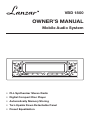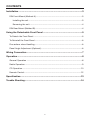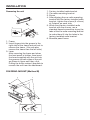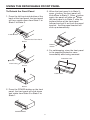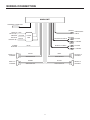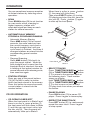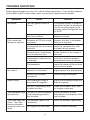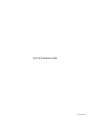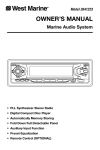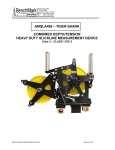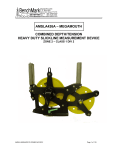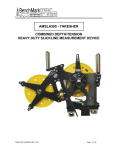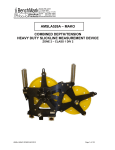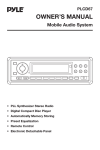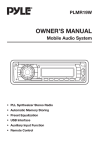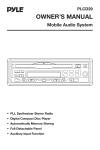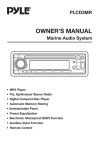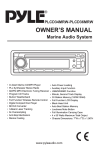Download Lanzar Car Audio VBD1800 User's Manual
Transcript
VBD 1800 OWNER’S MANUAL Mobile Audio System • PLL Synthesizer Stereo Radio • Digital Compact Disc Player • Automatically Memory Storing • Turn Upside Down Detachable Panel • Preset Equalization CONTENTS Installation .....................................................................................................3 DIN Front-Mount (Method A) ..................................................................................3 Installing the unit ...............................................................................................3 Removing the unit .............................................................................................4 DIN Rear-Mount (Method B) ...................................................................................4 Using the Detachable Front Panel ..............................................................5 To Detach the Front Panel ......................................................................................5 To Reinstall the Front Panel ....................................................................................6 Precautions when Handling ....................................................................................6 Panel Angle Adjustment (Optional) .........................................................................6 Wiring Connection ........................................................................................7 Operation .......................................................................................................8 General Operation ..................................................................................................8 Radio Operation......................................................................................................9 CD Operation ........................................................................................................10 Remote Control.....................................................................................................12 Specification................................................................................................13 Trouble Shooting .........................................................................................14 2 INSTALLATION Notes: DIN FRONT-MOUNT (Method A) • Choose the mounting location where the unit will not interfere with the normal driving function of the driver. Installing the unit 1 2 • Before finally installing the unit, connect the wiring temporarily and make sure it is all connected up properly and the unit and the system work properly. 182 53 3 • Use only the parts included with the unit to ensure proper installation. The use of unauthorized parts can cause malfunctions. (Fig. 1) 1. Dashboard 2. Holder After inserting the holder into the dashboard, select the appropriate tab according to the thickness of the dashboard material and bend them inwards to secure the holder in place. 3. Screw • Consult with your nearest dealer if installation requires the drilling of holes or other modifications of the vehicle. • Install the unit where it does not get in the driver’s way and cannot injure the passenger if there is a sudden stop, like an emergency stop. 1 • If installation angle exceeds 30˚ from horizontal, the unit might not give its optimum performance. 6 30˚ 2 5 3 7 4 • Avoid installing the unit where it would be subject to high temperature, such as from direct sunlight, or from hot air, from the heater, or where it would be subject to dust, dirt or excessive vibration. (Fig. 2) 1. 2. 3. 4. 5. 6. Dashboard Nut (5mm) Spring washer Screw (5 x 25mm) Screw Strap Be sure to use the strap to secure the back of the unit in place. The strap can be bent by hand to the desired angle. 7. Plain washer DIN FRONT/REAR-MOUNT This unit can be properly installed either from “Front” (conventional DIN Frontmount) or “Rear” (DIN Rear-mount installation, utilizing threaded screw holes at the sides of the unit chassis). For details, refer to the following illustrated installation methods. 3 INSTALLATION Removing the unit 1. 2. 3. 4. Factory-installed radio bracket Car radio mounting bracket Screw After aligning the car radio mounting bracket with the factory-installed radio bracket, tighten the screws (5 x 5mm) at 2 places on each side. 5. When fixed factory-installed radio bracket with the screws, use a standard-tipped screwdriver to pry the tabs of the car radio mounting bracket to make them fit into the holes in the factory-installed radio bracket. 6. Movable panel frame 1 2 3 1. Frame 2. Insert fingers into the groove in the right side of the frame and pull out to remove the frame. (You can also remove the frame from the left side.) 3. Lever After removing the frame and when the front panel is hidden, then insert the levers supplied with the unit into the grooves at both sides of the unit as shown in figure until they click. Pulling the levers makes it possible to remove the unit from the dashboard. DIN REAR-MOUNT (Method B) 3 1 2 4 6 5 Tab 4 USING THE DETACHABLE FRONT PANEL 3. When the front panel is in State 3, press button, the front panel will slide down to State 2. Press button again, the panel will slide up. When the front panel is in State 2, slide the bottom button of the front panel leftward and pull it out from the panel bracket. And the panel bracket will slide up automatically. To Detach the Front Panel 1. Press the left-top inside button of the back of the front panel, the front panel will turn upside down from State 1 to State 2 to State 3. Inside Button Back of the Front Panel State 1 Bottom Button 4. For safekeeping, store the front panel in the supplied protective case immediately after being removed. Protective Case Button Front Panel State 2 Front Panel State 3 2. Press the POWER button on the front panel, the front panel will slide down and rotate from State 3 to State 2 to State 1. POWER Button 5 USING THE DETACHABLE FRONT PANEL 5. Do not expose the front panel to high temperatures or direct sunlight in anywhere. To Reinstall the Front Panel 1. When the panel bracket is in slide up position, insert left side of the front panel to its proper position and push right side into the panel bracket, a ‘click’ sound should be heard. 6. Keep away any volatile agents (e.g. benzene, thinner or insecticides) from touching the surface of the front panel. 7. Do not attempt to disassemble the front panel. PANEL ANGLE ADJUSTMENT (OPTIONAL) You can adjust the panel angle for easy viewing. Adjusting faceplate angle: When the front panel is in State 3, press the button to make the panel slide open, and then adjust the panel angle using the angle adjustment switch. The switch is on the right of the housing. Adjustment may be made from 0 to 2. Front Panel 2. Note that if the front panel fails to lock in position properly, press control button may not function and LCD display may be missing some segments. Pressing the button and then reinstall the front panel again. 3. Note that you cannot install the front panel in the following method. 0 1 2 0 1 2 2 0 1 Note: • Firmly slide the switch until it clicks. • Do not apply excessive force to the panel under settings 1 or 2. • Set the angle adjustment switch to “0” before removing the panel. Precautions when Handling 1. Do not drop the front panel. 2. Do not put pressure on the display or control buttons when detaching or reinstalling the front panel. 3. Do not touch the contacts on the front panel or on the main unit body. It may result in poor electrical contact. 4. If any dirt or foreign substances adhered on the contacts, they can be removed with a clean and dry cloth. 6 WIRING CONNECTION MAIN UNIT ANTENNA CONNECTOR (GREEN) IGNITION RED SWITCH (B+) MEMORY YELLOW BACK-UP BLACK GROUND (B–) CHOKE BOX SUBWOOFER CABLE (BROWN) Rch RED FRONT RCA CABLE Lch WHITE (GREY) POWER ANTENNA BLUE REAR RCA CABLE Rch RED Lch WHITE FRONT Lch SPEAKER REAR Lch SPEAKER WHITE GREY WHITE/BLACK GREY/BLACK GREEN VIOLET GREEN/BLACK VIOLET/BLACK 7 FRONT Rch SPEAKER REAR Rch SPEAKER OPERATION 10 2 24 7 11 12 6 15 26 19 20 8 23 21 14 16 17 22 4 1 13 18 9 25 3 5 removable faceplate. GENERAL OPERATION • SOUND ADJUSTMENT Press SEL button (10) to select the desired adjustment mode. The adjustment mode will change in the following order: • ON/OFF Switch on the unit by pressing the lefttop inside button of the back of them front panel. And the front panel will turn upside down from State 1 to State 2 to State 3. When system is on, press POWER button (9) to turn off the unit. Volume • FACEPLATE RELEASE Press button (7) to slide down the 8 Bass Treble Balance Fader By pressing the AUDIO button (11) or AUDIO button (12), it is possible to adjust the desired sound quality. OPERATION • RESET RESET button (26) must be activated with either a ball point pen or thin metal object. RESET button (26) is to be activated for the following reasons: - Initial installation of the unit when all wiring is completed. - All the function buttons do not operate. - Error symbol on the display. • LOUDNESS Press BND/LOUD button (13) for several seconds to increase bass output and display will show “LOUD ON”. Press it again for several seconds to release this function. • SET THE CLOCK Press the DSP button (15), and the clock is shown on the display. Then hold down the button until the clock flashes. Then press the TUNE/TRACK/SKIP button (17) to change hours or TUNE/TRACK/SKIP button (16) to change minutes. Note: If press RESET button (26), the unit can’t work yet, please use a cotton swab soaked in isopropyl alcohol to clean the socket on the back of the front panel. • SELECT MODE Press MOD button (6) to choose desired listening mode. RADIO OPERATION • BAND SELECTION At tuner mode, press BND/LOUD button (13) shortly to select the desired band. The reception band will change in the following order: • SUBWOOFER Press MOD button (6) for several seconds to toggle subwoofer output. Press it again for several seconds to release this mode. FM1 • MUTE Press MUT button (2) to silence the receiver. Press it again to release the mode. • EQUALIZATION Press EQ button (24) to turn on equalization function and to select desired audio mode. There are five kinds of mode as below: CLASSIC POP M ROCK M FM3 AM • STATION SELECTION Press TUNE/TRACK/SKIP button (16) or TUNE/TRACK/SKIP button (17) shortly to activate automatic seek function. Press for several seconds until “MANUAL” appeared on the display, the manual tuning mode is selected. If both buttons have not pressed for several seconds, they will return to seek tuning mode and “AUTO” appeared on the display. • LIQUID CRYSTAL DISPLAY Exhibit current frequency and activated functions on the display (8). FLAT FM2 • LOCAL/DISTANCE Press LOC button (3) to select between local and distant stations. Local setting for reception of strong station, and a distant setting for reception of weaker stations. DSP OFF • REMOTE SENSOR Point the remote control handset to the remote sensor RX (23). Press the function keys on the handset to control the system. • MONO/STEREO Press MON button (1) to select mono or stereo mode. 9 OPERATION You can sometimes improve reception of distant stations by selecting mono operation. When there is a disc in, press button (7), the panel will slide down. Then press EJECT button (4) to stop CD playing and eject the disc from the disc slot (5). Press button (7) again to slide up the front panel. • SCAN Press SCAN button (25) to set function to scan mode, which scanning to higher frequency station with receivable signal and keep on each station for several seconds. Button • AUTOMATICALLY MEMORY STORING & PROGRAM SCANNING State 3 - Automatic Memory Storing Press AMS button (18) for several seconds, the radio searches from the current frequency and checks the signal strength level until one cycle search is finished. And then 6 strongest stations are stored into the corresponding preset number button. - Program Scanning Press AMS button (18) shortly to scan the preset station. When the field strength level is more than the threshold level of stop level, the radio is holding at that preset number for several seconds with releasing mute, then searches again. Front Panel State 2 • SELECT TRACKS Press TUNE/TRACK/SKIP button (16) or TUNE/TRACK/SKIP button (17) to move to the previous track or the following track. Track number shows on display. Hold TUNE/TRACK/SKIP button (16) or TUNE/TRACK/SKIP button (17) to fast reverse or fast forward. CD play starts from when you release the button. • STATION STORING Press any one of the preset buttons (14) (M1 to M6) to select a station which had been stored in the memory. Press this button for several seconds, current station is stored into the number button. • PAUSE PLAYING Press PAU button (19) to pause CD player. Press it again to resume play. CD OR OPERATION • CD OPEN/CLOSE/EJECT When the front panel is in State 3 and there is no disc in, press button (7), the front panel will slide down to State 2, and then you can insert a disc into the disc slot (5). Then the panel will automatically slide up to State 3. • REPEAT THE SAME TRACK Press RPT button (21) to continuously repeat the same track. Press it again to stop repeat. 10 OPERATION • PREVIEW ALL TRACKS Press SCN button (20) to play first several seconds of each track on the current disc. Press again to stop intro and listen to track. • PLAY ALL TRACKS Press SHF button (22) to play all tracks on CD in random order. Press again to cancel the function. NOTE ON CD-R/CD-RW DISCS • On this unit, in addition to an audio CD, you can play your original CD-R or CD-RW that contain audio titles. • However, depending on the conditions of the recording equipment or the CD-R/CD-RW disc itself, some CD-Rs or CD-RWs cannot be played on this unit. • DO NOT stick paper or tape, etc. onto the label side or the recording side of any CD-R/CD-RW, as it may cause a malfunction. 11 REMOTE CONTROL HANDSET 1 7 4 3 8 9 6 5 13 2 12 10 11 14 15 FUNCTION KEYS & CONTROL 1. 2. 3. 4. 5. 6. 7. 8. 9. 10. 11. 12. 13. 14. 15. PWR DSP SEL VOL VOL BND MOD TUNE/SEEK TUNE/SEEK AMS M1 - M6 PAU SCN RPT SHF = = = = = = = = = = = = = = = Power ON/OFF Button Display Button Select Button Volume Up Button Volume Down Button Band Select Button Mode Button Tune/Seek Down Button Tune/Seek Up Button Automatic Storing & Program Scanning Button Preset Buttons Pause Button Scanning Button Repeat Button Shuffle Button 12 SPECIFICATION GENERAL Power Supply Requirements Chassis Dimensions Tone Controls - Bass (at 100 Hz) - Treble (at 10 KHz) Maximum Output Power Current Drain : DC 12 Volts, Negative Ground : 178 (W) x 165 (D) x 50 (H) : : : : ± 10 dB ± 10 dB 4 x 60 Watts 15 Ampere (max.) CD PLAYER Signal to Noise Ratio Channel Separation Frequency Response : More than 55 dB : More than 50 dB : 20 Hz - 20 KHz RADIO FM 87.5 to 107.9 MHz 10.71 MHz 3 µV > 30 dB Frequency Coverage IF Sensitivity (S/N = 30 dB) Stereo Separation : : : : Frequency Coverage IF Sensitivity (S/N = 20 dB) AM : 530 to 1710 KHz : 10.71 MHz : 32 dBu 13 TROUBLE SHOOTING Before going through the check list, check wiring connection. If any of the problems persist after check list has been made, consult your nearest service dealer. Symptom No power. Disc cannot be loaded or ejected. Cause Solution The car ignition switch is not on. If the power supply is properly connected to the car accessory circuits, but the engine is not moving, switch the ignition key to “ACC”. The fuse is blown. Replace the fuse. Presence of CD disc inside the player. Remove the disc in the player, then put a new one. Inserting the disc in reverse Insert the compact disc with direction. the label facing upward. No sound. Sound skips. Compact disc is extremely dirty or defective disc. Clean the disc or try to play a new one. Temperature inside the car is too high. Cool off or until the ambient temperature return to normal. Condensation. Leave the player off for an hour or so, then try again. Volume is in minimum. Adjust volume to a desired level. Wiring is not properly connected. Check wiring connection. The installation angle is more than 30 degrees. Adjust the installation angle less than 30 degrees. The disc is extremely dirty or defective disc. Clean the compact disc, then try to play a new one. The operation keys The built-in microcomputer do not work. is not operating properly due to noise. Press the RESET button. Front panel is not properly fixed into its place. The radio does not work. The radio station automatic selection does not work. The antenna cable is not connected. Insert the antenna cable firmly. The signals are too weak. Select a station manually. 14 www.lanzar.com 88-C1580-09