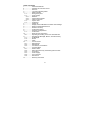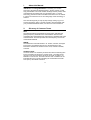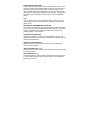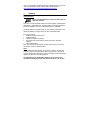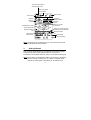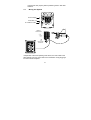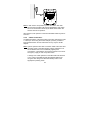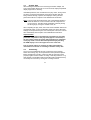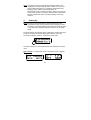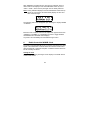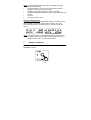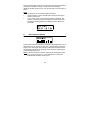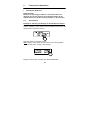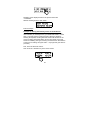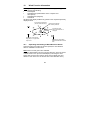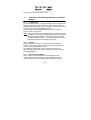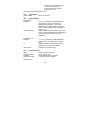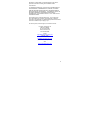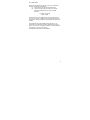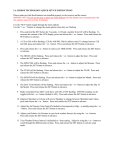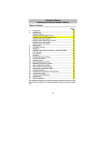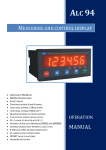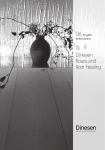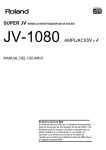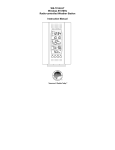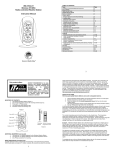Download La Crosse Technology WS-3512 User's Manual
Transcript
TOUCH SCREEN WEATHER STATION (WIND AND AIR PRESSURE) WS-3512 Operation Manual 1 Table of Contents i……………….About this Manual ii………………Glossary of Common Terms 1..................... General 2...................... Important Operating Notes 3..................... Getting Started 3.1............... Wiring the System 3.2............... Power Supply 3.2.1......... Batteries 3.2.2......... AC/DC Mains Adapter 3.2.3......... Cable Connection 3.3............... System Start 3.4............... Positioning 4..................... Setting Up 5..................... Display of stored Min/Max and Alarm Value Settings 6..................... Radio-Controlled WWVB Clock 7..................... Weather Tendency 8..................... Air Pressure History 9..................... Features and Operations 9.1............... Air Pressure 10................... Wind Function Information 10.1............. Operating and Setting of Function Wind Direction 11................... Operating EL Backlight, Buzzer, and Alarm History 11.1............. EL Backlight 11.2............. Buzzer 11.3............. Alarm 12................... PC Connection 12.1............. Data Storage 12.2............. Data Recall 12.3............. Connections and Software 13................... Technical Data 13.1............. Outdoor Data 13.2............. Data Transmission by 433 MHz Signal and Cable 13.3............. Time alarm 13.4............. Power Supply 13.5............. PC Connection 13.6 ............ Dimensions 14................... Warranty Information 2 i. About this Manual Thank You and Congratulations on selecting a La Crosse Technology Professional Weather Station! We are positive you will enjoy the benefits of accurate weather readings and the precise, radiocontrolled time information that our instruments offer. La Crosse Technology introduced radio-controlled instruments to the US market in 1991 and continues to be on the cutting-edge of this technology in America. This manual will guide you step-by-step through setting up your La Crosse Technology device. Use this manual to become familiar with your professional weather station, and save it for future reference. ii. Glossary of Common Terms NIST* The National Institute of Standards and Technology maintains the primary frequency standard for the United States. The NIST also coordinates the United States time and frequency standards with other world standards. The NIST provides time and frequency services for United States clientele. WWVB* The WWVB is an AM radio station in Ft. Collins, Colorado, managed by the NIST. The WWVB’s function is to broadcast time-of-day information derived from the NIST atomic clock, located in Boulder, Colorado. ATOMIC CLOCK* An atomic clock is an extremely accurate time device measuring time by the movements of electrons in cesium atoms. The NIST atomic clock is one of the most precise clocks in the world, accurate to 10 billionths of one second. The NIST’s atomic clock contributes to the international group of clocks calculating the Coordinated Universal Time (UTC)—the official world time. 3 RADIO-CONTROLLED TIME* A radio-controlled time device is often confused with an atomic clock. However, a radio-controlled time device receives its time information from the atomic clock each day through an internal antenna. The radio- controlled time device searches for an exact time signal every night when the signal from the WWVB is the strongest. The signal can be received up to 2,000 miles away through a radio-controlled time device. LCD “LCD” is an acronym for ”Liquid Crystal Display”. This is a common type of display screen used in televisions, computers, watches, and digital clocks. BAROMETER & BAROMETRIC PRESSURE A barometer is a device that measures the pressure of the air pushing on it—this measurement is called the barometric pressure. We don’t actually feel the barometric pressure because the air pressure is pushing equally in every direction. RELATIVE AIR PRESSURE Relative air pressure is the same as the barometric pressure. The calculation of relative air pressure is a combination of the absolute air pressure and the altitude. ABSOLUTE AIR PRESSURE Absolute air pressure is the actual air pressure on the barometer without regard to altitude. INCHES OF MERCURY (inHg) Inches of Mercury is the common unit of measurement for air pressure in the United States. HECTOPASCALS (hPa) Hectopascals are the common units of measurement for air pressure in the International System (SI) of measurement. The hectopascal holds the same value 4 *For more information regarding the NIST, WWVB, atomic clock, and radio-controlled time, please visit the NIST official website: http://www.boulder.nist.gov/timefreq/stations/wwvb.htm 1 General Important Note: Before inserting batteries, please carefully read the operation manual. The Touch Screen Weather Station WS-3512 includes a Base Station (Receiver), a Transmitter unit, one Wind Sensor, Connecting Cables, an AC/DC Adapter, and a PC Software Package on CD-ROM. The Base Station is equipped with a Touch Screen LCD Monitor and allows the display of a large variety of time and weather data. From top to bottom: • Radio-Controlled Time (Time) • Calendar (Date) • Weather Forecast (Tendency) • Air Pressure and Air Pressure History (Pressure, Pressure History) • Wind measurement Also, the information text display (located at the bottom of the LCD), will show a variety of additional data. Note: On the information text display, the min/max of today’s air pressure, max wind speed, wind gust will be shown time by time. If the set-up menu is selected, the information in the text display will be temporarily replaced by the menu operating features. An added feature of the Weather Station is the readout of all measured and displayed time and weather data on a PC as well 5 as the ability to upload the data to Internet Web Sites. 2 • • • • • Important Operating Notes All actions and functions of the Weather Station are started on the Touch Screen by slightly touching (not pressing!) the switching areas appearing with star ( )٭symbols (only in the text section at the bottom of the LCD) or the displayed values. The setting of functions, values, and units is performed by use of the switching areas ٭ON ٭or ٭OFF٭, ٭UP ٭or ٭DOWN ٭or by direct unit selection. Advancing to any next menu step with ٭NEXT٭, leaving or terminating all modes with ٭EXIT٭. Every time a programming step is activated by touching a switching area on the Touch Screen a tone will sound (with buzzer switched ON). If no areas are pressed for 30 seconds, the LCD will automatically revert to the normal display mode (automatic time out). 6 Symbol showing Stormwarning alarm is On Alarm-On symbol for time alarm Date section Time section Pressure History section Weather Tendency section Pressure section Alarm-On symbol for pressure Wind direction / Wind speed / Wind gust Alarm-On symbol for wind speed/ gust/ wind direction Buzzer selection key Backlight section key Alarm history selection key Text Display (Set up Display) Note: The presence of the "Alarm-On icon" in the section means that the particular alarm has been enabled. 3 Getting Started First you must decide whether to use batteries or the AC/DC adapter to operate the system. Both methods allow the connection of Transmitter unit and Base Station by cable or by 433 MHz radio signal. Note: When setting up the Weather Station it is important to tentatively perform in close proximity (e.g. on a table) a complete wiring and set-up of the system. This allows you to make sure all 7 components work properly before positioning them in their final locations. 3.1 Wiring the System OUTDOOR TX AC/ DC adapter Transmitter unit PC COM Port cable Wireless Transmission Direct cable connection Independent of the final operating mode at first, the fixed cable of the Wind Sensor has to be connected to the Transmitter unit by plugging it into the marked receptacle. 8 The direct cable connection of Transmitter unit and Base Station can be used if: • the flexibility of 433 MHz radio transmission is not needed and • data transmission absolutely free of any environmental interferences is wanted. 3.2 Power Supply The Weather Station can be powered by the use of batteries, by the AC/DC adapter or, by direct cable connection. 3.2.1 • • Batteries: First insert (2) "C" batteries into the battery compartment of the Transmitter unit. Immediately following this insert (3) AA 1.5V batteries into the battery compartment of the Touch Screen Weather Station. Please help in the preservation of the environment and return used batteries to an authorized depot. 3.2.2 • • The AC/DC Adapter: First insert (2) "C" batteries into the battery compartment of the Transmitter unit. Immediately following this, connect the AC/DC adapter to the Base Station and then plug it into a regular outlet. 9 OUTDOOR TX Note: In both cases it is important to power the units in this order because the transmitter will send an identification code which has to be received and stored by the Base Station within the first few minutes of operation. After doing this, full operation of the entire Weather Station System is ensured. 3.2.3 Cable Connection: An additional feature of the direct cable connection (mentioned in Item 3.1 above) is when using the AC/DC adapter, power is provided to both the Base Station and the Transmitter unit by only the AC/DC adapter. Note: System operation with cable connection while at the same time providing power to the Base Station solely by batteries is not recommended due to the considerably higher power consumption. The batteries may however remain in the unit for emergency supply in case of a power failure. A change from cable operation to 433 MHz radio transmission or vice versa is possible because the Weather Station will recognize this change and will automatically switch to the appropriate operating mode. 10 3.3 System Start After inserting the batteries and connecting the AC/DC adapter, the LCD of the Weather Station will, for a few seconds, display all possible display segments for checking. Immediately after this, the unit will enter the “play mode”, during which for about 15 minutes all measured and received weather data are being switched through, updated, and displayed. During this time period there will be no reception of the WWVB time information. Note: The play mode phase allows the user of the Weather Station to check all cables for correct connection and all components for correct function. The latter will be possible by manually turning the wind-gauge, moving the weather-vane, etc. After completing the play mode, the Touch Screen Weather Station will automatically switch to the normal display mode from which all further settings can be performed by the user. At this point of time, the unit will also automatically start reception of the WWVB time information. Important Note: Reception of the radio-controlled time information will only take place after completion of the play mode (approx. 15 minutes). If the user wants to start the system without waiting for completion of the play mode it can be terminated prematurely by touching the TIME display once in the upper left corner of the LCD. Prior to manual setting or reception of radio-controlled time information there will be no recording of weather history data. 3.4 Positioning Once you have verified that all of the components of the weather station are working, they can be positioned in their permanent places. Before permanently mounting, make sure that all components work properly together at their chosen mounting or standing locations. If e.g. there appear to be problems with the 433 MHz radio transmission they can mostly be overcome by moving the mounting locations. 11 Note: Commonly the radio communication between receiver and transmitter in the open field can reach a distance of up to 330 feet providing that there are no interfering obstacles such as buildings, trees, vehicles, high voltage lines, etc. Radio interferences such as PC screens, radios or TV sets can, in bad cases, entirely cut off radio communication. Please take this into consideration when choosing standing or mounting locations. 4 Setting Up Note: Because of the default settings already determined by the manufacturer it may not be necessary for the majority of users to perform – except the Relative Air Pressure (see further down) - any further basic settings. Changes, however, can be easily made. For basic settings, the following menu is started by touching the Touch Screen in the center of the text display (last 2 lines on the LCD). Touching the display ٭SETUP ٭will enter the setup mode. The basic settings can now be performed in the following successive order: LCD Contrast → Contrast can be set in 8 steps from 0 to 7 (Default 4). 12 Time Zone → Time Zones can be set in the range from -12 to +12 hours (Default EST). WWVB Radio-Controlled Clock (RCC) → ON/OFF. In setting “OFF“ the clock is operating as a normal Quartz clock (Default RCC OFF). 12/24 hour Time Display Format (Default 12h Format). Units • Wind Speed Display (Wind) in km/h, mph, m/s, knots or Beaufort (Default mph). • Air Pressure (Press) in hPa or inHg (Default inHg). Relative Air Pressure (Rel. Pressure) → To be set to the locally valid reference air pressure with regard to the local height above sea level (Default 29.98 inHg). 13 Weather Tendency (Tendency) → Setting to a definite switching threshold (2 hPa to 4 hPa) for a change in display of weather icons (Default 3 hPa). Storm Warning (Storm) → Setting to a definite switching threshold for storm warning display at a decrease of air pressure from 3 hPa to 9 hPa over 6 hours (Default 5 hPa). Activate/Deactivate storm warning alarm with ٭ON ٭/ ٭OFF ٭resp. (Default OFF). Relearn Mode (Relearn Tx) → Allows recognition of the outdoor transmitter (e.g. after a battery change in the transmitter) without the necessity of a comprehensive re-setup of all system components → Acknowledge with ٭CONFIRM٭. 14 Default Settings (Factory Reset) → Allows clearing of all weather data in non-volatile buffer memory (EEPROM) and to reset of all set and/or stored values to the factory settings set prior to shipment → Acknowledge with ٭CONFIRM٭. Note: It will take 5 minutes for the factory reset process. During this period, the text “Factory Reset In Progress” will be shown. After the reset process is finished, the LCD will switch off and the text “Remove Battery” will be displayed. Remove the battery and perform system start again. See “3 - Putting in Operation” paragraph. To leave the basic settings procedure (Setup Mode) touch ٭EXIT٭. 5 Display of Stored MIN/MAX Alarm Value Settings Named values are in each case upon recall being simultaneously displayed and flashing in their respective display sections. To recall measuring and alarm values, the menu shown below will have to be activated by touching the Touch Screen in the center of the text display section (last 2 lines at the bottom of the LCD). The display of the values is started by touching the displays ٭MINMAX ٭or ٭ALARMS٭. 15 With ٭MINMAX ٭the below shown menu step is activated, which in return leads to the displays of the stored Min/Max values by use of ٭MIN ٭/ ٭MAX٭, which on their part again can be directly selected. Note: During individual displays of the stored Min/Max values the top line of the LCD screen will automatically display the time and date of their storage. The following menu item will appear upon touching the display labelled ٭ALARMS٭. Because of the constant access to the respective opposite menu item ٭MINMAX٭/٭ALARMS٭, it is possible at any time to toggle between the MIN/MAX and ALARMS value displays. Any action can immediately be terminated through ٭EXIT٭. 6 Radio-Controlled WWVB Clock The Radio-Controlled WWVB Clock is normally controlled by the radio signal of the WWVB time code transmitter and will thus set time and date automatically. Under bad reception conditions however both can be set manually as follows: Setting the Time The action is started by touching the time display in the TIME section of the Touch Screen. 16 Start ٭TIME ٭in the menu section (last 2 lines on the LCD). Set the hours and minutes. Leave the mode with ٭EXIT ٭or wait for automatic time-out. Setting the Date The action is started by touching the date display in the DATE section of the Touch Screen. Set the year, month and date of day. Leave the mode with ٭EXIT٭. 17 Note: By touching the DATE section twice, the display will toggle between the following: • Date in MM.DD.YY format (12 hour time format) or Date in DD.MM.YY format (24 hour time format) • Weekday, Month, Date of Day (12 hour time format) or Weekday (in English abbreviation), Date of Day, Month (24 hour format) • Seconds • Set Wake-up Alarm Time Setting of Wake-up Alarm The action is started by touching the time display in the TIME section. Start ٭ALARM ٭in the menu section (last two lines on the LCD). Set hours and minutes of the wake-up time. Leave the mode with ٭EXIT٭. Note: The wake-up alarm is activated/deactivated by twice touching the TIME section. Here the alarm symbol (((•))) will show or disappear after ٭EXIT( ٭or automatic time-out). 7 Weather Tendency Call up the tendency display by touching the weather symbol in the TENDENCY section. 18 The text section (last 2 lines on the LCD) will show because (with time and date) the weather condition corresponds to the presently displayed weather symbol Sunny, Fair (Cloudy with sunny intervals) or Rainy. Note: • Up and down arrow indicate weather tendency • Advanced storm warning is displayed by Rainy symbol with a flashing down arrow • Every minute, when a new pressure reading is obtained, this value is compared to pressure readings from last 2 hours and the biggest resulting difference is displayed in the difference barometer. 8 Air Pressure History The air pressure history shows the progress of the air pressure over a time period of 24 or 72 hours in form of a 7-step bar graph, where the length of the utmost right bar represents the present air pressure and the remaining bars show the progress of the air pressure with regard to the present air pressure. Note: The time resolution of the bar graph can be changed from fine (0 to -24 h) to coarse (0 to -72 h) and back by touching the PRESSURE HISTORY section once. 19 9 • • Features and Operations Air Pressure (Pressure), Relative and Absolute Wind Speed, Wind Gust Important Note! Because the operating procedures in all measurements are identical, the various functions of the weather station will be explained once here by the following example of “Air Pressure”. 9.1 Air Pressure Example for Activating the Displays of Stored Maximum Values Call up the menu on the text section by touching the PRESSURE section. (Similarly, if user wants to check the wind measurements, the WIND section should be touched.) Start with ٭MAX ٭in the menu section. Note: Display of the stored minimum values is from here possible through ٭MIN ٭analog to this example. Display of stored value. Proceed with ٭MAX PRESSURE٭. 20 Resetting of the displayed value to the present value with ٭CONFIRM٭. Without resetting advance with ٭EXIT٭. End of Example Example for Setting of Alarms by means of the HI Alarms In this example the setting up of Pressure high/ low alarm will be demonstrated. (Or similarly touching the WIND SECTION to set the High / Low wind speed or wind gust alarm. When the display is showing wind speed, touching the wind section will advance to the menu for setting wind speed alarm. On the other hand, if the wind section is exhibiting wind gust, touching the wind section will advance to the menu for setting wind gust alarm – only high wind gust alarm is provided.) First, touch the Pressure section. Then touch the ٭ALARM ٭key in the menu section. 21 Proceed with ٭HI AL ٭in the menu section. (Similarly, setting of the LO alarms is here possible through touching the ٭LO AL ٭key in this example.) Adjusting the high alarm value with the key ٭UP ٭or ٭DOWN٭. Proceed with ٭ON/OFF٭. Activate or deactivate the alarm with ٭ON ٭or ٭OFF ٭key. Terminate with ٭EXIT ٭key. Note: Activation or deactivation of the alarm (Display or deletion of the (((•))) symbol) only pertains to the respective presently displayed value. End of Example Note: Touching the PRESSURE section twice toggles the displays of the Relative (rel) and Absolute (abs) air pressure value. All setting and display facilities only pertain to the respective presently displayed value. 22 10 Wind Function Information Note: By touching the WIND section twice, the display will toggle between the following: • Wind Speed • Wind Direction (Abbreviations of the compass card descriptions) • Wind Direction (Degrees) • Wind Gust All setting and display facilities only pertain to the respective presently displayed value. Inner pointers indicate the previous wind direction(s) Outer pointer indicates the currently detected wind direction Text showing wind speed, wind direction or wind gust Alarm icon of wind speed – High (HI) or Low (LO) alarm may be set 10.1 The presence of this alarm symbol indicats that the alarm is On Operating and Setting of Wind Direction Alarm Apart from high or low alarm of the wind speed, the wind direction alarm is available in the WS-3512. Note: Alarm for wind gust is also available. When the Wind display is showing the wind direction, touch the center of Wind section once. (Or if the Wind display is showing the wind speed, first touch the wind section center twice to display the wind direction. Then touch once to advance to the wind direction menu.) 23 Then the below wind direction menu will be shown in text display. Proceed with ٭DIR AL ٭key at the text display: In the following menu up to 16 separate alarms can be activated (depending on the basic set up clockwise around the compass card from N via NNE to NNW, or from 0° via 22.5° to 337.5°, in 22.5 ° increments). Here the wind direction can be selected with ٭UP ٭or ٭DOWN ٭and switched ON or OFF with (٭Wind Direction) ON/OFF ٭in the upper left part of the menu display. Press to set the alarm On or Off Press to select various wind directions Activation or deactivation of each wind direction alarm can also be done with the ٭ON ٭or ٭OFF ٭key in the menu step shown below. 24 To leave the setting mode, press ٭EXIT٭. 11 Operation of EL Backlight, Buzzer, and Alarm History 11.1 EL Backlight For better visibility of the LCD, the EL backlight can be switched ON or OFF by touching the LIGHT section once. When switched “ON”, the backlight will be switched on for approximately 15 seconds every time any one of the LCD sections is being touched. The switching condition (Enabled/Disabled) is shown in the text section for about 30 seconds. Note: In case the Touch Screen Weather Station is battery operated, the repeated use of the EL backlight will result in a considerable decrease of battery lifetime. It is thus recommended to either operate the Weather Station on the included AC/DC adapter or entirely deactivate the EL backlight (see above). 11.2 Buzzer The buzzer will sound when any of the touch screen buttons are pressed or to indicate an alarm. The buzzer can be switched ON or OFF by touching the BUZZER section. The switching condition ON or OFF is displayed directly in the BUZZER section as well as for about 30 seconds in the text section (Enabled/Disabled). 11.3 Alarm History (Alarm) Upon touching the ALARM display in the WIND section will – numbered and sorted according to the time of appearance with ٭NEXT ٭all those set and activated alarms (outside the wake-up 25 alarm) -- be displayed that have reached an alarm condition since their last deletion. Here for every alarm, the time and date of appearance can be displayed by touching ٭ALARM٭. 12 PC Connection As an important feature in addition to the display on the Touch Screen, the Weather Station allows the read-out of all measured and displayed time and weather data in form of complete history data sets on a PC. 12.1 Data Storage For a comprehensive weather history, the Base Station allows the internal storage of up to 1750 complete sets of weather data with time and date. These data sets are being stored in non-volatile ring buffer memory (EEPROM) and will not be lost even in case of an interruption of power supply (e. g. change of batteries). In case the memory capacity of the Weather Station is exhausted the oldest data sets stored will be overwritten by the new ones entered. 12.2 Data Recall The weather data stored can only be read out, processed, and displayed by means of a PC. Also the settings of the storing intervals from 1 minute to 24 hours for the storage of data sets can only be performed by means of a PC. 12.3 Connections and Software The wiring between Weather Station and PC takes place by means of an included serial port cable. The “Heavy Weather Pro“ software package, also included in the shipping contents, must be installed on the PC. This software allows the display of all present weather data with graphic symbols. It also allows the display, storage, and printing of history data sets, whose volume exceeding the maximum 1750 data sets of the Weather Station is only limited by the capacity of the PC’s 26 main memory. Furthermore the present weather data can be tied on to web sites by means of the “Web Publisher“ software. History data can be displayed as diagrams and graphs using the “Heavy Weather Pro“ software. Important note: For further details to the subject "PC Connection" and "Program utilization", please see the "Help" File (under the Question mark button in menu bar) of the Heavy Weather Program. (The temperature, humudity and rain measurements are not applicable to the model WS-3512.) Prior to manual setting or reception of WWVB radio-controlled time information there will be no recording of weather history data. 13 13.1 Technical Data Outdoor Data: Transmission Range in Open Field: Wind Wind Speed range: Units: Resolution: Wind Direction: Pressure Air Pressure range: Resolution: 13.2 330 feet 0 to 111.8mph (0 to 50 m/s or 0 to 180 km/h) mph, km/h, m/s, Beaufort (bft) or knots. 0.1 mph (0.1m/s or 0.1 km/h or 0.1 knots) Graphic Resolution at 22.5 Degrees Relative: 27.17 to 31.90 inHg (920 to 1080 hPa) Absolute: 300 to 1099 hPa (8.86 to 32.45 inHg) 0.1 hPa or 0.01 inHg Data Transmission by 433 MHz Signal and cable: Wind measuring intervals: 128 s (at Wind Factor < 6 mph, here no Wind Gust display) or 32 s (at Wind Factor ≥ 6 mph, here Wind Gust display) If the base station does not receive 27 data after 5 successive attempts, "- -" will be shown and the communication period will be changed to 10 min. Air pressure measuring intervals: 20 s 13.3 Time Alarm: Alarm Duration: 13.4 Power Supply: Base Station: Batteries: or Mains Voltage: Transmitter unit: Batteries: or Wind sensor: 13.5 about 120 seconds 3 x AA 1.5 V Batteries, (Alkaline Batteries recommended, Life Cycle without EL backlight approximately 1 year. When batteries require replacement for the base station, the low battery indicator will light up on the LCD. ) AC/DC Adapter INPUT 230VAC / 50Hz (use only the included Adapter. Recommended for PC Connection and frequent use of EL Backlight) 2 x 1.5 V "C" Batteries, (Alkaline Batteries recommended, Life Cycle approximately 1 year) Power provided via Cable from the Base Station by using the AC/DC Adapter powered by Transmitter unit PC Connection: Wiring: Data Processing: Software: Storage Intervals: COM Port Cable (included) by use with PC only “Heavy Weather Pro“ (included) 1 min through 24 h, settable Data Volume: 28 WARRANTY INFORMATION La Crosse Technology, Ltd provides a 1-year limited warranty on this product against manufacturing defects in materials and workmanship. This limited warranty begins on the original date of purchase, is valid only on products purchased and used in North America and only to the original purchaser of this product. To receive warranty service, the purchaser must contact La Crosse Technology, Ltd for problem determination and service procedures. Warranty service can only be performed by a La Crosse Technology, Ltd authorized service center. The original dated bill of sale must be presented upon request as proof of purchase to La Crosse Technology, Ltd or La Crosse Technology, Ltd’s authorized service center. La Crosse Technology, Ltd will repair or replace this product, at our option and at no charge as stipulated herein, with new or reconditioned parts or products if found to be defective during the limited warranty period specified above. All replaced parts and products become the property of La Crosse Technology, Ltd and must be returned to La Crosse Technology, Ltd. Replacement parts and products assume the remaining original warranty, or ninety (90) days, whichever is longer. La Crosse Technology, Ltd will pay all expenses for labor and materials for all repairs covered by this warranty. If necessary repairs are not covered by this warranty, or if a product is examined which is not in need or repair, you will be charged for the repairs or examination. The owner must pay any shipping charges incurred in getting your La Crosse Technology, Ltd product to a La Crosse Technology, Ltd authorized service center. La Crosse Technology, Ltd will pay ground return shipping charges to the owner of the product to a USA address only. Your La Crosse Technology, Ltd warranty covers all defects in material and workmanship with the following specified exceptions: (1) damage caused by accident, unreasonable use or neglect (including the lack of reasonable and necessary maintenance); (2) damage occurring during shipment (claims must be presented to the carrier); (3) damage to, or deterioration of, any accessory or decorative surface; (4) damage resulting from failure to follow instructions contained in your owner’s manual; (5) damage resulting from the performance of repairs or alterations by someone other than an authorized La Crosse Technology, Ltd authorized service center; (6) units used for other than home use (7) applications and uses that this product was not intended or (8) the products inability to receive a signal due to any source of interference.. This warranty covers only actual defects within the product itself, and does not cover the cost of installation or removal from a fixed installation, normal set-up or 1 adjustments, claims based on misrepresentation by the seller or performance variations resulting from installation-related circumstances. LA CROSSE TECHNOLOGY, LTD WILL NOT ASSUME LIABILITY FOR INCIDENTAL, CONSEQUENTIAL, PUNITIVE, OR OTHER SIMILAR DAMAGES ASSOCIATED WITH THE OPERATION OR MALFUNCTION OF THIS PRODUCT. THIS PRODUCT IS NOT TO BE USED FOR MEDICAL PURPOSES OR FOR PUBLIC INFORMATION. THIS PRODUCT IS NOT A TOY. KEEP OUT OF CHILDREN’S REACH. This warranty gives you specific legal rights. You may also have other rights specific to your State. Some States do no allow the exclusion of consequential or incidental damages therefore the above exclusion of limitation may not apply to you. For warranty work, technical support, or information contact: La Crosse Technology, Ltd 2809 Losey Blvd S. La Crosse, WI 54601 Phone: 608.782.1610 Fax: 608.796.1020 e-mail: [email protected] (warranty work) [email protected] (information on other products) web: www.lacrossetechnology.com 2 FCC DISCLAIMER This device complies with part 15 of the FCC rules. Operation is subject to the following two conditions: (1) This device may not cause harmful interference. (2) This device must accept any interference received, including interference that may cause undesired operation. La Crosse Technology Made in China All rights reserved. This handbook must not be reproduced in any form, even in excerpts, or duplicated or processed using electronic, mechanical or chemical procedures without written permission of the publisher. This handbook may contain mistakes and printing errors. The information in this handbook is regularly checked and corrections made in the next issue. We accept no liability for technical mistakes or printing errors, or their consequences. All trademarks and patents are acknowledged. 3