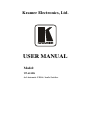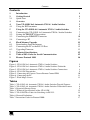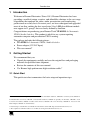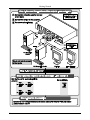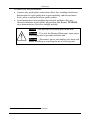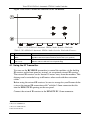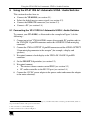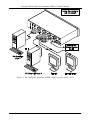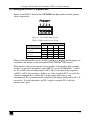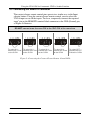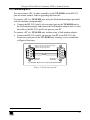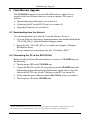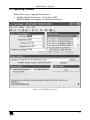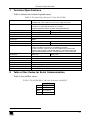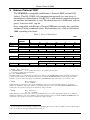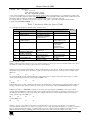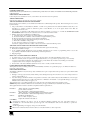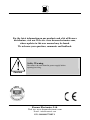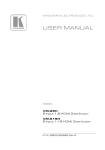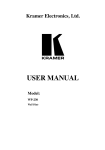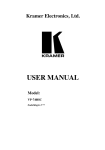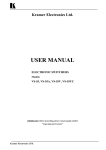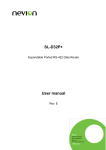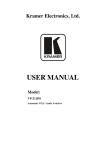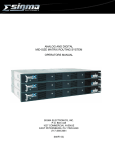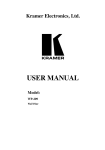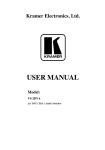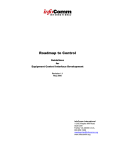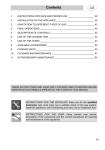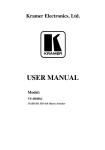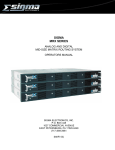Download Kramer Electronics VP-411DS User's Manual
Transcript
Kramer Electronics, Ltd. USER MANUAL Model: VP-411DS 4x1 Automatic UXGA / Audio Switcher Contents Contents 1 2 2.1 3 4 4.1 5 5.1 5.2 5.3 5.4 6 6.1 6.2 6.3 7 8 9 Introduction Getting Started Quick Start Overview Your VP-411DS 4x1 Automatic UXGA / Audio Switcher Using the IR Transmitter Using the VP-411DS 4x1 Automatic UXGA / Audio Switcher Connecting the VP-411DS 4x1 Automatic UXGA / Audio Switcher Setting the PRIORITY Dipswitches Connecting the REMOTE Connector Connecting a PC Flash Memory Upgrade Downloading from the Internet Connecting the PC to the RS-232 Port Upgrading Firmware Technical Specifications Table of Hex Codes for Serial Communication Kramer Protocol 2000 1 1 1 3 5 6 7 7 9 10 11 12 12 12 13 15 15 16 Figures Figure 1: VP-411DS 4x1 Automatic UXGA / Audio Switcher Figure 2: VP-411DS 4x1 Automatic UXGA / Audio Switcher Underside Figure 3: VP-411DS 4x1 Automatic UXGA / Audio Switcher Connections Figure 4: VP-411DS Dipswitches Figure 5: Connecting the Contact Closure Remote Control PINs Figure 6: Connecting the PC Figure 7: Flash Magic Screen 5 6 8 9 10 11 13 Tables Table 1: VP-411DS 4x1 Automatic UXGA / Audio Switcher Topside Features Table 2: VP-411DS 4x1 Automatic UXGA / Audio Switcher Underside Features Table 3: Dipswitch Priority Setup Table 4: Technical Specifications of the VP-411DS Table 5: VP-411DS Hex Codes for Switching via RS-232 Table 6: Protocol Definitions Table 7: Instruction Codes for Protocol 2000 5 6 9 15 15 16 17 i Introduction 1 Introduction Welcome to Kramer Electronics! Since 1981, Kramer Electronics has been providing a world of unique, creative, and affordable solutions to the vast range of problems that confront the video, audio, presentation, and broadcasting professional on a daily basis. In recent years, we have redesigned and upgraded most of our line, making the best even better! Our 1,000-plus different models now appear in 11 groups1 that are clearly defined by function. Congratulations on purchasing your Kramer Tools VP-411DS 4x1 Automatic UXGA / Audio Switcher. This product is ideal for any system requiring automatic computer and presentation UXGA routing. The package includes the following items: VP-411DS 4x1 Automatic UXGA / Audio Switcher Power adapter (12V DC Input) This user manual2 2 Getting Started We recommend that you: Unpack the equipment carefully and save the original box and packaging materials for possible future shipment Review the contents of this user manual Use Kramer high performance high resolution cables3 2.1 Quick Start This quick start chart summarizes the basic setup and operation steps. 1 GROUP 1: Distribution Amplifiers; GROUP 2: Switchers and Matrix Switchers; GROUP 3: Control Systems; GROUP 4: Format/Standards Converters; GROUP 5: Twisted-Pair Solutions; GROUP 6: Specialty AV Products; GROUP 7: Scan Converters and Scalers; GROUP 8: Cables and Connectors; GROUP 9: Room Connectivity; GROUP 10: Accessories and Rack Adapters; GROUP 11: Sierra Products 2 Download up-to-date Kramer user manuals from the Internet at this URL: http://www.kramerelectronics.com 3 The complete list of Kramer cables is on our Web site at http://www.kramerelectronics.com 1 Getting Started 2 KRAMER: SIMPLE CREATIVE TECHNOLOGY Overview 3 Overview The Kramer VP-411DS is a high performance 4x1 automatic switcher for UXGA signals and stereo audio signals. It switches any one of four UXGA sources to the UXGA output 15-pin HD computer graphics video connector, and any one of four stereo audio sources to the stereo audio output on a 3.5mm mini jack. Both the UXGA and audio IN 1 connectors are connected to output loop connectors. The VP-411DS can be configured to operate in the automatic standby switching mode or in the manual mode, via the dipswitches. When in the automatic mode, the VP-411DS will switch to the primary input when it is present. It will switch to the second input in priority upon loss of the primary input1 and it will switch from the secondary input back to the primary input when the primary signal is reconnected. When in the manual mode, the VP-411DS is controlled by the control panel. In addition, the VP-411DS: With its video bandwidth exceeding 300MHz, ensures transparent operation at the highest resolutions Includes the Kramer innovative integrated sync processing: KR - ISP™ technology, which lets you achieve a sharp, stable image when the sync level is too low, by restoring the sync signal waveform Has PANEL LOCK and OFF buttons Automatically switches the stereo audio signal with the video signal (audiofollow-video) when switching the active input to the output Includes PRIORITY dipswitches for selecting the default UXGA master source signal Comes with contact closure remote control for forced operation Is housed in a desktop-sized enclosure, and is 12VDC fed The VP-411DS can be controlled via the: Front panel buttons Infra-red remote control transmitter or infra-red remote extension cable transmitter RS-232 serial commands transmitted by a touch screen system, PC, or other serial controller Remote control contact closure 1 And down to the input of the lowest priority 3 Overview To achieve the best performance: Connect only good quality connection cables, thus avoiding interference, deterioration in signal quality due to poor matching, and elevated noise levels (often associated with low quality cables) Avoid interference from neighboring electrical appliances that may adversely influence signal quality and position your Kramer VP-411DS away from moisture, excessive sunlight and dust Caution – No operator-serviceable parts inside unit. Warning – Use only the Kramer Electronics input power wall adapter that is provided with this unit1. Warning – Disconnect power and unplug unit from wall before installing or removing device or servicing unit. 1 For example: model number AD2512C, part number 2535-000251 4 KRAMER: SIMPLE CREATIVE TECHNOLOGY Your VP-411DS 4x1 Automatic UXGA / Audio Switcher 4 Your VP-411DS 4x1 Automatic UXGA / Audio Switcher Figure 1 and Table 1 define the VP-411DS: Figure 1: VP-411DS 4x1 Automatic UXGA / Audio Switcher Table 1: VP-411DS 4x1 Automatic UXGA / Audio Switcher Topside Features # 1 Feature IR Receiver 2 3 4 5 6 7 8 9 10 11 12 13 14 15 POWER Switch OFF Button INPUT SELECTOR Buttons PANEL LOCK Button IN 1 3.5mm Mini Jack OUTPUT 3.5mm Mini Jack IN 1 LOOP 3.5mm Mini Jack IN 1 15-pin HD Connector OUTPUT 15-pin HD Connector IN 1 LOOP 15-pin HD Connector RS-232 9-pin D-sub Port REMOTE Terminal Block Connectors PRIORITY AUTO Dipswitches REMOTE IR 3.5mm Mini Jack 16 12V DC Function The red LED lights when receiving signals from the Infra-red remote control transmitter Illuminated switch for turning the unit ON or OFF Press to disconnect the output from the inputs Press to select an input Press to toggle disengaging the front panel buttons Connect to the unbalanced stereo source (from IN 1 to IN 4) Connect to an unbalanced stereo audio output Connect input 1 to an additional audio acceptor Connect to the video source (from IN 1 to IN 4) Connect to the video acceptor Connect input 1 to an additional video acceptor Connects to the PC or the RS-232 Remote Controller Connect to a contact closure switch Set the input priority (see section 5.2) Connect to an external IR receiver unit for controlling the machine via 1 an IR remote controller (instead of using the front panel IR receiver) +12V DC connector for powering the unit 1 Can be used instead of the front panel (built-in) IR receiver to remotely control the machine 5 Your VP-411DS 4x1 Automatic UXGA / Audio Switcher Figure 2 and Table 2 define the underside of the VP-411DS: Figure 2: VP-411DS 4x1 Automatic UXGA / Audio Switcher Underside Table 2: VP-411DS 4x1 Automatic UXGA / Audio Switcher Underside Features # 1 2 Feature PROGRAM / NORMAL Switch Vs and Hs Switch (from 1 to 4) Function Set to NORMAL for normal operation (default), or set to PROGRAM to upgrade to the latest Kramer firmware via RS-232 (see section 6) Slide the switch to NORMAL for standard sync detection1 Slide the switch to KR-ISP™ for crisp technology 4.1 Using the IR Transmitter You can use the RC-IR2 IR transmitter to control the machine via the built-in IR receiver on the front panel or, instead, via an optional external IR receiver2. The external IR receiver can be located 15 meters away from the machine. This distance can be extended to up to 60 meters when used with three extension cables3. Before using the external IR receiver, be sure to arrange for your Kramer dealer to insert the internal IR connection cable4 with the 3.5mm connector that fits into the REMOTE IR opening on the rear panel. Connect the external IR receiver to the REMOTE IR 3.5mm connector. 1 By default, both switches are set to NORMAL 2 Model: C-A35M/IRR-50 3 Model: C-A35M/A35F-50 4 P/N: 505-70434010-S 6 KRAMER: SIMPLE CREATIVE TECHNOLOGY Using the VP-411DS 4x1 Automatic UXGA / Audio Switcher 5 Using the VP-411DS 4x1 Automatic UXGA / Audio Switcher This section describes how to: Connect the VP-411DS (see section 5.1) Select the default master source signal (see section 5.2) Connect the REMOTE connector (see section 5.3) Connect a PC (see section 5.4) 5.1 Connecting the VP-411DS 4x1 Automatic UXGA / Audio Switcher To connect your VP-411DS, as illustrated in the example in Figure 3, do the following1: 1. Connect up to four2 UXGA/AUDIO sources (for example, PC graphic cards) to the UXGA IN 15-pin HD connectors and to the AUDIO IN 3.5mm mini plug connector3. 2. Connect the UXGA OUTPUT 15-pin HD connector and the AUDIO OUTPUT 3.5mm mini plug connector to the acceptor3 (for example, a display and speakers). 3. If required, connect a local display to the UXGA IN 1 LOOP 15-pin HD connector. 4. Set the PRIORITY dipswitches (see section 5.2). 5. If required, connect: The contact closure remote control PINS (see section 5.3) PC and/or controller to the RS-232 port (see section 5.4) 6. Connect the 12V DC power adapter to the power socket and connect the adapter to the mains electricity. 1 Switch OFF the power on each device before connecting it to your VP-411DS. After connecting your VP-411DS, switch on its power and then switch on the power on each device 2 You do not have to connect all the inputs 3 Audio connections are not shown in Figure 3 7 Using the VP-411DS 4x1 Automatic UXGA / Audio Switcher Figure 3: VP-411DS 4x1 Automatic UXGA / Audio Switcher Connections 8 KRAMER: SIMPLE CREATIVE TECHNOLOGY Using the VP-411DS 4x1 Automatic UXGA / Audio Switcher 5.2 Setting the PRIORITY Dipswitches Figure 4 and Table 3 describe the VP-411DS unit dipswitches and the priority setup, respectively. Figure 4: VP-411DS Dipswitches Table 3: Dipswitch Priority Setup Dip Position Priority sequence 1 2 3 4 Manual operation OFF OFF OFF OFF 1, 2, 3, 4 ON OFF OFF OFF 2, 3, 4, 1 OFF ON OFF OFF 3, 4, 1, 2 OFF OFF ON OFF 4, 1, 2, 3 OFF OFF OFF ON When all the dipswitches are set to OFF, switching is manual and the inputs are switched to the output via the front panel INPUT SELECTOR buttons. The priority is always set from the lowest number to the highest. For example, if input 2 is set to be the primary input (DIP 2 is set to ON and DIPs 1, 3 and 4 are set to OFF), the secondary input is IN 3. IN 4 is the third in the sequence, and IN 1 will be last in priority. In this case, if the signal on IN 2 is cut off, the switcher automatically switches IN 3 to the output, and if that is also disconnected, IN 4 is automatically switched to the output (followed by IN 1, if necessary). If, in the meantime, the IN 2 signal is restored, IN 2 will take priority once again. 9 Using the VP-411DS 4x1 Automatic UXGA / Audio Switcher 5.3 Connecting the REMOTE Connector The contact closure remote control pins operate in a similar way to the Input selector button. Using the contact closure remote control you can select the UXGA input or cut off the inputs. To do so, temporarily connect the required input1 pin on the REMOTE terminal block connector to the GND (Ground) pin, as Figure 5 illustrates. DO NOT connect more than one PIN to the GND PIN at the same time To select IN 1, connect the 1 PIN to the G PIN To select IN 2, connect the 2 PIN to the G PIN To select IN 3, connect the 3 PIN to the G PIN To select IN 4, connect the 4 PIN to the G PIN To select OFF, connect the OFF PIN to the G PIN Figure 5: Connecting the Contact Closure Remote Control PINs 1 IN1, IN 2, IN 3 IN 4, or OFF 10 KRAMER: SIMPLE CREATIVE TECHNOLOGY Using the VP-411DS 4x1 Automatic UXGA / Audio Switcher 5.4 Connecting a PC You can connect a PC (or other controller) to the VP-411DS via the RS-232 port for remote control, and for upgrading the firmware. To connect a PC to a VP-411DS unit, using the Null-modem adapter provided with the machine (recommended): Connect the RS-232 9-pin D-sub rear panel port on the VP-411DS unit to the Null-modem adapter and connect the Null-modem adapter with a 9-wire flat cable to the RS-232 9-pin D-sub port on your PC To connect a PC to a VP-411DS unit, without using a Null-modem adapter: Connect the RS-232 9-pin D-sub port on your PC to the RS-232 9-pin D-sub rear panel port on the VP-411DS unit, forming a cross-connection1, as Figure 6 illustrates PIN 5 Connected to PIN 5 (Ground) PIN 3 Connected to PIN 2 PIN 2 Connected to PIN 3 9-pin D-sub (From PC) 9-pin D-sub (To Switcher) If a shielded cable is used, connect the shield to PIN 5 Figure 6: Connecting the PC 1 Also known as a Null-modem connection 11 Flash Memory Upgrade 6 Flash Memory Upgrade The VP-411DS firmware is located in FLASH memory, which lets you upgrade to the latest Kramer firmware version in minutes! The process involves: Downloading from the Internet (see section 6.1) Connecting the PC to the RS-232 port (see section 6.2) Upgrading Firmware (see section 6.3) 6.1 Downloading from the Internet You can download the up-to-date file1 from the Internet. To do so: 1. Go to our Web site at http://www.kramerelectronics.com and download the file: “VP-411DS_XX.zip” from the Technical Support section. 2. Extract the file: “VP-411DS_XX.zip” to a folder (for example, C:\Program Files\Kramer Flash). 3. Create a shortcut on your desktop to the file: “Flash Magic.EXE”2. 6.2 Connecting the PC to the RS-232 Port Before installing the latest Kramer firmware version on a VP-411DS unit, do the following: 1. Turn the power OFF on the VP-411DS unit. 2. Connect the RS-232 9-pin D-sub rear panel port on the VP-411DS unit to the Null-modem adapter and connect the Null-modem adapter with a 9-wire flat cable to the RS-232 9-pin D-sub COM port on your PC (see section 5.4). 3. On the underside panel, slide the switch to PROGRAM, using a screwdriver. 4. Turn the power ON on the VP-411DS unit. 1 The files indicated in this section are given as an example only. File names are liable to change from time to time 2 To download the up-to-date Flash Magic software, go to the http://www.flashmagictool.com/ Web site 12 KRAMER: SIMPLE CREATIVE TECHNOLOGY Flash Memory Upgrade 6.3 Upgrading Firmware Follow these steps to upgrade the firmware: 1. Double click the desktop icon: “Flash Magic.EXE”. The Flash Magic screen appears as illustrated in Figure 7. Figure 7: Flash Magic Screen 13 Flash Memory Upgrade 2. Under the “Step 1 – Communications” area, set the definitions on the screen as follows: COM Port: select the active COM port on your computer Baud Rate: 19200 Device: LPC2368 Interface: None (ISP) Oscillator Freq. (MHz): 12.000 3. Under the “Step 2 – Erase” area, check the “Erase all Flash+Code Rd Prot” box. 4. Under the “Step 3 – Hex File” area select the hex file. For example, select “VP-411DS_12.hex”. 5. Under the “Step 4 – Options” area, check the “Verify after programming” box. 6. In order to verify communication, select "Read device signature" from the ISP menu. You should get a response as the example below: 7. Under the “Step 5 – Start!” area, press the start button and wait for the completion of the process. 8. Close the “Flash Magic” window. 9. Turn the power OFF on the VP-411DS unit. 10. Disconnect the RS-232 rear panel port on the VP-411DS unit from the Null-modem adapter. 11. On the underside panel, slide the switch to NORMAL. 12. Turn the power ON on the VP-411DS unit. 14 KRAMER: SIMPLE CREATIVE TECHNOLOGY Technical Specifications 7 Technical Specifications Table 4 includes the technical specifications: 1 Table 4: Technical Specifications of the VP-411DS INPUTS: 4 UXGA on 15-pin HD connectors 4 unbalanced stereo audio on 3.5mm mini audio connectors OUTPUTS: 1 UXGA on a 15-pin HD connector 1 UXGA on a 15-pin HD connector (IN 1 LOOP) 2 unbalanced stereo audio on a 3.5mm mini audio connector MAX. OUTPUT LEVEL: VIDEO: 1.8Vpp AUDIO: 7.2Vpp BANDWIDTH (-3dB): VIDEO: 300MHz AUDIO: >40kHz DIFF. GAIN: 0.03% DIFF. PHASE: 0.06 Deg K-FACTOR: <0.05% S/N RATIO: VIDEO:73dB @ 5MHz AUDIO: 93dB CROSSTALK (all hostile): VIDEO: –50dB AUDIO: –72dB @ 1kHz CONTROLS: Input selector; PANEL LOCK and OFF pushbuttons; IR remote control reception window; connector for extended IR reception; RS-232 connector; contact closure terminal block for external wire switching; inputs priority selector dipswitches; normal/KR-ISP™ and program/normal mode selectors via slide switches on the underside. COUPLING: VIDEO: DC AUDIO THD + NOISE: 0.004% @1kHZ AUDIO: DC AUDIO 2nd HARMONIC: 0.002% @1kHZ POWER SOURCE: 12V, 230mA DIMENSIONS: 21.5cm x 16.25cm x 4.36cm (8.46” x 6.4” x 1.7”) W, D, H WEIGHT: ACCESSORIES: 1.1kg (2.43lb) approx. Power supply, IR remote control OPTIONS: rack adapter 8 Table of Hex Codes for Serial Communication Table 5 lists the Hex values: Table 5: VP-411DS Hex Codes for Switching via RS-232 IN 1 OUT 1 , , , IN 2 , , , IN 3 , , , IN 4 , , , 1 Specifications are subject to change without notice 15 Kramer Protocol 2000 9 Kramer Protocol 20001 The VP-411DS is compatible with Kramer’s Protocol 2000 (version 0.50) (below). This RS-232/RS-485 communication protocol uses four bytes of information as defined below. For RS-232, a null-modem connection between the machine and controller is used. The default data rate is 9600 baud, with no parity, 8 data bits and 1 stop bit. Note: compatible with Kramer’s Protocol 2000 does not imply that a machine includes all of the commands below. Each machine uses a sub-set of Protocol 2000, according to its needs. Table 6: Protocol Definitions MSB LSB DESTINATION 0 7 D 6 INSTRUCTION N5 5 N4 4 N3 3 N2 2 N1 1 N0 0 I5 5 I4 4 I3 3 I2 2 I1 1 I0 0 O6 6 O5 5 O4 4 O3 3 O2 2 O1 1 O0 0 OVR 6 X 5 M2 2 M1 1 M0 0 1st byte INPUT 1 7 I6 6 2nd byte OUTPUT 1 7 3rd byte MACHINE NUMBER 1 7 4th byte M4 4 M3 3 Bit 7 – Defined as 0. 1st BYTE: D – “ DESTINATION” : 0 - for sending information to the switchers (from the PC); 1 - for sending to the PC (from the switcher). N5…N0 – “ INSTRUCTION” The function that is to be performed by the switcher(s) is defined by the INSTRUCTION (6 bits). Similarly, if a function is performed via the machine’s keyboard, then these bits are set with the INSTRUCTION NO., which was performed. The instruction codes are defined according to the table below (INSTRUCTION NO. is the value to be set for N5…N0). 2nd BYTE: Bit 7 – Defined as 1. I6…I0 – “ INPUT” . When switching (ie. instruction codes 1 and 2), the INPUT (7 bits) is set as the input number which is to be switched. Similarly, if switching is done via the machine’s front-panel, then these bits are set with the INPUT NUMBER which was switched. For other operations, these bits are defined according to the table. 3rd BYTE: Bit 7 – Defined as 1. O6…O0 – “ OUTPUT” . When switching (ie. instruction codes 1 and 2), the OUTPUT (7 bits) is set as the output number which is to be switched. Similarly, if switching is done via the machine’s front-panel, then these bits are set with the OUTPUT NUMBER which was switched. For other operations, these bits are defined according to the table. 1 You can download our user-friendly “ Software for Calculating Hex Codes for Protocol 2000” from the technical support section on our Web site at: http://www.kramerelectronics.com 16 KRAMER: SIMPLE CREATIVE TECHNOLOGY Kramer Protocol 2000 4th BYTE: Bit 7 – Defined as 1. Bit 5 – Don’t care. OVR – Machine number override. M4…M0 – MACHINE NUMBER. Used to address machines in a system via their machine numbers. When several machines are controlled from a single serial port, they are usually configured together with each machine having an individual machine number. If the OVR bit is set, then all machine numbers will accept (implement) the command, and the addressed machine will reply. For a single machine controlled via the serial port, always set M4…M0 = 1, and make sure that the machine itself is configured as MACHINE NUMBER = 1. Table 7: Instruction Codes for Protocol 2000 Note: All values in the table are decimal, unless otherwise stated. INSTRUCTION DEFINITION FOR SPECIFIC INSTRUCTION # DESCRIPTION INPUT 0 1 RESET SWITCH INPUT 5 16 REQUEST STATUS OF A VIDEO OUTPUT ERROR / BUSY 30 LOCK FRONT PANEL 31 61 REQUEST WHETHER PANEL IS LOCKED IDENTIFY MACHINE 62 DEFINE MACHINE 0 Set equal to video input which is to be switched (0 = disconnect) 0 0 Panel unlocked Panel locked 0 video machine name video software version number of inputs number of outputs NOTE OUTPUT 0 1 1 2 Equal to output number whose status is reqd error invalid instruction out of range machine busy RX buffer overflow 0 3 0 7 Request first 4 digits Request first suffix for video for audio 4 2 5 6 NOTES on the above table: NOTE 1 - When the master switcher is reset, (e.g. when it is turned on), the reset code is sent to the PC. If this code is sent to the switchers, it will reset according to the present power-down settings. NOTE 2 - These are bi-directional definitions. That is, if the switcher receives the code, it will perform the instruction; and if the instruction is performed (due to a keystroke operation on the front panel), then these codes are sent. For example, if the HEX code 01 85 88 83 was sent from the PC, then the switcher (machine 3) will switch input 5 to output 8. If the user switched input 1 to output 7 via the front panel keypad, then the switcher will send HEX codes: 41 81 87 83 to the PC. When the PC sends one of the commands in this group to the switcher, then, if the instruction is valid, the switcher replies by sending to the PC the same four bytes that it was sent (except for the first byte, where the DESTINATION bit is set high). NOTE 3 - The reply to a "REQUEST" instruction is as follows: the same instruction and INPUT codes as were sent are returned, and the OUTPUT is assigned the value of the requested parameter. The replies to instructions 10 and 11 are as per the definitions in instructions 7 and 8 respectively. For example, if the present status of machine number 5 is breakaway setting, then the reply to the HEX code 0B 80 80 85 81 85 would be HEX codes 4B 80 NOTE 4 - An error code is returned to the PC if an invalid instruction code was sent to the switcher, or if a parameter associated with the instruction is out of range (e.g. trying to save to a setup greater than the highest one, or trying to switch an input or output greater than the highest one defined). This code is also returned to the PC if an RS-232 instruction is sent while the machine is being programmed via the front panel. Reception of this code by the switcher is not valid. 17 Kramer Protocol 2000 NOTE 5 - This is a request to identify the switcher/s in the system. If the OUTPUT is set as 0, and the INPUT is set as 1 the machine will send its name. The reply is the decimal value of the INPUT and OUTPUT. For example, for a 2216, the reply to the request to send the audio machine name would be (HEX codes): 7D 96 90 81 (i.e. 128dec+ 22dec for 2nd byte, and 128dec+ 16dec for 3rd byte). If the request for identification is sent with the INPUT set as 3 the appropriate machine will send its software version number. Again, the reply would be the decimal value of the INPUT and OUTPUT - the INPUT representing the number in front of the decimal point, and the OUTPUT representing the number after it. For example, for version 3.5, the reply to the request to send the version number would be (HEX codes): 7D 83 85 81 (i.e. 128dec+ 3dec for 2nd byte, 128dec+ 5dec for 3rd byte). If the OUTPUT is set as 1, then the ASCII coding of the lettering following the machine’s name is sent. For example, for the VS-7588YC, the reply to the request to send the first suffix would be (HEX codes): 7D D9 C3 81 (i.e. 128dec+ ASCII for “ Y” ; 128dec+ ASCII for “ C” ). NOTE 6 - The number of inputs and outputs refers to the specific machine which is being addressed, not to the system. For example, if six 16X16 matrices are configured to make a 48X32 system (48 inputs, 32 outputs), the reply to the HEX code 3E 82 81 82 (ie. request the number of outputs) 90 82 would be HEX codes 7E 82 ie. 16 outputs NOTE 7 - The reply to the “ REQUEST WHETHER PANEL IS LOCKED” is as in NOTE 3 above, except that here the OUTPUT is assigned with the value 0 if the panel is unlocked, or 1 if it is locked. 18 KRAMER: SIMPLE CREATIVE TECHNOLOGY LIMITED WARRANTY Kramer Electronics (hereafter Kramer) warrants this product free from defects in material and workmanship under the following terms. HOW LONG IS THE WARRANTY Labor and parts are warranted for seven years from the date of the first customer purchase. WHO IS PROTECTED? Only the first purchase customer may enforce this warranty. WHAT IS COVERED AND WHAT IS NOT COVERED Except as below, this warranty covers all defects in material or workmanship in this product. The following are not covered by the warranty: 1. Any product which is not distributed by Kramer, or which is not purchased from an authorized Kramer dealer. If you are uncertain as to whether a dealer is authorized, please contact Kramer at one of the agents listed in the Web site www.kramerelectronics.com. 2. Any product, on which the serial number has been defaced, modified or removed, or on which the WARRANTY VOID IF TAMPERED sticker has been torn, reattached, removed or otherwise interfered with. 3. Damage, deterioration or malfunction resulting from: i) Accident, misuse, abuse, neglect, fire, water, lightning or other acts of nature ii) Product modification, or failure to follow instructions supplied with the product iii) Repair or attempted repair by anyone not authorized by Kramer iv) Any shipment of the product (claims must be presented to the carrier) v) Removal or installation of the product vi) Any other cause, which does not relate to a product defect vii) Cartons, equipment enclosures, cables or accessories used in conjunction with the product WHAT WE WILL PAY FOR AND WHAT WE WILL NOT PAY FOR We will pay labor and material expenses for covered items. We will not pay for the following: 1. Removal or installations charges. 2. Costs of initial technical adjustments (set-up), including adjustment of user controls or programming. These costs are the responsibility of the Kramer dealer from whom the product was purchased. 3. Shipping charges. HOW YOU CAN GET WARRANTY SERVICE 1. To obtain service on you product, you must take or ship it prepaid to any authorized Kramer service center. 2. Whenever warranty service is required, the original dated invoice (or a copy) must be presented as proof of warranty coverage, and should be included in any shipment of the product. Please also include in any mailing a contact name, company, address, and a description of the problem(s). 3. For the name of the nearest Kramer authorized service center, consult your authorized dealer. LIMITATION OF IMPLIED WARRANTIES All implied warranties, including warranties of merchantability and fitness for a particular purpose, are limited in duration to the length of this warranty. EXCLUSION OF DAMAGES The liability of Kramer for any effective products is limited to the repair or replacement of the product at our option. Kramer shall not be liable for: 1. Damage to other property caused by defects in this product, damages based upon inconvenience, loss of use of the product, loss of time, commercial loss; or: 2. Any other damages, whether incidental, consequential or otherwise. Some countries may not allow limitations on how long an implied warranty lasts and/or do not allow the exclusion or limitation of incidental or consequential damages, so the above limitations and exclusions may not apply to you. This warranty gives you specific legal rights, and you may also have other rights, which vary from place to place. NOTE: All products returned to Kramer for service must have prior approval. This may be obtained from your dealer. This equipment has been tested to determine compliance with the requirements of: EN-50081: EN-50082: CFR-47: "Electromagnetic compatibility (EMC); generic emission standard. Part 1: Residential, commercial and light industry" "Electromagnetic compatibility (EMC) generic immunity standard. Part 1: Residential, commercial and light industry environment". FCC Rules and Regulations: Part 15: “ Radio frequency devices Subpart B Unintentional radiators” CAUTION! Servicing the machines can only be done by an authorized Kramer technician. Any user who makes changes or modifications to the unit without the expressed approval of the manufacturer will void user authority to operate the equipment. Use the supplied DC power supply to feed power to the machine. Please use recommended interconnection cables to connect the machine to other components. 19 For the latest information on our products and a list of Kramer distributors, visit our Web site: www.kramerelectronics.com, where updates to this user manual may be found. We welcome your questions, comments and feedback. Safety Warning: Disconnect the unit from the power supply before opening/servicing. Caution Kramer Electronics, Ltd. Web site: www.kramerelectronics.com E-mail: [email protected] P/N: 2900-000377 REV 2