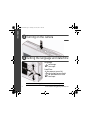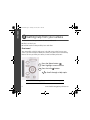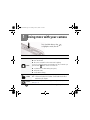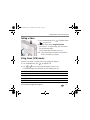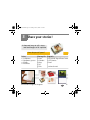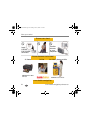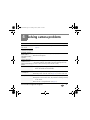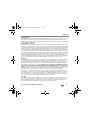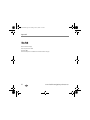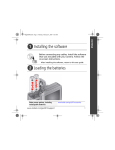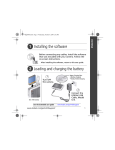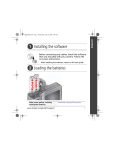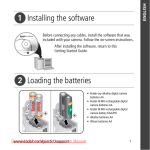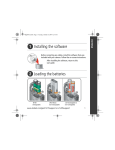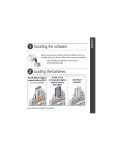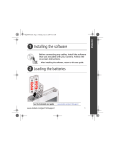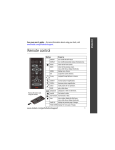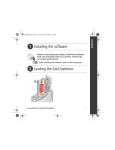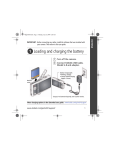Download Kodak EASYSHARE CD14 User's Manual
Transcript
ENGLISH urg_01078.book Page 1 Tuesday, June 23, 2009 7:48 AM � Installing the software Before connecting any cables, download KODAK EASYSHARE Software from www.kodak.com/go/easysharesw. Then install it on your computer. � Loading the batteries See the Extended user guide www.kodak.com/go/cd14support www.kodak.com/go/cd14support 1 urg_01078.book Page 2 Tuesday, June 23, 2009 7:48 AM ENGLISH � Turning on the camera � Setting the language and date/time Language: to change. OK to accept. Date/Time: At the prompt, press OK. to change current field. for previous/next field. OK to accept. See the Extended user guide 2 www.kodak.com/go/cd14support www.kodak.com/go/easysharecenter ENGLISH urg_01078.book Page 3 Tuesday, June 23, 2009 7:48 AM � Taking a picture 1 Press the Mode button, then then press OK. to highlight Auto , 2 Press the Shutter button halfway to focus and set exposure. When the framing marks turn green, press the Shutter button completely down. Mode button Framing marks Learn about Auto and other modes See page 10 See the Extended user guide www.kodak.com/go/cd14support www.kodak.com/go/cd14support 3 urg_01078.book Page 4 Tuesday, June 23, 2009 7:48 AM ENGLISH � Reviewing pictures/videos Press the Review button to enter/exit Review. View previous/next picture/video. OK Play a video. Review See the Extended user guide 4 www.kodak.com/go/cd14support www.kodak.com/go/easysharecenter ENGLISH urg_01078.book Page 5 Tuesday, June 23, 2009 7:48 AM � Transferring pictures/videos 1 Turn off the camera. 2 Connect the KODAK USB Cable, Model U-8 (may be included). 3 Turn on the camera. See the Extended user guide www.kodak.com/go/cd14support Purchase accessories www.kodak.com/go/cd14accessories www.kodak.com/go/cd14support 5 urg_01078.book Page 6 Tuesday, June 23, 2009 7:48 AM ENGLISH � Getting help from your camera You want the most from your camera. You want to understand: ■ What it can do for you ■ And how to take the best possible pictures and videos Great news! Your camera offers a built-in Help system. It describes every setting for every menu choice. If you learn nothing else about your camera, learn how to use on-camera Help. Because the more you know your camera, the more confident you become. , 1 Press the Menu button then highlight a menu choice. 2 Press the Info button. Scroll through a Help topic. See the Extended user guide 6 www.kodak.com/go/cd14support www.kodak.com/go/easysharecenter � Keep learning about your camera! Congratulations! You have: • set up your camera • taken pictures • transferred pictures to your computer Keep learning! Finish reading this book, so you can take and share your best pictures! Visit www.kodak.com/go/cd14support: • the extended user guide • interactive troubleshooting and repairs • interactive tutorials • FAQs • downloads • accessories • printing information • product registration See the Extended user guide www.kodak.com/go/cd14support www.kodak.com/go/cd14support 7 ENGLISH urg_01078.book Page 7 Tuesday, June 23, 2009 7:48 AM urg_01078.book Page 8 Tuesday, June 23, 2009 7:48 AM ENGLISH Front View 1 2 3 4 5 6 7 8 8 1 Shutter button 5 Self-timer light 2 Mode button 6 Lens 3 Power button 7 USB/AV Out 4 Flash 8 Microphone www.kodak.com/go/easysharecenter ENGLISH urg_01078.book Page 9 Tuesday, June 23, 2009 7:48 AM Back View 1 2 3 4 5 8 6 7 1 LCD 5 2 Delete, Info, Menu, Review buttons 6 Share button 3 Zoom (Telephoto/Wide Angle) button 7 SD/SDHC Card/Battery compartment 4 Strap post 8 Tripod socket www.kodak.com/go/cd14support , OK button 9 urg_01078.book Page 10 Tuesday, June 23, 2009 7:48 AM 1 Doing more with your camera Press the Mode button, then to highlight a mode, then OK. Use this mode For General picture taking—it offers excellent image quality and ease of use. ■ Faces are detected. ■ The scene is analyzed for other content and for lighting. Auto You can choose the best picture size and aspect ratio for your needs—just button and choose Picture Size. press the Menu ■ 3:2 (the best choice when making 4 x 6 prints) ■ 16:9 (wide screen) ■ 4:3 (the default setting) Capturing video with sound. (See page 11.) Video Scene 10 NOTE: Sound cannot be played on the camera. Sound is heard after the video is transferred to your computer. Point-and-shoot simplicity when taking pictures in practically any situation. (See page 11.) www.kodak.com/go/easysharecenter urg_01078.book Page 11 Tuesday, June 23, 2009 7:48 AM Doing more with your camera Taking a video 1 Press the Mode button, then , then press OK. to highlight Video 2 Press the Shutter button completely down, then release it. To stop recording, press and release the Shutter button again. To review and work with videos, see page 4. NOTE: Sound cannot be played on the camera. Sound is heard after the video is transferred to your computer. Using Scene (SCN) modes Choose a Scene mode—for great pictures in practically any situation. 1 Press the Mode button, then to highlight SCN. 2 Press to view Scene mode descriptions, then press OK. If the mode description turns off before you finish reading it, press OK. SCN mode For Portrait Full-frame portraits of people. Landscape Distant scenes. Close-up Close range. Use available light instead of flash, if possible. Flower Close-ups of flowers or other small subjects in bright light. www.kodak.com/go/cd14support 11 urg_01078.book Page 12 Tuesday, June 23, 2009 7:48 AM Doing more with your camera SCN mode For Sunset Subjects at dusk. Backlight Subjects that are in shadow (when light is behind the subject). Candle Light Subjects illuminated by candle light. Children Action pictures of children in bright light. Manner/ Museum Quiet occasions, like a wedding or lecture. Flash and sound are disabled. Place the camera on a steady surface or tripod. Text Documents. Place the camera on a steady surface or tripod. Beach Bright beach scenes. Snow Bright snow scenes. Fireworks Fireworks. Place the camera on a steady surface or tripod. Self-Portrait Close-ups of yourself. Assures proper focus, minimizes red eye. Night Portrait Reduces red eye of people in night scenes or low-light conditions. Night Landscape Distant scenery at night. Flash does not fire. High-ISO Sport Blur Reduction 12 People indoors, in low-light scenes. Action pictures. Reducing blur caused by camera shake or subject motion. www.kodak.com/go/easysharecenter urg_01078.book Page 13 Tuesday, June 23, 2009 7:48 AM Doing more with your camera Using the optical zoom 1 To zoom in picture-taking mode, press Telephoto (T). To zoom out, press Wide Angle (W). 2 Take the picture. Using digital zoom ■ In video mode, press the Telephoto (T) button. In picture-taking mode, press the Telephoto (T) button until the slider on the LCD is at the maximum optical zoom range. Release Telephoto (T), then press it again. NOTE: You may notice decreased image quality when using digital zoom. The slider pauses and turns red when the picture quality reaches the limit for an acceptable 4 x 6-in. (10 x 15 cm) print. ■ www.kodak.com/go/cd14support 13 urg_01078.book Page 14 Tuesday, June 23, 2009 7:48 AM Doing more with your camera Using the flash 1 Press the Info LCD. 2 Press Press button to show shortcuts on the to highlight the Flash icon on the LCD. to choose a Flash mode. NOTE: You can also press to choose a Flash mode when shortcuts are not visible. Flash modes Flash fires Auto When the lighting conditions require it. Fill (Flash On) Every time you take a picture, regardless of the lighting conditions. Use when the subject is in shadow or is “backlit” (when the light is behind the subject). Red Eye To turn the red eye feature on/off, press the Menu button, then see the Setup menu. If Red-eye Pre-flash is turned off, the flash fires once and the camera automatically corrects red-eye in the picture. If Red-eye Pre-flash is turned on, the flash fires once so the eyes become accustomed to the flash, then fires again when the picture is taken. Off 14 www.kodak.com/go/easysharecenter urg_01078.book Page 15 Tuesday, June 23, 2009 7:48 AM Doing more with your camera Using shortcuts Shortcuts give quick access to the most popular functions. 1 Press the Info button to show shortcuts on the LCD. 2 Press to access functions like Flash, Exposure Compensation, Self-timer, and Auto focus. (You’ll see different functions in different modes.) 3 Press to choose a setting. To hide the shortcuts again, press . Shortcuts Press to show/hide shortcuts. www.kodak.com/go/cd14support 15 urg_01078.book Page 16 Tuesday, June 23, 2009 7:48 AM Doing more with your camera Using the menu button to change settings IMPORTANT: Your camera offers a built-in Help system. To get the most from your camera, see page 6. You can change settings to get the best results from your camera. 1 Press the Menu 2 Press button. to highlight a tab: ■ Capture/Video for the most common picture/video-taking settings ■ Setup for other camera settings 3 Press to highlight a setting, then press OK. 4 Highlight an option, then press OK. (Some options let you use .) NOTE: Some modes offer limited settings. Some settings remain until you change them; others, until you change modes or turn off the camera. 16 www.kodak.com/go/easysharecenter urg_01078.book Page 17 Tuesday, June 23, 2009 7:48 AM Doing more with your camera Understanding the picture-taking icons Self timer Exposure compensation Flash mode Capture mode Pictures/time remaining Zoom slider Tag name Battery level Date stamp www.kodak.com/go/cd14support 17 urg_01078.book Page 18 Tuesday, June 23, 2009 7:48 AM 2 Working with pictures/videos Deleting pictures/videos 1 Press the Review 2 Press button. for previous/next picture/video. 3 Press the Delete button. 4 Follow the screen prompts. Understanding the review icons Video duration Print tag/number of prints Protected Email tag Picture/Video number Select picture Shortcuts Add text tag View multi-up Play video Upload tag Battery level Favorite tag Date stamp Text tag name 18 www.kodak.com/go/easysharecenter urg_01078.book Page 19 Tuesday, June 23, 2009 7:48 AM 3 Share your stories! A thousand ways to tell a story... and each begins with a picture. How do you tell yours? Prints • 4 x 6 pictures • Enlargements, posters • Collages • Photo books Photo gifts • Cards • Calendars • Mugs • Ties • Shirts www.kodak.com/go/cd14support Digitally • EASYSHARE Digital Picture Frame • HDTV devices • Email ...and much more! 19 urg_01078.book Page 20 Tuesday, June 23, 2009 7:48 AM Share your stories! Pictures start here! 1 3 2 Load KODAK EASYSHARE Software. Take pictures. Transfer pictures to your computer. Pictures become stories here! At home KODAK All-in-One Printers Online At a local photo retailer KODAK Picture Kiosk www.kodak.com/go/tips 20 www.kodak.com/go/easysharecenter urg_01078.book Page 21 Tuesday, June 23, 2009 7:48 AM 4 Solving camera problems Status Camera does not turn on/off Camera buttons and controls do not function In Review, a blue or black screen is displayed instead of a picture Pictures remaining number does not decrease after taking a picture Flash does not fire Solution ■ Make sure the batteries are charged and installed correctly (see page 1). ■ Transfer all pictures to the computer (see page 5). ■ Take another picture. ■ Continue taking pictures. The camera is operating normally. (The camera estimates the number of pictures remaining after each picture is taken, based on picture size and content.) ■ Check the flash setting, and change as needed (see page 14). NOTE: The flash does not fire in all modes. Memory card is almost ■ Transfer the pictures to the computer (see page 5). or entirely full ■ Delete pictures from the card (see page 18) or insert a new card. Battery life is short ■ Make sure the correct batteries are installed (see page 1). ■ Wipe the contacts with a clean, dry cloth before inserting a battery in the camera. ■ Insert new or charged batteries (see page 1). www.kodak.com/go/cd14support 21 urg_01078.book Page 22 Tuesday, June 23, 2009 7:48 AM 5 Appendix CAUTION: Do not disassemble this product; there are no user-serviceable parts inside. Refer servicing to qualified service personnel. KODAK AC Adapters and Battery Chargers are intended for indoor use only. The use of controls, adjustments, or procedures other than those specified herein may result in exposure to shock and/or electrical or mechanical hazards. If the LCD breaks, do not touch the glass or liquid. Contact Kodak customer support. ■ The use of an accessory that is not recommended by Kodak may cause fire, electric shock, or injury. For approved accessories, visit www.kodak.com/go/accessories. ■ Use only a USB-certified computer equipped with a current-limiting motherboard. Contact your computer manufacturer if you have questions. ■ If using this product in an airplane, observe all instructions of the airline. ■ When removing the battery, allow it to cool; it may be hot. ■ Follow all warnings and instructions supplied by the battery manufacturer. ■ Use only batteries approved for this product to avoid risk of explosion. ■ Keep batteries out of the reach of children. ■ Do not allow batteries to touch metal objects, including coins. Otherwise, a battery may short circuit, discharge energy, become hot, or leak. ■ Do not disassemble, install backward, or expose batteries to liquid, moisture, fire, or extreme temperature. ■ Remove the battery when the product is stored for an extended period of time. In the unlikely event that battery fluid leaks inside the product, contact Kodak customer support. ■ In the unlikely event that battery fluid leaks onto your skin, wash immediately with water and contact your local health provider. For additional health-related information, contact your local Kodak customer support. ■ Dispose of batteries according to local and national regulations. Visit www.kodak.com/go/kes. ■ Do not charge non-rechargeable batteries. For more information on batteries, see www.kodak.com/go/batterytypes. 22 www.kodak.com/go/easysharecenter urg_01078.book Page 23 Tuesday, June 23, 2009 7:48 AM Appendix Limited Warranty Kodak warrants Kodak consumer electronic products and accessories (“products”), excluding batteries, to be free from malfunctions and defects in both materials and workmanship for the warranty period specified on your KODAK Product packaging. Retain the original dated sales receipt. Proof of the date of purchase will be required with any request for warranty repair. Limited warranty coverage Warranty service is only available from within the country where the products were originally purchased. You may be required to ship products, at your expense, to the authorized service facility for the country where the products were purchased. Kodak will repair or replace products if they fail to function properly during the warranty period, subject to any conditions and/or limitations stated herein. Warranty service will include all labor as well as any necessary adjustments and/or replacement parts. If Kodak is unable to repair or replace a product, Kodak will, at its option, refund the purchase price paid for the product provided the product has been returned to Kodak along with proof of the purchase price paid. Repair, replacement, or refund of the purchase price are the sole remedies under the warranty. If replacement parts are used in making repairs, those parts may be remanufactured, or may contain remanufactured materials. If it is necessary to replace the entire product, it may be replaced with a remanufactured product. Remanufactured products, parts and materials are warranted for the remaining warranty term of the original product, or 90 days after the date of repair or replacement, whichever is longer. Limitations This warranty does not cover circumstances beyond Kodak’s control. This warranty does not apply when failure is due to shipping damage, accident, alteration, modification, unauthorized service, misuse, abuse, use with incompatible accessories or attachments (such as third party ink or ink tanks), failure to follow Kodak’s operation, maintenance or repacking instructions, failure to use items supplied by Kodak (such as adapters and cables), or claims made after the duration of this warranty. Kodak makes no other express or implied warranty for this product, and disclaims the implied warranties of merchantability and fitness for a particular purpose. In the event that the exclusion of any implied warranty is ineffective under the law, the duration of the implied warranty will be one year from the purchase date or such longer period as required by law. The option of repair, replacement, or refund is Kodak’s only obligation. Kodak will not be responsible for any special, consequential or incidental damages resulting from the sale, purchase, or use of this product regardless of the cause. Liability for any special, consequential or incidental damages (including but not limited to loss of revenue or profit, downtime costs, loss of the use of the equipment, cost of substitute equipment, facilities or services, or claims of your customers for such damages resulting from the purchase, use, or failure of the product), regardless of cause or for breach of any written or implied warranty is expressly disclaimed. Your rights Some states or jurisdictions do not allow exclusion or limitation of incidental or consequential damages, so the above limitation or exclusion may not apply to you. Some states or jurisdictions do not allow limitations on how long an implied warranty lasts, so the above limitation may not apply to you. This warranty gives you specific rights, and you may have other rights which vary from state to state or by jurisdiction. www.kodak.com/go/cd14support 23 urg_01078.book Page 24 Tuesday, June 23, 2009 7:48 AM Appendix Outside the United States and Canada In countries other than the United States and Canada, the terms and conditions of this warranty may be different. Unless a specific Kodak warranty is communicated to the purchaser in writing by a Kodak company, no warranty or liability exists beyond any minimum requirements imposed by law, even though defect, damage, or loss may be by negligence or other act. FCC compliance and advisory This equipment has been tested and found to comply with the limits for a Class B digital device, pursuant to Part 15 of the FCC Rules. These limits are designed to provide reasonable protection against harmful interference in a residential installation. This equipment generates, uses, and can radiate radio frequency energy and, if not installed or used in accordance with the instructions, may cause harmful interference to radio communications. However, there is no guarantee that interference will not occur in a particular installation. If this equipment does cause harmful interference to radio or television reception, which can be determined by turning the equipment off and on, the user is encouraged to try to correct the interference by one or more of the following measures: 1) reorient or relocate the receiving antenna; 2) increase the separation between the equipment and the receiver; 3) connect the equipment to an outlet on a circuit different from that to which the receiver is connected; 4) consult the dealer or an experienced radio/TV technician for additional suggestions. Any changes or modifications not expressly approved by the party responsible for compliance could void the user’s authority to operate the equipment. Where shielded interface cables have been provided with the product or specified additional components or accessories elsewhere defined to be used with the installation of the product, they must be used in order to ensure compliance with FCC regulation. Canadian DOC statement DOC Class B Compliance—This Class B digital apparatus complies with Canadian ICES-003. Observation des normes-Classe B—Cet appareil numérique de la classe B est conforme à la norme NMB-003 du Canada. VCCI Class B ITE 24 www.kodak.com/go/easysharecenter urg_01078.book Page 25 Tuesday, June 23, 2009 7:48 AM Appendix Australian C-Tick N137 Korean Class B ITE China RoHS www.kodak.com/go/cd14support 25 urg_01078.book Page 26 Tuesday, June 23, 2009 7:48 AM Appendix Eastman Kodak Company Rochester, New York 14650 © Kodak, 2009 Kodak and EasyShare are trademarks of Eastman Kodak Company. 26 www.kodak.com/go/easysharecenter