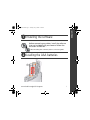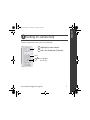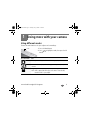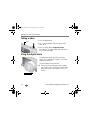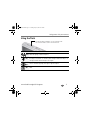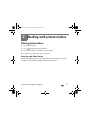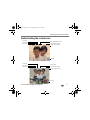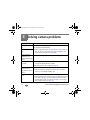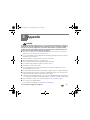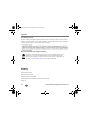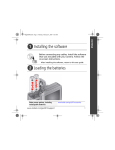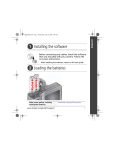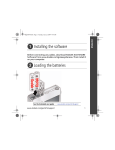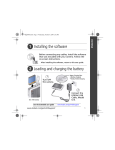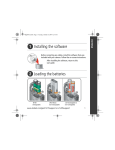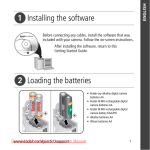Download Kodak EASYSHARE C610 User's Manual
Transcript
ENGLISH urg_00912.book Page 1 Tuesday, May 6, 2008 12:50 PM � Installing the software Before connecting any cables, install the software that was included with your camera. Follow the on-screen instructions. After installing the software, return to this user guide. � Loading the AAA batteries www.kodak.com/go/c610support 1 urg_00912.book Page 2 Tuesday, May 6, 2008 12:50 PM ENGLISH � Turning on the camera � Setting the language, date/time Language: to change. 2 OK to accept. 1 Date/Time: 1 At the prompt, press OK. 2 2 for previous/next field. to change. OK to accept. www.kodak.com/go/easysharecenter ENGLISH urg_00912.book Page 3 Tuesday, May 6, 2008 12:50 PM � Taking a picture 1 Press the Power button to turn on the camera in Auto mode. 2 Press the Shutter button completely down. You can repeatedly press Display to turn on/off status icons and framing grid. Display � Reviewing pictures/videos Press the Review button to enter/exit Review. View previous/next picture/video Delete a picture, video www.kodak.com/go/c610support 3 urg_00912.book Page 4 Tuesday, May 6, 2008 12:50 PM ENGLISH � Transferring pictures/videos 1 Turn off the camera. 2 Connect the USB cable (U-8). 3 Turn on the camera. Kodak EasyShare software opens on your computer and prompts you through the transfer process. 4 Learn more about connecting www.kodak.com/go/howto Purchase accessories www.kodak.com/go/c610accessories www.kodak.com/go/easysharecenter ENGLISH urg_00912.book Page 5 Tuesday, May 6, 2008 12:50 PM � Getting on-camera help To better understand each menu choice, use camera Help. T 1 Highlight a menu choice. 2 Press the Telephoto (T) button. Menu Scroll up/down OK Turn off Help www.kodak.com/go/c610support 5 urg_00912.book Page 6 Tuesday, May 6, 2008 12:50 PM ENGLISH � Keep learning about your camera! Congratulations! You have: • set up your camera • taken pictures • transferred pictures to your computer Keep learning! Finish reading this book, so you can take and share your best pictures! To better understand each menu option, use camera Help—highlight a menu choice, then press the Telephoto (T) button. Visit www.kodak.com/go/c610support: • the extended user guide • interactive troubleshooting and repairs • interactive tutorials • FAQs • downloads • accessories • printing information • product registration 6 www.kodak.com/go/easysharecenter ENGLISH urg_00912.book Page 7 Tuesday, May 6, 2008 12:50 PM Front View 1 2 3 4 5 6 7 8 9 1 Microphone 6 Mode button 2 Shutter button 7 Self-timer/Video light 3 Power button 8 Lens 4 Flash 9 USB/AV Out port 5 Flash button www.kodak.com/go/c610support 7 urg_00912.book Page 8 Tuesday, May 6, 2008 12:50 PM ENGLISH Back View 1 2 3 4 5 10 1 2 3 4 5 8 LCD Review button Digital zoom button Menu button OK button Info/Display Self-timer 9 8 7 6 6 7 8 9 10 optional Battery compartment Slot for optional SD or SDHC card Share button Delete button Tripod socket www.kodak.com/go/easysharecenter urg_00912.book Page 9 Tuesday, May 6, 2008 12:50 PM 1 Doing more with your camera Using different modes Choose the mode that best suits your subjects and surroundings. 1 Press the Mode button. Mode 2 Press button. Use this mode Auto to highlight a mode, then press the OK For General picture taking—it offers excellent image quality and ease of use. Scene Point-and-shoot simplicity when taking pictures in practically any situation. Video Capturing video. NOTE: Audio is captured, but will not play on the camera. To hear the audio, transfer the video to your computer. www.kodak.com/go/c610support 9 urg_00912.book Page 10 Tuesday, May 6, 2008 12:50 PM Doing more with your camera Taking a video 1 Press the Mode button. Mode 2 Press button. to highlight Video, then press the OK 3 Press the Shutter button completely down, then release it. To stop recording, press and release the Shutter button again. Using the digital zoom Use digital zoom to get up to 5X closer to your subject. Press Telephoto (T) to zoom in. Press Wide Angle (W) to zoom out. The zoom indicator shows zoom status. NOTE: You may notice decreased image quality when using digital zoom. The slider on the zoom indicator turns red when picture quality reaches the limit for an acceptable 4 x 6-in. (10 x 15 cm) print. DW 10 DT www.kodak.com/go/easysharecenter urg_00912.book Page 11 Tuesday, May 6, 2008 12:50 PM Doing more with your camera Using the flash Press the flash button repeatedly to scroll through flash modes. The current flash mode is shown in the LCD status area. Flash modes Flash fires Auto When the lighting conditions require it. Fill Every time you take a picture, regardless of the lighting conditions. Use when the subject is in shadow or is “backlit” (when the light is behind the subject). In low light, hold the camera steady or use a tripod. Red Eye Once to shrink the eye pupil, then again to light the subject. Off Never www.kodak.com/go/c610support 11 urg_00912.book Page 12 Tuesday, May 6, 2008 12:50 PM Doing more with your camera Using the self-timer Use the self-timer when you want to be included in a picture, or to ensure a steady Shutter button press. Place the camera on a tripod or flat surface. 1 In any Still mode, press until the desired self-timer icon appears for: 10 seconds—A picture is taken after a 10-second delay (so you have time to get into the scene). 2 seconds—A picture is taken after a 2-second delay (for a steady, shutter release on a tripod). 2 shot—The first picture is taken after a 10-second delay. A second picture is taken 8 seconds later. 2 Compose the scene. Press the Shutter button completely down. The camera takes the picture/pictures after the delay. Use the same procedure to take a 2- or 10-second self-timer video. 12 www.kodak.com/go/easysharecenter urg_00912.book Page 13 Tuesday, May 6, 2008 12:50 PM Doing more with your camera Storing pictures on an SD or SDHC card Your camera has internal memory. You can purchase an SD or SDHC card to conveniently store more pictures and videos. CAUTION: A card can only be inserted one way; forcing it may cause damage. If you insert or remove a card while the camera is on, the card, pictures, or camera may be damaged. 1 Turn off the camera. 2 Insert or remove the optional card. 3 Turn on the camera. Purchase accessories optional www.kodak.com/go/c610accessories www.kodak.com/go/c610support 13 urg_00912.book Page 14 Tuesday, May 6, 2008 12:50 PM Doing more with your camera Understanding the picture-taking icons Picture size Flash mode Self timer Date stamp Pictures/time remaining Image storage location Digital zoom indicator Exposure metering White Balance ISO Battery level Capture mode Exposure compensation 14 www.kodak.com/go/easysharecenter urg_00912.book Page 15 Tuesday, May 6, 2008 12:50 PM 2 Working with pictures/videos Deleting pictures/videos 1 Press the Review button. 2 Press for previous/next picture/video. 3 Press the Delete button, then follow the screen prompts. NOTE: To delete protected pictures/videos, remove protection first. Using the undo delete feature If you accidentally delete a picture, you may be able to use Undo Delete to retrieve it. This feature is only available immediately after you delete a picture. www.kodak.com/go/c610support 15 urg_00912.book Page 16 Tuesday, May 6, 2008 12:50 PM Working with pictures/videos Protecting pictures/videos from deletion 1 Press the Review button. 2 Press for previous/next picture/video. 3 Press the Menu button. 4 Press to highlight Protect, then press the OK button. The picture/video is protected and cannot be deleted. The Protect icon the protected picture/video. ■ Press the Menu button to exit the menu. appears with CAUTION: Formatting internal memory or an SD or SDHC card deletes all (including protected) pictures/videos. Formatting internal memory also deletes email addresses. To restore them, see EasyShare software Help. Running a slide show 1 Press the Review button, then the Menu button. 2 Press to highlight Slide Show, then press OK. 3 Press to highlight Begin Show, then press OK. Each picture/video is displayed once. To interrupt the Slide Show, press OK. 16 www.kodak.com/go/easysharecenter urg_00912.book Page 17 Tuesday, May 6, 2008 12:50 PM Working with pictures/videos Understanding the review icons Protected Favorite tag Email tag Print tag/number of prints Picture/Video number Image storage location Review Protected Favorite tag Email tag Video length Picture/Video number Image storage location Review www.kodak.com/go/c610support 17 urg_00912.book Page 18 Tuesday, May 6, 2008 12:50 PM 3 Solving camera problems Status Camera does not turn on. Solution Camera does not turn off. ■ Remove the batteries then reinsert or replace it. If the camera still ■ Install new batteries (see page 1). ■ Charge rechargeable batteries. does not function, visit www.kodak.com/go/c610support and select Interactive Troubleshooting & Repairs. Pictures remaining ■ The camera is operating normally. Continue taking pictures. number does not decrease after taking a picture. Stored pictures are ■ Retake pictures. Do not remove card while the camera is accessing corrupted. it. Keep rechargeable batteries charged. ■ Transfer pictures to the computer (see page 4). In Review mode, a blue ■ Transfer the picture to the computer (see page 4). or black screen is ■ Take another picture. If problem continues, switch to internal displayed instead of a memory or try a different SD/SDHC card. picture. Shutter button does not ■ Turn on the camera (see page 2). work. ■ Transfer pictures to the computer (see page 4), delete pictures from the camera (see page 15), switch image storage locations (press the Menu button, then choose Image Storage), or insert a card with available memory (see page 13). 18 www.kodak.com/go/easysharecenter urg_00912.book Page 19 Tuesday, May 6, 2008 12:50 PM 4 Appendix CAUTION: Do not disassemble this product; there are no user-serviceable parts inside. Refer servicing to qualified service personnel. Kodak AC adapters and battery chargers are intended for indoor use only. The use of controls, adjustments, or procedures other than those specified herein may result in exposure to shock and/or electrical or mechanical hazards. If the LCD breaks, do not touch the glass or liquid. Contact Kodak customer support. ■ The use of an accessory that is not recommended by Kodak may cause fire, electric shock, or injury. For approved accessories, visit www.kodak.com/go/accessories. ■ Use only a USB-certified computer equipped with a current-limiting motherboard. Contact your computer manufacturer if you have questions. ■ If using this product in an airplane, observe all instructions of the airline. ■ When removing the battery, allow it to cool; it may be hot. ■ Follow all warnings and instructions supplied by the battery manufacturer. ■ Use only batteries approved for this product to avoid risk of explosion. ■ Keep batteries out of the reach of children. ■ Do not allow batteries to touch metal objects, including coins. Otherwise, a battery may short circuit, discharge energy, become hot, or leak. ■ Do not disassemble, install backward, or expose batteries to liquid, moisture, fire, or extreme temperature. ■ Remove the battery when the product is stored for an extended period of time. In the unlikely event that battery fluid leaks inside the product, contact Kodak customer support. ■ In the unlikely event that battery fluid leaks onto your skin, wash immediately with water and contact your local health provider. For additional health-related information, contact your local Kodak customer support. ■ Dispose of batteries according to local and national regulations. Visit www.kodak.com/go/kes. ■ Do not charge non-rechargeable batteries. For more information on batteries, see www.kodak.com/go/batterytypes. www.kodak.com/go/c610support 19 urg_00912.book Page 20 Tuesday, May 6, 2008 12:50 PM Appendix Limited Warranty Kodak warrants Kodak consumer electronic products and accessories (“Products”), excluding batteries, to be free from malfunctions and defects in both materials and workmanship for one year from the date of purchase. Retain the original dated sales receipt. Proof of the date of purchase will be required with any request for warranty repair. Limited warranty coverage Warranty service is only available from within the country where the Products were originally purchased. You may be required to ship Products, at your expense, to the authorized service facility for the country where the Products were purchased. Kodak will repair or replace Products if they fail to function properly during the warranty period, subject to any conditions and/or limitations stated herein. Warranty service will include all labor as well as any necessary adjustments and/or replacement parts. If Kodak is unable to repair or replace a Product, Kodak will, at its option, refund the purchase price paid for the Product provided the Product has been returned to Kodak along with proof of the purchase price paid. Repair, replacement, or refund of the purchase price are the sole remedies under the warranty. If replacement parts are used in making repairs, those parts may be remanufactured, or may contain remanufactured materials. If it is necessary to replace the entire Product, it may be replaced with a remanufactured Product. Remanufactured Products, parts and materials are warranted for the remaining warranty term of the original Product, or 90 days after the date of repair or replacement, whichever is longer. Limitations This warranty does not cover circumstances beyond Kodak’s control. This warranty does not apply when failure is due to shipping damage, accident, alteration, modification, unauthorized service, misuse, abuse, use with incompatible accessories or attachments (such as third party ink or ink tanks), failure to follow Kodak’s operation, maintenance or repacking instructions, failure to use items supplied by Kodak (such as adapters and cables), or claims made after the duration of this warranty. Kodak makes no other express or implied warranty for this product, and disclaims the implied warranties of merchantability and fitness for a particular purpose. In the event that the exclusion of any implied warranty is ineffective under the law, the duration of the implied warranty will be one year from the purchase date or such longer period as required by law. The option of repair, replacement, or refund is Kodak’s only obligation. Kodak will not be responsible for any special, consequential or incidental damages resulting from the sale, purchase, or use of this product regardless of the cause. Liability for any special, consequential or incidental damages (including but not limited to loss of revenue or profit, downtime costs, loss of the use of the equipment, cost of substitute equipment, facilities or services, or claims of your customers for such damages resulting from the purchase, use, or failure of the Product), regardless of cause or for breach of any written or implied warranty is expressly disclaimed. Your rights Some states or jurisdictions do not allow exclusion or limitation of incidental or consequential damages, so the above limitation or exclusion may not apply to you. Some states or jurisdictions do not allow limitations on how long an implied warranty lasts, so the above limitation may not apply to you. This warranty gives you specific rights, and you may have other rights which vary from state to state or by jurisdiction. 20 www.kodak.com/go/easysharecenter urg_00912.book Page 21 Tuesday, May 6, 2008 12:50 PM Appendix Outside the United States and Canada In countries other than the United States and Canada, the terms and conditions of this warranty may be different. Unless a specific Kodak warranty is communicated to the purchaser in writing by a Kodak company, no warranty or liability exists beyond any minimum requirements imposed by law, even though defect, damage, or loss may be by negligence or other act. FCC compliance and advisory Kodak EasyShare C610 digital camera This equipment has been tested and found to comply with the limits for a Class B digital device, pursuant to Part 15 of the FCC Rules. These limits are designed to provide reasonable protection against harmful interference in a residential installation. This equipment generates, uses, and can radiate radio frequency energy and, if not installed or used in accordance with the instructions, may cause harmful interference to radio communications. However, there is no guarantee that interference will not occur in a particular installation. If this equipment does cause harmful interference to radio or television reception, which can be determined by turning the equipment off and on, the user is encouraged to try to correct the interference by one or more of the following measures: 1) reorient or relocate the receiving antenna; 2) increase the separation between the equipment and the receiver; 3) connect the equipment to an outlet on a circuit different from that to which the receiver is connected; 4) consult the dealer or an experienced radio/TV technician for additional suggestions. Any changes or modifications not expressly approved by the party responsible for compliance could void the user’s authority to operate the equipment. Where shielded interface cables have been provided with the product or specified additional components or accessories elsewhere defined to be used with the installation of the product, they must be used in order to ensure compliance with FCC regulation. Canadian DOC statement DOC Class B Compliance—This Class B digital apparatus complies with Canadian ICES-003. Observation des normes-Classe B—Cet appareil numérique de la classe B est conforme à la norme NMB-003 du Canada. www.kodak.com/go/c610support 21 urg_00912.book Page 22 Tuesday, May 6, 2008 12:50 PM Appendix FCC and Industry Canada This device complies with Industry Canada RSS-210 and FCC Rules. Operation is subject to the following two conditions: (1) this device may not cause harmful interference, and (2) this device must accept any interference received, including interference that may cause undesired operation. Waste Electrical and Electronic Equipment labeling In Europe: For human/environmental protection, it is your responsibility to dispose of this equipment at a collection facility established for this purpose (separate from municipal waste). For more information, contact your retailer, collection facility, or appropriate local authorities; or visit www.kodak.com/go/recycle. (Product weight: 80 g.) Eastman Kodak Company Rochester, New York 14650 © Eastman Kodak Company, 2008 Kodak and EasyShare are trademarks of Eastman Kodak Company. 4F8343_en 22 www.kodak.com/go/easysharecenter