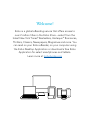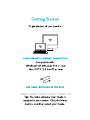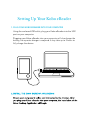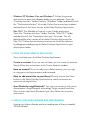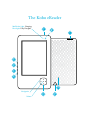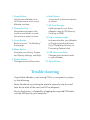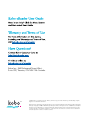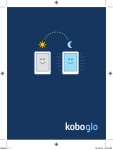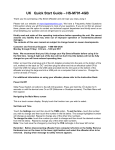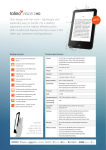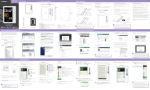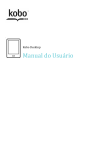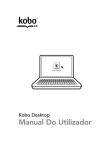Download Kobo Wifi Quick Start Guide
Transcript
QuickStart Guide Welcome! Kobo is a global eReading service that offers access to over 2 million titles in the Kobo Store – select from the latest New York Times® Bestsellers, Harlequin® Romances, Thrillers, Classics, Newspapers, Magazines and more. You can read on your Kobo eReader, on your computer using the Kobo Desktop Application or download a free Kobo Application for select smartphones and tablets. Learn more at: kobobooks.com Setting Up Your Kobo eReader 1. Plug Your Kobo eReader Into Your Computer Using the enclosed USB cable, plug your Kobo eReader into the USB port on your computer. Plugging your Kobo eReader into your computer will also charge the battery; no separate charger is required. It may take up to 3 hours to fully charge the device. • indows XP, Windows Vista and Windows 7: Follow the prompt W instructions to open the eReader folder on your desktop. Open the “Desktop Installers” folder. Find the “Windows” folder and double-click the “DesktopInstaller.exe” file inside. Follow the instructions to download and install the latest version of the Kobo Desktop Application. • Mac OS X: The eReader will mount in your Finder application. Open the “Desktop Installers” folder. Find the “Mac OS X” folder and double-click the “DesktopInstaller.app” file inside. This will download the latest version of the Kobo Desktop Application for Mac OS X. Follow the onscreen instructions to install the software by dragging-and-dropping the Kobo Desktop Application to your Applications folder. 3.Open the Kobo Desktop Application Once installed, open the Kobo Desktop Application: • C reate an account: If you are new to Kobo, you can create an account. Simply follow the instructions in the Create Account window. • H ave an account? If you already have a Kobo account, you can sign in using your existing username and password. • W ant to add more titles to your library? Simply click on the Store button in the Kobo Desktop Application to search or browse our extensive catalog of titles. • S ync Wirelessly using Bluetooth®. You can sync wirelessly with select smartphones using Bluetooth technology. To get started, touch the Menu button and select Bluetooth Sync, then follow the onscreen instructions. 4.UNPLUG your KOBO eReader and start reading. Unplug your Kobo eReader and start reading one of the pre-loaded 100 free eBooks. The Kobo eReader Red/Violet Light: Charging Blue Light: Fully Charged 1 8 7 3 4 5 6 10 Navigation Select 2 9 1.Power Button Hold to turn eReader on or off. Press button once to put eReader to sleep. 2.Directional Pad Navigates and pages. Also, move up and down or press the centre to select an item. 3.Home Button Returns to your “I’m Reading” homepage. 4.Menu Button Accesses your Library, System and Display settings, and Help. 5.Display Button Changes fonts and font sizes. 6.Back Button Jumps back to previous section or screen. 7.SD Card Storage Adds storage to your Kobo eReader using an SD Memory Card (up to 4GB). 8.Status Indicator Light Indicates whether your eReader is Charging (solid red/violet), Fully Charged (solid blue), or Processing (flashes blue). 9.USB Power and Data Charges and transfers books to your eReader. 10. Reset Button Troubleshooting If your Kobo eReader is not turning ON or is unresponsive, please try the following: •Reset the device by pushing the end of a paperclip into the small hole on the back of the case (see #10 on diagram). •Ensure the battery is charged by plugging the supplied USB cable into the USB port on your computer. Kobo Inc., 364 Richmond Street West, Suite 300, Toronto, ON M5V 1X6 Canada. © 2010 Kobo Inc. All rights reserved. ™Kobo, the Kobo logo, the Kobo eReader logo and eReading: anytime. anyplace. are trademarks of Kobo Inc. New York Times® Bestsellers. The New York Times® is the registered trademark of The New York Times® Company. Harlequin® Copyright © 2000 – 2010 Harlequin Enterprises Limited. All rights reserved. © 2010 Bluetooth SIG, Inc. All rights reserved. Windows is a registered trademark of Microsoft Corporation in the United States and other countries. Mac OS is a trademark of Apple Inc., registered in the U.S. and other countries. Intel is a trademark of Intel Corporation in the U.S. and other countries.