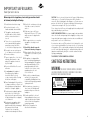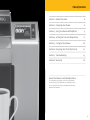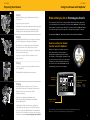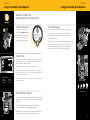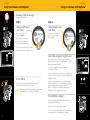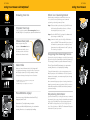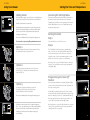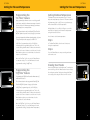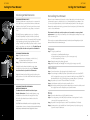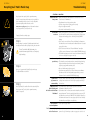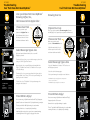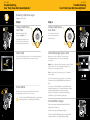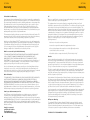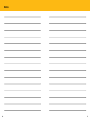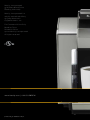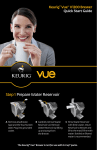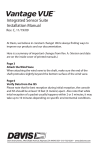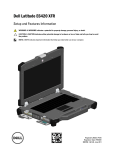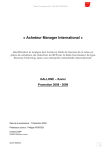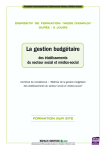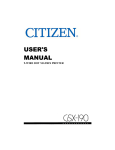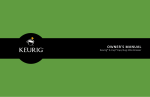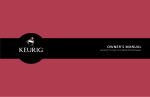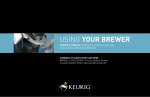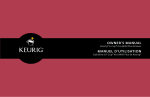Download Keurig Vue V 1200 Brewer User Guide
Transcript
Keurig® Vue™ V1200 Brewer Use & Care Guide IMPORTANT SAFEGUARDS Safe Operation & Use When using electrical appliances, basic safety precautions should be followed, including the following: 1.Read all instructions before using. 2.Do not touch hot surfaces. Use handles and knobs when available. 3.This appliance must be properly installed and located in accordance with these instructions before it is used. 4.The use of accessory attachments not recommended by the appliance manufacturer may result in fire, electrical shock or injury to persons. 5.Do not place on or near a hot gas or electric burner, or in a heated oven. 6.Do not use outdoors. 7.To protect against fire, electric shock and injury do not immerse cords, plugs, or the appliance in water or any other liquid. 8.Do not overfill the Water Reservoir with water. 9.Use only water in this appliance! Do not put any other liquids or foods in the Water Reservoir except as instructed in the Cleaning Instructions in this guide. 13.Do not let the cord hang over the edge of the table or counter, or touch hot surfaces. 14.To disconnect, press the Power Button on the Brewer to ‘OFF’ status and then remove the plug from the wall outlet. 15.Close supervision is necessary when any appliance is used by or near children. 16.Do not lift the Handle to open the Brewer while brewing is in progress. 17.Always keep the Water Reservoir Lid on the Water Reservoir unless you are refilling it. 18.This appliance is equipped with a power cord having a grounding wire with a grounding plug. The appliance must be grounded using a 3-hole properly grounded outlet. In the event of an electrical short circuit, grounding reduces the risk of electrical shock. 19.If the outlet is a standard 2-prong wall outlet, it is your personal responsibility and obligation to have it replaced with a properly grounded 10.Turn off and unplug the Brewer before 3-prong wall outlet. cleaning or maintenance. Allow to cool before putting on or taking off parts 20.Do not, under any circumstances, and before cleaning the appliance. cut or remove the third (ground) prong from the power cord or use 11.For best operation, plug the appliance an adapter. into its own electrical outlet on a dedicated circuit to prevent flickering 21.Consult a qualified electrician if of lights, blowing of fuses or tripping the grounding instructions are not a circuit breaker. completely understood, or if doubt exists as to whether the appliance 12.Do not operate any appliance with a is properly grounded. damaged cord or plug or after the appliance malfunctions or is damaged 22.Do not use the appliance for in any manner. Contact Keurig other than its intended use. Customer Service to report any malfunction of or damage to the Brewer. 2 CAUTION: There is extremely hot water in the Vue™pack Holder during the brew process. To avoid risk of injury, do not lift the Handle or remove the Brew Head during the brewing process. Do not remove or puncture the lid of the Vue™ pack prior to brewing. After brewing, use caution when removing the Vue™ pack, as it will be hot. Please always keep the Brewer in its upright position to avoid potential injury and/or damage to your Brewer. SHORT CORD INSTRUCTIONS: A short power supply cord is provided to reduce the risk of becoming entangled in or tripping over a longer cord. Longer detachable power-supply or extension cords are available and may be used if care is exercised in their use. If an extension cord is used, (1) the marked electrical rating of the cord set or extension cord should be at least as great as the electrical rating of the appliance; (2) the cord should be arranged so that it will not drape over the counter top or tabletop where it can be pulled on by children or tripped over unintentionally; and (3) the extension cord must include a 3-prong grounding plug. THIS PRODUCT IS FOR COMMERCIAL USE ONLY. Save These Instructions. WARNING THIS PRODUCT CONTAINS CHEMICALS, INCLUDING LEAD, WHICH IS KNOWN TO THE STATE OF CALIFORNIA TO CAUSE CANCER, BIRTH DEFECTS OR OTHER REPRODUCTIVE HARM. WARNING RISK OF FIRE OR ELECTRIC SHOCK DO NOT OPEN ! WARNING: TO REDUCE THE RISK OF FIRE OR ELECTRIC SHOCK, DO NOT REMOVE THE BOTTOM COVER. NO USER SERVICEABLE PARTS ARE INSIDE. REPAIR SHOULD BE DONE BY AUTHORIZED SERVICE PERSONNEL ONLY. WARNING TO USERS AND PARENTS: DO NOT permit children to use Brewer unless there is adult supervision. Brewer dispenses very hot water. 3 Table of Contents Section 1 Brewer Overview 6 Section 2 Preparing Your Brewer 8 Section 3 Using Your Brewer with MyBrew™ 9 Section 4 Setting the Time and Temperature 17 Section 5 Caring for Your Brewer 20 Section 6 Recycling Vue™ Pack’s Plastic Cup 22 Section 7 Troubleshooting 23 Section 8 Warranty 28 Record Your Brewer Serial Number Above The serial number can be found on the bottom of the Brewer box and on the left side of the Brewer once the Water Reservoir has been removed. Removing the serial number label from the Brewer will void warranty. 4 5 SECTION 1 Brewer Overview B A A “BREW” Button Flashing indicates Brewer is ready to brew B Power Button Coffee & Tea Brew Over Ice Café 2 Step C Touchscreen Frothing Not Ready to Enjoy! Brewing PM J Coffee Step2 Regular Strong Tea Other Froth Step2 Step1 Hot Cocoa Café Menu Size C De-Scale Add Water Set Clock Set Auto Off Set Set On Off Time Set Set Brew Temp Set D Handle E Brew Head D F Power Cord G Drip Tray H Drip Tray Plate E I I Water Reservoir J Water Reservoir Flip Top Lid F G H The Keurig® Vue™ Brewer is not for use with K-Cup® packs. 6 7 SECTION 2 SECTION 3 Preparing Your Brewer Step 1 Remove all adhesive tape from Brewer and label from Touchscreen. Plug cord into grounded outlet. Step 1 If Brewer has been exposed to temperatures below freezing, allow Brewer at least two hours to reach room temperature before brewing. A frozen or extremely cold Brewer will not operate. Step 2 Carefully remove Water Reservoir Lid. Remove the Water Reservoir by lifting up and away from the Brewer. Rinse Water Reservoir with fresh water. Return Water Reservoir to Brewer. Fill the Water Reservoir to the “MAX FILL” line. Bottled or filtered water is recommended. Place Lid on Water Reservoir. Step 2 See page 16 for options for how to add water to the Water Reservoir. Step 3 Place a 10 oz. mug in the center of the Drip Tray and press the Power Button. Using Your Brewer with MyBrew™ Brew what you love, the way you love it. Your new Keurig® VUE™ V1200 Commercial Grade Brewer takes all the guesswork out of brewing the perfect beverage. The V1200 features MyBrew™. This premium brewer feature is exclusive to the Keurig® Vue™ Commercial series. MyBrew™ makes sure your beverage is brewed to perfection, the way it was designed, every time. To activate the MyBrew™, make sure you place a Vue™ pack in the Brewer. How to use the Vue™ Brewer Touchscreen with MyBrew™ MyBrew™ simplifies the brewing experience. Each commercial Vue™ pack contains an identification tag that is read by the Keurig® Vue™ Brewer so it can apply the optimum recipe for your beverage. From there, you can further customize your brew strength and size using the Touchscreen. It starts with MyBrew™, and ends with your perfect brew, every time. The Brewer Handle should be in the lowered position. Beverage Category Step 3 Step 4 When the Brewer is first turned on, the Touchscreen will indicate “Not Ready” as the Brewer heats the water. Wait until the Touchscreen indicates “Ready” (about four minutes). Step 4 8 If there is not enough water in the Water Reservoir, the Touchscreen will indicate “Add Water” and the Water Reservoir light will flash. Lift the Brewer handle and remove the shipping disk. Lower the Brewer Handle, press the Coffee & Tea button, then press the flashing “BREW” Button. Your Brewer will dispense 8 oz. of hot water into your mug. Once complete, discard the hot water. You are ready for your first brew! Coffee & Tea Café 2 Step Activated Brew Status Not Ready to Brew OZ Coffee Beverage Type Brew Over Ice Step2 Regular Strong Tea Other Froth Step2 Step1 Hot Cocoa Café Menu Size Beverage Size Selection Available Sizes Coffee Tea/Other Hot Cocoa 4 - 18 oz. 6 - 12 oz. 6 - 10 oz. Strength Selection (Coffee Only) The screen above shows all possible menu selections for illustration purposes only. When in use, your Touchscreen will display only selectable actions. 9 SECTION 3 SECTION 3 Using Your Brewer with MyBrew Using Your Brewer with MyBrew™ ™ Brewing Coffee, Tea, Hot Cocoa and Hot Apple Cider Choose Vue™ pack For Large Mugs Make sure your Vue™ pack features the Coffee & Tea Icon. If needed, remove the Drip Tray to allow your mug to fit. Lift the Brewer Handle, insert the Vue™pack into the Holder and lower the Brewer Handle. For large brew sizes, we recommend using Travel Mug Vue™ packs, which are designed to deliver a great tasting large mug-sized brew. Follow the instructions for brewing a coffee (refer to page 10), but select one of the larger size options (12 oz. to 18 oz.). Note that Travel Mug beverages have been optimized at 14 oz. and 16 oz. settings. Enjoy your large mug brew! Select Size Coffee & Tea Brew Over Ice Café 2 Step Frothing Not Ready to Enjoy! Brew H Coffee Step2 Regular Strong Tea Other Froth Step2 Step1 Hot Cocoa Café OZ M PM Menu Size Select your beverage size using the + and - buttons. To make coffee, choose your strength and size. If you prefer a stronger brew, select “Strong.” Then select your beverage size by using the + and - buttons. Available Sizes Coffee Tea/Other Hot Cocoa After you lower the Brewer Handle, the Brewer will recognize your beverage selection and the Touchscreen will display as pictured (Coffee example shown). 4 - 18 oz. 6 - 12 oz. 6 - 10 oz. 14 16 18 12oz 14oz 16oz 18oz oz oz oz oz 14oz 16oz 18oz oz 4oz 6oz 8oz 10oz For tea, hot cocoa and hot cider, select your beverage size using the + and - buttons. 4oz Press BREW & Enjoy! 12 6oz 8oz 10oz 12oz oz oz oz Available Sizes Do not remove mug or lift the Brewer Handle until “Enjoy” disappears from the screen Touchscreen. Remove the Vue™ pack after brewing is complete. The Vue™ pack will be HOT after brewing. Use caution when removing. Allow it to cool completely before handling. Immediately after using a hot cocoa pack, we recommend running a cleansing brew to avoid clogging. See page 15 for directions. 10 11 6oz 6oz SECTION 3 SECTION 3 Using Your Brewer with MyBrew Using Your Brewer with MyBrew™ ™ Brewing Café Beverages Requires 2 Vue™ packs 1 Step 1 Step 2 Choose Café Step 1 Vue™ Pack Choose Café Step 2 Vue™ Pack Make sure your Vue pack features the Café Icon. Insert the Vue pack into the Holder and lower the Brewer Handle. ™ Lift the Brewer Handle, insert the Vue™ pack into the Holder and lower the Brewer Handle. 2 ™ The Touchscreen will display as pictured. Froth is available in the 4 oz. brew size only. Coffee & Tea Brew Over Ice Café 2 Step Frothing Not Ready to Enjoy! Brew H Coffee Step2 Regular Strong Tea Other Froth Step2 Step1 Hot Cocoa Café Select Beverage Strength & Size OZ M PM Menu Size After you insert the second Vue™ pack and lower the Brewer Handle, the Touchscreen will display as pictured (Coffee Step 2 example shown). Coffee & Tea Press BREW After the froth is prepared, lift the Brewer Handle and carefully remove the pack. Proceed to Step 2. The Vue™ pack will be HOT after brewing. Use caution when removing. Allow it to cool completely before handling. Café 2 Step Activated Frothing Not Ready to Enjoy! Brew Brewing H Coffee “Strong” is the default setting for café beverages. Select regular if desired. Brew Over Ice Step2 Regular Strong Tea Other Froth Step2 Step1 Hot Cocoa Café 4oz OZ M OZ PM Menu Size 6oz De-Scale 8oz 10 6oz 8oz 10 Add Add Water Water Set Clock Set Auto Off Set Set On Off Time Set Set Brew Temp Set Select your café beverage size using the + and - buttons of the Touchscreen. The amount you select will be ADDED to the existing 4 oz. of froth. If a selection is not made within 60 seconds, the Brewer will return to the default screen. To complete the brew successfully, follow the brewing instructions on page 10 and brew “Coffee” 4 oz. “Strong” (for a coffee-based café beverage) or “Tea/Other” 4 oz. (for a tea-based café beverage). 4oz Available Sizes Press BREW & Enjoy! Do not remove mug or lift the Brewer Handle until “Enjoy!” disappears from Touchscreen. Remove the Vue™ pack after brewing is complete. The Vue™ pack will be hot after brewing. Use caution when removing. Allow it to cool completely before handling. 12 13 SECTION 3 SECTION 3 Using Your Brewer with MyBrew Using Your Brewer ™ Brewing Over Ice Prepare Your Cup Fill a 16 oz. plastic cup with ice. Do not use glass. Remove the Drip Tray if necessary and place cup under the Brew head. Choose Vue™ pack Make sure your Vue™ pack features the Brew Over Ice Icon. Lift the Brewer Handle, insert the Vue™ pack into the Holder and lower the Brewer Handle. What is a Cleansing Brew? After brewing certain Vue™ pack varieties such as hot cocoa, iced tea or a café beverage, we recommend performing a cleansing brew as follows: Step 1 Take a used Vue™ pack and peel off the lid. Discard the lid and any filter which adheres to it. Ensure the empty Vue™ pack cup is clean. Step 2 Place the EMPTY Vue™ pack cup in the Brewer and place a mug on the Drip Tray. Step 3 Lower the Handle, press the Coffee & Tea button and press “BREW.” The Brewer will dispense 8 oz. of hot water into your mug. Once complete, discard the water and carefully remove the Vue™ pack cup. The cleansing is complete. Stopping the Brewing Process If you need to stop the brewing process after it has started, press and release the Power Button to turn the Brewer off. The beverage flow will stop and the Brewer will shut off. Coffee & Tea Brew Over Ice Café 2 Step Frothing Not Ready to Enjoy! Brew H Coffee Step2 Regular Strong Tea Other Froth Step2 Step1 Hot Cocoa Café OZ M PM Menu Size Select Size After you lower the Brewer Handle, the Brewer will recognize your beverage selection and the Touchscreen will display as pictured (Iced Coffee example shown). Select your beverage size using the + and - buttons. * Available sizes for Iced Coffee and Iced Tea/Other are 6 oz., 8 oz. and 10 oz. * Available sizes for Iced Café are 6 oz. and 8 oz. Available Sizes* Press BREW & Enjoy! Do not remove mug or lift the Brewer Handle until “Enjoy” disappears from the screen. Remove the Vue™ pack after brewing is complete. The Vue™ pack will be HOT after brewing. Use caution when removing. Allow it to cool completely before handling. 14 Step 1 Step 2 The Vue™pack will be hot after brewing. Use caution when removing. Allow it to cool completely before handling. To turn the Brewer back on, place an empty mug on the Drip Tray and press the Power Button. Since the previous brew was interrupted, some water may drip into the mug during preheating. We recommend that you perform a cleansing brew before brewing your next beverage (see above). If this is not done, the Brewer may deliver an additional amount of water for your next beverage. Step 3 Dispensing Hot Water If you need hot water for cooking (instant soup or oatmeal, for example), place a cup or bowl below the Brew Head and on the center of the Drip Tray. Lift and lower the Handle WITHOUT inserting a Vue™ pack. Select “Coffee” (do not select “Strong”) and press “BREW.” The Brewer will dispense hot water into your cup or bowl. 15 SECTION 3 SECTION 4 Using Your Brewer Coffee & Tea Brew Over Ice Café 2 Step Frothing Not Ready to Enjoy! Brew H Coffee Step2 Tea Other Step2 OZ M PM Menu Size Froth Step1 Add Water Regular Strong Hot Cocoa Café Setting the Time and Temperature Adding Water Accessing the Settings Menu When the water supply is low, the Touchscreen will display as pictured and the light inside the Water Reservoir will flash. The menu screen appears when the brewer is first turned on, the handle is raised, or when a brew has been completed. Follow the steps below to access the settings menu. Press and hold the “Menu” button to access. Use “Menu” button to tab through the setting options. Bottled or filtered water is recommended. When brewing at sizes larger than 12 oz., if the Brewer senses the water level is low, the brewing process will stop until the Water Reservoir is refilled. Once enough water has been added, the brewing process will resume. Do not remove the Water Reservoir during the brewing process. There are three options for filling the Water Reservoir: Setting the Clock Step 1 Select the “Menu” icon on the Touchscreen. Coffee & Tea Remove the Water Reservoir Lid and pour water directly into the Water Reservoir. Replace the Lid. Option 2 Instead of removing the Water Reservoir Lid, you can lift the Flip Top. Pour water into the Water Reservoir. Lower the Flip Top. Step 2 The “H” will flash, indicating you are programming the hours. The clock is on a 12h setting and will switch to PM once the 12h mark is passed. Use the + and – buttons to change the hours. Press the menu button again to set the minutes. Use the + and – buttons to set the minutes. Once the clock is set, press the “Menu” button to save your settings. The screen will move to the next programmable setting (Auto Off). Café 2 Step Frothing Not Ready to Enjoy! Brew H Tea Other Froth Step2 Step1 Regular Hot Cocoa Café Coffee & Tea Brew Over Ice Coffee Step2 Option 1 Brew Over Ice OZ M PM Menu Size Café 2 Step Frothing Enjoy! Brew H Tea Other Froth Step2 Step1 Regular Hot Cocoa Café Coffee & Tea Brew Over Ice Coffee Step2 OZ M PM Menu Size Set Clock Programming the “Auto Off” Feature Option 3 You may also remove the Water Reservoir from the Brewer to fill it. Replace the Lid and return the filled Water Reservoir to the Brewer. Do not remove the Water Reservoir during the brewing process. Coffee & Tea Brew Over Ice Café 2 Step Frothing Not Ready to Enjoy! Brewing H Coffee Step2 Tea Other Froth Step2 Step1 Hot Cocoa Café OZ M PM Menu Size Add Water Regular Strong 16 If the Brewer senses the water level is low when brewing 14 oz., 16 oz. or 18 oz. sizes, the brewing process will stop until the Water Reservoir is refilled. Once enough water has been added, the brewing process will resume. Ensure that your mug is still on the Drip Tray. You can program the Brewer to automatically turn off after a certain period of time after the last brew. This feature can be used as an energy saver. In “Auto Off” programming mode, use the + and - buttons to change the hours the Brewer will remain on after the last brew. For example, if you select “2,” the Brewer will turn off two hours after the last brew. Use the + and - buttons to scroll to “Off” to deactivate the “Auto Off” feature. Café 2 Step H Menu Set Auto Off Once the feature is set, press the “Menu” button to save your settings. The screen will move to the next programmable setting (Set On Time see page 18). 17 SECTION 4 SECTION 4 Setting the Time and Temperature Coffee & Tea Brew Over Ice Café 2 Step Brew Frothing Enjoy! H Coffee Step2 Regular Tea Other Step2 Hot Cocoa Froth Step1 Café OZ M PM Menu Size Set On Time Programming the “On Time” Feature By programming the Brewer to turn on each day, you will never have to wait for the Brewer to warm up to brew the first cup. It takes the Brewer approximately four minutes to warm up from room temperature. The clock must be set in order for the “Auto Off ”, “On Time” and “Off Time” features to operate correctly. See page 17 for directions. If power is interrupted to the Brewer by unplugging it, or if power is lost, follow the procedure on page 17 to set the clock. In “On Time” programming mode, the “H” will flash, indicating you are programming the hours. The clock is on a 12h setting and will switch to PM once the 12h mark is passed. Use the + and – buttons to set the hours. Press the “Menu” button again to access the minutes. Use the + and buttons to set the minutes. Once the “On Time” clock is set, press the “Menu” button to save your settings. The screen will move to the next programmable setting (Set Off Time). Coffee & Tea Brew Over Ice Café 2 Step Brew Frothing Enjoy! H Coffee Step2 Regular Tea Other Froth Step2 Step1 Hot Cocoa Café OZ M PM Menu Size Set Off Time Programming the “Off Time” Feature Programming the “Off Time” will ensure the Brewer turns off when it will not be used. Setting the Time and Temperature Setting the Brew Temperature The Brewer has a preset temperature of 193° F. You can adjust the temperature up or down in 1° increments within the Brewer range (187° – 198° F). Once set, your beverages will be brewed at the selected temperature. Coffee & Tea Brew Over Ice Café 2 Step Brew Frothing Enjoy! H Coffee Step2 Regular At high altitudes, it is possible for boiling to occur. In the event this does happen, you can lower the temperature using the instructions below. Tea Other Froth Step2 Step1 Hot Cocoa Café OZ M Menu Size Set Brew Temp Set Here is how to set the brew temperature: Step 1 In “Set Brew Temp” Mode, Use the + and – buttons to change the temperature. Step 2 Press the “Menu” button to save your setting and return to the main screen. Viewing Your Presets Your settings will appear in the main menu. To review your current settings, touch the “Menu” button. You can change the settings at any time. Simply enter through the “Menu” to reset any options using the directions in this section. Coffee & Tea Brew Over Ice Café 2 Step Brew Frothing Enjoy! H Coffee Step2 Regular Tea Other Froth Step2 Step1 Hot Cocoa Café OZ M PM Menu Size The clock must be set in order to program the “Auto Off ”, “On Time” and “Off Time” features. See page 17 for directions. In “Off Time” programming mode, the “H” will flash, indicating you are programming the hours. The clock is on a 12h setting and will switch to PM once the 12h mark is passed. Use the + and – buttons to set the hours. Press the “Menu” button again to access the minutes. Use the + and – buttons to set the minutes. Once the “Off Time” clock is set, press the “Menu” button to save your settings. The screen will move to the next programmable setting (Setting the Brew Temperature). 18 19 SECTION 5 SECTION 5 Caring For Your Brewer Cleaning & Maintenance Cleaning External Parts Cleaning of the Brewer’s external parts is recommended one to two times per month. Never immerse the Brewer in water or other liquids. The Housing and other external parts may be cleaned with a soapy, damp, non-abrasive cloth. The Drip Tray can accumulate up to 13 oz. of overflow. The Drip Tray and Drip Tray Plate should be periodically inspected and rinsed clean. To remove the Drip Tray, simply slide it toward you, keeping it level at all times to avoid spilling. The Drip Tray and Drip Tray Plate should be cleaned with a soapy, damp, non-abrasive cloth. The Drip Tray and Drip Tray Plate should not be put in the dishwasher. 1 2 3 De-Scaling Your Brewer Mineral content in water varies from place to place. Depending on the mineral content of the water in your area, calcium deposits or scale may build up in your Brewer. Scale is non-toxic, but left unattended, it can hinder Brewer performance. De-scaling your Brewer helps maintain the heating system and other internal parts of the Brewer that come in contact with water. The Brewer should be de-scaled every three to six months to ensure optimal performance. It is possible for calcium deposits to build up faster, making it necessary to de-scale more often. The de-scale process requires the Brewer to stand for at least 4 hours. During this period, the Brewer should not be used to brew beverages. Prepare Cleaning The Brew HEAD Step 1 Lift the Brewer Handle. Step 2 Grip and press the buttons on both sides of the Brew Head and tilt it down. Step 3 Pull the Brew Head toward you to remove. Step 1 To begin, you will need: • At least 48 oz. of undiluted white vinegar • A large ceramic mug, at least 10 oz. (do not use a paper cup) • A clean, empty Vue™ pack cup Step 2 Empty the water in the Water Reservoir. Step 3 Disable “Auto Off” and “On/Off Time” settings (refer to pages 17 and 18). Carefully clean the Brew Head with a soapy, damp, non-abrasive cloth and rinse thoroughly. The Brew Head should not be placed in the dishwasher. Fill & Clean Return the Brew Head by sliding it gently back into place until you hear a click. Lower the Brewer Handle and you are ready to brew again. Cleaning the Water Reservoir & Water Reservoir Lid The Water Reservoir and Lid should not be put into the dishwasher. Clean them with a damp, soapy, non-abrasive cloth and rinse thoroughly. Do not dry the inside of the Water Reservoir with a cloth as lint may remain. CAUTION: Rinse the Water Reservoir thoroughly after cleaning to ensure that no cleaners or cleaning solutions remain in this area as they may contaminate the water supply in the Brewer. 20 Caring For Your Brewer Step 1 Pour at least 48 oz. of the vinegar into the Water Reservoir. Step 2 Place the mug on the Drip Tray Plate. Lift the Handle and insert a clean, EMPTY Vue™ pack cup (refer to page 15, step 1). Lower the Handle, then press “BREW.” The Brewer will dispense 8 oz. of hot vinegar into your mug. Dispose of the vinegar. Step 3 Repeat the process until “Please Add Water” is indicated. Step 4 Let the Brewer stand for at least 4 hours while still on. Step 5 Discard the remaining vinegar from the Water Reservoir and rinse the Reservoir thoroughly. Remove the empty Vue™ pack from the Brewer. Rinse Step 1 Ensure the Water Reservoir is filled with fresh water. Step 2 Place a large mug on the Drip Tray Plate and run a cleansing brew. Pour the contents of the large mug into the sink. Step 3 Repeat the cleansing brew process until “Please Add Water” is indicated. Step 4 You may need to perform additional cleansing brew cycles (refer to page 15) if you notice any residual taste. 21 SECTION 6 SECTION 7 Recycling Vue Pack’s Plastic Cup Troubleshooting ™ SITUATION SOLUTION Recycle your Vue™ pack’s plastic cup wherever #5 plastic is accepted. #5 plastic may not be recyclable in your community today, so please check locally with your municipality or waste hauler, or visit www.vuerecycling.com for more information about recycling your Vue™ pack’s plastic cup. Simply follow these simple steps: Step 1 Once brewing is complete, lift the Brewer Handle and carefully remove the Vue™ pack by holding the outer rim. The Vue™ pack will be hot after brewing. Use caution when removing. Allow it to cool completely before handling. Step 2 Once cool, separate the lid and filter from the cup. The filter will adhere to the lid. Step 3 Once separated, discard the lid and the attached filter. Recycle your Vue™ pack’s plastic cup wherever #5 plastic is accepted. Brewer does not • Make sure that the Power Button has been turned on and have power Touchscreen is illuminated. • Plug Brewer into an independent outlet. • Check to be sure that it is plugged in securely. • Plug into a different outlet. • Reset the circuit breaker if necessary. Brewer will • After placing the Vue™ pack in the Vue™ pack Holder, make not brew sure the Handle is pushed down securely and the Touchscreen displays the beverage options. Push the flashing “BREW” Button. • If the Touchscreen indicates “Please Add Water,” add water to the Water Reservoir or make sure the Water Reservoir is seated properly in its base. • If the Touchscreen indicates “Please Add Water” even after refilling, contact Customer Service at 1.888.CUP.BREW (287.2739). • The Brew Head may need to be cleaned or the Brewer may need to be de-scaled (refer to pages 20 and 21). Brewer brews only • Clean the Brew Head if necessary (refer to page 20). a partial cup • T he Water Reservoir may have been removed during brewing. Replace the Water Reservoir and perform cleansing brews (refer to page 15) without a Vue™ pack. • De-scale the Brewer (refer to page 21). • If you have repeated the de-scale procedure on your Brewer two times and it is still only brewing a partial cup, contact Customer Service at 1.888.CUP.BREW (287.2739). Brewer shuts • Check to make sure that the “On/Off Time” and/or “Auto Off” off or turns on settings have not been set. Please refer to pages 17 and 18 for automatically instructions. Water Reservoir • The water level is low and a full cup cannot be brewed. light is flashing and Add water to Water Reservoir. the Touchscreen indicates • If the water level is not low, remove the Water Reservoir and “Add Water” empty the water. Then thoroughly clean (refer to page 20). Fill the Water Reservoir to the “MAX FILL” line and then return it to the Brewer and ensure it is seated properly in its base. Wait for the Water Reservoir light to stop flashing. Vue™ pack does • Please refer to pages 24-27 not have MyBrew™ The Time is not displayed • If power is interrupted to the Brewer by unplugging it, or if on the Touchscreen power is lost, follow the procedure on page 17 to set the clock. 22 23 SECTION 7 Troubleshooting Vue™ Pack Does Not Have MyBrew™ Coffee & Tea Brew Over Ice Café 2 Step Brew Frothing Enjoy! H Coffee Step2 Regular Coffee & Tea Tea Other Froth Step2 Step1 Hot Cocoa Café Brew Over Ice Café 2 Step OZ M PM Menu Size H Coffee Regular Strong Tea Other Froth Step2 Step1 Hot Cocoa Café OZ M PM Menu Size Coffee Tea/Other Hot Cocoa Brewing Over Ice Choose Vue™ Pack Prepare Your Cup Make sure your Vue™ pack features the Coffee & Tea Icon. Fill a 16 oz. plastic cup with ice. Do not use glass. Remove the Drip Tray if necessary and place cup under the Brew head. Lift the Brewer Handle, insert the Vue™pack into the Holder and lower the Brewer Handle. Choose Vue™ Pack Select Beverage Type & Size After you lower the Brewer Handle, the screen will display as pictured. Once selected, the screen will display as pictured with the “Coffee,” “Tea/Other” and “Hot Cocoa” buttons. Choose your selected beverage. To make coffee, choose your strength and size. If you prefer a stronger brew, select “Strong.” Then select your beverage size by using the + and - buttons. For hot cider, select “Tea/Other.” Select your beverage size using the + and - buttons. Available Sizes Troubleshooting Vue™ Pack Does Not Have MyBrew™ Vue™ pack Does Not Have MyBrew™ Brewing Coffee, Tea, Hot Cocoa and Hot Apple Cider To make coffee, tea, hot cocoa or other beverages, such as hot cider, press the “Coffee & Tea” button. Frothing Not Ready to Enjoy! Brew SECTION 7 Make sure your Vue™ pack features the Brew Over Ice Icon. Lift the Brewer Handle, insert the Vue™ pack into the Holder and lower the Brewer Handle. Select Beverage Type & Size Brew Over Ice Café 2 Step Select the “Brew Over Ice” button. The Touchscreen will display as pictured. Frothing Not Ready to Enjoy! Brew H Coffee Regular Strong Select the desired beverage type. Tea Other Froth Step2 Step1 Hot Cocoa Café OZ M PM Menu Size Select your beverage size using the + and - buttons. Coffee & Tea Brew Over Ice Café Coffee Tea Other Froth 2 Step Frothing Not Ready to Enjoy! Brew H * Available sizes for Iced Coffee and Iced Tea/Other are 6 oz., 8 oz. and 10 oz. Step2 Regular Strong Step2 Hot Cocoa Step1 Café Tea Other Froth Frothing Not Ready to Enjoy! Brew H Coffee Regular Café Brew Over Ice 2 Step OZ M PM Menu Size Strong Step2 Step1 Hot Cocoa Café Brew Over Ice Café Tea Other Froth Step2 Step1 Hot Cocoa Café 2 Step OZ M PM Menu Size Frothing Not Ready to Enjoy! Brew H * Available sizes for Iced Café are 6 oz. and 8 oz. 4 - 18 oz. 6 - 12 oz. 6 - 10 oz. Available Sizes* Press BREW & Enjoy! Do not remove mug or lift the Brewer Handle until “Enjoy” disappears from the Touchscreen. Remove the Vue™ pack after brewing is complete. The Vue pack will be HOT after brewing. Use caution when removing. Allow it to cool completely before handling. Press BREW & Enjoy! Do not remove mug or lift the Brewer Handle until “Enjoy” disappears from the Touchscreen. Remove the Vue™ pack after brewing is complete. ™ The Vue™ pack will be HOT after brewing. Use caution when removing. Allow it to cool completely before handling. Immediately after using a hot cocoa pack, we recommend running a cleansing brew to avoid clogging. See page 15 for directions. 24 25 OZ M PM Menu Size SECTION 7 SECTION 7 Troubleshooting Vue™ Pack Does Not Have MyBrew™ Troubleshooting Vue™ Pack Does Not Have MyBrew™ Brewing Café Beverages Requires 2 Vue™ packs 1 Step 1 Step 2 Choose Café Step 1 Vue™ Pack Choose Café Step 2 Vue™ Pack Make sure your Vue™ pack features the Café Icon. Insert the Vue™ pack into the Holder and lower the Brewer Handle. Lift the Brewer Handle, insert the Vue™ pack into the Holder and lower the Brewer Handle. Coffee & Tea Brew Over Ice Café 2 Step Frothing Not Ready to Enjoy! Brew H Coffee Step2 Regular Strong Tea Other Froth Step2 Step1 Hot Cocoa Café Select Café Select Beverage Type & Size Press the “Café” button, then the Touchscreen will display as pictured. Froth is available in the 4 oz. brew size only. After you insert the second Vue™ pack and lower the Brewer Handle, the Touchscreen will display as pictured. OZ M PM Menu Size Coffee: For a coffee-based café beverage, press the “Coffee Step 2” button. “Strong” is the default setting for café beverages. Select regular if desired. 2 Coffee & Tea Brew Over Ice Café 2 Step Activated Frothing Not Ready to Enjoy! Brew Brewing H Coffee Step2 Regular Strong Tea Other Froth Step2 Step1 Hot Cocoa Café 4oz 6oz OZ M OZ PM Menu Size 8oz Add Water Water De-Scale Add Set Clock Set Auto Off Set Set On Off Time Set Set Brew Temp Set Tea: For a tea-based café beverage, press “Tea/Other Step 2” button. Select your café beverage size using the + and - buttons. The amount you select will be ADDED to the existing 4 oz. of froth. Press BREW After the froth is prepared, lift the Brewer Handle and carefully remove the pack. Proceed to Step 2. 1 The Vue™ pack will be HOT after brewing. Use caution when removing. Allow it to cool completely before handling. 4oz 6oz 8oz Available Sizes If a selection is not made within 60 seconds, the Brewer will return to the default screen. To complete the brew successfully, follow the brewing instructions on page 10 and brew “Coffee” 4 oz. “Strong” (for a coffee-based café beverage) or “Tea/Other” 4 oz. (for a tea-based café beverage). Press BREW & Enjoy! Do not remove mug or lift the Brewer Handle until “Enjoy!” disappears from Touchscreen. Remove the Vue™ pack after brewing is complete. 26 The Vue™ pack will be hot after brewing. Use caution when removing. Allow it to cool completely before handling. 27 SECTION 8 SECTION 8 Warranty Limited One Year Warranty Keurig warrants that your Brewer will be free of defects in materials or workmanship under normal use for one year from the date of purchase. It is recommended that you fill out and return the warranty card enclosed with your Brewer so that your purchase information will be stored in our system. Keurig will, at its option, repair or replace the Brewer without charge upon its receipt of proof of the date of purchase. If a replacement Brewer is necessary to service this warranty, the replacement Brewer may be new or reconditioned. If a replacement Brewer is sent, a new limited one year warranty will be applied to the replacement Brewer. This warranty only applies to Brewers operated in the United States and Canada. This warranty gives you specific legal rights, and you may also have other rights that vary from state to state and, in the case of Canada, from province to province. Only the use of Keurig Brewed® VueTM brand packs and accessories will guarantee the proper functioning and lifetime of your Keurig® Brewer. Any damage to or malfunction of your Brewer resulting from the use of non Keurig Brewed® VueTM brand packs and accessories may not be covered by this warranty or may result in a service fee if the damage or malfunction is determined to be caused by such use. What is not covered by the Limited Warranty? THIS WARRANTY DOES NOT COVER CONSEQUENTIAL OR INCIDENTAL DAMAGES SUCH AS PROPERTY DAMAGE AND DOES NOT COVER INCIDENTAL COSTS AND EXPENSES RESULTING FROM ANY BREACH OF THIS WARRANTY, EVEN IF FORESEEABLE. Some states or provinces do not allow the exclusion or limitations of incidental or consequential damages, so the above limitation or exclusion may not apply to you depending on the state or province of purchase. Nor does this warranty cover damages caused by use of non Keurig Brewed® VueTM brand packs or accessories, services performed by anyone other than Keurig or its authorized service providers, use of parts other than genuine Keurig parts, or external causes such as abuse, misuse, inappropriate power supply or acts of God. Other Limitations THIS WARRANTY IS EXCLUSIVE AND IS IN LIEU OF ANY OTHER EXPRESS WARRANTY, WHETHER WRITTEN OR ORAL. IN ADDITION, KEURIG HEREBY SPECIFICALLY DISCLAIMS ALL OTHER WARRANTIES WITH RESPECT TO YOUR V1200 BREWER, INCLUDING ANY IMPLIED WARRANTY OF MERCHANTABILITY OR FITNESS FOR ANY PARTICULAR PURPOSE. Some states or provinces do not allow disclaimers of such implied warranties or limitations on how long an implied warranty lasts, so the above limitation may not apply to you depending on the state or the province of purchase. How do you obtain warranty service? Keurig® Brewers are high-quality appliances and, with proper care, are intended to provide years of satisfying performance. However, should the need arise for warranty servicing, simply call Keurig Customer Service at our toll free phone number 1.888.CUP.BREW (287.2739). Please do not return your Brewer for servicing without first speaking to Keurig Customer Service to obtain an Authorization to Return number (ATR). Keurig® Brewers returned without an ATR number will be returned to the sender without servicing. Keurig, Incorporated 55 Walkers Brook Drive Reading, MA 01867 1.888.CUP.BREW (287.2739) 28 Warranty US “Changes or modifications not expressly approved by Keurig, Incorporated could void the user’s authority to operate the equipment.” “This equipment has been tested and found to comply with the limits for a Class B digital device, pursuant to Part 15 of the FCC Rules. These limits are designed to provide reasonable protection against harmful interference in a residential installation. This equipment generates, uses and can radiate radio frequency energy and, if not installed and used in accordance with the instructions, may cause harmful interference to radio communications. However, there is no guarantee that interference will not occur in a particular installation. If this equipment does cause harmful interference to radio or television reception, which can be determined by turning the equipment off and on, the user is encouraged to try to correct the interference by one of the following measures: • Reorient or relocate the receiving antenna. • Increase the separation between the equipment and receiver. •C onnect the equipment into an outlet on a circuit different from that to which the receiver is connected. • Consult the dealer or an experienced radio/TV technician for help.” Canada Under Industry Canada regulations, this radio transmitter may only operate using an antenna of a type and maximum (or lesser) gain approved for the transmitter by Industry Canada. To reduce potential radio interference to other users, the antenna type and its gain should be so chosen that the equivalent isotropically radiated power (e.i.r.p.) is not more than that necessary for successful communication. This device complies with Industry Canada licence-exempt RSS standard(s). Operation is subject to the following two conditions: (1) this device may not cause interference, and (2) this device must accept any interference, including interference that may cause undesired operation of the device. Conformément à la réglementation d’Idustrie Canada, le présent émetteur radio peut fonctionner avec une antenne d’un type et d’un gain maximal (ou inférieur) approuvé pour l’émetteur par Industrie Canada. Dans le but de réduire les risques de brouillage radioélectrique à l’intention des autres utilisateurs, il faut choisir le type d’antenne et son gain de sorte que la puissance isotrope rayonnée équivalente (p.i.r.e.) ne dépasse pas l’intensité necessaire à l’étabissement d’une communication satisfaisante. Le présent appareil est conforme aux CNR d’Industrie Canada applicables aux appareils radio exempts de licence. L’exploitation est autorisée aux deux conditions suivantes : (1) l’appareil ne doit pas produire de brouillage, et (2) l’utilisateur de l’appareil doit accepter tout brouillage radioélectrique subi, même si le brouillage est susceptible d’en compromettre le fonctionnement RF Exposure Warning To comply with FCC and Industry Canada RF radiation exposure limits for general population, this device must be installed such that a minimum separation distance of 20cm is maintained between its antenna and all persons. This device must not be collocated or operated in conjunction with any other antenna or transmitter. THIS PRODUCT IS FOR COMMERCIAL USE ONLY. 29 Notes 30 31 Keurig, Incorporated 55 Walkers Brook Drive Reading, MA 01867 Keurig, Incorporated is a wholly-owned subsidiary of Green Mountain Coffee Roasters, Inc. For Commercial Use Only Made in China. Printed in China. © 2012 Keurig, Incorporated All rights reserved www.keurig.com | 1.888.CUP.BREW P/N 60-201374-000 Rev A 06/12