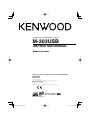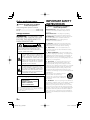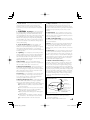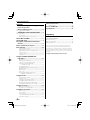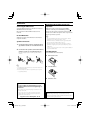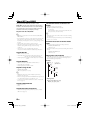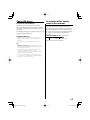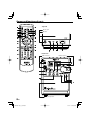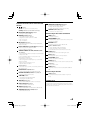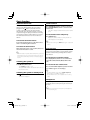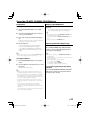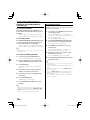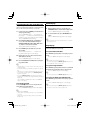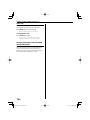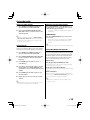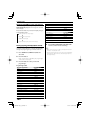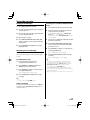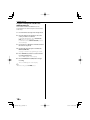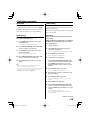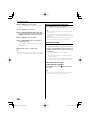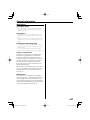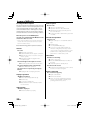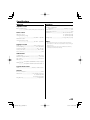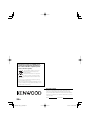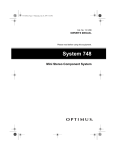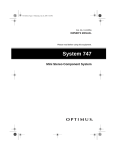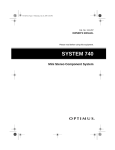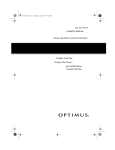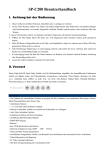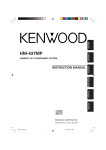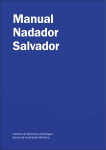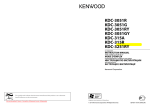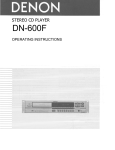Download Kenwood M-303 User's Manual
Transcript
COMPACT Hi-Fi COMPONENT SYSTEM M-303USB INSTRUCTION MANUAL Declaration of Conformity with regard to the EMC Directive 2004/108/EC Manufacturer: Kenwood Corporation 2967-3 Ishikawa-machi, Hachioji-shi, Tokyo, 192-8525 Japan EU Representative's: Kenwood Electronics Europe BV Amsterdamseweg 37, 1422 AC UITHOORN, The Netherlands B60-5691-08/00 (E, X) Before applying power Caution : Read this page carefully to ensure safe operation. Units are designed for operation as follows. Australia ........................................................... AC 240 V only Europe .............................................................. AC 230 V only Safety precautions WARNING : TO PREVENT FIRE OR ELECTRIC SHOCK, DO NOT EXPOSE THIS APPLIANCE TO RAIN OR MOISTURE. CAUTION RISK OF ELECTRIC SHOCK DO NOT OPEN CAUTION: TO REDUCE THE RISK OF ELECTRIC SHOCK, DO NOT REMOVE COVER (OR BACK). NO USERSERVICEABLE PARTS INSIDE. REFER SERVICING TO QUALIFIED SERVICE PERSONNEL. THE LIGHTNING FLASH WITH ARROWHEAD SYMBOL, WITHIN AN EQUILATERAL TRIANGLE, IS INTENDED TO ALERT THE USER TO THE PRESENCE OF UNINSULATED “DANGEROUS VOLTAGE” WITHIN THE PRODUCT’ S ENCLOSURE THAT MAY BE OF SUFFICIENT MAGNITUDE TO CONSTITUTE A RISK OF ELECTRIC SHOCK TO PERSONS. THE EXCLAMATION POINT WITHIN AN EQUILATERAL TRIANGLE IS INTENDED TO ALERT THE USER TO THE PRESENCE OF IMPORTANT OPERATING AND MAINTENANCE (SERVICING) INSTRUCTIONS IN THE LITERATURE ACCOMPANYING THE APPLIANCE. The marking of products using lasers CLASS 1 LASER PRODUCT LASER KLASSE 1 APPAREIL A LASER DE CLASSE 1 LUOKAN 1 LASERLAITE KLASS 1 LASERAPPARAT The marking this product has been classified as Class 1. It means that there is no danger of hazardous radiation outside the product. Location: Bottom 2 EN IMPORTANT SAFETY INSTRUCTIONS ¤Caution : Read this page carefully to ensure safe operation. Read Instructions – All the safety and operating instructions should be read before the product is operated. Retain Instructions – The safety and operating instructions should be retained for future reference. Heed Warnings – All warnings on the product and in the operating instructions should be adhered to. Follow Instructions – All operating and use instructions should be followed. 1. Cleaning – Unplug this product from the wall outlet before cleaning. Do not use liquid cleaners or aerosol cleaners. Use a damp cloth for cleaning. 2. Attachments – Do not use attachments not recommended by the product manufacturer as they may cause hazards. 3. Water and Moisture – This product shall not be exposed to dripping and splashing – for example, near a bath tub, wash bowl, kitchen sink, or laundry tub; in a wet basement; or near a swimming pool; and the like. Do not place an object containing liquid, such as a flower vase, on the appliance. 4. Accessories – Do not place this product on an unstable cart, stand, tripod, bracket, or table. The product may fall, causing serious injury to a child or adult, and serious damage to the product. Use only with a cart, stand, tripod, bracket, or table recommended by the manufacturer. Any mounting of the product should follow the manufacturer’s instructions, and should use a mounting accessory recommended by the manufacturer. A product and cart combination should be moved with care. Quick stops, excessive force, and uneven surfaces may cause the product and cart combination to overturn. 5. Ventilation – Slots and openings in the cabinet are provided for ventilation and to ensure reliable operation of the product and to protect it from overheating, and these openings must not be blocked or covered. The openings should never be blocked by placing the product on a bed, sofa, rug, or other similar surface. This product should not be placed in a built-in installation such as a bookcase or rack unless proper ventilation is provided or the manufacturer’s instructions have been adhered to. I 6. Power Sources – This product should be operated only from the type of power source indicated on the product. If you are not sure of the type of power supply to your home, consult your product dealer or local power company. 7. CAUTION – Polarization – This product may be equipped with a polarized alternating-current line plug (a plug having one blade wider than the other). This plug will fit into the power outlet only one way. This is a safety feature. If you are unable to insert the plug fully into the outlet, try reversing the plug. If the plug should still fail to fit, contact your electrician to replace your obsolete outlet. Do not defeat the safety purpose of the polarized plug. 8. Power Cord Protection – Power-supply cords should be routed so that they are not likely to be walked on or pinched by items placed upon or against them, paying particular attention to cords at plugs, convenience receptacles, and the point where they exit from the product. 9. Lightning – For added protection for this product during a lightning storm, or when it is left unattended and unused for long periods of time, unplug it from the wall outlet and disconnect the antenna or cable system. This will prevent damage to the product due to lightning and power-line surges. 10. Overloading – Do not overload wall outlets, extension cords, or integral convenience receptacles as this can result in a risk of fire or electric shock. 11. Object and Liquid Entry – Never push objects of any kind into this product through openings as they may touch dangerous voltage points or short-out parts that could result in a fire or electric shock. Never spill liquid of any kind on the product. 12. Servicing – Do not attempt to service this product yourself as opening or removing covers may expose you to dangerous voltage or other hazards. Refer all servicing to qualified service personnel. 13. Damage Requiring Service – Unplug this product from the wall outlet and refer servicing to qualified service personnel under the following conditions: a) When the power-supply cord or plug is damaged, b) If liquid has been spilled, or objects have fallen into the product, c) If the product has been exposed to rain or water, d) If the product does not operate normally by following the operating instructions. e) If the product has been dropped or damaged in any way, and f) When the product exhibits a distinct change in performance – this indicates a need for service. g) If an abnormal smell or smoke is detected. 14. Replacement Parts – When replacement parts are required, be sure the service technician has used replacement parts specified by the manufacturer or have the same characteristics as the original part. Unauthorized substitutions may result in fire, electric shock, or other hazards. 15. Safety Check – Upon completion of any service or repairs to this product, ask the service technician to perform safety checks to determine that the product is in proper operating condition. 16. Wall or Ceiling Mounting – This product should be mounted to a wall or ceiling only as recommended by the manufacturer. 17. Heat – This product should be situated away from heat sources such as radiators, heat registers, stoves, or other products that produce heat. Do not place a flaming object, such as a candle or lantern, or near the product. 18. Power Lines – An outside antenna system should not be located in the vicinity of overhead power lines or other electric light or power circuits, or where it can fall into such power lines or circuits. When installing an outside antenna system, extreme care should be taken to keep from touching such power lines or circuits as contact with them might be fatal. 19. Outdoor Antenna Grounding – If an outside antenna or cable system is connected to the product, be sure the antenna or cable system is grounded so as to provide some protection against voltage surges and built-up static charges. Article 810 of the National Electrical Code, ANSI/NFPA 70, provides information with regard to proper grounding of the mast and supporting structure, grounding of the lead-in wire to an antenna discharge unit, size of grounding conductors, location of antenna-discharge unit, connection to grounding electrodes, and requirements for the grounding electrode. EXAMPLE OF ANTENNA GROUNDING AS PER NATIONAL ELECTRICAL CODE ANTENNA LEAD IN WIRE GROUND CLAMPS ELECTRIC SERVICE EQUIPMENT NEC – NATIONAL ELECTRICAL CODE ANTENNA DISCHARGE UNIT (NEC SECTION 810-20) GROUNDING CONDUCTORS (NEC SECTION 810-21) GROUND CLAMP POWER SERVICE GROUNDING ELECTRODE SYSTEM (NEC ART 250, PART H) Notes: 1. Item 7 is not required except for grounded or polarized equipment. 2. Item 19 complies with UL in the U.S.A. 3 EN Before applying power Contents Caution : Read the pages marked ¤ carefully to ensure safe operation. ¤Before applying power ..............................2 General information .....................................21 Maintenance ............................................................................... 21 In case of difficulty........................................22 Specifications ................................................23 ¤Safety precautions ...............................................................2 ¤IMPORTANT SAFETY INSTRUCTIONS........2 Unpacking .......................................................................................4 Connections ...................................................................................5 Preparing the remote control unit ...................................5 About MP3 and WMA .....................................6 About USB device ...........................................7 Description of the button name in this manual .........................................................7 Names and functions of parts .......................8 Basic function ...............................................10 Demonstration mode............................................................ 10 Switching the system on ..................................................... 10 Switching the system to standby mode.................... 10 Volume control .......................................................................... 10 Sound control............................................................................. 10 Headphones ................................................................................ 10 Using the CD/MP3-CD/WMA-CD/ USB device .................................................11 Preparation ................................................................................... 11 Playing a disc/USB device ................................................... 11 Selecting a desired track/passage ................................. 11 Selecting a desired album/file (For audio file only) ......................................................... 12 Programming tracks ............................................................... 12 Programming files (For audio file only) ...................... 13 Random play ............................................................................... 13 Repeat play................................................................................... 13 Intro scan ....................................................................................... 14 Changing the display of the disc/ USB device information................................................ 14 Using the radio .............................................15 Tuning in radio stations ........................................................ 15 Storing preset ............................................................................. 15 Tuning to a preset radio station ...................................... 15 Using RDS (Radio Data System)....................................... 15 Changing the RDS display information ...................... 16 Tuning by Program TYpe (PTY search) ........................ 16 Using the cassette.........................................17 Playing a cassette tape.......................................................... 17 Recording on a cassette tape ........................................... 17 Clock/timer operation ..................................19 View clock ..................................................................................... 19 Clock setting................................................................................ 19 Timer setting ............................................................................... 19 To activate/deactivate the timer..................................... 20 Sleep timer setting .................................................................. 20 4 EN Unpacking Unpack the unit carefully and make sure that all accessories are present. AM loop antenna ..................................................................................(1) Remote control unit............................................................................(1) Battery (AAA/R3) ...................................................................................(2) If any accessories are missing, or if the unit is damaged of falls to operate, notify your dealer immediately. If your unit was shipped to you directly, notify your shipper immediately. Kenwood recommend that you retain the original carton and packing materials in case you need to move or ship the unit in the future. Keep this manual handy for future reference. Before applying power Connections Preparing the remote control unit Connecting the AM antenna Operation Set up the AM loop antenna, and then connect it to AM ANT terminal on the back. Place the antenna where AM broadcast can be received. When the power cord is plugged in, standby indicator is lit. The power turns ON by pressing button on the remote control unit pointing at the remote sensor. When the power comes on, press the button you want to operate. For the FM antenna Adjust the position of the FM antenna for the best reception and fix it. Speakers connection 1 Connect the right speaker to terminal marked “R”, with the red wire to + and the black wire to –. 2 Connect the left speaker to terminal marked “L”, with the red wire to + and the black wire to –. Clip the stripped portion of the speaker wire as shown. ⁄ • For optimal sound performance, it is recommended to use the supplied speakers. • Do not connect more than one speaker to any one pair of +/– speaker terminals. ⁄ • The supplied battery may have shorter live than ordinary battery due to use during operation checks. • When the remote-controllable distance gets shorter than before, replace the battery with a new one. • Placing the remote sensor in direct sunlight, or in direct light from a high frequency fluorescent lamp may cause a malfunction. In such a case, change the location of the system installation to prevent malfunction. Loading batteries Use two “AAA”/“R3”-size batteries. 1 Remove the cover. 2 Insert batteries. 3 Close the cover. ¤ CAUTION Be sure to adhere to the following, or proper ventilation will be blocked causing damage or fire hazard. • Do not place any objects impairing heat radiation onto the top of the unit. • Leave some space around the unit (from the largest outside dimension including projection) equal to or greater than, shown below. Top panel : 50 cm Back panel : 10 cm ¤ CAUTION For Main Plug : Mains plug is used as the disconnect device. It shall remain readily, operable and should not be obstructed during intended use. 5 EN About MP3 and WMA The playable MP3/WMA file (hereafter called Audio file) and the media format has the following limitation. The Audio file, which is not conforming to the specification, may not play normally, or the file and folder names may not display correctly. The maximum number of characters for display Playable Audio file : MP3, WMA • File/Folder name: 30/30 characters • MP3 ID3 Tag/ WMA Contents property: 30 characters (The information which can be displayed with this unit: title, artist name, and album name) ⁄ ⁄ • Attach the correct extension for the Audio file. (MP3: “.MP3”, WMA: “.WMA”) • Do not attach the extensions to files other than the Audio file. If the extension is attached, the file, which is not the Audio file, will play and outputs a loud noise, causing damage to the speaker. • The files with copy protection cannot be played. • Audio files cannot be played depending on the encoding software setting, USB device type, and/or recording conditions. • The unit may not be compatible with upgrade of compression format standard and additional specifications. • File/Folder name is the number of the characters including the extensions. • This unit can display the following versions of MP3 ID3 tag: version 1.0/ 1.1/ 2.2/ 2.3 Playable MP3 file • MPEG 1/2 Audio Layer 3 file • Transfer bit rate: 8/ 16/ 24/ 32/ 40/ 48/ 56/ 64/ 80/ 96/ 112/ 128/ 144/ 160/ 192/ 224/ 256/ 320 kbps • Sampling frequency: 48/ 44.1/ 32/ 24/ 22.05/ 16/ 12/ 11.025/ 8 kHz Playable WMA file • The file in accordance with Windows Media Audio 9 • Transfer bit rate: 32-192 kbps • Sampling frequency: 48/ 44.1/ 32 kHz Limitation of structure for the file and the folder • Maximum number of folders (including root folder) CD-ROM, CD-R. CD-RW: 256 USB device: 999 • Maximum number of files per folder (including the number of folders) CD-ROM, CD-R. CD-RW: 512 USB device: 999 Playing order of the audio file • Audio files are played in the order the files are written. You can specify the order of playback by numbering files in a folder and writing them by folder. Example CD (1) ¡! 2 ^: Folder Folder ¡: Audio Audio filele 3 Playable storage media • CD-ROM, CD-R, CD-RW • USB device (USB version 1.1/2.0) ⁄ • CD-RW discs which are quick formatted by the writing software cannot be used. • When recording to the maximum CD-R/RW media capacity at once, the writing software is set to “Disc at once”. • For details on the available USB devices, refer to <About USB device> (page 7). Playable CD-R/RW format • ISO 9660 Level 1/2 • Joliet Playable file format of USB device • For the formats supported by USB devices, refer to <About USB device> (page 7). 6 EN 4 ¡" 5 ¡# ¡$ ¡% ¡P • Playing order Playing order after ¡! play: ➡ ¡", ¡#, ¡$, ¡%... About USB device Notes on use of the USB device This unit can play audio files stored in the flash memory and digital audio player that have a USB port (these devices are referred to as USB devices in this document). The following restrictions are placed on the types and usage of available USB devices: Available USB devices • USB devices belonging to the USB mass storage class. • USB devices whose maximum current consumption is 500 mA or less. • Supported formats and USB device types : FAT 16/ 32 Description of the button name in this manual Most of the functions are designed to be able to operate from the remote control unit. Therefore, in this manual, the button names are described using the names on the remote control unit first, followed by names on the main unit put in parenthesis. Example: VOLUME UP/DOWN (volume %/fi) buttons Button on the main unit Button on the remote control unit ⁄ • USB Mass Storage Class : USB devices that the PC can recognize as an external storage without using any special driver or application software. • Contact the sales agent as to whether your USB device conforms to the USB mass storage class specs. • Using an unsupported USB device can result in abnormal playback or display of the audio file. Even if you use the USB device conforming to the above specs, audio files cannot be played normally depending on the type or condition of the USB device. 7 EN Names and functions of parts Top view Phones jack CD door Front view USB connector Cassette tape door 8 EN Remote sensor Buttons both on the remote control unit and the unit 1 25 To view the current status of the system. To change the time display for CD. To change the information display for audio files. ( ) button To switch the system on or to standby mode. standby indicator (on the main unit only) TIME DISPLAY (RDS/display) button 26 TIMER SET (timer set) button To view the clock or set the clock. 4 RDS DISPLAY (RDS/display) button 5 P.MODE (p.mode) button 2 SLEEP button To program tracks/files for CD/USB. To program preset radio stations for TUNER. To set or reset clock. To set or reset timer. 3 STEREO/MONO button To change the display for RDS. 7 EQ (EQ/X-bass) button To select the desired sound effect : POP, CLASSIC, ROCK, JAZZ, or FLAT (off ). 8 P.CALL/ALBUM 5/∞ (p.call/album +/–) buttons Buttons only on the remote control unit To select the sleep time. To switch between stereo mode and mono mode (on FM band only) for TUNER. 6 RANDOM button 12 digit 0 – 9/A – Z buttons To playback in random order for CD and USB. To select a track/file number for CD/USB. To select a preset radio station for TUNER. To enter file names in file search mode for audio files. To select a preset radio station for TUNER. To select an album of audio files. 9 SEARCH/TUNING 4 /¢ (4 /¢ search +/–) buttons To search forward/backward to next/previous track for CD. To skip tracks for CD. To search forward/backward or to skip to the next/ previous files for audio files. To fast forward or rewind a tape. To tune to higher/lower radio frequency or search radio stations for TUNER. To set the hour and minutes for clock. To set timer function for timer. 10 CLEAR button 15 MUTE button 17 FILE SEARCH button 19 ENTER button 22 PTY button 23 INTRO button To delete the file name entered during file search. To interrupt and resume sound reproduction. To select a desired file in audio files. To confirm the selection in file search mode for audio files. To carry out PTY search. Source buttons To select the source you wish, or to turn the system on to the selected source. 11 PLAY/PAUSE 6 (6) button 13 VOLUME UP/DOWN (volume %/fi) buttons To start or interrupt playback for CD, USB and TAPE. To increase or decrease the volume. 16 14 STOP 7 (7) button To play first several seconds for each track/file of CD and USB. Buttons only on the unit 27 (demo) button To activate/deactivate the demonstration in power on mode. To stop playback for CD, USB and TAPE. To stop program for CD and USB. 18 TAPE REC (rec) button Standby mode To record from TUNER, CD or USB to a cassette tape. While the standby indicator is lit, a small amount of power is supplied to the system to back up the memory. This is called standby mode. Under the condition, the system can be turned ON by the remote control unit. 20 X.BASS (EQ/X-bass) button 21 REPEAT (repeat) button 24 TIMER ON/OFF (timer on/off) button To switch on/off bass enhancement. To repeat one track/file or all tracks/files for CD and USB. To switch the timer on/off. 9 EN Basic function Demonstration mode Volume control The system is equipped with a demonstration function (only display). When the power cable is plugged in and button is pressed to turn the system on for the first time, the demonstration automatically starts. The demonstration consists of sequential change of display and indicators showing the operations, but the audio itself does not change. The demonstration function can be cancelled as follows. Press VOLUME UP (volume %) button to increase, or press VOLUME DOWN (volume fi) to decrease the volume level. “VOL XX” is displayed. “VOL XX” denotes the volume level. To deactivate the demonstration Press and hold (demo) button on the unit for more than 1 second during demonstration. To switch off the volume temporarily Press MUTE button. Playback continues without sound, and the icon “MUTE” appears on the display. ⁄ • To restore the volume, press MUTE button again or adjust the volume. To activate the demonstration After turning the power on, press (demo) button on the unit for more than 1 second. ⁄ • The demonstration operates automatically when; a power has failed and then recovered, or the plug of the power cable has been pulled out while the power was on and then plugged back in. Switching the system on Press , CD/USB (CD/USB), TUNER band (TUNER band) or TAPE (TAPE) button. The standby LED will go out. The system will switch to the last selected source or the selected source. Switching the system to standby mode Press button. The clock is displayed. Sound control The sound control system feature enables you to enjoy special sound effects; preset equalizer settings and bass enhancement, providing the best music reproduction. To switch on preset equalizer settings Press EQ (EQ/X-bass) button to select the desired sound effect: POP, CLASSIC, ROCK, JAZZ or FLAT (off ). To switch on the bass enhancement Press and hold X.BASS (EQ/X-bass) button until the icon “X-BASS” appears on the display. ⁄ • To switch off X-BASS, press and hold X.BASS (EQ/X-bass) button until the icon “X-BASS” disappears. • EQ and X-BASS functions are not applied to the recording sound. Headphones To listen to your stereo with headphones (not included), use the 3.5 mm phones jack on the top of the unit. ¤ • Excessive sound pressure from earphones and headphones can cause hearing loss. 10 EN Using the CD/MP3-CD/WMA-CD/USB device Preparation Loading a disc 1 Press CD/USB (CD/USB) button to select CD mode. 2 Press the area marked [push open] on the top cover to open the CD door. 3 Place a disc into the tray with the label facing up. Push surrounding of the disc center hole until it is locked to the center part of the tray. 4 Close the CD door. For a normal CD, the total playtime and total number of tracks will appear in the display. For an MP3-CD and WMA-CD, the total album number and total file number will appear on the display. Playing a disc/USB device Press PLAY/PAUSE 6 (6) button to start playback. The track/file number and elapsed playing time of the current track/file appear on the display. ⁄ • To interrupt playback, press PLAY/PAUSE 6 (6) button. The playing time starts flashing. To resume playback, press PLAY/PAUSE 6 (6) button again. • To stop playback, press STOP 7 (7) button. Selecting a desired track/passage To select a desired track Press SEARCH/TUNING 4 or ¢ (4 or ¢ search +/–) button repeatedly until the desired track appears on the display. ⁄ ⁄ • To remove the disc, press the area marked [push open], grasp the disc by its edges, and carefully pull it out. • If playback is stopped, press PLAY/PAUSE 6 (6) button to start playback. • The digit buttons, 0–9 on the remote control unit can also be used to select a track. Press the digit buttons as shown below: To select track 2 : 2 and ENTER To select track 23 : 2, 3 and ENTER To select track 120 (Audio file only) : 1, 2 and 0 Inserting a USB device 1 Press CD/USB (CD/USB) button to select USB mode. 2 Insert a USB device to the USB connector on the front panel. Playback automatically starts. ⁄ • To ensure good system performance; wait until the unit completely reads the disc/USB device before proceeding. • If the disc compartment is not loaded with a disc, “NO DISC” is displayed. If the disc is unreadable, “NO PLAY” is displayed. • If no USB device is inserted, “NO USB” is displayed. If the USB device is unreadable, “NO DATA” is displayed. • For audio files, reading time may exceed 10 seconds due to the large number of songs compiled into one disc/USB device. • For audio files, “A” on the display represents ALBUM. • For audio files, the total album number on the display indicates the number of all the albums recorded in the disc/ USB device. • The icon “MP3” appears only when an MP3-file is played. It does not appear when playing a WMA-file. To search for a particular passage during playback Press and hold SEARCH/TUNING 4 or ¢ (4 or ¢ search +/–) button and released it when the desired passage is located. 11 EN Using the CD/MP3-CD/WMA-CD/USB device Selecting a desired album/file (For audio file only) To select a desired album Press P.CALL/ALBUM 5 or ∞ (p.call/album + or –) button until the desired album number appears on the display. “Axxx xxx” appears on the display. “Axxx” indicates album number and “xxx” indicates the file number. Programming tracks Programming tracks of a disc is possible when playback is stopped. Up to 60 tracks can be stored in the memory in any order. 1 In stop mode, press P.MODE (p.mode) button to enter program setting. The icon “PROGRAM” and “– – P–01” appears on the display. “– –” indicates track number and “P–01” indicates program number. The icon “PROGRAM” starts flashing. 2 Press SEARCH/TUNING 4 or ¢ (4 or ¢ search +/–) button to select the desired track. The program number starts flashing. 3 Press P.MODE (p.mode) button to store the selected track. The track number returns to “– –” and the next program number appears on the display. 4 In stop mode, press FILE SEARCH button. The icon “FILE SEARCH” appears on the display. Repeat steps 2 to 3 to select and store other desired tracks in this way. The icon “PROGRAM” appears on the display. 5 2 Press the digit buttons A-Z to input the first character of the file name you wish to search. Press PLAY/PAUSE 6 (6) button to play the programmed tracks. ⁄ 3 Press ENTER button. “A” appears and flashes on the next of the first character. 4 Repeat step 2 and 3 to enter the characters until the one before the last character. 5 For the last character, press the digit buttons A-Z to input. 6 Press FILE SEARCH button. “SEARCH” appears on the display. 7 Press PLAY/PAUSE 6 (6) button to start playback. To select a desired file Press SEARCH/TUNING 4 or ¢ (4 or ¢ search +/–) button repeatedly until the desired file from the current album appears on the display. “Axxx xxx” appears on the display. “Axxx” indicates album number and “xxx” indicates the file number. ⁄ • The digit buttons, 0–9 on the remote control unit can also be used to select a file. To search a desired file by file name 1 ⁄ • If the unit finds an appropriate file, the album number and track number will be displayed. Press TIME DISPLAY (RDS/ display) button. The file name will be scrolled on the display. • If there is no appropriate file, “NO FILE” is appeared. 12 EN • The digit buttons, 0–9 on the remote control unit can also be used to select tracks. • “FULL” starts flashing if you attempt to program more than 60 tracks. • To review the program sequence, press P.MODE (p.mode) button in stop mode. • If you press REPEAT (repeat) button during programmed playback, the current track or all programmed tracks is/are played repeatedly. The icon “REPEAT” or “REPEAT ALL” and the icon “PROGRAM” appear on the display. Programming files (For audio file only) Random play Programming files of an MP3-CD/WMA-CD/USB device is possible when playback is stopped. Up to 60 files can be stored in the memory in any order. You can play all the tracks/files in random order. 1 2 3 In stop mode, press P.MODE (p.mode) button to enter program setting. The icon “PROGRAM” and “– – – P–01” appear on the display. “– – –” indicates file number of the disc/ USB device and “P–01” indicates program number. The icon “PROGRAM” starts flashing. Press P.CALL/ALBUM 5 or ∞ (p.call/album + or –) to select the desired album and press SEARCH/TUNING 4 or ¢ (4 or ¢ search +/–) button to select the desired file. The program number starts flashing. Press P.MODE (p.mode) button to store the selected file. The file number returns to “– – –” and the next program number appear on the display. 4 Repeat steps 2 to 3 to select and store other desired files in this way. The icon “PROGRAM” appears on the display. 5 Press PLAY/PAUSE 6 (6) button to play the programmed files. ⁄ • The digit buttons, 0–9 on the remote control unit can also be used to select files. • “FULL” starts flashing if you attempt to program more than 60 files. • Audio files can only be programmed within the same source. • To review the program sequence, press P.MODE (p.mode) button in stop mode. • If you press REPEAT (repeat) button during programmed playback, the current file or all programmed files is/are played repeatedly. The icon “REPEAT” or “REPEAT ALL” and the icon “PROGRAM” appear on the display. To clear the program Press STOP 7 (7) button once in stop mode, and twice during program playback. The icon “PROGRAM” disappears from the display. 1 During playing, pause or stop mode, press RANDOM button to enable random play mode. The icon “RANDOM” appears on the display. 2 To exit random mode, press RANDOM button again. The icon “RANDOM” disappears from the display. ⁄ • If the program function or the repeat function is on, random play cannot be used. Repeat play You can play the current track/file/album or the whole disc/USB device repeatedly. To repeat all the tracks/files Press REPEAT (repeat) button once in play or pause mode. The icon “REPEAT ALL” appears on the display. ⁄ • All tracks/files are repeated continuously. • To cancel repeat play, press REPEAT (repeat) button twice for a normal CD and 3 times for audio files. To repeat a single track/file Press REPEAT (repeat) button twice for a normal CD and 3 times for audio files in play or pause mode. The icon “REPEAT” appears on the display. ⁄ • To cancel repeat play, press REPEAT (repeat) button once. To repeat one album (For audio file only) Press REPEAT (repeat) button twice in play or pause mode. The icon “REPEAT ALB.” appears on the display. ⁄ • To cancel repeat play, press REPEAT (repeat) button twice. • This function cannot be used in program mode. ⁄ • “P” represents PROGRAM. • The program is automatically cleared as soon as the CD door is opened. • The function of program setting cannot be used in PLAY/ PAUSE mode. 13 EN Using the CD/MP3-CD/WMA-CD/USB device Intro scan This function let you listen to the first 10 seconds of each track/file throughout the disc/USB device. Press INTRO button to start scanning. The icon “INTRO” appears on the display. To stop the intro scan Press INTRO button again. The unit enters normal play mode and starts playing from where you stop the scanning. Changing the display of the disc/USB device information Pressing TIME DISPLAY (RDS/display) button shows various display information of the disc/USB device, such as time information of the current track or a whole disc, program number during program play, file and artist name of audio files, and etc. 14 EN Using the radio Tuning in radio stations Tuning to a preset radio station 1 Press TUNER band (TUNER band) button to select the desired waveband: FM or AM. 2 Press and hold SEARCH/TUNING 4 or ¢ (4 or ¢ search +/–) button to tune in to the desired frequency. Press P.CALL/ALBUM 5 or ∞ (p.call/album + or –), or digit buttons, 0–9 on the remote control unit to select the desired preset number. The preset number and radio frequency appear on the display. STEREO/MONO ⁄ • To tune to a weak station, briefly press SEARCH/TUNING 4 or ¢ (4 or ¢ search +/–) button repeatedly until the display shows the desired frequency or when the best reception has been obtained. Storing preset You can store up to 20 for FM and 20 for AM radio stations in the memory. When a preset radio stations selected, the preset number appears on the display. 1 Press TUNER band (TUNER band) button to select the desired waveband: FM or AM. 2 Press SEARCH/TUNING 4 or ¢ (4 or ¢ search +/–) button to tune in to the desired frequency. 3 Press P.MODE (p.mode) button so that “– –” starts flashing. 4 If you wish to store the radio station to another preset number, press P.CALL/ALBUM 5 or ∞ (p.call/album + or –) to select the desired preset number. Press the STEREO/MONO button to select mono or stereo mode. When stereo mode is selected, the icon “STEREO” appears on the display (if current station is FM stereo). ⁄ • You are able to select stereo or mono mode in FM band only. Using RDS (Radio Data System) RDS is a system that transmits useful information (in the form of digital data) for FM broadcasts along with the broadcast signal. Tuners and receivers designed for RDS reception can extract the information from the broadcast signal for use with various functions, such as automatic display of the station name. RDS functions PTY (Program TYpe Identification) Search: Automatically tunes to a station that is currently broadcasting the specified program type (genre). PS (Program Service Name) Display: Automatically displays the station name transmitted by the RDS station. Radio Text function: 5 Press P.MODE (p.mode) button again to store the radio station. 6 Repeat steps 2 to 5 to store other preset radio stations. ⁄ Displays the radio text data transmitted by some RDS stations when you press the RDS DISPLAY (RDS/display) button. There is “NO TEXT” display if no text data is transmitted. ⁄ • Some functions and function names may differ in certain countries and areas. • During program, if no button is pressed within 20 seconds, the system will exit program mode automatically. 15 EN Using the radio Changing the RDS display information While receiving a RDS station, pressing the RDS DISPLAY (RDS/display) button changes the contents of the display. Every time the button is pressed, the display changes in the following order: PS (Program Service name) display « PTY (Program TYpe) display « RT (Radio Text) display « Frequency display and preset number display Tuning by Program TYpe (PTY search) This function lets you set the tuner to automatically search for stations which are currently broadcasting the type of program (genre) you want to listen to. 1 Press TUNER band (TUNER band) button to select FM. 2 Press PTY button. If the current station is with RDS, the program type of the station is displayed. 3 Press PTY button to select your desired program type. Program type table Program Type Name News Current Affairs Information Sport Education Drama Culture Science Varied Speech Pop Music Rock Music Easy Music Light Classical Music Serious Classical Music Other Music Weather Finance Children’s Program 16 EN Display NEWS AFFAIRS INFO SPORT EDUCATE DRAMA CULTURE SCIENCE VARIED POP M ROCK M EASY M LIGHT M CLASSICS OTHER M WEATHER FINANCE CHILDREN Social Affairs Religion Phone In Travel Leisure Jazz Music Country Music National Music Oldies Music Folk Music Documentary 4 SOCIAL RELIGION PHONE IN TRAVEL LEISURE JAZZ COUNTRY NATION M OLDIES FOLK M DOCUMENT Press SEARCH/TUNING 4 or ¢ (4 or ¢ search +/–) button to start searching. ⁄ • Under certain receiving conditions, it may take more than 1 minute to complete the search. • If the desired program type cannot be found, “NO MATCH” is displayed, then after several seconds the display returns to the original display. Using the cassette Playing a cassette tape 1 Press TAPE (TAPE) button to TAPE. 2 Press the area marked [push open] to open the cassette tape door. 3 Insert cassette tape into the compartment with the open edge facing down. 4 Close the door securely. 5 Press SEARCH/TUNING 4 or ¢ (4 or ¢ search +/–) button to move tape to the desired starting point. 6 Recording from a CD/MP3-CD/WMA-CD/USB device 1 Insert a blank cassette tape into the tape deck. 2 Press the desired source button to select the source you wish to record from. For CD/MP3-CD/WMA-CD : Press CD/USB (CD/ USB) button to select CD input. For USB device : Press CD/USB (CD/USB) button to select USB input. 3 Insert a disc or a USB device and make sure that the unit is in stop mode. 4 Press SEARCH/TUNING 4 or ¢ (4 or ¢ search +/–) button to select the first track/file you want to record. 5 Press TAPE REC (rec) button to set the unit into recording standby mode. The icon “REC.” appears on the display. 6 Press PLAY/PAUSE 6 (6) button to begin recording. The icon “SYNC” appears on the display. Press PLAY/PAUSE 6 (6) button to begin playing the tape. Recording on a cassette tape You can record from a radio, a disc, or a USB device. For the best recording, use a normal bias tape (Type 1 only). Recording from a radio ⁄ 1 Insert a cassette tape into the tape compartment and close the door. 2 Press TUNER band (TUNER band) button to TUNER and select a radio station. 3 Press TAPE REC (rec) button to set the unit into recording standby mode. The icon “REC.” appears on the display. • To ensure good system performance, wait until the unit completely reads the disc/USB device before recording. • To interrupt recording, press TAPE REC (rec) button. Press PLAY/PAUSE 6 (6) button to resume recording. • To end recording, press STOP 7 (7) button. • For a CD/MP3-CD/WMA-CD : If you perform step 5 and 6 during playback, the recording will start from the beginning of the current track/file. • During recording, it is not possible to listen to another source. 4 Press PLAY/PAUSE 6 (6) button to begin recording. ⁄ • To end recording, press STOP 7 (7) button. Radio recording tip To temporarily pause the recording, press TAPE REC (rec) button. Press PLAY/PAUSE 6 (6) button to resume recording. 17 EN Using the cassette Program recording from a CD/MP3-CD/ WMA-CD/USB device Desired CD tracks/MP3 files/WMA files can be programmed in the desired sequence and recorded onto a tape. 1 Insert a blank cassette tape into the tape deck. 2 Press the desired source button to select the source you wish to record from. For CD/MP3-CD/WMA-CD : Press CD/USB (CD/ USB) button to select CD input. For USB device : Press CD/USB (CD/USB) button to select USB input. 3 Insert a disc or a USB device and make sure that the unit is in stop mode. 4 Program the desired sequence of CD tracks/ MP3 files/WMA files. See page 12 and 13 for programming procedure. 5 Press TAPE REC (rec) button to set the unit into recording standby mode. The icon “REC.” appears on the display. 6 Press PLAY/PAUSE 6 (6) button to begin recording. The icon “SYNC” appears on the display. ⁄ • To end recording, press STOP 7 (7) button. 18 EN Clock/timer operation View clock Timer setting The clock (if it is set) is shown in standby mode. The system can switch on to CD, USB, TUNER or TAPE mode automatically at a preset time, serving as an alarm to wake you up. To view the clock in any source mode, press TIMER SET (timer set) button. The clock will be displayed. If the clock has not been set, “0:00” starts flashing. The timer recording of radio programs onto a cassette tape is also possible. Clock setting Important! Before carrying out the clock setting, ensure that the system is in standby mode. Before setting the timer, ensure that the clock is set correctly. 1 Press P.MODE (p.mode) button to enter the hour setting mode. The hour indication will start flashing. When setting the timer (playback or recording) for TUNER, be sure to select the station you wish to tune in beforehand. 2 Press SEARCH/TUNING 4 or ¢ (4 or ¢ search +/–) button to set the hours. 3 4 5 1 Turn the system on. 2 Press P.MODE (p.mode) button to enter the minute setting mode. The minute indication starts flashing. Press TIMER SET (timer set) button twice to enter timer setting mode. The icon “TIMER ON” starts flashing on the display. 3 Press SEARCH/TUNING 4 or ¢ (4 or ¢ search +/–) button to set the minutes. Press P.MODE (p.mode) button. The hour indication starts flashing. 4 Set the time to start playback. Press SEARCH/TUNING 4 or ¢ (4 or ¢ search +/–) button to set timer start hours and press P.MODE (p.mode) button to store the setting. Repeat the same procedure to set the minutes. Press P.MODE (p.mode) button to store the setting. ⁄ • The clock setting will be erased when the power cord is disconnected or a power failure occurred. • The clock can be set in either 12 or 24-hour mode. To change the mode : When the system is in standby mode, press (p.mode) button while pressing (7) button. 5 Press TIMER SET (timer set) button. The icon “TIMER OFF” starts flashing. 6 Repeat the step 3 and 4 to set the time to stop the timer (off time). 7 Press TIMER SET (timer set) button. The icon “TIMER” flashes and the source display appears. 8 Press P.MODE (p.mode) button. 9 Press SEARCH/TUNING 4 or ¢ (4 or ¢ search +/–) button to select the desired source and press P.MODE (p.mode) button to store the setting. The source switches as follows : “CD” = “USB” = “TUNER” = “TAPE” = “REC TU” (recording tuner) continued to next page 19 EN Clock/timer operation 10 Press TIMER SET (timer set) button. The icon “TIMER” flashes and the volume display appears. To activate/deactivate the timer Press TIMER ON/OFF (timer on/off ) button. If activated, the icon “TIMER” appears on the display. 11 Press P.MODE (p.mode) button. ⁄ 12 Press SEARCH/TUNING 4 or ¢ (4 or ¢ • The timer off will not be activated if the starting and stopping time are the same. • If the selected source (“CD”, “USB”, “TAPE” or “REC TU”) is not available when preset timer is reached, TUNER will be selected automatically. • During timer setting, if no button is pressed within 7 seconds, the system will exit timer setting mode automatically. search +/–) button to set volume level and press P.MODE (p.mode) button to store the setting. 13 Press TIMER SET (timer set) button. 14 Press TIMER ON/OFF (timer on/off ) button to activate timer mode. The icon “TIMER” changes from flashing to steadily lit. The timer is now set. 15 Switch the system to standby mode. ⁄ • When reached the preset timer, the selected source will play or switch to standby mode after the timer has been activated. Sleep timer setting If the sleep timer is activated, the system will switch to standby mode after the selected time has expired. Each press of the SLEEP button decreases the timer period by 10 minutes. The sleep timer can be set up to 90 minutes. The icon “SLEEP” appears on the display. The display will change to sleep time display and change as follows: 90 min - 80 min -70 min - 60 min - 50 min - 40 min - 30 min - 20 min - 10 min - OFF - 90 min - 80 min... While sleep mode is in active: To deactivate the sleep timer Press SLEEP button or press power off. button to turn the ⁄ • If timer off and the sleep off are all activated, the system will switch to standby mode by the earlier timer set. 20 EN General information Maintenance Cleaning the cabinet • Use a soft cloth slightly moistened with a mild detergent solution. Do not use a solution containing alcohol, spirits, ammonia or abrasive. Cleaning discs • When a disc becomes dirty, clean it with a cleaning cloth, wipe the disc from the center out. Do not wipe in circular motion. • Do not use solvents such as benzene, thinner commercially available cleaners, or antistatic spray intended for analogue records. Cleaning the heads and tape path • To ensure good recording and playback quality, clean the heads, the capstans and pressure rollers after every 50 hours of tape operation. • Use a cotton swab slight moistened with cleaning fluid. • You also can clean the heads by playing a cleaning tape once. Caution on condensation Condensation (of dew) may occur inside the unit when there is a great difference in temperature between this unit and the outside. This unit may not function properly if condensation occurs. In this case, leave the unit for a few hours and restart the operation after the condensation has dried up. Be specially cautious against condensation in the following circumstances: When this unit is carried from one place to another across a large difference in temperature, when the humidity in the room where this unit is installed increases, etc. Warning notice In most cases it is an infringement of copyright to make copies of tapes or discs without the permission of the copyright owners. Anyone wishing to copy commercially available tapes or disc should contact the mechanical copyright protection society limited or the performing rights society limited. 21 EN In case of difficulty Resetting the Microcomputer The microcomputer may malfunction (unit cannot be operated, or shows an erroneous display) if the power cord is unplugged while the power is ON, or due to some other external factor. If this happens, execute the following procedure to reset the microcomputer and return the unit to its normal operating condition. When the power is on and TUNER input is selected, press and hold down the 7 button on the unit for more than 2 seconds. • Please note that resetting the microcomputer will clear the contents of the memory and return the unit to the state it was in when it left the factory. Check that following guide for problem resolution. General No sound. \ Plug in AC cord securely. \ Set the VOLUME control to proper sound level. \ Make sure the source is set to the source you wish to operate. \ Pull out the headphones plug from the headphones jack. The left and right sound outputs are reverse. \ Check the speaker connections and location. The system displays features automatically. \ Switch off the demo operation. The system does not operate by pressing any buttons. \ Unplug the AC cord and plug it back in. CD player operation “NO DISC” is displayed. \ \ \ \ Insert a disc correctly (label side up). Clean the disc. Use a new or readable disc. Wait until the moisture condensation at the lens has cleared. USB operation “NO USB” is displayed. \ Insert the USB device properly. 22 EN Radio reception Noise in radio. \ Tune to a correct frequency. \ Adjust the direction of the FM antenna. \ AM antenna is built in; rotate the system to face a new direction. \ Increase the distance between the system and TV or VCR. Cassette deck operation Cannot record. \ Replace the tape or cover tabs with adhesive tape. \ Clean the head. \ Use only NORMAL (IEC I) tape. \ Do not use a cassette with more than 90minute recording time, for the tape used in such a cassette is very thin and tends to cause problem such as entanglement around the pinch roller or could be easily cut off. Timer/Clock The timer is not working. \ Set the correct clock. \ Press the TIMER ON/OFF button to switch on the timer. \ Switch the system to standby mode. The timer/clock is erased. \ Power has been interrupted or power cord has been disconnected. Set it again. Remote control unit Does not function properly. \ Replace the batteries. \ Remove the obstacles. \ Move closer to the system when using the remote control and make sure that you are pointing at unit’s remote sensor. Specifications Main unit Amplifier section Rated output power ............................5.5 W + 5.5 W (1 kHz, 10% T.H.D., at 4 Ω) Tuner section FM tuner section Tuning frequency range ......................................................................87.5 MHz – 108 MHz AM tuner section Tuning frequency range ....................................................................... 531 kHz – 1,602 kHz CD player section Laser .....................................................................Semiconductor laser Over sampling ............................................................8 fs (352.8 kHz) Laser wave length .......................................................760 – 800 nm Laser power class .............................................................Class 1 (IEC) D/A conversion ..................................................................................1 Bit Speakers Enclosure ..................................................................... Bass-reflex type Speaker configuration Full range .................................................. 100 mm, cone type Impedance .............................................................................................4 Ω Maximum input level ................................................................... 10 W Dimensions ...................................................W : 130 mm (5-1/8”) H : 208 mm (8-3/16”) D : 161 mm (8-5/16”) Weight (net) ................................................1.2 kg (2.7 lb) (1 piece) Notes: • Kenwood follows a policy of continuous advancements in development. For this reason specifications may be changed without notice. • Sufficient performance may not be exhibited at extremely cold locations (where water freezes). USB interface USB standard ....................................................................... USB 1.1/2.0 Maximum supply current ....................................................500 mA File system............................................................................... FAT 16/ 32 MP3 decode ........................ Compliant with MPEG-1/2 Audio Layer-3 WMA decode ........................ Compliant with Windows Media Audio 9 Cassette deck section Track ........................................................... 4-track, 2-channel stereo General Power consumption ..................................................................... 25 W Dimensions .................................................W : 145mm (5-11/16”) H : 208 mm (8-1/4”) D : 235 mm (8-15/16”) Weight (net) .....................................................................2.8 kg (6.2 lb) 23 EN Information on Disposal of Old Electrical and Electronic Equipment (applicable for EU countries that have adopted separate waste collection systems) Products with the symbol (crossed-out wheeled bin) cannot be disposed as household waste. Old electrical and electronic equipment should be recycled at a facility capable of handling these items and their waste byproducts. Contact your local authority for details in locating a recycle facility nearest to you. Proper recycling and waste disposal will help conserve resources whilst preventing detrimental effects on our health and the environment. For your records Record the serial number, found on the back of the unit, in the spaces designated on the warranty card, and in the space provided below. Refer to the model and serial numbers whenever you call upon your dealer for information or service on this product. Model 24 EN Serial Number