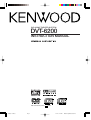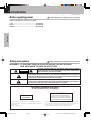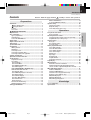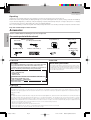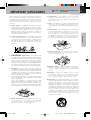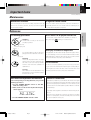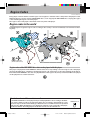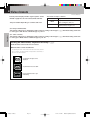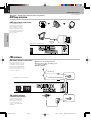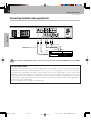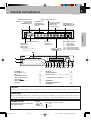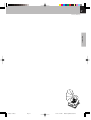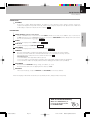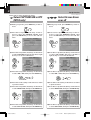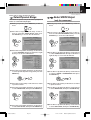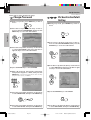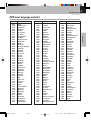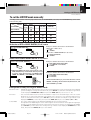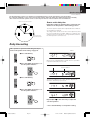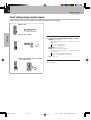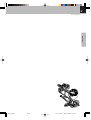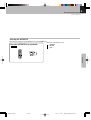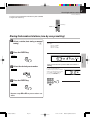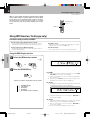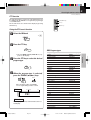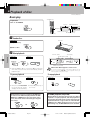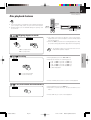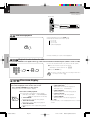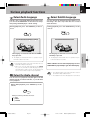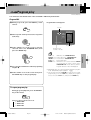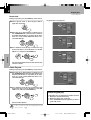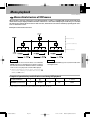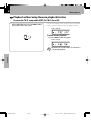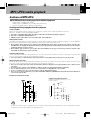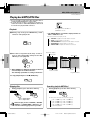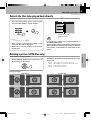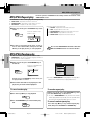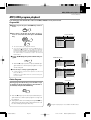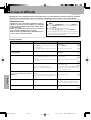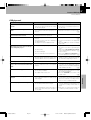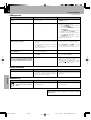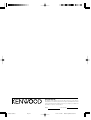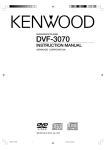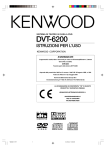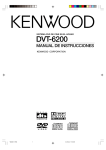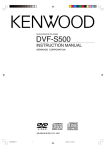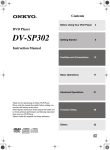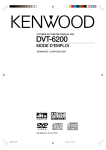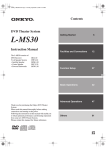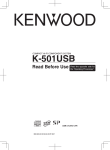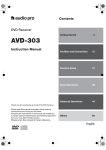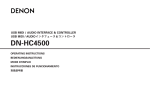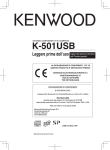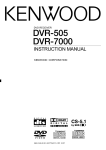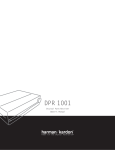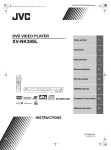Download Kenwood DVT-6200 User's Manual
Transcript
DVD HOME THEATER SYSTEM
DVT-6200
INSTRUCTION MANUAL
B60-5386-08 00 (K/E/X) OC 03/04
*5386/01-17/EN/J
Page 1
03.7.8, 11:04 AM
Adobe PageMaker 6.5J/PPC
2
Introduction
DVT-6200 (EN/K,E,X)
Before applying power
Caution : Read this page carefully to ensure safe operation.
Units are designed for operation as follows.
Preparations
U.S.A. .............................................................................. AC 120V only
Europe ............................................................................ AC 230 V only
Australia ........................................................................ AC 240 V only
Safety precautions
Caution : Read this page carefully to ensure safe operation.
WARNING : TO PREVENT FIRE OR ELECTRIC SHOCK, DO NOT EXPOSE
THIS APPLIANCE TO RAIN OR MOISTURE.
CAUTION: TO REDUCE THE RISK OF ELECTRIC SHOCK, DO NOT REMOVE
COVER (OR BACK). NO USER-SERVICEABLE PARTS INSIDE. REFER SERVICING TO QUALIFIED SERVICE PERSONNEL.
CAUTION
RISK OF ELECTRIC SHOCK
DO NOT OPEN
THE LIGHTNING FLASH WITH ARROWHEAD SYMBOL, WITHIN AN EQUILATERAL TRIANGLE,
IS INTENDED TO ALERT THE USER TO THE PRESENCE OF UNINSULATED "DANGEROUS
VOLTAGE" WITHIN THE PRODUCT’S ENCLOSURE THAT MAY BE OF SUFFICIENT MAGNITUDE
TO CONSTITUTE A RISK OF ELECTRIC SHOCK TO PERSONS.
THE EXCLAMATION POINT WITHIN AN EQUILATERAL TRIANGLE IS INTENDED TO ALERT THE
USER TO THE PRESENCE OF IMPORTANT OPERATING AND MAINTENANCE (SERVICING) INSTRUCTIONS IN THE LITERATURE ACCOMPANYING THE APPLIANCE.
The marking of products using lasers
(For countries other than U.S.A. and U.S.-Military)
CAUTION
CLASS 1
LASER PRODUCT
VISIBLE AND INVISIBLE LASER RADIATION
WHEN OPEN. DO NOT STARE INTO THE BEAM OR
VIEW DIRECTLY WITH OPTICAL INSTRUMENTS.
DO NOT PRESS ON THIS SURFACE
The marking this product has been classified as Class 1. It
means that there is no danger of hazardous radiation outside
the product.
Location: Back panel
*5386/01-17/EN/J
Page 2
Inside this laser product, a laser diode classified as Class 2 laser radiation is contained as alerted by the internal caution label shown above. Do
not stare into beam or view directly with optical instruments.
Location: DVD laser pick-up unit cover inside this product
03.7.8, 11:04 AM
Adobe PageMaker 6.5J/PPC
Introduction
3
DVT-6200 (EN/K,E,X)
Contents
Caution : Read the pages marked
Preparations
carefully to ensure safe operation.
What are LISTEN modes? .................................................................. 28
To set the LISTEN mode manually ................................................... 29
Introduction ...................................................................................... 2
Speaker setting ............................................................................. 30
Before applying power .................................................................. 2
Safety precautions .......................................................................... 2
Contents .................................................................................................. 3
Accessories ........................................................................................... 4
Speaker level setting ......................................................................... 30
Delay time setting ............................................................................... 31
Level setting using a music source ................................................. 32
IMPORTANT SAFEGUARDS ..................................................... 5
Important items................................................................................ 7
Discs information ............................................................................ 8
Operations
Let's put out some sound ............................................................. 34
Basic use method ............................................................................... 34
Receiving broadcast station ....................................................... 36
Region Codes ................................................................................... 9
Region codes in the world ............................................................ 9
Video formats ................................................................................. 10
System Connections ..................................................................... 11
Loudspeakers................................................................................. 11
Playback of disc ............................................................................ 40
AM loop antenna ................................................................................. 12
FM antenna .......................................................................................... 12
Connecting to a TV .............................................................................. 13
Connecting to a Satellite Tuner ........................................................ 13
Connecting to Audio video equipments .......................................... 14
Select Audio Language ...................................................................... 43
Select the Audio channel .................................................................. 43
Select Subtitle Language .................................................................. 43
Select Camera angle ......................................................................... 44
Random play ........................................................................................ 44
Repeat play .......................................................................................... 45
A-B Repeat play .................................................................................. 45
Using Bookmarks ................................................................................ 46
Using IntroScan function ................................................................... 46
Controls and indicators ................................................................ 15
Operation of remote control unit ................................................ 16
Set Up functions ............................................................................ 18
Preparation for Set Up ....................................................................... 18
Set up menu ......................................................................................... 18
Select TV Display ............................................................................... 20
Select Picture Mode ......................................................................... 20
Select ANGLE mark ON or OFF ........................................................ 21
Select OSD Language ....................................................................... 21
Select CAPTIONS ON or OFF (NTSC only) .......................... 22
Select Screen Saver on or off .............................................. 22
Select Dynamic Range ...................................................................... 23
Select VIDEO Output (only for some areas) .................................. 23
Select Audio Language ..................................................................... 24
Select Subtitle Language ................................................................. 24
Select Disc Menu Language ............................................................ 25
Select Parental level ......................................................................... 25
Change Password .............................................................................. 26
Put back to the Defalt Setting ........................................................... 26
DVD menu language code list .......................................................... 27
Setting up LISTEN mode .............................................................. 28
*5386/01-17/EN/J
Page 3
Storing the broadcast stations (one-by-one presetting) ............. 37
Using RDS function ( for Europe only) ............................................. 38
Basic play ............................................................................................. 40
Disc playback features ...................................................................... 41
On screen display ............................................................................... 42
Various playback functions ........................................................ 43
Program play .................................................................................. 47
Menu playback .............................................................................. 49
Hierarchical structure of VCD menus ............................................. 49
Playback without using the menu playback function
(In case of a P.B.C.-compatible VCD) (To P.B.C. On or Off) .......... 50
MP3 /JPEG media playback ........................................................ 51
Guidance of MP3/JPEG ...................................................................... 51
Playing back MP3/JPEG files ........................................................... 52
Selects the files to be played back directly ................................. 53
Rotating a picture (JPEG files only) ................................................ 53
MP3/JPEG Repeat play ..................................................................... 54
MP3/JPEG Random play ................................................................... 54
MP3 /JPEG program playback .......................................................... 55
Knowledge
In case of difficulty ....................................................................... 56
Specifications................................................................................ 59
03.7.8, 11:04 AM
Adobe PageMaker 6.5J/PPC
Preparations
Types of playable discs ........................................................................ 8
Unplayable discs .................................................................................. 8
Icons on the DVD VIDEO discs ........................................................... 8
4
Introduction
DVT-6200 (EN/K,E,X)
Unpacking
Unpack the unit carefully and make sure that all accessories are put aside so they will not be lost.
Examine the unit for any possibility of shipping damage. If your unit is damaged or fails to operate, notify your dealer immediately.
If your unit was shipped to you directly, notify the shipping company without delay. Only the consignee (the person or company
receiving the unit) can file a claim against the carrier for shipping damage.
We recommend that you retain the original carton and packing materials for use should you transport or ship the unit in the future.
Keep this manual handy for future reference.
Accessories
Preparations
Please confirm that the following accessories are present.
Accessories packed with the main unit
FM indoor antenna (1)
(For U.S.A.)
Speaker cords (6)
Loop antenna (1)
Video cord (1)
(For Europe and Australia)
Remote control unit (1)
For the U.S.A.
Batteries (R6/AA) (2)
SCART plug (1)
(for Europe only)
For the U.S.A.
CAUTION:
Use of controls or adjustments or performance of procedures other than
those specified herein may result in hazardous radiation exposure.
In compliance with Federal Regulations, following are reproductions of
labels on, or inside the product relating to laser product safety.
Note to CATV system installer
This reminder is provided to call the CATV system installer's attention to Article 820-40 of the NEC that provides guidelines for proper
grounding and, in particular, specifies that the cable ground shall be
connected to the grounding system of the building, as close to the
point of cable entry as practical.
KENWOOD CORPORATION
2967-3, ISHIKAWA-CHO,
HACHIOJI-SHI,
TOKYO, JAPAN
KENWOOD CORP. CERTIFIES THIS EQUIPMENT CONFORMS TO
DHHS REGULATIONS NO. 21 CFR
1040.10, CHAPTER 1, SUBCHAPTER J.
Location: Back Panel
For the U.S.A.
FCC WARNING
This equipment may generate or use radio frequency energy. Changes or modifications to this equipment may cause harmful interference unless the
modifications are expressly approved in the instruction manual. The user could lose the authority to operate this equipment if an unauthorized change or
modification is made.
NOTE:
This equipment has been tested and found to comply with the limits for a Class B digital device, pursuant to Part 15 of the FCC Rules. These limits are designed
to provide reasonable protection against harmful interference in a residential installation. This equipment may cause harmful interference to radio
communications, if it is not installed and used in accordance with the instructions. However, there is no guarantee that interference will not occur in a particular
installation. If this equipment does cause harmful interference to radio or television reception, which can be determined by turning the equipment off and
on, the user is encouraged to try to correct the interference by one or more of the following measures:
– – Reorient or relocate the receiving antenna.
– – Increase the separation between the equipment and receiver.
– – Connect the equipment into an outlet on a circuit different from that to which the receiver is connected.
– – Consult the dealer or an experienced radio / TV technician for help.
*5386/01-17/EN/J
Page 4
03.7.8, 11:04 AM
Adobe PageMaker 6.5J/PPC
IMPORTANT SAFEGUARDS
Caution : Read this page carefully to ensure
safe operation.
5
DVT-6200 (EN/K,E,X)
Please read all of the safety and operating instructions
before operating this appliance. Adhere to all warnings on
the appliance and in the instruction manual. Follow all the
safety and operating instructions. These safety and
operating instructions should be retained for future
reference.
1. Power sources – The appliance should be connected to
a power supply only of the type described in the instruction
manual or as marked on the appliance. If you are not sure
of the type of power supply to your home, consult your
appliance dealer or local power company. For appliances
intended to operate from battery power, or other sources,
refer to the instruction manual.
7. Heat – The appliance should be situated away from
heat sources such as radiators, heat registers, stoves,
or other appliances (including amplifiers) that produce
heat.
8. Electric shock – Care should be taken so that objects
do not fall and liquid is not spilled into the enclosure
through openings. If a metal objects, such as a hair
pin or a needle, comes into contact with the inside of
this appliance, a dangerous electric shock may result.
For families with children, never permit children to
put anything, especially metal, inside this appliance.
9. Enclosure removal – Never remove the enclosure.
If the internal parts are touched accidentally, a serious
electric shock might occur.
3.
CAUTION
– Polarization – This appliance may
be equipped with a polarized alternating-current line plug (a
plug having one blade wider than the other). This plug will
fit into the power outlet only one way. This is a safety
feature. If you are unable to insert the plug fully into the
outlet, try reversing the plug. If the plug should still fail to
fit, contact your electrician to replace your obsolete outlet.
Do not defeat the safety purpose of the polarized plug.
4. Ventilation – Slots and openings in the cabinet are
provided for ventilation and to ensure reliable operation of
the appliance and to protect it from overheating, and these
openings must not be blocked or covered. The appliance
should be situated so that its location or position does not
interfere with its proper ventilation.
To maintain good ventilation, do not put records or a tablecloth on the appliance. Place the appliance at least 10 cm
away from the walls.
Do not use the appliance on a bed, sofa, rug or similar
surface that may block the ventilation openings. This
appliance should not be placed in a built-in installation such
as a bookcase or rack unless proper ventilation is provided
or the manufacturer’s instructions have been adhered to.
10.Magnetic fields – Keep the appliance away from
sources of magnetic fields such as TV sets, speaker
systems, radios, motorized toys or magnetized
objects.
11.Cleaning – Unplug this appliance from the wall
outlet before cleaning. Do not use volatile solvents
such as alcohol, paint thinner, gasoline, or benzine,
etc. to clean the cabinet. Use a clean dry cloth.
12.Accessories – Do not place this appliance on an unstable
cart, stand, tripod, bracket, or table. The appliance may fall,
causing serious injury to a child or adult, and serious
damage to the appliance. Use only with a cart, stand,
tripod, bracket, or table recommended by the manufacturer,
or sold with the appliance. Any mounting of the appliance
should follow the manufacturer’s instructions, and should
use a mounting accessory recommended by the
manufacturer. An appliance and cart combination should
be moved with care. Quick stops, excessive force, and
uneven surfaces may cause the appliance and cart
combination to overturn.
5. Water and moisture – The appliance should not be
used near water - for example, near a bathtub,
washbowl, kitchen sink, laundry tub, in a wet
basement, or near a swimming pool, etc.
*5386/01-17/EN/J
Page 5
03.7.8, 11:04 AM
Adobe PageMaker 6.5J/PPC
Preparations
2. Power-cord protection – Power-supply cords should
be routed so that they are not likely to be walked on
or pinched by items placed upon or against them,
pay particular attention to cords at plugs, convenience
receptacles, and the point where they exit from the
appliance.
6. Temperature – The appliance may not function
properly if used at extremely low, or freezing
temperatures. The ideal ambient temperature is
above +5°C (41°F).
6
IMPORTANT SAFEGUARDS
DVT-6200 (EN/K,E,X)
13.Lightning – For added protection for this appliance during
a lightning storm, or when it is left unattended and unused
for long periods of time, unplug it from the wall outlet and
disconnect the antenna or cable system. This will prevent
damage to the appliance due to lightning and power-line
surges.
14.Abnormal smell – If an abnormal smell or smoke is
detected, immediately turn the power OFF and unplug
the appliance from the wall outlet. Contact your dealer or
nearest service center.
Preparations
POWER OFF!
15.Damage requiring service – The appliance should
be serviced by qualified service personnel when:
A. The power-supply cord or the plug has been
damaged.
B. Objects have fallen, or liquid has been spilled into
the appliance.
C. The appliance has been exposed to rain or water.
D. The appliance does not appear to operate normally
by following the instruction manual. Adjust only those
controls that are covered by the instruction manual as an
improper adjustment of other controls may result in damage
and will often require extensive work by a qualified
technician to restore the appliance to its normal operation.
E. The appliance has been dropped, or the enclosure
damaged.
F. The appliance exhibits a marked change in performance.
16.Servicing – The user should not attempt to service
the appliance beyond that described in the instruction
manual. All other servicing should be referred to
qualified service personnel.
17.Outdoor antenna grounding – If an outside antenna
is connected to the appliance, be sure the antenna
system is grounded so as to provide some protection
against voltage surges and built up static charges.
Article 810 of the National Electrical Code
ANSI/
NFPA 70, provides information with respect to proper
grounding of the mast and supporting structure,
grounding of the lead-in wire to an antenna discharge
unit, size of grounding conductors, location of antenna
discharge unit, connection to grounding electrodes,
and requirements for the grounding electrode. See
Figure.
18.Power lines – An outside antenna system should not be
located in the vicinity of overhead power lines or other
electric light or power circuits, or where it can fall into such
power lines or circuits. When installing an outside antenna
system, extreme care should be taken to keep from
touching such power lines or circuits as contact with them
might be fatal.
19.AC outlets – Do not connect other audio equipment
with a power consumption larger than that specified
to the AC outlet on the rear panel. Never connect
other electrical appliances, such as an iron or toaster,
to it to prevent fire or electric shock.
20. Overloading – Do not overload wall outlets, extension
cords, or integral convenience receptacles as this can
result in a risk of fire or electric shock.
21. Attachment – Do not use attachments not recommended
by the appliance manufacturer as they may cause hazards.
22. Replacement parts – When replacement parts are required,
be sure the service technician has used replacement parts
specified by the manufacturer or have the same
characteristics as the original parts. Unauthorized
substitutions may result in fire, electric shock, or other
hazards.
23. Safety check – Upon completion of any service or repairs
to this appliance, ask the service technician to perform
safety checks to determine that the appliance is in proper
operating condition.
EXAMPLE OF ANTENNA GROUNDING AS PER NATIONAL
ELECTRICAL CODE
ANTENNA
LEAD IN WIRE
GROUND
CLAMPS
ANTENNA
DISCHARGE UNIT
(NEC SECTION 810-20)
ELECTRIC
SERVICE
EQUIPMENT
GROUNDING CONDUCTORS
(NEC SECTION 810-21)
GROUND CLAMP
POWER SERVICE GROUNDING
ELECTRODE SYSTEM
(NEC ART 250, PART H)
NEC – NATIONAL ELECTRICAL CODE
*5386/01-17/EN/J
Page 6
Notes:
1. Item 3 is not required except for grounded or polarized equipment.
2. Item 17 and 18 are not required except for units provided with
antenna terminals.
3. Item 17 complies with UL in the U.S.A.
03.7.8, 11:04 AM
Adobe PageMaker 6.5J/PPC
Important items
7
DVT-6200 (EN/K,E,X)
Maintenance
Maintenance of the unit
In regard to contact cleaner
When the front panel or case becomes dirty, wipe with a soft, dry Do not use contact cleaners because it could cause a malfunction.
cloth. Do not use thinner, benzine, alcohol, etc. for these agents Be specially careful not to use contact cleaners containing oil, for
may cause discoloration.
they may deform the plastic component.
Reference
Discs which can be played with this unit
Use discs that comply with the IEC standard, for example a
Handling
Hold the disc so that you do not touch
the playing surface.
disc carrying the
marking on the label surface.
Label side
Playing side
Sticker
Never play a cracked or warped disc
Do not attach paper or tape to either the
playing side or the label side of the disc.
During playback, the disc rotates at high speed in the player. Therefore, to avoid danger, never use a cracked or deformed disc or a disc
repaired with tape or adhesive agent. Please do not use discs which
Sticky paste
Cleaning
are not round because they may cause malfunction.
If there are fingerprint marks or foreign
matter found on the disc, lightly wipe the
disc with a soft cotton cloth (or similar)
from the center of the disc outwards in a
radial manner.
Disc accessories
Storage
When a disc is not to be played for a long
period of time, remove it from the player
and store it in its case.
The disc accessories (stabilizer, protection sheet, protection
ring, etc.) which are marketed for improving the sound quality or
protecting discs as well as the disc cleaner should not be used
with this system because they may cause malfunction.
Note related to transportation and movement
Caution on condensation
Before transporting or moving this unit, carry out the
following operations.
Condensation (of dew) may occur inside the unit when there is a great
1. Set the POWER ON/OFF switch to the ON
without loading a disc.
2. Wait a few seconds and verify that the display
shown appears.
difference in temperature between this unit and the outside. This unit
may not function properly if condensation occurs. In this case, leave
the unit for a few hours and restart the operation after the condensation has dried up.
Be specially cautious against condensation in the following circumstances:
When this unit is carried from one place to another across a large
difference in temperature, when the humidity in the room where
3. Set the POWER ON/OFF switch to OFF.
*5386/01-17/EN/J
Page 7
this unit is installed increases, etc.
03.7.8, 11:05 AM
Adobe PageMaker 6.5J/PPC
Preparations
Disc handling precautions
8
Discs information
DVT-6200 (EN/K,E,X)
Types of playable discs
The system using this unit does not only play music from CD but can also play the discs listed below to offer you
high-quality entertainment of video of movies and live concerts.
Playable Disc
DVD VIDEO
CD (CD-R, CD-RW)
VCD (SVCD*)
Logo mark on disc
Preparations
Disc size
8cm
Played sides
Contents
Video + Audio
8cm
12cm
One or both
One or both
Approx. 41 min.
(1 side, 1 layer)
Approx. 75 min.
(1 side, 2 layers)
Approx. 82 min.
(2 sides, 1 layer)
Approx. 150 min.
(2 sides, 2 layers)
Approx. 133 min.
(1 side, 1 layer)
Approx. 242 min.
(1 side, 2 layers)
Approx. 266 min.
(2 sides, 1 layer)
Approx. 484 min.
(2 sides, 2 layers)
8cm
12cm
One side only
One side only
12cm
One side only
One side only
Max. 20 min.
Max. 74 min.
(In case of an SVCD, the possible playback time becomes shorter.)
Max. 20 min., digital Max. 80 min., digital
Audio
MP3 media and JPEG picture CD those can be played back with this equipment (CD-R, CD-RW) Q
÷ * This unit can play SVCDs, but some functions will not work.
÷ This unit can play DVD-R, DVD+R, DVD-RW, and DVD+RW discs, but depending on the recording unit, the disc
manufacturer, etc., playback sometimes may not be possible.
÷ This unit may also be incapable of playing certain CD-R/RW discs depending on their properties, recording conditions, etc.
Unplayable discs
This player cannot play back any of the following discs.
DVD AUDIO discs
DVD-ROM discs
DVD-RAM discs
SACD discs
CD-ROM discs (Except MP3 and JPEG discs [ ISO 9660
level 1] )
VSD discs
CDV discs (Only the audio part can be reproduced.)
CD-G/CD-EG/CD-EXTRA discs (Only the audio can be
reproduced.)
Photo CD discs (Never attempt to play them.)
÷ A DVD VIDEO disc with a region code which does not match this unit or without a region code. For details, see "Region
Codes". 9
÷ When the video format of a disc differs from that of the TV in use, the disc cannot be played normally. For details, see "Video
Formats". 0
Icons on the DVD VIDEO discs
Icon
Description
Indicates the region code where the disc can be played.
Number of voice languages recorded with the audio function. The number in the icon indicates the number of
voice languages. (Max. 8 languages)
Number of subtitle languages recorded with the subtitle function. The number in the icon indicates the number
of subtitle languages. (Max. 32 languages)
Number of angles provided by the angle function. The number in the icon indicates the number of angles. (Max.
9 angles)
Aspect ratios that can be selected. "NORMAL/LB" stands for Letter Box and "NORMAL/PS" for Pan/Scan. *
In the example on the left, the 16:9 video can be converted into letter box video.
*5386/01-17/EN/J
Page 8
03.7.8, 11:05 AM
Adobe PageMaker 6.5J/PPC
Region Codes
9
DVT-6200 (EN/K,E,X)
Every player of this model has a certain region code assigned to it based on the country where the player is used.
When the player is used to play back DVD VIDEO discs, it can only play the DVD VIDEO discs carrying the region
codes matching the region code of the player.
The region code for this player is described on the rear panel of the player.
Region codes in the world
The DVD players are given a region code according to the country or area it is marketed, as shown in the following map.
Preparations
Professional use disc
(Air Line cabin service)
Region codes of the DVD VIDEO discs that can be played with this player
This player can play back a DVD VIDEO disc which carries the corresponding code to the region code of the player
shown in the table above, a marking containing the region code of the player or the "ALL" marking shown below.
Even when a DVD VIDEO disc does not carry any indication of the region code, it may sometimes unable to be played
on this player due to certain restrictions.
Restrictions due to difference between discs
Some DVD and VCD discs can be played only in certain playback modes according to the intentions of the software producers. As this player plays discs according to their intentions, some
functions may not work as intended by you. Please be sure to read the instructions provided
with each disc. When an inhibition icon is displayed on the TV screen connected to the player,
it indicates that the disc being played is under the restriction as described above.
*5386/01-17/EN/J
Page 9
03.7.8, 11:05 AM
Inhibition icon
Adobe PageMaker 6.5J/PPC
10
Video formats
DVT-6200 (EN/K,E,X)
The TV picture display and disc signal systems can be
divided roughly into two TV formats (NTSC and PAL).
They are variable depending on countries and areas.
TV formats of major countries
TV Format
Major Countries & Areas
NTSC
Japan, Taiwan, Korea, USA, Canada,
Mexico, Philippines, Chile, etc.
PAL
China, U.K., Germany, Australia, New
Zealand, Kuwait, Singapore, etc.
Preparations
(For Europe and Australia)
This unit has a function for changing the video format according to the TV type. (*) The initial setting of this unit
for "TV Type" is PAL. Please confirm the type of your TV.
(For other countries)
This unit has a function for changing the video format according to the TV type. (*) The initial setting of this unit
for "TV Type" is NTSC. Please confirm the type of your TV.
Checking the Video Format ("Preparation for Set Up" *)
Check the video format of the TV to be useed
When the video formats are different :
Try playing the disc. If the video formats of the disc and TV
do not match, the played video may be black and white or
become as shown below.
Top and bottom edges are not
displayed.
Top and bottom areas are dark.
Picture turbulence due to sync
unmatching.
*5386/01-17/EN/J
Page 10
03.7.8, 11:05 AM
Adobe PageMaker 6.5J/PPC
System Connections
11
Make connections as shown below.
When connecting the related system components, refer also
to the instruction manuals of the related components.
DVT-6200 (EN/K,E,X)
Caution:
Do not plug in the power lead until all connections are completed.
Caution
Malfunction of microcomputer
Be sure to adhere followings. Or proper ventilation will be blocked causing damage or
fire hazard.
÷ Do not place any objects impairing heat radiation onto the top of unit.
÷ Leave a space around the unit (from the largest outside dimension including projection) equal or greater than, shown below.
Top panel : 50 cm
Side panel : 10 cm
Back panel : 10 cm
If operation is not possible or erroneous
display appears even though all connections have been made properly, reset the
microcomputer referring to “In case of
Y
difficulty”.
Loudspeakers
Surround
speaker
R
*5386/01-17/EN/J
3
Surround
speaker
L
Note
Front
speaker R
2
Subwoofer
Page 11
Excessive insertion of the cable
can cause defective contact.
Center speaker
03.7.8, 11:05 AM
Front
speaker L
Adobe PageMaker 6.5J/PPC
Preparations
1
12
System Connections
DVT-6200 (EN/K,E,X)
Caution : Read this page carefully to ensure safe operation.
AM loop antenna
AM loop antenna connection
Preparations
The supplied antenna is
for indoor use. Place it as
far as possible from the
main system, TV set,
speaker cords and power
cord, and set it to a direction which provides the
best reception.
Black
Example for some areas
FM antenna
FM indoor antenna connection
The accessory antenna is for
temporary indoor use only.
For stable signal reception
we recommend using an outdoor antenna. Remove the
indoor antenna if you connect one outdoors.
1 Connect to the antenna terminal.
2 Locate the position providing good
reception condition.
3 Fix the antenna.
(For U.S.A.)
Example for some areas
(For Europe and Australia)
FM outdoor antenna
(commercially available)
Lead the 75 Ω coaxial
cable connected to the
FM outdoor antenna
into the room and connect it to the FM 75 Ω
terminal.
*5386/01-17/EN/J
Page 12
03.7.8, 11:05 AM
Adobe PageMaker 6.5J/PPC
System Connections
13
DVT-6200 (EN/K,E,X)
Connecting to a TV
Note
TV
The S-Video output terminal of this unit is only for output of the built-in
DVD player. The output of equipment connected to VCR, CABLE/SAT is put
out as a composite signal.
Preparations
*COMPOSITE Video cord
(accessory)
**0nly for
some areas.
S-Video cord
COMPONENT Video cord
* For Europe only
If your TV set has a SCART terminal,
connect the accessory SCART plug to
the SCART terminal of the TV and
connect the COMPOSITE video cord.
Note
**COMPONENT connection corresponds only to some areas.
When the TV has a COMPONENT terminal, the DVD image will be played
back with higher picture quality in case of COMPONENT connection.
Connect the S-video or the COMPOSITE video cable also in this case.
Select the scanning method of the Component Video output using the
PROGRESSIVE (ACTIVE EQ.) key on the front panel.
Depressed and keep pressing the key. Each time
the key is being held down, the setting changes
as follows.
1 ON
2 OFF
ON: When progressive scanning is unavailable with certain discs, the scanning
method is switched automatically to interlaced scanning. When the scanning
method is changed, the scanning status will be displayed for a few seconds.
OFF: Scanning method is fixed at interlaced scanning.
Connecting to a Satellite Tuner
Satellite tuner
COMPOSITE
video cord
Audio cord
Example for some areas
*5386/01-17/EN/J
Page 13
03.7.8, 11:05 AM
Adobe PageMaker 6.5J/PPC
14
System Connections
DVT-6200 (EN/K,E,X)
Preparations
Connecting to Audio video equipments
Audio cords
COMPOSITE video cords
Play
Audio cords
Record
Play
Record
Note
Recording from the VCR OUT terminal of this unit is only possible when the LISTEN MODE is set to STEREO.
DTS disclaimer clause
DTS Digital Surround™ is a discrete 5.1 channel digital audio format available on CD, LD, and DVD software which
consequently cannot be decoded and played back inside most CD, LD, or DVD players. For this reason, when DTSencoded software is played back through the analog outputs of the CD, LD, or DVD player, excessive noise will be
exhibited. To avoid possible damage to the audio system, proper precautions should be taken by the consumer if the
analog outputs are connected directly to an amplification system. To enjoy DTS Digital Surround™ playback, an external
5.1 channel DTS Digital Surround™ decoder system must be connected to the digital output (S/P DIF, AES/EBU, or
TosLink) of the CD, LD or DVD player.
This unit is equipped with DTS Digital Surround™ decoder.
*5386/01-17/EN/J
Page 14
03.7.8, 11:05 AM
Adobe PageMaker 6.5J/PPC
Controls and indicators
15
DVT-6200 (EN/K,E,X)
DOLBY DIGITAL indicator
DOLBY Pro Logic II indicator
DTS indicator
RANDOM indicator
PROG. (Program) indicator
TITLE indicator
TRACK indicator
CHAP (CHAPTER)
indicator
CD indicator
DVD indicator
VCD indicator
MP3 indicator
This lights when an MP3 or
a JPEG disc is set.
Character
information
display section
Display
REPEAT indicator
A-B REPEAT indicator
FOLDER indicator
IN/OUT status indicator
L
: Left speaker
C
: Center speaker
R
: Right speaker
LS : Left surround speaker
LFE : Low Frequency Effect
RS : Right surround speaker
3
2
1
4 5 6
1 POWER switch
2 STANDBY indicator
3 Disc tray
4 OPEN/CLOSE (0) key
5 PLAY/PAUSE (6) key
6 STOP (7) key
4,¢
¢) keys
7 SKIP (4
8 BAND key
^
‚
‚
‚
‚
q
fl
7 8 90 ! @ #
$
9 INPUT key
›
0 LISTEN MODE key
ª
! ACTIVE EQ. key (for Europe and Australia)
º
PROGRESSIVE / ACTIVE EQ. key (for U.S.A.)
#
@ DIMMER key
# VOLUME CONTROL knob
›
$ PHONES jack
›
CAUTION
The power in this equipment will not be completely cut off from the AC wall outlet when the main switch is turned OFF.
Standby mode
While the standby indicator is lit, a small amount of power in supplied to the system to back up the memory.
This is called standby mode. Under the condition, the system can be turned ON by the remote control unit.
DIMMER function
DIMMER
The display brightness of the main
unit can be changed.
*5386/01-17/EN/J
Page 15
Switching as shown below is done each time the DIMMER key
on the remote control is pressed.
1 Bright
2 Dim 1
3 Dim 2
03.7.8, 11:05 AM
Adobe PageMaker 6.5J/PPC
Preparations
PLAY/PAUSE indicator
ST (Stereo) indicator
TUNED indicator
RDS indicator
(only for Europe)
16
Operation of remote control unit
DVT-6200 (EN/K,E,X)
The keys on the remote control unit with the same names as on the
main unit have the same function as the keys on the main unit.
1
%
Preparations
2
^
3
4
5
6
7
8
9
0
!
@
#
$
&
*
(
)
¡
™
1 REPEAT key
t
A-B (Repeat) key
t
RANDOM key
r
2 Numeric keys
‡
3 PGM (Program) key
u
4 CLEAR key
i
5 ANGLE key
r
RDS DISP. (for Europe only) key
°
PTY (for Europe only) key ·
6 TOP MENU/INTRO SCAN key
‚y
7 Cursor Up (5), Down (∞), Left
(2) and Right (3) keys
)
ENTER/PRESET key
)
8 RETURN key
(
9 P.CALL /4,¢ (Skip) keys
flq
TUNING/ 1,¡ (Search) keys
flq
0 8 (pause) key
‚
3 (play) key
‚
! SUBTITLE key
e
AUDIO key
e
SLOW key
w
STEP key
q
@ Speaker select keys
¤
FRONT key
CENTER key
REAR key
SW (Subwoofer) key
# LISTEN MODE key
ª
ACTIVE EQ./SET UP key º
$ MUTE key
›
% POWER key
*
^ INPUT SELECTOR keys ›
DVD/CD key
TUNER/BAND key
VCR key
CABLE/SAT. (Satellite) key
& BOOK MARK key
y
* MENU/P.B.C. key
)
( ON SCREEN key
w
) 7 (stop) /AUTO/MONO key
fl‚
¡ TRIM
Up (5), Down (∞) keys
ª
™ VOLUME
Up (5), Down (∞) keys
›
Model : RC-R0310E (for Europe)
RC-R0310 (for other countries)
Infrared ray system
Loading batteries
1 Remove the cover.
2 Insert batteries.
3 Close the cover.
2
1
÷ Insert two R6 (“AA”-size) batteries following the polarity indications.
Operation
Remote sensor
Insert the power plug into a power outlet, press the POWER
switch of the main unit to ON, then press the POWER key
on the remote control.
6m
30º
30º
÷ When pressing more than one remote control keys successively,
press the keys securely by leaving an interval of 1 second or more
between pressing of keys.
Operating range (approx.)
Notes
1. The provided batteries are intended for use in operation checking, and their service life may be short.
2. When the remote controllable distance becomes short, replace both of the batteries with new ones.
3. If direct sunlight or the light of a high- frequency fluorescent lamp (inverter type, etc.) is incident to the remote sensor, malfunction
may occur. In such a case, change the installation position to avoid malfunction.
*5386/01-17/EN/J
Page 16
03.7.8, 11:05 AM
Adobe PageMaker 6.5J/PPC
17
DVT-6200 (EN/K,E,X)
Preparations
*5386/01-17/EN/J
Page 17
03.7.8, 11:05 AM
Adobe PageMaker 6.5J/PPC
18
Set Up functions
Set Up functions
DVT-6200 (EN/K,E,X)
Preparation for Set Up
1 Turn on the POWER.
2 Set TV Format according to the connected TV type.
While no disc is inserted, hold the DIMMER key
(Initial Settings 0)
on the main unit depressed and press the SUBTITLE key on the remote control. Each time the
SUBTITLE key is pressed, the setting changes
as follows.
REMOTE
MAIN UNIT
1 MULTI (NTSC/PAL switchable)
2 NTSC
3 PAL
Preparations
+
Set up menu
The SETUP functions are the following diverse functions. Please change them according to your use environment.
GENERAL SETUP
TV DISPLAY
This sets the screen size (4:3 or 16:9 aspect ratio) according to the connected TV.
NORMAL/PS (Pan Scan)
Choose this setting if you want the movie to fill the entire screen of your TV. You won't see part of the picture
(particularly the right and left edge).
Some disc produced in a wide screen format can't be cropped in this fashion, which means the black bars
would appear at the top and the bottom of the screen.
NORMAL/LB (Letter Box)
Choose this setting if you would prefer to see movies in their original aspect ratio. You will see the entire frame
of the movie, but it will occupy a smaller portion of the screen. This setting may result in the movie appearing
with black bars at the top and bottom of the screen.
WIDE
Choose this setting if your DVD player is connected to a widescreen TV.
PIC MODE
This adjusts the screen quality according to the material being played back.
AUTO
The picture quality is adjusted automatically.
FILM
Choose this setting to reproduce the picture quality of FILM material.
VIDEO
Choose this setting to reproduce the picture quality of VIDEO material.
SMART
Choose this setting to reproduce progressive and interlaced materials with limited motion.
SSMART
Choose this setting to reproduce progressive and interlaced materials with motion (motion adaptiv
deinterlacing).
ANGLE MARK
When this is set to ON, the ANGLE mark (
playback of a DVD. ( OFF )
) will be displayed when a multiangle scene is reached during
OSD LANG
This switches the language for the on-screen display. ( ENGLISH )
CAPTION (NTSC only)
This switches the CLOSED CAPTION ON or OFF. ( OFF )
“closed caption” is a subtitle display system developed for hearing-impaired persons, but it is also a very
effective system for learning foreign languages. When your TV is compatible with “closed caption” and you
select ON, you can use the CLOSED CAPTION function.
SCR SAVER
This switches the screen saver ON or OFF. ( OFF )
When SCR SAVER is ON, the screen saver function will operate after approx. 3 minutes have passed with a still picture
(display of KENWOOD).
The items in
*5386/18-33/EN/J
are the initial set values.
Page 18
03.7.8, 11:06 AM
Adobe PageMaker 6.5J/PPC
Set Up functions
19
DVT-6200 (EN/K,E,X)
AUDIO SETUP
DYNAMIC
At the time of Dolby digital DVD playback, the differece of the maximum volume and the minimun volume are
compressed. Adjustment is possible in 8 steps, and the range is largest (compression ratio 0) at the time of "OFF" and
smallest (large compression ratio) at the time of "FULL". ( OFF )
PREFERENCES
VIDEO OUTPUT (only for some areas)
AUDIO
Choose the language for the AUDIO output. ( ENGLISH *)
SUB TITLE
Choose the language for SUB TITLE. ( ENGLISH *)
DISC MENU
Choose the language for the menu recorded on the DISC. ( ENGLISH *)
PARENTAL
This can restrict playback of adult-oriented DVD discs that you do not want to be seen by children.
However, even when a DVD disc is marked "Adult-oriented" or so on the label, its viewing cannot be
restricted unless the restriction level is recorded in the disc itself. ( 8 )
Parental lock level;
Level 8: All DVDs can be played back.(Factory preset)
Level 7 to 2: DVDs for general audiences/children can be played back. (DVDs for adults are prohibited.)
Level 1: DVDs for children can be played back. (DVDs for adults/general audiences are prohibited.)
PASSWORD
The password for PARENTAL setting, change, cancellation, etc. is set.
The password set at the time of shipping from the factory is "0000".
DEFAULTS
This resets all settings, except for PARENTAL and PASSWORD, to the factory defaults.
When the language marked with an asterisk (*) is specified by the disc, that specification has priority.
How to use the RETURN key
When the RETURN key is
pressed, the display returns
to the MAIN PAGE.
*5386/18-33/EN/J
Page 19
03.7.8, 11:06 AM
Adobe PageMaker 6.5J/PPC
Preparations
Choose "S-VIDEO" in case of connection to the S-VIDEO terminals on the rear, choose "RGB" in case of connection to
the AV terminal or choose "COMPONENT" in case of connection to COMPONENT terminal. Output will not be made to
the not selected terminals. (#$) ( S-VIDEO )
20
Set Up functions
DVT-6200 (EN/K,E,X)
Please refer to pages 18 and 19 for setup.
Select TV Display
Select Picture Mode
1 During stop mode, press MENU key on the remote.
2 Press Cursor up/down (5/∞) keys on the remote to select the GENERAL SETUP, then
press the ENTER key to access the sub features
2 Press Cursor up/down (5/∞) keys on the remote to select the GENERAL SETUP, then
press the ENTER key to access the sub features
3 Press Cursor up/down (5/∞) keys on the remote
to select TV DISPLAY, then press the Cursor
right (3) key to access the sub features
3 Press Cursor up/down (5/∞) keys on the remote
to select PIC MODE, then press the Cursor right
(3) key to access the sub features
4 Press Cursor up/down (5/∞) keys on the remote
to select TV Display type, then press the ENTER
key.
4 Press Cursor up/down (5/∞) keys on the remote
to select specific mode, then press the ENTER
key.
5 Press Cursor left (2) key on the remote to return
to previous menu.
5 Press Cursor left (2) key on the remote to return
to previous menu.
6 Press Cursor up/down (5/∞) keys on the remote
to select MAIN PAGE, then press the ENTER key.
6 Press Cursor up/down (5/∞) keys on the remote
to select MAIN PAGE, then press the ENTER key.
7 Press Cursor up/down (5/∞) keys on the remote
to select EXIT SETUP, then press the ENTER key.
7 Press Cursor up/down (5/∞) keys on the remote
to select EXIT SETUP, then press the ENTER key.
Preparations
1 During stop mode, press MENU key on the remote.
*5386/18-33/EN/J
Page 20
03.7.8, 11:06 AM
Adobe PageMaker 6.5J/PPC
Set Up functions
DVT-6200 (EN/K,E,X)
Please refer to pages 18 and 19 for setup.
Select ANGLE mark ON or OFF
21
Select OSD Language
1 During stop mode, press MENU key on the remote.
2 Press Cursor up/down (5/∞) keys on the remote to select the GENERAL SETUP, then
press the ENTER key to access the sub features
2 Press Cursor up/down (5/∞) keys on the remote to select the GENERAL SETUP, then
press the ENTER key to access the sub features
3 Press Cursor up/down (5/∞) keys on the remote
to select ANGLE MARK, then press the Cursor
right (3) key to access the sub features
3 Press Cursor up/down (5/∞) keys on the remote
to select OSD LANG, then press the Cursor right
(3) key to access the sub features
4 Press Cursor up/down (5/∞) keys on the remote
to select ON or OFF, then press the ENTER key.
4 Press Cursor up/down (5/∞) keys on the remote
to select specific language, then press the ENTER key.
5 Press Cursor left (2) key on the remote to return
to previous menu.
5 Press Cursor left (2) key on the remote to return
to previous menu.
6 Press Cursor up/down (5/∞) keys on the remote
to select MAIN PAGE, then press the ENTER key.
6 Press Cursor up/down (5/∞) keys on the remote
to select MAIN PAGE, then press the ENTER key.
7 Press Cursor up/down (5/∞) keys on the remote
to select EXIT SETUP, then press the ENTER key.
7 Press Cursor up/down (5/∞) keys on the remote
to select EXIT SETUP, then press the ENTER key.
Preparations
1 During stop mode, press MENU key on the remote.
*5386/18-33/EN/J
Page 21
03.7.8, 11:06 AM
Adobe PageMaker 6.5J/PPC
22
Set Up functions
DVT-6200 (EN/K,E,X)
Please refer to pages 18 and 19 for setup.
Preparations
Select CAPTIONS ON or OFF
(NTSC only)
Select Screen Saver
on or off
1 During stop mode, press MENU key on the remote.
1 During stop mode, press MENU key on the remote.
2 Press Cursor up/down (5/∞) keys on the remote to select the GENERAL SETUP, then
press the ENTER key to access the sub features
2 Press Cursor up/down (5/∞) keys on the remote to select the GENERAL SETUP, then
press the ENTER key to access the sub features
3 Press Cursor up/down (5/∞) keys on the remote
to select CAPTIONS, then press the Cursor right
(3) key to access the sub features
3 Press Cursor up/down (5/∞) keys on the remote
to select SCR SAVER, then press the Cursor
right (3) key to access the sub features
4 Press Cursor up/down (5/∞) keys on the remote
to select ON or OFF, then press the ENTER key.
4 Press Cursor up/down (5/∞) keys on the remote
to select ON or OFF, then press the ENTER key.
5 Press Cursor left (2) key on the remote to return
to previous menu.
5 Press Cursor left (2) key on the remote to return
to previous menu.
6 Press Cursor up/down (5/∞) keys on the remote
to select MAIN PAGE, then press the ENTER key.
6 Press Cursor up/down (5/∞) keys on the remote
to select MAIN PAGE, then press the ENTER key.
7 Press Cursor up/down (5/∞) keys on the remote
to select EXIT SETUP, then press the ENTER key.
7 Press Cursor up/down (5/∞) keys on the remote
to select EXIT SETUP, then press the ENTER key.
*5386/18-33/EN/J
Page 22
03.7.8, 11:06 AM
Adobe PageMaker 6.5J/PPC
Set Up functions
DVT-6200 (EN/K,E,X)
Please refer to pages 18 and 19 for setup.
Select Dynamic Range
This function operates only at the time of playback of
DVDs recorded with Dolby Digital.
1 During stop mode, press MENU key on the remote.
2 Press Cursor up/down (5/∞) keys on the remote to select the AUDIO SETUP, then press
the ENTER key to access the sub features
4 Press Cursor up/down (5/∞) keys on the remote
to select specific dynamic range, then press the
ENTER key.
Select VIDEO Output
(only for some areas)
1 During stop mode, press MENU key on the remote.
2 Press Cursor up/down (5/∞) keys on the remote to select the PREFERENCE, then press the
ENTER key to access the sub features
3 Press Cursor up/down (5/∞) keys on the remote
to select VIDEO OUTPUT, then press the Cursor
right (3) key to access the sub features
4 Press Cursor up/down (5/∞) keys on the remote
to select S.VIDEO or COMPONENT then press
the ENTER key.
5 Press Cursor left (2) key on the remote to return
to previous menu.
5 Press Cursor left (2) key on the remote to return
to previous menu.
6 Press Cursor up/down (5/∞) keys on the remote
to select MAIN PAGE, then press the ENTER key.
6 Press Cursor up/down (5/∞) keys on the remote
to select MAIN PAGE, then press the ENTER key.
7 Press Cursor up/down (5/∞) keys on the remote
to select EXIT SETUP, then press the ENTER key.
7 Press Cursor up/down (5/∞) keys on the remote
to select EXIT SETUP, then press the ENTER key.
*5386/18-33/EN/J
Page 23
03.7.8, 11:06 AM
Adobe PageMaker 6.5J/PPC
Preparations
3 Press Cursor up/down (5/∞) keys on the remote
to select DYNAMIC, then press the Cursor right
(3) key to access the sub features
23
24
Set Up functions
DVT-6200 (EN/K,E,X)
Please refer to pages 18 and 19 for setup.
Select Audio Language
Select Subtitle Language
1 During stop mode, press MENU key on the remote.
2 Press Cursor up/down (5/∞) keys on the remote to select the PREFERENCE, then press the
ENTER key to access the sub features
2 Press Cursor up/down (5/∞) keys on the remote to select the PREFERENCE, then press the
ENTER key to access the sub features
3 Press Cursor up/down (5/∞) keys on the remote
to select AUDIO, then press the Cursor right (3)
key to access the sub features
3 Press Cursor up/down (5/∞) keys on the remote
to select SUBTITLE, then press the Cursor right
(3) key to access the sub features
Preparations
1 During stop mode, press MENU key on the remote.
example for some areas
4 Press Cursor up/down (5/∞) keys on the remote
to select specific language, then press the ENTER key.
4 Press Cursor up/down (5/∞) keys on the remote
to select specific language, then press the ENTER key.
To select other language
To select other language
1 Select "OTHER" and press the ENTER key.
2 Input 4 digit code by press numeric keys on
the remote.
3 Press the ENTER key.
(DVD menu language code list ¶)
1 Select "OTHER" and press the ENTER key.
2 Input 4 digit code by press numeric keys on
the remote.
3 Press the ENTER key.
(DVD menu language code list ¶)
5 Press Cursor left (2) key on the remote to return
to previousmenu.
5 Press Cursor left (2) key on the remote to return
to previousmenu.
6 Press Cursor up/down (5/∞) keys on the remote
to select MAIN PAGE, then press the ENTER key.
6 Press Cursor up/down (5/∞) keys on the remote
to select MAIN PAGE, then press the ENTER key.
7 Press Cursor up/down (5/∞) keys on the remote
to select EXIT SETUP, then press the ENTER key.
7 Press Cursor up/down (5/∞) keys on the remote
to select EXIT SETUP, then press the ENTER key.
*5386/18-33/EN/J
Page 24
03.7.8, 11:06 AM
Adobe PageMaker 6.5J/PPC
Set Up functions
DVT-6200 (EN/K,E,X)
Please refer to pages 18 and 19 for setup.
Select Disc Menu Language
1 During stop mode, press MENU key on the remote.
2 Press Cursor up/down (5/∞) keys on the remote to select the PREFERENCE, then press the
ENTER key to access the sub features
Select Parental level
This part of DVD rating lets you determine how your
player will react discs that contain movies that are rated
(in the U.S.A. the Motion Pictures Association of
America rates movies as G, PG, PG-13, etc.).
1 During stop mode, press MENU key on the remote.
4 Press Cursor up/down (5/∞) keys on the remote
to select specific language, then press the ENTER key.
3 Press Cursor up/down (5/∞) keys on the remote
to select PARENTAL, then press the Cursor right
(3) key to access the sub features
4 Press Cursor up/down (5/∞) keys on the remote
to select specific level, then press the ENTER
key.
To select other language
1 Select "OTHER" and press the ENTER key.
2 Input 4 digit code by press numeric keys on
the remote.
3 Press the ENTER key.
(DVD menu language code list ¶)
5 Enter the password, then press the ENTER key.
The password set at the time of shipping from the
factory is "0000".
Refer to the item "Change Password" when the
password is to be changed.
5 Press Cursor left (2) key on the remote to return
to previousmenu.
6 Press Cursor left (2) key on the remote to return
to previousmenu.
6 Press Cursor up/down (5/∞) keys on the remote
to select MAIN PAGE, then press the ENTER key.
7 Press Cursor up/down (5/∞) keys on the remote
to select MAIN PAGE, then press the ENTER key.
7 Press Cursor up/down (5/∞) keys on the remote
to select EXIT SETUP, then press the ENTER key.
8 Press Cursor up/down (5/∞) keys on the remote
to select EXIT SETUP, then press the ENTER key.
*5386/18-33/EN/J
Page 25
03.7.8, 11:06 AM
Adobe PageMaker 6.5J/PPC
Preparations
2 Press Cursor up/down (5/∞) keys on the remote to select the PREFERENCE, then press the
ENTER key to access the sub features
3 Press Cursor up/down (5/∞) keys on the remote
to select DISC MENU, then press the Cursor
right (3) key to access the sub features
25
26
Set Up functions
DVT-6200 (EN/K,E,X)
Please refer to pages 18 and 19 for setup.
Change Password
1 During stop mode, press MENU key on the remote.
Put back to the Defalt
Setting
1 During stop mode, press MENU key on the remote.
Preparations
2 Press Cursor up/down (5/∞) keys on the remote to select the PREFERENCE, then press the
ENTER key to access the sub features
2 Press Cursor up/down (5/∞) keys on the remote to select the PREFERENCE, then press the
ENTER key to access the sub features
3 Press Cursor up/down (5/∞) keys on the remote
to select PASSWORD, then press the Cursor
right (3) key to access the sub features
4 press the ENTER key to select CHANGE.
3 Press Cursor up/down (5/∞) keys on the remote
to select DEFAULTS, then press the Cursor right
(3) key to access the sub features
5 Enter old password, new password and enter
new password again to confirm, then press the
ENTER key. (The password set at the time of shipping from the factory is "0000".)
6 Press Cursor up/down (5/∞) keys on the remote
to select MAIN PAGE, then press the ENTER key.
4 press the ENTER key to select RESET.
7 Press Cursor up/down (5/∞) keys on the remote
to select EXIT SETUP, then press the ENTER key.
5 Press Cursor up/down (5/∞) keys on the remote
to select EXIT SETUP, then press the ENTER key.
*5386/18-33/EN/J
Page 26
03.7.8, 11:06 AM
Adobe PageMaker 6.5J/PPC
Set Up functions
27
DVT-6200 (EN/K,E,X)
DVD menu language code list
Code No.
*5386/18-33/EN/J
Code No.
Language
Afar
Abkhazian
Afrikaans
Amharic
Arabic
Assamese
Aymara
Azerbaijani
Bashkir
Byelorussian
Bulgarian
Bihari
Bislama
Bengali; Bangla
Tibetan
Breton
Catalan
Corsican
Czech
Welsh
Danish
German
Bhutani
Greek
English
Esperanto
Spanish
Estonian
Basque
Persian
Finnish
Fiji
Faeroese
French
Frisian
Irish
Scots Gaelic
Galician
Guarani
Gujarati
Hausa
Hindi
Croatian
Hungarian
Armenian
Interlingua
1239
1245
1248
1253
1254
1257
1261
1269
1283
1287
1297
1298
1299
1300
1301
1305
1307
1311
1313
1326
1327
1332
1334
1345
1347
1349
1350
1352
1353
1356
1357
1358
1363
1365
1369
1376
1379
1393
1403
1408
1417
1428
1435
1436
1463
1481
Interlingue
Inupiak
Indonesian
Icelandic
Italian
Hebrew
Japanese
Yiddish
Javanese
Georgian
Kazakh
Greenlandic
Cambodian
Kannada
Korean
Kashmiri
Kurdish
Kirghiz
Latin
Lingala
Laothian
Lithuanian
"Latvian, Lettish"
Malagasy
Maori
Macedonian
Malayalam
Mongolian
Moldavian
Marathi
Malay
Maltese
Burmese
Nauru
Nepali
Dutch
Norwegian
Occitan
(Afan) Oromo
Oriya
Punjabi
Polish
"Pashto, Pushto"
Portuguese
Quechua
Rhaeto-Romance
Page 27
Code No.
1482
1483
1489
1491
1495
1498
1501
1502
1503
1505
1506
1507
1508
1509
1511
1512
1513
1514
1515
1516
1517
1521
1525
1527
1528
1529
1531
1532
1534
1535
1538
1539
1540
1543
1557
1564
1572
1581
1587
1613
1632
1665
1684
1697
03.7.8, 11:06 AM
Language
Kirundi
Romanian
Russian
Kinyarwanda
Sanskrit
Sindhi
Sangro
Serbo-Croatian
Shinghalese
Slovak
Slovenian
Samoan
Shona
Somali
Albanian
Serbian
Siswati
Sesotho
Sundanese
Swedish
Swahili
Tamil
Tegulu
Tajik
Thai
Tigrinya
Turkmen
Tagalog
Setswana
Tonga
Turkish
Tsonga
Tatar
Twi
Ukrainian
Urdu
Uzbek
Vietnamese
Volapuk
Wolof
Xhosa
Yoruba
Chinese
Zulu
Adobe PageMaker 6.5J/PPC
Preparations
1027
1028
1032
1039
1044
1045
1051
1052
1053
1057
1059
1060
1069
1066
1067
1070
1079
1093
1097
1103
1105
1109
1130
1142
1144
1145
1149
1150
1151
1157
1165
1166
1171
1174
1181
1183
1186
1194
1196
1203
1209
1217
1226
1229
1233
1235
Language
28
Setting up LISTEN mode
Set Up functions
DVT-6200 (EN/K,E,X)
What are LISTEN modes?
You can experience true home-theater sound with your new system. This system incorporates several listen modes to let you
enjoy surround sound with a wide variety of program sources. Each produces multiple channels of surround-sound, but each
does it differently.
● Dolby Digital: Dolby Digital uses an encode/decode process based on its theatrical digital surround sound technology. The five
main channels are full-frequency and independent, so sound can completely envelop you or soar anywhere in the room, just
like at the movies.
Preparations
Compared with Dolby Pro Logic, Dolby Digital has more clarity, greater surround envelopment, and more realistic sound
movement between channels.
● Dolby Pro Logic/Dolby Pro Logic II: Dolby Pro Logic reproduces a surround sound like in a movie theater from Dolby Surroundencoded program source (videotape or LaserDisc software carrying the Dolby Surround logo), and features excellent sound
movement on the front and a surrounding atmosphere of movie theaters. Meanwhile, Dolby Pro Logic II decodes a signal
encoded in 2 channels into 5-channel signals composed of the left/right front signals, center signal and surround left/right signals.
Dolby Pro Logic II is an advanced version of the decoding technology used with Dolby Pro Logic. It inputs 2-channel signals from
a Dolby Surround-encoded source and reproduces 5-channel signals in which the surround channel is divided into independent
channels for the left and right. Dolby Pro Logic II has the MOVIE mode and MUSIC mode, and the MUSIC mode enables
independent adjustment of three parameters including Panorama mode, Dimension and Center Width.
● DTS : DTS has five full-frequency channels that create effects nearly identical to those in a theater. Sounds seem to zoom from
one place to another or entirely surround you. Like Dolby Digital, DTS has much-improved clarity, surround and sound movement
capability compared with Dolby Pro Logic. This listen mode is available on CD, LD, and DVD media. DTS is a strictly digital format
that can be supplied only by a CD, LD, or DVD player that supports DTS sound.
● Stereo: Stereo listen mode provides standard stereo sound to the front left and right speakers.
Note
Do not switch the LISTEN mode while recording to VCR.
The INPUT/OUTPUT status indicator becomes an input indicator at the time of DOLBY DIGITAL
and DTS source and an output indicator at all other times.
Manufactured under license from Dolby Laboratories.
“DOLBY”, the double-D symbol and “PRO LOGIC” are
trademarks of Dolby Laboratories.
*5386/18-33/EN/J
Page 28
“DTS” and “DTS Digital Surround” are registered trademarks of Digital Theater Systems, Inc.
03.7.8, 11:06 AM
Adobe PageMaker 6.5J/PPC
Setting Set
up LISTEN
Up functions
mode
29
DVT-6200 (EN/K,E,X)
To set the LISTEN mode manually
According to the contents of the disc played in this unit, the LISTEN MODE (selected by the LISTEN MODE key) can be found
in the following table
SOURCE
LISTEN MODE
DISC
DOLBY DOLBY
DTS
DIGITAL DIGITAL
(2ch)
(5.1ch)
Input
VCD/CD CABLE/SAT/VCR
(PCM, MP3)
(ANALOG)
DOLBY DIGITAL
DTS
DOLBY PRO LOGIC II
Preparations
DOLBY PRO LOGIC
STEREO
At the time of DTS or DOLBY DIGITAL (5.1 ch) source
Each press switches the modes as shown below.
Press the LISTEN MODE key.
MAIN UNIT
REMOTE
(At the time of DTS source)
1 DTS
2 STEREO
(At the time of DOLBY DIGITAL (5.1 ch) source)
1 DOLBY D (DIGITAL)
2 STEREO
At the time of PCM or DOLBY DIGITAL (2 ch) source
1 Press the LISTEN MODE key.
MAIN UNIT
2 When the TRIM (5/∞) keys on the remote or the
SKIP (4/¢) keys on the main unit are pressed
at a time other than display of STEREO, PRO
LOGIC, PL II MOVIE, or PL II MUSIC is switched.
MAIN UNIT
Each press switches the modes as shown below.
1 PRO LOGIC (DOLBY PRO LOGIC)
( PL II MOVIE or PL II MUSIC)
2 STEREO
REMOTE
Each press switches the modes as shown below.
1 PRO LOGIC (DOLBY PRO LOGIC)
2 PL II MOVIE
2 PL II MUSIC
REMOTE
When the SET UP key is pressed at the time of PL II
MUSIC, switching of Panorama mode, Dimension, and
Center Width is possible.
Description of Dolby Pro Logic II: Music mode
Panorama mode : Expands the image of front-channel stereo to the surround speakers to create a sound environment that fills
your surroundings. (To change the Panorama mode, press SET UP key at the time of Dolby Pro Logic II Music
mode. Display the PANOR OFF or ON, then press the TRIM (5/∞) keys to select on or off.)
Dimension
: This controls the balance between the Front and Rear in 2 steps on the front and 2 steps on the rear. Set this
parameter to one of the Front steps if the surround effect is too strong, or to one of the Back steps if it is too
weak. (To change the Dimension, press SET UP key twice at the time of Dolby Pro Logic II Music mode.
Display the DIMEN 0 (or other value), then press the TRIM (5/∞) keys to select F-2, F-3, R-2 or R-3.)
Center Width
: The center channel signal can be divided and distributed to the Front L/R channels.
The adjustment for distributing the center channel signal to the front channels can be applied in eight steps
from 0 to 7. Use this adjustment when the center image seems to be too strong. (To change the Center Width,
press SET UP key 3 times at the time of Dolby Pro Logic II Music mode. Display the C-WIDTH 0 (or other
value), then press the TRIM (5/∞) keys to select 0 ~7.)
*5386/18-33/EN/J
Page 29
03.7.8, 11:06 AM
Adobe PageMaker 6.5J/PPC
30
Speaker setting
Set Up functions
DVT-6200 (EN/K,E,X)
Positioning the speakers
To achieve the optimum effects obtainable with this SURROUND SOUND system, it is important to position the speakers
properly. Refer to the following illustration to find the best location in your room.
Center speaker
Preparation
C
L
Turn on the POWER.
SW
R
LS
RS
Preparations
Front speaker
Sub woofer
Front speaker
Surround
speaker
Surround
speaker
For this unit, the speaker levels have been set in advance so that the best volume balance is obtained with
standard use.
Initial set values for the speaker level
Left Front channel (Lch)(L)
: 0dB
Center channel (Cch)(C)
: 0dB
Right Front channel (Rch)(R)
: 0dB
Right Surround channel (RSch)(RS) : 0dB
Left Surround channel (LSch)(LS)
: 0dB
Subwoofer(SW)
: 0dB
Reset as follows to match your listening environment.
Speaker level setting
1 Press SET UP key for more than 3
seconds
The test tone is played back from the Left Front speaker.
Adjust the VOLUME CONTROL so that it is slightly loud
and fix it there.
“L” Blinks.
2 Press the TRIM (5/∞) keys to control the speaker level.
The speakers will be switched as follows in intervals of
about 2 seconds.
L → C → R → RS → LS → SW
÷ After all speakers have been adjusted, operate the
Delay time setting (⁄).
Adjust the volume with the TRIM (5/∞) keys while the
indicator is flashing so that the volume from all speakers
except the subwoofer (SW) appears the same. Level adjustment is possible in the range from -10 dB to +10 dB.
Note
As the subwoofer (SW) has a special playback band, normal adjustment is not possible with the test tone. Please
adjust the subwoofer while listening to actual music. (¤)
*5386/18-33/EN/J
Page 30
03.7.8, 11:06 AM
Adobe PageMaker 6.5J/PPC
Set
Speaker
Up functions
setting
31
DVT-6200 (EN/K,E,X)
The ideal listening position for 6-channel surround playback is the point at equal distance from all speakers.
By setting the delay time for the center and surround speakers, this item realizes the ideal listening position virtually.
(The center and surround speakers can be set as if they are laid out on the dotted line circle shown below.)
Ideal center speaker position
L
SW
L
S
L
Delay time setting sets the delay time converted to the
distance from the speaker to the listening position.
R
C
C
How to set the delay time
R
S
S
R
Delay time setting
This operation is performed following the adjustment of the speaker level setting on page 30.
Blinks
1 Press SET UP key.
Return to the original display is made when no operation
is performed for about 5 seconds.
2 Press the TRIM (5/∞) keys to select the speaker distance.
Feet indication
Meter indication
3 Press SET UP key.
The process advances to center speaker adjustment
when the SETUP key is pressed.
4 Press the TRIM (5/∞) keys to select the speaker distance.
Repeat 3 and 4 in the same way to adjust the
surround speakers.
÷ Press the SET UP key to end speaker setting.
*5386/18-33/EN/J
Page 31
03.7.8, 11:06 AM
Adobe PageMaker 6.5J/PPC
Preparations
Ideal surround
speaker position
The front speakers (L/R) can be adjusted between 40 feet
(12 m) and 3 feet (0.9 m).
The range which can be set for the center speaker (C) and
the surround speakers (LS/RS) duffers according to the
setting for the front speakers. A longer distance than for
the front speakers can not be set.
32
Set
Speaker
Up functions
setting
DVT-6200 (EN/K,E,X)
Level setting using a music source
A music source can be used for speaker level setting and subwoofer level setting.
Preparations
1 Play a disc.
2 Select the speaker.
Speaker level adjustment can be performed by
pressing the keys FRONT, CENTER, REAR, and SW.
FRONT: Front speakers
Switching is done as follows each time the switch
is pressed.
1 L ch : Left speaker
2 R ch : Right speaker
CENTER: Center speaker
REAR: Rear (Surround) speakers
Switching is done as follows each time the switch
is pressed.
1 LS ch : Left surround speaker
2 RS ch : Right surround speaker
SW: Subwoofer
3 Press the TRIM (5/∞) key to setting
the speaker level.
The speaker level can be changed in the range from -10
dB to +10 dB.
*5386/18-33/EN/J
Page 32
03.7.8, 11:06 AM
Adobe PageMaker 6.5J/PPC
Set Up functions
33
DVT-6200 (EN/K,E,X)
Preparations
*5386/18-33/EN/J
Page 33
03.7.8, 11:06 AM
Adobe PageMaker 6.5J/PPC
34
Let's put out some sound
DVT-6200 (EN/K,E,X)
Preparation
Turn on the POWER.
POWER
key
VOLUME CONTROL knob
INPUT
SELECTOR
keys
MUTE key
POWER switch
INPUT key
PHONES jack
VOLUME keys
Basic use method
1
÷ When one of the keys on the left is pressed while STANDBY
mode, the power will be switched on automatically and the input
will be selected.
÷ The power will be switched on and the respective operation will
be performed also when the EJECT key, the PLAY/PAUSE key,
the BAND key or the INPUT keys on the main unit is pressed
during STANDBY mode.
÷ When a disc is set in the disc tray and the DVD CD key is pressed,
disc playback will start automatically.
Selecting the desired input
MAIN UNIT
REMOTE
Operations
Switching is done as follows
when the INPUT key of the
main unit is pressed.
In case of operation with the remote control unit, first select
the input or device to be operated wit the INPUT SELECTOR
keys etc., and then perform the desired operation.
The present mode of the remote control unit may not
coincide with the equipment to be operated.
1 Tuner (frequency display)
2 DVD/CD
3 VCR
4 CABLE/SAT
2Volume adjustment
MAIN UNIT
REMOTE
To decrease
To decrease
To increase
Normally "MAX" is displayed when the volume settings set to
the maximum value.
Depending on the speaker setting value has been set to "ON",
(º), "MAX" will not be displayed.
To increase
Muting the sound temporarily
÷ Press MUTE key.
REMOTE
÷ Press again to resume the original volume.
÷ The sound muting is also cancelled when the volume is controlled.
Listening through headphone
Insert the headphone plug into the PHONES jack.
This unit offers various surround modes, but it switches
automatically to stereo mode when headphones are connected.
PHONES
÷ The sounds from all speakers are cut off.
*5386/34-39/EN/J
Page 34
03.7.8, 11:07 AM
Adobe PageMaker 6.5J/PPC
Let's put out some sound
35
DVT-6200 (EN/K,E,X)
Selecting the ACTIVE EQ.
This function provides for better playback of movies (CINEMA) etc.
Each press switches the mode
Press the ACTIVE EQ. key repeatedly
REMOTE
1 CINEMA
2 MUSIC
3 OFF
Operations
*5386/34-39/EN/J
Page 35
03.7.8, 11:07 AM
Adobe PageMaker 6.5J/PPC
36
Receiving broadcast station
DVT-6200 (EN/K,E,X)
It is also possible to receive them by one-touch operations
by storing up to 40 stations in the preset memory. (see page
37)
TUNER/BANDkey
SKIP (4,¢) keys
1,¡keys
4,¢ keys
AUTO/
MONO key
BAND key
VOLUME keys
1Select the TUNER input
MAIN UNIT
When the BAND key is pressed, this unit will be
switched on automatically.
Tuning indication
REMOTE
Operations
Stereo tuning indication
Preset number
Band display
2Select the broadcast band
MAIN UNIT
Frequency display
Each press changes the band.
REMOTE
1 FM
2 AM
3Select a tuning mode
Each press switches the mode
REMOTE
1 “AUTO” : auto mode
2 “MONO” : monaural mode
When the TUNING keys are pressed in AUTO mode, a station
will be tuned in automatically and tuning will stop. Stereo reception will be made automatically when a stereo broadcast with
sufficient signal strength is received.
4Select a station
P.CALL (preset call)
MAIN UNIT
“AUTO” mode
(auto tuning)
REMOTE
REMOTE
Press the 4 , ¢ keys to select a
preset station.
*5386/34-39/EN/J
Page 36
Press the TUNING keys to receive the
next tuned station automatically
“MONO” mode
(manual tuning)
REMOTE
Each time a key is pressed, the frequency
is changed by one step.
When a key is pressed continuously, the
frequency changes continuously.
Use the manual tuning mode when reception is noisy due to weak reception.
(In the manual mode, stereo broadcasts
are received in monaural.)
03.7.8, 11:07 AM
Adobe PageMaker 6.5J/PPC
Receiving broadcast station
37
DVT-6200 (EN/K,E,X)
You can store up to 40 stations in the memory and recall with
a single touch of the key.
ENTER key
4,¢ keys
Storing the broadcast stations (one-by-one presetting)
a station (auto tuning or manual
1Select
tuning)
fl
2Press the ENTER key
Presetting can be done with mixing of FM and AM stations.
(Example)
01: FM 90.00
02: AM 531
03: FM 88.00
Blinks
REMOTE
Operations
3Select the desired preset number
REMOTE
Please perform the next operation while the indicator is
blinking.
In case of input with the
numeric keys, a preset number
will be decided simply by input
of a 2-digit number without
pressing the ENTER key.
4Press the ENTER key
REMOTE
Repeat steps 1 to 4 to preset other stations.
*5386/34-39/EN/J
Page 37
03.7.8, 11:07 AM
Adobe PageMaker 6.5J/PPC
38
Receiving broadcast station
DVT-6200 (EN/K,E,X)
RDS is a system which transmits useful information (digital
data) for FM broadcasts together with the broadcast signal.
Tuners and receivers designed for RDS reception can extract
the information from the broadcast signal for use with
various functions such as automatic display of the station
name.
TUNER/BAND key
RDS key
4,¢ keys
Using RDS function ( for Europe only)
Functions made possible with RDS
PTY (Program Type Identification) Search :
The tuner automatically searches for a station which is
currently broadcasting a specified program type (genre).
PS (Program Service Name) Display :
When an RDS broadcast is received, the station name is
automatically displayed.
RT (Radio text) :
Displays the radio text data transmitted by some RDS
stations when you select the RT mode.
CT (Clock Time) :
Decodes the real time clock from the FM frequency.
Operations
Using the RDS Display function
1Select the FM broadcast station fl
or
2Press the RDS DISP. key
Each press switches the display mode as follows.
PS NAME
÷ If the PS information is being received, the PS name (BBC,
AFO, NDR, etc.) is shown on the display.
÷ If the PS information is not received, the original FM frequency is shown.
÷ Even though no RDS key is pressed, the reception of PS
information ensues the PS name is displayed.
RT display
1
2
3
4
5
PS NAME display
PTY display
CT display
RT display
Current FM frequency display
÷ Text data accompanying the RDS broadcast scrolls across
the display (64 characters can be displayed).
÷ If the RT information is not received, the “NO TEXT” is
shown on the display.
CT display
÷ If the CT information will take up to 2 minutes to be decoded
therefore the clock is not displayed immediately.
÷ If the CT information is not received, the “NO TIME” is
shown on the display.
÷ The CT clock does not update the system clock.
*5386/34-39/EN/J
Page 38
03.7.8, 11:07 AM
Adobe PageMaker 6.5J/PPC
Receiving broadcast station
39
DVT-6200 (EN/K,E,X)
PTY function
The PTY information is composed of an identification symbol, which helps the FM radio to recognize the program type
of each FM station.
TUNER/BAND key
PTY key
The 29 PTY modes are shown in the display by pressing
the PTY key.
1,¡ keys
Using the PTY search function
1Select the FM band
fl
2Press the PTY key
RDS Program types
Program Type Name
÷ The PTY MODE (POP M, ROCK M etc.) appears on the display.
the program type is selected,
4When
press the TUNING (1/¡) keys.
Blink
Auto-search the station sequentially
÷ Press again during search to cancel.
PTY found
PS display
Lit
PTY not found
After display of NO PTY, return is made to the normal display.
*5386/34-39/EN/J
Page 39
News
NEWS
Current Affairs
Information
AFFAIRS
INFO
Sport
SPORT
Education
EDUCATE
Drama
Culture
DRAMA
CULTURE
Science
SCIENCE
Varied
VARIED
Pop Music
Rock Music
POP M
ROCK M
Easy Listening Music
EASY M
Light Classical Music
LIGHT M
Serious Classical Music
Other Music
CLASSICS
OTHER M
Weather
WEATHER
Finance
FINANCE
Children’s programs
Social affairs
CHILDREN
SOCIAL
Religion
RELIGION
Phone in
PHONE IN
Travel
Leisure
TRAVEL
LEISURE
Jazz Music
JAZZ
Country Music
National Music
COUNTRY
NATION M
Oldies Music
OLDIES
Folk Music
FOLK M
Documentary
DOCUMENT
03.7.8, 11:07 AM
Adobe PageMaker 6.5J/PPC
Operations
Press the PTY key to select the desired
3program
type.
Receiver Display
40
Playback of disc
Various playback functions
DVT-6200 (EN/K,E,X)
Basic play
TOP MENU key
Preparation
Turn on the POWER.
Disc tray
6 PLAY/PAUSE key
7 (Stop) key
POWER ON/ OFF switch
7 STOP key
0 OPEN/CLOSE key
3 (PLAY) key
1 Load a disc.
Label side
MAIN UNIT
1 Open the tray.
2 Place a disc.
2 Start playback.
Time display
TITLE No. (DVD)
CHAPTER No. (DVD)
REMOTE
Operations
MAIN UNIT
or
TRACK No. (CD/VCD)
÷ When the 6 key, 3 key or open/close (0) key is pressed
while a tray is open, the tray closes automatically, and then
playback begins.
To pause playback
When a Disc Menu appears on the screen
Note
In case of interactive DVDs, a Disc Menu appears on the
screen. Then press ENTER to select specific menu you
want to play by using Cursor keys.
To stop playback
MAIN UNIT
REMOTE
MAIN UNIT
REMOTE
7
÷ Each press the PLAY/PAUSE ÷ Press the 8 (pause) key on
the remote.
key on the main unit, pauses
and plays the disc alternately.
When a menu screen is recorded on the DVD disc,
the menu screen will be displayed when the TOP
MENU key or MENU key is pressed. At the menu
screen, the menu can be selected by pressing the
Cursor keys.
or
RESUME playback (only DVD)
When the 7 (Stop) key has been pressed once during
playback to stop the playback, and then playback is
started again, play will start from the point where the
playback had been stopped. This is called the RESUME function. When the 7 (Stop) key is pressed
again during stop, the RESUME function is cancelled.
INTRO
SCAN
*5386/40-46/EN/J
Page 40
03.7.8, 11:15 AM
Adobe PageMaker 6.5J/PPC
Various playback
functions
Playback
of disc
41
DVT-6200 (EN/K,E,X)
Disc playback features
Notes
÷ You won't hear the sound (audio) on the DVD and VCD when
you're using the Skip, Search, Step or Slow motion features.
÷ Playback features are not available during the opening credits of a movie.
1, ¡
(Search)
keys
4, ¢
(Skip) keys
STEP key
4, ¢ SKIP keys
Skipping chapters or tracks
MAIN UNIT
REMOTE
4 : To skip backward
¢ : To skip forward
÷ The chapter (or track) in the direction of the key pressed is
skipped, and the selected chapter (or track) will be played
from the beginning.
÷ When the 4 key is pressed once during playback, the chapter (or track) being played will be played from the beginning.
Note
÷ The Chapter feature won't work if the disc isn't formatted with separate chapters.
Searching
1
2
3
4
5
FF 2 X (¡ key) or FR 2 X (1 key)
FF 4 X (¡ key) or FR 4 X (1 key)
FF 8 X (¡ key) or FR 8 X (1 key)
FF 16X (¡ key) or FR 16X (1 key)
Normal playback
1 : To search backward (FR)
¡: To search forward (FF)
÷ Press the 3 key at any time to resume normal playback.
STEP (freeze frame and frame advance)
÷ During playback, press the STEP key.
÷ Each time you press the keys, the picture advances one
frame.
REMOTE
÷ Press the 3 key to resume normal playback.
*5386/40-46/EN/J
Page 41
03.7.8, 11:15 AM
Adobe PageMaker 6.5J/PPC
Operations
÷ During playback, press the 1 or ¡ key.
÷ Each press switches the searching speed.
REMOTE
42
Various playback
functions
Playback
of disc
DVT-6200 (EN/K,E,X)
Numeric keys
ENTER key
ON SCREEN
key
SLOW key
Slow motion playback
REMOTE
÷ During playback, press the SLOW keys.
÷ Each press switches the motion speed.
1 SF 1/4
2 SF 1/8
3 SF 1/16
4 Normal playback
Operations
÷ Press the 3 key to resume normal playback.
Playback from desired track or title
Because DVD VIDEO discs use digital technology, a title can be divided into individual chapters (similar to tracks on a CD).
÷ Select the desired track No. (CD, VCD) or title No. (DVD)
1 Press the numeric keys as shown below
REMOTE
(Example) To select track No. 23 : 23
2 Press the ENTER key.
Note
÷ P.B.C. on mode of VCD, the Selecting a Track function may not work. p
On screen display
The elapsed time or the remaining time for the chapter or the
track can be displayed on the monitor (TV) screen.
Press the ON SCREEN key on the remote.
Each press the key switches the display.
At the time of DVD playback.
1 Title number and chapter number display.
(Example) TITLE 01/02 CHAPTER 005/015
00:05:12 (elapsed time of the title)
2 "TITLE REMAIN"
Remaining time of the title being played.
3 "CHAPTER ELAPSED"
Elapsed time of the chapter being played.
4 "CHAPTER REMAIN"
Remaining time of the chapter being played.
5 "OFF"
*5386/40-46/EN/J
Page 42
At the time of CD/VCD playback.
1 "SINGLE ELAPSED"
Elapsed time of the track being played.
(Example) 22:23 TRACK 05/15
2 "SINGLE REMAIN"
Remaining time of the track being played.
3 "TOTAL ELAPSED"*
Elapsed time of the disc being played.
4 "TOTAL REMAIN"*
Remaining time of the disc being played.
5 "OFF"
Items marked by * are not displayed in P.B.C. on mode
of VCD.
03.7.8, 11:15 AM
Adobe PageMaker 6.5J/PPC
Various playback functions
Various playback functions
43
DVT-6200 (EN/K,E,X)
Select Audio Language
Select Subtitle Language
If the disc was created with different language tracks,
you can use the AUDIO KEY on the remote to temporarily change the DVD player’s Audio setting.
You can change the Subtitle language while you’re
watching a disc (but only if the disc was created
with subtitles).
During playback, press the AUDIO key on the remote.
During playback, press the SUBTITLE key on the
remote.
SUBTITLE 03/03:FRENCH
The language is switched each time the SUBTITLE key is pressed.
÷ The display is switched off when no operation is performed for about 2 seconds.
÷ The display is switched off when no operation is performed for about 2 seconds.
Notes
1. The language feature only works if the disc was created with multiple audio tracks.
2. When you chose an audio language by the AUDIO
key, you only override the audio language setting in
the DVD Player's main menu (in the Language Preferences menu within Setup menu) temporarily.
Select the Audio channel
When subtitles are not to be displayed, press the
SUBTITLE key repeatedly to get rid of the display.
Notes
1. The subtitle feature only works if the disc was created with multiple subtitle tracks.
2. The subtitle menu of the disc appears in some discs.
You can choose to play back only the right or the left
channel of audio recorded on the disc, or you can select
stereo playback.
During VCD playback, press AUDIO key on the
remote.
Each press the key switches the mode.
1 LEFT
2 RIGHT
3 STEREO
*5386/40-46/EN/J
Page 43
03.7.8, 11:15 AM
Adobe PageMaker 6.5J/PPC
Operations
The language is switched each time the AUDIO
key is pressed.
44
Various playback functions
DVT-6200 (EN/K,E,X)
Select Camera angle
Some disc contains multiple angles particular scene or
sequence. If the disc only has one angle, this feature
won’t work.
Random play
The tracks of the disc are played in random order.
1 During stop mode, press the RANDOM key on
the remote.
1 During playback, press the ANGLE key on the
remote.
Lit
The Random Play display appears
Display
Each time you press RANDOM key on the remote,
random play would be on and off.
2 Press the play (‰) key to start random playback.
÷ The menu is switched off when no operation is performed for about 2 seconds.
R
Operations
"MP3/JPEG Random play"
2 Select the Camera angle with press the ANGLE
key.
To cancel random play
1 Press the stop (7) key to stop playback.
2 Press the RANDOM key to cancel random playback.
To repeat random play
During random playback, press the REPEAT
key on the remote.
Note
The angle mark ( ) will be displayed only when
the angle mark is set to ON in the Set Up function.
Each press the key switches the mode.
1 REPEAT ONE
2 REPEAT ALL
3 REPEAT OFF
Notes
÷ After all tracks of a disc have been played in random order,
playback will stop.
÷ When playing a DVD, the Random mode does not work.
÷ When switching to RANDOM mode with a VCD in P.B.C. ON
mode, the P.B.C. mode will become OFF.
*5386/40-46/EN/J
Page 44
03.7.8, 11:15 AM
Adobe PageMaker 6.5J/PPC
Various playback functions
45
DVT-6200 (EN/K,E,X)
Repeat play
A-B Repeat play
Desired title, chapter, track or disc can be played back
repeatedly.
At the time of DVD playback.
The A-B repeat function lets you mark a segment to repeat between the beginning "A" and the end "B" of the
segment you want to replay.
÷ "CHAPTER REPEAT" : Repeat the chapter that is playing.
÷ "TITLE REPEAT"
: Repeat the title that is playing.
1 Press the A-B key on the remote when you want
At the time of CD/VCD playback.
to choose a scene (sound) as the beginning
point.
÷ "REPEAT ONE" : Repeat the track that is playing.
÷ "REPEAT ALL" : Repeat the disc that is playing.
During playback, press the REPEAT key on the
remote.
Lit
Each press the key switches the REPEAT mode
At the time of DVD playback.
Display
1 "CHAPTER REPEAT ON" : The "REPEAT" display
is lit and the "CHAP" display blinks.
2 "TITLE REPEAT ON" : The "REPEAT" display is lit
and the "TITLE" display blinks.
3 "REPEAT OFF"
2 Press the A-B key again to choose a scene
(sound) as the end point.
Operations
At the time of CD/VCD playback.
1 "REPEAT ONE" : The "REPEAT" display is lit and
the "TRACK" display blinks.
2 "REPEAT ALL" : The "REPEAT" display is lit.
3 "REPEAT OFF"
The Repeat B (Repeat A-B) display appears
[Example for the CHAPTER REPEAT]
Blinks
Lit
Lit
Display
Display
REPEAT ONE
÷ To cancel A-B Repeat playback, press the A-B key.
÷ The menu is switched off when no operation is performed for about 2 seconds.
÷ To cancel repeat playback, press the REPEAT key repeatedly until the "REPEAT" display goes out.
÷ The menu is switched off when no operation is performed for about 2 seconds.
"MP3/JPEG Repeat play"
R
Note
P.B.C. on mode of VCD, the Repeat play function does not
work. p
*5386/40-46/EN/J
Page 45
03.7.8, 11:16 AM
Adobe PageMaker 6.5J/PPC
46
Various playback functions
DVT-6200 (EN/K,E,X)
Using Bookmarks
The bookmark feature lets you mark a point on the disc
that you can go to quickly. You can store up to 14 bookmarks.
Create the bookmark
1 During playback, press the BOOK MARK key on
Using IntroScan function
CD IntroScan playback
It is possible to play back approx. 10 seconds of the
beginning of each track.
1 During stop mode, press the INTRO SCAN key
on the remote.
the remote.
Number of marks applied
the disk/total number (14
Bookmark No.
to be assigned
Bookmark No./
Number of marks
applied for the disk
1.
INTRO
2 . EXIT
INTRO
SCAN
2 Press the "1" key on the remote to select INTRO,
then press the ENTER key.
MARK
01
GO TO
00
TOTAL
00 / 14
2 Press Cursor up/down (5/∞) keys on the remote to select desired bookmark number.
3 When you reach the scene you want to mark,
Operations
press ENTER key.
MARK
01
÷ The first 10 seconds of each track play.
÷ After Intro Scan goes through all of the tracks, it stops.
÷ When the ENTER key or the INTRO SCAN key is
pressed during introScan of a track, the unit will return
to normal playback starting with that track.
IntroScan ends when 2 (EXIT) is selected.
VCD IntroScan playback
GO TO
01
TOTAL
01 / 14
÷ Up to 14 bookmarks can be applied in the same way for
one disc.
÷ When the ENTER key is pressed at a previously marked
bookmark, that mark will be changed to the new point.
Recalling a bookmarked scene
1 During playback, press the BOOK MARK key on
the remote.
The VCD IntroScan function has three modes.
1. INTRO : The first approx. 8 seconds of each track will
be played one after another .
2. DISC : The beginning of each of the first nine
tracks of the disc will be played back sequentially and displayed on the screen.
When SKIP key is pressed, the next nine
screens will be played back and displayed.
3. TRACK: The selected track will be played back
with the screen display divided into
nine parts.
1 During stop mode, press the INTRO SCAN key
on the remote.
2 Press the Cursor right (3) key on the remote to
1.
2.
recalling a bookmark number.
INTRO
SCAN
Set the cursor to this position.
INTRO
DISC
3 . TRACK
4 . EXIT
2 Select 1 (INTRO), 2 (DISC), or 3 (TRACK) with the
MARK
01
GO TO
01
TOTAL
03 / 14
3 Press the Cursor up/down (5/∞) key on the remote to select the bookmark number you want
to activate, then press ENTER key.
Notes
÷ If all 14 bookmarks are in use, you can still mark new scenes,
but the previous bookmarks will be erased.
÷ Depending on the disc, the Bookmark function may not
work.
÷ P.B.C. on mode of VCD, the Bookmark function does not
p
work.
*5386/40-46/EN/J
Page 46
numeric keys of the remote control and press
the ENTER key.
At the time of "DISC" or
"TRACK" , the screen
will be displayed divided
into nine pictures.
1
2
3
8
9
4
7
6
5
The next nine pictures (nine tracks) will be displayed when
the skip up (¢) key is pressed.
When the number of one of the pictures is selected with
the numeric keys, playback will start from that picture.
P.B.C. on mode of VCD, the IntroScan function does not work.
p
03.7.8, 11:16 AM
Adobe PageMaker 6.5J/PPC
Program play
47
DVT-6200 (EN/K,E,X)
You can listen to the desired tracks of the current CD or VCD in any desired order.
Program Edit
1 During stop mode, press the PGM key on the
Program edit screen appears.
remote.
Track No.
TRACK
2 Select specific track by Press Cursor up/down
PROGRAM LIST
01
ADD
[12]
DELETE
(5/∞) keys.
PLAY
CLEAR
SET TRACK VALUE
Program list
3 Select "ADD" icon on the screen to register
Number of tracks
recorded on the disc.
selected value onto PROGRAM LIST, then
press the ENTER key.
Note
4 You can select maximum 21 values by repeating
Add value onto "PROGRAM LIST"
Delete value from "PROGRAM LIST"
Insert value in "PROGRAM LIST"
Play program play
When this icon is selected and the ENTER
key is pressed, the entire contents of the
PROGRAM LIST will be deleted, and the
Program edit screen also will disappear.
step 2 - 3.
5 Select "PLAY" icon on the screen. then press
the ENTER key to start program play.
÷ MP3/JPEG discs can not be programmed with this program
mode. (MP3/JPEG program playback T)
÷ The unit stops when the STOP (7) key is pressed. To restart
program play, press the PGM key, display the program
screen, select the "PLAY" icon, and press the ENTER key.
To repeat program play
During program playback, press the REPEAT
key on the remote.
Each press the key switches the mode.
1 "REPEAT ONE"
2 "REPEAT ALL"
3 "REPEAT OFF"
*5386/47-48/EN/J
Page 47
03.7.8, 11:02 AM
Adobe PageMaker 6.5J/PPC
Operations
"ADD" icon
:
"DELETE" icon :
"INSERT" icon :
"PLAY" icon :
"CLEAR" icon :
48
Program play
DVT-6200 (EN/K,E,X)
Insert track
During stop mode, press the PGM key on the remote
1 Select specific track to insert by press Cursor
up/down (5/∞) keys.
Program edit screen appears.
TRACK
PROGRAM LIST
01
ADD
05
[12]
DELETE
12
01
PLAY
08
CLEAR
10
02
2 Move the cursor with the Cursor right (3) key to
the "PROGRAM LIST" and select the column to
be added with the Cursor up/down (5/∞) keys.
(The color of the column where the Cursor is located will change.)
TRACK
PROGRAM LIST
02
INSERT
05
[12]
DELETE
12
01
PLAY
08
CLEAR
10
02
3 Press the Cursor left (2) key, use the Cursor up/
down (5/∞) keys to move the Cursor to the "INSERT" icon, and press the ENTER key.
Operations
TRACK
PROGRAM LIST
02
INSERT
05
[12]
DELETE
12
01
PLAY
CLEAR
08
10
02
The new track will be inserted after (below) the
selected column.
Delete Program
During stop mode, press the PGM key on the remote
1 Move the cursor with the Cursor right (3) key to
the "PROGRAM LIST" and select the column to be
deleted with the Cursor up/down (5/∞) keys.
(The color of the column where the Cursor is located will change.)
TRACK
PROGRAM LIST
02
INSERT
05
[12]
DELETE
12
01
PLAY
CLEAR
02
08
10
02
INSERT ITEN TO THE LIST
2 Press the Cursor left (2) key, use the Cursor up/
down (5/∞) keys to move the Cursor to the "DELETE" icon, and press the ENTER key.
Release Program play
In following case, Program play would be released.
1. When you open and close tray.
2. When you turn power off and on.
3. Press theCLEAR key during display of the Program edit screen.
Selected value deletes
Note
P.B.C. on mode of VCD, the Progam play function
does not work. p
*5386/47-48/EN/J
Page 48
03.7.8, 11:02 AM
Adobe PageMaker 6.5J/PPC
Menu playback
49
DVT-6200 (EN/K,E,X)
Hierarchical structure of VCD menus
When an item is selected on the menu screen during playback of a P.B.C.-compatible VCD, another menu with more
details items may be displayed. When a number of menus are connected in multiple layers in this way, it is said that
the menus have a hierarchical structure. In this structure, the desired scene can be reached by repeating item selections on the menu screens.
Example for a hierarchical structure
First level (menu)
Second level (submenu)
Third level (scenes)
Returning
When an item is selected on the menu screen with the
ENTER (Select) key or the numeric keys, advance is made to
the next lower menu level. When the advance destination
is the "scene" to be played, the contents will be played.
Each time the RETURN key is pressed, return is made to the
next higher menu.
÷ When several menus (scenes) can be selected in each
level, screen switching is possible with the keys ¢
(NEXT) and 4 (PREV.).
Examples of operation keys and indications used during VCD playback
Soft jacket indication
3
KENWOOD operation key
3
RETURN
4
¢
3 (Select)
4
¢
ENTER
÷ Depending on the software, the jacket indication may differ from the above.
*5386/49-55/EN/J
Page 49
03.7.8, 11:03 AM
Adobe PageMaker 6.5J/PPC
Operations
Advancing
50
Menu playback
DVT-6200 (EN/K,E,X)
Playback without using the menu playback function
(In case of a P.B.C.-compatible VCD) (To P.B.C. On or Off)
During VCD playback, press the MENU (P.B.C.)
key on the remote control unit.
÷ For the track numbers, refer to the disc jacket or other material.
÷ P.B.C. off mode : Without using menu playback function.
P.B.C. off mode
To return to menu playback
Press the MENU (P.B.C.) key again.
P.B.C. on mode
Playback will stop when P.B.C. is switched on
or off during playback.
Operations
Note
*5386/49-55/EN/J
Page 50
03.7.8, 11:03 AM
Adobe PageMaker 6.5J/PPC
MP3 /JPEG media playback
51
DVT-6200 (EN/K,E,X)
Guidance of MP3/JPEG
MP3/JPEG media that can be played back with this equipment
Usable media : CD-ROM, CD-R, CD-RW
Usable formats : ISO9660 level 1 (excluding expanded formats)
Files that can be played back : MP3 files and JPEG files
Creating media for playing back on this equipment
Compressing MP3
Please set up the transfer bit rate setting for the compression software when compressing MP3 files as follow.
MP3 Files : 128kbps recommended (32kbps-320kbps)
÷ This unit is compatible with 32 kHz, 44.1 kHz(recommended) and 48 kHz sampling frequencies.
÷ This unit is compatible with ID3-TAG Ver. 1.
÷ DIGITAL output of MP3 data is done not as MP3 data, but as PCM data.
Naming folders and files
Single-byte characters between A and Z, single-byte numerais between 0 and 9, and the single-byte underscore(_) can be displayed.
Ensure that the "mp3" (MP3 files) or "jpg" (JPEG files) extension log is attached to all file names
÷ Never add the "mp3" extension log to any files other than MP3 files. If the "mp3" extension log is added to any files other
than MP3 files, the equipment will assume that they can be played back, and this will produce loud noises in the speakers,
resulting in damage of adverse effects.
÷ Never add the "jpg" extension log to any files other than JPEG files. If the "jpg" extension log is added to any files other
than JPEG, the unit will not operate normally.
Confirming media and files
When saving files onto media
Ensure that the session is closed or finalized when data has been written on media. There are cases where media on which the session
has not be closed or finalized will not be played back correctly with this equipment.
÷ There are cases where the folder names and file names will not be displayed correctly depending on the software used to
save them.
÷ Do not store files or folders other than MP3 or JPEG on media to be played back with this equipment.
÷ It is recommended that ten or less sessions are stored when recording MP3 files onto a media.
÷ In case of a multisession disc, some time may be required until playback begins.
÷ There are cases where playback is not possible when MP3/JPEG files (CD-ROM) and music CD infomation (CD-DA) are
saved on the same media.
Example for a hierarchical structure
Example for the playback sequence
Playback is made in the order of 1 to - in the
following example.
Folder
Recording sequence
File
1
2
3
4
5
-
9
6
0
7
8
Note
Folder names and file names are displayed up to 8 characters. When folder names and file names are recorded with more than 8
characters, the names will be displayed in abbreviated form.
*5386/49-55/EN/J
Page 51
03.7.8, 11:03 AM
Adobe PageMaker 6.5J/PPC
Operations
Check to ascertain that MP3 files can be played back correctly on the personal computer in use prior to saving them onto the media.
Check to ensure that the saved file can be played back normally.
÷ It is not possible to confirm that files can be played back correctly while they are being saved onto the media.
52
MP3 /JPEG media playback
DVT-6200 (EN/K,E,X)
Playing back MP3/JPEG files
÷ It is not possible to play back folders and files that exceed the maximum limitations of the media.
÷ A certain amount of time is required for the player to
confirm the media on which MP3/JPEG files have been
recorded before playback will commence.
This lights when an MP3 or
a JPEG disc is set.
Playback
1 During stop mode, press REPEAT key on the
remote to select play mode.
÷ The SMART NAVI screen will be displayed when an
MP3 or JPEG disc is set.
Each press switches the play mode.
1 FOLDER : Playback the folder that is selected.
2 DISC : Playback all files on the disc.
3 FOLDER REPEAT : Repeat the folder that is selected.
4 DISC REPEAT : Repeat all files on the disc.
5 REPEAT ONE : Repeat the file that is selected.
Operations
2 Press Cursor up/down (5/∞) keys on the remote to select desired file, then press the ENTER key to start playback.
Play mode display
Root folder
SINGLE
ROOT
MP3_MUSIC_1
MP3_MUSIC_2
JPEG_TRAVEL_1
JPEG_TRAVEL_2
÷ When JPEG files are displayed, the display is switched
automatically from one file to the next.
The switching speed differs according to the file size.
Time display
PLAY
N AV I
N AV I
MP3_MUSIC_1
01 MY SONG 1
02 MY SONG 2
03 MY SONG 3
04 MY SONG 4
05 MY SONG 5
06 MY SONG 6
07 MY SONG 7
1
2
3
4
Folders and files
in the root folder
0 0 : 0 3 : 2 8
1
2
3
4
5
6
7
Selected file
Program window
To stop playback press the 7 (STOP) key.
7
Skipping files
Searching (only for MP3 files)
During playback, press the 4 or ¢ key.
MAIN UNIT
REMOTE
4 : To skip backward
¢ : To skip forward
Note
When the play mode is "FOLDER", "FOLDER
REPEAT" or "REPEAT ONE", skipping to outside the folder being played is not possible.
*5386/49-55/EN/J
Page 52
During playback, press the 1 or ¡ key.
REMOTE
÷ Each press switches the searching speed.
1
2
3
4
5
FF 2 X (¡ key) or FR
FF 4 X (¡ key) or FR
FF 6 X (¡ key) or FR
FF 8 X (¡ key) or FR
Normal playback
03.7.8, 11:03 AM
2 X (1 key)
4 X (1 key)
6 X (1 key)
8 X (1 key)
Adobe PageMaker 6.5J/PPC
MP3 /JPEG media playback
53
DVT-6200 (EN/K,E,X)
Selects the files to be played back directly
PLAY
Press the numeric keys on the remote to enter
the desired file number or folder number.
N AV I
MP3_MUSIC_3
FAVORITE 1
FAVORITE 2
FAVORITE 3
FAVORITE 4
FAVORITE 5
FAVORITE 6
FAVORITE 7
0 0 : 0 8 : 1 4
19
20
21
22
23
24
25
File numbers and
folder numbers
(Example)
To select file No. 23 : 23
÷ When a folder is selected, the contents of the
selected folder will be displayed.
÷ When a file is selected, playback of the selected
file will start.
Note
For selection of a number, refer to the file numbers on
the SMART NAVI screen.
The file numbers shown on the display of the main unit
differ from the file numbers entered directly with the
numeric keys, as the numbers for each folder are displayed.
Rotating a picture (JPEG files only)
During JPEG file playback, press the Cursor (2/
3/5/∞) keys on the remote.
Switching as shown below is done when the cursor keys
are pressed.
3 key : 90° rotation in clockwise direction
2 key : 90° rotation in counterclockwise direction
5 key :Vertical mirror image
∞ key : Horizontal mirror image
Display examples
Press 3 key
ROTATING
ROTATING
Press 5 key
ROTATING
Press 2 key
ROTATING
*5386/49-55/EN/J
ROTATING
Page 53
ROTATING
Press ∞ key
ROTATING
ROTATING
03.7.8, 11:03 AM
Adobe PageMaker 6.5J/PPC
Operations
It is possible to rotating a picture.
54
MP3 /JPEG media playback
DVT-6200 (EN/K,E,X)
MP3/JPEG Repeat play
Preform operation in REPEAT mode always under observation of the
SMART NAVI screen.
Desired folders or discs can be played back repeatedly.
÷ "REPEAT ONE" : Repeat the file that is selected.
÷ "FOLDER REPEAT" : Repeat the folder that is selected.
÷ "DISC REPEAT" : Repeat the disc that is played.
1 During stop mode, press the REPEAT key on the
remote.
At the time of REPEAT mode
"REPEAT" is light.
Each press switches the play mode.
1 FOLDER : Playback the folder that is selected.
2 DISC : Playback all files on the disc.
3 FOLDER REPEAT : Repeat the folder that is selected.
4 DISC REPEAT : Repeat all files on the disc.
5 REPEAT ONE : Repeat the file that is selected.
Display
2 Press Cursor up/down (5/∞) keys on the remote to select desired file, then press the ENTER key or the play (3) key to start playback.
Note
Do not select DISC REPEAT when files other than
MP3 and JPEG have been recorded on the disc.
MP3/JPEG Random play
Operations
The files of a folder are played in random order.
÷ "RANDOM ON" : The fils of a folder being played will be selected in random order for playback.
1 During stop mode, press the RANDOM key on
the remote.
RANDOM ON
N AV I
At the time of RANDOM mode
"RANDOM" is light.
MP3_MUSIC_3
FAVORITE 1
FAVORITE 2
FAVORITE 3
FAVORITE 4
FAVORITE 5
FAVORITE 6
FAVORITE 7
19
20
21
22
23
24
25
Display
Each time you press RANDOM key on the remote, random play would be on and off.
÷ In case of RANDOM ON mode, playback will stop after
all files in the folder have been played back once.
2 Select a file in the folder to be played, press the
play (3) key, and start random playback.
To cancel random play
To random repeat play
1 Press the stop (7) key to stop playback.
During stop mode, press the RANDOM key, then
press the REPEAT key on the remote.
÷ In case of RANDOM REP mode, all files in the folder
will be played back repeatedly. It is also possible that
the same file will be played back twice in a row.
7
2 Press the RANDOM key to cancel random playback.
To cancel random repeat play
Press the stop (7) key to stop random repeat playback, then press the REPEAT or RANDOM key.
*5386/49-55/EN/J
Page 54
03.7.8, 11:03 AM
Adobe PageMaker 6.5J/PPC
MP3 /JPEG media playback
55
DVT-6200 (EN/K,E,X)
MP3 /JPEG program playback
You can listen to the desired files of the current MP3/JPEG disc in any desired order.
Program Edit
1 During stop mode, press the PGM key on the remote.
2 Press Cursor up/down (5/∞) keys on the re-
Program window
mote to select the file, then press the ENTER
key.
PROG EDIT
N AV I
MP3_MUSIC_1
01 MY SONG 1
02 MY SONG 2
03 MY SONG 3
04 MY SONG 4
05 MY SONG 5
06 MY SONG 6
07 MY SONG 7
00:03:28
01 MY SONG 1
1
11
12
13
14
15
16
17
÷ The selected file go to program window.
÷ You can select a maximum of about 100 files by repeating step 2 . However, note that the maximum
number of programmable files depending on the number of files and folders in the MP3/JPEG disc and on
the total number of characters used in the file and
folder names.
PROG END display
7
PROG END
N AV I
MP3_MUSIC_1
01 MY SONG 1 11
02 MY SONG 2 12
03 MY SONG 3 13
÷ After the 7 (Stop) key has been pressed and the program has been confirmed, the program no longer
can be changed.
1
2
3
4
PLAY
4 Press 3 key to start program playback.
PROG EDIT
N AV I
MP3_MUSIC_1
01 MY SONG 1
02 MY SONG 2
03 MY SONG 3
04 MY SONG 4
05 MY SONG 5
÷ Confirm that the cursor is at the position of a "file" and
press the 3 key.
Playback is not possible when the cursor is at the position of a "folder".
00:08:14
01 MY SONG 1
06 MY SONG 6
03 MY SONG 3
FAVORITE 4
FAVORITE 8
05 MY SONG 5
11
12
13
14
15
Delete Program
1
2
3
4
5
6
Selected file
SELECT :
During program edit mode, press the Cursor up/
down keys in the program window, select the file to
be deleted, and press the CLEAR key.
MP3_MUSIC_1
01 MY SONG 1
02 MY SONG 2
03 MY SONG 3
04 MY SONG 4
05 MY SONG 5
06 MY SONG 6
07 MY SONG 7
Note
Page 55
03
PROG EDIT
÷ After the 7 (Stop) key has been pressed and the program has been confirmed, the program no longer can
be changed.
÷ All programs can be canceled by pressing the PGM key
during stop in program mode. All programs also can
be canceled by opening the disc tray.
*5386/49-55/EN/J
0 0 : 0 8 : 1 4
01 MY SONG 1
06 MY SONG 6
03 MY SONG 3
FAVORITE 4
N AV I
11
12
13
14
15
16
17
01 MY SONG 1
06 MY SONG 6
03 MY SONG 3
FAVORITE 4
FAVORITE 8
05 MY SONG 5
FAVORITE 1
07 MY SONG 7
1
2
3
4
5
6
7
8
Program repeat play is not available with MP3 discs.
03.7.8, 11:03 AM
Adobe PageMaker 6.5J/PPC
Operations
3 Press the 7 (Stop) key and confirm the program.
56
In case of difficulty
DVT-6200 (EN/K,E,X)
What appears to be a malfunction may not always be serious. If your unit should not perform as expected, consult the
table below to see if the problem can be corrected before seeking help from your dealer or service representative.
Operation to reset
The microprocessor may fall into malfunction (impossibility to operate erroneous display, etc.) when the
power cord is unplugged while power is ON or due to
an external factor.
In this case, switch off the power, wait for several seconds, and then switch the power on again.
Return to the factory defaults by resetting the microprocessor is done as shown as follows.
1 Press the MENU key on the remote to enter SETUP
MENU.
2 Select the PREFERENCE, then press the ENTER key.
3 Select DEFAULTS, press the Cursoe right (3) key to
select RESET.
4 Press the numeric keys as shown below.
Press 1, 3, 9, 7, then press the ENTER key.
When resetting is done according to this method, all settings, including the settings for password and parental level,
will be reset to the factory defaults.
Receiver, speakers
Symptom
Sound is not produced.
Cause
Remedy
÷ The speaker cords are disconnected.
÷ Connect properly referring to “System con!
nections”.
›
÷ Switch MUTE OFF.
÷ The MUTE switch of remote control unit is
switched ON.
÷ The headphone plug is inserted into the jack.
›
Sound is not produced from the left
or right speakers.
÷ The speaker cords are disconnected.
÷ Connect properly referring to “System con!
nections”.
Radio stations cannot be received.
÷ The antennas have not been connected.
÷ A proper broadcasting band has not been selected.
÷ The frequency of the station to be received is
not tuned.
÷ Connect antennas.
÷ Select a band.
÷ Car ignition noise.
÷ Install the outdoor antenna in an apart position from the road.
@
÷ Switch the suspected electric appliance OFF.
÷ Install the TV or the system at an increased
distance between them.
Noise interferes.
÷ Influence of an electric appliance.
÷ A TV set is installed near the system.
Knowledge
÷ Unplug the headphone plug.
@
fl
÷ Tune to the frequency of the desired station.
fl
A station has been preset but it cannot be received by pressing the
P.CALL key.
÷ The frequency of the preset station is not
tunable.
÷ The preset memory has been cleared because
the power cord has been unplugged for a long
period.
÷ Preset stations with tunable frequencies.
The STANDBY indicator flashes red.
÷ The speaker connection is abnormal.
÷ Check the speaker connection.
÷ Check the speaker connection. If this does
not help, contact your dealer for service.
No sound from the surround speakers
÷ The LISTEN mode is STEREO.
÷ Select Surround with the LISTEN MODE
key.
ª
*5386/56-60/EN/J
Page 56
÷ Preset stations again.
03.7.8, 11:04 AM
Adobe PageMaker 6.5J/PPC
‡
In case of difficulty
57
DVT-6200 (EN/K,E,X)
DVD player unit
Symptom
Cause
Remedy
Playback does not start when the 6 key is
pressed.
÷ There is no disc in the player.
÷ There are no signals recorded on the side of
the disc being played.
÷ Load a disc and press the 6 key.
÷ Turn the disc over and properly place it on
the disc tray.
Playback starts but no image/sound is seen
heard.
÷ The TV is not turned on.
÷ The connection cords are not properly connected.
÷ Turn on the TV.
÷ Properly reconnect the connection cords.
The picture is disrupted when the image is
fast forwarded or fast reversed.
÷ The picture is slightly disrupted during fast
forward and fast reverse operations.
÷ This is not a malfunction.
No sound is heard.
÷ The audio output cords are not properly connected.
÷ The volume control of the TV or amplifier is
not adjusted properly.
÷ The player is in a special playback mode.
÷ Properly connect the audio cords.
÷ A nearby device is generating noise.
÷ Separate this unit as far as possible from
the device you think is generating the
noise.
÷ Refer to the "Disc handling precautions"
section and wipe dirt from the disc. 7
÷ Use a new disc.
÷ Refer to the "Caution on condensation" section and evaporate the condensation. 7
The picture does not look good or the picture/sound quality is poor.
÷ The disc is dirty.
÷ The disc is damaged.
÷ There is condensation on the optical lens.
!
!
÷ Set the sound volume to an appropriate
level.
÷ Press the 6 key to resume normal playback mode.
It takes a while for the disc to start playing.
÷ Time is required for the unit to detect the
disc type and size and for the rotation of the
motor to stabilize. This is not a malfunction.
÷ Approximately 10 to 20 seconds are required for a disc to start playing, although
the time differs depending on the disc.
The tray opens automatically.
÷ The disc is not placed horizontally.
÷ Properly place the disc on the tray.
The top and bottom of the screen cannot be
seen, or the screen becomes black-andwhite.
÷ The video format of the disc being played
does not match that of the connected TV
monitor.
÷ Refer to the "Video formats" section ,and
use a disc with the appropriate video format for your TV or a TV with the appropriate
video format for the disc.
0
The subtitle is not displayed.
÷ The DVD disc being played does not contain
the recording of subtitles.
÷ The subtitle cannot be displayed when the
DVD disc being played does not contain
the recording of subtitles.
÷ Press the SUBTITLE key to switch on the
subtitle mode.
e
÷ The subtitle mode is set to off.
÷ The DVD disc being played does not contain
the recording of more than one audio (or subtitle) language.
÷ The voice (or subtitle) language cannot be
changed when the DVD disc being played
does not contain the recording of more
than one voice (or subtitle) language.
The viewing angle cannot be changed.
÷ The DVD disc being played does not contain
the recording of more than one angle.
÷ The viewing angle cannot be changed
when the DVD disc being played does not
contain the recording of more than one
angle.
÷ More than one viewing angle may be recorded only in limited sections in a disc.
÷ You are attempting to switch the angle in a
DVD section where more than one angle is
not recorded.
*5386/56-60/EN/J
Page 57
03.7.8, 11:04 AM
Adobe PageMaker 6.5J/PPC
Knowledge
The voice (or subtitle) language cannot be
changed.
58
In case of difficulty
DVT-6200 (EN/K,E,X)
DVD player unit
Symptom
Cause
Remedy
Playback will not start even after a title is selected.
÷ A viewing restriction (PARENTAL) has been
set for the disc.
÷ Check the viewing restriction level (PARENTAL) setting.
The parental level cannot be changed.
÷ You have forgotten the password.
÷ Set the initial setup to the factory setup
with the following procedure.
1 Press the MENU key on the remote to
enter SETUP MENU.
2 Select the PREFERENCE, then press
the ENTER key.
3 Select DEFAULTS, press the Cursor
right (3) key to select RESET.
4 Press the numeric keys as shown below.
Press 1, 3, 9, 7, then press
the ENTER key.
The password set at the time of shipping
from the factory is "0000".
The voice or subtitle language selected in the
initial setting is not played.
÷ The DVD disc being played does not contain
the recording of the selected voice or subtitle
language.
÷ The initial playback language is specified by
the DVD disc.
÷ The DVD specifications provide for selection
at the menu screen.
÷ Use a DVD disc containing the recording of
the selected voice or subtitle language.
÷ Press SUBTITLE or the AUDIO key on the
remote and select the language.
e
÷ Select at the menu screen of the disc.
Menu screen messages are not shown in the
desired language.
÷ The menu language function (MENU) is not
set to desired language.
÷
A VCD cannot be played using menus.
÷ The VCD disc being played is not compatible
with P.B.C.
÷ Menu playback is available only with VCD
discs recorded with P.B.C.
"THE PLAYER IS LOCKED" will be displayed
on the TV screen (the mark on the display
of the main unit will be lit), and disk tray opening/closing operation will not be accepted.
÷ Operation is prohibited.
÷ Press the MENU key of the remote control
for several seconds while holding the stop
(7) key on the main unit pressed.
"THE PLAYER IS UNLOCKED" will be dismark will not be lit, and opplayed (the
eration will become possible.
Select disc menu language.
∞
Remote control unit
Symptom
Knowledge
Remote control operation is not possible.
Cause
Remedy
÷ Batteries are exhausted.
÷ The remote control is too far away from the
system, the controlling angle is deviated or
there is an obstacle in between.
÷ Replace with new batteries.
÷ Operate the unit inside the remote controllable range.
Cause
Remedy
÷ Playback is restricted intentionally by the
software producer.
÷ The operation is inhibited. Please try another operation.
Inhibition icon
Symptom
The inhibition icon is displayed
and remote control is not possible.
Manufactured under license from Dolby Laboratories.
"Dolby" and the double-D symbol are trademarks of Dolby
Laboratories.
*5386/56-60/EN/J
Page 58
03.7.8, 11:04 AM
Adobe PageMaker 6.5J/PPC
Specifications
59
DVT-6200 (EN/K,E,X)
Main unit
[ Amplifier section ]
Effective output power during STEREO operation
1 kHz, 10 % T.H.D. at 8 Ω ................................... 55 W + 55 W
Effective output power during SURROUND operation
Front (1 kHz, 10 % T.H.D. at 8 Ω) ..................... 55 W + 55 W
Center (1 kHz, 10 % T.H.D. at 8 Ω) ................................. 55 W
Surround (1 kHz, 10 % T.H.D. at 8 Ω) .............. 55 W + 55 W
Subwoofer (100 Hz, 10 % T.H.D. at 4 Ω) .................... 100 W
Input sensitivity / impedance
CABLE/SAT / VCR ..................................... 250 mV / 27 kΩ
Output level / impedance
VCR ............................................................... 250 mV / 1 kΩ
[ Tuner section ]
FM tuner section
Tuning frequency range ...................... 87.5 MHz ~ 108 MHz
AM Tuner section
Tuning frequency range (for Europe and Australia)
.............................................................. 531 kHz ~ 1,602 kH
Tuning frequency range (for U.S.A.)
............................................................. 530 kHz ~ 1,700 kHz
[ DVD/CD/VIDEO CD player section ]
Notes
KSW-6200 Speakers (Front/Center)
Enclosure ....................... Bass-Refrex (Magnetically shielded)
Speaker configuration ....................... 80 mm (3”), cone type
Impedance ........................................................................... 8 Ω
Power Handling Capacity (DVR-6200) ............................ 55 W
Dimensions ........................................... W: 100 mm (3-15/16”)
H: 180 mm (7-1/16”)
D: 124 mm (4-7/8”)
Weight (net) ..................................................... 0.9 kg (1 piece)
KSW-6200 Speakers (Surround)
Enclosure .............................................................. Bass-Refrex
Speaker configuration ....................... 80 mm (3”), cone type
Impedance ........................................................................... 8 Ω
Power Handling Capacity (DVR-6200) ............................ 55 W
Dimensions ........................................... W: 100 mm (3-15/16”)
H: 180 mm (7-1/16”)
D: 124 mm (4-7/8”)
Weight (net) ..................................................... 0.7 kg (1 piece)
KSW-6200 Speaker (Subwoofer)
Enclosure ....................................................... Bass-reflex type
Speaker configuration
Woofer ................................... 160 mm (6-1/2”), cone type
Impedance ........................................................................... 4 Ω
Power Handling Capacity (DVR-6200) .......................... 100 W
Dimensions ............................................. W:170 mm (6-11/16”)
H:
355 mm (14”)
D:341 mm (13-7/16”)
Weight (net) .................................................................... 5.2 kg
Knowledge
Signal read system ................................ Semiconductor laser
Wave length .......................................... For DVD;640 to 660 nm
For CD; 770 to 810 nm
Power class ........................................................... Class 2 (IEC)
Wow and flutter .................... Less than unmeasurable Limit
Video output format .............................................. NTSC/PAL
VIDEO OUTPUT
Composite video output level/impedance 1 Vp-p (75 Ω)
S-video output
Y output level/impedance ..................... 1 Vp-p (75 Ω)
C output level/impedance
NTSC ........................................... 0.286 Vp-p (75 Ω)
PAL ................................................... 0.3 Vp-p (75 Ω)
Component video output (only for some areas)
Y output level/impedance ..................... 1 Vp-p (75 Ω)
C/b output level/impedance ............ 0.684 Vp-p (75 Ω)
C/r output level/impedance ........... 0.684 Vp-p (75 Ω)
RGB output level (SCART) ............................... 0.7 Vp-p (75 Ω)
Compression format ...................................... MPEG1/MPEG2
[ General ]
Power consumption ........................................................ 100 W
Dimensions .............................................. W:400 mm (15-3/4”)
H: 78 mm (3-1/16”)
D: 390 mm (15-3/8”)
Weight (net) .................................................................... 5.0 kg
KENWOOD follows a policy of continuous advancements in development. For this reason specifications may
be changed without notice.
÷ Sufficient performance may not be exhibited at extremely cold locations (Where water freezes).
*5386/56-60/EN/J
Page 59
03.7.8, 11:04 AM
Adobe PageMaker 6.5J/PPC
For your records
Record the serial number, found on the back of the unit, in the spaces
designated on the warranty card, and in the space provided below. Refer
to the model and serial numbers whenever you call upon your dealer for
information or service on this product.
Model
*5386/56-60/EN/J
Page 60
Serial Number
03.7.8, 11:04 AM
Adobe PageMaker 6.5J/PPC