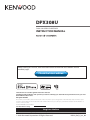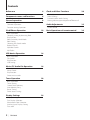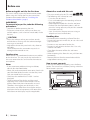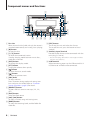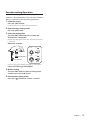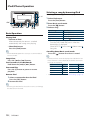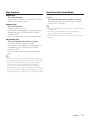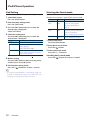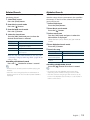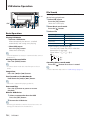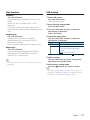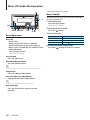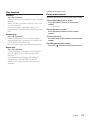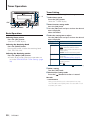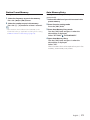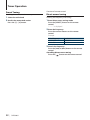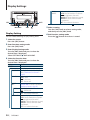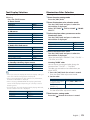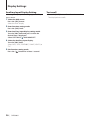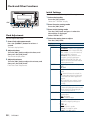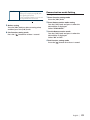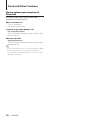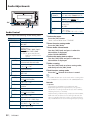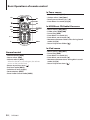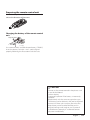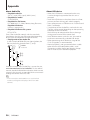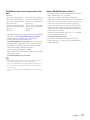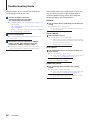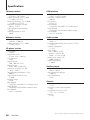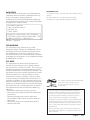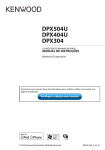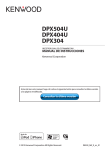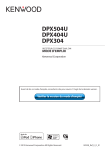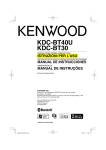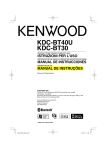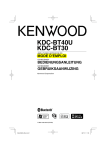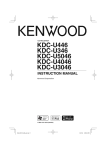Download Kenwood DPX308U User's Manual
Transcript
DPX308U DUAL DIN SIZED CD RECEIVER INSTRUCTION MANUAL Before reading this manual, click the button below to check the latest edition and the modified pages. Check the latest edition Take the time to read through this instruction manual. Familiarity with installation and operation procedures will help you obtain the best performance from your new Dual DIN sized CD receiver. For your records Record the serial number, found on the back of the unit, in the spaces designated on the warranty card, and in the space provided below. Refer to the model and serial numbers whenever you call upon your Kenwood dealer for information or service on the product. Model DPX308U Serial number US Residence Only Register Online Register your Kenwood product at www.Kenwoodusa.com © 2010 Kenwood Corporation All Rights Reserved. IM328_Ref_K_en_00 Contents Before use 4 Component names and functions 6 General operation 8 Before Using Common Operation Function setting Operation iPod/iPhone Operation 10 16 18 Basic Operation Music Search Play function Direct music search Tuner Operation 20 Basic Operation Tuner Setting Station Preset Memory Auto Memory Entry Preset Tuning Direct access tuning Display Settings Display Setting Text Display Selection Illumination Color Selection Auxiliary Input Display Setting Text scroll 2 | DPX308U 32 Audio Control Basic Operation File Search Play function USB Setting Music CD/ Audio file Operation 28 Clock Adjustment Initial Settings Demonstration mode Setting Muting volume upon reception of Phone call Audio Adjustments Basic Operation Selecting a song by browsing iPod Play function iPod Control by Hand Mode iPod Setting Selecting the Search mode Related Search Alphabet Search My Playlist USB device Operation Clock and Other Functions 24 Basic Operations of remote control 34 Appendix 36 Troubleshooting Guide 38 Specifications 40 English | 3 Before use Before using this unit for the first time This unit is initially set on the Demonstration mode. When using this unit for the first time, cancel the Demonstration mode. Refer to <Canceling the Demonstration Mode> (page 8). 2 WARNING To prevent injury or fire, take the following precautions: • Stop the car before operating the unit. • To prevent a short circuit, never put or leave any metallic objects (such as coins or metal tools) inside the unit. ¤ CAUTION • Adjust the volume so that you can hear sounds outside the car. Driving with the volume too high may cause an accident. • Wipe off the dirt on the panel with a dry silicon or soft cloth. Failure to observe this precaution may result in damage to the monitor or unit. Condensation When the car is air-conditioned, moisture may collect on the laser lens. This may cause disc read errors. In this case, remove the disc and wait for the moisture to evaporate. Notes • If you experience problems during installation, consult your Kenwood dealer. • When you purchase optional accessories, check with your Kenwood dealer to make sure that they work with your model and in your area. • Characters that conform to ISO 8859-1 can be displayed. • The illustrations of the display and the panel appearing in this manual are examples used to explain more clearly how the controls are used. Therefore, what appears on the display in the illustrations may differ from what appears on the display on the actual equipment, and some of the illustrations on the display may be inapplicable. 4 | DPX308U About discs used with this unit • This unit can only play the CDs with . • The following discs cannot be used: -- Discs that are not round -- Discs with coloring on the recording surface or discs that are dirty -- Recordable/Rewritable disc that has not been finalized (For the finalization process, refer to your disc writing software, and your disc recorder instruction manual.) -- 8 cm (3 inch) disc (Attempt to insert using an adapter can cause malfunction.) Handling discs • Do not touch the recording surface of the disc. • Do not stick tape etc. on the disc, or use a disc with tape stuck on it. • Do not use any accessories for the disc. • Do not use any solvents to clean discs. Use a dry silicon or soft cloth. • Clean from the center of the disc and move outward. • When removing discs from this unit, pull them out horizontally. • Remove the rims from the center hole and disc edge before inserting a disc. How to reset your unit If the unit fails to operate properly, press the Reset button. The unit returns to factory settings when the Reset button is pressed. Reset button English | 5 Component names and functions 2 1 3 t r e 4 5 w q p 9 1 Disc slot When inserted a disc (label side up), the source is switched automatically and a song starts playing. 2 [0] button To eject the disc. 3 [1] – [6] button To recall the memorized station. Switches the play mode between music discs, Audio files, and iPod. 4 [DISP] button To change the display mode. 5 [ATT] button Turning the volume down quickly. 6 [ ] button To enter the music search mode. 7 [ ] button To return to previous item. 8 [VOL] knob To adjust volume. Enters function setting mode and setting item (turn and press the knob). Refer to <Function setting Operation> (page 9) for details. 9 [B.BOOST] button To boost the bass tone in two steps (LV1, LV2, OFF). p [iPod] button Select the iPod source. q [4] / [¢] button To select a station, song and setting items. w [BAND] button To select the receiving band, and the folder for Audio file. 6 | DPX308U 8 76 e [SRC] button To turn on this unit and select the Source. To turn off this unit (press the button at least 1 second). r Auxiliary Input Terminal Portable audio device can be connected with the mini-plug (3.5 mm ø). • Use the mini-plug cable which is stereo type and does not have any resistance. t USB Terminal When connecting, open up the USB terminal lid. A USB device or an iPod can be connected. English | 7 General operation Common Operation Power and source select Turns the power ON by pressing the [SRC] button. SRC iPod VOL Before Using Canceling the Demonstration Mode Cancel the demonstration mode when you use it for the first time after installation. 1 Press the [VOL] knob to cancel the demonstration mode when the messages “CANCEL DEMO PRESS VOLUME KNOB” are displayed (approx. 15 seconds). 2 Turn the [VOL] knob to select “YES” and press the [VOL] knob. ⁄ • Demonstration mode can also be cancelled in “DEMO MODE” of Function setting mode. Refer to <Demonstration mode Setting> (page 29). 8 | DPX308U When the power is ON, select a source. Press the [SRC] button each time switches between sources. Tuner (“TUNER”) ➜ USB (“USB”) or iPod (“iPod”) ➜ CD (“CD”) ➜ Auxiliary input (“AUX”) ➜ Standby (“STANDBY”) ➜ Tuner... Press the [iPod] button to switch the source to iPod. Press the [SRC] button for at least 1 second to turns the power OFF. ⁄ • When connection of the iPod is recognized, the source display changes from “USB” to “iPod”. Volume Turning the [VOL] knob adjusts the sound volume. Function setting Operation The basic operating procedure for using this function is described below. The individual function items are covered in the operating procedures. 1 Select the source Press the [SRC] button. Function items vary from source to source. 2 Enter Function setting mode Press the [VOL] knob. 3 Select the setting item Turn the [VOL] knob and press it when the desired item is displayed. Repeat the operation until your desired setup item is selected. Operation example: 3 Exit 4 1 [VOL] 3[ ] 2 [VOL] 4[ ] Settings 2 Seek Mode 1 1 … Auto Memory … Audio Control 1 sec. In this manual, the above selection is indicated as Select “SETTINGS” > “SEEK MODE”. 4 Make a setting Turn the [VOL] knob to select a setting value, and then press the [VOL] knob. 5 Exit Function setting mode Press the [ ] button for at least 1 second. English | 9 iPod/iPhone Operation Selecting a song by browsing iPod 1–6 Searching for the song you want to play. 1 Select iPod source Press the [iPod] button. 2 Enter Music search mode SRC Press the [ 4 ¢ iPod VOL Basic Operation Playing iPod • Connect an iPod When connected, the source is switched automatically and a song starts playing. • Select iPod source Press the [iPod] button. ⁄ • KCA-iP101/iP102 (optional accessory) is recommended to connect an iPod. Song Select Press the [4] or [¢] button. Fast Forwards or Fast Backwards Hold down the [4] or [¢] button. Pause and Play Press the [6] button to pause or resume playback. Remove iPod 1 Select a source other than the iPod Press the [SRC] button. 2 Remove the iPod. ⁄ • Removing the iPod with it selected as a source can damage the data stored in the iPod. 10 | DPX308U ] button. 3 Select a song Operation type Move between items Select an item Skip Search Return to previous item Operation Turn the [VOL] knob. Press the [VOL] knob. Press the [4] or [¢] button. Press the [ ] button. ✍✍For example: Searching by Artist name. Turn the [VOL] knob and press it when the desired item is displayed. Select “ARTISTS” > Artist name > Album name > Song title Cancelling Enter Music search mode Press the [ ] button for at least 1 second. ⁄ • Characters which cannot be displayed are left blank. If non of the characters can be displayed, the browse item name and digits are displayed. Items Playlists Artists Albums Songs Display “PLIST***” “ART***” “ALB***” “PRGM***” Items Podcasts Genres Composers Display “PDCT***” “GEN***” “COM***” • Set the ratio with “Skip Search” in <iPod Setting> (page 12). Play function iPod Control by Hand Mode Repeat play Press the [4] button. Switches between Repeat (“FILE REPEAT”) and off (“REPEAT OFF”) when pressed. Allowing you to operate iPod with the control on the iPod. Press the [iPod] button for at least 1 second. When the iPod control by hand mode is selected, ”HANDS ON” is displayed. Random play Press the [3] button. Randomly plays the music. Pressing the button toggles the setting between Random play on (“FOLDER RANDOM”) and off (“RANDOM OFF”). Press this button again cancels the Random play. ⁄ • In the iPod Control by hand mode, iPod cannot be operated using this unit. • This mode is not compatible with music information display. The display will show “iPod MODE”. • iPod can be operated when it conforms to the iPod control function. All Random play Press the [3] button for at least 1 second. All songs in iPod are played at random. Pressing the button toggles the setting between All random play on (“ALL RANDOM”) and off (“RANDOM OFF”). Press this button again cancels the All Random play. ⁄ • The time required to turn on the all random function may become longer depending on the number of songs in iPod. • Turning on the all random function changes the iPod browse item to “Songs”. This browse item will not be changed even if the all random function is turned off. • If the browse item is changed to search for music while the all random function is on, the all random function is turned off and the songs in the browse item are played at random. English | 11 iPod/iPhone Operation iPod Setting Selecting the Search mode You can select the following iPod Setting items. You can select the most suited search method for the desired song from 3 types of the Search mode. 1 Select iPod source Press the [iPod] button. 2 Enter Function setting mode Press the [VOL] knob. 3 Turn the [VOL] knob and press it when the desired item is displayed. Select “SETTINGS”. 4 Select the setting item Turn the [VOL] knob and press it when the desired item is displayed. Display “SETTINGS” “SKIP SEARCH” 1 Select iPod source Overview Press the [iPod] button. Sets the ratio of skip performed with <Skip Search> (page 10). “0.5%”/ “1%”/ “5%”/ “10%” “MPLIST DELETE” Deletes the registered My Playlist. Refer to <Deleting a Song from the Playlist> (page 14) for the operation. ( : Factory setting) 5 Make a setting Turn the [VOL] knob to select a setting value, and then press the [VOL] knob. 6 Exit Function setting mode Press the [ ] button for at least 1 second. ⁄ • The setting of “SKIP SEARCH” in <iPod Setting> (page 12) and that in <USB Setting> (page 17) are always the same. Changing the setting of one reflects the other. 12 | DPX308U Search mode Operation Overview “RELATED Press the [1] Searches for music of the same artist or SRCH” button. genre as the one being played. Refer to the <Related Search> (page 13). “ALPHABET Press the [3] You can select an alphabetic character SRCH” button. from the list in the Search item (artist, album, etc.) selected now. Refer to <Alphabet Search> (page 13). “MY PLAYLISTs” Press the [5] Registers a song to My Playlist. button. Refer to <My Playlist> (page 14). 2 Enter Music search mode Press the [ ] button. 3 Select the Search mode Press the [1] – [5] button. Cancelling Music search mode Press the [ ] button for at least 1 second. Related Search Alphabet Search Searches for music of the same artist or genre as the one being played. You can select a song by alphabet. This function searches songs whose name contain the specified character(s) in the list of the selected Search item (artist, album, etc). 1 Select iPod source Press the [iPod] button. 2 Enter Music search mode 1 Select iPod source 3 Enter Related search mode 2 Enter Music search mode 4 Select the Search item 3 Select search item Press the [ ] button. Press the [1] button. Turn the [VOL] knob and press it when the desired Search item is selected. Display “SRCH ARTIST” “SRCH ALBUM” Searches music Displays the album of the same artist. Displays music in the album in which the one being played is included. “SRCH GENRE” Displays the artist of the same genre. “SRCH COMPOSER” Displays the album including music created by the same Composer. After this step, you need to browse. See step 3 of <Selecting a song by browsing iPod> (page 10) to select a song. Cancelling the Related search Press the [ ] button for at least 1 second. ⁄ • Related search cannot be performed while playing the Podcast. • When the music being played has no information on browsing items or no music was found, “NOT FOUND” is displayed. Press the [iPod] button. Press the [ ] button. Turn the [VOL] knob and press it when the desired item is displayed. Select the item (artist, album, etc.) you want to search. 4 Enter Alphabet Search mode Press the [3] button. 5 Search for song Operation type Select the character Move the cursor to the enter character position Determine the selected character Operation Turn the [VOL] knob. Press the [4] or [¢] button. Press the [VOL] knob. Cancelling the Alphabet Search Press the [ ] button for at least 1 second. ⁄ • The time of search by alphabet may become long depending on the number of songs or items in iPod. • If the first character string begins with an article “a”, “an”, or “the” in the Alphabet Search mode, it is searched for in defiance of the article. English | 13 iPod/iPhone Operation My Playlist Allows you to register your favorite songs in the Playlist of this unit. You can register up to 10 songs in the Playlist. Registering Songs in the Playlist 1 Play the song you want to register 2 Register the song Press the [5] button for at least 2 second. “## STORED” (Registration number) is displayed. ⁄ • Make a Playlist from the songs stored in one iPod. If you attempt to register a song stored in a different iPod, “NO INFO” appears and then “MPLIST DELETE” appears. Select “YES” to delete the Playlist when you want to remake it. • If you attempt to register the eleventh song, ”MEMORY FULL” appears and you cannot register it accordingly. To register the song, delete an unnecessary song. • Do not register Podcasts. Songs you do not want to register may be registered, or playback may not be carried out correctly. Playing the Song in the Playlist 1 Enter Playlist mode Press the [5] button. 2 Play the song in the Playlist Turn the [VOL] knob and press it when the desired item is displayed. Select the song you want to play. ⁄ • Turning ACC OFF or the power OFF cancels the My Playlist mode. • The ending of a song may be cut unless the song has a silence of 1 second or longer at the end. • Random play cannot be performed during playback of a song in the Playlist. Deleting a Song from the Playlist 1 Enter Playlist mode Press the [5] button. 2 Enter Delete Playlist mode Press the [VOL] knob for at least 1 second. 3 Select Delete Playlist mode Turn the [VOL] knob and press it when the desired item is displayed. Select “DELETE ONE” or “DELETE ALL”. 4 Turn the [VOL] knob to select “YES”, and then press the [VOL] knob. “COMPLETED” is displayed. 14 | DPX308U Deleting the all song from the Playlist (In Function setting mode) 1 Enter Function setting mode Press the [VOL] knob. 2 Enter Delete Playlist mode Turn the [VOL] knob and press it when the desired item is displayed. Select “SETTINGS” > “MPLIST DELETE”. 3 Turn the [VOL] knob to select “YES”, and then press the [VOL] knob. “COMPLETED” is displayed. ⁄ • If you connect the different iPod from one registered to My Playlist, “DELETE ONE” and “DELETE ALL” will not appear and all songs be deleted. English | 15 USB device Operation File Search 2–6 Selecting the file you want to listen to from the device being played now. 1 Select USB source Press the [SRC] button. Select the “USB” display. SRC BAND 4 ¢ VOL Basic Operation Playing USB device • Connect a USB device When connected, the source is switched automatically and a song starts playing. • Select USB source Press the [SRC] button. Select the “USB” display. ⁄ 2 Enter Music search mode Press the [ ] button. 3 Select a file Operation type Move between items Select an item Skip Search (Function of Music Editor media) Return to previous item Press the [ ] button. ✍✍For example: Searching for ¡". Turn the [VOL] knob and press it when the desired item is displayed. Select “Music” > 1 > 2 > ¡" • CA-U1EX (optional accessory) is recommended to connect a USB device. Moving to the next folder Press the [BAND] button. Operation Turn the [VOL] knob. Press the [VOL] knob. Press the [4] or [¢] button. 1 ¡! 2 ¡" ¡# ⁄ Cancelling Music search mode Press the [ ] button for at least 1 second. • The Music Editor media does not allow you to select a folder. ⁄ Song Select Press the [4] or [¢] button. Fast Forwards or Fast Backwards Hold down the [4] or [¢] button. ⁄ • No sound is output while playing Audio file. Pause and Play Press the [6] button to pause or resume playback. Remove USB device 1 Select a source other than the USB Press the [SRC] button. 2 Remove the USB device. ⁄ • Removing the USB device with it selected as a source can damage the data stored in the USB device. 16 | DPX308U • Set the ratio with “Skip Search” in <USB Setting> (page 17). Play function Scan play Press the [2] button. Successively plays the intro of the music in the folder. When Scan Play is turned on, “FILE SCAN” is displayed. Pressing this button again plays songs in the normal mode starting with the song being played now. Random play Press the [3] button. Randomly plays the music in the folder. When Random Play is turned on, “FOLDER RANDOM” is displayed. Press this button again cancels the Random play. Repeat play Press the [4] button. Switches between File Repeat (“FILE REPEAT”), Folder Repeat (“FOLDER REPEAT”), and OFF (“REPEAT OFF”) when pressed. ⁄ • The Music Editor media does not allow you select folder repeat play. USB Setting You can select the following USB Setting items. 1 Select USB source Press the [SRC] button. Select the “USB” display. 2 Enter Function setting mode Press the [VOL] knob. 3 Turn the [VOL] knob and press it when the desired item is displayed. Select “SETTINGS”. 4 Select the setting item Turn the [VOL] knob and press it when the desired item is displayed. Display “SETTINGS” “SKIP SEARCH” Overview Sets the ratio of skip performed with <Skip Search (Function of Music Editor media)> (page 16). “0.5%”/ “1%”/ “5%”/ “10%” ( : Factory setting) 5 Make a setting Turn the [VOL] knob to select a setting value, and then press the [VOL] knob. 6 Exit Function setting mode Press the [ ] button for at least 1 second. ⁄ • The setting of “SKIP SEARCH” in <iPod Setting> (page 12) and that in <USB Setting> (page 17) are always the same. Changing the setting of one reflects the other. English | 17 Music CD/ Audio file Operation Function of Internal CD source 0 Music Search 2–6 1 Select CD source Press the [SRC] button. Select the “CD” display. SRC BAND 4 ¢ VOL Basic Operation Disc play • Insert a disc. When inserted, the source is switched automatically and a song is starts playing. When a CD is inserted, the “IN” indicator is ON. • Select CD source Press the [SRC] button. Select the “CD” display. Disc ejection Press the [0] button. Moving to the next folder Press the [BAND] button. ⁄ • This operation can be performed only for the Audio file. Song Select Press the [4] or [¢] button. Fast Forwards or Fast Backwards Hold down the [4] or [¢] button. ⁄ • No sound is output while playing Audio file. Pause and Play Press the [6] button to pause or resume playback. 18 | Selecting the music you want to listen to from the disc being played now. DPX308U 2 Enter Music search mode Press the [ ] button. 3 Search for music Operation type Move between items Select an item Return to previous item Operation Turn the [VOL] knob. Press the [VOL] knob. Press the [ ] button. Cancelling Function setting mode Press the [ ] button for at least 1 second. Play function Scan play Press the [2] button. Successively plays the intro of the music in the disc or folder. When Scan Play is turned on, “TRACK SCAN”/ “FILE SCAN” is displayed. Pressing this button again plays songs in the normal mode starting with the song being played now. Random play Press the [3] button. Randomly plays the music in the disc or folder. When Random Play is turned on, “DISC RANDOM”/ “FOLDER RANDOM” is displayed. Press this button again cancels the Random play. Function of remote control Direct music search Searching the music by entering the track number. 1 Enter Direct Music search mode Press the [DIRECT] button on the remote control. “– –” is displayed. 2 Enter the music number Press the number buttons on the remote control. 3 Search the music Press the [4] or [¢] button on the remote control. Cancelling Direct music search Press the [ ] button on the remote control. Repeat play Press the [4] button. Switches between Track Repeat (“TRACK REPEAT”) and OFF (“REPEAT OFF”) when pressed while playing a CD. Switches between File Repeat (“FILE REPEAT”), Folder Repeat (“FOLDER REPEAT”), and OFF (“REPEAT OFF”) when pressed while playing an Audio file. English | 19 Tuner Operation Tuner Setting 1–6 You can select the following Tuner Setting items. 1 Select Tuner source Press the [SRC] button. Select the “TUNER” display. SRC 2 Enter Function setting mode BAND 4 ¢ VOL Basic Operation Selecting Tuner source Press the [SRC] button. Select the “TUNER” display. Selecting the Receiving Band Press the [BAND] button. Pressing the button switches the receiving band (FM1, FM2, FM3, AM). Selecting the Receiving station Press the [4] or [¢] button. ✍✍Details of the station selecting in operation are set in the “SEEK MODE” of <Tuner Setting> (page 20). Press the [VOL] knob. 3 Turn the [VOL] knob and press it when the desired item is displayed. Select “SETTINGS”. 4 Select the setting item to adjust Turn the [VOL] knob and press it when the desired item is displayed. Display “SETTINGS” “SEEK MODE” Overview Selects the tuning mode of the radio. “AUTO1”: Automatic search for a station. “AUTO2”: Search in order of the stations in the Preset memory. “MANUAL”: Normal manual tuning control. “AUTO MEMORY” Memorizes 6 stations with good reception automatically. Refer to <Auto Memory Entry> (page 21). “FORCED MONO” Reduces the noise when stereo broadcasts are received as monaural. “ON”/ “OFF” ( : Factory setting) 5 Make a setting Turn the [VOL] knob. 6 Exit Function setting mode Press the [ ] button for at least 1 second. Remarks • FORCED MONO Strong electrical fields (such as from power lines) may cause unstable sound quality when it is set to ON. In such a situation, turn it OFF. 20 | DPX308U Station Preset Memory Auto Memory Entry Putting a station in the memory. Putting stations with good reception in the memory automatically. 1 Select the frequency to put in the memory Press the [4] or [¢] button. 2 Select the number to put in the memory Press the [1] – [6] button for at least 2 seconds. ⁄ • Up to 6 stations with a different band (FM/AM) can be memorized to the [1] – [6] button according to the setting of “PRESET TYPE” of <Initial Settings> (page 28). 1 Select the radio band you wish to store in the preset memory 2 Enter Function setting mode Press the [VOL] knob. 3 Enter Auto Memory Entry mode Turn the [VOL] knob and press it when the desired item is displayed. Select “SETTINGS” > “AUTO MEMORY”. 4 Open Auto Memory Entry Turn the [VOL] knob and press it when the desired item is displayed. Select “YES”. When 6 stations that can be received are put in the memory, auto memory entry closes. English | 21 Tuner Operation Preset Tuning Recalling the stations in the memory. 1 Select the radio band 2 Recalls the memorized station Press the [1] – [6] button. Function of remote control Direct access tuning Entering the frequency and tuning. 1 Enter Direct access tuning mode Press the [DIRECT] button on the remote control. “– – – –” is displayed. 2 Enter the frequency Press the number buttons on the remote control. Example: Desired frequency 92.1 MHz (FM) 810 kHz (AM) Press button [9], [2], [1] [8], [1], [0] 3 Search the frequency Press the [4] or [¢] button on the remote control. Cancelling Direct access tuning Press the [ ] button on the remote control. 22 | DPX308U English | 23 Display Settings “ILLUMI DIMMER” DISP SRC ( 4 ¢ VOL Display Setting You can select following Display Setting items. 1 Select the source Press the [SRC] button. 2 Enter Function setting mode Press the [VOL] knob. 3 Enter Display Setting mode Turn the [VOL] knob and press it when the desired item is displayed. Select “SETTINGS” > “DISP & ILLUMI”. 4 Select the Function item Turn the [VOL] knob and press it when the desired item is displayed. Display Overview “SETTINGS” “DISP & ILLUMI” Making Display and Illumination settings. “COLOR SELECT” Selecting the Illumination Color of the panel. Refer to <Illumination Color Selection> (page 25). “TEXT SCROLL” Sets the method of scroll to view hidden text. “AUTO” : Scrolls. “ONCE” : Scrolls once. “OFF” : Does not scroll. “DISP OFF Sets the clock and button illumination when MODE” ”“DISP OFF MODE” is selected as described in <Text Display Selection> (page 25). “CLOCK” “ON” : Displays the clock. “OFF” : Dims the clock. “KEY ILLUMI” “ON” : Turns on the button illumination. “OFF” : Dims the button illumination. “DISP DIMMER” Reduces the display Illumination brightness. “AUTO”: Dims the illumination in conjunction with the Light switch of the vehicle. “MANUAL1”: Dims the illumination constantly. “MANUAL2”: Dims the illumination darker than Manual1. “OFF”: Does not dim the illumination. 24 | Reduces the key Illumination brightness. “AUTO”: Dims the illumination in conjunction with the Light switch of the vehicle. “MANUAL1”: Dims the illumination constantly. “MANUAL2”: Dims the illumination darker than Manual1. “OFF”: Does not dim the illumination. DPX308U : Factory setting) 5 Make a setting Turn the [VOL] knob to select a setting value, and then press the [VOL] knob. 6 Exit Function setting mode Press the [ ] button for at least 1 second. Text Display Selection Illumination Color Selection Changing displayed information on each source following; Press the [DISP] button. Selecting the Illumination Color of the panel. In Tuner source Information Frequency Display off Display “FREQUENCY” “DISP OFF MODE” In CD source Information Disc title Track title Play time & Track number Display off Display “DISC TITLE” “TRACK TITLE” “P-TIME” “DISP OFF MODE” In Audio file/ iPod source Information Music title & Artist name Album name & Artist name Folder name File name Play time & Music number Display off Display “TITLE/ARTIST” “ALBUM/ARTIST” “FOLDER NAME” “FILE NAME” “P-TIME” “DISP OFF MODE” In Standby/ Auxiliary input source Information Display Source name “SOURCE NAME” Display off “DISP OFF MODE” ⁄ • When you select the Display off mode, the display setting of each source will be changed to the Display off. • If the selected display item does not have any information, alternative information is displayed. • When selecting “FOLDER NAME” while playing with iPod, names will be displayed depending on currently selected browsing items. • If all characters cannot be displayed while playing with iPod, the file number in the list is displayed. Information Music title Folder name File name Display “TITLE***” “FOLDER***” “FILE***” 1 Enter Function setting mode Press the [VOL] knob. 2 Enter Illumination color selection mode Turn the [VOL] knob and press it when the desired item is displayed. Select “SETTINGS” > “DISP & ILLUMI” > “COLOR SELECT”. 3 Select the place where you want to set the Illumination Color Turn the [VOL] knob and press it when the desired item is displayed. Place Display and key Display Key Display “ALL” “DISPLAY” “KEY” 4 Select the Illumination Color Turn the [VOL] knob and press it when the desired item is displayed. Select the color from “VARIABLE SCAN”, ”COLOR1” — ”COLOR24”, or “USER”. Creating “USER” color You can create your original color during the selection from ”COLOR1” — ”COLOR24”. The color you created can be called when you select “USER”. 1.Press the [VOL] knob for at least 1 second. Enter the detail color adjustment mode. 2.Set the color. Operation type Operation To select the color to adjust. Press the [4] or [¢] button. (red, green, or blue) To adjust color. Turn the [VOL] knob. (Range: 0 – 9) 3.Press the [VOL] knob. Exit the detail color adjustment mode. 5 Exit Function setting mode Press the [ ] button for at least 1 second. English | 25 Display Settings Auxiliary Input Display Setting Selecting the display when changing to Auxiliary input source. 1 Select the AUX source Press the [SRC] button. Select the “AUX” display. 2 Enter Function setting mode Press the [VOL] knob. 3 Enter Auxiliary input display setting mode Turn the [VOL] knob and press it when the desired item is displayed. Select “SETTINGS” > “AUX NAME SET”. 4 Select the Auxiliary input display Turn the [VOL] knob. Select “AUX”, “DVD”, “PORTABLE”, “GAME”, “VIDEO”, or “TV” 5 Exit Function setting mode Press the [ 26 | ] button for at least 1 second. DPX308U Text scroll Press the [DISP] button for at least 1 second. The displayed text scrolls. English | 27 Clock and Other Functions Initial Settings You can select the following Initial Setting items. 1 Select the Standby Press the [SRC] button. Select the “STANDBY” display. SRC 2 Enter Function setting mode 4 ¢ B.BOOST VOL Clock Adjustment You can adjust the clock. 1 Enter Clock adjustment mode Press the [B.BOOST] button for at least 1 second. The hour display blinks. 2 Adjust the hour Turn the [VOL] knob to adjust the hour, and then press the [VOL] knob. The minute display blinks. 3 Adjust the minute Turn the [VOL] knob to adjust the minute, and then press the [VOL] knob. Finish the Clock Adjustment. 28 | DPX308U Press the [VOL] knob. 3 Enter Initial Setting mode Turn the [VOL] knob and press it when the desired item is displayed. Select “INITIAL SET”. 4 Select the setting item to adjust Turn the [VOL] knob. Display “INITIAL SET” “PRESET TYPE” Overview Sets the Tuner preset type. “TYPE NORMAL”: 1 station can be assigned to 1 preset button in each of 4 bands (FM1, FM2, FM3, and AM), i.e., a total of 24 stations (6 stations x 4 bands) can be preset. “TYPE MIXED”: A total of 6 stations can be assigned to a total of 6 preset buttons regardless of band (FM1, FM2, FM3, and AM). You can recall a preset station without switching between bands. “KEY BEEP” Setting the operation check sound (beep sound) ON/OFF. “ON”/ “OFF” “BUILT-IN AUX” When this is set to ON, AUX source can be selected. “ON”: Allows AUX source to be selected. Use this setting when the built-in AUX terminal is connected to the external equipment all the time. “OFF”: Disable AUX source selection. Use this setting when the built-in AUX terminal is not used. “CD READ” Sets the CD read mode. ”1”: Automatically distinguishes between Audio file disc and music CD when playing disc. ”2”: Forces playing as music CD. “SWITCH PREOUT” Switches the preout between rear output and subwoofer output. “REAR”: Rear output “SUB-W”: Subwoofer output “SP SELECT” Fine-tuning so that the System Q value is optimal when setting the speaker type as follows; “SP OFF”: Off “SP 5/4”: For 5 & 4 in. speaker “SP 6* 9/6”: For 6 & 6x9 in. speaker “SP OEM”: For the OEM speaker “F/W UP” Upgrades the firmware. Selecting “YES” and then pressing [VOL] knob starts upgrading the firmware. For how to update the firmware, access our web site. http://www.kenwood.com/cs/ce/ ( : Factory setting) 5 Make a setting Turn the [VOL] knob to select a setting value, and then press the [VOL] knob. 6 Exit Function setting mode Press the [ ] button for at least 1 second. Demonstration mode Setting Turning the demonstration mode ON/OFF. 1 Enter Function setting mode Press the [VOL] knob. 2 Enter Demonstration mode setting Turn the [VOL] knob and press it when the desired item is displayed. Select “DEMO MODE”. 3 Set the Demonstration mode Turn the [VOL] knob and press it when the desired item is displayed. Select “ON” or “OFF”. 4 Exit Function setting mode Press the [ ] button for at least 1 second. English | 29 Clock and Other Functions Muting volume upon reception of Phone call The audio system automatically mutes upon reception of an incoming call. When a call comes in “CALL” is displayed. The audio system pauses. Listening to the audio during a call Press the [SRC] button. The “CALL” display disappears and the audio system comes back ON. When the call ends Hang up the phone. The “CALL” display disappears and the audio system comes back ON. ⁄ • To use the TEL Mute feature, you need to hook up the MUTE wire to your telephone using a commercial telephone accessory. Refer to <Connecting Wires to Terminals> (page 10) of Quick start guide. 30 | DPX308U English | 31 Audio Adjustments “DETAILED SET” “LPF Selects cut off frequency of subwoofer output. SUBWOOFER” “85”/ “120”/ “160”/ “THROUGH” (OFF) Hz “SUB-W PHASE” Selects the phase of subwoofer output. “REVERSE” (180°)/ “NORMAL” (0°) “SUPREME SET” Turns on/off the supreme function. Can be set while Audio file source of USB (excluding iPod). “ON”/ “OFF” “VOLUME Sets each source’s volume as a difference from OFFSET” the basic volume. “–8” — “0” (AUX: “–8” — “0” — “+8”) SRC VOL Audio Control You can adjust the following Audio Setting items. Display “AUDIO CONTROL” “SUBWOOFER SET” “SYSTEM Q” “BASS ADJUST” “BASS FREQ” “BASS LEVEL” “BASS Q” “BASS EXT” “MID ADJUST” “MID FREQ” “MID LEVEL” “MID Q” “TRE ADJUST” “TRE FREQ” “TRE LEVEL” “BALANCE” “FADER” “SUB-W LEVEL” 32 | DPX308U Overview Turns on/off the subwoofer output. ”ON”/ “OFF” Switches between the following preset equalizer curves. “NATURAL”/ “USER”/ “ROCK”/ “POPS”/ “EASY”/ “TOP40”/ “JAZZ”/ “GAME” For USER: This appears when Bass level, Middle level, and Treble level are adjusted. You can set bass for each source. Bass Center Frequency 40/50/60/70/80/100/120/150 (Hz) Bass level “–8” — “0” — “+8” Bass Q Factor 1.00/1.25/1.50/2.00 Bass Extend “OFF”/ ”ON” You can set middle for each source. Middle Center Frequency 0.50/1.00/1.50/2.00 (kHz) Middle level “–8” — “0” — “+8” Middle Q Factor 1.00/2.00 You can set treble for each source. Treble Center Frequency 10.0/12.5/15.0/17.5 (kHz) Treble level “–8” — “0” — “+8” Adjusts left/right speaker balance. (Left) “L15” — “0” — “R15” (Right) Adjusts front/rear speaker balance. (Rear) “R15” — “0” — “F15” (Front) You can set subwoofer level. “–15” — “0” — “+15” ( : Factory setting) 1 Select the source Press the [SRC] button. Select a source other than “STANDBY”. 2 Enter Function setting mode Press the [VOL] knob. 3 Enter Audio Control mode Turn the [VOL] knob and press it when the desired item is displayed. Select “AUDIO CONTROL”. 4 Select the setting item to adjust Turn the [VOL] knob and press it when the desired item is displayed. 5 Make a setting Turn the [VOL] knob to select a setting value, and then press the [VOL] knob. 6 Exit Function setting mode Press the [ ] button for at least 1 second. ⁄ • The “SUB-W PHASE” item can be made when a setting other than “THROUGH” is selected for the “LPF SUBWOOFER” item. Remarks • Supreme Technology to extrapolate and supplement with proprietary algorithm, the high-frequency range that is cut off when encoding at low bit rate (less than 128Kbps, Sampling frequency is 44.1kHz). Supplementing is optimized by compression format (MP3, WMA and AAC) and processed according to bit rate. The effect is negligible with music that is encoded at high bit rate, variable bit rate or has minimal high frequency range. English | 33 Basic Operations of remote control In Tuner source VOL SRC ATT • Band select: [FM]/[AM] • Station select: [4]/[¢] • Recall preset stations: [1] — [6] • Enter Menu List mode: [5]/[∞] ENT In USB/Music CD/Audio file source 5/∞ EXIT AUD AM FM 0—9 DIRECT • Music select: [4]/[¢] • Folder select: [FM]/[AM] • Pause/Play: [ENT] • Enter Menu List mode: [5] • Enter Music search mode: [∞] • Movement between folders/files during Search mode: [5]/[∞] • Return to previous folder: [ ] In iPod source General control • Volume control: [VOL] • Source select: [SRC] • Volume reduce: [ATT] When the button is pressed again, the volume returns to the previous level. • Return to previous item: [ ] • Exit from mode: [EXIT] • Selection of item: [5]/[∞] • Determination: [ENT] • Enter Audio Control mode: [AUD] 34 | DPX308U • Music select: [4]/[¢] • Pause/Play: [ENT] • Enter Menu List mode: [5] • Enter Music search mode: [∞] • Movement between items during Music search mode: [5]/[∞] • Return to previous item: [ ] Preparing the remote control unit Pull the battery sheet out from the remote control unit to the direction of the arrow. Changing the battery of the remote control unit Keep on slide Pull out CR2025 (+side) Use a commercially available button battery (CR2025). Insert the battery with the + and – poles aligned properly, following the illustration inside the case. ¤ CAUTION • Do not set the remote control in hot places such as on the dashboard. • Lithium battery. Danger of explosion if the battery is incorrectly replaced. Replace only with the same or equivalent type. • The battery pack or batteries shall not be exposed to excessive heat such sunshine, fire or the like. • Keep battery out of reach of children and in original package until ready to use. Dispose of used batteries promptly. If swallowed contact physician immediately. English | 35 Appendix About Audio file • Playable Audio file AAC-LC (.m4a), MP3 (.mp3), WMA (.wma) • Playable disc media CD-R/RW/ROM • Playable disc file format ISO 9660 Level 1/2, Joliet, Romeo, Long file name. Playable USB device USB mass storage class • Playable USB device file system FAT16, FAT32 Even if the Audio files comply with the standards listed above, the play may be impossible depending on the types or conditions of media or device. • Playing order of the Audio file In the example of folder/file tree shown below, the files are played in the order from ① to ⑩. ^ :Folder Folder CD (1) ¡ :Audio Audiofile file ¡! 2 4 3 ¡$ 5 ¡" ¡# ¡% ¡P An online manual about Audio files is put on the site, www.kenwood.com/cs/ce/audiofile/. On this online manual, detailed information and notes which are not written in this manual are provided. Make sure to read through the online manual as well. ⁄ • In this manual, the word “USB device” is used for flash memories and digital audio players which have USB terminals. 36 | DPX308U About USB device • When the USB device is connected to this unit, it can be charged up provided that this unit is powered. • Install the USB device in the place where it will not prevent you from driving your vehicle properly. • You cannot connect a USB device via a USB hub and Multi Card Reader. • Save backups of the Audio files used with this unit. The files can be erased depending on the operating conditions of the USB device. We shall have no compensation for any damage arising out of erasure of the stored data. • No USB device comes with this unit. You need to purchase a commercially available USB device. • When connecting the USB device, usage of the CA-U1EX (option) is recommended. • Normal playback is not guaranteed when a cable other than the USB compatible cable is used. Connecting a cable whose total length is longer than 4 m can result in abnormal playback. iPod/iPhone that can be connected to this unit Made for • iPod nano (6th generation) • iPod nano (4th generation) • iPod nano (2nd generation) • iPod with video • iPod touch (4th generation) • iPod touch (2nd generation) • iPhone 4 • iPhone 3G • iPod nano (5th generation) • iPod nano (3rd generation) • iPod nano (1st generation) • iPod classic • iPod touch (3rd generation) • iPod touch (1st generation) • iPhone 3GS • iPhone • For information on the compatibility of iPod/iPhone software, visit www.kenwood.com/cs/ce/ipod/. • Type of control available varies depending on the type of connected iPod. See www.kenwood.com/cs/ce/ipod/ for further details. • The word “iPod” appearing in this manual indicates the iPod or the iPhone connected with the iPod connection cable* (optional accessory). * Not supported model KCA-iP500. • Refer to the web site for connectable iPod and iPod connection cable. www.kenwood.com/cs/ce/ipod/ About “KENWOOD Music Editor” • This unit supports the PC application “KENWOOD Music Editor Light ver1.1” or later. • When you use the Audio file with database information added by the “KENWOOD Music Editor Light ver1.1”, you can search a file by title, album or artist name using the <File Search> (page 16). • In the Instruction manual, the term “Music Editor media” is used to mean the device that contains Audio files with database information added with KENWOOD Music Editor. • “KENWOOD Music Editor Light ver1.1” is available from the following web site: www.kenwood.com/cs/ce/ • For further information on “KENWOOD Music Editor Light ver1.1”, refer to the site above or the application help. ⁄ • If you start playback after connecting the iPod, the music that has been played by the iPod is played first. In this case, “RESUMING” is displayed without displaying a folder name, etc. Changing the browse item will display a correct title, etc. • You cannot operate iPod if “KENWOOD” or “✓” displayed on iPod. English | 37 Troubleshooting Guide Some functions of this unit may be disabled by some settings made on this unit. ! • Cannot set up the subwoofer. • Cannot set up the low pass filter. • No output from the subwoofer. ▲ • “SUBWOOFER SET” of <Audio Control> (page 32) is not set to On. • “LPF SUBWOOFER” of <Audio Control> (page 32) is set to “THROUGH”. • Preout is not set to subwoofer. “SWITCH PREOUT” of <Initial Settings> (page 28). ! Cannot set up Display. ▲ <Demonstration mode Setting> (page 29) is not turned off. ! The number of songs contained in “SONGS” category of this unit is different from that contained in “SONGS” category of iPod. ▲ Podcast files are not counted in this unit as this unit does not support the playback of podcast files. What might seem to be a malfunction in your unit may just be the result of slight misoperation or miswiring. Before calling service, first check the following table for possible problems. General ? The operation check sound (beep sound) does not sound. The preout jack is being used. The Touch Sensor Tone cannot be output from the preout jack. Tuner source ? Radio reception is poor. The car antenna is not extended. Connect the Antenna control wire to the power terminal for the booster amplifier of the film-type or short pole type antenna Pull the antenna out all the way. Disc source ? The specified disc does not play, but another one plays instead. The specified CD is quite dirty. Clean the CD, referring to the CD cleaning of the section on <Handling discs> (page 4). The disc is severely scratched. Try another disc instead. Audio file source ? The sound skips when an Audio file is being played. The media is scratched or dirty. Clean the media, referring to the CD cleaning of the section on <Handling discs> (page 4). The recording condition is bad. Record the media again or use another media. 38 | DPX308U The messages shown below display your systems condition. TOC ERROR: ERROR 05: • No disc has been loaded in the disc magazine. • The CD is quite dirty. The CD is upsidedown. The CD is scratched a lot. The disc is unreadable. ERROR 99/ERROR 77: The unit is malfunctioning for some reason. Press the reset button on the unit. If the “ERROR 99”/”ERROR 77” code does not disappear, consult your nearest service center. IN (Blink): NA DEVICE: The CD player section is not operating properly. Reinsert the CD. If the CD cannot be ejected or the display continues to flash even when the CD has been properly reinserted, please switch off the power and consult your nearest service center. PROTECT (Blink): The speaker wire has a short-circuit or touches the chassis of the vehicle, and then the protection function is activated. Wire or insulate the speaker cable properly and press the reset button. If the “Protect” code does not disappear, consult your nearest service center. NA FILE: An Audio file is played with a format that this unit can’t support. COPY PRO: A copy-protected file is played. • An unsupported USB device is connected. • Connection to the iPod has failed. Remove the USB device and then reconnect it. Check that the connected iPod is an iPod that is supported. See <About Audio file> (page 36) for information on supported iPods. Reset iPod/ iPhone. NO MUSIC/ERROR 15: • The connected USB device contains no playable Audio file. • Media was played that does not have data recorded that the unit can play. USB ERROR: Some trouble may have occurred to the connected USB device. Remove the USB device, then cycle the power switch to ON. If the same display is repeated, use another USB device. iPod ERROR: Connection to the iPod has failed. Remove the USB device and then reconnect it. Reset iPod/ iPhone. REAR ERROR: The file system of the connected USB device is broken. Copy the files and folders for the USB device again. If the error message is still displayed, initialize the USB device or use other USB devices. NO DEVICE: The USB device is selected as a source although no USB device is connected. Change the source to any source other than USB. Connect an USB device, and change the source to USB again. English | 39 Specifications FM tuner section Frequency range (200 kHz step) : 87.9 MHz – 107.9 MHz Usable sensitivity (S/N = 26dB) : 11.2dBf (1 μV/75 Ω) Quieting Sensitivity (S/N = 50dB) : 19.2dBf (2.5 μV/75 Ω) Frequency response (±3 dB) : 30 Hz – 15 kHz Signal to Noise ratio (MONO) : 63 dB Stereo separation (1 kHz) : 40 dB AM tuner section Frequency range (10 kHz step) : 530 kHz – 1700 kHz Usable sensitivity (S/N = 20dB) : 31 dBµ (36 µV) CD player section Laser diode : GaAlAs Digital filter (D/A) : 8 Times Over Sampling D/A Converter : 24 Bit Spindle speed : 500 – 200 rpm (CLV) Wow & Flutter : Below Measurable Limit Frequency response (±1 dB) : 10 Hz – 20 kHz Total harmonic distortion (1 kHz) : 0.008 % Signal to Noise ratio (1 kHz) : 110 dB Dynamic range : 93 dB MP3 decode : Compliant with MPEG-1/2 Audio Layer-3 WMA decode : Compliant with Windows Media Audio AAC decode : AAC-LC “.m4a” files 40 | USB Interface USB Standard : USB1.1/ 2.0 (Full speed) Maximum Supply current : 500 mA File System : FAT16/ 32 MP3 decode : Compliant with MPEG-1/2 Audio Layer-3 WMA decode : Compliant with Windows Media Audio AAC decode : AAC-LC ”.m4a” files Audio section Maximum output power : 50 W x 4 Full Bandwidth Power (at less than 1% THD) : 22 W x 4 Speaker Impedance : 4 – 8 Ω Tone action Bass : 100 Hz ±8 dB Middle : 1 kHz ±8 dB Treble : 12.5 kHz ±8 dB Preout level / Load (CD) : 2000 mV/10 kΩ Preout impedance : ≤ 600 Ω Auxiliary input Frequency response (±1 dB) : 20 Hz – 20 kHz Input Maximum Voltage : 1200 mV Input Impedance : 10 kΩ General Operating voltage (11 – 16V allowable) : 14.4 V Maximum Current consumption : 10 A Installation Size (W x H x D) : 182 x 111 x 158 mm Weight : 1.5 kg Specifications subject to change without notice. DPX308U 2CAUTION Use of controls or adjustments or performance of procedures other than those specified herein may result in hazardous radiation exposure. In compliance with Federal Regulations, following are reproductions of labels on, or inside the product relating to laser product safety. CALIFORNIA, USA This product contains a CR Coin Cell Lithium Battery which contains Perchlorate Material – special handling may apply. See www.dtsc.ca.gov/hazardouswaste/perchlorate Kenwood Corporation 2967-3, ISHIKAWA-MACHI, HACHIOJI-SHI TOKYO, JAPAN KENWOOD CORP. CERTIFIES THIS EQUIPMENT CONFORMS TO DHHS REGULATIONS N0.21 CFR 1040. 10, CHAPTER 1, SUBCHAPTER J. Location : Top plate FCC WARNING This equipment may generate or use radio frequency energy. Changes or modifications to this equipment may cause harmful interference unless the modifications are expressly approved in the instruction manual. The user could lose the authority to operate this equipment if an unauthorized change or modification is made. FCC NOTE This equipment has been tested and found to comply with the limits for a Class B digital device, pursuant to Part 15 of the FCC Rules. These limits are designed to provide reasonable protection against harmful interference in a residential installation. This equipment may cause harmful interference to radio communications, if it is not installed and used in accordance with the instructions. However, there is no guarantee that interference will not occur in a particular installation. If this equipment does cause harmful interference to radio or television reception, which can be determined by turning the equipment off and on, the user is encouraged to try to correct the interference by one or more of the following measures: • Reorient or relocate the receiving antenna. • Increase the separation between the equipment and receiver. • Connect the equipment into an outlet on a circuit different from that to which the receiver is connected. • Consult the dealer or an experienced radio/TV technician for help. This symbol mark indicates that Kenwood manufactured this product so as to decrease harmful influence on the environment. • The “AAC” logo is a trademark of Dolby Laboratories. • “Made for iPod” and “Made for iPhone” mean that an electronic accessory has been designed to connect specifically to iPod or iPhone, respectively, and has been certified by the developer to meet Apple performance standards. Apple is not responsible for the operation of this device or its compliance with safety and regulatory standards. Please note that the use of this accessory with iPod or iPhone may affect wireless performance. • iPhone, iPod, iPod classic, iPod nano, and iPod touch are trademarks of Apple Inc., registered in the U.S. and other countries. English | 41