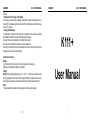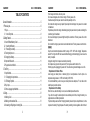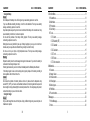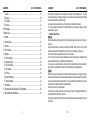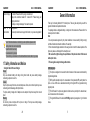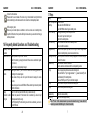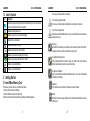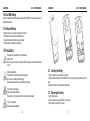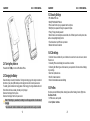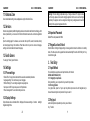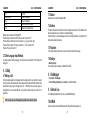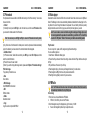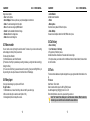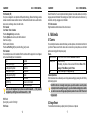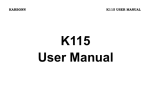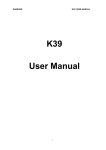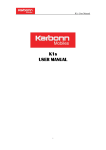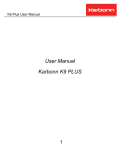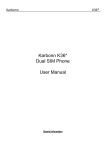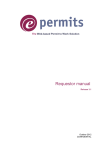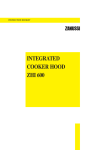Download Karbonn K111+ User Guide
Transcript
KARBONN K111+ USER MANUAL into a fire. • Requirements for the Charger and AC Adapter Do not charge your phone under the following circumstances: sunshine, temperatures equal to or lower than 0ºC, temperatures equal to or higher than 40ºC, high humidity, dust, high vibration areas, or near a TV, a radio, etc. • Cleaning and Maintenance The cellular phone, the battery and the charger are not waterproof. Do not use them in places with high humidity like a bathroom and also avoid spilling any liquids on them. Use a soft cloth to clean the cellular phone, the battery and the charger. Do not use alcohol, diluted liquid or benzene to clean the cellular phone. If dust gets in the sockets the phone can be damaged, short-circuit or even the lose the ability to be re-charged. Be sure to clean the socket regularly. Install & remove a battery Warning: (1) There may be the risk of explosion if the battery is replaced by the wrong type. (2)Dispose of used batteries according to the guidelines. Charging Warning: Provides charging temperature range -5 ℃ to 55 ℃ , over this range, please do not use t he charging equipment. And be sure to use the charger provided by the supplier. Use of an unappr oved charger may be dangerous and breach of warranty of the equipment approval and terms. Notice: The socket-outlet shall be installed near the equipment and shall be easily accessible。 32 KARBONN K111+ USER MANUAL K111+ User Manual 1 KARBONN K111+ USER MANUAL KARBONN K111+ USER MANUAL General Information.......................................................................................................... 5 1. Phone Layout................................................................................................................ 6 1.1 Keys ...................................................................................................................................7 1.2 Icons & Symbols .............................................................................................................8 2. Getting Started.............................................................................................................. 8 2.1 Insert SIM and Memory Card ............................................................................................8 2.2 Inserting the Battery ........................................................................................................9 2.3 Removing the battery ......................................................................................................9 2.4 Turning the phone on .......................................................................................................10 2.5 Charging the Battery........................................................................................................10 2.6 Important Password.........................................................................................................11 2.7 Keypad Lock and Unlock .................................................................................................11 3. Text Entry ................................................................................................................... 11 3.1 Input Method ....................................................................................................................11 3.1.1 Changing the input modes ................................................................................. 11 3.1.2 Entering Symbols ............................................................................................... 11 3.2 Key Input..........................................................................................................................11 3.3 Other Language Input Methods ......................................................................................12 4. Calling......................................................................................................................... 12 4.1 Making a Call ...................................................................................................................12 4.2 Making an International Call ............................................................................................13 4.3 Answering or Rejecting an incoming Call........................................................................13 If the charger short circuits, a fire may occur. Do not use a damaged, worn or broken charger. This may cause a fire. Clean dust away from the power socket to avoid the possibility of a fire. Do not store the charger near any liquids. If liquids spill onto the charger it may cause it to overheat or breakdown. If liquid does spill onto the charger, immediately unplug the power cable to prevent overheating, fire or another type of breakdown. Do not use the charger in places with high humidity like a bathroom. This may cause a fire or other breakdown. Do not touch the charger, power cable or socket with wet hands. This may cause an electric shock. Caution: Keep the environment temperatures within the range of 0ºC ~40ºC while charging. Temperature below 0ºC or higher than 40ºC will cause insufficient charging, terminate charging or even cause the battery to explode. Unplug the charger from its power source before cleaning it. Do not place heavy objects on the power cord. This may cause electric shock or fire. Hold the plug while unplugging the power cord. This will avoid any potential damage or even fire. • Requirements for Cellular Phone Avoid using your cellular phone in extremely high or low temperatures. Use the phone in a temperature range between -10~55℃and humidity of 35%~85%. It is recommended that you do not use your cellular phone near a telephone, TV set, radio or other radio frequency sensitive devices. • Requirements for the Battery When not in use, store the battery in a cool, well-ventilated place with sunshine. If you will not be using the cellular phone for an extended period of time, charge the battery on a regular basis to avoid battery breakdown. The phone battery wears out fast. If charging the battery does not improve its performance, it is time to replace the battery. Properly dispose of the battery according to local regulations. Do not throw it 2 31 TABLE OF CONTENTS KARBONN K111+ USER MANUAL KARBONN K111+ USER MANUAL • Using the Battery Danger: Do not dispose of the battery into a fire. Doing so may cause battery explosion or even fire. If you have difficulties installing the battery, do not force the installation. This may cause battery leakage, overheating, explosion or even fire. Keep metal objects away so they do not come in contact with the battery or its connectors as it may cause the battery to short circuit, overheat or explode. Do not weld the polarities of the battery directly together. This may cause battery leakage, overheating, explosion or even fire. Battery liquid is severely harmful for your eyes. If battery liquid gets in your eyes, do not rub them. Instead, wash your eyes with water first and then go directly to a doctor for help. Do not use or store your phone in high temperature areas. This may cause battery leakage, overheating, explosion or even fire. Warning: Replace the battery when the normal usage time begins to decrease or if you notice the battery is overheated or has changed shape or color. If battery liquid leaks onto your skin or clothes, immediately wash the affected parts with water. If the battery begins to leak or emits a strange odor, properly dispose of the battery according to local regulations. Do not throw it into a fire. Caution: Do not leave the product or its battery inside a vehicle or in places where the temperature may exceed 60°C (140°F), such as on a car dashboard, window sill, or behind a glass that is exposed to direct sunlight or strong ultraviolet light for extended periods of time. This may damage the product, overheat the battery, or pose a risk to the vehicle. • Using the Charger Danger: Only use the charger that came with the phone. Using a different charger may cause the phone to breakdown or explode. 5. Function Menu ............................................................................................................ 13 5.1 Select Menu .....................................................................................................................13 5.2 Main Menu .......................................................................................................................13 5.3 Phonebook.......................................................................................................................14 5.4 Call history .......................................................................................................................15 5.5 Tools ................................................................................................................................15 5.5.1 Alarm........................................................................................................... 15 5.5.2 Bluetooth (BT) ............................................................................................. 16 5.5.3 Calendar ..................................................................................................... 16 5.5.4 Calculator .................................................................................................... 16 5.5.5 Torch ........................................................................................................... 16 5.5.6 E book ......................................................................................................... 16 5.5.7 Unit conversion ........................................................................................... 17 6. Multimedia .................................................................................................................. 17 6.1 Camera ............................................................................................................................17 6.2 Image Viewer ...................................................................................................................17 6.3 Video recorder .................................................................................................................18 6.4 Video player .....................................................................................................................18 6.5 Music player.....................................................................................................................19 6.6 FM Radio .........................................................................................................................19 6.7 Sound recorder ................................................................................................................20 7. Messages ................................................................................................................... 20 7.1 Write Message .................................................................................................................20 7.2 Inbox ................................................................................................................................20 30 3 KARBONN K111+ USER MANUAL KARBONN K111+ USER MANUAL 7.3 Outbox .............................................................................................................................21 7.4 Sentbox............................................................................................................................21 7.5 Templates ........................................................................................................................21 7.6 Settings ............................................................................................................................21 8. File Manager ............................................................................................................... 21 9. Karbonn Live............................................................................................................... 21 10. txtWeb ..................................................................................................................... 21 11. Karbonn Zone.......................................................................................................... 22 12. Services .................................................................................................................. 22 13. Fun & Games .......................................................................................................... 22 14. Settings ................................................................................................................... 22 14.1 Phone settings ...............................................................................................................22 14.2 Display Settings .............................................................................................................22 14.3 Security Settings............................................................................................................23 14.4 Call settings ...................................................................................................................23 14.5 Profiles ...........................................................................................................................23 14.6 Dual-SIM Settings..........................................................................................................24 14.7 Network Settings ...........................................................................................................24 15. Precautions ............................................................................................................. 24 16. Frequently Asked Questions and Troubleshooting................................................... 26 17. Safety Information and Notices ................................................................................ 28 Do not place the battery, phone or charger near a microwave or high-voltage device. This may cause battery leakage, overheating, explosion or even fire; also prevent the phone and AC adapter from overheating, smoking or short circuiting. Do not use the phone around volatile oil. This may cause fire, breakdown or damage. To avoid any damage or breakdown, do not disassemble the phone, battery, charger or internal components by yourself. • Using the Cellular Phone Warning: Do not use the phone while you are driving. Pull over and stop your automobile to dial or listen to a phone call. Usage of cellular phones in aircrafts or hospitals is prohibited. Switch the phone off to prevent interference with electronic medical devices. Follow any rules or regulations in such places. Do not use the phone at a gas station, near fuel or near chemicals. Do not use the phone near electronic medical devices such as hearing aids, pacemakers and auto-control devices such as fire detectors and automatic doors. If you have to use your cellular phone near an electronic medical device such as a pacemaker, please contact your manufacturer or dealer for information about preventing interference. Caution: Electronic systems in automobiles such as anti-lock brakes, speed control, or fuel spraying systems, are usually not influenced by wireless devices. Manufacturers of these systems will tell you whether they are provided with good screening functions. If you suspect that an automobile failure is caused by a wireless wave, please contact your automobile dealer. Avoid using your phone in crowded places. Do not store your cellular phone near or with a credit card, disk or other magnetic materials. This may effect information stored on your phone. Keep your phone away from pins. Pins can be absorbed by the phone’s receiver magnet, which may cause harm. 4 29 KARBONN K111+ USER MANUAL Unable to charge Poor contact. Please check if the plug is connected well. Charge in the environment below 40℃ or above 55℃. Please change your charging environment. The battery or charger is damaged. You need to replace it. Unable to set Wrong operation; some functions The network provider does not support the function, or you have not applied for it. Note: If the instruction above cannot help you solve problems, please record: Mobile phone model and serial number Specific content of warranty Clear statement of problems Then contact your local dealer or a Karbonn authorized service center in your area. 17. Safety Information and Notices KARBONN K111+ USER MANUAL General Information Thank you for choosing Karbonn K111+ mobile phone. This user guide will provide you with the general information and operation instructions. The package includes a chargeable battery, a charger and other accessories. Please refer to the Accessory section for details. Note: Use only accessories approved by the phone manufacturer to ensure safety. Failing to comply with this will violate the terms and conditions of the warranty. If the contents and displays described in this user guide do not match the actual operation of the phone set, please use the display of the actual phone set. We reserved the rights to change the specifications of the phone & content of this manual without prior notice. This user guide is subject to change without notice. • Using the Cellular Phone and Charger Danger: Only use authorized battery and charger. Using other brands may cause battery leakage, overheating, explosion or even fire. Caution: Keep the phone away from dust, water and damp areas. Dust, water or other liquids may cause overheating, electrical leakage, and/or phone failure. The phone, battery, charger and AC adapter are not waterproof. Keep them away from rain and liquid. Warning: Do not bump, shake or tamper with the phone or charger. This may cause battery leakage, overheating, explosion or even fire. SAR Compliance Your phone is designed not to exceed the limits of emission of radio waves recommended by international guidelines. SAR (specific absorption rate) is the measurement of body-absorbed RF quantity when the phone is in use. SAR value is ascertained according to the highest RF level generated during laboratory tests. The SAR value of the phone may depend on factors such as proximity to the network tower, use of accessories or other accessories. The highest SAR value of the device is 0.708 W/kg respectively averaged over 1 gm of human tissue. 28 5 KARBONN K111+ USER MANUAL KARBONN K111+ USER MANUAL Input PUK code: Having input wrong PIN code for 3 times straight will lock the SIM card. You need to input the PUK code provided by your network provider. Poor quality of Please check if the sound volume is tuned improperly calling In an area with poor receiving condition, example: basement, the signal might be weak. Try reaching a location with stronger signal reception and call again. While using the mobile phone in the peak period of communication, like commute time, you may be unable to call because of line congestion. Standby duration The standby duration is relative to the system setting of network. While the shortened mobile phone is in an area with poor signal strength and can not receive the signal, the handset will continuously search for a base station. This will significantly reduce battery charge. It is recommended that you turn off your mobile in area with no signal reception to save battery. Need replacing the battery. Please change a new battery. SIM Card Error Dirt on the metal surface of an SIM card. Use clean cloth to wipe the metal touch point on an SIM card. The SIM card is not installed. The SIM card is damaged. Please contact your network service provider. 1. Phone Layout Unable to dial out Front Layout Back Layout 6 Please confirm if you press the dial key after dialing. Please confirm if calling is forbidden because of defaulting. Please confirm if the SIM is valid. Please confirm if the call barring is set. Please confirm if the fixed dial function is set. Callers cannot Please confirm if the mobile phone is on and connected with the network. contact you Please confirm if calling is forbidden because of defaulting. Please confirm if the SIM card is valid. Please confirm if the call barring is set. 27 KARBONN K111+ USER MANUAL KARBONN Connect to other devices Please read the user manual of the device to get more detailed security instructions before connecting to other devices and do not connect to an incompatible product. 1.1 Keys SOS emergency calls Make sure your cellular phone is switched on and in a service area. In standby mode, input the SOS number, then press the Dial Key. Advise where you are and do not hang up without permission. 16. Frequently Asked Questions and Troubleshooting Frequently Asked Cause and Solution Questions Unable to turn on Press the power on key for over 1 second. Check if the battery is properly connected. Please remove and install it again, retry to turn on; Check if battery is appropriately charged Unable to connect Weak signal. Please Try and move to a location with strong signal and try network connecting to the network again; Please ensure that you are not beyond the network coverage of service providers; Please ensure you have a valid SIM card. Please contact your network provider for further information; Display Check if the SIM card (insert the SIM card) is installed correctly information while Handset lock password. If the handset lock is activated, you have to input turning on handset password before using. Input PIN. Inputting PIN while turning on each time is activated, you have to input the PIN code. 26 Key SIM1 Dial key/SIM2 Dial Key End /Power Key OK/Center Key Navigation Key Left/Right soft Key Numeric key * Key # Key 0 Key K111+ USER MANUAL Function Answer all calls Make calls from SIM1/SIM2 card View SIM1/SIM2 card call logs in standby mode. Pressing and holding to turn the phone on/off. End a call or reject an incoming call. Return to the standby mode. Press to access the main menu in standby mode. Press to confirm a selection. Within a menu, press Up, Down, Left or Right to scroll through menu options. In standby mode, press to access main menu Press to perform the function currently displayed in the bottom left/right corner of the screen Enter numbers, letters or characters. Select a submenu item labeled with the corresponding number. Press to popup the symbols screen when entering text. Press and hold the * Key to toggle between *, +, (pause character) P, and (wait character) W in standby mode. Press Left Soft Key and * Key to lock/Unlock keypad. Press to switch the input methods when entering text. Press to enter Space when editing text. Camera Key Enter into camera directly Music Key Enter into music player directly Note: “Press” in this manual, means to press and release the key; “press and hold” means to press and hold the key for at least 2 seconds. 7 KARBONN K111+ USER MANUAL Icon KARBONN K111+ USER MANUAL Do not use your cellular phone on an airplane. 1.2 Icons & Symbols Description Vertical bars indicate the signal strength of the GSM network signal. Four bars indicate that your current position has the best reception. Indicates the battery charge level. Indicates you have one or more unread messages. Turn off when at a gasoline station Do not use your cellular phone at a filling station or around fuels or chemicals. Turn off around exposure Area Please observe related limitations and do not use your cellular phone near an area where explosions can occur. Indicates there is a missed call. Indicates that the alarm clock is on. Indicates that memory card/T-Flash inserted. Indicates your phone uses the alert type of “Meeting”. Indicates your phone uses the alert type of “Outdoor”. Indicates you are using Earphone. Indicates you are using Bluetooth. Proper use As described in this manual, your cellular phone can be used only in the correct location. If possible, please do not touch the antenna area of your phone. Use qualified after sales service Only a qualified technician can install or repair your cellular phone. Please contact a Karbonn authorized service center in case of phone failure. Accessories and batteries Only use the authorized accessories and batteries and do not connect to incompatible manufacturers or products. 2. Getting Started 2.1 Insert SIM and Memory Card You can use your phone with one or two SIM cards inserted. 1. Open the cover and remove the battery. 2. Insert the SIM card correctly in the card slot(s). 3 Insert the memory card into the slot with the gold colored contacts facing down. 8 Waterproof Your cellular phone is not waterproof. Please keep it away from water. Backup Remember to backup or keep a written record of all important information saved in your cellular phone. 25 KARBONN K111+ USER MANUAL KARBONN K111+ USER MANUAL 14.6 Dual-SIM Settings Choose the default SIM from the available options, SIM1 and SIM2 to send the message from the desired SIM by default. 14.7 Network Settings Network account: The network connection mode selection GPRS Service: After checked can GPRS networks Data connection settings: Selective way networking Network selection: Selective way networking 15. Precautions Please carefully read and observe the terms below: Safe power on Do not use your mobile phone in areas that prohibit their usage. It may cause disturbance or harm. Safe transportation first Please observe all related local laws and regulations. Do not use your mobile phone while driving. Safe transportation should be considered first when driving. Turn off when in the hospital Please follow related limitations. Please switch your cellular phone off when near a medical instrument. Turn off on an airplane Please follow related limitations. 24 2.2 Inserting the Battery 1. Open the battery cover on the back of your phone. 2. Align the battery's contact points with those of the phone and gently press the battery down into place. 3 Replace the battery cover clicking it back into position. 2.3 Removing the battery 1. Switch off your phone. 2. Open the battery cover; gently shift the cover and open 3. Lift the battery up and out of your phone. 9 KARBONN K111+ USER MANUAL KARBONN K111+ USER MANUAL 14.3 Security Settings PIN: Modified PIN code Modify PIN2: Modified PIN2code Phone locked: Boot to input your password set the cell phone Modify the phone password: Change the password of phone Privacy: Privacy protection password Mobile Tracker: Lost mobile phone someone finds, for a SIM card, open the mobile phone, there will be a corresponding tracking function. Fixed dial number: Input PIN code input number Blacklist: Add number to blacklist 14.4 Call settings 2.4 Turning the phone on Press and hold key to turn on/off the Mobile Phone. 2.5 Charging the Battery Ensure the battery is inserted in the handset. To charge the battery, plug in the charger connector at the bottom of your phone (USB interface) and then plug the other end into an AC power socket. The battery symbol indicates the charging status. While charging, the charge indicators will scroll. When all the scroll bars are steady, the battery is fully charged. Disconnect the charger from the phone. Disconnect the charger from the AC power socket. Note: If the battery is powerless, the battery icon will reappear after a few minutes of charging. The socket-outlet shall be installed near the equipment and shall be easily accessible 10 Call divert: Choose conditions for your call divert and re-route them to voice mail server, data or Fax and so on. Call waiting: Phone call will display the new call name or number Call barring: Bar different types of calls based on your requirements. The barred calls will display in your call logs. Select line: Update call route Hide ID: Id network selection Others: Communication associated Settings 14.5 Profiles Your phone provides 6 different profiles, including General, Silent. Meeting, Outdoor, Flight mode To activate a Profile 1. In Profile menu, select a profile. 2. Select Options > Activate. 23 KARBONN K111+ USER MANUAL 11. Karbonn Zone User can download exciting videos, wallpapers & songs from Karbonn Zone. 12. Services Internet is an application platform integrating wireless communication and Internet technology, which makes it possible for you to access to rich Internet information source and e-commerce application etc. Open the starting page of the browser, users can enter into input URL, search, bookmarks, history and stored pages through the interfaces. Press Menu button to open more menus: homepage, settings, clear records and exit browser homepage. 13. Fun & Games You can play “Snake” game from here. KARBONN K111+ USER MANUAL Warning: Provides charging temperature range -5 degree Celsius to 55 degree Celsius, over this range, please do not use the charging equipment. And be sure to use the charger provided by the supplier. Use of an unapproved charger may be dangerous and breach of warranty of the equipment approval and terms. 2.6 Important Password Default Phone lock password is 1122. 2.7 Keypad Lock and Unlock Enter into Menu > Settings > Display settings > Auto keypad lock to make the function on. In standby mode, if the time expires, the keypad will be locked automatically. Press the Left Soft Key then * key to unlock the keypad. 3. Text Entry 14. Settings 3.1 Input Method 14.1 Phone settings Your cellular phone supports several input methods, which include: ABC/Abc/abc/HI/Numeric(123) 3.1.1 Changing the input modes During text editing, you can press the # key to switch input modes. 3.1.2 Entering Symbols In any input mode, press the * key to open the symbols input screen. Use the Navigation key to choose the desired symbol and press the Ok key to select it. Date & Time: Set your phone’s date and time as well as associated preferences Language settings: You can choose your own language Shortcut Settings: You can change navigation key assign here. Auto power on/off: Set your auto-power on/off preferences Power management: You can check battery level here. 14.2 Display Settings Set preferences such as Animation effect,Wallpaper, Screen saver settings,Contrast, backlight, Keypad backlight time. 22 3.2 Key Input Letters and symbols represented by each key are as follows: Key Function 11 KARBONN Key All related keys 0 Key # Key * Key K111+ USER MANUAL Function Press to input letters Press to input space Switch between input modes Press to enter symbol screen Example: How to enter the word "Happy2012!" Press the # Key to activate the “ABC” mode, press the 4 Key to enter “H”. Press the # Key to activate the “abc” mode, press the a, p, p, y key to enter “appy”. Press the # Key to activate “123” mode, press the 2, 0, 1, 2 Key to enter “2012”. Press the * Key to enter symbol “!” . KARBONN K111+ USER MANUAL 7.3 Outbox Outbox save the records of Sending fail SMS. 7.4 Sentbox Choose the SIM1 sent box and enter it to read the message has not been sent. (The SIM2 sent box has the same function, so we do not do it in explained specially.) Press left soft key in view Text Message screen to do the following functions, view, Resend, Edit, Delete, Delete all and mark several 7.5 Templates There are ten predefined texts. User can use them to edit, Erase or Write message. 3.3 Other Language Input Methods Your phone supports Hindi input language. You can press the # key to switch to “Hindi” mode when editing text. 4. Calling 7.6 Settings Memory Capacity Check memory space of messages in Mobile Phone or SIM. 8. File Manager 4.1 Making a Call When the network supplier's symbol appears when the display monitors, you might dial or answer the mobile phone. Under readiness for action, display monitor top left-hand corner information strip demonstration network signal strength (when has 4 information strip expressed signal is strongest).After the user inserts SIM cards, may realize the double caliper also to wait for an opportunity. Note: During a call, press the Navigation Key Up/Down to adjust the volume. Select Menu > File Manager. Press the OK Key [Options] and select Open to view different folders. 9. Karbonn Live It is a SMS based application. It may cost you standard SMS charges. 10. txtWeb Using this feature user can get SMS updates like Cricket update, News updates, etc. 12 21 KARBONN K111+ USER MANUAL KARBONN K111+ USER MANUAL Your phone provides the following selections for your option: • Auto search and save: User can enter the radio station frequency directly. • Channel list: You can view the channel list here. You can have quick access to radio stations • Open Speaker: Press ok key to open the loudspeaker • Background play: Play the FM radio as background sounds. 4.2 Making an International Call 6.7 Sound recorder 4.3 Answering or Rejecting an incoming Call Access this menu; it will display the saved files in the list. Press “option”, and the sub menu is: Record: begin to record. Play: begin to play the selected record file. Delete: delete the selected file. Send: Send the selected record file to Bluetooth. 1). Press the * Key twice quickly until "+" appears on the screen. 2). Enter the country code. 3). Enter the area code (normally without the 0 before it) followed by the phone number. 4). Press the SIM1/SIM2 Dial Key to call directly. • Press SIM1 or SIM2 Dial Key to answer the call when the phone rings. • To reject an incoming call, press the End/Power Key to reject the call. 5. Function Menu How To Use 5.1 Select Menu 7. Messages 7.1 Write Message Select Menu > Messages > Write message>>New SMS/New MMS. Access Text Message menu to edit message, press “option” to do as following: Send : Select the number from the phonebook and send the text message to him Save: Save the text message to the Outbox. Use template: There are five default templates to insert and five templates which the users can edit by them. Writing language: There are 2 languages to choose. 1).Press the Menu (on LSK) or OK Key to enter main menu in standby mode. 2).Use the Navigation Key to choose desired operation and press the OK Key to enter the selected operation. 3).You can exit a menu and return to standby mode by pressing the Right Soft Key or the End Key. 5.2 Main Menu Phonebook Multimedia Karbonn Live Services Call history Messages txtWeb Fun & Games 7.2 Inbox View received messages in Inbox sub-menu. 20 13 Tools File manager Karbonn Zone Settings KARBONN K111+ USER MANUAL KARBONN K111+ USER MANUAL 5.3 Phonebook 6.5 Music player Your phonebook list is saved either on the SIM card’s memory or the Phone’s memory. You can also choose to list both. Contact 1) In standby mode, press the OK Key to enter the main menu, and then select Phonebook. Now you can search contacts saved in the Phonebook Download the music content via USB or other connection. Music tracks must be saved in My Music folder in File Manager in order to be automatically detected and added into the default play list. You may listen to the music through the headset or loudspeaker. The user-friendly interface is specially designed to enable users to control, play, pause, and stop the music player as you wish. Note: You can make or answer a call while using the music player. During a phone call, the music playback will be paused and resumed after you end the call. The music files present in the “My Music” folder of the memory card will be automatically loaded. Note: You can also press the Right soft Key to access the Phonebook in standby mode. 2) Key in full name or first character of contact person’s name, the phonebook list will automatically jump to the character you have entered or the matched contact will be displayed. Add New Contact 1) In Phonebook menu, Select Add new contact, press OK Key or select Ok > Options, and then enter the contact information. 2) Press OK to save the new contact. 3) Note, If you want to change the storage location, please select Options > Phonebook settings > Preferred storage. The (options) of Contacts are as: View View contacts. Write Message Send SMS/MMS to this number. Edit Edit the contacts Delete Delete the number Copy Copy the number to phone/SIM1/SIM 2 Play the music You can set your list , repeat, shuffle, background play, Bluetooth settings. You can use Music player as: 1. Select Menu > Multimedia >Music player 2. Press left soft key and select refresh list, settings. Access the Music Player interface and adjust the Play 3. Play and Pause of the music by the OK key. 4. Press Navigation Up key for volume up & Navigation Down key for volume down. 5. Press Navigation Left/Right to choose the previous/next audio file 6. Press Right soft key (Back) to return to the previous menu. 14 19 6.6 FM Radio Note: The FM radio will not work unless the headset is attached. Attach the headset to the headset port located on the top of the phone. To start using 1. From main menu, choose Multimedia >FM Radio. 2. If FM is off, click OK Key to turn on the FM radio. 3. Click the Navigation key left or Navigation key right to tune by 0.1 MHz 4. You can click Navigation Up/Down Key to adjust the volume. KARBONN K111+ USER MANUAL Image Viewer options: • View: View the photos. • Set as Wallpaper: Choose a picture as your phone wallpaper or contact icon • Delete: You can delete image from this option • Share: You can share image by MMS/Bluetooth • Details: View the detailed information of image. • Rename: Rename the image name. • Delete: Delete current image file. KARBONN K111+ USER MANUAL Add to Blacklist Add that contact to blacklist. Others Memory status Check the memory status of SIM card or phone. Delete Multiple Choose to delete multiple contacts from SIM1,SIM2 card or phone. 5.4 Call history 6.3 Video recorder You can record a video clip through the built-in recorder. The status of your video recorder setting will be displayed on the top of the preview mode. To start using Video Recorder 1). In Multimedia menu, select Video Recorder. 2). Press the Left soft Key to personalize your setting; otherwise, you might start video recording by clicking the OK key 3). You can also click OK key to pause and resume the recording. If you press the Right Soft key to stop recording, the video clip will be saved in the Video folder of File Manager. 6.4 Video player It can play videos storage in your phone and SD card . To play the video 1. In Multimedia menu, choose Video Player, and select the file you wish to play. 2. After a certain video clip is selected, select Options > Play. 3. Use Navigation Up/Down to adjust the volume. 18 View call history 1. Select Main menu > Call history 2. The (options) of Call history are as. All calls- Missed calls - Dialed calls - Received calls -Delete call logs 3. Your phone allows you to delete calls from the Missed Calls list, Dialed Calls list, Received Calls list, or All Calls lists. 5.5 Tools This menu contains features and options designed to keep you organized and informed while on the go. 5.5.1 Alarm Select Menu > Tools> Alarm. Select an alarm and then press the OK Key [Edit] to create. Use the Navigation Key [left]/ [right] to turn it on or off. Enter other information, such as time, repeat, alert type and so on. Note: The “snooze” item allows you to set the snooze minutes. When the alarm is activated, you can select Snooze to activate the snooze function. 15 KARBONN K111+ USER MANUAL 5.5.2 Bluetooth (BT) Your phone is designed to be compliant with Bluetooth technology. Bluetooth technology enables wireless connections between electronic devices. The Bluetooth connection can be used to listen to stereo music, send images, video, texts and vCards. 5.5.3 Calendar Select Menu > Tools> Calendar. Press the Navigation Key to select a date. Press the Options and select view, click Add to add event. Select the event type. Enter the event information. Press the Left Soft Key [Ok] then press left soft key [yes] to save it. 5.5.4 Calculator Your cellular phone has a built in calculator. Enter the numbers with the keypad. An icon will appear on the screen indicating how to do calculations: Keys Operation The Navigation Key Up Addition The Navigation Key Down Subtraction The Navigation Key Left Multiplication The Navigation Key Right Division Left Soft Key To calculate Right Soft Key To clear or exit Calculator # key To enter decimal point Note: press the Navigation Key Up/ Down can switch between M-, -, +, M+; press the Navigation Key Left/ Right can switch between MC, x, ÷, MR 5.5.5 Torch By using this you can On Torch lilght 5.5.6 E book KARBONN K111+ USER MANUAL Read txt format file. You can complete the following features: View, delete, delete all, scroll style, language code and information. While reading, press “Option” to do the work such as full screen, my bookmark, scroll style, language code, information. 5.5.7 Unit conversion Weight calculation and the distance of the unit conversion. 6. Multimedia 6.1 Camera Your cellular phone features a camera that allows you to take pictures, store them and send them to your friends. Please ensure that the camera lens is clean before you take pictures, as small dust particles can strongly affect the picture quality. How to.. Enter the main menu then select Multimedia > Camera. Launch Camera Take a picture Press the OK Key. After taking, the picture will be saved as JPG format in Menu > File manager > Phone/Memory card > Photos Press the End Key or the Right Soft Key. Exit Camera Option Menu When the camera mode is activated you can change camera settings by pressing the Left Soft Key before taking a picture: Note: When there is not enough memory space, you will be unable to save the picture and prompted with a warning message. So you should delete existing pictures before you can store new ones. Storage capacity also depends on the size of the T-Flash card that you insert. 6.2 Image Viewer This mobile function list allows you display the list of photos save or captured. 16 17