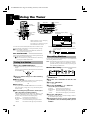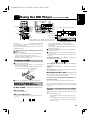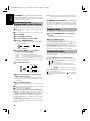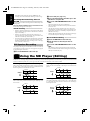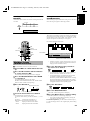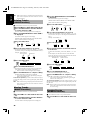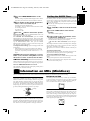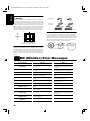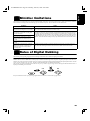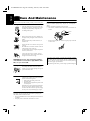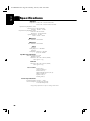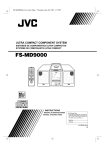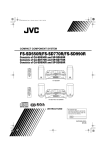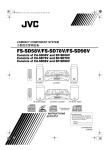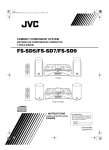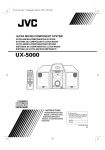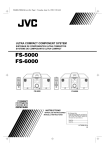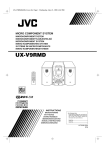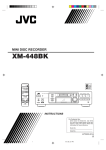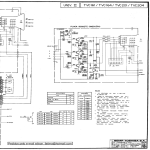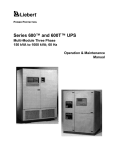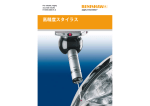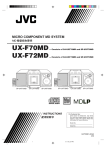Download JVC UX-MD9000R User's Manual
Transcript
Ux-MD9000-Cover.fm Page 1 Tuesday, June 23, 1998 9:37 AM ULTRA MICRO COMPONENT SYSTEM ULTRA-MIKRO-KOMPONENTEN-SYSTEM SYSTEME DE COMPOSANTS ULTRA MICRO ULTRA MIKRO KOMPONENTENSYSTEEM SISTEMAS DE COMPONENTES ULTRA MICRO SISTEMA AD ULTRA MICROCOMPONENTI U M UX-MD9000R L T R A M T IC U X-M D9000R RO EN COMPON E T S Y S REMOTE CONTROL RM-RXUMD9000R DIMMER SLEEP AHB. SUPER PRO CLOCK PRESET TUNING DOWN MULTI CONTROL UP CLOCK FM MODE TAPE/AUX SLEEP OPEN/CLOSE TAPE/AUX MD/TAPE TUNER BAND CD AHB. AUTO SUPER PRO PRESET PROGRAM RANDOM BASS TREBLE EDIT /TITLE REPEAT CANCEL DISPLAY /CHARA UP < SET > DOWN PTY/EON MD DISPLAY MODE TUNER BAND CD STANDBY VOLUME PHONES ULTRA MICRO COMPONENT SYSTEM UX-MD9000R INSTRUCTIONS BEDIENUNGSANLEITUNG MANUEL D’INSTRUCTIONS GEBRUIKSAANWIJZING MANUAL DE INSTRUCCIONES ISTRUZIONI For Customer Use: Enter below the Model No. and Serial No. which are located either on the rear, bottom or side of the cabinet. Retain this information for future reference. Model No. Serial No. LVT0053-001B [E] Ux-M9000 Warning.fm Page 1 Tuesday, June 23, 1998 9:38 AM Warnings, Cautions and Others / Warnung, Achtung und sonstige Hinweise /Mises en garde, précautions et indications diverses /Waarschuwingen, voorzorgen en andere mededelingen/Avisos, precauciones y otras notas / Avvertenze e precauzioni da osservare Caution –– switch! Disconnect the mains plug to shut the power off completely. The switch in any position does not disconnect the mains line. The power can be remote controlled. Per l’Italia: "Si dichiara che il questo prodotto di marca JVC è conforme alle prescrizioni del Decreto Ministeriale n.548 del 28/08/95 pubblicato sulla Gazzetta Ufficiale della Repubblica Italiana n.301 del 28/12/95." Achtung –– Schalter! Den Netzstecker aus der Steckdose ziehen, um die Stromversorgung vollkommen zu unterbrechen. Der Schalter unterbrichet in keiner Stellung die Stromversorgung vollkommen. Die Stromversorgung kann mit der Fernbedienung ein- und ausgeschaltet werden. Attention –– Commutateur ! Déconnecter la fiche de secteur pour couper compltement le courant. Le commutateur ne coupe jamais compltement la ligne de secteur, quelle que soit sa position. Le courant peut tre télécommandé. Voorzichtig –– schakelaar! Om de stroomtoevoer geheel uit te schakelen, trekt u de stekker uit het stopkontakt. Anders zal er altijd een geringe hoeveelheid stroom naar het apparaat lopen, ongeacht de stand van de schakelaar. U kunt het apparaat ook met de afstandsbediening aan- en uitschakelen. Precaución –– Interruptor ! Desconectar el cable de alimentación para desactivar la alimentación totalmente. Cualquier que sea la posición de ajuste del interruptor , la alimentación no es cortada completamente. La alimentación puede ser controlada remotamente. Attenzione –– L’interruttore ! Disinserire la spina del cavo di alimentazione dalla presa della rete elettrica per staccare completamente l’alimentazione. L’interruttore in nessuna posizione stacca la linea di alimentazione elettrica principale. È possibile il controllo remoto dell’alimentazione. CAUTION To reduce the risk of electrical shocks, fire, etc.: 1. Do not remove screws, covers or cabinet. 2. Do not expose this appliance to rain or moisture. VOORZICHTIG Ter vermindering van gevaar voor brand, elektrische schokken, enz.: 1. Verwijder geen schroeven, panelen of de behuizing. 2. Stel het toestel niet bloot aan regen of vocht. ACHTUNG Zur Verhinderung von elektrischen Schlägen, Brandgefahr, usw: 1. Keine Schrauben lösen oder Abdeckungen enlfernen und das Gehäuse nicht öffnen. 2. Dieses Gerät weder Regen noch Feuchtigkeit aussetzen. PRECAUCIÓN Para reducir riesgos de choques eléctricos, incendio, etc.: 1. No extraiga los tornillos, los cubiertas ni la caja. 2. No exponga este aparato a la lluvia o a la humedad. ATTENTION Afin d’éviter tout risque d’électrocution, d’incendie, etc.: 1. Ne pas enlever les vis ni les panneaux et ne pas ouvrir le coffret de l’appareil. 2. Ne pas exposer l’appareil à la pluie ni à l’humidité. G-1 ATTENZIONE Per ridurre il rischio di shock elettrici, incendi, ecc... 1. Non togliete viti, coperchi o la scatola. 2. Non esponete l’apparecchio alla piogggia e all’umidità. Ux-M9000 Warning.fm Page 2 Tuesday, June 23, 1998 9:38 AM Caution: Proper Ventilation To avoid risk of electric shock and fire, and to prevent damage, locate the apparatus as follows: 1 Front: No obstructions and open spacing. 2 Sides/ Top/ Back: No obstructions should be placed in the areas shown by the dimensions below. 3 Bottom: Place on the level surface. Maintain an adequate air path for ventilation by placing on a stand with a height of 10 cm or more. Voorzichtig: Goede ventilatie vereist Om brand, elektrische schokken en beschadiging te voorkomen, moet u het toestel als volgt opstellen: 1 Voorkant: Geen belemmeringen en voldoende ruimte. 2 Zijkanten/boven-/onderkant: Geen belemmeringen plaatsen in de hieronder aangegeven zones. 3 Onderkant: Op vlakke ondergrond plaatsen. Voldoende ventilatieruimte voorzien door het toestel op een onderstel met een hoogte van 10 cm of meer te plaatsen. Vorsicht: Ausreichende Belüftung Zur Vermeidung von elektrischen Schlägen, Feuer und sonstigen Schäden sollte das Gerät unter folgenden Bedingungen aufgestellt werden: 1 Vorderseite: Hindernisfrei und gut zugänglich. 2 Seiten- und Rückwände: Hindernisfrei in allen gegebenen Abständen (s. Abbildung). 3 Unterseite: Die Stellfläche muß absolut eben sein. Sorgen Sie für ausreichende Luftzufuhr durch Aufstellung auf einem Stand mit mindestens 10 cm Höhe. Precaucion: ventilación correcta Para evitar el riesgo de descargas eléctricas e incendio y prevenir posibles daños, instale el equipo en un lugar que cumpla los siguientes requisitos: 1 Parte frontal: Sin obstrucciones, espacio abierto. 2 Lados/parte superior/parte posterior: No debe haber ninguna obstrucción en las áreas mostradas por las dimensiones de la siguiente figura. 3 Parte inferior: Sitúe el equipo sobre una superficie nivelada. Mantenga un espacio adecuado para permitir el paso del aire y una correcta ventilación, situando el equipo sobre un soporte de 10 o más cm de allura. Attention: Aération correcte Pour prévenir tout risque de décharge électrique ou d’incendie et éviter toute détérioration, installez l’appareil de la manière suivante: 1 Avant: Bien dégagé de tout objet. 2 Côtés/dessus/dessous: Assurez-vous que rien ne bloque les espaces indiqués sur le schéma ci-dessous. 3 Dessous: Posez l’appareil sur une surface plane et horizontale. Veillez à ce que sa ventilation correcte puisse se faire en le plaçant sur un support d’au moins dix centimètres de hauteur. Attenzione: Per una corretta ventilazione Per prevenire il rischio di scosse elettriche e di incendio ed evitare possibili danni, collocare le apparecchiature nel modo seguente: 1 Parte anteriore: Nessun ostacolo e spazio libero. 2 Lati/Parte superiore/Retro: Lasciare libere le zone indicate dalle dimensioni di seguito. 3 Base: Collocare su una superficie piana. Consentire un’adeguata ventilazione dell’impianto appoggiandolo su un tavolinetto alto almeno 10 cm. Front view Vorderansicht Face Vooraanzicht Vista frontal Vista frontale Side view Seitenansicht Côt Zijaanzicht Vista lateral Vista laterale 15 cm 15 cm 15 cm 15 cm 1 cm 15 cm 1 cm STANDBY UX-MD9000R PHONES ULTRA MICRO COMPONENT SYSTEM UX-MD9000R UX-MD9000R 10 cm G-2 Ux-M9000 Warning.fm Page 3 Tuesday, June 23, 1998 9:38 AM IMPORTANT FOR LASER PRODUCTS/ WICHTIGER HINWEIS FÜR LASER-PRODUKTE / IMPORTANT POUR LES PRODUITS LASER / BELANGRIJKE INFORMATIE VOOR LASERPRODUKTEN / IMPORTANTE PARA LOS PRODUCTOS LÁSER / IMPORTANTE PER I PRODOTTI LASER REPRODUCTION OF LABELS/ANBRINGUNGSORTE FÜR LASER-PRODUKTE/REPRODUCTION DES ETIQUETTES/VERKLARING VAN DE LABELS/REPRODUCCIÓN DE ETIQUETAS/RIPRODUZIONE DELLE ETICHETTE 1 CLASSIFICATION LABEL, PLACED ON EXTERIOR SURFACE 2 WARNING LABEL, PLACED INSIDE THE UNIT 1 KLASSIFIZIERUNGSHINWEIS BEFINDET SICH AUF DER AUSSENSIETE 2 WARNETIKETTE IM GERÄTEINNEREN 1 ÉTIQUETTE DE CLASSIFICATION, PLACÉE SUR LA SURFACE EXTÉRIEURE 1 CLASSIFICATIE-ETIKET AAN DE BUITENKANT VAN HET APPARAAT 1 ETIQUETA DE CLASIFICACION, PROVISTA SOBRE LA SUPERFICIE EXTERIOR 1 ETICHETTA DI CLASSIFICAZIONE POSTA ALL’ESTERNO 1. CLASS 1 LASER PRODUCT 2. DANGER: Invisible laser radiation when open and interlock failed or defeated. Avoid direct exposure to beam. 3. CAUTION: Do not open the top cover. There are no user serviceable parts inside the Unit; leave all servicing to qualified service personnel. 2 ETIQUETTE D’AVERTISSEMENT PLACÉE À L’INTERIEUR DE L’APPAREIL 2 WAARSCHUWINGSLABEL, IN HET APPARAAT 2 ETIQUETA DE ADVERTENCIA, PEGADA EN EL INTERIOR DE LA UNIDAD 2 ETICHETTA DI AVVERTENZA, SITUATA ALL’INTERNO DELL’APPARECCHIO 1. KLAS 1 LASERPRODUKT 2. GEVAARLIJK: Onzichtbare laserstraling wanneer open en de beveiliging faalt of uitgeschakeld is. Voorkom het direkt blootstaan aan de straal. 3. VOORZICHTIG: De bovenkap niet openen. Binnenin het toestel bevinden zich geen door de gebruiker te repareren onderdelen: laat onderhoud over aan bekwaam vakpersoneel. 1. LASER-PRODUKT DER KLASSE 1 2. GEFAHR: Unsichtbare Laserstrahlung bei Öffnung und fehlerhafter oder beschädigter Spre. Direkten Kontakt mit dem Strahl vermeiden! 3. ACHTUNG: Das Gehäuse nicht öffnen. Das Gerät enthält keinerlei Teile, die vom Benutzer gewartet werden können. Überlassen Sie Wartungsarbeiten bitte qualifizierten Kundendienst-Fachleuten. 1. PRODUCTO LASER CLASE 1 2. PELIGRO: En el interior hay radiación láser invisible. Evite el contacto directo con el haz. 3. PRECAUCIÓN: No abra la tapa superior. En el interior de la unidad no existen piezas reparables por el usuario; deje todo servicio técnico en manos de personal calificado. 1. PRODUIT LASER CLASSE 1 2. ATTENTION: Radiation laser invisible quand l’appareil est ouvert ou que le verrouillage est en panne ou désactivé. Eviter une exposition directe au rayon. 3. ATTENTION: Ne pas ouvrir le couvercle du dessus. Il n’y a aucune pièce utilisable à l’intérieur. Laisser à un personnel qualifié le soin de réparer votre appareil. 1. PRODOTTO LASER CLASSE 1 2. PERICOLO: Radiazione laser invisibile quando l’apparecchio è aperto ed il dispositivo di sicurezza è guasto o disattivato. Evitare l’esposizione diretta ai raggi. 3. ATTENZIONE: Non aprire il coperchio superiore. Non vi sono parti adoperabili dall’utente all’interno di questo apparecchio; lasciare tutti i controlli a personale qualificato. G-3 Ux-MD9000-e.fm Page 1 Tuesday, June 23, 1998 9:38 AM English Thank you for purchasing the JVC Ultra Micro Component System. We hope it will be a valued addition to your home, giving you years of enjoyment. Be sure to read this instruction manual carefully before operating your new stereo system. In it you will find all the information you need to set up and use the system. If you have a query that is not answered by the manual, please contact your dealer. Features Here are some of the things that make your System both powerful and simple to use. ■ The controls and operations have been redesigned to make them very easy to use, freeing you to just enjoy the music. • With JVC’s COMPU PLAY you can turn on the System and automatically start the Radio, CD Player, MD Player with a single touch. ■ The System incorporates Active Hyper Bass Super PRO circuitry to faithfully reproduce low frequency sounds. ■ A 45-station preset capability (30 FM and 15 AM (MW/LW)) in addition to auto-seek and manual tuning. ■ Versatile CD options include repeat, random and program play. ■ Versatile MD Player provides playback function, recording function, editing function of the tracks in the MD, title function to give title to the MD and tracks. ■ Sampling rate converter which supports 3 digital sources Incorporated. • 32 kHz, 44.1 kHz and 48 kHz. ■ Timer functions; set the system to automatically come on, switch off. ■ The System is compatible with RDS (Radio Data System) broadcasting. • The EON data enables you to standby for desired information. • The PTY Search function searches for programmes in the category you wish. In addition, Radio Text can be displayed using data sent by station. ■ You can connect various external units, such as a CD player, tape deck, etc. How This Manual Is Organized • Basic information that is the same for many different functions - e.g. setting the volume - is given in the section ‘Common Operations’, and not repeated under each function. • The names of buttons/controls and display messages are written in all capital letters: e.g. TUNER BAND, “NO DISC”. • System functions are written with an initial capital letter only: e.g. Normal Play. Use the table of contents to look up specific information you require. We’ve enjoyed making this manual for you, and hope it serves you in enjoying the many features built into your System. IMPORTANT CAUTIONS 1. Installation of the System ■ • • • Select a place which is level, dry and neither too hot nor too cold. (Between 5°C and 35°C or 41°F and 95°F.) Leave sufficient distance between the System and a TV. Do not use the System in a place subject to vibrations. 2. Power cord ■ • • • Do not handle the power cord with wet hands! Some power is always consumed as long as the power cord is connected to the wall outlet. When unplugging the System from the wall outlet, always pull the plug, not the power cord. 3. Malfunctions, etc. ■ • • There are no user serviceable parts inside. In case of system failure, unplug the power cord and consult your dealer. Do not insert any metallic object into the System. ■ ■ Table of Contents Features ............................................................................... 1 How This Manual Is Organized .......................................... 1 IMPORTANT CAUTIONS ................................................ 1 Getting Started .........................................................2 Common Operations ................................................6 Using the Tuner ........................................................8 Using the CD Player ...............................................11 Using the MD Player (Listening to an MD) ............13 Recording onto an MD............................................15 Using the Timers ................................................... 22 Information on MDs (Minidiscs)............................ 23 MD (Minidisc) Error Messages .............................. 24 Minidisc limitations ................................................ 25 Rules of Digital Dubbing........................................ 25 Care And Maintenance ......................................... 26 Troubleshooting .................................................... 27 Specifications ........................................................ 28 Using the MD Player (Editing) ...............................16 Using External Equipments ...................................21 1 English Ux-MD9000-e.fm Page 2 Tuesday, June 23, 1998 9:38 AM ■ ■ Getting Started Accessories Check that you have all of the following items, which are supplied with the System. Power Cord (1) AM Loop Antenna (1) Remote Control (1) Batteries (2) FM Wire Antenna (1) Speaker Cords (2) Polishing Cloth (1) If any of these items are missing, contact your dealer immediately. How To Put Batteries In the Remote Control Match the polarity (+ and –) on the batteries with the + and – markings in the battery compartment. R6P(SUM-3)/AA(15F) CAUTION: Handle batteries properly. To avoid battery leakage or explosion: • Remove batteries when the Remote Control will not be used for a long time. • When you need to replace the batteries, replace both batteries at the same time with new ones. • Don’t use an old battery with a new one. • Don’t use different types of batteries together. Using the Remote Control The Remote Control makes it easy to use many of the functions of the System from a distance of up to 7m (23 feet) away. You need to point the Remote Control at the remote sensor on the System’s front panel. STANDBY Remote sensor PHONES ULTRA MICRO COMPONENT SYSTEM UX-MD9000R 2 Ux-MD9000-e.fm Page 3 Tuesday, June 23, 1998 9:38 AM English CAUTION: Make all connections before plugging the System into an AC power outlet. Connecting the FM Antenna Using the Supplied Wire Antenna FM wire antenna (supplied) SUB WOOFER OUT OPTICAL DIGITAL IN(AUX2) R L Using the Coaxial Type Connector (Not Supplied) $ýæèðRKPýDQWHQQDýZLWKýFRD[LDOýW\SHýFRQQHFWRUýõ,(&ýRUý',1éèýêëèô VKRXOGýEHýFRQQHFWHGýWRýWKHý)0ýæèðRKPý&2$;,$/ýWHUPLQDOï AC IN ,IýUHFHSWLRQýLVýSRRUñýFRQQHFWýWKHýRXWVLGHýDQWHQQDïý FM outdoor antenna (Not Supplied) Coaxial cable Note: Before attaching a 75 ohm coaxial lead (the kind with a round wire going to an outside antenna), disconnect the supplied FM Wire Antenna. CAUTION: To avoid noise, keep antennas away from the System, the connecting cord and the AC power cord. Connecting the AM (MW/LW) Antenna AM loop antenna (Supplied) SUB WOOFER OUT OPTICAL DIGITAL IN(AUX2) R L Attach the AM loop to its base by snapping the tabs on the loop into the slot in the base. AC IN 75 AM EXT FM ANT AM LOOP ANT Turn the loop until you have the best reception. 3 English Ux-MD9000-e.fm Page 4 Tuesday, June 23, 1998 9:38 AM CAUTION: Make all connections before plugging the System into an AC power outlet. Connecting the Speakers 1. Open each of the terminals to connect the speaker wire leads. 2. Connect the speaker cords between the Speaker terminals of the Unit and the terminals of the Speakers. Connect the cords with a black line to the (–) terminals and cords without a black line to the (+) terminals. 3. Close each of the terminals to securely connect the cords. Right speaker (rear side) Left speaker (rear side) Marked with a black line SPEAKERS IMPEDANCE MIN 4 L R Speaker cord SPEAKER CORD CAUTION: A TV may display irregular colors if located near the speakers. If this happens, set the speakers away from the TV. Removing the speaker grilles The speaker grilles can be removed. When removing, 1. Insert your fingers at the top and pull towards you. 2. Also pull the bottom towards you. Attaching the speaker grille Speaker grille Connecting External Equipment Connecting a Tape Deck, etc. Connect (not supplied) signal cords between the System's LINE IN (AUX1)/OUT terminals and the output/input terminals of the external tape deck, etc. You can listen to one of these sources. Also, you can record the System's CD Player, MD Player, or tuner output signal to the external tape deck, etc.. Signal cord (not supplied) Pin-plug x 2 Pin-plug x 2 LINE IN (AUX1) LINE OUT R Signal cord (Not supplied) L Pin-plug x 2 4 Pin-plug x 2 Tape deck, etc. (not supplied) CAUTION: Make all connections before plugging the System into an AC power outlet. Connecting Auxiliary Equipment Connect an (not supplied) signal cord between the LINE IN (AUX1) terminals on the System and the output terminals of your auxiliary equipment (e.g. turntable). You can listen to this source. Signal cord (not supplied) Pin-plug x 2 Turntable (with built-in equalizer) (not supplied) Pin-plug x 2 LINE IN (AUX1) LINE OUT R L Connecting a CD Player, etc (Digital Input (AUX2)) Unplug the cap and connect an (not supplied) optical digital cord between the System's OPTICAL DIGITAL IN (AUX2) terminal and the output terminal of the CD player, etc. You can listen to the digital input signal from the CD player, etc. Cap CD player, etc. (not supplied) OPTICAL DIGITAL IN(AUX2) Optical digital cord (not supplied) Connecting a Subwoofer System Connect an (not supplied) signal cord between the SUB WOOFER OUT terminal and an external JVC subwoofer system, etc. Signal cord (not supplied) Subwoofer system (not supplied) SUB WOOFER OUT Connecting the AC Power Cord Firmly insert the supplied AC power cord into the AC inlet on the back of the Unit. AC IN Power cord CAUTIONS: • • ONLY USE THE JVC POWER CORD PROVIDED WITH THIS SYSTEM TO AVOID MALFUNCTION OR DAMAGE TO THE SYSTEM. BE SURE TO UNPLUG THE POWER CORD FROM THE OUTLET WHEN GOING OUT OR WHEN THE SYSTEM IS NOT IN USE FOR AN EXTENDED PERIOD OF TIME. Now you can plug the AC power cord into the wall outlet, and your System is at your command!! 5 English Ux-MD9000-e.fm Page 5 Tuesday, June 23, 1998 9:38 AM COMPU PLAY JVC's COMPU PLAY feature lets you control the most frequently used System functions with a single touch. With One Touch Operation you can play a CD, an MD, or turn on the radio with a single press of the play button for that function. One Touch Operation turns the power on for you, then starts the function you have specified. If the System is not ready (no CD in place, for example), the System still powers on so you can insert a CD. How One Touch Operation works in each case is explained in the section dealing with that function. The COMPU PLAY buttons are: On the Unit On the Remote Control CD 38 button TUNER BAND button MD 38 button TAPE/AUX button CD 38 button TUNER BAND button MD 38 button TAPE/AUX button AUTOMATIC POWER ON The System automatically turns on with the following operation. • When you press the CD 0 button, the System automatically turns on and the CD holder opens to allow CD insertion. However, this operation does not change the function to CD. When you press the button to turn off the System, the CD holder will automatically closed if it is opened. • When you insert an MD, the System automatically turns on. However, this operation does not change the function to MD. ■ ■ Common Operations REMOTE CONTROL RM-RXUMD9000R DIMMER CLOCK SLEEP FM MODE TAPE/AUX LT U AUTO AHB. SUPER PRO PRESET PROGRAM RANDOM BASS TREBLE R DIMMER CLOCK AHB SUPER PRO BASS TREBLE T E M English Ux-MD9000-e.fm Page 6 Tuesday, June 23, 1998 9:38 AM A M Y S IC UX-M D9000 R NT RO CO M P O N E S REPEAT CANCEL DISPLAY /CHARA EDIT /TITLE STANDBY indicator STANDBY UP < SET > PTY/EON DISPLAY MODE CD SYNCHRO REC REC PAUSE DOWN MULTI CONTROL UP CLOCK TIMER/ SNOOZE CLOCK DOWN PTY/EON MD OPEN/CLOSE DISPLAY MODE TUNER BAND TAPE /AUX CD MD TUNER BAND CD CD EJECT VOLUME PHONES MD DOWN UP PHONES ULTRA MICRO COMPONENT SYSTEM UX-MD9000R VOLUME+,– VOLUME UP, DOWN VOLUME “Minidisc” indicator Turning the Power On and Off Turning the System On —————— Press the button. The display comes on and the STANDBY indicator goes out. The System comes on ready to continue in the mode it was in when the power was last turned off. STANDBY ■ ■ For example, if the last thing you were doing was listening to a CD, you are now ready to listen to a CD again. If you wish, you can change to another source. If you were listening to the Tuner last, the Tuner comes on playing the station it was last set to. Turning the System Off —————— Press the button again. The "STANDBY" indicator lights up and the display is blank, except for the clock display. STANDBY 6 ■ ■ Some power (5W) is always consumed even though power is turned off (called Standby Mode). To switch off the System completely, unplug the AC power cord from the AC outlet. When you unplug the AC power cord, the clock will be reset to 0:00 after about 20 minutes, and preset Tuner stations will be erased after about 24 hours. Adjusting the Brightness (DIMMER) You can adjust the brightness of the display in three levels. To change the brightness, press the DIMMER button on the Remote Control. Each time you press the DIMMER button, the brightness changes as follows. Bright (Level 1)=Dark (Level 2)=Darker (Level 3)=(back to the beginning) • When the System is turned on, the display brightens with the Level 1. • The “Minidisc” indicator will go out in Level 3. Adjusting the Volume You can adjust the volume level between 0 and 50. The VOLUME indicator on the display indicates the volume level. ■ The bass or treble level display goes out when the BASS or TREBLE button is pressed again or when nothing is done for about 6 seconds. Showing the Time (CLOCK) VOLUME Press the VOLUME UP button of the Unit to increase the volume or press the VOLUME DOWN button to decrease it. OR Press the VOLUME + button on the Remote Control to increase the volume or press the VOLUME - button to decrease it. CAUTION: DO NOT start playing any source without first setting the VOLUME control to minimum position, as a sudden blast of sound can damage your hearing, speakers and/or headphones. In Standby mode, the clock appears on the display. When the System is turned on, you can display the clock at any time. To display the clock, press the CLOCK button. To light off the clock, press the CLOCK button again. Note: To let work the clock, you need to set the clock beforehand. (See "Setting the Clock" on page 22.) For private listening Connect a pair of headphones to the PHONES jack. No sound comes out of the speakers. Be sure to turn down the volume before connecting or putting on headphones. Reinforcing the Bass Sound (AHB SUPER PRO) You can reinforce the bass sound to maintain rich, full bass at low volume (you can use this effect only for playback): To get the effect, press the AHB (Active Hyper Bass) SUPER PRO button on the Remote Control. The “BASS” indicator lights up on the display. To cancel the effect, press the button again. The “BASS” indicator goes out. Tone Control (BASS/TREBLE) You can control the tone by changing the bass and treble. BASS Control ——————————— You can adjust the bass level (low frequency range level) between –6 and +6. (0: Flat) 1. Press the BASS button on the Remote Con■ trol. 2. Press the UP or DOWN button on the ■ Remote Control to adjust the bass level. BASS UP DOWN TREBLE Control —————————— You can adjust the treble level (high frequency range level) between –6 and +6. (0: Flat) 1. Press the TREBLE button on the Remote ■ Control. 2. Press the UP or DOWN button on the ■ Remote Control to adjust the treble level. TREBLE DOWN UP 7 English Ux-MD9000-e.fm Page 7 Tuesday, June 23, 1998 9:38 AM M ■ ■ Using the Tuner A S R T LT E U English Ux-MD9000-e.fm Page 8 Tuesday, June 23, 1998 9:38 AM M REMOTE CONTROL RM-RXUMD9000R DIMMER CLOCK Y SLEEP PTY/EON FM MODE TAPE/AUX PROGRAM RANDOM TREBLE DISPLAY MODE FM MODE AUTO PRESET AUTO AHB. SUPER PRO PRESET BASS S IC U X-M R D9 0 0 0 NT RO COMPONE REPEAT 4 PTY/EON DISPLAY MODE DOWN MULTI CONTROL UP CLOCK TIMER/ SNOOZE ¢ CANCEL OPEN/CLOSE SET DISPLAY /CHARA EDIT /TITLE UP TAPE /AUX UP CD SYNCHRO REC MD REC PAUSE < SET > DOWN PTY/EON MD DISPLAY MODE TUNER BAND CD TUNER BAND EJECT VOLUME MD DOWN < PTY/EON CD TUNER BAND UP > DISPLAY MODE DOWN Band display, Frequency display, Preset channel CD 4 RDS indicators TUNER BAND ¢ VOLUME When the System is in use, the display shows other items as well. For simplicity, we show here only the items described in this section. You can listen to FM and AM (MW/LW) stations. Stations can be tuned in manually, automatically, or from preset memory storage. ■ Before listening to the radio: • Check that both the FM and AM (MW/LW) antennas are correctly connected. (See page 3). One Touch Radio Example: For program number 12, press the > button, then press the UP button twice (or simply press the UP button 12 times.). UP or DOWN (After 1 second) ————————— -XVWýSUHVVýWKHý781(5ý%$1'ýEXWWRQýWRýWXUQýRQýWKHý6\VWHPýDQGýVWDUW SOD\LQJýWKHýVWDWLRQý\RXýZHUHýODVWýWXQHGýWRï ■ <RXýFDQýVZLWFKýIURPýDQ\ýRWKHUýVRXQGýVRXUFHýWRýWKHýUDGLRýE\ý SUHVVLQJýWKHý781(5ý%$1'ýEXWWRQï Tuning In a Station 1. Press the TUNER BAND button. ■ The Band and Frequency you were last tuned to appear on the display. Each time you press the button, the band alternates between FM and AM (MW/LW). AM FM mode indicators TUNER BAND Presetting Stations You can preset up to 30 FM stations and up to 15 AM (MW/LW) stations using the Remote Control. Note: Preset numbers may have been set to factory test frequencies prior to shipment. This is not a malfunction. You can preset the stations you want into memory by following one of the presetting methods below. Manual Presetting —————————— TUNER BAND SET 2. Select a station using one of the following ■ methods. ■ ■ 8 UP or DOWN SET FM FM=30,AM=15 When changing the Band ■ STORED P1 Manual Tuning Press the 4 or ¢ button repeatedly to move from frequency to frequency until you find the station you want. OR Auto Tuning If you press and hold the 4 or ¢ button for one second or more, the frequency changes down, or up, automatically until a station is found. OR Preset Tuning using the Remote Control (Possible only after presetting stations) Select the desired preset number using the UP, DOWN, >, and < buttons on the Remote Control. After 1 second the display will show the preset number's band and frequency. UP button: Increases the preset number by 1. DOWN button: Decreases the preset number by 1. > button: Increases the tenth digit for preset number. < button: Decreases the tenth digit for preset number. 1. Select a band by pressing the TUNER ■ BAND button. 2. Press the 4 or ¢ button to tune in a sta■ tion. 3. Press the SET button. ■ "P 1" will blink. 4. Press the UP, DOWN, > , or < button to ■ select the preset number. UP button: DOWN button: > button: < button: Increases the preset number by 1. Decreases the preset number by 1. Increases the tenth digit for preset number. Decreases the tenth digit for preset number. 5. Press the SET button. ■ "STORED" appears and, after 1 second, the display returns to the broadcast frequency display. 6. Repeat above steps 1 to 5 for each station ■ you want to store in memory with a preset number. To cancel the presetting, press the CANCEL button in step 3 or 4. To change the preset stations, repeat the same steps as above. Auto Presetting —————————— In each band, you can automatically preset FM-30, AM (MW/LW)15 stations. Preset numbers will be allocated as stations are found, starting from the lowest station and moving up the frequency. AUTO PRESET TUNER BAND Press the DISPLAY MODE button while listening to an FM station. (DFKýWLPHý\RXýSUHVVýWKHýEXWWRQñýWKHýGLVSOD\ýFKDQJHVýWRýVKRZýLQIRUð PDWLRQýLQýWKHýIROORZLQJýRUGHUã DISPLAY MODE (for 2 seconds) 1. Select a band by pressing the TUNER ■ BAND button. 2. Press the AUTO PRESET button on the ■ Remote Control for more than two seconds. 3. Repeat steps 1-2 for the other band. ■ ■ To show the RDS signals on the display ———————————————— If you want to change the preset stations, carry out the Manual Presetting for the desired preset numbers. CAUTION: If the System is unplugged or if a power failure occurs, the preset stations will be erased after about 24 hours. If this happens, you will need to preset the stations again. To Change the FM Reception Mode PS (Programme Service): :KLOHýVHDUFKLQJñý¦36§ýDSSHDUVñýWKHQýVWDWLRQýQDPHýLVýGLVSOD\HGïý¦12 36§ýDSSHDUVýLIýQRýVLJQDOýLVýVHQWï PTY (Programme Type): :KLOHýVHDUFKLQJñý¦37<§ýDSSHDUVñýWKHQýEURDGFDVWýSURJUDPPHýW\SHýLV GLVSOD\HGïý¦12ýý37<§ýDSSHDUVýLIýQRýVLJQDOýLVýVHQWï RT (Radio Text): :KLOHýVHDUFKLQJñý¦57§ýDSSHDUVñýWKHQýDýWH[WýPHVVDJHýVHQWýE\ýWKHýVWDð WLRQýLVýGLVSOD\HGïý¦12ý57§ýDSSHDUVýLIýQRýVLJQDOýLVýVHQWï Station Frequency: 6WDWLRQýIUHTXHQF\ýõQRQð5'6ýVHUYLFHô Notes: ‡ ,IýVHDUFKLQJýILQLVKHVýDWýRQFHñý¦36§ñý¦37<§ýDQGý¦57§ýZLOOýQRW DSSHDUýRQýWKHýGLVSOD\ï ‡ ,Iý\RXýSUHVVýWKHý',63/$<ý02'(ýEXWWRQýZKLOHýOLVWHQLQJýWRýDQ $0ýõ0:î/:ôýVWDWLRQñýWKHýGLVSOD\ýRQO\ýVKRZVýVWDWLRQýIUHTXHQF\ï ‡ 5'6ýLVýQRWýDYDLODEOHýIRUý$0ýõ0:î/:ôýEURDGFDVWVï On characters displayed :KHQýWKHýGLVSOD\ýVKRZVý36ñý37<ýRUý57ýVLJQDOVã ‡ 7KHý GLVSOD\ý FDQQRWý VKRZý DFFHQWHGý OHWWHUVâý )RUý H[DPSOHñý ¦$§ PD\ýUHSUHVHQWýDFFHQWHGý¦$©V§ýOLNHý¦·ñýµñý ñýŸñýbýDQGýc§ï [Example] When you are tuned in an FM broadcast, the "STEREO" indicator lights up and you can hear stereo effects. If an FM stereo broadcast is hard to receive or noisy, you can select Monaural mode. Reception improves, but you lose any stereo effect. Press the FM MODE button on the Remote Control so that the "MONO" indicator lights up on the display. FM MODE STEREO MONO To restore the stereo effect, press the FM MODE button on the Remote Control so that the "MONO" indicator goes off. Receiving FM Stations with RDS <RXýFDQýXVHýWKHý5'6ýõ5DGLRý'DWDý6\VWHPôýE\ýXVLQJýWKHýEXWWRQVýRQ WKHý8QLWýRUýWKHý5HPRWHý&RQWUROï 5'6ýDOORZVý)0ýVWDWLRQVýWRýVHQGýDGGLWLRQDOýVLJQDOVýZLWKýWKHLUýUHJXODU SURJUDPPHý VLJQDOVïý )RUý H[DPSOHñý WKHý VWDWLRQVý VHQGý WKHLUý VWDWLRQ QDPHVñýDQGýLQIRUPDWLRQýDERXWýZKDWýW\SHýRIýSURJUDPPHVýWKH\ýEURDGð FDVWñýVXFKýDVýVSRUWVýRUýPXVLFñýHWFïý7KLVýXQLWýFDQýUHFHLYHýWKHýIROORZLQJ W\SHVýRIý5'6ýVLJQDOVã PS (Programme Service): VKRZVýFRPPRQO\ýNQRZQýVWDWLRQýQDPHVï PTY (Programme Type): VKRZVýW\SHVýRIýEURDGFDVWýSURJUDPPHVï RT (Radio Text): VKRZVýWH[WýPHVVDJHVýWKHýVWDWLRQýVHQGVï TA (Traffic Announcement): VKRZVýWUDIILFýDQQRXQFHPHQWVýEHLQJýEURDGFDVWï What information can RDS signals provide? 7KHýGLVSOD\ýVKRZVý5'6ýVLJQDOýLQIRUPDWLRQýWKDWýWKHýVWDWLRQýVHQGVï To search for a programme by PTY codes ———————————————— 2QHýRIýWKHýDGYDQWDJHVýRIýWKHý5'6ýVHUYLFHýLVýWKDWý\RXýFDQýORFDWHýD SDUWLFXODUýNLQGýRIýSURJUDPPHýE\ýVSHFLI\LQJýWKHý37<ýFRGHVï To search for a programme using PTY or TA codes: PTY/EON DOWN MULTI CONTROL UP PTY/EON 1. Press the PTY/EON button once while lis■ tening to an FM station. “SELECT PTY” appears on the display. 2. Select the PTY code using the 4 or ¢ ■ button (or UP or DOWN button on the Remote Control) within 10 seconds. (DFKýWLPHý\RXýSUHVVýWKHýEXWWRQñýWKHýGLVSOD\ýVKRZVýDýFDWHJRU\ýLQ WKHýIROORZLQJýRUGHUã NEWSý↔ AFFAIRSý↔ INFO ↔ SPORTý↔ EDUCATEý↔ DRAMAý↔ CULTUREý↔ SCIENCEý↔ VARIEDý↔ POP M 9 English Ux-MD9000-e.fm Page 9 Tuesday, June 23, 1998 9:38 AM Ux-MD9000-e.fm Page 10 Tuesday, June 23, 1998 9:38 AM English ↔ ROCK Mý↔ M.O.R.Mý↔ LIGHT Mý↔ CLASSICSý↔ OTHER Mý↔ WEATHERý↔ FINANCEý↔ CHILDRENý↔ SOCIAL Aý ↔ RELIGIONý ↔ PHONE INý ↔ TRAVELý ↔ LEISUREý↔ JAZZý↔ COUNTRYý↔ NATIONALý↔ OLDIESý↔ FOLK Mý↔ DOCUMENTý↔ TRAFFICý↔ NEWS 3. Press the PTY/EON button within 10 sec■ onds again. :KLOHý VHDUFKLQJñý WKHý GLVSOD\ý DOWHUQDWHVý EHWZHHQý ¦6($5&+§ DQGýWKHýVHOHFWHGý37<ýFRGHï 7KHýXQLWýVHDUFKHGýSUHVHWýVWDWLRQVýDQGýVWRSVýZKHQýLWýILQGVýDýVWDWLRQ RIýWKHýFDWHJRU\ý\RXýKDYHýVHOHFWHGñýWKHQýWXQHVýLQWRýWKDWýVWDWLRQï ,IýQRýSURJUDPPHýLVýIRXQGñý¦127ý)281'§ýDSSHDUVýRQýWKHýGLVSOD\ï To select a programme type ———— PTY/EON ‡ ,IýDQý)0ýVWDWLRQýGRHVýEURDGFDVWý(21ýLQIRUPDWLRQñý(21ýFDQQRWý EHýDFWLYDWHGï 10 PTY/EON ý¦6(/(&7ý(21§ýDSSHDUVýRQýWKHýGLVSOD\ï 2.Select the programme type with the 4 or ■ ¢ button (or UP or DOWN button on the Remote Control) within 10 seconds. 7KHýGLVSOD\ýVKRZVýDýSURJUDPPHýW\SHýLQýWKHýIROORZLQJýRUGHUã To stop searching at any time during the process 3UHVVýWKHý37<ýEXWWRQýWRýVWRSýVHDUFKýRSHUDWLRQï Note: Station will change from the current one. (21ýõ(QKDQFHGý2WKHUý1HWZRUNVôýLVýDQRWKHUýFRQYHQLHQWý5'6ýVHUð YLFHýWKDWýDOORZVýWKLVýXQLWýWRýVZLWFKýWHPSRUDULO\ýWRýDýEURDGFDVWýSURð JUDPPHýRIý\RXUýFKRLFHýõ1(:6ñý7$ýRUý,1)2ôýIURPýWKHýFXUUHQWO\ VHOHFWHGýVWDWLRQñýH[FHSWýLIý\RXýDUHýOLVWHQLQJýWRýDýQRQð5'6ýVWDWLRQýõDOO $0ýõ0:î/:ôýVWDWLRQVýRUýVRPHý)0ýVWDWLRQVôï UP tening to an FM station. To continue searching after the first stop, SUHVVýWKHý37<ýEXWWRQýDJDLQýZKLOHýWKHýGLVSOD\ýLQGLFDWLRQVýEOLQNï To temporarily switch to a broadcast programme of your choice ————— MULTI CONTROL 1.Press the PTY/EON button twice while lis■ . Descriptions of the PTY Codes NEWS:ý 1HZV AFFAIRS: 7RSLFDOýSURJUDPPHýH[SDQGLQJýRQýWKHýFXUUHQWýQHZVýRU DIIDLUV INFO: 3URJUDPPHVýRQýPHGLFDOýVHUYLFHñýZHDWKHUýIRUHFDVWVñ HWFï SPORT:ý 6SRUWVýHYHQWVý EDUCATE: (GXFDWLRQDOýSURJUDPPHV DRAMA:ý 5DGLRýSOD\V CULTURE:ý 3URJUDPPHVýRQýQDWLRQDOýRUýUHJLRQDOýFXOWXUH SCIENCE: 3URJUDPPHVýRQýQDWXUDOýVFLHQFHVýDQGýWHFKQRORJ\ VARIED: 2WKHUýSURJUDPPHVýOLNHýFRPHGLHVýRUýFHUHPRQLHV POP M: 3RSýPXVLF ROCK M: 5RFNýPXVLF M.O.R.M:ý 0LGGOHðRIðWKHðURDGýPXVLFýõXVXDOO\ýFDOOHGý¦HDV\ýOLVð WHQLQJ§ô LIGHT M:ý /LJKWýPXVLF CLASSICS: &ODVVLFDOýPXVLF OTHER M: 2WKHUýPXVLF WEATHER:ý :HDWKHUýLQIRUPDWLRQ FINANCE: 5HSRUWVýRQýFRPPHUFHñýWUDGLQJñýWKHý6WRFNý0DUNHWñýHWFï CHILDREN: (QWHUWDLQPHQWýSURJUDPPHVýIRUýFKLOGUHQ SOCIAL A: 3URJUDPPHVýRQýVRFLDOýDFWLYLWLHV RELIGION: 3URJUDPPHVý GHDOLQJý ZLWKý DQ\ý DVSHFWý RIý EHOLHIý RU IDLWKñýRUýWKHýQDWXUHýRIýH[LVWHQFHýRUýHWKLFV PHONE IN: 3URJUDPPHVýZKHUHýSHRSOHýFDQýH[SUHVVýWKHLUýYLHZVýHLð WKHUýE\ýSKRQHýRUýLQýDýSXEOLFýIRUXP TRAVEL: 3URJUDPPHVýDERXWýWUDYHOýGHVWLQDWLRQVñýSDFNDJHýWRXUVñ DQGýWUDYHOýLGHDVýDQGýRSSRUWXQLWLHV LEISURE: 3URJUDPPHVý FRQFHUQHGý ZLWKý UHFUHDWLRQDOý DFWLYLWLHV VXFKýDVýJDUGHQLQJñýFRRNLQJñýILVKLQJñýHWFï JAZZ: -D]]ýPXVLF COUNTRY: &RXQWU\ýPXVLF NATIONAL: &XUUHQWýSRSXODUýPXVLFýIURPýDQRWKHUýQDWLRQýUHJLRQñýLQ WKDWýFRXQWU\©VýODQJXDJH OLDIES: &ODVVLFýSRSýPXVLF FOLK M: )RONýPXVLF DOCUMENT: 3URJUDPPHVýGHDOLQJýZLWKýIDFWXDOýPDWWHUVñýSUHVHQWHG LQýDQýLQYHVWLJDWLYHýVW\OH TRAFFIC: %URDGFDVWVýZKLFKýFDUU\ýWUDIILFýDQQRXQFHPHQWV DOWN TA: NEWS: INFO:ý OFF: 7UDIILFý$QQRXQFHPHQW 1HZV 3URJUDPPHVýRQýPHGLFDOýVHUYLFHñýZHDWKHUýIRUHFDVWñýHWFï (21ýRII 3. Press the PTY/EON button within 10 sec■ onds again to set the selected programme type. 7KHýVHOHFWHGýSURJUDPPHýW\SHýLQGLFDWRUýOLJKWVýXSýRQýWKHýGLVSOD\ñ DQGýWKHýXQLWýHQWHUVý(21ý6WDQGE\ýPRGHï ‡ 7KHý(21ýLQGLFDWRUýOLJKWVýXSýZKHQýWXQHGýWRýDýVWDWLRQýZKLFKýSURð YLGHVý(21ýLQIRUPDWLRQï If there is no station broadcasting the type of programme you have selected 7KHý EURDGFDVWý VWDWLRQý EHLQJý FXUUHQWO\ý KHDUGý ZLOOý FRQWLQXHý WRý EH KHDUGï « :KHQýDýVWDWLRQýVWDUWVýEURDGFDVWLQJýWKHýSURJUDPPHý\RXýKDYHýVHOHFWð HGñýWKLVýXQLWýDXWRPDWLFDOO\ýVZLWFKHVýWRýWKHýVWDWLRQïý7KHýSURJUDPPH W\SHýõ7$ñý1(:6ýRUý,1)2ôýLQGLFDWRUýVWDUWVýEOLQNLQJï « :KHQýWKHýSURJUDPPHýLVýRYHUñýWKLVýXQLWýJRHVýEDFNýWRýWKHýFXUUHQWO\ýVHð OHFWHGýVWDWLRQñýEXWýVWLOOýUHPDLQVýLQý(21ý6WDQGE\ýPRGHï Notes: ‡ ,Iý WKHý (21ý LVý LQý VWDQGE\ý PRGHý DQGý WKHý IXQFWLRQý õ&'ñý 0'ñ 7$3(î$8;ôýVZLWFKý LVýFKDQJHGý RUýWKHý SRZHUýLVý VZLWFKHGý RIIñ WKHQýWKHý(21ýPRGHýZLOOýEHýUHOHDVHGïý:KHQýWKHýEDQGýLVýVHWýWR $0ýõ0:î/:ôñýWKHý(21ýLVýQRWýDFWLYDWHGïý:KHQýWKHýEDQGýLVýVHW WRý)0ýDJDLQñýWKHý(21ýZLOOýEHýVHWýWRýVWDQGE\ýPRGHï ‡ :KHQýWKHý(21ýLVýEHLQJýRSHUDWHGýõLïHïýWKHýVHOHFWHGýSURJUDPPH W\SHýLVýEHLQJýUHFHLYHGýIURPýWKHýEURDGFDVWýVWDWLRQôýDQGýLIýWKHý4ñ ¢ýEXWWRQýLVýRSHUDWHGñýWKHýVWDWLRQýZLOOýQRWýVZLWFKýEDFNýWRýWKH FXUUHQWý VHOHFWHGý VWDWLRQý HYHQý DIWHUý WKHý SURJUDPPHý HQGVïý 7KH SURJUDPPHýW\SHýLQGLFDWRUýUHPDLQVýLQýWKHýGLVSOD\ñýLQGLFDWLQJýWKDW WKHý(21ýLVýLQýVWDQGE\ýPRGHï ‡ :KHQýWKHý(21ýLVýLQýVWDQGE\ýPRGHýDQGýDýUDGLRýEURDGFDVWýLVýEHð LQJýUHFRUGHGñýEHýFDUHIXOýEHFDXVHýWKHý(21ýPD\ýEHýDFWLYDWHGýDQG DýGLIIHUHQWýSURJUDPPHýWKDQýWKHýLQWHQGHGýRQHýPD\ýEHýUHFRUGHGï :KHQýWKHý(21ýPRGHýLVýQRWýUHTXLUHGñýUHOHDVHýWKHý(21ýPRGHï ‡ :KHQýWKHýDODUPýVLJQDOýLVýGHWHFWHGýE\ý(21ñýWKHýVWDWLRQýEURDGð FDVWLQJý WKHý DODUPý LVý UHFHLYHGý ZLWKý SULRULW\ïý ¦$/$50§ý LVý QRW GLVSOD\HGï Caution: When the sound alternated intermittently between the station tuned in by the EON function and the current selected station, cancel the EON mode. This does not constitute malfunction of the unit. Ux-MD9000-e.fm Page 11 Tuesday, June 23, 1998 9:38 AM A S R CLOCK M SLEEP S IC U X-M R D9 0 0 0 NT RO COMPONE Y FM MODE TAPE/AUX AUTO AHB. SUPER PRO PRESET PROGRAM RANDOM REPEAT PROGRAM BASS SET TREBLE CANCEL SET > CD SYNCHRO REC REC PAUSE DOWN MULTI CONTROL UP CLOCK TIMER/ SNOOZE > OPEN/CLOSE MD TAPE /AUX DOWN DOWN PTY/EON MD DISPLAY MODE UP UP < PTY/EON 4 7 ¢ DISPLAY /CHARA EDIT /TITLE < REPEAT RANDOM English CD Holder T LT REMOTE CONTROL RM-RXUMD9000R DIMMER E U M ■ ■ Using the CD Player TUNER BAND CD CD 4 CD 0 MD DOWN Track number, Playing time, Preset number CD 38 UP DISPLAY MODE TUNER BAND CD EJECT VOLUME CD 38 ¢ 7 Repeat indicator VOLUME Play mode indicator Music calender When the System is in use, the display shows other items as well. For simplicity, we show here only the items described in this section. You can use Normal, Random, Program or Repeat Play. Repeat Play can repeat all the tracks or just one of the tracks on the CD. Here are the basic things you need to know to play a CD and locate the different tracks on it. The Quickest Way To Start a CD Is With the One Touch Operation ■ • • Press the CD38 button. The power is automatically turned on. If a CD is already inserted, it will start playing from the first track. If no CD is inserted, "NO DISC" appears on the display and the CD Player remains in Stop mode. OVER indicator which lights up if the number of tracks of the CD exceeds 20. Basics of Using the CD Player-Normal Play To Play a CD————————————— 1. Insert a CD. ■ 2. Press the CD 38 button. ■ The first track of the CD begins playing. Track number Playback time • To Insert a CD 1. Press the CD 0 button on the Unit. ■ The CD holder opens. 2. Place a CD, with its label side up as shown ■ The track number that has been played disappears from the music calender. • The CD Player automatically stops when the last track of the CD has finished playing. To stop playing the CD, press the 7 button. The following information for the CD is displayed. below. Total track number Total playback time To stop playing and remove the CD, press the CD0 button to open the CD holder. To pause, press the CD38 button. The playback time blinks on the display. To cancel pause, press the same button again. Play continues from the point where it was paused. Y NDB STA 3. Press the CD 0 button again to close the ■ CD holder. • ■ ■ ■ To close the CD holder and play the CD, you can press the CD 38 button. You can place an 8 cm (3'') CD without an adaptor. If the CD cannot be read correctly (because it is scratched, for example), " 0 0:00" appears on the display. You can insert a CD while listening to the other source. To Select a Track or Passage within a Track ——————————————— During playback, press the 4 or ¢ button to select the track you want. The selected track starts playing. ‡ 3UHVVýWKHý¢ýEXWWRQýRQFHýWRýVNLSýWRýWKHýEHJLQQLQJýRIýWKHý QH[WýWUDFNï ‡ 3UHVVýWKHý4ýEXWWRQýWRýVNLSýWRýWKHýEHJLQQLQJýRIýWKHýWUDFNýEHð LQJýSOD\HGïý3UHVVýWZLFHýTXLFNO\ýWRýVNLSýWRýWKHýEHJLQQLQJýRIý WKHýSUHYLRXVýWUDFNï Search Play ————————————— Holding down the 4 or ¢ button, during playback, will fast forward/backwards the CD so you can quickly find a particular passage in the track you are listening to. 11 English Ux-MD9000-e.fm Page 12 Tuesday, June 23, 1998 9:38 AM Programming the Playing Order of the Tracks You can program the playing order of the tracks using the Remote Control. ■ You can program up to 20 tracks in any desired order including the same tracks. ■ You can only make a program when the CD Player is stopped. 1. Insert a CD. ■ 2. Press the CD 38 button. ■ 3. Press the 7 button to stop the CD. ■ 4. Press the PROGRAM button. ■ The System enters the programming mode and the “CD PROGRAM” indicator lights up. PROGRAM 5. Press the UP, DOWN, >, or < button to ■ select the track to program. • UP button: Increases the track number by 1. DOWN button: Decreases the track number by 1. Increases the tenth digit of the track number. > button: < button: Decreases the tenth digit of the track number. Example: for track 2, press the UP button twice. For track 12, press the > button, then press the UP button twice (or simply press the UP button 12 times). 6. Press the SET button. ■ Program order number UP SET (After 2 seconds) DOWN Total playback time of the programmed tracks 7. Repeat steps 5 and 6 to select the other ■ tracks for the program. You can see the total playback time of programmed tracks on the display. Also, you can see the programmed tracks on the music calender. 8. Press the CD 38 button. ■ The System plays the tracks in the order you have programmed them. ■ You can skip to a particular program track by pressing the 4 or ¢ button during Program Play. ■ To stop playing, press the 7 button once. To confirm the programmed tracks while the CD player is stopped, press the 4 or ¢ button; the tracks making up the program will successively be displayed in the programmed order. To delete all the tracks in the program, press the 7 button repeatedly until all the tracks are cleared. Turning off the power or pressing the CD 0 button to open the CD holder will also clear the programmed tracks. To exit the program mode once, while the CD Player is stopped, press the PROGRAM button to light off the "CD PROGRAM" indicator. Note: If the total playback time of the programmed tracks exceeds 99 minutes 59 seconds, the total playback time will go out on the display. 12 To Modify the Program ——————— Modify the contents of the program while the CD Player is stopped. Each time you press the 7 button, the last track in the program is deleted. To add new tracks to the end of the program, repeat above steps 5 to 7. Random Play The tracks will play in no special order when you use this mode. 1. Press the RANDOM button on the Remote ■ Control. The "CD RANDOM" indicator lights up on the display. 2. Press the CD 38 button. ■ The tracks are played in random order. To skip a track during playback, press the ¢ button to jump to the next track in the random sequence. Press the 4 button to jump back to the start of a track being played. To exit Random Play mode, press the RANDOM button to light off the "CD RANDOM" indicator and carry out Normal Play or Program Play, or press the CD0 button to open the CD holder. Repeating Tracks You can set the program or individual track playing to repeat as many times as you like. Press the REPEAT button on the Remote Control. The Repeat indicator changes with each press of the button, as shown below. ALL =blank display = (back to the beginning) = : Repeats one track. ALL : In Normal Play mode, repeats all the tracks. In Program Play mode, repeats all the tracks in the program. In Random Play mode, repeats all the tracks in random order. To exit Repeat mode, press the REPEAT button until the Repeat indicator on the display goes out. ■ In Random Play, as a matter of course, cannot be selected. ■ Repeat mode remains on the display even when you change the play mode. S R T LT E U A M REMOTE CONTROL RM-RXUMD9000R DIMMER CLOCK S IC U X-M R D9 0 0 0 NT RO COMPONE Y SLEEP 4 7 ¢ FM MODE TAPE/AUX AUTO AHB. SUPER PRO PRESET PROGRAM RANDOM REPEAT PROGRAM BASS SET < TREBLE CANCEL DISPLAY /CHARA EDIT /TITLE UP < SET > DOWN PTY/EON MD 38 MD (Listening to an MD) M ■ ■ Using the MD Player English Ux-MD9000-e.fm Page 13 Tuesday, June 23, 1998 9:38 AM DISPLAY MODE TUNER BAND REPEAT RANDOM CANCEL UP DISPLAY /CHARA PTY/EON DISPLAY MODE CD SYNCHRO REC REC PAUSE DOWN MULTI CONTROL UP CLOCK OPEN/CLOSE TAPE /AUX MD TUNER BAND CD VOLUME MD DOWN MD 38 CD EJECT UP > Track number, Playing time, Preset number MD 0 DOWN CD VOLUME TIMER/ SNOOZE Repeat indicator ¢ 7 4 Play mode indicator Music calender When the System is in use, the display shows other items as well. For simplicity, we show here only the items described in this section. You can use Normal, Random, Program or Repeat Play in the same way as for CD Player. Repeat Play can repeat all the tracks or just one of the tracks on the MD. Here are the basic things you need to know to play an MD and locate the different tracks on it. The Quickest Way To Start an MD Is With the One Touch Operation ■ Press the MD38 button. • The power is automatically turned on. If an MD is already inserted, it will start playing from the first track. • If no MD is inserted, "NO DISC" appears on the display and the MD Player remains in Stop mode. OVER indicator which lights up if the number of tracks of the MD exceeds 20. • • The tracks in the MD appear on the music calender. The track number that has been played disappears from the music calender. • The MD Player automatically stops when the last track of the MD has finished playing. ■ If the MD has the disc title, the disc title is displayed before playing the first track. ■ If the track has the title, the track title will be displayed before playing the track. You can give the disc title and the track title as required. (See page 19.) To stop playing the MD, press the 7 button. The following information for the MD is displayed. To Insert an MD ■ Insert an MD into the MD slot. Insert it with its label side up and the # or ] mark of the MD directs as shown in the figure. The MD is automatically drawn inside the MD Player and the red MD indicator on the front of the Unit lights up. MD indicator Total track number Total playback time To stop playing and remove the MD, press the MD0 button to eject the MD. To pause, press the MD 38 button. The playback time blinks on the display. To cancel pause, press the same button again. Play continues from the point where it was paused. MD slot MD Displaying the Disc Title —————— You can display the disc title of the MD during Stop mode. If the disc title is not given yet, “NO TITLE” appears. ■ You can insert an MD while listening to the other source. Basics of Using the MD Player - Normal Play To Play an MD ——————————— 1. Insert an MD. ■ The MD indicator lights up. 2. Press the MD 38 button. ■ The first track of the MD begins playing. (The MD indicator stays lit.) Track number Playback time During Stop mode, press the DISPLAY/CHARA button on the Remote Control. Each time you press the button, the display changes as follow. Total track number and total playback time=Disc title=Remaining time (recordable capacity) of MD (e.g. REM. 23:00)=(back to the beginning) To Select a Track or Passage within a Track ——————————————— During playback, press the 4 or ¢ button to select the track you want. The selected track starts playing. ‡ 3UHVVýWKHý¢ýEXWWRQýRQFHýWRýVNLSýWRýWKHýEHJLQQLQJýRIýWKHý QH[WýWUDFNï ‡ 3UHVVýWKHý4ýEXWWRQýWRýVNLSýWRýWKHýEHJLQQLQJýRIýWKHýWUDFNýEHð LQJýSOD\HGïý3UHVVýWZLFHýTXLFNO\ýWRýVNLSýWRýWKHýEHJLQQLQJýRIý WKHýSUHYLRXVýWUDFNï 13 English Ux-MD9000-e.fm Page 14 Tuesday, June 23, 1998 9:38 AM Search Play ———————————— Holding down the 4 or ¢ button, during playback, will fast forward/backwards the MD so you can quickly find a particular passage in the track you are listening to. Programming the Playing Order of the Tracks You can program the playing order of the tracks using the Remote Control. ■ You can program up to 32 tracks in any desired order including the same tracks. ■ You can only make a program when the MD Player is stopped. 1. Insert an MD. ■ 2. Press the MD 38 button. ■ 3. Press the 7 button to stop the MD. ■ 4. Press the PROGRAM button. ■ The System enters the programming mode and the "MD PROGRAM" indicator lights up. PROGRAM 5. Press the UP, DOWN, >, or < button to ■ select the track to program. • UP button: Increases the track number by 1. DOWN button: Decreases the track number by 1. > button: Increases the tenth digit of the track number. Decreases the tenth digit of the track number. < button: Example: for track 2, press the UP button twice. For track 12, press the > button, then press the UP button twice (or simply press the UP button 12 times). 6. Press the SET button. ■ Program order number UP (After 2 seconds) SET DOWN Total playback time of the programmed tracks 7. Repeat steps 5 and 6 to select the other ■ tracks for the program. You can see the total playback time of programmed tracks on the display. Also, you can see the programmed tracks on the music calender. 8. Press the MD 38 button. ■ The System plays the tracks in the order you have programmed them. ■ You can skip to a particular program track by pressing the 4 or ¢ button during Program Play. ■ To stop playing, press the 7 button. To confirm the programmed tracks while the MD Player is stopped, press the 4 or ¢ button; the tracks making up the program will successively be displayed in the programmed order. To delete all the tracks in the program, press the 7 button repeatedly until all the tracks are cleared. Turning off the power or pressing the MD 0 button to eject the MD will also clear the programmed tracks. To exit the program mode once, while the MD Player is stopped, press the PROGRAM button to light off the "MD PROGRAM" indicator. 14 Note: If the total playback time of the programmed tracks exceeds 150 minutes, the total playback time will go out on the display. To Modify the Program ——————— Modify the contents of the program while the MD Player is stopped. Each time you press the 7 button, the last track in the program is deleted. To add new tracks to the end of the program, repeat above steps 5 to 7. Random Play The tracks will play in no special order when you use this mode. 1. Press the RANDOM button on the Remote ■ Control. The "MD RANDOM" indicator lights up on the display. 2. Press the MD 38 button. ■ The tracks are played in random order. To skip a track during playback, press the ¢ button to jump to the next track in the random sequence. Press the 4 button to jump back to the start of a track being played. To exit Random Play mode, press the RANDOM button to light off the “MD RANDOM” indicator and carry out Normal Play or Program Play, or press the MD 0 button to eject the MD. Repeating Tracks You can set the program or individual track playing to repeat as many times as you like. Press the REPEAT button on the Remote Control. The Repeat indicator changes with each press of the button, as shown below. = ALL= blank display = (back to the beginning) : Repeats one track. ALL : In Normal Play mode, repeats all the tracks. In Program Play mode, repeats all the tracks in the program. In Random Play mode, repeats all the tracks in random order. To exit Repeat mode, press the REPEAT button until the Repeat indicator on the display goes out. ■ In Random Play, as a matter of course, cannot be selected. ■ Repeat mode remains on the display even when you change the play mode. Ux-MD9000-e.fm Page 15 Tuesday, June 23, 1998 9:38 AM M S R T LT E U A M REMOTE CONTROL RM-RXUMD9000R DIMMER CLOCK S IC U X-M R D9 0 0 0 NT RO COMPONE Y SLEEP FM MODE TAPE/AUX AUTO AHB. SUPER PRO PRESET PROGRAM RANDOM BASS TREBLE ¶/ 8 REPEAT PTY/EON DISPLAY MODE DOWN MULTI CONTROL UP CLOCK TIMER/ SNOOZE CANCEL OPEN/CLOSE DISPLAY /CHARA EDIT /TITLE UP < English ■ ■ Recording onto an MD SET > TAPE /AUX DISPLAY / CHARA CD SYNCHRO REC MD REC PAUSE TUNER BAND CD MD UP Track number, Playing time, Preset number MD 38 CD EJECT VOLUME DOWN 7 MD 0 DOWN PTY/EON MD DISPLAY MODE TUNER BAND REC PAUSE CD SYNCHRO REC CD MD 38 7 Music calender VOLUME When the System is in use, the display shows other items as well. For simplicity, we show here only the items described in this section. OVER indicator which lights up if the number of tracks of the MD exceeds 20. (See "Checking the Remaining Time of the MD" mentioned on page 16.) Recording onto an MD from any of the sound sources is simple. Just insert an MD to the Unit, have the source ready, make one or two settings, and you are ready to record. For each source, the procedure is a little bit different so we explain each separately. But first, here are a few things to make your recordings better. Indication of the MD Indicator for Recording —————————————— Things To Know Before You Start The MD indicator on the front panel of the Unit blinks as follow. Recording ————————————— ■ It may be unlawful to record or play back copyrighted Record-pause mode: Blinks rapidly. During recording: Blinks slowly. MD inserted or played: Stays lit. ■ ■ ■ ■ material without the consent of the copyright owner. Carefully read the “Rules of Digital Dubbing” on page 25. The MD Recorder supports the following sampling frequencies for digital sources. For the OPTICAL DIGITAL IN (AUX2): 32 kHz, 44.1 kHz and 48 kHz. For the CD Player of the Unit: 44.1 kHz. The recording level, which is the volume at which the new MD is being made, is automatically set correctly, so it is not affected by the VOLUME level of the System. Nor it is affected by adjusting the sound effects. Thus, during recording you can adjust the sound you are actually listening to without affecting the recording level. The accidental erasure prevention knob is provided on the back of an MD cartridge to prevent accidental erasure or recording. It must be set to the close position beforehand. Accidental erasure prevention knob Standard Recording You can record any sound source to an MD as follows. 1. Insert a MD with its label side up. ■ The MD indicator lights up. 2. Prepare one of the sources. ■ CD: Use the "CD Synchro Recording" mentioned below. Tuner: Tune in to a station. AUX1 (LINE IN (AUX1)): Press the TAPE/AUX button on the Unit or the Remote Control until “AUX 1 ANALOG IN” appears on the display. AUX2 (OPTICAL DIGITAL IN (AUX2)): Press the TAPE/ AUX button on the Unit or the Remote Control until “AUX 2 DIGITAL IN” appears on the display. 3. Press the REC PAUSE button on the Unit or ■ the ¶/8 button on the Remote Control. Close ■ Open When you stick an adhesive label onto the MD cartridge, adhere it securely. If it peels off, ejection trouble, etc. will occur. Preparation Before Recording ——— ■ Be sure that the MD is not the Play-only type one. ■ Be sure that the accidental erasure prevention knob of the MD ■ cartridge is set to the close position. Otherwise, "DISC PROTECTED" will appear when you try to record a signal to the MD. Be sure that the MD has enough space for recording. If not, carry out ALL ERASE or ERASE function to erase all the tracks or desired tracks in the MD. (See page 18-19.) You can check the recordable remaining time of the MD in Stop mode or during recording by pressing the DISPLAY/CHARA button. The MD indicator starts blinking and the track number in the music calender is increased by 1. 4. Play the record source selected in step 2. ■ 5. Press the MD 38 button to start recording. ■ The MD indicator blinks slowly and the selected source is recorded on the MD. REC PAUSE or (Source playback) MD (Track is increased by 1.) 6. Press the 7 button to stop recording. ■ The MD indicator stays lit and "UTOCwriting" appears on the display, indicating that the recording is successfully completed. Then, the MD stops. 15 English Ux-MD9000-e.fm Page 16 Tuesday, June 23, 1998 9:38 AM • If the MD becomes full before pressing the 7 button, the recording will be terminated after indicating “UTOCwriting”. Checking the Remaining Time of the MD ——————————————— You can see the recordable remaining time of the MD in Stop or Recording mode. Press the DISPLAY/CHARA button on the Remote Control, the remaining time appears on the display. Track marking ——————————— • • • Whenever playback advances from one track to another during digital recording, the track number at the MD side is automatically incremented by 1. Whenever no sound at the playback side continues for 3 or more seconds during analog recording, the track number at the MD side is automatically incremented by 1. The track number at the MD side is automatically incremented by 1 by pressing the SET button on the remote control at the desirable location during analog recording. (tuner or the equipment connected to the AUX-1.). CD Synchro Recording Everything on the CD goes onto the MD in the order it is on the CD, or according to the order you have set in the program. (See page 12 for programming the CD tracks.) 2. Insert a CD. (See page 11.) ■ 3. Press the CD 38 button and then press the ■ 7 button to stop the CD. 4. Press the CD SYNCHRO REC button on the ■ Unit. • • • Digital recording from the CD to the MD starts. The track number for the MD increases synchronous with the track on the CD. After the CD Player has played the entire CD or all the programmed tracks, "UTOCwriting" appears on the display, indicating that the recording is successfully completed. Then, the MD and the CD stops. When the MD becomes full before the CD Player finishes playback, the MD stops after indicating "UTOCwriting". One Track Recording ———————— 1. Insert an MD with its label side up. ■ 2. Play the track on the CD you wish to ■ record. 3. Press the CD SYNCHRO REC button on the ■ Unit. The CD Player returns to the beginning of that track and the track is recorded on the MD. After recording, the CD Player and MD Player automatically stop. 1. Insert an MD with its label side up. ■ ■ ■ Using the MD Player (Editing) In addition to its recording and play functions, the MD Player comes with editing functions. You can divide, join, move, or erase the recorded tracks in the MD as required. Also, you can give a disc title to the MD and track titles to the tracks in the MD. Dividing tracks (DIVIDE function) Moving tracks (MOVE function) This involves adding a track mark (see Note) at some point during the track which is to be made into the start of an additional track so that the original track is divided into two tracks. Tracks can be moved around so that they are in the desired sequence. Track No. Track No. Track A Track B Track C Track D DIVIDE Track A Track B Track C Track D MOVE Track A Track C Track D Track B Track A Track B Track C Track D Joining tracks (JOIN function) This involves erasing a track mark and turning two adjoining tracks into one track. Track No. Erasing tracks (ERASE function) This enables unnecessary tracks. Narration, etc. to be erased speedily. The erased parts do not remain as silences but are closed up by the subsequent tracks. Track No. Track A Track B Track C Track D Erasing Track B JOIN Track A Track B. Track C Track D Track A Track C Track D New tracks can be recorded. Track A + Track B. Track C Track D 16 Erasing all the tracks (ALL ERASE function) Giving titles to discs and tracks (TITLE function) All the tracks can be erased at once without recording fresh material over them. A title consisting of up to 32 characters can be given to a disc and a track. The title given appears in the display window. Track No. ALL ERASE Track A Track B Track C Track D New tracks can be recorded. Note: Track marks These marks are provided to locate the start of each track. Whatever lies between one track mark and the next is considered to a track. and the numbers of the tracks (called “track numbers”) are displayed in the sequence in which they are to be played. Track number, Playing time, Preset number REMOTE CONTROL RM-RXUMD9000R DIMMER CLOCK SLEEP FM MODE TAPE/AUX AUTO AHB. SUPER PRO PRESET PROGRAM RANDOM UP SET BASS TREBLE CANCEL DISPLAY /CHARA EDIT /TITLE EDIT/TITLE < ¶/8 REPEAT < SET > MD > DOWN DOWN PTY/EON CANCEL DISPLAY/CHARA UP DISPLAY MODE TUNER BAND 4 CD Music calender MD 38 ¢ 7 OVER indicator which lights up if the number of tracks of the MD exceeds 20. VOLUME Dividing Tracks (DIVIDE Function) ■ Use the Remote Control to carry out this function. 1. Insert an MD to be edited with its label side ■ • Example: for track 2, press the UP button twice. For track 12, use the > button to rapidly increase the track number (or simply press the UP button 12 times.) 6. Press the SET button at the point where ■ the track is to be divided. SET up. 2. Press the MD 38 button and then 7 button ■ to set the function to MD. The track numbers and total playback time are displayed. 3. Press the EDIT/TITLE button until "DIVIDE ■ ?" is displayed. The "EDIT" indicator appears on the display. DIVIDE= JOIN=MOVE=ERASE=ALL ERASE=DISC TITLE= TITLE =(Back to the beginning) 4. Press the SET button. ■ Playback time of the track • • The selected track is divided into two tracks and the track number in the music calender will increase by 1. The recording lasting for 4 seconds starting where the track was divided is repeatedly played for your reference. Movement is possible within the POSITION-128 to 128 range (about 8 seconds before or after the position). The recording lasting for 4 seconds starting from the position to which the dividing point has been moved is repeatedly played. 7. Press the SET button. ■ Alternates SET EDIT /TITLE SET Track to be divided 5. Select the track number to be divided. ■ The selected track is automatically played. To select the track number, press the UP, DOWN, >, or < button. UP button: Increases the track number by 1. DOWN button: Decreases the track number by 1. > button: Rapidly increases the track number. < button: Rapidly decreases the track number. 8. Press the EDIT/TITLE button. ■ The “EDIT” indicator disappears on the display. 9. Press the MD 0 button to complete editing. ■ The MD is ejected after "UTOCwriting" is displayed. • You can also complete editing operation by pressing the button to turn off the power. To cancel the operation, press the CANCEL button in step 4, 5, or 7 until the display returns to the original display before editing the track. 17 English Ux-MD9000-e.fm Page 17 Tuesday, June 23, 1998 9:38 AM English Ux-MD9000-e.fm Page 18 Tuesday, June 23, 1998 9:38 AM Note: While “UTOCwriting” is displayed, do not disconnect the power cord or subject the Unit to the vibration to avoid incorrect recording. 3. Press the EDIT/TITLE button until "MOVE ?" ■ is displayed. The "EDIT" indicator appears on the display. Joining Tracks (JOIN Function) ■ Use the Remote Control to carry out this function. DIVIDE=JOIN=MOVE=ERASE=ALL ERASE=DISC TITLE=TITLE=(Back to the beginning) 4. Press the SET button. ■ 1. Insert an MD to be edited with its label side up. ■ 2. Press the MD 38 button and then 7 button ■ Track to be moved EDIT /TITLE SET to set the function to MD. The track numbers and total playback time are displayed. 3. Press the EDIT/TITLE button until "JOIN ?" ■ 5. Select the track number to be moved. ■ To select the track number, press the UP, DOWN, >, or < button. (For details, see step 5 in “Dividing Tracks (DIVIDE Function)”.) Example: Track number 12. is displayed. The "EDIT" indicator appears on the display. DIVIDE=JOIN=MOVE=ERASE=ALL ERASE=DISC TITLE=TITLE=(Back to the beginning) 4. Press the SET button. ■ EDIT /TITLE SET 5. Select the track number to be joined. ■ To select the track number, press the UP, DOWN, >, or < button. (For details, see step 5 in “Dividing Tracks (DIVIDE Function)”.) Example: Track number 2. Track to be joined 6. Press the SET button. ■ 7. Select the destination to which the track is ■ to be moved. To select the track number, press the UP, DOWN, >, or < button. In this example, the 12th track will move to the 14th track. (Since, the 12th track is lost, the upper tracks than the 12th one will be shifted toward the younger tracks.) Selected track Destination track Track to be moved 6. Press the SET button. ■ Alternates SET 8. Press the SET button. ■ Alternates 7. Press the EDIT/TITLE button. ■ The selected track and the previous track are joined and the track numbers in the music calender will decrease by 1. • Then the “EDIT” indicator disappears on the display. 8. Press the MD0 button to complete editing. ■ The MD is ejected after “UTOCwriting” is displayed. • You can also complete editing operation by pressing the button to turn off the power. To cancel the operation, press the CANCEL button in step 4, 5, or 6 until the display returns to the original display before editing the track. Note: While "UTOCwriting" is displayed, do not disconnect the power cord or subject the Unit to the vibration to avoid incorrect recording. Moving Tracks (MOVE Function) ■ Use the Remote Control to carry out this function. 1. Insert an MD to be edited with its label side ■ up. 2. Press the MD 38 button and then 7 button ■ to set the function to MD. The track numbers and total playback time are displayed. 18 SET 9. Press the EDIT/TITLE button. ■ The “EDIT” indicator disappears on the display. 10. Press the MD0 button to complete editing. ■ The MD is ejected after "UTOCwriting" is displayed. • You can also complete editing operation by pressing the button to turn off the power. To cancel the operation, press the CANCEL button in step 4 through 8 until the display returns to the original display before editing the track. Note: While "UTOCwriting" is displayed, do not disconnect the power cord or subject the Unit to the vibration to avoid incorrect recording. Erasing Tracks (ERASE Function) ■ Use the Remote Control to carry out this function. 1. Insert an MD to be edited with its label side ■ up. 2. Press the MD 38 button and then 7 button ■ to set the function to MD. The track numbers and total playback time are displayed. 3. Press the EDIT/TITLE button until "ERASE ■ ?" is displayed. The "EDIT" indicator appears on the display. DIVIDE=JOIN=MOVE=ERASE =ALL ERASE=DISC TITLE=TITLE=(Back to the beginning) 4. Press the SET button. ■ Track to be erased ■ 5. Select the track number to be erased. To select the track number, press the UP, DOWN, >, or < button. (For details, see step 5 in "Dividing Tracks (DIVIDE Function)".) 6. Press the SET button. ■ Alternates SET 5. Press the EDIT/TITLE button. ■ All the tracks in the MD are erased and “BLANK DISC” is kept displayed. The "EDIT" indicator disappears on the display. To cancel the all erasing, press the CANCEL button in step 4. To remove the MD, press the MD0 button. Note: While “UTOCwriting” is displayed, do not disconnect the power cord or subject the Unit to the vibration to avoid incorrect recording. Giving Titles to MD (DISC TITLE/TITLE Function) You can give a disc title to the MD and a track title to the tracks in the MD. Any title name can be given up to 32 characters using the provided character sets. The disc title you have given will be displayed in the following cases. • When you insert the MD while the function is set to MD. • When you press the MD38 button and then 7 button to set the function to MD. Once you have given the title to the tracks, the track title will be displayed before playing the track. ■ ■ 7. Press the EDIT/TITLE button. The selected track is erased and the track numbers in the music calender decreases by 1. Then the “EDIT” indicator disappears on the display. 8. Press the MD 0 button to complete editing. ■ The MD is ejected after “UTOCwriting” is displayed. • You can also complete editing operation by pressing the button to turn off the power. To cancel the operation, press the CANCEL button in step 4, 5, or 6 until the display returns to the original display before editing the track. Note: While “UTOCwriting” is displayed, do not disconnect the power cord or subject the Unit to the vibration to avoid incorrect recording. Erasing all the Tracks (ALL ERASE Function) ■ ■ Since the procedure to give title is the same as for the disc title and track title except for step 4, both functions are explained together here. Use the Remote Control to carry out these functions. 1. Insert an MD to be edited with its label side ■ up. 2. Press the MD 38 button and then 7 button ■ to set the function to MD. The total track numbers and total playback time are displayed. 3. Press the EDIT/TITLE button until "DISC ■ TITLE ?/TITLE ? (for track title)" is displayed. The "EDIT" indicator appears on the display. DIVIDE=JOIN=MOVE=ERASE=ALL ERASE=DISC TITLE=TITLE=(Back to the beginning) 4. Press the SET button. ■ • For DISC TITLE: Cursor Use the Remote Control to carry out this function. Cursor EDIT /TITLE 1. Insert an MD to be edited with its label side ■ Alternates SET up. 2. Press the MD 38 button and then 7 button ■ to set the function to MD. The track numbers and total playback time are displayed. Title name area • Characters to be input For TITLE (Track Title): EDIT /TITLE Track to be given the title SET 3. Press the EDIT/TITLE button until “ALL ■ ERASE ?” is displayed. The "EDIT" indicator appears on the display. DIVIDE=JOIN=MOVE=ERASE=ALL ERASE=DISC TITLE=TITLE=(Back to the beginning) 4. Press the SET button. ■ Alternates 1 Select the track number to be given the title using the UP, DOWN, >, or < button. (For details, see step 5 in "Dividing Tracks (DIVIDE Function)".) 2 Press the SET button. Cursor Cursor EDIT /TITLE Alternates SET SET Title name area Characters to be input 19 English Ux-MD9000-e.fm Page 19 Tuesday, June 23, 1998 9:38 AM English Ux-MD9000-e.fm Page 20 Tuesday, June 23, 1998 9:38 AM 5. Input a preferred title (up to 32 charac■ The letter N is now displayed in the title area. ters). Use the following buttons to input a title. [Title editing buttons and their functions] (see below) Button DISPLAY /CHARA 4. Select “(space)” and press the SET button. 5. Press the DISPLAY/CHARA button until the numbers are displayed. 6. Select “1” and press the SET button. The title name "N(space)1" will be displayed. Editing the Title Name: • If the wrong character has been input, clear it using the CANCEL button. • To clear a particular character which has been input, use the ¢ or 4 button to align the cursor with the character, and press the CANCEL button. Then, select the correct character and press the SET button. Function Changes the type of characters to be input as follows. Upper-case letters and symbols + ≠ Lower-case letters and symbols ≠ Numbers Moves the cursor for the character to be input to the right. Moves the cursor for the character to be input to the left. Selects the characters in the upper row in the character set. e.g. FGHIJ= ABCDE Selects the characters in the lower row in the character set. e.g. ABCDE = FGHIJ Moves the cursor for the title name to the right. Moves the cursor for the title name to the left. > < UP DOWN ¢ 4 6. Press the EDIT/TITLE button. ■ Alternates EDIT /TITLE 7. Press the EDIT/TITLE button again. ■ The "EDIT" indicator disappears on the display. 8. Press the MD0 button to complete editing. ■ The MD is ejected after "UTOCwriting" is displayed. • You can also complete editing operation by pressing the button to turn off the power. To cancel the operation, press the CANCEL button in step 6. Note: While "UTOCwriting" is displayed, do not disconnect the power cord or subject the Unit to the vibration to avoid incorrect recording. Example: When input the title “N(space)1” 1. Display the letter N to be input. • Press the > button until the letter N is displayed. OR • Press the DOWN button until "KLMNO" is displayed. 2. Select “N” (put the cursor to the letter N using the > or < button). 3. Press the SET button. [Character Layout Table] You can write album or song names to a disc, using the following characters: Uppercase letters Lowercase letters A B C D E a b c d e 0 1 2 3 4 F G H I J f g h i j 5 6 7 8 9 K L M N O k l m n o P Q R S T p q r s t U V W X Y u v w x y Z 20 Numbers z (space) ! ” # $ (space) ! ” # $ % & ’ ( ) % & ’ ( ) * + , - . * + , - . / : ; < = / : ; < = > ? @ _ ` > ? @ _ ` Ux-MD9000-e.fm Page 21 Tuesday, June 23, 1998 9:38 AM M S R A M SLEEP CLOCK T LT DIMMER E U REMOTE CONTROL RM-RXUMD9000R FM MODE TAPE/AUX English ■ ■ Using External Equipments S IC U X-M R D9 0 0 0 NT RO COMPONE Y TAPE/AUX AUTO AHB. SUPER PRO PRESET PROGRAM RANDOM BASS TREBLE REPEAT CANCEL PTY/EON DISPLAY MODE CD SYNCHRO REC REC PAUSE DOWN MULTI CONTROL UP CLOCK TIMER/ SNOOZE DISPLAY /CHARA EDIT /TITLE OPEN/CLOSE UP < SET TAPE/AUX TAPE /AUX > MD TUNER BAND CD CD EJECT VOLUME MD DOWN UP DOWN PTY/EON DISPLAY MODE TUNER BAND MD CD VOLUME Listening to External Equipment You can listen to external equipment. ■ First make sure that the external equipment is properly connected to the System. (See page 4). 1. Set the VOLUME control to the minimum ■ position. 2. Press the TAPE/AUX button. ■ The display changes with each press of the button, as shown below. Recording to External Equipment You can record the System's source to external equipment which is connected to the LINE OUT terminals of the System, such as cassette deck, etc. ■ First make sure that the external equipment is properly connected to the System. (See page 4). 1. Play the System's CD Player, MD Player, or ■ tune into a station. ■ The recording level is not affected by the VOLUME level set by the System. Also it is not affected by the sound effects. Note: For operation of the external equipment, refer to its Instructions. When the “AUX 1 ANALOG IN” is selected: You can use the external equipment connected to the LINE IN (AUX1) terminals of the System, such as cassette deck, turntable, etc. • To listen to the external equipment, start playing the external equipment. When the "AUX 2 DIGITAL IN" is selected: You can use the external equipment connected to the OPTICAL DIGITAL IN (AUX2) terminal of the System, such as CD player, etc. • To listen to the external equipment, start playing the external equipment. 3. Adjust the VOLUME control to the desired ■ listening level. 4. Apply sound effects, if you wish. ■ ■ ■ Press the AHB Super PRO button to reinforce the bass sound. Press the BASS/TREBLE button to control the tone. (See "Tone Control" on page 7.) Note: For operation of the external equipment, refer to its Instructions. 21 E ■ ■ Using the Timers A S R T LT English Ux-MD9000-e.fm Page 22 Tuesday, June 23, 1998 9:38 AM M REMOTE CONTROL RM-RXUMD9000R DIMMER S IC U X-M R D9 0 0 0 NT RO COMPONE Y SLEEP 4 ¢ SLEEP CLOCK FM MODE TAPE/AUX AUTO AHB. SUPER PRO PRESET PROGRAM RANDOM BASS TREBLE CLOCK REPEAT PTY/EON DISPLAY MODE DOWN MULTI CONTROL UP CLOCK TIMER/ SNOOZE CANCEL OPEN/CLOSE MD TAPE /AUX DISPLAY /CHARA EDIT /TITLE CD SYNCHRO REC UP REC PAUSE SET CD CD EJECT VOLUME MD DOWN < TUNER BAND UP > Timer indicator DOWN PTY/EON MD DISPLAY MODE TUNER BAND ON time, OFF time, Source, Volume TIMER/ SNOOZE CD When the System is in use, the display shows other items as well. For simplicity, we show here only the items described in this section. VOLUME The timers let you control listening and recording functions automatically. SNOOZE indicator SLEEP indicator 1. Press the TIMER/SNOOZE button on the Unit. The Timer indicator lights up and the current ON time blinks on the display. Setting the Clock • When you plug the AC power cord into the wall outlet, the time indication blinks on the display. You can set the clock whether the System is on or off. 2. Press the ¢ or 4 button on the Unit to set the time you want the Unit to come on. Pressing the ¢ button moves the time forwards and pressing the 4 button moves it backwards. Hold down the button to move the time in 10-minute intervals. Note: • The clock must be correctly set for the timers to work. • The procedure must be completed within two minutes. Otherwise, the setting is cleared and must be repeated from the beginning. CLOCK DOWN MULTI CONTROL UP CLOCK 3. Setting the OFF time (Example: 13:15). ■ 1. Press the TIMER/SNOOZE button on the Unit. The current OFF time blinks on the display. (for 2 seconds) 1. Press the CLOCK button on the Unit for ■ more than two seconds. 2. Press the ¢ or 4 button on the Unit to set the time you want the Unit to be turned off. Pressing the ¢ button moves the time forwards and pressing the 4 button moves it backwards. Hold down the button to move the time in 10-minute intervals. The time indication rapidly blinks on the display. 2. Press the ¢ or 4 button on the Unit to set ■ the time. Pressing the ¢ button moves the time forwards and pressing the 4 button moves it backwards. Hold down the button to move the time in 10-minute intervals. 3. Press the CLOCK button. ■ The selected time is set and the seconds start counting from 0. 4. Selecting the music source. ■ CAUTION: If there is a power failure, the clock loses its setting after about 20 minutes. “0:00” blinks on the display and the clock must be reset. Setting the Daily Timer Once you have set the Daily Timer, the timer will be activated at the same time every day. It can be cancelled and re-activate whenever you wish. The Timer indicator on the display shows when the Daily Timer you have set is in effect. Note: Perform each setting within 30 seconds. Otherwise, setting is cleared and the procedure must be repeated from the beginning. 1. Press the button to turn on the System. ■ 2. Setting the ON time (Example: 12:15). ■ 22 • 1. Press the TIMER/SNOOZE button on the Unit. The "TUNER" blinks on the display. 2. Press the ¢ or 4 button to select the music source you want to listen to. The display changes as shown below. TUNERÔTUNER RECÔCDÔMDÔ(back to the beginning) When you select the “TUNER REC”, the “REC” indicator appears on the display. 5. Setting the volume level. ■ 1. Press the TIMER/SNOOZE button on the Unit. The current volume setting blinks on the display. 2. Press the ¢ or 4 button to select the volume level. -: The current volume level will be used. 0 to 50: When the timer is turned on, the Volume will be automatically set to the selected level. 6. Press the TIMER/SNOOZE button on the ■ Setting the SLEEP Timer Unit. The timer setting is completed and the display returns to the display before you set the timer. The timer indicator remains lit. 7. Before turning off the System, prepare the ■ music source selected in step 4. TUNER: Tune in to the desired station. TUNER REC: Tune in to the desired station and insert an MD for recording the station. CD: Insert a CD. MD: Insert an MD. 8. Press the ■ Use the Sleep Timer to turn the System off after a certain number of minutes when it is playing. By setting the Sleep Timer, you can fall asleep to music and know that your System will turn off by itself rather than play all night. ■ You can only set the Sleep Timer when the System is on and a source is playing. 1. Play a CD, MD, or tune in to the desired sta■ tion. 2. Press the SLEEP button on the Remote ■ Control. button to turn off the System. To cancel the timer, press the TIMER/SNOOZE button. The Timer indicator goes out on the display. To re-activate the cancelled timer, press the TIMER/ SNOOZE button to light the Timer indicator. Then, press the TIMER/SNOOZE button until the display returns to the original display. To confirm the timer settings, cancel the timer once by pressing the TIMER/SNOOZE button. Then, press the TIMER/ SNOOZE button repeatedly, to see the current timer settings (ON time, OFF time, source, and volume). To change the timer setting, repeat the setting procedure from the beginning. • When the timer turns on, the Timer indicator starts blinking and the volume level gradually increases from 0 (zero) to the preset level, except when you set the volume level to “– –” in step 5. CAUTION: If the System is unplugged, or a power failure occurs, the timer setting will be lost. You will need to reset the clock first, then the timer. 5-Minute Snoozing ————————— When the timer turns on the music source you can, if you wish, activate the 5-minute snoozing function to temporarily stop playback. The "SLEEP" indicator lights up. 3. Set the length of time you want the source ■ to play before shutting off. • Each time you press the SLEEP button, it changes the number of minutes shown on the display in this sequence: = 30 = 60 = 90 = 120 = Cancelled = (back to the beginning) After setting the number of minutes for the Sleep Timer, the display will stop blinking and return to the display as before setting the Sleep Timer. (The display is dimmed.) The System is now set to turn off after the number of minutes you set. To Confirm the Sleep Time When the SLEEP button is pressed, the remaining sleep time is displayed. Wait until the display returns to the original display. To Cancel the SLEEP Timer Setting Press the SLEEP button until the “SLEEP” indicator goes out on the display. Turning off the System also cancels the SLEEP Timer. ■ If you are setting the Daily Timer, the System will be turned on at the set time to wake you up. Press the TIMER/SNOOZE button on the Unit. The “SNOOZE” indicator lights up on the display and the power is turned off for five minutes for snoozing. ■ ■ Information on MDs (Minidiscs) This is a new digital audio disc format: it has a diameter of 64 mm and enables up to 74 minutes of playback and recording. Playback-only MD The cartridge The diameter of the disc itself is 64 mm, smaller than a CD single. The disc sits inside a 68 x 72 mm cartridge, which also being pocket size, makes minidiscs extremely handy for carrying and storage. Since the disc is protected by the cartridge, dust and dirt cannot easily get into it. And thanks to a shutter which is closed at all times except during use, there is no need to worry about scratches or finger marks, making the handling of minidiscs very simple. Cartridge Disc Shutterc Two types of minidisc This is the type used for commercially-available pre-recorded MDs, on which recording cannot be done. Like a CD, data is recorded based on the presence or absence of small indentations called pits. A disc recorded with this format is called an “optical disc.” SOUND Recordable MDs These are the so-called “blank” MDs you can use to make your own recordings. Data is recorded by magnetism, which is easily processed, so that recording can be done again and again. By using a laser to heat the disc, the magnetism is erased and the magnetic head records the new data. Discs with this type of recording method are called magneto-optical (MO) discs. There are two types of minidisc, “recordable MDs” and “playbackonly MDs.” The playback method for each is the same: a laser irradiates the disc and the signal is read from the beam which comes back. However, the recording method for each type is different. 23 English Ux-MD9000-e.fm Page 23 Tuesday, June 23, 1998 9:38 AM English Ux-MD9000-e.fm Page 24 Tuesday, June 23, 1998 9:38 AM ATRAC (Adaptive Transform Acoustic Coding) Optical pickup Within recordings, there are sounds which cannot be readily heard. For example, as the volume decreases, high-pitched sounds and low-pitched sounds become difficult to hear. also, if a quiet sound comes at the same time as or just after a loud sound, it will not be heard. With minidiscs, data is compressed using a technology called ATRAC (Adaptive Transform Acoustic Coding) which selectively chooses sounds based on human sense of hearing characteristics. With this technology, the recorded data is about one-fifth the volume of the original data, allowing it to fit on a compact minidisc. STOP Sound jump guard menory During normal play When vibration has occurred (dB) +20 UTOC (User Table Of Contents) 0 Sharp In a minidisc, apart from the recorded tracks, there is the “UTOC”. In this area, information such as the position where each track is recorded, the track divisions, and track order are listed. When music search is done, the UTOC is consulted, and the tracks are quickly found and played back. When editing is done, only the UTOC is changed, so there is no need to re-record the tracks. » -20 Sensitivity of our ears -40 « -60 Dull 20 50 100 500 1k 5k 10k 15k (Hz) Low | Sound range \ High UTOC Sound range and sensitivity of our ears Track details Sound skip guard memory With the minidisc, the data of the track being played can be temporarily stored up using a function called “sound skip guard memory”. Even when data cannot be collected properly from the disc due to shaking or vibrations, information is stored in the “sound skip guard memory”, so that there is no break in the sound which is actually delivered. Contents 1. Track A: Page 9 2. Track B: Page 6 3. Track C: Page 10 ÷ ÷ ÷ ■ ■ MD (Minidisc) Error Messages Error messsage Action A disc has been inserted with nothing recorded on it. Except when making a new recording, replace the disc with one which has been recorded on. CANNOT JOIN You have tried to join tracks which cannot be joined. This is a limitation of the minidisc system. See “Minidics limitations” on page 25. DISC ERROR There is a problem (damage) with the disc. 5HSODFHýWKHýGLVFïï DISC FULL 7KHUHýLVýQRWýHQRXJKýVSDFHýOHIWýRQýWKHýGLVFï 7KHUHýDUHýRYHUýëèéýWUDFNVï 5HSODFHýWKHýGLVFýZLWKýDQRWKHUýUHFRUGDEOHý 0'ï DISC PROTECTED The disc is in accidental erasure protection mode. Slide the accidental erasure protection tab. (So that the hole is covered.) $ýPDOIXQFWLRQýRFFXUUHGýGXULQJýUHFRUGLQJï 6WRSýWKHýGLVFýE\ýSUHVVLQJýWKHý7ýEXWWRQýDQGý UHGRýWKHýRSHUDWLRQï BLANK DISC EMERGENCY STOP 7KHUHýLVýQRýGLVFýLQýWKHýXQLWï ,QVHUWýDýGLVFýLQWRýWKHýXQLWï NON AUDIO CANNOT COPY <RXýKDYHýWULHGýWRýGLJLWDOO\ýGXEýDý&'ð 520 6WRSýUHFRUGLQJï PLAYBACK MD <RXýKDYHýWULHGýWRýUHFRUGýRUýHGLWýRQýDýSOD\ð EDFNðRQO\ýGLVFï 5HSODFHýWKHýGLVFýZLWKýDýUHFRUGDEOHý0'ï 7KHýWUDFNýLVýSURWHFWHGï 7KLVýXQLWýFDQQRWýXQGRýWUDFNýSURWHFWLRQïý 8QGRýWKHýSURWHFWLRQýXVLQJýWKHýDSSOLDQFHý WKDWýFUHDWHGýLWï <RXýKDYHýWULHGýWRýPDNHýDýFRS\ýRIýDýFRS\ý E\ýGLJLWDOýGXEELQJï 'XEýXVLQJýDQDORJXHýLQSXWýõ/,1(ý,1ôï 7KHýGLJLWDOýFDEOHýLVýGLVFRQQHFWHGï &RQQHFWýWKHýGLJLWDOýFDEOHýVHFXUHO\ï NO DISC TRACK PROTECTED SCMS CANNOT COPY DIGITAL IN UNLOCK 24 Meaning Ux-MD9000-e.fm Page 25 Tuesday, June 23, 1998 9:38 AM English ■ ■ Minidisc limitations The minidisc records information in an original format that differs from that of conventional cassette tapes or DATs. Since there are some limitations with this recording format, the following types of conditions may arise. These conditions arre not malfunctions. Condition Cause “DISC FULL” is displayed, even though the possible recording time is not used up. With the minidisc, there is a maximum number of tracks which can be recorded, regardless of time. More than 254 tracks cannot be recorded on a disc. “DISC FULL” is displayed, even though the number of tracks and recording time are not at the limit. When parts of the disc are erased and re-recorded, blank spots are created on the disc. When recording to such a disc, one track of data is divided and recorded in the blank areas. During recording, when these divided parts become numerous, the “DISC FULL” message may be displayed. When a part of 8 seconds or less is created by division, that track cannot be joined by the JOIN function, and even if it is erased, the remaining usable time on the disc does not increase. Tracks divided into small pieces may skip when fast forward or fast rewind is done. The JOIN function sometimes does’t work The remaining usable time on the disc doesn’t increase even when tracks are erased. The sound skip during fast forward or fast rewind. The amount of recorded time on the disc added to the amount of remaining time falls shout of the disc’s total possible recording time. Minidiscs must have at least 2 seconds of continuous space in order to record. For this reason, the actual recording time of discs with a lot of short blank areas becomes shorter. ■ ■ Rules of Digital Dubbing The following rules regarding copyright exist for dubbing to MDs from CDs or DATs through digital terminals. SCMS (Serial Copy Management System) Minidiscs can record clear sound with low loss of quality from CDs or DATs through each component’s digital input/output terminal. However, minidiscs are set up so that a disc recorded in this way cannot be recorded onto another minidisc through digital input/output terminals. In other words, you can not make a copy of a copy. This rule is called SCMS (Serial Copy Management System). The recorder is designed in compliance with this rule. If you try to make a copy of a copy the error message “SCMS CANNOT COPY” is displayed, and dubbing can not be done. OK DIGITAL NO DIGITAL It may be unlawful to record or play back copyrighted material without the consent of the copyright owner. 25 English Ux-MD9000-e.fm Page 26 Tuesday, June 23, 1998 9:38 AM ■ ■ Care And Maintenance +DQGOHý\RXUý&'VýDQGý0'VýFDUHIXOO\ñýDQGýWKH\ýZLOOýODVWýDýORQJýWLPHï Compact Discs ‡ 2QO\ý&'VýEHDULQJýWKLVýPDUNýFDQýEHýXVHGýZLWKý WKLVý6\VWHPïý+RZHYHUñýFRQWLQXHGýXVHýRIýLUUHJXð ODUýVKDSHý&'VýõKHDUWðVKDSHñýRFWDJRQDOñýHWFïôý FDQýGDPDJHýWKHý6\VWHPï Cleaning the lens ,IýWKHýOHQVýLQýWKHý&'ýSLFNXSýLVýGLUW\ñýGURSRXWñýHWFïñýFRXOGýGHJUDGHý VRXQGï 2SHQýWKHý&'ýKROGHUýDQGýFOHDQýWKHýOHQVýDVýVKRZQï ‡ 8VHýDýEORZHUýõDYDLODEOHýIURPýDýFDPHUDýVWRUHôýWRýEORZýGXVWýRIIý WKHýOHQVï Blower Lens ‡ ‡ ‡ ‡ ‡ ‡ 5HPRYHýWKHý&'ýIURPýLWVýFDVHýE\ýKROGLQJýLWýDWý WKHýHGJHVýZKLOHýSUHVVLQJýWKHýFDVH©VýFHQWHUýKROHý OLJKWO\ï 'RýQRWýWRXFKýWKHýVKLQ\ýVXUIDFHýRIýWKHý&'ñýRUý EHQGýWKHý&'ï ‡ ,IýWKHUHýDUHýILQJHUSULQWVñýHWFïýRQýWKHýOHQVñýJHQWO\ýZLSHýFOHDQýZLWKý DýFRWWRQýVZDEï 3XWýWKHý&'ýEDFNýLQýLWVýFDVHýDIWHUýXVHýWRýSUHYHQWý ZDUSLQJï %HýFDUHIXOýQRWýWRýVFUDWFKýWKHýVXUIDFHýRIýWKHý&'ý ZKHQýSODFLQJýLWýEDFNýLQýWKHýFDVHï $YRLGýH[SRVXUHýWRýGLUHFWýVXQOLJKWñýWHPSHUDWXUHý H[WUHPHVñýDQGýPRLVWXUHïý $ýGLUW\ý&'ýPD\ýQRWýSOD\ýFRUUHFWO\ïý,IýDý&'ý GRHVýEHFRPHýGLUW\ñýZLSHýLWýZLWKýDýVRIWýFORWKýLQýDý VWUDLJKWýOLQHýIURPýFHQWHUýWRýHGJHïý CAUTION: Do not use any solvent (for example, conventional record cleaner, spray thinner, benzine, etc.) to clean a CD. MDs (Minidiscs) Do not open the shutter. Since the shutter is locked to prevent it from opening, forcing it to open will break the disc. Moisture Condensation 0RLVWXUHýPD\ýFRQGHQVHýRQýWKHýOHQVýLQVLGHýWKHý 6\VWHPýLQýWKHýIROORZLQJýFDVHVã ‡ $IWHUýWXUQLQJýRQýKHDWLQJýLQýWKHýURRPï ‡ ,QýDýGDPSýURRPï ‡ ,IýWKHý6\VWHPýLVýEURXJKWýGLUHFWO\ýIURPýDýFROGý WRýDýZDUPýSODFHï 6KRXOGýWKLVýRFFXUñýWKHý6\VWHPýPD\ýPDOIXQFWLRQïý ,QýWKLVýFDVHñýOHDYHýWKHý6\VWHPýWXUQHGýRQýIRUýDý IHZýKRXUVýXQWLOýWKHýPRLVWXUHýHYDSRUDWHVñýXQSOXJý WKHý$&ýSRZHUýFRUGñýDQGýWKHQýSOXJýLWýLQýDJDLQï General Notes ,QýJHQHUDOñý\RXýZLOOýKDYHýWKHýEHVWýSHUIRUPDQFHýE\ýNHHSLQJý\RXUý &'Vñý0'VñýDQGýWKHýPHFKDQLVPýFOHDQï ‡ 6WRUHý&'VýDQGý0'VýLQýWKHLUýFDVHVñýDQGýNHHSýWKHPýLQýFDELQHWVýRUý RQýVKHOYHVï • Keep the system’s CD holder closed when not in use. 26 DBY STAN The cabinet of the speaker is coated with high-grade polished paint. When dirt such as a fingerprint, dust, etc. is stuck to the cabinet, first, dust the coating surface with the attached polishing cloth. Next, lightly wipe off the dirt. If the polishing cloth is dirty, wash it using a synthetic detergent. ■ ■ Troubleshooting ‡ ‡ ,Iý\RXýDUHýKDYLQJýDýSUREOHPýZLWKý\RXUý6\VWHPñýFKHFNýWKLVýOLVWýIRUýDýSRVVLEOHýVROXWLRQýEHIRUHýFDOOLQJýIRUýVHUYLFHï ,Iý\RXýFDQQRWýVROYHýWKHýSUREOHPýIURPýWKHýKLQWVýJLYHQýKHUHñýRUýWKHý6\VWHPýKDVýEHHQýSK\VLFDOO\ýGDPDJHGñýFDOOýDýTXDOLILHGýSHUVRQñýVXFKýDVý \RXUýGHDOHUñýIRUýVHUYLFHï Symptom 1RýVRXQGýLVýKHDUGï 3RRUýUDGLRýUHFHSWLRQ Possible Cause Action ‡ &RQQHFWLRQVýDUHýLQFRUUHFWñýRUýORRVHï ‡ ‡ +HDGSKRQHVýDUHýFRQQHFWHGï ‡ ‡ ‡ 7KHýDQWHQQDýLVýGLVFRQQHFWHGï 7KHý$0ý/RRSý$QWHQQDýLVýWRRýFORVHýWRýWKHý 6\VWHPï 7KHý)0ý:LUHý$QWHQQDýLVýQRWýSURSHUO\ý H[WHQGHGýDQGýSRVLWLRQHGï ‡ ‡ ‡ ‡ &KHFNýDOOýFRQQHFWLRQVýDQGýPDNHýFRUUHFð WLRQVïýõ6HHýSDJHVýéðýèïô 'LVFRQQHFWýWKHýKHDGSKRQHVï 5HFRQQHFWýWKHýDQWHQQDýVHFXUHO\ï &KDQJHýWKHýSRVLWLRQýDQGýGLUHFWLRQýRIýWKHý $0ý/RRSý$QWHQQDï ([WHQGý)0ý:LUHý$QWHQQDýWRýWKHýEHVWý UHFHSWLRQýSRVLWLRQï 7KHý&'ýVNLSVï 7KHý&'ýLVýGLUW\ýRUýVFUDWFKHGï &OHDQýRUýUHSODFHýWKHý&'ï 7KHý&'ýGRHVýQRWýSOD\ï 7KHý&'ýLVýXSVLGHýGRZQï 3XWýWKHý&'ýLQýZLWKýWKHýODEHOýVLGHýXSï 7KHý0'ýFDQQRWýEHýLQVHUWHGï $Qý0'ýKDVýDOUHDG\ýEHHQýLQVHUWHGï 3UHVVýWKHý0'0ýEXWWRQýWRýHMHFWýWKHýLQVHUWHGý 0'ýDQGýLQVHUWýDýQHZý0'ï 5HFRUGLQJýFDQQRWýEHýPDGHýRQý0'ï 7KHýDFFLGHQWDOýHUDVXUHýSUHYHQWLRQýNQREýRIýWKHý 0'ýLVýVHWýWRýWKHýRSHQýSRVLWLRQï 6HWýLWýWRýWKHýFORVHýSRVLWLRQï 7LPHUýIDLOVýWRýVWDUWï 3UHVHQWýWLPHýLVýQRWýFRUUHFWï 6HWýWKHýWLPHýFRUUHFWO\ï 8QDEOHýWRýRSHUDWHýWKHý5HPRWHý&RQWUROï ‡ ‡ 5HPRYHýWKHýREVWUXFWLRQï ‡ 5HSODFHýWKHýEDWWHULHVï ‡ 2SHUDWLRQVýDUHýGLVDEOHGï 7KHýSDWKýEHWZHHQýWKHý5HPRWHý&RQWUROýDQGý WKHýVHQVRUýRQýWKHý8QLWýLVýEORFNHG 7KHýEDWWHULHVýKDYHýORVWýWKHLUýFKDUJHï 7KHýEXLOWðLQýPLFURSURFHVVRUýKDVýPDOIXQFð WLRQHGýGXHýWRýH[WHUQDOýHOHFWULFDOýLQWHUIHUHQFHï 8QSOXJýWKHý6\VWHPýWKHQýSOXJýLWýEDFNýLQ 27 English Ux-MD9000-e.fm Page 27 Tuesday, June 23, 1998 9:38 AM English Ux-MD9000-e.fm Page 28 Tuesday, June 23, 1998 9:38 AM ■ ■ Specifications Amplifier 2XWSXWý3RZHU êíý:ýõìèý:ýòýìèý:ôýDWýéýRKPVýõ0D[ïô ëíý:ýõìíý:ýòýìíý:ôýDWýéýRKPVýõìíøý7+'ô ,QSXWý6HQVLWLYLW\î,PSHGDQFHýõìýN+]ô /,1(ý,1ýõ$8;ýìô 2SWLFDOý,Q 2XWSXWý6HQVLWLYLW\î,PSHGDQFHýõìýN+]ô /,1(ý287 6XEZRRIHU 6SHDNHUýWHUPLQDOV 3KRQHV èííýP9îçíýNRKPV ¤ëéýG%Pýðý¤ìèýG%P èííýP9îèýNRKPV íýðýìééýP9îêíýNRKPV éýðýìçýRKPV ìçýRKPVýðýìýNRKPV MD Player :RZý$QGý)OXWWHU 8QPHDVXUDEOH CD Player :RZý$QGý)OXWWHU 8QPHDVXUDEOH Tuner )0ý7XQHU 7XQLQJý5DQJH åæïèýðýìíåïíý0+] $0ý7XQHU 7XQLQJý5DQJHý õ0:ôýèëëýðýìñçëäýN+] õ/:ôýìééýðýëååýN+] Speaker Specifications õHDFKýXQLWôý6SHDNHUV ,PSHGDQFH 'LPHQVLRQV 0DVV åýFPýFRQH éýRKPV ìëíý✕ýìçíý✕ýìäíýPPýõ:î+î'ôý $SSUR[ïýìïêýNJ General 'LPHQVLRQV êåíý✕ýìçéý✕ýêíìýPPýõ:î+î'ôý 0DVV $SSUR[ïýçïéýNJ Accessories 3RZHUý&RUGýõìô $0ý/RRSý$QWHQQDýõìô 5HPRWHý&RQWUROýõìô %DWWHULHVý5ç3ýõ680ðêôî$$ýõìè)ôýõëô )0ý:LUHý$QWHQQDýõìô 6SHDNHUý&RUGVýõëô 3ROLVKLQJý&ORWKýõìô Power Specifications 3RZHUý5HTXLUHPHQWV $&ýëêíý9ýaýñýèíý+]ý 3RZHUý&RQVXPSWLRQ êíýZDWWVýõSRZHUýRQýPRGHô èýZDWWVýõLQý6WDQGE\ýPRGHô 'HVLJQýDQGýVSHFLILFDWLRQVýDUHýVXEMHFWýWRýFKDQJHýZLWKRXWýQRWLFHï 28 Ux-M9000-(E)-Back cover.fm Page 1 Tuesday, June 23, 1998 10:05 AM VICTOR COMPANY OF JAPAN, LIMITED EN, GE, FR, NL, SP, IT 0598MNMCREOZK