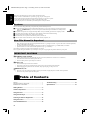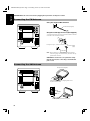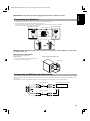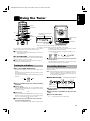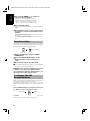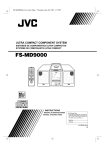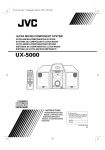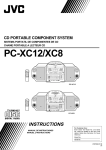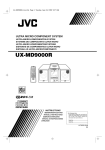Download JVC FS-5000 User's Manual
Transcript
FS6000-5000(J)Cover.fm Page 1 Tuesday, June 16, 1998 9:28 AM ULTRA COMPACT COMPONENT SYSTEM SISTEMAS DE COMPONENTES ULTRA COMPACTOS SYSTEME DE COMPOSANTS ULTRA COMPACT FS-5000 FS-6000 AHB. SUPER PRO REMOTE CONTROL RM-RXFS5000 DIMMER SLEEP PRESET TUNING DOWN MULTI CONTROL UP CLOCK POWER MD/TAPE TUNER BAND AHB. SUPER PRO SLEEP OPEN/CLOSE AUX REMOTE CONTROL RM-RXFS5000 PRESET TUNING DOWN DIMMER SLEEP MULTI CONTROL UP CLOCK POWER SLEEP OPEN/CLOSE AUX CD POWER MD/TAPE TUNER BAND CD POWER TIMER/SNOOZE TIMER/SNOOZE DISPLAY FM MODE AHB. AUTO SUPER PRO PRESET PROGRAM RANDOM BASS TREBLE DISPLAY FM MODE AUX AHB. AUTO SUPER PRO PRESET CD PROGRAM RANDOM REPEAT BASS CANCEL MD TUNER BAND CD REPEAT CANCEL UP UP SET SET VOLUME DOWN /TAPE TREBLE AUX VOLUME DOWN STANDBY MD CD /TAPE TUNER BAND STANDBY CD VOLUME VOLUME ULTRA COMPACT COMPONENT SYSTEM ULTRA COMPACT COMPONENT SYSTEM FS-6000 FS-5000 PHONES PHONES FS-5000 FS-6000 INSTRUCTIONS MANUAL DE INSTRUCCIONES MANUEL D’INSTRUCTIONS For Customer Use: Enter below the Model No. and Serial No. which are located either on the rear, bottom or side of the cabinet. Retain this information for future reference. Model No. Serial No. LVT0086-001A [J] FS6000-5000(J)-Warning.fm Page 1 Tuesday, June 16, 1998 9:31 AM Warnings, Cautions and Others / Mises en garde, précautions et indications diverses (For U.S.A) CAUTION RISK OF ELECTRIC SHOCK CAUTION: TO REDUCE THE RISK OF ELECTRIC SHOCK DO NOT REMOVE COVER (OR BACK) NO USER SERVICEABLE PARTS INSIDE REFER SERVICING TO QUALIFIED SERVICE PERSONNEL. The lightning flash with arrowhead symbol, within an equilateral triangle is intended to alert the user to the presence of uninsulated “dangerous voltage” within the product’s enclosure that may be of sufficient magnitude to constitute a risk of electric shock to persons. The exclamation point within an equilateral triangle is intended to alert the user to the presence of important operating and maintenance (servicing) instructions in the literature accompanying the appliance. WARNING: TO REDUCE THE RISK OF FIRE OR ELECTRIC SHOCK, DO NOT EXPOSE THIS APPLIANCE TO RAIN OR MOISTURE. IDENTIFICATION AND CERTIFICATION LABEL US JVC CORP, 41SLATER DRIVE ELMWOOD PARK, N.J.07407 MANUFACTURED AT *2 Product complies with DHHS Rules 21 CFR Subchapter J in effect at date of manufacture. MANUFACTURED • PLACED ON EXTERIOR SURFACE Notes: *1 The date of manufacture. *2 The ID code of manufacturing plant. *1 INFORMATION This equipment has been tested and found to comply with the limits for a Class B digital device, pursuant to Part 15 of the FCC Rules. These limits are designed to provide reasonable protection against harmful interference in a residential installation. This equipment generates, uses, and can radiate radio frequency energy and, if not installed and used in accordance with the instructions, may cause harmful interference to radio communications. However, there is no guarantee that interference will not occur in a particular installation. If this equipment does cause harmful interference to radio or television reception, which can be determined by turning the equipment off and on, the user is encouraged to try to correct the interference by one or more of the following measures: G-1 – Reorient or relocate the receiving antenna. – Increase the separation between the equipment and receiver. – Connect the equipment into an outlet on a circuit different from that to which the receiver is connected. – Consult the dealer or an experienced radio/TV technician for help. FS6000-5000(J)-Warning.fm Page 2 Tuesday, June 16, 1998 9:31 AM For Canada/pour le Canada CAUTION: TO PREVENT ELECTRIC SHOCK, MATCH WIDE BLADE OF PLUG TO WIDE SLOT, FULLY INSERT. PRECAUTION: POUR EVITER LES CHOCS ELECTRIQUES, INTRODUIRE LA LAME LA PLUS LARGE DE LA FICHE DANS LA BORNE CORRESPONDANTE DE LA PRISE ET POUSSER JUSQUAU FOND. 1. CLASS 1 LASER PRODUCT 2. DANGER: Invisible laser radiation when open and interlock failed or defeated. Avoid direct exposure to beam. 3. CAUTION: Do not open the top cover. There are no user serviceable parts inside the unit; leave all servicing to qualitied service personnel. 1. PRODUIT LASER CLASSE 1 2. ATTENTION: Radiation laser invisible quand l’appareil est ouvert ou que le verrouillage est en panne ou désactivé. Eviter une exposition directe au rayon. 3. ATTENTION: Ne pas ouvrir le couvercle du dessus. Iln’y a aucune pièce utilisable à l’intérier. Laisser à un personnel qualifié le soin de réparer votre appareil. CAUTION ATTENTION To reduce the risk of electrical shocks, fire, etc.: 1. Do not remove screws, covers or cabinet. 2. Do not expose this appliance to rain or moisture. Afin d’èviter tout risque d’électrocution, d’lncendie. etc.: 1. Ne pas enlever les vis ni les panneaux et ne pas ouvrir le coffret de l’appareil. 2. Ne pas exposer l’appareil à la pluie ni à l’humidité. Caution — POWER switch! Disconnect the mains plug to shut the power off completely. The POWER switch in any position does not disconnect the mains line. The power can be remote controlled. Attention — Commutateur POWER! Déconnecter la fiche de secteur poru couper complètement le courant. Le commutateur POWER ne coupe jamais complètement la ligne de secteur, quelle que soit sa position. Le courant peut être télécommandé. G-2 English FS6000-5000(J)-e.fm Page 1 Tuesday, June 16, 1998 9:32 AM Thank you for purchasing the JVC Ultra Compact Component System. We hope it will be a valued addition to your home, giving you years of enjoyment. Be sure to read this instruction manual carefully before operating your new stereo system. In it you will find all the information you need to set up and use the system. If you have a query that is not answered by the manual, please contact your dealer. Features Here are some of the things that make your System both powerful and simple to use. ■ The controls and operations have been redesigned to make them very easy to use, freeing you to just enjoy the music. • With JVC’s COMPU PLAY you can turn on the System and automatically start the Radio or CD Player with a single touch. ■ The System incorporates Active Hyper Bass Super PRO circuitry to faithfully reproduce low frequency sounds. ■ A 45-station preset capability (30 FM and 15 AM) in addition to auto-seek and manual tuning. ■ Versatile CD options include repeat, random and program play. ■ Timer functions; set the system to automatically come on, switch off. ■ You can connect various external units, such as an MD recorder, tape deck, etc. How This Manual Is Organized • Basic information that is the same for many different functions - e.g. setting the volume - is given in the section ‘Common Operations’, and not repeated under each function. • The names of buttons/controls and display messages are written in all capital letters: e.g. TUNER BAND, “NO DISC”. • System functions are written with an initial capital letter only: e.g. Normal Play. Use the table of contents to look up specific information you require. We’ve enjoyed making this manual for you, and hope it serves you in enjoying the many features built into your System. IMPORTANT CAUTIONS 1. Installation of the System ■ • • • Select a place which is level, dry and neither too hot nor too cold. (Between 5°C and 35°C or 41°F and 95°F.) Leave sufficient distance between the System and a TV. Do not use the System in a place subject to vibrations. 2. Power cord ■ • • • Do not handle the power cord with wet hands! Some power (5W) is always consumed as long as the power cord is connected to the wall outlet. When unplugging the System from the wall outlet, always pull the plug, not the power cord. 3. Malfunctions, etc. ■ • • There are no user serviceable parts inside. In case of system failure, unplug the power cord and consult your dealer. Do not insert any metallic object into the System. ■ ■ Table of Contents Features ............................................................................... 1 How This Manual Is Organized .......................................... 1 IMPORTANT CAUTIONS ................................................ 1 Getting Started .........................................................2 Common Operations ................................................6 Using the Tuner ........................................................8 Using the CD Player ...............................................10 Listening to External Equipments .........................12 Using the Timers ....................................................13 Care And Maintenance ..........................................15 1 Troubleshooting .................................................... 16 Specifications ........................................................ 16 FS6000-5000(J)-e.fm Page 2 Tuesday, June 16, 1998 9:32 AM English ■ ■ Getting Started Accessories Check that you have all of the following items, which are supplied with the System. Power Cord (1) AM Loop Antenna (1) Remote Control (1) Batteries (2) FM Wire Antenna (1) Speaker Cords (2) If any of these items are missing, contact your dealer immediately. How To Put Batteries In the Remote Control Match the polarity (+ and –) on the batteries with the + and – markings in the battery compartment. R6P(SUM-3)/AA(15F) CAUTION: Handle batteries properly. To avoid battery leakage or explosion: • Remove batteries when the Remote Control will not be used for a long time. • When you need to replace the batteries, replace both batteries at the same time with new ones. • Don’t use an old battery with a new one. • Don’t use different types of batteries together. Using the Remote Control The Remote Control makes it easy to use many of the functions of the System from a distance of up to 7m (23 feet) away. You need to point the Remote Control at the remote sensor on the System’s front panel. AHB. SUPER PRO PRESET TUNING DOWN MULTI CONTROL UP CLOCK POWER SLEEP OPEN/CLOSE AUX MD/TAPE TUNER BAND CD TIMER/SNOOZE Remote sensor VOLUME STANDBY ULTRA COMPACT COMPONENT SYSTEM PHONES 2 English FS6000-5000(J)-e.fm Page 3 Tuesday, June 16, 1998 9:32 AM CAUTION: Make all connections before plugging the System into an AC power outlet. Connecting the FM Antenna Using the Supplied Wire Antenna R FM wire antenna (supplied) L Using the Coaxial Type Connector (Not Supplied) $ýæèðRKPýDQWHQQDýZLWKýFRD[LDOýW\SHýFRQQHFWRUýVKRXOGýEHýFRQQHFWHG WRýWKHý)0ýæèðRKPý&2$;,$/ýWHUPLQDOï ,IýUHFHSWLRQýLVýSRRUñýFRQQHFWýWKHýRXWVLGHýDQWHQQDïý AC IN FM outdoor antenna (option) Coaxial cable Note: Before attaching a 75 ohm coaxial lead (the kind with a round wire going to an outside antenna), disconnect the supplied FM Wire Antenna. CAUTION: To avoid noise, keep antennas away from the System, the connecting cord and the AC power cord. Connecting the AM Antenna AM loop antenna (Supplied) R L Attach the AM loop to its base by snapping the tabs on the loop into the slot in the base. AC IN AM EXT AM LOOP Turn the loop until you have the best reception. 3 FS6000-5000(J)-e.fm Page 4 Tuesday, June 16, 1998 9:32 AM English CAUTION: Make all connections before plugging the System into an AC power outlet. Connecting the Speakers 1. Open the Speaker terminals on the rear of the Unit, and on the Speakers themselves. 2. Connect the speaker cords between the terminals as shown below. Connect the cords with a black line to the (–) terminals and cords without a black line to the (+) terminals. Close each of the terminals to securely connect the cords. Right speaker (rear side) Left speaker (rear side) Marked with a black line SPEAKERS LEFT RIGHT SPEAKER CORD 1 2 CAUTION: A TV may display irregular colors if located near the speakers. If this happens, set the speakers away from the TV. Removing the speaker grilles The speaker grilles can be removed. When removing, 1. Insert your fingers at the top and pull towards you. 2. Also pull the bottom towards you. When Attaching the speaker grille Speaker grille Connecting an MD Recorder/Tape Deck Connect (optional) signal cords between the System’s MD/TAPE IN/OUT terminals and the output/input terminals of the external MD recorder, tape deck, etc. You can then listen to the external source through the System, or record the System’s CD player or tuner to the external unit. Signal cord (optional) R MD recorder or tape deck (optional) L Pin-plug x 2 Pin-plug x 2 IN MD/TAPE OUT Signal cord (optional) Pin-plug x 2 Pin-plug x 2 4 English FS6000-5000(J)-e.fm Page 5 Tuesday, June 16, 1998 9:32 AM CAUTION: Make all connections before plugging the System into an AC power outlet. Connecting Auxiliary Equipment Connect an (optional) signal cord between the AUX terminals on the System and the output terminals of your auxiliary equipment, (e.g. turntable). You can listen to this source. R L AUX Pin-plug x 2 Signal cord (optional) Pin-plug x 2 Turntable (with built-in equalizer) (optional) Connecting an MD Recorder, etc (Digital Output) Unplug the cap and connect an (optional) optical digital cord between the System’s OPTICAL DIGITAL OUT terminal and the input terminal of the MD recorder, etc. You can record the digital output signal from the System’s CD Player to the MD recorder, etc. Cap OPTICAL DIGITAL OUT MD recorder, etc. (optional) Optical digital cord (optional) Connecting a Subwoofer System Connect an (optional) signal cord between the SUB WOOFER OUT terminal and an external JVC subwoofer system, etc. Signal cord (optional) Subwoofer system (optional) SUB WOOFER OUT Connecting the AC Power Cord Firmly insert the supplied AC power cord into the AC inlet on the back of the Unit. AC IN Power cord The provided AC power cord for this unit has certain one-way direction connections to prevent electric shock. Refer to the illustration for correct connection. CAUTIONS: • • ONLY USE THE JVC POWER CORD PROVIDED WITH THIS SYSTEM TO AVOID MALFUNCTION OR DAMAGE TO THE SYSTEM. BE SURE TO UNPLUG THE POWER CORD FROM THE OUTLET WHEN GOING OUT OR WHEN THE SYSTEM IS NOT IN USE FOR AN EXTENDED PERIOD OF TIME. Now you can plug the AC power cord into the wall outlet, and your System is at your command! 5 COMPU PLAY JVC’s COMPU PLAY feature lets you control the most frequently used System functions with a single touch. With One Touch Operation you can play a CD, turn on the radio, or listen to an external equipment with a single press of the play button for that function. One Touch Operation turns the power on for you, then starts the function you have specified. If the System is not ready (no CD in place), the System still powers on so you can insert a CD. How One Touch Operation works in each case is explained in the section dealing with that function. The COMPU PLAY buttons are: On the Unit On the Remote Control CD 38 button TUNER BAND button MD/TAPE button AUX button CD 38 button TUNER BAND button MD/TAPE button AUX button ■ ■ Common Operations REMOTE CONTROL RM-RXFS5000 POWER PROGRAM RANDOM BASS TREBLE AUX CD REPEAT CANCEL M AHB. AUTO SUPER PRO PRESET E T UL A R BASS TREBLE POWER T AHB SUPER PRO SLEEP S DISPLAY DIMMER DISPLAY FM MODE C Y DIMMER O M UP PA T EN CT C MPON O S SET STANDBY indicator VOLUME STANDBY DOWN MD /TAPE VOLUME+,– TUNER BAND CD AHB. SUPER PRO AHB SUPER PRO POWER PRESET TUNING DOWN MULTI CONTROL UP CLOCK VOLUME SLEEP CLOCK Volume illumination OPEN/CLOSE POWER AUX MD/TAPE TUNER BAND CD ULTRA COMPACT COMPONENT SYSTEM TIMER/SNOOZE VOLUME PHONES Turning the Power On and Off Turning the System On —————— Press the POWER button. The display comes on and the STANDBY indicator goes out. The System comes on ready to continue in the mode it was in when the power was last turned off. POWER ■ ■ PHONES Some power (5W) is always consumed even though power is turned off (called Standby Mode). To switch off the System completely, unplug the AC power cord from the AC outlet. When you unplug the AC power cord, the clock will be reset to AM 12:00 after about 20 minutes, and preset Tuner stations will be erased after about 24 hours. Adjusting the Brightness (DIMMER) STANDBY ■ ■ For example, if the last thing you were doing was listening to a CD, you are now ready to listen to a CD again. If you wish, you can change to another source. If you were listening to the Tuner last, the Tuner comes on playing the station it was last set to. Turning the System Off —————— Press the POWER button again. The STANDBY indicator lights up and the display is blank, except for the clock display. You can adjust the brightness of the display. To make the display brighter, press the DIMMER button on the Remote Control. To make the display darker, press the DIMMER button on the Remote Control again. • The brightness of the volume illumination is also adjusted. ■ In Standby mode, the normal brightness is the same as the darker brightness for the powered System. When you press the DIMMER button in Standby mode, the brightness becomes further darker. In standby mode, the volume illumination does not light. POWER STANDBY 6 English FS6000-5000(J)-e.fm Page 6 Tuesday, June 16, 1998 9:32 AM English FS6000-5000(J)-e.fm Page 7 Tuesday, June 16, 1998 9:32 AM Adjusting the Volume Showing the Time (DISPLAY) Turn the VOLUME control of the Unit clockwise to increase the volume or counterclockwise to decrease it. OR With the System turned on, press the VOLUME + button on the Remote Control to increase the volume or press the VOLUME – button to decrease it. CAUTION: DO NOT turn on the System and/or start playing any source without first setting the VOLUME control to minimum, as a sudden blast of sound could damage your hearing, speakers and/ or headphones. In addition to a standard digital clock, an analogue clock (which advances every five minutes) can be displayed. The clock display order varies according to the System mode: In Standby mode —————————— Every time you press the DISPLAY button on the Remote Control (or the CLOCK button on the Unit), the clock display changes as shown below. Digital Clock + Analogue Clock = Analogue Clock = Digital Clock = (back to the beginning) For private listening Connect a pair of headphones to the PHONES jack. No sound comes out of the speakers. Be sure to turn down the volume before connecting or putting on headphones. Reinforcing the Bass Sound (AHB SUPER PRO) You can reinforce the bass sound to maintain rich, full bass at low volume (you can use this effect only for playback): To get the effect, press the AHB (Active Hyper Bass) SUPER PRO button on the Unit or the Remote Control. The “BASS” indicator lights up on the display. To cancel the effect, press the button again. The “BASS” indicator goes out. Tone Control (BASS/TREBLE) You can control the tone by changing the bass and treble. BASS Control ——————————— You can adjust the bass level (low frequency range level) between –6 and 6. (0: Flat) 1. Press the BASS button on the Remote Con■ trol. 2. Press the UP or DOWN button on the ■ Remote Control to adjust the bass level. BASS DOWN UP TREBLE Control —————————— You can adjust the treble level (high frequency range level) between –6 and 6. (0: Flat) 1. Press the TREBLE button on the Remote ■ Control. 2. Press the UP or DOWN button on the ■ Remote Control to adjust the treble level. TREBLE DOWN 7 UP When the System is turned on ——— Every time you press the DISPLAY button on the Remote Control (or the CLOCK button on the Unit), the time display changes as follows: Current Source + Analogue Clock = Analogue Clock = Digital Clock = Current Source = (back to the beginning) Note: The clock must be set to the correct time first. (See “Setting the Clock” on page 13.) FS6000-5000(J)-e.fm Page 8 Tuesday, June 16, 1998 9:32 AM English ■ ■ Using the Tuner REMOTE CONTROL RM-RXFS5000 DIMMER SLEEP DISPLAY FM MODE POWER AUX FM MODE > Band display, Frequency display, Preset channel M UP A R UP SET T UL < CANCEL E SET TREBLE T BASS AUTO PRESET REPEAT S PROGRAM RANDOM CD C Y AHB. AUTO SUPER PRO PRESET O M PA N CT C OMPO T EN S DOWN DOWN TUNER BAND MD /TAPE TUNER BAND PRESET TUNING CD 4 AHB. SUPER PRO ¢ PRESET TUNING DOWN MULTI CONTROL UP CLOCK 4 ¢ SLEEP OPEN/CLOSE POWER AUX MD/TAPE TUNER BAND CD TUNER BAND TIMER/SNOOZE VOLUME FM mode indicators When the System is in use, the display shows other items as well. For simplicity, we show here only the items described in this section. the desired preset number. After 1 second the display will show You can listen to FM and AM stations. Stations can be tuned in the preset number’s band and frequency. manually, automatically, or from preset memory storage. Example:Press the UP button until the preset number 12 “P-■ Before listening to the radio: • Check that both the FM and AM antennas are correctly con12” appears. nected. (See page 3). DOWN UP or One Touch Radio ————————— Just press the TUNER BAND button to turn on the System and start playing the station you were last tuned to. ■ You can switch from any other sound source to the radio by pressing the TUNER BAND button. Tuning In a Station The Band and Frequency you were last tuned to appear on the display. (If the last station was selected using the preset number, the preset number appears first.) Each time you press the button, the band alternates between FM and AM. TUNER BAND ■ Preset Tuning using the Unit (Possible only after presetting stations) Press the PRESET TUNING button to select the desired preset number. Its band and frequency are displayed. Presetting Stations 1. Press the TUNER BAND button. ■ AM (After 1 second) FM You can preset up to 30 FM stations and up to 15 AM stations using the Remote Control. Note: Preset numbers may have been set to factory test frequencies prior to shipment. This is not a malfunction. You can preset the stations you want into memory by following one of the presetting methods below. Manual Presetting TUNER BAND 2. Select a station using one of the following ■ methods. ■ ■ ■ Manual Tuning Press the 4 or ¢ button on the Unit or the Remote Control repeatedly to move from frequency to frequency until you find the station you want. OR Auto Tuning If you press and hold the 4 or ¢ button on the Unit or the Remote Control for one second or more, the frequency changes down, or up, automatically until a station is found. OR Preset Tuning using the Remote Control (Possible only after presetting stations) Press the UP or DOWN button on the Remote Control to select ————————— SET When changing the Band UP or DOWN SET FM = 30, AM = 15 1. Select a band by pressing the TUNER ■ BAND button. 2. Press the 4 or ¢ button to tune in a sta■ tion. 3. Press the SET button. ■ “P------” is displayed. The lower 2 digits blink. 8 English FS6000-5000(J)-e.fm Page 9 Tuesday, June 16, 1998 9:32 AM 4. Press the UP, DOWN, >, or < button to ■ select the preset number. UP button: Increases the preset number by 1. DOWN button: Decreases the preset number by 1. > button: Increases the preset number by ten. < button: Decreases the preset number by ten. 5. Press the SET button. ■ After 1 second, the display returns to the broadcast frequency display. 6. Repeat above steps 1 to 5 for each station ■ you want to store in memory with a preset number. To cancel during presetting, press the CANCEL button in step 3 or 4. To change the preset stations, repeat the same steps as above. Auto Presetting In each band, you can automatically preset FM-30, AM-15 stations. Preset numbers will be allocated as stations are found, starting from the lowest frequency and moving up the frequency. TUNER BAND AUTO PRESET (for 2 seconds) 1. Select a band by pressing the TUNER ■ BAND button. 2. Press the AUTO PRESET button on the ■ Remote Control for more than two seconds. 3. Repeat steps 1-2 for the other band. ■ ■ If you want to change the preset stations, carry out the Manual Presetting for the desired preset numbers. CAUTION: If the System is unplugged or if a power failure occurs, the preset stations will be erased after about 24 hours. If this happens, you will need to preset the stations again. To Change the FM Reception Mode When you are tuned into an FM stereo broadcast, the “ST (Stereo)” indicator lights up and you can hear stereo effects. If an FM stereo broadcast is hard to receive or noisy, you can select Monaural mode. Reception improves, but you lose any stereo effect. Press the FM MODE button on the Remote Control so that the “MONO” indicator lights up on the display. FM MODE ST(Stereo) MONO To restore the stereo effect, press the FM MODE button on the Remote Control so that the “MONO” indicator goes off. 9 FS6000-5000(J)-e.fm Page 10 Tuesday, June 16, 1998 9:32 AM English ■ ■ Using the CD Player REMOTE CONTROL RM-RXFS5000 TREBLE CANCEL SET < CD 0 CD Holder UP UP SET > Pause Indicator Play Indicator AHB. SUPER PRO C O M PA N CT C OMPO T EN S 4 7 ¢ DOWN MULTI CONTROL UP CLOCK SLEEP OPEN/CLOSE POWER DOWN DOWN PRESET TUNING M REPEAT RANDOM A R BASS REPEAT E PROGRAM RANDOM T UL PROGRAM AUX CD T DISPLAY FM MODE AHB. AUTO SUPER PRO PRESET POWER S SLEEP Y DIMMER AUX MD/TAPE TUNER BAND CD TIMER/SNOOZE MD /TAPE TUNER BAND CD CD 38 ¢ Play mode Indicator 7 VOLUME 4 OPEN/ CLOSE 0 CD 38 Track number, Playing time, Preset number Repeat Indicator When the System is in use, the display shows other items as well. For simplicity, we show here only the items described in this section. You can use Normal, Random, Program or Repeat Play. Repeat Play can repeat all the tracks or just one of the tracks on the CD. Here are the basic things you need to know to play a CD and locate the different tracks on it. The Quickest Way To Start a CD Is With the One Touch Operation ■ Press the CD 38 button. • The power is automatically turned on. If a CD is already inserted, it will start playing from the first track. • If no CD is inserted, “NO DISC” appears on the display and the CD Player remains in Stop mode. To Insert a CD 1. Press the OPEN/CLOSE 0 button (or the CD ■ 0 button on the Remote Control). CAUTION:DO NOT try to close the CD holder by hand as it will be damaged. Basics of Using the CD Player - Normal Play To Play a CD ———————————— 1. Insert a CD. ■ 2. Press the CD 38 button. ■ The Play (3) indicator lights up on the display and the first track of the CD begins playing. The CD Player automatically stops when the last track of the CD has finished playing. To stop playing the CD, press the 7 button on the Unit or the Remote Control. The following information for the CD is displayed. The CD holder opens. 2. Place a CD, with its label side up as shown ■ below. Total track number Total playback time To stop playing and remove the CD, press the 0 button to open the CD holder. To pause, press the CD 38 button. The Pause (8) indicator will light up on the display. To cancel pause, press the same button again. Play continues from the point where it was paused. 3. Press the 0 button again to close the CD ■ holder. ■ ■ You can place an 8 cm (3'') CD without an adaptor. If the CD cannot be read correctly (because it is scratched, for example), “00 0000” appears on the display. To Select a Track or Passage within a Track ——————————————— During playback, press the 4 or ¢ button on the Unit or the Remote Control to select the track you want. The selected track starts playing. 10 FS6000-5000(J)-e.fm Page 11 Tuesday, June 16, 1998 9:32 AM English • • Press the ¢ button once to skip to the beginning of the next track. Press the 4 button to skip to the beginning of the track being played. Press twice quickly to skip to the beginning of the previous track. To cancel the programming before playing, press the CANCEL button in above step 4, 5 or 6. To confirm the programmed tracks, press the PROGRAM button; the tracks making up the program will successively be displayed in the programmed order. Search Play ———————————— Holding down the 4 or ¢ button on the Unit or the Remote Control, during playback, will fast forward/backwards the CD so you can quickly find a particular passage in the track you are listening to. Programming the Playing Order of the Tracks You can program the playing order of the tracks using the Remote Control. ■ You can program up to 20 tracks in any desired order. ■ You can only make a program when the CD Player is stopped. 1. Insert a CD. ■ 2. Press the CD 38 button. ■ 3. Press the e button to stop the CD. ■ 4. Press the PROGRAM button. ■ The System enters the programming mode and the “PRGM” indicator lights up. Track number Programme order number To stop playing, press the e button once. To delete all the tracks in a program, press the 7 button (or the CANCEL button on the Remote Control)ýwhile the CD Player is stopped. The “PRGM” indicator goes out and the program is deleted. Normal Play is resumed. The program will also be deleted when you press the 0 button to open the CD holder. Note: If the total playback time of the programmed tracks exceeds 99 minutes 59 seconds, the total playback time will go out on the display. Random Play The tracks will play in no special order when you use this mode. PROGRAM Press the RANDOM button on the Remote Control. 5. Press the UP, DOWN, >, or ■ < button to select the track to program. UP button: Increases the track number by 1. DOWN button: Decreases the track number by 1. > button: Increases the the track number by ten. < button: Decreases the track number by ten. • Example: for track 2, press the UP button twice. For track 12, press the > button, then press the UP button twice (or simply press the UP button 12 times). 6. Press the SET button. ■ You can set the program or individual track playing to repeat as many times as you like. The Repeat indicator changes with each press of the button, as shown below. = ALL =blank display = (back to the beginning) SET DOWN Total playback time of the programmed tracks 7. Repeat steps 5 and 6 to select the other ■ tracks for the program. You can see the total playback time of programmed tracks on the display. 8. Press the CD 38 button. ■ The System plays the tracks in the order you have programmed them. You can skip to a particular program track by pressing the 4 or ¢ button during Program Play. 11 Repeating Tracks Press the REPEAT button on the Remote Control. UP ■ Playback automatically starts and the “RADM” indicator lights up on the display. To skip a track during playback, press the ¢ button to jump to the next track in the random sequence. Press the 4 button to jump back to the start of a track being played. To cancel random play, press the RANDOM button again. The “RADM” indicator goes out and Normal Play is resumed. : Repeats one track. In Random Play mode, this indicator is skipped ALL : In Normal Play mode, repeats all the tracks. In Program Play mode, repeats all the tracks in the program. In Random Play mode, repeats all the tracks in random order. To exit Repeat mode, press the REPEAT button until the Repeat indicator on the display goes out FS6000-5000(J)-e.fm Page 12 Tuesday, June 16, 1998 9:32 AM English ■ ■ Listening to External Equipments REMOTE CONTROL RM-RXFS5000 SLEEP AHB. AUTO SUPER PRO PRESET PROGRAM RANDOM BASS TREBLE POWER AUX AUX CD REPEAT CANCEL T S C Y A R UP E T UL M DIMMER DISPLAY FM MODE O M PA T EN CT C MPON O S SET DOWN MD/TAPE MD /TAPE TUNER BAND CD AHB. SUPER PRO PRESET TUNING DOWN MULTI CONTROL UP CLOCK POWER VOLUME AUX MD/TAPE SLEEP OPEN/CLOSE AUX MD/TAPE TUNER BAND CD TIMER/SNOOZE . When the System is in Standby mode, the System is automatically turned on. “AUX” appears on the display. Listening to an External MD Recorder/Tape Deck You can play an external MD recorder, tape deck, etc. through the system. ■ First make sure that the external equipment is properly connected to the System. (See page 4). 1. Set the VOLUME control to minimum. ■ 2. Press the MD/TAPE button. ■ When the System is in Standby mode, the System is automatically turned on. “MD/TAPE” appears on the display. 3. Start playing the external equipment. ■ 4. Adjust the VOLUME control to the desired ■ listening level. 3. Start playing the auxiliary equipment. ■ 4. Adjust the VOLUME control to the desired ■ listening level. 5. Apply sound effects, if you wish. ■ ■ ■ Press the AHB Super PRO button to reinforce the bass sound. Press the BASS/TREBLE button to control the tone. (See “Tone Control” on page 7.) To exit AUX mode You will automatically switch out of AUX mode when you select other source. Note: For operation of the auxiliary equipment, refer to its own Instructions. 5. Apply sound effects, if you wish. ■ ■ ■ Press the AHB Super PRO button to reinforce the bass sound. Press the BASS/TREBLE button to control the tone. (See “Tone Control” on page 7.) To exit MD/TAPE mode You will automatically switch out of MD/TAPE mode when you select another source. Note: You can also record the System’s output signal to the external equipment. For operation, refer to the equipment’s own instructions. Listening to Auxiliary Equipment You can listen to a turntable or other auxiliary equipment. First make sure that the external equipment is properly connected to the System. (See page 5). ■ 1. Set the VOLUME to minimum position. ■ 2. Press the AUX button. ■ 12 ■ ■ Using the Timers REMOTE CONTROL RM-RXFS5000 DIMMER SLEEP POWER SLEEP TREBLE CANCEL T UL Timer indicator SLEEP indicator A R UP M BASS CD REPEAT E PROGRAM RANDOM T AUTO AHB. SUPER PRO PRESET AUX S DISPLAY FM MODE C Y English FS6000-5000(J)-e.fm Page 13 Tuesday, June 16, 1998 9:32 AM O M PA T EN CT C MPON O S 4 ¢ SET DOWN MD /TAPE TUNER BAND CLOCK CD AHB. SUPER PRO PRESET TUNING DOWN MULTI CONTROL UP CLOCK SLEEP SLEEP POWER OPEN/CLOSE AUX MD/TAPE TUNER BAND CD TIMER/SNOOZE VOLUME TIMER/SNOOZE SNZ indicator When the System is in use, the display shows other items as well. For simplicity, we show here only the items described in this section. The timers let you control listening functions automatically. 1. Press the POWER button to turn on the Sys■ tem. Setting the Clock 2. Setting the ON time (Example: PM 12:15) ■ You can set the clock whether the System is on or off. Notes: • The clock must be correctly set for the timers to work. • The procedure must be completed within two minutes. Otherwise, the setting is cleared and must be repeated from the beginning. DOWN MULTI CONTROL UP (for 2 seconds) 1. Press the CLOCK button on the Unit for ■ 1. Press the TIMER/SNOOZE button on the Unit. The Timer indicator lights up and the current ON time blinks on the display. (After 2 seconds) 2. Press the ¢ or 4 button on the Unit to set the time you want the Unit to come on. Pressing the ¢ button moves the time forwards and pressing the 4 button moves the time backwards. Hold down the button to move the time in 10-minute intervals.. more than two seconds. The clock rapidly blinks. 2. Press the 4 or ¢ button on the Unit to set ■ the time. Pressing the ¢ button moves the time forwards and pressing the 4 button moves it backwards. Hold down the button to move the time in 10-minute intervals. 3. Press the CLOCK button. ■ • The selected time is set and the seconds start counting from 0. Each time the hour’s digits change from 11 to 12, the display alternates between AM andPM. (12 midnight is indicated as “AM 12:00” and 12 noon is indicated as “PM 12:00”.) CAUTION: If there is a power failure, the clock loses its setting after about 20 minutes. The display shows “AM 12:00” and blinks, and the clock must be reset. Note: The clock may gain or lose one to two minutes per month. 3. Setting the OFF time (Example: PM 1:15) ■ 1. Press the TIMER/SNOOZE button on the Unit. The current OFF time blinks on the display. (After 2 seconds) 2. Press the ¢ or 4 button on the Unit to set the time you want the Unit to be turned off. Pressing the ¢ button moves the time forwards and pressing the 4 button moves the time backwards. Hold down the button to move the time in 10-minute intervals.. Setting the Daily Timer You can set the timer whether the System is on or off. Once you have set the Daily Timer, the timer will be activated at the same time every day. It can be cancelled and re-activated whenever you wish. The Timer indicator on the display shows when the Daily Timer you have set is in effect. Note: Perform each setting within 30 seconds. Otherwise, the setting is cleared and the procedure must be repeated from the beginning. 13 4. Selecting the music source ■ 1. Press the TIMER/SNOOZE button on the Unit. “TUNER” blinks on the display. 2. Press the ¢ or 4 button to select the music source you want to listen to. The display changes as shown below. 5. Setting the volume level ■ 1. Press the TIMER/SNOOZE button on the Unit. The current volume setting blinks on the display. 2. Press the ¢ or 4 button to select the volume level -: The current volume level wil be used. 1 to 5: Low (1) to high (5) level. When the timer is turned on, the Volume will be automatically turned to the set position. VOLUME VOL 5 VOL 5: Approx. 11 o’clock position VOL 1: Approx. 8 o’clock position Use the Sleep Timer to turn the System off after a certain number of minutes when it is playing. By setting the Sleep Timer, you can fall asleep to music and know that your System will turn off by itself rather than play all night. ■ You can only set the Sleep Timer when the System is on and a source is playing. 1. Play a CD or tune in to the desired station. ■ 2. Press the SLEEP button on the Unit or the ■ Remote Control. The “SLEEP” indicator lights up. 3. Set the length of time you want the source ■ to play before shutting off. • Each time you press the SLEEP button, it changes the number of minutes shown on the display in this sequence: = 30 = 60 = 90 = 120 = Cancelled = (back to the beginVOL 1 6. Press the TIMER/SNOOZE button on the ■ Unit. The timer setting is completed and the display returns to the display before you set the timer (The Timer indicator remains lit). 7. Before turning off the Unit, prepare the ■ music source selected in step 4. Tuner: Tune to the desired station. CD: Insert a CD. 8. Press the POWER button to turn off the ■ System. To cancel the timer, press the TIMER/SNOOZE button. The Timer indicator goes out on the display. To re-activate the cancelled timer, press the TIMER/ SNOOZE button to light the Timer indicator. Then, press the TIMER/SNOOZE button repeatedly, until the display returns to the original display before setting the timer (Be sure that the Timer indicator is lit.). To confirm the timer settings, cancel the timer once by pressing the TIMER/SNOOZE button. Then, press the TIMER/ SNOOZE button repeatedly, and you can see the current timer settings (ON time, OFF time, source, and volume). To change the timer setting, repeat the setting procedure from the beginning. • • Setting the SLEEP Timer ning) After setting the number of minutes for the Sleep Timer, the display will stop blinking after 5 seconds and return to the display as before setting the Sleep Timer. The System is now set to turn off after the number of minutes you set. To Confirm the Sleep Time When the SLEEP button is pressed, the remaining sleep time is displayed. Wait for 5 seconds until the display returns to the original display. To Cancel the SLEEP Timer Setting Press the SLEEP button until the “SLEEP” indicator goes off on the display. Turning off the System also cancels the SLEEP Timer. ■ If you are setting the Daily Timer, the System will be turned on at the set time to wake you up. When the timer turns on, the Timer indicator starts blinking. When the timer turns on, it is possible to fade in the sound from volume level 0 (zero) to the preset volume. CAUTION: If the System is unplugged, or a power failure occurs, the timer setting will be lost after about 24 hours. You will need to reset the clock first, then the timer. 5-Minute Snoozing ————————— When the timer turns on the music source you can, if you wish, activate the 5-minute snoozing function to temporarily stop playback. Press the TIMER/SNOOZE button on the Unit. The “SNZ” indicator lights up on the display and the power is turned off for five minutes for snoozing. 14 English FS6000-5000(J)-e.fm Page 14 Tuesday, June 16, 1998 9:32 AM English FS6000-5000(J)-e.fm Page 15 Tuesday, June 16, 1998 9:32 AM ■ ■ Care And Maintenance Handle your CDs carefully, and they will last a long time. Compact Discs • Only CDs bearing this mark can be used with this System. However, continued use of irregular shape CDs (heart-shape, octagonal, etc.) can damage the System. General Notes ,QýJHQHUDOñý\RXýZLOOýKDYHýWKHýEHVWýSHUIRUPDQFHýE\ýNHHSLQJý\RXUý&'Vý DQGýWKHýPHFKDQLVPýFOHDQï • Store CDs in their cases, and keep them in cabinets or on shelves. • Keep the system’s CD holder closed when not in use. Cleaning the lens • • • • • • Remove the CD from its case by holding it at the edges while pressing the case’s center hole lightly. Do not touch the shiny surface of the CD, or bend the CD. Blower Put the CD back in its case after use to prevent warping. Be careful not to scratch the surface of the CD when placing it back in the case. Avoid exposure to direct sunlight, temperature extremes, and moisture. Lens A dirty CD may not play correctly. If a CD does become dirty, wipe it with a soft cloth in a straight line from center to edge. CAUTION: Do not use any solvent (for example, conventional record cleaner, spray thinner, benzine, etc.) to clean a CD. Moisture Condensation Moisture may condense on the lens inside the System in the following cases: • After turning on heating in the room. • In a damp room. • If the System is brought directly from a cold to a warm place. Should this occur, the System may malfunction. In this case, leave the System turned on for a few hours until the moisture evaporates, unplug the AC power cord, and then plug it in again. 15 ,IýWKHýOHQVýLQýWKHý&'ýSLFNXSýLVýGLUW\ñýGURSRXWñýHWFïñýFRXOGýGHJUDGHý VRXQGï 2SHQýWKHý&'ýKROGHUýDQGýFOHDQýWKHýOHQVýDVýVKRZQï • Use a blower (available from a camera store) to blow dust off the lens. • If there are fingerprints, etc. on the lens, gently wipe clean with a cotton swab. FS6000-5000(J)-e.fm Page 16 Tuesday, June 16, 1998 9:32 AM • • English ■ ■ Troubleshooting If you are having a problem with your System, check this list for a possible solution before calling for service. If you cannot solve the problem from the hints given here, or the System has been physically damaged, call a qualified person, such as your dealer, for service. Symptom No sound is heard. Poor radio reception Possible Cause Action • Connections are incorrect, or loose. • • Headphones are connected. • • • The antenna is disconnected. The AM Loop Antenna is too close to the System. The FM Wire Antenna is not properly extended and positioned. • • • • Check all connections and make corrections. (See pages 4 - 5.) Disconnect the headphones. Reconnect the antenna securely. Change the position and direction of the AM Loop Antenna. Extend FM Wire Antenna to the best reception position. The CD skips. The CD is dirty or scratched. Clean or replace the CD. The CD does not play. The CD is upside down. Put the CD in with the label side up. Unable to operate the Remote Control. • • Remove the obstruction. • Replace the batteries. • Operations are disabled. The path between the Remote Control and the sensor on the Unit is blocked The batteries have lost their charge. The built-in microprocessor has malfunctioned due to external electrical interference. Unplug the System then plug it back in. ■ ■ Specifications 'LPHQVLRQV Amplifier 2XWSXWý3RZHU ìêýZDWWVýSHUýFKDQQHOñýPLQïý506ñýDWýéýRKPVý IURPýåí+]ýWRýëíN+]ñýZLWKýQRýPRUHýWKDQýìíøý WRWDOýKDUPRQLFýGLVWRUWLRQýõIRUý8ï6ï$ô êíý:ýõìèý:ýòýìèý:ôýDWýéýRKPVýõ0D[ïôýõ)RUý &DQDGDô ,QSXWý6HQVLWLYLW\î,PSHGDQFHýõìýN+]ô $8; èííýP9îèäýNRKPV 0'î7$3( èííýP9îèäýNRKPV 2XWSXWý6HQVLWLYLW\î,PSHGDQFHýõìýN+]ô 0'î7$3( èííýP9îéïäýNRKPV 2SWLFDOýRXW ¤ëìýG%Pýðý¤ìèýG%P 6XEZRRIHU íýðýìèèýP9îìíýNRKPV 6SHDNHUýWHUPLQDOV éýðýìçýRKPV 3KRQHV ìçýRKPýðýìýNRKPV íýðýìèýP:îFKýRXWSXWýLQWRýêëýRKPV 0DVV ìëíý✕ýìçíý✕ýìåçýPPýõ:î+î'ôý õéðêîéööý✕ýçðèîìçööý✕ýæðêîåööýô $SSUR[ïýìïèýNJýõêïêìýOEVô General 'LPHQVLRQV 0DVV êåíý✕ýìçéý✕ýëäèýPPýõ:î+î'ôý õìèööý✕ýçðìîëööý✕ýììðèîåööýô $SSUR[ïýçïíýNJýõìêïêýOEVô Accessories 3RZHUý&RUGýõìô $0ý/RRSý$QWHQQDýõìô 5HPRWHý&RQWUROýõìô %DWWHULHVý5ç3ýõ680ðêôî$$ýõìè)ôýõëô )0ý:LUHý$QWHQQDýõìô 6SHDNHUý&RUGVýõëô Power Specifications CD Player 6LJQDOð7Rð1RLVHý5DWLR äíýG% :RZý$QGý)OXWWHU 8QPHDVXUDEOH $&ýìëíý9ýaýñýçíý+]ý êíýZDWWVýõSRZHUýRQýPRGHô èýZDWWVýõLQý6WDQGE\ýPRGHô 'HVLJQýDQGýVSHFLILFDWLRQVýDUHýVXEMHFWýWRýFKDQJHýZLWKRXWýQRWLFHï Tuner )0ý7XQHU 7XQLQJý5DQJH $0ý7XQHU 7XQLQJý5DQJHý 3RZHUý5HTXLUHPHQWV 3RZHUý&RQVXPSWLRQ åæïèýðýìíåïíý0+] èêíýðýìñæìíýN+] Speaker Specifications õHDFKýXQLWô 6SHDNHUV ,PSHGDQFH åýFPýõêðêîìçööôýFRQH éýRKPV 16 FS6000-5000(J)-Back cover.fm Page 1 Tuesday, June 16, 1998 10:00 AM VICTOR COMPANY OF JAPAN, LIMITED EN, SP, FR 0598MNMCREJSC