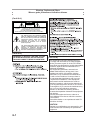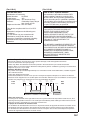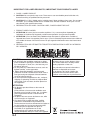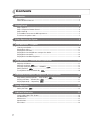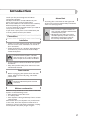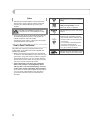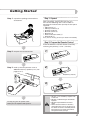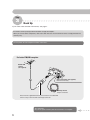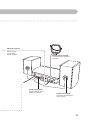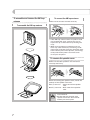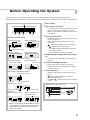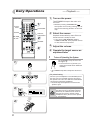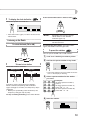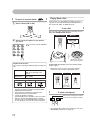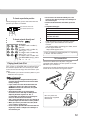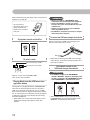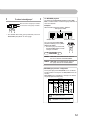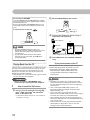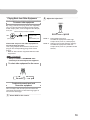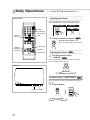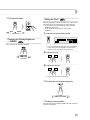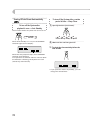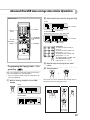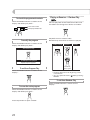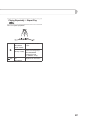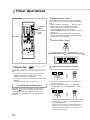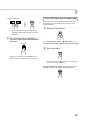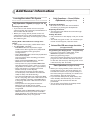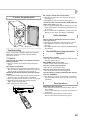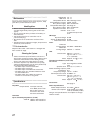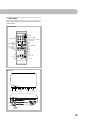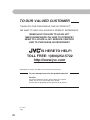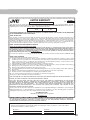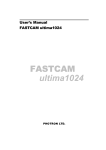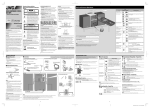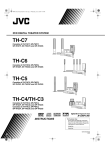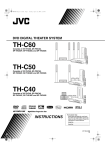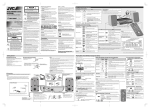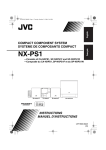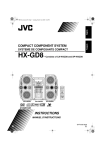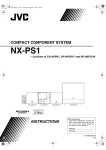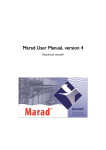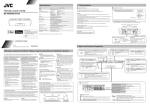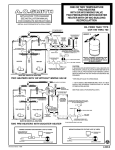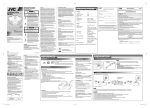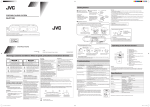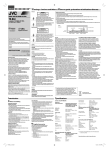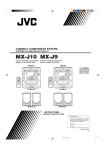Download JVC UX-EP25 User's Manual
Transcript
MICRO
COMPONENT
SYSTEM
COMPACT
COMPONENT
SYSTEM
UX-EP25
— Consists of CA-UXEP25 and SP-UXEP25
INSTRUCTIONS
For Customer Use:
Enter below the Model No. and Serial No.
which are located either on the rear, bottom or side of the cabinet. Retain this
information for future reference.
Model No.
Serial No.
LVT1598-001C
[J]
Warnings, Cautions and Others
Mises en garde, précautions et indications diverses
(For U.S.A.)
CAUTION
RISK OF ELECTRIC SHOCK
DO NOT OPEN
CAUTION:
TO REDUCE THE RISK OF ELECTRIC SHOCK,
DO NOT REMOVE COVER (OR BACK).
NO USER SERVICEABLE PARTS INSIDE.
REFER SERVICING TO QUALIFIED SERVICE PERSONNEL.
The lightning flash with arrowhead symbol,
within an equilateral triangle is intended to
alert the user to the presence of uninsulated
"dangerous voltage" within the product's
enclosure that may be of sufficient
magnitude to constitute a risk of electric
shock to persons.
The exclamation point within an equilateral
triangle is intended to alert the user to the
presence of important operating and
maintenance (servicing) instructions in the
literature accompanying the appliance.
(For U.S.A.)
WARNING: TO REDUCE THE RISK OF FIRE
OR ELECTRIC SHOCK, DO NOT EXPOSE
THIS APPLIANCE TO RAIN OR MOISTURE.
(For U.S.A.)
This equipment has been tested and found
to comply with the limits for a Class B digital
device, pursuant to part 15 of the FCC Rules.
These limits are designed to provide reasonable
protection against harmful interference in a
residential installation.
This equipment generates, uses and can
radiate radio frequency energy and, if not
installed and used in accordance with the
instructions, may cause harmful interference
to radio communications. However, there is
no guarantee that interference will not occur
in a particular installation. If this equipment
does cause harmful interference to radio or
television reception, which can be determined
by turning the equipment off and on, the user is
encouraged to try to correct the interference by
one or more of the following measures:
Reorient or relocate the receiving antenna.
Increase the separation between the equipment
and receiver.
Connect the equipment into an outlet on a
circuit different from that to which the receiver
is connected.
Consult the dealer or an experienced radio/TV
technician for help.
CAUTION
Changes or modifications not approved by JVC
could void the user’s authority to operate the
equipment.
G-1
(For U.S.A.)
(For U.S.A.)
For the main unit:
Note to CATV system installer:
Declaration of Conformity
This reminder is provided to call the CATV
system installer’s attention to section 82040 of the NEC which provides guidelines for
proper grounding and, in particular, specifies
that the cable ground shall be connected to the
grounding system of the building, as close to
the point of cable entry as practical.
Model Number:
Trade Name:
Responsible Party:
Address:
UX-EP25
JVC
JVC Americas Corp.
1700 Valley Road, Wayne
New Jersey 07470
Telephone Number: 973-317-5000
For Canada/pour le Canada
This device complies with Part 15 of FCC
Rules.
Operation is subject to the following two
conditions:
(1) This device may not cause harmful
interference, and (2) this device must
accept any interference received, including
interference that may cause undesired
operation.
THIS DIGITAL APPARATUS DOES NOT
EXCEED THE CLASS B LIMITS FOR
RADIO NOISE EMISSIONS FROM
DIGITAL APPARATUS AS SET OUT IN THE
INTERFERENCE-CAUSING EQUIPMENT
STANDARD ENTITLED “DIGITAL APPARATUS,”
ICES-003 OF THE DEPARTMENT OF
COMMUNICATIONS.
CET APPAREIL NUMERIQUE RESPECTE LES
LIMITES DE BRUITS RADIOELECTRIQUES
APPLICABLES AUX APPAREILS NUMIRIQUES
DE CLASSE B PRESCRITES DANS LA
NORME SUR LE MATERIEL BROUILLEUR;
“APPAREILS NUMERIQUES”, NMB003 EDICTEE PAR LE MINISTRE DES
COMMUNICATIONS.
Caution: Proper Ventilation
To avoid risk of electric shock and fire, and to prevent damage, locate the apparatus as follows:
1. Front: No obstructions and open spacing.
2. Sides/ Top/ Back: No obstructions should be placed in the areas shown by the dimensions below.
3. Bottom: Place on the level surface. Maintain an adequate air path for ventilation by placing on a stand with a
height of 10 cm (3-15/16”) or more.
Attention: Aération correcte
Pour prévenir tout risque de décharge électrique ou d’incendie et éviter toute détérioration, installez l’appareil
de la manière suivante:
1. Avant: Bien dégagé de tout objet.
2. Côtés/dessus/dessous: Assurez-vous que rien ne bloque les espaces indiqués sur le schéma ci-dessous.
3. Dessous: Posez l’appareil sur une surface plane et horizontale. Veillez à ce que sa ventilation correcte puisse
se faire en le plaçant sur un support d’au moins dix centimètres de hauteur.
Front
Face
15 cm
(5-15 /16 ")
2 cm
(13/16 ")
2 cm
(13/16 ")
15 cm
(5-15 /16 ")
15 cm
(5-15 /16 ")
15 cm
(5-15 /16 ")
15 cm
(5-15 /16 ")
Side
Côté
10 cm
(3-15 /16 ")
SP-UXEP25
CA-UXEP25
SP-UXEP25
CA-UXEP25
* About the cooling fan
A cooling fan is mounted on the right side of the unit to prevent abnormal temperature inside the unit, thus
assuring normal operation of the unit. The cooling fan automatically starts rotating to intake external cool air
when the volume is increased up to more than a certain level.
* À propos du ventilateur de refroidissement
Un ventilateur de refroidissement se trouve sur le panneau arrière de l’appareil afin d’éviter la création d’une
température anormale à l’intérieur de l’appareil et permettre ainsi un fonctionnement normal de l’appareil.
Le ventilateur de refroidissement commence à tourner et à aspirer de l’air frais automatiquement quand le
volume est augmenté au-dessus d’un certain niveau.
G-2
IMPORTANT FOR LASER PRODUCTS / IMPORTANT POUR PRODUITS LASER
1. CLASS 1 LASER PRODUCT
2. CAUTION: Do not open the top cover. There are no user serviceable parts inside the unit;
leave all servicing to qualified service personnel.
3. CAUTION: (For U.S.A.) Visible and/or invisible class II laser radiation when open. Do not stare
into beam. (For Canada) Visible and/or invisible class 1M laser radiation when open. Do not
view directly with optical instruments.
4. REPRODUCTION OF LABEL: CAUTION LABEL, PLACED INSIDE THE UNIT.
1. PRODUIT LASER CLASSE 1
2. ATTENTION: N’ouvrez pas le couvercle supérieur. Il n’y a aucune pièce réparable par
l’utilisateur à l’intérieur de l’appareil; confiez toute réparation à un personnel qualifié.
3. ATTENTION: (Pour les Etats-Unis) Radiation laser de classe II visibles et/ou invisible si
l’appareil est ouvert. Ne regardez pas le rayon. (Pour le Canada) Rayonnement laser visible et/
ou invisible de classe 1M une fois ouvert. Ne pas regarder directement avec des instruments
optiques.
4. REPRODUCTION DE L’ÉTIQUETTE: ÉTIQUETTE DE PRÉCAUTION PLACÉE À L’INTERIEUR
DE L’APPAREIL.
CAUTION
• Do not block the ventilation openings or holes.
(If the ventilation openings or holes are blocked
by a newspaper or cloth, etc., the heat may not
be able to get out.)
• Do not place any naked flame sources, such as
lighted candles, on the apparatus.
• When discarding batteries, environmental
problems must be considered and local rules or
laws governing the disposal of these batteries
must be followed strictly.
• Do not expose this apparatus to rain, moisture,
dripping or splashing and that no objects filled
with liquids, such as vases, shall be placed on
the apparatus.
ATTENTION
• Ne bloquez pas les orifices ou les trous de
ventilation.
(Si les orifices ou les trous de ventilation sont
bloqués par un journal un tissu, etc., la chaleur
peut ne pas être évacuée correctement de
l’appareil.)
• Ne placez aucune source de flamme nue, telle
qu’une bougie, sur l’appareil.
• Lors de la mise au rebut des piles, veuillez
prendre en considération les problèmes de
l’environnement et suivre strictement les règles et
les lois locales sur la mise au rebut des piles.
• N’exposez pas cet appareil à la pluie, à
l’humidité, à un égouttement ou à des
éclaboussures et ne placez pas des objets
remplis de liquide, tels qu’un vase, sur l’appareil.
G-3
Cautions and other information on the
device are shown on the bottom of the
unit. Please read them carefully before
starting operation of the unit.
Des précautions et autres informations
relatives au dispositif se trouvent
sur le dessous de l’unité. Veuillez lire
attentivement ces informations avant
d’utiliser votre unité pour la première fois.
Contents
Introduction ...............................................................................................................................2
Precautions............................................................................................................................................................2
How to Read This Manual ...................................................................................................................................3
Getting Started ..........................................................................................................................4
Step 1: Unpack ......................................................................................................................................................4
Step 2: Prepare the Remote Control ..................................................................................................................4
Step 3: Hook Up .....................................................................................................................................................5
To assemble and connect the AM loop antenna .............................................................................................7
To connect the speaker cords ............................................................................................................................7
Before Operating the System .................................................................................................8
Daily Operations— Playback — ...........................................................................................9
Listening to the Radio.........................................................................................................................................10
Playing Back a Disc............................................................................................................................................11
Playing back from iPod ......................................................................................................................................12
Playing Back from the USB mass storage class device ..............................................................................13
Playing Back from the PC ..................................................................................................................................15
Playing Back from Other Equipment................................................................................................................16
Daily Operations— Sound & Other Adjustments — ........................................................17
Adjusting the Volume .........................................................................................................................................17
Adjusting the Sound
.............................................................................................................................17
Changing the Display Brightness — DIMMER
................................................................................18
Setting the Clock
..................................................................................................................................18
Turning Off the Power Automatically
................................................................................................19
Remote
ONLY
Remote
ONLY
Remote
ONLY
Remote
ONLY
Advanced Disc/USB mass storage class device Operations ........................................20
Programming the Playing Order — Program Play
..........................................................................20
Playing at Random — Random Play
.................................................................................................21
Playing Repeatedly — Repeat Play
..................................................................................................22
Remote
ONLY
Remote
ONLY
Remote
ONLY
Timer Operations ....................................................................................................................23
Setting the Timer
Remote
ONLY
..................................................................................................................................23
Additional Information...........................................................................................................25
Learning More about This System ...................................................................................................................25
Troubleshooting ..................................................................................................................................................26
Maintenance .......................................................................................................................................................27
Specifications......................................................................................................................................................27
Parts Index ...........................................................................................................................................................28
1
Introduction
Thank you for purchasing the JVC Micro
Component System.
We hope it will be a valued addition to your
home, giving you years of enjoyment.
Be sure to read this instruction manual carefully
before operating your new stereo system.
In it you will find all the information you need to
set up and use the system.
If you have a query that is not answered by the
manual, please contact your dealer.
Precautions
Installation
Internal heat
• A cooling fan is mounted on the right side
of the unit to prevent heat buildup inside the
main unit (see page G-2).
For safety, observe the following carefully:
• Make sure there is good ventilation the
main unit. Poor ventilation could overheat
and damage the System.
• DO NOT block the cooling fan and the
ventilation openings or holes. If they are
blocked by a newspaper or cloth, etc.,
the heat may not be able to get out.
• Install in a place which is level, dry and neither
too hot nor too cold—between 5°C and 35°C
(41°F and 95°F).
• Install the System in a location with adequate
ventilation to prevent internal heat buildup
inside the System.
DO NOT install the System in a location
near heat sources, or in a place subject to
direct sunlight, excessive dust or vibration.
• Leave sufficient distance between the System
and the TV.
• Keep the speakers away from the TV to avoid
interference with TV.
Power sources
• When unplugging the System from the wall
outlet, always pull on the plug, not the AC
power cord.
DO NOT handle the AC power cord with
wet hands.
Moisture condensation
Moisture may condense on the lenses inside the
System in the following cases:
• After starting to heat the room
• In a damp room
• If the System is brought directly from a cold to
a warm place
Should this occur, the System may malfunction.
In this case, leave the System turned on for a
few hours until the moisture evaporates, unplug
the AC power cord, then plug it in again.
2
Others
Indicates that you press the button
briefly.
• Should any metallic object or liquid fall into
the System, unplug the AC power cord and
consult your dealer before operating any
further.
Indicates that you press the button
briefly and repeatedly until an
option you want is selected.
Indicates that you press one of the
buttons.
DO NOT disassemble the System since
there are no user serviceable parts inside.
• If you are not going to operate the System for
an extended period of time, unplug the AC
power cord from the wall outlet.
If anything goes wrong, unplug the AC power
cord and consult your dealer.
2 sec.
How to Read This Manual
To make this manual as simple and easy-tounderstand as possible, we have adapted the
following methods:
• Button and control operations are explained
as listed in the table below. In this manual, the
operations using the remote control is mainly
explained; however, you can use the buttons
and controls on the main unit if they have the
same (or similar) name and marks.
• Some related tips and notes are explained
later in the sections “Learning More about
This System” and “Troubleshooting,” but not
in the same section explaining the operations.
If you want to know more about the functions,
or if you have a doubt about the functions,
go to these sections and you will find the
answers.
3
Remote
ONLY
Indicates that you press and hold
the button for specified seconds.
• The number above indicates the
period of press (in this example,
2 seconds).
• If no number is indicated,press
and hold until the entire
procedure is complete or until
you get a result you want.
Indicates that this operation is only
possible using the remote control.
Getting Started
Step 1: Unpack the package and check the
accessories.
Step 1: Unpack
After unpacking, check to be sure that you
have all the following items. The number in
parentheses indicates the quantity of each piece
supplied.
• FM antenna (1)
• AM loop antenna (1)
• Speaker cords (2)
• Remote control (1)
• Batteries (2)
• iPod connection cable (1)
• iPod stand (1)
If any item is missing, consult your dealer immediately.
Step 2: Prepare the Remote Control
Insert the batteries into the remote control by
matching the polarity (+ and –) correctly.
Step 2: Prepare the remote control.
1
Step 3: Hook up the components such as
2
AM/FM antennas, speakers, etc. (see
pages 5 to 7).
R6P(SUM-3) / AA (15F)
3
Finally plug the AC power cord.
Now you can operate the System.
• DO NOT use an old battery together with
a new one.
• DO NOT use different types of batteries
together.
• DO NOT expose batteries to heat or
flame.
• DO NOT leave the batteries in the battery
compartment when you are not going to use
the remote control for an extended period of
time. Otherwise, the remote control will be
damaged from battery leakage.
4
Step
3
Hook Up
If you need more detailed information, see page 7.
Illustrations of the input/output terminals below are typical examples.
When you connect other components, refer also to their manuals since the terminal names actually printed on the
rear may vary.
Turn the power off to all components before connections.
For better FM/AM reception
Outdoor FM
antenna
(not supplied)
Vynil-covered wire (not supplied)
Extend it horizontally.
AM loop antenna
Keep it connected.
Disconnect the supplied FM antenna, and connect to an outdoor FM
antenna using a 75 Ω wire with coaxial type connector.
To a wall outlet
Plug the AC power cord only after all connections are complete.
5
FM antenna (supplied)
Extend it so that
you can obtain
the best reception.
AM loop antenna (supplied)
Turn it until the best reception is
obtained.
Speaker cord (supplied)
Connect the black cord to
the black (−) terminal.
Speaker cord (supplied)
Connect the white cord to the
red (+) terminal.
6
To assemble and connect the AM loop
antenna
To connect the AM loop antenna
Make sure to connect the wire correctly.
To assemble the AM loop antenna
• If the AM loop antenna wire or speaker cords
are covered with vinyl, remove the vinyl to
expose the tip of the antenna by twisting the
vinyl.
• Make sure the antenna conductors do not
touch any other terminals, connecting cords
and power cord. Also, keep the antennas away
from metallic parts of the System, connecting
cords, and the AC power cord. This could
cause poor reception.
To connect the speaker cords
Make sure the both speakers are connected
correctly and firmly.
When connecting the speaker cords, match the
polarity of the speaker terminals.
Red (+) terminal : white cord of the speaker
cord
Black (–) terminal : black cord of the speaker
cord
• DO NOT connect more than one speaker
to each terminal.
• DO NOT allow the conductor of the
speaker cords to be in touch with the
metallic parts of the System.
7
Before Operating the System
The indications on the display teach you a lot of things while you are operating the System.
Before operating the System, be familiar with when and how the indicator illuminates on the display.
1
Main display
2
FM reception indicators
1
2
3
4
5
• ST (stereo): Lights while an FM stereo station
with sufficient signal strength is tuned in.
• MONO: Lights while the FM monaural mode
is activated.
6
3
Indications on the main display
While listening to radio:
Band
Frequency
Preset station number
While playing a CD:
• PRGM (program): Lights when Program Play
mode is activated.
• RND: Lights when Random Play mode is
activated.
•
: Lights when Repeat mode is activated.
While selecting USB:
Source name
–
: Repeats the current track.
(in GROUP mode): Repeats all tracks in
the current group.
– ALL: Repeats all tracks on the disc.
Current status
While selecting AUX:
4
Track number
Elapsed playing time
While playing an MP3*:
Elapsed playing time
Source name
Current status
While selecting USB MEMORY (WMA*):
Current track number
Data type
Elapsed playing time
While disc play is stopped:
Total track number
MP3/WMA:
•While in “TRACK” mode:
AHB PRO (Active Hyper Bass Pro) indicator
• Lights when the AHB PRO is activated (see
page 17).
While selecting iPod:
Current track number
Play mode indicators
5
A (auto). STANDBY indicator
• Lights when Auto Standby is activated.
• Flashes when disc playback stops with Auto
Standby activated.
6
Timer indicators
• SLEEP: Lights when the Sleep Timer is activated.
•
: Lights when Daily Timer stands by;
flashes while working.
• STANDBY/ : Flashes slowly when the timer
is ON.
Indications on the main unit
Total playing time
•While in “GROUP” mode:
Total group number
6
Total track number
Total track number
* When you start playing an MP3/WMA source, the
group number, track number, track name, (and ID3
Tag for MP3) will be shown before the elapsed
playing time appears.
8
Daily Operations
— Playback —
1
Remote control
The STANDBY lamp on the main unit
turns off.
1
Numeric
buttons
• Without pressing STANDBY/ON
,
the System turns on by pressing one of
the source selecting buttons in the next
step.
SET/RESUME
DISPLAY
PRESET UP,
PRESET DOWN
4,1,7,
33, ¢
2
Select the source.
Playback automatically starts if the selected source is ready to start.
2
• If you press USB MEMORY, iPod or
USB/AUX/FM/AM, start playback source
on the external component.
FM MODE
3
Turn on the power.
3
Adjust the volume.
4
Operate the target source as
explained later.
To turn off (stand by) the System
STANDBY/ON
1
STANDBY/ON
The STANDBY lamp on the main
unit lights up.
• A small amount of power is always consumed even while on
standby.
• The STANDBY lamp blinks slowly when the timer is
on.
2
3
4
9
For private listening
Connect a pair of headphones to the PHONES jack on
the main unit. The sound will no longer come out of
the speakers. Be sure to turn down the volume before
connecting or putting the headphones.
• Disconnecting the headphones will activate the
speakers again.
DO NOT turn off (stand by) the System with
the volume set to an extremely high level;
otherwise, the sudden blast of sound can
damage your hearing, speakers and/or
headphones when you turn on the System
or start playback.
To display the clock indication
Remote
ONLY
If the received FM station is hard to listen
Remote
ONLY
While the System is turned on...
MONO
STEREO
• Press the button again, to return to the source
information.
Listening to the Radio
To select the band (FM or AM)
MONO :
Reception will improve though
stereo effect is lost. MONO
indicator lights up.
STEREO :
Normally select this. Stereo effect
will be resumed.
To restore the stereo effect, press the button
again (the MONO indicator goes off).
To preset the stations
Remote
ONLY
You can preset 30 FM and 15 AM stations.
FM
USB AUDIO
1
Tune in to a station you want to preset.
2
Activate the preset number entry mode.
AM
AUX
To tune in to a station
While FM or AM is selected...
Remote control:
1 sec.
Main unit:
1 sec.
• Finish the following process while the indication on the display is flashing.
3
Select a preset number for the station
you store.
Examples:
To select preset number 5,
press 5.
To select preset number 15,
press >
=10 J 1 J 5.
To select preset number 20,
press >
=10 J 2 J 0.
Frequency starts changing on the display.
When a station (frequency) with sufficient
signal strength is tuned in, the frequency stops
changing.
• When you repeatedly press the button, the
frequency changes step by step.
To stop searching manually, press either button.
4
Store the station.
10
To tune in to a preset station
1
Remote
ONLY
Playing Back a Disc
This System can playback the following discs—
regular CD and CD-R/CD-RW (recorded either in
the audio CD, MP3, or WMA format).
Select a band (FM or AM).
To set a disc
You can set a disc while playing another source.
Press the OPEN/CLOSE button.
FM
USB AUDIO
2
AM
AUX
Remote control:
Main unit:
Select a preset number for the station
you store.
• You can also use the PRESET
5/ .
5
Gently press the disc
until it snaps into place.
Playable media and files
This system can playback following types of media and
files.
Media
File format
Audio CD
Audio CD, CD-R/RW,
USB mass storage class
device
To close the disc cover, press the OPEN/CLOSE
button again.
• When the cover is open, pressing CD 6
closes the cover and the playback starts.
To start:
To pause:
To stop:
MP3, WMA
CD-R
CD-RW
• This System may not playback some USB mass
storage class devices and does not support DRM
(Digital Rights Management).
• This system may not playback some files even
though their formats are listed above.
• Caution for DualDisc playback
The Non-DVD side of a “DualDisc” does not comply
with the “Compact Disc Digital Audio” standard.
Therefore, the use of Non-DVD side of a DualDisc
on this product may not be recommended.
To release,
press again.
To select a track/group*
Decrease the track/group* numbers.
Increase the track/group* numbers.
* For details about the group selection, see “For
MP3/WMA playback” on page 14.
11
To locate a particular portion
While playing a disc, press and hold until the
portion you want is reached.
Fast-reverses the track.
Fast-forwards the track.
To locate a track directly and
start play
Remote
ONLY
Examples:
To select track number 5,
press 5.
To select track number 15,
press >
=10 J 1 J 5.
To select track number 20,
press >
=10 J 2 J 0.
To select track number 125
(for MP3/WMA only), press
>
=10 J 1 J 2 J 5.
Playing back from iPod
This system is equipped with an iPod terminal
on the front panel. You can connect your iPod
to this terminal and enjoy the sound from your
iPod.
• Remember you cannot send any data to your
iPod from this system.
• Do not touch or hit the iPod terminal pins or the
connecter pins directly. It might cause damages to
the connector part.
• Remove the iPod from the cable when you do not
use.
• Compatible iPod types:
iPod nano 1G/2G/4G
iPod mini
iPod (4th Generation) 20G/40G
iPod photo (4th Generation)
20G/30G/40G/60G
iPod video (5th Generation) 30G/60G
If the iPod does not play correctly, please
update your iPod software to the latest
version.
- For details about updating your iPod, check
on the Apple web site
<http://www.apple.com>.
iPod is a trademark of Apple Computer, Inc., registered
in the U.S. and other countries.
To Connect iPod
Connect the iPod to the System using the
supplied cable. Make sure the System is turned
off when you connect it.
Connect the arrow of iPod terminal and the
arrow of the connector facing each other.
✎ IMPORTANT
• The iPod battery is charged while the System is
turned on. See the iPod instruction manual about
battery charging.
• If you connect an iPod to the iPod terminal and
a USB mass storage class device to the USB
MEMORY terminal at the same time, the system
might be overloaded.
• Sound distortion may occur when playing
back audio sources with high recording levels.
Adjusting the iPod’s equalizer to “flat” is
recommended. For information on operating the
iPod, see the iPod instruction manual.
• JVC is not responsible for any loss of or damage to
iPod that might result from the use of this product.
• When you connect your iPod to the cable, make
sure it connects all the way in.
• Do not carry the System with iPod connected. You
might drop it down or it might cause damages to
the connector part.
2
1
You can place the
iPod on the supplied
iPod stand.
12
When disconnecting the iPod, make sure that the
System is turned off.
To remove the
connector from your
iPod, squeeze the
buttons on the sides
and pull.
To playback sounds on the iPod
To start:
To pause:
✎ IMPORTANT
• Always set volume to “VOLUME MIN” when
connecting or disconnecting the other equipment.
• Connect the USB mass stotrage class device
directly to the system. Using a USB hub may result
in malfunction.
• Coded or encrypted tracks in a special method
cannot be played on the unit.
• The USB mass storage device’s battery is charged
while the System is turned on.
To connect the USB mass storage class device
When connecting a USB mass storage class
device, refer also to its manual.
or
DAP
To select a track
Decrease the track numbers
Increase the track numbers
• When disconnecting the USB mass storage
class device, make sure that the System is in
the stop condition.
To playback sounds on the
USB mass storage class device
✎ IMPORTANT
Search... Press and hold 4 or ¢.
OFF... Press and hold 6.
Playing Back from the USB mass storage class device
This System is equipped with a USB MEMORY
terminal on the front panel. You can connect a
USB mass storage class device such as a USB
flash memory device, Digital Audio Player (DAP),
etc. to this System.This System cannot recognize
a USB mass storage class device whose rating
exceeds 5V/500mA.
• Remember you cannot send any data to your
USB mass storage class device from this
System.
13
• An iPod does not play on the USB MEMORY
terminal. “RESTRICT” appears on the display when
an iPod is connected to the USB MEMORY terminal
while USB MEMORY is selected for the source.
To start:
To stop:
• The USB MEMORY lamp on the left of the
USB MEMORY terminal flashes while USB
MEMORY is selected for the source.
To select a track/group*
Decrease the track/group* numbers.
Increase the track/group* numbers.
For MP3/WMA playback
According to the MP3/WMA playback mode, 4 /
¢ or number buttons work for the group selection or
the track selection.
Examples:
When the MP3 play back mode is “GROUP.”
Total group number
* For details about the group selection, see “For
MP3/WMA playback” on this page.
GROUP mode
Total track number
You can change the MP3/WMA
playback mode by pressing MP3/
WMA PLAY MODE.
• Each time you press the button,
the MP3/WMA playback mode
changes as follows:
TRACK MODE
GROUP MODE
TRACK: 4 / ¢, and number buttons work for
the track selection of the MP3/WMA.
GROUP: 4 / ¢, and number buttons work for
the group selection of the MP3/WMA.
MP3/WMA groups/tracks configuration
This System plays back MP3/WMA tracks as follows.
The play order in the figure is for MP3/WMA tracks on
the disc.
MP3/WMA tracks on USB mass storage class device
may be played back differently.
Level 1
Level 2
Hierarchy
Level 3
Level 4
Level 5
Group with its play order
MP3/WMA track with its play order
14
Resume Play for MP3/WMA
If you press 7 while playing MP3/WMA, the number
of the track where you have stopped playback will be
memorized by the unit.
By pressing CD 6 or USB MEMORY 6, you can
start playback again from the beginning of the same
track.
To activate/cancel resume play
2
FM
USB AUDIO
Remote
ONLY
3
Playing Back from the PC
This System is equipped with a USB terminal on
the rear panel. You can connect your PC to this
terminal and enjoy the sound out of your PC.
When you connect your PC for the first time,
follow the procedure below.
• Remember you cannot send any signal or data
to your PC from this System.
✎ IMPORTANT
• Always set volume to “VOLUME MIN” when
connecting or disconnecting the other equipment.
.
How to install the USB drivers
Turn on your PC and start running Windows® 98SE, Windows® Me, Windows®
2000, or Windows® XP.
• If the PC has been turned on, quit all the applications running.
15
PC
USB cable
memo
• Pressing OPEN/CLOSE (for Disc), or
disconnecting the USB mass storage class
device will erase the track number for
resume play.
• To play back from the first track while
resume play is activated, press 7 twice
during playback.
AM
AUX
Connect the System to the PC using a
USB cable (not supplied).
(rear panel)
RESUME ON
RESUME OFF
1
Select USB AUDIO for the source.
• Use “USB series A plug to B plug” cable.
4
The USB drivers are installed automatically.
To play back sounds on the PC
Refer to the manuals supplied with the sound
reproducing application installed in the PC.
* Microsoft®, Windows® 98SE, Windows®
Me, Windows® 2000 and Windows® XP
are registered trademarks of Microsoft
corporation.
memo
• DO NOT turn off the unit or disconnect the
USB cable while installing the drivers and for
several seconds while your PC is recognizing
the receiver.
• Use a full speed USB cable (version 1.1).
Recommended cord length is shorter than
approximately 2 m.
• If your PC does not recognize the unit,
disconnect the USB cable and connect it again.
If it does not work yet, restart Windows.
• The installed drivers can be recognized only
when the USB cable is connected between the
unit and your PC.
• The sound may not be played back correctly—
interrupted or degraded—due to your PC
settings and PC specifications.
Playing Back from Other Equipment
To connect other equipment
2
Adjust the input level.
2 sec.
By using a stereo mini plug cord (not supplied),
you can connect other equipment with analog
audio output jacks, such as Digital Audio Player,
a TV, etc.
Stereo mini plug cord (not supplied)
Portable audio
device,
Game machine, etc.
AUX
(front panel)
If the audio output on the other equipment is
not stereo mini plug type,
Use a plug adapter to convert the stereo mini
plug to the corresponding plug to the audio
output.
• Refer to the manuals supplied with the other
equipment.
LEVEL 1
LEVEL 2
LEVEL 1: Decreased input level.
Suitable for equipment with high
output level (such as a DVD player).
LEVEL 2: Ordinary input level (factory setting).
Suitable for equipment with low
output level (such as a portable audio
device).
✎ IMPORTANT
• Always set volume to “VOLUME MIN” when
connecting or disconnecting the other equipment.
To select other equipment for the source
FM
USB AUDIO
AM
AUX
To adjust the sound input level
from other equipment
You can adjust the sound input level from the
connected equipment, if the incoming signal is
too small or too large.
1
Select AUX for the source.
16
Daily Operations — Sound & Other Adjustments —
Adjusting the Volume
Remote control
You can adjust the volume level from level 0
(VOLUME-MIN) to level 30 (VOLUME-MAX).
Remote control:
Main unit:
CANCEL
SET/RESUME
CLOCK/TIMER
DISPLAY
4/¢
SLEEP
To drop the volume in a moment
Remote
ONLY
To restore the volume, press
again, or adjust the volume level.
FADE MUTING
DIMMER
A.STANDBY
AHB PRO
VOLUME +/BASS/TREBLE
Adjusting the Sound
Remote
ONLY
To reinforce the bass sound
— AHB PRO
Remote
ONLY
You can reinforce the bass sound to maintain
rich, full bass at low volume.
Main unit
AHB PRO ON
AHB PRO OFF (Canceled)
To adjust the tone — BASS/TREBLE
Remote
ONLY
You can adjust the bass and treble level from 0
to +5/-5.
To adjust the bass
4/¢
VOLUME +/-
BASS
TREBLE
Canceled
17
To adjust the treble
Setting the Clock
Remote
ONLY
Without setting the built-in clock, you cannot use
the Daily Timer and sleep Timer (see page 23).
• To exit from the clock setting, press CLOCK/
TIMER as required.
• To go back to the previous step, press
CANCEL.
BASS
TREBLE
Canceled
1
Activate the clock setting mode.
Changing the Display Brightness
— DIMMER
Remote
ONLY
You can dim the display window.
• If you have already adjusted the clock before,
press the button repeatedly until the clock
setting mode (see page 23) is selected.
2
Adjust the hour.
3
Adjust the minute.
DIMMER ON
DIMMER OFF
(Canceled)
The built-in clock starts working.
To check the current time during play
CLOCK
Source information
If there is a power failure
The clock loses its setting and blinks. You need to
set the clock again.
18
Turning Off the Power Automatically
To turn off the System after a certain
period of time — Sleep Timer
Remote
ONLY
To turn off the System after
playback is over — Auto Standby
1
Specify the time (in minutes).
This function works only when the source is CD.
A.STANDBY
Canceled
When Auto Standby is in use, the A.STANDBY
indicator lights on the display.
10
20
OFF
2
30
120
60
90
Wait until the set time goes off.
To check the time remaining before the
shut-off time
When the disc playback stops, the A.STANDBY
indicator starts flashing.
If no operation is done for about 3 minutes while
the indicator is flashing, the System turns off
(stands by) automatically.
• If you press the button repeatedly, you can
change the shutoff time.
19
Advanced Disc/USB mass storage class device Operations
2
Remote control
Select tracks you want for Program Play.
For CD
Track number
CANCEL
Numeric
buttons
Program step
For MP3/WMA
Select the group first, then the track.
4, 7, ¢
USB MEMORY
CD 6
Track number
6
PROGRAM
REPEAT
RANDOM
Program step
Group number
Examples:
To select track number 5,
press 5.
To select track number 15,
press >
=10 J 1 J 5.
To select track number 20,
press >
=10 J 2 J 0.
To select track number 125
(for MP3/WMA only),
press >
=10 J 1 J 2 J 5.
Programming the Playing Order — Program Play
Remote
ONLY
3
Repeat steps 2 to program the other
tracks.
4
Start playback.
You can arrange the playing order of the tracks
(up to 32) before you start playback.
• You can repeat all the programmed tracks by
pressing REPEAT.
1
Before starting playback, press PROGRAM.
For CD
or
The tracks you have selected are played back in
the order you have programmed.
To skip a track:
To pause:
To stop:
For MP3/WMA
or
To release,
press again.
20
To check the programmed contents
While the PRGM indicator is shown on the
display and before play back...
Playing at Random — Random Play
Remote
ONLY
You can play back all the tracks on the disc and
the USB mass storage class device at random.
In the reverse order.
In the programmed order.
To modify the program
While the PRGM indicator is shown on the
display and before play back...
Playback starts in random order.
Random Play ends when all tracks are played.
To skip a track:
To pause:
To stop:
To erase the last step:
or
To add steps in the program:
Repeat Step 2 on page 20.
To exit from Program Play
While the PRGM indicator is shown on the
display...
To release,
press again.
• Pressing 4 goes to the beginning of the
current track.
• You can repeat All tracks (
All) by pressing
REPEAT.
To exit from Random Play
To erase the entire program
While the PRGM indicator is shown on the
display and before play back...
Press stop button or open CD door.
21
While the RND indicator is shown on the
display...
Playing Repeatedly — Repeat Play
Remote
ONLY
You can repeat playback.
ALL
Canceld (No indication)
ALL
CD
MP3/WMA
(Track mode)
Repeats the current
track.
MP3/WMA
(Group mode)
Repeats all the tracks
in the current group
(for MP3/WMA
playback mode
in “GROUP” only).
CD
MP3/WMA
Repeats all the tracks.
22
Timer Operations
When the on-time comes
Remote control
STANDBY/ON
CANCEL
SET/RESUME
CLOCK/
TIMER
4/¢
The System turns on, tunes in to the selected
source, and sets the volume level to the preset
level.
• When selecting “FM (AM) – –,” the last tuned
station will be selected for Daily Timer.
• While Daily Timer is working, the timer
indicator
flashes on the display.
• The timer setting remains in memory until you
change it.
• Without canceling the Daily Timer, you can
change the source or adjust the volume after
Daily Timer starts playback.
1
Select the timer setting.
Current timer settings
Timer setting
Canceled (normal display)
Clock setting (see page 18)
Setting the Timer
Remote
ONLY
Using Daily Timer, you can wake up with music,
etc.
• To exit from the timer setting, press CLOCK/
TIMER repeatedly until the current status
(normal operation) is displayed.
• To correct a misentry during the process, press
CANCEL.
You can return to the previous step.
How Daily Timer actually works
Once the Daily Timer has been set, the timer
are lit on the display. Daily Timer
indicator
is activated at the same time everyday until
the timer is turned off manually (see the next
column).
2
Make the timer setting as you want.
1 Set the hour then the minute for on-time.
2 Set the hour then the minute for off-time in
the same manner.
3 Select the playback source—“TUNER FM,”
“TUNER AM,” “CD,” “USB MEMORY,” “AUX” or
“iPod”.
When selecting tuner: Select a preset number
or “FM (AM) – –” by pressing 4 / ¢ then
press SET/RESUME.
When you want to listen to sound from other
equipment, you cannot use the Daily timer
function to start playback on any equipment
other than this product.
23
To turn off the Timer after its setting is done
4 Set the volume.
Since Daily Timer is activated at the same time
everyday, you may need to cancel it on some
particular days.
1
Select the Timer setting.
• “SET OK” appears on the display followed by the timer settings you have
entered.
3
Turn off the System (on standby) if
you have set the timer with the System
turned on.
STANDBY/ON
Current timer settings
Canceled (normal display)
2
Timer Setting
Clock setting (see page 18)
Turn off the Timer.
Display is turned off. The STANDBY lamp
blinks slowly until the setting time comes.
The timer indicator
turns off on the display
and Daily Timer is canceled.
To turn on the Timer again, select “Current timer
settings” in step 1 and press SET/RESUME.
24
Additional Information
Learning More about This System
Daily Operations—Playback (see pages 9 to 16)
Listening to the Radio:
• If you store a new station into an occupied
preset number, the previously stored station in
that number will be erased.
• When you unplug the AC power cord or if a
power failure occurs, the preset stations will
be erased in a few days. If this happens, preset
the stations again.
Playing Back a Disc/USB mass storage class
device:
• This System cannot play “packet write” discs.
• For MP3/WMA playback...
– MP3/WMA discs are required a longer
readout time than regular CDs. (It depends
on the complexity of the group/file
configuration.)
– Some MP3/WMA files cannot be played back
and will be skipped.
This result from their recording processes
and conditions.
– When making MP3/WMA discs, use ISO
9660 Level 1 for the disc format.
– This System can play back MP3/WMA files
with the extension code <.mp3> or <.wma>
(regardless of the letter case—upper/lower).
– Some characters or symbols will not be
shown correctly on the display.
The maximum character number shown
on the display is 32 (without the extension
code) for files, and 30 for ID3 tag.
– It is recommended that you make each MP3
file at a sampling rate of 44.1 kHz and at a bit
rate of 128 kbps. Similarly each WMA file at
a sampling rate of 44.1 kHz and at a bit rate
of 96 kbps.
– This System can recognize the total of
999 tracks and of 500 groups. Those
exceeding the maximum number cannot be
recognized.
– Playback order of MP3/WMA tracks may be
different from the one you have intended
while recording. If a folder does not include
MP3/WMA tracks, they are ignored.
25
Daily Operations — Sound & Other
Adjustments (see pages 17o 19)
Adjusting the Volume:
• Be sure to turn down the volume before
connecting or putting the headphones.
Adjusting the Sound:
• This function also affects the sound through
the headphones.
Setting the Clock:
• The clock blinks on the display until you set the
clock.
• The clock may gain or lose 1 to 2 minutes per
month. If this happens, reset the clock.
Advanced Disc/USB mass storage class device
(see pages 20 to 22)
Programming the Playing Order — Program Play:
• If you try to program a 32nd track, “FULL
MEMORY” appears on the display.
• While programming steps...
Your entry will be ignored if you have tried to
program an item number that does not exist
on the disc (for example, selecting track 14 on
a disc that only has 12 tracks).
Timer Operations (see pages 23 to 24)
• When you unplug the AC power cord or if a
power failure occurs, the timer settings you
entered will remain only a couple of days. If
the timer settings are erased, you need to set
the clock first, then the timer again.
• If you activate Sleep Timer, Daily Timer, and
Auto Standby simultaneously, the function
that is set for the earliest time will be
performed.
• The on-time and off-time of the Daily Timer
cannot be set to the same time.
To remove the speaker grilles
No sound is heard from the speakers.
@ Speaker connections are incorrect or loose
(see page 7).
@ Headphones are connected (see page 9).
Sound from PC connected with a USB cable has
some noise. (See page 15)
@ PC is subjected to excessive load due to using
other applications. Close the applications you
do not use.
@ PC is connected via USB Hub. Connect the PC
directly to the main unit with a USB cable.
Radio Operations:
Troubleshooting
If you are having a problem with your System,
check this list for a possible solution before
calling for service.
General:
Adjustments or settings are suddenly canceled
before you finish.
@ There is a time limit. Repeat the procedure
again.
Operations are disabled.
@ The built-in microprocessor may malfunction
due to external electrical interference. Unplug
the AC power cord and then plug it back in.
Unable to operate the System from the remote
control.
@ The path between the remote control and the
remote sensor on the System is blocked.
@ Point it at the remote sensor on the font panel.
@ Signals cannot reach the remote sensor.
More closer to the System.
@ The batteries are exhausted.
Hard to listen to broadcasts because of noise
(see pages 4 to 7).
@ Antennas connections are incorrect or loose.
@ The AM loop antenna is too close to the
System.
@ The FM antenna is not properly extended and
positioned.
Disc/iPod/USB mass storage class device
Operations:
The disc does not play.
@ The disc is placed upside down. Place the disc
with the label side up.
MP3/WMA tracks do not play.
@ Track names have the initial letter “.”.
The disc sound is discontinuous.
@ The disc is scratched or dirty.
The disc cover does not open or close.
@ The AC power cord is not plugged in.
The iPod doesn’t playback although the display
indicates CONNECT.
@ The battery is empty. Let stand for more than
approximately ten minutes on the connecting
condition.
Timer Operations:
Daily Timer does not work.
@ The System has been turned on when the ontime comes.
Timer starts working only when the System is
turned off.
@ There might have been a power failure.
Set the clock first, then the timer again.
26
Maintenance
To get the best performance of the System, keep
your discs, and mechanism clean.
Handling discs
• When removing the disc from its case, hold
it at the edge while pressing the center hole
lightly.
• Do not touch the shiny surface of the disc, or
bend the disc.
• Put the disc back in its case after use to
prevent warping.
• Be careful not to scratch the surface of the
disc.
• Avoid exposure to direct sunlight, temperature
extremes, and moisture.
To clean the disc:
Wipe the disc with a soft cloth in a straight line
from center to edge.
Cleaning the System
• Stains should be wiped off with a soft cloth. If
the System is heavily stained, wipe it with a cloth
soaked in water-diluted neutral detergent and
wrung well, then wipe clean with a dry cloth.
• Since the System may deteriorate in quality,
it become damaged or get its paint peeled off,
be careful about the following:
– DO NOT wipe it with a hard cloth.
– DO NOT wipe it strongly.
– DO NOT wipe it with thinner or benzine.
– DO NOT apply any volatile substance such
as insecticides to it.
– DO NOT allow any rubber or plastic to
remain in contact for a long time.
Specifications
Amplifier
Output Power 7.5 W per channel,
min. RMS, driven into
6Ω at 1kHz, with no
more than 10% total
harmonic distortion
Terminals
Input Sensitivity/Impedance (1 kHz)
AUX IN LEVEL1 500 mV/47 kΩ
LEVEL2 125 mV/47 kΩ
27
USB Audio
USB Host
Compatible device
Compatible file system
Bus power supply
Compatible iPod types
Bus power supply
Speaker terminals
Phones
CD Player
Dynamic Range
Signal-To-Noise Ratio
Wow And Flutter
Tuner
FM Tuner
Tuning Range
AM Tuner
Tuning Range
Unit
Dimensions
ver. 1.1
ver. 1.1
Mass Storage Class
FAT16, FAT32
Max. 5V/500 mA
See Page 12
Max. 5V/500 mA
6 Ω - 16 Ω
32 Ω - 1 kΩ
15 mW/ch output into
32 Ω
85 dB
85 dB
Unmeasurable
87.5 MHz - 108.0 MHz
530 kHz - 1 710 kHz
260 mm × 75 mm ×
185 mm (10-1/4” × 3” ×
7-5/16”) (W/H/D)
Mass Approx. 2.1 k (4.7 lbs)
Speaker Specifications (each unit)
SP-UXEP25
Type Full range bass-reflex
type
Speaker Unit 8 cm (3-3/16”) cone × 1
Power handling Capacity 10 W
Impedance 6 Ω
Frequency Range 135 Hz - 18 kHz
Sound pressure level 83 dB/W • m
Dimensions 118 mm × 197 mm ×
165 mm (4-11/16” × 713
/16” × 6-1/2”) (W/H/D)
Mass Approx. 1.3 k (2.9 lbs)
Accessories
See page 4
Power Specifications
Power Requirements AC 120 V 60 Hz
Power Consumption 35 W (power on mode)
1.5 W (in Standby mode)
Design and specifications are subject to change
without notice.
Parts Index
Refer to the pages to see how to use the buttons
and controls.
Remote control
9, 24
18, 21, 23, 24
10, 15, 16, 18, 23, 24
18, 23, 24
19
11
11, 13, 20, 21
11
10-12, 20
10, 18
10-14, 18, 21
23, 24
10, 11, 13, 15,
16, 20, 21
20, 21
22
21
10
14
17
18
9, 17, 18
19
11, 15
17
17, 18
Main unit
9
11, 15
9-15
9, 24 1313
8
Remote
sensor
10-14
9, 17, 18
12 16 9
28
TO OUR VALUED CUSTOMER
THANK YOU FOR PURCHASING THIS JVC PRODUCT.
WE WANT TO HELP YOU ACHIEVE A PERFECT EXPERIENCE.
NEED HELP ON HOW TO HOOK UP?
NEED ASSISTANCE ON HOW TO OPERATE?
NEED TO LOCATE A JVC SERVICE CENTER?
LIKE TO PURCHASE ACCESSORIES?
IS HERE TO HELP!
TOLL FREE: 1(800)252-5722
http://www.jvc.com
Remember to retain your Bill of Sale for Warranty Service.
Do not attempt to service the product yourself
Caution
To prevent electrical shock, do not open the cabinet.
There are no user serviceable parts inside.
Please refer to qualified service personnel for repairs.
BT-51018-5
(0306)
29
LIMITED WARRANTY
1-1 USA ONLY
ONLY FOR PRODUCT PURCHASED IN U.S.A.
JVC Americas Corp. (JVC) warrants this product and all parts thereof, except as set forth below ONLY TO THE
ORIGINAL RETAIL PURCHASER to be FREE FROM DEFECTIVE MATERIALS AND WORKMANSHIP from the date of
original purchase for the period shown below. ("The Warranty Period")
PARTS
1
LABOR
YR
1
YR
THIS LIMITED WARRANTY IS VALID ONLY IN THE FIFTY (50) UNITED STATES, THE DISTRICT OF COLUMBIA AND
IN THE COMMONWEALTH OF PUERTO RICO.
WHAT WE WILL DO:
If this product is found to be defective within the warranty period, JVC will repair or replace defective parts with new or
rebuilt equivalents at no charge to the original owner. Such repair and replacement services shall be rendered by JVC
during normal business hours at JVC authorized service centers. Parts used for replacement are warranted only for the
remainder of the Warranty Period. All products may be brought to a JVC authorized service center on a carry-in basis.
Color televisions with a screen size of 27" or greater qualify for in-home service. In such cases, a technician will come
to your home and either repair the TV there or remove and return it if it cannot be repaired in your home.
WHAT YOU MUST DO FOR WARRANTY SERVICE:
Please do not return your product to the retailer
Instead, return your product to the JVC authorized service center nearest you. If shipping the product to the service
center, please be sure to package it carefully, preferably in the original packaging, and include a brief description of
the problem(s). Please call 1-800-252-5722 to locate the nearest JVC authorized service center. Service locations
can also be obtained from our website http://www.jvc.com. If your product qualifies for in-home service, the service
representative will require clear access to the product.
If you have any questions concerning your JVC Product, please contact our Customer Care Center at 800-252-5722
WHAT IS NOT COVERED:
This limited warranty provided by JVC does not cover:
1. Products which have been subject to abuse, accident, alteration, modification, tampering, negligence, misuse, faulty
installation, lack of reasonable care, or if repaired or serviced by anyone other than a service facility authorized by
JVC to render such service, or if affixed to any attachment not provided with the products, or if the model or serial
number has been altered, tampered with, defaced or removed;
2. Initial installation, installation and removal from cabinets or mounting systems.
3. Operational adjustments covered in the Owner's Manual, normal maintenance, video and audio head cleaning;
4. Damage that occurs in shipment, due to act of God, and cosmetic damage;
5. Signal reception problems and failures due to line power surge;
6. User Removal Memory Devices/Video Pick-up Tubes/CCD Image Sensors are covered for 90 days from the date of purchase;
7. Accessories;
8. Batteries (except that Rechargeable Batteries are covered for 90 days from the date of purchase);
9. Products used for commercial purposes, including, but not limited to rental.
10. Loss of data resultant from malfunction of hard drive or other data storage device;
There are no express warranties except as listed above.
THE DURATION OF ANY IMPLIED WARRANTIES, INCLUDING THE IMPLIED WARRANTY OF MERCHANTABILITY, IS
LIMITED TO THE DURATION OF THE EXPRESS WARRANTY HEREIN.
JVC SHALL NOT BE LIABLE FOR ANY LOSS OF USE OF THE PRODUCT, INCONVIENCE, OR ANY OTHER
DAMAGES, WHETHER DIRECT, INCIDENTAL OR CONSEQUENTAL (INCLUDING, WITHOUT LIMITATION,
DAMAGE TO TAPES, RECORDS OR DISCS) RESULTING FROM THE USE OF THIS PRODUCT, OR ARISING OUT
OF ANY BREACH OF THIS WARRANTY. ALL EXPRESS AND IMPLIED WARRANTIES, INCLUDING THE
WARRANTIES OF MERCHANTABILITY AND FITNESS FOR PARTICULAR PURPOSE, ARE LIMITED TO THE
WARRANTY PERIOD SET FORTH ABOVE.
Some states do not allow the exclusion of incidental or consequential damages or limitations on how long an
implied warranty lasts, so these limitations or exclusions may not apply to you. This warranty gives you specific
legal rights and you may also have other rights which vary from state to state.
JVC AMERICAS CORP.
1700 Valley Road, Wayne, New Jersey 07470
http://www.jvc.com
REFURBISHED PRODUCTS CARRY A SEPARATE WARRANTY, THIS WARRANTY DOES NOT APPLY. FOR DETAIL
OF REFURBISHED PRODUCT WARRANTY, PLEASE REFER TO THE REFURBISHED PRODUCT WARRANTY
INFORMATION PACKAGED WITH EACH REFURBISHED PRODUCT.
For customer use:
Enter below the Model No. and Serial No. which is located either on the rear, bottom or side of the cabinet.
Retain this information for future reference.
Model No. :
Serial No. :
Purchase date :
Name of dealer :
30
UX-EP25 MICRO COMPONENT SYSTEM
EN
© 2006 Victor Company of Japan, Limited
0706NYMCREBET