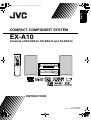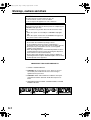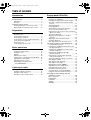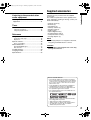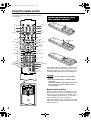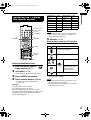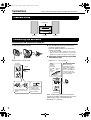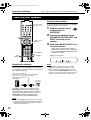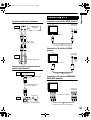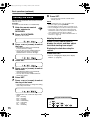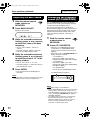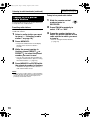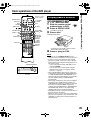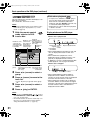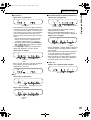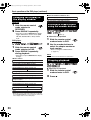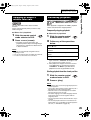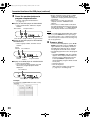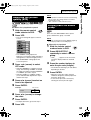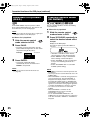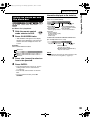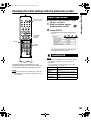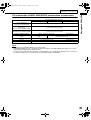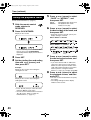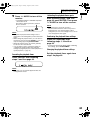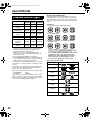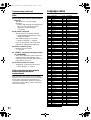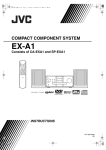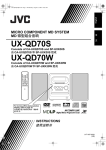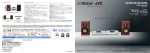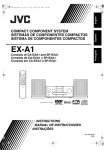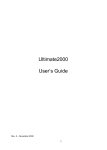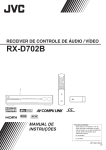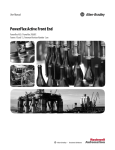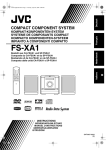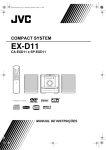Download JVC RX-EXA10 User's Manual
Transcript
English EXA10[A_Ux]-00Cov1.fm Page 1 Friday, September 2, 2005 9:51 AM COMPACT COMPONENT SYSTEM EX-A10 Consists of RX-EXA10, SP-EXA10 and XV-EXA10 INSTRUCTIONS LVT1403-011A [A, US, UN, UB, UW, UG] EXA10[A_Ux].book Page 1 Tuesday, August 30, 2005 3:53 PM Warnings, cautions and others CAUTION To reduce the risk of electrical shocks, fire, etc.: 1. Do not remove screws, covers or cabinet. 2. Do not expose this appliance to rain or moisture. CAUTION — F button! Disconnect the mains plug to shut the power off completely (the STANDBY lamp goes off). The F button in any position does not disconnect the mains line. • When the system is on standby, the STANDBY lamp lights red. • When the system is turned on, the STANDBY lamp goes off. The power can be remote controlled. CAUTION • Do not block the ventilation openings or holes. (If the ventilation openings or holes are blocked by a newspaper or cloth, etc., the heat may not be able to get out.) • Do not place any naked flame sources, such as lighted candles, on the apparatus. • When discarding batteries, environmental problems must be considered and local rules or laws governing the disposal of these batteries must be followed strictly. • Do not expose this apparatus to rain, moisture, dripping or splashing and that no objects filled with liquids, such as vases, shall be placed on the apparatus. IMPORTANT FOR LASER PRODUCTS 1. CLASS 1 LASER PRODUCT 2. CAUTION: Do not open the top cover. There are no user serviceable parts inside the unit; leave all servicing to qualified service personnel. 3. CAUTION: Visible and invisible laser radiation when open and interlock failed or defeated. Avoid direct exposure to beam. 4. REPRODUCTION OF LABEL: CAUTION LABEL, PLACED INSIDE THE UNIT. G-1 EXA10[A_Ux].book Page 2 Tuesday, August 30, 2005 3:53 PM CAUTION — Proper Ventilation To avoid risk of electric shock and fire and to protect from damage, locate the apparatus as follows: Top/Front/Back/Sides: No obstructions should be placed in the areas shown by the dimensions below. Bottom: Place on the level surface. Maintain adequate air path for ventilation by placing on a stand with a height of 10 cm more. In addition, maintain the best possible air circulation. Front view 15cm Side view 1cm 1cm 15cm 15cm 15cm Wall or obstructions Front 10cm [European Union only] G-2 EXA10[A_Ux].book Page 1 Tuesday, August 30, 2005 3:53 PM Table of contents Introduction Playing back DVDs/CDs Supplied accessories ......................................2 Part description ...............................................3 Basic operations of the DVD player ..............20 DVD player ......................................................... 3 Receiver.............................................................. 4 Using the remote control .................................5 Inserting batteries into the remote control .......... 5 Operating the TV using the remote control......... 6 Preparation Connections ....................................................7 Standard setup ................................................... 7 Connecting the antennas.................................... 7 Connecting the speakers .................................... 9 Connecting the receiver and the DVD player ... 10 Connecting other equipment............................. 11 Connecting a TV ............................................... 12 Connecting the power cords ............................. 13 Basic operations Basic operations............................................14 Turning on/off the system ................................. 14 Setting the clock ............................................... 15 Dimmer ............................................................. 16 Adjusting the volume ........................................ 16 Turning off the sound temporarily (MUTING) ... 16 Adjusting the sound quality............................... 16 Adjusting the bass sound.................................. 17 Enhancing the playback sound (CC CONVERTER) ........................................ 17 Listening to radio Listening to radio broadcasts ........................18 Setting the AM tuner spacing............................ 18 Selecting a radio station ................................... 18 Tuning in to a preset radio station .................... 19 Playing back a DVD/CD ....................................20 Changing the display in the display window ......23 Selecting a chapter/track using the number buttons ............................................................23 Stopping playback .............................................23 Pausing playback ..............................................24 Advancing the picture frame by frame...............24 Fast reverse/fast forward search .......................24 Playing back from a position 10 seconds before (One touch replay) ..........................................25 Slow motion playback........................................25 Skipping to the beginning of a chapter/ track/file...........................................................25 Skipping at about 5 minute intervals..................26 Resuming playback ...........................................26 Selecting a track from the menu screen ............27 Convenient functions of the DVD player .......28 Locking DVD/CD ejection ..................................28 Playing back a DVD/CD in the desired order (Program playback).........................................28 Playing back a DVD/CD in a random order (Random playback) .........................................30 Playing back a DVD/CD repeatedly (Repeat playback) ...........................................30 Playing back a specified part repeatedly (A-B repeat playback) .....................................31 Saving the playback settings for next time ........31 Selecting the subtitles........................................32 Selecting the audio language ............................32 Selecting the view angle....................................33 Magnifying the picture (ZOOM) .........................33 Adjusting the picture quality (VFP) ....................34 Playing back the bonus group ...........................34 Browsable still pictures (B.S.P.) ........................35 Creating realistic sound (3D PHONIC) ..............35 Using the status bar and the menu bar .............36 Changing the initial settings with the preference screen .....................................38 Basic operations ................................................38 LANGUAGE.......................................................38 PICTURE...........................................................39 AUDIO ...............................................................39 OTHERS............................................................39 1 EXA10[A_Ux]-TOC.fm Page 2 Thursday, September 1, 2005 10:50 AM Listening to the sound of other audio equipment Listening to the sound of other audio equipment ...................................................41 Timer Timer .............................................................42 Using the sleep timer ........................................ 42 Using the playback timer .................................. 43 Reference Using the AV COMPU LINK function ............45 Connection and setup....................................... 45 Operation .......................................................... 45 Special cautions ............................................46 Notes on handling............................................. 46 About DVDs/CDs...........................................47 Playable DVD/CD types.................................... 47 Disc structure.................................................... 49 Troubleshooting.............................................50 Language codes............................................51 Specifications ................................................52 Check to be sure you have all of the supplied accessories. The number in parentheses is the quantity of the items supplied. If anything is missing, contact your dealer immediately. • • • • • • • • • • Remote control (1) Batteries (2) FM antenna (1) AM loop antenna (1) Speaker cords (4) Audio cord (1) Optical digital cord (1) Synchronization cord (1) Composite video cord (1) AC plug adaptor* (2) Introduction Supplied accessories Introduction NOTE * The AC plug adaptor is not supplied for Australia, Hong Kong and Middle Eastern countries. CAUTION • Do not fold the optical digital cord as this may damage the inner wire. How to read this manual • This manual explains the operations assuming that you will use the remote control. Some buttons on the receiver or the DVD player are the same as those on the remote control. You can use either button in this case. • Some diagrams in this manual are simplified or exaggerated for the purpose of explanation. • You can operate some functions differently from the explanation given in this manual. • The following marks refer to the usable discs for the explained function. • “DVD VR” means a DVD recorded in DVD Video Recording (DVD VR) format. • “VCD” stands for “Video Compact Disc”. • “SVCD” stands for “Super Video Compact Disc”. • An “ASF” disc means a disc recorded in “Advanced Systems Format”. 2 EXA10[A_Ux].book Page 3 Tuesday, August 30, 2005 3:53 PM Part description The numbers refer to the pages in which the parts are explained. DVD player Front panel See “Display window” shown below. 5 23–26, 28 13, 14 14 20 20, 28 20, 24 Rear panel 45 10 10 47 12 12 10 12 13 Display window The receiver and the DVD player use the same design for their display windows. 21, 22 34, 35 13 21, 22 21, 27 21, 22, 29 3 28 30 21, 22, 29 30 31 31 EXA10[A_Ux].book Page 4 Tuesday, August 30, 2005 3:53 PM Introduction The numbers refer to the pages in which the parts are explained. Receiver Front panel See “Display window” shown below. 18 5 13, 14 14, 18 16 * 17 18, 20, 41 * This terminal is for connecting a pair of headphones equipped with a stereo plug (not supplied). When the headphones are connected, the speakers do not produce any sound. Rear panel 12 10 10 9, 11 10 7 11 12 8 13 Display window The receiver and the DVD player use the same design for their display windows. 15, 18 18 43 42 4 EXA10[A_Ux].book Page 5 Tuesday, August 30, 2005 3:53 PM Using the remote control The numbers refer to the pages in which the parts are explained. 14 16 23 Inserting batteries into the remote control 6, 14 20 14 18 21, 25, 34 41 20 6 6 24, 25 24, 25 23 27 27, 32 17 6 6 16 16 24, 25 20 24, 25 24 27 15, 21, 27, 36 Batteries (2) 25 36 32 32 38 33 22 34 6, 15, 23 35 33 28, 30 30 15, 31, 43 15, 43 18 19 35 42 13 15, 29, 44 11 16 16 11, 17 If the effective distance between the remote control and remote control sensor on the receiver or the DVD player decreases, replace the batteries. Use two R6P (SUM-3)/AA(15F) type dry-cell batteries. CAUTION • Do not use a used battery and a new battery together. • Do not use different types of batteries at the same time. • Take out the batteries if the remote control is not to be used for a long time. Otherwise it may cause a leakage. Remote control operation When operating the remote control, point it at the front panel of the receiver or the DVD player. If the remote control is operated from a direction that is extremely oblique or when there is an obstacle in the way, signals may not be transmitted. If the remote control sensor is exposed to a strong light such as direct sunlight, correct operation may not be carried out. 5 Operating the TV using the remote control You can operate your TV using the remote control of this system. Remote control mode selector F TV TV/VIDEO TV CHANNEL TV VOLUME Manufacturer Code Manufacturer Code JVC 01 Samsung 12 Hitachi 10 Sanyo 13 Magnavox 02 Sharp 06 Mitsubishi 03 Sony 07 Panasonic 04, 11 Toshiba 08 Philips 14 Zenith 09 RCA 05 Introduction EXA10[A_Ux]-01.fm Page 6 Friday, September 2, 2005 2:39 PM NOTE • A manufacturer code is subject to change without notice. You may not be able to operate the TV produced by the manufacturer. 5 Release F TV. Using the remote control for the TV operation Operate the remote control by pointing it at the TV. ENTER Turns on/off the TV. Changes the channels. Number buttons Adjusts the volume. ~ Setting the manufacturer code 1 2 / Slide the remote control mode selector to TV. *1 Hold down F TV. Switches the previously selected channel and the current channel. Switches the TV and video input. • Hold down F TV until you finish step 4. 3 4 Selects the channels. / Press ENTER and release. *1 Make sure to slide the remote control mode selector to TV in advance. Press number buttons (1-9, 0). NOTE • Refer to “Using the number buttons” (A page 15). • After replacing the batteries of the remote control, set the manufacturer code again. • When the remote control mode selector is slid to TV, some buttons may not work. Examples: For a Hitachi TV: Press 1, then 0. For a Toshiba TV: Press 0, then 8. When the manufacturer of your TV has two or more codes, select the manufacturer codes in turn and find the one that operates the TV and the remote control properly. 6 EXA10[A_Ux].book Page 7 Tuesday, August 30, 2005 3:53 PM Preparation Connections Do not turn on the power until you complete the connection. Standard setup DVD player Speaker Receiver Speaker Connecting the antennas Connecting the AM loop antenna (supplied) 1 Set up the AM loop antenna. 3 Turn the AM loop antenna to find the best position for radio reception. Place the AM loop antenna as far from the receiver as possible. • Do not place the AM loop antenna on a metallic table or close to a TV, computer, or other electric appliances. Doing so may affect radio reception. 7 When radio reception with the supplied AM loop antenna is poor 2 Connect the antenna cord. Electric wire: 3 - 5 m (not supplied) Receiver (rear panel) Twist together electric wire and the AM Electric loop wire antenna cord. White Black AM loop antenna cord Connect the ends of the antenna cord as shown above. If insulation covers the tips of the antenna cord, twist and pull off the insulation. Stretch out the electric wire horizontally, preferably in a high place such as above a window or outdoors. Connect the AM loop antenna cord to the receiver together with the electric wire. Receiver (rear panel) When positioning the antennas, find the best position for reception while listening to an actual radio program (refer to “Listening to radio broadcasts” (A page 18)). 7 Connecting the FM antenna (supplied) 7 When radio reception with the supplied FM antenna is poor, or when using a communal antenna FM antenna Antenna cord (not supplied) or Receiver (rear panel) Stretch out the FM antenna to the best position for radio reception, and then fix the FM antenna with adhesive tape. Communal antenna terminal Receiver (rear panel) Converter (not supplied: compatible with 300 C/75 C) Preparation EXA10[A_Ux].book Page 8 Tuesday, August 30, 2005 3:53 PM Outdoor FM antenna (not supplied) Coaxial cord (not supplied) Depending on the radio reception conditions, an FM feeder antenna (not supplied: compatible with 300 C) can be used. In this case, a converter (not supplied) is required. When using an antenna other than those supplied with this system, refer to the operation manuals for the antenna and converter for details of connection. Receiver When positioning the antennas, find the best position for reception while listening to an actual radio program (refer to “Listening to radio broadcasts” (A page 18)). 8 EXA10[A_Ux].book Page 9 Tuesday, August 30, 2005 3:53 PM Connections (continued) Do not turn on the power until you complete the connection. Connecting the speakers There is no difference between the left and right speakers. Speaker terminal Before connecting the speaker cords, twist and pull off the insulation. Speaker cord Speaker terminal Speaker cord TWEETER RIGHT TWEETER RIGHT TWEETER LEFT TWEETER LEFT WOOFER RIGHT WOOFER RIGHT WOOFER LEFT WOOFER LEFT TWEETER WOOFER TWEETER Speaker cords (supplied) WOOFER Receiver (rear panel) Right speaker (rear panel) Left speaker (rear panel) • An incorrect connection may damage the speakers. • The supplied speakers are dedicated to the supplied receiver as parts of the EX-A10 system. Do not connect the supplied speakers to equipment other than the supplied receiver. Doing so may damage the speakers. CAUTION • Do not short-circuit the ª and · speaker terminals. Doing so may damage the receiver. • Do not connect other speakers together with the supplied speakers. The change in impedance may damage the receiver and the speakers. • Improper speaker cord connection spoils the stereo effect and sound quality. • The supplied speakers are magnetically shielded, but color irregularity may occur on the TV depending on some conditions. To prevent color irregularity, set up the speakers following the instructions below. 1. Turn off the main power of the TV before setting up the speakers. 2. Place the speakers enough distance from the TV so that they do not cause color irregularity on the TV. 3. Wait for about 30 minutes before turning on the main power of the TV again. 9 The speakers employ natural wood for the diaphragm and the cabinet in order to reproduce the original sound faithfully. The appearance will therefore be different for each system. You can detach the speaker cover. Speaker cover NOTE • To allow the receiver and the DVD player to emit generated heat, leave a space of at least 1 cm between the receiver or the DVD player and the speakers or other objects. Connecting the receiver and the DVD player Make sure to connect the three supplied cords. Preparation EXA10[A_Ux]-02.fm Page 10 Tuesday, October 4, 2005 10:07 AM DVD player (rear panel) Synchronization cord (supplied) Optical digital cord (supplied) CAUTION • Do not fold the optical digital cord as this may damage the inner wire. Audio cord (supplied) If protection caps cover the tips of the optical digital cord, pull off the protection caps before connecting. Protection cap 10 EXA10[A_Ux].book Page 11 Tuesday, August 30, 2005 3:53 PM Connections (continued) Do not turn on the power until you complete the connection. Connecting other equipment Connecting other speakers Remote control mode selector To connect speakers other than the ones supplied, follow the operations shown below. 1 2 7 2 /3 (cursor)/ ENTER 3 BASS ADJUST Connect the speakers to the SPEAKERS WOOFER LEFT and RIGHT terminals on the receiver. Hold down BASS ADJUST for 2 or more seconds. SCAN MODE • “Single Amp” is displayed in the display window on the receiver, and no audio signal is sent to the SPEAKERS TWEETER LEFT and RIGHT terminals. S. WFR OUT Display on the receiver Connecting the subwoofer NOTE When you connect this system with an amplifierbuilt-in subwoofer (not supplied), you can enjoy a more dynamic bass sound. Refer to the manual of the subwoofer for details. Audio cord (not supplied) (If an audio cord comes with the amplifier-built-in subwoofer, you can use the audio cord.) Amplifier-built-in subwoofer (not supplied) Receiver (rear panel) To produce sound from the subwoofer, press S.WFR OUT on the remote control to display “S. WOOFER ON” (Subwoofer on) in the display window on the receiver. Each time you press S.WFR OUT, the display toggles between “S. WOOFER ON” and “S. WOOFER OFF”. NOTE • When “S. WOOFER ON” is selected, bass sound from the left and right speakers will be automatically turned down and the bass sound will be emitted mainly from the subwoofer. 11 Slide the remote control mode selector to RECEIVER. • The impedance of speakers connected to this system must be within the range 6 C to 16 C. • When connecting the supplied speakers to the receiver, hold down BASS ADJUST on the remote control for 2 or more seconds once again to select “Bi-Amp” in the display window on the receiver. Connecting a TV Connecting other audio equipment Connecting a TV with the VIDEO terminal TV Output Preparation EXA10[A_Ux]-02.fm Page 12 Friday, September 2, 2005 2:30 PM DVD player (rear panel) Other audio equipment To video terminal Audio cord (not supplied) Composite video cord (supplied) Connecting a TV with the S-VIDEO terminal TV DVD player (rear panel) Input Receiver (rear panel) To S-video terminal Connecting digital equipment with an optical output terminal Output MD player or satellite receiver To an optical digital output terminal S-video cord (not supplied) Connecting a TV with the COMPONENT VIDEO OUT terminals TV Optical digital cord (not supplied) DVD player (rear panel) To component terminals Input Receiver (rear panel) Component video cord (not supplied) 12 EXA10[A_Ux]-02.fm Page 13 Tuesday, October 4, 2005 10:07 AM Connections (continued) Do not turn on the power until you complete the connection. After connecting the DVD player to the TV, select the video signal type correctly according to the TV. 1 2 3 Slide the remote control mode selector to DVD. Make sure that playback stops. (If a disc is being playedd back, press 7 to stop playback.) Press SCAN MODE. For the locations of the remote control buttons, refer to page 11. CAUTION • Do not connect an S-video cord and a component video cord at the same time. Otherwise pictures may not be played back properly. • Connect the DVD player directly to a TV (or a monitor) without routing through a video cassette recorder (VCR). Otherwise picture distortion may occur during playback. TV (or monitor) DVD player • The current video signal type will flash. 4 Press 2, 3 (cursor) to select the video signal type suitable for the TV. • You can select “PAL”, “PAL PROG.”, “NTSC” or “NTSC PROG.”. You can obtain better picture quality in “PAL PROG.” or “NTSC PROG.” mode than in “PAL” or “NTSC” mode. • Select “PAL” when a TV only compatible with PAL interlaced video signals is connected to the DVD player. • Select “PAL PROG.” when a TV equipped with a component terminal and compatible with PAL progressive video signals is connected to the DVD player. • Select “NTSC” when a TV only compatible with NTSC interlaced video signals is connected to the DVD player. • Select “NTSC PROG.” when a TV equipped with a component terminal compatible with NTSC progressive video signals is connected to the DVD player. 5 Direct connection • Connecting the DVD player to a VCR-built-in-TV may also cause picture distortion during playback. Connecting the power cords Receiver AC outlet Receiver (rear panel) DVD player AC outlet DVD player (rear panel) Press ENTER. • The selected video signal type is displayed for a short time. NOTE • Although the picture may be distorted when you press ENTER, this is not a malfunction of the system. • There are some progressive TVs and high-definition TVs that are not fully compatible with this system, resulting in an unnatural picture when playing back a DVD VIDEO with progressive scanning. In this case, change the scan mode to “PAL” or “NTSC ”. • To check the compatibility of your TV, contact your local JVC customer service center. • All JVC-manufactured progressive TVs and highdefinition TVs are fully compatible with this system. • Even if the power cord of the DVD player is disconnected from the AC outlet or the power is interrupted, the video signal type setting is stored. 13 • Connect the power cords after you complete the other connections. • The STANDBY lamps on the front panels of the receiver and the DVD player will light up. EXA10[A_Ux].book Page 14 Tuesday, August 30, 2005 3:53 PM Basic operations Basic operations DIMMER Remote control mode selector DISPLAY F AUDIO 0 OPEN/ CLOSE FM/AM CC CONVERTER F DVD AUX MUTING AUDIO VOLUME +/ – Turning on/off the system Receiver 1 2 8 • The power of the receiver will turn on and the STANDBY lamp on the receiver will turn off. • Press F AUDIO again to turn off the power of the receiver. • With the power off, pressing any of the following buttons also turns on the receiver. - DVD, FM/AM or AUX on the remote control - 3/8 on the DVD player The function assigned to the button starts working at the same time. 5///2/3 (cursor)/ ENTER Number buttons CLOCK/ TIMER SET BASS +/ – Slide the remote control mode selector to RECEIVER. Press F AUDIO (or F on the receiver). CANCEL BASS ADJUST Preparation/Basic operations • DVD player TREBLE +/ – 1 2 Slide the remote control mode selector to DVD. Press F DVD (or F on the DVD player). • The power of the DVD player will turn on and the STANDBY lamp on the DVD player will turn off. • Press F DVD again to turn off the power of the DVD player. • With the power off, pressing any of the following buttons also turns on the DVD player. - DVD or 0 OPEN/CLOSE on the remote control - 0 or 3/8 on the DVD player The function assigned to the button starts working at the same time. (When you press DVD on the remote control or 3/8 on the DVD player, if a disc has been loaded, playback starts automatically.) 14 EXA10[A_Ux]-02.fm Page 15 Tuesday, October 4, 2005 10:08 AM Basic operations (continued) Setting the clock You can set the clock when the receiver is turned either on or off. Example: To set the clock to 10:30 a.m. on Wednesday 1 2 Slide the remote control mode selector to RECEIVER. Press CLOCK/TIMER. Display on the receiver 8 Press SET. • The clock starts from 0 seconds in the minute you set. NOTE • While setting the clock, you can return to the previous step by pressing CANCEL. • The time display on the receiver is a 24-hour clock. • The clock will gain or lose about 1 minute per month. • If the power cord of the receiver is disconnected from the AC outlet or the power is interrupted, the clock setting is stored for about 1 minute. • You cannot set the clock when “DISPLAY OFF” is selected. (A page 16) Adjusting the clock 3 Press 2 or 3 (cursor) to select the hour. • Hold down the button to incrementally increase the hour setting. • You can also use the number buttons to specify the hour. Refer to “Using the number buttons” shown on the right. Press CLOCK/TIMER twice to display the clock, and then adjust the clock starting from step 3. Displaying the clock when using the receiver Press DISPLAY. • Refer to “Changing the display in the display window”. (A page 23) 4 5 6 7 Press SET. Press 2 or 3 (cursor) to select the minute. • Hold down the button to incrementally increase the minute setting. • You can also use the number buttons to specify the minute. Press SET. Press 2 or 3 (cursor) to select the day of the week. • Hold down the button to change the setting for the day of the week. • Abbreviations are used for the days of the week. Sun. → Sunday Mon.→ Monday Tue. → Tuesday Wed.→ Wednesday Thu. → Thursday Fri. → Friday Sat. → Saturday 15 Using the number buttons Examples: 5: 15: → → 150: → → → → EXA10[A_Ux].book Page 16 Tuesday, August 30, 2005 3:53 PM Dimmer Adjusting the volume Changing the brightness of the display windows on the receiver and the DVD player 1 You can set the brightness of the display windows on the receiver and the DVD player respectively. 2 2 Slide the remote control mode selector to RECEIVER or DVD. Press DIMMER repeatedly. Turning off the sound temporarily (MUTING) 1 • Each time you press DIMMER, the setting changes on the receiver/DVD player. DIMMER 1 DIMMER 2 DIMMER OFF DIMMER AUTO • For a disc containing video, when you select “DIMMER AUTO”, “DIMMER 2” is automatically selected during video playback and is canceled when the playback stops. • For a disc containing no video, when you select “DIMMER AUTO”, “DIMMER OFF” is automatically selected during playback and is canceled when the playback stops. Turning off the display on the receiver You can also turn off the display on the receiver when the receiver is turned off. 7 When the receiver is turned off 1 2 Slide the remote control mode selector to RECEIVER. Press AUDIO VOLUME +/–. • The volume can also be adjusted by turning the VOLUME control on the receiver. 7 When the receiver/DVD player is turned on 1 Slide the remote control mode selector to RECEIVER. Basic operations For the locations of the remote control buttons, refer to page 14. 2 Slide the remote control mode selector to RECEIVER. Press MUTING. • No sound will come out from the speakers, headphones and the subwoofer. • Press MUTING again to restore the sound. When the power is turned off once and turned on again, the sound will also be restored. Adjusting the sound quality 1 2 Slide the remote control mode selector to RECEIVER. Bass: Press BASS +/–. Treble: Press TREBLE +/–. Press DIMMER repeatedly. • Each time you press DIMMER, the setting changes on the receiver. DISPLAY ON DISPLAY OFF 16 EXA10[A_Ux].book Page 17 Tuesday, August 30, 2005 3:53 PM For the locations of the remote control buttons, refer to page 14. Basic operations (continued) Adjusting the bass sound 1 2 Slide the remote control mode selector to RECEIVER. Press BASS ADJUST. Display on the receiver 3 While the selectable values are flashing, press 2 or 3 (cursor) to select the value of the bass frequency. • You can select “100 Hz”, “120 Hz” or “140 Hz”. • The initial setting is “100 Hz”. Select the value for your desired bass sound. 4 While the selectable values are flashing, press 5 or / (cursor) to select the value of “Q” in the display window. • You can select “0.75”, “1” or “1.25”. • The initial setting is “1”. Select the value for your desired bass sound. 5 Press ENTER. Enhancing the playback sound (CC CONVERTER) The CC CONVERTER function is designed to provide natural sound by improving the playback sound from low-bit-rate digital sources. The function compensates for sound waves dissipated during digital recording compression to approximate the original analog sound. Sound is reproduced with more bits (24 bit) and a wider range of frequency (128 kHz, 176.4 kHz or 192 kHz). 1 2 Slide the remote control mode selector to RECEIVER. Press CC CONVERTER. • When the CC CONVERTER function is activated, the CC CONVERTER lamp (button) on the front panel of the receiver lights up. • Each time you press CC CONVERTER, the display changes as follows. - “CC CNVRTR 1”: Plays back a digital source with noncompressed sound signals (linear PCM). - “CC CNVRTR 2”: Plays back a digital source with compressed sound signals (Dolby digital, DTS, MP3 or WMA). - “CC CNVRTR OFF”: Cancels the CC CONVERTER function. • The selected values are displayed for a short time. CC CONVERTER lamp (button) NOTE • The adjustment of the bass sound does not change the treble and bass sound level adjustments. Receiver NOTE • The initial setting is “CC CNVRTR 1”. • The CC CONVERTER function does not work when analog sound is selected as the sound source or when 3D PHONIC is activated (A page 35). In such cases, pressing CC CONVERTER only displays “ANALOG SOURCE ”. • The original range of frequency is automatically detected and extended to a specific range. When the original range is 32 kHz, 44.1 kHz or 48 kHz, the range is extended to 128 kHz, 176.4 kHz or 192 kHz respectively. 17 EXA10[A_Ux].book Page 18 Tuesday, August 30, 2005 3:53 PM Listening to radio Selecting a radio station Remote control mode selector This receiver can receive FM and AM radio broadcasts. 1 FM/AM 2 TUNING / / PRESET / / ENTER Slide the remote control mode selector to RECEIVER. Press FM/AM to select “FM” or “AM”. • Pressing FM/AM selects a radio broadcast as the sound source. • You can also use SOURCE SELECT on the receiver to select a radio broadcast as the sound source. • Each time you press FM/AM, the band will toggle between “FM” and “AM”. Example: Display on the receiver Number buttons Basic operations/Listening to radio Listening to radio broadcasts MEMORY FM MODE Frequency 3 Setting the AM tuner spacing Some countries space AM stations 9 kHz apart, and other countries use 10 kHz spacing. On the receiver ONLY: SEARCH – SEARCH + Press TUNING or TUNING repeatedly to select a radio station (frequency). • When the receiver has received an FM stereo broadcast, “ST” (stereo) indicator lights up. • You can also select a radio station using the automatic tuning. Automatic tuning: Hold down TUNING or TUNING until the frequency starts changing, and then release the button. When the receiver has received a broadcast, the frequency automatically stops changing. To quit the function while searching for a broadcast, press TUNING or TUNING . Receiver 7 When the receiver is turned off To select 10 kHz spacing, while holding down SEARCH + on the receiver, press F on the receiver to turn on the power. “AM 10 kHz STEP” appears in the display window. To select 9 kHz spacing, while holding down SEARCH – on the receiver, press F on the receiver to turn on the power. “AM 9 kHz STEP” appears in the display window. NOTE • Pressing SEARCH – or SEARCH + on the receiver also enables you to select the radio station. • If an FM stereo broadcast is difficult to hear because of noise, you may be able to hear the broadcast more easily by pressing FM MODE to switch the sound to monaural reception. In this case, “MONO” lights up. To return the sound to stereo reception, press FM MODE again. NOTE • If the spacing is switched, the preset radio station memory will be erased. 18 EXA10[A_Ux].book Page 19 Tuesday, August 30, 2005 3:53 PM For the locations of the remote control buttons, refer to page 18. Listening to radio broadcasts (continued) Tuning in to a preset radio station Presetting radio stations in the receiver allows you to easily tune in to a radio station. Presetting radio stations You can store up to 30 FM radio stations and up to 15 AM radio stations. 1 2 Select a radio station you want to store (A “Selecting a radio station” on page 18). Press MEMORY. • The preset number flashes in the display window on the receiver for about 5 seconds. 3 While the preset number is flashing, press PRESET or PRESET to select the preset number you want to use. • You can also select the preset number by using the number buttons. (Refer to “Using the number buttons”. (A page 15)) 4 Press MEMORY or ENTER while the selected number is flashing. • “STORED” will appear and the selected radio station will be stored. NOTE • When you store a radio station to a preset number to which another radio station has previously been stored, the newly set radio station replaces the previously stored radio station. 19 Tuning in to a preset radio station 1 2 3 Slide the remote control mode selector to RECEIVER. Press FM/AM repeatedly to select “FM” or “AM”. Press the number buttons to select the preset number of the radio station to which you want to tune in. • Refer to “Using the number buttons” (A page 15). EXA10[A_Ux]-03.fm Page 20 Tuesday, October 4, 2005 10:19 AM Basic operations of the DVD player Remote control mode selector 0OPEN/CLOSE DISPLAY Playing back a DVD/CD F AUDIO F DVD DVD FM/AM AUX 3 (play) GROUP/TITLE / PREVIOUS 4 NEXT ¢ SLOW SLOW /¡ 8 MENU/PL 5///2/3 (cursor)/ ENTER ONE TOUCH REPLAY Number buttons /1 7 TOP MENU/PG RETURN 1 2 Slide the remote control mode selector to DVD. Press 0 OPEN/CLOSE. 3 Place a disc. • The disc tray ejects. Letter-printed surface Disc tray • To listen to an 8 cm disc, place it on the inner hollow of the disc tray. 4 Listening to radio/Playing back DVDs/CDs Playing back DVDs/CDs Press 3 (play) or DVD. NOTE SOURCE SELECT Receiver • You can also use SOURCE SELECT on the receiver to select a loaded disc as the sound source. • A menu screen may be displayed after starting playback of a DVD. In this case, select a desired item to playback by using the following buttons on the remote control. - Select a desired item using 5///2/3(cursor) and press ENTER. - You can also select a desired item using the number buttons. Refer to “Using the number buttons” (A page 15). • When a DVD AUDIO is played back, signals are converted into analog signals. Beginning playback of a DVD AUDIO displays “DVD-ANALOG” for a short time. When you take the disc out of the disc tray, the display returns to “DVD-DIGITAL” automatically. • When using a DVD player other than the supplied XV-EXA10, select “DVD-DIGITAL” playback or “DVD-ANALOG” playback according to your usage. Each time you hold down DVD, the playback changes among “DVD-DIGITAL”, “DVD-ANALOG” and “DVD-AUTO”. Return to the initial setting (“DVD-AUTO”) when using the XV-EXA10. • Depending on the disc, the actual operation may be different from the description. • When you select a source other than a DVD during playback, the loaded disc stops automatically, and “DVD OFF” is displayed in the display window on the DVD player. 20 EXA10[A_Ux]-04.fm Page 21 Tuesday, October 4, 2005 10:10 AM Basic operations of the DVD player (continued) Slide-show playback This part explains the operation with displays of an MP3 disc as examples. For a JPEG disc, read “track” as “file”. NOTE • When files of different types are recorded on a disc, select the file type to be played back. (A “FILE TYPE ” on page 39) 1 2 Slide the remote control mode selector to DVD. Load a disc. Numbers of the Numbers of the current track current group (file) and total and total groups tracks (files) recorded on the included in the loaded disc current group Elapsed playback time of the current track (MP3/WMA/ASF disc only) Playback status • In step 6, for a JPEG disc, when 3 (play) is pressed, files will be continuously played back from the selected file (slide-show playback), and when ENTER is pressed, only a selected file will be played back. • Display time for a file in slide-show playback is about 3 seconds. Display window on the DVD player ■DVD VIDEO/DVD AUDIO/DVD VR When a disc is played back Title/group/ Chapter/ original track program/play number list number Elapsed playback time • When a DVD AUDIO is played back, “GR” and “TR” are displayed instead of “TITLE” and “CHAP”. • When a DVD VR is played back, “VR” is displayed and “PG” (original program) or “PL” (play list) is displayed instead of “TITLE”. • If “BONUS” or “B.S.P.” is displayed during DVD AUDIO playback, refer to pages 34 and 35. When a disc is stopped Current group 3 4 5 6 Tag Current Number of the information track (file) total tracks (files) (MP3/WMA recorded on the disc only) loaded disc Press 5// (cursor) to select a group. Press 3 (cursor) to move to the track list. • Press 2 (cursor) to go back to the group list. Press 5// (cursor) to select a track. Press 3 (play) or ENTER. NOTE • You can also use GROUP/TITLE or in step 3 and PREVIOUS 4 or NEXT ¢ in step 5. In this case, you can skip step 4. • The number buttons can also be used in step 5. In this case, you can skip steps 4 and 6. (Refer to “Using the number buttons”. (A page 15)) 21 Disc type Total number of titles • When a DVD AUDIO is loaded; “DVDA” is displayed instead of “DVDV”, and the total numbers of groups and the tracks are displayed instead of the total numbers of the titles. • When a DVD VR is loaded; “VR” is displayed instead of “DVDV”, the total number of original programs or the play lists is displayed instead of the total number of titles, and “DVD VR” is displayed instead of “DVD”. EXA10[A_Ux].book Page 22 Tuesday, August 30, 2005 3:53 PM ■VCD/SVCD ■MP3/WMA/ASF/DivX/MPEG1/MPEG2 disc When a disc is played back Track number • PBC (Play Back Control) is a signal recorded in a VCD (version 2.0) for controlling playback. You can enjoy interactive software or software with a search function using a menu screen recorded in a PBC compatible VCD. To play back a disc without the PBC function, follow the instructions below. • Specify the track number using the number buttons when the disc is stopped. Refer to “Using the number buttons” (A page 15). • Specify the track number using PREVIOUS 4 or NEXT ¢ when the disc is stopped, and then press 3 (play). • Press RETURN to go back to the upper layer during PBC playback of a VCD or SVCD. When a disc is stopped Total playback time Disc type Total number of tracks • When the PBC function is activated, the display below appears after the display above is displayed for a short time. When a disc is played back Group Track number number Elapsed playback time • When a WMA disc is played back, “WMA” is displayed instead of “MP3”. • When an ASF/DivX/MPEG1/MPEG2 disc is played back, no disc type indicator is displayed. When a disc is stopped Disc type Group number Playing back DVDs/CDs For the locations of the remote control buttons, refer to page 20. Track number • When a WMA disc is loaded, “WMA” is displayed instead of “MP3” in the upper indicator and the lower display. • When an ASF disc is loaded; “MP3” disappears in the upper indicator, and “ASF” is displayed instead of “MP3” in the lower display. • When a DivX disc is loaded; “MP3” disappears in the upper indicator, and “DivX” is displayed instead of “MP3” in the lower display. ■JPEG disc When a disc is played back or stopped Group number File number ■CD When a disc is played back Track number Elapsed playback time When a disc is stopped Disc type Total Total playback time number of tracks 22 EXA10[A_Ux]-04.fm Page 23 Thursday, September 1, 2005 10:56 AM Basic operations of the DVD player (continued) Changing the display in the display window ■ASF/DivX/MPEG1/MPEG2 disc Normal display (as shown on page 22) File type/group number/track number Receiver 1 2 Slide the remote control mode selector to RECEIVER. Press DISPLAY repeatedly. • Each time you press DISPLAY, the display toggles between the current source (DVD, FM, AM, AUX-DIGITAL or AUX) and the clock. DVD player 1 2 Selecting a chapter/track using the number buttons (PBC off) 7 When a disc is played back 1 2 Slide the remote control mode selector to DVD. Press DISPLAY repeatedly during playback. • Each time you press DISPLAY, the display changes. 7 DVD VIDEO Normal display (as shown on page 21) Slide the remote control mode selector to DVD. Use the number buttons to select the chapter number or track number. • Refer to “Using the number buttons” (A page 15). NOTE • You cannot use this function for some discs. Stopping playback Disc type/title number/chapter number 7 DVD AUDIO Normal display (as shown on page 21) 7 When a disc is played back Disc type/group number/track number 1 7 DVD VR Normal display (as shown on page 21) Disc type/original program (play list) number/ chapter number 7 MP3/WMA disc Normal display (as shown on page 22) File type/group number/track number Text* * When text, such as a file name, has been recorded in the loaded MP3/WMA disc, the text appears and scrolls in the display window on the DVD player. 23 2 Slide the remote control mode selector to DVD. Press 7. EXA10[A_Ux]-04.fm Page 24 Thursday, September 1, 2005 10:58 AM Pausing playback Fast reverse/fast forward search 7 When a disc is played back 1 2 Slide the remote control mode selector to DVD. 7 When a disc is played back 1 Press 8. • To return to normal playback, press 3 (play). Advancing the picture frame by frame Slide the remote control mode selector to DVD. Playing back DVDs/CDs For the locations of the remote control buttons, refer to page 20. There are two methods in step 2. 2 Press 1 or ¡. • Each time you press the button, the speed increases. To restore the normal speed, press 3 (play). Hold down PREVIOUS 4 or NEXT¢. • Fast reverse/fast forward search can be used only while the button is pressed. (only for moving image) 7 When a disc is paused NOTE 1 • For some discs, sound is intermittent or no sound will be produced during fast reverse/fast forward search. • The selectable speeds and displays vary by the disc type. 2 Slide the remote control mode selector to DVD. Press 8 repeatedly. Messages displayed on the TV when the power is turned on The following messages appear depending on the status of the DVD player. NOW READING REGION CODE ERROR! NO DISC OPEN CLOSE CANNOT PLAY THIS DISC Appears when the DVD player is reading the disc information. Wait for a while. Appears when the Region Code of the DVD does not match the code the DVD player supports. (A page 47) Appears when no disc is loaded. Appears when the disc tray is opening. Appears when the disc tray is closing. Appears when an unplayable disc is attempted to be played back. 24 EXA10[A_Ux]-04.fm Page 25 Tuesday, October 4, 2005 10:09 AM Basic operations of the DVD player (continued) Playing back from a position 10 seconds before (One touch replay) Skipping to the beginning of a chapter/ track/file 7 When a disc is played back 1 2 (PBC off) Slide the remote control mode selector to DVD. Press 7 When a disc is played back ONE TOUCH REPLAY. NOTE • This operation may not be used for some discs. • You cannot go back to the previous title. Slow motion playback (only for moving image) 7 When a disc is paused 1 2 Slide the remote control mode selector to DVD. Press SLOW or SLOW . • Each time you press the button, the speed increases. • Press 8 to pause playback, and press 3 (play) to return to normal playback. NOTE • No sound will be produced. • The picture motion in the reverse direction may not be smooth. • For a VCD, SVCD or DVD VR, slow motion playback can be used in the forward direction only. 1 2 Slide the remote control mode selector to DVD. Press PREVIOUS 4 or NEXT ¢. • Each time you press the button, the playback position skips to the beginning of the previous or next chapter/track/file. • Press PREVIOUS 4 once to skip back to the beginning of the chapter or track currently being played back (except for a JPEG disc). • Press GROUP/TITLE or to select the title or group. • During playback of an MP3/WMA/JPEG/ ASF/DivX disc, press NEXT ¢ or / (cursor) to play back the next file, or press PREVIOUS 4 or 5 (cursor) to play back the previous file. NOTE • You can use this function while the disc is stopped except for a DVD VIDEO. You can use 5 or / (cursor) to skip to the beginning of a track while you are viewing the TV screen. • You cannot use this function for some discs. Guide icons displayed on the TV screen (on-screen guide) 25 Play Containing multi-view angles (A page 33) Pause Containing multi-audio languages (A page 32) Fast reverse/fast forward search Containing multi-subtitle languages (A page 32) Slow motion playback (reverse/ forward directions) The disc cannot accept the operation you have attempted. EXA10[A_Ux].book Page 26 Tuesday, August 30, 2005 3:53 PM Skipping at about 5 minute intervals You can skip within a file at about 5 minute intervals. This is useful especially when you want to skip within a long file. 7 When a disc is played back 1 2 Resuming playback When playback is stopped in the middle, playback can be started from the stopped position. Temporarily stopping playback 7 When a disc is played back Slide the remote control mode selector to DVD. 1 Press 2 or 3 (cursor). 2 • Each time you press the button, the playback position skips to the beginning of the previous or next interval. Each interval is about 5 minutes. Playing back DVDs/CDs For the locations of the remote control buttons, refer to page 20. Slide the remote control mode selector to DVD. Follow any of the operations below. Press 7 once.*1 *2 NOTE Press F AUDIO to turn off the power of the receiver. • Intervals are automatically assigned from the beginning of a file. • You can use this function only within the same file. • You cannot use this function for some discs. Press F DVD to turn off the power of the DVD player. Change the source to FM/AM or AUX.*2 *1 “RESUME” will be displayed. If 7 is pressed again at this time, “RESUME” will disappear and the stored information will be cleared. *2 After playback is stopped, even if the receiver or the DVD player is turned off by pressing F AUDIO or F DVD, the position where playback has been stopped will be stored. Starting playback from the stored position 1 2 Slide the remote control mode selector to DVD. Press 3 (play). NOTE • This function does not work in program playback or random playback. • The position where playback starts again may be a little different from the stopped position. • When the menu screen is displayed, the resume playback function may not work. • The audio language, the subtitle language and the angle at that time are stored together with the stopped position. • The stored position will be cleared if the disc tray is opened. • The resume playback function is activated as the initial setting. You can disable the resume playback function. (A “RESUME” on page 39) 26 EXA10[A_Ux]-05.fm Page 27 Tuesday, October 4, 2005 10:11 AM For the locations of the remote control buttons, refer to page 20. Basic operations of the DVD player (continued) Selecting a track from the menu screen 7 When a disc is stopped or played back 1 (PBC off) 7 When a disc is stopped or played back 1 2 2 Slide the remote control mode selector to DVD. Press MENU/PL or TOP MENU/ PG. 4 No 1 2 3 4 5 6 Press 5///2/3 (cursor) (only for a DVD VIDEO or DVD AUDIO) or the number buttons to select the desired track. • Refer to “Using the number buttons” (A page 15). • When the menu screen has a couple of pages, press PREVIOUS 4 or NEXT ¢ to change the page (only for a VCD and SVCD). Press TOP MENU/PG to display the original program or press MENU/PL to display the play list. ■Original program • The menu screen will be displayed. • Only TOP MENU/PG can be used for DVD AUDIOs. 3 Slide the remote control mode selector to DVD. Date 03/12/04 09/12/04 18/12/04 20/12/04 25/12/04 28/12/04 Ch L 1 L 1 L 1 L 1 L 1 L 1 Time 12:15 23:05 08:17 07:47 19:38 14:20 Title La fleur The last struggle free flyer BOOM! Mr. Lawrence Satisfy U Title name Starting time for the title recording Channel information Recording date ■Play list Press ENTER. No 1 2 3 4 NOTE • You cannot use this function for a disc without a menu screen. • Playback may start for some discs without pressing ENTER. Date 03/12/04 15/12/04 24/12/04 27/12/04 Chap 2 4 13 17 Length 0:23:24 1:04:39 0:41:26 0:09:08 Title Nebula G. CDJ Secret Garden S. Walker Recording Total playback time for date the title Number of chapters included in the title • The play list will not appear when a play list has not been recorded to the disc. 3 4 Press 5// (cursor) to select the desired title. Press ENTER. • When you have selected the original program by pressing TOP MENU/PG in step 2, playback will start from the selected title to the following titles. • When you have selected the play list by pressing MENU/PL in step 2, only the selected title will be played back. 27 EXA10[A_Ux].book Page 28 Tuesday, August 30, 2005 3:53 PM Remote control mode selector F DVD Playing back a DVD/CD in the desired order (Program playback) GROUP/ TITLE / PREVIOUS 3 (play) 4 You can program a maximum of 99 tracks or chapters. The same track or chapter can be programmed more than once. 7 When a disc is stopped ON SCREEN AUDIO VFP PAGE ZOOM PLAY MODE REPEAT 5///2/3 (cursor)/ ENTER 1 SUBTITLE ANGLE 2 Number buttons 3D PHONIC Playing back DVDs/CDs Convenient functions of the DVD player Slide the remote control mode selector to DVD. Press PLAY MODE repeatedly to display “PROGRAM” in the display window on the DVD player. Example: Display on the DVD player for a DVD VIDEO CLOCK/ TIMER CANCEL Example: TV screen for a DVD VIDEO (Program screen) DVD player Locking DVD/CD ejection You can lock the disc tray to prevent the disc from being ejected. Setting Turn off the DVD player. And while holding down 7 on the DVD player, press 0 on the DVD player. • “LOCKED” appears in the display window on the DVD player. Releasing Follow the same instructions as those for setting. • “UNLOCKED” appears in the display window on the DVD player. (Continued on the next page) 28 EXA10[A_Ux]-05.fm Page 29 Tuesday, October 4, 2005 10:11 AM Convenient functions of the DVD player (continued) 3 • Before selecting a bonus group of a DVD AUDIO, cancel the “BONUS” display as explained in “Playing back the bonus group” on page 34. • When you try to enter more than 99 chapters or tracks, “MEMORY FULL” appears. • In the case of a VCD, SVCD or CD, when the total playback time reaches 9 hours 59 minutes 59 seconds, “--:--” will be displayed in the display window on the DVD player. Press the number buttons to program chapters/tracks. • Refer to “Using the number buttons” (A page 15). ■Display on the DVD player for DVD VIDEO • Select a title number, and then a chapter number. Title indicator Chapter indicator NOTE • Only for a DVD VIDEO, DVD AUDIO, MP3, WMA disc, if you press ENTER instead of specifying a track/chapter number, “ALL” is displayed and all of the tracks/chapters included in the selected group/ title are programmed. Title number Chapter number Program number ■Display on the DVD player for DVD AUDIO/ MP3/WMA disc 4 • Select a group number, and then a track number. . Group indicator Track indicator Group Chapter number number Program number ■Display on the DVD player for VCD/SVCD/CD • Select a track number. • As you finish the track selection, the total time for the program playback will be displayed. . Track indicator Track number Program number Example: TV screen for a DVD VIDEO (Program screen) 29 Press 3 (play). • To return to normal playback, press PLAY MODE repeatedly to turn off “PRGM” (the upper indicator) in the display window on the DVD player while the disc is stopped. The program content will not be erased. • The following operations erase the program content. • Hold down CANCEL until “ALL CLEAR!” appears in the display window while the program screen is displayed on the TV screen (if CANCEL is pressed and released quickly, programs will be erased one by one). • Open the disc tray. • Turn off the power. (Only when the setting save function (A page 31) is not being used) EXA10[A_Ux]-05.fm Page 30 Thursday, September 1, 2005 11:01 AM Playing back a DVD/CD in a random order (Random playback) Playing back a DVD/CD repeatedly (Repeat playback) 7 When a disc is stopped 1 2 3 Slide the remote control mode selector to DVD. Press PLAY MODE repeatedly to display “RANDOM” in the display window on the DVD player. • “RANDOM” will also be displayed on the TV screen. Press 3 (play). • The same chapter or track will not be played back twice. • To return to normal playback, press PLAY MODE repeatedly to turn off “RND” (the upper indicator) in the display window on the DVD player while the disc is stopped. • The following operations also cancel random playback. • Open the disc tray. • Turn off the power. (Only when the setting save function (A page 31) is not being used) • The previous track will not be returned to even if PREVIOUS 4 is pressed repeatedly during random playback. (Playback will be returned to the beginning of the current chapter or track.) NOTE • You cannot use the random playback function for some DVD VIDEOs. (PBC off) 7 When a disc is played back 1 2 Slide the remote control mode selector to DVD. Playing back DVDs/CDs For the locations of the remote control buttons, refer to page 28. Press REPEAT. • Each time you press the button, the repeat mode changes. Display on the TV screen Display in the display window on the DVD player Usage for the repeat mode TITLE ALL REPEAT TITLE Repeats the current title. ALL or REPEAT ALL ALL REPEAT ALL Repeats the whole disc*1. GROUP*2 or REPEAT GROUP GR REPEAT GROUP*2 Repeats the current group*3. REPEAT CHAP*4 Repeats the current chapter. TRACK*4 or REPEAT TRACK REPEAT TRACK*4 Repeats the current track. OFF or no display REPEAT OFF CHAP*4 Repeat off *1 Repeats the whole program during program playback. *2 For a DVD VR, “PG” is displayed during original program playback, and “PL” is displayed during play list playback. *3 Repeats the current original program or the current play list for a DVD VR. *4 “STEP” is displayed during program/random playback. NOTE • The repeat playback can also be set on the menu bar. (A “Playing back a specified part repeatedly (A-B repeat playback)” on page 31) • For a DVD VIDEO, DVD AUDIO and DVD VR, if the source is switched to FM/AM or AUX, the repeat mode will be cancelled. • The repeat mode will be automatically cancelled if there is a file that cannot be played back (A page 47). 30 EXA10[A_Ux]-05.fm Page 31 Thursday, September 1, 2005 11:02 AM Convenient functions of the DVD player (continued) Playing back a specified part repeatedly (A-B repeat playback) (PBC off) Slide the remote control mode selector to DVD. You can save the settings for program playback, random playback or repeat playback so that the settings are activated even after the DVD player is turned off and then on again. Combining this function with the playback timer (A page 43), you can make a variety of playback settings. Press ON SCREEN twice. 1 You can play back the desired part repeatedly by specifying a start point (A) and an end point (B). 7 When a disc is played back 1 2 • The menu bar (A page 36) will be displayed. 3 4 5 2 Press 2/3 (cursor) to select OFF . Press ENTER. Press ENTER at the start point of the part to be repeated (specifying point A). • The icon on the menu bar will be A- . Press ENTER at the end point of the part to be repeated (specifying point B). A-B . • The icon on the menu bar will be will appear in the display window on the DVD player and the part between points A and B will be played back repeatedly. • A-B repeat playback can be cancelled by following the operations below. • Press 7. A-B and press ENTER twice. • Select OFF .) (Select NOTE • You can use A-B repeat playback only within the same title or track. • You cannot use A-B repeat playback during program playback, random playback or repeat playback. • You cannot use the A-B repeat playback function for some DVD VIDEOs. 31 Press CLOCK/TIMER. Press 5// (cursor) to display • Other repeat modes can be selected in this step. For other repeat modes, refer to “Playing back a DVD/CD repeatedly (Repeat playback)” (A page 30). 7 Slide the remote control mode selector to DVD. • The current settings for program/random/ repeat playback will be stored. Display on the DVD player . 6 Saving the playback settings for next time NOTE • To cancel the setting save function, press CLOCK/ TIMER again. • Opening the disc tray also cancels the setting save function. • Resume playback does not work when the settings for program/random/repeat playback are saved. For example, if the program playback settings are saved and F DVD is pressed to turn off the DVD player during playback, pressing F DVD to turn on the DVD player again and pressing 3 (play) starts playback of the first programmed track/chapter. Conversely, if the program playback settings are not saved and 3 (play) is pressed after the DVD player is turned on, the resume playback function operates and playback starts from the point where the disc was stopped. • For a JPEG/ASF/DivX/MPEG1/MPEG2 disc, you can use the setting save function for repeat playback only. EXA10[A_Ux].book Page 32 Tuesday, August 30, 2005 3:53 PM Selecting the subtitles (only for moving image) This part explains the operation with displays of a DVD VIDEO as examples. You can use discs of other types in almost the same manner. 7 When a disc contains subtitles and is played back 1 2 1 2 Press ENTER. • The subtitle language setting will change automatically in a few seconds even if ENTER is not pressed. NOTE • You can use this function with the menu bar (A page 36). • For a language code such as “AA”, refer to “Language codes” (A page 51). Press AUDIO. TV screen • Each time you press the button, the audio language will be changed. Also, the audio language can be changed by pressing 5// (cursor). TV screen Press 5// (cursor) to select a subtitle language. Slide the remote control mode selector to DVD. Example: Press SUBTITLE. • Each time you press the button, the subtitle will toggle between on and off. 4 7 When a disc contains multiple audio languages and is played back Slide the remote control mode selector to DVD. Example: 3 Selecting the audio language Playing back DVDs/CDs For the locations of the remote control buttons, refer to page 28. 3 Press ENTER. • The audio language setting will change automatically in a few seconds even if ENTER is not pressed. NOTE • You can use this function with the menu bar (A page 36). • For a language code such as “AA”, refer to “Language codes” (A page 51). • “ST”, “L” and “R” displayed when playing back a VCD, SVCD or DVD VR respectively represent “Stereo”, “Left sound” and “Right sound”. • For a DivX disc, only the number of the language is displayed on the TV screen. 32 EXA10[A_Ux]-05.fm Page 33 Tuesday, October 4, 2005 10:10 AM Convenient functions of the DVD player (continued) Selecting the view angle Magnifying the picture (ZOOM) (only for moving image) 7 When a scene containing multi-view angles is played back 1 2 Slide the remote control mode selector to DVD. (only for moving image) 7 When a disc is played back or paused 1 Press ANGLE. Example: TV screen 2 Slide the remote control mode selector to DVD. Press ZOOM. • Each time you press the button, the picture magnification will be changed. • Each time you press the button, the angle will be changed. Also, the angle can be changed by pressing 5// (cursor). 3 Press ENTER. • The angle setting will change automatically in a few seconds even if ENTER is not pressed. NOTE • You can use this function with the menu bar (A page 36). 33 3 Select the portion you want to magnify by using 5///2/3 (cursor). • To return to normal playback, select “ZOOM OFF” in step 2. NOTE • For a JPEG disc, you cannot change the picture magnification during slide-show playback. • During ASF playback, there may be a case where 5///2/3 (cursor) does not work in step 3. EXA10[A_Ux].book Page 34 Tuesday, August 30, 2005 3:53 PM Adjusting the picture quality (VFP) 7 When a disc is played back or paused 1 2 NOTE • If no operation is made for several seconds during the procedure, the settings made so far will be automatically stored. • “VFP” stands for “Video Fine Processor”. Playing back the bonus group Slide the remote control mode selector to DVD. Press VFP. There are some DVD AUDIOs with a special group, called “bonus group”, recorded. • The current setting will appear on the TV screen. NOTE Playing back DVDs/CDs For the locations of the remote control buttons, refer to page 28. • You can use this function when “BONUS” lights up in the display window on the DVD player. 7 When a disc is played back 1 2 • The “GAMMA” setting adjusts the brightness of neutral tints while maintaining the brightness of dark and bright portions. • The “SHARPNESS” setting adjusts the screen sharpness. 3 Press 2/3 (cursor) to select VFP mode. • Selecting “NORMAL” is suitable for normal usage, and selecting “CINEMA” is suitable for a dark room. When selecting “NORMAL” or “CINEMA”, proceed to step 8. • Selecting “USER1” or “USER2” enables you to make detailed adjustment in step 4 and the later steps. 4 5 Press5// (cursor) to select an item to be adjusted. Slide the remote control mode selector to DVD. Press GROUP/TITLE repeatedly to select a bonus group. • “KEY_ _ _ _” appears on the TV screen, and in the display window on the DVD player. 3 Press the number buttons to enter the pin code (4 digits). • The method of obtaining a pin code differs depending on the disc. 4 Press ENTER. • When the correct pin code is entered, “BONUS” disappears and the playback of the bonus group starts. • If an incorrect pin code is entered, try entering the correct pin code again. Press ENTER. Example: TV screen GAMMA 6 7 Press 5// (cursor) to change the value. Press ENTER. • To adjust other items, go back to step 4. 8 Press VFP. 34 EXA10[A_Ux].book Page 35 Tuesday, August 30, 2005 3:53 PM Convenient functions of the DVD player (continued) Browsable still pictures (B.S.P.) Some DVD AUDIOs may have pictures called B.S.P. (Browsable Still Pictures). The pictures can be viewed as if you are turning pages. NOTE • You can use this function when “B.S.P.” lights up in the display window on the DVD player. 2 Slide the remote control mode selector to DVD. Press PAGE. • Each time you press the button, the still picture will be changed. You can also switch the picture using 5// (cursor). Example: 3 TV screen Press ENTER. • The picture setting will change automatically in a few seconds even if ENTER is not pressed. NOTE • You can use this function with the menu bar (A page 36). 35 The two speakers produce an effect resembling surround-sound. 7 When a disc is played back 1 2 7 When a disc is played back 1 Creating realistic sound (3D PHONIC) Slide the remote control mode selector to DVD. Press 3D PHONIC repeatedly to select the desired sound effect. Example: Display on the DVD player This indicator lights up when 3D PHONIC is activated. • “ACTION” is suitable for action movies, sport programs or other lively programs. • Select “DRAMA” to enjoy a sound effect with a relaxing, natural atmosphere. • Select “THEATER” to enjoy a sound effect as if you were watching the movie in a theater. • Select “3D PHONIC OFF” to cancel 3D PHONIC. (initial setting) NOTE • 3D PHONIC is effective for both the speakers and headphones. • If noise is produced or sound is distorted, select “3D PHONIC OFF ”. • When 3D PHONIC is activated, analog playback is selected automatically, and “DVD-ANALOG” is displayed in the display window on the receiver. Canceling 3D PHONIC returns to “DVD-DIGITAL” automatically. When a DVD AUDIO is played back, signals are converted into analog signals regardless of whether 3D PHONIC is activated or canceled. • You cannot use this function for some DVD AUDIOs. • When 3D PHONIC is activated, the CC CONVERTER function will be cancelled automatically. (A page 17) • For an ASF/DivX/MPEG1/MPEG2 disc, 3D PHONIC does not work and creates no sound effect even when “ACTION”, “DRAMA” or “THEATER” is displayed. EXA10[A_Ux]-05.fm Page 36 Thursday, September 1, 2005 11:05 AM Using the status bar and the menu bar 7 When a disc is played back 1 2 Slide the remote control mode selector to DVD. Press ON SCREEN twice. • “ON SCREEN” will appear in the display window on the DVD player. The status bar and the menu bar will appear on the TV screen. Example: When a DVD VIDEO is loaded Information displayed on the status bar DVD VIDEO/DVD AUDIO/DVD VR (the example below is for a DVD VIDEO) Sound Time Playback signal type status (DVD VIDEO/DVD VR) (DVD VIDEO) Current chapter number Current title number (DVD AUDIO) (DVD AUDIO) Current group number Current track number (DVD VR) Current original program number (PG)/ current play list number (PL) Playing back DVDs/CDs For the locations of the remote control buttons, refer to page 28. VCD/SVCD/CD/ASF/DivX/MPEG1/MPEG2 disc (the example below is for a CD) 0:25:58 Playback mode status Time Playback status (VCD/SVCD/CD) Current track number (ASF/DivX/MPEG1/MPEG2 disc) Repeat mode status Status bar NOTE Menu bar 3 4 • The playback status has the same meaning of the mark on the on-screen guide (A page 25). Press 2/3 (cursor) to select an item to be operated. Press ENTER. • The selected function can be set. For the setting content, refer to “Function list”. (A page 37) • The currently active function is shown in blue. • To turn off the menu bar, press ON SCREEN. 36 EXA10[A_Ux].book Page 37 Tuesday, August 30, 2005 3:53 PM For the locations of the remote control buttons, refer to page 28. Convenient functions of the DVD player (continued) Function list Designating the time (Time search) For functions with no description of the operation, press 5// (cursor) to select and press ENTER to determine the function. 7 When a disc is played back Changes the time information in the display window on the DVD player and the status bar. Each time ENTER is pressed, the display will be changed. DVD VIDEO/DVD AUDIO (operating during playback) TOTAL: Elapsed playback time of the current title/group. T.REM: Remaining time of the current title/group. TIME : Elapsed playback time of the current chapter/track. REM : Remaining time of the current chapter/track. DVD VR (operating during playback) TOTAL: Elapsed playback time of the current title/group. T.REM: Remaining time of the current title/group. CD (operating during playback)/VCD/ SVCD TIME : Elapsed playback time of the current track. REM : Remaining time of the current track. TOTAL: Elapsed playback time of the disc. T.REM: Remaining time of the disc. A page 30 TIME Time display selection 1 2 3 4 5 TRACK Chapter search (DVD VIDEO/DVD VR)/Track search (DVD AUDIO) Examples: 5: 5 24: 2 4 A page 32 Audio language/ Audio (DVD VIDEO/ DVD AUDIO/VCD/ SVCD) A page 32 Subtitle language (DVD VIDEO/DVD VR/SVCD) 1/ 3 A page 33 View angle (DVD VIDEO/DVD AUDIO) PAGE -/Page switch (DVD AUDIO) 37 Switches the browsable still pictures (B.S.P.) recorded on a DVD AUDIO. (A page 35) Press ENTER. Input the time using the number buttons (1-9, 0). 2 3 4 5 . • You can skip the minute and second setting. • If the incorrect value is input, press 2 (cursor) to delete the values and input values again. Time search Selects a chapter/track. Press the number buttons to input the chapter/ track number and press ENTER. Press 2/3 (cursor) to select . Example: When you want to play back a DVD VIDEO from the position of (0 hour) 23 minutes 45 seconds, press the buttons in the order: A on the right / Press ON SCREEN twice. • The menu bar will appear (A page 36). Repeat mode CHAP. Slide the remote control mode selector to DVD. 6 Press ENTER. • To turn off the menu bar, press ON SCREEN. NOTE • This function does not work for a DVD VIDEO with no time information recorded. • This function does not work during program playback or random playback. • For a CD, you can use this function any time. • For a VCD or SVCD, you can use this function during playback without the PBC function. • Time search for a DVD VIDEO is from the beginning of the title. Time search for a DVD AUDIO is from the beginning of the track being played back. Time search for a VCD, an SVCD and a CD is as follows: • When the disc is stopped, time search is from the beginning of the disc. • When the disc is being played back, time search is within the track currently being played back. EXA10[A_Ux].book Page 38 Tuesday, August 30, 2005 3:53 PM Basic operations Remote control mode selector 7 When a disc is stopped or no disc is loaded (“NO DISC” is displayed) 1 2 Slide the remote control mode selector to DVD. Press SET UP. • The following screen will be displayed on the TV. Playing back DVDs/CDs Changing the initial settings with the preference screen 5///2/3 (cursor)/ ENTER SET UP Number buttons • Proceed with operations by following the description on the TV screen. LANGUAGE NOTE The initial settings of the DVD player can be changed with the preference screen according to the environment where the DVD player is used. NOTE • The top and bottom of the preference screen may not be displayed on a wide TV. Adjust the picture size on the TV. • If the selected language is not recorded on the disc, the optimum language set for the disc will be displayed. • For a language code such as “AA”, refer to the “Language codes” (A page 51). Items Contents MENU LANGUAGE Selects the language for the DVD VIDEO menu screen. AUDIO LANGUAGE Selects the audio language for the DVD VIDEO. SUBTITLE Selects the subtitle language for the DVD VIDEO. ON SCREEN LANGUAGE Selects the language displayed on the preference screens. 38 EXA10[A_Ux]-05.fm Page 39 Thursday, September 1, 2005 11:31 AM Changing the initial settings with the preference screen (continued) PICTURE AUDIO PICTURE Items Contents ( MONITOR TYPE 16 : 9/16 : 9 MULTI: For an ordinary wide TV. : initial setting) Items Contents ( DIGITAL AUDIO OUTPUT* Select the output signal type suitable to the equipment connected to the DIGITAL OUT terminal (a decoder-built-in amplifier or other digital equipment with an optical input terminal). Refer to “List of relationships of DIGITAL AUDIO OUTPUT preference items and output signal” (A page 40). 4 : 3 LB (Letterbox)/4 : 3 MULTI LB (Letterbox) : For a TV with conventional 4:3 aspect ratio. When a wide screen picture is input, the black bars appear on the top and bottom of the screen. : initial setting) PCM ONLY : Equipment corresponding only to linear PCM. DOLBY DIGITAL/PCM: Dolby digital decoder or equipment having the same function. STREAM/PCM: DTS/Dolby digital decoder or equipment having the same function. 4 : 3 PS (Pan Scan)/4 : 3 MULTI PS (Pan Scan): For a TV with conventional 4:3 aspect ratio. When a wide screen picture is input, the left and right edges of the picture will not be shown on the screen. (If the disc is not compatible with Pan Scan, the picture will be displayed at the Letterbox ratio.) DOWN MIX Select the signal suitable to the equipment connected to the DIGITAL OUT terminal. Set “DOWN MIX” only when “DIGITAL AUDIO OUTPUT” is set to “PCM ONLY”. DOLBY SURROUND: Dolby Pro Logic decoder-built-in equipment. STEREO : Ordinary audio equipment. D (Dynamic). To correct the difference between high RANGE volume and low volume when playing back COMPRESSION with low volume (only for a DVD recorded with Dolby digital). When using a TV compatible with multiple video signal types, select “16 : 9 MULTI”, “4 : 3 MULTI LB” or “4 : 3 MULTI PS”. PICTURE SOURCE SCREEN SAVER FILE TYPE Select an item suitable to the video source. AUTO : The video source type (a video or film) is automatically selected. FILM: To view a film or video recorded with the progressive scan method. VIDEO: To view a normal video. Select the Screen Saver mode between ON / OFF (Screen Saver activates when there is no operation made for about 5 minutes since a still picture was last displayed). Select an item suitable to the file type. AUDIO : For MP3/WMA files. STILL PICTURE: For JPEG files. VIDEO: For ASF/DivX/MPEG1/MPEG2 files. AUTO : The D. RANGE COMPRESSION function automatically works. ON: The D. RANGE COMPRESSION function always works. * When using the supplied XV-EXA10, make sure that “DIGITAL AUDIO OUTPUT” is set to “PCM ONLY”. OTHERS Items Contents ( RESUME Select ON /OFF. (A page 26) : initial setting) ON SCREEN GUIDE Select ON /OFF. (A page 25) AV COMPULINK MODE When you want to control the supplied DVD player and the connected TV or other equipment at the same time, select a setting according to the type of terminal on the equipment connected to the DVD player. (Refer to “Using the AV COMPU LINK function” (A page 45).) DVD1 : When the video 3 input terminal on the TV or the DVD input terminal is connected. DVD2: When the video 1 input terminal on the TV is connected. DVD3: When the video 2 input terminal on the TV is connected. DivX The DVD player has its own registration REGISTRATION code. You can confirm the registration code, when necessary. Once you have played back a disc in which the registration code is recorded, the registration code of the DVD player is overwritten for copyright protection. 39 EXA10[A_Ux].book Page 40 Tuesday, August 30, 2005 3:53 PM List of relationships of DIGITAL AUDIO OUTPUT preference items and output signal Playback disc DIGITAL AUDIO OUTPUT preference PCM ONLY DOLBY DIGITAL/PCM 48 kHz, 16/20/24 bit Linear PCM DVD VIDEO 96 kHz linear PCM DVD VIDEO 48 kHz, 16 bit stereo linear PCM 48/96/192 kHz, 16/20/24 bit linear PCM DVD AUDIO* 48 kHz, 16 bit stereo linear PCM 44.1/88.2/176.4 kHz, 16/20/24 bit linear PCM DVD AUDIO* 44.1 kHz, 16 bit stereo linear PCM DTS DVD VIDEO/DVD AUDIO* DOLBY DIGITAL DVD VIDEO/DVD AUDIO* VCD/SVCD/CD DTS CD MP3/WMA/DivX disc 48 kHz, 16 bit stereo linear PCM 48 kHz, 16 bit stereo linear PCM STREAM/PCM DTS bit stream Playing back DVDs/CDs For the locations of the remote control buttons, refer to page 38. DOLBY DIGITAL bit stream 44.1 kHz, 16 bit stereo linear PCM/48 kHz, 16 bit linear PCM 44.1 kHz, 16 bit linear PCM DTS bit stream 32/44.1/48 kHz, 16 bit linear PCM NOTE * Copyright-protected DVD AUDIOs do not output signals. • Among DVD VIDEOs without copyright protection, there may be some DVD VIDEOs that output a 20 or 24 bit signal through the digital audio output terminals. • To produce the sound from the loaded disc in the DVD player, select “PCM ONLY”. Otherwise the receiver does not detect the signal and no sound is produced. (The initial setting is “PCM ONLY”.) 40 EXA10[A_Ux].book Page 41 Tuesday, August 30, 2005 3:53 PM Listening to the sound of other audio equipment Listening to the sound of other audio equipment Adjust the sound input level of the audio equipment Remote control mode selector You can adjust the sound input level of audio equipment connected to the AUX terminals. AUX 1 3 (play) 2 Slide the remote control mode selector to RECEIVER. Press AUX to select “AUX”. • Each time you press AUX, the display on the receiver toggles between “AUX-DIGITAL” and “AUX”. • The source changes to the signal from the AUX terminals. 3 Hold down MEMORY until the input level is displayed. • Each time you hold down the button, the input level switches as follows: MEMORY LEVEL1 STORED: For normal use. (initial setting) Connect the other audio equipment to this system in advance (A page 12). LEVEL2 STORED: To correct distorted sound caused by an extremely high input level from other equipment. 1 2 Slide the remote control mode selector to RECEIVER. Press AUX to select “AUX-DIGITAL” or “AUX”. • Each time you press AUX, the display on the receiver toggles between “AUX-DIGITAL” and “AUX”. • The source changes to the signal from the AUX terminals. • You can also use SOURCE SELECT on the receiver to select the signal from the AUX terminals as the sound source. 3 Begin playback on the other audio equipment. • For details on beginning playback, refer to the manual of the connected equipment. 4 Adjust the volume and the sound quality of the system (A page 16). NOTE • When no equipment is connected to the DIGITAL IN AUX terminal or the power of the connected equipment is off, after “AUX-DIGITAL” is selected, the display changes to “AUX-D UNLOCK”. 41 EXA10[A_Ux].book Page 42 Tuesday, August 30, 2005 3:53 PM Timer Remote control mode selector F AUDIO Using the sleep timer When the time you specify elapses, the system will be turned off automatically. 1 2 2/3 (cursor) Slide the remote control mode selector to RECEIVER. Press SLEEP. • Each time you press the button, the time indicated in the display window on the receiver changes (in minutes). Example: Display on the receiver when the sleep timer is set to 60 minutes Number buttons SET CLOCK/ TIMER SLEEP CANCEL The sleep timer will be automatically set in a few seconds, and the indication will disappear. NOTE When the sleep timer is set, the display window darkens automatically. Listening to the sound of other audio equipment/Timer Timer Changing the time Select the time again by pressing SLEEP repeatedly in step 2. Confirming the time Press SLEEP once in step 2 while the sleep timer is set. Canceling the sleep timer Press SLEEP repeatedly in step 2 until “SLEEP OFF” appears. NOTE • The sleep timer will also be cancelled when the power is turned off. 42 EXA10[A_Ux].book Page 43 Tuesday, August 30, 2005 3:53 PM Timer (continued) 5 Set the clock beforehand. (A page 15) Press 2 or 3 (cursor) to select “ONCE” or “WEEKLY”, and then press SET. 1 ONCE WEEKLY Using the playback timer 2 Slide the remote control mode selector to RECEIVER. 6 Press CLOCK/TIMER. Display on the receiver The playback timer works once. The playback timer works weekly or every day. Press 2 or 3 (cursor) to select the desired day of the week, and then press SET. • Each time you press 2 or 3 (cursor), the display changes as follows. When “ONCE” is selected When “WEEKLY” is selected (The playback timer works every day.) • If you accidentally pressed CLOCK/TIMER twice or more, press CLOCK/TIMER repeatedly until the display shown above is displayed. 3 4 Press SET. 7 Set the starting time and ending time with 2, 3 (cursor), and then press SET. Example: Display on the receiver when setting the starting time to 8:45 Display on the receiver when setting the ending time to 9:45 • Press 2 or 3 (cursor) to select the value and press SET to set the value. • You can use the number buttons instead of 2 or 3 (cursor). Refer to “Using the number buttons” (A page 15). 43 (The playback timer works Monday to Saturday.) 8 (The playback timer works Monday to Friday.) Press 2 or 3 (cursor) to select the desired sound source, and then press SET. • If you have selected “FM” or “AM” in this step, press 2, 3 (cursor) or the number buttons to select the preset number of the radio station whose broadcast you want to listen to (Refer to “Using the number buttons” (A page 15)), and then press SET. Press 2 or 3 (cursor) to adjust the playback volume, and then press SET. • You can use the number buttons to specify the volume. • The settings will appear in the display window on the receiver. EXA10[A_Ux].book Page 44 Tuesday, August 30, 2005 3:53 PM 9 Press F AUDIO to turn off the receiver. • The playback timer is available only when the receiver is off. This indicator lights up when the playback timer is activated. Activating the playback timer again After following steps 1 and 2 on page 43, press ENTER. Then press F AUDIO to turn off the receiver. Timer For the locations of the remote control buttons, refer to page 42. NOTE NOTE • Complete the playback timer setting at least 1 minute prior to the starting time you have selected in step 4. • While setting the playback timer, you can return to the previous step by pressing CANCEL or you can stop the setting by pressing CLOCK/TIMER. • When the playback starts, the volume gradually increases to the selected level. • You can make a variety of playback settings by combining the playback timer and saving the settings for program playback, random playback or repeat playback. (A page 31) Canceling the playback timer • When the power cord of the receiver is disconnected from the AC outlet or the power is interrupted, the clock and the playback timer settings may be lost. If the settings are lost, set the clock and playback timer again. Confirming the playback timer settings Press SET repeatedly after following steps 1, 2 and 3 on page 43. • To return to the normal display while confirming the settings, press CLOCK/TIMER. Changing the playback timer settings Set the playback timer again from step 1 on page 43. Press CANCEL after following steps 1 and 2 on page 43. NOTE • Even after you canceled the playback timer, the setting remains stored. 44 EXA10[A_Ux]-07.fm Page 45 Friday, September 2, 2005 2:32 PM Using the AV COMPU LINK function When a JVC-manufactured TV with AV COMPU LINK II or III terminals is connected to the DVD player using these terminals, operating either the TV or the DVD player controls the other equipment at the same time. Connection and setup Operation 1 2 NOTE • “AV COMPU LINK” is printed for terminals on some JVC-manufactured TVs. These terminals are no different from the “AV COMPU LINK I/II” or “AV COMPU LINK” terminal. • Refer to “OTHERS” (A page 39) for determining the “AV COMPULINK MODE” setting. • Also refer to the manual of the TV to be connected to the DVD player. AV COMPU LINK II or III JVC-manufactured TV DVD player (rear panel) Connection cord (not supplied) MODE” Input terminal on the TV “AV COMPULINK setting Video 1 DVD2 Video 2 DVD1 • Connect the video 3 (DVD) input terminal on the TV. • If the video 3 input terminal is used for the playback of a digital video movie, this terminal does not work with the AV COMPU LINK function. 45 3 Turn on the main power of the TV. Slide the remote control mode selector to DVD. Press 0 OPEN/CLOSE. • The disc tray ejects. 4 5 Place a disc. Press 3 (play) or DVD. • The power of the TV is turned on. • The input mode on the TV changes to either the video 1 input or the video 3 (DVD) input. EXA10[A_Ux].book Page 46 Tuesday, August 30, 2005 3:53 PM Special cautions Care of the cabinet When cleaning the system, use a soft cloth and follow the relevant instructions on the use of chemically-coated cloths. Do not use benzene, thinner or other organic solvents including disinfectants. These may cause deformation or discoloring. Notes on handling 7 Important cautions Installation of the system • Select a place which is level, dry and neither too hot nor too cold; between 5°C and 35°C. • Leave sufficient distance between the system and the TV. • Do not use the system in a place subject to vibration. Care of the disc tray When cleaning the disc tray, gently wipe the dirt off the surface with a soft cloth dampened with a small amount of a neutral detergent diluted with water, preventing the discoloration and damage to its surface. Power cord • Do not handle the power cord with wet hands! • A small amount of power is always consumed while the power cord is connected to the wall outlet. • When unplugging the power cord from the wall outlet, always pull on the plug, not the power cord. If water gets inside the system Turn the system off and disconnect the power cord plug from the wall outlet, then call the store where you made your purchase. Using the system in this condition may cause fire or electrical shock. To prevent malfunctions of the system • There are no user-serviceable parts inside. If anything goes wrong, unplug the power cord and consult your dealer. • Do not insert any metallic object into the system. • Do not use any non-standard shape disc (like a heart, flower or credit card, etc.) available on the market, because it may damage the system. • Do not use a disc with tape, stickers, or paste on it, because it may damage the system. In any of the following cases, condensation or water drops may adhere to the lens, preventing the system from working properly: • Immediately after room heating starts • When the system is installed in a steamy or damp space • When the system is suddenly moved from a cold place to a warm space In any of these cases, leave the system turned on for 1 or 2 hours before use. Reference Reference 7 When condensation or water drops adhere to the lens Label sticker Sticker Paste Note about copyright laws Check the copyright laws in your country before recording from DVDs, VCDs, SVCDs and CDs. Recording of copyrighted material may infringe copyright laws. Note about copy guard system DVDs are protected by copy guard system. When you connect the system to your VCR directly, the copy guard system activates and the picture may not be played back correctly. 7 Safety precautions Avoid moisture, water and dust Do not place the system in moist or dusty places. Avoid high temperatures Do not expose the system to direct sunlight and do not place it near a heat source. When you are away When away on travel or for other reasons for an extended period of time, disconnect the power cord plug from the wall outlet. • Manufactured under license from Dolby Laboratories. “Dolby”, “MLP Lossless”, and the double-D symbol are trademarks of Dolby Laboratories. • “DTS” and “DTS 2.0+DIGITAL OUT” are registered trademarks of Digital Theater Systems, Inc. • This product incorporates copyright protection technology that is protected by method claims of certain U.S. patents and other intellectual property rights owned by Macrovision Corporation and other rights owners. Use of this copyright protection technology must be authorized by Macrovision Corporation, and is intended for home and other limited viewing uses only unless otherwise authorized by Macrovision Corporation. Reverse engineering or disassembly is prohibited. • “Official DivX CertifiedTM product”, “Plays DivX® 5, DivX® 4, DivX® 3, and DivX® VOD video content (in compliance with DivX CertifiedTM technical requirements)”, “DivX, DivX Certified”, and associated logos are trademarks of DivXNetworks, Inc. and are used under license. 46 EXA10[A_Ux]-07.fm Page 47 Friday, September 2, 2005 10:43 AM About DVDs/CDs Region code of DVD VIDEO Playable DVD/CD types Audio CD format VCD/SVCD format MP3/WMA/ JPEG format DVD Video format DVD VR format DivX format ASF (Advanced Systems Format) MPEG1/MPEG2 format CD-R/ CD-RW Playable DVD-R1 DVD-RW — — Playable — — Playable DVD VIDEO players and DVD VIDEO discs have their own Region Code numbers. This system can play back DVD VIDEO discs whose Region Code numbers include the system’s Region Code, which is indicated on the rear panel. Examples: For Australia, Central and South America Playable4 Playable4 — Playable Playable — Playable Playable2 Playable3 Playable Playable Playable Playable Playable Playable Playable Playable • Discs should be finalized before being played back. 1 A DVD-R recorded in multi-border format is also playable (except for dual layer discs). 2 Only when a DVD-R is compatible with CPRM (Content Protection for Recordable Media), DVD VR format can be used. 3 A DivX formatted DVD-ROM is also playable. 4 Among MP3/WMA/JPEG discs, only discs formatted with a combination of Universal Disc Format and ISO 9660 (known as UDF Bridge) are playable. For the Middle East Except for Australia, Central and South America and Middle East If a DVD VIDEO with an improper Region Code number is loaded, “REGION CODE ERROR!” appears on the TV screen and playback cannot start. • On some DVD VIDEOs, DVD AUDIOs, VCDs, SVCDs or DivX discs, their actual operation may be different from what is explained in this manual. This is due to the disc programming and disc structure, not a malfunction of this system. Discs you can play back: Some discs may not be played back because of their disc characteristics, recording conditions, or damage or stains on them. DVD VIDEO It is possible to play back finalized +R/+RW (DVD Video Format only) discs. “DVD” lights on the front display panel when a +R/+RW disc is loaded. DVD AUDIO Only sounds can be played back from the following discs: MIX-MODE CD CD-G CD-EXTRA CD TEXT This system accommodates the NTSC and PAL systems. When you play back an NTSC disc with the video signal type set to “PAL” (A page 13), the NTSC video signal is converted to the PAL60 signal and output. Disc Type AU D I O VCD SVCD CD CD-R CD-RW DivX 47 Mark (Logo) Discs that cannot be played back Notes on DivX discs and files • The following discs cannot be played back: DVD-ROM (except for MP3/WMA/JPEG/ASF/DivX/ MPEG1/MPEG2 format), DVD-RAM, CD-ROM, CD-I (CD-I Ready), Photo CD, SACD, etc. Playing back these discs will generate noise and damage the speakers. Damaged discs and discs in an extraordinary shape (other than a disc of 12 cm or 8 cm in diameter) cannot be played back. • The system supports DivX 5.x, 4.x and 3.11. • The system supports DivX files with a resolution of 720 x 480 pixels or less (30 fps) and 720 x 576 pixels or less (25 fps). • Audio stream should conform to MPEG1 Audio Layer-2 or MPEG Audio Layer-3 (MP3). • The system does not support GMC (Global Motion Compression). • Files encoded in the interlaced scanning mode may not be played back correctly. • Playing back a DivX disc may take a long time. The elapsed time is not displayed until playback starts. The elapsed time may also not be displayed correctly. About MP3/WMA/JPEG/ASF/DivX/MPEG1/ MPEG2 discs Playable MP3/WMA/JPEG/ASF/DivX/MPEG1/MPEG2 discs and files • CDs recorded in the ISO 9660 format are playable (except CDs recorded in the “packet write” format (UDF format)). • CDs recorded with multiple sessions are also playable. • Files with an extension of “.mp3”, “.wma”, “.jpg”, “.jpeg”, “.asf”, “.divx”, “.div”, “.avi”, “.mpg” or “.mpeg” (extensions with uppercase and lowercase letters mixed are also acceptable) are playable. Notes on MP3/WMA/JPEG/ASF discs and files • A disc may not be played back, or reading it may take a long time depending on its recording conditions or properties. • The time needed for reading varies with the number of groups or tracks (files) recorded on the disc. • If a character other than single byte English characters is used in the file name of an MP3/WMA/JPEG/ASF file, the track/file name will not be displayed correctly. • The order of tracks/groups displayed on the MP3/WMA control screen, and the order of files/groups displayed on the JPEG control screen may be different from that of files/folders displayed on a computer monitor screen. • A commercially available MP3/WMA disc may be played back in an order different from that indicated on the label attached to the disc. • Playing back an MP3/WMA/JPEG/ASF disc may take a long time. The elapsed time is not displayed until playback starts. The elapsed time may also not be displayed correctly. • For an MP3/WMA file, a disc with a sampling frequency of 44.1 kHz and transmission rate of 128 kbps is recommended. • This system can play back a baseline JPEG file, excluding monochromatic JPEG files. • This system can play back JPEG data taken with a digital camera conforming to the DCF (Design Rule for Camera File System) standard (when a function such as the automatic image rotation function of a digital camera is applied, the data no longer complies with the DCF standard, so the image may not be displayed). • If data has been processed, edited and restored with computer image editing software, the data may not be displayed. • This system cannot play back animations such as MOTION JPEG, still images (TIFF etc.) other than JPEG, or image data with sound. • The resolution of 640 x 480 pixels is recommended for JPEG files. If a file has been recorded at a resolution of more than 640 x 480 pixels, display may take a long time. An image with a resolution of more than 8 192 x 7 680 pixels cannot be displayed. • The system supports ASF files recorded with the maximum bit rate of 384 kbps and an audio coder decoder of G.726. • The maximum size of the playback picture is 352 x 288 pixels (CIF). Reference EXA10[A_Ux].book Page 48 Tuesday, August 30, 2005 3:53 PM Notes on MPEG1/MPEG2 discs and files • The stream structure of MPEG1/MPEG2 discs and files should conform to MPEG system/program stream. • 720 x 576 pixels (25 fps)/720 x 480 pixels (30 fps) is recommended for the highest resolution. • This system also supports the resolutions of 352 x 576/480 x 576/352 x 288 pixels (25 fps) and 352 x 480/ 480 x 480/352 x 240 pixels (30 fps). • The profile and level should be MP@ML (Main Profile at Main Level)/SP@ML (Simple Profile at Main Level)/ MP@LL (Main Profile at Low Level). • Audio streams should conform to MPEG1 Audio Layer2 or MPEG2 Audio Layer-2. Caution for DualDisc playback: The Non-DVD side of a “DualDisc” does not comply with the “Compact Disc Digital Audio” standard. Therefore, the use of Non-DVD side of a DualDisc on this product may not be recommended. 48 EXA10[A_Ux].book Page 49 Tuesday, August 30, 2005 3:53 PM About DVDs/CDs (continued) Disc structure DVD VIDEO/DVD VR A DVD VIDEO consists of “titles” and each title may be divided into “chapters”. A DVD VR consists of “original programs” or “play lists” and each original program/play list may be divided into “chapters”. . Title 1/Original program 1/ Play list 1 Title 2/Original program 2/Play list 2 Chapter 1 Chapter 2 Chapter 3 Chapter 1 Chapter 2 DVD AUDIO A DVD AUDIO consists of “groups” and each group may be divided into “tracks”. Some discs include a “bonus group” that requires a password for playback (A page 34). Group 1 Track 1 Track 2 Group 2 Track 3 Track 1 Track 2 VCD/SVCD/CD VCD, SVCD and CD consist of “tracks”. In general, each track has its own track number. (On some discs, each track may also be further divided by indexes.) Track 1 Track 2 Track 3 Track 4 Track 5 MP3/WMA/JPEG/ASF/DivX/MPEG1/MPEG2 discs On an MP3/WMA/JPEG/ASF/DivX/MPEG1/ MPEG2 disc, each still picture (material) is recorded as a track/file. Tracks/files are usually grouped into a folder. Folders can also include other folders, creating hierarchical folder layers. This system simplifies the hierarchical construction of a disc and manages folders by “groups”. Group 1 Track 1/ File 1 Track 2/ File 2 Group 2 Group 3 Group 4 Group 5 This system can recognize up to 4 000 tracks/files in a disc. Also, the system can recognize up to 150 tracks/files per group and up to 99 groups in a disc. Since the system ignores tracks/files with numbers exceeding 150 and groups with numbers exceeding 99, these cannot be played back. • If there is any type of files other than MP3/WMA/ JPEG/ASF/DivX/MPEG1/MPEG2 files in a folder, those files are also counted in the total file number. 49 EXA10[A_Ux]-07.fm Page 50 Tuesday, October 4, 2005 10:12 AM When you encounter a problem that seems to be a fault, check the following points before contacting the JVC service center: Power source 7 Power does not come on. • The power cord of the receiver or the DVD player is not connected to an AC outlet. → Connect the power cord correctly. (A page 13) Operation 7 You cannot operate any button. • Some specific operations may be restricted for some discs. 7 The remote control does not work. • The batteries have run out. → Replace the batteries. (A page 5) • The remote control mode selector is slid to wrong position. → Most of the buttons on the remote control are assigned to specific remote control modes. Slide the remote control selector to the proper position referring to the explanation of each function. 7 A disc cannot be played back. • In the case of DVD VIDEOs → Check the Region Code number of the disc. (A page 47) • “PLAYABLE Err” is displayed in the display window. The disc cannot be played back on this DVD player. → Check the disc type. (A pages 47 and 48) 7 MP3, WMA, JPEG, ASF, DivX, MPEG1 or MPEG2 files cannot be played back. • The loaded disc may include files of different types (MP3, WMA, JPEG, ASF, DivX, MPEG1 or MPEG2). You can play back only the files of the types selected with “FILE TYPE”. (A page 39) 7 The picture is distorted. • A video cassette recorder is connected between the DVD player and the TV. → Connect the DVD player directly to the TV. (A page 13) Reference Troubleshooting 7 The screen size is abnormal. • The screen size is not set correctly. → Set “MONITOR TYPE” according to the TV you are using. (A page 39) 7 The TV screen darkens. • “SCREEN SAVER” is set to “ON”. → Press any button. (A page 39) Sound 7 There is no sound. • Speakers are not connected correctly. → A page 9 • The receiver and the DVD player are not connected correctly. → A page 10 • The sound is muted. → A page 16 • “NO AUDIO” is displayed in the display window. The disc may have been produced through illegal copying. → Check the disc at the store where you bought the disc. 7 The sound is distorted. • The volume is turned up too high. → Turn down the volume. (A page 16) 7 No sound comes out of the subwoofer. • “S. WOOFER OFF” is selected. → Press S.WFR OUT repeatedly until “S. WOOFER ON” appears. (A page 11) Radio 7 The sound has a lot of static./You cannot receive a radio broadcast. • The antenna is not connected correctly. → Connect the antenna correctly. (A pages 7 and 8) Images 7 No picture appears. • The composite video cord is not connected correctly. → A page 12 • An S-video cord and a component video cord are connected at the same time. → Connect either cord. (A page 13) (Continued on the next page) 50 EXA10[A_Ux]-07.fm Page 51 Thursday, September 1, 2005 11:12 AM Troubleshooting (continued) Other 7 You cannot switch audio or subtitles between languages. • The disc does not contain multiple languages. → If only a single language is recorded on the disc, you cannot switch the current language to another language. (A page 32) 7 No subtitle is displayed. • The disc does not contain any subtitles. → A DVD VIDEO without subtitles cannot display any subtitles. • The subtitle language is set to “OFF”. → Specify a language. (A page 38) • Before or after point A or B in A-B repeat playback, no subtitle may be displayed. 7 The disc cannot be ejected. • DVD/CD ejection is locked. → A page 28 7 “LR ONLY” is displayed in the display window (for a DVD AUDIO). • This is not a malfunction. When a down mix prohibited track is played back for multichannel sound, the left and right sounds are output directly as they are. 7 The tweeters produce no sound. • “Single Amp” is selected on the receiver. → Select “Bi-Amp”. (A page 11) If the system does not work properly despite correction measures aforementioned Many functions of this system are controlled by microprocessors that can be reset by recycling the power supply. If pressing any button does not result in the normal action, disconnect the power cord from the outlet, wait for a while, and connect the power cord again. 51 Language codes Code AA AB AF AM AR AS AY AZ BA BE BG BH BI BN BO BR CA CO CS CY DA DZ EL EO ET EU FA FI FJ FO FY GA GD GL GN GU HA HI HR HU HY IA IE IK IN IS IW JI JW KA KK KL KM KN KO KS KU KY LA LN LO LT LV MG MI Language Afar Abkhazian Afrikaans Ameharic Arabic Assamese Aymara Azerbaijani Bashkir Byelorussian Bulgarian Bihari Bislama Bengali, Bangla Tibetan Breton Catalan Corsican Czech Welsh Danish Bhutani Greek Esperanto Estonian Basque Persian Finnish Fiji Faroese Frisian Irish Scots Gaelic Galician Guarani Gujarati Hausa Hindi Croatian Hungarian Armenian Interlingua Interlingue Inupiak Indonesian Icelandic Hebrew Yiddish Javanese Georgian Kazakh Greenlandic Cambodian Kannada Korean (KOR) Kashmiri Kurdish Kirghiz Latin Lingala Laothian Lithuanian Latvian, Lettish Malagasy Maori Code MK ML MN MO MR MS MT MY NA NE NL NO OC OM OR PA PL PS PT QU RM RN RO RU RW SA SD SG SH SI SK SL SM SN SO SQ SR SS ST SU SV SW TA TE TG TH TI TK TL TN TO TR TS TT TW UK UR UZ VI VO WO XH YO ZU Language Macedonian Malayalam Mongolian Moldavian Marathi Malay (MAY) Maltese Burmese Nauru Nepali Dutch Norwegian Occitan (Afan) Oromo Oriya Panjabi Polish Pashto, Pushto Portuguese Quechua Rhaeto-Romance Kirundi Rumanian Russian Kinyarwanda Sanskrit Sindhi Sangho Serbo-Croatian Singhalese Slovak Slovenian Samoan Shona Somali Albanian Serbian Siswati Sesotho Sundanese Swedish Swahili Tamil Telugu Tajik Thai Tigrinya Turkmen Tagalog Setswana Tonga Turkish Tsonga Tatar Twi Ukrainian Urdu Uzbek Vietnamese Volapuk Wolof Xhosa Yoruba Zulu EXA10[A_Ux]-specification.fm Page 52 Tuesday, October 4, 2005 10:13 AM Receiver (RX-EXA10) DVD player (XV-EXA10) Tuner FM frequency: AM frequency: Playable DVDs/CDs DVD VIDEO/DVD AUDIO VCD/SVCD/CD CD-R/RW (VCD/SVCD/CD/MP3/WMA/JPEG/DivX/ ASF/MPEG1/MPEG2 format) DVD-R (MP3/WMA/JPEG/DVD VIDEO/DVD VR [CPRM]/DivX/ASF/MPEG1/MPEG2 format) DVD-RW (MP3/WMA/JPEG/DVD VIDEO/DVD VR [CPRM]/DivX/ASF/MPEG1/MPEG2 format) 87.50 MHz - 108.00 MHz 531 kHz – 1 710 kHz (9 kHz spacing) 530 kHz – 1 710 kHz (10 kHz spacing) Amplifier Output power (Tweeter): 20 W + 20 W at 6 C (10 kHz, THD 10 %) Output power (Woofer): 30 W + 30 W at 6 C (1 kHz, THD 10 %) Reference Specifications Terminal Terminal • Synchronization terminal x 1 (for connecting XV-EXA10) • Optical digital input terminal x 1 (for connecting XV-EXA10) -21 dBm to -15 dBm • Audio input terminals (2) x 1 (for connecting XV-EXA10) 500 mV/50 k C • Audio output speaker terminals (2) x 4 Impedance: 6 C • FM antenna terminal x 1 • AM antenna terminal x 1 • Audio output subwoofer terminal x 1 500 mVrms/10 k C • Optical digital input terminal x 1 (for connecting other equipment) -21 dBm to -15 dBm • Audio input terminals (2) x 1 (for connecting other equipment) Level 1: 500 mV/50 k C Level 2: 250 mV/50 k C • Audio output headphone terminal x 1 11 mW/32 C (Impedance :16 C to 1 k C) General Power source (Hong Kong): AC 220 V , 50 Hz Power source (Australia): AC 240 V , 50 Hz Power source (other countries/areas): AC 110 - 240 V , 50 Hz/60Hz Power consumption: 30 W (in operation) 0.9 W (on standby) Dimensions (W x H x D): 245 mm x 80 mm x 297 mm Weight (1 unit): 2.7 kg • Synchronization terminal x 1 (for connecting RXEXA10) • Optical digital output terminal x 1 (for connecting RXEXA10) -21 dBm to -15 dBm • Audio output terminals (2) x 1 (for connecting RXEXA10) • Composite video output terminal x 1 1.0 Vp-p, sync negative, 75 C terminated • S-video output terminal x 1 Y: 1.0 Vp-p, sync negative, 75 C terminated C: 0.286 Vp-p, sync negative, 75 C terminated • Component video output terminals (3) Y: 1.0 Vp-p, sync negative, 75 C terminated PB: 0.7 Vp-p, 75 C terminated PR: 0.7 Vp-p, 75 C terminated • AV COMPU LINK terminal x 1 General Power source (Hong Kong): AC 220 V , 50 Hz Power source (Australia): AC 240 V , 50 Hz Power source (other countries/areas): AC 110 - 240 V , 50 Hz/60Hz Power consumption: 9 W (in operation) 0.9 W (on standby) Dimensions (W x H x D): 245 mm x 80 mm x 270 mm Weight (1 unit): 2.2 kg Designs and specifications are subject to change without notice. Speakers (SP-EXA10) Type: 2-way bass-reflex type Magnetically shielded type Tweeter: 2 cm wood dome Woofer: 10.5 cm wood cone Power handling capacity: 20 W (Tweeter) Power handling capacity: 30 W (Woofer) Impedance: 6C Sound pressure level: 82 dB/W • m Dimensions (W x H x D): 143 mm x 257 mm x 243 mm Weight (1 unit): 3.5 kg 52 EXA10[A_Ux].book Page 42 Tuesday, August 30, 2005 3:53 PM EX-A10 COMPACT T COMPONENT SYSTEM EN c 2005 Victor Company of Japan, Limited 1005SKMMODJEM