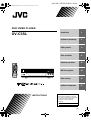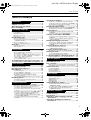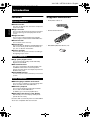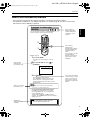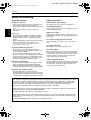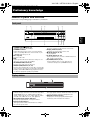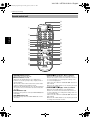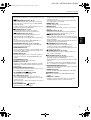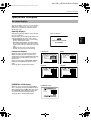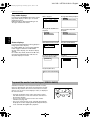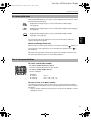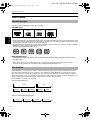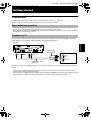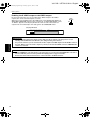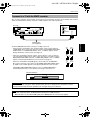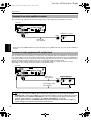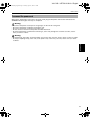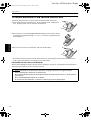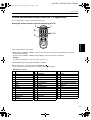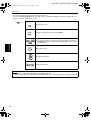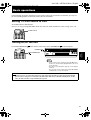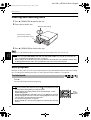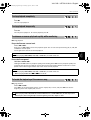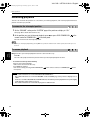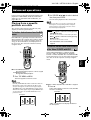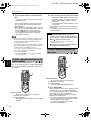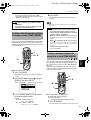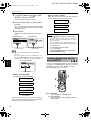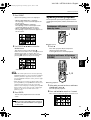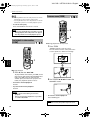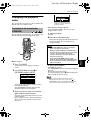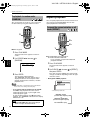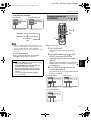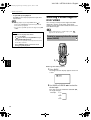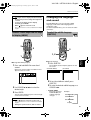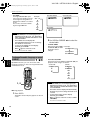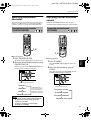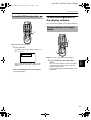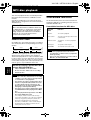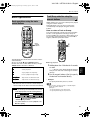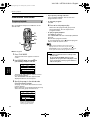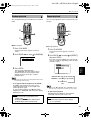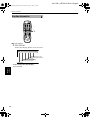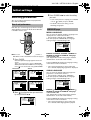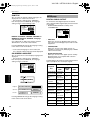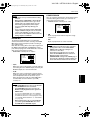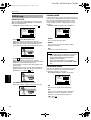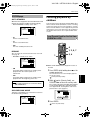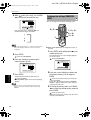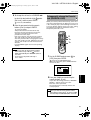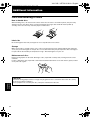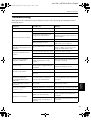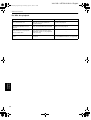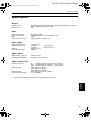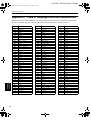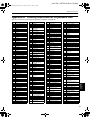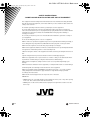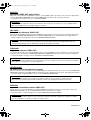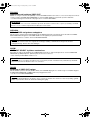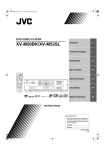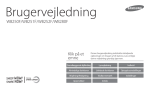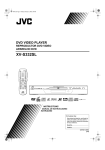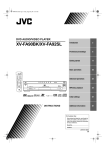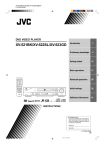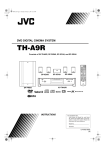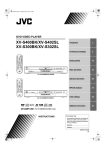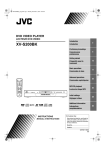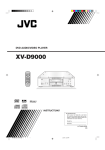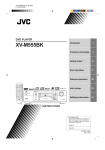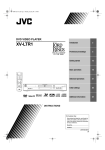Download JVC LET0213-001A User's Manual
Transcript
XV-C3SL / LET0213-001A / Cover !"##""$% DVD VIDEO PLAYER XV-C3SL TV DVD TV2 TV1 1 5 Getting started 13 Basic operations 21 Advanced operations 25 MP3 disc playback 40 Initial settings 45 Additional information 52 3 TV5 4 5 TV7 TV8 TV6 6 TV9 7 8 9 TV TV0 MUTING 10 0 +10 TV/VIDEO CANCEL RETURN TO Preliminary knowledge TV3 2 TV4 P 2 STANDBY/ON TV DVD OPEN/ CLOSE ME Introduction NU CH ME NU + VOL- VOL+ ENTER CH AY PL DIS NEXT CH - OI CE PREVIOUS CLEAR SELECT SLOW- PLAY MODE SUB TITLE DIGEST ANGLE 3D PHONIC STANDBY STROBE SLOW+ STANDBY/ON THEATER AUDIO POSITION ZOOM -AMP VOL + XV-C3 RM-SXV004A REMOTE CONTROL INSTRUCTIONS For Customer Use: Enter below the Model No. and Serial No. which are located on the rear, bottom or side of the cabinet. Retain this information for future reference. Model No. Serial No LET0213-001A [B] XV-C3SL / LET0213-001A / Safety !"##""$% Warnings, Cautions and Others IMPORTANT for the U.K. DO NOT cut off the mains plug from this equipment. If the plug fitted is not suitable for the power points in your home or the cable is too short to reach a power point, then obtain an appropriate safety approved extension lead or consult your dealer. BE SURE to replace the fuse only with an identical approved type, as originally fitted. If nonetheless the mains plug is cut off ensure to remove the fuse and dispose of the plug immediately, to avoid a possible shock hazard by inadvertent connection to the mains supply. If this product is not supplied fitted with a mains plug then follow the instructions given below: IMPORTANT. DO NOT make any connection to the terminal which is marked with the letter E or by the safety earth symbol or coloured green or green-and-yellow. The wires in the mains lead on this product are coloured in accordance with the following code: Blue : Neutral Brown : Live As these colours may not correspond with the coloured markings identifying the terminals in your plug proceed as follows: The wire which is coloured blue must be connected to the terminal which is marked with the letter N or coloured black. The wire which is coloured brown must be connected to the terminal which is marked with the letter L or coloured red. CAUTION • Do not block the ventilation openings or holes. (If the ventilation openings or holes are blocked by a newspaper or cloth, etc., the heat may not be able to get out.) • Do not place any naked flame sources, such as lighted candles, on the apparatus. • When discarding batteries, environmental problems must be consid-ered and local rules or laws governing the disposal of these batteries must be followed strictly. • Do not expose this apparatus to rain, moisture, dripping or splashing and that no objects filled with liquids, such as vases, shall be placed on the apparatus. Caution: Proper Ventilation To avoide risk of electric shock and fire and to protect from damage. Locate the apparatus as follows: Front: No obstructions and open spacing. Sides: No obstructions in 3 cm from the sides. Top: No obstructions in 5 cm from the top. Back: No obstructions in 15 cm from the back Bottom: No obstructions, place on the level surface. Spacing 15 cm or more Spacing 15 cm or more IF IN DOUBT - CONSULT A COMPETENT ELECTRICIAN. CAUTION To reduce the risk of electrical shocks, fire, etc.: 1. Do not remove screws, covers or cabinet. 2. Do not expose this appliance to rain or moisture. Front XV-C3SL Wall or obstructions Stand height 5 cm or more Floor Caution –– switch! Disconnect the mains plug to shut the power off completely. The switch in any position does not disconnect the meins line. The power can be remote controlled. IMPORTANT FOR LASER PRODUCTS REPRODUCTION OF LABELS 1 CLASSIFICATION LABEL, PLACED ON REAR ENCLOSURE CLASS LASER 1 PRODUCT 1. CLASS 1 LASER PRODUCT 2. CAUTION: Visible and invisible laser radiation when open and interlock failed or defeated. Avoid direct exposure to beam. 3. CAUTION: Do not open the top cover. There are no user serviceable parts inside the Unit; leave all servicing to qualified service personnel. 2 WARNING LABEL, PLACED INSIDE THE UNIT CAUTION: Invisible laser radiation when open and interlock failed or defeated. AVOID DIRECT EXPOSURE TO BEAM. (e) VARNING: Osynlig laserstrålning när denna del är öppnad och spärren är urkopplad. Betrakta ej strålen. (s) ADVARSEL: Usynlig laserstråling ved åbning, når sikkerhedsafbrydere er ude af funktion. Undgå udsættelse for stråling (d) VARO: Avattaessa ja suojalukitus ohitettaessa olet alttiina näkymättömälle lasersäteilylle. Älä katso säteeseen. (f) XV-C3SL / LET0213-001A / English ! Table of Contents English Table of Contents Introduction Special picture playback......................................... 29 Page 2 Features.......................................................................2 Supplied accessories..................................................2 About this instruction manual ..................................3 Notes on handling......................................................4 Preliminary knowledge To advance a still picture frame-by-frame ............ 29 To display continuous still pictures [STROBE] ..... 29 To playback in slow-motion [SLOW]..................... 30 To zoom a scene [ZOOM]....................................... 30 Changing the playback order ................................. 31 To playback in the desired order [PROGRAM] ..... 31 To playback in random order [RANDOM]............ 32 Page 5 Repeat playback ...................................................... 32 Names of parts and controls.....................................5 To repeat the current selection or all tracks [REPEAT]............................................................... 32 To repeat a desired part [A-B REPEAT] ................. 33 Front panel................................................................. 5 Display window......................................................... 5 Remote control unit .................................................. 6 Rear panel.................................................................. 8 Operational Principles................................................9 On-screen displays.................................................... 9 To prevent the monitor from burning out [SCREEN SAVER] ................................................. 10 On-screen guide icons ............................................ 11 How to use numeric buttons.................................. 11 About discs ...............................................................12 Playable disc types.................................................. 12 Disc structure........................................................... 12 Getting started Page 13 Connections..............................................................13 Selecting a scene angle of DVD VIDEO................. 34 To select a scene angle from the normal screen [ANGLE] ................................................................ 34 To select a scene angle from the angle list display [ANGLE]................................................... 35 Changing the language and sound........................ 35 To select the subtitle language [SUBTITLE] ......... 35 To change the audio language or sound [AUDIO]................................................................. 36 Selecting the picture character.............................. 37 To select the picture character [THEATER POSITION].......................................... 37 Enjoying virtual surround sound ........................... 37 To simulate surround sound [3D PHONIC] ........... 37 Before making any connections ............................ 13 To connect to a TV .................................................. 13 To connect to a TV with the SCART connector .... 15 To connect to an audio amplifier or receiver........ 16 To connect to audio equipment with a digital input ............................................... 16 To connect the power cord .................................... 17 Checking the status................................................. 38 To install batteries in the remote control unit ......18 To use the remote control unit for TV operation ....19 About MP3 disc........................................................ 40 Unavailable functions ............................................. 40 Basic operations ...................................................... 41 Basic operations Page 21 Setting TV-DVD switch to DVD ..............................21 Turning on/off the unit............................................21 Inserting and removing discs..................................22 Basic playback ..........................................................22 To start playback ..................................................... 22 To stop playback completely ................................. 23 To stop playback temporarily ................................ 23 To advance or reverse playback rapidly while monitoring.................................................. 23 To locate the beginning of the scene or song ...... 23 Resuming playback..................................................24 To memorize the interrupted position .................. 24 To resume playback................................................ 24 Advanced operations To check the disc/time information ....................... 38 To check the DVD function status.......................... 39 To dim the brightness of the display window...... 39 Dimning brightness of the display window.......... 39 MP3 disc playback Page 40 Basic operations using the basic control buttons... 41 Track/Group selection using the numeric buttons ... 41 Advanced functions................................................. 42 Program playback ................................................... 42 Random playback.................................................... 43 Repeat playback ...................................................... 43 Disc/time information ............................................. 44 Initial settings Page 45 Selecting preferences.............................................. 45 How to set preferences........................................... 45 LANGUAGE page .................................................... 45 AUDIO page............................................................. 46 DISPLAY page ......................................................... 48 SYSTEM page.......................................................... 49 Page 25 Limiting playback by children ................................ 49 Playing from a specific position on a disc..............25 To set Parental Lock for the first time [PARENTAL LOCK]............................................... 49 To change the settings [PARENTAL LOCK] ......... 50 To temporarily release the Parental lock [PARENTAL LOCK] .............................................. 51 To locate a desired scene from the DVD menu .... 25 To locate a desired scene from the menu of the Video CD/SVCD with PBC ............................. 25 To locate a desired selection using the numeric buttons.................................................................. 26 To locate a desired selection using 4 or ¢ .... 26 To locate a desired scene by specifying the chapter number [CHAP.SEARCH]....................... 27 To locate a desired position in the current title or track [TIME SEARCH] ...................................... 27 To locate a desired scene from the display [DIGEST] ............................................................... 28 Additional information Page 52 Care and handling of discs ..................................... 52 Troubleshooting ...................................................... 53 Specifications........................................................... 55 Appendix A : Table of languages and their abbreviations ........................................................ 56 Appendix B : Country/Area code list for parental lock ......................................................... 57 1 XV-C3SL / LET0213-001A / English " !"##""$% Introduction Features Supplied accessories Picture functions • Audio/video cable (x 1) T V 1 1 T 4 N A T S V T V V T 4 7 V D V D N /O Y D B V D D V T T 2 T 2 7 T V V 5 5 T Introduction / NE S E P O LO C N R U T E R 10 3 8 V 8 T V 3 T 6 V U 9 M 9 H L C T O 6 V 0 V 0 T V U + T C H OIC G /V V T CA C N N T + L R O A V LE U MEN R H E C 0 O + 1 IDE EL IN E E C S S X T E C N LE Y LA E P OD W - E LO DIS PLA Y T S T R O B E S LO W + R E T N A E IO H IT T OS P IO D U A LE G N A P M A M O O Z + L O V 2 E R Functions with (*) mark only work on a DVD VIDEO disc that is compatible with each function. EV IOUS - SU B TIT LE - 4A OL 00 TR V N X O -S E C M T R MO ■ Multi-language subtitles and sound* You can select a subtitle or sound language from those recorded on the DVD VIDEO disc. ■ Multi-disc playback You can enjoy Audio CD, Video CD and SVCD discs as well as DVD VIDEO discs. In addition, you can also enjoy MP3 discs. ■ Operation from the on-screen display User-friendly on-screen displays allow you to operate the unit easily. 3D NIC O H P Other functions T ■ High quality digital sound You can enjoy high quality sound with Dolby Digital or Linear-PCM. ■ Surround function* The unit accommodates the Dolby Digital, DTS and MPEG multichannel surround systems. (These surround signals are output only from the DIGITAL OUT jacks.) ■ 3D PHONIC function You can enjoy surround sound with your 2-channel system. T O P MEN PR S E IG D Audio functions • Remote Control Unit (x 1) M ■ Strobe function The unit can display nine continuous still pictures on the TV screen. ■ Digest function You can select the desired selection to be played from the opening scenes displayed on the TV screen. ■ Angle function* You can select a desired angle from multiple camera angles recorded on the DVD VIDEO disc. ■ Zoom function You can view scenes close-up. ■ Parental lock* You can restrict the playback of DVD VIDEO discs with scenes which you do not want children to see, such as adult or violent films. ■ Theater position You can select the picture character according to the lighting of your room. • R6P(SUM-3)/AA(15F) batteries (x 2) XV-C3SL / LET0213-001A / English !"##""$% Introduction English About this instruction manual • This instruction manual basically explains operations according to the format as below. • For operations for MP3 discs, see “MP3 disc playback” on and after page 40. The other sections of this manual do not refer to MP3 discs playback. You can play titles or tracks on a disc inserted in random order by using the Random function. TV DVD STANDBY/ON TV DVD OPEN/ CLOSE TV2 TV1 1 TV3 2 TV4 3 TV5 TV6 4 5 6 TV7 TV8 TV9 7 8 TV TV0 10 0 9 MUTING +10 TV/VIDEO CANCEL TO RETURN 3 P ME These symbols indicate the types of discs which the operation can be used for. Introduction To playback in random order [RANDOM] NU CH ME NU + VOL- VOL+ ENTER CH CH - OI P DIS NEXT CE PREVIOUS CLEAR SELECT SLOW- 1 Y 2 STROBE The number indicates the following procedural step(s) in which the button(s) is(are) used. You may also use the corresponding buttons on the front panel of the unit if available. SLOW+ PLAY MODE SUB TITLE DIGEST ANGLE 3D PHONIC LA THEATER AUDIO POSITION ZOOM -AMP VOL + RM-SXV004A REMOTE CONTROL 7 While stopped 1 Press PLAY MODE. The play mode menu appears on the TV screen. The number indicates the procedural step. 2 Use CURSOR 2/3 to move to [RANDOM]. REPEAT PROGRAM RANDOM 3 Press ENTER. The unit starts random playback. The “RANDOM” indicator appears in the display window on the front panel. After playing all titles/tracks of the discs, random playback ends. Other convenient procedures, etc. The names of buttons on the remote control unit (or on the front panel of the unit) are all given in uppercase letters. • The same title or track will not be played back more than once during random play. • To stop/quit random playback in the middle Press 7 to stop playback. The unit is still in random playback mode, so pressing 3 starts random playback again. To quit random playback, press 7 again while stopped. The “RANDOM” indicator in the display window turns off. NOTE Additional supplemental remarks. • Some DVD VIDEO discs may not be played back correctly in the random mode. 3 XV-C3SL / LET0213-001A / English & !"##""$% Introduction Introduction Notes on handling Important cautions Safety precautions Installation of the unit • Select a place which is level, dry and neither too hot nor too cold (between 5oC and 35oC). • Leave sufficient distance between the unit and the TV. • Do not use the player in a place subject to vibrations. Avoid moisture, water and dust Do not place the unit in moist or dusty places. Power cord • Do not handle the power cord with wet hands! • A small amount of power* is always consumed while the power cord is connected to the wall outlet. • When unplugging the player from the wall outlet, always pull the plug, not the power cord. * :For power consumption in standby mode, see “Specifications” on page 55. To prevent malfunction of the unit • There are no user-serviceable parts inside. If anything goes wrong, unplug the power cord and consult your dealer. • Do not insert any metallic object into the unit. • Do not use any non-standard shape disc available on the market, because it may damage the unit. • Do not use a disc with tape, seals, or paste on it, because damage to the unit may result. Note about copyright laws • Please check the copyright laws in your country before recording from DVD VIDEO, Audio CD, Video CD, SVCD and MP3 discs. Recording of copyrighted material may infringe copyright laws. Avoid high temperatures Do not expose the unit to direct sunlight or place it nearby a heating device. When you are away When you are away on travel or otherwise for an extended period of time, remove the plug from the wall outlet. Do not insert foreign objects into the unit Do not insert wires, hairpins, coins, etc. into the unit. Do not block the vents Blocking the vents may damage the unit. Care of the cabinet When cleaning the unit, use a soft cloth and follow the relevant instructions on the use of chemicallycoated cloths. Do not use benzene, thinner or other organic solvents and disinfectants. These may cause deformation or discoloring. If water gets inside the unit Turn off the power switch and remove the plug from the wall outlet, then call the store where you made your purchase. Using the unit in this state may cause a fire or electrical shock. Note about the copyguard system • The DVD VIDEO disc is protected by the copyguard system. When you connect the unit to your VCR directly, the copyguard system activates and the picture may not be played back correctly. This product incorporates copyright protection technology that is protected by method claims of certain U.S. patents and other intellectual property rights owned by Macrovision Corporation and other rights owners. Use of this copyright protection technology must be authorized by Macrovision Corporation, and is intended for home and other limited viewing uses only unless otherwise authorized by Macrovision Corporation. Reverse engineering or disassembly is prohibited. Manufactured under license from Dolby Laboratories. “Dolby” and double-D symbol are trademarks of Dolby Laboratories. Confidential Unpublished Works. © 1992-1997 Dolby Laboratories, Inc. All rights reserved. Manufactured under license from Digital Theater Systems, Inc. US Pat. No. 5,451,942 and other worldwide patents issued and pending. “DTS”and “DTS Digital Surround” are trademarks of Digital Theater Systems, Inc. Copyright 1996 Digital Theater Systems, Inc. All rights reserved. 4 XV-C3SL / LET0213-001A / English ' !"##""$% Preliminary knowledge English Names of parts and controls Refer to the corresponding pages indicated in ( ) for details. Front panel 1 2 3 5 4 6 STANDBY Preliminary knowledge STANDBY/ON 7 1 STANDBY/ON 9 8 0 - 7 Remote sensor button (21) Receives signals from the remote control unit. Turns the unit on or off (standby). 8 Display window (below) 2 STANDBY indicator Lights when the power cord is connected and the unit is on standby. When the unit is turned on, the STANDBY indicator goes off. 3 Disc tray (22) Indicates the current status of the unit. 9 7 (STOP) button (23, 41) Stops playback. 0 3 (PLAY) button (22, 41) Starts playback. Also, used as a SELECT button for PBC of Video CDs/SVCDs. Used to load a disc. 4 LED Lights up when the unit is turned on and goes out when the unit is turned off (standby). - 8 (PAUSE) button (23, 41) Pauses playback. Also, used to display nine continuous still pictures (STROBE function). 5 0 (OPEN/CLOSE) button (22) Used to open and close the disc tray. 6 4/¢ (SKIP) buttons (23, 41) Used to skip a chapter, title or track. Also, used for the page selection of a menu screen (for Video CD/SVCD). Holding down 4 or ¢ during playback reverses or advances playback rapidly (except MP3). Display window 1 VCDVD 2 3 1 A-B GROUP TITLE TRACK CHAP PROGRAM RANDOM 4 1 Disc indicator Indicates the type of the disc set in the disc tray. When a DVD VIDEO disc is set, “DVD” lights up. When a SVCD or Video CD disc is set, “VCD” lights up. When an Audio CD or MP3 disc is set, “CD” lights up. 2 Group/title/track/chapter indicators 5 4 PROGRAM/RANDOM indicators The appropriate indicator illuminates while the unit is in the Program or Random playback mode. 5 Multi-information window Displays the current group/title/track/chapter number(s), time and status information. Displays group/title/track, or chapter number. 3 Repeat mode indicators The appropriate indicator illuminates according to the current repeat mode. 5 XV-C3SL / LET0213-001A / English ( !"##""$% Preliminary knowledge Remote control unit # 1 TV ^ TV2 TV1 TV3 1 2 3 TV4 TV5 TV6 4 5 6 TV7 TV8 TV9 7 8 9 TV TV0 MUTING 10 0 +10 TV/VIDEO CANCEL RETURN P TO Preliminary 3 4 5 $ % STANDBY/ON TV DVD OPEN/ CLOSE 2 DVD NU CH ME + ME NU VOL- VOL+ & * ( ENTER 6 7 8 C HO CH - IC E DIS NEXT PREVIOUS CLEAR SELECT PL AY STROBE 9 0 = ~ SLOW- PLAY MODE SUB TITLE DIGEST ANGLE 3D PHONIC SLOW+ THEATER AUDIO POSITION ZOOM ) _ + ¡ ™ £ ¢ -AMP VOL + ! @ § RM-SXV004A REMOTE CONTROL 1 OPEN/CLOSE button (22) Opens and closes the disc tray. 2 Numeric buttons (11, 19) When the TV - DVD switch is set to DVD, these buttons are used to specify a title, chapter, track or group number. Also used to enter a time for the Time search and a chapter number for the Chapter search. When the TV - DVD switch is set to TV, these buttons are used to select a TV channel as well as mute the TV audio. 3 RETURN button (26) Returns to the previous menu (for DVD VIDEO/Video CD/SVCD). 4 TOP MENU button (25) Displays the top menu of a DVD VIDEO disc on the TV screen. 6 5 CURSOR (5 5 Up, ∞ Down) - CH (+/–) buttons When the TV - DVD switch is set to DVD, these buttons are used to select an item from a menu or on-screen display, or to change the setting of an on-screen display item. In this case, we call them “CURSOR 5/∞” buttons in this manual. When the TV - DVD switch is set to TV, they are used to select a TV channel. 6 CURSOR (2 2 Left, 3 Right) - VOL (+/–) buttons When the TV - DVD switch is set to DVD, these buttons are used to select an item from a menu or on-screen display, or to change the setting of an onscreen display item. In this case, we call them “CURSOR 2/3” buttons in this manual. When the TV - DVD switch is set to TV, they are used to change the TV audio volume. XV-C3SL / LET0213-001A / English ) !"##""$% Preliminary knowledge & TV/VIDEO - CANCEL button (19) Displays the preference on-screen display on the TV screen. 8 4/PREVIOUS button (23, 26, 41) Skips back a chapter, title, track. Also used for the page selection of a menu screen (for DVD VIDEO/ Video CD/SVCD). Holding down this button during playback reverses playback rapidly (except MP3 disc). 9 7/CLEAR button (23, 31, 41) Stops playback. Also used to clear all the programmed selection for the program play. 0 1/SLOW– button (23, 30, 41) Pressing this button during playback reverses playback rapidly (except MP3 disc). With an MP3 disc, pressing this button skips back a Group. Pressing this button while a DVD VIDEO disc is paused reverses playback slowly. - PLAY MODE button (27, 31, 32, 33, 42, 43) Displays an on-screen display, for controlling the advanced playback functions. = SUBTITLE button (35) Used to display the subtitle selection display on the TV screen, as well as used to turn the subtitle on or off (for DVD VIDEO/SVCD). ~ DIGEST button (28) Displays beginning scenes of each title, chapter or track on the TV screen (for DVD VIDEO/Video CD/ SVCD). ! 3D PHONIC button (37) Produces a simulated surround effect. @ ANGLE button (34, 35) Changes camera angles during playback of a DVD VIDEO disc containing multiple camera angles (for DVD VIDEO). # Infrared signal-emitting window Point this window toward the remote sensor on the front panel when pressing buttons. $ TV STANDBY/ON button (19, 20) Turns the TV on or off (standby). % TV - DVD switch (19, 21) When setting this switch to “TV,” the numeric, cursor and TV/VIDEO - CANCEL buttons are used to control your TV. When setting it to “DVD,” these buttons are used to control the unit. ^ DVD STANDBY/ON English Switches the TV input mode when the TV - DVD switch is set to TV. Cancels the last selection of the program when the TV - DVD switch is set to DVD. * MENU button (25) Displays a DVD menu on the TV screen. ( ENTER button Executes the selected item in a menu or on-screen display. ) DISPLAY button (38, 39) Displays the status information (only for DVD disc) or the time information (for any types of discs). _ ¢/NEXT button (23, 26, 41) Skips forward a chapter, title, or track. Also used for the page selection of a menu screen (for DVD VIDEO/ Video CD/SVCD). Holding down this button during playback advances playback rapidly (except MP3 disc). Preliminary knowledge 7 CHOICE button (45) + 8/STROBE button (23, 29, 30, 41) Pauses playback. Also, used to display nine continuous still pictures (STROBE function). Pressing this button while paused advances the still picture frame-by-frame. ¡ 3/SELECT button (22, 25, 41, 42) Starts playback. Also used as a SELECT button for PBC of Video CD/SVCDs. ¡/SLOW+ button (23, 30, 41) Pressing this button during playback advances playback rapidly (except MP3 disc). With an MP3 disc, pressing this button skips forward a Group. Pressing this button while a DVD VIDEO, Video CD disc, or SVCD is paused advances playback slowly. £ THEATER POSITION button (37) Selects a picture character from 4 positions (for DVD VIDEO/Video CD/SVCD). ¢ AUDIO button (36) Selects the audio (for DVD VIDEO/Video CD/SVCD). ZOOM button (30) Zooms in the picture (for DVD VIDEO/Video CD/ SVCD). § AMP VOL +/- button Amplifier volume up/down button for an external amplifier. Effective only for a JVC’s Receiver. button (21) Turns the unit on or off (standby). 7 XV-C3SL / LET0213-001A / English * !"##""$% Preliminary knowledge Rear panel 1 RIGHT 2 LEFT AUDIO OUT DIGITAL OUT PCM STREAM VIDEO OUT AV S-VIDEO VIDEO COMP. RGB S-VIDEO AND VIDEO AV COMPU LINK Y C RGB 2 Preliminary COAXIAL 3 4 1 AUDIO OUT jacks (LEFT/RIGHT) (13, 16) Outputs stereo analog audio signals. 2 AC power cord (17) 3 DIGITAL OUT PCM/STREAM jack (COAXIAL) (16) Outputs digital audio signals. You must select the signal type correctly according to the external device connected to via the Preference setting display. 4 VIDEO OUT AV-connector (15) The standard 21-pin SCART connector outputs video and audio signals. See “To connect to a TV with the SCART connector” on page 15 for details. 5 S-VIDEO jack (13) Outputs S-video signals. Note that this jack does not feed correct signals when you make the unit feed the RGB signals. See “To connect to a TV with the SCART connector” on page 15 for details. 8 5 6 7 8 9 6 VIDEO jack (13) Outputs a composite video signal. 7 VIDEO OUT SELECT switches (14, 15 ) You can select the video signal type by the COMP./ RGB-Y/C switch and the RGB/S-VIDEO AND VIDEO switch. 8 AV COMPU LINK jacks These jacks are provided for use in the future. They are currently not used. 9 Region Code label (12) Shows Region Code number. XV-C3SL / LET0213-001A / English ! !"##""$% Preliminary knowledge English Operational Principles On-screen displays The unit provides several on-screen displays. With some displays, you can set or select preferences or functions, while the others are display only. Opening displays The Opening display appears automatically in some conditions. At the bottom, the following information are indicated depending on the unit’s status. • NOW READING: The unit is now reading the disc information (TOC). • REGION CODE ERROR!: The DVD VIDEO disc loaded cannot be played because the region code of the disc does not match the unit. • OPEN: The disc tray is now opening. • CLOSE: The disc tray is now closing. Preference displays When no disk is inserted or when a DVD VIDEO or Video CD disk is inserted and stopped, pressing the CHOICE button brings up the preference display for setting the preferences. There are four pages: LANGUAGE, AUDIO, DISPLAY and SYSTEM as shown on the right. See page 45 for detailed information. Preliminary knowledge Opening display DVD/Super DVD/Super VCD/Video VCD/Video CD/CD CD/CD PLAYER PLAYER NOW READING LANGUAGE LANGUAGE AUDIO AUDIO DISPLAY SYSTEM LANGUAGE AUDIO MENU LANGUAGE ENGLISH DIGITAL AUDIO OUTPUT AUDIO LANGUAGE ENGLISH DOWN MIX SUBTITLE ENGLISH COMPRESSION ON SCREEN LANGUAGE ENGLISH DISPLAY Lo / Ro ON EXIT PRESS KEY EXIT PRESS KEY SYSTEM DISPLAY LANGUAGE SYSTEM STREAM / PCM AUDIO DISPLAY SYSTEM 4:3 LB MONITOR TYPE ON ON SCREEN GUIDE AUDIO AUTO STANDBY MODE 2 SCREEN SAVER LANGUAGE AV COMPULINK MODE DVD 1 EXIT PRESS KEY SYSTEM OFF OFF RESUME EXIT PRESS DISPLAY KEY PARENTAL LOCK display When no disc is inserted or a DVD VIDEO disc is stopped, pressing the ENTER button while holding down the 7 button brings up the PARENTAL LOCK display in which you can set the level for limiting playback. See page 49 for detailed information. PARENTAL LOCK PARENTAL LOCK GB Country Code Set Level —— PASSWORD ---- EXIT PRESS KEY ENTER 9 XV-C3SL / LET0213-001A / English # !"##""$% Preliminary knowledge Play mode displays Pressing the PLAY MODE button brings up the play mode display in which you can control playback functions. Different displays appear depending on the disc type and the unit’s status. During DVD VIDEO playback While stopped DVD CONTROL REPEAT PROGRAM RANDOM During Audio CD/MP3 disc playback CD CONTROL Preliminary Pressing the DISPLAY button during playback brings up the status display. For a DVD VIDEO disc, pressing the DISPLAY button toggles between the DVD VIDEO function status display, the disc/time display and off. For a Video CD, SVCD, Audio CD or MP3 disc, pressing the DISPLAY button switches the disc/time display on and off. 1/2 1/2 ENGLISH ENGLISH 1 TIME 00:08 1 CHAP. 25 TIME 2:25:25 1 TIME 25:25 PBC Disc/time (MP3 disc) MP3 GROUP 1 TRACK 11 EACH 00:08 BITRATE 128 kbps To prevent the monitor from burning out [SCREEN SAVER] A television monitor screen may be burned out if a static picture is displayed for a long time. To prevent this, the unit automatically activates the screen saver function if a static picture, such as an on-screen display or menu, is displayed for over 5 minutes. DVD/Super VCD/Video CD/CD PLAYER • Pressing any button on the unit or the remote control unit will release the screen saver function and return to the previous display. • You can select one of several screen saver modes available (see page 48). • The screen saver function is not activated during Audio CD playback or after stopping Audio CD playback. Also, it is not activated during MP3 disc playback. 10 BITRATE 3.3 Mbps Disc/time (Video CD/SVCD with PBC) TRACK EACH PBC CALL Disc/time (DVD VIDEO) TITLE Disc/time (Audio CD/Video CD/SVCD without PBC) TRACK During Video CD/SVCD playback REPEAT A-B REPEAT TIME SEARCH DVD VIDEO function status 1/2 CHAP. SEARCH VCD CONTROL REPEAT A-B REPEAT TIME SEARCH Status displays REPEAT A-B REPEAT TIME SEARCH XV-C3SL / LET0213-001A / English !"##""$% Preliminary knowledge English On-screen guide icons During DVD VIDEO playback, you may see icons displayed over the picture. These have the following meanings. : Displayed at the beginning of a scene recorded from multiple angles. (See page 34.) : Displayed at the beginning of a scene recorded with multiple audio languages. (See page 36.) Preliminary knowledge : Displayed at the beginning of a scene recorded with multiple subtitle languages. (See page 35.) You can set the unit not to display on-screen icons above via the preference settings described on page 48. About invalid operation icon When you press a button, if the unit does not accept its operation, appears on your television screen. Operations are occasionally unacceptable even if is not displayed. Note that some operations may not be accepted. For example, some discs may not allow rapid advance/reverse or slow-motion playback. How to use numeric buttons To select a track/title number TV1 TV2 TV3 1 2 3 TV4 TV5 TV6 4 5 6 TV7 TV8 TV9 7 8 9 TV TV0 MUTING 10 0 +10 RETURN N ME U TV/VIDEO CANCEL ME NU • To select a number between 1 and 10 Press the corresponding button for the number. • To select a number higher than 10 Use the +10 button. Examples: To select 13 To select 34 To select 40 +10 → 3 +10 → +10 → +10 → 4 +10 → +10 → +10 → 10 To enter a time or chapter number The method for entering a time for Time search or chapter number for Chapter search is different from above. See the corresponding sections in this manual for the details. * There is another method for selecting a track or group of an MP3 disc. See the appropriate section. 11 XV-C3SL / LET0213-001A / English " !"##""$% Preliminary knowledge About discs Playable disc types Playable and non-playable disc types are as follows: Playable discs Preliminary DVD VIDEO SVCD Video CD Audio CD The DVD VIDEO Logo is a trademark. • CD-R and CD-RW discs recorded with SVCD, Video CD, Audio CD or MP3 format can be played back, though some may not be played back because of the disc characteristics or recording condition. Note that the CD-R and CD-RW that are not finalized cannot be played back. • DVD VIDEO players and DVD discs have their own Region Code numbers. This unit only can play back DVD VIDEO discs whose Region Code numbers include “2.” Examples of playable DVD VIDEO discs: ALL 2 25 1 2 3 4 123 456 Non-playable discs DVD-ROM, DVD-RAM, DVD AUDIO, DVD-R, DVD-RW, DVD+RW, CD-ROM, PHOTO CD, CD-EXTRA, CD-G, CD-TEXT, SACD • Playing back discs listed as “Non-playable discs” above may generate noise and damage speakers. • This unit can play back audio recorded in CD-G, CD-EXTRA and CD-TEXT discs. Disc structure A DVD VIDEO disc is comprised of “titles,” while an Audio CD, Video CD or SVCD is comprised of “tracks.” Each title may be divided into some “chapters.” For example, if a DVD VIDEO disc contains some movies, each movie may have its own title number, and each movie may be divided into some chapters. In a DVD VIDEO karaoke disc, each song usually has its own title number and does not have chapters. In general, each title has independent content, while each chapter in the same title has continuity. For the MP3 disc structure, see page 40. (Example: DVD VIDEO disc) Title 1 Chapter 1 Chapter 2 Title 2 Chapter 3 Chapter 1 Chapter 2 (Example: Audio CD/Video CD/SVCD) Track 1 12 Track 2 Track 3 Track 4 XV-C3SL / LET0213-001A / English !"##""$% Getting started English Connections *In the following description, “TV” may be substituted with “monitor” or “projector.” *Before using the unit, you have to connect the unit to a TV and/or amplifier. Before making any connections • Do not connect the AC power cord until all other connections have been made. • Since different components have different terminal names, carefully read the instructions supplied with the component you are going to connect. To connect to a TV You can enjoy using the unit by simply connecting it to a TV. To improve audio sound quality, connect the audio outputs to your separate audio equipment. (See the following pages.) RIGHT Getting started The unit LEFT AUDIO OUT DIGITAL OUT PCM STREAM VIDEO OUT AV S-VIDEO VIDEO COMP. RGB S-VIDEO AND VIDEO AV COMPU LINK Y C RGB 2 COAXIAL Red White S-video cable (not supplied) TV IN Yellow S-VIDEO VIDEO Yellow White Audio/Video cable (supplied) LEFT AUDIO RIGHT Red Connect the unit to a TV equipped with stereo audio input and video input jacks using the supplied audio/video cables. • If your TV has a monaural audio input instead of stereo, you need to use an optional audio cable which converts stereo audio output to monaural. • If your TV has an S-video input, you should connect it with the S-VIDEO output of the unit using the S-video cable (optional) in addition to the (standard) video connection to get better picture quality. 13 XV-C3SL / LET0213-001A / English & !"##""$% Getting started Enabling the S-VIDEO output or the VIDEO output For your TV connection, you can use either the S-VIDEO output or the VIDEO output. (You cannot use both outputs at a time.) When you use the S-VIDEO jack or the VIDEO jack, set the VIDEO OUT SELECT (SVIDEO AND VIDEO/RGB) switch on the rear panel to “S-VIDEO AND VIDEO.” Then, “S-VIDEO” appears on the display window for a few seconds. Note that these outputs have no relationship to the setting of the Y/C-COMP./RGB switch. S-VIDEO AND VIDEO RGB (Display Window) VCDVD GROUP TITLE TRACK CHAP 1 A-B PROGRAM RANDOM IMPORTANT! Getting started • Note that you must change the switch position while the unit is stopped or the unit power is off (on standby) with the DVD removed. Otherwise, the changed setting is not effective. • For your TV connection, you can use either the S-video output or the RGB output from the SCART connector at a time. When you use the S-video output for your TV, be sure that the SCART connector (VIDEO OUT-AV connector) is not used. NOTES • Connect VIDEO OUT of the unit directly to the video input of your TV. Connecting VIDEO OUT of the unit to a TV via a VCR may cause a monitor problem when playing back a copy-protected disc. • Connect the unit to a PAL television. Do not connect the unit to an NTSC television. 14 XV-C3SL / LET0213-001A / English Getting started English To connect to a TV with the SCART connector You can enjoy using the unit by simply connecting it to your television set with a 21-pin SCART cable. To hear audio sound with better quality, connect the audio output to your audio equipment. TV The unit IN AV RIGHT S-VIDEO LEFT AUDIO OUT DIGITAL OUT PCM STREAM VIDEO VIDEO OUT AV S-VIDEO VIDEO COMP. RGB S-VIDEO AND VIDEO AV COMPU LINK IN LEFT AUDIO Y C RGB RIGHT 2 SCART cable (not supplied) Set the COMP./RGB-Y/C switch correctly according to your TV. • If the TV only accommodates the composite video signal, set the switch to “COMP./RGB.” Also, at the same time, you need to set the RGB/S-VIDEO AND VIDEO switch to “S-VIDEO AND VIDEO.” Then, “S-VIDEO” appears on the display window for a few seconds (see page 13). • If the TV accommodates the Y/C signals, set the switch to “Y/C” so that you can enjoy better-quality pictures. Also, at the same time, you need to set the RGB/S-VIDEO AND VIDEO switch to “S-VIDEO AND VIDEO.” Then, “S-VIDEO” appears on the display window for a few seconds (see page 13). • If the TV accommodates the RGB signals, set the switch to “COMP./RGB.” Also, at the same time, you need to set the RGB/S-VIDEO AND VIDEO switch to “RGB.” Then, “RGB” appears on the display window for a few seconds. COMP. RGB S-VIDEO AND VIDEO Y C RGB COMP. RGB Getting started COAXIAL S-VIDEO AND VIDEO Y C RGB COMP. RGB S-VIDEO AND VIDEO Y C RGB If the RGB/S-VIDEO AND VIDEO switch is set to “S-VIDEO AND VIDEO,” unwanted phenomenon such as abnormal TV image color will occur. (Display Window) VCDVD GROUP TITLE TRACK CHAP 1 A-B PROGRAM RANDOM IMPORTANT! Note that you must change the switch position while the unit is stopped or the unit power is off (on standby) with the DVD removed. Otherwise, the changed setting is not effective. NOTE • Do not connect the unit to an NTSC television. Connect it to a PAL television. • When the unit is set to feed the RGB signals, the S-VIDEO jack does not feed correct signals. 15 XV-C3SL / LET0213-001A / English ( !"##""$% Getting started To connect to an audio amplifier or receiver You can enjoy high-quality audio by connecting the unit’s audio output to your amplifier or receiver. The unit RIGHT LEFT AUDIO OUT DIGITAL OUT PCM STREAM VIDEO OUT AV S-VIDEO VIDEO COMP. RGB S-VIDEO AND VIDEO AV COMPU LINK Y C RGB 2 COAXIAL Red Amplifier or receiver White White IN LEFT AUDIO RIGHT Getting started Audio cable (not supplied) Red • Connect the unit’s AUDIO OUT to any line-level inputs (such as AUX, DVD, CD, etc.) of an audio amplifier or receiver. To connect to audio equipment with a digital input You can enhance the sound quality by connecting the unit’s DIGITAL OUT jack (COAXIAL) to the digital input of a receiver, MD, etc. by using an optional digital cable. The digital audio signal from a disc (except MP3 disc) is directly transferred. If you connect the unit to a Dolby Digital or DTS decoder or an amplifier with a built-in decoder by using an optional digital cable, you can enjoy high-quality surround sound. When you make the digital connection, we also recommend to make the analog connection, because, depending on discs, no signal may be output from the DIGITAL OUT. The unit RIGHT LEFT AUDIO OUT DIGITAL OUT PCM STREAM VIDEO OUT AV S-VIDEO VIDEO COMP. RGB S-VIDEO AND VIDEO AV COMPU LINK Y C RGB 2 COAXIAL Red White Audio cable (not supplied) Digital equipment White IN IN OPTICAL LEFT AUDIO RIGHT DIGITAL COAXIAL Red Coaxial digital cable (not supplied) NOTES • When you connect the unit’s DIGITAL OUT to digital audio equipment, before using, make the “DIGITAL AUDIO OUTPUT” setting in the “AUDIO” page of the preference display correctly according to the connected audio equipment. If the “DIGITAL AUDIO OUTPUT” is not set correctly, loud noise may be generated from speakers, causing damage to your speakers. See “DIGITAL AUDIO OUTPUT” on page 46. • With the digital connection, the COMPRESSION settings in the AUDIO page of the preference display are invalid. Settings for these items must be made from the decoder. 16 XV-C3SL / LET0213-001A / English ) !"##""$% Getting started To connect the power cord English When all the audio/video connections have been made, plug the AC power cord into the wall outlet. The STANDBY indicator lights and setup is completed. • • • • • Warning Disconnect the power cord if you are not going to use the unit for a long time. Disconnect the power cord before cleaning the unit. Disconnect the power cord before moving the unit. Do not connect or disconnect the power cord with wet hands. Do not pull the power cord when disconnecting it, as this may damage the cord and cause fire, electric shock, or other accidents. Getting started Warning • Do not damage, alter, twist, or pull the power cord, as this may cause fire, electric shock, or other accidents. • Do not put anything heavy, or the unit, on the power cord, as this may cause fire, electric shock, or other accidents. 17 XV-C3SL / LET0213-001A / English * !"##""$% Getting started To install batteries in the remote control unit The battery compartment is located on the back of the remote control unit. 1 Press down on the point shown by the arrow at the top of the compartment cover, and pull up the cover to open the compartment. 2 Place the two accessory R6P (SUM-3)/AA(15F) batteries in the remote control Getting started according to the polarity markings (“+” and “–”) inside the compartment and on the batteries. 3 Place the cover over the compartment, and press down lightly. • The batteries will last about six months with normal use. If the functions of the remote control become erratic, replace the batteries. See below for more information. Precautions for the safe use of batteries Observe the following precautions for the safe use of batteries. If they are used improperly their life will be shortened, they may burst or their contents may leak. Precautions • Remove the batteries from the remote control if it is not going to be used for a long period of time. • Remove dead batteries and dispose of them properly. • Never leave dead batteries lying around, take them apart, mix them with other refuse, or throw them into an incinerator. • Never touch liquid that has leaked out of a battery. • Do not mix new and old batteries, or batteries of different types, when replacing them. 18 XV-C3SL / LET0213-001A / English ! !"##""$% Getting started English To use the remote control unit for TV operation You can operate your TV from the remote control unit. Setting the remote control signal for operating your TV. 4 TV TV1 2-2 DVD STANDBY/ON TV DVD OPEN/ CLOSE TV2 1 2 3 TV4 TV5 TV6 4 5 6 TV7 TV8 TV9 7 8 9 TV TV0 MUTING 10 0 +10 TV/VIDEO CANCEL TO RETURN 3-2 P ME 1 TV3 NU CH ME NU + VOL- 2-1,3-1 VOL+ ENTER CH OI CE PREVIOUS CLEAR P DIS NEXT SELECT SLOW- PLAY MODE SUB TITLE DIGEST ANGLE LA Y STROBE SLOW+ THEATER AUDIO POSITION 3D PHONIC ZOOM -AMP VOL + Getting started CH RM-SXV004A REMOTE CONTROL 1 Set TV-DVD switch to TV position. 2 Holding down TV/VIDEO - CANCEL, enter the manufacturer code of your TV listed below by using the numeric buttons (0 to 9). Do not release TV/VIDEO - CANCEL. Keep holding it until the next step is completed. Example: To enter the manufacturer code “01”: Press “0” then “1.” 3 Press ENTER while holding down TV/VIDEO - CANCEL. 4 Try to operate your TV by pressing TV STANDBY/ON . If your TV turns on or off, you have successfully set the control signal. Manufacturer code list No. Manufacturer No. Manufacturer No. Manufacturer 01 JVC 15 GRADIENTE 29 MIVAR 02 PHILIPS/CCE/MAGNAVOX 16 SANYO 30 FINLUX 03 MITSUBISHI 17 PHILCO/DAEWOO 31 NOKIA 04 PANASONIC 18 LG (GOLDSTAR) 32 FUNAI 05 RCA 19 GRUNDIG 33 SAMSUNG 06 SHARP 20 NEC/GRADIENTE 34 SAMSUNG/PEONY/CHANGHONG 07 SONY 21 PHILCO 35 SAMSUNG 08 TOSHIBA 22 BEIJING/NOBLEX 36 AIWA 09 ZENITH 23 JVC (ONWA) 37 DAEWOO 10 PHILCO/HITACHI 24 JVC (ONWA) 38 JINXING/PEONY 11 PANASONIC 25 JVC (ONWA) 39 PEONY 12 SAMSUNG 26 THOMSON 40 KONKA 41 TCL 13 SANYO/SEARS 27 FERGUSON 14 TOSHIBA 28 ITT 19 XV-C3SL / LET0213-001A / English "# !"##""$% Getting started The following buttons can be used for operating the TV : To use the CURSOR 5/∞/2/3 (CH+, CH–, VOL–, VOL+), TV/VIDEO - CANCEL and numeric buttons for TV control, set the TV - DVD switch to “TV.” TV DVD TV Turns the TV on or off. TV/VIDEO CANCEL TV1 1 Switches the TV input mode between TV and VIDEO. TV 10 TV0 Getting started 0 MUTING +10 Selects the TV channels directly. * For some TVs, pressing “+10” functions as the “100+,” while“10” functions as the ENTER button if your TV requires pressing the ENTER button after selecting a channel number. Mutes the TV sound. CH + Changes the TV channels. CH - VOL- VOL+ Adjusts the TV volume. NOTES • The remote control unit is initially set for operating a JVC TV. • If there is more than one code listed for the manufacturer of your TV, try them one by one until you succeed. 20 XV-C3SL / LET0213-001A / English " !"##""$% Basic operations In the following description, the buttons on the remote control unit are mainly used, however, you may use the corresponding buttons on the front panel of the unit if available. English Setting TV-DVD switch to DVD Set TV-DVD switch to DVD position. Now you can enjoy playing DVD VIDEO, Audio CD, Video CD, SVCD and MP3 discs after turning on the unit. TV TV1 DVD TV-DVD switch STANDBY/ON TV DVD OPEN/ CLOSE TV2 TV3 1 2 3 TV4 TV5 TV6 4 5 TV7 TV8 6 TV9 7 8 9 TV TV0 MUTING 10 0 +10 TV/VIDEO Turning on/off the unit Press DVD STANDBY/ON on the remote control unit or press STANDBY/ON STANDBY/ON TV1 TV2 STANDBY DVD STANDBY/ON DVD STANDBY/ON Basic operations TV STANDBY/ON TV DVD OPEN/ CLOSE on the front panel. TV3 1 2 3 TV4 TV5 TV6 4 5 6 TV7 TV8 TV9 7 8 TV TV0 10 0 9 MUTING +10 TV/VIDEO • You can turn on the unit by pressing the 3 button. In this case, the unit starts playback if the disc is set in the disc tray. • If no disc is set, “NO DISC” appears on the display window. • You can turn on the unit by pressing the 0 (OPEN/ CLOSE) button on the front panel. . NOTE • Even if you press one of the above buttons to turn off the unit, the unit is not disconnected from the AC power source as long as it is connected to the wall outlet. This state is called the standby mode. In this state, the unit consumes a very small amount of power. 21 XV-C3SL / LET0213-001A / English "" !"##""$% Basic operations Inserting and removing discs 1 Press 0 (OPEN/CLOSE) to open the disc tray. 2 Place a disc in the disc tray. With the label side up • To insert an 8-cm disc, place it in the inner recess. 3 Press 0 (OPEN/CLOSE) to close the disc tray. Basic operations • If you press 0 (OPEN/CLOSE) during playback, the unit stops playback and opens the disc tray. NOTES • The unit can playback DVD VIDEO, Audio CD, Video CD, SVCD and MP3 discs only. Do not load other disc types. For details about playable disc types, see page 12. • When loading a disc in the disc tray, be sure to position the disc inside the recess. Otherwise, the disc may be damaged when the disc tray is closed, and the disc may not be removed from the unit. Basic playback Now you can play a disc. First, let’s enjoy simple playback using a DVD VIDEO, Audio CD, Video CD or SVCD disc according to the following procedure. For basic operations with an MP3 disc, see page 40. To start playback Press 3. The unit starts playback from the beginning. NOTES • When the resume point is memorized, pressing 3 starts playback from that point instead of the beginning. See page 24 and 49. • During playback, the display window shows the title/chapter or track number being played. • With Video CD/SVCD discs with PBC control or some DVD discs, the menu display may appear on the TV screen after starting playback. In such a case, select an item to be played back from the menu. For operation using a menu, see page 25. • With some DVD discs, the unit starts playback automatically after inserting the disc. . 22 C HO IC E PREVIOUS CLEAR P DIS NEXT SELECT SLOWPLAY MODE SUB TITLE LA Y STROBE SLOW+ THEATER AUDIO POSITION Basic control buttons XV-C3SL / LET0213-001A / English " !"##""$% Basic operations To stop playback completely English Press 7. The unit stops playback. To stop playback temporarily Press 8. The unit pauses playback. To resume playback, press 3. . To advance or reverse playback rapidly while monitoring ■ During playback From the Remote control unit Press 1 or ¡. NOTE • When you play a DVD VIDEO, Video CD, or SVCD disc, no sound comes out. Basic operations Each press of 1 or ¡ increases the playback speed. You can select the speed among 2x, 5x, 10x, 20x and 60x the normal speed. Pressing 3 returns the unit to normal playback. From the Front panel Hold down 4 or ¢ . Holding down ¢ advances playback rapidly, while holding down 4 reverses playback rapidly. The speed will change from 5x to 20x the normal speed if you keep holding down the button for a certain period of time. Releasing the button returns the unit to normal playback. NOTES • When you play a DVD VIDEO, Video CD, or SVCD disc, no sound comes out. • When you play an MP3 disc, 4 and ¢ do not work. To locate the beginning of the scene or song ■ During playback Press 4 or ¢ . Press 4 to locate the beginning of the current chapter, title, or track, and press ¢ to locate the beginning of the next chapter, title, or track. NOTE • When you play a Video CD/SVCD disc with the PBC function or a DVD VIDEO disc, the unit may locate a different place, but it will generally locate the beginning of the title, chapter or track. 23 XV-C3SL / LET0213-001A / English "& !"##""$% Basic operations Resuming playback The unit can memorize the position on a disc where you interrupt playback, and resume playback from that position next time you press 3. To memorize the interrupted position 1 Set the “RESUME” setting on the “SYSTEM” page of the preference display to “ON.” (See page 49 for details about how to set.) 2 At the position you want to interrupt playback, press 7, or press DVD STANDBY/ON remote control or STANDBY/ON on the on the front panel. The unit memorizes the interrupted position. • Even if you interrupt playback by pressing 7 in step 2 above and then turn off the power, the memory is not cleared. Basic operations To resume playback ■ While the disc you interrupt playback last time is still in the disc tray Press 3. The unit starts playback from the position where you interrupted playback last time. • To clear the resume position memory Carry out one of the followings. *Take out the disc from the disc tray. *Press 7 while stopped. *Turn on the unit by pressing DVD STANDBY/ON front panel). (on the remote control) or STANDBY/ON (on the NOTES • The resume function does not work with Audio CD and MP3 discs. • The resume function does not work if “RESUME” on the “SYSTEM” page of the preference display is set to “OFF.” • In the case of a Video CD/SVCD disc with PBC function, the unit may resume playback from a point slightly earlier than the resume point you stored. • The resume function does not work in the program or random mode. 24 XV-C3SL / LET0213-001A / English "' !"##""$% Advanced operations In this section, we describe advanced operations for playback of a DVD VIDEO, Audio CD, Video CD or SVCD disc. For operations with an MP3 disc, see pages 40 to 44. Playing from a specific position on a disc You can play a disc from the selected track, title, chapter, or from the specified time. To locate a desired scene from the DVD menu DVD VIDEO discs generally have their own menus which show the disc contents. These menus contain various items such as titles of a movie, names of songs, or artist information, and display them on the TV screen. You can locate a desired scene by using the menu. TV TV2 1 3 5 6 TV8 TV9 7 8 9 TV TV0 MUTING 10 0 +10 P N ME TV/VIDEO CANCEL U ME NU CH + VOL- 2 VOL+ ENTER CH CH - OI P DIS NEXT CE PREVIOUS CLEAR SELECT SLOW- PLAY MODE SUB TITLE DIGEST ANGLE The unit starts playback of the selected item. • With some discs, you can also select items by entering the corresponding number using the numeric buttons, which may cause the unit to automatically start playback. NOTES • When appears on the TV screen by pressing TOP MENU in step 1: The disc does not have a menu listing the titles. • When appears on the TV screen by pressing MENU in step 1: The disc does not have a menu. • The menu button does not work while stopped. TV6 4 TV7 RETURN TO 1 TV3 2 TV5 item, then press ENTER. LA Y STROBE Some Video CD/SVCD discs supports the PBC function. PBC is an abbreviation of “PlayBack Control.” A Video CD/SVCD disc recorded with PBC has its own menus, such as a list of the songs of the disc. You can locate a specific scene by using the menu. SLOW+ THEATER AUDIO POSITION TV 3D PHONIC -AMP VOL + TV2 TV1 RM-SXV004A REMOTE CONTROL DVD STANDBY/ON TV DVD OPEN/ CLOSE ZOOM TV3 1 2 3 TV4 TV5 TV6 4 5 6 TV7 TV8 TV9 7 8 9 TV TV0 MUTING 10 0 +10 TV/VIDEO CANCEL RETURN TO ■ For TOP MENU operation: ME NU CH ME NU + VOL- VOL+ ENTER During DVD VIDEO playback or while stopped For MENU operation: During DVD VIDEO playback 1 Press TOP MENU or MENU. P 2 Advanced operations TV1 TV4 English To locate a desired scene from the menu of the Video CD/SVCD with PBC DVD STANDBY/ON TV DVD OPEN/ CLOSE 2 Use CURSOR 5/∞/2/3 to select a desired CH CH - OI P DIS NEXT CE PREVIOUS CLEAR SELECT SLOW- 1 The menu appears on the TV screen. PLAY MODE SUB TITLE DIGEST ANGLE 3D PHONIC LA Y STROBE SLOW+ THEATER AUDIO POSITION ZOOM -AMP VOL + RM-SXV004A REMOTE CONTROL About menu Normally, a DVD VIDEO disc which contains more than one title may have a “title” menu which lists the titles. In this case, the menu appears on the TV screen by pressing the TOP MENU button. Some DVD VIDEO discs may also have a different menu which appears by pressing the MENU button. See the instructions of each DVD VIDEO disc for its particular menu. ■ When a Video CD/SVCD disc with PBC is stopped 1 Press 3. A disc menu appears on the TV screen (The PBC function is activated). Example: Example: “PBC” is indicated in the display window on the front panel. 25 XV-C3SL / LET0213-001A / English "( !"##""$% Advanced operations 2 Use the numeric buttons to select the desired item. • See page 11 for details about how to use the numeric buttons. The unit starts playback of the selected item. You can return to the menu by pressing the RETURN button. When “NEXT” or “PREVIOUS” appears on the TV screen, the unit generally works as follows: • Pressing ¢ advances to the next page. • Pressing 4 returns to the previous page. • The method of the operation is different depending on the disc. • If you want to playback a PBC-compatible Video CD/SVCD disc without activating the PBC function, start playback by using the numeric buttons instead of the 3 button. • To activate the PBC function when a PBC-compatible Video CD/SVCD disc is being played back without the PBC function, press 7 then press 3. • You can also activate the PBC function using the play mode menu display as follows. 1 Press PLAY MODE. 2 Use CURSOR 2/3 to move then press ENTER. to [PBC CALL], 1 Use the numeric buttons to specify the number. * During DVD VIDEO playback (except when a menu is shown), a chapter is specified. * While a DVD VIDEO is stopped, a title is specified. * For an Audio CD or Video CD/SVCD, a track is specified. The unit starts playback from the beginning of the selection. • See page 11 for details about how to use the numeric buttons. NOTES • During DVD VIDEO playback, if a menu is shown on the TV screen, the numeric buttons may be used for selecting an item in the menu. • When appears on the TV screen: The title or track you have selected is not contained in the disc. • This function does not work during Video CD/ SVCD playback with PBC function. To locate a desired selection using 4 or ¢ To locate a desired selection using the numeric buttons DVD TV2 TV1 1 TV3 2 TV4 3 TV5 TV6 4 5 6 TV7 TV8 TV9 7 8 9 TV TV0 MUTING 10 0 +10 TV/VIDEO CANCEL RETURN You can play a desired title or chapter (DVD VIDEO) or track (Audio CD/Video CD/SVCD) by specifying the number. TO Advanced operations TV STANDBY/ON TV DVD OPEN/ CLOSE P ME NU CH ME NU + VOL- VOL+ ENTER CH CH OI CE PREVIOUS CLEAR P DIS NEXT SELECT LA Y 1 STROBE . SLOW- TV DVD OPEN/ CLOSE TV1 TV2 TV3 1 2 3 TV4 TV5 TV6 4 5 6 TV7 TV8 7 8 TV TV0 10 0 TV9 9 TO 1 ME NU + CH - CE P DIS NEXT PREVIOUS CLEAR SELECT SLOW- PLAY MODE SUB TITLE DIGEST ANGLE LA Y STROBE SLOW+ THEATER AUDIO POSITION ZOOM -AMP VOL + RM-SXV004A REMOTE CONTROL ■ For DVD VIDEO : At any time except menu is displayed For Audio CD : At any time For Video CD/SVCD : During playback without PBC function or while stopped 26 ZOOM -AMP VOL + RM-SXV004A ■ For DVD VIDEO : VOL+ ENTER 3D PHONIC ANGLE REMOTE CONTROL +10 NU CH ME OI DIGEST SLOW+ THEATER AUDIO POSITION 3D PHONIC MUTING VOL- CH SUB TITLE TV/VIDEO CANCEL RETURN P PLAY MODE STANDBY/ON TV DVD At any time except menu is displayed For Audio CD : At any time For Video CD/SVCD : During playback without PBC function 1 Press 4 or ¢ . With an Audio CD, Video CD or SVCD pressing the button skips a track. With a DVD VIDEO disc, pressing the button skips a chapter or title depending on the disc configuration. The selection number appears in the display window on the front panel. • To locate a subsequent selection, press ¢ once or repeatedly until the desired selection number appears in the display. • To locate to beginning of the current selection, press 4 once. XV-C3SL / LET0213-001A / English ") !"##""$% Advanced operations • To locate a former selection, press 4 repeatedly until the desired selection number appears in the display. 4 Press ENTER. English The unit starts playback from the selected chapter. NOTES • This function may not work with some DVD VIDEO discs. • This function does not work during Video CD/ SVCD playback with PBC function. To locate a desired scene by specifying the chapter number [CHAP.SEARCH] • The “10” and “+10” buttons are not used in this function. NOTES • You can also locate a desired chapter directly by specifying the chapter number using the numeric buttons during playback (except when a menu is shown). See page 26. • When the chapter number is incorrect in step 3 : Overwrite the incorrect number with the correct number. If the current title of a DVD VIDEO disc being played is divided into chapters, you can skip to a desired chapter by specifying the chapter number using the on-screen display. • When is displayed in the TV screen in step 4 : The chapter you have selected is not contained in the disc, or chapter search does not work on the disc. • To turn off the play mode menu: TV DVD TV1 TV2 TV3 1 2 3 TV5 4 5 TV7 TV8 TV6 8 9 TV0 MUTING 10 0 +10 TV/VIDEO CANCEL RETURN TO 3 6 TV9 7 TV ME NU CH 2-2, 4 ME NU + VOL- VOL+ ENTER 2-1 CH OI CH - CE P DIS NEXT PREVIOUS CLEAR SELECT SLOW- 1 PLAY MODE SUB TITLE DIGEST ANGLE 3D PHONIC LA To locate a desired position in the current title or track [TIME SEARCH] Y STROBE You can play a disc from the desired position by specifying the elapsed time from the beginning of the current title or track using the TIME SEARCH function. Note that some DVD VIDEO discs do not contain time information, and the TIME SEARCH function cannot be used for them. SLOW+ THEATER AUDIO POSITION ZOOM -AMP VOL + RM-SXV004A REMOTE CONTROL ■ During DVD VIDEO playback 1 Press PLAY MODE. TV 2 Use CURSOR 2/3 to move TV2 TV1 1 TV3 2 TV4 to [CHAP. DVD STANDBY/ON TV DVD OPEN/ CLOSE The DVD play mode menu appears on the TV screen. 3 TV5 TV6 4 5 6 TV7 TV8 TV9 7 8 9 TV TV0 MUTING 10 0 TO P ME 3 +10 TV/VIDEO CANCEL RETURN SEARCH], then press ENTER. Advanced operations TV4 P Press PLAY MODE. STANDBY/ON TV DVD OPEN/ CLOSE NU CH ME NU + VOL- VOL+ 2-2, 4 ENTER “GO TO CHAPTER = ” appears under the menu. 2-1 CH CH OI CE PREVIOUS CLEAR P DIS NEXT SELECT LA Y STROBE DVD CONTROL REPEAT A-B REPEAT TIME SEARCH SLOW- CHAP. SEARCH 1 GO TO CHAPTER = PLAY MODE SUB TITLE DIGEST ANGLE 3D PHONIC SLOW+ THEATER AUDIO POSITION ZOOM -AMP VOL + RM-SXV004A REMOTE CONTROL 3 Use the numeric buttons (0 to 9) to enter the desired chapter number. Example: To select chapter number 8 : Press “8” → ENTER. To select chapter number 37 : Press “3” → “7” → ENTER. ■ For DVD VIDEO : During playback For Audio CD : During playback For Video CD/SVCD : During playback without PBC function 1 Press PLAY MODE. The play mode menu appears on the TV screen. 27 XV-C3SL / LET0213-001A / English "* !"##""$% Advanced operations 2 Use CURSOR 2/3 to move to [TIME SEARCH], then press ENTER. • When you make a mistake Move the cursor to the incorrect value, then press the correct button to re-select the value. “GO TO” appears under the menu. GO TO 2 : 3 5 : _ _ 3 Use the numeric buttons (0 to 9) to enter → Press CURSOR 2 . the time. GO TO 2 : 3 _ : _ _ You can specify the elapsed time of the current title or track to set the location which you want to playback from. → Press “4.” GO TO 2 : 3 4 : _ _ 4 Press ENTER. The unit starts playback from the specified time. (for Audio CD) (for DVD VIDEO) CD CONTROL DVD CONTROL REPEAT A-B REPEAT TIME SEARCH GO TO REPEAT A-B REPEAT TIME SEARCH CHAP. SEARCH GO TO 2:34:00 Selected time 02:34 Selected time • “10” and “+10” buttons are not used in this function. Advanced operations • You can specify the time in hour/minute/second format for DVD VIDEO discs, and in minute/second format for Audio CD, Video CD and SVCD discs. (for Video CD/SVCD) NOTES • When appears on the TV screen in step 2 : The time you have selected is not contained on the disc, or the time search function does not work on the disc. Also note that the time search function does not work during Video CD/SVCD playback with the PBC function. • To turn off the play mode menu : Press PLAY MODE. • The TIME SEARCH function cannot be used during program playback. To locate a desired scene from the display [DIGEST] VCD CONTROL REPEAT A-B REPEAT TIME SEARCH PBC CALL GO TO 02:34 The unit can display the opening scene of each title or chapter on a DVD VIDEO or each track of a Video CD/SVCD. You can select a desired scene from those displayed on the TV screen. TV Selected time TV1 TV2 1 2 6 TV9 7 8 9 TV TV0 MUTING 10 0 +10 TV/VIDEO CANCEL P ME NU CH → GO TO 2 : _ _ : _ _ → 1 ENTER CH CH - OI → You do not have to press “0” to enter the trailing zeros (for the last two digits in the example above). Of course, it is possible to enter them. 28 P DIS NEXT SELECT PLAY MODE SUB TITLE DIGEST ANGLE 3D PHONIC LA Y STROBE SLOW+ THEATER AUDIO POSITION ZOOM -AMP VOL + RM-SXV004A → Press ENTER. 3 VOL+ SLOW- Press “4.” GO TO 2 : 3 4 : _ _ ME NU + VOL- CLEAR GO TO 2 : 3 _ : _ _ TV6 5 TV8 CE PREVIOUS Press “2.” Press “3.” 3 TV5 4 TV7 RETURN TO GO TO _ : _ _ : _ _ TV3 2 TV4 • Example (for DVD VIDEO) To playback from 2(H):34(M):00(S) DVD STANDBY/ON TV DVD OPEN/ CLOSE REMOTE CONTROL ■ For DVD VIDEO : While stopped or during playback. For Video CD/SVCD : While stopped or during playback without PBC function. XV-C3SL / LET0213-001A / English "! !"##""$% Advanced operations 1 Press DIGEST. Up to nine opening scenes are displayed. • While a DVD VIDEO disc is stopped : The opening scene of each title appears on the TV screen. • During DVD VIDEO disc playback : The opening scene of each chapter in the current title appears on the TV screen. • When a Video CD/SVCD disc is loaded : The opening scene of each track appears on the TV screen. English Special picture playback The unit provides special picture playback functions including Frame-by-frame, Strobe, Slow-motion and Zoom. To advance a still picture frame-by-frame ENTER CH OI CH - CE P DIS NEXT PREVIOUS CLEAR SELECT LA Y 1 STROBE SLOW- SLOW+ PLAY MODE SUB TITLE DIGEST ANGLE THEATER AUDIO POSITION ZOOM 3D PHONIC -AMP VOL + RM-SXV004A REMOTE CONTROL desired scene. The selected scene is indicated by . If there are more than 9 scenes, the digest screen will have more than one page. In this case, pressing ¢ advances to the next page, while pressing 4 returns to the previous page. ■ While paused (still) 1 Press 8. Each time you press 8, the still picture advances to the next frame. Pressing 3 returns to normal playback. To display continuous still pictures [STROBE] TV DVD STANDBY/ON TV DVD OPEN/ CLOSE TV2 TV1 TV3 1 2 3 TV4 TV5 TV6 4 5 6 TV7 TV8 TV9 7 8 9 TV TV0 MUTING 10 0 +10 TV/VIDEO CANCEL TO RETURN Selected scene P ME NU CH VOL+ ENTER CH OI CE PREVIOUS CLEAR P DIS NEXT SELECT SLOW- • When the lower right scene is selected, pressing CURSOR 3 advances to the next page if available. Similarly, when the upper left scene is selected, pressing CURSOR 2 returns to the previous page (if available). 3 Press ENTER. ME NU + VOL- CH • When there are more than one digest page, after pressing DIGEST, pressing ¢ before all 9 scenes of the first page appear on the TV screen will advance to the next page. Similarly, pressing 4 before all the scenes of the second or latter page appears on the TV screen will return to the previous page. Advanced operations 2 Use CURSOR 5/∞/2/3 to select the PLAY MODE SUB TITLE DIGEST ANGLE 3D PHONIC LA Y STROBE SLOW+ 1, 2 THEATER AUDIO POSITION ZOOM -AMP VOL + RM-SXV004A REMOTE CONTROL ■ During playback 1 At the point you want to view as continuous photographs, press 8. The unit pauses playback. 2 Press and hold 8 for more than 1 second. Nine continuous still pictures appear on the TV screen. The unit starts playback from the selected scene. NOTE • With some discs, depending on the contents, it may take some time until all the scenes appear on the screen. 29 XV-C3SL / LET0213-001A / English # !"##""$% Advanced operations • Pressing 8 when the nine still pictures are shown will advance to the next nine still pictures. To zoom a scene [ZOOM] • Pressing 3 when the nine still pictures are shown will advance pictures in normal playback speed. TV TV1 • To cancel strobe play Press and hold 8 for more than 1 second. DVD STANDBY/ON TV DVD OPEN/ CLOSE TV2 TV3 1 2 3 TV4 TV5 TV6 4 5 6 TV7 TV8 TV9 7 8 9 TV TV0 MUTING 10 0 +10 TV/VIDEO CANCEL TO RETURN NOTE P ME NU CH ME NU + VOL- 2 VOL+ ENTER • If you press and hold 8 for more than 1 second during playback, nine still pictures also appear but they advance in normal playback speed. CH CE PREVIOUS CLEAR P DIS NEXT SELECT SLOW- PLAY MODE SUB TITLE DIGEST ANGLE 3D PHONIC To playback in slow-motion [SLOW] CH OI LA Y STROBE SLOW+ THEATER AUDIO POSITION ZOOM -AMP VOL + 1 RM-SXV004A REMOTE CONTROL ■ During playback or while paused 1 Press ZOOM. TV DVD TV1 TV2 TV3 1 2 3 TV4 TV5 4 5 TV7 TV8 TV6 6 TV9 7 8 9 TV TV0 MUTING 10 0 +10 TV/VIDEO CANCEL TO RETURN P ME “ZOOM” appears on the TV screen. The unit zooms in to the center part of the scene to produce a double-sized image. STANDBY/ON TV DVD OPEN/ CLOSE NU CH ME NU + VOL- VOL+ ENTER CH CH OI CE PREVIOUS CLEAR P DIS NEXT SELECT Advanced operations SLOW- PLAY MODE SUB TITLE DIGEST ANGLE 3D PHONIC LA Y STROBE SLOW+ 1 THEATER AUDIO POSITION ZOOM -AMP VOL + RM-SXV004A REMOTE CONTROL ZOOM ■ During playback 1 Press 8, then use 1 / ¡. To play forward slow-motion, press ¡, and to play reverse slow-motion (for DVD VIDEO discs only), press 1 . First, the unit plays the slowest speed, and each time you press the button, the playback speed increases. • To return to normal playback Press 3. 2 Use CURSOR 5/∞/2/3 to move the zoomed-in scene. ZOOM • To pause slow-motion playback Press 8. NOTES • The sound is muted during slow-motion playback. • Reverse slow-motion playback is not possible for a Video CD/SVCD. • To return to normal playback Press ZOOM again. NOTE • While zoomed, the picture may look coarse. 30 XV-C3SL / LET0213-001A / English !"##""$% Advanced operations English Changing the playback order You can play titles or tracks on a disc inserted in the desired order by using the Program function. TV2 TV1 TV3 1 2 3 TV5 TV6 4 5 TV7 TV8 8 9 TV0 MUTING 10 0 +10 TV/VIDEO CANCEL TO RETURN P ME 3 2-2 6 TV9 7 TV NU CH ME NU + VOL- VOL+ ENTER CH CH OI CE PREVIOUS CLEAR P DIS NEXT SELECT SLOW- 1 LA 2-1 4 Y STROBE SLOW+ PLAY MODE SUB TITLE DIGEST ANGLE THEATER AUDIO POSITION ZOOM 3D PHONIC 4 2 10 5 6 11 12 13 14 15 16 17 18 • If you specify a wrong selection Press TV/VIDEO-CANCEL. The last selection programmed is erased. • To clear the program Press 7 . 4 Press 3 to start program play. DVD TV4 3 1 9 -AMP VOL + RM-SXV004A When all of the programmed titles/tracks have finished playback, the unit stops but the program remains. NOTES • Some DVD VIDEO discs may not be played back correctly in program mode. • During program playback, pressing ¢ skip to the next selection of the program. Pressing 4 returns to the beginning of the current selection, however, you cannot skip back to the previous selection. • By pressing PLAY MODE during program playback, the program table is displayed on the TV screen and the current program number is indicated in yellow. REMOTE CONTROL ■ While stopped 1 Press PLAY MODE. The play mode menu appears on the TV screen. 2 Use CURSOR 2/3 to move to [PROGRAM] and press ENTER. REPEAT PROGRAM • To quit program playback Press 7 while stopped. The “PROGRAM” indicator in the display window turns off. Note that the program remains. To clear the program, press 7 while the program table is shown on the TV screen. Advanced operations TV STANDBY/ON TV DVD OPEN/ CLOSE 2 2 8 The programmed title/track number is shown under each program number. You can play titles or tracks on a disc inserted in the desired order or in random order. To playback in the desired order [PROGRAM] 1 3 7 RANDOM 1 2 3 4 5 6 7 8 9 10 11 12 13 14 15 16 17 18 • While stopped and the play mode menu is displayed on the TV screen, by moving to [PROGRAM] and pressing ENTER, the program mode quits. Note that the program remains. The program table appears under the menu bar (as shown above). The “PROGRAM” indicator appears in the display window on the front panel. 3 Specify the titles or tracks in the desired order using the numeric buttons. See page 11 for details about how to use the numeric buttons. Up to 18 titles or tracks can be programmed. You may select the same title or track more than once. 31 XV-C3SL / LET0213-001A / English " !"##""$% Advanced operations To playback in random order [RANDOM] Repeat playback You can play titles or tracks on a disc inserted in random order by using the random function. TV TV2 TV1 1 TV3 2 TV4 3 TV5 TV6 4 5 6 TV7 TV8 TV9 7 8 9 TV TV0 MUTING 10 0 +10 TV/VIDEO CANCEL RETURN TO 3 P ME To repeat the current selection or all tracks [REPEAT] DVD STANDBY/ON TV DVD OPEN/ CLOSE You can repeat playback of the current selection or all disc contents (except DVD VIDEO). You can also repeat playback of a desired part. NU CH TV ME NU + VOL- ENTER CH OI CE PREVIOUS CLEAR SELECT SLOW- 1 LA 1 2 Y STROBE PLAY MODE SUB TITLE ANGLE 3D PHONIC TV3 2 TV4 3 TV5 TV6 4 5 6 TV7 TV8 TV9 7 8 9 TV TV0 MUTING 10 0 +10 TV/VIDEO CANCEL RETURN SLOW+ DIGEST TV2 TV1 P DIS NEXT THEATER AUDIO POSITION TO CH DVD STANDBY/ON TV DVD OPEN/ CLOSE VOL+ P ME NU CH 2-2 ME NU + VOL- VOL+ ENTER ZOOM CH -AMP VOL + CH OI CE PREVIOUS CLEAR P DIS NEXT SELECT LA 2-1 Y STROBE RM-SXV004A REMOTE CONTROL SLOW- 1 ■ While stopped SUB TITLE DIGEST ANGLE 3D PHONIC 1 Press PLAY MODE. to [RANDOM]. PROGRAM ZOOM -AMP VOL + RM-SXV004A 2 Use CURSOR 2/3 to move REPEAT SLOW+ THEATER AUDIO POSITION REMOTE CONTROL The play mode menu appears on the TV screen. Advanced operations PLAY MODE RANDOM ■ For DVD VIDEO : During playback For Audio CD/Video CD/SVCD : In any condition except Video CD/SVCD playback with PBC 1 Press PLAY MODE. The play mode menu appears on the TV screen. 2 Use CURSOR 2/3 to move to [REPEAT], then press ENTER. 3 Press ENTER. The unit starts random playback. The “RANDOM” indicator appears in the display window on the front panel. After playing all titles/tracks of the disc, random playback ends. Each time you press ENTER, the repeat mode changes as follows depending on the disc type and unit’s status : • During DVD VIDEO playback DVD CONTROL REPEAT A-B REPEAT TIME SEARCH CHAP. SEARCH REPEAT TITLE • The same title or track will not be played back more than once during random play. • To stop/quit random playback in the middle Press 7 to stop playback. The unit is still in random playback mode, so pressing 3 starts random playback again. To quit random playback, press 7 again while stopped. The “RANDOM” indicator in the display window turns off. Selected repeat mode REPEAT TITLE (current title repeat) REPEAT CHAPTER (current chapter repeat) NOTE • Some DVD VIDEO discs may not be played back correctly in the random mode. 32 No indication (off) XV-C3SL / LET0213-001A / English !"##""$% Advanced operations • Audio CD/Video CD/SVCD (for Video CD/SVCD) (for Audio CD) English To repeat a desired part [A-B REPEAT] VCD CONTROL CD CONTROL REPEAT A-B REPEAT TIME SEARCH REPEAT A-B REPEAT TIME SEARCH PBC CALL REPEAT ALL REPEAT ALL TV TV2 TV1 1 3 TV5 TV6 4 5 6 TV7 TV8 TV9 7 8 9 TV TV0 MUTING 0 +10 10 Selected repeat mode TV3 2 TV4 TV/VIDEO CANCEL RETURN P TO Selected repeat mode DVD STANDBY/ON TV DVD OPEN/ CLOSE ME NU CH 2-2, 3 ME NU + VOL- VOL+ ENTER REPEAT ALL (all track repeat) CH CH OI CE PREVIOUS CLEAR REPEAT 1 (current track repeat) P DIS NEXT SELECT SLOW- 1 No indication (off) PLAY MODE SUB TITLE DIGEST ANGLE 3D PHONIC LA 2-1 Y STROBE SLOW+ THEATER AUDIO POSITION ZOOM -AMP VOL + RM-SXV004A REMOTE CONTROL • If you press 7 in REPEAT TITLE or REPEAT CHAPTER mode, the unit stops playback and quits the mode. • To quit repeat playback With pointed at [REPEAT], press ENTER repeatedly until the mode is set to off. NOTES • Some DVD VIDEO discs do not allow the title repeat or/and chapter repeat. • Some DVD VIDEO discs automatically stop playback in the middle of the disc. • Repeat playback function cannot be used during Video CD/SVCD playback with PBC function. • To turn off the play mode menu display. Press PLAY MODE. ■ During playback 1 Press PLAY MODE. The play mode menu appears on the TV screen. 2 Use CURSOR 2/3 to move to [A-B REPEAT], then press ENTER at the beginning of the part you want to repeat (point A). Make sure that the REPEAT mode is off. If any REPEAT mode is selected, you cannot move to [A-B REPEAT]. Advanced operations • If you press 7 in REPEAT ALL or REPEAT1 mode, the unit stops playback but remains in the mode. 3 Press ENTER at the end of the part you want to repeat (point B). The unit locates “A” and starts repeat playback between “A” and “B.” (for DVD VIDEO) (for Audio CD) CD CONTROL DVD CONTROL REPEAT A-B REPEAT TIME SEARCH A 0:00:16 CHAP. SEARCH A 0:00:16 B 0:01:16 Point A REPEAT A-B REPEAT TIME SEARCH Point A Point B B 0:01:31 Point B (for Video CD/SVCD) VCD CONTROL REPEAT A-B REPEAT TIME SEARCH A 0:00:16 Point A PBC CALL B 0:01:31 Point B 33 XV-C3SL / LET0213-001A / English & !"##""$% Advanced operations • To quit A-B repeat playback Press 7. The unit stops playback and quits A-B repeat mode. • During playback, pressing ENTER when is pointed at [A-B REPEAT] quits A-B repeat mode and continues playback. • You can also quit A-B repeat mode by pressing 4 or ¢. NOTES Selecting a scene angle of DVD VIDEO You can enjoy a variety of scene angles if the DVD VIDEO disc contains “multi-angle” parts, where multiple cameras were used to shoot the same scene from different angles. • At the beginning of a “multi-angle” part, appears on the TV screen. • To turn off the play mode menu. Press PLAY MODE. • If appears when pressing ENTER in step 2 during DVD/SVCD playback. To select a scene angle from the normal screen [ANGLE] You cannot repeat the selected portion because of the disc contents. • The A-B REPEAT function cannot be used during program playback. TV DVD STANDBY/ON TV DVD OPEN/ CLOSE TV1 TV2 1 TV3 2 TV4 3 TV5 TV6 4 5 6 TV7 TV8 TV9 7 8 9 TV TV0 MUTING 0 +10 10 TV/VIDEO CANCEL TO RETURN P ME NU CH ME NU + VOL- VOL+ ENTER CH CH OI CE PREVIOUS CLEAR P DIS NEXT SELECT Advanced operations SLOW- 1, 2 PLAY MODE SUB TITLE DIGEST ANGLE 3D PHONIC LA Y 2 STROBE SLOW+ THEATER AUDIO POSITION ZOOM -AMP VOL + RM-SXV004A REMOTE CONTROL ■ During DVD VIDEO playback 1 Press ANGLE. The Angle selection display appears on the TV screen. 1/3 2 Use ANGLE or CURSOR 2/3 to select the desired angle. Each time you press ANGLE or CURSOR 2/3, the angle changes. Example: 1/3 2/3 3/3 34 XV-C3SL / LET0213-001A / English ' !"##""$% Advanced operations English NOTES • The Angle selection display will automatically disappear if you do not change the angle for 10 seconds. • To turn off the Angle selection display manually, press ENTER. • When appears on the TV screen The current scene is not recorded from multiple angles. To select a scene angle from the angle list display [ANGLE] Changing the language and sound For DVD VIDEO discs, you can select the subtitle language, as well as the audio language/sound included on a disc. For Video CD/SVCD discs, you can select the audio channel(s). To select the subtitle language [SUBTITLE] TV TV TV2 TV1 1 TV2 TV1 3 TV6 4 5 6 TV7 TV8 TV9 8 9 TV0 MUTING 10 0 +10 P ME TO ME NU + VOL- OI 2 VOL+ CH - CE P DIS NEXT PREVIOUS CLEAR SELECT SLOW- 1 PLAY MODE SUB TITLE DIGEST ANGLE 3D PHONIC LA 6 TV9 7 8 9 TV TV0 MUTING 0 +10 TV/VIDEO CANCEL P ME NU CH ME NU + VOL- VOL+ ENTER ENTER CH 3 TV6 5 TV8 RETURN TV/VIDEO CANCEL NU CH TV3 TV5 4 TV7 10 7 TV RETURN TO 3 2 TV5 2 TV4 TV3 1 TV4 DVD STANDBY/ON TV DVD OPEN/ CLOSE DVD STANDBY/ON TV DVD OPEN/ CLOSE CH Y CH OI CE PREVIOUS CLEAR STROBE P DIS NEXT SELECT SLOW- SLOW+ 1, 2 THEATER AUDIO POSITION PLAY MODE SUB TITLE DIGEST ANGLE 3D PHONIC ZOOM LA 3 Y STROBE SLOW+ THEATER AUDIO POSITION ZOOM -AMP VOL + -AMP VOL + RM-SXV004A REMOTE CONTROL RM-SXV004A ■ During DVD VIDEO playback 1 Press and hold ANGLE for more than 1 second. Up to nine camera angles recorded on a disc appear on the TV screen. ■ During playback 1 Press SUBTITLE. The Subtitle selection display appears on the TV screen. (for DVD VIDEO) (for SVCD) ON 1/3 ENGLISH ON Advanced operations REMOTE CONTROL 1/4 2 To turn the subtitle on and off, press The selected camera angle 2 Use CURSOR 5/∞/2/3 to select the desired angle. 3 Press ENTER. The unit starts playback by the selected angle on the full-sized screen. SUBTITLE. 3 To select the desired subtitle language, use CURSOR 2/3. • For DVD VIDEO Each time you press CURSOR 2/3, the subtitle language changes. Example: 1/3 ENGLISH 2/3 FRENCH NOTES • When appears on the TV screen in step 1: The current scene is not recorded from multiple angles. 3/3 SPANISH -/3 (off) • During the operation above, audio is muted. 35 XV-C3SL / LET0213-001A / English ( !"##""$% Advanced operations • For SVCD Example: Pressing CURSOR 2/3 cycles among the four subtitle channels OFF -/4 on the right hand regardless of whether the subtitle is recorded 1/4 or not. You can also select the subtitle 2/4 by pressing SUBTITLE. 3/4 4/4 (for DVD VIDEO) 1/3 (for Video CD) ENGLISH STEREO (for SVCD) STEREO-1 NOTES • For DVD VIDEO, the selected language may be abbreviated on the TV screen. See “Appendix A : Table of languages and their abbreviations” at the end of this manual. • The Subtitle selection display will automatically disappear if you do not change the subtitle for 10 seconds. • To turn off the Subtitle selection display manually, press ENTER. • When appears on the TV screen: You cannot select the subtitle. 2 Use AUDIO or CURSOR 2/3 to select the desired audio. • For DVD VIDEO Each time you press AUDIO Example: or CURSOR 2/3, the audio 1/3 ENGLISH language or sound changes. 2/3 FRENCH 3/3 SPANISH Advanced operations To change the audio language or sound [AUDIO] By AUDIO selection, you can choose the audio language of movies or choose to enjoy karaoke with or without the vocal. TV DVD STANDBY/ON TV DVD OPEN/ CLOSE TV2 TV1 1 TV6 6 TV9 8 9 TV TV0 MUTING TO STEREO-2 L-1 R-1 +10 0 TV/VIDEO CANCEL RETURN P L R 5 TV8 7 10 STEREO-1 3 TV5 4 TV7 ME STEREO TV3 2 TV4 • For Video CD/SVCD Each time you press AUDIO or CURSOR 2/3, the playback audio changes as follows. (Video CD) (SVCD) NU CH ME NU + VOL- L-2 VOL+ ENTER CH CH OI CE PREVIOUS CLEAR P DIS NEXT SELECT SLOW- 1, 2 PLAY MODE SUB TITLE DIGEST ANGLE 3D PHONIC L AY 2 R-2 STROBE SLOW+ THEATER AUDIO POSITION ZOOM -AMP VOL + RM-SXV004A REMOTE CONTROL ■ During playback 1 Press AUDIO. The Audio selection display appears on the TV screen. NOTES • For DVD VIDEO, the selected language may be abbreviated on the TV screen. See “Appendix A : Table of languages and their abbreviations” at the end of this manual. • The Audio selection display will automatically disappear if you do not change the audio for 10 seconds. • To turn off the Audio selection display manually, press ENTER. • When appears on the TV screen (for a DVD VIDEO disc): You cannot select the audio. 36 XV-C3SL / LET0213-001A / English ) !"##""$% Advanced operations English Selecting the picture character Enjoying virtual surround sound You can select the picture character from among four options according to the source program, lighting condition of the room and/or personal preference. Using the 3D PHONIC function, you can get a simulated surround effect from your stereo system. To select the picture character [THEATER POSITION] To simulate surround sound [3D PHONIC] TV DVD STANDBY/ON TV DVD OPEN/ CLOSE TV2 TV1 1 2 3 TV4 TV5 TV6 4 5 TV7 TV8 TO TV1 6 9 MUTING 0 +10 TV/VIDEO CANCEL ME NU CH ME NU + VOL- OI VOL+ CH - CE PREVIOUS CLEAR TO P DIS NEXT SELECT SLOW- PLAY MODE SUB TITLE DIGEST ANGLE 3D PHONIC LA 3 TV5 TV6 4 5 6 TV7 TV8 TV9 7 8 9 TV TV0 MUTING 10 0 +10 TV/VIDEO CANCEL RETURN ENTER CH TV3 2 TV4 8 TV0 10 DVD TV2 1 TV9 7 TV RETURN P TV STANDBY/ON TV DVD OPEN/ CLOSE TV3 P ME NU CH ME NU + VOL- VOL+ Y ENTER CH STROBE CH OI CE PREVIOUS CLEAR SLOW+ 1, 2 THEATER AUDIO POSITION ZOOM 1, 2 RM-SXV004A SELECT SLOW- -AMP VOL + REMOTE CONTROL P DIS NEXT PLAY MODE SUB TITLE DIGEST ANGLE 3D PHONIC LA Y STROBE SLOW+ THEATER AUDIO POSITION ZOOM -AMP VOL + RM-SXV004A REMOTE CONTROL ■ During playback The theater position display appears on the TV screen. 2 Select the desired theater position by using THEATER POSITION. Each time you press the THEATER POSITION, the picture character changes as follows : THEATER 1 ■ During playback 1 Press 3D PHONIC. The 3D PHONIC display appears on the TV screen. Advanced operations 1 Press THEATER POSITION. 2 Select the desired mode by using 3D PHONIC. Each time you press the 3D PHONIC, the 3D PHONIC mode changes as follows : 3D PHONIC DRAMA Selected picture character THEATER 1 THEATER 2 THEATER 3 Selected effect mode “THEATER OFF” is the normal position. Selecting a higher number tones down the picture character. 3D PHONIC ACTION* 3D PHONIC DRAMA THEATER OFF 3D PHONIC THEATER NOTES • The theater position display will automatically disappear if you do not change the theater position for 5 seconds. 3D PHONIC OFF • To turn off the theater position display manually, press ENTER. 37 XV-C3SL / LET0213-001A / English * !"##""$% Advanced operations • ACTION Suitable for action movies and sports programs in which sounds dynamically move. • DRAMA Natural and warm sound. You can enjoy movies in a relaxed mood. • THEATER You can enjoy sound effects like in a major theater in Hollywood. Checking the status You can view the disc/time information, as well as the DVD functions status on the TV screen. To check the disc/time information When you play a DVD VIDEO disc recorded in TV DVD STANDBY/ON TV DVD OPEN/ CLOSE Dolby Digital which contains more than 3 channels, ACTION does not appear. TV2 TV1 1 TV3 2 TV4 3 TV5 TV6 4 5 6 TV7 TV8 TV9 7 8 9 TV TV0 MUTING 10 0 +10 TV/VIDEO CANCEL RETURN TO NOTES • The 3D PHONIC display will automatically disappear if you do not change the 3D PHONIC for 5 seconds. CH Advanced operations • The 3D PHONIC function does not affect the DTS or Dolby Digital bitstream signal from the DIGITAL OUT jack. • The sound effect will not be set or operate, even if 3D PHONIC is pressed, for the sound of DVD VIDEO discs recorded in Linear PCM. • When you set the 3D PHONIC function to on, the DOWN MIX and COMPRESSION settings in the AUDIO page of the preference display are disabled. NU CH ME NU + VOL+ CH OI CE PREVIOUS CLEAR P DIS NEXT SELECT PLAY MODE SUB TITLE DIGEST ANGLE LA Y 1 STROBE SLOW- • With a Video CD disc, if the Audio setting is set to L or R, you cannot activate the 3D PHONIC function (i.e. the 3D PHONIC mode is fixed to OFF). • The 3D PHONIC function works correctly when playing back discs recorded in the Dolby Surround or Dolby Digital 5.1-CH format. It also works when playing back discs other than those above, but does not provide the correct effect. ME VOL- ENTER • To turn off the 3D PHONIC display manually, press ENTER. Conversely, when the 3D PHONIC function is active, changing the AUDIO setting to L or R from STEREO cancels the 3D PHONIC function. P SLOW+ THEATER AUDIO POSITION 3D PHONIC ZOOM -AMP VOL + RM-SXV004A REMOTE CONTROL ■ During playback 1 Press DISPLAY once for a Audio CD, Video CD or SVCD disc, or twice for a DVD VIDEO disc. The disc/time display appears on the TV screen. (for DVD VIDEO) TITLE 1 CHAP. 25 TIME 2:25:25 BITRATE 3.3 Mbps Transmission rate Elapsed time Current chapter number Current title number (for Audio CD, Video CD or SVCD playing without PBC) TRACK 1 TIME 00:08 EACH Time mode Current track elapsed time Current track number (for Video CD/SVCD playing with PBC) TRACK 1 TIME 00:08 PBC PBC on status Current track elapsed time Current track number • To turn off the disc/time display. Press DISPLAY. 38 XV-C3SL / LET0213-001A / English ! !"##""$% Advanced operations To check the DVD function status TV TV1 TV2 2 3 TV5 TV6 4 5 6 TV7 TV8 7 8 TV0 10 0 TV9 TO P Dimming brightness of the display window 9 MUTING +10 TV/VIDEO CANCEL RETURN N ME You can dim the brightness of the display window. TV3 1 TV4 TV U To dim the brightness of the display window DVD STANDBY/ON TV DVD OPEN/ CLOSE English ME NU CH + VOL- VOL+ ENTER CH CH - OI P DIS NEXT CE PREVIOUS CLEAR SELECT SLOW- PLAY MODE SUB TITLE DIGEST ANGLE LA Y 1 STROBE TV SLOW+ TV1 3D PHONIC TV2 1 ZOOM TV3 2 TV4 -AMP VOL + DVD STANDBY/ON TV DVD OPEN/ CLOSE THEATER AUDIO POSITION 3 TV5 TV6 4 5 6 TV7 TV8 TV9 7 8 9 TV TV0 MUTING 10 0 +10 TV/VIDEO CANCEL RETURN RM-SXV004A TO REMOTE CONTROL P ME NU CH ME NU + VOL- 1 VOL+ ENTER ■ During DVD VIDEO playback CH CH OI CE PREVIOUS CLEAR 1 Press DISPLAY. P DIS NEXT SELECT SLOW- The DVD function status display appears on the TV screen. 1 PLAY MODE SUB TITLE DIGEST ANGLE 3D PHONIC LA Y STROBE SLOW+ THEATER AUDIO POSITION ZOOM -AMP VOL + RM-SXV004A 1/2 REMOTE CONTROL 1/2 1/2 ENGLISH ENGLISH 1 Press CURSOR ∞ while holding down The current selections of the camera angle, audio language and subtitle language are shown. • To turn off the DVD function status display. Press DISPLAY twice. ANGLE. You can set the brightness from among three levels. Each press of the button makes the display window darker. To restore the display window brighter, press CURSOR 5. Advanced operations ■ When no disc is inserted or while stopped 39 XV-C3SL / LET0213-001A / English &# !"##""$% MP3 disc playback This unit can playback CD discs recorded by the MP3 format (we refer to those discs as MP3 discs in this manual). Operations for MP3 discs are similar to those for Audio CD discs, though there are some restrictions and differences. What is MP3? Function name Function Resume To resume playback Time search To locate a desired position in the current track About MP3 disc Manual search On an MP3 disc, each material (song) is recorded on each Track (file), which usually belongs to a Group (folder). To advance or reverse playback rapidly A-B repeat To repeat a desired part 3D PHONIC To simulate surround sound Group 1 Track 1 Track 2 Group 2 Track 3 Track 1 Track 2 This unit can recognize up to 99 Groups and up to 254 Tracks per Group, however, the number of Tracks to be played back on a disc is limited to 1023. If a disc includes more than 1023 Tracks, the unit stops detecting Tracks when the number of detected Tracks reaches 1023 and ignores the subsequent Tracks. The unit also ignores any non-MP3 file in the disc. NOTES for making a private MP3 disc using a CD-R/CD-RW disc: MP3 disc playback As described earlier, there are some restriction for playback of MP3 discs. Following functions are not available with MP3 discs. Unavailable functions for MP3 discs MP3 is the abbreviation of “MPEG1 Audio Layer 3.” MPEG Audio is a compression specification that compresses the audio portion only. This image compression method is used in DVD or Video CD, etc. The audio data has been compressed into about 1/10. • Select “ISO 9660” as the disc format. • Do not select the “multi-session” recording. • Finalize the disc. NOTES • Because of the disc characteristics or recording condition, some discs may not be played back or it takes time to start playback. • The unit does not support “packet writing” discs. • If there are any Tracks (files) which are stored on a disc directly and do not belong to any Group (directory), the unit recognized them as belonging to an independent Group. • The unit does not output a digital audio signal from DIGITAL OUT when playing back an MP3 disc. • The unit plays back Groups/Tracks on an MP3 disc in the alphabetical order. For example, if there are three title Groups [one], [two] and [three] on a disc, the playback order is [one], [three] then [two]. Tracks in a Group are played back in the same way. Therefore, an MP3 disc on the market may be played back in the different order from the order printed on its sleeve. 40 Unavailable functions NOTES • You cannot playback Tracks in the desired (programmed) or random order, nor playback a Track repeatedly. • The screen saver function is not active with an MP3 disc, as with an Audio CD. XV-C3SL / LET0213-001A / English & !"##""$% MP3 disc playback Track/Group selection using the numeric buttons Basic operations Basic operations using the basic control buttons TV DVD STANDBY/ON TV DVD OPEN/ CLOSE TV1 TV2 2 3 TV5 TV6 4 5 6 TV7 TV8 TV9 7 8 9 TV TV0 10 0 TO P N ME The same method for selecting a track of an Audio CD disc can be applied for selecting a Group or Track of an MP3 disc except for a three-figure Track. For selecting a three-figure Track (i.e. Track 100 or higher), follow the procedure below. MUTING +10 TV/VIDEO CANCEL RETURN U ME NU CH + VOL- While stopped, you can select a Group to be played using the numeric buttons. During playback, you can select a Track in the current Group to be played using the numeric buttons. How to select a Track or Group: TV3 1 TV4 English VOL+ ENTER TV C HO CH - IC E P DIS NEXT PREVIOUS CLEAR SELECT SLOW- LA Y SLOW+ TV2 TV1 Basic control buttons STROBE DVD STANDBY/ON TV DVD OPEN/ CLOSE 1 TV3 2 TV4 3 TV5 TV6 4 5 6 TV7 TV8 TV9 7 8 9 TV TV0 MUTING 10 0 +10 TV/VIDEO CANCEL RETURN SUB TITLE THEATER AUDIO POSITION TO PLAY MODE P ME NU CH 2 1 ME NU + VOL- VOL+ ENTER ANGLE ZOOM CH 3D PHONIC CH - OI P DIS NEXT CE PREVIOUS -AMP VOL + CLEAR SELECT SLOW- RM-SXV004A REMOTE CONTROL PLAY MODE SUB TITLE DIGEST ANGLE 3D PHONIC The following table shows basic functions of basic control buttons. As you can see 3, 7, 8 and 4/ ¢ buttons function the same as with Audio CD discs, though 1/ ¡ buttons function is different. Buttons 3 7 8 ¢ 4/¢ 1/¡ ¡ Y SLOW+ THEATER AUDIO POSITION ZOOM -AMP VOL + RM-SXV004A REMOTE CONTROL ■ During playback 1 Holding down the +10 button for 2 seconds Functions or more. Starts playback “- - -” appears in the display window showing that you can now enter a three-figure number directly. Stops playback completely Pauses playback temporarily Skips back or forward a Track* Skips back or forward a Group * You can skip a Track across a Group. i.e. pressing ¢ when the last Track of the current Group is selected skips to the first Track of the next Group. NOTES • The current Group and Track numbers are shown on the display window in the following manner. VCDVD LA STROBE GROUP TITLE TRACK CHAP MP3 disc playback DIGEST 2 Use the numeric buttons (0 to 9) to specify the desired Track number directly. • Example: To specify Track 254 : press 2, 5 and 4. • You can also specify a single- or double-figure Track using this method. Example: • To specify Track 5, press 0, 0 and 5. • To specify Track 25, press 0, 2 and 5. 1 A-B PROGRAM RANDOM Current track elapsed time Current track number Current group number • You cannot advance or reverse playback of an MP3 disc rapidly. 41 XV-C3SL / LET0213-001A / English MP3 disc playback • If you specify a wrong selection Press TV/VIDEO-CANCEL. The last selection programmed is erased. Advanced functions Program playback • To clear the program Press 7 . You can playback Groups on an MP3 disc in the desired order. TV TV1 TV2 1 TV3 2 TV4 3 TV5 TV6 4 5 6 TV7 TV8 TV9 7 8 9 TV TV0 MUTING 10 0 +10 ME P 3 2-2 TV/VIDEO CANCEL RETURN TO When all of the programmed groups have finished playback, the unit stops but the program remains. DVD STANDBY/ON TV DVD OPEN/ CLOSE NU CH ME NU + VOL- VOL+ ENTER CH CH OI CE PREVIOUS CLEAR P DIS NEXT SELECT LA 2-1 Y STROBE SLOW- 1 SLOW+ PLAY MODE SUB TITLE DIGEST ANGLE 3D PHONIC 4 Press 3 to start program play. 4 THEATER AUDIO POSITION • To quit program playback Press 7 while stopped. The “PROGRAM” indicator in the display window turns off. Note that the program remains. To clear the program, press 7 while the program table is shown on the TV screen. ZOOM • While stopped and the play mode menu is displayed on the TV screen, by moving to [PROGRAM] and pressing ENTER, the program mode quits. Note that the program remains. -AMP VOL + RM-SXV004A REMOTE CONTROL ■ While stopped NOTES 1 Press PLAY MODE. The play mode menu appears on the TV screen. 2 Use CURSOR 2/3 to move to [PROGRAM] and press ENTER. MP3 disc playback REPEAT PROGRAM RANDOM 1 2 3 4 5 6 7 8 9 10 11 12 13 14 15 16 17 18 The program table appears under the menu bar (as shown above). The “PROGRAM” indicator appears in the display window on the front panel. 3 Specify the groups in the desired order using the numeric buttons. See page 11 for details about how to use the numeric buttons. Up to 18 groups can be programmed. You may select the same group more than once. REPEAT PROGRAM RANDOM 1 3 7 2 2 8 3 1 9 4 2 10 5 6 11 12 13 14 15 16 17 18 The programmed group number is shown under each program number. 42 • You cannot playback Tracks in a Group in the desired order. • By pressing PLAY MODE during program playback, the program table is displayed on the TV screen and the current program number is indicated in yellow. XV-C3SL / LET0213-001A / English & !"##""$% MP3 disc playback English Random playback Repeat playback You can playback Groups on an MP3 disc in random order. You can repeat playback of the current Group or all Groups. TV DVD TV1 TV2 1 DVD STANDBY/ON TV DVD OPEN/ CLOSE TV3 2 TV4 3 TV5 TV2 TV1 TV6 1 TV3 2 3 4 5 6 TV7 TV8 TV9 4 5 6 7 8 9 TV7 TV8 TV9 TV TV0 MUTING 7 8 9 10 0 TV TV0 MUTING 0 +10 TV4 +10 TV/VIDEO CANCEL RETURN 3 TV STANDBY/ON TV DVD OPEN/ CLOSE TV5 10 TV6 TV/VIDEO CANCEL P ME NU + VOL- VOL+ TO TO RETURN NU CH ME ENTER P ME NU CH ME NU + VOL- 2-2 VOL+ ENTER CH CH - OI CE PREVIOUS CLEAR DIS NEXT SELECT A PL 2 Y CH CH OI CE PREVIOUS CLEAR SLOW- P DIS NEXT SELECT Y 2-1 STROBE SLOW+ SLOW- 1 LA STROBE PLAY MODE SUB TITLE DIGEST ANGLE 3D PHONIC THEATER AUDIO POSITION 1 ZOOM -AMP VOL + PLAY MODE SUB TITLE DIGEST ANGLE SLOW+ THEATER AUDIO POSITION 3D PHONIC ZOOM -AMP VOL + RM-SXV004A REMOTE CONTROL RM-SXV004A REMOTE CONTROL ■ While stopped ■ During playback 1 Press PLAY MODE. The play mode menu appears on the TV screen. 2 Use CURSOR 2/3 to move to [RANDOM]. 1 Press PLAY MODE. The play mode menu appears on the TV screen. 2 Use CURSOR 2/3 to move to [REPEAT], then press ENTER. REPEAT PROGRAM RANDOM Each time you press ENTER, the repeat mode changes as follows depending on the disc type and unit’s status: CD CONTROL REPEAT A-B REPEAT TIME SEARCH REPEAT ALL MP3 disc playback 3 Press ENTER. The unit starts random playback. The “RANDOM” indicator appears in the display window on the front panel. After playing all groups of the disc, random playback ends. Selected repeat mode REPEAT ALL (all group repeat) REPEAT 1 (current group repeat) • The same group will not be played back more than once during random play. • To stop/quit random playback in the middle Press 7 to stop playback. The unit is still in random playback mode, so pressing 3 starts random playback again. To quit random playback, press 7 again while stopped. The “RANDOM” indicator in the display window turns off. NOTES • Tracks in a Group are played back in the regular order. • Pressing the 4/¢ ¢ button while random playback skips forward or back a track. No indication (off) • If you press 7 in REPEAT ALL or REPEAT1 mode, the unit stops playback but remains in the mode. • To quit repeat playback With pointed at [REPEAT], press ENTER repeatedly until the mode is set to off. NOTE • To turn off the play mode menu display. Press PLAY MODE. 43 XV-C3SL / LET0213-001A / English && !"##""$% MP3 disc playback Disc/time information TV DVD STANDBY/ON TV DVD OPEN/ CLOSE TV2 TV1 1 TV3 2 TV4 3 TV5 TV6 4 5 6 TV7 TV8 TV9 7 8 9 TV TV0 MUTING 10 0 +10 TV/VIDEO CANCEL TO RETURN P ME NU CH ME NU + VOL- VOL+ ENTER CH CH OI CE PREVIOUS CLEAR P DIS NEXT SELECT SLOW- PLAY MODE SUB TITLE DIGEST ANGLE 3D PHONIC LA Y 1 STROBE SLOW+ THEATER AUDIO POSITION ZOOM -AMP VOL + RM-SXV004A REMOTE CONTROL ■ During playback 1 Press DISPLAY. The disc/time display appears on the TV screen. MP3 GROUP 1 TRACK 11 TIME 00:08 BITRATE 128 kbps Transmission rate Current track elapsed time Time mode Current track number Current group number Disc type MP3 disc playback • To turn off the disc/time display Press DISPLAY. 44 XV-C3SL / LET0213-001A / English &' !"##""$% Initial settings 3 Press CURSOR 2/3 to select the setting Selecting preferences you want. You can set various preferences for playback via four dedicated displays. • To turn off the preference display, press CHOICE or move to [EXIT] and press ENTER. How to set preferences • For details about each setting, see the following paragraphs: Note that you cannot bring up a preference display during playback or when an Audio CD or MP3 disc is loaded in the disc tray. TV TV2 TV1 2 3 TV5 TV6 4 5 6 TV7 TV8 7 8 TV TV0 10 0 TV9 9 MUTING +10 TV/VIDEO CANCEL RETURN TO 3 1 P ME You can select the default “display” language to be displayed if it is contained on the disc. • The language is initially set to “ENGLISH.” Each time you press CURSOR 3, the language setting changes in the following order: TV3 1 TV4 NU CH ME NU + VOL- VOL+ ENTER CH LANGUAGE page MENU LANGUAGE DVD STANDBY/ON TV DVD OPEN/ CLOSE English CH OI CE PREVIOUS CLEAR P DIS NEXT SELECT SLOW- PLAY MODE SUB TITLE DIGEST ANGLE LA 2 Y LANGUAGE AUDIO DISPLAY SLOW+ THEATER AUDIO POSITION SYSTEM MENU LANGUAGE ENGLISH AUDIO LANGUAGE ENGLISH SUBTITLE ENGLISH ON SCREEN LANGUAGE ENGLISH STROBE EXIT ZOOM 3D PHONIC PRESS -AMP VOL + KEY RM-SXV004A REMOTE CONTROL DVD VIDEO or Video CD/SVCD is inserted and stopped 1 Press CHOICE. One of the preference pages appears on the TV screen. There are four preference pages: LANGUAGE, AUDIO, DISPLAY and SYSTEM. To turn the page, move to the desired tab using CURSOR 2/3. LANGUAGE AUDIO AUDIO LANGUAGE DISPLAY SYSTEM LANGUAGE AUDIO MENU LANGUAGE ENGLISH DIGITAL AUDIO OUTPUT AUDIO LANGUAGE ENGLISH DOWN MIX SUBTITLE ENGLISH COMPRESSION ON SCREEN LANGUAGE ENGLISH DISPLAY SYSTEM STREAM / PCM Lo / Ro ON EXIT PRESS EXIT KEY PRESS DISPLAY KEY ENGLISH → SPANISH → FRENCH → CHINESE → GERMAN → ITALIAN → JAPANESE → language code from AA to ZU (See “Appendix A : Table of languages and their abbreviations” at the end of this manual.) Pressing CURSOR 2 changes the language setting in the reverse order of the above. * If the selected language is not recorded, the disc’s default display language will be displayed. AUDIO LANGUAGE You can select the default audio language to be played if it is contained on the disc. • The language is initially set to “ENGLISH.” Each time you press CURSOR 3, the language setting changes in the following order : SYSTEM LANGUAGE LANGUAGE AUDIO MONITOR TYPE SCREEN SAVER ON SCREEN GUIDE DISPLAY LANGUAGE SYSTEM 4:3 LB AUDIO AUTO STANDBY MODE 2 SYSTEM OFF OFF RESUME ON DISPLAY AV COMPULINK MODE DVD 1 AUDIO DISPLAY SYSTEM MENU LANGUAGE ENGLISH AUDIO LANGUAGE ENGLISH SUBTITLE ENGLISH ON SCREEN LANGUAGE ENGLISH Initial settings ■ When no disc is inserted in the disc tray, or when a EXIT EXIT EXIT PRESS PRESS KEY 2 Move AUDIO DISPLAY ENGLISH AUDIO LANGUAGE ENGLISH SUBTITLE ENGLISH ON SCREEN LANGUAGE ENGLISH EXIT KEY ENGLISH → SPANISH → FRENCH → CHINESE → GERMAN → ITALIAN → JAPANESE → language code from AA to ZU (See “Appendix A : Table of languages and their abbreviations” at the end of this manual.) SYSTEM MENU LANGUAGE PRESS KEY KEY to select the item you want to set by using CURSOR 5/∞. LANGUAGE PRESS Pressing CURSOR 2 changes the language setting in the reverse order of the above. * If the selected language is not recorded, the disc’s default audio language will be played. 45 XV-C3SL / LET0213-001A / English &( !"##""$% Initial settings SUBTITLE You can select the default subtitle language to be displayed if it is contained on the disc. • The language is initially set to “ENGLISH.” Each time you press CURSOR 3, the language setting changes in the following order: LANGUAGE AUDIO DISPLAY SYSTEM MENU LANGUAGE ENGLISH AUDIO LANGUAGE ENGLISH SUBTITLE ENGLISH ON SCREEN LANGUAGE ENGLISH AUDIO page DIGITAL AUDIO OUTPUT To connect the unit’s digital output to an external device equipped with a digital input, this item must be set correctly. • DIGITAL AUDIO OUTPUT is initially set to “STREAM/PCM.” LANGUAGE EXIT PRESS AUDIO DISPLAY DIGITAL AUDIO OUTPUT SYSTEM STREAM / PCM Lo / Ro DOWN MIX KEY COMPRESSION ON EXIT PRESS ENGLISH → SPANISH → FRENCH → CHINESE → GERMAN → ITALIAN → JAPANESE → language code from AA to ZU (See “Appendix A : Table of languages and their abbreviations” at the end of this manual.) Pressing CURSOR 2 changes the language setting in the reverse order of the above. * If the selected language is not recorded, the disc’s default subtitle language will be displayed. ON SCREEN LANGUAGE You can select the on-screen display language to be displayed. • The language is initially set to “ENGLISH.” Each time you press CURSOR 3, the language setting changes as follows: LANGUAGE AUDIO DISPLAY • PCM ONLY When you connect the DIGITAL OUT jack of the unit to the linear PCM digital input of other audio equipment. • STREAM/PCM When you connect to the digital input of an amplifier to a built-in DTS, Dolby Digital, or MPEG multichannel decoder. • DOLBY DIGITAL/PCM When you connect to the digital input of a Dolby Digital decoder, or an amplifier with a built-in Dolby Digital decoder. The following chart shows the relationship between types of playback discs and output signals. SYSTEM MENU LANGUAGE ENGLISH AUDIO LANGUAGE ENGLISH SUBTITLE ENGLISH ON SCREEN LANGUAGE ENGLISH Output Playback discs DOLBY DIGITAL/ PCM PCM ONLY DVD with 48 kHz, 48 kHz,16 bit 16 bit linear PCM linear PCM + + DVD with 48 kHz, 48 kHz, 20/24 bit linear 20/24 bit PCM linear PCM + + DVD with 96 kHz, No output linear PCM + + No output + + 48 kHz, 16 bit linear PCM 48 kHz, 16 bit linear PCM + EXIT DVD with DTS DTS bitstream Dolby Digital bitstream English ON SCREEN LANGUAGE ENGLISH DVD with Dolby Digital German BILDSCHIRMMENUE-SPRACHE DEUTSCH DVD with MPEG MPEG multichannel bitstream FRANCAIS 44.1 kHz, Video CD/SVCD 16 bit linear PCM + + Audio CD 48 kHz,16 bit linear PCM + + Audio CD with DTS DTS bitstream + + MP3 disc No output + + French Pressing CURSOR 2 changes the language setting in the reverse order of the above. 46 STREAM/ PCM KEY Initial settings PRESS KEY XV-C3SL / LET0213-001A / English Initial settings COMPRESSION NOTES • The unit does not provide the DTS decoding function. • When playing a DVD VIDEO or Audio CD disc with DTS, use a DTS decoder to get correct signals from your speakers. Never use the unit’s analog output jacks, which output incorrect signals that may damage your speakers. • If you connect the analog outputs and digital outputs simultaneously, be sure to select the source of the amplifier correctly, or set the level control of the amplifier connected to the analog outputs to minimum. DOWN MIX To playback a DVD VIDEO disc recorded with surround multichannel audio correctly, the DOWN MIX setting must be properly made according to your audio system. Note that this setting affects the output signal from the AUDIO (both DIGITAL and ANALOG) output jacks when playing back a DVD VIDEO disc recorded with surround multichannel audio. • DOWN MIX is initially set to “Lo/Ro.” LANGUAGE AUDIO DIGITAL AUDIO OUTPUT DISPLAY SYSTEM STREAM / PCM Lo / Ro DOWN MIX COMPRESSION ON EXIT PRESS English You can compress the dynamic range of the sound if needed. Using this function, you can listen to sound at low volumes easily. • COMPRESSION is initially set to “ON.” LANGUAGE AUDIO DIGITAL AUDIO OUTPUT DISPLAY SYSTEM STREAM / PCM Lo / Ro DOWN MIX COMPRESSION ON EXIT PRESS KEY • ON Audio is played back with the dynamic range compressed. • OFF Audio is played back as it was recorded. NOTES • The Compression function works only when playing back a disc recorded with DOLBY DIGITAL 1CH or 2CH. The setting is not effective for other discs. • The Compression function does not work when the 3D PHONIC function is activated. • With the digital connection, the COMPRESSION settings in the AUDIO page of the preference display are invalid. Settings for these items must be made from the decoder. KEY • L0/R0 When you enjoy conventional 2-channel stereo audio by connecting the unit’s AUDIO output to a stereo amplifier/receiver or television set, or when you duplicate audio of a DVD VIDEO disc recorded with surround audio to your MD, cassette, etc. Initial settings • Lt/Rt When you enjoy multichannel surround audio by connecting the unit’s AUDIO output (normally, the DIGITAL output) to a surround decoder. NOTES • The DOWN MIX function does not work when the 3D PHONIC function is activated. • The DOWN MIX setting does not affect an MPEG or Dolby Digital bitstream signal from DIGITAL OUT. To enjoy the DOWN MIX effect from DIGITAL OUT when playing back a disc recorded with the MPEG multichannel or Dolby Digital format, set “DIGITAL AUDIO OUTPUT” to “PCM ONLY” (see page 46). • When playing back a disc recorded with DTS, you cannot get the DOWN MIX effect from both DIGITAL and ANALOG outputs. 47 XV-C3SL / LET0213-001A / English &* !"##""$% Initial settings SCREEN SAVER DISPLAY page MONITOR TYPE You can select the monitor type to match your TV when you playback DVD VIDEO discs recorded for wide screen televisions. • MONITOR TYPE is initially set to “4:3 LB .” LANGUAGE AUDIO MONITOR TYPE SCREEN SAVER ON SCREEN GUIDE DISPLAY A television monitor screen may be burned out if a static picture is displayed for a long time. To prevent this, the unit automatically activates the screen saver function if a static picture, such as an onscreen display or menu, is displayed for over 5 minutes. • SCREEN SAVER is initially set to “MODE 2.” SYSTEM LANGUAGE 4:3 LB AUDIO MONITOR TYPE MODE 2 SCREEN SAVER ON DISPLAY MODE 2 ON ON SCREEN GUIDE EXIT PRESS EXIT KEY • 4:3 LB (Letter Box Conversion) When you connect a normal TV to the unit. When you play a wide picture recorded on a DVD VIDEO disc, the picture is displayed with bands across the upper and lower portions of the screen. SYSTEM 4:3 LB PRESS KEY • MODE 1 The current picture gets dark. • MODE 2 The “screen saver” picture appears and its brightness changes. • OFF The screen saver function is off. NOTES • The screen saver function is not activated when the selected disc is an Audio CD or MP3 disc. ON SCREEN GUIDE The unit can display “on-screen guide” icons or characters on the picture, which show what is happening to the disc or the unit. • ON SCREEN GUIDE is initially set to “ON.” Initial settings • 4:3 PS (Pan Scan Conversion) When you connect a normal TV to the unit. When you play a wide picture recorded on a DVD VIDEO disc, a portion of the picture is automatically cut off from the left and right sides of the image. Depending on the disc, it may not be possible to playback in this mode. In that case, the picture is played back as in 4:3 LB mode. • The monitor screen of a projector or projection TV is easily burned out if the screen saver mode is set to OFF and a static picture is displayed for a long time. LANGUAGE AUDIO MONITOR TYPE SCREEN SAVER ON SCREEN GUIDE DISPLAY SYSTEM 4:3 LB MODE 2 ON EXIT PRESS • 16:9 WIDE (Wide Television screen) When you connect a wide-screen TV to the unit. KEY • ON The on-screen guide will be displayed. • OFF The on-screen guide will not be displayed. Examples of “on-screen guide” icons or characters are following (see page 11) : , 48 , XV-C3SL / LET0213-001A / English &! !"##""$% Initial settings English SYSTEM page Limiting playback by children AUTO STANDBY When the unit is stopped for more than 30 minutes or 60 minutes, the unit enters standby mode automatically. • AUTO STANDBY is initially set to “OFF.” LANGUAGE AUDIO DISPLAY SYSTEM AUTO STANDBY OFF RESUME OFF DVD 1 AV COMPULINK MODE EXIT PRESS This function restricts playback of DVD VIDEO discs which contain violent (and other) scenes according to the level set by the user. For example, if a movie which includes violent scenes supports the parental lock feature, such scenes which you do not want to let children view can be cut or replaced with other scenes. KEY To set Parental Lock for the first time [PARENTAL LOCK] • 60 Time is set to 60 minutes. • 30 Time is set to 30 minutes. TV DVD STANDBY/ON TV DVD OPEN/ CLOSE • OFF The auto standby function is off. TV2 TV1 1 TV3 2 TV4 3 TV5 TV6 4 5 6 TV7 TV8 TV9 7 8 9 TV TV0 MUTING 10 0 TO RESUME P ME 6 1, 3, 5, 7 +10 TV/VIDEO CANCEL RETURN NU CH ME NU + VOL- VOL+ ENTER You can select the resume function to be on or off. See page 24. • RESUME is initially set to “OFF.” LANGUAGE AUDIO DISPLAY CH 1 OFF RESUME OFF CE PREVIOUS CLEAR P DIS NEXT SELECT SLOW- SYSTEM AUTO STANDBY CH OI PLAY MODE SUB TITLE DIGEST ANGLE 3D PHONIC LA Y 2, 4 STROBE SLOW+ THEATER AUDIO POSITION ZOOM -AMP VOL + DVD 1 AV COMPULINK MODE RM-SXV004A REMOTE CONTROL EXIT PRESS KEY ■ While a DVD VIDEO disc is stopped or no disc is inserted • OFF Pressing 3 while stopped or on standby starts playback from the beginning of the disc. 1 Press ENTER while holding down 7 on the remote control unit. The Parental Lock on-screen display appears on the TV screen. points [Country Code]. 2 While NOTE • The resume function does not work for Audio CDs and MP3 discs. points [Country Code], use CURSOR 2/3 to select the country code. Initial settings • ON Pressing 3 while stopped or on standby starts playback from the resume point if it is memorized. The country code whose standards were applied to rate the DVD VIDEO disc should be selected. See “Appendix B : Country/Area code list for parental lock.” (See page 57.) AV COMPULINK MODE PARENTAL LOCK This item is provided for use in the future. Leave it as the default setting (“DVD1”). GB Country Code Set Level ---- PASSWORD EXIT LANGUAGE AUDIO DISPLAY SYSTEM PRESS AUTO STANDBY ENTER OFF RESUME AV COMPULINK MODE DVD 1 EXIT PRESS KEY OFF 3 Press ENTER. KEY moves to [Set Level]. 49 XV-C3SL / LET0213-001A / English '# !"##""$% Initial settings 4 While points [Set Level], use CURSOR 2/3 to select the parental lock level. To change the settings [PARENTAL LOCK] PARENTAL LOCK You can change the Parental lock settings later. GB Country Coce 1 Set Level ---- PASSWORD TV EXIT PRESS KEY TV2 TV1 1 2-1, 5-1 TV3 2 TV4 3 TV5 TV6 4 5 6 TV7 TV8 TV9 7 8 9 TV TV0 MUTING 10 0 +10 P ME 1, 2-2, 3-2, 4-2, 5-2 3-1, 4-1 TV/VIDEO CANCEL RETURN TO Each time you press CURSOR 2/3, the parental level changes as follows: DVD STANDBY/ON TV DVD OPEN/ CLOSE ENTER NU CH ME NU + VOL- VOL+ ENTER 1 . . . 8 CH CH OI CE PREVIOUS CLEAR 1 P DIS NEXT SELECT SLOW- PLAY MODE SUB TITLE DIGEST ANGLE Y STROBE SLOW+ THEATER AUDIO POSITION 3D PHONIC – LA ZOOM -AMP VOL + RM-SXV004A REMOTE CONTROL • “1” is the strictest level. “–” means no restriction. Discs rated higher than the selected level are restricted. ■ While a DVD VIDEO disc is stopped or no disc is inserted 1 Press ENTER while holding down 7 on the remote control unit. 5 Press ENTER. moves to [PASSWORD]. 6 Enter your 4-digit password using the The Parental Lock on-screen display appears on the TV screen. points [PASSWORD]. numeric buttons (0 to 9). PARENTAL LOCK Country Code Set Level PASSWORD PARENTAL LOCK Country Code Set Level PASSWORD GB 8 ---- GB 8 EXIT ---CURRENT PASSWORD? ··· PRESS 0~9 KEY EXIT NEW PASSWORD? ··· PRESS 0~9 KEY. Initial settings 2 Enter your current 4-digit password using 7 Press ENTER. The parental level and password are set. moves to [EXIT]. Pressing ENTER again returns to the opening display. • If you enter an undesired password in step 6 above, reenter the password before pressing ENTER. the numeric buttons (0 to 9) and press ENTER. moves to [Country Code] if you enter the correct password. If you enter the wrong password, “WRONG! RETRY...” appears on the TV screen, and you cannot go to next step. 3 To change the country code, use CURSOR 2/3 to select the desired country code and press ENTER. moves to [Set Level]. When you change the country code, you must select the parental level. 50 XV-C3SL / LET0213-001A / English ' !"##""$% Initial settings moves to [PASSWORD]. 5 Enter the password using the numeric buttons (0 to 9) and press ENTER. moves to [EXIT]. The password entered in the above step becomes the new password. If you do not change the password, enter the same password as in the step 2. Even if you want to change only the country/ area code and/or set level, do not forget to enter the password after changing the country/ area code and/or set level. Otherwise, the new country code and/or set level will not become effective. Pressing ENTER again returns to the opening display. When you set the parental level strictly, some discs may not be played back at all. When you insert such a disc and try to play it, the following Parental Lock on-screen display appears on the TV screen, asking you whether you want the parental lock to be temporarily released or not. TV TV2 TV1 1 TV3 2 TV4 3 TV5 TV6 4 5 6 TV7 TV8 TV9 7 8 9 TV TV0 MUTING 0 +10 10 TV/VIDEO CANCEL RETURN P ME NU CH ME NU + VOL- 2 1-2 VOL+ ENTER CH CH OI CE PREVIOUS CLEAR P DIS NEXT SELECT SLOW- PLAY MODE SUB TITLE DIGEST ANGLE LA Y 1-1 STROBE SLOW+ THEATER AUDIO POSITION 3D PHONIC • When you enter the wrong password more than 3 times in step 2 above, moves to [EXIT] automatically and CURSOR 5/∞ does not work. Enter “8888.” DVD STANDBY/ON TV DVD OPEN/ CLOSE NOTES • If you forget your password in step 2 English ZOOM -AMP VOL + RM-SXV004A REMOTE CONTROL 1 Use the CURSOR 5/∞ to move to [YES], then press ENTER. moves to the PASSWORD field. When selecting [NO], press OPEN/CLOSE to remove the disc. PARENTAL LOCK This DISC can’t play now! Temporary YES Level Change ? NO PASSWORD PRESS ENTER –––– EXECUTE 2 Enter your 4-digit password using the numeric buttons (0 to 9). If you enter the wrong password, “WRONG! RETRY...” appears on the TV screen. Enter the correct password. The Parental lock is released, and the unit starts playback. Initial settings to select the desired level while points [Set Level], and then press ENTER. To temporarily release the Parental lock [PARENTAL LOCK] TO 4 To change the set level, use CURSOR 2/3 NOTE • When you enter the wrong password more than 3 times in step 2 above, moves to [NO] automatically and CURSOR 5/∞do not work. 51 XV-C3SL / LET0213-001A / English '" !"##""$% Additional information Care and handling of discs How to handle discs When handling a disc, do not touch the surface of the disc. Since discs are made of plastic, they are easily damaged. If a disc gets dirty, dusty, scratched or warped, the images and sound will not be picked up correctly, and such a disc may cause the player to malfunction. Label side Do not damage the label side, stick paper to or use any adhesive on its surface. Storage Make sure that discs are kept in their cases. If discs are piled on top of one another without their protective cases, they can be damaged. Do not put discs in a location where they may be exposed to direct sunlight, or in a place where the humidity or temperature is high. Avoid leaving discs in your car! Maintenance of discs If there are fingerprints or other dirt adhering to a disc, wipe with a soft dry cloth, moving from the center outwards. If a disc is difficult to clean, wipe with a cloth moistened with water. Never use record cleaners, petrol, alcohol or any anti-static agents. Additional information CAUTION 52 Sometimes during playback noise or images may be garbled. This is sometimes due to the disc. (It may not be up to industry standards.) These symptoms are caused by the discs, not by the malfunction of the unit. XV-C3SL / LET0213-001A / English ' !"##""$% Additional information English Troubleshooting Symptom Possible case Remedy Power does not come on. Power plug is not inserted securely. Plug in securely. Too far from the unit. More closer to the unit. The tip of the remote unit is not pointed in the right direction. Point the infrared light- emitting window toward the remote sensor on the front panel. Batteries are exhausted. Replace the batteries with new ones. Battery polarity is incorrect. Take out the batteries and insert them again in the correct direction. The TV - DVD switch is not correctly set. To control the unit, set the TV - DVD switch to “DVD.” To control your TV, set the TV - DVD switch to “TV.” Connection of video cable is incorrect. Connect the cable correctly. Input selection of TV is incorrect. Select correctly. Disc is not playable. Use a playable disc (see page 12). Picture is not normal when using the S-VIDEO jack. The unit is set to feed the RGB signals (instead of the S-video signals). Make the unit feed the S-video signals (see pages 13 and 15). Picture is noisy. The unit is connected to a VCR directly and the copyguard function is activated. Connect the unit so that the picture signal flows directly to the TV. Connection is incorrect. Check the connections. Input selection of amplifier is incorrect. Select correctly. No audio is reproduced when playing back a DVD disc recorded with 96 kHz, linear PCM audio. The audio signal is not derived from the unit's DIGITAL OUT. Use the AUDIO OUT when playing back such discs. Sound is distorted or noise is generated. Disc is dirty. Wipe the disc surface. MONITOR TYPE is not correctly set. Select monitor type correctly (see page 48). Television is not correctly set. Set the television correctly. Microcomputer malfunction due to lightning or static electricity. Turn off the power and unplug the power cord, then connect the power cord again. Moisture condensation caused by a sudden change of temperature or humidity. Turn off the power, then turn it on a few hours later. Remote control does not work. The TV/VIDEO - CANCEL, CURSOR or numeric buttons do not work. No picture is displayed on the monitor. No audio is reproduced. Picture does not fit the television screen. Additional information What appears to be a malfunction may not always be serious. Please go through the following list before requesting service. Operation is not possible. 53 XV-C3SL / LET0213-001A / English '& !"##""$% Additional information Additional information For MP3 disc playback 54 Symptom Possible case Remedy No sound comes out. MP3 disc is recorded with the “packet writing.” It cannot be played. Specific files (tracks) are not played. Files other than MP3 are included. They cannot be played. Files (tracks) are not played in the recorded order. This system plays the files in the alphabetic order. So, the playback order can vary. Particular function does not work. On MP3 disc, some functions do not work. – For unavailable functions, see page 40. XV-C3SL / LET0213-001A / English '' !"##""$% Additional information English Specifications General Readable discs: Video format: DVD VIDEO, Audio CD (CD-DA), Video CD, SVCD, CD-R/RW (CD-DA, SVCD, Video CD, MP3 Format), MP3 Format PAL Other Power requirements: Power consumption: Mass: Dimensions (W x H x D): AC 230 V , 50 Hz 14 W (POWER ON), 4.2 W (STANDBY mode) 2.0 kg 230 mm x 66.5 mm x 298.7 mm Video output VIDEO OUT (pin jack): S-VIDEO OUT (S jack): RGB out: Horizontal resolution: 1.0 Vp-p (75 Ω) Y Output: C Output: 0-700 mV (75 Ω) 500 Lines 1.0 Vp-p (75 Ω) 286 mVp-p (75 Ω) Audio outputs ANALOG OUT (pin jack): DIGITAL OUT:(COAXIAL): 2.0 Vrms (10 kΩ) 0.5 Vp-p (75 Ω termination) Audio characteristics Frequency response: Dynamic range: Wow and flutter: Total harmonic distortion: CD (sampling frequency 44.1 kHz): 2 Hz to 20 kHz DVD (sampling frequency 48 kHz): 2 Hz to 22 kHz DVD (sampling frequency 96 kHz): 2 Hz to 44 kHz 16 bit: More than 98 dB 20 bit: More than 106 dB 24 bit: More than 106 dB Unmeasurable (less than ± 0.002%) Less than 0.002% Additional information * Specifications and appearance subject to change without prior notice. 55 XV-C3SL / LET0213-001A / English '( !"##""$% Additional information Appendix A : Table of languages and their abbreviations Additional information When you select the subtitle language or sound, the languages shown below are displayed as abbreviations. To select the desired language, select the abbreviation corresponding the language you want to. 56 AA AB AF AM AR AS AY AZ BA BE BG BH BI BN BO BR CA CO CS CY DA DZ EL EO ET EU FA FI FJ FO FY GA GD GL GN GU HA HI HR HU HY IA IE Afar Abkhazian Afrikaans Ameharic Arabic Assamese Aymara Azerbaijani Bashkir Byelorussian Bulgarian Bihari Bislama Bengali, Bangla Tibetan Breton Catalan Corsican Czech Welsh Danish Bhutani Greek Esperanto Estonian Basque Persian Finnish Fiji Faroese Frisian Irish Scots Gaelic Galician Guarani Gujarati Hausa Hindi Croatian Hungarian Armenian Interlingua Interlingue IK IN IS IW JI JW KA KK KL KM KN KO KS KU KY LA LN LO LT LV MG MI MK ML MN MO MR MS MT MY NA NE NL NO OC OM OR PA PL PS PT QU RM Inupiak Indonesian Icelandic Hebrew Yiddish Javanese Georgian Kazakh Greenlandic Cambodian Kannada Korean (KOR) Kashmiri Kurdish Kirghiz Latin Lingala Laothian Lithuanian Latvian, Lettish Malagasy Maori Macedonian Malayalam Mongolian Moldavian Marathi Malay (MAY) Maltese Burmese Nauru Nepali Dutch Norwegian Occitan (Afan) Oromo Oriya Panjabi Polish Pashto, Pushto Portuguese Quechua Rhaeto-Romance RN RO RU RW SA SD SG SH SI SK SL SM SN SO SQ SR SS ST SU SV SW TA TE TG TH TI TK TL TN TO TR TS TT TW UK UR UZ VI VO WO XH YO ZU Kirundi Rumanian Russian Kinyarwanda Sanskrit Sindhi Sangho Serbo-Croatian Singhalese Slovak Slovenian Samoan Shona Somali Albanian Serbian Siswati Sesotho Sundanese Swedish Swahili Tamil Telugu Tajik Thai Tigrinya Turkmen Tagalog Setswana Tonga Turkish Tsonga Tatar Twi Ukrainian Urdu Uzbek Vietnamese Volapuk Wolof Xhosa Yoruba Zulu XV-C3SL / LET0213-001A / English ') !"##""$% Additional information English Appendix B : Country/Area code list for parental lock AD AE AF AG AI AL AM AN AO AQ AR AS AT AU AW AZ BA BB BD BE BF BG BH BI BJ BM BN BO BR BS BT BV BW BY BZ CA CC CF CG CH CI CK CL CM CN CO CR CU CV CX CY CZ DE DJ DK DM DO DZ EC EE EG EH ER Andorra United Arab Emirates Afghanistan Antigua and Barbuda Anguilla Albania Armenia Netherlands Antilles Angola Antarctica Argentina American Samoa Austria Australia Aruba Azerbaijan Bosnia and Herzegovina Barbados Bangladesh Belgium Burkina Faso Bulgaria Bahrain Burundi Benin Bermuda Brunei Darussalam Bolivia Brazil Bahamas Bhutan Bouvet Island Botswana Belarus Belize Canada Cocos (Keeling) Islands Central African Republic Congo Switzerland Cô te d’Ivoire Cook Islands Chile Cameroon China Colombia Costa Rica Cuba Cape Verde Christmas Island Cyprus Czech Republic Germany Djibouti Denmark Dominica Dominican Republic Algeria Ecuador Estonia Egypt Western Sahara Eritrea ES ET FI FJ FK FM FO FR FX GA GB GD GE GF GH GI GL GM GN GP GQ GR GS GT GU GW GY HK HM HN HR HT HU ID IE IL IN IO IQ IR IS IT JM JO JP KE KG KH KI KM KN KP KR KW KY KZ LA Spain Ethiopia Finland Fiji Falkland Islands (Malvinas) Micronesia (Federated States of) Faroe Islands France France, Metropolitan Gabon United Kingdom Grenada Georgia French Guiana Ghana Gibraltar Greenland Gambia Guinea Guadeloupe Equatorial Guinea Greece South Georgia and the South Sandwich Islands Guatemala Guam Guinea-Bissau Guyana Hong Kong Heard Island and McDonald Islands Honduras Croatia Haiti Hungary Indonesia Ireland Israel India British Indian Ocean Territory Iraq Iran (Islamic Republic of) Iceland Italy Jamaica Jordan Japan Kenya Kyrgyzstan Cambodia Kiribati Comoros Saint Kitts and Nevis Korea, Democratic People’s Republic of Korea, Republic of Kuwait Cayman Islands Kazakhstan Lao People’s Democratic Republic LB LC LI LK LR LS LT LU LV LY MA MC MD MG MH ML MM MN MO MP MQ MR MS MT MU MV MW MX MY MZ NA NC NE NF NG NI NL NO NP NR NU NZ OM PA PE PF PG PH PK PL PM PN PR PT PW PY QA RE RO RU RW Lebanon Saint Lucia Liechtenstein Sri Lanka Liberia Lesotho Lithuania Luxembourg Latvia Libyan Arab Jamahiriya Morocco Monaco Moldova, Republic of Madagascar Marshall Islands Mali Myanmar Mongolia Macau Northern Mariana Islands Martinique Mauritania Montserrat Malta Mauritius Maldives Malawi Mexico Malaysia Mozambique Namibia New Caledonia Niger Norfolk Island Nigeria Nicaragua Netherlands Norway Nepal Nauru Niue New Zealand Oman Panama Peru French Polynesia Papua New Guinea Philippines Pakistan Poland Saint Pierre and Miquelon Pitcairn Puerto Rico Portugal Palau Paraguay Qatar Réunion Romania Russian Federation Rwanda SA SB SC SD SE SG SH SI SJ SK SL SM SN SO SR ST SV SY SZ TC TD TF TG TH TJ TK TM TN TO TP TR TT TV TW TZ UA UG UM US UY UZ VA VC VE VG VI VN VU WF WS YE YT YU ZA ZM ZR ZW Saudi Arabia Solomon Islands Seychelles Sudan Sweden Singapore Saint Helena Slovenia Svalbard and Jan Mayen Slovakia Sierra Leone San Marino Senegal Somalia Suriname Sao Tome and Principe El Salvador Syrian Arab Republic Swaziland Turks and Caicos Islands Chad French Southern Territories Togo Thailand Tajikistan Tokelau Turkmenistan Tunisia Tonga East Timor Turkey Trinidad and Tobago Tuvalu Taiwan Tanzania, United Republic of Ukraine Uganda United States Minor Outlying Islands United States Uruguay Uzbekistan Vatican City State (Holy See) Saint Vincent and the Grenadines Venezuela Virgin Islands (British) Virgin Islands (U.S.) Vietnam Vanuatu Wallis and Futuna Islands Samoa Yemen Mayotte Yugoslavia South Africa Zambia Zaire Zimbabwe Additional information This list is used for the parental Lock operation. For details, see page 49. 57 XV-C3SL / LET0213-001A / Back cover SAFETY INSTRUCTIONS “SOME DOS AND DON’TS ON THE SAFE USE OF EQUIPMENT” This equipment has been disigned and manufactured to meet international safety standards but, like any electrical equipment, care must be taken if you are to obtain the best results and safety is to be assured. Do read the operating instructions before you attempt to use the equipment. Do ensure that all electrical connections (including the mains plug, extension leads and interconnections between pieces of equipment) are properly made and in accordance with the manufacturer’s instructions. Switch off and withdraw the mains plug when making or changing connections. Do consult your dealer if you are ever in doubt about the installation, operation or safety of your equipment. Do be careful with glass panels or doors on equipment. DON’T continue to operate the equipment if you are in any doubt about it working normally, or if it is damaged in any way–switch off, withdraw the mains plug and consult your dealer. DON’T remove any fixed cover as this may expose dangerous voltages. DON’T leave equipment switched on when it is unattended unless it is specifically stated that it is designed for unattended operation or has a standby mode. Switch off using the switch on the equipment and make sure that your family know how to do this. Special arrangements may need to be made for infirm or handicapped people. DON’T use equipment such as personal stereos or radios so that you are distracted from the requirements of traffic safety. It is illegal to watch television whilst driving. DON’T listen to headphones at high volume as such use can permanently damage your hearing. DON’T obstruct the ventilation of the equipment, for example with curtains or soft furnishings. Overheating will cause damage and shorten the life of the equipment. DON’T use makeshift stands and NEVER fix legs with wood screws — to ensure complete safety always fit the manufacturer’s approved stand or legs with the fixings provided according to the instructions. DON’T allow electrical equipment to be exposed to rain or moisture. ABOVE ALL — NEVER let anyone, especially children, push anything into holes, slots or any other opening in the case -this could result in a fatal electrical shock.; — NEVER guess or take chances with electrical equipment of any kind -it is better to be safe than sorry! VICTOR COMPANY OF JAPAN, LIMITED EN V J C 0502KTYCREJSC LE40883-001A.fm Page 1 Tuesday, May 7, 2002 12:45 PM ENGLISH Setting the VIDEO OUT Select Switch When you connect either the AV (SCART) connector or the S-VIDEO output of the unit to a TV, you need to appropriately set the S-VIDEO AND VIDEO/RGB switch and the COMP./RGB-Y/C switch on the rear panel of the unit. • For details, refer to pages 13 thru 15 of the INSTRUCTIONS. IMPORTANT! Note that you must change the switch position while the unit is stopped or the unit power is off (on standby) with the DVD removed. Otherwise, the changed setting is not effective. DEUTSCH Einstellen des Schalters VIDEO OUT Wenn Sie die AV-(SCART-)Buchse oder die S-VIDEO-Buchse des Gerätes an einen Fernseher anschließen müssen Sie den Schalter S-VIDEO AND VIDEO/RGB und den Schalter COMP./RGB-Y/C an der Geräterückseite richtig einstellen. • Näheres erfahren Sie auf Seiten 13 bis 15 unter BEDIENUNGSANLEITUNG. WICHTIG! Beachten Sie, dass Sie die Schalter bei gestopptem oder ausgeschaltetem Gerät (im Standby-Modus) und ohne eingelegte DVD betätigen müssen. Anderenfalls wird die Umschaltung nicht erkannt. FRANÇAIS Réglage du sélecteur VIDEO OUT Lors du raccordement du connecteur AV (SCART) ou de la sortie S-VIDEO du lecteur à un téléviseur, il convient de régler correctement les commutateurs S-VIDEO AND VIDEO/RGB et COMP./RGB-Y/C situés sur la face arrière de l’appareil. • Pour plus de détails, voir pages 13 à 15 des MANUAL D’INSTRUCTIONS. IMPORTANT! Changer la position du commutateur lorsque l’appareil est à l’arrêt ou lorsqu’il est hors tension (en attente), sans DVD inséré. Sinon, le changement ne sera pas opérationnel. NEDERLANDS De VIDEO OUT-keuzeschakelaar instellen Wanneer u de AV-connector (SCART) of de S-VIDEO-uitgang van de speler aansluit op een TV, moet u de S-VIDEO AND VIDEO/RGB-schakelaar en de COMP./RGB-Y/C-schakelaar op het achterpaneel van de speler op de juiste wijze instellen. • Voor meer details, raadpleeg pagina’s 13 t/m 15 van de GEBRUIKSAANWIJZING. BELANGRIJK! Let op: u moet de instelling van de schakelaar veranderen terwijl de speler is gestopt, of terwijl de speler is uitgeschakeld (in stand-by) terwijl de DVD verwijderd is. Anders is de gewijzigde instelling niet van kracht. ESPAÑOL Ajuste del conmutador selector VIDEO OUT Cuando inserte el conector AV (SCART) o la salida S-VIDEO de la unidad a un televisor, necesitará fijar el selector SVIDEO AND VIDEO/RGB y el selector COMP./RGB-Y/C del panel posterior de la unidad. • Para más detalles, consulte las páginas 13 a 15 de las MANUAL DE INSTRUCCIONES. ¡IMPORTANTE! Tenga en cuenta que debe cambiar el selector mientras la unidad esté parada o apagada (en standby) con el DVD fuera de la unidad. Caso contrario, los ajustes no serán efectivos. LE40883-001A LE40883-001A.fm Page 2 Tuesday, May 7, 2002 12:45 PM ITALIANO Impostazione del selettore VIDEO OUT Quando si collega il connettore AV (SCART) o l’uscita S-VIDEO dell’unità a un televisore, è necessario impostare in modo corretto il selettore S-VIDEO AND VIDEO/RGB e il selettore COMP./RGB-Y/C nel pannello posteriore dell’unità. • Per ulteriori dettagli, fare riferimento alle pagine da 13 a 15 delle ISTRUZIONI. IMPORTANTE! Tenere presente che è necessario cambiare la posizione del selettore a lettore fermo o spento (su standby) con il DVD rimosso. In caso contrario, l’impostazione modificata non avrà effetto. SVENSKA Ställa in VIDEO-utsignalens omkopplare När du ansluter spelarens AV-kontakt (SCART) eller S-VIDEO-utsignal till en TV-apparat, måste du ställa in S-VIDEOOCH VIDEO/RGB-omkopplaren samt COMP./RGB-Y/C-omkopplaren på spelarens baksida. • För mer information, se sidorna 13 till 15 i BRUKSANVISNING. VIKTIGT! Observera att enheten måste vara stoppad eller avstängd (i standby) och DVD-skivan uttagen när du växlar omkopplarens läge. Annars utförs inte ändringen. SUOMI VIDEO OUT SELECT -kytkimen asettaminen Kun kytket joko laitteen AV (SCART)- tai S-VIDEO -liittimen televisioon, laitteen takapaneelissa olevan S-VIDEO AND VIDEO/RGB- ja COMP./RGB Y/C -kytkimen pitää olla oikeassa asennossa. • Katso lisätietoja KÄYTTÖHJE sivuilta 13 - 15. TÄRKEÄÄ! Kytkimen asennon voi muuttaa, kun laitteen toisto on pysäytetty tai siitä on katkaistu virta (valmiustilassa) eikä DVDlevyä ole levyasemassa. Muuten asetus ei ole voimassa. DANSK Indstilling af VIDEO OUT-vælger Når du forbinder systemets AV-stik (SCART-stikket) eller S-VIDEO-udgang til et tv, skal du sørge for at indstille vælgerne S-VIDEO AND VIDEO/RGB og COMP./RGB-Y/C på bagpanelet korrekt. • Se side 13-15 i INSTRUKTIONSBOG. VIGTIGT! Bemærk, at vælgerindstillingen skal ændres, mens systemet er standset eller strømmen er slået fra (standby) og DVDpladen er fjernet. Ellers bliver den ændrede indstilling ikke gyldig.