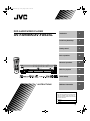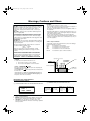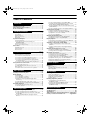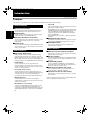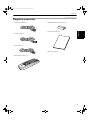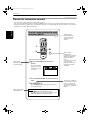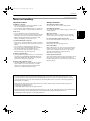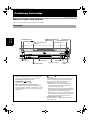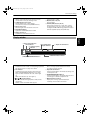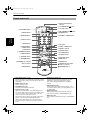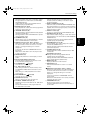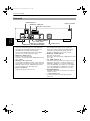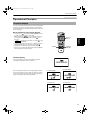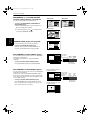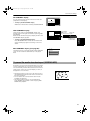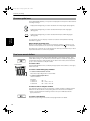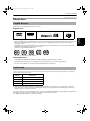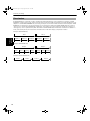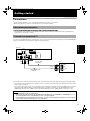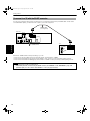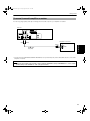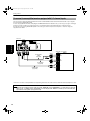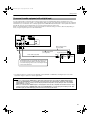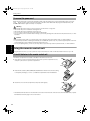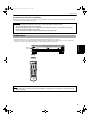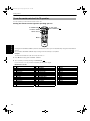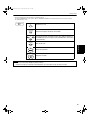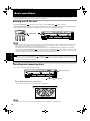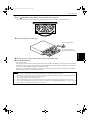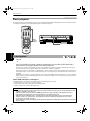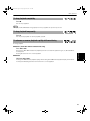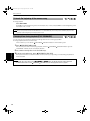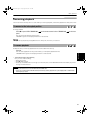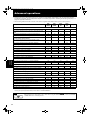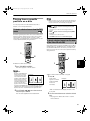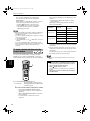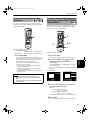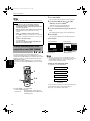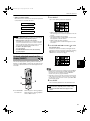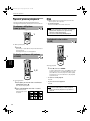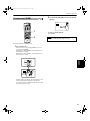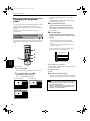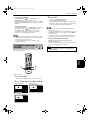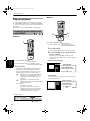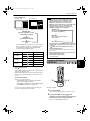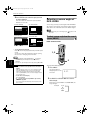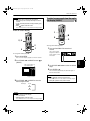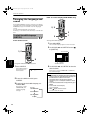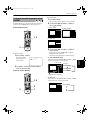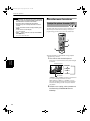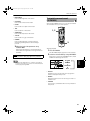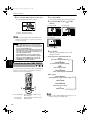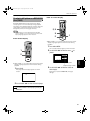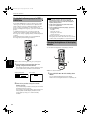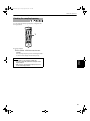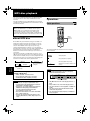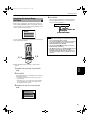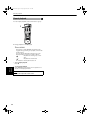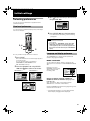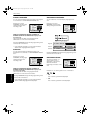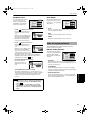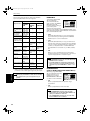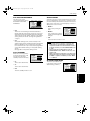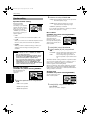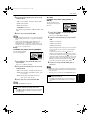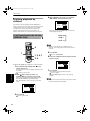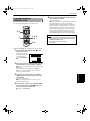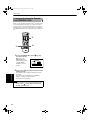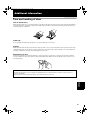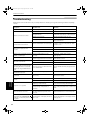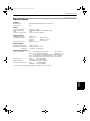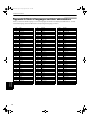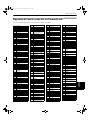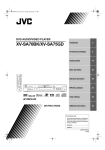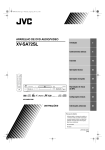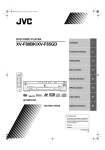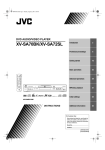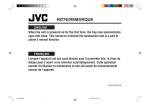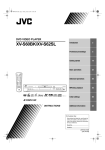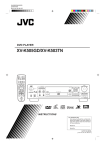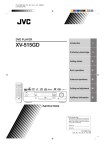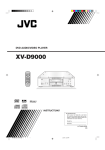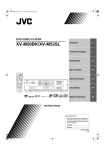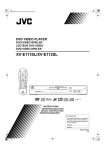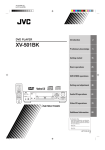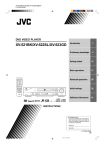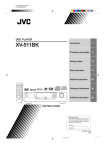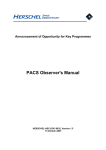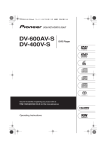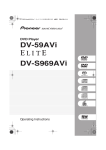Download JVC XV-FA90BK User's Manual
Transcript
TV 2 Preliminary knowledge 6 Getting started 17 Basic operations 26 Advanced operations 32 MP3 disc playback 54 Initial settings 57 Additional information 67 DVD STANDBY/ON TV DVD DISC SELECT REPEAT Introduction 3D TV/VIDEO PHONIC CANCEL RETURN TV1 TV2 1 2 TV4 TV5 4 5 TV7 TV8 TV3 3 TV6 6 TV9 7 8 9 TV -/-- TV0 MUTING 10 0 +10 VFP ANGLE SUBTITLE AUDIO S.FREQ DIGEST - ZOOM + PAGE NEXT US PREVIO ¢ 4 CLEAR 7 SELECT 3 SLOW P TO U MEN DISC 3 DISC 4 DISC 5 DISC 6 OPEN/CLOSE DISC 7 0 EXCHANGE DISC SKIP PLAY STANDBY/ON 3 ¡ CH+ MEN 5 ENTER STANDBY/ON U 7-DISC VOL + DVD AUDIO/DVD VIDEO/CD PLAYER 5 5 DISC 2 8 SLOW+ 1 VOL - DISC 1 STROBE ∞ CH OIC E CH- ON STOP PAUSE 7 8 4 SKIP ¢ PLAY & EXCHANGE EN SCRE DVD AUDIO DVD / VIDEO CD / CD REMOTE CONTROL ,16758&7,216 ! "#$ Warnings, Cautions and Others IMPORTANT for the U.K. DO NOT cut off the mains plug from this equipment. If the plug fitted is not suitable for the power points in your home or the cable is too short to reach a power point, then obtain an appropriate safety approved extension lead or consult your dealer. BE SURE to replace the fuse only with an identical approved type, as originally fitted. If nonetheless the mains plug is cut off ensure to remove the fuse and dispose of the plug immediately, to avoid a possible shock hazard by inadvertent connection to the mains supply. If this product is not supplied fitted with a mains plug then follow the instructions given below: IMPORTANT. DO NOT make any connection to the terminal which is marked with the letter E or by the safety earth symbol or coloured green or green-and-yellow. The wires in the mains lead on this product are coloured in accordance with the following code: Blue : Neutral Brown : Live As these colours may not correspond with the coloured markings identifying the terminals in your plug proceed as follows: The wire which is coloured blue must be connected to the terminal which is marked with the letter N or coloured black. The wire which is coloured brown must be connected to the terminal which is marked with the letter L or coloured red. IF IN DOUBT - CONSULT A COMPETENT ELECTRICIAN. CAUTION: Do not block the ventilation openings or holes. (If the ventilation openings or holes are blocked by a newspaper or cloth, etc., the heat may not be able to get out.) Do not place any naked flame sources, such as lighted candles, on the apparatus. When discarding batteries, environmental problems must be considered and local rules or laws governing the disposal of these batteries must be followed strictly. Do not use this apparatus in a bathroom or places with water. Also do not place any containers filled with water or liquids (such as cosmetics or medicines, flower vases, potted plants, cups, etc.) on top of this apparatus. Caution: Proper Ventilation To avoid risk of electric shock and fire and to protect from damage. Locate the apparatus as follows: Front: No obstructions open spacing. Sides: No obstructions in 3 cm from the sides. Top: No obstructions in 5 cm from the top. Back: No obstructions in 15 cm from the back Bottom: No obstructions, place on the level surface. Spacing 15 cm or more CAUTION To reduce the risk of electrical shocks, fire, etc.: 1. Do not remove screws, covers or cabinet. 2. Do not expose this appliance to rain or moisture. Front XV-FA90BK/ XV-FA92SL Wall or obstructions Caution: STANDBY/ON button! Disconnect the mains plug to shut the power off completely (the STANDBY/ON lamp goes off). The STANDBY/ON button in any position does not disconnect the mains line. ÷ When the unit is on standby, the STANDBY/ON lamp lights red. ÷ When the unit is turned on, the STANDBY/ON lamp lights green. The power can be remote controlled. Stand height 5 cm or more Floor IMPORTANT FOR LASER PRODUCTS REPRODUCTION OF LABELS 1 CLASSIFICATION LABEL, PLACED ON REAR ENCLOSURE CLASS LASER 1 PRODUCT 1. CLASS 1 LASER PRODUCT 2. DANGER : Visible and invisible laser radiation when open and interlock failed or defeated. Avoid direct exposure to beam. 3. CAUTION: Do not open the top cover. There are no user serviceable parts inside the Unit; leave all servicing to qualified service personnel. 2 WARNING LABEL, PLACED INSIDE THE UNIT CAUTION: Invisible laser radiation when open and interlock failed or defeated. AVOID DIRECT EXPOSURE TO BEAM. (e) VARNING: Osynlig laserstr lning n r denna del r ppnad och sp rren r urkopplad. Betrakta ej str len. (s) ADVARSEL: Usynlig laserstr ling ved bning, n r sikkerhedsafbrydere er ude af funktion. Undg uds ttelse for str ling (d) VARO: Avattaessa ja suojalukitus ohitettaessa olet alttiina n kym tt m lle lasers teilylle. ˜l katso s teeseen. (f) English Table of Contents Introduction Page 2 Features...............................................................................2 Supplied accessories..........................................................3 About this instruction manual ..........................................4 Notes on handling ..............................................................5 Preliminary knowledge Page 6 Names of parts and controls .............................................6 Front panel................................................................................6 Display window........................................................................7 Remote control unit .................................................................8 Rear panel...............................................................................10 To locate a desired selection using 4 or ¢ ...................35 To specify a desired chapter/track from the on-screen display [CHAP. SEARCH/TRACK SEARCH] .......................35 To locate a desired position in the current title or track [TIME SEARCH]...................................................................36 To locate a desired scene from the display [DIGEST] ........37 Special picture playback ................................................. 38 To advance a still picture frame-by-frame ...........................38 To display continuous still pictures [STROBE]....................38 To playback in slow-motion [SLOW]....................................38 To zoom in/out [ZOOM].........................................................39 Changing the playback order ......................................... 40 To playback in the desired order [PROGRAM] ....................40 To playback in random order [RANDOM]............................41 Operational Principles......................................................11 Repeat playback............................................................... 42 On-screen displays.................................................................11 To prevent the monitor from burning out [SCREEN SAVER] ................................................................13 On-screen guide icons ...........................................................14 How to use numeric buttons.................................................14 To repeat the current selection or all tracks [REPEAT] .......42 To repeat a desired part [A-B REPEAT]................................43 About discs .......................................................................15 Playable disc types.................................................................15 Audio formats.........................................................................15 Disc structure..........................................................................16 Getting started Selecting a scene angle of DVD VIDEO ......................... 44 To select a scene angle from the normal screen [ANGLE]...............................................................................44 To select a scene angle from the angle list display [ANGLE]...............................................................................45 Changing the language and sound ................................ 46 To select the subtitle language [SUBTITLE] ........................46 To change the audio language or sound [AUDIO]..............47 Page 17 Miscellaneous functions ................................................. 48 Connections ......................................................................17 To adjust the picture character [VFP] ...................................48 To simulate surround sound [3D PHONIC]..........................49 To check the disc time [TIME SELECT] ................................50 To select a still picture on a DVD AUDIO disc [PAGE] ........51 To playback a bonus group of a DVD AUDIO disc ..............52 Changing the brightness of the display window.................52 Checking the sampling frequency ........................................53 Before making any connections ...........................................17 To connect to a conventional TV ..........................................17 To connect to a TV with the SCART connector ...................18 To connect to an audio amplifier or receiver.......................19 To connect to an amplifier/receiver equipped with 5.1-channel inputs...............................................................20 To connect to audio equipment with a digital input ...........21 Using the remote control unit.........................................22 To connect the power cord ...................................................22 To install batteries in the remote control unit .....................22 Remote sensor .......................................................................23 To use the remote control unit for TV operation.................24 Basic operations MP3 disc playback Page 54 About MP3 disc................................................................ 54 Operations........................................................................ 54 Basic operations.....................................................................54 Specifying the desired Group and Track .............................55 Repeat playback .....................................................................56 Page 26 Initial settings Page 57 Turning on/off the unit ....................................................26 Inserting and removing discs ..........................................26 Basic playback ..................................................................28 Selecting preferences...................................................... 57 To start playback ....................................................................28 To stop playback completely ................................................29 To stop playback temporarily ...............................................29 To advance or reverse playback rapidly while monitoring...........................................................................29 To locate the beginning of the scene or song .....................30 Changing discs during playback [PLAY EXCHANGE] .........30 Limiting playback by children ........................................ 64 Resuming playback ..........................................................31 To memorize the interrupted position .................................31 To resume playback...............................................................31 Advanced operations Page 32 Playing from a specific position on a disc......................33 To locate a desired scene from the DVD menu ...................33 To locate a desired scene from the menu of the Video CD with PBC ........................................................................33 To locate a desired selection using the numeric buttons.................................................................................34 How to set preferences..........................................................57 Language and display preference ........................................57 Audio and system preference...............................................59 Speaker setting ......................................................................62 To set Parental Lock for the first time [PARENTAL LOCK]..............................................................64 To change the settings [PARENTAL LOCK] .........................65 To temporarily release the Parental Lock [PARENTAL LOCK] .............................................................66 Additional information Page 67 Care and handling of discs.............................................. 67 Troubleshooting .............................................................. 68 Specifications................................................................... 69 Table of languages and their abbreviations.. Appendix A Country code list for Parental Lock.................Appendix B 1 Introduction Features This unit is a compatible player for DVD VIDEO, DVD AUDIO, Audio CD and Video CD discs. Picture features Introduction 7 Special picture playback Provides special picture playback functions such as Strobe, Frame-by-frame, Zoom and Slow-motion. 7 Angle function* You can select a desired angle from multiple camera angles recorded on the DVD VIDEO disc. 7 VFP (Video Fine Processor) function You can adjust the picture character according to the type of programming, picture tone or personal preferences. 7 Parental Lock* You can restrict the playback of DVD VIDEO discs with scenes which you do not want children to see, such as adult or violent films. Audio features 7 High quality digital sound Supports audio formats for DVD AUDIO including high sampling frequencies up to 192 kHz, the linear PCM multichannel format, up to 24-bit resolution and MLP, as well as the audio formats for DVD VIDEO such as Dolby Digital 5.1 ch., MPEG Multichannel and DTS. • DOLBY DIGITAL A surround audio format configured with six channels. Because the “sub-woofer” channel, one of the six channels, is an auxiliary channel, this format is called “5.1-channel system.” • DTS (Digital Theater Systems) A surround audio format configured with six (5.1) channels which is same as Dolby Digital. Because the compression ratio is lower than Dolby Digital, it provides wider dynamic range and better separation. • MPEG Multichannel A surround audio format which can handle the augmentative 7.1-channel format (rare for home use), as well as 5.1-channel. • MLP (Meridian Lossless Packing) A format for DVD AUDIO with the compression ratio of about 2:1 while allowing the PCM signal to be completely recreated by the MLP decoder (required in all DVD AUDIO players). It supports up to 192kHz/24bit. 2 • Linear PCM Uncompressed digital audio, the same format used on CDs and most studio masters. DVD AUDIO supports up to 6 channels at sample rates of 48/96/192 kHz (also 44.1/88.2/176.4 kHz) and sample sizes of 16/20/24 bits, while DVD VIDEO supports 2 channels at sample rates of 48/96 kHz and sample sizes of 16/20/24 bits. Audio CD/Video CD is limited to 2 channels, 44.1 kHz at 16 bits. 7 Multichannel audio outputs Provides the multichannel (5.1) analog audio outputs, as well as the PCM/Bitstream digital audio outputs. 7 3D PHONIC function You can enjoy Virtual surround sound with your 2 channel (stereo) system. Other features 7 Multi-disc tray and continuous playback You can set up to 7 discs on the disc tray carousel and playback them continuously. 7 MP3 disc playback This unit can playback CD discs recorded by the MP3 format (we refer to those discs as “MP3 discs” in this manual). 7 CD-R/CD-RW playback You can playback a CD-RW disc recorded with the Audio CD format, and a CD-R disc recorded with the Audio CD, Video CD or MP3 format. 7 Multi-language subtitles and sound* You can select a subtitle or sound language from those recorded on the DVD VIDEO disc. 7 Operation from the on-screen display User-friendly on-screen displays allow you to operate the unit easily. Functions with (*) mark only work on a DVD VIDEO disc that is compatible with each function. Introduction English Supplied accessories Introduction • R6P(SUM-3)/AA(15F) batteries (x 2) • Audio/video cable (x 1) • Instruction manual (x 1) • S-video cable (x 1) • Audio cable (x 2) • AC power cord (x 1) • Remote Control Unit (x 1) P E C T IS C D LE E S R E A T 4 4 V 7 7 V T 8 6 T 0 +1 - Q E O R O .F S Z IO D 9 9 U V A T + C M LE P E F V S XT NE 8 ¢ BE RO ST 5 D V 0 0 V T LE IT T B U S E G A P T S E + W LO NU 5 SCRE 5 5 IG ME E ON 8 D LE T G CH + V T N 5 TE R S ¡ OIC ∞ 3 CH EN CH - V D 2 -/- A 7 SLO 1 W- V N T /O VD Y B D D N N R TA U S T V E T R 3 O V EL T ID E /V C 3 V N 6 T A V C T T IC 2 3D N V O T H 1 P 1 V T V T 10 PR E 4VIOUS CLE AR TITL MENU E -VOL VO + L EN E T O M E R L O R T N O C 3 Introduction About this instruction manual Introduction • This instruction manual is written in the following manner. • This unit can playback CD-R discs recorded by the MP3 format (we refer to those discs as MP3 discs in this manual). • Regarding operations for MP3 discs, see “MP3 disc playback” on and after page 54. The other sections of this manual basically do not refer to MP3 disc playback. To select a scene angle from the angle list display [ANGLE] TV REPEAT 3D TV/VIDEO PHONIC CANCEL RETURN TV1 TV2 TV3 1 2 3 TV4 TV5 TV6 4 5 6 TV7 TV8 TV9 7 8 9 TV -/-- TV0 MUTING 10 1 +10 0 VFP ANGLE SUBTITLE AUDIO S.FREQ DIGEST - ZOOM + PAGE S PREVIOU NEXT ¢ 4 CLEAR 7 SELECT 3 8 ¡ 1 P TO NU ME STROB E SLOW+ SLOW- ME CH+ 5 VOL - VOL + ENTER ∞ CH OIC CHE ON 3 NU 5 5 3 DVD STANDBY/ON TV DVD DISC SELECT SCR 2 EEN REMOTE CONTROL ¶ During DVD VIDEO playback The number indicates the procedural step. These symbols indicate the types of discs which the operation can be used for. 1 Press and hold ANGLE for more than 1 second. Up to nine camera angles recorded on a disc appear on the TV screen. The number indicates the following procedural step(s) in which the button(s) is(are) used. You may also use the corresponding buttons on the front panel of the unit if available. The selected camera angle 2 Use CURSOR 5/∞/2/3 to select the desired angle. 3 Press ENTER or 3. The unit starts playback by the selected angle on the full-sized screen. Other convenient procedures, etc. 4 NOTES • When appears on the TV screen in step 1: The current scene is not recorded from multiple angles. • During the operation above, audio is muted. The names of buttons on the remote control unit (or on the front panel of the unit) are all given in uppercase letters. Introduction English Notes on handling Important cautions Safety precautions Installation of the unit • Select a place which is level, dry and neither too hot nor too cold (between 5oC and 35oC). • Leave sufficient distance between the unit and the TV. • Do not use the player in a place subject to vibrations. Avoid moisture, water and dust Do not place the unit in moist or dusty places. To prevent malfunction of the unit • There are no user-serviceable parts inside. If anything goes wrong, unplug the power cord and consult your dealer. • Do not insert any metallic object into the unit. • Do not use any non-standard shape disc available on the market, because it may damage the unit. • Do not use a disc with tape, seals, or paste on it, because damage to the unit may result. Note about copyright laws • Please check the copyright laws in your country before recording from DVD AUDIO, DVD VIDEO, Audio CD, Video CD and MP3 discs. Recording of copyrighted material may infringe copyright laws. Introduction Power cord • Do not handle the power cord with wet hands! • A small amount of power (2.7 W) is always consumed while the power cord is connected to the wall outlet. • When unplugging the player from the wall outlet, always pull the plug, not the power cord. Avoid high temperatures Do not expose the unit to direct sunlight or place it near a heating device. When you are away When away on travel or otherwise for an extended period of time, remove the plug from the wall outlet. Do not insert foreign objects into the unit Do not insert wires, hairpins, coins, etc. into the unit. Do not block the vents Blocking the vents may damage the unit. Care of the cabinet When cleaning the unit, use a soft cloth and follow the relevant instructions on the use of chemically-coated cloths. Do not use benzene, thinner or other organic solvents and disinfectants. These may cause deformation or discoloring. If water gets inside the unit Turn off the power switch and remove the plug from the wall outlet, then call the store where you made your purchase. Using the unit in this state may cause a fire or electrical shock. Note about the copyguard system • The DVD VIDEO disc is protected by the copyguard system. When you connect the unit to your VCR directly, the copyguard system activates and the picture may not be played back correctly. This product incorporates copyright protection technology that is protected by method claims of certain U.S. patents and other intellectual property rights owned by Macrovision Corporation and other rights owners. Use of this copyright protection technology must be authorized by Macrovision Corporation, and is intended for home and other limited viewing uses only unless otherwise authorized by Macrovision Corporation. Reverse engineering or disassembly is prohibited. Manufactured under license from Dolby Laboratories. “Dolby”, “MLP Lossless” and the double-D symbol are trademarks of Dolby Laboratories. Confidential unpublished works. © 1992-1998 Dolby Laboratories. All rights reserved. Manufactured under license from Digital Theater Systems, Inc. US Pat. No. 5,451,942 and other world-wide patents issued and pending. “DTS”, “DTS Digital Surround”, are trademarks of Digital Theater Systems, Inc. © 1996 Digital Theater Systems, Inc. All Rights Reserved. 5 ! Preliminary knowledge Names of parts and controls Refer to the corresponding pages indicated in () for details. Preliminary knowledge Front panel 4 1 STANDBY/ON indicator 2 STANDBY/ON button 7 8 (PAUSE) button EXCHANGE/ DISC SKIP button/indicator 6 0 (OPEN/CLOSE) button 5 3 (PLAY) button 3 DISC (1 through 7) buttons/ indicators DISC 1 DISC 2 DISC 3 DISC 4 DISC 5 DISC 6 OPEN/CLOSE DISC 7 0 EXCHANGE DISC SKIP PLAY STANDBY/ON 3 STANDBY/ON 7-DISC STOP PAUSE 7 8 4 SKIP ¢ PLAY & EXCHANGE DVD AUDIO/DVD VIDEO/CD PLAYER DVD AUDIO DVD / VIDEO CD / CD 8 Remote sensor 0 Display window = 7 (STOP) button - Disc tray carousel 9 DVD AUDIO indicator 1 STANDBY/ON indicator (26) Lights in red when the power cord is connected and the unit is on standby. When the unit is turned on, the STANDBY indicator lights in green. 2 STANDBY/ON button (26) Turns the unit on or off (standby). 3 DISC (1 through 7) buttons/indicators (28) Select a disc set on the carousel to be played back by pressing the appropriate button. The indicator on each button shows the current status of the corresponding disc/disc tray. 4 ~ 4/¢ (SKIP) buttons EXCHANGE/ DISC SKIP button/indicator (26, 27, 30) This button has two functions. When the indicator is illuminated, pressing the button activates the play exchange function. When the indicator is unlit, pressing the button rotates the carousel. • When the tray carousel is closed during playback, pressing the button activates the play exchange function and opens the carousel. • When the tray carousel is open during playback, each press of this button rotates the carousel to access other trays except the one for the disc being played. • When the tray carousel is open while stopped, each press of this button rotates the carousel clockwise by an amount of accessing the next two trays. 5 3 (PLAY) button (28, 33, 45) Starts playback. Also, used as a SELECT button for PBC of Video CDs. 6 " Preliminary knowledge 6 0 (OPEN/CLOSE) button (26, 27) Used to open and close the carousel. You can also use this button in the play exchange mode. 7 8 (PAUSE) button (29, 38, 54) Pauses playback. Also, used to display nine continuous still pictures (STROBE function). 8 Remote sensor (23) Receives signals from the remote control unit. 9 DVD AUDIO indicator Lights when a DVD AUDIO disc is loaded. - Disc tray carousel (26) Used to set up to 7 discs. English = 7 (STOP) button (29, 54) Stops playback. ~ 4/¢ (SKIP) buttons (29, 54) Used to skip a chapter, title or track. Also, used for the page selection of a menu screen (for Video CD). Holding down 4 or ¢ during playback reverses or advances playback rapidly (except MP3 disc). 0 Display window (7) Indicates the current status of the unit. 1 Audio format indicators 4 Group/title/track/ 2 Disc indicator chapter indicators 3 3 (play)/8 (pause) indicators LPCM MPEG DOLBY DIGITAL DTS VCDVD 38 GROUP TITLE TRACK CHAP Preliminary knowledge Display window 5 Repeat mode indicators 1 A-B PROGRAM RANDOM 6 PROGRAM/RANDOM indicators 7 Multi-information window 1 Audio format indicators Indicates the format of audio currently being played back. See “Audio formats” on page 15 for details. 4 Group/title/track/chapter indicators One or more appropriate indicators illuminate according to the disc inserted. 2 Disc indicator Indicates the type of the disc set in the current tray. When a DVD AUDIO/DVD VIDEO disc is set, “DVD” lights up. When a Video CD disc is set, “VCD” lights up. When an Audio CD is set, “CD” lights up. 5 Repeat mode indicators The appropriate indicator illuminates according to the current repeat mode. 3 3 (play)/8 8 (pause) indicators 3 or 8 illuminates during playback or while paused, respectively. Neither of them illuminates while stopped. 7 Multi-information window Displays the current group/title/track/chapter number(s), time and status information. 6 PROGRAM/RANDOM indicators The appropriate indicator illuminates while the unit is in the Program or Random playback mode. 7 # Preliminary knowledge Remote control unit @ Infrared signal-emitting window # TV STANDBY/ON TV Preliminary knowledge 1 DISC SELECT button DVD STANDBY/ON TV DVD DISC SELECT 2 REPEAT button REPEAT 3 3D PHONIC button TV1 TV2 TV3 1 2 3 TV4 TV5 TV6 4 5 6 TV7 TV8 TV9 4 Numeric buttons 5 ANGLE button 3D TV/VIDEO PHONIC CANCEL RETURN 7 8 9 TV -/-- TV0 MUTING 10 0 +10 6 SUBTITLE button 7 DIGEST button 8 PAGE button 9 4/PREVIOUS button S.FREQ DIGEST PREVIO US ¢ SELECT STROB 3 7 - SLOW + ¡ 1 P TO NU ME 5 5 OIC E ^ RETURN button & TV/VIDEO - CANCEL button * VFP button + 8/STROBE button ¡ 3/SELECT button ™ ¡/SLOW + button £ MENU button VOL + ENTER ∞ CH ! CHOICE button NU 5 VOL - ~ CURSOR(5 Up, ∞ Down) - CH(+/–) buttons ME CH+ button _ ¢/NEXT button E 8 SLOW - 1/SLOW– button % DVD STANDBY/ON ) ZOOM +/– buttons NEXT 4 $ TV - DVD switch ( AUDIO - S.FREQ button - ZOOM + PAGE CLEAR 0 7/CLEAR button = TOP MENU button VFP ANGLE SUBTITLE AUDIO button CHON EEN SCR ¢ ENTER button ¢ CURSOR (2 Left, 3 Right) - VOL (+/–) buttons § ON SCREEN button REMOTE CONTROL 1 DISC SELECT button (14, 28) Pressing this button followed by the appropriate numeric button (1 through 7) within 5 seconds selects a disc to be played back. 2 REPEAT button (42, 56) Selects the repeat mode. 3 3D PHONIC button (49) Produces a simulated surround effect. 4 Numeric buttons (14, 24) When the TV - DVD switch is set to DVD, these buttons are used to select a disc and specify a title, chapter, track or group number, as well as used to select a disc and enter a time for the Time search function. They are also used to select a disc number to be played back in conjunction with the DISC SELECT button. When the TV - DVD switch is set to TV, these buttons are used to select a TV channel as well as mute the TV audio. 8 5 ANGLE button (44, 45, 52) Changes camera angles during playback of a DVD VIDEO disc containing multiple camera angles. Also used to change the brightness of the display window. 6 SUBTITLE button (46) Used to display the subtitle selection display on the TV screen, as well as used to turn the subtitle on or off (for DVD VIDEO). 7 DIGEST button (37) Displays beginning scenes of each title, chapter or track on the TV screen (for DVD VIDEO/Video CD). 8 PAGE button (51) Turns the page of B.S.P. (still picture) for a DVD AUDIO disc. Preliminary knowledge 0 7/CLEAR button (29, 40, 54) Stops playback. Also used to clear all the programmed selection for the program play. - 1/SLOW– button (29, 38) Pressing this button during playback reverses playback rapidly (except MP3 disc). Pressing this button while a DVD VIDEO disc is paused reverses playback slowly. = TOP MENU button (33) Displays the top menu of a DVD AUDIO disc or the title menu of a DVD VIDEO disc on the TV screen. ~ CURSOR (5 Up, ∞ Down) - CH (+/–) buttons When the TV - DVD switch is set to DVD, these buttons are used to select an item from a menu or on-screen display, or to change the setting of an on-screen display item. In this case, we call them “CURSOR 5/∞” buttons in this manual. When the TV - DVD switch is set to TV, they are used to select a TV channel. ! CHOICE button (57) Brings up the preference on-screen display on the TV screen. @ Infrared signal-emitting window (23) Point this window toward the remote sensor on the front panel when pressing buttons. # TV STANDBY/ON button (24) Turns the TV on or off (standby). $ TV - DVD switch (14, 24, 32) When setting this switch to “TV”, the numeric, cursor and TV/VIDEO - CANCEL buttons are used to control your TV. When setting it to “DVD”, these buttons are used to control the unit. % DVD STANDBY/ON button (26) Turns the unit on or off (standby). ^ RETURN button (33-34) Returns to the previous menu (for Video CD). & TV/VIDEO - CANCEL button (24, 32) Switches the TV input mode when the TV - DVD switch is set to TV. Cancels the last selection of the program when the TV - DVD switch is set to DVD. * VFP button (48) Pressing this button brings up the VFP (Video Fine Processor) window in which you can select or adjust the picture character. English ( AUDIO - S.FREQ button (47, 53) Selects the audio (for DVD AUDIO/DVD VIDEO/Video CD). By pressing this button for more than one second during playback, the current sampling frequency is shown in the display window for a while. ) ZOOM +/– buttons (39) Zooms in or out the picture (for DVD VIDEO/Video CD). _ ¢/NEXT button (30, 35, 54) Skips forward a chapter, title, group or track. Also used for the page selection of a menu screen (for DVD VIDEO/DVD AUDIO/Video CD). Holding down this button during playback advances playback rapidly (except MP3 disc). Preliminary knowledge 9 4/PREVIOUS button (29, 35, 54) Skips back a chapter, title, group or track. Also used for the page selection of a menu screen (for DVD VIDEO/ DVD AUDIO/Video CD). Holding down this button during playback reverses playback rapidly (except MP3 disc). + 8/STROBE button (29, 38, 54) Pauses playback. Also, used to display nine continuous still pictures (STROBE function). Pressing this button while paused advances the still picture frame-by-frame. ¡ 3/SELECT button (28, 33) Starts playback. Also used as a SELECT button for PBC of Video CDs. ¡/SLOW+ button (29, 38) Pressing this button during playback advances playback rapidly (except MP3 disc). Pressing this button while a DVD VIDEO or Video CD disc is paused advances playback slowly. £ MENU button (33) Displays a DVD menu on the TV screen. ¢ ENTER button (11) Executes the selected item in a menu or on-screen display. CURSOR (2 Left, 3 Right) - VOL (+/–) buttons When the TV - DVD switch is set to DVD, these buttons are used to select an item from a menu or on-screen display, or to change the setting of an on-screen display item. In this case, we call them “CURSOR 2/3” buttons in this manual. When the TV - DVD switch is set to TV, they are used to change the TV audio volume. § ON SCREEN button (11) Brings up an appropriate on-screen display for controlling advanced functions for the current disc on the TV screen. 9 Preliminary knowledge Rear panel 1 AUDIO OUT jacks 4 Region code label 2 VIDEO OUT - VIDEO jack 3 VIDEO OUT - AV connector AUDIO OUT 1 CENTER SUBWOOFER VIDEO OUT AV DIGITAL OUT PCM / STREAM COAXIAL OPTICAL REAR RIGHT LEFT AC IN AV COMPU LINK VIDEO FRONT RIGHT LEFT Y/C COMP. Preliminary knowledge S-VIDEO 8 AV COMPU LINK jacks 7 Y/C - COMP. switch 6 VIDEO OUT - S-VIDEO jack 9 5 DIGITAL OUT jacks (OPTICAL/COAXIAL) 1 AUDIO OUT jacks (17, 19, 20, 21) Outputs the multichannel signals of a DVD AUDIO disc recorded by the linear PCM multichannel format or a DVD VIDEO disc recorded by the Dolby Digital surround, DTS or MPEG Multichannel format. FRONT jacks also output stereo analog audio signals. 2 VIDEO OUT - VIDEO jack (17) Outputs a composite video signal. Note that, to use this jack, the Y/C - COMP. switch must be set to “COMP.”. 3 VIDEO OUT - AV connector (18) This standard 21-pin SCART connector outputs video and audio signals. It handles the composite, Y/C (S-video) and RGB video signals. The Y/C - COMP. switch must be set correctly according to the video signal used. 4 Region code label (15) Indicates the region code of the unit. 5 DIGITAL OUT jacks (OPTICAL/COAXIAL) (21) Outputs digital audio signals. You must select the signal type correctly according to the external device connected to via the Preference display. Both the OPTICAL and COAXIAL connectors are provided. 6 VIDEO OUT - S-VIDEO jack (17) Outputs an S-video signal. Note that, to use this jack, the Y/C - COMP. switch must be set to “Y/C”. 7 Y/C - COMP. switch (17, 18) This selector must be set correctly according to the video signal type to be used. If you used any signal from the VIDEO OUT - VIDEO jack, or composite or RGB signal port in the VIDEO OUT - AV connector, set it to “COMP.”. If you use the VIDEO OUT - S-VIDEO jack or Y/C signal port in the VIDEO OUT - AV connector, set it to “Y/C”. 8 AV COMPU LINK jacks These jacks are provided for use in the future. They are currently not used. 9 10 AC IN connector AC IN connector (22) Connects to the wall outlet using the supplied AC power cord. Preliminary knowledge English Operational Principles On-screen displays You can set preferences and perform advanced playback functions via various on-screen displays, including the Opening, Preference, Speaker setting, Parental Lock and Control displays. Basic operations of on-screen displays TV 3D TV/VIDEO PHONIC CANCEL RETURN TV1 TV2 TV3 1 2 3 TV4 TV5 TV6 4 5 6 TV7 TV8 TV9 7 8 9 TV -/-- TV0 MUTING 10 0 +10 Numeric buttons VFP ANGLE SUBTITLE AUDIO S.FREQ DIGEST - ZOOM + PAGE S PREVIOU NEXT ¢ 4 CLEAR 7 SELECT 3 SLOW ¡ ME CH+ 5 VOL - 5 ENTER 8 SLOW+ 1 P TO NU ME STROB E NU VOL + ENTER ∞ CH OIC CHE Preliminary knowledge REPEAT DVD STANDBY/ON TV DVD DISC SELECT 5 • You can move using the CURSOR 5/∞/2/3 buttons to select items you want to work with. • With an item like 1 / 3 you can change the setting by using the CURSOR 2/3 buttons when is on the item. • - type item works when you place on the REPEAT item and press ENTER. • In the message box, the operation to be performed is displayed according to the item pointed by . • Numbers are entered using the numeric buttons. • Some functions become effective by pressing ENTER after specifying necessary entries. O CR NS EEN CURSOR 5/∞/2/3 REMOTE CONTROL Opening display An opening display appears automatically (without pressing any button) in some conditions. One of the displays shown on the right appears when a disc is set and stopped. For a disc that does not contain any picture (such as an Audio CD), the opening display does not disappear after starting playback. (for DVD AUDIO) (for DVD VIDEO) (for Audio CD) (for Video CD) 11 Preliminary knowledge PREFERENCE (1, 2) and SPK.SETTING (speaker setting) displays (see page 57) (PREFERENCE1) PREFERENCE1 You can set preferences via these displays. (PREFERENCE2) PREFERENCE2 • To bring up the PREFERENCE 1/PREFERENCE 2/ SPK.SETTING display 1 When a DVD VIDEO disc is set and stopped or no PRESS SPK. SETTING PREFERENCE1 ENGLISH ENGLISH ENGLISH MENU LANGUAGE AUDIO LANGUAGE SUBTITLE ON SCREEN LANGUAGE ON SCREEN GUIDE MONITOR TYPE STILL MODE PREFERENCE2 DIGITAL AUDIO OUTPUT DOWN MIX COMPRESSION DTS BASS MANAGEMENT AUTO STANDBY SCREEN SAVER AV COMPULINK MODE ENGLISH ON 4.3LB AUTO KEY PRESS SPK. SETTING STREAM/PCM OFF OFF OFF OFF MODE1 DVD1 KEY disc is inserted, press CHOICE. (SPK. SETTING) 2 To select the display, move to the desired tab using the CURSOR 2/3 buttons. PREFERENCE1 PREFERENCE2 SPK.SETTING 5.1 CH. LEVEL DELAY F. SP Large C. SP Preliminary knowledge PRESS KEY PARENTAL LOCK display (see page 64) Small R. SP Small BASS S.woofer TEST TONE PARENTAL LOCK You can set the Parental Lock from this display. GB Country Code • To bring up the PARENTAL LOCK display When no disc is inserted or a DVD VIDEO disc is stopped, press ENTER while holding down 7. Set Level NONE PASSWORD –––– EXIT NEW PASSWORD? • • • PRESS 0~9 KEY DVD CONTROL (for DVD VIDEO) display You can select and set various functions for DVD VIDEO playback from this display. This display is available only during DVD VIDEO playback. ANGLE 1/3 AUDIO 2/3 1/3 SUBTITLE TITLE. REPEAT REPEAT A-B REPEAT St. End TITLE 3 0 10 Mb TIME 1 : 34 : 58 TIME SEARCH EXECUTE CHAP.SEARCH PRESS ENTER CHAPTER 3 You can select and set various functions for DVD AUDIO playback from the display. There are two types of DVD AUDIO CONTROL display. One is shown during playback of pictures together with audio, while the other is shown during playback of audio only or while stopped. AUDIO 1/3 PAGE 2/3 GROUP REPEAT REPEAT St. End 0 10 Mb End 3 TITLE 10 Mb TIME A-B REPEAT St. End 1 : 34 : 58 TIME SEARCH 0 10 Mb EXECUTE TRACK SEARCH 3 GROUP TIME Current relative position of the title (St: start, End: end) ENTER TRACK 3 Transmission rate (During playback audio only or while stopped) GROUP TRACK 2 23 TIME 2:34:58 EACH REMAIN TIME SELECT REPEAT ALL REPEAT PRESS ENTER 1 2 3 4 EXECUTE 5 6 7 8 9 10 11 12 13 14 15 16 17 18 19 20 21 22 23 24 A-B REPEAT TIME SEARCH PROGRAM RANDOM AUDIO 12 0 CHAPTER 3 1 : 34 : 58 (During playback of pictures together with audio) PRESS • To bring up the DVD AUDIO CONTROL display Press ON SCREEN when a DVD AUDIO is inserted. One of the displays above appears according to the disc contents and the unit's status. St. Current chapter number Transmission rate Elapsed time from the beginning of the current title • To bring up the DVD VIDEO CONTROL display During DVD VIDEO playback, press ON SCREEN. DVD CONTROL (for DVD AUDIO) display Current relative position of the Current title (St: start,End: end) title number 2/3 Current group number GROUP TIME 3 Current track number TRACK 3 1 : 34 : 58 Elapsed time from the beginning of the current title Preliminary knowledge CD CONTROL display English MIN TRACK 1 TIME SEC 3 : 54 EACH REMAIN TIME SELECT REPEAT ALL REPEAT PRESS ENTER • To bring up the CD CONTROL display Whenever an Audio CD is inserted, press ON SCREEN. EXECUTE 1 2 3 4 5 6 7 8 9 10 11 12 13 14 15 16 17 18 19 20 21 22 23 24 A-B REPEAT TIME SEARCH PROGRAM RANDOM VCD CONTROL display There are two types of VCD CONTROL display. The display shown on the right is available only during Video CD playback. When a Video CD disc is stopped, a display similar to the CD CONTROL display appears. AUDIO REPEAT ALL The display shown on the right appears when a MP3 disc is set. You can select the desired Group to be played back. Current relative position of the track Current track (St: start, End: end) number REPEAT St. End 0 10 Mb PRESS TRACK ENTER 3 TIME 4 : 58 EXECUTE A-B REPEAT St. End TIME SEARCH 0 10 Mb TRACK 3 TIME 4 : 58 PBC CALL Transmission rate Elapsed time from the beginning of the current track • To bring up the VCD CONTROL display Press ON SCREEN when a Video CD is inserted. The appropriate display appears according to the unit's status. MP3 CONTROL display (see page 55) ST Preliminary knowledge You can select and set various functions for Audio CD playback from this display. MP3 CONTROL / GROUP: To prevent the monitor from burning out [SCREEN SAVER] A television monitor screen may be burned out if a static picture is displayed for a long time. To prevent this, the unit automatically activates the screen saver function if a static picture, such as an on-screen display or menu, is displayed for over 5 minutes. DVD/Video CD/CD PLAYER • Pressing any button on the unit or the remote control unit will release the screen saver function and return to the previous display. • You can select one of several screen saver modes available (see page 61). • The screen saver function is not activated during Audio CD/MP3 disc playback or after stopping Audio CD/MP3 disc playback. 13 Preliminary knowledge On-screen guide icons During DVD VIDEO playback, you may see icons displayed over the picture. These have the following meanings. : Displayed at the beginning of a scene recorded from multiple angles. (See page 44.) : Displayed at the beginning of a scene recorded with multiple audio languages. (See page 47.) Preliminary knowledge : Displayed at the beginning of a scene recorded with multiple subtitle languages. (See page 46.) You can set the unit not to display on-screen icons above via the preference settings described on page 58. About invalid operation icon When you press a button, if the unit does not accept its operation, television screen. Operations are occasionally unacceptable even if appears on your is not displayed. Note that some operations may not be accepted. For example, some discs may not allow rapid advance/reverse or slow-motion playback. How to use numeric buttons TV DVD To select a disc DISC SELECT DISC SELECT REPEAT STANDBY/ON TV DVD 3D TV/VIDEO PHONIC CANCEL RETURN TV1 TV2 TV3 1 2 3 TV4 TV5 TV6 4 5 6 TV7 TV8 TV9 7 8 9 TV -/-- TV0 MUTING 10 0 +10 ANGLE SUBTITLE AUDIO The function of the numeric buttons differs depending on the setting of the TV - DVD switch. When setting it to TV, the buttons are used to select a TV channel (see pages 24 and 25). When setting it to DVD, the buttons are used to select a disc, select a track/title/ group or enter a disc time or chapter number. Press the DISC SELECT button, followed by the appropriate numeric button (1 through 7) within 5 seconds. To select a track/title/group number • To select a number between 1 and 10 Press the corresponding button for the number. VFP Numeric buttons • To select a number higher than 10 Use the +10 button. Examples: To select 13 To select 34 To select 40 +10 → 3 +10 → +10 → +10 → 4 +10 → +10 → +10 → 10 To enter a time or chapter number The method for entering a time for Time search or chapter number for Chapter search is different from above. See the corresponding sections in this manual for the details. * There is another method for selecting a Track or Group of an MP3 disc. See the appropriate section. TV DVD To select a TV channel Press the corresponding numeric buttons. See page 24 and 25 for details. 14 Preliminary knowledge English About discs Playable disc types Playable and non-playable disc types are as follows: Playable discs DVD VIDEO AUDIO VIDEO Video CD Audio CD The DVD Logo is a trademark. • CD-R and CD-RW discs recorded with the Audio CD format and CD-R discs recorded with the Audio CD, Video CD and MP3 format can be played back, though some discs may not be played back because of the disc characteristics or recording condition. • DVD VIDEO players and DVD VIDEO discs have their own Region Code numbers. This unit only can play back DVD VIDEO discs whose Region Code numbers include “2”. Examples of playable DVD VIDEO discs: ALL 2 25 2 3 4 5 Preliminary knowledge DVD AUDIO 123 456 This unit accommodates the PAL system. Non-playable discs DVD-ROM, DVD-RAM, DVD-R, DVD-RW, CD-ROM, PHOTO CD, CD-EXTRA, CD-G, CD-TEXT • Playing back discs listed as “Non-playable discs” above may generate noise and damage speakers. • This unit can play back audio recorded in CD-G, CD-EXTRA and CD-TEXT discs. Audio formats There are some formats of audio recorded on discs as shown below. The associated indicator lights up in the display window when playing back a disc. Indicator Audio format LPCM Linear PCM* MPEG MPEG Multichannel DOLBY DIGITAL Dolby Digital DTS DTS (Digital Theater Systems) * When playing back a DVD AUDIO disc recorded by MLP (Meridian Lossless Packing; a lossless audio compression system that can completely recreate the PCM signal), the signal is recognized as the linear PCM signal, however, no indicator lights up in the display window. Note that, with some formats and/or depending on the unit's “DIGITAL AUDIO OUTPUT” setting, digital audio signals are not always output from the unit's DIGITAL output jacks as are recorded on the disc. See “DIGITAL AUDIO OUTPUT” on page 59 for details. 15 ! Preliminary knowledge Disc structure A DVD VIDEO disc is comprised of “titles” and each title may be divided into some “chapters”. For example, if a DVD VIDEO disc contains some movies, each movie may have its own title number, and each movie may be divided into some chapters. In a DVD VIDEO KARAOKE disc, each song usually has its own title number and does not have chapters. A DVD AUDIO disc is comprised of “groups”, and each group is comprised of “tracks”. Some DVD AUDIO discs also contain a “bonus group” that can be played back by entering the “key number” (a kind of password). Usually the contents of a “bonus group” are not opened to the public. Note that most DVD AUDIO discs include other information in addition to audio, such as still pictures, movies and text. An Audio CD or Video CD is simply comprised of “tracks.” (Example: DVD VIDEO disc) Preliminary knowledge Title 1 Chapter 1 Chapter 2 Title 2 Chapter 3 Chapter 1 Chapter 2 (Example: DVD AUDIO disc) Group 1 Track 1 Track 2 Track 3 Group 2 Track 4 Track 1 Track 2 Track 3 (Example: Audio CD/Video CD) Track 1 16 Track 2 Track 3 Track 4 " Getting started English Connections *In the following description, “TV” may be substituted with “monitor” or “projector.” *Before using the unit, you have to connect the unit to a TV and/or amplifier. Before making any connections • Do not connect the AC power cord until all other connections have been made. • Since different components often have different terminal names, carefully read the instructions supplied with the component you are going to connect. To connect to a conventional TV Getting started You can enjoy playback by simply connecting the unit to a TV. To improve audio sound quality, connect the AUDIO OUT jacks to your separate audio equipment. (See the following pages.) The unit AUDIO OUT CENTER SUBWOOFER VIDEO OUT AV DIGITAL OUT PCM / STREAM REAR RIGHT LEFT COAXIAL OPTICAL AV COMPU LINK VIDEO FRONT RIGHT LEFT Y/C COMP. S-VIDEO Y/C - COMP. switch Red White Yellow TV S-video cable (supplied) IN S-VIDEO Yellow VIDEO LEFT White Audio/Video cable (supplied) AUDIO RIGHT Red Connect the unit to a TV equipped with stereo audio input and video input jacks using the supplied audio/video cables. • If your TV has a monaural audio input instead of stereo, you need to use an optional audio cable which converts stereo audio output to monaural. • If your TV has an S-video input, you can get better picture quality by connecting it with the S-VIDEO output of the unit using the S-video cable in addition to the (standard) video connection. Note that, to use the VIDEO jacks, the Y/C COMP. switch must be set to “COMP.” and to use the S-VIDEO jacks, the Y/C - COMP. switch must be set to “Y/C”. NOTES • Connect the unit to a PAL TV or multi-scan TV. • When making the audio connection using the FRONT (LEFT and RIGHT) jacks, set “DOWN MIX” in “PREFERENCE 2” to “Lo/ Ro” and the Speaker setting in “SPK. SETTING” to “2 CH.” (see pages 60 and 62). • Connect VIDEO OUT of the unit directly to the video input of your TV. Connecting VIDEO OUT of the unit to a TV via a VCR may cause a monitor problem when playing back a copy-protected disc. 17 # Getting started To connect to a TV with the SCART connector You can enjoy using the unit by simply connecting it to your television set with a 21-pin SCART cable. To hear audio sound with better quality, connect the audio output to your audio equipment. SCART cable (not supplied) The unit AUDIO OUT CENTER SUBWOOFER DIGITAL OUT PCM / STREAM COAXIAL OPTICAL VIDEO OUT AV REAR RIGHT LEFT AV COMPU LINK VIDEO FRONT RIGHT LEFT Y/C COMP. S-VIDEO TV Getting started Y/C - COMP. switch IN AV S-VIDEO VIDEO IN LEFT AUDIO RIGHT Set the Y/C - COMP. switch correctly according to your TV. • If the TV only accommodates the composite video signal, set the switch to “COMP.”. • If the TV accommodates the Y/C signals, set the switch to “Y/C” so that you can enjoy better-quality pictures. • If the TV accommodates the RGB signals, set the switch to “COMP.” so that you can enjoy better-quality pictures. NOTES • Connect the unit to a PAL TV or multi-scan TV. • When making the audio connection using the SCART connector, set “DOWN MIX” on the “PREFERENCE 2” page of the preference display to “Lo/Ro” and the “SPK. SETTING” to “2 CH.” (see pages 60 and 62). 18 Getting started English To connect to an audio amplifier or receiver You can enjoy high-quality audio by connecting the unit's audio output to your amplifier or receiver. The unit AUDIO OUT CENTER SUBWOOFER VIDEO OUT AV DIGITAL OUT PCM / STREAM COAXIAL OPTICAL REAR RIGHT LEFT AV COMPU LINK VIDEO FRONT RIGHT LEFT Y/C COMP. S-VIDEO Amplifier or receiver White White IN LEFT AUDIO Audio cable (supplied) RIGHT Red Getting started Red • Connect the unit's AUDIO OUT (FRONT LEFT/RIGHT) to any line-level inputs (such as AUX, DVD, CD, etc.) of an audio amplifier or receiver. NOTE • When using the unit with a stereo amplifier or receiver, make the “DOWN MIX” setting in “PREFERENCE 2” to “Lo/Ro” and the Speaker setting in “SPK. SETTING” to “2 CH.” (see pages 60 and 62). 19 Getting started To connect to an amplifier/receiver equipped with 5.1-channel inputs The unit supports the linear PCM multichannel format of DVD AUDIO and can feed multichannel audio output signals from the 6 analog AUDIO OUT jacks. It is also equipped with the DTS, Dolby Digital and MPEG Multichannel decoders. So you can enjoy any type of the high quality surround sounds by connecting the unit to an amplifier/receiver equipped with the 5.1-channel inputs. Connect the unit's analog AUDIO OUT jacks to the analog 5.1-channel inputs of an amplifier or receiver using the supplied audio cables. The unit AUDIO OUT CENTER SUBWOOFER AV DIGITAL OUT REAR RIGHT LEFT PCM / STREAM COAXIAL OPTICAL AV COMPU LINK VIDEO FRONT RIGHT LEFT Y/C COMP. Red Amplifier or receiver White White Red Yellow Red S-VIDEO White Getting started VIDEO OUT White Audio/Video cable (supplied) AUDIO IN FRONT LEFT Yellow RIGHT Red White REAR LEFT RIGHT Audio cable (supplied) Red CENTER White SUBWOOFER Audio cable (supplied) Red • Be sure to connect correctly between corresponding terminals. The order of the 5.1-channel terminals depend on units. NOTE • When using the 5.1-channel outputs of the unit, set the “DOWN MIX” in the “PREFERENCE 2” on-screen display to “OFF” and select “5.1 CH.” or “EXPERT” in the “SPK.SETTING” on-screen display. If the “EXPERT” is selected, you can control the audio output balance of the speakers (see pages 60 and 62). 20 Getting started English To connect to audio equipment with a digital input You can enhance the sound quality by connecting either of the unit's DIGITAL OUT jacks to the digital input of an amplifier, MD, etc. by using an optical or a coaxial digital cable (optional). The digital audio signal from a disc is directly transferred. If you connect the unit to a Dolby Digital, DTS or MPEG Multichannel decoder or an amplifier with a built-in decoder by using an optional digital cable, you can enjoy high-quality surround sound. When you make the digital connection, we recommend also to make the analog connection, because, depending on discs, no signal may be output from the DIGITAL OUT. The unit AUDIO OUT CENTER SUBWOOFER VIDEO OUT AV DIGITAL OUT REAR RIGHT LEFT PCM / STREAM COAXIAL OPTICAL AV COMPU LINK VIDEO FRONT RIGHT LEFT Y/C COMP. Getting started White Red S-VIDEO Optical digital cable (not supplied) Coaxial digital cable (not supplied) Audio cable (supplied) Digital equipment White IN IN LEFT OPTICAL AUDIO RIGHT DIGITAL COAXIAL Red The OPTICAL jack is protected by the hinged cover. To connect the optical cable to the jack, press the cover with the plug and connect it to the jack inside in the correct direction. • For digital connection, connect the unit's DIGITAL output (OPTICAL or COAXIAL) to the digital input of an audio equipment using an optical or a coaxial digital cable. NOTES • When you connect the unit's DIGITAL OUT to digital audio equipment, before using, make the “DIGITAL AUDIO OUTPUT” setting in the “PREFERENCE 2” on-screen display correctly according to the connected audio equipment. If the “DIGITAL AUDIO OUTPUT” is not set correctly, loud noise may be generated from speakers, causing damage to them. See “DIGITAL AUDIO OUTPUT” on page 59. • When you connect the unit's DIGITAL output to a Dolby Digital or DTS decoder (or amplifier with a built-in decoder) to enjoy surround sound, the unit's “COMPRESSION” setting in the “PREFERENCE 2” on-screen display and all settings in the “SPK. SETTING” display are invalid. Make appropriate surround audio settings by the decoder. 21 Getting started To connect the power cord When all the audio/video connections have been made, insert the smaller plug of the supplied AC power cord to the unit’s AC IN connector, then insert the other end to the wall outlet. Make sure that plugs are inserted firmly. The STANDBY/ON indicator lights and setup is completed. Warning • • • • • Disconnect the power cord if you are not going to use the unit for a long time. Disconnect the power cord before cleaning the unit. Disconnect the power cord before moving the unit. Do not connect or disconnect the power cord with wet hands. Do not pull the power cord when disconnecting it, as this may damage the cord and cause fire, electric shock, or other accidents. Caution Getting started • Do not damage, alter, twist, or pull the power cord, as this may cause fire, electric shock, or other accidents. • To prevent any accidents or damages caused by an unsuitable AC power cord, only use the supplied power cord. If the cord is damaged, contact a dealer and get the new power cord. • Do not put anything heavy, or the unit, on the power cord, as this may cause fire, electric shock, or other accidents. Using the remote control unit Using the remote control, you can operate not only all the functions of the unit but also basic functions of your TV. To install batteries in the remote control unit The battery compartment is located on the back of the remote control unit. 1 Press down on the point shown by the arrow at the top of the compartment cover, and pull up the cover to open the compartment. 2 Place the two accessory R6P (SUM-3)/AA(15F) batteries in the remote control according to the polarity markings (“+” and “–”) inside the compartment and on the batteries. 3 Place the cover over the compartment, and press down lightly. • The batteries will last about six months with normal use. If the functions of the remote control become erratic, replace the batteries. See next page for more information. 22 Getting started Precautions for the safe use of batteries English Observe the following precautions for the safe use of batteries. If they are used improperly their life will be shortened, they may burst or their contents may leak. Precaution • Remove the batteries from the remote control if it is not going to be used for a long period of time. • Remove dead batteries and dispose of them properly. • Never leave dead batteries lying around, take them apart, mix them with other refuse, or throw them into an incinerator. • Never touch liquid that has leaked out of a battery. • Do not mix new and old batteries, or batteries of different types, when replacing them. Remote sensor DISC 1 DISC 2 DISC 3 DISC 4 DISC 5 DISC 6 OPEN/CLOSE DISC 7 0 EXCHANGE DISC SKIP PLAY STANDBY/ON 3 STANDBY/ON Remote sensor 7-DISC DVD AUDIO/DVD VIDEO/CD PLAYER STOP PAUSE 7 8 4 SKIP ¢ PLAY & EXCHANGE DVD AUDIO DVD / VIDEO CD / CD TV DVD STANDBY/ON TV DVD DISC SELECT REPEAT Getting started • Operate the remote control unit while pointing it toward the remote sensor on the unit. • The remote control unit can be used within a range of about 5 meters from the remote sensor. If you operate the remote control unit from a diagonal position, controllable distance may be shorter. 3D TV/VIDEO PHONIC CANCEL RETURN TV1 TV2 TV3 1 2 3 TV4 TV5 TV6 4 5 6 TV7 TV8 TV9 7 8 9 TV -/-- TV0 MUTING 10 0 +10 VFP ANGLE SUBTITLE AUDIO S.FREQ DIGEST - ZOOM + PAGE S PREVIOU NEXT ¢ 4 CLEAR 7 SELECT 3 SLOW 8 SLOW+ ¡ 1 P T O NU ME STROB E CH+ ME 5 ENTER NU VOL + 5 5 VOL - ∞ CH OIC CHE ON SCR EEN REMOTE CONTROL NOTE • If the remote sensor on the unit is exposed to the sunshine or strong light, you may not be able to control the unit from the remote control unit. 23 Getting started To use the remote control unit for TV operation You can operate your TV from the remote control unit. Setting the remote control signal for operating your TV. TV STANDBY/ON TV TV/VIDEO - CANCEL REPEAT 3D TV/VIDEO PHONIC CANCEL RETURN TV1 Numeric buttons DVD STANDBY/ON TV DVD DISC SELECT TV2 TV - DVD switch DVD STANDBY/ON TV3 1 2 3 TV4 TV5 TV6 4 5 6 TV7 TV8 TV9 7 8 9 TV -/-- TV0 MUTING 10 0 +10 VFP ANGLE SUBTITLE AUDIO S.FREQ DIGEST - ZOOM + PAGE S PREVIOU 7 button NEXT ¢ 4 CLEAR 7 SELECT 3 SLOW 8 SLOW+ ¡ 1 P T O NU ME STROB E CH+ ME 5 ENTER NU VOL + 5 5 VOL - ∞ CH OIC CHE ON SCR EEN Getting started REMOTE CONTROL 1 Holding down TV/VIDEO - CANCEL, enter the manufacturer code of your TV listed below by using the numeric buttons (0 to 9). Do not release TV/VIDEO - CANCEL. Keep holding it until the next step is completed. Example: To enter the manufacturer code “01”: Press “0” then “1”. 2 Press 7 while holding down TV/VIDEO - CANCEL. 3 Try to operate your TV by pressing TV STANDBY/ON . If your TV turns on or off, you have successfully set the control signal. Manufacturer code list 24 No. Manufacturer No. Manufacturer No. Manufacturer 01 02 03 04 05 06 07 08 09 10 11 12 13 14 15 16 17 18 19 20 21 22 23 24 25 26 27 28 GRADIENTE SANYO PHILCO/DAEWOO LG (GOLDSTAR) GRUNDIG NEC/GRADIENTE PHILCO BEIJING/NOBLEX JVC (ONWA) JVC (ONWA) JVC (ONWA) THOMSON FERGUSON ITT 29 30 31 32 33 34 35 36 37 38 39 40 41 MIVAR FINLUX NOKIA FUNAI SAMSUNG SAMSUNG/PEONY/CHANGHONG SAMSUNG AIWA DAEWOO JINXING/PEONY PEONY KONKA TCL JVC PHILIPS/CCE/MAGNAVOX MITSUBISHI PANASONIC RCA SHARP SONY TOSHIBA ZENITH PHILCO/HITACHI PANASONIC SAMSUNG SANYO/SEARS TOSHIBA Getting started The following buttons can be used for operating the TV: To use the CURSOR (CH–, CH+, VOL–, VOL+), TV/VIDEO - CANCEL and numeric buttons for TV control, set the TV - DVD switch to “TV”. TV English DVD TV Turns the TV on or off. TV/VIDEO CANCEL TV -/-- 1 to 10 TV0 0 MUTING Selects the TV channels directly. *For some TVs, pressing “+10” functions as the “100+,” while“10” functions as the ENTER button if your TV requires pressing the ENTER button after selecting a channel number. Mutes the TV sound. +10 CH+ 5 Changes the TV channels. ∞ Getting started TV1 Switches the TV input mode between TV and VIDEO. CHVOL + 5 5 VOL - Adjusts the TV volume. NOTES • The remote control unit is initially set operating a JVC TV. • If there is more than one code listed for the manufacturer of your TV, try them one by one until you succeed. 25 ! Basic operations In the following description, the buttons on the remote control unit are mainly used, however, you may use the corresponding buttons on the front panel of the unit if available. Turning on/off the unit Press DVD STANDBY/ON on the remote control unit or press STANDBY/ON on the front panel. The STANDBY/ON indicator, which illuminates in red during the standby mode, lights in green, while each DISC indicator (1 through 7) shows the current status of whether a disc is set or not in the corresponding tray. TV DVD DISC 1 STANDBY/ON TV DVD DISC SELECT DISC 3 DISC 4 DISC 5 DISC 6 3 3D TV/VIDEO PHONIC CANCEL RETURN TV2 0 PLAY STANDBY/ON 7-DISC DVD AUDIO/DVD VIDEO/CD PLAYER TV1 OPEN/CLOSE DISC 7 EXCHANGE DISC SKIP DVD STANDBY/ON REPEAT DISC 2 STANDBY/ON STOP PAUSE 7 8 4 SKIP ¢ PLAY & EXCHANGE TV3 1 2 3 TV4 TV5 TV6 4 5 6 TV7 TV8 TV9 7 8 9 TV -/-- TV0 MUTING 10 0 +10 DVD AUDIO DVD / VIDEO CD / CD • The first time you turn on the unit after connecting the power cord, the DISC indicators are illuminated until the unit detects that no disc is set in the corresponding tray. Once detecting the status, the unit memorizes it unless you unplug the power cord, so the DISC indicators show the status of corresponding trays correctly. Basic operations • You can directly turn on the unit by pressing the 3, DISC (1 through 7) or 0 (OPEN/CLOSE) button while the unit is on standby, on the remote control unit or STANDBY/ON on the front panel. The behavior of the without pressing the DVD STANDBY/ON unit after pressing these buttons while the unit is on standby is the same as pressing them while the power is on. See the following description in which the unit is assumed that the power is on when starting operations. NOTE • Even if you press the DVD STANDBY/ON or STANDBY/ON button to turn off the unit, the unit is not disconnected from the AC power source as long as it is connected to the wall outlet. This state is called the standby mode. In this state, the unit consumes a very small amount of power. Inserting and removing discs Up to 7 discs can be set on the disc tray carousel. DISC 1 DISC 2 DISC 3 DISC 4 DISC 5 DISC 6 OPEN/CLOSE DISC 7 0 EXCHANGE DISC SKIP PLAY STANDBY/ON 0 (OPEN/CLOSE) button 3 STANDBY/ON 7-DISC STOP PAUSE 7 8 4 SKIP ¢ PLAY & EXCHANGE DVD AUDIO/DVD VIDEO/CD PLAYER DVD AUDIO DVD / VIDEO CD / CD EXCHANGE/ DISC SKIP button 1 Press0 (OPEN/CLOSE) on the front panel. The carousel opens and you can access to two of seven trays. 5 4 • From the second time on, the carousel opens with the previously played disc on the left-front tray. 26 " Basic operations 2 Press EXCHANGE/ DISC SKIP to select accessible trays if required. English Each press of the button rotates the carousel clockwise by an amount for accessing the next two trays. 6 5 3 Place one or two discs in the tray(s). With the label side up E OS /CL EN OP 0 Y PLA 3 P STO GE HAN P EXCC SKI DIS 7 4 E US PA IP SK 8 ¢ C7 DIS 5 C6 DIS C5 DIS C4 DIS C3 DIS C2 DIS DVD / VID EO CD / CD C1 DIS C 7 DIS Y& PLA IVE ESS GR PRO • To insert an 8-cm disc, place it in the inner recess. 4 ER AY PL /CD EO D VID /DV DIO D AU DV 4 Repeat steps 2 and 3 if you wish to set one or more discs to other trays. 5 Press 0 (OPEN/CLOSE). Basic operations ON BY/ ND STA /ON BY ND STA - GE HAN EXC The carousel closes. The disc set in the front left tray when the carousel closes is loaded for playback. If no disc is set in the front left tray when the carousel closes, the unit rotates the carousel clockwise until it finds a disc for loading. If no disc is set at all in the carousel, “NO DISC” appears in the display window. When a disc is loaded, the unit reads the information of the disc and the appropriate opening display according to the disc type appears on the TV screen (see page 11). NOTES • Do not set a non-playable disc. For details about playable and non-playable disc types, see page 15. • When placing a disc in the tray, be sure to position the disc inside the recess. Otherwise, the disc may be damaged when the tray is closed, or the disc may not be removed from the unit. • Do not use any stabilizer when playing back a disc. • With most DVD VIDEO discs, the unit starts playback automatically after inserting the disc and pauses at the menu screen. • If you insert a DVD VIDEO disc whose region code does not match the unit, “REGION CODE ERROR!” is shown in the DVD opening display. For detail about the region code, see page 15. 27 # Basic operations Basic playback Note that this section describes basic operations for playback of DVD VIDEO, DVD AUDIO, Audio CD and Video CD discs. For MP3 disc playback, see the independent chapter on and after page 54. TV DVD STANDBY/ON TV DVD DISC SELECT 3D TV/VIDEO PHONIC CANCEL RETURN REPEAT TV1 TV2 TV3 1 2 3 TV4 TV5 TV6 4 5 TV7 6 TV8 TV9 7 8 9 TV -/-- TV0 MUTING 10 0 +10 DISC 1 DISC 2 DISC 3 DISC 4 DISC 5 DISC 6 OPEN/CLOSE DISC 7 0 EXCHANGE DISC SKIP VFP ANGLE SUBTITLE AUDIO PLAY STANDBY/ON 3 S.FREQ DIGEST STANDBY/ON - ZOOM + PAGE 7-DISC DVD AUDIO/DVD VIDEO/CD PLAYER PREVIO NEXT US ¢ 4 CLEAR 7 SL SELECT 3 OW- 8 SLOW+ ¡ 1 P TO NU ME STROBE CH+ 5 8 NU DVD / VIDEO CD / CD Basic control buttons VOL + 5 ENTER PAUSE 7 4 SKIP ¢ PLAY & EXCHANGE DVD AUDIO ME 5 VOL - Basic control buttons STOP ∞ CH- CH OIC E ON S CR EE N Basic operations REMOTE CONTROL To start playback Press 3. or Press a desired DISC (1 through 7) button on the front panel, or press DISC SELECT followed by a desired numeric (1 through 7) button on the remote control unit. By the former operation (pressing 3), the unit starts playback from the disc loaded for playback after closing the carousel (see the previous page for details about which disc is loaded for playback). By the latter operation (using DISC, or DISC SELECT + numeric buttons), the unit starts playback from the disc set in the specified tray. If no disc is set in the specified tray, the unit rotates the carousel clockwise until it finds a disc for playback. Regardless of operations for starting playback, the unit plays all available discs sequentially until you stop playback. With some discs, which automatically goes to the menu screen and waits for the next instruction, the unit does not move to the next disc. About DISC indicators (1 through 7) Each DISC indicator shows the current status of the corresponding tray as follows. • Illuminates if a disc is set in the corresponding tray. • Flashes when the corresponding disc is being played back. • Unlit if no disc is set in the corresponding tray. NOTES • Once a tray whose status is known by the unit becomes accessible when the carousel opens, the corresponding indicator lights regardless of whether or not a disc is set. • When the resume point is memorized, pressing 3 starts playback from that point instead of the beginning. See page 31. • During playback, the display window shows the title/chapter or track number being played. • With Video CD discs with PBC control or some DVD discs, the menu display may appear on the TV screen after starting playback. In such a case, select an item to be played back from the menu. Otherwise, the playback cannot go forward. For operation using a menu, see page 33. • When a DVD disc is set in the front left tray, the unit usually starts playback automatically after closing the carousel and reading the disc contents. . 28 Basic operations To stop playback completely English Press 7. The unit stops playback. • If you press 0 (OPEN/CLOSE) during playback, the unit stops playback and opens the tray carrousel. To stop playback temporarily Press 8. The unit pauses playback. To resume playback, press 3. . To advance or reverse playback rapidly while monitoring ¶ During playback Method 1 (from the remote control unit only) Each press of 1 or ¡ increases the playback speed. You can select the speed among 2x, 5x, 20x and 60x the normal speed. Pressing 3 returns the unit to normal playback. Method 2 Hold down 4 or ¢. Basic operations Press 1 or ¡. Holding down ¢ advances playback rapidly, while holding down 4 reverses playback rapidly at 4 times the normal speed. Releasing the button returns the unit to normal playback. 29 Basic operations To locate the beginning of the scene or song ¶ During playback Press 4 or ¢. Press 4 to locate the beginning of the current chapter, title, or track, and press ¢ to locate the beginning of the next chapter, title, or track. NOTE • When you play a Video CD disc with the PBC function or a DVD VIDEO disc, the unit may locate a different place, but it will generally locate the beginning of the chapter, title or track. Changing discs during playback [PLAY EXCHANGE] You can open the carousel during playback and change discs that are not being played back. ¶ During playback (with the carousel closed) In this condition, you can see the 1 Press EXCHANGE/ DISC SKIP indicator is illuminated in green. EXCHANGE/ DISC SKIP. Basic operations The carousel opens without interrupting playback, while the “EXCHANGE” is briefly shown in the display window. EXCHANGE/ DISC SKIP indicator goes off. 2 Set, remove or change discs in the accessible trays. 3 To access to the other trays, press EXCHANGE/ DISC SKIP. Each press of the button rotates the carousel, however, the tray corresponding to the disc being played back is never accessible. NOTES • During the steps 2 and 3 above, only the 7, 8, 4/¢ ¢ and 1/¡ ¡ buttons are effective for the disc being played back. • For details about functions of the 30 EXCHANGE/ DISC SKIP button, see the appropriate section on page 26. Basic operations English Resuming playback The unit can memorize the position on a disc where you interrupt playback, and resume playback from that position later. To memorize the interrupted position ¶ During playback Press 7, or press DVD STANDBY/ON panel. on the remote control unit or STANDBY/ON on the front The unit memorizes the interrupted position. “RESUME” appears in the display window for a few seconds. • If you interrupt playback by pressing 7 and then turn off the power, the memory is not cleared. To resume playback ¶ While the disc you interrupt playback last time is still loaded in the disc tray The unit starts playback from the position where you interrupted playback last time. “RESUME PLAY” appears in the display window for a few seconds. • To clear the resume position memory Carry out one of the followings. * Open the carousel. * Press 7 while stopped. * Press any of the DISC buttons (1 through 7) on the front panel, or the DISC SELECT button followed by any of the 1 through 7 numeric buttons. Basic operations Press 3. NOTES • The resume function does not work with Audio CD and MP3 discs. • In the case of a Video CD disc with PBC function, the unit may resume playback from a point slightly earlier or later than the resume point you stored. 31 Advanced operations • Note that this section describes operations for playback of DVD VIDEO, DVD AUDIO, Audio CD and Video CD discs. For MP3 disc playback, see the independent chapter on and after page 54. But “Checking the sampling frequency” on page 53 is applied to MP3 discs. • The following table shows the contents of this section together with effective disc types for each operation. Function DVD VIDEO DVD AUDIO yes yes Audio CD Video CD Page Playing from a specific position on a disc To locate a desired scene from the DVD menu 33 To locate a desired scene from the menu of the Video CD with PBC yes 33 To locate a desired selection using the numeric buttons yes yes yes yes 34 To locate a desired selection using 4 or ¢ yes yes yes yes 35 To specify a desired chapter/track from the on-screen display [CHAP. SEARCH/TRACK SEARCH] yes yes* To locate a desired position in the current title or track [TIME SEARCH] yes yes To locate a desired scene from the display [DIGEST] yes 35 yes yes 36 yes 37 Special picture playback To advance a still picture frame-by-frame yes yes 38 To display continuous still pictures [STROBE] yes yes 38 To playback in slow-motion [SLOW] yes yes 38 To zoom in/out [ZOOM] yes yes 39 Changing the playback order To playback in the desired order [PROGRAM] yes yes yes 40 To playback in random order [RANDOM] yes yes yes 41 Advanced operations Repeat playback To repeat the current selection or all tracks [REPEAT] yes yes yes yes 42 To repeat a desired part [A-B REPEAT] yes yes yes yes 43 Selecting a scene angle of DVD VIDEO To select a scene angle from the normal screen [ANGLE] yes 44 To select a scene angle from the angle list display [ANGLE] yes 45 Changing the language and sound To select the subtitle language [SUBTITLE] yes yes* To change the audio language or sound [AUDIO] yes yes yes 47 46 To adjust the picture character [VFP] yes yes* yes 48 To simulate surround sound [3D PHONIC] yes yes 50 Miscellaneous functions 49 To check the disc time [TIME SELECT] yes yes To select a still picture on a DVD AUDIO disc [PAGE] yes 51 To playback a bonus group of a DVD AUDIO disc yes 52 Changing the brightness of the display window yes yes yes yes 52 Checking the sampling frequency yes yes yes yes 53 • In the table above, “yes*” shows that the corresponding function is effective to non-audio information (such as movies, still pictures and text data) if recorded on a DVD AUDIO disc. NOTE TV 32 DVD Make sure that the TV - DVD switch is set to “DVD” when using the CURSOR 5/∞ ∞/2 2/3 3 , numeric and TV/VIDEO - CANCEL buttons for controlling the unit. Advanced operations English Playing from a specific position on a disc You can play a disc from the selected track, title or chapter, or from the specified time. To locate a desired scene from the DVD menu DVD discs generally have their own menus which show the disc contents. These menus contain various items such as titles of a movie, names of songs, or artist information, and display them on the TV screen. You can locate a desired scene by using the menu. TV DISC SELECT TV2 3 TV5 TV6 4 5 6 TV7 TV8 TV9 7 8 9 TV -/-- TV0 MUTING 10 0 +10 VFP ANGLE SUBTITLE AUDIO S.FREQ DIGEST - ZOOM + PAGE S PREVIOU 7 3 STROB E 8 ¡ CH+ VOL + 5 ENTER NU ∞ CHS ON CRE REPEAT 2 3D TV/VIDEO PHONIC CANCEL RETURN TV1 EN DVD STANDBY/ON TV DVD DISC SELECT ME 5 5 TV SLOW+ 1 E To locate a desired scene from the menu of the Video CD with PBC NEXT SELECT SLOW OIC The disc does not have a menu. • The MENU button does not work while stopped. ¢ 4 CLEAR CH • When appears on the TV screen by pressing MENU in step 1: Some Video CD discs supports the PBC function. PBC is an abbreviation of “PlayBack Control.” A Video CD disc recorded with PBC has its own menus, such as a list of the songs of the disc. You can locate a specific scene by using the menu. TV3 2 TV4 VOL - The disc does not have a menu listing the titles or groups. STANDBY/ON TV DVD 1 P TO NU ME • When appears on the TV screen by pressing TOP MENU in step 1: 3D TV/VIDEO PHONIC CANCEL RETURN TV1 1 NOTES TV2 TV3 1 2 3 TV4 TV5 TV6 4 5 6 TV7 TV8 TV9 8 9 TV0 MUTING 10 0 +10 VFP ANGLE SUBTITLE AUDIO REMOTE CONTROL 2 7 TV -/-- S.FREQ DIGEST - ZOOM + PAGE S PREVIOU NEXT ¢ 4 1 ¶ Whenever a DVD disc is loaded 1 Press TOP MENU or MENU. CLEAR 7 SELECT 3 SLOW 8 SLOW+ ¡ 1 P T O NU ME STROB E CH+ ME 5 The menu appears on the TV screen. ENTER NU VOL + 5 5 VOL - Advanced operations REPEAT DVD • With some discs, you can also select items by entering the corresponding number using the numeric buttons, which may cause the unit to automatically start playback. ∞ CH OIC CHE ON SCR EEN REMOTE CONTROL About menu Normally, a DVD VIDEO disc Example: which contains more than one title may have a “title” menu which lists the titles. Similarly, a DVD AUDIO disc which contains more than one group may have a “top” menu which lists the groups. In such a case, the menu appears on the TV screen by pressing the TOP MENU button. Some DVD discs may also have a different menu which appears by pressing the MENU button. ¶ When a Video CD disc with PBC is stopped 1 Press 3. A disc menu appears on the TV screen (The PBC function is activated). Example: See the instructions of each DVD disc for its particular menu. 2 Use CURSOR 5/∞/2/3 to select a desired item, then press ENTER. The unit starts playback of the selected item. “PBC” is indicated in the display window on the front panel. 2 Use the numeric buttons to select the desired item. • See page 14 for details about how to use the numeric buttons. 33 Advanced operations The unit starts playback of the selected item. You can return to the menu by pressing the RETURN button. When “NEXT” or “PREVIOUS” appears on the TV screen, the unit generally works as follows: • Pressing ¢ advances to the next page. • Pressing 4 returns to the previous page. * The method of the operation is different depending on the disc. • To activate the PBC function when a PBC-compatible Video CD disc is being played back without the PBC function, press 7 then press 3. • You can also activate the PBC function using the on screen menu display as follows. 1 Press ON SCREEN. 2 Use CURSOR 5/∞ to move to [PBC CALL], then press ENTER. • If you want to playback a PBC-compatible Video CD disc without activating the PBC function, start playback by using the numeric buttons instead of the 3. See the next paragraph. To locate a desired selection using the numeric buttons You can locate the desired title or chapter (for DVD VIDEO), group or track (for DVD AUDIO), or track (for Audio CD/Video CD) from which the unit starts playback. Advanced operations . TV REPEAT 3D TV/VIDEO PHONIC CANCEL RETURN TV1 TV2 TV3 1 2 3 TV4 TV5 TV6 4 5 6 TV7 TV8 TV9 7 8 9 TV -/-- TV0 MUTING 10 0 +10 1 VFP ANGLE SUBTITLE AUDIO S.FREQ DIGEST - ZOOM + PAGE S PREVIOU NEXT ¢ 4 CLEAR 7 SELECT 3 SLOW P TO NU ME STROB E 8 SLOW+ ¡ 1 CH+ ME 5 ENTER NU VOL + 5 5 VOL - ∞ CH OIC CHE ON SCR EEN REMOTE CONTROL ¶ For DVD VIDEO/DVD AUDIO/Audio CD: During playback or while stopped For Video CD: During playback without PBC function or while stopped 1 Use the numeric buttons to specify the number. * * * 34 Unit status While stopped During playback Disc type What is specified DVD VIDEO title or chapter(*1) DVD AUDIO group or track(*2) Audio CD/ Video CD track DVD VIDEO chapter DVD AUDIO track Audio CD/ Video CD track *1 If a disc contains more than one title, a title is specified. If a disc contains only one title, a chapter is specified. *2 If a disc contains more than one group, a group is specified. If a disc contains only one group, a track is specified. The selected title, group or track number appears in the display window on the front panel. • You can also see the selected number on the on-screen display. NOTES DVD STANDBY/ON TV DVD DISC SELECT The unit starts playback from the beginning of the selection. • See page 14 for details about how to use the numeric buttons. Depending on the disc type and the unit status, what is specified differs. During DVD VIDEO/DVD AUDIO playback (except when a menu is shown), a chapter is specified. While a DVD VIDEO/DVD AUDIO is stopped, a title is specified. For an Audio CD or Video CD, a track is specified. • During DVD VIDEO or DVD AUDIO playback, if a menu is shown on the TV screen, the numeric buttons may be used for selecting an item in the menu. • When appears on the TV screen: The title or track you have selected is not contained in the disc. • This function does not work during Video CD playback with PBC function. Advanced operations To locate a desired selection using 4 or ¢ You can locate the beginning of a chapter (for DVD VIDEO) or track (for DVD AUDIO/Audio CD/Video CD) by using the 4 or ¢. TV When playing back pictures of a DVD VIDEO or DVD AUDIO disc, you can specify the chapter/track number to be played from the on-screen display. 3D TV/VIDEO PHONIC CANCEL RETURN TV2 2 3 TV4 TV5 TV6 4 5 6 TV7 TV TV3 1 TV8 TV9 REPEAT DVD STANDBY/ON TV DVD DISC SELECT 3D TV/VIDEO PHONIC CANCEL RETURN 7 8 9 TV -/-- TV0 MUTING 10 0 +10 TV1 1 2 3 VFP TV4 TV5 TV6 4 5 6 TV7 TV8 TV9 ANGLE SUBTITLE AUDIO 1 S.FREQ DIGEST - ZOOM + PAGE S PREVIOU NEXT ¢ 4 CLEAR 7 SELECT 3 SLOW STROB E 10 0 +10 VFP S.FREQ - ZOOM + PAGE DIGEST CH+ ME ENTER S NEXT ¢ 4 NU SELECT CLEAR VOL + 3 7 5 5 9 MUTING PREVIOU - SCR EEN P T O NU ME ¡ VOL - CH VOL + OIC CHE ON SCR 1 EE N 1 Press ON SCREEN. The on-screen display appears on the TV screen. 2 Use CURSOR 5/∞ to move to [CHAP. SEARCH] or [TRACK SEARCH], then press ENTER. “GO TO CHAPTER =”or “GO TO TRACK=” appears in the message area. The color of [CHAP. SEARCH] or [TRACK SEARCH] changes. (for DVD VIDEO) • You can skip tracks within the current disc only. • This function does not work during Video CD playback with PBC function. 2, 4 NU ¶ During playback of pictures NOTES • This function may not work with some DVD VIDEO discs. ENTER REMOTE CONTROL 1 Press 4 or ¢. With an DVD AUDIO, Audio CD or Video CD, pressing the button skips a track. With a DVD VIDEO disc, pressing the button skips a chapter or title depending on the disc configuration. The selection number appears in the display window on the front panel. • To skip forward chapters/tracks, press ¢ as many times as required. • To skip to the beginning of the current track/ chapter, press 4 once. • To skip back chapters/tracks, press 4 as many times required. ME ∞ REMOTE CONTROL ¶ For DVD VIDEO: During playback For DVD AUDIO/Audio CD: During playback or while stopped For Video CD: During playback without PBC function CH+ 5 2 E 8 5 5 ON STROB SLOW+ SLOW 1 CHE 8 TV0 8 ∞ OIC 3 7 TV -/-- ¡ 5 VOL - TV3 ANGLE SUBTITLE AUDIO SLOW+ 1 P TO N U ME TV2 (for DVD AUDIO) ANGLE 1/3 AUDIO 1/3 AUDIO 2/3 PAGE 2/3 SUBTITLE 1/3 REPEAT St. End TITLE 3 0 10 Mb TIME 1 : 34 : 58 CHAPTER 3 GO TO CHAPTER= Advanced operations TV1 CH English STANDBY/ON TV DVD DISC SELECT REPEAT DVD To specify a desired chapter/track from the on-screen display [CHAP. SEARCH/ TRACK SEARCH] REPEAT A-B REPEAT TIME SEARCH CHAP.SEARCH Message area St. End 0 10 Mb GROUP TIME 3 TRACK 3 1 : 34 : 58 GO TO TRACK = A-B REPEAT TIME SEARCH TRACK SEARCH Message area 3 Use the numeric buttons (0 to 9) to enter the desired chapter/track number. Example: To select chapter number 8: Press “8” → ENTER. To select chapter number 37: Press “3” → “7” → ENTER. The specified number appears in the message area. 4 Press ENTER. The unit starts playback from the selected chapter. 35 ! Advanced operations 1 Press ON SCREEN. The on-screen display appears on the TV screen. • The “10” and “+10” buttons are not used in this function. 2 Use CURSOR 5/∞ to move NOTES to [TIME SEARCH], then press ENTER. • You can also locate a desired chapter directly by specifying the chapter or track number using the numeric buttons during playback (except when a menu is shown). See page 34. • When the chapter or track number is incorrect in step 3: “GO TO” appears in the message area. The color of [TIME SEARCH] changes. 3 Use the numeric buttons (0 to 9) to enter the time. Overwrite the incorrect number with the correct number. • When is displayed on the TV screen in step 4: The chapter or track you have selected is not contained in the disc, or chapter/track search does not work on the disc. The specified time appears in the message area. 4 Press ENTER. The unit starts playback from the specified time. • Screen example • To return to the regular display: Press ON SCREEN. • You cannot use this function with a DVD AUDIO disc that does not contain any picture. (for DVD VIDEO) (for Audio CD) MIN TRACK To locate a desired position in the current title or track [TIME SEARCH] St. End TITLE 3 0 10 Mb TIME 1 : 34 : 58 GO TO 1 : 3 4 : 0 0 CHAPTER 3 ENTER ANGLE 1/3 AUDIO 2/3 SUBTITLE 1/3 Advanced operations TV TV2 TV3 1 2 3 TV4 TV5 TV6 4 5 6 TV7 TV8 TV9 7 8 9 TV -/-- TV0 MUTING 10 0 +10 3 REPEAT MIN GO TO S.FREQ 2 3 4 A-B REPEAT 9 10 11 12 13 14 17 18 19 20 21 22 S SELECT - CH+ 5 ENTER ME NU CHE EEN SCR ON 1 REMOTE CONTROL ¶ For DVD VIDEO: During playback For DVD AUDIO/Audio CD: During playback or while stopped For Video CD: During playback without PBC function or while stopped 36 16 PROGRAM 24 RANDOM Selected time Message area • “10” and “+10” buttons are not used with this function. • You can specify the time in hour/minute/second format for DVD VIDEO/DVD AUDIO discs, and in minute/second format for Audio and Video CD discs. • Example (for DVD AUDIO/DVD VIDEO) To playback from 2(H):34(M):00(S) Press “2”. !%%%% Press “3”. Press “4”. !"#%% → OIC 2, 4 VOL + ∞ CH 15 23 TIME SEARCH 5 5 VOL - TIME SEARCH E 8 ¡ 1 2 STROB SLOW+ SLOW P TO N U ME A-B REPEAT 8 7 CHAP.SEARCH → 3 7 6 !"%%% NEXT ¢ 4 CLEAR 5 - ZOOM + PAGE PREVIOU SEC 2 : 34 1 → VFP ANGLE SUBTITLE AUDIO DIGEST EACH REMAIN !%%%%% 3D TV/VIDEO PHONIC CANCEL RETURN TV1 SEC 3 : 54 REPEAT → REPEAT DVD STANDBY/ON TV DVD DISC SELECT TIME TIME SELECT Selected time Message area You can play a disc from the desired position by specifying the elapsed time from the beginning of the current title (for DVD VIDEO), the current group (for DVD AUDIO) or the disc (for Audio CD/Video CD) using the TIME SEARCH function. Note that some DVD VIDEO discs do not contain time information, and the TIME SEARCH function cannot be used. 1 Press ENTER You do not have to press “0” to enter the trailing zeros (for the last two digits in the example above). Of course, it is possible to enter them. " Advanced operations • When you make a mistake Move the cursor to the incorrect value, then press the correct button to re-select the value. 1 Press DIGEST. English Up to nine opening scenes are displayed. !"$%% → Press CURSOR 2. !"%%% → Press “4”. !"#%% NOTES • While a DVD AUDIO disc is stopped, you can specify the elapsed time from the beginning of group 1. • When appears on the TV screen in step 2: The time you have selected is not contained on the disc, or the Time search function does not work on the disc. Also note that the Time search function does not work during Video CD playback with the PBC function. • While a DVD VIDEO disc is stopped: The opening scene of each title appears on the TV screen. • During DVD VIDEO disc playback: The opening scene of each chapter in the current title appears on the TV screen. • When a Video CD disc is loaded: The opening scene of each track appears on the TV screen. 2 Use CURSOR 5/∞/2/3 to move to select the desired scene. • To return to the regular display: Press ON SCREEN. • The TIME SEARCH function cannot be used during program playback. If there are more than 9 scenes, the digest screen will have more than one page. In this case, pressing ¢ advances to the next page, while pressing 4 returns to the previous page. The unit can display the opening scene of each title or chapter on a DVD VIDEO or each track of a Video CD. You can select a desired scene from those displayed on the TV screen. TV REPEAT DVD STANDBY/ON TV DVD DISC SELECT TV2 TV3 1 2 3 TV4 TV5 TV6 4 5 6 TV7 TV8 TV9 7 8 9 TV -/-- TV0 MUTING 10 0 +10 S.FREQ - ZOOM + PAGE DIGEST PREVIOU S NEXT ¢ 4 SELECT CLEAR 3 7 - CH+ 5 ENTER ME NU 3 VOL + 5 5 E 8 ¡ 1 P TO N U ME VOL - STROB SLOW+ SLOW 2 • Depending on discs, it may take some time until all scenes of the current page appear on the TV screen. If you want to turn the page, you do not have to wait to press 4 or ¢ until all scenes appear. VFP ANGLE SUBTITLE AUDIO 1 • When the lower right scene is selected, pressing CURSOR 3 advances to the next page if available. Similarly, when the upper left scene is selected, pressing CURSOR 2 returns to the previous page (if available). 3D TV/VIDEO PHONIC CANCEL RETURN TV1 3 Press ENTER. The unit starts playback from the selected scene. ∞ CH OIC CHE EEN SCR ON REMOTE CONTROL ¶ For DVD VIDEO: For Video CD: Selected scene Advanced operations To locate a desired scene from the display [DIGEST] NOTE • With some discs, depending on the contents, it may take some time until all the scenes appear on the screen. While stopped or during playback While stopped or during playback without PBC function 37 # Advanced operations Special picture playback The unit provides special picture playback functions including Frame-by-frame, Strobe, Slow-motion and Zoom. To advance a still picture frame-by-frame • If you press and hold 8 for more than 1 second during playback, nine still pictures also appear but they advance in normal playback speed. S.FREQ DIGEST - ZOOM + PAGE PREVIOU S NEXT ¢ 4 SELECT CLEAR STROB 3 7 1 E 8 - SLOW+ SLOW ¡ 1 P TO N U ME ME CH+ 5 5 VOL + ENTER To playback in slow-motion [SLOW] ∞ OIC • The sound is muted during STROBE playback. NU 5 VOL - CH • To cancel strobe play Press and hold 8 for more than 1 second. NOTES VFP ANGLE SUBTITLE AUDIO • Pressing 8 when the nine still pictures are shown will advance pictures frame by frame. CH- EEN SCR ON E REMOTE CONTROL ¶ While paused (still) TV 1 Press 8. REPEAT Each time you press 8, the still picture advances to the next frame. Pressing 3 returns to normal playback. DVD STANDBY/ON TV DVD DISC SELECT 3D TV/VIDEO PHONIC CANCEL RETURN TV1 TV2 TV3 1 2 3 TV4 TV5 TV6 4 5 6 TV7 TV8 TV9 7 8 9 TV -/-- TV0 MUTING 0 +10 10 VFP ANGLE SUBTITLE AUDIO S.FREQ DIGEST To display continuous still pictures [STROBE] S PREVIOU 7 5 Advanced operations CH+ ME ENTER 1 NU VOL + ∞ CH OIC CHE ON SCR EEN TV3 2 3 TV5 TV6 4 5 6 TV7 TV8 REMOTE CONTROL TV9 7 8 9 TV -/-- TV0 MUTING 10 0 +10 ¶ During playback VFP S.FREQ DIGEST NEXT ¢ 4 CLEAR 1 Press 8, then use 1/¡. - ZOOM + PAGE S PREVIOU SELECT 3 7 SLOW STROB E 8 SLOW+ ¡ 1 P TO NU ME CH+ ME 5 VOL - ENTER 1, 2 NU VOL + 5 5 ¡ 5 TV2 1 ANGLE SUBTITLE AUDIO ∞ CHE ON SCR EEN REMOTE CONTROL ¶ During playback 1 At the point you want to view as continuous photographs, press 8. The unit pauses playback. 2 Press and hold 8 for more than 1 second. Nine continuous still pictures appear on the TV screen. 38 8 SLOW+ 5 DVD TV4 OIC STROB E 3D TV/VIDEO PHONIC CANCEL RETURN TV1 CH 3 1 STANDBY/ON TV DVD DISC SELECT SELECT SLOW VOL - REPEAT NEXT ¢ 4 CLEAR P TO NU ME TV - ZOOM + PAGE To play forward slow-motion, press ¡, and to play reverse slow-motion (for DVD VIDEO discs only), press 1 . First, the unit plays the slowest speed, and each time you press the button, the playback speed increases. • To return to normal playback Press 3. • To pause slow-motion playback Press 8. NOTES • The sound is muted during slow-motion playback. • Reverse slow-motion playback is not possible for a Video CD. Advanced operations 2 Use CURSOR 5/∞/2/3 to move the zoomed To zoom in/out [ZOOM] English position. ZOOM x 4 TV REPEAT DVD STANDBY/ON TV DVD DISC SELECT 3D TV/VIDEO PHONIC CANCEL RETURN TV1 TV2 TV3 1 2 3 TV4 TV5 TV6 4 5 6 TV7 TV8 TV9 7 8 9 TV -/-- TV0 MUTING 10 0 +10 VFP ANGLE SUBTITLE AUDIO 1 S.FREQ DIGEST - ZOOM + PAGE S PREVIOU NEXT ¢ 4 CLEAR 7 SELECT 3 SLOW 8 SLOW+ ¡ 1 P T O NU ME STROB E CH+ ME 5 ENTER NU VOL + 5 5 VOL - ∞ CH OIC CHE ON • To return to normal playback Press ENTER. SCR 2 EEN NOTE • While zoomed, the picture may look coarse. REMOTE CONTROL ¶ During playback or while paused 1 Press ZOOM + or –. Advanced operations The unit zooms in by pressing ZOOM + or zooms out by pressing ZOOM –. Each time you press ZOOM +, the magnification is doubled (up to x 1024). Each time you press ZOOM –, the magnification is halved (down to x 1/8). ZOOM x 4 At the top-left of the screen, the information for the current magnification appears, as well as the zoomed-in position of the scene that can be moved by operating the next step. 39 Advanced operations The program table appears on the on-screen display. The “PROGRAM” indicator lights in the display window on the front panel. Changing the playback order You can play tracks on a DVD AUDIO, Audio CD or Video CD disc currently loaded in the desired order or in random order using the Program or Random playback function. Note that you cannot use these functions among multiple discs. By programming tracks, you can play up to 24 tracks in any order. You may program the same track more than once. TV REPEAT Specify tracks on the disc loaded in the desired order using the numeric buttons. See page 14 for details about how to use the numeric buttons. 3b (for DVD AUDIO) Specify selections in the desired order by group and track numbers using the numeric buttons. To playback in the desired order [PROGRAM] DVD STANDBY/ON TV DVD DISC SELECT 3a (for Audio CD/Video CD) • For each program step, using the numeric buttons, specify a group first, then specify a track. For example, to specify “track 14 in group 2”, Press 2 → +10 → 4 3D TV/VIDEO PHONIC CANCEL RETURN TV1 TV2 Up to 24 tracks can be programmed. You may select the same track more than once. TV3 1 2 3 TV4 TV5 TV6 4 5 6 TV7 TV8 3 TV9 7 8 9 TV -/-- TV0 MUTING 10 0 +10 VFP ANGLE SUBTITLE AUDIO S.FREQ DIGEST S PREVIOU 7 ¢ SELECT 3 SLOW CH+ ME 5 5 VOL - ENTER 2-2 NU Advanced operations OIC CHE ON SCR 1 EEN 6 7 8 8 10 10 11 12 13 14 15 16 17 18 19 20 21 22 23 24 5 3 4 2- Selected track number Selected group number REMOTE CONTROL • If you specify a wrong selection Press TV/VIDEO - CANCEL button. The last selection programmed is erased. ¶ While stopped 1 Press ON SCREEN. The on-screen display appears on the TV screen. 2 Use CURSOR 5/∞ to move to When all of the programmed tracks have finished playback, the unit stops but the program remains. The color of [PROGRAM] changes. (for Audio CD) (for DVD AUDIO) GROUP TRACK 2 23 2:34:58 TIME MIN EACH REMAIN TRACK 1 TIME EACH REMAIN REPEAT REPEAT A-B REPEAT 2 3 4 5 6 7 8 TIME SEARCH 9 10 11 12 13 14 15 16 PROGRAM 18 19 20 21 22 23 24 2/3 (for Video CD) MIN 1 TIME SEC 3 : 54 EACH REMAIN TIME SELECT REPEAT A-B REPEAT PRESS NUMERIC KEY 8 TIME SEARCH 9 10 11 12 13 14 15 16 PROGRAM 17 18 19 20 21 22 23 24 RANDOM 1 2 3 4 5 6 7 PRESS NUMERIC KEY 1 2 3 4 5 6 7 8 TIME SEARCH 9 10 11 12 13 14 15 16 PROGRAM 17 18 19 20 21 22 23 24 RANDOM AUDIO TRACK TIME SELECT A-B REPEAT 1 17 NOTES SEC 3 : 54 TIME SELECT PRESS NUMERIC KEY • To clear the program Press 7 . 4 Press 3 to start program play. [PROGRAM] and press ENTER. 40 5 2- 9 VOL + ∞ CH 2 1- 1 8 ¡ 1 1- 5 2-1 STROB E SLOW+ 1 P TO NU ME 4 NEXT 4 CLEAR PRESS NUMERIC KEY - ZOOM + PAGE RANDOM • You cannot use the program playback function among discs set in the carousel. You can program only tracks on the disc currently loaded. • During program playback, pressing ¢ skip to the next selection of the program. Pressing 4 returns to the beginning of the current selection. Advanced operations • To quit program playback Press ENTER when points [PROGRAM]. [PROGRAM] returns to its original color. (When playing back a Video CD, you have to press 7 and then press ON SCREEN to bring up the on-screen display.) • To clear the program While stopped and the on-screen display is shown on the TV screen, move to [PROGRAM] and then press 7 . All the programmed tracks are erased. You can also clear the program by opening the carousel or changing the current disc. • If you are going to program a track in the bonus group of a DVD AUDIO, the unit will ask you to enter the key number for the bonus group (see page 52). • You can add tracks to the program during program playback of Audio CD. To playback in random order [RANDOM] • To quit random playback in the middle Press 7. The unit stops playback and quits the random playback mode. You can also clear the random mode by opening the carousel or changing the current disc. • Random playback is carried out only within the disc currently loaded. TV3 2 3 TV5 TV6 4 5 6 TV8 TV9 7 8 9 TV -/-- TV0 MUTING 10 0 +10 Advanced operations TV2 1 TV7 VFP ANGLE SUBTITLE AUDIO S.FREQ DIGEST - ZOOM + PAGE S PREVIOU NEXT ¢ 4 CLEAR 7 SELECT 3 SLOW+ ¡ 1 P TO NU ME STROB E 8 SLOW ME CH+ 5 3 1 NU VOL + ENTER 5 5 VOL - ∞ OIC • In the random playback mode with the DVD AUDIO, tracks in the bonus group are not played back (see page 52). DVD TV4 CH • During Audio CD playback, pressing ENTER when points [RANDOM] quits random mode and continues playback in the normal order. 3D TV/VIDEO PHONIC CANCEL RETURN TV1 2 • The same track will not be played back more than once during random play. STANDBY/ON TV DVD DISC SELECT REPEAT English The color of [RANDOM] changes. The unit starts random playback. The “RANDOM” indicator appears in the display window on the front panel. After playing all tracks of the disc loaded, random playback ends. NOTE You can play tracks on a disc in random order by using the Random function. TV 3 Press ENTER. CHE ON SCR EEN REMOTE CONTROL ¶ While stopped 1 Press ON SCREEN. The on-screen display appears on the TV screen. 2 Use CURSOR 5/∞ to move (for Audio CD) (for DVD AUDIO) 2 23 GROUP TRACK to [RANDOM]. MIN EACH REMAIN 2:34:58 TIME TRACK 1 TIME SEC 3 : 54 EACH REMAIN TIME SELECT TIME SELECT REPEAT REPEAT PRESS ENTER A-B REPEAT EXECUTE PRESS ENTER A-B REPEAT EXECUTE 2 3 4 5 6 7 8 TIME SEARCH PROGRAM 1 2 3 4 5 6 7 8 TIME SEARCH 1 9 10 11 12 13 14 15 16 PROGRAM 9 10 11 12 13 14 15 16 17 18 19 20 21 22 23 24 17 18 19 20 21 22 23 RANDOM 24 AUDIO RANDOM 2/3 (for Video CD) MIN TRACK 1 TIME SEC 3 : 54 EACH REMAIN TIME SELECT REPEAT PRESS ENTER 1 2 3 4 A-B REPEAT EXECUTE 5 6 7 8 TIME SEARCH PROGRAM 9 10 11 12 13 14 15 16 17 18 19 20 21 22 23 24 RANDOM 41 Advanced operations Method 2 Repeat playback TV REPEAT DVD STANDBY/ON TV DVD DISC SELECT You can repeat playback of the current title or chapter (for DVD VIDEO), current group or track (for DVD AUDIO), or current or all tracks. You can also repeat playback of a desired part. Note that you cannot repeat playback of multiple discs. 3D TV/VIDEO PHONIC CANCEL RETURN TV1 TV2 TV3 1 2 3 TV4 TV5 TV6 4 5 6 TV7 TV8 TV9 7 8 9 TV -/-- TV0 MUTING 10 0 +10 VFP ANGLE SUBTITLE AUDIO S.FREQ DIGEST - ZOOM + PAGE S PREVIOU NEXT ¢ 4 To repeat the current selection or all tracks [REPEAT] SELECT CLEAR STROB E 3 7 8 SLOW SLOW+ ¡ 1 P T O NU ME ME CH+ 5 5 VOL - NU VOL + ENTER ∞ Method 1 CH OIC CHE 2-2 5 2-1 ON EEN SCR 1 REMOTE CONTROL TV DISC SELECT 1 REPEAT DVD STANDBY/ON TV DVD ¶ For DVD AUDIO/DVD VIDEO: During playback For Audio CD/Video CD: In any condition except Video CD playback with PBC 3D TV/VIDEO PHONIC CANCEL RETURN TV1 TV2 TV3 1 2 3 TV4 TV5 TV6 4 5 TV7 6 TV8 TV9 7 8 9 TV -/-- TV0 MUTING 10 0 +10 VFP ANGLE SUBTITLE AUDIO S.FERQ DIGEST S PREVIOU NEXT ¢ 4 CLEAR 7 SELECT 3 SLOW P TO N U ME 8 ¡ CH+ ME 5 ENTER 2 Use CURSOR 5/∞ to move NU VOL + ∞ CH OIC CHE ON SCR EEN Each time you press ENTER, the repeat mode changes as follows depending on the disc type and unit’s status: Advanced operations REMOTE CONTROL ¶ For DVD AUDIO/DVD VIDEO: During playback For Audio CD/Video CD: In any condition except Video CD playback with PBC • During DVD VIDEO playback 1 Press REPEAT. 1 A-B Repeat mode indicators 42 1/3 AUDIO 2/3 SUBTITLE 1/3 REPEAT (Display window) 38 ANGLE TITLE REPEAT (current title repeat) TITLE REPEAT Each time you press REPEAT, the repeat mode toggles among All repeat, Repeat 1 and OFF. You can see the selected mode by icons in the display window on the front panel as below. : Repeats the current title for DVD VIDEO, current group for DVD AUDIO, or all tracks on the current disc for Audio CD/ Video CD. 1 : Repeats the current chapter for DVD VIDEO or the current track for DVD AUDIO, Audio CD/Video CD. No indication: The repeat mode is off. However, note that the unit repeats playback of all discs set in the carousel endlessly unless there is any disc that automatically pauses at the menu. LPCM VCD GROUP TITLE TRACK CHAP VCDVD VD MPEG DOLBY PR PROGRAM OGRAM DIGITAL RANDOM DTS to [REPEAT], then press ENTER. 5 5 The on-screen display appears on the TV screen. STROB E SLOW+ 1 VOL - 1 Press ON SCREEN. - ZOOM + PAGE End TITLE 3 0 10 Mb TIME 1 : 34 : 58 TIME SEARCH EXECUTE CHAP.SEARCH PRESS ENTER CHAPTER 3 A-B REPEAT St. CHAPTER REPEAT (current chapter repeat) No indication (off) Selected repeat mode • for DVD AUDIO The current track, or all tracks in the current group is/ are played repeatedly. GROUP REPEAT (current group repeat) TIME SELECT GROUP REPEAT REPEAT A-B REPEAT TIME SEARCH TRACK REPEAT (current track repeat) PROGRAM RANDOM AUDIO 2/3 Selected repeat mode No indication (off) Advanced operations • Audio CD/Video CD (for Audio CD) MIN TRACK 8 TIME SEC 0 : 58 EACH TIME SELECT AUDIO REPEAT ALL ST REPEAT A-B REPEAT • The repeat function can be applied only to the disc currently being played back. (Unlike the normal playback, the unit does not perform the endless playback of all available discs on the carousel.) REPEAT ALL TIME SEARCH REPEAT PROGRAM RANDOM St. End 0 10 Mb TRACK Selected repeat mode A-B REPEAT 3 TIME PRESS ENTER 34 : 58 EXECUTE TIME SEARCH PBC CALL Selected repeat mode REPEAT ALL (repeats all tracks on the current disc loaded) REPEAT 1 (current track repeat) The selected mode is also shown on the on-screen display, however, it is shown in the different way from the display window. The following table shows the relation between them. Display window On-screen display TITLE REPEAT DVD VIDEO 1 • When the program playback mode is active with a DVD AUDIO, Audio CD or Video CD, the repeat mode changes in the same manner (i.e. toggles among REPEAT ALL, REPEAT 1 and no indication). REPEAT ALL (All the programmed tracks are played repeatedly.) REPEAT 1 (The current track is played repeatedly.) No indication (off) No indication (off) Disc type English NOTES (for Video CD) CHAPTER REPEAT Note that, however, in the “REPEAT ALL” mode the unit repeats all the programmed tracks, instead of all tracks on the disc. • If appears when pressing ENTER in step 2 above during DVD VIDEO playback You cannot repeat the title or chapter because of the disc contents. • Repeat playback function cannot be used during Video CD playback with PBC function. • To turn off the on-screen display Press ON SCREEN. GROUP REPEAT 1 Audio CD/ Video CD TRACK REPEAT REPEAT ALL 1 To repeat a desired part [A-B REPEAT] Advanced operations DVD AUDIO REPEAT 1 • To stop repeat playback Press 7 . When a DVD VIDEO disc is set, the unit stops playback and quits the repeat mode. When a DVD AUDIO, Audio CD or Video CD disc is set, the unit stops playback but does not quit the repeat mode. TV REPEAT 3D TV/VIDEO PHONIC CANCEL RETURN TV1 TV2 TV3 1 2 3 TV4 TV5 TV6 4 5 6 TV7 TV8 TV9 7 8 9 TV -/-- TV0 MUTING 10 0 +10 S.FREQ - ZOOM + PAGE S PREVIOU CLEAR NEXT ¢ 7 SELECT 3 SLOW 8 ¡ CH+ ME 5 5 VOL - ENTER NU VOL + 5 2-1 P T O NU ME STROB E SLOW+ 1 ∞ CH * When points [REPEAT], press ENTER repeatedly until [REPEAT] returns to its original color. You can also clear the repeat mode by opening the carousel or changing the current disc. VFP ANGLE SUBTITLE AUDIO DIGEST 4 • To quit repeat playback Perform one of the following: * Press REPEAT until the repeat mode indicator goes off in the display window. DVD STANDBY/ON TV DVD DISC SELECT OIC CHE ON EE SCR N 2-2, 3 1 REMOTE CONTROL ¶ During playback 1 Press ON SCREEN. The on-screen display appears on the TV screen. 2 Use CURSOR 5/∞ to move to [A-B REPEAT], then press ENTER at the beginning of the part you want to repeat (point A). The color of [A-B REPEAT] changes. 43 Advanced operations 3 Press ENTER at the end of the part you want to repeat (point B). The unit locates “A” and starts repeat playback between “A” and “B.” (for DVD VIDEO) (for DVD AUDIO) MIN TRACK 8 TIME SEC 0 : 58 EACH TIME SELECT MIN SEC MIN A 2 9 :23 1 2 3 REPEAT SEC B 30 :0 9 4 5 6 7 ANGLE 1/3 AUDIO 2/3 SUBTITLE 1/3 8 TIME SEARCH PROGRAM 10 11 12 13 14 15 16 17 18 19 20 21 22 23 24 REPEAT RANDOM AUDIO St. End TITLE 0 10 Mb TIME A0 :0 0 :03 2/3 3 CHAPTER 1 A-B REPEAT 0 : 08 : 52 TIME SEARCH B0 :0 8 :52 CHAP.SEARCH Point A Point B Point A Point B (for Audio CD) (for Video CD) MIN 8 TIME SEC 0 : 58 You can enjoy a variety of scene angles if the DVD VIDEO disc contains “multi-angle” parts, where multiple cameras were used to shoot the same scene from different angles. A-B REPEAT 9 TRACK Selecting a scene angle of DVD VIDEO EACH TIME SELECT AUDIO ST • At the beginning of a “multi-angle” part, TV screen. appears on the To select a scene angle from the normal screen [ANGLE] REPEAT MIN SEC MIN A 2 9 :23 SEC B 30 :0 9 A-B REPEAT 1 2 3 4 5 6 7 8 TIME SEARCH 9 10 11 12 13 14 15 16 PROGRAM 17 18 19 20 21 22 23 24 REPEAT RANDOM St. End 0 10 Mb A 3 4 :58 TRACK A-B REPEAT 3 TIME 35 : 22 B 3 5 :22 From normal screen TIME SEARCH PBC CALL TV Point A Point B Point A Point B REPEAT 3D TV/VIDEO PHONIC CANCEL RETURN TV1 • To quit A-B repeat playback Press 7 . The unit stops playback and quits A-B repeat mode. You can also clear the A-B repeat mode by opening the carousel or changing the current disc. 1, 2 TV2 TV3 1 2 3 TV4 TV5 TV6 4 5 6 TV7 TV8 TV9 7 8 9 TV -/-- TV0 MUTING 10 0 +10 S.FREQ DIGEST - ZOOM + PAGE NEXT ¢ 4 CLEAR SELECT 3 7 SLOW After specifying point A, if you do not specify point B until the playback position moves to the next track/ chapter, the unit quits the A-B repeat mode and the color of [A-B REPEAT] on the on-screen display returns to its original color. CH+ ME 5 VOL - 5 ENTER NU VOL + ∞ CH • You can also quit A-B repeat mode by pressing 4 or ¢. • Points A and B must be specified on the same track or chapter. 8 ¡ 5 Advanced operations P TO NU ME STROB E SLOW+ 1 NOTES VFP ANGLE SUBTITLE AUDIO S PREVIOU • During playback, pressing ENTER when is pointed at [A-B REPEAT] quits A-B repeat mode and continues playback. DVD STANDBY/ON TV DVD DISC SELECT OIC CHE ON SCR 2 EEN REMOTE CONTROL ¶ During DVD VIDEO playback 1 Press ANGLE. The Angle selection display appears on the TV screen. 1/3 • To turn off on-screen display Press ON SCREEN. • If appears when pressing ENTER in step 2 during DVD VIDEO playback You cannot repeat the selected portion because of the disc contents. 2 Use ANGLE or CURSOR 2/3 to select the desired angle. Each time you press ANGLE or CURSOR 2/3, the angle changes. Example: 1/3 2/3 3/3 44 Advanced operations To select a scene angle from the angle list display [ANGLE] NOTES • The Angle selection display will automatically disappear if you do not change the angle for several seconds. English • To turn off the Angle selection display manually, press ENTER. TV • When appears on the TV screen The current scene is not recorded from multiple angles. REPEAT 3D TV/VIDEO PHONIC CANCEL RETURN TV1 From on-screen display TV STANDBY/ON TV DVD DISC SELECT TV1 TV2 TV3 1 2 3 TV4 TV5 TV6 4 5 TV7 TV8 3 TV6 5 6 TV8 TV9 7 8 9 TV -/-- TV0 MUTING 10 0 +10 S.FREQ DIGEST 7 3 P T O NU ME 3 OIC VOL + CHE ON SCR 2 EEN REMOTE CONTROL STROB E 8 ¡ CH+ ME 5 ENTER 2 NU ∞ CHE ¶ During DVD VIDEO playback VOL + 5 5 NU SLOW+ 1 3 ENTER 3 NEXT SELECT SLOW OIC CH+ ME ¢ 4 CH ¡ ∞ CH VOL - 8 SLOW+ - ZOOM + S PREVIOU STROB E 5 VOL - VFP S.FREQ PAGE P TO NU ME 3 1 5 +10 7 NEXT ¢ SELECT 5 9 MUTING 0 CLEAR - ZOOM + PAGE 4 6 8 TV0 VFP ANGLE SUBTITLE AUDIO CLEAR TV9 7 10 ANGLE SUBTITLE AUDIO TV3 2 TV5 4 TV7 SLOW TV -/-- DIGEST TV2 1 TV4 S PREVIOU 3D TV/VIDEO PHONIC CANCEL RETURN REPEAT 2, 3 1 DVD DVD STANDBY/ON TV DVD DISC SELECT ON SCR 1 Press and hold ANGLE for more than 1 1 EEN second. REMOTE CONTROL Up to nine camera angles recorded on a disc appear on the TV screen. ¶ During DVD VIDEO playback 1 Press ON SCREEN. 2 Use CURSOR 5/∞ or ANGLE to move to The selected camera angle [ANGLE]. The total number of recorded angles 2 Use CURSOR 5/∞/2/3 to select the desired Advanced operations The on-screen display appears on the TV screen. angle. ANGLE 1/3 AUDIO 2/3 SUBTITLE 1/3 REPEAT St. End TITLE 3 0 10 Mb TIME 1 : 34 : 58 SELECT CHAPTER 3 KEY A-B REPEAT TIME SEARCH 3 Press ENTER or 3. The unit starts playback by the selected angle on the full-sized screen. CHAP.SEARCH The current angle number 3 Use CURSOR 2/3 or ANGLE to select the NOTES • When appears on the TV screen in step 1: The current scene is not recorded from multiple angles. • During the operation above, audio is muted. desired angle number. Example: 1/3 2/3 3/3 NOTES • To turn off the on-screen display Press ON SCREEN. • When appears on the TV screen The current scene is not recorded from multiple angles. 45 ! Advanced operations From on-screen display (DVD VIDEO only) Changing the language and sound TV REPEAT 3D TV/VIDEO PHONIC CANCEL RETURN TV1 Some DVD VIDEO discs support more than one subtitle language and/or audio language/sound, while some DVD AUDIO discs support more than one audio language/ sound. You can select the desired one from them. Similarly, you can select audio channel(s) of a Video CD disc. TV2 2 3 TV5 TV6 4 5 6 TV7 TV8 TV9 7 8 9 TV -/-- TV0 MUTING 10 0 +10 SELECT 7 CH+ 5 5 1 2 3 TV5 TV6 4 5 6 TV8 TV9 8 9 TV0 MUTING 10 0 +10 OIC CHE NEXT ¢ SELECT 3 SLOW STROB E 8 SLOW+ ¡ 1 CH+ ME 5 5 NU ANGLE 1/3 AUDIO 2/3 SUBTITLE 1/3 VOL + REPEAT 5 ENTER ∞ CH- ON SCR 3 EEN St. End 0 10 Mb SELECT 3 TIME 1 : 34 : 58 TIME SEARCH ENGLISH CHAP.SEARCH CHAPTER 3 A-B REPEAT TITLE KEY Selected subtitle number Selected subtitle REMOTE CONTROL ¶ During DVD VIDEO/DVD AUDIO playback 1 Press SUBTITLE. The Subtitle selection display appears on the TV screen. 1 EEN SCR Total number - ZOOM + PAGE 4 E ON to [SUBTITLE]. S.FREQ S PREVIOU Advanced operations CH VFP ANGLE SUBTITLE AUDIO OIC 2 NU VOL + ENTER 2 Use CURSOR 5/∞ or SUBTITLE to move 7 TV -/-- CH ME The on-screen display appears on the TV screen. TV3 TV7 VOL - ¡ 1 Press ON SCREEN. DVD TV4 P TO NU ME SLOW+ 1 REMOTE CONTROL STANDBY/ON TV DVD TV2 7 8 SLOW P TO N U ME 5 TV CLEAR STROB E 3 ∞ 3D TV/VIDEO PHONIC CANCEL RETURN DIGEST NEXT ¢ 4 CLEAR ¶ During DVD VIDEO playback DISC SELECT 1, 2 - ZOOM + PAGE S PREVIOU 3 From normal screen TV1 VFP S.FERQ DIGEST VOL - REPEAT TV3 1 TV4 ANGLE SUBTITLE AUDIO 2, 3 To select the subtitle language [SUBTITLE] DVD STANDBY/ON TV DVD DISC SELECT 3 Use CURSOR 2/3 or SUBTITLE to select the desired subtitle. ON 1/3 ENGLISH Each time you press CURSOR 2/3 or SUBTITLE, the subtitle changes. NOTES 2 To turn the subtitle on and off, press SUBTITLE. 3 To select the desired subtitle language, use CURSOR 2/3. Each time you press CURSOR 2/3, the subtitle language changes. • The Subtitle selection display will automatically disappear if you do not change the subtitle for several seconds. • To turn off the Subtitle selection display manually, press ENTER. • To turn off the on-screen display: Example: 1/3 ENGLISH Press ON SCREEN. • When appears on the TV screen: You cannot select the subtitle. 2/3 FRENCH 3/3 SPANISH -/3 (off) 46 • For DVD VIDEO, the selected language may be abbreviated on the TV screen. See “Appendix A: Table of languages and their abbreviations” at the end of this manual. " Advanced operations To change the audio language or sound [AUDIO] By AUDIO selection, you can choose the audio language of movies or enjoy KARAOKE with or without the vocal. From normal screen ¶ During playback English 1 Press ON SCREEN. The on-screen display appears on the TV screen. 2 Use CURSOR 5/∞ or AUDIO - S.FREQ to move to [AUDIO]. (for DVD VIDEO) TV DVD STANDBY/ON TV DVD DISC SELECT (for DVD AUDIO) ANGLE 1/3 AUDIO 2/3 SUBTITLE 1/3 TIME SELECT REPEAT A-B REPEAT 3D TV/VIDEO PHONIC CANCEL RETURN REPEAT TV1 TV2 TV3 1 2 3 TV4 TV5 TV6 4 5 6 TV7 TV8 TV9 7 8 9 TV -/-- TV0 MUTING 10 0 +10 1, 2 S.FREQ A-B REPEAT 3 TIME 1 : 34 : 58 TIME SEARCH ENGLISH CHAP.SEARCH CHAPTER 3 PROGRAM TITLE KEY RANDOM AUDIO 2/3 (for Video CD) ¢ 4 SELECT STROB E 3 7 AUDIO 8 SLOW ST SLOW+ ¡ 1 P TO N U ME ME CH+ 5 NU REPEAT VOL + 5 5 VOL - ENTER ∞ OIC 10 Mb NEXT CLEAR CH End 0 TIME SEARCH - ZOOM + PAGE S PREVIOU 2 St. SELECT VFP ANGLE SUBTITLE AUDIO DIGEST REPEAT St. End 0 10 Mb TRACK PRESS ENTER CHE ON SCR A-B REPEAT 3 TIME 34 : 58 TIME SEARCH PBC CALL EXECUTE EEN 3 Use CURSOR 2/3 or AUDIO - S.FREQ for REMOTE CONTROL audio selection. 1 Press AUDIO - S.FREQ. The Audio selection display appears on the TV screen 1/3 ENGLISH • For DVD AUDIO/DVD VIDEO Each time you press CURSOR 2/3 or AUDIO - S.FREQ, the audio language or sound changes. Total number 2 Use AUDIO - S.FREQ or CURSOR 2/3 to select the desired audio. TV2 TV3 1 2 3 TV5 TV6 4 5 6 TV7 TV8 TV9 7 8 9 TV -/-- TV0 MUTING 10 0 +10 VFP ANGLE SUBTITLE AUDIO S.FREQ DIGEST 7 3 ENGLISH CHAP.SEARCH KEY 2/3 FRENCH 3/3 SPANISH 2, 3 • For Video CD Each time you press CURSOR 2/3 or AUDIO - S.FREQ, the playback audio changes as follows. 8 AUDIO ¡ CH+ ME 5 ENTER NU REPEAT VOL + ∞ CHON SCR EEN ST ST (stereo) 2 5 5 TIME SEARCH STROB E SLOW+ 1 E 1 : 34 : 58 NEXT SELECT SLOW OIC 3 TIME ¢ 4 CLEAR CH TITLE 10 Mb CHAP. 3 A-B REPEAT End 0 - ZOOM + PAGE S PREVIOU 3 1/3 Selected audio number Selected audio language DVD TV4 VOL - 2/3 SUBTITLE Example: 1/3 ENGLISH 3D TV/VIDEO PHONIC CANCEL RETURN TV1 P TO NU ME AUDIO St. SELECT STANDBY/ON TV DVD DISC SELECT REPEAT 1/3 REPEAT From on-screen display TV ANGLE Advanced operations Each time you press CURSOR 2/3 or AUDIO S.FREQ, the audio changes. See the following examples for audio selection. ¶ During playback 1 St. End 0 10 Mb SELECT TRACK TIME KEY A-B REPEAT 3 34 : 58 L TIME SEARCH PBC CALL R REMOTE CONTROL 47 # Advanced operations NOTES • For DVD VIDEO, the selected language may be abbreviated on the TV screen. See “Appendix A: Table of languages and their abbreviations” at the end of this manual. • The Audio selection display will automatically disappear if you do not change the audio for several seconds. • To turn off the Audio selection display manually, press ENTER. • To turn off the on-screen display: Press ON SCREEN. Miscellaneous functions To adjust the picture character [VFP] The VFP (Video Fine Processor) function enables you to adjust the picture character according to the type of programming, picture tone or personal preferences. • When appears on the TV screen (for a DVD VIDEO/ DVD AUDIO disc): TV You cannot select the audio. REPEAT DVD STANDBY/ON TV DVD DISC SELECT 3D TV/VIDEO PHONIC CANCEL RETURN TV1 TV2 TV3 1 2 3 TV4 TV5 TV6 4 5 6 TV7 TV8 TV9 7 8 9 TV -/-- TV0 MUTING 10 0 +10 1 VFP ANGLE SUBTITLE AUDIO S.FREQ DIGEST - ZOOM + PAGE S PREVIOU NEXT ¢ 4 CLEAR 7 SELECT 3 SLOW 8 SLOW+ ¡ 1 P T O NU ME STROB E CH+ ME 5 ENTER 2 NU VOL + 5 5 VOL - ∞ CH 3 OIC CHE ON SCR EEN REMOTE CONTROL ¶ During playback (for DVD AUDIO: During playback while picture is shown) Advanced operations 1 Press VFP to select the desired preset. Each time you press the button, the preset changes as follows: Selected preset NORMAL CINEMA NORMAL CINEMA CONTRAST L USER1 USER2 H Level USER 1 USER 2 Parameter “NORMAL” and “CINEMA” are factory presets and you cannot change parameters for them. While selecting “USER 1” or “USER 2”, you can adjust parameters that affect the picture character and store the settings as the user preset. See the step below. 2 To define a user setting, select a parameter to be edited using CURSOR 5/∞ from the followings. 48 Advanced operations • BRIGHTNESS Controls the brightness of the screen. • CONTRAST Controls the contrast of the screen. • COLOR Controls the color depth of the screen. To simulate surround sound [3D PHONIC] Using the 3D PHONIC function, you can get a simulated surround effect from your stereo system. TV • TINT Controls the tint of the screen. English REPEAT 1, 2 3D TV/VIDEO PHONIC CANCEL RETURN TV1 • SHARPNESS Controls the sharpness of the screen. DVD STANDBY/ON TV DVD DISC SELECT TV2 TV3 1 2 3 TV4 TV5 TV6 4 5 6 TV7 TV8 TV9 7 8 9 TV -/-- TV0 MUTING 10 0 +10 VFP ANGLE SUBTITLE AUDIO S.FREQ DIGEST • Y DELAY Controls the color gap of the screen. - ZOOM + PAGE S PREVIOU NEXT ¢ 4 CLEAR SELECT 3 7 SLOW P TO NU ME 8 SLOW+ ¡ 1 CH+ ME 5 5 VOL - NU VOL + 5 • GAMMA Controls the brightness of neutral tints with maintaining the brightness of dark and bright portions. STROB E ENTER ∞ CH OIC CHE ON SCR EEN 3 REMOTE CONTROL 3 Adjust the level of the parameter using Moving the adjusting bar to the left reduces the effect, while moving the bar to the right enhances the effect. NOTE • The number of setting steps depends on parameters. ¶ During playback 1 Press 3D PHONIC. The 3D PHONIC display appears on the TV screen. 2 Select the desired mode by using 3D PHONIC. Each time you press the 3D PHONIC button, the 3D PHONIC mode changes as follows: ACTION • The VFP screen disappears if no operations are made for more than 10 seconds. You can also turn off the VFP screen manually by pressing ENTER. DRAMA 3D PHONIC THEATER L H Selected effect mode Advanced operations CURSOR 2/3. THEATER OFF • ACTION Suitable for action movies and sports programs in which sounds dynamically move. • DRAMA Natural and warm sound. You can enjoy movies in a relaxed mood. • THEATER You can enjoy sound effects like in a major theater in Hollywood. 49 Advanced operations 3 Press CURSOR 2/3 to adjust the effect level. 1 Press ON SCREEN. You can adjust the effect level in 5 steps. The on-screen display appears on the TV screen. 2 Use CURSOR 5/∞ to move to [TIME SELECT]. (for Audio CD) (for DVD AUDIO) 3D PHONIC THEATER L H GROUP TRACK 2 23 MIN EACH REMAIN 2:34:58 TIME TRACK 8 TIME SEC 0 : 58 EACH TIME SELECT TIME SELECT REPEAT REPEAT Effect level Toward L: Reduces the effect. Toward H: Enhances the effect. 3 4 5 6 7 8 9 10 11 12 13 14 15 16 17 18 19 20 21 22 23 24 2 MIN 1 TIME 4 5 6 1 PROGRAM 9 10 11 12 13 14 17 18 19 20 21 22 RANDOM 7 8 TIME SEARCH 15 16 PROGRAM 23 24 RANDOM 2/3 Time display Time display (for Video CD) TRACK 3 TIME SEARCH AUDIO • To turn off the 3D PHONIC screen, press ENTER. The 3D PHONIC screen disappears if no operations are made for more than 10 seconds. A-B REPEAT A-B REPEAT 2 1 SEC 3 : 54 EACH REMAIN TIME SELECT REPEAT A-B REPEAT NOTES • The 3D PHONIC function works correctly only when playing back a DVD VIDEO disc recorded with the Dolby Digital. With other sources, you cannot get any effect if you press the 3D PHONIC button. • When playing back a DVD VIDEO disc recorded with the Dolby Digital that does not contain the rear signal, you cannot get a correct 3D PHONIC sound though you can change the 3D PHONIC setting. • The 3D PHONIC function does not affect the Dolby Digital bitstream signal from the DIGITAL output jack. • When you set the 3D PHONIC function is active, the “DOWN MIX” and “COMPRESSION” setting in the “PREFERENCE 2” display are disabled. Advanced operations 2 1 To check the disc time [TIME SELECT] 3 4 5 6 7 8 TIME SEARCH 9 10 11 12 13 14 15 16 PROGRAM 17 18 19 20 21 22 23 24 RANDOM Time display 3 Press ENTER. Each time you press ENTER, the time mode changes as follows: • During playback (for DVD AUDIO/Audio CD) EACH (current track elapsed time) EACH REMAIN (current track remaining time) TOTAL (disc elapsed time) You can choose the time display mode for a DVD AUDIO, Audio CD or Video CD disc in the display on the front panel and in the on-screen display. TV REPEAT • While stopped DVD STANDBY/ON TV DVD DISC SELECT 3D TV/VIDEO PHONIC CANCEL RETURN TV1 TV2 EACH REMAIN (recorded time of the current track) TV3 1 2 3 TV4 TV5 TV6 4 5 6 TV7 TV8 TV9 7 8 9 TV -/-- TV0 MUTING 10 0 +10 TOTAL (0:00) VFP ANGLE SUBTITLE AUDIO S.FREQ DIGEST - ZOOM + PAGE S PREVIOU NEXT ¢ 4 CLEAR 7 SELECT 3 SLOW P TO NU ME CH+ ME 5 5 ENTER NU VOL + ∞ CH OIC CHE TOTAL REMAIN (total time of the disc) 8 ¡ 5 2 STROB E SLOW+ 1 VOL - TOTAL REMAIN (disc remaining time) S ON CRE EN 3 1 EACH (0:00) REMOTE CONTROL ¶ For DVD AUDIO: During playback of audio only or while stopped For Audio CD: During playback or while stopped For Video CD: While stopped 50 • When you select “EACH REMAIN” while stopped, you can change the track by pressing 4 or ¢. Advanced operations To select a still picture on a DVD AUDIO disc [PAGE] From on-screen display TV 3D TV/VIDEO PHONIC CANCEL RETURN TV1 TV2 TV3 1 2 3 TV4 TV5 TV6 4 5 6 TV7 TV8 TV9 7 8 9 TV -/-- TV0 MUTING 10 0 +10 S.FREQ 2, 3 - ZOOM + PAGE S PREVIOU NEXT ¢ 4 7 SELECT 3 SLOW+ ¡ 1 3 P TO NU ME ME CH+ 5 5 VOL - NU VOL + ENTER 5 • At the beginning of a part where there are selectable pictures, “PAGE” (or a corresponding word of the current display language) appears on the TV screen. STROB E 8 SLOW ∞ CH 2 OIC CHE ON SCR EEN 1 REMOTE CONTROL From normal display TV DVD STANDBY/ON TV DVD DISC SELECT 3D TV/VIDEO PHONIC CANCEL RETURN TV1 VFP ANGLE SUBTITLE AUDIO DIGEST CLEAR REPEAT DVD STANDBY/ON TV DVD DISC SELECT REPEAT Most DVD AUDIO discs include still pictures, which usually appear in turn automatically during playback according to the playback sequence. However, there are other page(s) of the current still picture and you can change the picture (turn the page) manually. English TV2 ¶ While “PAGE” (or a corresponding word of the current display language) appears on the TV screen during playback TV3 1 2 3 TV4 TV5 TV6 1 Press ON SCREEN. 4 5 6 TV7 TV8 TV9 7 8 9 TV -/-- TV0 MUTING 10 0 +10 The on-screen display appears on the TV screen. VFP ANGLE SUBTITLE AUDIO S.FREQ 1 DIGEST - ZOOM + PAGE S PREVIOU NEXT ¢ 4 CLEAR 7 SELECT 3 SLOW 2 8 SLOW+ ¡ 1 P TO NU ME STROB E CH+ ME 5 ENTER NU VOL + ∞ CH OIC CHE ON to [PAGE]. 5 5 VOL - 2 Use CURSOR 5/∞ or PAGE to move E SCR AUDIO 1/3 PAGE 1/3 EN REPEAT End 0 10 Mb PRESS 3 TIME 1 : 34 : 58 TIME SEARCH EXECUTE CHAP.SEARCH ENTER ¶ While “PAGE” (or a corresponding word of the current display language) appears on the TV screen during playback Total number Selected page number 3 Use CURSOR 2/3 or PAGE to select the 1 Press PAGE. The page selection display appears on the TV screen. PAGE TRACK 3 A-B REPEAT GROUP Advanced operations St. REMOTE CONTROL desired page. Each time you press CURSOR 2/3, the page changes. 1/3 2 Use CURSOR 2/3 to select the desired page. NOTE • You can also advance to the next page by pressing the PAGE button. 51 Advanced operations To playback a bonus group of a DVD AUDIO disc Some DVD AUDIO discs contain a special group called “bonus group” whose contents are not opened to the public. The bonus group is always assigned to the last group of a disc (for example, if a disc contains four groups including a bonus group, “group 4” is the bonus group). To playback a bonus group, you have to enter the specific “key number” (a kind of password) for the bonus group. A way of getting the key number depends on discs. After getting the key number, you can playback the bonus group by the following procedure. TV REPEAT 3D TV/VIDEO PHONIC CANCEL RETURN TV1 TV2 • If you specify a track in the bonus group when programming tracks for the program playback, the display window will also show the above display for inquiring the key number. • In the random playback mode, tracks in the bonus group are not played back. • To turn off the key number entry display, operate any one of the following. * Press 7. * Open the carousel. * Change the current disc. * Turn the power off. Opening the carousel, change the current disc, or turning the power off also erases the memory of the key number, while pressing 7 does not erase the memory. DVD STANDBY/ON TV DVD DISC SELECT NOTES TV3 1 2 3 TV4 TV5 TV6 1, 2 4 5 6 TV7 TV8 TV9 7 8 9 TV -/-- TV0 MUTING 10 0 +10 You can dim the brightness of the display window. VFP ANGLE SUBTITLE AUDIO Changing the brightness of the display window S.FREQ DIGEST - ZOOM + PAGE S PREVIOU NEXT ¢ 4 CLEAR 7 SELECT 3 SLOW ¡ CH+ ME 5 ENTER TV1 1 2 3 VOL + TV4 TV5 TV6 ∞ CH OIC CHE ON 3D TV/VIDEO PHONIC CANCEL RETURN NU 5 5 VOL - REPEAT DVD STANDBY/ON TV DVD DISC SELECT 8 SLOW+ 1 P TO N U ME TV STROB E E SCR EN 1 TV2 TV3 4 5 6 TV7 TV8 TV9 7 8 9 TV -/-- TV0 MUTING 10 0 +10 VFP ANGLE SUBTITLE AUDIO S.FREQ DIGEST - ZOOM + PAGE REMOTE CONTROL S PREVIOU NEXT ¢ 4 CLEAR 3 SLOW P T O NU ME ¡ CH+ ME 5 VOL - 5 1 Select the bonus group number (the last 8 SLOW+ 1 ¶ While a disc containing a bonus group is stopped STROB E ENTER NU VOL + 5 Advanced operations 7 SELECT 1 ∞ CH group) using the numeric buttons. OIC CHE The display window and on-screen display prompt you to enter the key number as shown below. ON SCR EEN REMOTE CONTROL ¶ When no disc is inserted (Display Window) (TV screen) 1 Press CURSOR 5 or ∞ while holding down ANGLE. You can select the brightness of the display window from among three levels or completely off. 2 Enter the key number using the numeric buttons (0 to 9). If you enter the key number correctly, the unit starts playback of the bonus group. If you enter a wrong key number, the unit does not start playback and the display window and TV screen again prompt you to reenter the key number. 52 Advanced operations Checking the sampling frequency English You can check the sampling frequency of digital audio during playback. TV DVD STANDBY/ON TV DVD DISC SELECT 3D TV/VIDEO PHONIC CANCEL RETURN REPEAT TV1 TV2 TV3 1 2 3 TV4 TV5 TV6 4 5 6 TV7 TV8 TV9 7 8 9 TV -/-- TV0 MUTING 10 0 +10 VFP ANGLE SUBTITLE AUDIO S.FREQ DIGEST - ZOOM + PAGE S PREVIOU ¢ 4 CLEAR 7 SELECT 3 W- 8 ¡ 1 P TO NU ME STROB E SLOW+ SLO CH+ ME 5 ENTER NU VOL + 5 5 VOL - 1 NEXT ∞ CH OIC CHE ON SCR EEN REMOTE CONTROL ¶ During playback 1 Press AUDIO - S.FREQ for more than one second. The sampling frequency of the current digital audio is shown in the display window temporarily. • This function is also applied to an MP3 disc. • You cannot check the quantization bit length via the display window. • With some disc, the sampling frequency may not be shown in the display window. Advanced operations NOTES 53 MP3 disc playback This unit can playback CD-R discs recorded by the MP3 format (we refer to those discs as MP3 discs in this manual). Though available functions with MP3 discs are limited, operations for the available functions are similar to those with Audio CD discs. Operations Basic operations What is MP3? TV MP3 is the abbreviation of “MPEG1 Audio Layer 3”. MPEG Audio is a compression specification that compresses the audio portion only. This image compression method is used in DVD or Video CD, etc. The audio data has been compressed into about 1/10. DVD STANDBY/ON TV DVD DISC SELECT 3D TV/VIDEO PHONIC CANCEL RETURN REPEAT TV1 TV2 TV3 1 2 3 TV4 TV5 TV6 4 5 6 TV7 TV8 TV9 7 8 9 TV -/-- TV0 MUTING 10 0 +10 VFP ANGLE SUBTITLE AUDIO S.FREQ DIGEST - ZOOM + PAGE S PREVIOU NEXT ¢ 4 CLEAR 7 About MP3 disc ENTER NU VOL + ∞ CH OIC CHE ON SCR EEN REMOTE CONTROL The following table shows basic functions of basic control buttons. Buttons ENTER Functions Starts playback 7 Stops playback completely Group 2 8 Pauses playback temporarily up to 10 Group layers 4/¢ Skips back or forward a Track in the Group* up to 100 Tracks per Group * You cannot skip a Track across a Group. NOTES NOTES for making a private MP3 disc using a CD-R disc: • Select “ISO 9660” as the disc format. • Do not select the “multi-session” recording. • Finalize the disc after completing recording. NOTES • The current Track number is shown on the display window in the following manner. LPCM VCDVD GROUP TITLE TRACK CHAP MPEG 3 8 DOLBY PROGRAM DIGITAL RANDOM DTS 1 A-B Current track elapsed time Current track number • The unit does not support “packet write” discs. • Only MP3 files are shown on the display window as a track. • Some disc may not be played back because of the disc characteristics or recording condition. • Group number is not shown in the display window. • The unit does not output a digital audio signal from DIGITAL OUT when playing back an MP3 disc. • You cannot playback Tracks in the desired (programmed) or random order. • The screen saver function is not active with an MP3 disc, as with an Audio CD. • The unit only can play back Tracks with any of the following file extensions; “.MP3”, “.Mp3”, “.mp3” and “.mP3”. 54 ME 5 5 MP3 disc playback Group 1’ CH+ Basic control buttons 5 Track 1 ¡ 1 On an MP3 disc, each material (song) is recorded on a Track (file). Tracks are usually grouped into a “Group” (folder) by category, by artist, etc. In addition, Groups can also be members of Groups (Groups' Group), creating hierarchical Group layers. If you are familiar with personal computers, you may easily understand the hierarchical Group layer construction of MP3 discs because it is similar to the folder layer construction of computers. This unit can handle up to 100 Tracks per Group, up to 100 Groups per Group layer and up to 10 Group layers. If a disc has more Tracks, Groups or Group layers than the above, the unit does not recognize those exceeding the maximum numbers and cannot playback them. 8 SLOW+ SLO P TO NU ME STROB E 3 W- VOL - Group 1 SELECT • You cannot advance or reverse playback of an MP3 disc rapidly. • You cannot see any other time information but the current track elapsed time. • You can check the sampling frequency of an MP3 disc. See page page 53. MP3 disc playback Specifying the desired Group and Track 4 Press ENTER. English The unit starts playback from the specified Track. During playback, the bottom row of the display shows something like below. When loading an MP3 disc, after the disc contents are read, the MP3 CONTROL display automatically appears on the TV screen. You can specify the desired Group and Track for playback via this display. English English !%&'((( " #$ Track time The number of tracks in the current group MP3 CONTROL / GROUP: Current track number NOTES You can specify the desired Group/Track from the display by the following procedure. TV REPEAT • You can select (highlight) a track which does not belong to any Group (if there is any). In this case, pressing ENTER immediately starts playback. DVD STANDBY/ON TV DVD DISC SELECT • Pressing the CURSOR 2 button returns to the higher hierarchical layer of the Group. 3D TV/VIDEO PHONIC CANCEL RETURN TV1 TV2 TV3 1 2 3 TV4 TV5 TV6 • Only MP3 files are shown on the MP3 CONTROL display. 4 5 TV7 TV8 7 8 9 TV -/-- TV0 MUTING 10 0 +10 6 TV9 • The order of Groups/Tracks shown in the MP3 CONTROL display may differ from the order shown on your personal computer when you set the disc on your computer. VFP ANGLE SUBTITLE AUDIO S.FREQ DIGEST - ZOOM + PAGE S PREVIOU NEXT ¢ 4 CLEAR SELECT 3 7 SLOW STROB E 8 SLOW+ ¡ 1 P T O NU ME ME CH+ 5 5 VOL - NU 1, 3 VOL + 5 2, 4 • If a MP3 file name includes any 2-byte character, the unit may not show the file name correctly. ENTER ∞ CH OIC CHE ON SCR EEN REMOTE CONTROL 1 Highlight a desired Group using CURSOR 5/∞. MP3 disc playback ¶ When the MP3 selection display is shown while stopped 2 Press ENTER. The highlighted Group is selected, and contents of the Group is shown. • If tracks in the selected Group are shown, go to the next step. • If there are one or more Groups in the selected Group, repeat steps 1 and 2 until tracks in the selected Group are shown. 3 Highlight a desired Track using CURSOR 5/∞. MP3 CONTROL GROUP:UB40/ 0 1 - O n e I n Te n . m p 3 02- Red Red Wine.mp3 0 3 - K i n g s t o n To w n . m p 3 04- Higher Ground.mp3 05- King.mp3 0 6 - C h e r t y o h B a b y. m p 3 0 7 - I G o t Yo u B a b e . m p 3 Selected Group Selected Track 55 ! MP3 disc playback Repeat playback You can repeat playback of the current track or group. TV 1 REPEAT DVD STANDBY/ON TV DVD DISC SELECT 3D TV/VIDEO PHONIC CANCEL RETURN TV1 TV2 TV3 1 2 3 TV4 TV5 TV6 4 5 6 TV7 TV8 TV9 7 8 9 TV -/-- TV0 MUTING 10 0 +10 VFP ANGLE SUBTITLE AUDIO S.FREQ DIGEST - ZOOM + PAGE S PREVIOU NEXT ¢ 4 CLEAR SELECT 3 7 SLOW STROB E 8 SLOW+ ¡ 1 P TO NU ME CH+ ME 5 ENTER NU VOL + 5 5 VOL - ∞ CH OIC CHE ON SCR EEN REMOTE CONTROL ¶ During playback or while stopped 1 Press REPEAT. Each time you press REPEAT, the repeat mode toggles among current group repeat, current track repeat and off. You can see the selected mode by icons in the display window on the front panel as below. : Repeats the current group on the disc. 1: Repeats the current track. No indication: The repeat mode is off. MP3 disc playback • To stop repeat playback Press 7. • To quit repeat playback Press REPEAT as many times until no repeat icon is shown on the display window. NOTE • You cannot repeat all contents on disc. 56 " Initial settings 3 Move to select the item you want to edit by using CURSOR 5/∞ Selecting preferences PREFERENCE1 You can set various preferences for playback via two preference displays. You can bring up a preference display at any time except the unit is turned off. TV TV1 TV2 TV3 1 2 3 TV4 TV5 TV6 4 5 TV7 TV8 7 8 9 TV -/-- TV0 MUTING 10 0 +10 • To returns the normal screen: 3 STROB E SLOW+ ¡ ME CH+ 5 5 • If you bring up a “PREFERENCE” display during DVD VIDEO/Video CD playback, the unit memorizes the current playback position, and resumes playback from that position later when dismissing the “PREFERENCE” display. 8 NU VOL + 5 1 Press CHOICE. ¢ SELECT 1 VOL - ENTER ∞ CH OIC Selected item NOTES NEXT SLOW P TO N U ME AUTO VFP - ZOOM + PAGE 4 2, 4 ON 4:3 LB 6 S PREVIOU 7 ENGLISH ENGLISH • For details about each setting, see the following paragraphs: S.FREQ CLEAR ON SCREEN LANGUAGE ENGLISH TV9 ANGLE SUBTITLE AUDIO DIGEST ENGLISH 4 Press CURSOR 2/3 to select from options. DVD STANDBY/ON TV DVD 3D TV/VIDEO PHONIC CANCEL RETURN REPEAT SPK. SETTING MENU LANGUAGE AUDIO LANGUAGE SUBTITLE ON SCREEN GUIDE MONITOR TYPE STILL MODE KEY PRESS How to set preferences DISC SELECT PREFERENCE2 English CHE ON SCR 3 EEN REMOTE CONTROL Language and display preference 1 Press CHOICE. One of the Preference on-screen displays appears on the TV monitor. You can see three tabs for the displays (PREFERENCE 1, PREFERENCE 2 and SPK. SETTING) at the top. 2 Select the appropriate tab using CURSOR 2/3 when points either one of the tabs. PREFERENCE 2 PREFERENCE 1 PREFERENCE1 PREFERENCE2 MENU LANGUAGE AUDIO LANGUAGE SUBTITLE ON SCREEN LANGUAGE ON SCREEN GUIDE MONITOR TYPE STILL MODE PRESS PREFERENCE1 SPK. SETTING ENGLISH ENGLISH ENGLISH PREFERENCE2 DIGITAL AUDIO OUTPUT DOWN MIX COMPRESSION DTS BASS MANAGEMENT AUTO STANDBY SCREEN SAVER AV COMPULINK MODE ENGLISH ON 4:3 LB AUTO PRESS KEY SPK.SETTING PREFERENCE1 PREFERENCE2 SPK.SETTING 5.1 CH. LEVEL KEY SPK. SETTING STREAM/PCM OFF OFF OFF OFF MODE1 The “PREFERENCE 1” display handles preferences related to language and display. MENU LANGUAGE You can select the default “display” language to be displayed if it is contained on a DVD VIDEO/DVD AUDIO disc. Each time you press CURSOR 3, the language setting changes in the following order: PREFERENCE1 PREFERENCE2 SPK. SETTING MENU LANGUAGE AUDIO LANGUAGE SUBTITLE ENGLISH ON SCREEN LANGUAGE ENGLISH ON SCREEN GUIDE MONITOR TYPE STILL MODE 4:3 LB PRESS ENGLISH ENGLISH ON AUTO KEY Selected language DVD1 ENGLISH → SPANISH → FRENCH → CHINESE → GERMAN → ITALIAN → JAPANESE → language code from AA to ZU (See “Appendix A: Table of languages and their abbreviations” at the end of this manual.) Initial settings ¶ In any condition except the unit is turned off. DELAY F. SP C. SP PRESS KEY Large Small R. SP Small BASS S.woofer Pressing CURSOR 2 changes the language setting in the reverse order of the above. TEST TONE * If the selected language is not recorded, the disc’s default display language will be displayed. 57 # Initial settings AUDIO LANGUAGE ON SCREEN LANGUAGE You can select the default audio language to be played if it is contained on a DVD VIDEO/DVD AUDIO disc. You can select the on-screen display language of the unit. Each time you press CURSOR 3, the language setting changes in the following order: Each time you press CURSOR 3, the language setting changes as follows: PREFERENCE1 PREFERENCE2 SPK. SETTING MENU LANGUAGE AUDIO LANGUAGE SUBTITLE ENGLISH ON SCREEN LANGUAGE ENGLISH ON SCREEN GUIDE MONITOR TYPE STILL MODE ON PRESS ENGLISH PREFERENCE1 ENGLISH 4:3 LB AUTO PREFERENCE2 SPK. SETTING MENU LANGUAGE AUDIO LANGUAGE SUBTITLE ENGLISH ON SCREEN LANGUAGE ENGLISH ON SCREEN GUIDE MONITOR TYPE STILL MODE 4:3 LB PRESS KEY ENGLISH ENGLISH ON AUTO KEY Selected language Selected language ENGLISH → SPANISH → FRENCH → CHINESE → GERMAN → ITALIAN → JAPANESE → language code from AA to ZU (See “Appendix A: Table of languages and their abbreviations” at the end of this manual.) Pressing CURSOR 2 changes the language setting in the reverse order of the above. * If the selected language is not recorded, the disc’s default audio language will be played. You can select the default subtitle language to be displayed if it is contained on a DVD VIDEO/DVD AUDIO disc. PREFERENCE1 PREFERENCE2 SPK. SETTING MENU LANGUAGE AUDIO LANGUAGE SUBTITLE ENGLISH ON SCREEN LANGUAGE ENGLISH ON SCREEN GUIDE MONITOR TYPE STILL MODE ON PRESS ENGLISH ENGLISH 4:3 LB AUTO KEY Selected language Initial settings ENGLISH → SPANISH → FRENCH → CHINESE → GERMAN → ITALIAN → JAPANESE → language code from AA to ZU → OFF (See “Appendix A: Table of languages and their abbreviations” at the end of this manual.) 58 Pressing CURSOR 2 changes the language setting in the reverse order of the above. * If the selected language is not recorded, the disc’s default subtitle language will be displayed. ENGLISH FRANCAIS French German SUBTITLE Each time you press CURSOR 3, the language setting changes in the following order: ON SCREEN LANGUAGE English BILDSCHIRMMENUE-SPRACHE DEUTSCH Pressing CURSOR 2 changes the language setting in the reverse order of the above. ON SCREEN GUIDE The unit can display “onscreen guide” icons or characters on the picture, which show what is happening to the disc or the unit. PREFERENCE1 PREFERENCE2 SPK. SETTING MENU LANGUAGE AUDIO LANGUAGE SUBTITLE ENGLISH ON SCREEN LANGUAGE ON SCREEN GUIDE ENGLISH MONITOR TYPE STILL MODE 4:3 LB PRESS ENGLISH ENGLISH ON AUTO KEY Examples of “on-screen guide” icons or characters: , , • ON The on-screen guide will be displayed. • OFF The on-screen guide will not be displayed. Initial settings MONITOR TYPE STILL MODE You can select the monitor type to match your TV when you playback DVD VIDEO discs recorded for wide screen televisions. By selecting the still mode from the following options properly, you can get better still pictures. PREFERENCE2 SPK. SETTING MENU LANGUAGE AUDIO LANGUAGE SUBTITLE ENGLISH ON SCREEN LANGUAGE ON SCREEN GUIDE ENGLISH MONITOR TYPE STILL MODE 4:3 LB PRESS ENGLISH ENGLISH ON PREFERENCE1 AUTO KEY • 4:3 LB. (Letter Box Conversion) Should be selected when you connect a normal TV to the unit. When you play a wide picture recorded on a DVD VIDEO disc, the picture is displayed with bands across the upper and lower portions of the screen. • 4:3 PS. (Pan Scan Conversion) Should be selected when you connect a normal TV to the unit. When you play a wide picture recorded on a DVD VIDEO disc, a portion of the picture is automatically cut off from the left and right sides of the image. Depending on the disc, it may not be possible to playback in this mode. In that case, the picture is played back as in 4:3 LB. mode. ENGLISH ON SCREEN LANGUAGE ON SCREEN GUIDE ENGLISH MONITOR TYPE STILL MODE 4:3 LB PRESS • 16:9 NORMAL (Wide Television screen) Should be selected when you connect the unit to a wide-screen TV whose aspect ratio is fixed to 16:9 (the unit automatically adjusts the screen width of the output signal correctly when playing back a “4:3” source). NOTES ENGLISH ENGLISH ON AUTO KEY • AUTO The unit recognizes the picture type (film or video source) of the current disc. • FIELD Suitable for playing back a video source disc. • FRAME Suitable for playing back a film source disc. Audio and system preference The “PREFERENCE 2” display handles preferences related to audio and system. DIGITAL AUDIO OUTPUT To connect the unit’s digital output to an external device equipped with a digital input, this item must be set correctly. PREFERENCE1 PREFERENCE2 DIGITAL AUDIO OUTPUT DOWN MIX COMPRESSION DTS BASS MANAGEMENT AUTO STANDBY SCREEN SAVER AV COMPULINK MODE PRESS • 16:9 AUTO (Wide Television screen) Should be selected when you connect a wide-screen TV to the unit. SPK. SETTING PREFERENCE2 MENU LANGUAGE AUDIO LANGUAGE SUBTITLE SPK. SETTING STREAM/PCM OFF OFF OFF OFF MODE1 DVD1 KEY • PCM ONLY Should be selected when you connect the DIGITAL OUT jack of the unit to the linear PCM digital input of other audio equipment. • STREAM/PCM Should be selected when you connect to the digital input of an amplifier with a built-in DTS, Dolby Digital, or MPEG multichannel decoder. • DOLBY DIGITAL/PCM Should be selected when you connect to the digital input of a Dolby Digital decoder, or an amplifier with a built-in Dolby Digital decoder. Initial settings PREFERENCE1 English • If a disc does not support “4:3 Pan Scan”, the letter box screen appears even if you set the MONITOR TYPE to “4:3 PS. ”. • If you playback a “4:3” DVD VIDEO source with the “16:9 NORMAL” mode, the picture character slightly changes due to the process for converting the picture width. 59 ! Initial settings The following chart shows the relationship between types of playback discs and output signals. DOWN MIX To playback a DVD VIDEO PREFERENCE1 PREFERENCE2 SPK. SETTING disc recorded with DIGITAL AUDIO OUTPUT surround multichannel DOWN MIX COMPRESSION DTS BASS MANAGEMENT audio correctly, the DOWN AUTO STANDBY SCREEN SAVER MIX setting must be AV COMPULINK MODE PRESS KEY properly made according to your audio system. Note that this setting affects only the output signal from the ANALOG AUDIO output jacks when playing back a DVD VIDEO disc recorded with surround multichannel audio. STREAM/PCM Output OFF OFF Playback discs STREAM/ PCM DOLBY DIGITAL/ PCM OFF OFF PCM ONLY DVD with 48/44.1 kHz, 16 bit linear PCM 48/44.1 kHz, 16 bit, stereo linear PCM + + DVD with 48/44.1 kHz, 20/24 bit linear PCM 48/44.1 kHz, 16 bit, stereo linear PCM* + + DVD with 96/88.2 kHz, linear PCM No output DVD with 192/ 176.4 kHz, 16/22/ 24 bit linear PCM No output DVD with DTS DTS bitstream 48 kHz, 16 bit, stereo linear PCM* DVD with Dolby Digital Dolby Digital bitstream DVD with MPEG Multichannel MPEG bitstream Video CD Audio CD + + + + + 48 kHz, 16 bit, stereo linear PCM* 48 kHz, 16 bit, stereo linear PCM + 44.1 kHz, 16 bit, stereo linear PCM + + 44.1 kHz,16 bit, stereo linear PCM + + No output + + + * With some DVD VIDEO discs that are not fully copyprotected, a 20 or 24 bit digital signal may be output. NOTE Initial settings DVD1 • Lt/Rt Should be selected when you enjoy multichannel surround audio by connecting the unit’s ANALOG AUDIO output to a surround decoder. • L0/R0 Should be selected when you enjoy conventional 2channel stereo audio by connecting the unit’s AUDIO output to a stereo amplifier/receiver or television set, or when you duplicate audio of a DVD VIDEO disc recorded with surround audio to your MD, cassette, etc. • OFF When you enjoy multichannel surround audio by connecting the unit's 5.1-channel audio outputs to an amplifier equipped with 5.1-channel inputs. NOTES Audio CD with DTS DTS bitstream 44.1 kHz, 16 bit, stereo linear PCM CD-R with MP3 + MODE1 • When playing a DVD VIDEO or Audio CD disc with DTS, use a DTS decoder to get correct signals from your speakers. • The “DOWN MIX” function does not work when the 3D PHONIC function is activated. • Some DVD AUDIO discs prohibit the 2-channel downmix. For such a disc, you cannot get the down-mixed signal even if you set “DOWN MIX” to “Lt/Rt” or “Lo/ Ro”. COMPRESSION (only for Dolby Digital DVD VIDEO Discs) When enjoying a DVD VIDEO disc recorded with the Dolby Digital format at low or middle volume, setting COMPRESSION to ON makes you hear sound comfortably. PREFERENCE1 PREFERENCE2 DIGITAL AUDIO OUTPUT DOWN MIX COMPRESSION DTS BASS MANAGEMENT AUTO STANDBY SCREEN SAVER AV COMPULINK MODE PRESS SPK. SETTING STREAM/PCM OFF OFF OFF OFF MODE1 DVD1 KEY • ON Audio is played back with the dynamic range compressed. • OFF Audio is played back as it was recorded. NOTES • The “COMPRESSION” function works only when playing back a disc recorded with DOLBY DIGITAL. The setting is not effective for other discs. • The “COMPRESSION” function does not work when the 3D PHONIC function is activated. 60 ! Initial settings DTS BASS MANAGEMENT SCREEN SAVER This item controls the output signals when playing back DTS-encoded DVD VIDEO discs. A television monitor screen may be burned out if a static picture is displayed for a long time. To prevent this, the unit automatically activates the screen saver function if a static picture, such as an on-screen display or menu, is displayed for over 5 minutes. PREFERENCE2 DIGITAL AUDIO OUTPUT DOWN MIX COMPRESSION DTS BASS MANAGEMENT AUTO STANDBY SCREEN SAVER AV COMPULINK MODE PRESS SPK. SETTING STREAM/PCM OFF OFF OFF OFF MODE1 DVD1 • MODE 1 The current picture gets dark. KEY • OFF This is the normal setting for DTS-encoded discs. Signals with the full frequency range are output from all speakers when playing back a DTS-encoded disc. This mode ignores all “Small” settings in the speaker setting screen (All “Small” settings are regarded as “Large”). • ON All speaker settings (front, center and rear) in the speaker setting screen are effective when playing back DTS-encoded discs. The low frequency signal fed from the sub-woofer output is boosted up regardless of the “Bass redirect setting” in the speaker setting screen. See page 62 for the speaker setting screen. AUTO STANDBY When the unit is stopped for more than 30 minutes or 60 minutes, the unit enters standby mode automatically. PREFERENCE1 DIGITAL AUDIO OUTPUT DOWN MIX COMPRESSION DTS BASS MANAGEMENT AUTO STANDBY SCREEN SAVER AV COMPULINK MODE PRESS • 60 Time is set to 60 minutes. • 30 Time is set to 30 minutes. • OFF The auto standby function is off. PREFERENCE2 KEY SPK. SETTING STREAM/PCM OFF OFF OFF PREFERENCE1 PREFERENCE2 DIGITAL AUDIO OUTPUT DOWN MIX COMPRESSION DTS BASS MANAGEMENT AUTO STANDBY SCREEN SAVER AV COMPULINK MODE • MODE 2 The “screen saver” picture appears and its brightness changes. PRESS SPK. SETTING STREAM/PCM OFF OFF OFF OFF MODE1 DVD1 KEY • OFF The screen saver function is off. NOTES • The monitor screen of a projector or projection TV is easily burned out if a static picture is displayed for a long time. Be careful not to allow the monitor screen to be burned out when you set the SCREEN SAVER mode to “OFF”. • The TV screen may be garbled when you set the SCREEN SAVER mode to “MODE 1”. In this case, set to another mode. • When a static picture is displayed for a long time during playback, the screen saver function is always activated in “MODE 1” regardless of whether you select “MODE 1” or “MODE 2”. OFF MODE1 DVD1 AV COMPULINK MODE This item is provided for use in the future. Leave it as the default setting (“DVD1”). PREFERENCE1 PREFERENCE2 DIGITAL AUDIO OUTPUT DOWN MIX COMPRESSION DTS BASS MANAGEMENT AUTO STANDBY SCREEN SAVER AV COMPULINK MODE PRESS SPK. SETTING STREAM/PCM OFF OFF OFF OFF MODE1 DVD1 KEY Initial settings PREFERENCE1 English 61 ! Initial settings 2 Select the size using CURSOR 2/3. Speaker setting • Large: Large speaker(s) which can fully reproduce the low-frequency range. Speaker Channel setting Select the speaker configuration type according to your speaker system. Normally, simply select “5.1 CH.” or “2 CH.”. However, by selecting “EXPERT”, you can make fine tuning to match your speaker system. PREFERENCE1 PREFERENCE2 SPK.SETTING • Small: Small speaker(s) which can not fully reproduce the low-frequency range. 5.1 CH. LEVEL DELAY PRESS KEY F. SP Large C. SP Small R. SP Small BASS S.woofer TEST TONE • None: No speaker(s) connected. If you set the front speakers to “Small”, you cannot set the other speakers to “Large”. Bass redirect (available only when selecting EXPERT) • 2 CH. When you connect to a 2-channel amplifier or TV. • 5.1 CH. When you connect to a 5.1-channel amplifier and use the front, rear, center and sub-woofer speakers. • EXPERT When you want to make fine tuning to match your speakers. The following five setting items are available. When you use small speakers which do not fully reproduce the lowfrequency range, you can boost up the low-frequency signal of the sub-woofer or front speakers. PREFERENCE1 PREFERENCE2 SPK.SETTING EXPERT LEVEL DELAY BASS PRESS F. SP C. SP KEY Large Small R. SP Small BASS S.woofer TEST TONE 1 Select [BASS] using CURSOR 5/∞. 2 Select [S.woofer] or [L/R] using CURSOR 2/3. NOTES • When selecting “5.1 CH.” or “EXPERT”, set “DOWN MIX” to “OFF” (see page 60). • The Dolby Digital LFE (Low Frequency Effect) signal is always fed from the SUBWOOFER output on the rear panel of the unit regardless of speaker setting. • If you connect the unit's digital output to an external Dolby Digital or DTS decoder (and set the “DIGITAL AUDIO OUTPUT” option to “STREAM/PCM”), the speaker setting above is not effective. Make the speaker setting of the external decoder properly. • S.woofer: The low-frequency signal fed from the sub-woofer output is boosted up. • L/R: The low-frequency signals fed from the front speaker outputs are boosted up. Speaker size settings (available only when selecting EXPERT) The “Bass redirect” setting is effective only when at least any one of the speaker sizes is set to “Small”. If none of them is set to “Small”, this setting is not activated (“None” appears in the setting field). Please note that the “L/R” setting is effective only when playing back a Dolby Digital encoded DVD VIDEO disc. If the front speaker size is set to “Small”, the Bass redirect setting is fixed to “S.woofer”. Sets the speaker sizes according to your speakers. Speaker level (available only when selecting EXPERT) PREFERENCE1 PREFERENCE2 SPK.SETTING EXPERT LEVEL Initial settings DELAY BASS PRESS KEY F. SP Large C. SP Small R. SP Small BASS S.woofer You can adjust the output level of each speaker. PREFERENCE2 SPK.SETTING EXPERT LEVEL DELAY BASS 1 Select the speaker to be set using CURSOR 5/∞. • F.SP : Front speakers • C.SP : Center speaker • R.SP : Rear speakers 62 PREFERENCE1 TEST TONE PRESS KEY F. SP 0dB C. SP 0dB R. SP 0dB S.WOOFER 0dB TEST TONE 1 Select [LEVEL] using CURSOR 5/∞, then press ENTER. The color of “LEVEL” changes. ! Initial settings 2 Select the desired speaker(s) to be set using CURSOR 5/∞. • F.SP : Front speakers. The level is fixed to 0dB. Test tone (available only while setting LEVEL or DELAY) You can check the level setting by monitoring the test tone. • C.SP : Center speaker • R.SP : Rear speakers PREFERENCE1 PREFERENCE2 English SPK.SETTING EXPERT LEVEL DELAY BASS • S.WOOFER: Sub-woofer The setting range is between –6dB and +6dB in 1dB steps. PRESS KEY F. SP 0dB C. SP 0dB R. SP 0dB S.WOOFER 0dB TEST TONE 1 Select [TEST TONE] using CURSOR 5/∞, 3 Set the level using CURSOR 2/3. then press ENTER. The color of “TEST TONE” changes. • For the speaker(s) whose size is set to “None”, the Speaker level and Delay cannot be set (“—”appears in the setting field). • However, when playing back a Dolby Digital disc, LFE signal is output from SUBWOOFER output even if S.WOOFER shows “—”, allowing to activate a sub-woofer connected. In such case, adjust the output level using the level control on the sub-woofer. Delay (available only when selecting EXPERT) You can adjust the delay time of each speakers. PREFERENCE1 PREFERENCE2 SPK.SETTING EXPERT LEVEL DELAY BASS PRESS KEY F. SP 0mS C. SP 0mS R. SP 0mS S.WOOFER 0mS TEST TONE 1 Select [DELAY] using CURSOR 5/∞, then press ENTER. The color of “DELAY” changes. 2 Select the desired speaker(s) using CURSOR 5/∞. • F.SP : Front speakers • C.SP : Center speaker • R.SP : Rear speakers After selecting the Test tone, if you do not move the cursor, the test tone is output from each speaker one by one. In Test tone mode, if you move down from “R.SP” position, the test tone continues to output from the rear speakers as long as is any position other than “F.SP” and “C.SP”. Similarly, if you move up from “F.SP” position, the test tone continues to output from the front speakers as long as is any position other than “C.SP” and “R.SP”. 3 Set the level using CURSOR 2/3 again, if necessary. 2 Select the desired speaker(s) to be set using • F.SP : Front speakers. The delay is fixed to 0ms. • C.SP : Center speaker (selectable from 0 to –5ms in 1 ms units) • R.SP : Rear speakers (selectable from 0 ms, –5ms, –10 ms, and –15 ms) 3 Set the delay time using CURSOR 2/3. • In Test tone mode, you hear pink noise, which includes all frequencies in the audible range, from the speakers. This is not a malfunction. • The test tone is not output from the SUBWOOFER output. NOTE • To exit the test tone mode Move to [TEST TONE] in the on-screen display and press ENTER until [TEST TONE] returns to its original color. Initial settings CURSOR 5/∞. • Delay of S.WOOFER cannot be set. NOTE • To exit the speaker level (or delay) setting mode Move to [LEVEL] (or [DELAY]) in the on-screen display and press ENTER until [LEVEL] (or [DELAY]) returns to its original color. 63 ! Initial settings Limiting playback by children 4 While points [Set Level], use CURSOR 2/3 to select the Parental Lock level. PARENTAL LOCK GB Country Code This function restricts playback of DVD VIDEO discs which contain violent (and other) scenes according to the level set by the user. For example, if a movie which includes violent scenes supports the parental lock feature, such scenes which you do not want to let children view can be cut or replaced with other scenes. LEVEL 1 Set Level –––– PASSWORD EXIT PRESS KEY ENTER Each time you press CURSOR 2/3, the parental level changes as follows: To set Parental Lock for the first time [PARENTAL LOCK] NONE LEVEL 1 • • • LEVEL 8 TV DVD STANDBY/ON TV DVD DISC SELECT 3D TV/VIDEO PHONIC CANCEL RETURN REPEAT TV1 TV2 TV3 1 2 3 TV4 TV5 TV6 4 5 6 TV7 TV8 TV9 7 8 9 TV -/-- TV0 MUTING 10 0 +10 6 • “LEVEL1” is the strictest level. “NONE” means no restriction. Discs rated higher than the selected level are restricted. VFP ANGLE SUBTITLE AUDIO S.FREQ - ZOOM + PAGE DIGEST S PREVIOU NEXT 1 SELECT 3 7 SLOW STROB E 8 SLOW+ ¡ 1 P TO NU ME CH+ ME 5 VOL - ENTER NU VOL + 1, 3, 5, 7 5 5 5 Press ENTER. ¢ 4 CLEAR ∞ CH OIC CHE ON SCR EEN 2, 4 moves to [PASSWORD]. 6 Enter your 4-digit password using the numeric buttons (0 to 9). REMOTE CONTROL PARENTAL LOCK Country Code ¶ While a DVD VIDEO disc is stopped or no disc is inserted Set Level PASSWORD 1 Press ENTER while holding down 7 on the Initial settings 2 While points [Country Code], use CURSOR 2/3 to select the country code. The country code whose standards were applied to rate the DVD VIDEO disc should be selected. See “Appendix B: Country code list for Parental Lock”. PARENTAL LOCK Country Code GB Set Level NONE PASSWORD –––– EXIT PRESS KEY 3 Press ENTER. moves to [Set Level]. 64 ENTER –––– EXIT NEW PASSWORD? • • • PRESS 0~9 KEY remote control unit. The Parental Lock on-screen display appears on the TV screen. points [Country Code]. GB LEVEL 1 7 Press ENTER. The parental level and password are set. moves to [EXIT]. Pressing ENTER again returns to the opening display. • If you enter an undesired password in step 6 above, reenter the password before pressing ENTER. ! Initial settings 5 Enter the password using the numeric buttons To change the settings [PARENTAL LOCK] moves to [EXIT]. The password entered in the above step becomes the new password. If you do not change the password, enter the same password as in the step 2. Even if you want to change only the country code and/or parental level, do not forget to enter the password after changing the country code and/or parental level. Otherwise, the new country code and/or parental level will not become effective. Pressing ENTER again returns to the opening display. You can change the Parental Lock settings later. TV REPEAT 3D TV/VIDEO PHONIC CANCEL RETURN TV1 2, 5 DVD STANDBY/ON TV DVD DISC SELECT TV2 TV3 1 2 3 TV4 TV5 TV6 4 5 6 TV7 TV8 TV9 7 8 9 TV -/-- TV0 MUTING 10 +10 0 VFP ANGLE SUBTITLE AUDIO English (0 to 9) and press ENTER. S.FREQ DIGEST - ZOOM + PAGE S PREVIOU 1 7 SELECT 3 SLOW STROB E 8 SLOW+ ¡ 1 P TO N U ME CH+ ME NU 5 1, 2, 3 4, 5 • When you enter the wrong password more than 3 times in step 2 above, moves to [EXIT] automatically and CURSOR 5/∞ does not work. VOL + 5 5 VOL - NOTES NEXT ¢ 4 CLEAR ENTER • If you forget your password in step 2 ∞ CH OIC CHE ON SCR EEN 3, 4 Enter “8888.” REMOTE CONTROL ¶ While a DVD VIDEO disc is stopped or no disc is inserted 1 Press ENTER while holding down 7 on the remote control unit. The Parental Lock onscreen display appears on the TV screen. points [PASSWORD]. PARENTAL LOCK Country Code Set Level PASSWORD GB LEVEL 1 –––– EXIT CURRENT PASSWORD? • • • PRESS 0~9 KEY 2 Enter your current 4-digit password using the numeric buttons (0 to 9) and press ENTER. 3 To change the country code, use CURSOR 2/3 to select the desired country code and press ENTER. moves to [Set Level]. When you change the country code, you must select the parental level. Initial settings moves to [Country Code] if you enter the correct password. If you enter the wrong password, “WRONG! RETRY...” appears on the TV screen, and you cannot go to the next step. 4 To change the set level, use CURSOR 2/3 to select the desired level while points [Set Level], and then press ENTER. moves to [PASSWORD]. 65 !! Initial settings To temporarily release the Parental Lock [PARENTAL LOCK] When you set the parental level strictly, some discs may not be played back at all. When you insert such a disc and try to play it, the following Parental Lock on-screen display appears on the TV screen, asking you whether you want the Parental Lock to be temporarily released or not. TV REPEAT DVD STANDBY/ON TV DVD DISC SELECT 3D TV/VIDEO PHONIC CANCEL RETURN TV1 TV2 TV3 1 2 3 TV4 TV5 TV6 4 5 6 TV7 TV8 TV9 7 8 9 TV -/-- TV0 MUTING 10 0 +10 2 VFP ANGLE SUBTITLE AUDIO S.FREQ DIGEST - ZOOM + PAGE S PREVIOU NEXT ¢ 4 CLEAR 7 SELECT 3 SLOW P TO NU ME 8 SLOW+ ¡ 1 ME CH+ 5 5 VOL - NU VOL + 1-2 5 1-1 STROB E ENTER ∞ CH OIC CHE ON SCR EEN REMOTE CONTROL 1 Use the CURSOR 5/∞ to move to [YES], then press ENTER. moves to the PASSWORD field. When selecting [NO], press 0 (OPEN/ CLOSE) to remove the disc. PARENTAL LOCK This DISC can’t play now! Temporary YES Level Change ? NO PASSWORD PRESS ENTER –––– EXECUTE 2 Enter your 4-digit password using the numeric Initial settings buttons (0 to 9). The Parental Lock is released, and the unit starts playback. If you enter the wrong password, “WRONG! RETRY...” appears on the TV screen. Enter the correct password. NOTE • When you enter the wrong password more than 3 times in step 2 above, moves to [NO] automatically and CURSOR 5/∞ do not work. 66 !" Additional information English Care and handling of discs How to handle discs When handling a disc, do not touch the surface of the disc. Since discs are made of plastic, they are easily damaged. If a disc gets dirty, dusty, scratched or warped, the images and sound will not be picked up correctly, and such a disc may cause the player to malfunction. Label side Do not damage the label side, stick paper to or use any adhesive on its surface. Storage Make sure that discs are kept in their cases. If discs are piled on top of one another without their protective cases, they can be damaged. Do not put discs in a location where they may be exposed to direct sunlight, or in a place where the humidity or temperature is high. Avoid leaving discs in your car! Maintenance of discs If there are fingerprints or other dirt adhering to a disc, wipe with a soft dry cloth, moving from the center outwards. If a disc is difficult to clean, wipe with a cloth moistened with water. Never use record cleaners, petrol, alcohol or any anti-static agents. CAUTION Additional information Sometimes during play noise or images may be garbled. This is sometimes due to the disc. (It may not be up to industry standards.) These symptoms are caused by the discs, not by the malfunction of the unit. 67 !# Additional information Troubleshooting What appears to be a malfunction may not always be serious. Please go through the following list before requesting service. Symptom Possible case Remedy Power does not come on. Power plug is not inserted securely. Plug in securely. Too far from the unit. More closer to the unit. The tip of the remote unit is not pointed in the right direction. Point the infrared light- emitting window toward the remote sensor on the front panel. Batteries are exhausted. Replace the batteries with new ones. Battery polarity is incorrect. Take out the batteries and insert them again in the correct direction. Remote control does not work. The TV/VIDEO - CANCEL, CURSOR or numeric buttons do not work. To control the unit, set the TV - DVD switch to The TV - DVD switch is not correctly set. “DVD”. To control your TV, set the TV - DVD switch to “TV”. Connection of video cable is incorrect. Connect the cable correctly. Input selection of TV is incorrect. Select correctly. Disc is not playable. Use a playable disc. (See page 15.) Picture is not normal when using the VIDEO or S-VIDEO jack. The Y/C - COMP. switch is not set correctly. Set the Y/C - COMP. switch correctly. (See page 10.) Picture is noisy or blurred. The unit is connected to a VCR directly and the copyguard function is activated. Connect the unit so that the picture signal flows directly to the TV. Connection is incorrect. Check the connections. Input selection of amplifier is incorrect. Select correctly. No audio is reproduced when playing back a DVD disc recorded with Highsampling (88.2 kHz or more) linear PCM audio using the DIGITAL OUT jack. The audio signal is not derived from the unit's DIGITAL OUT. Use the AUDIO OUT when playing back such discs. There is no sound. NO AUDIO is displayed. The disc has been illegally copied. Consult with disc vendor. Sound is distorted or noise is generated. Disc is dirty. Wipe the disc surface. MONITOR TYPE is not correctly set. Select monitor type correctly. (See page 59.) Television is not correctly set. Set the television correctly. Microcomputer malfunction due to lightning or static electricity. Turn off the power and unplug the power cord, then connect the power cord again. Moisture condensation caused by a sudden change of temperature or humidity. Turn off the power, then turn it on a few hours later. The carousel does not move. The system malfunctions. An alien substance is jammed on the carousel. Press the STOP button or turn off the power. The display window does not light when the STANDBY/ON indicator on the front panel is lit in green. The brightness of the display window is set to “off”. Change the brightness of the display window. (See page 52.) No picture is displayed on the monitor. No audio is reproduced. Additional information Picture does not fit the television screen. 68 Operation is not possible. ! Additional information English Specifications General Readable discs: Video format: DVD AUDIO, DVD VIDEO, Audio CD, Video CD PAL Other Power requirements: Power consumption: Mass: Dimensions (W x H x D): AC 230 V , 50 Hz 18 W (POWER ON), 2.7 W (STANDBY mode) 5.6 k 435 mm x 102 mm x 448 mm Video outputs VIDEO OUT (pin jack): S-VIDEO OUT (S jack): Horizontal resolution: 1.0 Vp-p (75 Ω) Y Output: 1.0 Vp-p (75 Ω) C Output: 300 mVp-p (75 Ω) RGB out: 0.7 Vp-p (75 Ω) 500 Lines or more Audio outputs ANALOG OUT (pin jack): DIGITAL OUT: (COAXIAL): (OPTICAL): 2.0 Vrms (10 kΩ) 0.5 Vp-p (75 Ω termination) –21 dBm to –15 dBm (Peak) Audio characteristics Frequency response: Dynamic range: Wow and flutter: Total harmonic distortion: CD DVD (sampling frequency 44.1 kHz): 2 Hz to 20 kHz (sampling frequency 48 kHz): 2 Hz to 22 kHz (2 Hz to 20 kHz for DTS and Dolby Digital bitstream signals) DVD (sampling frequency 96 kHz/88.2 kHz): 2 Hz to 44 kHz DVD (sampling frequency 192 kHz/176.4 kHz): 2 Hz to 88 kHz 16 bit: More than 100 dB 20 bit/24 bit: More than 108 dB Unmeasurable (less than ± 0.002%) 16 bit: Less than 0.0018% 20 bit/24 bit: Less than 0.0012% Additional information * Specifications and appearance subject to change without prior notice. 69 " Additional information Appendix A:Table of languages and their abbreviations Additional information When you select the subtitle language or sound, the languages shown below are displayed as abbreviations. To select the desired language, select the abbreviation corresponding the language you want to. 70 AA AB AF AM AR AS AY AZ BA BE BG BH BI BN BO BR CA CO CS CY DA DZ EL EO ET EU FA FI FJ FO FY GA GD GL GN GU HA HI HR HU HY IA IE Afar Abkhazian Afrikaans Ameharic Arabic Assamese Aymara Azerbaijani Bashkir Byelorussian Bulgarian Bihari Bislama Bengali, Bangla Tibetan Breton Catalan Corsican Czech Welsh Danish Bhutani Greek Esperanto Estonian Basque Persian Finnish Fiji Faroese Frisian Irish Scots Gaelic Galician Guarani Gujarati Hausa Hindi Croatian Hungarian Armenian Interlingua Interlingue IK IN IS IW JI JW KA KK KL KM KN KO KS KU KY LA LN LO LT LV MG MI MK ML MN MO MR MS MT MY NA NE NL NO OC OM OR PA PL PS PT QU RM Inupiak Indonesian Icelandic Hebrew Yiddish Javanese Georgian Kazakh Greenlandic Cambodian Kannada Korean (KOR) Kashmiri Kurdish Kirghiz Latin Lingala Laothian Lithuanian Latvian, Lettish Malagasy Maori Macedonian Malayalam Mongolian Moldavian Marathi Malay (MAY) Maltese Burmese Nauru Nepali Dutch Norwegian Occitan (Afan) Oromo Oriya Panjabi Polish Pashto, Pushto Portuguese Quechua Rhaeto-Romance RN RO RU RW SA SD SG SH SI SK SL SM SN SO SQ SR SS ST SU SV SW TA TE TG TH TI TK TL TN TO TR TS TT TW UK UR UZ VI VO WO XH YO ZU Kirundi Rumanian Russian Kinyarwanda Sanskrit Sindhi Sangho Serbo-Croatian Singhalese Slovak Slovenian Samoan Shona Somali Albanian Serbian Siswati Sesotho Sundanese Swedish Swahili Tamil Telugu Tajik Thai Tigrinya Turkmen Tagalog Setswana Tonga Turkish Tsonga Tatar Twi Ukrainian Urdu Uzbek Vietnamese Volapuk Wolof Xhosa Yoruba Zulu " Additional information English Appendix B:Country code list for Parental Lock AD AE AF AG AI AL AM AN AO AQ AR AS AT AU AW AZ BA BB BD BE BF BG BH BI BJ BM BN BO BR BS BT BV BW BY BZ CA CC Andorra United Arab Emirates Afghanistan Antigua and Barbuda Anguilla Albania Armenia Netherlands Antilles Angola Antarctica Argentina American Samoa Austria Australia Aruba Azerbaijan Bosnia and Barbados Bangladesh Belgium Burkina Faso Bulgaria Bahrain Burundi Benin Bermuda Brunei Darussalam Bolivia Brazil Bahamas Bhutan Bouvet Island Botswana Belarus Belize Canada Cocos (Keeling) Islands Central African CF Republic CG Congo CH Switzerland CI Cô te d’Ivoire CK Cook Islands CL Chile CM Cameroon CN China CO Colombia CR Costa Rica CU Cuba CV Cape Verde CX Christmas Island CY Cyprus CZ Czech Republic DE Germany DJ Djibouti DK Denmark DM Dominica DO Dominican Republic DZ Algeria EC Ecuador EE Estonia EG Egypt EH Western Sahara ER Eritrea ES ET FI FJ FK FM FO FR FX GA GB GD GE GF GH GI GL GM GN GP GQ GR GS GT GU GW GY HK HM HN HR HT HU ID IE IL IN IO IQ IR IS IT JM JO JP KE KG KH KI KM KN KP KR KW KY KZ LA Spain Ethiopia Finland Fiji Falkland Islands Micronesia (Federated States of) Faroe Islands France France, Metropolitan Gabon United Kingdom Grenada Georgia French Guiana Ghana Gibraltar Greenland Gambia Guinea Guadeloupe Equatorial Guinea Greece South Georgia and the South Sandwich Guatemala Guam Guinea-Bissau Guyana Hong Kong Heard Island and McDonald Islands Honduras Croatia Haiti Hungary Indonesia Ireland Israel India British Indian Ocean Territory Iraq Iran (Islamic Republic of) Iceland Italy Jamaica Jordan Japan Kenya Kyrgyzstan Cambodia Kiribati Comoros Saint Kitts and Nevis Korea, Democratic People’s Republic of Korea, Republic of Kuwait Cayman Islands Kazakhstan Lao People’s Democratic Republic LB LC LI LK LR LS LT LU LV LY MA MC MD MG MH ML MM MN MO MP MQ MR MS MT MU MV MW MX MY MZ NA NC NE NF NG NI NL NO NP NR NU NZ OM PA PE PF PG PH PK PL PM PN PR PT PW PY QA RE RO RU RW Lebanon Saint Lucia Liechtenstein Sri Lanka Liberia Lesotho Lithuania Luxembourg Latvia Libyan Arab Morocco Monaco Moldova, Republic of Madagascar Marshall Islands Mali Myanmar Mongolia Macau Northern Mariana Islands Martinique Mauritania Montserrat Malta Mauritius Maldives Malawi Mexico Malaysia Mozambique Namibia New Caledonia Niger Norfolk Island Nigeria Nicaragua Netherlands Norway Nepal Nauru Niue New Zealand Oman Panama Peru French Polynesia Papua New Guinea Philippines Pakistan Poland Saint Pierre and Miquelon Pitcairn Puerto Rico Portugal Palau Paraguay Qatar Réunion Romania Russian Federation Rwanda SA SB SC SD SE SG SH SI SJ SK SL SM SN SO SR ST SV SY SZ TC TD TF TG TH TJ TK TM TN TO TP TR TT TV TW TZ UA UG UM US UY UZ VA VC VE VG VI VN VU WF WS YE YT YU ZA ZM ZR ZW Saudi Arabia Solomon Islands Seychelles Sudan Sweden Singapore Saint Helena Slovenia Svalbard and Jan Mayen Slovakia Sierra Leone San Marino Senegal Somalia Suriname Sao Tome and Principe El Salvador Syrian Arab Republic Swaziland Turks and Caicos Islands Chad French Southern Territories Togo Thailand Tajikistan Tokelau Turkmenistan Tunisia Tonga East Timor Turkey Trinidad and Tobago Tuvalu Taiwan Tanzania, United Republic of Ukraine Uganda United States Minor Outlying Islands United States Uruguay Uzbekistan Vatican City State (Holy See) Saint Vincent and the Grenadines Venezuela Virgin Islands (British) Virgin Islands (U.S.) Vietnam Vanuatu Wallis and Futuna Islands Samoa Yemen Mayotte Yugoslavia South Africa Zambia Zaire Zimbabwe Additional information This list is used for the Parental Lock operation. For details, see page 64. 71 " SAFETY INSTRUCTIONS “SOME DOS AND DON’TS ON THE SAFE USE OF EQUIPMENT” This equipment has been designed and manufactured to meet international safety standards but, like any electrical equipment, care must be taken if you are to obtain the best results and safety is to be assured. Do read the operating instructions before you attempt to use the equipment. Do ensure that all electrical connections (including the mains plug, extension leads and interconnections between pieces of equipment) are properly made and in accordance with the manufacturer’s instructions. Switch off and withdraw the mains plug when making or changing connections. Do consult your dealer if you are ever in doubt about the installation, operation or safety of your equipment. Do be careful with glass panels or doors on equipment. DON’T continue to operate the equipment if you are in any doubt about it working normally, or if it is damaged in any way–switch off, withdraw the mains plug and consult your dealer. DON’T remove any fixed cover as this may expose dangerous voltages. DON’T leave equipment switched on when it is unattended unless it is specifically stated that it is designed for unattended operation or has a standby mode. Switch off using the switch on the equipment and make sure that your family know how to do this. Special arrangements may need to be made for infirm or handicapped people. DON’T use equipment such as personal stereos or radios so that you are distracted from the requirements of traffic safety. It is illegal to watch television whilst driving. DON’T listen to headphones at high volume as such use can permanently damage your hearing. DON’T obstruct the ventilation of the equipment, for example with curtains or soft furnishings. Overheating will cause damage and shorten the life of the equipment. DON’T use makeshift stands and NEVER fix legs with wood screws — to ensure complete safety always fit the manufacturer’s approved stand or legs with the fixings provided according to the instructions. DON’T allow electrical equipment to be exposed to rain or moisture. ABOVE ALL —NEVER let anyone, especially children, push anything into holes, slots or any other opening in the case — this could result in a fatal electrical shock.; —NEVER guess or take chances with electrical equipment of any kind — it is better to be safe than sorry! VICTOR COMPANY OF JAPAN, LIMITED EN. V J C 0901NNMDTEJEM