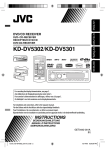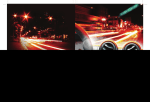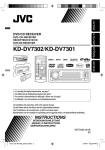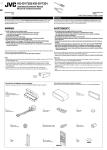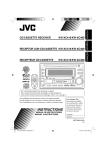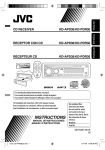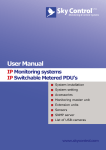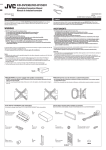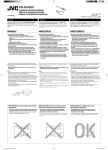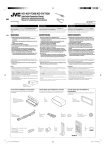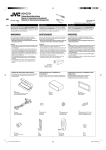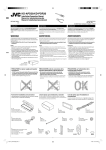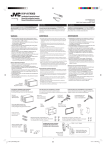Download JVC KD-DV5300 User's Manual
Transcript
DVD/CD RECEIVER KD-ADV5380/KD-DV5300 ENGLISH RECEPTOR CON DVD/CD KD-ADV5380/KD-DV5300 ESPAÑOL RÉCEPTEUR DVD/CD KD-ADV5380/KD-DV5300 FRANÇAIS For canceling the display demonstration, see page 7. Para cancelar la demostración en pantalla, consulte la página 7. Pour annuler la démonstration des affichages, référez-vous à la page 7. For installation and connections, refer to the separate manual. Para la instalación y las conexiones, refiérase al manual separado. Pour l’installation et les raccordements, se référer au manuel séparé. INSTRUCTIONS MANUAL DE INSTRUCCIONES MANUEL D’INSTRUCTIONS For customer Use: Enter below the Model No. and Serial No. which are located on the top or bottom of the cabinet. Retain this information for future reference. Model No. Serial No. GET0444-001A [J] Cover_KD-ADV5380[J]f.indd 1 12/14/06 6:12:45 PM ENGLISH Thank you for purchasing a JVC product. Please read all instructions carefully before operation, to ensure your complete understanding and to obtain the best possible performance from the unit. INFORMATION (For U.S.A.) This equipment has been tested and found to comply with the limits for a Class B digital device, pursuant to Part 15 of the FCC Rules. These limits are designed to provide reasonable protection against harmful interference in a residential installation. This equipment generates, uses, and can radiate radio frequency energy and, if not installed and used in accordance with the instructions, may cause harmful interference to radio communications. However, there is no guarantee that interference will not occur in a particular installation. If this equipment does cause harmful interference to radio or television reception, which can be determined by turning the equipment off and on, the user is encouraged to try to correct the interference by one or more of the following measures: – Reorient or relocate the receiving antenna. – Increase the separation between the equipment and receiver. – Connect the equipment into an outlet on a circuit different from that to which the receiver is connected. – Consult the dealer or an experienced radio/TV technician for help. Caution Changes or modifications not approved by JVC could void the user’s authority to operate the equipment. IMPORTANT FOR LASER PRODUCTS 1. CLASS 1 LASER PRODUCT 2. CAUTION: Do not open the top cover. There are no user serviceable parts inside the unit; leave all servicing to qualified service personnel. 3. CAUTION: (For U.S.A.) Visible and/or invisible class II laser radiation when open. Do not stare into beam. (For Canada) Visible and/or invisible class 1M laser radiation when open. Do not view directly with optical instruments. 4. REPRODUCTION OF LABEL: CAUTION LABEL, PLACED OUTSIDE THE UNIT. [European Union only] 2 EN02-07_ADV5380[J]2.indd 2 11/11/06 9:22:03 AM • Your preset adjustments will also be erased. How to forcibly eject a disc • Be careful not to drop the disc when it ejects. • If this does not work, reset your unit. How to use functions mode If you press M MODE, the unit goes into functions mode, then the number buttons and 5/∞ buttons work as different function buttons. ENGLISH WARNINGS: To prevent accidents and damage How to reset your unit • DO NOT install any unit in locations where; – it may obstruct the steering wheel and gearshift lever operations. – it may obstruct the operation of safety devices such as air bags. – it may obstruct visibility. • DO NOT operate the unit while driving. • If you need to operate the unit while driving, be sure to look ahead carefully. • The driver must not watch the monitor while driving. If the parking brake is not engaged, “DRIVER MUST NOT WATCH THE MONITOR WHILE DRIVING.” appears on the monitor, and no playback picture will be shown. – This warning appears only when the parking brake wire is connected to the parking brake system built in the car (refer to the Installation/Connection Manual). For safety... [Within 5 seconds...] • Do not raise the volume level too much, as this will block outside sounds, making driving dangerous. • Stop the car before performing any complicated operations. Temperature inside the car... If you have parked the car for a long time in hot or cold weather, wait until the temperature in the car becomes normal before operating the unit. Indication language: In this manual, English indications are used for purposes of explanation. You can select the indication language on the monitor on the “LANGUAGE” setting (see page 30). 3 EN02-07_ADV5380[J]f.indd 3 12/22/06 9:09:19 AM ENGLISH Detaching the control panel This product incorporates copyright protection technology that is protected by U.S. patents and other intellectual property rights. Use of this copyright protection technology must be authorized by Macrovision, and is intended for home and other limited viewing uses only unless otherwise authorized by Macrovision. Reverse engineering or disassembly is prohibited. KD-ADV5380 is equipped with the steering wheel remote control function. • See the Installation/Connection Manual (separate volume) for connection. Attaching the control panel Caution for DualDisc playback The Non-DVD side of a “DualDisc” does not comply with the “Compact Disc Digital Audio” standard. Therefore, the use of Non-DVD side of a DualDisc on this product may not be recommended. Caution on volume setting Discs produce very little noise compared with other sources. Lower the volume before playing a disc to avoid damaging the speakers by the sudden increase of the output level. 4 EN02-07_ADV5380[J]2.indd 4 11/11/06 9:22:06 AM INTRODUCTIONS Playable disc type ...................................................................................... 6 ENGLISH CONTENTS Preparation ............................................................................................... 7 OPERATIONS Basic operations • Control panel ....................................................................................... 8 • Remote controller (RM-RK241).............................................................. 9 Listening to the radio ................................................................................. 12 Disc operations .......................................................................................... 13 EXTERNAL DEVICES Listening to the CD changer ......................................................................... 21 Listening to the satellite radio ..................................................................... 22 Listening to the iPod / D. player ................................................................... 24 Listening to the other external components ................................................. 25 SETTINGS Selecting a preset sound mode .................................................................... 26 General settings — PSM ............................................................................. 27 Disc setup menu ......................................................................................... 30 Assigning titles .......................................................................................... 32 REFERENCES Maintenance.............................................................................................. 33 More about this unit ................................................................................... 34 Troubleshooting ........................................................................................ 39 Specifications ............................................................................................ 42 5 EN02-07_ADV5380[J]2.indd 5 11/11/06 9:22:06 AM ENGLISH Playable disc type Disc type DVD DVD Recordable/Rewritable (DVD-R *2/-RW, +R/+RW *3) DVD-RAM Dual Disc CD/VCD CD Recordable/Rewritable (CD-R/-RW) • Compliant to ISO 9660 level 1, level 2, Romeo, Joliet Recording format, file type, etc DVD-Video (Region Code numbers include “1”) * Playable 1 DVD-Audio DVD-ROM DVD-Video DivX Video MPEG-1/MPEG-2 Video MP3/WMA/WAV JPEG/MPEG4 DVD-VR, +VR All DVD side Non-DVD side Audio CD (CD-DA)/DTS-CD *4 VCD (Video CD) CD-Text CD-ROM CD-I (CD-I Ready) CD-DA DivX Video, VCD (Video CD) MPEG-1/MPEG-2 Video MP3/WMA/WAV JPEG/MPEG4 *1 If you insert a DVD Video disc of an incorrect Region Code, “REGION CODE ERROR!” appears on the monitor. *2 DVD-R recorded in multi-border format is also playable (except for dual layer discs). *3 It is possible to play back finalized +R/+RW (Video format only) discs. However, the use of +R double layer disc on this unit is not recommended. *4 To reproduce DTS sound, use the DIGITAL OUT terminal (see also pages 31 and 36). 6 EN02-07_ADV5380[J]3.indd 6 11/17/06 2:46:06 PM ENGLISH Preparation Cancel the display demonstration and set the clock • See also page 28. When the power is turned off: Check the current clock time When the power is turned on: Change the display information ~ Ÿ !]⁄ Turn on the power. Enter the PSM settings. Cancel the display demonstrations Select “DEMO,” then “DEMO OFF.” Set the clock Select “CLOCK H” (hour), then adjust the hour. Select “CLOCK M” (minute), then adjust the minute. @ Finish the procedure. INTRODUCTIONS EN02-07_ADV5380[J]2.indd 7 7 11/11/06 9:22:07 AM ENGLISH Basic operations — Control panel • • • • FM/AM: Select preset station. SIRIUS/XM: Select category. DISC: Select title/folder. IPOD/D.PLAYER: Enter the main menu/ Pause or stop playback/Confirm selection. Change the display information. Select the sound mode. • Turn on the power. • Turn off the power [Hold]. • Attenuate the sound (if the power is on). Display window Loading slot Volume control [Turn] Eject disc. • Adjust the sound mode. • Enter the PSM settings [Hold]. • FM/AM/SIRIUS/XM: Search for station/ channel. • DISC: Select chapter/track. • IPOD/D.PLAYER: Select track. • FM/AM/SIRIUS/XM: Select the bands. • DISC: Start playback. Select the source. FM/AM = SIRIUS * = XM * = DISC * = CD-CH */IPOD */D.PLAYER * (or EXT IN) = AUX IN = (back to the beginning) Connect an external component. • FM/AM/SIRIUS/XM: Select preset station/channel. • DISC: Select chapter/title/folder/ track/disc (for CD changer). Detach the panel. Enter functions mode. Press M MODE, then one of the following buttons (within 5 seconds)... MO : Turn on/off monaural reception. SSM : Automatic station presetting [Hold]. RPT : Select repeat play. RND : Select random play. 5/∞ : Skip 10 chapters/tracks. * You cannot select these sources if they are not ready or not connected. 8 EN08-13_ADV5380[J]f.indd 8 12/11/06 3:30:09 PM Display window Playback mode/item indicators (Random/Repeat) Playback source indicators Tuner reception indicators Equalizer indicator Sound mode indicators Source display/Preset No./Track No./ Folder No./Disc No./Chapter No. Track indicator Loudness indicator ENGLISH Track information indicators Main display (Time, menu, playback information) Basic operations — Remote controller (RM-RK241) Installing the lithium coin battery (CR2025) Before using the remote controller: • Aim the remote controller directly at the remote sensor on the unit. • DO NOT expose the remote sensor to bright light (direct sunlight or artificial lighting). Remote sensor Continued on the next page OPERATIONS EN08-13_ADV5380[J]2.indd 9 9 11/11/06 9:16:34 AM ENGLISH Warning: To prevent accidents and damage • Do not install any battery other than CR2025 or its equivalent. • Do not leave the remote controller in a place (such as dashboards) exposed to direct sunlight for a long time; otherwise, it may explode. • Store the battery in a place where children cannot reach. • Do not recharge, short, disassemble, heat the battery, or dispose of it in a fire. • Do not leave the battery with other metallic materials. • Do not poke the battery with tweezers or similar tools. • Wrap the battery with tape and insulate when throwing away or saving it. EXTRA MONITOR 1 Monitor control buttons • Used for a JVC monitor—KV-MR9010, KV-MH6510, or KV-M706. DVD/RECEIVER • Turns the power on if pressed briefly or attenuates the sound when the power is on. • Turns the power off if pressed and held. 3 Selects the source. 4 Selects the FM/AM/SIRIUS/XM bands. 5 Not applicable for this unit. 6 Not applicable for this unit. 7 Adjusts the volume level. • 2nd VOL: Not applicable for this unit. 8 *1 • DVD-Video/DivX: Shows disc menu. • VCD: Starts PBC playback. 9 *1 Enters disc setup menu. p SHIFT button q 7 (stop), 3 (play), 8 (pause) • 3 (play) also function as ZOOM button when pressed with SHIFT button (see page 17). • Not applicable for CD changer/iPod/D. player operations. w For advanced disc operations: • 5/∞: DVD-Video: Selects the titles. DivX/MP3/WMA/WAV: Selects the folders if included. • 4/¢: – Reverse skip/forward skip if pressed briefly. – Reverse search/forward search if pressed and held. • 1 / ¡ : Reverse search/forward search. *2 2 For FM/AM tuner operations: • 5/∞: Changes the preset stations. • 4/¢: – Searches for stations automatically if pressed briefly. – Searches for stations manually if pressed and held. 10 EN08-13_ADV5380[J]3.indd 10 11/24/06 11:40:11 AM For Apple iPod/JVC D. player operations: • ∞ : Pauses/stops or resumes playback. 5 : Enters the main menu. (Now 5/∞/4 / ¢ work as the menu selecting buttons.) *3 • 4 / ¢ (in menu selecting mode): – Selects an item if pressed briefly. (Then, press ∞ to confirm the selection.) – Skips 10 items at a time if pressed and held. • 4/¢: – Reverse skip/forward skip if pressed briefly. – Reverse search/forward search if pressed and held. e Shows the on-screen bar. • Also functions as DIRECT button when pressed with SHIFT button. *4 r *1 • DVD-Video/DivX: Shows disc menu. • VCD: Starts PBC playback. t *1 • Makes selection/settings. • @ / # : DivX: Searches for index during play. • DISC +/–: Changes discs when the source is “CD-CH.” y *1 RETURN button u • DVD-Video: Selects audio language ( ), subtitles ( )*1, angle ( )*5. • DivX: Selects audio language ( ), subtitles ( ). • VCD: Selects audio channel ( ). How to select a number ENGLISH For SIRIUS®/XM tuner operations: • 5/∞: Changes the categories. • 4/¢: – Changes the channels if pressed briefly. – Changes the channels rapidly if pressed and held. An input screen appears... How to select a preset station *1 Functions as number buttons when pressed with SHIFT button. – FM/AM/SIRIUS/XM: Selects preset stations/ channels. – DISC: Selects chapter/title/folder/track after entering search mode by pressing SHIFT and DIRECT. *2 Not applicable for CD changer operations. *3 5 : Returns to the previous menu. ∞ : Confirms the selection. *4 You can directly select title/chapter/folder/track using the number buttons (see pages 15 and 16). *5 Functions as SURROUND button when pressed with SHIFT button (not applicable for this unit). OPERATIONS EN08-13_ADV5380[J]3.indd 11 11 11/17/06 2:49:42 PM ENGLISH Listening to the radio Change the display information * If no name is assigned to a station, “NO NAME” appears. To assign a name to a station, see page 32. Select preset station. ~ Ÿ ! Lights up when receiving an FM stereo broadcast with sufficient signal strength. Select “FM/AM.” Select the bands. Search for a station to listen—Auto Search. Manual Search: Hold either one of the buttons until “M” flashes on the display, then press it repeatedly. When an FM stereo broadcast is hard to receive 1 3 Local FM stations with the strongest signals are searched and stored automatically in the FM band. 2 Manual presetting Reception improves, but stereo effect will be lost. • MO indicator lights up. FM station automatic presetting— SSM (Strong-station Sequential Memory) Ex.: Storing FM station of 92.5 MHz into preset number 4 of the FM1 band. 1 2 You can preset six stations for each band. 1 3 2 12 EN08-13_ADV5380[J]2.indd 12 11/11/06 9:16:36 AM Before performing any operations... Turn on the monitor to watch the playback picture. If you turn on the monitor, you can also control playback of other discs by referring to the monitor screen. (See pages 17 – 20.) The disc type is automatically detected, and playback starts automatically (for DVD: automatic start depends on its internal program). If the current disc does not have any disc menu, all tracks will be played repeatedly until you change the source or eject the disc. ENGLISH Disc operations If “ ” appears on the monitor when pressing a button, the unit cannot accept the operation you have tried to do. • In some cases, without showing “ ,” operations will not be accepted. Insert the disc. Playback starts automatically. Start playback if necessary. Change the display information Prohibiting disc ejection To cancel the prohibition, repeat the same procedure. *1 If the file does not have Tag information or “TAG DISP” is set to “TAG OFF” (see page 29), folder name and file name appear. TAG indicator will not light up. *2 “NO NAME” appears for an audio CD. OPERATIONS EN08-13_ADV5380[J]2.indd 13 13 11/11/06 9:16:37 AM ENGLISH Operations using the control panel Pressing (or holding) the following buttons allows you to... Disc type (Number buttons) *3 Press: Select chapter Hold: Reverse/fast-forward chapter *1 Press: Select track Hold: Reverse/fast-forward track *2 Press: Select track Hold: Reverse/fast-forward track *1 Press: Select track Hold: Reverse/fast-forward track *1 Press: Select track Hold: Reverse/fast-forward track *1 Select title Select folder — Select folder — During stop: Locate title During play/pause: Locate chapter Locate particular folder directly Locate particular track directly (PBC not in use) Locate particular folder directly Locate particular track directly on the monitor. *1 Search speed changes to *2 Search speed changes on the monitor. *3 Press to select number 1 to 6; hold to select number 7 to 12. After pressing , press the following buttons to... Disc type Skip 10 chapters (during play or pause) Skip 10 tracks (within the same folder) Skip 10 tracks (PBC not in use) Skip 10 tracks (within the same folder) CHP RPT: Repeat current chapter TIT RPT: Repeat current title TRK RPT: Repeat current track FLDR RPT: Repeat current folder TRK RPT: Repeat current track (PBC not in use) TRK RPT: Repeat current track FLDR RPT: Repeat current folder Skip 10 tracks TRK RPT: Repeat current track — — DISC RND: Randomly play all tracks (PBC not in use) FLDR RND: Randomly play all tracks of current folder, then tracks of next folders DISC RND: Randomly play all tracks DISC RND: Randomly play all tracks • To cancel repeat play or random play, select “RPT OFF” or “RND OFF.” 14 EN14-21_ADV5380[J]2.indd 14 11/11/06 9:15:30 AM ENGLISH Operations using the remote controller—RM-RK241 : Stop play : Pause (Frame by frame playback if pressed during pause.) : Start play : Reverse/forward chapter search *1 • Slow motion *2 during pause. No sound can be heard. : Press: Select chapter (during play or pause) Hold: Reverse/fast-forward chapter search *3 : Select title : Select audio language : Select subtitle language : Select view angle To search for chapter/title directly 1 Select chapter/title search. Using menu driven features... 1 / 2 Select an item you want to start play. + *1, 2, 3, 4, 5 : See page 16. 3 2 Enter the desired number. + 3 : Stop play : Pause (Frame by frame playback if pressed during pause.) : Start play : Reverse/forward track search *4 : Press: Select track Hold: Reverse/fast-forward track search *5 : Select folder : • Return/advance the scenes by about 5 minutes (Index search). • Select chapter. : DivX: Select subtitles language : DivX: Select audio language To search for track (within the same folder)/ folder directly 1 Select track/folder search. + 2 Enter the desired number. + 3 Continued on the next page OPERATIONS EN14-21_ADV5380[J]3.indd 15 15 11/17/06 2:50:55 PM ENGLISH : Stop play : Pause (Frame by frame playback if pressed during pause.) : Start play : Reverse/forward track search *1 • Forward slow motion *2 during pause. No sound can be heard. (Reverse slow motion does not work.) : Press: Select track Hold: Reverse/fast-forward track search *3 : Select audio channel (ST: stereo, L: left, R: Right) : : : : : Stop play Pause Start play Reverse/forward track search *1 Press: Select tracks Hold: Reverse/fast-forward track search *3 : Select folder Canceling the PBC playback... 1 2 + 3 Enter the desired number. + 4 • To resume PBC, press / . To search for track (within the same folder)/folder directly 1 Select track/folder search. + 2 Enter the desired number. + 3 : : : : : Stop play Pause Start play Reverse/forward track search *1 Press: Select tracks Hold: Reverse/fast-forward track search *3 *1 Search speed changes to *2 Slow motion speed changes to repeatedly. *3 Search speed changes to *4 Search speed changes *5 Search speed changes To search for track directly 1 Select track search. + 2 Enter the desired number. + 3 on the monitor if pressed repeatedly. on the monitor if pressed on the monitor. on the monitor if pressed repeatedly. on the monitor. 16 EN14-21_ADV5380[J]2.indd 16 11/11/06 9:15:36 AM Enlarging the view—Zoom in (DVD/DivX/MPEG Video/VCD) 1 While holding , press ENGLISH During moving picture playback... repeatedly. 2 Move the enlarged portion. • To cancel zoom, select “ZOOM OFF.” Operations using the on-screen bar (DVD/DivX/MPEG Video/VCD) These operations are possible on the monitor using the remote controller. ~ Show the on-screen bar (see page 18). (twice) Ÿ Select an item. ! Make a selection. If pop-up menu appears... . • To cancel pop-up menu, press • For entering time/numbers, see the following. ⁄ Remove the on-screen bar. Entering time/numbers Press to change the number, then press to move to the next entry. • Each time you press , the number increases/decreases by one value. • After entering the numbers, press . • It is not required to enter the zero and tailing zeros (the last two digits in the example below). Ex.: Time search DVD: _:_ _:_ _ (Ex.: 1:02:00) Press once, then twice to go to the third entry, twice, then press ENTER. OPERATIONS EN14-21_ADV5380[J]2.indd 17 17 11/11/06 9:15:38 AM ENGLISH On-screen bar Ex.: DVD-Video Information Operation 1 Disc type 2 • DVD-Video/DTS-CD: Audio signal format type • VCD: and channel PBC 3 Playback mode *1 DVD-Video: T. RPT: Title repeat C. RPT: Chapter repeat DivX/MPEG Video: T. RPT: Track repeat F. RPT: Folder repeat VCD *2: T. RPT: Track repeat D. RND: Disc random T. INT: Track intro *3 4 Playback information Current title/chapter Current track Current folder/track 5 Time indication Elapsed playing time of the disc (For DVD-Video, elapsed playing time of the current title.) DVD-Video: Remaining title time VCD: Remaining disc time Elapsed playing time of the current chapter/track Remaining time of the current chapter/track 6 Playback status Play Forward/reverse search Forward/reverse slow-motion Pause Stop 7 Operation icons Change time indication (see 5) Time Search (Enter the elapsed playing time of the current title or of the disc.) Title Search (by its number) Chapter Search (by its number) Track Search (by its number) Change the audio language or audio channel Change the subtitle language Change the view angle Repeat play *1 Intro play *3 Random play *1 *1 For repeat play/random play, see also page 14. *2 While PBC is not in use. *3 Plays the beginning 15 seconds of... TRACK INTRO : All tracks of the current disc. FOLDER INTRO : First tracks of all folders of the current disc. 18 EN14-21_ADV5380[J]2.indd 18 11/11/06 9:15:39 AM Operations using the control screen (DivX/MPEG Video/MP3/WMA/WAV/CD) ~ ENGLISH These operations are possible on the monitor using the remote controller. Show the control screen. DivX/MPEG Video: Press during play. MP3/WMA/WAV/CD: Automatically appear during play. Ÿ Select “Folder” column or “Track” column (except for CD). ! Select a folder or track. ⁄ Start playback. DivX/MPEG Video: Press . MP3/WMA/WAV/CD: Playback starts automatically. Control screen To select a playback mode 1 While control screen is displayed... Playback mode selection screen appears on the folder list section of the control screen. 2 Select a playback mode. 3 Select an item. Ex.: MP3/WMA/WAV disc REPEAT/INTRO: 1 2 3 4 5 6 Current folder number/total folder number Folder list with the current folder selected Selected playback mode Elapsed playing time of the current track Operation mode icon ( 3, 7, 8, ¡, 1 ) Current track number/total number of tracks in the current folder (total number of tracks on the disc) 7 Track information 8 Track list with the current track selected RANDOM: 4 Confirm the selection. *1 Not selectable for DivX/MPEG Video *2 Not selectable for CD Continued on the next page OPERATIONS EN14-21_ADV5380[J]2.indd 19 19 11/11/06 9:15:40 AM ENGLISH Mode Playback functions F. RPT (folder repeat): Repeat current folder T. RPT (track repeat): Repeat current track F. INT (folder intro): Plays the beginning 15 seconds of first tracks of all folders of the current disc T. INT (track intro): Plays the beginning 15 seconds of all tracks of the current disc D. RND (disc random): Randomly play all tracks F. RND (folder random): Randomly play all tracks of current folder, then tracks of next folders Operations using the list screen (DivX/MPEG Video/MP3/WMA/WAV) These operations are possible on the monitor using the remote controller. Before playing, you can display the folder list/track list to confirm the contents and start playing a track. ~ Display the folder list while stop. Ÿ Select an item from the folder list. • Track list of the selected folder appears. . • To go back to the folder list, press ! Select a track to start playing. • MP3/WMA/WAV: Control screen appears (see page 19). List screen 1 Current folder number/total folder number 2 Current track number/total number of tracks in the current folder 3 Current page/total number of the pages included in the list 4 Current folder/track (highlighted bar) Ex.: Folder list 20 OPERATIONS EN14-21_ADV5380[J]2.indd 20 11/11/06 9:15:41 AM ENGLISH Listening to the CD changer Change the display information (see page 13) It is recommended to use a JVC MP3-compatible CD changer with your unit. • You can only play conventional CDs (including CD Text) and MP3 discs. ~ Ÿ Select “CD-CH.” Select a disc to start playing. Press: For selecting disc number 1 – 6. Hold: For selecting disc number 7 – 12. Press: Select track Hold: Reverse/fast-forward track MP3: Select folders After pressing , press the following buttons to... Skip 10 tracks (MP3: within the same folder) TRK RPT: Repeat current track FLDR RPT: MP3: Repeat all tracks of current folder DISC RPT: Repeat all tracks of the current disc FLDR RND: MP3: Randomly play all tracks of the current folder, then tracks of the next folder DISC RND: Randomly play all tracks of current disc MAG RND: Randomly play all tracks of the inserted discs • To cancel repeat play or random play, select “RPT OFF” or “RND OFF.” EXTERNAL DEVICES EN14-21_ADV5380[J]2.indd 21 21 11/11/06 9:15:42 AM ENGLISH Listening to the satellite radio Before operating, connect either one of the following (separately purchased) to the CD changer jack on the rear of this unit. • JVC SIRIUS radio DLP—Down Link Processor, for listening to the SIRIUS Satellite radio. • XMDirect™ Universal Tuner Box—Using a JVC Smart Digital Adapter (XMDJVC100: not supplied), for listening to the XM Satellite radio. GCI (Global Control Information) update • If channels are updated after subscription, updating starts automatically. “UPDATING” flashes and no sound can be heard. • Update takes a few minutes to complete. • During update, you cannot operate your satellite radio. Activate your SIRIUS subscription after connection Activate your XM subscription after connection 1 • Only Channel 0, 1, and 247 are available before activation. 2 1 JVC DLP starts updating all the SIRIUS channels. Once completed, JVC DLP tunes in to the preset channel, CH184. 2 XMDirect™ Universal Tuner Box starts updating all the XM channels. “Channel 1” is tuned in automatically. 3 Check your SIRIUS ID, see page 28. 3 Check your XM Satellite radio ID labelled on 4 Contact SIRIUS on the internet at <http://activate.siriusradio.com/> to activate your subscription, or you can call SIRIUS toll-free at 1-888-539-SIRIUS (7474). “SUB UPDT PRESS ANY KEY” scrolls on the display once subscription has been completed. the casing of the XMDirect™ Universal Tuner Box, or tune in to “Channel 0” (see page 23). 4 Contact XM Satellite radio on the internet at <http://xmradio.com/activation/> to activate your subscription, or you can call 1-800-XM-RADIO (1-800-967-2346). Once completed, the unit tunes in to one of the available channels (Channel 4 or higher). 22 EN22-29_ADV5380[J]2.indd 22 11/11/06 9:15:55 AM * Only for SIRIUS Satellite radio ENGLISH Change the display information Select preset channel. ~ Ÿ Select “SIRIUS” or “XM.” Select the bands. SIRIUS: XM: ! ⁄ Select a category. Select a channel to listen. • Holding the button changes the channels rapidly. • SIRIUS: If you select “ALL” in step !, you can tune in to all the channels of all categories. • XM: If you do not select a channel within 15 seconds, category selected in step ! is canceled. You can select all channels of all categories now (including non-categorised channels). • While searching, invalid and unsubscribed channels are skipped. Storing channels in memory Checking the XM Satellite radio ID You can preset six channels for each band. Ex.: Storing channels into preset number 4 While selecting “XM1,” “XM2,” or “XM3,” select “Channel 0.” 1 Tune in to a channel you want. 2 The display alternately shows “RADIO ID” and the 8-digit (alphanumeric) ID number. To cancel the ID number display, select any channel other than “Channel 0.” EXTERNAL DEVICES EN22-29_ADV5380[J]2.indd 23 23 11/11/06 9:15:57 AM ENGLISH Listening to the iPod / D. player Change the display information Before operating, connect either one of the following (separately purchased) to the CD changer jack on the rear of this unit. • Interface adapter for iPod—KS-PD100 for controlling an iPod. • D. player interface adapter—KS-PD500 for controlling a D. player. Preparations Make sure “CHANGER” is selected for the external input setting, see page 29. ~ Ÿ For D. player: PLAYLIST Ô ARTIST Ô ALBUM Ô GENRE Ô TRACK Ô (back to the beginning) 3 Confirm the selection. Select “IPOD” or “D. PLAYER.” Select a song to start playing. Selecting a track from the menu 1 Enter the main menu. • This mode will be canceled if no operations are done for about 5 seconds. 2 For iPod: PLAYLIST Ô ARTISTS Ô ALBUMS Ô SONGS Ô GENRES Ô COMPOSER Ô (back to the beginning) Select the desired menu. • To move back to the previous menu, press 5. • If a track is selected, playback starts automatically. • Holding 4 /¢ can skip 10 items at a time. Pause/stop playback • To resume playback, press the button again. Press: Select tracks Hold: Reverse/fast-forward track 24 EN22-29_ADV5380[J]2.indd 24 11/11/06 9:15:58 AM , press the following buttons to... ENGLISH After pressing Functions the same as “Repeat One” or “Repeat Mode = One.” Functions the same as “Repeat All” or “Repeat Mode = All.” ONE RPT: ALL RPT: ALBM RND *: Functions the same as “Shuffle Albums” of the iPod. SONG RND/RND ON: Functions the same as “Shuffle Songs” or “Random Play = On.” • To cancel repeat play or random play, select “RPT OFF” or “RND OFF.” * iPod: Functions only if you select “ALL” in “ALBUMS” of the main “MENU.” Listening to the other external components Change the display information Portable MD player, etc Stereo mini plug You can connect an external component to: • CD changer jack on the rear using the Line Input Adapter—KS-U57 (not supplied) or AUX Input Adapter— KS-U58 (not supplied). Make sure “EXT IN” is selected for the external input setting, see page 29. • AUX input terminal on the control panel. ~ Ÿ ! ⁄ Select “EXT IN” or “AUX IN.” Turn on the connected component and start playing the source. Adjust the volume. Adjust the sound as you want (see pages 26 and 27). EXTERNAL DEVICES EN22-29_ADV5380[J]f.indd 25 25 12/12/06 2:47:44 PM ENGLISH Concept diagram of the external device connection • For connection, see Installation/Connection manual (separate volume). AUX input terminal on the control panel MD player, etc., [25] SIRIUS Satellite radio (JVC DLP), [22] Unit XM Satellite radio, [22] MD player, etc., [25] CD changer jack Control panel MD player, etc., [25] (see page 29 of the ”EXT IN” setting) SIRIUS Satellite radio (JVC PnP) JVC CD changer, [21] Apple iPod, [24] (see page 29 of the ”EXT IN” setting) JVC D. player, [24] : Adapter (separately purchased) Selecting a preset sound mode Preset values Indication (For) BAS (bass) TRE (treble) LOUD (loudness) USER (Flat sound) 00 00 OFF ROCK (Rock or disco music) +03 +01 ON CLASSIC (Classical music) +01 –02 OFF POPS (Light music) +04 +01 OFF HIP HOP (Funk or rap music) +02 00 ON JAZZ (Jazz music) +02 +03 OFF 26 EXTERNAL DEVICES & SETTINGS EN22-29_ADV5380[J]f.indd 26 12/26/06 9:27:47 AM Adjusting the sound 1 You can change PSM (Preferred Setting Mode) items (except “SID”) listed in the table on pages 28 and 29. Adjust the level. BAS *1 (bass) Adjust the bass. –06 to +06 TRE *1 (treble) Adjust the treble. –06 to +06 FAD *2 (fader) Adjust the front and rear speaker balance. R06 to F06 BAL (balance) Adjust the left and right speaker balance. L06 to R06 LOUD ON or LOUD *1 (loudness) Boost low and high frequencies to LOUD OFF produce a well-balanced sound at low volume level. VOL.A *3 (volume adjust) Adjust and store auto-adjustment volume level for each source, comparing to the FM volume level. –05 to +05; initial: 00 VOL (volume) Adjust the volume. 00 to 30 (or 50) *4 1 Enter the PSM settings. 2 Select a PSM item. 3 Select or adjust the selected PSM item. 4 Repeat steps 2 and 3 to adjust other PSM items if necessary. 5 Finish the procedure. ENGLISH 2 General settings — PSM *1 When you adjust the bass, treble, or loudness, the adjustment you have made is stored for the currently selected sound mode (C-EQ) including “USER.” *2 If you are using a two-speaker system, set the fader level to “00.” *3 You cannot make an adjustment for FM. “FIX” appears. *4 Depending on the amplifier gain control setting. (See page 29 for details.) Continued on the next page SETTINGS EN22-29_ADV5380[J]2.indd 27 27 11/11/06 9:16:00 AM ENGLISH Indication Item ( : Initial) Setting, [reference page] • DEMO ON : Display demonstration will be activated automatically if no DEMO Display demonstration operation is done for about 20 seconds, [7]. • DEMO OFF : Cancels. CLK DISP *1 Clock display • ON • OFF : Clock time is shown on the display at all times when the power is turned off. : Cancels; pressing DISP will show the clock time for about 5 seconds when the power is turned off, [7]. CLOCK H Hour adjustment 1 – 12 : Initial: 1 (1:00), [7]. CLOCK M Minute adjustment 00 – 59 : Initial: 00 (1:00), [7]. CLK ADJ *2 Clock adjustment • AUTO : The built-in clock is automatically adjusted using the clock data provided via the satellite radio channel. : Cancels. • OFF T-ZONE * * Time zone EASTERN, : Select your residential area from one of the time zones for clock ATLANTIC, adjustment. NEWFOUND, ALASKA, PACIFIC, MOUNTAIN, CENTRAL DST *2, *3 Daylight savings time • ON 2, 3 • OFF SID * SIRIUS ID 4 – : Activates daylight savings time if your residential area is subject to DST. : Cancels. : Your SIRIUS identification number scrolls on the display 5 seconds after “SID” is selected, [22]. *1 If the power supply is not interrupted by turning off the ignition key of your car, it is recommended to select “OFF” to save the car’s battery. *2 Displayed only when SIRIUS Satellite radio or XM Satellite radio is connected. *3 Displayed only when “CLK ADJ” is set to “AUTO.” *4 Displayed only when SIRIUS Satellite radio is connected. 28 EN22-29_ADV5380[J]2.indd 28 11/11/06 9:16:00 AM Item ( : Initial) Setting, [reference page] DIMMER Dimmer • ON • OFF : Dims the display illumination. : Cancels. SCROLL *5 Scroll • ONCE • AUTO • OFF : Scrolls the track information once. : Repeats scrolling (at 5-second intervals). : Cancels. (Holding DISP can scroll the display regardless of the setting.) EXT IN *6 External input • CHANGER • EXT IN : To use a JVC CD changer, [21], or an Apple iPod/a JVC D. player, [24]. : To use any other external component than the above, [25]. TAG DISP Tag display • TAG ON • TAG OFF : Shows the tag while playing MP3/WMA/WAV tracks. : Cancels. AMP GAIN Amplifier gain control • LOW PWR IF BAND Intermediate frequency band • AUTO ENGLISH Indication : VOL 00 – VOL 30 (Select if the maximum power of each speaker is less than 50 W to prevent damaging the speaker.) • HIGH PWR : VOL 00 – VOL 50 • WIDE AREA • AREA US Tuner channel interval • AREA EU • AREA SA : Increases the tuner selectivity to reduce interference noises between adjacent stations. (Stereo effect may be lost.) : Subject to interference noises from adjacent stations, but sound quality will not be degraded and the stereo effect will remain. : When using in North/Central/South America. AM/FM intervals are set to 10 kHz/200 kHz. : When using in any other areas except North/Central/South America. AM/FM intervals are set to 9 kHz/50 kHz (100 kHz during auto search). : When using in South American countries. AM/FM intervals are set to 10 kHz/100 kHz. *5 Some characters or symbols will not be shown correctly (or will be blanked) on the display. *6 Displayed only when one of the following sources is selected—FM, AM, DISC, SIRIUS/XM, or AUX IN. SETTINGS EN22-29_ADV5380[J]f.indd 29 29 12/22/06 9:09:03 AM ENGLISH Disc setup menu These operations are possible on the monitor using the remote controller. ~ Enter the disc setup menu while stop. Ÿ Select a menu. ! Select an item you want to set up. ⁄ Select an option. • To cancel pop-up menu, press . To return to normal screen LANGUAGE Menu Item Setting MENU LANGUAGE Select the initial disc menu language. Refer also to “Language codes” on page 38. AUDIO LANGUAGE Select the initial audio language. Refer also to “Language codes” on page 38. SUBTITLE Select the initial subtitle language or remove the subtitle (OFF). Refer also to “Language codes” on page 38. ON SCREEN LANGUAGE Select the language for the on screen display. 30 EN30-37_ADV5380[J]2.indd 30 11/11/06 9:16:48 AM Setting MONITOR TYPE Select the monitor type to watch a wide screen picture on your monitor. OSD POSITION Select the on-screen bar position on the monitor. • 1 : Higher position • 2 : Lower position (Guidance below the disc setup menu will disappear.) FILE TYPE Select the file type to play. • AUDIO : Play MP3/WMA/WAV files. • VIDEO : Play DivX/MPEG Video files. DIGITAL AUDIO OUTPUT Select the signal format to be emitted through the DIGITAL OUT (Optical) terminal. • OFF : Cancels. • PCM ONLY : Select for an amplifier or a decoder incompatible with Dolby Digital, DTS, MPEG Audio, or when connecting to a recording device. • DOLBY DIGITAL/PCM : Select for an amplifier or a decoder compatible with Dolby Digital. • STREAM/PCM : Select for an amplifier or a decoder compatible with Dolby Digital, DTS, and MPEG Audio. DOWN MIX When playing back a multi-channel disc, this setting affects the signals reproduced through the LINE OUT jacks (and through the DIGITAL OUT terminal when “PCM ONLY” is selected for “DIGITAL AUDIO OUTPUT”). • SURROUND COMPATIBLE : Select to enjoy multi-channel surround audio by connecting an amplifier compatible with Dolby Surround. • STEREO : Normally select this. D. RANGE COMPRESSION You can enjoy a powerful sound at low or middle volume levels while playing a Dolby Digital software. • AUTO : Select to apply the effect to multi-channel encoded software (excluding 1-channel and 2-channel software). • ON : Select to always use this function. DivX REGISTRATION This unit has its own Registration Code. Once you have played back a disc in which the Registration Code recorded, this unit’s Registration Code is overwritten for copyright protection. OTHER SETTINGS EN30-37_ADV5380[J]f.indd 31 ENGLISH Item AUDIO PICTURE Menu 31 12/19/06 6:58:54 PM ENGLISH Assigning titles You can assign titles to 30 station frequencies (FM and AM) and up to 8 characters for each title. ~ Ÿ ! To erase the entire title In step Ÿ on the left... Select FM/AM. Show the title entry screen. Assign a title. Available characters 1 Select a character. 2 Move to the next (or previous) character position. 3 Repeat steps 1 and 2 until you finish entering the title. ⁄ 32 Finish the procedure. SETTINGS EN30-37_ADV5380[J]2.indd 32 11/11/06 9:16:51 AM How to clean the connectors Frequent detachment will deteriorate the connectors. To minimize this possibility, periodically wipe the connectors with a cotton swab or cloth moistened with alcohol, being careful not to damage the connectors. To keep discs clean A dirty disc may not play correctly. If a disc does become dirty, wipe it with a soft cloth in a straight line from center to edge. • Do not use any solvent (for example, conventional record cleaner, spray, thinner, benzine, etc.) to clean discs. ENGLISH Maintenance To play new discs Connector Moisture condensation Moisture may condense on the lens inside the unit in the following cases: • After starting the heater in the car. • If it becomes very humid inside the car. Should this occur, the unit may malfunction. In this case, eject the disc and leave the unit turned on for a few hours until the moisture evaporates. How to handle discs Center holder When removing a disc from its case, press down the center holder of the case and lift the disc out, holding it by the edges. • Always hold the disc by the edges. Do not touch its recording surface. When storing a disc into its case, gently insert the disc around the center holder (with the printed surface facing up). • Make sure to store discs into the cases after use. New discs may have some rough spots around the inner and outer edges. If such a disc is used, this unit may reject the disc. To remove these rough spots, rub the edges with a pencil or ball-point pen, etc. Do not use the following discs: Warped disc Sticker Sticker residue Stick-on label Unusual shape REFERENCES EN30-37_ADV5380[J]2.indd 33 33 11/11/06 9:16:51 AM ENGLISH More about this unit General Turning on the power • By pressing SRC on the unit, you can also turn on the power. If the source is ready, playback starts. Turning off the power • If you turn off the power while listening to a disc, disc play will start automatically, next time you turn on the power. FM/AM Storing stations in memory • During SSM search... – Received stations are preset in No. 1 (lowest frequency) to No. 6 (highest frequency). – When SSM is over, the station stored in No. 1 will be automatically tuned in. • When storing stations, the previously preset stations are erased and stations are stored newly. Disc General • In this manual, words “track” and “file” are interchangeably used when referring to DivX/MPEG Video/MP3/WMA/WAV files and their file names. • This unit can also play back 8 cm (3-3/16”) discs. • This unit can only play back audio CD (CD-DA) files if different type of files are recorded in the same disc. Inserting a disc • When a disc is inserted upside down, “PLEASE” and “EJECT” appear alternately on the display. Press 0 to eject the disc. Ejecting a disc • If the ejected disc is not removed within 15 seconds, the disc is automatically inserted again into the loading slot to protect it from dust. Playback starts automatically. • After ejecting a disc, “NO DISC” appears and you cannot operate some of the buttons. Insert another disc or press SRC to select another playback source. Playing Recordable/Rewritable discs • This unit can recognize a total of 5 000 files and 250 folders (a maximum of 999 files per folder). • This unit can recognize a total 25 characters for file/ folder names. • Use only “finalized” discs. • This unit can play back multi-session discs; however, unclosed sessions will be skipped while playing. • This unit may be unable to play back some discs or files due to their characteristics or recording conditions. • Rewritable discs may require a longer readout time. Playing MP3/WMA/WAV files • The maximum number of characters for folder and file names is 25 characters; 128 characters for MP3/ WMA/WAV tag information. • This unit can play back files with the extension code <.mp3>, <.wma>, or <.wav> (regardless of the letter case—upper/lower). • This unit can show the names of albums, artists (performer), and Tag (Version 1.0, 1.1, 2.2, 2.3, or 2.4) for the MP3/WMA/WAV files. • This unit can display only one-byte characters. No other characters can be correctly displayed. • This unit can play back files recorded in VBR (variable bit rate). Files recorded in VBR have a discrepancy in elapsed time indication. • This unit cannot play back the following files: – MP3 files encoded with MP3i and MP3 PRO format. – MP3 files encoded with Layer 1/2. – WMA files encoded with lossless, professional, and voice format. – WMA files which are not based upon Windows Media® Audio. – WMA files copy-protected with DRM. – Files which have the data such as ATRAC3, etc. – AAC files and OGG files. 34 EN30-37_ADV5380[J]2.indd 34 11/11/06 9:16:52 AM • This unit can play back DivX files with the extension code <.divx>, <.div>, <.avi> (regardless of the letter case—upper/lower). • This unit supports DivX 6.x, 5.x, 4.x, and 3.11. • This unit supports DivX Media Format files, <.divx> or <.avi>. • This unit can display a unique registration code— DivX Video-on-Demand (VOD—a kind of Digital Rights Management). For activation and more details, visit <www.divx.com/vod>. • Audio stream should conform to MP3 or Dolby Digital. • This unit does not support GMC (Global Motion Compression). • The file encoded in the interlaced scanning mode may not be played back correctly. • Index Search: • This unit cannot play back the following files: – Files encoded in Codec (Compressor-decompressor) other than DivX Codec. • If you want to know more about DivX, visit <http://www.divx.com>. Playing MPEG Video files • This unit can play back MPEG Video files with the extension code <.mpg> or <.mpeg>. • Audio stream should conform to MPEG1 Audio Layer 2. • This unit cannot playback the following files: – WMV (Windows Media Video) files – RM (Real Media) format files Changing the source • If you change the source, playback also stops (without ejecting the disc). Next time you select “DISC” for the playback source, disc play starts from where it has been stopped previously. Satellite radio • You can also connect the JVC SIRIUS radio PnP (Plug and Play), using the JVC SIRIUS radio adapter, KS-U100K (not supplied) to the CD changer jack on the rear. By turning on/off the power of the unit, you can turn on/off the JVC PnP. However, you cannot control it from this unit. • To know more about SIRIUS Satellite radio or to sign up, visit <http://www.sirius.com>. • For the latest channel listings and programming information, or to sign up for XM Satellite radio, visit <http://www.xmradio.com>. ENGLISH Playing DivX files iPod or D. player • When you turn on this unit, the iPod or D. player is charged through this unit. • While the iPod or D. player is connected, all operations from the iPod or D. player are disabled. Perform all operations from this unit. • The text information may not be displayed correctly. • If the text information includes more than 8 characters, it scrolls on the display. This unit can display up to 40 characters. Notice: When operating an iPod or a D. player, some operations may not be performed correctly or as intended. In this case, visit the following JVC web site: For iPod users: <http://www.jvc.co.jp/english/ car/support/ks-pd100/index.html> For D. player users: <http://www.jvc.co.jp/ english/car/support/ks-pd500/index.html> Title assignment • If you try to assign titles to more than 30 station frequencies, “NAMEFULL” appears. Delete unwanted titles before assignment. Continued on the next page REFERENCES EN30-37_ADV5380[J]2.indd 35 35 11/11/06 9:16:52 AM ENGLISH General settings—PSM • If you change the “AMP GAIN” setting from “HIGH PWR” to “LOW PWR” while the volume level is set higher than “VOL 30,” the unit automatically changes the volume level to “VOL 30.” Disc setup menu • When the language you have selected is not recorded on a disc, the original language is automatically used as the initial language. In addition, for some discs, the initial languages settings will not work as you set due to their internal disc programming. • When you select “16:9” for a picture whose aspect ratio is 4:3, the picture slightly changes due to the process for converting the picture width. • Even if “4:3 PAN SCAN” is selected, the screen size may become “4:3 LETTERBOX” for some discs. About sounds reproduced through the rear terminals • Through the analog terminals (Speaker out/LINE OUT): 2-channel signal is emitted. When playing a multi-channel encoded disc, multi-channel signals are downmixed. DTS sound cannot be reproduced. (AUDIO—DOWN MIX: see page 31.) • Through DIGITAL OUT (optical): Digital signals (Linear PCM, Dolby Digital, DTS, MPEG Audio) are emitted through this terminal. (For more details, see table below.) To reproduce multi-channel sounds such as Dolby Digital, DTS, and MPEG Audio, connect an amplifier or a decoder compatible with these multi-channel sources to this terminal, and set “DIGITAL AUDIO OUTPUT” correctly. (See page 31.) Output signals through the DIGITAL OUT terminal Output signals are different depending on the “DIGITAL AUDIO OUTPUT” setting on the setup menu (see page 31). Playback Disc DVD-Video 48 kHz, 16/20/24 bits Linear PCM 96 kHz, Linear PCM Dolby Digital STREAM/PCM Output Signal DOLBY DIGITAL/PCM PCM ONLY OFF 48 kHz, 16 bits stereo Linear PCM * 48 kHz, 16 bits stereo Linear PCM 48 kHz, 16 bits Dolby Digital bitstream stereo Linear PCM DTS DTS bitstream MPEG Audio MPEG bitstream 48 kHz, 16 bits stereo Linear PCM Audio CD, Video CD 44.1 kHz, 16 bits stereo Linear PCM / OFF 48 kHz, 16 bits stereo Linear PCM Audio CD with DTS DTS bitstream DivX Dolby Digital 48 kHz, 16 bits Dolby Digital bitstream stereo Linear PCM MPEG Audio 32/44.1/48 kHz, 16 bits Linear PCM MPEG 44.1/48 kHz, 16 bits Linear PCM MP3/WMA 32/44.1/48 kHz, 16 bits Linear PCM WAV 44.1 kHz, 16 bits stereo Linear PCM * Digital signals may be emitted at 20 or 24 bits (at their original bit rate) through the DIGITAL OUT terminal if the discs are not copy-protected. 36 EN30-37_ADV5380[J]f.indd 36 12/19/06 6:59:17 PM During playback, the following guide icons may appear for a while on the monitor. : : : : : : Playback Pause DVD-Video/VCD: Forward slow motion DVD-Video: Reverse slow motion Forward search Reverse search DVD: The following icons appear at the beginning of a scene containing: : : : Multi-subtitle languages Multi-audio languages Multi-angle views ENGLISH On-screen guide icons • Manufactured under license from Dolby Laboratories. Dolby and the double-D symbol are trademarks of Dolby Laboratories. • “DTS” and “DTS Digital Out” are registered trademarks of DTS, Inc. • “DVD Logo” is a trademark of DVD Format/Logo Licensing Corporation registered in the US, Japan and other countries. • DivX, DivX Ultra Certified, and associated logos are trademarks of DivX, inc. and are used under license. • Official DivX® Ultra Certified product • Plays all versions of DivX® video (including DivX® 6) with enhanced playback of DivX® media files and the DivX® Media Format • Microsoft and Windows Media are either registered trademarks or trademarks of Microsoft Corporation in the United States and/or other countries. • “SIRIUS” and the SIRIUS dog logo are registered trademarks of SIRIUS Satellite Radio Inc. • XM and its corresponding logos are registered trademarks of XM Satellite Radio Inc. • “SAT Radio,” the SAT Radio logo and all related marks are trademarks of SIRIUS Satellite Radio Inc., and XM Satellite Radio, Inc. • iPod is a trademark of Apple Computer, Inc., registered in the U.S. and other countries. Continued on the next page REFERENCES EN30-37_ADV5380[J]2.indd 37 37 11/11/06 9:16:53 AM ENGLISH Language codes Code Language Code Language Code Language Code Language Code Language OC ST AA Afar FA Persian KL AB Abkhazian FI Finnish KM Cambodian Greenlandic Occitan AF Afrikaans FJ Fiji KN Kannada OR Oriya SW Swahili AM Ameharic FO Faroese KO Korean (KOR) PA Panjabi TA TE OM (Afan) Oromo SU Sesotho Sundanese Tamil AR Arabic FY Frisian KS Kashmiri PL Polish AS Assamese GA Irish KU Kurdish PS Pashto, Pushto TG Tajik Telugu AY Aymara GD Scots Gaelic KY Kirghiz PT Portuguese TH Thai AZ Azerbaijani GL Galician LA Latin QU Quechua TI Tigrinya BA Bashkir GN Guarani LN Lingala RM RhaetoRomance TK Turkmen BE Byelorussian GU Gujarati LO Laothian RN Kirundi TL Tagalog BG Bulgarian HA Hausa LT Lithuanian RO Rumanian TN Setswana BH Bihari HI Hindi LV Latvian, Lettish RW Kinyarwanda TO Tonga BI Bislama HR Croatian MG Malagasy SA Sanskrit TR Turkish BN Bengali, Bangla HU Hungarian MI Maori SD Sindhi TS Tsonga BO Tibetan HY Armenian MK Macedonian SG Sangho TT Tatar BR Breton IA Interlingua ML SH Serbo-Croatian TW Twi CA Catalan IE Interlingue MN Mongolian SI Singhalese UK Ukrainian CO Corsican IK Inupiak MO Moldavian SK Slovak UR Urdu CS Czech IN Indonesian MR Marathi SL Slovenian UZ Uzbek CY Welsh IS Icelandic MS Malay (MAY) SM Samoan VI Vietnamese DZ Bhutani IW Hebrew MT Maltese SN Shona VO Volapuk EL Greek JI Yiddish MY Burmese SO Somali WO Wolof EO Esperanto JW Javanese NA SQ Albanian XH Xhosa ET Estonian KA Georgian NE Nepali SR Serbian YO Yoruba EU Basque KK Kazakh NO Norwegian SS Siswati ZU Zulu Malayalam Nauru 38 EN38-43_ADV5380[J]2.indd 38 11/11/06 9:17:09 AM ENGLISH Troubleshooting Remedy/Cause General • Sound cannot be heard from the speakers. • Adjust the volume to the optimum level. • Check the cords and connections. • The unit does not work at all. Reset the unit (see page 3). • SSM automatic presetting does not work. Store stations manually. • Static noise while listening to the radio. Connect the antenna firmly. • Disc cannot be played back. Insert the disc correctly. • Disc can be neither played back nor ejected. • Unlock the disc (see page 13). • Eject the disc forcibly (see page 3). DivX/MPEG Video/MP3/WMA/WAV Discs in general Symptom FM/AM What appears to be trouble is not always serious. Check the following points before calling a service center. • Recordable/Rewritable discs cannot be played • Insert a finalized disc. back. • Finalize the discs with the component which you have • Tracks on the Recordable/Rewritable discs used for recording. cannot be skipped. • Disc cannot be recognized. Eject the disc forcibly (see page 3). • Sound and pictures are sometimes interrupted • Stop playback while driving on rough roads. or distorted. • Change the disc. • Check the cords and connections. • No playback picture (DVD-Video/DivX/MPEG/ VCD) appears on the monitor. Parking brake wire is not connected properly. (See Installation/Connection Manual.) • No picture appears on the monitor at all. • Connect the video cord correctly. • Select a correct input on the monitor. • The left and right edges of the picture are missing on the monitor. Select “4:3 LETTERBOX” (see page 31). • Disc cannot be played back. • Change the disc. • Record the tracks using a compliant application in the appropriate discs (see page 6). • Add the extension code <.divx>, <.div>, <.avi>, <.mpg>, <.mpeg>, <.mp3>, <.wma>, or <.wav> to the file names. • Noise is generated. Skip to another track or change the disc. Continued on the next page REFERENCES EN38-43_ADV5380[J]f.indd 39 39 12/19/06 6:59:41 PM DivX/MPEG Video/MP3/WMA/WAV CD changer ENGLISH Symptom Remedy/Cause • Longer readout time is required. Readout time varies due to the complexity of the folder/ file configuration. Do not use too many hierarchies and folders. • Tracks cannot play back as you have intended them to play. Playback order is determined when files are recorded. • No sound can be heard when picture is displayed while playing a DivX/MPEG Video file. • Record the audio track using MP3 or Dolby Digital as the audio stream of DivX files. • Record the audio track using MPEG1 Audio Layer 2 as the audio stream for MPEG Video files. • Elapsed playing time is not correct. This sometimes occurs during playback. This is caused by how the tracks are recorded. • “PLEASE” and “EJECT” appear alternately on the display. Insert a disc that contains tracks of appropriate formats. • Correct characters are not displayed (e.g. album name). This unit can only display letters (upper case), numbers, and a limited number of symbols. • “NO DISC” appears on the display. Insert a disc into the magazine. • “NO MAG” appears on the display. Insert the magazine. • “RESET 8” appears on the display. Connect this unit and the CD changer correctly and press the reset button of the CD changer. • “RESET 1” – “RESET 7” appears on the display. Press the reset button of the CD changer. • The CD changer does not work at all. Reset the unit (see page 3). Satellite radio • “CALL 1-888-539-SIRIUS TO SUBSCRIBE” scrolls Starts subscribing to SIRIUS Satellite radio (see page 22). on the display while listening to the SIRIUS Satellite radio. • No sound can be heard. “UPDATING” appears on the display. The unit is updating the channel information and it takes a few minutes to complete. • Either “NO SIGNAL” scrolls or “NO SIGNL” appears on the display. Move to an area where signals are stronger. • Either “NO ANTENNA” scrolls or “ANTENNA” appears on the display. Connect the antenna firmly. • “NO CH” appears on the display for about No broadcast on the selected channel. 5 seconds, then returns to the previous display Select another channel or continue listening to the while listening to the SIRIUS Satellite radio. previous channel. 40 EN38-43_ADV5380[J]2.indd 40 11/11/06 9:17:12 AM Symptom Remedy/Cause iPod/D. player Satellite radio ENGLISH • “NO (information)*” scrolls on the display No text information for the selected channel. while listening to the SIRIUS Satellite radio. • “---” appears on the display while listening to the XM Satellite radio. • “---” appears on the display for about 2 seconds, then returns to the previous channel while listening to the XM Satellite radio. Selected channel is no longer available or is unauthorized. Select another channel or continue listening to the previous channel. • “OFF AIR” appears on the display while listening to the XM Satellite radio. Selected channel is not broadcasting at this time. Select another channel or continue listening to the previous channel. • “LOADING” appears on the display while listening to the XM Satellite radio. The unit is loading the channel information and audio. Text information are temporarily unavailable. • “RESET 8” appears on the display. • Satellite radio does not work at all. Reconnect this unit and the satellite radio correctly and reset this unit. • The iPod or D. player does not turn on or does not work. • Check the connecting cable and its connection. • Charge the battery. • Update the firmware version. • The sound is distorted. Deactivate the equalizer either on this unit or the iPod/D. player. • “NO IPOD” or “NO DP” appears on the display. • Check the connecting cable and its connection. • Charge the battery. • Playback stops. The headphones are disconnected during playback. Restart the playback operation (see page 24). • No sound can be heard when connecting an iPod nano. • Disconnect the headphones from the iPod nano. • Update the firmware version of the iPod nano. • No sound can be heard. • “ERROR 01” appears on the display when connecting a D. player. Disconnect the adapter from the D. player. Then, connect it again. • “NO FILES” or “NO TRACK” appears on the display. No tracks are stored. Import tracks to the iPod or D. player. • “RESET 1” – “RESET 7” appears on the display. Disconnect the adapter from both this unit and iPod/ D. player. Then, connect it again. • “RESET 8” appears on the display. Check the connection between the adapter and this unit. • The iPod’s or D. player’s controls do not work after disconnecting from this unit. Reset the iPod or D. player. * NO CATEGORY, NO ARTIST, NO COMPOSER, and NO SONG/PROGRAM. REFERENCES EN38-43_ADV5380[J]2.indd 41 41 11/11/06 9:17:12 AM ENGLISH Specifications Power Output: 20 W RMS × 4 Channels at 4 Ω and ≤ 1% THD+N AUDIO AMPLIFIER SECTION Signal to Noise Ratio: 80 dBA (reference: 1 W into 4 Ω) Load Impedance: Tone Control Range: Audio Output Level: 4 Ω (4 Ω to 8 Ω allowance) Bass: ±12 dB at 100 Hz Treble: ±12 dB at 10 kHz Digital (DIGITAL OUT: Optical): Signal wave length: 660 nm Output level: –21 dBm to –15 dBm Line-Out Level/Impedance: 2.5 V/20 kΩ load (full scale) Output Impedance: 1 kΩ Color system: NTSC Video Output (composite): 1 Vp-p/75 Ω Other Terminal: CD changer, AUX (auxiliary) input jack Frequency Range: FM (with channel interval set to 100 kHz 87.5 MHz to 107.9 MHz or 200 kHz): FM (with channel interval set to 50 kHz): 87.5 MHz to 108.0 MHz TUNER SECTION AM (with channel interval set to 10 kHz): 530 kHz to 1 710 kHz AM (with channel interval set to 9 kHz): 531 kHz to 1 602 kHz FM Tuner: Usable Sensitivity: 11.3 dBf (1.0 μV/75 Ω) 50 dB Quieting Sensitivity: 16.3 dBf (1.8 μV/75 Ω) Alternate Channel Selectivity (400 kHz): 65 dB AM Tuner: Frequency Response: 40 Hz to 15 000 Hz Stereo Separation: 35 dB Sensitivity/Selectivity: 20 μV/35 dB 42 EN38-43_ADV5380[J]f.indd 42 12/19/06 2:21:59 PM Signal Detection System: Non-contact optical pickup (semiconductor laser) Frequency Response: 2 channels (stereo) DVD, fs=48 kHz/96 kHz: 16 Hz to 22 000 Hz CD, fs=44.1 kHz: 16 Hz to 20 000 Hz Dynamic Range: 96 dB Signal-to-Noise Ratio: 98 dB DVD/CD PLAYER SECTION Wow and Flutter: DivX/MPEG Video: Less than measurable limit Video: Max. Resolution: 720 × 480 pixels (30 fps) 720 × 576 pixels (25 fps) Audio: Bit Rate: DivX: 32 kbps – 320 kbps MPEG Video: 32 kbps – 384 kbps Sampling Frequency: DivX: MPEG-1: 32 kHz, 44.1 kHz, 48 kHz MPEG-2: 16 kHz, 22.05 kHz, 24 kHz MPEG Video: 32 kHz, 44.1 kHz, 48 kHz MP3: WMA: WAV: Power Requirement: GENERAL ENGLISH Number of Channels: Bit Rate: 32 kbps – 320 kbps Sampling Frequency: MPEG-1: 32 kHz, 44.1 kHz, 48 kHz MPEG-2: 16 kHz, 22.05 kHz, 24 kHz Bit Rate: 32 kbps – 320 kbps Sampling Frequency: 22.05 kHz, 32 kHz, 44.1 kHz, 48 kHz Quantization Bit Rate: 16 bit Sampling Frequency: 44.1 kHz Operating Voltage: DC 14.4 V (11 V to 16 V allowance) Grounding System: Negative ground Allowable Operating Temperature: 0°C to +40°C (32°F to 104°F) Dimensions (W × H × D): Installation Size (approx.): 182 mm × 52 mm × 158 mm (7-3/16” × 2-1/16” × 6-1/4”) Panel Size (approx.): Mass (approx.): 187 mm × 58 mm × 13 mm (7-3/8” × 2-5/16” × 9/16”) 1.6 kg (3.6 lbs) (excluding accessories) Design and specifications are subject to change without notice. If a kit is necessary for your car, consult your telephone directory for the nearest car audio speciality shop. REFERENCES EN38-43_ADV5380[J]f.indd 43 43 12/19/06 2:00:42 PM Having TROUBLE with operation? Please reset your unit Refer to page of How to reset your unit Still having trouble?? USA ONLY Call 1-800-252-5722 http://www.jvc.com We can help you! EN, SP, FR © 2006 Victor Company of Japan, Limited Rear_KD-ADV5380[J]3.indd 2 1206DTSMDTJEIN 11/24/06 11:45:06 AM KD-ADV5380/KD-DV5300 Installation/Connection Manual Manual de instalación/conexión Manuel d’installation/raccordement GET0444-002A 1206DTSMDTJEIN [J] EN, SP, FR © 2006 Victor Company of Japan, Limited ENGLISH ESPAÑOL FRANÇAIS This unit is designed to operate on 12 V DC, NEGATIVE ground electrical systems. If your vehicle does not have this system, a voltage inverter is required, which can be purchased at JVC car audio dealers. Esta unidad está diseñada para funcionar con 12 V de CC, con sistemas eléctricos de masa NEGATIVA. Si su vehículo no posee este sistema, será necesario un inversor de tensión, que puede ser adquirido en los concesionarios de JVC de equipos de audio para automóviles. Cet appareil est conçu pour fonctionner sur des sources de courant continu de 12 V à masse NEGATIVE. Si votre véhicule n’offre pas ce type d’alimentation, il vous faut un convertisseur de tension, que vous pouvez acheter chez un revendeur d’autoradios JVC. WARNINGS ADVERTENCIAS AVERTISSEMENTS • DO NOT install any unit in locations where; – it may obstruct the steering wheel and gearshift lever operations. – it may obstruct the operation of safety devices such as air bags. – it may obstruct visibility. • DO NOT operate the unit while driving. • If you need to operate the unit while driving, be sure to look ahead carefully. • The driver must not watch the monitor while driving. If the parking brake is not engaged, “DRIVER MUST NOT WATCH THE MONITOR WHILE DRIVING.” appears on the monitor, and no playback picture will be shown. – This warning appears only when the parking brake wire is connected to the parking brake system built in the car. • NO instale la unidad en los siguientes sitios; – puede obstaculizar las maniobras del volante de dirección y de la palanca de cambios. – puede obstaculizar la operación de los dispositivos de seguridad, como por ejemplo, bolsas de aire. – Donde pueda obstruir la visibilidad. • NO opere la unidad mientras maneja. • Si es necesario operar la unidad mientras maneja, asegúrese de no apartar la vista de la carretera. • El conductor no debe mirar el monitor mientras conduce. Si no está aplicado el freno de estacionamiento, aparecerá en el monitor “EL CONDUCTOR NO DEBE MIRAR EL MONITOR MIENTRAS CONDUCE.”, y no se mostrará la imagen de reproducción. – Esta advertencia aparece únicamente cuando el cable del freno de estacionamiento se encuentra conectado al sistema del freno de estacionamiento incorporado al automóvil. • N’INSTALLEZ aucun élément dans les endroits suivants; – Il peut gêner l’utilisation du volant ou du levier de vitesse. – Il peut gêner le fonctionnement de dispositifs de sécurité tels que les coussins de sécurité. – où il peut gêner la visibilité. • NE manipulez pas l’appareil quand vous conduisez. • Si vous devez commander l’appareil pendant que vous conduisez, assurez-vous de bien regarder devant vous. • Le conducteur ne doit pas regarder le moniteur lorsqu’il conduit. Si le frein de stationnement n’est pas mis, “LE CONDUCTEUR NE DOIT PAS REGARDER LE MONITEUR EN CONDUISANT.” apparaît sur le moniteur et l’image de lecture n’apparaît pas. – Cet avertissement apparaît uniquement quand le fil du frein de stationnement est connecté au système de frein de stationnement intégré à la voiture. To prevent short circuits, we recommend that you disconnect the battery’s negative terminal and make all electrical connections before installing the unit. • Be sure to ground this unit to the car’s chassis again after installation. Para evitar cortocircuitos, recomendamos que desconecte el terminal negativo de la batería y que efectúe todas las conexiones eléctricas antes de instalar la unidad. • Asegúrese de volver a conectar a masa esta unidad al chasis del automóvil después de la instalación. Pour éviter tout court-circuit, nous vous recommandons de débrancher la borne négative de la batterie et d’effectuer tous les raccordements électriques avant d’installer l’appareil. • Assurez-vous de raccorder de nouveau la mise à la masse de cet appareil au châssis de la voiture après l’installation. Notes: • Replace the fuse with one of the specified rating. If the fuse blows frequently, consult your JVC car audio dealer. • It is recommended to connect to the speakers with maximum power of more than 50 W (both at the rear and at the front, with an impedance of 4 Ω to 8 Ω). If the maximum power is less than 50 W, change “AMP GAIN” setting to prevent the speakers from being damaged (see page 29 of the INSTRUCTIONS). • To prevent short-circuit, cover the terminals of the UNUSED leads with insulating tape. • The heat sink becomes very hot after use. Be careful not to touch it when removing this unit. Notas: • Reemplace el fusible por uno con la corriente especificada. Si el fusible se quemase frecuentemente consulte con su concesionario de JVC de equipos de audio para automóviles. • Se recomienda conectar los altavoces con una potencia máxima de más de 50 W (tanto atrás como adelante, con una impedancia de 4 Ω a 8 Ω). Si la potencia máxima es de menos de 50 W, cambie “AMP GAIN” para evitar daños en los altavoces (consulte la página 29 del MANUAL DE INSTRUCCIONES). • Para evitar cortocircuitos, cubra los cables NO UTILIZADOS con cinta aislante. • El sumidero térmico estará muy caliente después del uso. Asegúrese de no tocarlo al desmontar esta unidad. Remarques: • Remplacer le fusible par un de la valeur précisée. Si le fusible saute souvent, consulter votre revendeur d’autoradios JVC. • Il est recommandé de connecter des enceintes avec une puissance de plus de 50 W (les enceintes arrière et les enceintes avant, avec une impédance comprise entre 4 Ω et 8 Ω). Si la puissance maximum est inférieure à 50 W, changez “AMP GAIN” pour éviter d’endommager vos enceintes (voir page 29 du MANUAL D’INSTRUCTIONS). • Pour éviter les court-circuits, couvrir les bornes des fils qui ne sont PAS UTILISÉS avec de la bande isolante. • Le dissipateur de chaleur devient très chaud après usage. Faire attention de ne pas le toucher en retirant cet appareil. PRECAUTIONS on power supply and speaker connections: PRECAUCIONES sobre las conexiones de la fuente de alimentación y de los altavoces: PRECAUTIONS sur l’alimentation et la connexion des enceintes: • DO NOT connect the speaker leads of the power cord to the car battery; otherwise, the unit will be seriously damaged. • BEFORE connecting the speaker leads of the power cord to the speakers, check the speaker wiring in your car. • NO conecte los conductores de altavoz del cable de alimentación a la batería de automóvil, pues podrían producirse graves daños en la unidad. • ANTES de conectar a los altavoces los conductores de altavoz del cable de alimentación, verifique el conexionado de altavoz de su automóvil. • NE CONNECTEZ PAS les fils d’enceintes du cordon d’alimentation à la batterie; sinon, l’appareil serait sérieusement endommagé. • AVANT de connecter les fils d’enceintes du cordon d’alimentation aux enceintes, vérifiez le câblage des enceintes de votre voiture. Heat sink Sumidero térmico Dissipateur de chaleur 1 Instal1-3_KD-ADV5380[J]f.indd 1 12/19/06 9:06:36 AM Parts list for installation and connection Lista de piezas para instalación y conexión If any item is missing, consult your JVC car audio dealer immediately. Si hay algún elemento faltante, consulte inmediatamente con su concesionario de JVC de equipos de audio para automóviles. A/B Hard case/Control panel Estuche duro/Panel de control Etui de transport/Panneau de commande C Sleeve Cubierta Manchon Liste des pièces pour l’installation et raccordement Si quelque chose manquait, consultez votre revendeur autoradio JVC immédiatement. D Trim plate Placa de guarnición Plaque d’assemblage E Power cord Cordón de alimentación Cordon d’alimentation F Crimp connector Sujeción Cosse à sertir H Lock nut (M5) Tuerca de seguridad (M5) Ecrou d’arrêt (M5) I Mounting bolt—M5 × 20 mm (M5 × 13/16") Perno de montaje— M5 × 20 mm (M5 × 13/16 pulgada) Boulon de montage— M5 × 20 mm (M5 × 13/16 pouces) J Rubber cushion Cojín de goma Amortisseur en caoutchouc K Handles Manijas Poignées L Remote controller Control remoto Télécommande M Battery Pila Pile TROUBLESHOOTING LOCALIZACION DE AVERIAS G Washer (ø5) Arandela (ø5) Rondelle (ø5) EN CAS DE DIFFICULTES • The fuse blows. * Are the red and black leads connected correctly? • El fusible se quema. * ¿Están los conductores rojo y negro correctamente conectados? • Le fusible saute. * Les fils rouge et noir sont-ils racordés correctement? • Power cannot be turned on. * Is the yellow lead connected? • No es posible conectar la alimentación. * ¿Está el cable amarillo conectado? • L’appareil ne peut pas être mise sous tension. * Le fil jaune est-elle raccordée? • No sound from the speakers. * Is the speaker output lead short-circuited? • No sale sonido de los altavoces. * ¿Está el cable de salida del altavoz cortocircuitado? • Pas de son des enceintes. * Le fil de sortie d’enceinte est-il court-circuité? • Sound is distorted. * Is the speaker output lead grounded? * Are the “–” terminals of L and R speakers grounded in common? • El sonido presenta distorsión. * ¿Está el cable de salida del altavoz conectado a masa? * ¿Están los terminales “–” de los altavoces L y R conectados a una masa común? • Le son est déformé. * Le fil de sortie d’enceinte est-il à la masse? * Les bornes “–” des enceintes gauche et droit sont-elles mises ensemble à la masse? • Perturbación de ruido. * ¿El terminal de tierra trasero está conectado al chasis del automóvil utilizando los cordones más corto y más grueso? • Interférence avec les sons. * La prise arrière de mise à la terre est-elle connectée au châssis de la voiture avec un cordon court et épais? • La unidad se calienta. * ¿Está el cable de salida del altavoz conectado a masa? * ¿Están los terminales “–” de los altavoces L y R conectados a una masa común? • L’appareil devient chaud. * Le fil de sortie d’enceinte est-il à la masse? * Les bornes “–” des enceintes gauche et droit sont-elles mises ensemble à la masse? • Este receptor no funciona en absoluto. * ¿Reinicializó el receptor? • Cet appareil ne fonctionne pas du tout. * Avez-vous réinitialisé votre appareil? • Noise interfere with sounds. * Is the rear ground terminal connected to the car’s chassis using shorter and thicker cords? • Unit becomes hot. * Is the speaker output lead grounded? * Are the “–” terminals of L and R speakers grounded in common? • This unit does not work at all. * Have you reset your unit? 2 Instal1-3_KD-ADV5380[J]f.indd 2 12/19/06 9:06:40 AM INSTALLATION (IN-DASH MOUNTING) INSTALACION (MONTAJE EN EL TABLERO DE INSTRUMENTOS) INSTALLATION (MONTAGE DANS LE TABLEAU DE BORD) The following illustration shows a typical installation. If you have any questions or require information regarding installation kits, consult your JVC car audio dealer or a company supplying kits. • If you are not sure how to install this unit correctly, have it installed by a qualified technician. La siguiente ilustración muestra una instalación típica. Si tiene alguna pregunta o necesita información acerca de las herramientas para instalación, consulte con su concesionario de JVC de equipos de audio para automóviles o a una compañía que suministra tales herramientas. • Si usted no está seguro de cómo instalar correctamente la unidad, hágala instalar por un técnico cualificado. L’illustration suivante est un exemple d’installation typique. Si vous avez des questions ou avez besoin d’information sur des kits d’installation, consulter votre revendeur d’autoradios JVC ou une compagnie d’approvisionnement. • Si l’on n’est pas sûr de pouvoir installer correctement cet appareil, le faire installer par un technicien qualifié. Do the required electrical connections. Realice las conexiones eléctricas requeridas. Réalisez les connexions électriques. Bend the appropriate tabs to hold the sleeve firmly in place. Doble las lengüetas apropiadas para retener firmemente la manga en su lugar. Tordez les languettes appropriées pour maintenir le manchon en place. When using the optional stay / Cuando emplea un soporte opcional / Lors de l’utilisation du hauban en option Fire wall Tabique a prueba de incendios Cloison Stay (option) Soporte (opción) Hauban (en option) When installing the unit without using the sleeve / Instalación de la unidad sin utilizar la cubierta / Lors de l’installation de l’appareil scans utiliser de manchon In a Toyota car for example, first remove the car radio and install the unit in its place. En un automóvil Toyota, por ejemplo, en primer lugar desmonte el autorradio e instale la unidad en su lugar. Dans une voiture Toyota, par exemple, retirez d’abord l’autoradio et installez l’appareil à sa place. Flat type screws—M5 × 8 mm (M5 × 3/8") *2 Tornillos tipo plano—M5 × 8 mm (M5 × 3/8 pulgada) *2 Vis à tête plate—M5 × 8 mm (M5 × 3/8 pouces) *2 Dashboard Tablero de instrumentos Tableau de bord Bracket *2 Ménsula *2 Support *2 Screw (option) Tornillo (opción) Vis (en option) Pocket Compartimiento Poche Flat type screws—M5 × 8 mm (M5 × 3/8") *2 Tornillos tipo plano—M5 × 8 mm (M5 × 3/8 pulgada) *2 Vis à tête plate—M5 × 8 mm (M5 × 3/8 pouces) *2 Bracket *2 Ménsula *2 Support *2 Note Install the unit at an angle of less than 30˚. Instale la unidad a un ángulo de menos de 30˚. Installez l’appareil avec un angle de moins de 30˚. : When installing the unit on the mounting bracket, make sure to use the 8 mm (3/8") -long screws. If longer screws are used, they could damage the unit. Nota : Cuando instala la unidad en la ménsula de montaje, asegúrese de utilizar los tornillos de 8 mm (3/8 pulgada) de longitud. Si se utilizan tornillos más largos, éstos pueden dañar la unidad. Remarque : Lors de l’installation de l’appareil sur le support de montage, s’assurer d’utiliser des vis d’une longueur de 8 mm (3/8 pouces). Si des vis plus longues sont utilisées, elles peuvent endommager l’appareil. Removing the unit Extracción de la unidad Retrait de l’appareil Before removing the unit, release the rear section. Antes de extraer la unidad, libere la sección trasera. Avant de retirer l’appareil, libérer la section arrière. Insert the two handles, then pull them as illustrated so that the unit can be removed. Inserte las dos manijas y, a continuación, extráigalas de la manera indicada en la ilustración para poder desmontar la unidad. Insérez les deux poignées, puis tirez de la façon illustrée de façon à retirer l’appareil. *1 When you stand the unit, be careful not to damage the fuse on the rear. *2 Not supplied for this unit. *1 Al poner la unidad vertical, tenga cuidado de no dañar el fusible provisto en la parte posterior. *2 No suministrado con esta unidad. *1 Lorsque vous mettez l’appareil à la verticale, faire attention de ne pas endommager le fusible situé sur l’arrière. *2 Non fourni avec cet appareil. 3 Instal1-3_KD-ADV5380[J]f.indd 3 12/19/06 9:06:43 AM ENGLISH ESPAÑOL ELECTRICAL CONNECTIONS A FRANÇAIS CONEXIONES ELECTRICAS RACCORDEMENTS ELECTRIQUES Typical connections / Conexiones tipicas / Raccordements typiques Before connecting: Check the wiring in the vehicle carefully. Incorrect connection may cause serious damage to this unit. The leads of the power cord and those of the connector from the car body may be different in color. 1 Connect the colored leads of the power cord in the order specified in the illustration below. 2 3 Connect the antenna cord. Finally connect the wiring harness to the unit. Antes de la conexión: Verifique atentamente el conexionado del vehículo. Una conexión incorrecta podría producir daños graves en la unidad. Los cordones del cable de alimentación y los del conector procedentes de la carrocería del automóvil podrían ser de diferentes en color. Avant de commencer la connexion: Vérifiez attentivement le câblage du véhicule. Une connexion incorrecte peut endommager sérieusement l’appareil. Le fil du cordon d’alimentation et ceux des connecteurs du châssis de la voiture peuvent être différents en couleur. 1 Conecte los conductores de color del cable de alimentación en el orden especificado en la ilustración de abajo. 1 Connectez les fils colorés du cordon d’alimentation dans l’ordre spécifié sur l’illustration ci-dessous. 2 3 Conecte el cable de antena. 2 3 Connectez le cordon d’antenne. Por último, conecte el cable de alimentación a la unidad. Finalement, connectez le faisceau de fils à l’appareil. To steering wheel remote controller (see diagram )—only for KD-ADV5380 Al control remoto del volante de dirección (véase diagrama )—sólo para KD-ADV5380 Pour la télécommande de volant (voir le diagramme )—seulement pour le KD-ADV5380 VIDEO OUT (see diagram / véase diagrama /voir le diagramme ) Rear ground terminal Terminal de tierra posterior Borne arrière de masse To external components (see diagram ) A los componentes externos (véase el diagrama Aux appareils extérieurs (voir le diagramme ) Antenna terminal Terminal de la antena Borne de l’antenne ) 15 A fuse Fusible de 15 A Fusible 15 A DIGITAL OUT (see diagram / véase diagrama / voir le diagramme ) Black Negro Noir To metallic body or chassis of the car A un cuerpo metálico o chasis del automóvil Vers corps métallique ou châssis de la voiture Yellow *2 Amarillo *2 Jaune *2 LINE OUT (see diagram ) Salida de línea (véase diagrama ) Sortie de ligne (voir le diagramme ) Red Rojo Rouge Blue with white stripe Azul con rayas blancas Bleu avec bande blanche To a live terminal in the fuse block connecting to the car battery (bypassing the ignition switch) (constant 12 V) A un terminal activo del bloque de fusibles conectado a la batería del automóvil (desviando el interruptor de encendido) (12 V constantes) A une borne sous tension du porte-fusible connectée à la batterie de la voiture (en dérivant l’interrupteur d’allumage) (12 V constant) To an accessory terminal in the fuse block A un terminal accesorio del bloque de fusibles Vers borne accessoire du porte-fusible White Blanco Blanc Gray Gris Gris Gray with black stripe Gris con rayas negras Gris avec bande noire Left speaker (front) Altavoz izquierdo (frontal) Enceinte gauche (avant) B Fuse block Bloque de fusibles Porte-fusible To the remote lead of other equipment or automatic antenna if any (200 mA max.) Al conductor remoto de otro equipo o de la antena automática, si hubiere (máx. 200 mA) Au fil de télécommande de l’autre appareil ou à l’antenne automatique s’il y en a une (200 mA max.) Light green Verde claro Vert clair White with black stripe Blanco con rayas negras Blanc avec bande noire Ignition switch Interruptor de encendido Interrupteur d’allumage To parking brake, metallic body or chassis of the car Al freno de estacionamiento, la carrocería metálica o el chasis del automóvil Au frein de stationnement, corps métallique ou châssis du véhicule Green with black stripe Verde con rayas negras Vert avec bande noire Green Verde Vert Right speaker (front) Altavoz derecho (frontal) Enceinte droit (avant) Purple with black stripe Púrpura con rayas negras Violet avec bande noire Left speaker (rear) Altavoz izquierdo (trasero) Enceinte gauche (arrière) Purple Púrpura Violet Right speaker (rear) Altavoz derecho (trasero) Enceinte droit (arrière) Connecting the parking brake wire / Conexión del cable del freno de estacionamiento / Connexion du cordon de frein de stationnement When installing the monitor in a location where it can be seen by the driver Connect the parking brake wire to the parking brake system built in the car. Al instalar el monitor en un lugar donde pueda ser visto por el conductor Conecte el cable del freno de estacionamiento al sistema de freno de estacionamiento del automóvil. Lorsqu’on installe le moniteur à un emplacement où il peut être vu du conducteur Connectez le fil de frein de stationnement au système de frein de stationnement. Parking brake wire (light green) Cable del freno de estacionamiento (verde claro) Fil du frein de stationnement (vert clair) Parking brake Freno de estacionamiento Frein de stationnement To metallic body or chassis of the car A un cuerpo metálico o chasis del automóvil Vers corps métallique ou châssis de la voiture Parking brake switch (inside the car) Interruptor del freno de estacionamiento (dentro del automóvil) Commutateur de frein de stationnement (intérieur de la voiture) When installing the monitor in a location where it cannot be seen by the driver Connect the parking brake wire to metallic body or chassis of the car. Al instalar el monitor en un lugar donde no pueda ser visto por el conductor Conecte el cable del freno de estacionamiento a la carrocería metálica o al chasis del automóvil. Lorsqu’on installe le moniteur à un emplacement où il ne peut pas être vu du conducteur Connectez le fil du frein de stationnement au corps métallique ou châssis du véhicule. Parking brake wire (light green) Cable del freno de estacionamiento (verde claro) Fil du frein de stationnement (vert clair) *1 Not supplied for this unit. *2 Before checking the operation of this unit prior to installation, this lead must be connected, otherwise power cannot be turned on. *1 No suministrado con esta unidad. *2 Antes de comprobar el funcionamiento de esta unidad previa a de la instalación, es necesario conectar este cable, de lo contrario no se podrá conectar la alimentación. *1 Non fourni avec cet appareil. *2 Pour vérifier le fonctionnement de cet appareil avant installation, ce fil doit être raccordé, sinon l’appareil ne peut pas être mis sous tension. 4 Instal4-6_KD-ADV5380[J]f.indd 4 12/19/06 9:06:15 AM C Connecting the crimp connector / Conexión del conector de presión / Connexion de la cosse sertie Wire connecting the battery and the parking brake switch. Conecte el cable del freno de estacionamiento a este punto. Fil connectant la batterie et l’interrupteur de frein de stationnement. Contact the metallic part of the crimp to the wires inside. Conecte la parte metálica de la sujeción a los cables de dentro. Mettez en contact la partie métallique de la cosse à sertir et des fils intérieurs. Attach the parking brake wire to this point. Conecte la batería y el interruptor del freno de estacionamiento. Attachez le fil du frein de stationnement ici. Pinch the crimp firmly. Apriete la sujeción con firmeza. Pincez la cosse à sertir fermement. D Required connections for DVD playback / Conexiones requeridas para reproducción de DVD / Connexions requises pour la lecture de DVD Video cord *3 Cordón de video *3 Cordon vidéo *3 Audio/video control amplifier or the decoder compatible with the multichannel digital sources Amplificador de control de audio/vídeo o el decodificador compatibles con las fuentes digitales multicanal Amplificateur de commande audio/vidéo ou décodeur compatible avec les sources numériques multicanaux KV-MR9010 Digital optical cable *3 Cable óptico digital *3 Câble optique numérique *3 9-INCH WIDESCREEN MONITOR *3 MONITOR DE PANTALLA ANCHA DE 9 PULGADAS *3 MONITEUR À ÉCRAN LARGE DE 9 POUCES *3 E Connecting the external amplifier / Conexión del amplificador exterior / Connexion d’un amplificateur extérieur You can connect an amplifier to upgrade your car stereo system. • Connect the remote lead (blue with white stripe) to the remote lead of the other equipment so that it can be controlled through this unit. • Disconnect the speakers from this unit, connect them to the amplifier. Leave the speaker leads of this unit unused. Usted podrá conectar un amplificador para mejorar el sistema estéreo de su automóvil. • Conecte el conductor remoto (azul con rayas blancas) al conductor remoto del otro equipo para poderlo controlar a través de esta unidad. • Desconecte los altavoces de esta unidad y conéctelos al amplificador. Los cables de los altavoces de esta unidad quedan sin usar. Remote lead Cable remoto Fil d’alimentation à distance Vous pouvez connecter un amplificateur pour améliorer votre système autoradio. • Connectez le fil de commande à distance (bleu avec bande blanche) au fil de commande à distance de l’autre appareil de façon qu’il puisse être commandé via cet appareil. • Déconnectez les enceintes de cet appareil et connectez-les à l’amplificateur. Laissez les fils d’enceintes de cet appareil inutilisés. Y-connector *3 Conector en Y *3 Connecteur Y *3 Remote lead (blue with white stripe) Cable remoto (azul con rayas blancas) Fil d’alimentation à distance (bleu avec bande blanche) Rear speakers Altavoces posteriores Enceintes arrière To the remote lead of other equipment or automatic antenna if any Al conductor remoto de otro equipo o de la antena automática, si hubiere Au fil de télécommande de l’autre appareil ou à l’antenne automatique s’il y en a une JVC Amplifier Amplificador de JVC JVC Amplificateur Front speakers Altavoces delanteros Enceintes avant F Connecting to the steering wheel remote controller (only for KD-ADV5380) / Conexión al control remoto del volante de dirección (sólo para KD-ADV5380) / Connexion de la télécommande de volant (seulement pour le KD-ADV5380) If your car is equipped with the steering wheel remote controller, you can operate this unit using the controller. For connection, an exclusive remote adapter (not supplied) which matches your car is required. For details, consult the same car audio dealer as where the unit is purchased. Si su automóvil está equipado con control remoto en el volante de dirección, podrá controlar este receptor utilizando el control remoto. Para la conexión, se requiere un adaptador remoto exclusivo (no suministrado) que sea adecuado para su automóvil. Para los detalles, consulte con el concesionario car audio donde compró el receptor. Steering wheel remote input Entrada del control remoto del volante de dirección Entrée de la télécommande de volant Si votre voiture est équipée d’une télécommande de volant, vous pouvez commander cet autoradio en utilisant cette télécommande. Pour la connexion, vous avez besoin d’un adaptateur de télécommande spécialisé (non fourni) correspondant à votre voiture. Pour en savoir plus, consultez le revendeur autoradio où vous avez acheté votre autoradio. Remote adapter *3 Adaptador para remoto exclusivo *3 Adaptateur pour télécommande spécialisé *3 Steering wheel remote controller (equipped in the car) Control remoto del volante de dirección (equipado en el vehículo) Télécommande de volant (installée dans la voiture) *3 Not supplied for this unit. *4 Signal cord (not supplied for this unit). *5 Firmly attach the ground wire to the metallic body or to the chassis of the car—to the place uncoated with paint (if coated with paint, remove the paint before attaching the wire). Failure to do so may cause damage to the unit. *3 No suministrado con esta unidad. *4 Cable de señal (no suministrado con esta unidad). *5 Fije firmemente el cable de tierra a la carrocería metálica o al chasis—a un lugar no cubierto con pintura (si está cubierto con pintura, quítela antes de fijar el cable). De lo contrario, se podrían producir daños en la unidad. *3 Non fourni avec cet appareil. *4 Cordon de signal (non fourni avec cet appareil). *5 Attachez solidement le fil de mise à la masse au châssis métallique de la voiture—à un endroit qui n’est pas recouvert de peinture (s’il est recouvert de peinture, enlevez d’abord la peinture avant d’attacher le fil). L’appareil peut être endommagé si cela n’est pas fait correctement. 5 Instal4-6_KD-ADV5380[J]f.indd 5 12/19/06 9:42:45 AM G Connecting the external components / Conexión delos componentes externos / Connexion des appareils extérieurs You can connect these components in series as illustrated below. Los componentes externos se pueden conectar en serie, tal como se muestra en el diagrama siguiente. Vous pouvez connecter ces appareils en série comme montrée sur l’illustration. • To use JVC CD changer, Apple iPod or JVC D. player, set the external input setting to “CHANGER” (see page 29 of the INSTRUCTIONS). • To use other external components via KS-U100K, KS-U57, or KS-U58, set the external input setting to “EXT IN” (see page 29 of the INSTRUCTIONS). • Para utilizar el cambiador de CD JVC, el Apple iPod o el reproductor D. JVC, coloque el ajuste de entrada exterior en “CHANGER” (consulte la página 29 del MANUAL DE INSTRUCCIONES). • Para utilizar componentes externos a través del KS-U100K, KS-U57 o KS-U58, coloque el ajuste de entrada exterior en “EXT IN” (consulte la página 29 del MANUAL DE INSTRUCCIONES). • Pour utiliser un changeur de CD JVC, un iPod Apple ou un lecteur D. JVC, réglez l’entrée extérieure sur “CHANGER” (voir page 29 du MANUEL D’INSTRUCTIONS). • Pour utiliser d’autres appareils extérieur via le KS-U100K, KS-U57 ou KS-U58, réglez l’entrée extérieure sur “EXT IN” (voir page 29 du MANUEL D’INSTRUCTIONS). JVC CD changer, SIRIUS Satellite radio, XM Satellite radio, Apple iPod, or JVC D. player / Cambiador de CD de JVC, radio satelital SIRIUS, radio satelital XM, iPod de Apple o reproductor JVC D. / Changeur de CD JVC, radio satellite SIRIUS, radio satellite XM, iPod Apple ou lecteur D. JVC CAUTION/PRECAUCION/PRECAUTION: Before connecting the external components, make sure that the unit is turned off. Antes de conectar los componentes externos, asegúrese de que la unidad esté apagada. Avant de connecter les appareils extérieurs, assurez-vous que l’appareil est hors tension. iPod is a trademark of Apple Computer, Inc., registered in the U.S. and other countries. iPod es una marca comercial de Apple Computer, Inc., registrada en los EE.UU. y otros países. iPod est une marque de commerce d’Apple Computer, Inc., enregistrée aux États-Unis et dans les autres pays. • For listening to the SIRIUS Satellite radio, connect a JVC DLP —Down Link Processor (separately purchased) to this unit. • Para escuchar la radio satelital SIRIUS, conecte un DLP (Down Link Processor) de JVC (adquirido por separado) al receptor. • Pour écouter la radio satellite SIRIUS, connectez un processeur DLP JVC —Processeur de signaux satellite-terre (vendu séparément) à cet appareil. • The iPod or D. player can be connected using an interface adapter (not supplied)—KS-PD100 (for iPod) or KS-PD500 (for D. player). • Puede conectar el iPod o el reproductor D. usando un adaptador de interfaz (no suministrado)—KS-PD100 (para iPod) o KS-PD500 (para el reproductor D.). • Le iPod ou le lecteur D. peut être connecté en utilisant un adaptateur d’interface (non fourni)—KS-PD100 (pour iPod) ou KS-PD500 (pour le lecteur D.). Connection 1 (integrated connection) / Conexión 1 (conexión integrada) / Connexion 1 (connexion intégrée) Connection 2 (alternative connection) / Conexión 2 (conexión alternativa) / Connexion 2 (connexion alternative) JVC DLP DLP JVC Processeur DLP JVC JVC DLP DLP JVC Processeur DLP JVC JVC CD changer Cambiador de CD de JVC Changeur de CD JVC or / o / ou JVC CD changer Cambiador de CD de JVC Changeur de CD JVC or / o / ou CD changer jack Jack para el cambiador de CD Prise du changeur CD Apple iPod Apple iPod iPod Apple or / o / ou Apple iPod Apple iPod iPod Apple or / o / ou JVC D. player Reproductor D. JVC or / o / ou JVC D. player Reproductor D. JVC Lecteur D. JVC Lecteur D. JVC • For listening to the XM Satellite radio, you can also connect XMDirectTM Universal Tuner Box (separately purchased) through this unit using JVC Smart Digital Adapter—XMDJVC100 (not supplied). • Para escuchar la radio satelital XM, también puede conectar el Sintonizador universal XMDirect™ (adquirido por separado) al receptor mediante un adaptador Smart Digital XMDJVC100 de JVC (no suministrado). • Pour écouter la radio satellite XM, vous pouvez aussi connecter le tuner universel XMDirectTM (vendu séparément) à cet appareil en utilisant l’adaptateur numérique intelligent JVC—XMDJVC100 (non fourni). XMDirectTM Universal Tuner Box Sintonizador universal XMDirect™ Tuner universel XMDirectTM or / o / ou Antenna (supplied with XMDirectTM Universal Tuner Box) Antena (suministrada con el Sintonizador universal XMDirect™) Antenne (fournie avec le tuner universel XMDirectTM) To CD changer, KS-PD100, or KS-PD500 Al cambiador de CD, KS-PD100 o KS-PD500 Au changeur de CD, KS-PD100 ou KS-PD500 JVC PnP (Plug and Play) / PnP (“Plug and Play”) JVC / PnP (“Plug and Play”) JVC Other external component / Otro componente externo / Autre appareil extérieur You can also connect JVC PnP through this unit using JVC SIRIUS radio adapter, KS-U100K (not supplied). • Turning on/off the unit can also turn on/off the JVC PnP. También podrá conectar la PnP JVC a través de este receptor utilizando el adaptador para radio SIRIUS JVC, KS-U100K (no suministrado). • Al encender/apagar el receptor también se enciende/apaga la PnP JVC. Vous pouvez aussi connecter le PnP JVC à cet autoradio en utilisant l’adaptateur de radio SIRIUS JVC KS-U100K (non fourni). • Mettre sous/hors tension l’autoradio peut aussi mettre sous/hors tension le PnP JVC. Stereo mini plug Miniclavija estéreo Fiche stéré mini Signal cord (not supplied for this unit) Cable de señal (no suministrado con esta unidad) Cordon de signal (non fourni avec cet appareil) External component Componente exterior Appareil extérieur CD changer jack Jack para el cambiador de CD Prise du changeur CD To headphones jack Al jack para auriculares À la prise du casque d’écoute 3.5 mm (3/16”) stereo mini plug Miniclavija estéreo de 3,5 mm (3/16 pulgada) Mini fiche stéréo de 3,5 mm (3/16 pouces) External component Componente exterior Appareil extérieur or / o / ou CD changer jack Jack para el cambiador de CD Prise du changeur CD DC power plug Clavija de alimentación de CC Fiche d’alimentation CC *6 Signal cord supplied with your JVC CD changer or DLP *7 Line Input Adapter KS-U57 (not supplied for this unit). *8 AUX Input Adapter KS-U58 (not supplied for this unit). To DC IN jack Al jack DC IN À la prise DC IN *6 Cable de señal suministrado con su cambiador de CD o DLP JVC *7 Adaptador de entrada de línea KS-U57 (no suministrado con esta *6 Cordon de signal fourni avec votre changeur de CD ou processeur DLP unidad). *8 Adaptador de entrada AUX KS-U58 (no suministrado con esta unidad). *7 Adaptateur d’entrée de ligne KS-U57 (non fourni avec cet appareil). *8 Adaptateur d’entrée AUX KS-U58 (non fourni avec cet autoradio). JVC 6 Instal4-6_KD-ADV5380[J]f.indd 6 12/22/06 9:35:23 AM

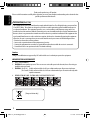
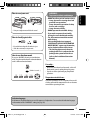




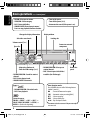

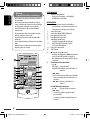
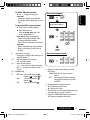
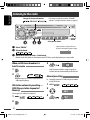
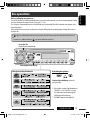
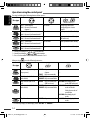
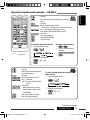

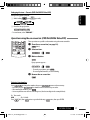
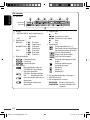
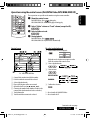



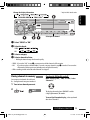


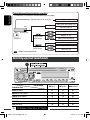
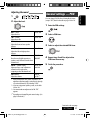

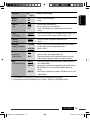



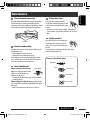
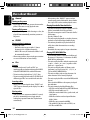





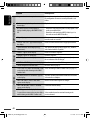
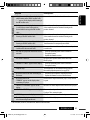



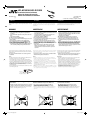
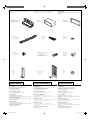
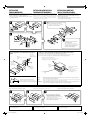
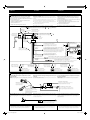

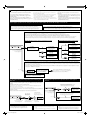
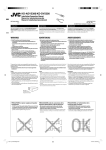

![Install 1-2 KD-AR480[J]2.indd](http://vs1.manualzilla.com/store/data/007419392_1-8fa4967641fb0a7ee0119aeb86af1b64-150x150.png)