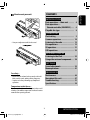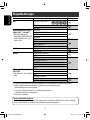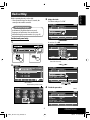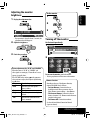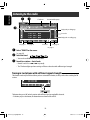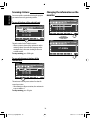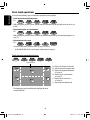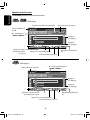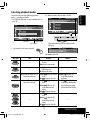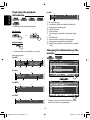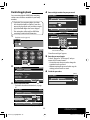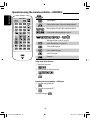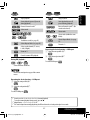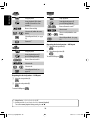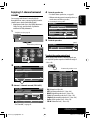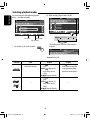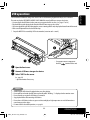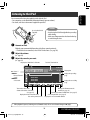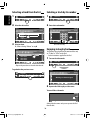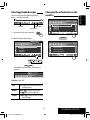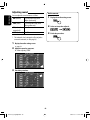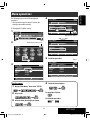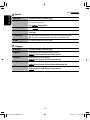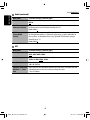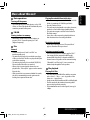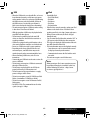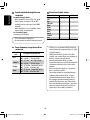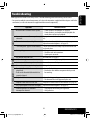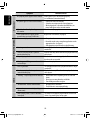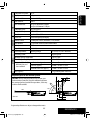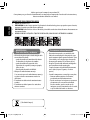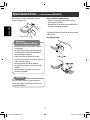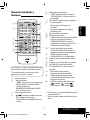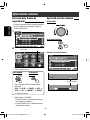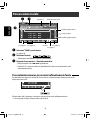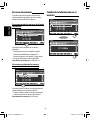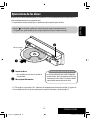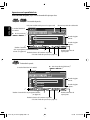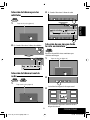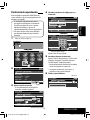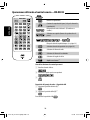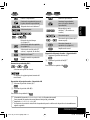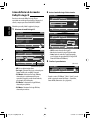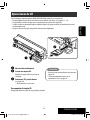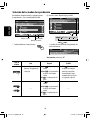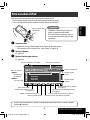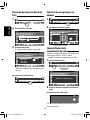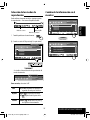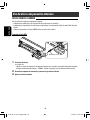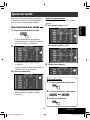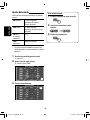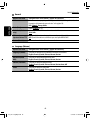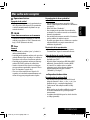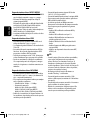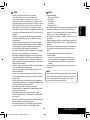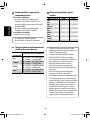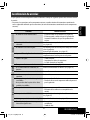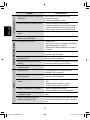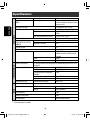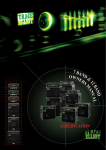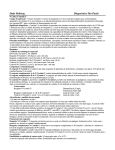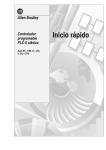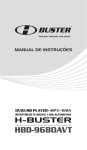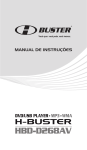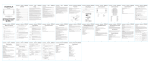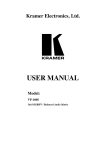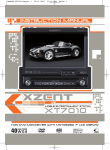Download JVC KD-AV7100 User's Manual
Transcript
DVD RECEIVER WITH MONITOR KD-AV7100 ENGLISH RECEPTOR DVD CON MONITOR KD-AV7100 ESPAÑOL For installation and connections, refer to the separate manual. Para la instalación y las conexiones, refiérase al manual separado. INSTRUCTIONS MANUAL DE INSTRUCCIONES LVT1822-003C [JW] Cover_LVT1822-003C.indd 2 08.6.24 4:04:47 PM ENGLISH Thank you for purchasing a JVC product. Please read all instructions carefully before operation, to ensure your complete understanding and to obtain the best possible performance from the unit. IMPORTANT FOR LASER PRODUCTS 1. CLASS 1 LASER PRODUCT 2. CAUTION: Do not open the top cover. There are no user serviceable parts inside the unit; leave all servicing to qualified service personnel. 3. CAUTION: Visible and/or invisible class 1M laser radiation when open. Do not view directly with optical instruments. 4. REPRODUCTION OF LABEL: CAUTION LABEL, PLACED OUTSIDE THE UNIT. WARNINGS: To prevent accidents and damage Cautions on the monitor: • The monitor built in this unit has been produced with high precision, but it may have some ineffective dots. This is inevitable and is not malfunction. • Do not expose the monitor to direct sunlight. • Do not operate the touch panel using a ball-point pen or similar tool with the sharp tip. Touch the buttons on the touch panel with your finger directly (if you wear a glove, take it off). • When the temperature is very cold or very hot... – Chemical changes occur inside, causing malfunction. – Pictures may not appear clearly or may move slowly. Pictures may not be synchronized with the sound or picture quality may decline in such environments. • DO NOT install any unit or wire any cable in a location where; – it may obstruct the steering wheel and gearshift lever operations. – it may obstruct the operation of safety devices such as air bags. – it may obstruct visibility. • DO NOT operate the unit while driving. If you need to operate the unit while driving, be sure to look around carefully. • The driver must not watch the monitor while driving. • The driver must not put on the headphones while driving. [European Union only] 2 AV7100_inst[JW].indb 2 08.5.19 11:11:41 PM INTRODUCTION Basic operations—Main unit ........... 4 Basic operations— Remote controller (RM-RK253) ...... 6 Playable disc type ............................ 8 2 ENGLISH Contents How to reset your unit OPERATIONS Clock setting ................................... 9 Common operations ........................ 10 Listening to the radio ...................... 12 Disc operations ................................ 15 SD operations .................................. 31 USB operations ................................ 33 1 • Your preset adjustments will also be erased. EXTERNAL DEVICES Listening to the iPod........................ 35 Using other external components ..... 38 SETTINGS Sound adjustments .......................... 39 Menu operations ............................. 41 REFERENCES Maintenance ................................... 46 More about this unit ........................ 47 Troubleshooting .............................. 51 Specifications .................................. 54 For safety... • Do not raise the volume level too much, as this will block outside sounds, making driving dangerous. • Stop the car before performing any complicated operations. Temperature inside the car... If you have parked the car for a long time in hot or cold weather, wait until the temperature in the car becomes normal before operating the unit. 3 AV7100_inst[JW].indb 3 INTRODUCTION 08.5.19 11:11:48 PM ENGLISH Basic operations — Main unit Operations are explained mainly using the touch panel; however, you can use the buttons on the unit and remote controller if they have the same or similar names or marks. Display window (☞ page 5) 1 2 5 6 7 8 9 p q w e 3 4 r t 1 “TUNER” : • Performs Auto Storing (AS). • Performs Preset Scanning (PS) if pressed and held. 2 Selects the bands. 3 Changes the information on the display window or monitor. 4 Opens/closes the monitor panel. 5 Disc loading slot 6 • Turns on the power. • Adjusts the volume if turned (while the power is on). • Mutes the sound if the power is on.*1 • Turns off the power if pressed and held. 7 Selects the source. 8 • “TUNER” : Performs Auto Search. • “DISC/USB/SD/iPod”: Reverse skip/forward skip 9 Remote sensor p “DISC/USB/SD/iPod”: Plays/pauses. q Changes the source to “DISC” (and starts playback). w*2 Displays or exits “Main Menu” of the unit. e*2 • Displays the audio setting screen. • Displays the speaker adjustment screen while enjoying multi-channel surround playback. y i u r t y u i Detaches the control panel. Ejects the disc. AUX input jack SD card slot USB terminal *1 Muting is automatically canceled as you change the source. *2 Use these buttons when the monitor panel is opened. This unit contains a magnet. Do not bring the following objects close to the unit: • Watches • Magnetic stripe cards such as credit cards • Magnetic tapes such as casette tapes and video tapes 4 EN01_KD-AV7100_JW.indd 4 08.6.9 0:16:01 PM ENGLISH When the monitor panel is opened o o ; a ; a s Monitor • The touch panel operations are available. Slides the monitor panel forward/backward. • Changes the angle of the monitor panel. • Adjusts the brightness of the monitor when the adjustment bar is displayed. • Adjusts the picture from the external components when “Picture Menu” is displayed. Display window 1 2 3 s • “TUNER/DISC/USB/SD/iPod”: Displays the current station/track information on the monitor. • Displays the brightness adjustment bar or “Picture Menu” if pressed and held. 1 4 Main display (See below.) Lights up when Local Tuning for FM is activated. (☞ page 12) Lights up when Loudness is activated. (☞ page 40) 23 4 Lights when receiving an FM stereo broadcast with sufficient signal strength. • When the monitor panel is opened, the display window turns off. To change the information on the main display: On the unit: Ex.: For CD Text Track number/playing time On the remote: Track title scrolls. Source Available display information varies according to the playback source. • Each time you press the button, the information on the main display changes to show the various information. Clock (back to the beginning) 5 EN01_KD-AV7100_JW.indd 5 INTRODUCTION 08.7.8 2:11:33 PM ENGLISH Basic operations — Remote controller (RM-RK253) When you use the remote controller for the first time, pull out the insulation sheet. Before using the remote controller: • Aim the remote controller directly at the remote sensor on the unit. • DO NOT expose the remote sensor to bright light (direct sunlight or artificial lighting). If the range of effectiveness of the remote controller decreases, replace the battery. To replace the battery: Insulation sheet Warning: To prevent accidents and damage • Do not install any battery other than CR2025 or its equivalent. • Do not leave the remote controller in a place (such as dashboards) exposed to direct sunlight for a long time. • Store the battery in a place where children cannot reach. • Do not recharge, short, disassemble, or heat the battery or dispose of it in a fire. • Do not leave the battery with other metallic materials. • Do not poke the battery with tweezers or similar tools. • Wrap the battery with tape and insulate when throwing away or saving it. Caution: Battery shall not be exposed to excessive heat such as sunshine, fire or the like. 6 AV7100_inst[JW].indb 6 08.5.19 11:11:50 PM 1 8 9 2 p DVD: Displays the disc menu. • “TUNER”: Performs Auto Search. • “DISC/USB/SD/iPod”: Reverse skip/forward skip. 7 “DISC/USB/SD“: Enlarges the playback picture. 8 • Turns on the power. • Mutes the sound if the power is on.*1 • Turns off the power if press and held. 9 Opens/closes the monitor panel. p Adjusts the volume level. q • Changes the information on the display when the monitor panel is closed. • “TUNER/DISC/USB/SD/iPod”: Displays the current station/track information on the monitor when the monitor is opened. w*2 • Displays the audio setting screen. • Displays the speaker adjustment screen while enjoying multi-channel surround playback. e • “TUNER”: Selects the bands. • “DISC/USB/SD/iPod“: Stops playback. r*2 Displays the brightness adjustment bar or “Picture Menu.” t*2 Displays or exits “Main Menu” of the unit. y “DISC/USB/SD“: Performs A-B Repeat. u “DISC/USB/SD/iPod”: Selects Repeat Mode. i • DVD: Displays the disc menu. • VCD: Turns on/off the PBC function. o • “TUNER”: Performs Manual Search • “DISC/USB/SD/iPod”: Reverse search/forward search ), ; • DVD Video: Selects audio language ( subtitles ( ), and angle ( ). • VCD: Selects audio channel ( ). q w e r t y u i o 3 4 5 6 7 ; Operations are explained mainly using the touch panel; however, you can use the buttons on the unit and remote controller if they have the same or similar names or marks. 1 2 3 4 Selects the source. • Enters numbers. • “TUNER”: Selects the preset stations. • DVD/VCD: Performs title/chapter (track)/time search. • DivX/MPEG/JPEG/CD/MP3/WMA, “USB/SD/ iPod”: Selects track. Returns to the previous screen. : Selects items/options. • • ENT: Confirms the selection/setting. • “DISC/USB/SD/iPod“: 6: Plays/pauses. *1 Muting is automatically canceled as you change the source. *2 Use these buttons when the monitor panel is opened. 7 EN01_KD-AV7100_JW.indd 7 ENGLISH 5 6 Main elements and features INTRODUCTION 08.7.8 11:22:40 AM ENGLISH Playable disc type Disc type DVD Recording format, file type, etc. DVD Video (Region Code: 4)*1 Playable DVD Audio DVD-ROM DVD Video DVD Recordable/Rewritable (DVD-R/-RW*2, +R/+RW*3) DivX*4/MPEG1/MPEG2 • DVD Video: UDF bridge JPEG • DivX/MPEG1/MPEG2/JPEG/MP3/ MP3/WMA WMA: ISO 9660 level 1, level 2, WAV/AAC Romeo, Joliet MPEG4 DVD-VR/DVD+VR DVD-RAM DualDisc DVD side Non-DVD side CD/VCD Audio CD/CD Text (CD-DA) VCD (Video CD) DTS-CD SVCD (Super Video CD) CD-ROM CD-I (CD-I Ready) CD-G CD Recordable/Rewritable CD-DA (CD-R/-RW) MP3/WMA • ISO 9660 level 1, level 2, Romeo, JPEG Joliet DivX/MPEG1/MPEG2 WAV/AAC MPEG4 *1 If you insert a DVD Video disc of an incorrect Region Code, “Disc region incorrect” appears on the monitor. *2 DVD-R recorded in multi-border format is also playable (except for dual layer discs). DVD-RW dual layer discs are not playable. *3 It is possible to play back finalized +R/+RW (Video format only) discs. +RW double layer discs are not playable. *4 DivX Ultra is not playable. Caution for DualDisc playback The Non-DVD side of a “DualDisc” does not comply with the “Compact Disc Digital Audio” standard. Therefore, the use of Non-DVD side of a DualDisc on this product may not be recommended. 8 AV7100_inst[JW].indb 8 08.6.24 3:10:31 PM 3 Before operating the unit, set the clock. • If no operation is done for about 15 seconds, the menu operation will be canceled. ENGLISH Clock setting Adjust the clock. Ex.: When setting to “3:45 PM” BACK SETUP MENU Indication language: General Language Radio : S-Amer1 Clock : 12:00 AM Clock Mode : 12Hr TFT Auto Open : Off Version B/E:901.04.1.080512 In this manual, English indications are used for purpose of explanation. You can select the indication language on the monitor. (☞ page 42) Audio ASP MISC On the touch panel only: 1 3 = 4 = 5 = OK BACK SETUP MENU General 1 2 Audio Language 3 : 45 1 2 3 4 5 6 7 8 9 0 OK ASP 1 MISC 2 Cancels the last entry. 2 TUNER 12:00 AM ST FM-1 General P-01 P-02 P-03 P-04 P-05 AS PS 87.7 89.9 97.9 105.9 107.9 BACK SETUP MENU 87.5 MHz MHz MHz MHz MHz MHz Language Radio : S-Amer1 Clock : 03:45 AM Clock Mode : 12Hr TFT Auto Open : Off Version B/E:901.04.1.080512 SCAN DX DISP Audio ASP AM Return to the previous screen. 4 BACK Main Menu MISC PM Finish the procedure. (twice) BACK SETUP MENU TUNER DISC AUX IN AV-IN General Language LOCK USB iPod SET UP SD Radio : S-Amer1 Clock : 03:45 PM Clock Mode : 12Hr TFT Auto Open : Off Version B/E:901.04.1.080512 CAMERA MONITOR OFF Audio 9 EN02_KD-AV7100_JW.indd 9 ASP MISC OPERATIONS 08.6.9 0:16:55 PM ENGLISH Common operations Selecting the playback source Adjusting the volume level • Available sources differ depending on the external devices or components you have connected and media you have inserted. On the unit: 1 TUNER 3:45 PM ST P-01 P-02 P-03 P-04 P-05 AS PS 2 87.7 89.9 97.9 105.9 107.9 FM-1 87.5 MHz MHz MHz MHz MHz MHz On the remote: SCAN DX Current source DISP * BACK Main Menu Volume level indication TUNER DISC AUX IN USB iPod SD AV-IN TUNER 3:45 PM LOCK SET UP ST CAMERA P-01 P-02 P-03 P-04 P-05 MONITOR OFF Touch the target source. AS On the unit: PS 87.7 89.9 97.9 105.9 107.9 SCAN FM-1 87.5 MHz MHz MHz MHz MHz MHz DX DISP On the remote: 10 • Each time you press the button, the source changes as follows: “DISC” = “AV-IN” = “TUNER” = “USB” = “iPod” = “SD” = “CAMERA” * = “AUX IN” = (back to the beginning) Playback picture 15 * When the source is “CAMERA”... – The sound of the source selected previously is emitted from the speakers. – Pressing SOURCE or SRC will change the source to the one selected previously. 10 AV7100_inst[JW].indb 10 08.6.24 3:10:33 PM Adjusting the monitor brightness 1 ENGLISH 1 On the remote: Display the adjustment bar. 2 3 P-04 105.9 MHz P-05 107.9 MHz AS 2 PS SCAN DX10 DISP • If no operation is done for about 5 seconds, the adjustment bar will disappear. Turning off the monitor Adjust the brightness. On the touch panel only: 1 TUNER 3:45 PM ST 3 P-01 87.7 P-02 89.9 Finish the procedure. 2 FM-1 87.5 MHz MHz MHz BACK Main Menu DISC USB iPod AUX IN AV-IN LOCK TUNER Picture adjustment for “AV-IN” and “CAMERA” When the source is “AV-IN” or “CAMERA” and video signals are coming in, “Picture Menu” screen appears in step 1 above. Press PICTURE on the unit or on the remote to select an item to adjust, then adjust it by following step 2 above. Sharpness Adjust the sharpness. Color Adjust the color of the picture— lighter or darker. Contrast Adjust the contrast. Brightness Adjust if the picture is too bright or too dark. Tint Adjust the tint if the human skin color is unnatural. SET UP SD CAMERA MONITOR OFF To turn on the monitor, touch the monitor. • Pressing any button will also turn on the monitor. Dimmer function According to the use of the dimmer function, connect the ILLUMI lead as follows: • For Auto Dimmer: Connect it to the car headlight switch. When you turn on the car lights, dimmer starts working—Auto Dimmer • For Constant Dimmer: Connect it to the car battery (constant 12 V). Dimmer works whenever you turn on the power. • For Dimmer Off: Connect it to nowhere. See also the Installation/Connection Manual (separate volume). 11 EN02_KD-AV7100_JW.indd 11 OPERATIONS 08.7.8 2:12:08 PM ENGLISH Listening to the radio ~ ! ST indicator Current band/frequency TUNER 3:45 PM ST Ÿ P-01 P-02 P-03 P-04 P-05 AS ☞ page 13 ~ Ÿ ! PS 87.7 89.9 97.9 105.9 107.9 FM-1 87.5 MHz Display the preceding page. MHz MHz MHz MHz MHz Preset list Display the succeeding page. SCAN DX ☞ page 14 DISP ☞ below ☞ page 14 ☞ page 13 Select “TUNER” for the source. (☞ page 10) Select the band. • You can also use BAND on the unit and remote. Search for a station—Auto Search. • Manual Search: Press 1 or ¡ repeatedly. • The ST indicator lights up when receiving an FM stereo broadcast with sufficient signal strength. Tuning in to stations with sufficient signal strength This function works only for FM bands. Once you have activated this function, it always works when searching for FM stations. P-04 105.9 MHz P-05 107.9 MHz AS PS SCAN DX DISP LOC DX The button changes to LOC and only stations with sufficient signal strength will be detected. • Each time you press the button, the button alternates between DX and LOC. 12 AV7100_inst[JW].indb 12 08.5.19 11:11:54 PM Selecting stored stations You can store 6 stations for each band. TUNER TUNER ST P-01 P-02 P-03 P-04 P-05 AS 3:45 PM ST 3:45 PM PS FM-1 P-01 P-02 P-03 P-04 P-05 87.5 MHz 87.7 1 MHz 89.9 MHz 97.9 MHz 105.9 MHz 107.9 MHz SCAN AS DX PS 87.7 1 89.9 97.9 92.5 107.9 FM-1 92.5 MHz MHz MHz MHz MHz MHz 2DX SCAN DISP DISP • You can also tune in to a stored station by its preset number. 2 Local stations with the strongest signals are searched and stored automatically in the selected band. • After storing stations, the unit tunes in to preset number 1. To stop Auto Storing, press AS again. P-05 107.9 MHz AS PS SCAN DX DISP TUNER 3:45 PM Manual storing 1 2 –– Tune in to a station you want to store. ☞ page 12 Select a preset number. AS TUNER P-01 P-02 P-03 P-04 P-05 PS 87.7 89.9 97.9 105.9 107.9 FM-1 1 2 3 4 5 6 7 8 9 0 OK SCAN FM-1 87.5 MHz 1 DX 2 DISP Cancels the last entry. 92.5 MHz MHz MHz MHz MHz MHz SCAN On the remote: 1 DX TUNER DISP 2 3:45 PM ST P-01 P-02 P-03 P-04 P-05 AS PS ST 3:45 PM ST AS ENGLISH Automatic Storing—AS PS 87.7 89.9 97.9 92.5 107.9 SCAN FM-1 92.5 MHz or MHz MHz MHz MHz MHz DX DISP The station selected in step 1 is now stored in preset number 4. 13 AV7100_inst[JW].indb 13 OPERATIONS 08.5.19 11:11:55 PM ENGLISH Scanning stations Changing the information on the monitor You can search for a station broadcasting the program you want to listen to by previewing stations. TUNER 3:45 PM To scan all stations of the selected band TUNER P-01 P-02 P-03 P-04 P-05 3:45 PM ST P-01 P-02 P-03 P-04 P-05 AS ST PS FM-1 87.5 MHz 87.7 1 MHz 89.9 MHz 97.9 MHz 105.9 MHz 107.9 MHz SCAN AS DX PS 87.7 89.9 97.9 105.9 107.9 FM-1 87.5 MHz MHz MHz MHz MHz MHz SCAN DX DISP DISP 2 TUNER 3:45 PM ST The unit searches for the available stations. • When a station is detected, the unit tunes in to this station for about 10 seconds (the frequency on the monitor flashes), then start searching for the next available station. To stop scanning, press SCAN again. FM-1 87.5 MHz FM-1 87.5 MHz AS PS SCAN DX DISP To scan only the preset stations of the selected band TUNER 3:45 PM ST P-01 P-02 P-03 P-04 P-05 AS PS 87.7 1 89.9 97.9 105.9 107.9 SCAN FM-1 87.5 MHz MHz MHz MHz MHz MHz DX DISP 2 The unit tunes in to the preset stations for about 10 seconds per station. • After tuning in to all preset stations, the unit tunes in to preset number 1. To stop scanning, press PS again. 14 AV7100_inst[JW].indb 14 08.5.19 11:11:55 PM The disc type is automatically detected, and playback starts automatically (for some discs: automatic start depends on its internal program). • Playback will stop after playing back all chapters/tracks on the disc. ENGLISH Disc operations If “ ” appears on the monitor, the unit cannot accept the operation you have tried to do. • In some cases, without showing the message, operations will not be accepted. Ÿ Label side ~ ~ Ÿ Caution on volume setting: Insert a disc. Discs produce very little noise compared with other sources. Lower the volume before playing a disc to avoid damaging the speakers by the sudden increase of the output level. • Without turning on the power, you cannot insert the disc. Open the monitor panel. • If “TFT Auto Open” is set to “On,” the monitor automatically comes out when you turn on the unit. (☞ page 42) • For the space required for monitor ejection, see page 55. 15 AV7100_inst[JW].indb 15 OPERATIONS 08.5.19 11:11:56 PM ENGLISH Basic touch operations You can use the following 3 types of touch panel operations for disc playback. • Touch operation on playback pictures For While playing back a picture, you can perform some operation just touch the specified area of the screen. (☞ below) • Operation using the on-screen buttons For While playing back a picture, you can use the basic operation buttons displayed on the playback picture. (☞ page 17) • Operation on the list screen For You can use the buttons on the list screen. (☞ pages 18 and 19) • For DivX/MPEG/JPEG, the list screen appears while playback is stopped. Touch operation on playback pictures Playback picture A E C B F D A Displays “Main Menu” of the unit. B Skips to the previous chapter/track. C Displays the playback information. (☞ page 24) D Displays the on-screen buttons. (☞ page 17) E Displays the Search Screen.*1 (☞ page 22) F Skips to the next chapter/track. • This function may not be available while displaying the main menu of DVD Video. 16 AV7100_inst[JW].indb 16 08.5.19 11:11:56 PM Operations using the on-screen buttons ENGLISH • If no operation is done for about 15 seconds, the on-screen buttons disappear. Displays the main menu of DVD Video*2 Playback picture Selects the subtitle language.*2 (☞ page 21) Selects audio language/ channel. (☞ page 21) Performs A-B Repeat. (☞ page 26) Stops playback. Reverse search*3 Selects Repeat Mode. (☞ page 23) Forward search*3 Starts playback/pauses. *4 Playback picture *4 Performs A-B Repeat. (☞ page 26) Reverse search*3 Selects Repeat Mode. (☞ page 23) Starts playback/pauses. Stops playback. Forward search*3 *4 Playback picture Rotates the picture by 90°. Displays the thumbnail. (☞ page 21) Stops playback. *1 Only for DVD Video/VCD *2 Only for DVD Video *3 Search speed: x2 ] x4 ] x8 ] x16 ] (normal playback) To resume normal playback during search, press 6. *4 Each time you press the on-screen button, the on-screen buttons disappear. To repeat the procedure, display the on-screen button again. 17 EN03_KD-AV7100_JW.indd 17 OPERATIONS 08.7.1 11:14:05 AM Operation on the list screen ENGLISH To select track, touch the desired track name on the list. While stopped... Track No./Total track No. in the current folder Displays “Main Menu” of the unit. 7 Stop CD-R DISC DivX 3:45 PM 01/14 3 : Starts playback.*1 1 ¡ 4 ¢ : *2 Where playback has been stopped 00:01:35 . .Current Folder Name File Name File Name File Name File Name 7 *2 Displays the contents of the next/previous folder. (☞ page 20) Displays the preceding page. SCAN DISP *2 Displays the on-screen number buttons. Selects Repeat Mode. (☞ page 23) Displays the succeeding page. Displays/hides the folder/track list. *2 While stopped... 3 : Starts playback (Slide show).*1 1 ¡ 4 ¢ : *2 Displays “Main Menu” of the unit. 7 Stop DISC JPEG 3:45 PM Displays the preceding page. . .Current Folder Name File Name File Name File Name File Name *2 7 Displays the contents of the next/ previous folder. (☞ page 20) Displays the succeeding page. SCAN *2 DISP *2 Displays/hides the folder/track list. Displays the on-screen number buttons. Selects Repeat Mode. (☞ page 23) 18 AV7100_inst[JW].indb 18 08.6.24 3:10:38 PM Track No./Total track No. DISC 8 : Pauses.*3 1¡: Reverse/forward search*4 4¢: Selects track. *5 Stops playback. CDDA Playing time 3:45 PM 01/14 01:35 Displays the preceding page. Track Title Track Title Track Title Track Title Track Title 7 ENGLISH Displays “Main Menu” of the unit. Displays the succeeding page. SCAN DISP Displays the disc text. (☞ page 24) Activates/deactivates Scan Mode. (☞ page 23) Displays the on-screen number buttons. Selects Repeat Mode. (☞ page 23) Displays “Main Menu” of the unit. File type (MP3/WMA) Track No./Total track No. in the current folder DISC 8 : Pauses.* 1¡: Reverse/forward search*4 4¢: Selects track. MP3 3:45 PM 3 Stops playback.*1 Activates/deactivates Shuffle Mode. (☞ page 23) 01/14 01:35 . .Current Folder Name File Name File Name File Name File Name 7 SCAN Playing time Displays the preceding page. DISP Displays the succeeding page. Displays the Tag information. (☞ page 24) Displays the contents of the next/previous folder. (☞ page 20) Activates/deactivates Scan Mode. (☞ page 23) Displays the on-screen number buttons. Activates/deactivates Shuffle Mode. (☞ page 23) Selects Repeat Mode. (☞ page 23) *1 *2 *3 *4 When you start playback next time, playback will start from the first track of the current folder. These buttons do not work. While playback is paused or stopped, or during reverse/forward search, this button changes to 3 (play). Search speed: x2 ] x4 ] x8 ] x16 ] (normal playback) To resume normal playback during search, press 3. *5 Track number appears for conventional CDs (ex.: “Track08.CDA”). 19 AV7100_inst[JW].indb 19 OPERATIONS 08.5.19 11:11:59 PM To select a track by its track number ENGLISH Selecting a track To select a track in other folders For DivX/MPEG/JPEG: While stopped For DivX/MPEG/JPEG: While stopped 1 DISC MP3 3:45 PM • Available only when folder/track list is displayed. 1 01/14 Select a folder. • To select the next folder: File Name 7 SCAN DISP 7 • To select the previous folder: 2 File Name 7 SCAN DISP SCAN DISC MP3 MP3 01:35 . .Current Folder Name File Name File Name File Name File Name 7 SCAN 3:45 PM 01/14 –––– 3:45 PM 01/14 DISP Enter the desired track number. • For DivX/MPEG/JPEG/MP3/WMA: Specify the track number in the current folder. • To select the folder of the upper level: DISC 01:35 . .Current Folder Name File Name File Name File Name File Name 7 .. 1 File Name 4 File Name 7 File Name 2 3 5 6 8 9 File Name 0 OK SCAN 01:35 1 2 DISP Cancels the last entry. DISP The contents of the folder containing the folder touched are displayed. 2 Select a track. DISC MP3 3:45 PM 01/14 01:35 . .Current Folder Name File Name File Name File Name File Name 7 SCAN DISP 20 AV7100_inst[JW].indb 20 08.5.19 11:11:59 PM 2 1 Ex.: When a disc has 3 audio languages ENGLISH Selecting the subtitle language Touch this area. (☞ page 16) 1/3 D 5.1Ch Eng D 5.1Ch Eng D 5.1Ch Fre D 5.1Ch Spa 2 Ex.: When a disc has 3 subtitle languages Selecting a picture from the thumbnail You can use thumbnail screen to select a picture. 1 Touch this area. (☞ page 16) 1/3 Eng Eng Fre Spa Selecting the audio language/ channel 2 1 Touch this area. (☞ page 16) The pictures in the current folder are displayed. 3 Slide show starts from the selected picture. 21 EN03_KD-AV7100_JW.indd 21 OPERATIONS 08.6.26 1:32:59 PM ENGLISH Using the Search Screen Ex.: When searching for a track by its number While playing back... Touch this area. (☞ page 16) Ex.: When searching for a chapter by its number While playing back... Touch this area. (☞ page 16) 1 2 3 1 2 Search Title --Chapter --Time Track Time Search --- -:- -:- - - -:- -:- - 1 Track search by its number 2 Track time search (Specify a certain scene by entering time in the track.) 1 Title search by its number 2 Chapter search by its number 3 Time search (Specify a certain scene by entering time.) Track Time Search Title --Chapter --Time - -:- -:- - 1 Search --- -:- -:- - 1 2 3 1 2 3 4 5 6 4 5 6 7 8 9 7 8 9 0 OK 0 OK 1 2 2 3 3 Cancels the last entry. Cancels the last entry. On the remote: 1 Display the search screen. 3 2 Select an item. 4 Finish the procedure. 22 AV7100_inst[JW].indb 22 08.6.24 3:10:41 PM DISC MP3 Ex.: When activating “Repeat single” for MP3 DISC 02/14 01:35 . .Current Folder Name File Name File Name File Name File Name 7 SCAN 7 SCAN single DISP Scan Mode 01:35 . .Current Folder Name File Name File Name File Name File Name 3:45 PM 02/14 Repeat single3:45 PM MP3 Shuffle Mode Repeat Mode* ENGLISH Selecting playback modes You can use only one of the following playback modes—Scan/Repeat/Shuffle. • For DVD/VCD, display the on-screen buttons first. (☞ page 16) DISP Folder all off The playback mode icon of the selected mode is displayed. DISC * You can also use the remote controller. MP3 S 3:45 PM 02/14 01:35 To cancel, select “off.” Disc type Scan — — On (SCAN): Plays the first 10 seconds of each track. On (SCAN): Plays the first 10 seconds of each track. — Repeat 23 AV7100_inst[JW].indb 23 Shuffle Chapter: Repeats current chapter. — Title: Repeats current title. single: Repeats current track (PBC not in use). — all: Repeats all tracks. single ( ): Repeats current Shuffle ( ): Shuffles all track. tracks and play them all ( ): Repeats all tracks. randomly. single ( ): Repeats current Shuffle ( ): Shuffles all track. tracks of the current folder Folder ( ): Repeats all and play them randomly, tracks of the current then tracks of next folders. folder. all ( ): Repeats all tracks. single ( ): Repeats current track. Folder ( ): Repeats all — tracks of the current folder. all ( ): Repeats all tracks. OPERATIONS 08.5.19 11:12:02 PM ENGLISH Displaying the playback information For VCD 1 9 Time VCD2.0 PBC On 13:24/ 25:15 0 1 2 3 4 5 6 You can display the playback information. On the unit: or 7 8 9 0 On the remote: Changing the information on the monitor • Touch operation is also available. (☞ page 16) While playing back... For DVD 1 2 5 3 4 Time 00:13:24/01:25:15 Subtitle 2/3 French Audio 1/3 D 5.1Ch Eng Bitrate 7.3Mbps DVD Video Title 1/3 Chapter 4/12 Angle 1/3 6 Disc type/File type Current title (folder) No./total title (folder) No. Playing time/remaining time Subtitle selection Angle selection Current chapter (track) No./total chapter (track) No. Current bit rate Audio selection (audio signal and language) Playing time/remaining time of the track PBC On (Current track No./total track No. when PBC is off.) 7 DISC 1 6 8 3 7 DISC 1 SCAN DISP 8 For MPEG MPEG Track 01:35 . .Current Folder Name File Name File Name File Name File Name Time 00:13:24/01:25:15 Audio 1/3 MP3 2 Ch 4 3:45 PM 02/14 For DivX DivX 5.x Track 10/12 Subtitle Off MP3 MP3 3:45 PM 02/14 3 Time 00:13:24/01:25:15 01:35 Name: Track Title 10/12 Artist: Artist Name Album: Album Name 6 7 For JPEG 1 JPEG SCAN DISP 6 Track • “Unknown” appears for conventional CDs or when the file does not have Tag information. 10/12 24 EN03_KD-AV7100_JW.indd 24 08.6.25 11:50:26 AM You can restrict playback of DVD Video containing violent scenes and those unsuitable for your family members. General TS Calibrate Set Password Parental control Aspect Ratio Screen saver Audio SETUP MENU Touch this area (☞ page 16) General Audio BACK Main Menu TUNER DISC AUX IN iPod SD SET UP 2 General TS Calibrate Set Password Parental control Aspect Ratio Screen saver Audio 3 Audio BACK Enter Password Language __ 1 2 3 4 5 6 7 8 9 0 OK ASP 1 MISC 2 6 Finish the procedure. BACK Language : No :---: 8. Adult : 16:9 : On (twice) BACK SETUP MENU General MISC TS Calibrate Set Password Parental Control Language : No : Locked : 4. PG-13 BACK SETUP MENU General MISC Enter the password again. “Locked” appears for “Set Password,” and you cannot select “Parental control.” • You need to enter the password to change the restriction level or password • Without entering the password in this step, the settings you have made are stored. CAMERA Set the restriction level. • For details about the restriction level, see page 45. TS Calibrate Set Password Parental control Aspect Ratio Screen saver ASP 5 MONITOR OFF ASP : No :---: PG-13 : 16:9 : On “Enter Password Again” appears. AV-IN SETUP MENU Language Cancels the last entry. LOCK USB BACK SETUP MENU • Playback of discs containing higher level than the selected level will be restricted. Some discs may not be played back at all, and others may be played back with higher level scenes skipped. • This setting takes effect only for a DVD Video containing restriction level information. 1 Enter a 4-digit number for your password. ENGLISH 4 Restricting playback Language : No :---: 8. Adult : 16:9 : On 1 ASP 4. PG-13 5. PG-R 6. R 2 MISC Displays more options. 25 AV7100_inst[JW].indb 25 OPERATIONS 08.5.19 11:12:04 PM ENGLISH Operations using the remote controller—RM-RK253 Stops playback. Starts playback/pauses (if pressed during playback). Reverse/forward search*1 (No sound can be heard.) Selects chapter (during playback or pause). Title/chapter/time search (☞ page 22) Selects Repeat Mode. (☞ page 23) Selects audio language. Selects subtitle language. Selects view angle. Zooms in.*2 Using menu driven features 1 Display the disc menu. 2 Select an item you want to play back. 3 Repeating the desired portion—A-B Repeat 1 Select the start position (A)*3. 2 Select the end position (B)*3. To cancel A-B Repeat: 26 AV7100_inst[JW].indb 26 08.6.24 3:10:45 PM Stops playback. Starts playback/pauses (if pressed during playback). Starts playback/pauses (if pressed during playback). Reverse/forward search*1 Reverse/forward search*1. (No sound can be heard.) Selects track. ENGLISH Stops playback. Selects track. Selects track (within the same folder). Selects Repeat Mode. (☞ page 23) Track/time search (☞ page 22) Selects Repeat Mode. (☞ page 23) Zooms in.*2 Selects audio channel (ST: stereo, L: left, R: Right). Repeating the desired portion—A-B Repeat 1 Select the start position (A)*3. Zooms in.*2 Cancels/resumes PBC playback. 2 Select the end position (B)*3. During PBC playback... = To cancel A-B Repeat: : Select an item on the menu. : Move to the next/previous page of the current menu. Repeating the desired portion—A-B Repeat 1 Select the start position (A)*3. 2 Select the end position (B)*3. To cancel A-B Repeat: *1 Search speed: x2 ] x4 ] x8 ] x16 ] (normal playback) To resume normal playback during search, press 6. *2 Magnification: +1 ] +2 ] +3 ] Off *3 The start/end position actually played may be different from the selected position by a few seconds. 27 AV7100_inst[JW].indb 27 OPERATIONS 08.6.24 3:10:46 PM ENGLISH Stops playback. Stops playback. Starts playback. (Slide show: each file is shown for a few seconds.) Starts playback/pauses (if pressed during playback). Reverse/forward search*2 Reverse/forward skip Selects track. Selects track (within the same folder). Selects track (within the same folder). Selects Repeat Mode. (☞ page 23) Selects Repeat Mode. (☞ page 23) Zooms in.*1 Repeating the desired portion—A-B Repeat 1 Select the start position (A). Stops playback. 2 Select the end position (B). Starts playback/pauses (if pressed during playback). To cancel A-B Repeat: Reverse/forward search*2 Selects track. Selects track. Selects Repeat Mode. (☞ page 23) Repeating the desired portion—A-B Repeat 1 Select the start position (A). 2 Select the end position (B). To cancel A-B Repeat: *1 Magnification: +1 ] +2 ] +3 ] Off *2 Search speed: x2 ] x4 ] x8 ] x16 ] (normal playback) To resume normal playback during search, press 6. 28 AV7100_inst[JW].indb 28 08.5.19 11:12:07 PM You can enjoy multi-channel surround playback through the front, center, surround speakers for multichannel sources encoded with Dolby Digital*. * Manufactured under license from Dolby Laboratories. Dolby, Pro Logic, and the double-D symbol are trademarks of Dolby Laboratories. 1 Select the speaker size. • For details about speaker size, see page 43. • Without activating center/surround speakers, no sound comes out of these speakers. Ex.: Activating the center speaker BACK SETUP MENU General DownMix Front Speakers Center Speaker Sur Speakers Subwoofer Touch this area. (☞ page 16) Audio 5 ENGLISH 4 Enjoying 5.1-channel surround sounds Language : FULL 6CH : Large : None : None : None 1 ASP Large Small None 2 MISC Finish the procedure. (twice) Return to the previous screen. BACK Main Menu General DownMix DISC AUX IN USB iPod SD Language : FULL 6CH AV-IN LOCK TUNER BACK SETUP MENU SET UP 2 To adjust the speaker output level CAMERA While enjoying multi-channel surround playback, you can adjust the speaker output level within the range of –10 to +10. MONITOR OFF BACK SETUP MENU Return to the previous screen. General DownMix Front Speakers Center Speaker Sur Speakers Subwoofer Audio 3 Language : DownMix : Large : None : None : None ASP 6CH Audio MISC Activate 5.1-channel surround (“FULL 6CH”). BACK SETUP MENU General DownMix Front Speakers Center Speaker Sur Speakers Subwoofer Audio • • • • • • • Language : DownMix : Large : None : None : None 1 ASP FULL 6CH DownMix 2 MISC VOL 15 – + LEFT 0 – + RIGHT 0 – + S.Left 0 – + S.Right 0 Center 0 SUB.W 0 – – – + + + VOL: Volume level (0 to 40). LEFT: Left front speaker level (–10 to +10). RIGHT: Right front speaker level (–10 to +10). S.Left: Left surround speaker level (–10 to +10). S.Right: Right surround speaker level (–10 to +10). Center: Center speaker level (–10 to +10). SUB.W: Subwoofer level (–10 to +10). • For “DownMix,” see page 43. 29 AV7100_inst[JW].indb 29 OPERATIONS 08.5.19 11:12:08 PM 2 ENGLISH Enjoying Pro Logic II modes You can use Dolby Pro Logic II modes for reproducing spacious sound from 2 channel sources except DivX/ MPEG1/MPEG2 discs. General Down sampling Decode Mode Panorama Dim Ctrl C W Ctrl Select the Pro Logic II mode. General DownMix Front Speakers Center Speaker Sur Speakers Subwoofer Audio General Audio Language : On : Pro Logic : Off : Off : Off ASP MISC Language ASP MISC ASP Off Pro Logic PLII Matrix Language Test tones Center delay Surr delay Night Mode Pro Logic : Off : No delay : No delay : Off : Off ASP 1 Off On Auto 2 MISC • Off: Deactivates the Pro Logic II mode. • On: Activates the selected Pro Logic II mode. • Auto: Activates appropriate Pro Logic II mode for the playback source (Pro Logic/PLII Matrix/ PLII Movie/PLII Music). Language 1 General Audio BACK : On : Off : Off : Off : Off BACK SETUP MENU : DownMix : Large : None : None : None SETUP MENU Down sampling Decode Mode Panorama Dim Ctrl C W Ctrl Audio BACK SETUP MENU BACK SETUP MENU Follow the steps 1 and 2 on page 29, then... 1 Activate the selected Pro Logic II mode. 2 MISC 3 Displays more options. Finish the procedure. (twice) • Off: Applies no effect. • Pro Logic: Selects Pro Logic; suitable for sources encoded with Dolby Surround. • PLII Matrix: Selects Pro Logic II Matrix; suitable for monaural sound or for playing selected audio channel of, for example, Karaoke VCD. • PLII Movie: Selects Pro Logic II Movie; suitable for movie. • PLII Music: Selects Pro Logic II Music; suitable for music. BACK SETUP MENU General Test tones Language : Off • When “PLII Music” is activated (“On” or “Auto”), you can add or adjust the effect—Panorama, Center Width, Dimension control. (☞ page 44) 30 AV7100_inst[JW].indb 30 08.5.19 11:12:09 PM This unit can play the MPEG/JPEG/MP3/WMA files stored in an SD card. • You can operate the SD card in the same way you operate the files on discs. (☞ pages 17 to 28) • Playback will stop after playing back all tracks in the SD card. • If you start playback again after changing the source or turning off the unit, the playback starts from the first track. • Make sure all important data has been backed up. ENGLISH SD operations Ÿ ~ ~ Ÿ ! Open the front cover. Caution: Insert an SD card. Push in the SD card until you hear a clicking sound. Select “SD” for the source. (☞ page 10) • Open the monitor if necessary. • Push the center of the end when inserting an SD card. • For more details about SD operations, ☞ page 48 To eject the SD card Push in the SD card lightly, then pull the card out. 31 EN03_KD-AV7100_JW.indd 31 OPERATIONS 08.7.14 2:40:55 PM ENGLISH Selecting playback modes You can use only one of the following playback modes—Scan/Repeat/Shuffle. SD MP3 Ex.: When activating “Repeat single” for MP3 SD 02/14 3:45 PM 02/14 SCAN 01:35 . .Current Folder Name File Name File Name File Name File Name 01:35 . .Current Folder Name File Name File Name File Name File Name 7 Repeat single3:45 PM MP3 7 SCAN DISP DISP Scan Mode single Shuffle Mode Repeat Mode* Folder all off The playback mode icon of the selected mode is displayed. * You can also use the remote controller. SD MP3 S 3:45 PM 02/14 01:35 To cancel, select “off.” File type Scan On (SCAN): Plays the first 10 seconds of each track. — Repeat Shuffle single ( ): Repeats current Shuffle ( ): Shuffles all track. tracks of the current folder Folder ( ): Repeats all and play them randomly, tracks of the current then tracks of next folders. folder. all ( ): Repeats all tracks. Track ( ): Repeats current track. Folder ( ): Repeats all — tracks of the current folder. all ( ): Repeats all tracks. 32 AV7100_inst[JW].indb 32 08.5.19 11:12:10 PM You can connect a USB mass storage class device such as a USB memory, Digital Audio Player, etc. to the unit. This unit can play the JPEG/MPEG1/MPEG2*/MP3/WMA files stored in USB mass storage class device. • You can operate the USB device in the same way you operate the files on discs. (☞ pages 17 to 28) • Playback will stop after playing back all tracks in the USB mass storage class device. • If you start playback again after changing the source or turning off the unit, the playback starts from the first track. • Make sure all important data has been backed up. ENGLISH USB operations * Except for MPEG2 files recorded by JVC Everio camcorder (extension code <.mod>). Ÿ ~ • You cannot connect a computer to the USB ( ~ Ÿ ! ) terminal of the unit. Open the front cover. Connect a USB mass storage class device. Select “USB” for the source. (☞ page 10) • Open the monitor if necessary. Caution: • • • • • Avoid using the USB device if it might hinder your safety driving. Do not pull out and attach the USB device repeatedly while “Reading...” is displayed on the monitor screen. Do not start the car engine if a USB device is connected. Stop playback before disconnecting a USB device. Do not leave a USB device in the car, expose to direct sunlight, or high temperature to avoid deformation or cause damages to the device. • For more details about USB operations, ☞ page 49 33 EN03_KD-AV7100_JW.indd 33 OPERATIONS 08.7.14 2:41:37 PM ENGLISH Selecting playback modes You can use only one of the following playback modes—Scan/Repeat/Shuffle. USB MP3 Ex.: When activating “Repeat single” for MP3 USB 02/14 3:45 PM 02/14 SCAN 01:35 . .Current Folder Name File Name File Name File Name File Name 01:35 . .Current Folder Name File Name File Name File Name File Name 7 Repeat single3:45 PM MP3 7 SCAN DISP DISP single Scan Mode Folder all off Shuffle Mode Repeat Mode* The playback mode icon of the selected mode is displayed. * You can also use the remote controller. USB MP3 S 3:45 PM 02/14 01:35 To cancel, select “off.” File type Scan On (SCAN): Plays the first 10 seconds of each track. — Repeat Shuffle single ( ): Repeats current Shuffle ( ): Shuffles all track. tracks of the current folder Folder ( ): Repeats all and play them randomly, tracks of the current then tracks of next folders. folder. all ( ): Repeats all tracks. Track ( ): Repeats current track. Folder ( ): Repeats all — tracks of the current folder. all ( ): Repeats all tracks. 34 AV7100_inst[JW].indb 34 08.5.19 11:12:12 PM ENGLISH Listening to the iPod You can connect iPod using the supplied special cable for iPod. • For connection, see the Installation/Connection Manual (separate volume). • For details, refer also to the manual supplied for your iPod. Caution: Special cable for iPod (supplied) ~ • Avoid using the iPod if it might hinder your safety while driving. • Make sure all important data has been backed up to avoid losing the data. Connect an iPod. Playback starts automatically from where it had been paused previously. • If an iPod has been connected, select “iPod” for the source. (☞ page 10) Ÿ Adjust the volume. ! Adjust the sound as you want. (☞ page 10) (☞ page 39) Displays the “Main Menu” of the unit. Track No./Total track No. iPod 8 : Pauses.* 1¡: Reverse/forward search 4¢: Selects track. 3:45 PM 01/57 01:35 Track Title Track Title Track Title Track Title Track Title Displays the preceding page. SCAN Turns on the video mode. Activates/deactivates Scan Mode. (☞ page 37) Displays the music menu of the iPod. Goes to the previous screen. Playing time DISP Displays the succeeding page. Changes the information on the monitor (☞ page 37) Activates/deactivates Shuffle Mode. (☞ page 37) Selects Repeat Mode. (☞ page 37) Displays the on-screen number buttons. * When playback is paused, or during reverse/forward search, this on-screen button changes to 3 (play). 35 AV7100_inst[JW].indb 35 EXTERNAL DEVICES 08.6.24 3:10:53 PM ENGLISH Selecting a track from the list 1 1 Track Title SCAN 2 Selecting a track by its number Track Title SCAN DISP 2 Select the desired list. iPod Enter the track number. iPod 3:45 PM 01/57 3:45 PM 01:35 3 DISP 3 5 6 7 8 9 0 OK 1 DISP 2 Enjoying video playback To watch the video playback on the monitor of the unit, set “TV Out” to “TV On” on the iPod. • See the instructions supplied for the iPod. 01:35 Album Name Album Name Album Name Album Name Album Name SCAN 2 4 01:35 Cancels the last entry. 3:45 PM 01/57 1 SCAN Select an item. Ex.: When selecting “Albums” in step 2 iPod 01/57 ––– Artists Albums Songs Genres Composers SCAN DISP 1 Turn on the video mode. Track Title DISP SCAN DISP • Repeat the procedure to select the desired track. To go back to the previous screen iPod 3:45 PM 0/0 Track Title SCAN 00:00 DISP Waiting for Video Signal SCAN 2 DISP Operate the iPod to play a video source. To turn off the video mode iPod 3:45 PM 01/57 01:35 Waiting for Video signal Audio playback resumes and you can operate the iPod from the unit. 36 AV7100_inst[JW].indb 36 08.5.19 11:12:14 PM Changing the information on the monitor You can use only one of the following playback modes—Scan/Repeat/Shuffle. iPod Track Title SCAN Scan Mode 3:45 PM DISP 01/57 01:35 ENGLISH Selecting playback modes Track Title Track Title Track Title Track Title Track Title Shuffle Mode Repeat Mode* * You can also use the remote controller. SCAN DISP Ex.: When activating “Repeat single” Repeat single 3:45 PM iPod 01/57 iPod 3:45 PM 01:35 01/57 Track Title Track Title Track Title Track Title Track Title 01:35 Name: Track Title Artist: Artist Name Album: Album Name SCAN DISP single all SCAN DISP off The playback mode icon of the selected mode is displayed. S iPod 3:45 PM 01/57 01:35 To cancel, select “off.” Scan On (SCAN): Plays the first 10 seconds of each track listed. Repeat single ( ): Repeats current track. all ( ): Repeats all tracks listed. Shuffle Shuffle ( ): Shuffles all tracks and play them randomly. 37 AV7100_inst[JW].indb 37 EXTERNAL DEVICES 08.5.19 11:12:14 PM ENGLISH Using other external components AV-IN / AUX IN / CAMERA You can connect the following external components: • Audio/video playback component to the AV IN plugs on the rear of the unit • Audio playback component (such as a portable audio player) to the AUX input jack on the front panel • Rear view camera to the CAMERA plug on the rear of the unit Connection to the AUX jack Stereo mini-plug 1 Select the source. (☞ page 10) • When the reverse lamp lead is connected (see the Installation/Connection Manual), the source is automatically changed to “CAMERA” when you shift the gear to reverse (R) position. 2 3 Turn on the connected component and start playing the source. Adjust the volume level. 38 EN04_KD-AV7100_JW.indd 38 08.7.14 11:05:47 AM You can select a preset sound mode for 2-channel sources. (For multi-channel source, the sound mode is temporarily canceled.) Adjusting bass/treble When “User” is selected for “EQ” (☞ left column)... 1 To adjust bass (–7 to 7): AUDIO SETTING Selecting sound mode 1 Display the audio setting screen. • During multi-channel surround playback, pressing this button displays the speaker adjustment screen. (☞ page 29) 2 < BASS < BASS 3 – – > + + Treble 0 BAL FADE 0 L R 0 R F SW 0 – LOUD < + > Off To adjust treble (–7 to 7): AUDIO SETTING – – > + + Jazz User EQ < BASS 3 – – > + + R User Treble 5 BAL 0 L R BAL 0 L FADE 0 R F FADE 0 R F SW 0 – SW 0 – LOUD < + > LOUD < + > Treble Off 2 • For preset bass and treble values: ☞ page 50 • When “User” is selected, you can adjust bass and treble. (☞ right column) 3 EQ AUDIO SETTING EQ ENGLISH Sound adjustments Off Finish the procedure. AUDIO SETTING Finish the procedure. EQ < BASS 3 Treble 5 > + + User – – AUDIO SETTING EQ < BASS Treble – – > + + Rock BAL 0 L R FADE 0 R F SW 0 – LOUD < + > Off On the remote: • If no operation is done for about 15 seconds, the screen will disappear. 39 AV7100_inst[JW].indb 39 1 Display the audio setting screen. 2 Select an item, then adjust it. 3 Finish the procedure. SETTINGS 08.5.19 11:12:15 PM ENGLISH Adjusting sound On the remote: You can adjust the sound elements as follows. BAL (balance) L9 (Left speaker only) to R9 (Right speaker only) FADE (fader) F9 (Front speaker only) to R9 (Rear speaker only) SW (subwoofer output level)* –7 to 7 LOUD (Loudness) On/Off 1 Display the audio setting screen. 2 Select an item, then adjust it. 3 Finish the procedure. * This subwoofer level setting takes effect only when surround is activated. (☞ also page 29) 1 Display the audio setting screen. ☞ page 39 2 Adjust the sound as you want. Ex.: When adjusting “FADE” AUDIO SETTING EQ < BASS Treble > + + R Jazz 0 L F3 R F SW 0 – LOUD < + > BAL FADE 3 – – Off Finish the procedure. AUDIO SETTING EQ < BASS Treble – – > + + R Jazz 0 L F3 R F SW 0 – LOUD < + > BAL FADE Off 40 AV7100_inst[JW].indb 40 08.5.19 11:12:16 PM 4 The following steps are one of the fundamental procedures. • If no operation is done for about 15 seconds, the menu operation will be canceled. General Language DVD menu Subtitle Audio Ex. Changing the “Subtitle” setting 1 TUNER Audio 3:45 PM ST P-01 87.7 P-02 89.9 FM-1 BACK SETUP MENU Language 1 : English : English : English : English ASP 87.5 MHz English French Spanish MISC Displays more options. Return to the previous screen. General Language DVD menu Subtitle Audio BACK Main Menu DISC AUX IN USB iPod SD AV-IN LOCK TUNER SET UP BACK Audio Language : English : English : Spanish : English ASP MISC CAMERA 5 MONITOR OFF Finish the procedure. (twice) BACK SETUP MENU 3 Language DVD menu Subtitle Audio Audio General BACK SETUP MENU General Language DVD menu Subtitle Audio Language : English : English : English : English ASP Audio Language : English : English : Spanish : English ASP MISC MISC 4 On the remote: 1 Display “Main Menu,” then select “SET UP.” 2 Select a tab. 3 Select an item, then display its option. Select the desired option. To cancel the selection: To finish the procedure: or 41 AV7100_inst[JW].indb 41 2 MHz MHz SETUP MENU 2 ENGLISH Menu operations SETTINGS 08.5.19 11:12:17 PM Initial: Underlined ENGLISH General Menu items Selectable settings, [reference page] Radio Select an appropriate area for receiving FM/AM (☞ “Tuner frequency range/interval for each area“ on page 50). USA, S-Amer1, Europe, Other Clock Initial 12:00 AM, ☞ [9] Clock Mode Select either 12-hour system or 24-hour system. 12Hr, 24Hr TFT Auto Open On : The monitor panel automatically comes out when you turn on the unit. Off : The monitor panel does not come out until you press OPEN/CLOSE. Version The software version of this unit is shown. Language Menu items Selectable settings, [reference page] Language Select the indication language shown on the monitor. English, French, Spanish, Chinese, Korean, Russian DVD menu Select the initial disc menu language. English, French, Spanish, Chinese, Korean, Russian Subtitle Select the initial subtitle language. English, French, Spanish, Chinese, Korean, Russian, Auto, Off Audio Select the initial audio language. English, French, Spanish, Chinese, Korean, Russian 42 AV7100_inst[JW].indb 42 08.5.19 11:12:18 PM Initial: Underlined Menu items Selectable settings, [reference page] DownMix* Activates or deactivates surround, ☞ [29] FULL 6CH : Select to reproduce the multi-channel surround sound. DownMix : Select to downmix the multi-channel signals to 2-channel signals. Front Speakers*2, Center Speaker*2, Sur Speakers*2, Subwoofer*2 You can adjust the speaker size setting. • Front speakers : Large, Small • Center Speaker : Large, Small, None • Sur Speakers: Large, Small, None • Subwoofer: None, Present • Speaker size: “Large” for 13-cm diameter or more; “Small” for 13 cm or less. • If you select “Large” or “Small” for non-connected speakers, the incoming signals for the non-connected speakers will not come out of any other speakers. • For front and surround speakers: You cannot adjust the setting of the left and right separately. Test tones Select a speaker to emit test tone. Off, Left, Right, Center*2, Left surr.*2, Right surr.*2, Subwoofer*2 • To turn off test tone, select “Off.” Center delay, Surr. delay You can adjust the speaker output timing of the center speaker and surround speakers. Select the speaker distance from the listening position. • Center delay : No Delay, 0.3m, 0.6m, 1m, 1.4m, 1.7m • Surr. delay : No Delay, 1m, 2m, 3m, 4m, 5.1m Night Mode You can enjoy a powerful sound at a low volume level while playing Dolby Digital software. Off: Select to turn off this function. On: Select to apply the effect to multi-channel encoded software. Pro Logic Activates or deactivates the selected Pro Logic II mode (Pro Logic, PLII Matrix, PLII Movie, PLII Music), ☞ [30] Off, On, Auto Down sampling Normally select “Off.” If the sound is distorted, select “On.” Decode Mode*3 Select the Pro Logic II mode you want, ☞ [30] Off, Pro Logic, PLII Matrix, PLII Movie, PLII Music 1 ENGLISH Audio *1 This setting takes effect only for Dolby Digital multi-channel encoded discs. *2 Not available when “DownMix” is set to “DownMix.” *3 Available only for a 2-channel source on a disc except for DivX/MPEG1/MPEG2 discs. Continued on the next page 43 EN05_KD-AV7100_JW.indd 43 SETTINGS 08.6.26 2:29:13 PM Initial: Underlined ENGLISH Audio (continued) Menu items Selectable settings, [reference page] Panorama Activates or deactivates wraparound sound effect (Panorama). Off, On Dim Ctrl (Dimension Control) Adjust the sound localization pattern (0 to 6). As the number increases, the sound localization moves towards forward (normally select “3”). 0 to 6; Initial 3 C W Ctrl (Center Width Control) Adjust the center image so it may be heard only from the center speaker, only from the left/right front speaker as a “phantom” center image, or various combination of these speakers. As the number increases, the “phantom” effect becomes stronger (normally select “3”). 0 to 6; Initial 3 ASP Menu items Selectable settings, [reference page] Bass Freq Select the frequency for the bass sound adjustment. 60Hz, 80Hz, 100Hz, 200Hz Treble Freq Select the frequency for the Treble sound adjustment. 10kHz, 12.5kHz, 15kHz, 17kHz Bass Q-Factor Adjust the Q-slope for bass sound. 1.0, 1.25, 1.5, 2.0 iPod Gain, AuxIn Gain, Adjust and store auto-adjustment volume level for each source. The volume level will DVD Gain*1*2, Tuner automatically increase or decrease when you change the source. Gain –7 to +7; Initial 0 44 EN05_KD-AV7100_JW.indd 44 08.7.8 11:34:08 AM Initial: Underlined ENGLISH MISC Menu items Selectable settings, [reference page] TS Calibrate Correct the accuracy of the touch sensor (see “Calibration” below). No, Yes Set Password*3 Enter the password (4-digit), ☞ [25] Parental control Select the restriction level for DVD Video playback, ☞ [25] Kid Safe (most restrictive), G, PG, PG-13, PG-R, R, NC-17, Adult (least restrictive) Aspect Ratio Select the aspect ratio of the picture. 4:3, 16:9 Screen saver Activate/deactivate the screen saver. Off, On Load Factory*4 Select “Yes” to reset the unit. No, Yes • When you select “Yes,” the confirmation message appears. Select “Yes.” The unit turns off, then turn on again. DivX Registration This unit has its own Registration Code. Once you have played back a file with which the Registration Code recorded, this unit’s Registration Code is overwritten for copyright protection. Calibration After selecting “Yes” for “TS Calibrate,” the guidance for calibration appears on the monitor as described on the right. Touch “ “ which appears at each corner (A – D) in turn. • Touch “ “ slowly and carefully. Touch “ “ repeatedly until the next marker appears if it does not appear by touching once. • When the unit detects that you have touched all “ “ accurately, the unit exits the calibration screen. A D Please press point A at upper left corner B C *1 You cannot change the “DVD Gain” setting when “DownMix” is set to “FULL 6CH.” (☞ page 43) *2 The setting for “DVD Gain” is applied also to SD and USB. *3 Remember your password or make a note of it. You need to enter the password to change the setting or cancel restriction. *4 The settings for the clock (“Clock”) and parental control (“Set Password” and “Parental control”) are not initialized. 45 EN05_KD-AV7100_JW.indd 45 SETTINGS 08.7.8 11:27:25 AM ENGLISH Maintenance Cleaning of the monitor How to handle discs Center holder When removing a disc from its case, press down the center holder of the case and lift the disc out, holding it by the edges. • Always hold the disc by the edges. Do not touch its recording surface. When storing a disc into its case, gently insert the disc around the center holder (with the printed surface facing up). • Make sure to store discs into the cases after use. If the monitor does become dirty, wipe it using the supplied cleaning cloth. Caution: To keep discs clean Do not use any solvent (for example, thinner, benzine, etc.), detergent, or insecticide. This may damage the monitor or the unit. A dirty disc may not play correctly. If a disc does become dirty, wipe it with a soft cloth in a straight line from center to edge. • Do not use any solvent (for example, conventional record cleaner, spray, thinner, benzine, etc.) to clean discs. How to clean the connector Frequent detachment will deteriorate the connectors. To minimize this possibility, periodically wipe the connectors with a cotton swab or cloth moistened with alcohol, being careful not to damage the connectors. To play new discs Connectors New discs may have some rough spots around the inner and outer edges. If such a disc is used, this unit may reject the disc. To remove these rough spots, rub the edges with a pencil or ball-point pen, etc. Do not use the following discs: Moisture condensation Moisture may condense on the lens inside the unit in the following cases: • After starting the heater in the car. • If it becomes very humid inside the car. Should this occur, the unit may malfunction. In this case, eject the disc and leave the unit turned on for a few hours until the moisture evaporates. Single CD— 8 cm disc Warped disc Sticker and sticker residue Stick-on label Unusual shape C-thru Disc (semitransparent disc) Transparent or semi-transparent parts on its recording area 46 EN06_KD-AV7100_JW.indd 46 08.6.25 10:52:55 PM Playing Recordable/Rewritable discs Basic operations • This unit can recognize a total of 1 500 files and 200 folders (a maximum of 1 500 files per folder). • Use only “finalized” discs. • This unit can play back multi-session discs; however, unclosed sessions will be skipped while playing. • This unit can recognize a total of 24 characters for file/folder names. • Some discs or files may not be played back due to their characteristics or recording conditions. Turning off the power • If you turn off the power while playing a disc, USB device, or SD card, playback will automatically start next time you turn on the power. FM/AM Storing stations in memory • When Auto Search is over, received stations are preset in “P-01” (lowest frequency) to “P-06” (highest frequency). Restricting playback • If you enter a wrong password, “Password Error” appears. Enter the correct password. Disc General Enjoying surround sounds • In this manual, words “track” and “file” are interchangeably used. • The unit can play back a disc on which several type of files are recorded. The files are played back by the order of the recording. • The unit can play back a disc on which CD (CD-DA) files and audio/video files are recorded. • When a disc is inserted upside down or has no playable files, “Please Eject” appears on the monitor. Eject the disc. • If the ejected disc is not removed within 10 seconds, the disc is automatically inserted again into the loading slot to protect it from dust. • The surround playback is available only for “DISC.” • You cannot activate surround for MPEG multichannel DVD Video, DivX 2-channel and MPEG 2channel sources. Regardless of the surround setting (“DownMix” and “Pro Logic”), stereo sounds are emitted only through the front speakers. File playback Playing DivX files • This unit can play back DivX files with the extension code <.divx>, <.div>, <.avi> (regardless of the letter case—upper/lower). • Audio stream should conform to MP3 or Dolby Digital. • The file encoded in the interlaced scanning mode may not be played back correctly. • The maximum bit rate for video signals (average) is 4 Mbps. 47 EN06_KD-AV7100_JW.indd 47 ENGLISH More about this unit REFERENCES 08.6.24 3:53:19 PM • This unit can show ID3 Tag Version 1.0/1.1/2.2/2.3/2.4 (for MP3). • This unit can also show WMA Tag. • This unit can play back files recorded in VBR (variable bit rate). • Files recorded in VBR have a discrepancy in elapsed time indication. • This unit cannot play back the following files: – MP3 files encoded with MP3i and MP3 PRO format. – MP3 files encoded with Layer 1/2. – WMA files encoded with lossless, professional, and voice format. – WMA files which are not based upon Windows Media® Audio. – WMA files copy-protected with DRM. – Files which have the data such as AIFF, ATRAC3, etc. ENGLISH Playing MPEG1/MPEG2 files • This unit can play back MPEG1/MPEG2 files with the extension code <.mpg> or <.mpeg>. • The stream format should conform to MPEG system/ program stream. The file format should be MP@ML (Main Profile at Main Level)/SP@ML (Simple Profile at Main Level)/ MP@LL (Main Profile at Low Level). • Audio streams should conform to MPEG1 Audio Layer-2 or Dolby Digital. • The maximum bit rate for video signals (average) is 4 Mbps. Playing JPEG files • This unit can play back JPEG files with the extension code <.jpg>, or <.jpeg>. • It is recommended that you record a file at 720 x 576 resolution. • This unit can play back baseline JPEG files. Progressive JPEG files or lossless JPEG files cannot be played. • When you rotate a picture by 90° or 270°, the picture shrinks vertically to fit into the screen. • You can see up to 9 pictures in thumbnails. If the folder includes more pictures than 9, the current picture and the following 8 pictures are displayed in thumbnails. SD • When the SD card has no playable files, or has not been formatted correctly, “Bad card” appears on the monitor. In this case, replacing or reformatting the SD card may solve the problem. (All data in the SD card are erased when you reformat it. Make sure to back up the data before reformatting.) • Do not pull out or attach the SD card while “Reading...” is displayed on the monitor. • This unit can recognize a total of 1 500 files and 200 folders (a maximum of 1 500 files per folder). • This unit can recognize a total of 14 characters for file/folder names. • This unit may be unable to play back some SD cards or some files due to their characteristics or recording conditions. Playing MP3/WMA files • This unit can play back files with the extension code <.mp3> or <.wma> (regardless of the letter case—upper/lower). • This unit can play back the files meeting the conditions below: – Bit rate: 32 kbps — 320 kbps – Sampling frequency: 48 kHz, 44.1 kHz, 32 kHz (for MPEG1) 24 kHz, 22.05 kHz, 16 kHz (for MPEG2) 48 kHz, 44.1 kHz, 32 kHz, 22.05 kHz (for WMA) • This unit may be unable to play back some files due to their characteristics or recording conditions. 48 EN06_KD-AV7100_JW.indd 48 08.7.8 1:52:25 PM iPod • Controllable iPod: – iPod (Click Wheel) – iPod mini – iPod photo – iPod nano – iPod with video • If the iPod does not play correctly, update your iPod software to the latest version. For details about updating your iPod, visit <http://www.apple.com>. • When you turn on this unit, the iPod is charged through the unit. • You can control the iPod from this unit when “JVC” or “ ” appears on the iPod display after connection. • The song order displayed on the monitor of the unit may differ from that of the iPod. • The text information may not be displayed correctly: – Some characters such as accented letters cannot be displayed correctly on the monitor. – Communication between the iPod and the unit is not stable. • This unit can recognize a total 20 characters. Notice: When operating an iPod, some operations may not be performed correctly or as intended. In this case, visit the following JVC web site: <http://www. jvc-victor.co.jp/english/car/> 49 EN06_KD-AV7100_JW.indd 49 ENGLISH USB • When the USB device has no playable files, or has not been formatted correctly, an error message appears on the monitor. In this case, replacing or reformatting the USB device may solve the problem. (All data in the USB device are erased when you reformat it. Make sure to back up the data before reformatting.) • The unit cannot recognize a USB device whose rating is other than 5 V and exceeds 500 mA. • While playing from a USB device, the playback order may differ from other players. • This unit may be unable to play back some USB devices or some files due to their characteristics or recording conditions. • USB devices equipped with special functions such as data security functions cannot be used with the unit. • Do not use a USB device with 2 or more partitions. • Depending on the shape of the USB devices and connection ports, some USB devices may not be attached properly or the connection might be loose. • When connecting a USB device, refer also to its instructions. • Connect only one USB device to the unit at a time. Do not use a USB hub. • This unit may not recognize a USB device connected through a USB card reader. • This unit may not play back files in a USB device properly when using a USB extension cord. • This unit cannot assure proper functions or supply power to all types of the devices. • This unit can recognize a total of 1 500 files and 200 folders (a maximum of 1 500 files per folder). • This unit can recognize a total 14 characters for file/ folder names. • For MPEG1/2 files: The maximum bit rate for video signals (average) is 2 Mbps. REFERENCES 08.7.8 1:52:27 PM ENGLISH Sounds emitted through the rear terminals Preset bass/treble values Sound mode Flat Jazz Pop Classical Rock News Urban Rave Movie Techno User • For multi-channel signals: – When “DownMix” is set to “FULL 6CH,” multichannel signals are emitted. (The AV OUT terminals emit the same signal as the FRONT terminals.) – When “DownMix” is set to “DownMix,” multichannel signals are downmixed. • For 2-channel signals: 2-channel signal is emitted. • DTS sound cannot be reproduced. • No sound comes out of the deactivated speakers. Tuner frequency range/interval for each area Selected area USA S-Amer1 Europe Other Treble 0 4 6 4 6 –2 5 6 –2 3 0 • “DVD Logo” is a trademark of DVD Format/Logo Licensing Corporation registered in the US, Japan and other countries. • “Official DivX Certified™ product” “DivX, DivX Certified, and associated logos are trademarks of DivX, Inc. and are used under license.” • Microsoft and Windows Media are either registered trademarks or trademarks of Microsoft Corporation in the United States and/or other countries. • iPod is a trademark of Apple Inc., registered in the U.S. and other countries. • This product incorporates copyright protection technology that is protected by U.S. patents and other intellectual property rights. Use of this copyright protection technology must be authorized by Macrovision, and is intended for home and other limited viewing uses only unless otherwise authorized by Macrovision. Reverse engineering or disassembly is prohibited. Frequency range/interval FM AM FM AM FM AM FM AM Bass 0 6 4 4 6 –2 4 5 3 5 0 87.5 MHz – 107.9 MHz/200 kHz 530 kHz – 1 710 kHz/10 kHz 87.5 MHz – 107.9 MHz/100 kHz 530 kHz – 1 710 kHz/10 kHz 87.50 MHz – 108.00 MHz/50 kHz 522 kHz – 1 620 kHz/9 kHz 87.50 MHz – 108.00 MHz/50 kHz 531 kHz – 1 602 kHz/9 kHz 50 AV7100_inst[JW].indb 50 08.5.19 11:12:23 PM What appears to be trouble is not always serious. Check the following points before calling a service center. • For operations with the external components, refer also to the instructions supplied with the adapters used for the connections (as well as the instructions supplied with the external components). Symptoms ENGLISH Troubleshooting Remedies/Causes • No sound comes out of the center speaker. General • • • Disc in general FM/AM • • • • Center speaker is not activated. (☞ page 43) • Center speaker is used only for surround playback. No sound comes out for stereo playback. No sound comes out of the rear speakers, and Rear speakers and subwoofer are not activated. (☞ page subwoofer. 43) The monitor is not clear and legible. Sunshine from the windshield may cause this symptom. Adjust the monitor brightness. (☞page 11) “SD Loading Error” appears on the monitor. The SD card is not inserted fully. Fully insert it into the slot to close the door. “No Signal” appears. • Change the source. • Check the cords and connections. • Signal input is too weak. The unit does not work at all. Reset the unit. (☞ page 3) AS (Auto Storing) does not work. Store stations manually. (☞page 13) • Static noise while listening to the radio. Connect the antenna firmly. • Disc can be neither recognized nor played . Change the disc. • Recordable/Rewritable discs cannot be played back. • Tracks on the Recordable/Rewritable discs cannot be skipped. • Playback does not start. • Insert a finalized disc. • Finalize the discs with the component which you used for recording. • Playback of DVD Video does not start. • Insert the disc correctly again. • The format of files is not supported by the unit. Playback is restricted. Release the restriction. (☞ page 25) • The playback picture is not clear and legible. Adjust the monitor brightness. (☞page 11) • Sound and pictures are sometimes interrupted or distorted. • Stop playback while driving on rough roads. • Change the disc. 51 AV7100_inst[JW].indb 51 REFERENCES 08.5.19 11:12:24 PM Disc in general • No picture appears on the external monitor. DivX/MPEG1/MPEG2/JPEG/MP3/WMA ENGLISH Symptoms • No playback picture appears on the monitor. • “Eject Error” or “Loading Error” appears on the monitor. • “Disc region incorrect” appears on the monitor when you insert a DVD Video. • Disc cannot be played back. • • • • • • SD/USB • • • • Remedies/Causes Parking brake lead is not connected properly. (☞Installation/Connection Manual) • Connect the video cord correctly. • Select the correct input on the external monitor. • While playing back a disc other than DVD Video, no picture will appear on the external monitor. Reset the unit. (☞ page 3) Region code is not correct. (☞page 8) • Change the disc. • Record the tracks using a compliant application on the appropriate discs. (☞page 8) • Add appropriate extension codes to the file names. Noise is generated. The track played back is not a playable file format. Skip to another file. Tracks are not played back as you have Playback order may differs from the one played back using intended them to play. other players. Elapsed playing time is not correct. This sometimes occurs during playback. This is caused by how the tracks are recorded. “Not Supported file” appears on the monitor The track is unplayable. and track skips. Noise is generated. The track played back is not a playable file format. Skip to another file. Tracks are not played back as you have Playback order may differs from the one played back using intended them to play. other players. “Reading...” keeps displayed on the monitor. • Readout time varies depending on the SD card/USB device. • Do not use too many hierarchy and folders. • Turn off the power then on again. “No USB Device” flashes on the monitor. • No USB device is connected. • The USB device is not connected firmly. Correct characters are not displayed (e.g. Some characters are not available on this unit. album name). While playing a track, sound is sometimes The tracks are not properly copied into the SD card/USB interrupted. device. Copy tracks again, and try again. 52 AV7100_inst[JW].indb 52 08.5.19 11:12:24 PM Remedies/Causes • The iPod does not turn on or does not work. iPod • • • • • • AV-IN • • • • Check the connecting cable and its connection. • Update the firmware version. • Charge the battery. The sound is distorted. Deactivate the equalizer either on this unit or the iPod. Playback stops. The headphones are disconnected during playback. Turn off the unit’s power and turn on it again. No sounds can be heard when connecting an • Disconnect the headphones from the iPod nano. iPod nano. • Update the firmware version of the iPod nano. “No Files” appears on the monitor. No tracks are stored. Import tracks to the iPod. The iPod’s controls do not work after Reset the iPod. disconnecting from this unit. “Cannot play” appears on the monitor. Communication error occurs. Disconnect and connect the cable to the iPod again. “NO VIDEO SIGNAL” appears on the monitor. • Turn on the video component if it is not on. • Connect the video component correctly. Playback picture is not clear and legible. Adjust the monitor brightness. (☞page 11) No sounds can be heard. Check the connecting cable and its connection. 53 AV7100_inst[JW].indb 53 ENGLISH Symptoms REFERENCES 08.5.19 11:12:25 PM ENGLISH Specifications Maximum Power Output: Front/Rear: Continuous Power Output Front/Rear: (RMS): Bass: Treble: Q (Q-slope) Signal-to-Noise Ratio: Audio Output Level Line-Out Level/Impedance: FRONT/REAR/CENTER/ Output Impedance: SUB WOOFER: Color System: Video Output (composite): Other Terminals: Input: Frequency Range: NTSC 1 Vp-p/75 Ω AV IN, CAMERA, AUX (auxiliary) input jack, USB input terminal, Antenna input Output: AV OUT Others: iPod, OE REMOTE* ☞ “Tuner frequency range/interval for each area” on page 50 FM Tuner Usable Sensitivity: 11.3 dBf (1.0 μV/75 Ω) 50 dB Quieting Sensitivity: 16.3 dBf (1.8 μV/75 Ω) FM/AM TUNER AMPLIFIER Load Impedance: Tone Control Range: 50 W per channel 20 W per channel into 4 Ω, 40 Hz to 20 000 Hz at no more than 0.8% total harmonic distortion 4 Ω (4 Ω to 8 Ω allowance) ±14 dB (60 Hz, 80 Hz, 100 Hz, 200 Hz) ±14 dB (10 kHz, 12.5 kHz, 15 kHz, 17 kHz) Q1.0, Q1.25, Q1.5, Q2.0 70 dB 4.0 V/20 kΩ load (full scale) 1 kΩ Alternate Channel Selectivity (400 kHz): 65 dB AM Tuner Frequency Response: 40 Hz to 15 000 Hz Stereo Separation: 35 dB Sensitivity/Selectivity: 20 μV/35 dB Signal Detection System: Non-contact optical pickup (semiconductor laser) DVD/CD Frequency Response: DVD, fs=48 kHz: 16 Hz to 22 000 Hz VCD/CD: 16 Hz to 20 000 Hz Dynamic Range: 93 dB Signal-to-Noise Ratio: 95 dB Wow and Flutter: Less than measurable limit * Not used for this unit. 54 EN07_KD-AV7100_JW.indd 54 08.7.1 9:51:02 AM FAT 32 Capacity 2 Gbytes Data Transfer Rate Maximum 10 Mbps USB Standards: USB 1.1 Data Transfer Rate Full Speed: Maximum 12 Mbytes Low Speed: Maximum 1.5 Mbytes Compatible Device: Mass storage class Compatible File System: FAT 32/16/12 Max. Current: Less than 500 mA/5 V Screen Size: 7 inch wide liquid crystal display ENGLISH SD USB MONITOR GENERAL Compatible File System: Number of Pixel: 336 960 pixels: 480 x 3 (horizontal) × 234 (vertical) Drive Method: TFT (Thin Film Transistor) active matrix format Color System: NTSC Aspect Ratio: 16:9 (wide) Power Requirement: Operating Voltage: DC 14.4 V (11 V to 16 V allowance) Grounding System: Negative ground Allowable Storage Temperature: –10°C to +60°C Allowable Operating Temperature: 0°C to +50°C Dimensions (W × H × D): Installation Size (approx.): • With trim plate and Panel Size (approx.): sleeve attached Detachable Panel Size (approx.): 182 mm × 53 mm × 159 mm 188 mm × 58 mm × 13 mm Mass (approx.): 2.5 kg (including trims and sleeve) 134 mm × 22 mm × 19 mm 136 Required space for the monitor ejection CAUTION: When ejecting the monitor, keep an open space for the monitor to come out. If not, the monitor may obstruct the steering wheel and gearshift lever operations, as this may result in a traffic accident. 167 Unit: mm Design and specifications are subject to change without notice. 55 AV7100_inst[JW].indb 55 33 2.5 110˚ 50˚ 43 44 REFERENCES 08.5.19 11:12:26 PM Muchas gracias por la compra de un producto JVC. Como primer paso, por favor lea detenidamente este manual para comprender a fondo todas las instrucciones y obtener un máximo disfrute de esta unidad. ESPAÑOL IMPORTANTE PARA PRODUCTOS LÁSER 1. PRODUCTO LÁSER CLASE 1 2. PRECAUCIÓN: No abra la tapa superior. En el interior de la unidad no hay piezas que pueda reparar el usuario; encargue el servicio a personal técnico cualificado. 3. PRECAUCIÓN: Radiación láser de clase 1M visible y/o invisible cuando ésta abierto. No mirar directamente con instrumental óptico. 4. REPRODUCCIÓN DE LA ETIQUETA: ETIQUETA DE PRECAUCIÓN, COLOCADA EN EL EXTERIOR DE LA UNIDAD. ADVERTENCIAS: Para evitar daños y accidentes Precauciones sobre el monitor: • El monitor incorporado a esta unidad ha sido fabricado con tecnología de alta precisión, pero puede contener algunos puntos inefectivos. Estos es inevitable y no es ningún signo de anomalía. • No exponga el monitor a la luz directa del sol. • No opere el panel táctil utilizando un bolígrafo o una herramienta similar puntiaguda. Toque los botones del panel táctil directamente con su dedo (sáquese el guante, si lo tiene puesto). • Cuando la temperatura sea muy baja o muy alta... – Ocurren cambios químicos en el interior, produciendo un mal funcionamiento. – Puede suceder que las imágenes no aparezcan claramente o que se muevan con lentitud. En tales entornos, puede suceder que las imágenes no estén sincronizadas con el sonido, o que la calidad del sonido se deteriore. • NO instale ningún receptor o tienda ningún cable en una ubicación donde; – puede obstaculizar las maniobras del volante de dirección y de la palanca de cambios. – puede obstaculizar la operación de los dispositivos de seguridad, como por ejemplo, bolsas de aire. – Donde pueda obstruir la visibilidad. • NO opere la unidad mientras maneja. Si es necesario operar la unidad mientras maneja, asegúrese de mirar atentamente en todas las direcciones. • El conductor no debe mirar el monitor mientras conduce. • El conductor no deberá ponerse los auriculares mientras conduce. [Sólo Unión Europea] 2 SP_AV7100[JW]f.indb 2 5/22/08 5:17:19 PM INTRODUCCIÓN Operaciones básicas— Unidad principal ........................... 4 Operaciones básicas— Control remoto (RM-RK253)........... 6 Tipo de disco reproducible ................ 8 2 ESPAÑOL Contenido Cómo reposicionar su unidad OPERACIONES Ajuste del reloj ................................ 9 Operaciones comunes ...................... 10 Para escuchar la radio ...................... 12 Operaciones de los discos ................. 15 Operaciones de SD ........................... 31 Operaciones de USB ......................... 33 1 • También se borrarán los ajustes preestablecidos por usted. DISPOSITIVOS EXTERNOS Para escuchar el iPod ....................... 35 Uso de otros componentes externos ... 38 AJUSTES Ajustes del sonido ............................ 39 Operaciones de los menús ................ 41 REFERENCIAS Mantenimiento ............................... 46 Más sobre este receptor ................... 47 Localización de averías..................... 51 Especificaciones............................... 54 Para fines de seguridad... • No aumente demasiado el nivel de volumen pues es muy peligroso conducir si no se escuchan los sonidos exteriores. • Detenga el automóvil antes de efectuar cualquier operación complicada. Temperatura dentro del automóvil... Si ha dejado el automóvil estacionado durante largo tiempo en un sitio cálido o frío, no opere la unidad hasta que se normalice la temperatura del habitáculo. 3 SP_AV7100[JW]f.indb 3 INTRODUCCIÓN 5/22/08 5:17:33 PM Operaciones básicas — Unidad principal Las operaciones se explican utilizando principalmente el panel táctil, no obstante, podrá utilizar los botones de la unidad principal y control remoto si tienen nombres y marcas iguales o similares. Ventanilla de visualización (☞ página 5) ESPAÑOL 1 2 5 6 7 8 9 p q w e r 3 4 t 1 “TUNER”: • Realiza el almacenamiento automático (AS). • Realiza el escaneo programado (PS) si lo pulsa y mantiene pulsado. 2 Selecciona las bandas. 3 Cambia la información mostrada en la ventana de visualización o el monitor. 4 Abre/cierra el panel del monitor. 5 Ranura de carga del disco 6 • Enciende la unidad. • Controla el volumen girándolo (mientras el sistema está encendido). • Silencia el sonido si el sistema está encendido.*1 • Desconecta la alimentación si lo pulsa y mantiene pulsado. 7 Seleccione la fuente. 8 • “TUNER”: Efectúa la búsqueda automática. • “DISC/USB/SD/iPod”: Salto hacia atrás/salto hacia adelante 9 Sensor remoto p “DISC/USB/SD/iPod”: Reproduce/pone en pausa. q Cambia la fuente a “DISC” (e inicia la reproducción). w*2 Se muestra o sale de “Main Menu” en la unidad. e*2 • Visualiza la pantalla de ajuste de audio. • Visualiza la pantalla de ajuste de altavoces durante la reproducción surround multicanal. y i u r t y u i Desengancha el panel de control. Expulsa el disco. Toma de entrada AUX Ranura para tarjeta SD Terminal USB *1 El silenciamiento se cancela automáticamente cuando usted cambia la fuente. *2 Utilice estos botones cuando el panel del monitor está abierto. Esta unidad contiene un imán. Evite acercar los siguientes objetos a la unidad: • Relojes • Tarjetas con banda magnética, como tarjetas de crédito • Cintas magnéticas, como cintas cassette y cintas de vídeo 4 SP02-08_KD-AV7100[JW]ff.indd 4 11/6/08 9:41:34 am o o ; a ; a s Monitor • Están disponibles las operaciones del panel táctil. Desliza el panel del monitor hacia adelante/hacia atrás. • Cambia el ángulo del panel del monitor. • Ajusta el brillo del monitor cuando se visualiza la barra de ajuste. • Ajusta la imagen procedente de los componentes externos cuando se visualiza “Picture Menu”. Ventanilla de visualización 1 2 3 s • “TUNER/DISC/USB/SD/iPod”: Visualiza la información de la emisora/pista actual en el monitor. • Visualiza la barra de ajuste de brillo o “Picture Menu”, si lo pulsa y mantiene pulsado. 1 4 Pantalla principal (Ver abajo.) Se enciende cuando se activa la sintonización local FM. (☞ página 12) Se enciende cuando se activa la sonoridad. (☞ página 40) ESPAÑOL Cuando se abre el panel del monitor 23 4 Se enciende cuando se recibe una radiodifusión FM estéreo con una intensidad de señal suficiente. • La ventana de visualización se apaga cuando se abre el panel del monitor. Para cambiar la información en pantalla principal: En la unidad: Ej.: Para CD Text Número de pista/tiempo de reproducción En el control remoto: Se desplaza el título de la pista Fuente La información en pantalla disponible varía según la fuente de reproducción. • Cada vez que pulsa el botón, la información mostrada en la pantalla principal cambia para mostrarle diversas informaciones. Reloj (vuelta al comienzo) 5 SP02-08_KD-AV7100[JW]ff.indd 5 INTRODUCCIÓN 7/14/08 3:05:43 PM Operaciones básicas — Control remoto (RM-RK253) Retire la lámina aislante cuando utilice el control remoto por primera vez. ESPAÑOL Antes de utilizar el control remoto: • Apunte el control remoto directamente hacia el sensor remoto del receptor. • NO exponga el sensor remoto a una luz brillante (luz solar directa o iluminación artificial). Si disminuye el rango de efectividad del control remoto, cambie la pila. Para cambiar la pila: Lámina aislante Advertencia: Para evitar daños y accidentes • No instale ninguna otra pila distinta de CR2025 o su equivalente. • No deje el control remoto en un lugar expuesto a la luz directa del sol (como los cubretableros) durante un tiempo prolongado. • Guarde la pila fuera del alcance de los niños. • Evite recargar, cortocircuitar, desarmar, o calentar la pila, o arrojarla al fuego. • No deje la pila con otros objetos metálicos. • No toque la pila con pinzas u otras herramientas similares. • Enrolle la pila con una cinta y aíslela antes de desecharla o guardarla. Precaución: No deje las pilas expuestas a altas temperaturas, como, por ejemplo, a la luz del sol, al fuego u otras condiciones similares. 6 SP_AV7100[JW]f.indb 6 5/22/08 5:17:35 PM 1 8 9 2 p DVD: Visualiza el menú de disco. • “TUNER”: Efectúa la búsqueda automática. • “DISC/USB/SD/iPod”: Salto hacia atrás/salto hacia adelante. 7 “DISC/USB/SD”: Amplía la imagen reproducida. 8 • Enciende la unidad. • Silencia el sonido si el sistema está encendido.*1 • Desconecta la alimentación si lo pulsa y mantiene pulsado. 9 Abre/cierra el panel del monitor. p Ajusta el nivel de volumen. q • Cambia la información mostrada en la pantalla cuando se cierra el panel del monitor. • “TUNER/DISC/USB/SD/iPod”: Visualiza la información de la emisora/pista actual en el monitor cuando se abre el monitor. w*2 • Visualiza la pantalla de ajuste de audio. • Visualiza la pantalla de ajuste de altavoces durante la reproducción surround multicanal. e • “TUNER”: Selecciona las bandas. • “DISC/USB/SD/iPod”: Pare la reproducción. r*2 Visualiza la barra de ajuste de brillo o “Picture Menu”. t*2 Se muestra o sale de “Main Menu” en la unidad. y “DISC/USB/SD”: Realiza la repetición A-B. u “DISC/USB/SD/iPod”: Selecciona el modo de repetición. i • DVD: Visualiza el menú de disco. • VCD: Activa/desactiva la función PBC. o • “TUNER”: Realiza la búsqueda manual • “DISC/USB/SD/iPod”: Búsqueda hacia atrás/ búsqueda hacia adelante ; • DVD Vídeo: Selecciona el idioma de audio ( ), subtítulos ( ), y ángulo ( ). • VCD: Selecciona el canal de audio ( ). q w e r t y u i o 3 4 5 6 7 ; Las operaciones se explican utilizando principalmente el panel táctil, no obstante, podrá utilizar los botones de la unidad principal y control remoto si tienen nombres y marcas iguales o similares. 1 2 3 4 Seleccione la fuente. • Introduce números. • “TUNER”: Selecciona las emisoras preajustadas. • DVD/VCD: Efectúa la búsqueda del título/ capítulo (pista)/tiempo. • DivX/MPEG/JPEG/CD/MP3/WMA, “USB/SD/ iPod”: Selecciona la pista. Vuelve a la pantalla anterior. • : Selecciona los elementos/opciones. • ENT: Confirma la selección/ajuste. • “DISC/USB/SD/iPod”: 6: Reproduce/pone en pausa. *1 El silenciamiento se cancela automáticamente cuando usted cambia la fuente. *2 Utilice estos botones cuando el panel del monitor está abierto. 7 SP02-08_KD-AV7100[JW]ff.indd 7 ESPAÑOL 5 6 Elementos principales y funciones INTRODUCCIÓN 7/14/08 3:06:30 PM Tipo de disco reproducible ESPAÑOL Tipo de disco DVD Formato de grabación, tipo de archivo, etc. DVD Vídeo (Códigos regionales: 4)*1 Reproducible DVD Audio DVD-ROM DVD Vídeo DVD Grabable/reescribible (DVD-R/-RW*2, +R/+RW*3) DivX*4/MPEG1/MPEG2 • DVD Vídeo: Puente UDF JPEG • DivX/MPEG1/MPEG2/JPEG/MP3/ MP3/WMA WMA: ISO 9660 Nivel 1, Nivel 2, WAV/AAC Romeo, Joliet MPEG4 DVD-VR/DVD+VR DVD-RAM Dual Disc Lado DVD Lado no-DVD CD/VCD CD de audio/CD Text (CD-DA) VCD (Vídeo CD) DTS-CD SVCD (Súper Vídeo CD) CD-ROM CD-I (CD-I Ready) CD-G CD Grabable/reescribible CD-DA (CD-R/-RW) MP3/WMA • ISO 9660 Nivel 1, Nivel 2, JPEG Romeo, Joliet DivX/MPEG1/MPEG2 WAV/AAC MPEG4 *1 Si inserta un disco DVD Vídeo de un código de región incorrecto, aparecerá “Disc region incorrect” en el monitor. *2 Un DVD-R grabado en formato de múltiples bordes también es reproducible (excepto los discos de doble capa). Los discos DVD-RW de doble capa no se pueden reproducir. *3 Es posible reproducir discos finalizados +R/+RW (sólo formato de vídeo). Los discos +RW de doble capa no se pueden reproducir. *4 DivX Ultra no se puede reproducir. Precaución sobre la reproducción de DualDisc El lado no DVD de un “DualDisc” no es compatible con la norma “Compact Disc Digital Audio”. Por consiguiente, no se recomienda usar el lado no DVD de un DualDisc en este producto. 8 SP02-08_KD-AV7100[JW]ff.indd 8 7/3/08 5:51:14 PM Ajuste del reloj 3 Antes de utilizar la unidad, ponga el reloj en hora. • Si no se efectúa ninguna operación durante aproximadamente 15 segundos, la operación del menú se cancela. Ponga el reloj en hora. Ej.: Cuando se ajusta a “3:45 PM” BACK General Idioma para las indicaciones: ESPAÑOL SETUP MENU Language Radio : S-Amer1 Clock : 12:00 AM Clock Mode : 12Hr TFT Auto Open : Off Version B/E:901.04.1.080512 En este manual, se utilizan indicaciones en inglés para las explicaciones. Podrá seleccionar el idioma de indicación que desea en el monitor. (☞ página 42) Audio En el panel táctil solamente: ASP MISC 3 = 4 = 5 = OK 1 BACK SETUP MENU General 1 2 Audio Language 3 : 45 1 2 3 4 5 6 7 8 9 0 OK ASP 1 MISC 2 Cancela la última entrada 2 BACK SETUP MENU TUNER 12:00 AM General ST P-01 P-02 P-03 P-04 P-05 AS PS 87.7 89.9 97.9 105.9 107.9 FM-1 Language 87.5 MHz Radio : S-Amer1 Clock : 03:45 AM Clock Mode : 12Hr TFT Auto Open : Off Version B/E:901.04.1.080512 MHz MHz MHz MHz MHz Audio SCAN DX ASP MISC DISP AM 4 Vuelve a la pantalla anterior. PM Finalice el procedimiento. (dos veces) BACK Main Menu BACK SETUP MENU DISC AUX IN USB iPod SD AV-IN SET UP CAMERA MONITOR OFF Audio 9 SP09-14_KD-AV7100[JW]ff.indd 9 Language Radio : S-Amer1 Clock : 03:45 PM Clock Mode : 12Hr TFT Auto Open : Off Version B/E:901.04.1.080512 LOCK TUNER General ASP MISC OPERACIONES 11/6/08 9:31:34 am Operaciones comunes ESPAÑOL Selección de la fuente de reproducción Ajuste del nivel de volumen En la unidad: • Las fuentes disponibles difieren según los dispositivos externos o componentes conectados, y el tipo de medio que ha insertado. 1 TUNER 3:45 PM ST P-01 P-02 P-03 P-04 P-05 AS 2 PS 87.7 89.9 97.9 105.9 107.9 FM-1 87.5 MHz MHz MHz MHz MHz MHz En el control remoto: SCAN DX Fuente actual DISP * Indicación de nivel de volumen BACK Main Menu TUNER DISC AUX IN USB iPod SD 3:45 PM AV-IN ST FM-1 87.5 MHz LOCK TUNER P-01 P-02 P-03 P-04 P-05 CAMERA MONITOR OFF SET UP AS PS 87.7 89.9 97.9 105.9 107.9 SCAN MHz MHz MHz MHz MHz DX DISP Toque la fuente de destino. En la unidad: En el control remoto: 10 Imagen reproducida • Cada vez que pulse el botón, la fuente cambia como sigue: “DISC” = “AV-IN” = “TUNER” = “USB” = “iPod” = “SD” = “CAMERA” * = “AUX IN” = (vuelta al comienzo) 15 * Cuando la fuente es “CAMERA”... – El sonido de la fuente seleccionada previamente se emite a través de los altavoces. – Si presiona SOURCE o SRC, se cambiará a la fuente seleccionada previamente. 10 SP09-14_KD-AV7100[JW]ff.indd 10 7/3/08 5:51:52 PM Ajuste del brillo del monitor En el control remoto: 1 1 Visualice la barra de ajuste. P-04 105.9 MHz P-05 107.9 MHz AS PS SCAN 3 DX10 DISP • Si no se efectúa ninguna operación durante aproximadamente 5 segundos, la barra de ajuste desaparece. 2 ESPAÑOL 2 Desactivación del monitor En el panel táctil solamente: Ajuste el brillo. 1 TUNER 3:45 PM ST P-01 87.7 P-02 89.9 3 2 Finalice el procedimiento. FM-1 87.5 MHz MHz MHz BACK Main Menu DISC USB iPod AUX IN AV-IN LOCK TUNER SET UP Ajuste de imagen para “AV-IN” y “CAMERA” Cuando la fuente es “AV-IN” o “CAMERA” y se introducen señales de vídeo, aparece “Picture Menu” en el paso 1 descrito arriba. Pulse PICTURE en la unidad o en el mando a distancia para seleccionar la opción que desea ajustar, y luego proceda con el paso 2 descrito arriba. Sharpness Ajusta la nitidez. Color Ajusta el color de la imagen—más clara o más oscura. Contrast Ajusta el contraste. Brightness Ajusta la imagen si es demasiado brillante u oscura. Tint Ajusta el matiz si la tez de las personas no es natural. CAMERA Para encender el monitor, toque el monitor. • Si pulsa cualquier botón también encenderá el monitor. Función del atenuador de luminosidad Conecte el conductor ILLUMI de la siguiente manera, de acuerdo al uso de la función del atenuador de luminosidad: • Para el atenuador de luminosidad automático: Conéctelo al interruptor de los faros del vehículo. Al encender los faros, se activará el atenuador de luminosidad— Atenuador de luminosidad automático • Para el atenuador de luminosidad constante: Conéctelo a la batería del automóvil (12 V constante). El atenuador de luminosidad funciona cada vez que enciende el sistema. • Para desactivación del atenuador de luminosidad: Conéctelo aquí. Consulte también el manual de instalación/ conexión (volumen separado). 11 SP09-14_KD-AV7100[JW]ff.indd 11 SD MONITOR OFF OPERACIONES 7/18/08 9:08:17 AM Para escuchar la radio ~ ! Indicador ST Banda/frecuencia actual ESPAÑOL TUNER 3:45 PM ST Ÿ P-01 P-02 P-03 P-04 P-05 AS PS 87.7 89.9 97.9 105.9 107.9 Ÿ ! 87.5 MHz Visualiza la página anterior. MHz MHz MHz MHz MHz Lista de preajustes Visualiza la página siguiente. SCAN DX ☞ página 13 ☞ página 14 ~ FM-1 DISP ☞abajo ☞ página 14 ☞ página 13 Seleccione “TUNER” para la fuente. (☞ página 10) Seleccione la banda. • También puede usar BAND en la unidad y el control remoto. Búsqueda de una emisora—Búsqueda automática. • Búsqueda manual: Pulse 1 o ¡ repetidamente. • El indicador ST se enciende al recibir una radiodifusión FM estéreo con una intensidad de señal suficientemente potente. Para sintonizar emisoras con un señal suficientemente fuerte Esta función funciona sólo para las bandas FM. Una vez activada, esta función siempre funcionará al efectuar la búsqueda de emisoras FM. P-04 105.9 MHz P-05 107.9 MHz AS PS SCAN DX DISP LOC DX El botón cambia a LOC y solamente se detectan las emisoras con una señal suficientemente fuerte. • Cada vez que pulsa el botón, la fuente cambia entre DX y LOC. 12 SP_AV7100[JW]f.indb 12 5/22/08 5:17:40 PM Almacenamiento automático— AS Selección de emisoras almacenadas Se pueden almacenar seis emisoras para cada banda. ST P-01 P-02 P-03 P-04 P-05 AS 3:45 PM 3:45 PM PS FM-1 ST 87.5 MHz P-01 P-02 P-03 P-04 P-05 87.7 1 MHz 89.9 MHz 97.9 MHz 105.9 MHz 107.9 MHz SCAN AS DX PS 87.7 1 89.9 97.9 92.5 107.9 MHz MHz MHz MHz MHz 2DX SCAN P-05 107.9 MHz AS PS SCAN DX TUNER –– Sintonice la emisora que desea almacenar. ☞ página 12 Seleccione un número de preajuste. PS P-01 P-02 P-03 P-04 P-05 PS 87.7 89.9 97.9 105.9 107.9 FM-1 1 2 3 4 5 6 7 8 9 0 OK SCAN FM-1 87.5 MHz 1 DX 2 DISP 92.5 MHz MHz MHz MHz MHz MHz SCAN ST Cancela la última entrada. 3:45 PM ST AS AS DISP 3:45 PM Almacenamiento manual TUNER DISP • También puede sintonizar una emisora almacenada por el número de preajuste. Las emisora locales con las señales más fuertes serán exploradas y almacenadas automáticamente en la banda seleccionada. • Luego de almacenar las emisoras, la unidad sintoniza la del número de preajuste 1. Para detener el almacenamiento automático, pulse AS otra vez. 2 92.5 MHz DISP 2 1 FM-1 ESPAÑOL TUNER TUNER En el control remoto: 1 DX DISP 2 TUNER 3:45 PM ST P-01 P-02 P-03 P-04 P-05 AS PS 87.7 89.9 97.9 92.5 107.9 FM-1 o 92.5 MHz MHz MHz MHz MHz MHz SCAN DX DISP La emisora seleccionada en el paso 1 ha sido almacenada en el número de preajuste 4. 13 SP09-14_KD-AV7100[JW]f.indd 13 OPERACIONES 26/5/08 9:30:39 pm Escaneo de emisoras Cambio de la información en el monitor Es posible efectuar la búsqueda de la emisora que está transmitiendo el programa que desea escucha mediante la previsualización de emisoras. TUNER 3:45 PM ESPAÑOL ST Para escanear todas las emisoras de la banda seleccionada TUNER 3:45 PM ST P-01 P-02 P-03 P-04 P-05 AS P-01 P-02 P-03 P-04 P-05 PS FM-1 87.5 MHz AS PS 87.7 89.9 97.9 105.9 107.9 FM-1 87.5 MHz MHz MHz MHz MHz MHz SCAN DX DISP 87.7 1 MHz 89.9 MHz 97.9 MHz 105.9 MHz 107.9 MHz SCAN TUNER DX 3:45 PM DISP ST FM-1 87.5 MHz 2 FM-1 La unidad efectúa la búsqueda de las emisoras disponibles. • Al detectar una emisora, la unidad la sintoniza durante aproximadamente 10 segundos (la frecuencia parpadea en el monitor), y luego inicia la búsqueda de la siguiente emisora disponible. Para detener el escaneo, pulse SCAN otra vez. 87.5 MHz AS PS SCAN DX DISP Para escanear solamente las emisoras preajustadas de la banda seleccionada TUNER 3:45 PM ST P-01 P-02 P-03 P-04 P-05 AS PS 87.7 1 89.9 97.9 105.9 107.9 SCAN FM-1 87.5 MHz MHz MHz MHz MHz MHz DX DISP 2 La unidad sintoniza las emisoras preajustadas durante aproximadamente 10 segundos por emisora. • Luego de sintonizar todas las emisoras preajustadas, la unidad sintoniza la del número de preajuste 1. Para detener el escaneo, pulse PS otra vez. 14 SP_AV7100[JW]f.indb 14 5/22/08 5:17:42 PM Operaciones de los discos ESPAÑOL El tipo de disco se detecta automáticamente, y la reproducción se inicia automáticamente (para algunos discos: el inicio automático depende de su programa interno). • La reproducción se detiene después que se reproduzcan todos los capítulos/pistas del disco. Si aparece “ ” en el monitor, significa que la unidad no puede aceptar la operación intentada. • En algunos casos, puede suceder que no se acepte la operación sin que se visualice el mensaje. Ÿ Lado de la etiqueta ~ ~ Ÿ Precaución sobre el ajuste de volumen: Inserte un disco. Los discos producen muy poco ruido al compararse con otras fuentes. Antes de reproducir un disco, baje el volumen para evitar daños a los altavoces debido a un repentino aumento del nivel de salida. • No es posible insertar el disco si la unidad no está encendida. Abra el panel del monitor. • Si “TFT Auto Open” está ajustado a “On”, el monitor sale automáticamente al encender la unidad. (☞ página 42) • Si desea información sobre el espacio requerido para la expulsión del monitor, consulte la página 55. 15 SP_AV7100[JW]f.indb 15 OPERACIONES 5/22/08 5:17:42 PM Operaciones táctiles básicas ESPAÑOL Para la reproducción del disco, puede utilizar los siguientes 3 tipos de operaciones del panel táctil. • Operación táctil en las imágenes de reproducción Para Mientras se reproduce una imagen, es posible realizar algunas operaciones con sólo tocar el área especificada de la pantalla. (☞ debajo) • Operaciones mediante los botones en pantalla Para Mientras se reproduce una imagen, es posible utilizar los botones de operaciones básicas visualizados sobre la imagen reproducida. (☞ página 17) • Operaciones en la pantalla de lista Para Puede utilizar los botones de la pantalla de lista. (☞ páginas 18 y 19) • Para DivX/MPEG/JPEG, la pantalla de lista aparece mientras la reproducción está detenida. Operación táctil en las imágenes de reproducción Imagen reproducida A E C B F D A Se visualiza “Main Menu” en la unidad. B Salta al capítulo/pista anterior. C Visualiza la información sobre la reproducción. (☞ página 24) D Visualiza los botones en pantalla. (☞ página 17) E Visualice la pantalla de búsqueda.*1 (☞ página 22) F Salta al capítulo/pista siguiente. • Es posible que no se pueda disponer de esta función mientras se está visualizando el menú principal de DVD Vídeo. 16 SP15-34_KD-AV7100[JW]f.indd 16 23/5/08 3:59:38 pm Operaciones mediante los botones en pantalla • Si no se efectúa ninguna operación durante aproximadamente 15 segundos, los botones en pantalla desaparecen. Selecciona el idioma de los subtítulos.*2 (☞ página 21) ESPAÑOL Visualiza el menú principal de DVD Vídeo*2 Imagen reproducida Selecciona el idioma/canal de audio. (☞ página 21) Selecciona el modo de Realiza la repetición A-B. (☞ página 26) repetición. (☞ página 23) Detiene la reproducción. Búsqueda regresiva*3 Búsqueda progresiva*3 Comienza la reproducción/pausa. *4 Imagen reproducida *4 Realiza la repetición A-B. (☞ página 26) Selecciona el modo de repetición. (☞ página 23) Búsqueda regresiva*3 Comienza la reproducción/pausa. Detiene la reproducción. Búsqueda progresiva*3 *4 Imagen reproducida Gire la imagen a 90°. Visualiza la vista en miniatura. (☞ página 21) Detiene la reproducción. *1 Sólo para DVD Vídeo/VCD *2 Sólo para DVD Vídeo *3 Velocidad de búsqueda: x2 ] x4 ] x8 ] x16 ] (Reproducción normal) Para reanudar la reproducción normal durante la búsqueda, pulse 6. *4 Cada vez que pulsa el botón en pantalla, los botones en pantalla desaparecen. Para repetir el procedimiento, visualice de nuevo el botón en pantalla. 17 SP15-34_KD-AV7100[JW]f.indd 17 OPERACIONES 7/3/08 5:52:34 PM Operaciones en la pantalla de lista Para seleccionar una pista, toque en la lista el nombre de la pista que desea. En situación de parada... ESPAÑOL Nº de pista actual/Nº total de pistas en la carpeta actual Se visualiza “Main Menu” en la unidad. 7 Stop CD-R DISC DivX 3:45 PM 01/14 3 : Inicia la reproducción.*1 1 ¡ 4 ¢ : *2 Mientras la reproducción está detenida 00:01:35 . .Current Folder Name File Name File Name File Name File Name 7 SCAN *2 Visualiza el contenido de la carpeta siguiente/ *2 anterior. (☞ página 20) Visualiza los botones de los números en pantalla. Selecciona el modo de repetición. (☞ página 23) Visualiza la página anterior. DISP Visualiza la página siguiente. Visualiza/oculta la lista de carpetas/pistas. *2 En situación de parada... 3 : Inicia la reproducción (Slide show).*1 1 ¡ 4 ¢ : *2 Se visualiza “Main Menu” en la unidad. 7 Stop DISC JPEG 3:45 PM Visualiza la página anterior. . .Current Folder Name File Name File Name File Name File Name 7 *2 Visualiza el contenido de la carpeta siguiente/anterior. (☞ página 20) Visualiza la página siguiente. SCAN *2 DISP *2 Visualiza/oculta la lista de carpetas/pistas. Visualiza los botones de los números en pantalla. Selecciona el modo de repetición. (☞ página 23) 18 SP15-34_KD-AV7100[JW]f.indd 18 7/3/08 5:52:43 PM Se visualiza “Main Menu” en la unidad. Nº de pista/Nº total de pistas 8: 1¡: Búsqueda hacia atrás/ adelante*4 4¢: Selecciona la pista. *5 Detiene la reproducción. CDDA 3:45 PM 01/14 Visualiza la página anterior. Track Title Track Title Track Title Track Title Track Title 7 Visualiza la página siguiente. SCAN DISP Activa/desactiva el modo de escaneo. (☞ página 23) Visualiza el texto del disco. (☞ página 24) Visualiza los botones de los números en pantalla. Selecciona el modo de repetición. (☞ página 23) Se visualiza “Main Menu” en la unidad. DISC 8: 1¡: Búsqueda hacia atrás/ adelante*4 4¢: Selecciona la pista. Activa/desactiva el modo Shuffle (aleatorio). (☞ página 23) Tipo de archivo (MP3/WMA) Nº de pista actual/Nº total de pistas en la carpeta actual MP3 3:45 PM 01/14 Pone en pausa.*3 Pare la reproducción.*1 01:35 01:35 . .Current Folder Name File Name File Name File Name File Name 7 ESPAÑOL DISC Pone en pausa.*3 Tiempo de reproducción SCAN Tiempo de reproducción Visualiza la página anterior. DISP Visualiza la página siguiente. Visualiza la información de la etiqueta. (☞ página 24) Visualiza el contenido de la carpeta siguiente/anterior. (☞ página 20) Activa/desactiva el modo Shuffle (aleatorio). (☞ página 23) Visualiza los botones de los números en pantalla. Selecciona el modo de repetición. (☞ página 23) Activa/desactiva el modo de escaneo. (☞ página 23) *1 La próxima vez que inicie la reproducción, se realizará desde la primera pista de la carpeta actual. *2 Estos botones no funcionan. *3 Mientras la reproducción está en pausa o detenida, o durante la búsqueda hacia atrás/hacia adelante, este botón cambia a 3 (reproducción). *4 Velocidad de búsqueda: x2 ] x4 ] x8 ] x16 ] (Reproducción normal) Para reanudar la reproducción normal durante la búsqueda, pulse 3. *5 Aparece el número de pista para los CDs convencionales (por ej.: “Track08.CDA”). 19 SP15-34_KD-AV7100[JW]f.indd 19 OPERACIONES 26/5/08 9:30:14 pm Para seleccionar una pista por su número Selección de una pista Para seleccionar una pista en otras carpetas Para DivX/MPEG/JPEG: En situación de parada ESPAÑOL Para DivX/MPEG/JPEG: En situación de parada 1 • Sólo está disponible cuando se visualiza una lista de carpetas/pistas. 1 DISC SCAN DISP 7 • Para seleccionar la carpeta anterior: 2 File Name SCAN DISP SCAN DISC MP3 MP3 .. 1 File Name 4 File Name 7 File Name File Name 01:35 . .Current Folder Name File Name File Name File Name File Name 7 3:45 PM 01/14 –––– 3:45 PM 01/14 DISP Introduzca el número de la pista deseada. • Para DivX/MPEG/JPEG/MP3/WMA: Especifique el número de pista de la carpeta actual. • Para seleccionar la carpeta del nivel superior: DISC 01:35 . .Current Folder Name File Name File Name File Name File Name File Name 7 3:45 PM 01/14 Seleccione una carpeta. • Para seleccionar la carpeta siguiente: 7 MP3 7 2 3 5 6 8 9 0 OK SCAN 01:35 1 2 DISP Cancela la última entrada. SCAN DISP Se visualiza el contenido de la carpeta que contiene a la carpeta que ha tocado. 2 Seleccione una pista. DISC MP3 3:45 PM 01/14 01:35 . .Current Folder Name File Name File Name File Name File Name 7 SCAN DISP 20 SP15-34_KD-AV7100[JW]f.indd 20 26/5/08 10:32:37 pm 1 Ej.: Cuando el disco tiene 3 idiomas de audio Toque este área. (☞ página 16) 1/3 D 5.1Ch Eng D 5.1Ch Eng D 5.1Ch Fre D 5.1Ch Spa 2 ESPAÑOL 2 Selección del idioma para los subtítulos Selección de una imagen desde la vista en miniatura Ej.: Cuando el disco tiene 3 idiomas de subtítulos Puede usar la pantalla de vistas en miniatura para seleccionar una imagen. 1 1/3 Eng Eng Fre Spa Selección del idioma/canal de audio 1 Toque este área. (☞ página 16) 2 Toque este área. (☞ página 16) Se visualizan las imágenes de la carpeta actual. 3 La presentación de diapositivas comienza desde la imagen seleccionada. 21 SP15-34_KD-AV7100[JW]f.indd 21 OPERACIONES 7/3/08 5:52:52 PM ESPAÑOL Uso de la pantalla de búsqueda Ej.: Cuando se efectúa la búsqueda de pista por su número Mientras se está reproduciendo... Toque este área. (☞ página 16) Ej.: Cuando se efectúa la búsqueda de capítulo por su número Mientras se está reproduciendo... Toque este área. (☞ página 16) 1 2 3 1 2 Search Title --Chapter --Time Search --- -:- -:- - - -:- -:- - 1 Búsqueda de pista por su número 2 Búsqueda por tiempo de la pista (Especificar una cierta escena ingresando el tiempo de la pista.) 1 Búsqueda de título por su número 2 Búsqueda de capítulo por su número 3 Búsqueda por tiempo (Especificar una cierta escena ingresando el tiempo.) Track Time Search Title --Chapter --Time Track Time - -:- -:- - 1 1 2 Search --- -:- -:- - 1 3 4 5 6 7 8 9 0 OK 1 2 3 4 5 6 7 8 9 0 OK 2 2 3 3 Cancela la última entrada. Cancela la última entrada. En el control remoto: 1 Visualice la pantalla de búsqueda. 3 2 Seleccione una opción. 4 Finalice el procedimiento. 22 SP15-34_KD-AV7100[JW]f.indd 22 7/3/08 5:53:02 PM Selección de los modos de reproducción Ej.: Cuando se activa “Repeat single” para MP3 DISC MP3 DISC 02/14 01:35 . .Current Folder Name File Name File Name File Name File Name 7 SCAN Modo de escaneo 01:35 . .Current Folder Name File Name File Name File Name File Name 3:45 PM 02/14 Repeat single3:45 PM MP3 7 SCAN single DISP Modo Shuffle Modo de repetición* DISP Folder all ESPAÑOL Puede utilizar solamente uno de los siguientes modos de reproducción—Por escaneo/Repetida/Shuffle. • Para DVD/VCD, visualice primero los botones en pantalla. (☞ página 16) off Se visualiza el icono del modo de reproducción del modo seleccionado. DISC * También podrá usar el control remoto. S MP3 3:45 PM 02/14 01:35 Para cancelar, seleccione “off”. Tipo de disco Scan Repeat Shuffle Chapter: Repite el capítulo actual. — Title: Repite el título actual. single: Se repite la pista actual (PBC — no está en uso). — all: Se repiten todas las pistas. On (SCAN): Se reproducen single ( ): Repetir la pista actual. Shuffle ( ): Mezcla todas los primeros 10 all ( ): Se repiten todas las pistas. las pistas y las reproduce segundos de cada pista. aleatoriamente. On (SCAN): Se reproducen single ( ): Repetir la pista actual. Shuffle ( ): Mezcla todas los primeros 10 Folder ( ): Se repiten todas las las pistas de la carpeta segundos de cada pista. pistas de la carpeta actual. actual y las reproduce all ( ): Se repiten todas las pistas. aleatoriamente, luego continúa con las pistas de las siguientes carpetas. single ( ): Repetir la pista actual. Folder ( ): Se repiten todas las pistas de la carpeta actual. — — all ( ): Se repiten todas las pistas. — 23 SP_AV7100[JW]f.indb 23 OPERACIONES 5/22/08 5:17:50 PM Para VCD Visualización de la información sobre reproducción 1 9 Time VCD2.0 PBC On 13:24/ 25:15 ESPAÑOL 0 1 Tipo de disco/tipo de archivo 2 Nº de título actual (carpeta)/Nº total de títulos (carpetas) 3 Tiempo de reproducción/tiempo restante 4 Selección de subtítulos 5 Selección del ángulo 6 Nª de capítulo (pista) actual/Nº total de capítulos (pistas) 7 Velocidad de bits actual 8 Selección de audio (señal de audio e idioma) 9 Tiempo de reproducción/restante de la pista 0 PBC activado (Nª de pista actual/Nº total de pistas cuando el PBC está desactivado.) Puede visualizar la información sobre reproducción. En la unidad: o En el control remoto: • También está disponible la operación táctil. (☞ página 16) Cambio de la información en el monitor Mientras se está reproduciendo... Para DVD 1 2 5 3 4 DISC Time 00:13:24/01:25:15 Subtitle 2/3 French Audio 1/3 D 5.1Ch Eng Bitrate 7.3Mbps DVD Video Title 1/3 Chapter 4/12 Angle 1/3 6 7 1 6 8 3 7 DISC MPEG Track SCAN DISP 8 Para MPEG 1 01:35 . .Current Folder Name File Name File Name File Name File Name Time 00:13:24/01:25:15 Audio 1/3 MP3 2 Ch 4 3:45 PM 02/14 Para DivX DivX 5.x Track 10/12 Subtitle Off MP3 MP3 3:45 PM 02/14 3 Time 00:13:24/01:25:15 01:35 Name: Track Title 10/12 Artist: Artist Name Album: Album Name 6 Para JPEG 7 1 JPEG SCAN DISP 6 Track 10/12 • Aparece el mensaje “Unknown” para los CD convencionales o cuando el archivo no posee información de etiqueta. 24 SP15-34_KD-AV7100[JW]f.indd 24 7/3/08 5:53:10 PM Podrá restringir la reproducción de DVD Vídeo con escenas violentas o que no sean apropiadas para los miembros de su familia. General TS Calibrate Set Password Parental control Aspect Ratio Screen saver Audio SETUP MENU Toque este área (☞ página 16) General Audio DISC USB iPod AUX IN 5 AV-IN LOCK TUNER SD SET UP 2 General TS Calibrate Set Password Parental control Aspect Ratio Screen saver Audio 3 CAMERA MONITOR OFF BACK SETUP MENU Language 6 : No :---: 8. Adult : 16:9 : On ASP Audio MISC BACK Enter Password Language __ 1 2 3 4 5 6 7 8 9 0 OK ASP 1 MISC 2 Aparece “Enter Password Again”. Introduzca de nuevo la contraseña. Aparece “Locked” (bloqueado) para “Set Password” (Configurar contraseña) y no podrá seleccionar “Parental control” (Control para padres). • Necesitará introducir la contraseña para cambiar el nivel de restricción o la contraseña. • Sin ingresar la contraseña, en este paso, se guardan los ajustes que ha realizado. Finalice el procedimiento. (dos veces) General MISC BACK TS Calibrate Set Password Parental Control Language : No : Locked : 4. PG-13 BACK SETUP MENU General ASP SETUP MENU Ajuste el nivel de restricción. • Si desea información acerca del nivel de restricción, consulte la página 45. TS Calibrate Set Password Parental control Aspect Ratio Screen saver Language : No :---: PG-13 : 16:9 : On Cancela la última entrada. BACK Main Menu BACK SETUP MENU • Se restringirá la reproducción de los discos que tengan un nivel superior al seleccionado. Es posible que algunos discos no se puedan reproducir en absoluto, y que otros se reproduzcan omitiendo escenas de nivel superior. • Este ajuste sólo tiene efecto en los DVD Vídeo que contienen información sobre el nivel de restricción. 1 Introduzca un número de 4 dígitos para su contraseña. ESPAÑOL 4 Restricción de reproducción Language : No :---: 8. Adult : 16:9 : On 1 ASP 4. PG-13 5. PG-R 6. R 2 MISC Visualiza más opciones. SP15-34_KD-AV7100[JW]f.indd 25 25 OPERACIONES 26/5/08 10:33:01 pm Operaciones utilizando el control remoto—RM-RK253 Detiene la reproducción. ESPAÑOL Comienza la reproducción/pausa (si lo pulsa durante la reproducción). Búsqueda hacia atrás/adelante*1 (El sonido no se escucha.) Selecciona un capítulo (durante la reproducción o la pausa). Búsqueda de título/capítulo/tiempo. (☞ página 22) Selecciona el modo de repetición. (☞ página 23) Selecciona el idioma de audio. Selecciona el idioma de los subtítulos. Selecciona el ángulo de visión. Amplía con el zoom.*2 Usando las funciones de control por menú 1 Visualiza el menú de disco. 2 Seleccione la opción que desea reproducir. 3 Repetición del pasaje deseado—Repetición A-B 1 Seleccione la posición de inicio (A)*3. 2 Seleccione la posición de fin (B)*3. Para cancelar la repetición A-B: 26 SP15-34_KD-AV7100[JW]f.indd 26 7/3/08 5:53:19 PM Detiene la reproducción. Comienza la reproducción/pausa (si lo pulsa durante la reproducción). Comienza la reproducción/ pausa (si lo pulsa durante la reproducción). Búsqueda hacia atrás/adelante*1 Búsqueda hacia atrás/ adelante*1. (El sonido no se escucha.) Selecciona la pista. ESPAÑOL Detiene la reproducción. Selecciona la pista. Selecciona la pista (dentro de la misma carpeta). Búsqueda de pista/tiempo. (☞ página 22) Selecciona el modo de repetición. (☞ página 23) Selecciona el modo de repetición. (☞ página 23) Amplía con el zoom.*2 Selecciona el canal de audio (ST: estéreo, L: izquierdo, R: derecho). Repetición del pasaje deseado—Repetición A-B 1 Seleccione la posición de inicio (A)*3. Amplía con el zoom.*2 Cancela/reanuda la reproducción de PBC. 2 Seleccione la posición de fin (B)*3. Durante la reproducción PBC... = Para cancelar la repetición A-B: : Seleccione una opción en el menú. : Se desplaza a la página siguiente/anterior del menú actual. Repetición del pasaje deseado—Repetición A-B 1 Seleccione la posición de inicio (A)*3. 2 Seleccione la posición de fin (B)*3. Para cancelar la repetición A-B: *1 Velocidad de búsqueda: x2 ] x4 ] x8 ] x16 ] (Reproducción normal) Para reanudar la reproducción normal durante la búsqueda, pulse 6. *2 Ampliación: +1 ] +2 ] +3 ] Off *3 En la práctica, la posición de inicio/fin de la reproducción puede ser diferente de la posición seleccionada durante algunos segundos. 27 SP15-34_KD-AV7100[JW]f.indd 27 OPERACIONES 7/3/08 5:53:28 PM ESPAÑOL Detiene la reproducción. Detiene la reproducción. Inicia la reproducción. (Slide show: se muestra cada archivo durante unos segundos.) Comienza la reproducción/ pausa (si lo pulsa durante la reproducción). Salto hacia atrás/adelante. Búsqueda hacia atrás/ adelante.*2 Selecciona la pista (dentro de la misma carpeta). Selecciona la pista. Selecciona el modo de repetición. (☞ página 23) Selecciona la pista (dentro de la misma carpeta). Amplía con el zoom.*1 Selecciona el modo de repetición. (☞ página 23) Repetición del pasaje deseado—Repetición A-B 1 Seleccione la posición de inicio (A). Detiene la reproducción. 2 Seleccione la posición de fin (B). Comienza la reproducción/ pausa (si lo pulsa durante la reproducción). Para cancelar la repetición A-B: Búsqueda hacia atrás/ adelante.*2 Selecciona la pista. Selecciona la pista. Selecciona el modo de repetición. (☞ página 23) Repetición del pasaje deseado—Repetición A-B 1 Seleccione la posición de inicio (A). 2 Seleccione la posición de fin (B). Para cancelar la repetición A-B: *1 Ampliación: +1 ] +2 ] +3 ] Off *2 Velocidad de búsqueda: x2 ] x4 ] x8 ] x16 ] (Reproducción normal) Para reanudar la reproducción normal durante la búsqueda, pulse 6. 28 SP_AV7100[JW]f.indb 28 5/22/08 5:17:56 PM 4 Cómo disfrutar de sonidos Surround de 5.1 canales Podrá disfrutar de una reproducción Surround multicanal a través de los altavoces delanteros, central, surround para fuentes multicanal con codificación Dolby Digital*. * Fabricado bajo licencia de Dolby Laboratories. Dolby, Pro Logic y el símbolo de la doble D son marcas comerciales de Dolby Laboratories. Ej.: Activación del altavoz central BACK SETUP MENU General DownMix Front Speakers Center Speaker Sur Speakers Subwoofer Toque este área. (☞ página 16) Audio 5 Language : FULL 6CH : Large : None : None : None 1 ASP Large Small None 2 ESPAÑOL 1 Seleccione el tamaño de los altavoces. • Si desea detalles sobre el tamaño de los altavoces, consulte la página 43. • El sonido no saldrá de los altavoces central/ surround, si no están activados. MISC Finalice el procedimiento. (dos veces) Vuelve a la pantalla anterior. General DownMix DISC AUX IN USB iPod SD Para ajustar el nivel de salida de los altavoces CAMERA Mientras está escuchando la reproducción Surround multicanal, podrá ajustar el nivel de salida de los altavoces dentro del rango de –10 a +10. MONITOR OFF BACK SETUP MENU General DownMix Front Speakers Center Speaker Sur Speakers Subwoofer Audio Language Vuelve a la pantalla anterior. : DownMix : Large : None : None : None ASP 6CH Audio MISC Active Surround de 5.1 canales (“FULL 6CH”). BACK SETUP MENU General DownMix Front Speakers Center Speaker Sur Speakers Subwoofer Audio Language : DownMix : Large : None : None : None 1 ASP • • • • • • • FULL 6CH DownMix 2 MISC • Si desea información sobre “DownMix”, consulte la página 43. 29 SP_AV7100[JW]f.indb 29 : FULL 6CH AV-IN LOCK TUNER SET UP 3 Language BACK Main Menu 2 BACK SETUP MENU VOL 15 – + LEFT 0 – + RIGHT 0 – + S.Left 0 – + S.Right 0 Center 0 SUB.W 0 – – – + + + VOL: Nivel de volumen (0 a 40). LEFT: Nivel del altavoz delantero izquierdo (–10 a +10). RIGHT: Nivel del altavoz delantero derecho (–10 a +10). S.Left: Nivel del altavoz Surround izquierdo (–10 a +10). S.Right: Nivel del altavoz Surround derecho (–10 a +10). Center: Nivel del altavoz central (–10 a +10). SUB.W: Nivel de subwoofer (–10 a +10). OPERACIONES 5/22/08 5:17:57 PM 2 Cómo disfrutar de los modos Dolby Pro Logic II ESPAÑOL BACK SETUP MENU Puede usar los modos Dolby Pro Logic II para reproducir un sonido espacioso desde las fuentes de 2 canales, excepto para discos DivX/MPEG1/MPEG2. General Down sampling Decode Mode Panorama Dim Ctrl C W Ctrl Efectúe los pasos 1 y 2 de la página 29 y luego... 1 Active el modo Pro Logic II seleccionado. Audio Seleccione el modo Pro Logic II . Language : On : Pro Logic : Off : Off : Off ASP MISC BACK SETUP MENU BACK SETUP MENU General DownMix Front Speakers Center Speaker Sur Speakers Subwoofer Audio Language : DownMix : Large : None : None : None ASP MISC General Language Test tones Center delay Surr delay Night Mode Pro Logic : Off : No delay : No delay : Off : Off Audio General Down sampling Decode Mode Panorama Dim Ctrl C W Ctrl Audio Language : On : Off : Off : Off : Off 1 ASP Off Pro Logic PLII Matrix 1 2 MISC • Off: Desactiva el modo Pro Logic II . • On: Activa el modo Pro Logic II seleccionado. • Auto: Activa el modo Pro Logic II apropiado para la fuente de reproducción (Pro Logic/PLII Matrix/PLII Movie/PLII Music). BACK SETUP MENU ASP Off On Auto 2 3 MISC Finalice el procedimiento. (dos veces) Visualiza más opciones. BACK SETUP MENU • Off: No se aplica ningún efecto. • Pro Logic: Selecciona Pro Logic; adecuado para fuentes codificadas con Dolby Surround. • PLII Matrix: Selecciona Pro Logic II Matrix, adecuado para sonido monoaural o para reproducir el canal de audio seleccionado de, por ejemplo, VCD de Karaoke. • PLII Movie: Selecciona Pro Logic II Movie; adecuado para películas. • PLII Music: Selecciona Pro Logic II Music; adecuado para música. General Test tones Language : Off • Cuando se activa “PLII Music” (“On” o “Auto”), puede añadir o ajustar el control del efecto—Panorama, Center Width, Dimension. (☞ página 44) 30 SP_AV7100[JW]f.indb 30 5/22/08 5:17:58 PM Esta unidad puede reproducir archivos MPEG/JPEG/MP3/WMA guardados en una tarjeta SD. • Puede manipular la tarjeta SD tal como lo hace con los archivos de los discos. (☞ páginas 17 – 28) • La reproducción se detiene después que se reproduzcan todas las pistas de la tarjeta SD. • Si vuelve a iniciar la reproducción luego de cambiar la fuente o de apagar la unidad, la reproducción se iniciará desde la primera pista. • Asegúrese de tener una copia de respaldo de todos los datos importantes. ESPAÑOL Operaciones de SD Ÿ ~ ~ Ÿ ! Abra la cubierta delantera. Precaución: Inserte una tarjeta SD. • Presione la parte central del borde al insertar una tarjeta SD. • Si desea más información acerca de las operaciones de SD, ☞ página 48. Introduzca la tarjeta SD hasta que oiga un chasquido. Seleccione “SD” para la fuente. (☞ página 10) • Abra el monitor, si es necesario. Para expulsar la tarjeta SD Empuje ligeramente la tarjeta SD, y luego extraiga la tarjeta. 31 SP15-34_KD-AV7100[JW]f.indd 31 OPERACIONES 7/18/08 9:10:22 AM Selección de los modos de reproducción Puede utilizar solamente uno de los siguientes modos de reproducción—Por escaneo/Repetida/Shuffle. SD MP3 SD 02/14 SCAN 01:35 . .Current Folder Name File Name File Name File Name File Name 01:35 . .Current Folder Name File Name File Name File Name File Name 7 Repeat single3:45 PM MP3 3:45 PM 02/14 ESPAÑOL Ej.: Cuando se activa “Repeat single” para MP3 7 SCAN DISP DISP Modo de escaneo single Modo Shuffle Modo de repetición* Folder all off Se visualiza el icono del modo de reproducción del modo seleccionado. * También podrá usar el control remoto. SD MP3 S 3:45 PM 02/14 01:35 Para cancelar, seleccione “off ”. Tipo de archivo Scan Repeat Shuffle On (SCAN): Se reproducen los single ( ): Repetir la pista Shuffle ( ): Mezcla todas primeros 10 segundos de actual. las pistas de la carpeta cada pista. Folder ( ): Se repiten todas actual y las reproduce aleatoriamente, luego las pistas de la carpeta actual. continúa con las pistas de all ( ): Se repiten todas las las siguientes carpetas. pistas. Track ( ): Repetir la pista actual. Folder ( ): Se repiten todas — las pistas de la carpeta — actual. all ( ): Se repiten todas las pistas. 32 SP_AV7100[JW]f.indb 32 5/22/08 5:18:00 PM Puede conectar a la unidad, un dispositivo de clase de almacenamiento masivo USB tal como una memoria USB, reproductor de audio digital, etc. Esta unidad puede reproducir archivos JPEG/MPEG1/MPEG2*/MP3/WMA almacenados en un dispositivo de clase de almacenamiento masivo USB. • Puede accionar el dispositivo USB tal como lo hace con los archivos de los discos. (☞ páginas 17 – 28) • La reproducción se detiene después que se reproduzcan todas las pistas del dispositivo de clase de almacenamiento masivo USB. • Si vuelve a iniciar la reproducción luego de cambiar la fuente o de apagar la unidad, la reproducción se iniciará desde la primera pista. • Asegúrese de tener una copia de respaldo de todos los datos importantes. ESPAÑOL Operaciones de USB * Excepto archivos MPEG2 grabados mediante la cámara JVC Everio (código de extensión <.mod>). Ÿ ~ • No es posible conectar un computador al terminal ( ~ Ÿ ! ) USB de la unidad. Abra la cubierta delantera. Conecte un dispositivo de clase de almacenamiento masivo USB. Seleccione “USB” para la fuente. (☞ página 10) • Abra el monitor, si es necesario. Precaución: • Evite usar el dispositivo USB si puede amenazar la seguridad de conducción. • No extraiga ni fije repetidas veces el dispositivo USB mientras “Reading...” se encuentra visualizado en la pantalla del monitor. • No ponga en marcha el motor del coche si hay un dispositivo USB conectado. • Detenga la reproducción antes de desconectar un dispositivo USB. • No deje el dispositivo USB en el coche expuesto a la luz directa del sol o a altas temperaturas pues se podrá producir deformación o daños en el dispositivo. • Si desea más información acerca de las operaciones USB, ☞ página 49 33 SP15-34_KD-AV7100[JW]f.indd 33 OPERACIONES 7/18/08 9:12:53 AM Selección de los modos de reproducción Puede utilizar solamente uno de los siguientes modos de reproducción—Por escaneo/Repetida/Shuffle. USB MP3 USB 02/14 SCAN 01:35 . .Current Folder Name File Name File Name File Name File Name 01:35 . .Current Folder Name File Name File Name File Name File Name 7 Repeat single3:45 PM MP3 3:45 PM 02/14 ESPAÑOL Ej.: Cuando se activa “Repeat single” para MP3 7 SCAN DISP DISP single Modo de escaneo Folder all off Modo Shuffle Modo de repetición* Se visualiza el icono del modo de reproducción del modo seleccionado. * También podrá usar el control remoto. USB MP3 S 3:45 PM 02/14 01:35 Para cancelar, seleccione “off”. Tipo de archivo Scan Repeat Shuffle On (SCAN): Se reproducen los single ( ): Repetir la pista Shuffle ( ): Mezcla todas primeros 10 segundos de actual. las pistas de la carpeta cada pista. Folder ( ): Se repiten todas actual y las reproduce aleatoriamente, luego las pistas de la carpeta actual. continúa con las pistas de all ( ): Se repiten todas las las siguientes carpetas. pistas. Track ( ): Repetir la pista actual. Folder ( ): Se repiten todas — las pistas de la carpeta — actual. all ( ): Se repiten todas las pistas. 34 SP_AV7100[JW]f.indb 34 5/22/08 5:18:02 PM Para escuchar el iPod Precaución: Cable especial para iPod (suministrado) ~ Ÿ ! • Evite utilizar el iPod si esto puede poner en peligro su seguridad cuando conduce. • Para evitar el borrado accidental, asegúrese de sacar copia de respaldo de todos los datos importantes. ESPAÑOL Puede conectar el iPod mediante el cable especial suministrado para el iPod. • Para la conexión, consulte el Manual de instalación/conexión (volumen separado). • Si desea más información, consulte, también, el manual suministrado con el iPod. Conecte un iPod. La reproducción se inicia automáticamente desde el punto de detención anterior. • Si ha conectado un iPod, seleccione “iPod” para la fuente. (☞ página 10) Ajuste el volumen. (☞ página 10) Ajuste el sonido según se desee. (☞ página 39) Se visualiza “Main Menu” en la unidad. Nº de pista/Nº total de pistas iPod 8 : Pone en pausa.* 1¡: Búsqueda hacia atrás/adelante 4¢: Selecciona la pista. 3:45 PM 01/57 01:35 Track Title Track Title Track Title Track Title Track Title Visualiza la página anterior. SCAN Activa el modo de vídeo. Activa/desactiva el modo de escaneo. (☞ página 37) Visualiza el menú de música del iPod. Vuelve a la pantalla anterior. Tiempo de reproducción DISP Visualiza la página siguiente. Cambia la información en el monitor (☞ página 37) Activa/desactiva el modo Shuffle (aleatorio). (☞ página 37) Selecciona el modo de repetición. (☞ página 37) Visualiza los botones de los números en pantalla. * Cuando se pausa la reproducción, o durante una búsqueda hacia atrás/hacia delante, este botón en pantalla cambia a 3 (reproducir). 35 SP35-38_KD-AV7100[JW]f.indd 35 DISPOSITIVOS EXTERNOS 7/3/08 5:54:12 PM Selección de una pista desde la lista Selección de una pista por su número 1 1 Track Title ESPAÑOL SCAN 2 Track Title SCAN DISP 2 Seleccione la lista deseada. DISP Introduzca el número de la pista. iPod iPod 3:45 PM 3:45 PM 01/57 01/57 ––– 01:35 Artists Albums Songs Genres Composers 1 2 3 4 5 6 7 8 9 0 OK SCAN SCAN DISP 01:35 1 DISP 2 Cancela la última entrada. 3 Seleccione una opción. Ej.: Cuando selecciona “Albums” en el paso 2 iPod Cómo disfrutar de la reproducción de vídeo 3:45 PM 01/57 Si desea ver la reproducción de vídeo en el monitor de la unidad, ajuste “TV Out” a “TV On” en el iPod. • Consulte las instrucciones suministradas con el iPod. 1 Active el modo de vídeo. 01:35 Album Name Album Name Album Name Album Name Album Name SCAN Track Title SCAN DISP • Repita el procedimiento para seleccionar la pista deseada. DISP iPod 3:45 PM 0/0 00:00 Para volver a la pantalla anterior Track Title SCAN Waiting for Video Signal DISP SCAN 2 DISP Accione el iPod para reproducir una fuente de vídeo. Para desactivar el modo de vídeo iPod 3:45 PM 01/57 01:35 Waiting for Video signal Se reanuda la reproducción de audio y puede operar el iPod desde el equipo. 36 SP_AV7100[JW]f.indb 36 5/22/08 5:18:04 PM Selección de los modos de reproducción Cambio de la información en el monitor Puede utilizar solamente uno de los siguientes modos de reproducción—Por escaneo/Repetida/Shuffle. iPod 3:45 PM 01/57 01:35 SCAN Track Title Track Title Track Title Track Title Track Title DISP Modo de escaneo Modo Shuffle Modo de repetición* SCAN DISP * También podrá usar el control remoto. Ej.: Cuando se activa el “Repeat single” (repetir único) iPod 3:45 PM 01/57 Repeat single 3:45 PM iPod 01/57 01:35 ESPAÑOL Track Title 01:35 Name: Track Title Track Title Track Title Track Title Track Title Track Title Artist: Artist Name Album: Album Name SCAN SCAN DISP DISP single all off Se visualiza el icono del modo de reproducción del modo seleccionado. S iPod 3:45 PM 01/57 01:35 Para cancelar, seleccione “off”. Scan On (SCAN): Reproduce los primeros 10 segundos de cada pista de la lista. Repeat single ( ): Repetir la pista actual. all ( ): Repite todas las pistas de la lista. Shuffle Shuffle ( ): Mezcla todas las pistas y las reproduce aleatoriamente. 37 SP35-38_KD-AV7100[JW]f.indd 37 DISPOSITIVOS EXTERNOS 26/5/08 9:31:14 pm Uso de otros componentes externos ESPAÑOL AV-IN / AUX IN / CAMERA Puede conectar los siguientes componentes externos: • Componente de audio/vídeo a las clavijas AV IN de la parte trasera de la unidad • Componente de reproducción de audio (como un reproductor de audio portátil) al jack de entrada AUX del panel frontal • Cámara de retrovisión a la clavija CAMERA de la parte trasera de la unidad Conexión al jack AUX Mini-clavija estéreo 1 Seleccione la fuente. (☞ página 10) • Cuando se conecta el conductor de la lámpara de marcha atrás (consulte el manual de instalación/conexión), la fuente cambia automáticamente a “CAMERA” al poner el engranaje en la posición de marcha atrás (R). 2 3 Encienda el componente conectado y comience a reproducir la fuente. Ajuste el nivel de volumen. 38 SP35-38_KD-AV7100[JW]f.indd 38 7/18/08 9:14:30 AM Ajustes del sonido Puede seleccionar un modo de sonido preajustado para las fuentes de 2 canales. (Para la fuente multicanal, el modo de sonido será cancelado temporalmente.) Ajuste de los graves/agudos 1 Selección del modo de sonido 1 Para ajustar los graves (–7 a 7): AUDIO SETTING Visualice la pantalla de ajuste de audio. • Si pulsa este botón durante la reproducción Surround multicanal, se visualizará la pantalla de ajuste de los altavoces. (☞ página 29) < BASS 3 – – > + + Treble 0 BAL FADE 0 L R 0 R F SW 0 – LOUD < + > User Off Para ajustar los agudos (–7 a 7): 2 AUDIO SETTING EQ < BASS Treble AUDIO SETTING – – > + + EQ < BASS 3 Jazz – – > + + R User BAL 0 L R Treble 5 FADE 0 R F BAL 0 L SW 0 – FADE 0 R F LOUD < + > SW 0 – LOUD < + > Off • Para preajustar los valores graves y agudos: ☞ página 50 • Los graves y agudos se pueden ajustar cuando se selecciona “User”. (☞ en la derecha) 3 EQ ESPAÑOL Cuando se selecciona “User” para “EQ” (☞ columna izquierda)... 2 Off Finalice el procedimiento. AUDIO SETTING Finalice el procedimiento. EQ < BASS 3 Treble 5 User – – > + + AUDIO SETTING EQ < BASS Treble – – > + + Rock BAL 0 L R FADE 0 R F SW 0 – LOUD < Off En el control remoto: Visualice la pantalla de ajuste de audio. 2 Seleccione un elemento, y luego ajústelo. 3 Finalice el procedimiento. + > • Si no se efectúa ninguna operación durante aproximadamente 15 segundos, la pantalla desaparece. 39 SP_AV7100[JW]f.indb 39 1 AJUSTES 5/22/08 5:18:06 PM ESPAÑOL Ajuste del sonido En el control remoto: Podrá ajustar los elementos de sonido, de la siguiente manera. 1 Visualice la pantalla de ajuste de audio. 2 Seleccione un elemento, y luego ajústelo. 3 Finalice el procedimiento. BAL (balance) L9 (altavoz izquierdo solamente) a R9 (altavoz derecho solamente) FADE (fader) F9 (altavoz delantero solamente) a R9 (altavoz trasero solamente) SW (nivel de salida del subwoofer)* –7 a 7 LOUD (sonoridad) Activado/desactivado * Este ajuste de nivel del subwoofer sólo tiene efecto cuando Surround se encuentra activado. (☞ también página 29) 1 Visualice la pantalla de ajuste de audio. ☞ página 39 2 Ajuste el sonido según se desee. Ej.: Cuando se ajusta “FADE” AUDIO SETTING EQ < BASS Treble > + + R Jazz 0 L F3 R F SW 0 – LOUD < + > BAL FADE 3 – – Off Finalice el procedimiento. AUDIO SETTING EQ < BASS Treble – – > + + R Jazz 0 L F3 R F SW 0 – LOUD < + > BAL FADE Off 40 SP_AV7100[JW]f.indb 40 5/22/08 5:18:07 PM Operaciones de los menús General Language DVD menu Subtitle Audio Ej.: Cambio del ajuste “Subtitle” 1 Audio TUNER BACK SETUP MENU Language 1 : English : English : English : English English French Spanish ASP MISC ST P-01 87.7 P-02 89.9 FM-1 Visualiza más opciones. 87.5 MHz MHz MHz BACK SETUP MENU 2 Vuelve a la pantalla anterior. General Language DVD menu Subtitle Audio BACK Main Menu DISC AUX IN USB iPod SD Language : English : English : Spanish : English AV-IN Audio LOCK TUNER SET UP ASP MISC CAMERA 5 MONITOR OFF Finalice el procedimiento. (dos veces) BACK SETUP MENU 3 Language DVD menu Subtitle Audio Audio General BACK SETUP MENU General Language DVD menu Subtitle Audio Language : English : English : English : English ASP Audio Language : English : English : Spanish : English ASP MISC MISC 4 En el control remoto: 1 2 3:45 PM ESPAÑOL 4 Los pasos siguientes constituyen uno de los procedimientos fundamentales. • Si no se efectúa ninguna operación durante aproximadamente 15 segundos, la operación del menú se cancela. Seleccione la opción deseada. Visualice “Main Menu”, luego seleccione “SET UP”. Para cancelar la selección: 2 3 Seleccione una pestaña. Para finalizar el procedimiento: o Seleccione un elemento, y luego visualice esta opción. 41 SP_AV7100[JW]f.indb 41 AJUSTES 5/22/08 5:18:08 PM Inicial: Subrayado ESPAÑOL General Opciones del menú Configuraciones seleccionables, [página de referencia] Radio Seleccione un área apropiado para la recepción de FM/AM (☞ “Rangos/intervalos de frecuencias del sintonizador para cada área” en la página 50). USA, S-Amer1, Europe, Other Clock (Reloj) Inicial 12:00 AM, ☞ [9] Clock Mode (Modo reloj) Seleccione sistema de 12 horas o bien sistema de 24 horas. 12Hr, 24Hr TFT Auto Open (Apertura autom.TFT) On: El panel del monitor sale automáticamente al encender la unidad. Off: El panel del monitor no saldrá hasta que usted pulse OPEN/CLOSE. Version (Versión) Se muestra la versión de software de esta unidad. Language (Idioma) Opciones del menú Configuraciones seleccionables, [página de referencia] Language (Idioma) Seleccione el idioma para las indicaciones mostradas en el monitor. English, French, Spanish, Chinese, Korean, Russian DVD menu (Menú DVD) Selecciona el idioma inicial del menú de disco. English, French, Spanish, Chinese, Korean, Russian Subtitle (Subtítulo) Seleccione el idioma de subtítulos inicial. English, French, Spanish, Chinese, Korean, Russian, Auto, Off Audio Selecciona el idioma de audio inicial. English, French, Spanish, Chinese, Korean, Russian 42 SP_AV7100[JW]f.indb 42 5/22/08 5:18:09 PM Inicial: Subrayado Audio Configuraciones seleccionables, [página de referencia] DownMix (Mezc. a 2)* Activa o desactiva Surround, ☞ [29] FULL 6CH: Selecciónelo para reproducir el sonido Surround multicanal. DownMix: Selecciónelo para mezclar las señales multicanal para generarlas como señales de 2 canales. Front Speakers (Altv/ delanteros)*2, Center Speaker (Altv/ central)*2, Sur Speakers (Altv/ surround)*2, Subwoofer*2 Puede ajustar el tamaño de los altavoces. • Front speakers: Large, Small • Center Speaker: Large, Small, None • Sur Speakers: Large, Small, None • Subwoofer: None, Present • Speaker size: “Large” para 13 cm de diámetro o más; “Small” para 13 cm o menos. • Si selecciona “Large” o “Small” para altavoces no conectados, las señales entrantes para los altavoces no conectados no serán emitidas por los demás altavoces. • Para los altavoces delanteros y Surround: No es posible realizar separadamente el ajuste izquierdo y derecho. Test tones (Ruido Rosa) Seleccione un altavoz para que se emita el tono de prueba. Off, Left, Right, Center*2, Left surr.*2, Right surr.*2, Subwoofer*2 • Para desactivar el tono de prueba, seleccione “Off”. Center delay (Retr/ ctral.), Surr. delay (Retr/surround) Puede ajustar la sincronización de salida del altavoz central y los altavoces Surround. Seleccione la distancia de los altavoces desde la posición de escucha. • Center delay: No Delay, 0.3m, 0.6m, 1m, 1.4m, 1.7m • Surr. delay: No Delay, 1m, 2m, 3m, 4m, 5.1m Night Mode (Modo nocturno) Podrá disfrutar de un sonido potente a bajos niveles de volumen mientras se reproduce un software Dolby Digital. Off: Selecciónelo para desactivar esta función. On: Selecciónelo para aplicar el efecto al software codificado multicanal. Pro Logic Activa o desactiva el modo Pro Logic II (Pro Logic, PLII Matrix, PLII Movie, PLII Music), ☞ [30] Off, On, Auto Down sampling (Submuestreo) Normalmente seleccione “Off”. Si el sonido está distorsionado, seleccione “On”. Decode Mode (Modo decodif.)*3 Seleccione el modo Pro Logic II que desea, ☞ [30] Off, Pro Logic, PLII Matrix, PLII Movie, PLII Music 1 ESPAÑOL Opciones del menú *1 Este ajuste sólo tiene efecto para los discos con codificación multicanal Dolby Digital. *2 No está disponible cuando “DownMix” está ajustado a “DownMix”. *3 Disponible solamente para una fuente de 2 canales de disco, excepto para discos DivX/MPEG1/MPEG2. Continúa en la página siguiente 43 SP39-45_KD-AV7100[JW]f.indd 43 AJUSTES 7/3/08 5:54:51 PM Inicial: Subrayado ESPAÑOL Audio (continúa) Opciones del menú Configuraciones seleccionables, [página de referencia] Panorama Activa o desactiva el efecto de sonido envolvente (Panorama). Off, On Dim Ctrl (Ctrl/atenuac.) Ajuste el patrón de localización del sonido (0 a 6). Conforme aumenta el número, la localización del sonido se mueve hacia adelante (normalmente seleccione “3”). 0 a 6; Inicial 3 C W Ctrl (Ctrl/anch/ctral.) Ajuste la imagen central de manera que pueda escucharse sólo del altavoz central, sólo por los altavoces delanteros izquierdo/derecho como una imagen “fantasma”, o de diversas combinaciones de estos altavoces. Conforme aumenta el número, el efecto “fantasma” se intensifica (normalmente seleccione “3”). 0 a 6; Inicial 3 ASP Opciones del menú Configuraciones seleccionables, [página de referencia] Bass Freq (Frec/bajos) Seleccione la frecuencia para el ajuste de los sonidos graves. 60Hz, 80Hz, 100Hz, 200Hz Treble Freq (Frec/ agudos) Seleccione la frecuencia para el ajuste de los sonidos agudos. 10kHz, 12.5kHz, 15kHz, 17kHz Bass Q-Factor (Factor Q/graves) Ajusta la pendiente de calidad (Q-slope) para los sonidos graves. 1.0, 1.25, 1.5, 2.0 iPod Gain, AuxIn Gain, Ajusta y almacena el nivel de volumen de ajuste automático para cada fuente. El nivel DVD Gain*1*2, Tuner de volumen aumenta o disminuye automáticamente al cambiar la fuente. Gain –7 a +7; Inicial 0 44 SP39-45_KD-AV7100[JW]f.indd 44 7/14/08 3:22:13 PM Inicial: Subrayado MISC Opciones del menú Configuraciones seleccionables, [página de referencia] Set Password (Config. Contraseña)*3 Introduzca la contraseña (4 dígitos), ☞ [25] Parental control Seleccione el nivel de restricción para la reproducción de DVD Vídeo. ☞ [25] Kid Safe (más restrictivo), G, PG, PG-13, PG-R, R, NC-17, Adult (menos restrictivo) Aspect Ratio (Nitidez de TV) Seleccione la relación de aspecto de la imagen. 4:3, 16:9 Screen saver (Protec. pantalla) Activa/desactiva el salvapantalla. Off, On Load Factory (Cargar fábrica)*4 Seleccione “Yes” para reinicializar la unidad. No, Yes • Cuando selecciona “Yes”, aparece el menú de confirmación. Seleccione “Yes”. La unidad se apaga, y se vuelve a encender. DivX Registration (Registro de DivX) Esta unidad dispone de su propio código de registro. Una vez que se reproduzca un archivo que tenga grabado el código de registro, el código de registro de esta unidad será sobrescrito para protección de los derechos de autor. Calibración Tras seleccionar “Yes” para “TS Calibrate”, la guía de calibración aparecerá en el monitor, tal como se describe a la derecha. Toque “ ” que aparece en cada esquina (A – D), uno tras otro. • Toque “ “ lentamente y con cuidado. Toque repetidamente “ “ hasta que aparezca la siguiente marca cuando no aparece mediante un solo toque. • Cuando la unidad detecta que usted ha tocado correctamente todas las partes “ “, se cierra la pantalla de calibración. A ESPAÑOL TS Calibrate (Calibrac. Corrija la precisión del panel táctil (consulte “Calibración” debajo). TS) No, Yes D Please press point A at upper left corner B C *1 No es posible cambiar el ajuste “DVD Gain” cuando “DownMix” esté ajustado a “FULL 6CH”. (☞ página 43) *2 El ajuste para “DVD Gain” también se aplica a SD y USB. *3 Recuerde su contraseña o apúntela en algún sitio. Necesitará introducir la contraseña para cambiar el ajuste o cancelar la restricción. *4 Los ajustes para el reloj (“Clock”) y el control paterno (“Set Password” y “Parental control”) no se inicializan. 45 SP39-45_KD-AV7100[JW]f.indd 45 AJUSTES 7/18/08 9:16:19 AM Mantenimiento Limpieza del monitor Cómo manejar los discos Cuando saque un disco de su Sujetador central estuche, presione el sujetador central del estuche y extraiga el disco hacia arriba, agarrándolo por los bordes. • Siempre sujete el disco por sus bordes. No toque la superficie de grabación. Cuando guarde un disco en su estuche, insértelo suavemente alrededor del sujetador central (con la superficie impresa hacia arriba). • Asegúrese de guardar los discos en sus estuches después del uso. ESPAÑOL Si el monitor está sucio, límpielo utilizando el paño limpiador suministrado. Para mantener los discos limpios Precaución: Un disco sucio podría no reproducirse correctamente. Si se llegara a ensuciar un disco, límpielo con un lienzo suave, en línea recta desde el centro hacia el borde. • No utilice ningún tipo de solvente (por ejemplo, limpiador de discos convencional, pulverizadores, diluyente, bencina, etc.) para limpiar los discos. No utilice solventes (como, por ejemplo, diluyente, bencina, etc.), detergentes o insecticidas. Podrían dañar el monitor o la unidad. Cómo limpiar el conector Un desmontaje frecuente producirá el deterioro de los conectores. Para reducir esta posibilidad al mínimo, limpie periódicamente los conectores con un palillo de algodón, teniendo cuidado de no dañar los conectores. Para reproducir discos nuevos Los discos nuevos podrían presentar ciertas irregularidades en sus bordes interior y exterior. Si intenta utilizar un disco en tales condiciones, el receptor podría rechazar el disco. Elimine las irregularidades raspando los bordes con un lápiz o bolígrafo, etc. Conectoress No utilice los siguientes discos: Condensación de humedad Podría condensarse humedad en el lente del interior de la unidad, en los siguientes casos: • Después de encender el calefactor del automóvil. • Si hay mucha humedad en el habitáculo. Si se produce condensación, la unidad podría no funcionar correctamente. En este caso, saque el disco y deje el receptor encendido durante algunas horas hasta que se evapore la humedad. CD simple— disco de 8 cm Disco alabeado Pegatinas y restos de pegatina Rótulo autoadhesivo Forma irregular C-thru Disc (disco semitransparente) Partes transparente o semitransparentes en el área de grabación 46 SP46-50_KD-AV7100[JW]f.indd 46 7/4/08 10:54:03 AM Más sobre este receptor • Esta unidad puede reconocer un total de 1 500 archivos y 200 carpetas (un máximo de 1 500 archivos por carpeta). • Utilice sólo discos “finalizados”. • Este receptor puede reproducir discos multisesión; no obstante, las sesiones no cerradas serán omitidas durante la reproducción. • Esta unidad puede reconocer un total de 24 caracteres para los nombres de archivos/carpetas. • Es posible que algunos discos o archivos no se puedan reproducir debido a sus propias características o condiciones de grabación. • Si apaga la unidad mientras está reproduciendo un disco, dispositivo USB o tarjeta SD, la reproducción se iniciará automáticamente la próxima vez que encienda la unidad. FM/AM Cómo almacenar emisoras en la memoria • Al finalizar la búsqueda automática, las emisoras recibidas se preajustan en “P-01” (frecuencia más baja) a “P-06” (frecuencia más alta). Disco ESPAÑOL Reproducción de discos grabables/ reescribibles Operaciones básicas Apagado de la unidad Restricción de la reproducción General • Si introduce una contraseña incorrecta, aparece “Password Error”. Ingrese la contraseña correcta. • En este manual, las palabras “pista” y “archivo” se utilizan indistintamente. • La unidad puede reproducir un disco en el que se han grabado diferentes tipos de archivos. Los archivos se reproducen en el orden en el cual fueron grabados. • La unidad puede reproducir un disco que contenga archivos CD (CD-DA) y archivos de audio/vídeo. • Cuando se inserta un disco al revés o un disco que no tenga archivos reproducibles, aparecerá “Please Eject” en el monitor. Saque el disco. • Si no saca el disco expulsado en el lapso de 10 segundos, será reinsertado automáticamente en la ranura de carga para protegerlo contra el polvo. Cómo disfrutar de sonidos Surround • La reproducción surround sólo se encuentra disponible para “DISC”. • No podrá activar Surround para DVD Vídeo MPEG multicanal, y fuentes DivX de 2 canales y MPEG de 2 canales. Los sonidos estéreo se emiten solamente a través de los altavoces delanteros, independientemente del ajuste Surround (“DownMix” y “Pro Logic”). Reproducción de archivo Reproducción de archivos DivX • Esta unidad puede reproducir archivos DivX con el código de extensión <.divx>, <.div>, <.avi> (sin distinción de caja—mayúsculas/minúsculas). • “Audio stream” debe cumplir con MP3 o Dolby Digital. • Puede suceder que el archivo codificado en el modo de escaneo entrelazado no se pueda reproducir correctamente. • La máxima velocidad de bit para las señales de vídeo es 4 Mbps (promedio). 47 SP46-50_KD-AV7100[JW]f.indd 47 REFERENCIAS 7/3/08 5:55:32 PM • Esta unidad peude mostrar etiqueta ID3 Versión 1.0/1.1/2.2/2.3/2.4 (para MP3). • Esta unidad también puede mostrar la etiqueta WMA. • Este receptor puede reproducir archivos grabados en VBR (velocidad variable de bits). • Los archivos grabados en VBR presentan una discrepancia en la indicación del tiempo transcurrido. • Este receptor no puede reproducir los siguientes archivos: – Archivos MP3 codificados con formato MP3i y MP3 PRO. – Archivos MP3 codificados con Layer 1/2. – Archivos WMA codificados con formatos sin pérdida, profesional, y de voz. – Archivos WMA no basados en Windows Media® Audio. – Archivos formateados WMA protegidos contra copia por DRM. – Archivos que disponen de datos tales como AIFF, ATRAC3, etc. ESPAÑOL Reproduciendo archivos MPEG1/MPEG2 • Esta unidad puede reproducir archivos MPEG1/MPEG2 con el código de extensión <.mpg> o <.mpeg>. • El formato de flujo debe cumplir con el flujo de sistema/programa MPEG. El formato de archivo debe ser MP@ML (Main Profile en Main Level)/SP@ML (Simple Profile en Main Level)/MP@LL (Main Profile en Low Level). • “Audio streams” (flujos de audio) deben cumplir con MPEG1 Audio Layer-2 o Dolby Digital. • La máxima velocidad de bit para las señales de vídeo es 4 Mbps (promedio). Reproducción de archivos JPEG • Esta unidad puede reproducir archivos JPEG con el código de extensión <.jpg> o <.jpeg>. • Se recomienda grabar un archivo a una resolución de 720 x 576. • Esta unidad sólo puede reproducir archivos JPEG de línea base. No se pueden reproducir archivos JPEG progresivos ni archivos JPEG sin pérdida. • Cuando gire una imagen en 90° ó 270°, la imagen se reduce verticalmente para que quepa en la pantalla. • Puede ver un máximo de 9 imágenes en miniatura. Si la carpeta incluye más de 9 imágenes, la imagen actual y las 8 siguientes se visualizan como vistas en miniatura. SD • Cuando la tarjeta SD no tiene archivos reproducibles, o que no han sido formateados correctamente, aparece “Bad card” en el monitor. En tal caso, el reemplazo o el reformateo de la tarjeta SD podría resolver el problema. (Todos los datos de la tarjeta SD se borran al volverla a formatear. Antes de proceder, asegúrese de respaldar los datos). • No extraiga ni instale la tarjeta SD mientras se visualiza “Reading...” en el monitor. • Esta unidad puede reconocer un total de 1 500 archivos y 200 carpetas (un máximo de 1 500 archivos por carpeta). • Esta unidad puede reconocer un total de 14 caracteres para los nombres de archivos/carpetas. • Debido a las características de algunas tarjetas SD o archivos o de las condiciones de grabación, puede suceder que esta unidad no pueda reproducirlas. Reproducción de archivos MP3/WMA • Esta unidad puede reproducir archivos con el código de extensión <.mp3> o <.wma> (sin distinción de caja—mayúsculas/minúsculas). • Este receptor puede reproducir archivos que cumplan con las siguientes condiciones: – Velocidad de bit: 32 kbps — 320 kbps – Frecuencia de muestreo: 48 kHz, 44,1 kHz, 32 kHz (para MPEG1) 24 kHz, 22,05 kHz, 16 kHz (para MPEG2) 48 kHz, 44,1 kHz, 32 kHz, 22,05 kHz (para WMA) • Debido a las características de algunos archivos o de las condiciones de grabación, puede suceder que esta unidad no pueda reproducirlos. 48 SP46-50_KD-AV7100[JW]f.indd 48 7/14/08 3:25:04 PM iPod • iPod controlable: – iPod (rueda de clic) – iPod mini – iPod photo – iPod nano – iPod con Vídeo • Si el iPod no puede reproducir correctamente, sírvase actualizar el software de su iPod a la versión más reciente. Si desea información sobre cómo actualizar su iPod, visite <http://www.apple.com>. • Al encender esta unidad, el iPod se carga a través de la unidad. • Puede controlar el iPod desde la unidad cuando en la pantalla del iPod aparezca “JVC” o “ ” después de la conexión. • El orden de las canciones mostrado en el monitor de la unidad puede diferir del que se encuentra en el iPod. • La información de texto podría no visualizarse correctamente: – Las letras con acento y ciertos caracteres no se pueden visualizar correctamente en el monitor. – La comunicación entre el iPod y la unidad no es estable. • Esta unidad puede reconocer hasta un total de 20 caracteres. Nota: Cuando opera un iPod, algunas operaciones pueden no funcionar correctamente o como se desea. En tal caso, visite el siguiente sitio web de JVC: <http:// www.jvc-victor.co.jp/english/car/> 49 SP46-50_KD-AV7100[JW]f.indd 49 ESPAÑOL USB • Cuando el dispositivo USB no tiene archivos reproducibles, o que no han sido formateados correctamente, aparece un mensaje de error en el monitor. En tal caso, el reemplazo o el reformateo del dispositivo podría resolver el problema. (Todos los datos del dispositivo USB se borran al volverlo a formatear. Antes de proceder, asegúrese de respaldar los datos). • La unidad no puede reconocer ningún dispositivo USB que tenga un régimen distinto de 5 V y que exceda de 500 mA. • Mientras se reproduce desde un dispositivo USB, el orden de reproducción puede ser diferente de otros reproductores. • Puede suceder que esta unidad no pueda reproducir algunos dispositivos USB o algunos archivos debido a sus características o a las condiciones de grabación. • Los dispositivos USB equipados con funciones especiales, como por ejemplo, funciones de seguridad de datos, no se pueden usar con esta unidad. • No utilice un dispositivo USB con 2 o más particiones. • Dependiendo la forma de los dispositivos USB y de los puertos de conexión, puede suceder que algunos de ellos no puedan conectarse correctamente o que haya flojedad en la conexión. • Cuando conecte un dispositivo USB, consulte también sus correspondientes instrucciones. • Conecte a la unidad un solo dispositivo por vez. No utilice un hub USB. • Puede suceder que esta unidad no pueda reconocer un dispositivo USB conectado a través de un lector de tarjetas USB. • Puede suceder que esta unidad no pueda reproducir correctamente archivos en un dispositivo USB cuando se utilice un cable prolongador USB. • Esta unidad no puede asegurar un correcto funcionamiento o suministro de alimentación a todos los tipos de dispositivos. • Esta unidad puede reconocer un total de 1 500 archivos y 200 carpetas (un máximo de 1 500 archivos por carpeta). • Esta unidad puede reconocer un total de 14 caracteres para los nombres de archivos/carpetas. • Para archivos MPEG1/2: La máxima velocidad de bit para las señales de vídeo es 2 Mbps (promedio). REFERENCIAS 7/14/08 3:25:05 PM ESPAÑOL Sonidos emitidos a través de los terminales traseros Valores de preajuste de graves/ agudos • Para señales multicanal: – Las señales multicanal se emiten cuando “DownMix” está ajustado a “FULL 6CH”. (Los terminales AV OUT emiten la misma señal que los terminales FRONT.) – Las señales multicanal se mezclan cuando “DownMix” está ajustado a “DownMix”. • Para señales de 2 canales: Se emite la señal de 2 canales. Modo de sonido Flat Jazz Pop Classical Rock News Urban Rave Movie Techno User • El sonido DTS no se puede reproducir. • No sale sonido de los altavoces desactivados. Rangos/intervalos de frecuencias del sintonizador para cada área Graves 0 6 4 4 6 –2 4 5 3 5 0 Agudos 0 4 6 4 6 –2 5 6 –2 3 0 • “DVD Logo” es una marca comercial de DVD Format/Logo Licensing Corporation registrado en los EE.UU., Japón y otros países. • “Producto con certificación DivX™ Certified oficial” “DivX, DivX Certified, y los logotipos asociados son marcas comerciales de DivX, Inc., y deben utilizarse en virtud de una licencia”. • Microsoft y Windows Media son marcas registradas o bien marcas comerciales de Microsoft Corporation en los Estados Unidos y/u otros países. • iPod es una marca comercial de Apple Inc., registrada en los EE.UU. y otros países. • Este producto incorpora tecnología de protección de los derechos de autor que está protegida por patentes de EE.UU. y otros derechos de propiedad intelectual. La utilización de esta tecnología de protección de los derechos de autor debe ser autorizada por Macrovision y está destinada únicamente para uso doméstico y otras formas limitadas de visionado, a menos que Macrovision lo autorice expresamente. Está prohibida la ingeniería inversa o desmontaje del aparato. Área Rangos/intervalos de frecuencias seleccionada FM 87,5 MHz – 107,9 MHz/200 kHz USA AM 530 kHz – 1 710 kHz/10 kHz FM 87,5 MHz – 107,9 MHz/100 kHz S-Amer1 AM 530 kHz – 1 710 kHz/10 kHz FM 87,50 MHz – 108,00 MHz/50 kHz Europe AM 522 kHz – 1 620 kHz/9 kHz FM 87,50 MHz – 108,00 MHz/50 kHz Other AM 531 kHz – 1 602 kHz/9 kHz 50 SP_AV7100[JW]f.indb 50 5/22/08 5:18:17 PM Lo que aparenta ser una avería podría resolverse fácilmente. Verifique los siguientes puntos antes de llamar al centro de servicio. • En cuanto a las operaciones con los componentes externos, consulte asimismo las instrucciones suministradas con los adaptadores utilizados para las conexiones (así como las instrucciones suministradas con los componentes externos). Síntomas General • El sonido no sale del altavoz central. • No sale sonido de los altavoces traseros y del subwoofer. • El monitor no está claro ni legible. • Aparece “SD Loading Error” en el monitor. Discos en general FM/AM • Aparece “No Signal”. Soluciones/Causas • El altavoz central no está activado. (☞ página 43) • El altavoz central se utiliza sólo para la reproducción Surround. El sonido no sale para la reproducción en estéreo. Los altavoces traseros y el subwoofer no están activados. (☞ página 43) Este síntoma puede ser causado por los reflejos de la luz del sol en el parabrisas. Ajuste el brillo del monitor. (☞ página 11) La tarjeta SD no está completamente insertada. Insértela completamente en la ranura para cerrar la puerta. • Cambia la fuente. • Inspeccione los cables y las conexiones. • La señal de entrada es muy débil. Reinicialice la unidad. (☞ página 3) Almacene manualmente las emisoras. (☞ página 13) ESPAÑOL Localización de averías • El receptor no funciona en absoluto. • El AS (Almacenamiento automático) no funciona. • Ruidos estáticos mientras se escucha la radio. Conecte firmemente la antena. • Los discos no se pueden reconocer ni reproducir. • No se pueden reproducir los discos grabables/ reescribibles. • No se pueden saltar las pistas de los discos grabables/reescribibles. • La reproducción no se inicia. • La reproducción de DVD Video no se inicia. Cambie el disco. • Inserte un disco finalizado. • Finalice los discos con el componente utilizado por usted para la grabación. • Inserte correctamente el disco otra vez. • El formato de los archivos no es compatible con la unidad. La reproducción está restringida. Cancele la restricción. (☞ página 25) • La imagen reproducida no es clara ni legible. Ajuste el brillo del monitor. (☞ página 11) • El sonido y las imágenes se interrumpen o se distorsionan algunas veces. SP_AV7100[JW]f.indb 51 • Detenga la reproducción mientras conduce por caminos accidentados. • Cambie el disco. 51 REFERENCIAS 5/22/08 5:18:18 PM Discos en general SD/USB DivX/MPEG1/MPEG2/JPEG/MP3/WMA ESPAÑOL Síntomas Soluciones/Causas • No aparece ninguna imagen de reproducción El cable del freno de estacionamiento no está en el monitor. correctamente conectado. (☞ Manual de Instalación/Conexión) • No aparece la imagen en el monitor externo. • Conecte correctamente el cable de vídeo. • Seleccione una entrada correcta en el monitor externo. • Durante la reproducción de un disco que no sea DVD Video, la imagen no aparecerá en el monitor externo. • Aparece “Eject Error” o “Loading Error” en el Reinicialice la unidad. (☞ página 3) monitor. • “Disc region incorrect” aparece en el monitor El código de región no es correcto. (☞ página 8) cuando se inserta un DVD Video. • No se puede reproducir el disco. • Cambie el disco. • Grabe las pistas en los discos apropiados, utilizando una aplicación compatible. (☞ página 8) • Añada códigos de extensión apropiados a los nombres de archivos. • Se generan ruidos. La pista reproducida no es un formato de archivo reproducible. Salte a otro archivo. • Las pistas no se reproducen de la manera El orden de reproducción puede ser diferente del orden intentada por usted. empleado con otros reproductores. • El tiempo de reproducción transcurrido no Esto sucede a veces durante la reproducción. Esto depende escorrecto. de cómo fueron grabadas las pistas en el disco. • Aparece “Not Supported file” en el monitor y La pista no se puede reproducir. se omiten las pistas. • Se generan ruidos. La pista reproducida no es un formato de archivo reproducible. Salte a otro archivo. • Las pistas no se reproducen de la manera El orden de reproducción puede ser diferente del orden intentada por usted. empleado con otros reproductores. • “Reading...” permanece visualizado en el • El tiempo de lectura varía según la tarjeta SD/dispositivo monitor. USB. • No utilice demasiadas jerarquías y carpetas. • Apague la unidad y vuélvala a encender. • Parpadea “No USB Device” en el monitor. • No hay un dispositivo USB conectado. • El dispositivo USB no está conectado firmemente. • No se visualizan los caracteres correctos (por Algunos caracteres no se encuentran disponibles en esta ej.: nombre del álbum). unidad. • El sonido se interrumpe algunas veces Las pistas no han sido copiadas correctamente en la tarjeta mientras se reproduce una pista. SD/dispositivo USB. Copia otra vez las pistas, e intente de nuevo. 52 SP_AV7100[JW]f.indb 52 5/22/08 5:18:19 PM • El iPod no se enciende o no funciona. iPod • El sonido está distorsionado. • La reproducción se detiene. • No se escucha ningún sonido al conectar un iPod nano. • Aparece “No Files” en el monitor. • Los controles del iPod no funcionarán después de desconectarlo de esta unidad. • Aparecerá “Cannot play” en el monitor. AV-IN • Aparece “NO VIDEO SIGNAL” en el monitor. Soluciones/Causas • Verifique el cable de conexión y su conexión. • Actualice la versión de firmware. • Cargue la pila. Desactive el ecualizador en esta unidad o en el iPod. Los auriculares están desconectados durante la reproducción. Desconecte la alimentación y vuélvala a conectar. • Desconecte los auriculares del iPod nano. • Actualice la versión de firmware del iPod nano. No hay pistas almacenadas. Importe pistas al iPod. Reinicialice el iPod. ESPAÑOL Síntomas Ha ocurrido un error de comunicación. Desconecte y vuelva a conectar el cable al iPod. • Encienda el componente de vídeo, si no está encendido. • Conecte correctamente el componente de vídeo. • La imagen reproducida no es clara ni legible. Ajuste el brillo del monitor. (☞ página 11) • El sonido no se escucha. Verifique el cable de conexión y su conexión. 53 SP_AV7100[JW]f.indb 53 REFERENCIAS 5/22/08 5:18:19 PM Especificaciones Máxima potencia de salida: Potencia de salida continua (RMS): SINTONIZADOR FM/AM AMPLIFICADOR ESPAÑOL Impedancia de carga: Gama de control de tono: Graves: Agudos: Q (Q-slope, pendiente de calidad): Relación señal a ruido: Nivel de Salida de Audio Nivel/impedancia salida línea: FRONT/REAR/CENTER/SUB Impedancia de salida: WOOFER: Sistema de Color: Salida de Vídeo (compuesto): Otros terminales: Entrada: 50 W por canal 20 W por canal en 4 Ω, 40 Hz a 20 000 Hz con una distorsión armónica total no mayor que 0,8% 4 Ω (tolerancia de 4 Ω a 8 Ω) ±14 dB (60 Hz, 80 Hz, 100 Hz, 200 Hz) ±14 dB (10 kHz, 12,5 kHz, 15 kHz, 17 kHz) Q1,0, Q1,25, Q1,5, Q2,0 70 dB 4,0 V/20 kΩ de carga (plena escala) 1 kΩ NTSC 1 Vp-p/75 Ω AV IN, CAMERA, toma de entrada AUX, terminal de entrada de USB, entrada de antena Salida: AV OUT Otros: iPod, OE REMOTE* Gama de frecuencias: ☞ “Rangos/intervalos de frecuencias del sintonizador para cada área” en la página 50 Sintonizador de FM Sensibilidad útil: 11,3 dBf (1,0 μV/75 Ω) 50 dB sensibilidad de silenciamiento: 16,3 dBf (1,8 μV/75 Ω) Selectividad de canal alternativo 65 dB (400 kHz): Respuesta de frecuencias: 40 Hz a 15 000 Hz Separación estereofónica: 35 dB Sintonizador de AM Sensibilidad/Selectividad: 20 μV/35 dB Sistema de detección de señal: Captor óptico sin contacto (láser semiconductor) Respuesta de frecuencias: DVD/CD Delantera/Trasera: Delantera/Trasera: DVD, fs=48 kHz: 16 Hz a 22 000 Hz VCD/CD: 16 Hz a 20 000 Hz Gama dinámica: 93 dB Relación señal a ruido: 95 dB Lloro y trémolo: Inferior al límite medible * No utilizado para esta unidad. 54 SP50-55_KD-AV7100[JW]f.indd 54 7/3/08 5:56:05 PM ESPAÑOL SD USB MONITOR GENERAL Sistema de archivo FAT 32 compatible: Capacidad 2 Gbytes Velocidad de transferencia Máximo 10 Mbps de datos Normas USB: USB 1.1 Velocidad de transferencia Toda velocidad: Máximo 12 Mbytes de datos Baja velocidad: Máximo 1,5 Mbytes Dispositivo compatible: Clase de almacenamiento masivo Sistema de archivo FAT 32/16/12 compatible: Corriente máx.: Menos de 500 mA/5 V Tamaño de la pantalla: Pantalla de cristal líquido de 7 pulg. de ancho Número de píxeles: 336 960 pixeles: 480 x 3 (horizontal) × 234 (vertical) Método de mando: Formato de matriz activa TFT (Transistor de película delgada) Sistema de Color: NTSC Relación de aspecto: 16:9 (ancha) Requisitos de potencia: Voltaje de funcionamiento: 14,4 V CC (tolerancia de 11 V a 16 V) Sistema de puesta a tierra: Negativo a masa Temperatura de almacenamiento admisible: –10°C a +60°C Temperatura de funcionamiento admisible: 0°C a +50°C Dimensiones (An × Al × Pr): Tamaño de instalación (aprox.): 182 mm × 53 mm × 159 mm • Con la placa Tamaño del panel (aprox.): 188 mm × 58 mm × 13 mm embellecedora y la funda Tamaño del panel desmontable 134 mm × 22 mm × 19 mm instaladas (aprox.): 2,5 kg (incluyendo embellecedores y fundas) Peso (aprox.): Espacio requerido para la expulsión del monitor 136 PRECAUCIÓN: Cuando se expulsa el monitor, asegúrese de tener espacio libre suficiente para poder sacarlo. De lo contrario, el monitor podría obstaculizar la maniobra del volante de dirección y las operaciones del cambio de engranajes, con el consiguiente riesgo de accidentes de tráfico. 33 2,5 110˚ 167 50˚ 43 44 Unidad: mm El diseño y las especificaciones se encuentran sujetos a cambios sin previo aviso. 55 SP_AV7100[JW]f.indb 55 REFERENCIAS 5/22/08 5:18:21 PM Having TROUBLE with operation? Please reset your unit Refer to page of How to reset your unit ¿Tiene PROBLEMAS con la operación? Por favor reinicialice su unidad Consulte la página de Cómo reposicionar su unidad EN, SP © 2008 Victor Company of Japan, Limited Rear_LVT1822-003A.indd 2 0508MNMMDWSKP 08.5.20 8:14:16 AM Instructions DVD RECEIVER WITH MONITOR KD-AV7100
This document in other languages
- español: JVC KD-AV7100