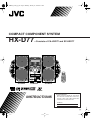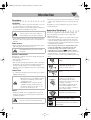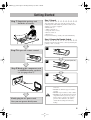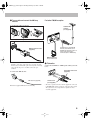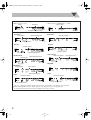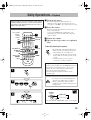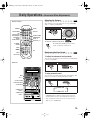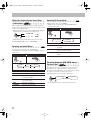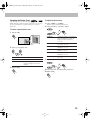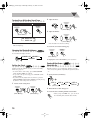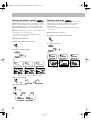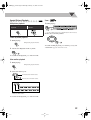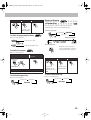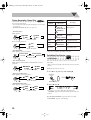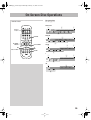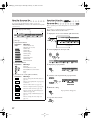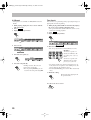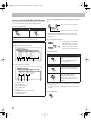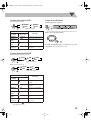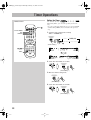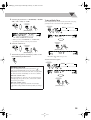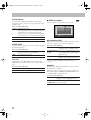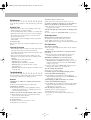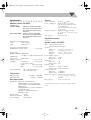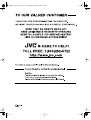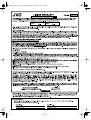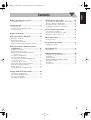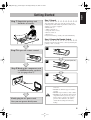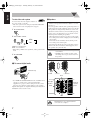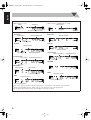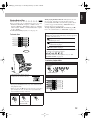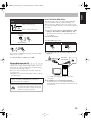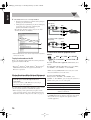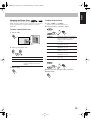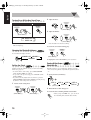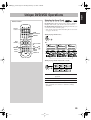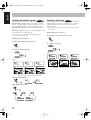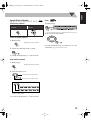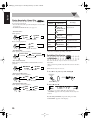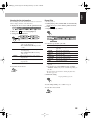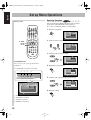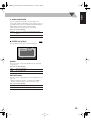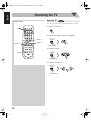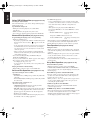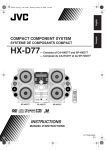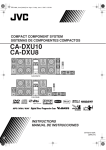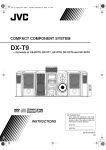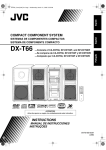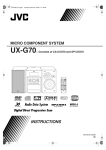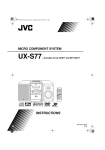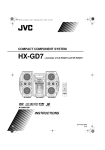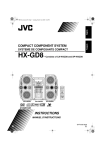Download JVC HX-D77 User's Manual
Transcript
00-00_Cover[J]_f.fm Page 1 Monday, January 16, 2006 8:17 PM COMPACT COMPONENT SYSTEM HX-D77 SP-HXD77 —Consists of CA-HXD77 and SP-HXD77 CA-HXD77 SP-HXD77 INSTRUCTIONS For Customer Use: Enter below the Model No. and Serial No. which are located either on the rear, bottom or side of the cabinet. Retain this information for future reference. Model No. Serial No. LVT1540-001A [J] 00-00_Safty[J]_f.fm Page 1 Monday, February 13, 2006 3:27 PM Warnings, Cautions and Others Mises en garde, précautions et indications diverses CAUTION RISK OF ELECTRIC SHOCK DO NOT OPEN CAUTION: TO REDUCE THE RISK OF ELECTRIC SHOCK, DO NOT REMOVE COVER (OR BACK). NO USER SERVICEABLE PARTS INSIDE. REFER SERVICING TO QUALIFIED SERVICE PERSONNEL. The lightning flash with arrowhead symbol, within an equilateral triangle is intended to alert the user to the presence of uninsulated "dangerous voltage" within the product's enclosure that may be of sufficient magnitude to constitute a risk of electric shock to persons. The exclamation point within an equilateral triangle is intended to alert the user to the presence of important operating and maintenance (servicing) instructions in the literature accompanying the appliance. WARNING: TO REDUCE THE RISK OF FIRE OR ELECTRIC SHOCK, DO NOT EXPOSE THIS APPLIANCE TO RAIN OR MOISTURE. For U.S.A. This equipment has been tested and found to comply with the limits for a Class B digital device, pursuant to part 15 of the FCC Rules.These limits are designed to provide reasonable protection against harmful interference in a residential installation. This equipment generates, uses and can radiate radio frequency energy and, if not installed and used in accordance with the instructions, may cause harmful interference to radio communications. However, there is no guarantee that interference will not occur in a particular installation. If this equipment does cause harmful interference to radio or television reception, which can be determined by turning the equipment off and on, the user is encouraged to try to correct the interference by one of the following measures: Reorient or relocate the receiving antenna. Increase the separation between the equipment and receiver. Connect the equipment into an outlet on a circuit different from that to which the receiver is connected. Consult the dealer or an experienced radio/TV technician for help. CAUTION CAUTION To reduce the risk of electrical shocks, fire, etc.: 1 Do not remove screws, covers or cabinet. 2 Do not expose this appliance to rain or moisture. Changes or modifications not approved by JVC could void the user’s authority to operate the equipment. ATTENTION For U.S.A. For the main unit: Afin d’éviter tout risque d’électrocution, d’incendie, etc.: 1 Ne pas enlever les vis ni les panneaux et ne pas ouvrir le coffret de l’appareil. 2 Ne pas exposer l’appareil à la pluie ni à l’humidité. Caution—STANDBY/ON button! Disconnect the mains plug to shut the power off completely (the STANDBY lamp goes off). When installing the apparatus, ensure that the plug is easily accessible. The STANDBY/ON button in any position does not disconnect the mains line. • When the unit is on standby, the STANDBY lamp lights red. • When the unit is turned on, the STANDBY lamp goes off. The power can be remote controlled. Attention—Touch STANDBY/ON ! Déconnectez la fiche d’alimentation secteur pour mettre l’appareil complètement hors tension (le témoin STANDBY est éteint). Lors de l’installation de l’appareil, assurez-vous que la fiche soit facilement accessible. La touche STANDBY/ON , dans n’importe quelle position, ne déconnecte pas l’appareil du secteur. • Quand l’appareil est en mode d’attente, le témoin STANDBY est allumé en rouge. • Quand l’appareil est sous tension, le témoin STANDBY est éteint. L’alimentation peut être télécommandée. G-1 Declaration of Conformity Model Number: HX-D77 Trade Name: JVC Responsible Party: JVC Americas Corp. Address: 1700 Valley Road, Wayne New Jersey 07470 Telephone Number: 973-317-5000 This device complies with Part 15 of FCC Rules. Operation is subject to the following two conditions: (1) This device may not cause harmful interference, and (2) this device must accept any interference received, including interference that may cause undesired operation. For Canada/pour le Canada This class B digital apparatus complies with Canadian ICES-003. Cet appareil numérique de la classe B est conforme à la norme NMB-003 du Canada. Note to CATV system installer: This reminder is provided to call the CATV system installer’s attention to Section 820-40 of the NEC which provides guidelines for proper grounding and, in particular, specifies that the cable ground shall be connected to the grounding system of the building, as close to the point of cable entry as practical. 00-00_Safty[J]_f.fm Page 2 Monday, February 13, 2006 3:27 PM IMPORTANT FOR LASER PRODUCTS 24 kg / 53 lbs. CAUTION! To avoid personal injury or accidentally dropping the unit, have two persons unpack, carry, and install the unit. ATTENTION! Pour éviter toute blessure personnelle ou chute accidentelle del’appareil, faites déballer, transporter et installer l’appareil par deux personnes. 1 CLASS 1 LASER PRODUCT 2 CAUTION: Do not open the top cover. There are no user serviceable parts inside the Unit; leave all servicing to qualified service personnel. 3 CAUTION: Visible and/or invisible class 1M laser radiation when open. Do not view directly with optical instruments. IMPORTANT POUR PRODUITS LASER 1 PRODUIT LASER CLASSE 1 2 ATTENTION: N’ouvrez pas le couvercle supérieur. Il n’y a aucune pièce réparable par l’utilisateur à l’intérieur de l’appareil; confiez toute réparation à un personnel qualifié. 3 ATTENTION: Rayonnement laser visible et/ou invisible de classe 1M une fois ouvert. Ne pas regarder directement avec des instruments optiques. [European Union only] [Union européenne uniquement] CAUTION: Proper Ventilation To avoid risk of electric shock and fire, and to prevent damage, locate the apparatus as follows: 1. Front: No obstructions and open spacing. 2. Sides/Top/Back: No obstructions should be placed in the areas shown by the dimensions below. 3. Bottom: Place on a level surface. Maintain an adequate air path for ventilation by placing on a stand with a height of 10 cm or more. Attention: Aération correcte Pour prévenir tout risque de décharge électrique ou d’incendie et éviter toute détérioration, installez l’appareil de la manière suivante: 1. Avant: Bien dégagé de tout objet. 2. Côtés/dessus/dessous: Assurez-vous que rien ne bloque les espaces indiqués sur le schéma ci-dessous. 3. Dessous: Posez l’appareil sur une surface plane et horizontale. Veillez à ce que sa ventilation correcte puisse se faire en le plaçant sur un support d’au moins dix centimètres de hauteur. Front view Face 1 cm Side view Côté 1 cm 15 cm 15 cm 15 cm 15 cm SP-HXD77 CAHXD77 15 cm SP-HXD77 CA-HXD77 10 cm G-2 HX-D7[J]_f.book Page 1 Monday, February 13, 2006 3:31 PM Introduction Precautions Installation • Install in a place which is level, dry and neither too hot nor too cold—between 5°C (41°F) and 35°C (95°F). • Install the System in a location with adequate ventilation to prevent internal heat buildup in the System. DO NOT install the System in a location near heat sources, or in a place subject to direct sunlight, excessive dust or vibration. • Leave sufficient distance between the System and the TV. • Keep the speakers away from the TV to avoid interference with TV. Power sources • When unplugging the System from the wall outlet, always pull on the plug, not the AC power cord. DO NOT handle the AC power cord with wet hands. Moisture condensation Moisture may condense on the lenses inside the System in the following cases: • After starting to heat the room • In a damp room • If the System is brought directly from a cold to a warm place Should this occur, the System may malfunction. In this case, leave the System turned on for a few hours until the moisture evaporates, unplug the AC power cord, then plug it in again. • If you are not going to operate the System for an extended period of time, unplug the AC power cord from the wall outlet. If anything goes wrong, unplug the AC power cord and consult your dealer. How to Read This Manual To make the explanations in this manual as simple and easy-to-understand as possible, we have adapted the following methods: • Button and control operations are explained in the table below. In this manual, the operations using the remote control are mainly explained; however, you can use the buttons and controls on the main unit if they have the same (or similar) name and marks. • Some related tips and notes are explained later in the sections “Learning More about This System” and “Troubleshooting,” but not in the same section explaining the operations ( INFO indicates that the content has some informations). If you want to know more about the functions, or if you have a doubt about the function, go to these sections and you will find your answer there. Indicates that you press the button briefly. Indicates that you press the button briefly and repeatedly until an option you want is selected. Indicates that you press one of the buttons. Internal heat • A cooling fan is mounted on the rear panel to prevent heat buildup inside the unit. For safety, observe the following carefully: • Make sure there is good ventilation around the unit. Poor ventilation could overheat and damage the unit. • DO NOT block the cooling fan and the ventilation openings or holes. If they are blocked by a newspaper or cloth, etc., the heat may not be able to get out. 2 sec. Others Indicates that you turn the control toward the specified direction(s). • Should any metallic object or liquid fall into the System, unplug the AC power cord and consult your dealer before operating any further. DO NOT disassemble the System since there are no user serviceable parts inside. Remote ONLY Main Unit ONLY 1 Indicates that you press and hold the button for a specified period. • The number inside the arrow indicates the period of press (in this example, 2 seconds). • If no number is inside the arrow, press and hold until the entire procedure is complete or until you get a result you want. Indicates that this operation is only possible using the remote control. Indicates that this operation is only possible using the buttons and controls on the main unit. HX-D7[J]_f.book Page 2 Monday, February 13, 2006 3:31 PM Contents Before Operating the System....................... 3 Advanced Disc Operations ........................ 23 Playable Disc Types .................................................... 3 Programming the Playing Order—Program Play...... 23 Playing at Random—Random Play........................... 24 Playing Repeatedly—Repeat Play ............................ 25 Prohibiting Disc Ejection—Child Lock .................... 25 Getting Started.............................................. 4 Step 1: Unpack ............................................................ 4 Step 2: Prepare the Remote Control............................ 4 Step 3: Hook Up.......................................................... 5 Display Indication......................................... 8 Daily Operations—Playback ..................... 10 Listening to the Radio ............................................... 11 Playing Back a Disc................................................... 12 Playing Back from the PC ......................................... 14 Playing Back from Other External Equipment.......... 15 On-Screen Disc Operations ....................... 26 About the On-screen Bar........................................... 27 Operations Using the On-screen Bar......................... 27 Operations on the control Screen .............................. 30 Timer Operations ....................................... 33 Setting the Timer....................................................... 33 Set up Menu Operations ............................ 35 Operating Procedure.................................................. 35 Daily Operations—Sound and Other Adjustments ............................................. 16 Adjusting the Volume................................................ 16 Reinforcing the Bass Sound ...................................... 16 Making the Center Channel Sound Clear —Clear Voice ........................................................ 17 Selecting the Sound Modes ....................................... 17 Selecting 3D Phonic Mode........................................ 17 Presetting Automatic DVD VIDEO Sound Increase Level........................................................ 17 Changing the Picture Tone ........................................ 18 Turning On or Off the Key-Touch Tone ................... 19 Changing the Display Brightness .............................. 19 Setting the Clock ....................................................... 19 Turning Off the Power Automatically....................... 19 Operating the TV ....................................... 39 Operating TV............................................................. 39 Additional Information.............................. 40 Learning More about This System ............................ 40 Maintenance .............................................................. 42 Troubleshooting ........................................................ 42 OPTICAL DIGITAL OUTPUT Signals ................... 43 Language Code List .................................................. 44 Parts Index................................................................. 45 Specifications ............................................................ 46 Unique DVD/VCD Operations ................. 20 Selecting the Sound Track......................................... 20 Selecting the Subtitle Language ................................ 21 Selecting a View Angle ............................................. 21 Special Picture Playback ........................................... 22 2 HX-D7[J]_f.book Page 3 Monday, February 13, 2006 3:31 PM Before Operating the System Playable Disc Types INFO This unit has been designed to play back the following discs: Disc Type Mark (Logo) Note on Region Code DVD players and DVDs have their own Region Code numbers. This unit can play back only DVDs whose Region Code numbers include “1.” EX.: DVD Video Video CD (VCD) DIGITAL VIDEO If a DVD with the improper Region Code numbers is loaded, “REGION ERR” appears on the display and playback will not start. Super Video CD (SVCD) Audio CD COMPACT DIGITAL AUDIO CD-R CD-RW DVD-R DVD-RW The System can play back CD-R or CD-RW recorded in the Audio CD, Video CD, SVCD, MP3, WMA and JPEG formats. The System can play back DVD-R or DVD-RW recorded in the DVD-Video and Video Recording (DVD-VR) format. In addition to the above discs, this system can play back audio data recorded on CD Text, CD-G (CD Graphics), and CD-Extra. • The following discs cannot be played back: DVD-RAM, CD-I (CD-I Ready), CD-ROM, Photo CD, SACD, etc. Playing back these discs will generate noise and damage the speakers. • This unit cannot play back DVD-VR disc with CPRM (Content Protection for Recordable Media). • In this manual, “file” and “track” are interchangeably used for MP3/WMA/JPEG operations. • It is possible to play back finalized +R/+RW (DVD format only) discs. “DVD” lights on the front display panel when a +R/+RW disc is loaded. • The Non-DVD side of a “DualDisc” does not comply with the “Compact Disc Digital Audio” standard. Therefore, the use of Non-DVD side of a DualDisc on this product may not be recommended. About color system This System accommodates the NTSC and PAL system and can play back discs recorded in either the NTSC or the PAL system. • To change the color system, see page 7. 3 IMPORTANT: Before playing a disc, make sure of the following... • Turn on the TV and select an appropriate input mode on the TV to view the pictures or on-screen displays on the TV screen. • For disc playback, you can change the initial setting to your preference. See “Set up Menu Operations” on page 35. If “ ” appears on the TV screen when you press a button, the disc cannot accept the operation you have tried to do, or data required for that operation is not recorded on the disc. • Manufactured under license from Dolby Laboratories. “Dolby”, “Pro Logic”, “MLP Lossless”, and the double-D symbol are trademarks of Dolby Laboratories. • “DTS” and “DTS 2.0+DIGITAL OUT” are trademarks of Digital Theater Systems, Inc. • “DVD Logo” is a trademark of DVD Format/Logo Licensing Corporation registerd in the US, Japan and other countries. HX-D77[J]_f.book Page 4 Thursday, February 23, 2006 5:09 PM Getting Started Step 1:Unpack the package and check the accessories. Step 1: Unpack After unpacking, check to be sure that you have all the following items. The number in parentheses indicates the quantity of each piece supplied. • FM antenna (1) • AM loop antenna (1) • Composite video cord (1) • Remote control (1) • Batteries (2) If any item is missing, consult your dealer immediately. Step 2: Prepare the Remote Control Insert the batteries into the remote control by matching the polarity (+ and –) correctly. 1 Step 2: Prepare the remote control. 2 R6(SUM-3)/AA(15F) Step 3: Hook up the components such as AM/FM antennas, speakers, etc. (see pages 5 to 7). Finally plug the AC power cord. Now you can operate this System. 3 • DO NOT use an old battery together with a new one. • DO NOT use different types of batteries together. • DO NOT expose batteries to heat or flame. • DO NOT leave the batteries in the battery compartment when you are not going to use the remote control for an extended period of time. Otherwise, the remote control will be damaged from battery leakage. 4 HX-D7[J]_f.book Page 5 Monday, February 13, 2006 3:31 PM Step 3: Hook Up If you need more detailed information, see page 6 and 7. Do not connect the AC power cord until all other connections have been made. Illustrations of the input/output terminals below are typical examples. When you connect other components, refer also to their manuals since the terminal names actually printed on the rear may vary. ~ From the AM/FM antenna See page 6. Ÿ From the input of TV/monitor See page 6. ! From the digital output of the digital decoder or amplifier with the built-in digital decoder ⁄ From the speakers See page 7. @ From a wall outlet Plug in the AC power cord only after all connections are complete. 3-6 5 HX-D77[J]_f.book Page 6 Thursday, February 23, 2006 5:09 PM ~ To assemble and connect the AM loop For better FM/AM reception antenna To assemble the AM loop antenna Outdoor FM antenna (not supplied) To connect the AM loop antenna cords Disconnect the supplied FM antenna, and connect to an outdoor FM antenna using a 75 Ω wire with coaxial type connector (IEC or DIN45325). AM loop antenna cord (supplied) AM loop antenna Keep it connected. • Make sure the antenna conductors do not touch any other terminals, connecting cords and power cord. Also, keep the antennas away from metallic parts of the System, connecting cords, and the AC power cord. This could cause poor condition. Ÿ TV/monitor Connect the S-VIDEO or VIDEO jacks which you want to use. Composite video cord (supplied) To connect the FM antenna FM antenna (supplied) Extend the supplied FM antenna horizontally. S-video cord (not supplied) • The video signals from the external equipment connected to GAME/AUX jack are output as composite video signal. The system does not output S-video signals for these external equipment. 6 HX-D7[J]_f.book Page 7 Monday, February 13, 2006 3:31 PM To select the color system Remote ONLY You can select the video output to match it to the color system of your TV. • The color system can be changed only while DVD/CD is selected as the source and playback is stopped. 1 Press NTSC/PAL. 2 Select NTSC or PAL. NTSC PAL NTSC: For an NTSC TV. PAL: For a PAL TV. • When using a multi-color system TV, either position will work. ⁄ Speakers • When connecting the speaker cords, match their polarity with that of the speaker terminals: red/blue to (+) and black to (–). • Use only speakers with the same speaker impedance as indicated by the speaker terminals on the rear of the unit. • The speakers are magnetically shielded to avoid color distortions on TVs. However, if not installed properly, it may cause color distortions. So, pay attention to the following when installing the speakers. –When placing the speakers near a TV set, turn off the TV’s main power switch or unplug it before installing the speakers. Then wait at least 30 minutes before turning on the TV’s main power switch again. Some TVs may still be affected even though you have followed the above instruction. If this happens, move the speakers away from the TV. • DO NOT connect more than one speaker to each terminal. • DO NOT push or pull the speakers as this will damage the foot spacers at the bottom of the speakers. 3 Press ENTER. ! To connect digital audio Protective cap 1 Hold 2 Insert 3 Release Blue • Set “DIGITAL AUDIO OUTPUT” in the “AUDIO” menu correctly according to the connected digital audio equipment (see page 37). If the setting is incorrect, loud noise may be generated causing damage to the speakers. Digital audio signals are output from this System only when DVD/CD is selected as the source. From right speaker MAIN SPEAKER (6-16Ω) Black From left speaker Black SUB WOOFER (3-6Ω) Red DO NOT plug in any equipment until all connections are complete. 7 HX-D7[J]_f.book Page 8 Monday, February 13, 2006 3:31 PM Display Indication The indications on the display tell you a lot of things while you are operating the System. Before operating the System, be familiar with when and how the indicator illuminates on the display. 1 2 3 p q we rt 4 5 y u i 6 7 o ; 8 9 a See also page 9. 1 BEEP ON indicator • Lights when key-touch tone is activated. 2 Timer indicators • DAILY: lights when the Daily Timer stands by or is working; flashes while Daily Timer is being set. • SLEEP: lights when the Sleep Timer is activated. • : lights when Daily Timer stands by or is being set; flashes while Daily Timer is working. 3 3-D PHONIC indicator • Lights when 3D Phonic is activated (see page 17). 4 RESUME indicator • Lights when the Resume function is activated (see page 12). 5 DVD LEVEL 1, 2, 3 indicators • Lights when the DVD Video is detected (see page 17). 6 Main display 7 D: lights when a source signal is Dolby Digital. 8 PCM: lights when a source signal is linear PCM (only for DVD Video). 9 Disc operation indicators • PROGRAM: lights when Program Play mode is activated. • RANDOM: lights when Random Play is activated. • REPEAT: lights when Repeat Play mode is activated. • ALL, 1, DISC: – ALL: lights when All Disc Repeat is activated. – 1: lights when One Track/Chapter/Step Repeat is activated. – 1 DISC: lights when One Disc Repeat is activated. p Audio level indicator q TITLE indicator • Lights to indicate the title number when the source is DVD Video. w GROUP indicator • Lights to indicate the group number when the source is MP3, WMA or JPEG disc. e CHAP. (chapter) indicator • Lights to indicate the chapter number when the source is DVD Video. r CD PLAY indicator • Lights when the disc player is selected as the source. t TRACK indicator • Lights to indicate the track number when the source is a disc (except for DVD Video). y Disc indicators • Each indicator shows the status of a disc placed on each corresponding disc tray (DISC1 – DISC5). – Lights up when a disc is detected. – Flashes when the tray is currently selected. – Goes off when the unit detects there is no disc loaded on the disc tray. u S.TURBO (Sound Turbo) indicator i S.MODE (sound mode) indicator • Lights when the Sound mode is activated. o SURR. (surround) indicator • Lights when 3D Phonic is activated (see page 17). ; FM reception indicators • ST (stereo): lights while an FM stereo station with sufficient signal strength is tuned in. • MONO: lights while receiving an FM stereo station in monaural. a DTS: lights when a source signal is DTS Surround. 8 HX-D7[J]_f.book Page 9 Monday, February 13, 2006 3:31 PM Indications on the main display • While listening to radio: • While selecting “GAME/AUX” or “USB”: Band Frequency Source name Reception mode (FM only) • While playing a disc: • While disc play is stopped: DVD Video: DVD Video: Title number Elapsed playing time Total title number Chapter number DVD VR: DVD VR: Chapter number Total title number Title number SVCD/VCD/CD: Track number Elapsed playing time SVCD/VCD/CD: Total track number Total playing time*2 Elapsed playing time*2 Disc type*1 Disc type*1 MP3/WMA*3: Group number MP3/WMA: Track number Elapsed playing time JPEG: Current file number Current group number JPEG: Current file number Current group number *1 Disc type is displayed with the following abbreviation: “SV (SVCD)”, “VD (VCD)”, and “CD (CD)”. *2 While activating PBC function, “PBC” appears on the display instead of the playing time. *3 At the playback beginning, the file name and ID3 Tag (if any) are shown. 9 HX-D7[J]_f.book Page 10 Monday, February 13, 2006 3:31 PM Daily Operations—Playback In this manual, the operation using the remote control is mainly explained; however, you can use the buttons and controls on the main unit if they have the same (or similar) name and marks. ¥ Turn on the power. The standby lamp on the main unit turns off. • Without pressing , the System also turns on by pressing one of the source select buttons in the next step. ø Select the source. Disc number buttons, number buttons SET 1 FM MODE RETURN π Adjust the volume. 3 To turn off (stand by) the system 2 TOP MENU/PG MENU/PL 3/2/5/∞ ENTER 7 GROUP SKIP 4/¢ SHIFT 1 2 Playback automatically starts if the selected source is ready to start playback. • If you press GAME/AUX or USB Audio, start playback source on the external audio component, game or the PC. 2 8 1/¡ [ Operate the target source as explained later. The standby lamp on the main unit lights in red. • When you turn off (stand by) the system with volume level over VOL 15, the system automatically decreases the volume level to VOL 15 next time you turn on the system. • A small amount of power is always consumed even while on standby. For private listening Connect a pair of headphones to the PHONES jack on the main unit. The sound will no longer come out of the speakers. Be sure to turn down the volume before connecting or putting the headphones. • Disconnecting the headphones will activate the speakers again. DO NOT turn off (stand by) the System with the volume set to an extremely high level; otherwise, the sudden blast of sound can damage your hearing, speakers and/or headphones when you turn on the System or start playback. To cancel the demonstration Main Unit ONLY 3 2 sec. DEMO OFF DEMO START Press and hold until “DEMO OFF” appears on the display. 10 HX-D7[J]_f.book Page 11 Monday, February 13, 2006 3:31 PM Remote ONLY To preset stations To save the power consumption while on standby—Eco mode Main Unit ONLY While on standby... You can preset 30 FM and 15 AM stations. 1 Tune in to a station you want to preset, then enter into ECO the presetting mode. Canceled The display illumination (including the display demonstration) disappears. (While holding...) Listening to the Radio INFO To select the band (FM/AM) 2 Select a preset number for the station you store. FM AM To tune in to a station 3 Store the station. While FM or AM is selected... 1 sec. Increases the frequency. (While holding...) Decreases the frequency. When a station (frequency) with sufficient signal strength is tuned in, the frequency search stops. • When you repeatedly press the button, the frequency changes step by step. To tune in to a preset station To stop searching manually, press either button. 1 Select the band (FM or AM). FM If the received FM station is hard to listen (While holding...) Remote ONLY The MONO indicator lights on the display. Reception will improve though stereo effect is lost—monaural reception mode. To restore the stereo effect, press the button again (the MONO indicator disappears). AM 2 Select a preset number for the station you store. Examples: To select preset number 5, press 5. To select preset number 10, press10. To select preset number 15, press h10, 1, then 5. To select preset number 30, press h10, 3, then 0. • You can also use ¢/4 on the remote control or the PRESET +/– control on the main unit. 11 HX-D7[J]_f.book Page 12 Monday, February 13, 2006 3:31 PM Playing Back a Disc INFO Before operating a disc, be familiar how a disc is recorded. • DVD Video/DVD-VR comprises of “Titles” which includes “Chapters,” MP3/WMA comprise of “Groups” which includes “Tracks,” and CD/SVCD/VCD comprise of only “Tracks.” For MP3/WMA/JPEG playback, see also page 30. While playing DVD/SVCD/VCD: This System can store the stop point, and when you start playback again by pressing DISC PLAY 3, it starts from the position where you have stopped—Resume Play. (RESUME indicator lights up when you stop playback.) To stop completely while Resume is activated, press 7 twice. (To cancel Resume, see “RESUME” on page 38.) On-screen guide icons To insert discs • During disc playback, the following icons may appear for a while on the TV screen: Appears at the beginning of a scene containing multi-angle views. Appears at the beginning of a scene containing multi-audio languages. Appears at the beginning of a scene containing multi-subtitle languages. • The following icons will be also shown on the TV screen to indicate your current operation. , , , , , • To deactivate the on-screen guide icons, see “ON SCREEN GUIDE” on page 38. To select a playback disc Remote control: (While holding...) • When using an 8 cm disc, place it on the inner circle of the disc tray. Main unit: Ex.: To select DISC 1 To close the disc tray, press the same button again. • If you press the 3 button, disc tray closes automatically and playback starts. • When you press the 0 button for the next tray you want to place another disc onto, the first disc tray automatically closes and then next tray comes out. Playback of the selected disc starts. To start: To pause: To stop: To release it, press DISC PLAY 3. 12 HX-D7[J]_f.book Page 13 Monday, February 13, 2006 3:31 PM Remote ONLY To select a title/group While playing a disc... Skips to the next title/group. Skips to the previous title/group. (While holding...) To play back by using the disc menu Remote ONLY You can operate the disc play—DVD and SVCD/VCD with Playback Control (PBC)—using the disc menu shown on the TV screen. • When an SVCD or VCD with PBC is detected, “PBC” appears on the display instead of the playing time. 7 For DVD Video: 1 Show the disc menu. To select a chapter/track or While playing... Increases the chapter/track numbers. 2 Select an item on the disc menu. Decreases the chapter/track numbers. To locate a particular portion While playing a disc except MP3/WMA... • With some discs, you can also select items by entering the number using the 10 keys. • No sound comes out while searching on DVD/SVCD/VCD. To return to normal playback, press DISC PLAY 3. To select an item directly Remote ONLY You can select a title/chapter/track directly and start playback. • For DVD Video: You can select a title before starting playback, while you can select a chapter after starting playback. • For MP3/WMA: Select a track number in the current folder. Examples: To select number 5, press 5. To select number 10, press10. To select number 15, press h10, 1, then 5. To select number 30, press h10, 3, then 0. To select number 114, press h10, h10, 1, 1 then 4. 13 7 For SVCD/VCD with PBC: While playing a disc with PBC, “PBC” appears on the display. When disc menu appears on the TV screen, select an item on the menu. Playback of the selected item starts. Examples: To select number 5, press 5. To select number 10, press10. To select number 15, press h10, 1, then 5. To select number 30, press h10, 3, then 0. HX-D7[J]_f.book Page 14 Monday, February 13, 2006 3:31 PM To move to the next or previous page of the current menu: Moves to the next page. Moves to the previous page. How to install the USB drivers The following procedure is described using the English version of WindowsR XP. If your PC is running on a different version of Windows, the screens shown on your PC’s monitor will differ from the ones used in the following procedure. 1 Turn on your PC and start running WindowsR 98SE, To return to the previous menu: 2 WindowsR Me, WindowsR 2000 or WindowsR XP. • If the PC has been turned on, quit all the applications now running. Turn on the System. 3 Select USB for the source. (While holding...) Remote control: Main unit: To cancel PBC You can also cancel PBC function by pressing the number button to select a track. 4 Connect the unit to the PC using a USB cable (not supplied). To reactivate PBC, press 7, then press 4. USB cable (not supplied) (front panel) Playing Back from the PC This System is equipped with a USB terminal on the front panel. You can connect your PC to this terminal and enjoy sound reproduced through your PC. When you connect your PC for the first time, follow the procedure below. • Remember you cannot send any signal or data to your PC from this System. IMPORTANT • Always set volume to VOL MIN when connecting or disconnecting the other equipment. DO NOT turn off the System and disconnect the USB cable while installing drivers and playing back, and for several seconds after your PC recognizes the System. PC 5 • Use “USB series A plug to B plug” cable when connecting. The USB drivers are installed automatically. • If the USB drivers are not installed automatically, install the USB drivers following the instructions on the PC’s monitor. 14 HX-D7[J]_f.book Page 15 Monday, February 13, 2006 3:31 PM 6 Check if the drivers are correctly installed. Open the Control Panel on your PC: Select [Start] = [Settings] = [Control Panel] 2 Click [System] = [Hardware] = [Device Manager] = [Sound, video and game controllers] and [Universal Serial Bus controllers] • The following window appears, and you can check whether the drivers are installed. 1 To connect game console (front panel) Red White Yellow Game console To connect audio equipment (front panel) Red White Audio equipment * The installed drivers can be shown only when the System is connected to the PC. To select other external equipment for the source AUX To play back sounds on the PC Refer to the manuals supplied with the sound reproduction application installed in the PC. • Microsoft®, Windows® 98SE, Windows® Me, Windows® 2000 and Windows® XP are registered trademarks of Microsoft corporation. Playing Back from Other External Equipment IMPORTANT • Turn the power off to all components before connections. • Always set volume to VOL MIN when connecting or disconnecting the other equipment. By connecting an external audio equipment or game console, you can enjoy the dynamic sound with this system. • When enjoying a video game with your game console connected to this System, connect this System and your TV/monitor with the composite video cable (see page 6). 15 G-1 RPG G-4 NIGHT G-2 SPORT G-3 ACTION To select external audio equipment as the source, select “AUX”. To select game console as the source, select “G-1 RPG”, “G-2 SPORT”, “G-3 ACTION” or “G-4 NIGHT”. • While selecting GAME/AUX for the source, the sound mode and 3D Phonic do not take effect. To enjoy powerful game sound When you select “G-1 RPG”, “G-2 SPORT”, “G-3 ACTION” or “G-4 NIGHT”, you can enjoy the sound effect suitable for the genre or scene of the game. G-1 RPG For RPG. G-2 SPORT For sport game. G-3 ACTION For action game. G-4 NIGHT For enjoying powerful game sound with low sound level. • The video signals from the external equipment connected to GAME/AUX jack are output as composite video signal. The system does not output S-video signals for these external equipment. HX-D7[J]_f.book Page 16 Monday, February 13, 2006 3:31 PM Daily Operations—Sound and Other Adjustments Adjusting the Volume Remote Control INFO The volume level can be adjusted in 32 steps (VOL MIN, VOL 1 – VOL 30, VOL MAX). Remote control: DIMMER Main unit: SLEEP DISPLAY CLOCK/TIMER SET CLEAR VOICE FADE MUTING SURROUND MODE SOUND MODE SOUND TURBO SUBWOOFER LEVEL +/– AUDIO VOL +/– To drop the volume in a moment 3/2/5/∞, ENTER Remote ONLY To restore the volume, press the button again, or adjust the volume level. BEEP 4/¢ VFP Reinforcing the Bass Sound SHIFT DVD LEVEL INFO To adjust the subwoofer level gradually You can select the subwoofer level from level 0 (minimum) to level 2 (maximum). Remote control: Main unit Main unit: To enjoy powerful sound BEEP VOL +/– You can enjoy powerful sound by using Sound Turbo. This function boosts the low and high frequency sound. Remote control: Main unit: SOUND TURBO SURROUND MODE SOUND MODE TURBO ON SUBWOOFER LEVEL + SUBWOOFER LEVEL – TURBO OFF • When the Sound Turbo is set to TURBO ON, the S.TURBO indicator lights up and the subwoofer level automatically increases to the maximum level (level 2). • You can adjust the subwoofer level even if the Sound Turbo is set to TURBO ON. 16 HX-D7[J]_f.book Page 17 Monday, February 13, 2006 3:50 PM Making the Center Channel Sound Clear Selecting 3D Phonic Mode —Clear Voice While playing a disc (except JPEG)... • 3D Phonic does not take effect while GAME/AUX is selected as the source. Remote ONLY When a multi-channel disc with center-channel signal is loaded on the current tray, you can increase the output level for the center channel sound. • This function allows you to easily understand the dialogue of DVD Video even with the low volume level. Remote control: INFO Main unit: VOICE ON VOICE OFF • This function may not take much effect on some discs. 3D ACTION 3D DRAMA 3D OFF 3D THEATER To cancel Clear Voice, select “VOICE OFF.” Selecting the Sound Modes INFO You can select one of the preset Sound Modes. • Sound Modes do not take effect while GAME is selected as the source. Main unit: Remote control: 3D ACTION Suitable for action movies and sports programs. 3D DRAMA Creates natural and warm sound. Enjoy movies in a relaxed mood. 3D THEATER Enjoy sound effects like in a major theater. To cancel 3D Phonic, select “3D OFF.” Presetting Automatic DVD VIDEO Sound DANCE HALL STADIUM CLASSIC POP OFF (canceled) ROCK Increase Level Remote ONLY DANCE Increases resonance and bass. The DVD Video sound is sometimes recorded at a lower level than for other discs and sources. You can set the increase level for DVD Video, so you do not have to adjust the volume every time you change the source. HALL Adds depth and brilliance to the sound. When DVD Video is loaded on the current tray... STADIUM Adds clarity and spreads the sound, as in an outdoor stadium. ROCK Boosts low and high frequency. Good for acoustic music. POP Good for vocal music. CLASSIC Good for classical music. 17 DVD LEVEL1 DVD LEVEL2 DVD LEVEL3 • As the number increases, sound level also increases. HX-D7[J]_f.book Page 18 Monday, February 13, 2006 3:31 PM Changing the Picture Tone Remote ONLY INFO While showing a playback picture on the TV, you can select the preset picture tone, or adjust it and store your own preference. To adjust the picture tone 1 Select “USER1” or “USER2.” • Follow steps 1 and 2 explained above. 2 Select a parameter you want to adjust. To select a preset picture tone 1 Activate VFP. NORMAL NORMAL GAMMA 0 BRIGHTNESS 0 CONTRAST 0 SATURATION 0 TINT 0 SHARPNESS 0 GAMMA 0 BRIGHTNESS 0 CONTRAST 0 SATURATION 0 TINT 0 SHARPNESS 0 GAMMA Adjust if the neutral color is bright or dark. The brightness of dark and bright portions is maintained (–3 to +3). BRIGHTNESS Adjust if the picture is bright or dark as a whole (–8 to +8). CONTRAST Adjust if the far and near position is unnatural (–7 to +7). SATURATION Adjust if the picture is whitish or blackish (–7 to +7). TINT Adjust if the human skin color is unnatural (–7 to +7). SHARPNESS Adjust if the picture is indistinct (–8 to +8). On the TV screen 2 Select a preset picture tone. NORMAL Normally select this. CINEMA Suitable for a movie source. USER1/USER2 You can adjust parameters and can store the settings (see the next column). 3 Adjust the parameter. 3 Finish setting. 4 Repeat steps 2 to 3 to adjust other parameters. 5 Finish setting. 18 HX-D7[J]_f.book Page 19 Monday, February 13, 2006 3:31 PM 2 Adjust the hour. Turning On or Off the Key-Touch Tone Remote control: Main unit: 3 sec. (While holding...) 3 Adjust the minute. (While holding...) BEEP OFF BEEP ON (While holding...) • When the key-touch tone is activated, the BEEP ON indicator lights up. Now the built-in clock starts working. To check the current time during play Changing the Display Brightness 2 sec. Remote ONLY You can dim the display window. DIMMER OFF DIMMER 1 (While holding...) DIMMER 2 To display the source information, press any button. Turning Off the Power Setting the Clock Remote ONLY INFO Without setting the build-in clock, you cannot use Daily Timer (see page 33). • To exit from the clock setting, press CLOCK/TIMER (while holding SHIFT) as required. • To go back to the previous step, press CANCEL (while holding SHIFT). • If you have already adjusted the clock before, press the CLOCK/TIMER (while holding SHIFT) repeatedly in step 1, until the clock setting mode is selected. 1 Activate clock setting mode. Remote ONLY Automatically INFO With Sleep Timer, you can fall asleep listening to music. • You can set Sleep Timer only while the System is turned on. 1 Specify the time (in minutes). SLEEP 10 OFF (canceled) SLEEP 20 SLEEP 30 SLEEP 120 SLEEP 60 SLEEP 90 2 Wait until the set time disappears. To check the time remaining until the shut-off time (While holding...) 19 (While holding...) • When you press SLEEP once, you can check the remaining time until the shut-off time. HX-D7[J]_f.book Page 20 Monday, February 13, 2006 3:31 PM Unique DVD/VCD Operations Selecting the Sound Track Remote Control Number buttons PAGE PLAY MODE REPEAT 5/∞, ENTER 7 4 /¢ AUDIO SHIFT DISC PLAY 3 8 INFO For DVD Video: While playing back a chapter containing multiple audio tracks, you can select the one to listen to. For DVD-VR/SVCD/VCD: When playing back a track, you can select the audio channel to play. • You can also select the audio track using the on-screen bar (see pages 26 and 27). While playing a DVD Video... Ex.: 1/3 ( SLOW 9 ZOOM ANGLE SUBTITLE Remote ONLY ENGLISH 1/3 ENGLISH 3/3 2/3 FRENCH JAPANESE 2/3 3/3 FRENCH JAPANESE While playing a DVD-VR, SVCD or VCD... SVCD ST1 R2 ST2 L2 L1 R1 VCD/DVD-VR ST L R ST1/ST2/ST To listen to normal stereo (2 channel) playback. L1/L2/L To listen to the left audio channel. R1/R2/R To listen to the right audio channel. • SVCD can have 4 audio channels. SVCD usually uses these 4 channels to record two 2-channel recordings (ST1/ST2). 20 HX-D7[J]_f.book Page 21 Monday, February 13, 2006 3:31 PM Remote ONLY Selecting the Subtitle Language For DVD Video: While playing back a chapter (of DVD Video) containing subtitles in different languages, you can select the subtitle language to display on the TV screen. For DVD-VR: While playing, you can turn the subtitle on or off. For SVCD: While playing, you can select the subtitles even if no subtitles are recorded on the disc. • You can also select the subtitle language using the on-screen bar (see page 27). Selecting a View Angle Remote ONLY While playing back a chapter (of DVD Video) containing multi-view angles, you can view the same scene from different angles. • You can also select the view angle using the on-screen bar (see page 27). While playing back or paused... 1 Display the view angle selection window. While playing a DVD Video... 1 Display the subtitle selection window. 2 Select the view angle. 2 Select the subtitle language. Ex.: 3/3 2/3 1/3 3 2 1 Ex.: 1/3 1 1/3 ENGLISH 1/3 ENGLISH 2/3 FRENCH 2/3 3/3 JAPANESE 3/3 FRENCH JAPANESE While playing DVD-VR... ON ON While playing an SVCD... 21 OFF OFF 2/3 2 3/3 3 HX-D7[J]_f.book Page 22 Monday, February 13, 2006 3:31 PM Special Picture Playback INFO Zoom 1 While playing... Still picture playback To resume normal playback: To start still picture playback: Remote ONLY ZOOM 1 ZOOM OFF While playing... 2 ZOOM 2 ZOOM 3 ZOOM 6 ZOOM 4 ZOOM 5 • As the number increases, magnification also increases. Move the zoomed-in position. Frame-by-frame playback 1 While playing... Still picture playback starts. To resume normal playback, press ZOOM repeatedly until “ZOOM OFF” appears on the TV screen. 2 Advance the still picture frame by frame. To resume normal playback, press DISC PLAY 3. Slow-motion playback 1 While playing... Still picture playback starts. 2 Select slow motion speed. Forward slow motion starts. Reverse slow motion* starts. 1/32 1/16 1/8 1/4 1/2 1/32 1/16 1/8 1/4 1/2 * Only for DVD Video. To resume normal playback, press DISC PLAY 3. 22 HX-D7[J]_f.book Page 23 Monday, February 13, 2006 3:31 PM Advanced Disc Operations Programming the Playing Order Remote Control —Program Play Remote ONLY INFO You can arrange the playing order of the tracks (up to 99) before you start playback. • Program play cannot be used for DVD-VR disc. Number buttons 1 Before starting playback, activate Program Play. PROGRAM PLAY MODE REPEAT RANDOM Canceled PROGRAM indicator 5/∞, ENTER 7 4 /¢ On the display DISC PLAY 3 8 PROGRAM No 1 2 3 4 5 6 7 8 9 10 SHIFT Disc Group/Title Track/Chapter USE NUMERIC KEYS TO PROGRAM TRACKS. USE CANCEL TO DELETE THE PROGRAM. On the TV screen 2 Select chapters or tracks you want for Program Play. • For DVD/MP3/WMA: 1 Select a disc number 2 Select a title or group number. 3 Select a chapter or track number. • For SVCD/VCD/CD: 1 Select a disc number 2 Select a track number. • If the disc is not in the current tray, press ENTER to skip the group number entry before selecting a track. Main unit 0 To enter the numbers: Examples: To select number 5, press 5. To select number 10, press10. To select number 15, press h10, 1, then 5. To select number 30, press h10, 3, then 0. To select number 114, press h10, h10, 1, 1 then 4. 7 3 Repeat the steps 2 until you finish what you want to program. 4 Start playback. Playback starts in the order you have programmed. 23 HX-D7[J]_f.book Page 24 Monday, February 13, 2006 3:31 PM To skip a track: To pause: To stop: Playing at Random Remote ONLY —Random Play INFO You can play the contents of all tracks at random. • Random play cannot used for DVD-VR disc. To release, press DISC PLAY 3. 1 Before playback... PROGRAM To check the programmed contents RANDOM Canceled Remote ONLY Before or after playback... RANDOM indicator in the reverse order in the programmed order To modify the program 2 Start playback. Playback starts in a random order. Random Play ends when all chapters/tracks are played. Remote ONLY Before or after playback... To erase the last entry: To erase the entire program: (holding then...) To add another entry to the program: Repeat step 2 on page 23. To pause: To stop: To go to the beginning of the current track, press 4. To release, press DISC PLAY 3. To exit from Random Play To exit from Program Play Before or after playback... Before or after playback... PROGRAM To skip: RANDOM Canceled PROGRAM RANDOM Canceled 24 HX-D7[J]_f.book Page 25 Monday, February 13, 2006 3:31 PM Remote ONLY Playing Repeatedly—Repeat Play You can repeat playback. • You can also select the repeat mode using the on-screen bar (see page 27). • For JPEG and DVD-VR discs, see page 32. • For DVD Video: While playing... CHAP TITLE OFF ALL On the TV screen Before starting playback... Indication Display window REPEAT 1 Repeats the current CHAP, chapter/track. TRACK, REPEAT TRACK, (REPEAT) STEP REPEAT Repeats the current TITLE, title/group. GROUP, REPEAT GROUP REPEAT ALL* ALL, REPEAT ALL REPEAT 1 DISC, DISC* REPEAT DISC ALL No indication OFF On the TV screen • For MP3/WMA: While playing or before playback... Meanings TV screen OFF Repeats all discs or all programmed tracks. Repeats the current disc. Selects to cancel Repeat Play mode. * For DVD Video, REPEAT ALL and REPEAT 1 DISC may not be available depending on the disc. REPEAT TRACK REPEAT GROUP Canceled REPEAT ALL REPEAT DISC On the TV screen Prohibiting Disc Ejection Main Unit ONLY —Child Lock • For CD/SVCD/VCD: While playing (without PBC for SVCD/VCD) or before playback... TRACK DISC You can lock the disc trays so that no one can eject the loaded disc. • This operation is possible only when the source is the disc player. OFF ALL While the disc trays are closed... On the TV screen 1 Press 0 for any disc tray while holding 7. • For Program Play mode: While playing or before playback... STEP ALL OFF On the TV screen (While holding...) • For Random Play mode: While playing or before playback... 2 Release 7, then 0. STEP DISC OFF ALL On the TV screen • If you try to eject discs while Tray Lock is in use, “LOCKED” appears to inform you that the disc trays are locked. To cancel the prohibition, repeat the same procedure. “UNLOCKED” appears on the display. 25 HX-D7[J]_f.book Page 26 Monday, February 13, 2006 3:31 PM On-Screen Disc Operations On-screen bars Remote control See also page 27. DVD Video 1 Number buttons 2 DISC 1 TITLE 2 CHAP 3 TOTAL 1:01:58 DVD-VIDEO 8.5 Mbps TIME OFF 3 CHAP. 1/3 1/3 1/1 4 DVD-VR REPEAT 1 2 DISC 1 PG DVD-VR TIME 3/2/5/∞, ENTER 7 DISC PLAY 3 ON SCREEN 8 ¡ ZOOM CHAP. OFF 2 CHAP ST 3 TIME 0:00:58 ON 4 SVCD 1 2 DISC 3 TRACK 3 TIME SVCD TIME 3 OFF ST1 3 0:04:58 -/ 4 4 VCD 1 2 DISC 4 TRACK 3 TIME VCD TIME OFF 3 0:04:58 ST 4 CD 1 2 DISC 5 TRACK 3 TIME CD TIME 3 04:58 OFF 4 26 HX-D7[J]_f.book Page 27 Monday, February 13, 2006 3:31 PM About the On-screen Bar Operations Using the You can check the information on disc (except for MP3/WMA/JPEG disc) and use some functions through the on-screen bar. On-screen Bar On-screen bar Ex.: While playing a DVD Video 1 2 DVD-VIDEO 8.5 Mbps TIME OFF 3 DISC 1 TITLE 2 CHAP 3 TOTAL 1:01:58 CHAP. 1/3 1/3 1 Display the on-screen bar with the pull-down menu. 1/1 GROUP 1 PG 2 PL 2 TRACK 14 TOTAL 1:25:58 (Megabits per second) Current disc Current title Current chapter Current group Current title Current Play List Current track Time indications 3 Playback conditions Indication Meanings / / Playback Forward/Reverse search Forward/Reverse slow-motion Pause Stop 4 Operation icons (on the pull-down menu) Indication Meanings TIME CHAP. TRACK 1/3 1/3 1/3 27 Select to change the time indication (see page 28). Select to repeat playback (see pages 25, 28 and 29). Select for time search (see page 29). Select for chapter search (see page 30). Select for track search (see page 30). Select to change the audio language or channel (see page 20). Select to change subtitle language (see page 21). Select to change the view angle (see page 21). DISC 1 TITLE 2 CHAP 3 TOTAL 1:01:58 DVD-VIDEO 8.5 Mbps 1 Disc type 2 Playback information Indication Meanings Current transfer rate Mbps CHAP 3 INFO Basic operation procedure through the on-screen bar is as follows: Ex.: Selecting a subtitle (French) for DVD Video While a disc is selected as the source... 4 DISC 1 TITLE 2 Remote ONLY DISC 1 TITLE 2 CHAP 3 TOTAL 1:01:58 DVD-VIDEO 8.5 Mbps TIME OFF CHAP. 1/3 1/3 1/1 Disappears 2 Select (highlight) the item you want. DISC 1 TITLE 2 CHAP 3 TOTAL 1:01:58 DVD-VIDEO 8.5 Mbps TIME OFF CHAP. 1/3 1/3 1/1 3 Display the pop-up window. 1 TITLE 2 CHAP 3 TOTAL 1:01:58 1/3 1/3 1/1 ENGLISH 4 Select the desired option in the pop-up window. 1 TITLE 2 CHAP 3 TOTAL 1:01:58 1/3 2/3 1/1 FRENCH 5 Finish the setting. Pop-up window disappears. To erase the on-screen bar HX-D7[J]_f.book Page 28 Monday, February 13, 2006 3:31 PM Changing the time information Repeat Play You can change the time information in the on-screen bar and the display window on the main unit. 1 Display the on-screen bar with the pull-down menu. • See also page 25. 1 While playing a disc (without PBC for SVCD/VCD), display the on-screen bar with the pull-down menu. 2 Select . 3 Display the pop-up window. DVD-VIDEO 8.5 Mbps TIME OFF DISC 1 TITLE 2 CHAP 3 TOTAL 1:01:58 CHAP. 1/3 1/3 1/1 2 Make sure TIME is selected (highlighted). 3 Change the time indication. DVD-VIDEO 8.5 Mbps TIME OFF DISC 1 TITLE 2 CHAP 3 TOTAL 1:01:58 CHAP. 1/3 1/3 1/1 OFF TOTAL T.REM • For DVD Video: Elapsed playing time of the title/group. • For CD/SVCD/VCD: Elapsed time of disc. • For DVD Video: Remaining time of the title/group. • For CD/SVCD/VCD: Remaining time of disc. TIME* Elapsed playing time of the current chapter/track. REM* Remaining time of the current chapter/track. * Not available for DVD-VR. To erase the on-screen bar 4 Select the repeat mode you want. ALL** Repeats all discs. A-B Repeats a desired portion (see page 29). TITLE Repeats the current title. GROUP Repeats the current group. DISC** Repeats the disc. CHAPTER Repeats the current chapter. TRACK* Repeats the current track. OFF Cancels Repeat Play. * During Program Play or Random Play, “STEP” appears. ** For DVD Video, ALL (REPEAT ALL) and DISC (REPEAT 1 DISC) may not be available depending on the disc. • Repeat modes depend on the current playback disc. Refer to page 25. 5 Finish the setting. Pop-up window goes off. To cancel Repeat Play, select “OFF” in step 4. To erase the on-screen bar 28 HX-D7[J]_f.book Page 29 Monday, February 13, 2006 3:31 PM A-B Repeat Time Search • A-B repeat is not available for MP3/WMA and some DVDs. You can move to a particular point by specifying the elapsed playing time from the beginning. 1 While playing, display the on-screen bar with the pull-down menu. 2 Select . 3 Display the pop-up windows. 1 While playing (without PBC for SVCD/VCD), display the on-screen bar with the pull-down menu. • Except for DVD Video/DVD-VR: Time Search can be used before starting playback. 2 Select . 3 Display the pop-up window. DVD-VIDEO 8.5 Mbps TIME OFF DISC 1 TITLE 2 CHAP 3 TOTAL 1:01:58 CHAP. 1/3 1/3 1/1 DVD-VIDEO 8.5 Mbps OFF TIME TIME TIME TIME OFF OFF TOTAL 1:25:58 1:01:58 CHAP233 TOTAL DISCTITLE 1 TITLE 14 2CHAP 1/3 1/3 CHAP. 1/1/3 3 1/3 1/1 TIME _ : _ _ : _ _ 4 Select “A-B.” DVD-VIDEO 8.5 Mbps OFF OFF TOTAL 1:25:58 1:01:58 CHAP233 TOTAL DISCTITLE 1 TITLE 14 2CHAP CHAP. 1/3 1/3 1/1/3 3 1/3 1/1 Examples: To move to a point of 1 (hours): 02 (minutes): 00 (seconds), press 1, 0, 2, 0, then 0. A–B 5 Select the start point (A). DVD-VIDEO 8.5 Mbps TIME TIME 4 Enter the time. You can specify the time in hours/minutes/seconds. OFF A- DISCTITLE 1 TITLE 14 2CHC CHAP. 1/3 1/3 6 Select the end point (B). A-B Repeat starts. The selected portion plays repeatedly. • Before pressing ENTER, you can search for the end point using ¡. To move to a point of 54 (minutes): 00 (seconds), press 0, 5, 4, 0, then 0. • It is always required to enter the hour digit (even “0” hour), but it is not required to enter trailing zeros (the last two digits in the examples above). • To correct a misentry, press cursor 2 to erase the last entry. 5 Finish the setting. The System starts playing from the specified time. To remove the on-screen bar 29 HX-D7[J]_f.book Page 30 Monday, February 13, 2006 3:31 PM Chapter/Track Search You can search for the chapter (DVD Video/DVD-VR) number to play. 1 While playing, display the on-screen bar with the pull-down menu. 2 Select CHAP. or TRACK . 3 Display the pop-up window. DVD-VIDEO 8.5 Mbps TIME TIME OFF TOTAL 1:25:58 1:01:58 CHAP233 TOTAL DISCTITLE 1 TITLE 14 2CHAP 1/3 1/3 CHAP. CHAPTER 1/1/3 3 1/3 1/1 Operations on the control Remote ONLY Screen INFO You can search for and play the desired items through the control screen. Control screen for MP3/WMA and JPEG disc The control screen automatically appears on the TV screen when you load an MP3/WMA or a JPEG disc. • If both types of files (MP3/WMA and JPEG files) are recorded on a disc, select the file type to play (see page 37). control screen Ex.: When the MP3 disc is loaded. _ 4 Enter the desired chapter/track number. Examples: To select chapter/track 5, press 5. To select chapter/track 15, press 1, then 5. To select chapter/track 30, press 3, then 0. 2 3 4 5 • To correct a misentry, press the number buttons until the desired number shown in the pop-up window. 5 Finish the setting. The System starts playing the searched chapter or track. To erase the on-screen bar REPEAT TRACK Time : 00:00:14 1 Group : 2 / 3 Blue Red Green Track Information Title Rain Artist Album 1 2 3 4 5 6 7 8 9 0 - Track : 5 / 14 (Total 41) Cloudy.mp3 Fair.mp3 Fog.mp3 Hail.mp3 Indian summer.mp3 Rain.mp3 Shower.mp3 Snow.mp3 Thunder.mp3 Typhoon.mp3 Wind.mp3 Winter sky.mp3 6 7 8 9 0 - Current group number/total group number Current group Group list Current track Track information (ID3 Tag Version 1.0: only for MP3/WMA) Repeat Play setting Elapsed playing time of the current track (only for MP3/WMA) Operation mode icon Current track number/total number of tracks in the current group (total number of tracks on the loaded disc) Highlight bar Track list Continue on the next page 30 HX-D7[J]_f.book Page 31 Monday, February 13, 2006 3:31 PM Control screen for DVD-R/-RW in DVD-VR format The control screen is superimposed on the TV screen when you call up Original Program (PG) or Play List (PL). To move the highlight bar between group list and track list Moves the bar to the track list. To select playback type To select the Program List: To select the Play List: Moves the bar to the group list. • While playing an MP3/WMA disc, selecting list starts playback. Before playing, selecting list does not start playback. Playback starts. To erase the list, press the same button again. To select an item in the list • While playing an DVD-VR or MP3/WMA disc, selecting item starts playback. Before playing, selecting item starts playback only for DVD-VR. control screen Ex.: When Program List is selected. ORIGINAL PROGRAM No 1 2 3 4 5 6 Date 03/12/04 09/12/04 18/12/04 20/12/04 25/12/04 28/12/04 1 2 Ch L L L L L L Time 12:15 23:05 08:17 07:47 19:38 14:20 3 4 Title La fleur The last struggle free flyer BOOM! Mr. Lawrence Satisfy U 5 To start playback For MP3/WMA/DVD-VR: Playback starts with the selected track. • Pressing DISC PLAY 3 also starts playback. 6 For JPEG: Ex.: When Play List is selected. The selected track (still picture) is displayed until you change it. PLAY LIST No 1 2 3 4 Date 03/12/04 15/12/04 24/12/04 27/12/04 1 2 1 2 3 4 5 6 7 8 31 Chap 002 004 013 017 Length 0:23:24 1:04:39 0:41:26 0:09:08 7 8 Title Nebula G. CDJ Secret Garden S. Walker Listed number Recording date Recording channels Recording time Title Highlight bar (current selection) Chapters included Playback time Slide-show playback starts. Each track (still picture) is shown on the screen for a few seconds, then changes one after another. 6 • Once you start playing back a JPEG track, the CONTROL screen goes off. • To cancel slide-show, and display the current still picture, press 8. To stop playback HX-D7[J]_f.book Page 32 Monday, February 13, 2006 3:31 PM To repeat slide-show for JPEG To zoom in the still picture Before starting playback... 1 During playback is paused... GROUP DISC OFF ALL On the TV screen ZOOM OFF ZOOM 2 ZOOM 3 ZOOM 6 ZOOM 4 ZOOM 5 • As the number increases, magnification also increases. Indication Display window ZOOM 1 Meanings TV screen REPEAT GROUP Repeats the current group. REPEAT 1 DISC DISC Repeats the current disc. REPEAT ALL ALL Repeats all discs. No indication OFF Selects to cancel Repeat Play mode. 2 Move the zoomed-in position. To resume normal playback, press ZOOM repeatedly until “ZOOM OFF” appears on the TV screen. • For Repeat Play of MP3/WMA, see page 25. To repeat playback for DVD-VR While playing an original program... CHAP DISC PG OFF ALL On the TV screen While playing a Play List... CHAP PL OFF ALL On the TV screen Indication Display window TV monitor Meanings REPEAT 1 CHAP Repeats the current chapter. REPEAT PG Repeats the current program. REPEAT PL Repeats the current Play List. REPEAT 1 DISC DISC Repeats the current disc. REPEAT ALL* ALL* Repeats all discs. No indication OFF Selects to cancel Repeat Play mode. * REPEAT ALL ( ALL) may not be available depending on the disc. 32 HX-D7[J]_f.book Page 33 Monday, February 13, 2006 3:31 PM Timer Operations Setting the Timer Remote control AUDIO CLOCK/TIMER SET CANCEL Remote ONLY INFO Using Daily Timer, you can wake up with your favorite song. • To correct a misentry during the process, press CANCEL (while holding SHIFT). You can return to the previous step. 1 Select the timer setting mode for Daily Timer—“TIMER ON.” DAILY TIMER (ON) Canceled (While holding...) SHIFT 2 Set the hour then minute for on-time. (While holding...) 3 Enter the off-time setting mode. (While holding...) 4 Set the hour then minute for off-time. (While holding...) 33 Clock setting HX-D7[J]_f.book Page 34 Monday, February 13, 2006 3:31 PM 5 Select the playback source—“TUNER FM,” “TUNER AM,” “CD,” “AUX,” or “USB.” To turn off Daily Timer Since Daily Timer is activated at the same time everyday, you may need to cancel it on some particular days. DAILY Canceled (While holding...) TIMER (ON) Clock setting Ex.: When “TUNER FM” is selected. 6 • When you select “TUNER FM” or “TUNER AM,” repeat the procedure to select a preset station. Select the volume level. (While holding...) (While holding...) 7 Turn off the System (on standby) if you have set the timer with the System turned on. • The timer ( ) indicator goes off. To turn on the timer again... DAILY How Daily Timer works Canceled TIMER (ON) Clock setting Once the Daily Timer has been set, the timer ( ) indicator and DAILY indicator are lit on the display. Daily Timer is activated at the same time everyday until the timer is turned off manually (see the next column). When the on-time comes The System turns on, tunes in to the specified station or starts playing the specified source, and sets the volume level to the preset level. When the off-time comes The System stops playback, and turns off (standby). • The timer setting remains in memory until you change it. (While holding...) 34 HX-D7[J]_f.book Page 35 Monday, February 13, 2006 3:31 PM Set up Menu Operations Operating Procedure Remote control Remote ONLY You can use the Set up Menus only when a disc is selected as the source and its playback is not yet started. Ex.: Selecting “STILL PICTURE” for “FILE TYPE”: 1 Show the set up menu. LANGUAGE MENU LANGUAGE ENGLISH AUDIO LANGUAGE ENGLISH SUBTITLE OFF ON SCREEN LANGUAGE ENGLISH SELECT ENTER USE TO SELECT. USE ENTER TO CONFIRM TO EXIT, PRESS [SET UP] . 2 Select one of the set up menus. 3/2/5/∞, ENTER SET UP PICTURE MONITOR TYPE 4:3 LB PICTURE SOURCE AUTO SCREEN SAVER ON FILE TYPE AUDIO SELECT ENTER USE TO SELECT. USE ENTER TO CONFIRM TO EXIT, PRESS [SET UP]. 3 Select the item you want to adjust. PICTURE Set up Menu Icons ON FILE TYPE AUDIO ENTER 3 USE TO SELECT. USE ENTER TO CONFIRM TO EXIT, PRESS [SET UP]. 4 Display the pop-up window. Ex.: LANGUAGE Set up Menu is selected. 2 4:3 LB AUTO SELECT The icon for the selected Set up Menu will be highlighted. 1 MONITOR TYPE PICTURE SOURCE SCREEN SAVER PICTURE MONITOR TYPE 4 4:3 LB PICTURE SOURCE AUTO SCREEN SAVER ON FILE TYPE AUDIO AUDIO STILL PICTURE SELECT ENTER USE TO SELECT. USE ENTER TO CONFIRM TO EXIT, PRESS [SET UP]. 5 Select the desired option in the pop-up window. PICTURE MONITOR TYPE LANGUAGE MENU LANGUAGE ENGLISH AUDIO LANGUAGE ENGLISH SUBTITLE OFF ON SCREEN LANGUAGE ENGLISH SELECT ENTER 1 2 3 4 35 USE TO SELECT. USE ENTER TO CONFIRM TO EXIT, PRESS [SET UP]. LANGUAGE Set up Menu PICTURE Set up Menu AUDIO Set up Menu OTHERS Set up Menu AUTO ON FILE TYPE AUDIO AUDIO STILL PICTURE SELECT ENTER 6 Finish the setting. 4:3 LB PICTURE SOURCE SCREEN SAVER USE TO SELECT. USE ENTER TO CONFIRM TO EXIT, PRESS [SET UP]. HX-D7[J]_f.book Page 36 Monday, February 13, 2006 3:31 PM 7 Repeat steps 3 to 4 to set other items on the same Set up Menu. Repeat steps 2 to 4 to set other items on another Set up Menu. 7 PICTURE Set up Menu You can select the desired options concerning a picture or monitor screen. To remove the Set up Menu PICTURE MONITOR TYPE AUTO SCREEN SAVER ON FILE TYPE AUDIO ENTER 7 LANGUAGE Set up Menu USE TO SELECT. USE ENTER TO CONFIRM TO EXIT, PRESS [ SET UP ] . INFO You can select the initial languages for disc playback. You can also select the language shown on the TV screen while operating this System. MONITOR TYPE You can select the monitor type of your TV when you play DVD Video recorded with aspect ratio of 16:9. Select one of the following settings: LANGUAGE MENU LANGUAGE ENGLISH AUDIO LANGUAGE ENGLISH SUBTITLE OFF ON SCREEN LANGUAGE ENGLISH ENTER 4:3 LB PICTURE SOURCE SELECT SELECT INFO USE TO SELECT. USE ENTER TO CONFIRM TO EXIT, PRESS [SET UP]. MENU LANGUAGE Some discs have multiple menu languages. Select from—ENGLISH, SPANISH, FRENCH, CHINESE, GERMAN, ITALIAN, JAPANESE, RUSSIAN, AA – ZU (see “Language Code List” on page 44). AUDIO LANGUAGE Some discs have multiple audio languages. Select from—ENGLISH, SPANISH, FRENCH, CHINESE, GERMAN, ITALIAN, JAPANESE, RUSSIAN, AA – ZU (see “Language Code List” on page 44). 16:9 (Wide television conversion): Select when the aspect ratio of your TV is 16:9 (wide TV) and when the TV has the screen size adjustment function. 4:3 LB (Letter Box): Select when the aspect ratio of your TV is 4:3 (conventional TV). While viewing a wide screen picture, the black bars appear on the top and the bottom of the screen. 4:3 PS (Pan Scan): Select when the aspect ratio of your TV is 4:3 (conventional TV). While viewing a wide screen picture, the black bars do not appear; however, the left and right edges of the pictures will not be shown on the screen. SUBTITLE Some discs have multiple subtitle languages. Select from—ENGLISH, SPANISH, FRENCH, CHINESE, GERMAN, ITALIAN, JAPANESE, RUSSIAN, AA – ZU (see “Language Code List” on page 44) or “OFF (no subtitle).” Ex.: 16:9 Ex.: 4:3 LB Ex.: 4:3 PS ON SCREEN LANGUAGE Select one of the languages shown on the TV from—ENGLISH, SPANISH, and FRENCH. 36 HX-D7[J]_f.book Page 37 Monday, February 13, 2006 3:31 PM 7 AUDIO Set up Menu PICTURE SOURCE You can obtain optimal picture quality by selecting an appropriate option—picture source type (either video source or film source). You can adjust the sound settings of the System. AUDIO Select one of the following: AUTO: Normally select this. When playing back a disc containing both video and film sources, the System automatically changes the processing to match it to the picture type (film or video source) of the current chapter. FILM: INFO DIGITAL AUDIO OUTPUT STREAM/PCM DOWN MIX DOLBY SURROUND D. RANGE COMPRESSION AUTO SELECT ENTER USE TO SELECT. USE ENTER TO CONFIRM TO EXIT, PRESS [SET UP]. To play a film source disc. VIDEO: To play a video source disc. DIGITAL AUDIO OUTPUT When using the digital output terminal on the rear, set this correctly according to the connected component. SCREEN SAVER You can activate or deactivate screen saver while operating the built-in disc player. Select one of the following: PCM ONLY: To connect to a linear PCM digital equipment such as an MD recorder. Select one of the following: ON: The picture on the TV becomes dark when no operation is done for about 5 minutes. OFF: To cancel the screen saver. FILE TYPE If both audio tracks (MP3/WMA files) and still picture (JPEG files) are recorded on a disc, you can select which to play. Select one of the following: AUDIO: To play MP3/WMA files. STILL PICTURE: To play JPEG files. DOLBY DIGITAL To connect to a Dolby Digital decoder /PCM: or an amplifier with a built-in Dolby Digital decoder. STREAM/PCM: To connect to a DTS decoder or an amplifier with a built-in DTS decoder. • See also “OPTICAL DIGITAL OUTPUT Signals” on page 43. DOWN MIX When playing a multi-channel DVD, the System converts the signals into 2 channels. Down mix setting is effective for the speaker output (and digital audio output if “DIGITAL AUDIO OUTPUT” is set to “PCM ONLY”) from this System. Select one of the following: STEREO: To connect a conventional stereo amplifier, receiver, MD player, TV, etc. DOLBY To connect an amplifier with the Dolby SURROUND: Pro Logic decoder. 37 HX-D7[J]_f.book Page 38 Monday, February 13, 2006 3:31 PM D. RANGE COMPRESSION You can compress the dynamic range (the difference between the loudest sound and the softest sound) to enjoy a powerful sound even at a low volume level when listening to Dolby Digital software. This is useful at night. • The effectiveness varies depends on a software. Select one of the following: AUTO: To enjoy powerful sounds with full dynamic range. ON: Best for watching a movie at a low volume level. 7 OTHERS Set up Menu INFO You can change some other convenient functions. OTHERS RESUME ON ON SCREEN GUIDE ON SELECT ENTER USE TO SELECT. USE ENTER TO CONFIRM TO EXIT, PRESS [SET UP]. RESUME You can activate or deactivate Resume for disc playback (see page 12). Select one of the following: ON: To activate Resume. OFF: To cancel Resume. ON SCREEN GUIDE You can activate or deactivate the on-screen guide icons (see page 12). • When recording the picture on a VCR, select “OFF” to avoid recording the guide icons on your video tape. Select one of the following: ON: To activate the on-screen guide icons. OFF: To cancel the on-screen guide icons. 38 HX-D7[J]_f.book Page 39 Monday, February 13, 2006 3:31 PM Operating the TV Operating TV Remote control Remote ONLY You can operate the JVC’s TV using this remote control. To turn on or off the TV: TV To select the input mode (either TV or VIDEO): TV VOL + / – TV VIDEO TV CH + / – (While holding...) To adjust TV volume: SHIFT (While holding...) To select the TV channel: (While holding...) 39 HX-D7[J]_f.book Page 40 Monday, February 13, 2006 3:31 PM Additional Information Learning More about This System Before Operating the System (see page 3) Playable Disc Types: • About audio format – Linear PCM: Uncompressed digital audio, the same format used for CDs and most studio masters. – Dolby Digital: Compressed digital audio, developed by Dolby Laboratories, which enables multi-channel encode to create the realistic surround sound. – DTS (Digital Theater Systems): Compressed digital audio, developed by Digital Theater Systems, Inc., which enables multi-channel like Dolby Digital. As the compression ratio is lower than for Dolby Digital, it provides wider dynamic range and better separation. Daily Operations—Playback (see pages 10 to 15) Listening to the Radio: • If you store a new station into an occupied preset number, the previously stored station in that number will be erased. • When you unplug the AC power cord or if a power failure occurs, the preset stations will be erased in a few days. If this happens, preset the stations again. Playing Back a Disc: • On some DVD, SVCD, or VCD discs, the actual operations may be different from what is explained in this manual, due to the programming and disc structure; such differences are not a malfunction of this System. • For DVD-VR playback... – This unit cannot play back DVD-VR disc with CPRM (Content Protection for Recordable Media). – When making a disc, use UDF-Bridge format. – For details about DVD-VR format and playlist, refer to the manual of the recording equipment. – You cannot use reverse slow motion, Program Play, and Random Play. • For MP3/WMA/JPEG playback... – MP3/WMA/JPEG discs are required a longer readout time than regular CDs. (It depends on the complexity of the group/file configuration.) – Some MP3/WMA/JPEG files cannot be played back and will be skipped. This results from their recording processes and conditions. – When making MP3/WMA/JPEG discs, use ISO 9660 Level 1 or Level 2 for the disc format. – This system can play back MP3/WMA/JPEG files with the extension code <.mp3>, <.wma> or <.jpg> (regardless of the letter case—upper/lower). – It is recommended that you make each MP3/WMA file at a sampling rate of 44.1 kHz and at bit rate of 128 kbps. This System cannot play back files made at bit rate of less than 64 kbps. Playing Back from the PC: • Check if your PC equipped with the CD-ROM drive is running on Windows® 98*, Windows® 98SE*, Windows® Me*, Windows® 2000*, or Windows® XP* and prepare its CD-ROM. • DO NOT turn off the System or disconnect the USB cable while installing the drivers or until your PC has recognized the System. • Use a full speed USB cable (version 1.1). • If your PC does not recognize the System, disconnect the USB cable and connect it again. If this does not work, restart Windows. • The drivers installed can be recognized only when the USB cable is connected between the System and your PC. • The sound may not be played back correctly—interrupted or degraded—due to your PC settings or PC specifications. *Microsoft®, Windows® 98, Windows® 98SE, Windows® Me, Windows® 2000 and Windows® XP are registered trademarks of Microsoft corporation. Playing Back from Other External Equipment: • When enjoying a video game with your game machine connected to this System, connect this System and your TV/monitor with the composite video cable. Daily Operations—Sound and Other Adjustments (see pages 16 to 19) Adjusting the Volume: • Be sure to turn down the volume before connecting or putting the headphones. • When you turn off the System with the volume level set to “VOL 16” or higher, the volume level is reset to “VOL 15” next time you turn on the System. Selecting the Sound Modes: • Sound Modes do not take effect while game is selected as the source. Selecting 3D Phonic Mode: • 3D Phonic function also affects the sound through the headphones. • 3D Phonic setting is also applied to the optical digital output signals through the DIGITAL OUTPUT (OPTICAL) terminal. Changing the Picture Tone: • If no operation is done for about 10 seconds, the VFP setting screen disappears. Setting the Clock: • “– –:– –” will flash on the display until you set the clock. • The clock may gain or lose 1 to 2 minutes per month. If this happens, reset the clock. Turning Off the Power Automatically: • If you turn off the System, Sleep Timer is canceled. 40 HX-D7[J]_f.book Page 41 Monday, February 13, 2006 3:31 PM Unique DVD/VCD Operations (see pages 20 to 22) Selecting the Sound Track: On some DVD videos, you cannot change audio languages while playing back. Special Picture Playback: • During slow-motion playback, no sound will be reproduced. • While zoomed in, the picture may look coarse. • You cannot use frame-by-frame playback for DVD-VR. Advanced Disc Operations (see pages 23 to 25) Programming the Playing Order—Program Play: • While programming steps... – If you try to program a disc number on which the System has detected no disc is loaded, “ ” appears on the TV screen. – Your entry will be ignored if you have tried to program an item number that does not exist on the disc (for example, selecting track 14 on a disc that only has 12 tracks). Such entries are ignored. – When you enter the group number for SVCD/VCD/CD which is not in the current tray, the System will ignore these entries during playback. • You cannot use Program Play and Random Play for DVD-VR and JPEG discs. • If you try to add a 100th track, “FULL” appears on the display. • The program contents will be erased when... – You unplug the AC power cord. – You open the disc tray currently selected (regardless of the play mode). Playing at Random—Random Play: • Random Play cannot be used on some DVD discs. On-Screen Disc Operations (see pages 26 to 32) Operations Using the On-screen Bar: • A-B Repeat: – For DVD Video, A-B Repeat is possible only within the same title. – For SVCD/VCD/CD, A-B Repeat is possible only within the same track. Operations on the control Screen: • For DVD-VR playback... – Original Program: The System can play back the original picture in the recorded order. – Play List: The System can play back the play list edited by the recording equipment. The control screen for the play list appears only when the disc has the play list. – Resume is not available. – For details about DVD-VR format and play list, refer to the manual of the recording equipment. 41 • For JPEG files playback... – It is recommended that you record a file at 640 x 480 resolution. (If a file has been recorded at a resolution of more than 640 x 480, it will take a long time to be shown.) – This System can play only baseline JPEG files*. Progressive JPEG files* or lossless JPEG files* cannot be played. * Baseline JPEG format: Used for digital cameras, web, etc. Progressive JPEG format: Used for web. Lossless JPEG format: An old type and rarely used now. • This unit may not play back JPEG files properly which are recorded by the devices other than digital still camera. • During Slide-show playback, zoom cannot be operated. Timer Operations (see pages 33 and 34) Setting the Timer: • When you select “CD” for the playback source, playback starts from the beginning of the current disc when timer is activated. • When you unplug the AC power cord or if a power failure occurs, the timer will be canceled. You need to set the clock first, then the timer again. • If you set DVD Video as the source, Daily Timer may not work correctly. Set up Menu Operations (see pages 35 to 38) LANGUAGE Set up Menu: • When the language you have selected for MENU LANGUAGE, AUDIO LANGUAGE, or SUBTITLE is not recorded on a disc, the original language is used as the initial language. PICTURE Set up Menu—MONITOR TYPE: • Even if “4:3 PS” is selected, the screen size may become 4:3 letter box with some DVD Videos. This depends on how the discs are recorded. • When you select “16:9” for a picture whose aspect ratio is 4:3, the picture slightly changes due to the process for converting the picture width. AUDIO Set up Menu—DOWN MIX: • This setting is not effective when DTS multi-channel software is played back. OTHERS Set up Menu—ON SCREEN GUIDE: • The set up menu and on-screen bar will be displayed (and recorded) even though this function is set to “OFF.” Subtitles and the information for zooming in always appear on the display regardless of this setting. HX-D7[J]_f.book Page 42 Monday, February 13, 2006 3:31 PM Maintenance To get the best performance of the System, keep your discs clean. Handling discs • Remove the disc from its case by holding it at the edge while pressing the center hole lightly. • Do not touch the shiny surface of the disc, or bend the disc. • Put the disc back in its case after use to prevent warping. • Be careful not to scratch the surface of the disc when placing it back in its case. • Avoid exposure to direct sunlight, extreme temperature, and moisture. To clean the disc: Wipe the disc with a soft cloth in a straight line from center to edge. Cleaning the System • Stains should be wiped off with a soft cloth. If the System is heavily stained, wipe it with a cloth soaked in water-diluted neutral detergent and wrung well, then wipe clean with a dry cloth. • Since the System may deteriorate in quality, become damaged or get its paint peeled off, be careful about the following: – DO NOT wipe it with a hard cloth. – DO NOT wipe it forcefully. – DO NOT wipe it with thinner or benzine. – DO NOT apply any volatile substance such as insecticides to it. – DO NOT allow any rubber or plastic to remain in contact for a long time. Troubleshooting If you are having a problem with your System, check this list for a possible solution before calling for service. General: Adjustments or settings are suddenly canceled before you finish. ] There is a time limit. Repeat procedure again. Operations are disabled. ] The built-in microprocessor may malfunction due to external electrical interference. Unplug the AC power cord and then plug it back in. Unable to operate the System from the remote control. ] The path between the remote control and the remote sensor on the System is blocked. ] The batteries are exhausted. No sound is heard. ] Speaker connections are incorrect or loose. ] Headphones are connected. No picture appears on the screen. ] The video cord connections are incorrect or loose. No picture is displayed on the TV screen, the picture is blurred, or the picture is divided into two parts. ] The System is connected to a TV which does not support progressive video input. The left and right edges of the picture are missing on the screen. ] Select “4:3 LB” for “MONITOR TYPE” (see page 36) Radio Operations: Hard to listen to broadcasts because of noise. ] Antennas connections are incorrect or loose. ] The AM loop antenna is too close to the System. ] The FM antenna is not properly extended and positioned. Disc Operations: The disc does not play. ] The disc is placed upside down. Place the disc with the label side up. MP3/WMA groups and tracks are not played back as you expect. ] The playing order is determined when the disc was recorded. It depends on the writing application. MP3/WMA or JPEG files are not played back. ] The inserted disc may include both types of tracks (MP3/WMA files and JPEG files). In this case, you can only play back the files selected by the “FILE TYPE” setting (see page 37). ] You have changed the “FILE TYPE” setting after you inserted a disc. In this case, reload the disc. The disc sound is discontinuous. ] The disc is scratched or dirty. No subtitle appears on the display though you have selected the initial subtitle language. ] Some DVDs are programmed to always display no subtitle initially. If this happens, press SUBTITLE after starting play (see page 21). Audio language is different from the one you have selected as the initial audio language. ] Some DVDs are programmed to always use the original language initially. If this happens, press AUDIO after starting play (see page 20). The disc tray does not open or close. ] The AC power cord is not plugged in. ] Child Lock is in use (see page 25). ] Program Play is in use. Exit from Program Play (see page 24). 42 HX-D7[J]_f.book Page 43 Thursday, February 16, 2006 3:41 PM USB Operations: Timer operations: Unable to play back through the USB connection. ] USB connection and setting is incorrect (see page 14). The sound through the USB connection stops. ] Noise and static electricity may stop the sound through the USB connection. In this case, do the following operations: • Disconnect and connect the USB cable again • Restart the music software on your PC • Turn off and on the system Daily Timer does not work. ] The System has been turned on when the on-time comes. Timer starts working only when the System is turned off. If you still have a problem, reset the System. While in standby... Main Unit ONLY Press and hold until the display flashes. The factory default settings are restored and all the settings you have made are erased. OPTICAL DIGITAL OUTPUT Signals DIGITAL AUDIO OUTPUT Playback disc DVD VIDEO with 48 kHz, 16/20/24 bit Linear PCM with 96 kHz, Linear PCM with Dolby Digital with DTS Digital Surround DVD-R/-RW in DVD-VR format with 48 kHz, 16/20/24 bit Linear PCM with Dolby Digital SVCD, VCD, CD CD with DTS Digital Surround MP3/WMA disc * 43 Output Signals STREAM/PCM DOLBY DIGITAL/PCM PCM ONLY 48 kHz, 16 bit Linear PCM*1 48 kHz, 16 bit Linear PCM Dolby Digital bitstream 48 kHz, 16 bit Linear PCM DTS bitstream 48 kHz, 16 bit Linear PCM 48 kHz, 16 bit Linear PCM* Dolby Digital bitstream 48 kHz, 16 bit Linear PCM 44.1 kHz, 16 bit Linear PCM/48 kHz, 16 bit Linear PCM DTS bitstream 44.1 kHz, 16 bit Linear PCM No output While playing some DVDs, digital signals may be emitted at 20 bits or 24 bits (at their original bit rate) through the DIGITAL OUTPUT (OPTICAL) terminal if the discs are not copy-protected. HX-D7[J]_f.book Page 44 Monday, February 13, 2006 3:31 PM Language Code List AA AB AF AM AR AS AY AZ BA BE BG BH BI BN BO BR CA CO CS CY DA DZ EL EO ET EU FA FI FJ FO FY GA GD GL GN GU HA HI HR HU HY IA IE IK IN IS IW JI Afar Abkhazian Afrikaans Ameharic Arabic Assamese Aymara Azerbaijani Bashkir Byelorussian Bulgarian Bihari Bislama Bengali, Bangla Tibetan Breton Catalan Corsican Czech Welsh Danish Bhutani Greek Esperanto Estonian Basque Persian Finnish Fiji Faroese Frisian Irish Scots Gaelic Galician Guarani Gujarati Hausa Hindi Croatian Hungarian Armenian Interlingua Interlingue Inupiak Indonesian Icelandic Hebrew Yiddish JW KA KK KL KM KN KO KS KU KY LA LN LO LT LV MG MI MK ML MN MO MR MS MT MY NA NE NL NO OC OM OR PA PL PS PT QU RM RN RO RU RW SA SD SG SH SI SK Javanese Georgian Kazakh Greenlandic Cambodian Kannada Korean (KOR) Kashmiri Kurdish Kirghiz Latin Lingala Laothian Lithuanian Latvian, Lettish Malagasy Maori Macedonian Malayalam Mongolian Moldavian Marathi Malay (MAY) Maltese Burmese Nauru Nepali Dutch Norwegian Occitan (Afan) Oromo Oriya Panjabi Polish Pashto, Pushto Portuguese Quechua Rhaeto-Romance Kirundi Rumanian Russian Kinyarwanda Sanskrit Sindhi Sangho Serbo-Croatian Singhalese Slovak SL SM SN SO SQ SR SS ST SU SV SW TA TE TG TH TI TK TL TN TO TR TS TT TW UK UR UZ VI VO WO XH YO ZU Slovenian Samoan Shona Somali Albanian Serbian Siswati Sesotho Sundanese Swedish Swahili Tamil Telugu Tajik Thai Tigrinya Turkmen Tagalog Setswana Tonga Turkish Tsonga Tatar Twi Ukrainian Urdu Uzbek Vietnamese Volapuk Wolof Xhosa Yoruba Zulu 44 HX-D7[J]_f.book Page 45 Monday, February 13, 2006 3:31 PM Parts Index Refer to the pages to see how to use the buttons and controls. Remote control 12, 23 11, 19 33, 34 19, 24, 34 11 19, 33, 34 19 19 39 10, 14, 34 11, 13, 23, 29, 30 14 10, 14 17 10, 15 16 23, 24 25, 32 16 10, 11 16 17 17 10, 16, 39 13, 31 13, 31 7, 13, 18, 21, 23, 24, 27–31, 35, 39 35, 36 27–30 12, 22, 24, 31 12, 22, 24, 31 11, 13, 22 22, 32 21 7 18 12, 14, 19, 24, 31 11, 13, 14, 19, 24, 33, 34 20 21 11–14, 19, 24, 33, 34, 39 17 Main unit 12, 25 STANDBY lamp 10, 14 11 10, 14 8 10 10, 11 10, 15 11 11, 13 16 17 17 10, 16 12, 19, 24, 25 12, 22 16 10 12 14 15 45 10 HX-D77[J]_f.book Page 46 Thursday, February 23, 2006 5:09 PM General Specifications Power requirement: Power consumption: Amplifier section—CA-HXD77 Output Power: SUBWOOFERS: 180 W per channel, min. RMS, driven into 3 Ω at 63 Hz with no more than 10% total harmonic distortion. MAIN SPEAKERS: 90 W per channel, min. RMS, driven into 6 Ω at 1 kHz with no more than 10% total harmonic distortion. 1 V(p-p)/75Ω 6 Ω – 16 Ω (main speakers) 3 Ω – 6 Ω (subwoofers) Tuner section FM tuning range: AM tuning range: Dimensions (approx.): 175 mm x 373 mm x 411 mm (6 15/16 in. x 14 11/16 in. x 16 3/16 in.) (W/H/D) Mass (approx.): 5.8 kg (12.8 lbs) Supplied Accessories Speaker section—SP-HXD77 Digital output: DIGITAL OUTPUT (OPTICAL): –21 dBm to –15 dBm (660 nm ±30 nm) VIDEO OUT: Color system: NTSC or PAL VIDEO (composite): 1 V(p-p)/75 Ω S-VIDEO: Y (luminance) 1 V(p-p)/75 Ω C (chrominance, burst) NTSC 0.286 V(p-p)/75 Ω PAL 0.3 V(p-p)/75 Ω Speaker Terminals: off—Normal mode) 1 W (on standby; with power saving on—Eco mode) See page 4. Audio input sensitivity/impedance AUX: 400 mV/47 kΩ USB: USB Version 1.1 Video input sensitivity/impedance GAME/AUX(composite video): AC 120 V , 60 Hz 90 W/ 150 VA (at operation) 8 W (on standby; with power saving 87.5 MHz – 108.0 MHz 530 kHz – 1 710 kHz Disc player section Playable disc: DVD Video CD/VCD/SVCD CD-R/CD-RW (recorded in Audio CD/ Video CD/Super Video CD/MP3/WMA/ JPEG format) DVD-R/DVD-RW (recorded in DVD-Video or DVD-VR format) +R/+RW (recorded in DVD-Video or DVD-VR format) Dynamic range: 90 dB Horizontal resolution: 500 lines Wow and flutter: Immeasurable Type: 4-Way Front Twin Woofer (Magnetically Shielded Type) Speakers: Subwoofer: 16 cm (6 5/16 in.) cone x 1 Woofer: 16 cm (6 5/16 in.) cone x 1 Mid range: 7 cm (2 13/16 in.) cone x 1 Tweeter: 2 cm (13/16 in.) piezo x 1 Power handling capacity: Subwoofer: 180 W Main speaker: 90 W Impedance: Subwoofer: 3Ω Main speaker: 6 Ω Frequency range: Subwoofer: 30 Hz – 1 000 Hz Main speaker: 50 Hz – 20 000 Hz Sound pressure level: Subwoofer: 73 dB/W•m Main speaker: 82 dB/W•m Dimensions (approx.): 296 mm x 453 mm x 343 mm (11 11/16 in. x 17 7/8 in. x 13 9/16 in.) (W/H/D) Mass (approx.): 7.5 kg (16.5 lbs) each Design and specifications are subject to change without notice. 46 00-00_Wrranty[J]_f.fm Page 1 Wednesday, February 8, 2006 7:48 PM 00-00_Wrranty[J]_f.fm Page 2 Wednesday, February 8, 2006 7:48 PM 00-00_Cover[J]_f.fm Page 2 Monday, January 16, 2006 8:17 PM HX-D77 COMPACT COMPONENT SYSTEM EN © 2006 Victor Company of Japan, Limited 0206KMMMDWSAM Français English 00-00_Cover[C]_f.fm Page 1 Monday, January 16, 2006 7:52 PM COMPACT COMPONENT SYSTEM SYSTEME DE COMPOSANTS COMPACT HX-D77 SP-HXD77 — Consists of CA-HXD77 and SP-HXD77 — Composé du CA-HXD77 et du SP-HXD77 CA-HXD77 SP-HXD77 INSTRUCTIONS MANUEL D’INSTRUCTIONS LVT1540-002A [C] 00-00_Safty[J]_f.fm Page 1 Monday, February 13, 2006 3:27 PM Warnings, Cautions and Others Mises en garde, précautions et indications diverses CAUTION RISK OF ELECTRIC SHOCK DO NOT OPEN CAUTION: TO REDUCE THE RISK OF ELECTRIC SHOCK, DO NOT REMOVE COVER (OR BACK). NO USER SERVICEABLE PARTS INSIDE. REFER SERVICING TO QUALIFIED SERVICE PERSONNEL. The lightning flash with arrowhead symbol, within an equilateral triangle is intended to alert the user to the presence of uninsulated "dangerous voltage" within the product's enclosure that may be of sufficient magnitude to constitute a risk of electric shock to persons. The exclamation point within an equilateral triangle is intended to alert the user to the presence of important operating and maintenance (servicing) instructions in the literature accompanying the appliance. WARNING: TO REDUCE THE RISK OF FIRE OR ELECTRIC SHOCK, DO NOT EXPOSE THIS APPLIANCE TO RAIN OR MOISTURE. For U.S.A. This equipment has been tested and found to comply with the limits for a Class B digital device, pursuant to part 15 of the FCC Rules.These limits are designed to provide reasonable protection against harmful interference in a residential installation. This equipment generates, uses and can radiate radio frequency energy and, if not installed and used in accordance with the instructions, may cause harmful interference to radio communications. However, there is no guarantee that interference will not occur in a particular installation. If this equipment does cause harmful interference to radio or television reception, which can be determined by turning the equipment off and on, the user is encouraged to try to correct the interference by one of the following measures: Reorient or relocate the receiving antenna. Increase the separation between the equipment and receiver. Connect the equipment into an outlet on a circuit different from that to which the receiver is connected. Consult the dealer or an experienced radio/TV technician for help. CAUTION CAUTION To reduce the risk of electrical shocks, fire, etc.: 1 Do not remove screws, covers or cabinet. 2 Do not expose this appliance to rain or moisture. Changes or modifications not approved by JVC could void the user’s authority to operate the equipment. ATTENTION For U.S.A. For the main unit: Afin d’éviter tout risque d’électrocution, d’incendie, etc.: 1 Ne pas enlever les vis ni les panneaux et ne pas ouvrir le coffret de l’appareil. 2 Ne pas exposer l’appareil à la pluie ni à l’humidité. Caution—STANDBY/ON button! Disconnect the mains plug to shut the power off completely (the STANDBY lamp goes off). When installing the apparatus, ensure that the plug is easily accessible. The STANDBY/ON button in any position does not disconnect the mains line. • When the unit is on standby, the STANDBY lamp lights red. • When the unit is turned on, the STANDBY lamp goes off. The power can be remote controlled. Attention—Touch STANDBY/ON ! Déconnectez la fiche d’alimentation secteur pour mettre l’appareil complètement hors tension (le témoin STANDBY est éteint). Lors de l’installation de l’appareil, assurez-vous que la fiche soit facilement accessible. La touche STANDBY/ON , dans n’importe quelle position, ne déconnecte pas l’appareil du secteur. • Quand l’appareil est en mode d’attente, le témoin STANDBY est allumé en rouge. • Quand l’appareil est sous tension, le témoin STANDBY est éteint. L’alimentation peut être télécommandée. G-1 Declaration of Conformity Model Number: HX-D77 Trade Name: JVC Responsible Party: JVC Americas Corp. Address: 1700 Valley Road, Wayne New Jersey 07470 Telephone Number: 973-317-5000 This device complies with Part 15 of FCC Rules. Operation is subject to the following two conditions: (1) This device may not cause harmful interference, and (2) this device must accept any interference received, including interference that may cause undesired operation. For Canada/pour le Canada This class B digital apparatus complies with Canadian ICES-003. Cet appareil numérique de la classe B est conforme à la norme NMB-003 du Canada. Note to CATV system installer: This reminder is provided to call the CATV system installer’s attention to Section 820-40 of the NEC which provides guidelines for proper grounding and, in particular, specifies that the cable ground shall be connected to the grounding system of the building, as close to the point of cable entry as practical. 00-00_Safty[J]_f.fm Page 2 Monday, February 13, 2006 3:27 PM IMPORTANT FOR LASER PRODUCTS 24 kg / 53 lbs. CAUTION! To avoid personal injury or accidentally dropping the unit, have two persons unpack, carry, and install the unit. ATTENTION! Pour éviter toute blessure personnelle ou chute accidentelle del’appareil, faites déballer, transporter et installer l’appareil par deux personnes. 1 CLASS 1 LASER PRODUCT 2 CAUTION: Do not open the top cover. There are no user serviceable parts inside the Unit; leave all servicing to qualified service personnel. 3 CAUTION: Visible and/or invisible class 1M laser radiation when open. Do not view directly with optical instruments. IMPORTANT POUR PRODUITS LASER 1 PRODUIT LASER CLASSE 1 2 ATTENTION: N’ouvrez pas le couvercle supérieur. Il n’y a aucune pièce réparable par l’utilisateur à l’intérieur de l’appareil; confiez toute réparation à un personnel qualifié. 3 ATTENTION: Rayonnement laser visible et/ou invisible de classe 1M une fois ouvert. Ne pas regarder directement avec des instruments optiques. [European Union only] [Union européenne uniquement] CAUTION: Proper Ventilation To avoid risk of electric shock and fire, and to prevent damage, locate the apparatus as follows: 1. Front: No obstructions and open spacing. 2. Sides/Top/Back: No obstructions should be placed in the areas shown by the dimensions below. 3. Bottom: Place on a level surface. Maintain an adequate air path for ventilation by placing on a stand with a height of 10 cm or more. Attention: Aération correcte Pour prévenir tout risque de décharge électrique ou d’incendie et éviter toute détérioration, installez l’appareil de la manière suivante: 1. Avant: Bien dégagé de tout objet. 2. Côtés/dessus/dessous: Assurez-vous que rien ne bloque les espaces indiqués sur le schéma ci-dessous. 3. Dessous: Posez l’appareil sur une surface plane et horizontale. Veillez à ce que sa ventilation correcte puisse se faire en le plaçant sur un support d’au moins dix centimètres de hauteur. Front view Face 1 cm Side view Côté 1 cm 15 cm 15 cm 15 cm 15 cm SP-HXD77 CAHXD77 15 cm SP-HXD77 CA-HXD77 10 cm G-2 English HX-D7[J]_f.book Page 1 Thursday, February 16, 2006 4:06 PM Introduction Precautions Installation • Install in a place which is level, dry and neither too hot nor too cold—between 5°C (41°F) and 35°C (95°F). • Install the System in a location with adequate ventilation to prevent internal heat buildup in the System. DO NOT install the System in a location near heat sources, or in a place subject to direct sunlight, excessive dust or vibration. • Leave sufficient distance between the System and the TV. • Keep the speakers away from the TV to avoid interference with TV. Power sources • When unplugging the System from the wall outlet, always pull on the plug, not the AC power cord. DO NOT handle the AC power cord with wet hands. Moisture condensation Moisture may condense on the lenses inside the System in the following cases: • After starting to heat the room • In a damp room • If the System is brought directly from a cold to a warm place Should this occur, the System may malfunction. In this case, leave the System turned on for a few hours until the moisture evaporates, unplug the AC power cord, then plug it in again. • If you are not going to operate the System for an extended period of time, unplug the AC power cord from the wall outlet. If anything goes wrong, unplug the AC power cord and consult your dealer. How to Read This Manual To make the explanations in this manual as simple and easy-to-understand as possible, we have adapted the following methods: • Button and control operations are explained in the table below. In this manual, the operations using the remote control are mainly explained; however, you can use the buttons and controls on the main unit if they have the same (or similar) name and marks. • Some related tips and notes are explained later in the sections “Learning More about This System” and “Troubleshooting,” but not in the same section explaining the operations ( INFO indicates that the content has some informations). If you want to know more about the functions, or if you have a doubt about the function, go to these sections and you will find your answer there. Indicates that you press the button briefly. Indicates that you press the button briefly and repeatedly until an option you want is selected. Indicates that you press one of the buttons. Internal heat • A cooling fan is mounted on the rear panel to prevent heat buildup inside the unit. For safety, observe the following carefully: • Make sure there is good ventilation around the unit. Poor ventilation could overheat and damage the unit. • DO NOT block the cooling fan and the ventilation openings or holes. If they are blocked by a newspaper or cloth, etc., the heat may not be able to get out. 2 sec. Others Indicates that you turn the control toward the specified direction(s). • Should any metallic object or liquid fall into the System, unplug the AC power cord and consult your dealer before operating any further. DO NOT disassemble the System since there are no user serviceable parts inside. Remote ONLY Main Unit ONLY 1 Indicates that you press and hold the button for a specified period. • The number inside the arrow indicates the period of press (in this example, 2 seconds). • If no number is inside the arrow, press and hold until the entire procedure is complete or until you get a result you want. Indicates that this operation is only possible using the remote control. Indicates that this operation is only possible using the buttons and controls on the main unit. HX-D7[J]_f.book Page 2 Thursday, February 16, 2006 4:06 PM Before Operating the System....................... 3 Advanced Disc Operations ........................ 23 Playable Disc Types .................................................... 3 Programming the Playing Order—Program Play...... 23 Playing at Random—Random Play........................... 24 Playing Repeatedly—Repeat Play ............................ 25 Prohibiting Disc Ejection—Child Lock .................... 25 Getting Started.............................................. 4 Step 1: Unpack ............................................................ 4 Step 2: Prepare the Remote Control............................ 4 Step 3: Hook Up.......................................................... 5 Display Indication......................................... 8 Daily Operations—Playback ..................... 10 Listening to the Radio ............................................... 11 Playing Back a Disc................................................... 12 Playing Back from the PC ......................................... 14 Playing Back from Other External Equipment.......... 15 English Contents On-Screen Disc Operations ....................... 26 About the On-screen Bar........................................... 27 Operations Using the On-screen Bar......................... 27 Operations on the control Screen .............................. 30 Timer Operations ....................................... 33 Setting the Timer....................................................... 33 Set up Menu Operations ............................ 35 Operating Procedure.................................................. 35 Daily Operations—Sound and Other Adjustments ............................................. 16 Adjusting the Volume................................................ 16 Reinforcing the Bass Sound ...................................... 16 Making the Center Channel Sound Clear —Clear Voice ........................................................ 17 Selecting the Sound Modes ....................................... 17 Selecting 3D Phonic Mode........................................ 17 Presetting Automatic DVD VIDEO Sound Increase Level........................................................ 17 Changing the Picture Tone ........................................ 18 Turning On or Off the Key-Touch Tone ................... 19 Changing the Display Brightness .............................. 19 Setting the Clock ....................................................... 19 Turning Off the Power Automatically....................... 19 Operating the TV ....................................... 39 Operating TV............................................................. 39 Additional Information.............................. 40 Learning More about This System ............................ 40 Maintenance .............................................................. 42 Troubleshooting ........................................................ 42 OPTICAL DIGITAL OUTPUT Signals ................... 43 Language Code List .................................................. 44 Parts Index................................................................. 45 Specifications ............................................................ 46 Unique DVD/VCD Operations ................. 20 Selecting the Sound Track......................................... 20 Selecting the Subtitle Language ................................ 21 Selecting a View Angle ............................................. 21 Special Picture Playback ........................................... 22 2 English HX-D7[J]_f.book Page 3 Thursday, February 16, 2006 4:06 PM Before Operating the System Playable Disc Types INFO This unit has been designed to play back the following discs: Disc Type Mark (Logo) Note on Region Code DVD players and DVDs have their own Region Code numbers. This unit can play back only DVDs whose Region Code numbers include “1.” EX.: DVD Video Video CD (VCD) DIGITAL VIDEO If a DVD with the improper Region Code numbers is loaded, “REGION ERR” appears on the display and playback will not start. Super Video CD (SVCD) Audio CD COMPACT DIGITAL AUDIO CD-R CD-RW DVD-R DVD-RW The System can play back CD-R or CD-RW recorded in the Audio CD, Video CD, SVCD, MP3, WMA and JPEG formats. The System can play back DVD-R or DVD-RW recorded in the DVD-Video and Video Recording (DVD-VR) format. In addition to the above discs, this system can play back audio data recorded on CD Text, CD-G (CD Graphics), and CD-Extra. • The following discs cannot be played back: DVD-RAM, CD-I (CD-I Ready), CD-ROM, Photo CD, SACD, etc. Playing back these discs will generate noise and damage the speakers. • This unit cannot play back DVD-VR disc with CPRM (Content Protection for Recordable Media). • In this manual, “file” and “track” are interchangeably used for MP3/WMA/JPEG operations. • It is possible to play back finalized +R/+RW (DVD format only) discs. “DVD” lights on the front display panel when a +R/+RW disc is loaded. • The Non-DVD side of a “DualDisc” does not comply with the “Compact Disc Digital Audio” standard. Therefore, the use of Non-DVD side of a DualDisc on this product may not be recommended. About color system This System accommodates the NTSC and PAL system and can play back discs recorded in either the NTSC or the PAL system. • To change the color system, see page 7. 3 IMPORTANT: Before playing a disc, make sure of the following... • Turn on the TV and select an appropriate input mode on the TV to view the pictures or on-screen displays on the TV screen. • For disc playback, you can change the initial setting to your preference. See “Set up Menu Operations” on page 35. If “ ” appears on the TV screen when you press a button, the disc cannot accept the operation you have tried to do, or data required for that operation is not recorded on the disc. • Manufactured under license from Dolby Laboratories. “Dolby”, “Pro Logic”, “MLP Lossless”, and the double-D symbol are trademarks of Dolby Laboratories. • “DTS” and “DTS 2.0+DIGITAL OUT” are trademarks of Digital Theater Systems, Inc. • “DVD Logo” is a trademark of DVD Format/Logo Licensing Corporation registerd in the US, Japan and other countries. EN_HX-D77[C]_f.book Page 4 Thursday, February 23, 2006 5:14 PM Step 1:Unpack the package and check the accessories. English Getting Started Step 1: Unpack After unpacking, check to be sure that you have all the following items. The number in parentheses indicates the quantity of each piece supplied. • FM antenna (1) • AM loop antenna (1) • Composite video cord (1) • Remote control (1) • Batteries (2) If any item is missing, consult your dealer immediately. Step 2: Prepare the Remote Control Insert the batteries into the remote control by matching the polarity (+ and –) correctly. 1 Step 2: Prepare the remote control. 2 R6(SUM-3)/AA(15F) Step 3: Hook up the components such as AM/FM antennas, speakers, etc. (see pages 5 to 7). Finally plug the AC power cord. Now you can operate this System. 3 • DO NOT use an old battery together with a new one. • DO NOT use different types of batteries together. • DO NOT expose batteries to heat or flame. • DO NOT leave the batteries in the battery compartment when you are not going to use the remote control for an extended period of time. Otherwise, the remote control will be damaged from battery leakage. 4 English HX-D7[J]_f.book Page 5 Thursday, February 16, 2006 4:06 PM Step 3: Hook Up If you need more detailed information, see page 6 and 7. Do not connect the AC power cord until all other connections have been made. Illustrations of the input/output terminals below are typical examples. When you connect other components, refer also to their manuals since the terminal names actually printed on the rear may vary. ~ From the AM/FM antenna See page 6. Ÿ From the input of TV/monitor See page 6. ! From the digital output of the digital decoder or amplifier with the built-in digital decoder ⁄ From the speakers See page 7. @ From a wall outlet Plug in the AC power cord only after all connections are complete. 3-6 5 ~ To assemble and connect the AM loop English EN_HX-D77[C]_f.book Page 6 Thursday, February 23, 2006 5:14 PM For better FM/AM reception antenna To assemble the AM loop antenna Outdoor FM antenna (not supplied) To connect the AM loop antenna cords Disconnect the supplied FM antenna, and connect to an outdoor FM antenna using a 75 Ω wire with coaxial type connector (IEC or DIN45325). AM loop antenna cord (supplied) AM loop antenna Keep it connected. • Make sure the antenna conductors do not touch any other terminals, connecting cords and power cord. Also, keep the antennas away from metallic parts of the System, connecting cords, and the AC power cord. This could cause poor condition. Ÿ TV/monitor Connect the S-VIDEO or VIDEO jacks which you want to use. Composite video cord (supplied) To connect the FM antenna FM antenna (supplied) S-video cord (not supplied) Extend the supplied FM antenna horizontally. • The video signals from the external equipment connected to GAME/AUX jack are output as composite video signal. The system does not output S-video signals for these external equipment. 6 English HX-D7[J]_f.book Page 7 Thursday, February 16, 2006 4:06 PM To select the color system Remote ONLY You can select the video output to match it to the color system of your TV. • The color system can be changed only while DVD/CD is selected as the source and playback is stopped. 1 Press NTSC/PAL. 2 Select NTSC or PAL. NTSC PAL NTSC: For an NTSC TV. PAL: For a PAL TV. • When using a multi-color system TV, either position will work. ⁄ Speakers • When connecting the speaker cords, match their polarity with that of the speaker terminals: red/blue to (+) and black to (–). • Use only speakers with the same speaker impedance as indicated by the speaker terminals on the rear of the unit. • The speakers are magnetically shielded to avoid color distortions on TVs. However, if not installed properly, it may cause color distortions. So, pay attention to the following when installing the speakers. –When placing the speakers near a TV set, turn off the TV’s main power switch or unplug it before installing the speakers. Then wait at least 30 minutes before turning on the TV’s main power switch again. Some TVs may still be affected even though you have followed the above instruction. If this happens, move the speakers away from the TV. • DO NOT connect more than one speaker to each terminal. • DO NOT push or pull the speakers as this will damage the foot spacers at the bottom of the speakers. 3 Press ENTER. ! To connect digital audio Protective cap 1 Hold 2 Insert 3 Release Blue • Set “DIGITAL AUDIO OUTPUT” in the “AUDIO” menu correctly according to the connected digital audio equipment (see page 37). If the setting is incorrect, loud noise may be generated causing damage to the speakers. Digital audio signals are output from this System only when DVD/CD is selected as the source. From right speaker MAIN SPEAKER (6-16Ω) Black From left speaker Black SUB WOOFER (3-6Ω) Red DO NOT plug in any equipment until all connections are complete. 7 HX-D7[J]_f.book Page 8 Thursday, February 16, 2006 4:06 PM English Display Indication The indications on the display tell you a lot of things while you are operating the System. Before operating the System, be familiar with when and how the indicator illuminates on the display. 1 2 3 p q we rt 4 5 y u i 6 7 o ; 8 9 a See also page 9. 1 BEEP ON indicator • Lights when key-touch tone is activated. 2 Timer indicators • DAILY: lights when the Daily Timer stands by or is working; flashes while Daily Timer is being set. • SLEEP: lights when the Sleep Timer is activated. • : lights when Daily Timer stands by or is being set; flashes while Daily Timer is working. 3 3-D PHONIC indicator • Lights when 3D Phonic is activated (see page 17). 4 RESUME indicator • Lights when the Resume function is activated (see page 12). 5 DVD LEVEL 1, 2, 3 indicators • Lights when the DVD Video is detected (see page 17). 6 Main display 7 D: lights when a source signal is Dolby Digital. 8 PCM: lights when a source signal is linear PCM (only for DVD Video). 9 Disc operation indicators • PROGRAM: lights when Program Play mode is activated. • RANDOM: lights when Random Play is activated. • REPEAT: lights when Repeat Play mode is activated. • ALL, 1, DISC: – ALL: lights when All Disc Repeat is activated. – 1: lights when One Track/Chapter/Step Repeat is activated. – 1 DISC: lights when One Disc Repeat is activated. p Audio level indicator q TITLE indicator • Lights to indicate the title number when the source is DVD Video. w GROUP indicator • Lights to indicate the group number when the source is MP3, WMA or JPEG disc. e CHAP. (chapter) indicator • Lights to indicate the chapter number when the source is DVD Video. r CD PLAY indicator • Lights when the disc player is selected as the source. t TRACK indicator • Lights to indicate the track number when the source is a disc (except for DVD Video). y Disc indicators • Each indicator shows the status of a disc placed on each corresponding disc tray (DISC1 – DISC5). – Lights up when a disc is detected. – Flashes when the tray is currently selected. – Goes off when the unit detects there is no disc loaded on the disc tray. u S.TURBO (Sound Turbo) indicator i S.MODE (sound mode) indicator • Lights when the Sound mode is activated. o SURR. (surround) indicator • Lights when 3D Phonic is activated (see page 17). ; FM reception indicators • ST (stereo): lights while an FM stereo station with sufficient signal strength is tuned in. • MONO: lights while receiving an FM stereo station in monaural. a DTS: lights when a source signal is DTS Surround. 8 English HX-D7[J]_f.book Page 9 Thursday, February 16, 2006 4:06 PM Indications on the main display • While listening to radio: • While selecting “GAME/AUX” or “USB”: Band Frequency Source name Reception mode (FM only) • While playing a disc: • While disc play is stopped: DVD Video: DVD Video: Title number Elapsed playing time Total title number Chapter number DVD VR: DVD VR: Chapter number Total title number Title number SVCD/VCD/CD: Track number Elapsed playing time SVCD/VCD/CD: Total track number Total playing time*2 Elapsed playing time*2 Disc type*1 MP3/WMA: Disc type*1 MP3/WMA*3: Group number Track number JPEG: Elapsed playing time Current file number JPEG: Current file number Current group number Current group number *1 Disc type is displayed with the following abbreviation: “SV (SVCD)”, “VD (VCD)”, and “CD (CD)”. *2 While activating PBC function, “PBC” appears on the display instead of the playing time. *3 At the playback beginning, the file name and ID3 Tag (if any) are shown. 9 HX-D7[J]_f.book Page 10 Thursday, February 16, 2006 4:06 PM In this manual, the operation using the remote control is mainly explained; however, you can use the buttons and controls on the main unit if they have the same (or similar) name and marks. English Daily Operations—Playback ¥ Turn on the power. The standby lamp on the main unit turns off. • Without pressing , the System also turns on by pressing one of the source select buttons in the next step. ø Select the source. Disc number buttons, number buttons SET 1 FM MODE RETURN 2 3 TOP MENU/PG MENU/PL 3/2/5/∞ ENTER 7 GROUP SKIP 4/¢ SHIFT 1 2 2 8 1/¡ Playback automatically starts if the selected source is ready to start playback. • If you press GAME/AUX or USB Audio, start playback source on the external audio component, game or the PC. π Adjust the volume. [ Operate the target source as explained later. To turn off (stand by) the system The standby lamp on the main unit lights in red. • When you turn off (stand by) the system with volume level over VOL 15, the system automatically decreases the volume level to VOL 15 next time you turn on the system. • A small amount of power is always consumed even while on standby. For private listening Connect a pair of headphones to the PHONES jack on the main unit. The sound will no longer come out of the speakers. Be sure to turn down the volume before connecting or putting the headphones. • Disconnecting the headphones will activate the speakers again. DO NOT turn off (stand by) the System with the volume set to an extremely high level; otherwise, the sudden blast of sound can damage your hearing, speakers and/or headphones when you turn on the System or start playback. To cancel the demonstration Main Unit ONLY 3 2 sec. DEMO OFF DEMO START Press and hold until “DEMO OFF” appears on the display. 10 English HX-D7[J]_f.book Page 11 Thursday, February 16, 2006 4:06 PM Remote ONLY To preset stations To save the power consumption while on standby—Eco mode Main Unit ONLY While on standby... You can preset 30 FM and 15 AM stations. 1 Tune in to a station you want to preset, then enter into ECO the presetting mode. Canceled The display illumination (including the display demonstration) disappears. (While holding...) Listening to the Radio INFO To select the band (FM/AM) 2 Select a preset number for the station you store. FM AM To tune in to a station 3 Store the station. While FM or AM is selected... 1 sec. Increases the frequency. (While holding...) Decreases the frequency. When a station (frequency) with sufficient signal strength is tuned in, the frequency search stops. • When you repeatedly press the button, the frequency changes step by step. To tune in to a preset station To stop searching manually, press either button. 1 Select the band (FM or AM). FM If the received FM station is hard to listen (While holding...) Remote ONLY The MONO indicator lights on the display. Reception will improve though stereo effect is lost—monaural reception mode. To restore the stereo effect, press the button again (the MONO indicator disappears). AM 2 Select a preset number for the station you store. Examples: To select preset number 5, press 5. To select preset number 10, press10. To select preset number 15, press h10, 1, then 5. To select preset number 30, press h10, 3, then 0. • You can also use ¢/4 on the remote control or the PRESET +/– control on the main unit. 11 Playing Back a Disc INFO Before operating a disc, be familiar how a disc is recorded. • DVD Video/DVD-VR comprises of “Titles” which includes “Chapters,” MP3/WMA comprise of “Groups” which includes “Tracks,” and CD/SVCD/VCD comprise of only “Tracks.” For MP3/WMA/JPEG playback, see also page 30. While playing DVD/SVCD/VCD: This System can store the stop point, and when you start playback again by pressing DISC PLAY 3, it starts from the position where you have stopped—Resume Play. (RESUME indicator lights up when you stop playback.) To stop completely while Resume is activated, press 7 twice. (To cancel Resume, see “RESUME” on page 38.) On-screen guide icons To insert discs • During disc playback, the following icons may appear for a while on the TV screen: Appears at the beginning of a scene containing multi-angle views. Appears at the beginning of a scene containing multi-audio languages. Appears at the beginning of a scene containing multi-subtitle languages. • The following icons will be also shown on the TV screen to indicate your current operation. , , , , , • To deactivate the on-screen guide icons, see “ON SCREEN GUIDE” on page 38. To select a playback disc Remote control: (While holding...) • When using an 8 cm disc, place it on the inner circle of the disc tray. Main unit: Ex.: To select DISC 1 To close the disc tray, press the same button again. • If you press the 3 button, disc tray closes automatically and playback starts. • When you press the 0 button for the next tray you want to place another disc onto, the first disc tray automatically closes and then next tray comes out. Playback of the selected disc starts. To start: To pause: To stop: To release it, press DISC PLAY 3. 12 English HX-D7[J]_f.book Page 12 Thursday, February 16, 2006 4:06 PM English HX-D7[J]_f.book Page 13 Thursday, February 16, 2006 4:06 PM Remote ONLY To select a title/group While playing a disc... Skips to the next title/group. Skips to the previous title/group. (While holding...) To play back by using the disc menu Remote ONLY You can operate the disc play—DVD and SVCD/VCD with Playback Control (PBC)—using the disc menu shown on the TV screen. • When an SVCD or VCD with PBC is detected, “PBC” appears on the display instead of the playing time. 7 For DVD Video: 1 Show the disc menu. To select a chapter/track or While playing... Increases the chapter/track numbers. 2 Select an item on the disc menu. Decreases the chapter/track numbers. To locate a particular portion While playing a disc except MP3/WMA... • With some discs, you can also select items by entering the number using the 10 keys. • No sound comes out while searching on DVD/SVCD/VCD. To return to normal playback, press DISC PLAY 3. To select an item directly Remote ONLY You can select a title/chapter/track directly and start playback. • For DVD Video: You can select a title before starting playback, while you can select a chapter after starting playback. • For MP3/WMA: Select a track number in the current folder. Examples: To select number 5, press 5. To select number 10, press10. To select number 15, press h10, 1, then 5. To select number 30, press h10, 3, then 0. To select number 114, press h10, h10, 1, 1 then 4. 13 7 For SVCD/VCD with PBC: While playing a disc with PBC, “PBC” appears on the display. When disc menu appears on the TV screen, select an item on the menu. Playback of the selected item starts. Examples: To select number 5, press 5. To select number 10, press10. To select number 15, press h10, 1, then 5. To select number 30, press h10, 3, then 0. To move to the next or previous page of the current menu: Moves to the next page. Moves to the previous page. English HX-D7[J]_f.book Page 14 Thursday, February 16, 2006 4:06 PM How to install the USB drivers The following procedure is described using the English version of WindowsR XP. If your PC is running on a different version of Windows, the screens shown on your PC’s monitor will differ from the ones used in the following procedure. 1 Turn on your PC and start running WindowsR 98SE, To return to the previous menu: 2 WindowsR Me, WindowsR 2000 or WindowsR XP. • If the PC has been turned on, quit all the applications now running. Turn on the System. 3 Select USB for the source. (While holding...) Remote control: Main unit: To cancel PBC You can also cancel PBC function by pressing the number button to select a track. 4 Connect the unit to the PC using a USB cable (not supplied). To reactivate PBC, press 7, then press 4. USB cable (not supplied) (front panel) Playing Back from the PC This System is equipped with a USB terminal on the front panel. You can connect your PC to this terminal and enjoy sound reproduced through your PC. When you connect your PC for the first time, follow the procedure below. • Remember you cannot send any signal or data to your PC from this System. IMPORTANT • Always set volume to VOL MIN when connecting or disconnecting the other equipment. DO NOT turn off the System and disconnect the USB cable while installing drivers and playing back, and for several seconds after your PC recognizes the System. PC 5 • Use “USB series A plug to B plug” cable when connecting. The USB drivers are installed automatically. • If the USB drivers are not installed automatically, install the USB drivers following the instructions on the PC’s monitor. 14 English HX-D7[J]_f.book Page 15 Thursday, February 16, 2006 4:06 PM 6 Check if the drivers are correctly installed. Open the Control Panel on your PC: Select [Start] = [Settings] = [Control Panel] 2 Click [System] = [Hardware] = [Device Manager] = [Sound, video and game controllers] and [Universal Serial Bus controllers] • The following window appears, and you can check whether the drivers are installed. 1 To connect game console (front panel) Red White Yellow Game console To connect audio equipment (front panel) Red White Audio equipment * The installed drivers can be shown only when the System is connected to the PC. To select other external equipment for the source AUX To play back sounds on the PC Refer to the manuals supplied with the sound reproduction application installed in the PC. • Microsoft®, Windows® 98SE, Windows® Me, Windows® 2000 and Windows® XP are registered trademarks of Microsoft corporation. Playing Back from Other External Equipment IMPORTANT • Turn the power off to all components before connections. • Always set volume to VOL MIN when connecting or disconnecting the other equipment. By connecting an external audio equipment or game console, you can enjoy the dynamic sound with this system. • When enjoying a video game with your game console connected to this System, connect this System and your TV/monitor with the composite video cable (see page 6). 15 G-1 RPG G-4 NIGHT G-2 SPORT G-3 ACTION To select external audio equipment as the source, select “AUX”. To select game console as the source, select “G-1 RPG”, “G-2 SPORT”, “G-3 ACTION” or “G-4 NIGHT”. • While selecting GAME/AUX for the source, the sound mode and 3D Phonic do not take effect. To enjoy powerful game sound When you select “G-1 RPG”, “G-2 SPORT”, “G-3 ACTION” or “G-4 NIGHT”, you can enjoy the sound effect suitable for the genre or scene of the game. G-1 RPG For RPG. G-2 SPORT For sport game. G-3 ACTION For action game. G-4 NIGHT For enjoying powerful game sound with low sound level. • The video signals from the external equipment connected to GAME/AUX jack are output as composite video signal. The system does not output S-video signals for these external equipment. HX-D7[J]_f.book Page 16 Thursday, February 16, 2006 4:06 PM Adjusting the Volume Remote Control English Daily Operations—Sound and Other Adjustments INFO The volume level can be adjusted in 32 steps (VOL MIN, VOL 1 – VOL 30, VOL MAX). Remote control: DIMMER Main unit: SLEEP DISPLAY CLOCK/TIMER SET CLEAR VOICE FADE MUTING SURROUND MODE SOUND MODE SOUND TURBO SUBWOOFER LEVEL +/– AUDIO VOL +/– To drop the volume in a moment 3/2/5/∞, ENTER Remote ONLY To restore the volume, press the button again, or adjust the volume level. BEEP 4/¢ VFP Reinforcing the Bass Sound SHIFT DVD LEVEL INFO To adjust the subwoofer level gradually You can select the subwoofer level from level 0 (minimum) to level 2 (maximum). Remote control: Main unit Main unit: To enjoy powerful sound BEEP VOL +/– You can enjoy powerful sound by using Sound Turbo. This function boosts the low and high frequency sound. Remote control: Main unit: SOUND TURBO SURROUND MODE SOUND MODE TURBO ON SUBWOOFER LEVEL + SUBWOOFER LEVEL – TURBO OFF • When the Sound Turbo is set to TURBO ON, the S.TURBO indicator lights up and the subwoofer level automatically increases to the maximum level (level 2). • You can adjust the subwoofer level even if the Sound Turbo is set to TURBO ON. 16 English HX-D7[J]_f.book Page 17 Thursday, February 16, 2006 4:06 PM Making the Center Channel Sound Clear Selecting 3D Phonic Mode —Clear Voice While playing a disc (except JPEG)... • 3D Phonic does not take effect while GAME/AUX is selected as the source. Remote ONLY When a multi-channel disc with center-channel signal is loaded on the current tray, you can increase the output level for the center channel sound. • This function allows you to easily understand the dialogue of DVD Video even with the low volume level. Remote control: INFO Main unit: VOICE ON VOICE OFF • This function may not take much effect on some discs. 3D ACTION 3D DRAMA 3D OFF 3D THEATER To cancel Clear Voice, select “VOICE OFF.” Selecting the Sound Modes INFO You can select one of the preset Sound Modes. • Sound Modes do not take effect while GAME is selected as the source. Main unit: Remote control: 3D ACTION Suitable for action movies and sports programs. 3D DRAMA Creates natural and warm sound. Enjoy movies in a relaxed mood. 3D THEATER Enjoy sound effects like in a major theater. To cancel 3D Phonic, select “3D OFF.” Presetting Automatic DVD VIDEO Sound DANCE HALL STADIUM CLASSIC POP OFF (canceled) ROCK Increase Level Remote ONLY Increases resonance and bass. The DVD Video sound is sometimes recorded at a lower level than for other discs and sources. You can set the increase level for DVD Video, so you do not have to adjust the volume every time you change the source. HALL Adds depth and brilliance to the sound. When DVD Video is loaded on the current tray... STADIUM Adds clarity and spreads the sound, as in an outdoor stadium. ROCK Boosts low and high frequency. Good for acoustic music. POP Good for vocal music. CLASSIC Good for classical music. DANCE 17 DVD LEVEL1 DVD LEVEL2 DVD LEVEL3 • As the number increases, sound level also increases. Changing the Picture Tone Remote ONLY INFO While showing a playback picture on the TV, you can select the preset picture tone, or adjust it and store your own preference. English HX-D7[J]_f.book Page 18 Thursday, February 16, 2006 4:06 PM To adjust the picture tone 1 Select “USER1” or “USER2.” • Follow steps 1 and 2 explained above. 2 Select a parameter you want to adjust. To select a preset picture tone 1 Activate VFP. NORMAL NORMAL GAMMA 0 BRIGHTNESS 0 CONTRAST 0 SATURATION 0 TINT 0 SHARPNESS 0 GAMMA 0 BRIGHTNESS 0 CONTRAST 0 SATURATION 0 TINT 0 SHARPNESS 0 GAMMA Adjust if the neutral color is bright or dark. The brightness of dark and bright portions is maintained (–3 to +3). BRIGHTNESS Adjust if the picture is bright or dark as a whole (–8 to +8). CONTRAST Adjust if the far and near position is unnatural (–7 to +7). SATURATION Adjust if the picture is whitish or blackish (–7 to +7). TINT Adjust if the human skin color is unnatural (–7 to +7). SHARPNESS Adjust if the picture is indistinct (–8 to +8). On the TV screen 2 Select a preset picture tone. NORMAL Normally select this. CINEMA Suitable for a movie source. USER1/USER2 You can adjust parameters and can store the settings (see the next column). 3 Adjust the parameter. 3 Finish setting. 4 Repeat steps 2 to 3 to adjust other parameters. 5 Finish setting. 18 English HX-D7[J]_f.book Page 19 Thursday, February 16, 2006 4:06 PM 2 Adjust the hour. Turning On or Off the Key-Touch Tone Remote control: Main unit: 3 sec. (While holding...) 3 Adjust the minute. (While holding...) BEEP OFF BEEP ON (While holding...) • When the key-touch tone is activated, the BEEP ON indicator lights up. Now the built-in clock starts working. To check the current time during play Changing the Display Brightness 2 sec. Remote ONLY You can dim the display window. DIMMER OFF DIMMER 1 (While holding...) DIMMER 2 To display the source information, press any button. Turning Off the Power Setting the Clock Remote ONLY INFO Without setting the build-in clock, you cannot use Daily Timer (see page 33). • To exit from the clock setting, press CLOCK/TIMER (while holding SHIFT) as required. • To go back to the previous step, press CANCEL (while holding SHIFT). • If you have already adjusted the clock before, press the CLOCK/TIMER (while holding SHIFT) repeatedly in step 1, until the clock setting mode is selected. 1 Activate clock setting mode. Remote ONLY Automatically INFO With Sleep Timer, you can fall asleep listening to music. • You can set Sleep Timer only while the System is turned on. 1 Specify the time (in minutes). SLEEP 10 OFF (canceled) SLEEP 20 SLEEP 30 SLEEP 120 SLEEP 60 SLEEP 90 2 Wait until the set time disappears. To check the time remaining until the shut-off time (While holding...) 19 (While holding...) • When you press SLEEP once, you can check the remaining time until the shut-off time. HX-D7[J]_f.book Page 20 Thursday, February 16, 2006 4:06 PM Selecting the Sound Track Remote Control Number buttons PAGE PLAY MODE REPEAT 5/∞, ENTER 7 4 /¢ AUDIO SHIFT DISC PLAY 3 8 Remote ONLY INFO For DVD Video: While playing back a chapter containing multiple audio tracks, you can select the one to listen to. For DVD-VR/SVCD/VCD: When playing back a track, you can select the audio channel to play. • You can also select the audio track using the on-screen bar (see pages 26 and 27). While playing a DVD Video... Ex.: 1/3 ( SLOW 9 ZOOM ANGLE SUBTITLE English Unique DVD/VCD Operations ENGLISH 1/3 ENGLISH 3/3 2/3 FRENCH JAPANESE 2/3 3/3 FRENCH JAPANESE While playing a DVD-VR, SVCD or VCD... SVCD ST1 R2 ST2 L2 L1 R1 VCD/DVD-VR ST L R ST1/ST2/ST To listen to normal stereo (2 channel) playback. L1/L2/L To listen to the left audio channel. R1/R2/R To listen to the right audio channel. • SVCD can have 4 audio channels. SVCD usually uses these 4 channels to record two 2-channel recordings (ST1/ST2). 20 English HX-D7[J]_f.book Page 21 Thursday, February 16, 2006 4:06 PM Remote ONLY Selecting the Subtitle Language For DVD Video: While playing back a chapter (of DVD Video) containing subtitles in different languages, you can select the subtitle language to display on the TV screen. For DVD-VR: While playing, you can turn the subtitle on or off. For SVCD: While playing, you can select the subtitles even if no subtitles are recorded on the disc. • You can also select the subtitle language using the on-screen bar (see page 27). Selecting a View Angle Remote ONLY While playing back a chapter (of DVD Video) containing multi-view angles, you can view the same scene from different angles. • You can also select the view angle using the on-screen bar (see page 27). While playing back or paused... 1 Display the view angle selection window. While playing a DVD Video... 1 Display the subtitle selection window. 2 Select the view angle. 2 Select the subtitle language. Ex.: 3/3 2/3 1/3 3 2 1 Ex.: 1/3 1 1/3 ENGLISH 1/3 ENGLISH 2/3 FRENCH 2/3 3/3 JAPANESE 3/3 FRENCH JAPANESE While playing DVD-VR... ON ON While playing an SVCD... 21 OFF OFF 2/3 2 3/3 3 Special Picture Playback INFO Zoom Remote ONLY 1 While playing... Still picture playback To resume normal playback: To start still picture playback: English HX-D7[J]_f.book Page 22 Thursday, February 16, 2006 4:06 PM ZOOM 1 ZOOM OFF While playing... 2 ZOOM 2 ZOOM 3 ZOOM 6 ZOOM 4 ZOOM 5 • As the number increases, magnification also increases. Move the zoomed-in position. Frame-by-frame playback 1 While playing... Still picture playback starts. To resume normal playback, press ZOOM repeatedly until “ZOOM OFF” appears on the TV screen. 2 Advance the still picture frame by frame. To resume normal playback, press DISC PLAY 3. Slow-motion playback 1 While playing... Still picture playback starts. 2 Select slow motion speed. Forward slow motion starts. Reverse slow motion* starts. 1/32 1/16 1/8 1/4 1/2 1/32 1/16 1/8 1/4 1/2 * Only for DVD Video. To resume normal playback, press DISC PLAY 3. 22 HX-D7[J]_f.book Page 23 Thursday, February 16, 2006 4:06 PM English Advanced Disc Operations Programming the Playing Order Remote Control —Program Play Remote ONLY INFO You can arrange the playing order of the tracks (up to 99) before you start playback. • Program play cannot be used for DVD-VR disc. Number buttons 1 Before starting playback, activate Program Play. PROGRAM PLAY MODE REPEAT RANDOM Canceled PROGRAM indicator 5/∞, ENTER 7 4 /¢ On the display DISC PLAY 3 8 PROGRAM No 1 2 3 4 5 6 7 8 9 10 SHIFT Disc Group/Title Track/Chapter USE NUMERIC KEYS TO PROGRAM TRACKS. USE CANCEL TO DELETE THE PROGRAM. On the TV screen 2 Select chapters or tracks you want for Program Play. • For DVD/MP3/WMA: 1 Select a disc number 2 Select a title or group number. 3 Select a chapter or track number. • For SVCD/VCD/CD: 1 Select a disc number 2 Select a track number. • If the disc is not in the current tray, press ENTER to skip the group number entry before selecting a track. Main unit 0 To enter the numbers: Examples: To select number 5, press 5. To select number 10, press10. To select number 15, press h10, 1, then 5. To select number 30, press h10, 3, then 0. To select number 114, press h10, h10, 1, 1 then 4. 7 3 Repeat the steps 2 until you finish what you want to program. 4 Start playback. Playback starts in the order you have programmed. 23 To skip a track: To pause: To stop: English HX-D7[J]_f.book Page 24 Thursday, February 16, 2006 4:06 PM Playing at Random Remote ONLY —Random Play INFO You can play the contents of all tracks at random. • Random play cannot used for DVD-VR disc. To release, press DISC PLAY 3. 1 Before playback... PROGRAM To check the programmed contents RANDOM Canceled Remote ONLY Before or after playback... RANDOM indicator in the reverse order in the programmed order To modify the program 2 Start playback. Playback starts in a random order. Random Play ends when all chapters/tracks are played. Remote ONLY Before or after playback... To erase the last entry: To erase the entire program: (holding then...) To add another entry to the program: Repeat step 2 on page 23. To pause: To stop: To go to the beginning of the current track, press 4. To release, press DISC PLAY 3. To exit from Random Play To exit from Program Play Before or after playback... Before or after playback... PROGRAM To skip: RANDOM Canceled PROGRAM RANDOM Canceled 24 English HX-D7[J]_f.book Page 25 Thursday, February 16, 2006 4:06 PM Remote ONLY Playing Repeatedly—Repeat Play You can repeat playback. • You can also select the repeat mode using the on-screen bar (see page 27). • For JPEG and DVD-VR discs, see page 32. • For DVD Video: While playing... CHAP TITLE OFF ALL On the TV screen Before starting playback... Indication Display window REPEAT 1 Repeats the current CHAP, chapter/track. TRACK, REPEAT TRACK, (REPEAT) STEP REPEAT Repeats the current TITLE, title/group. GROUP, REPEAT GROUP REPEAT ALL* ALL, REPEAT ALL REPEAT 1 DISC, DISC* REPEAT DISC ALL No indication OFF On the TV screen • For MP3/WMA: While playing or before playback... Meanings TV screen OFF Repeats all discs or all programmed tracks. Repeats the current disc. Selects to cancel Repeat Play mode. * For DVD Video, REPEAT ALL and REPEAT 1 DISC may not be available depending on the disc. REPEAT TRACK REPEAT GROUP Canceled REPEAT ALL REPEAT DISC On the TV screen Prohibiting Disc Ejection Main Unit ONLY —Child Lock • For CD/SVCD/VCD: While playing (without PBC for SVCD/VCD) or before playback... TRACK DISC You can lock the disc trays so that no one can eject the loaded disc. • This operation is possible only when the source is the disc player. OFF ALL While the disc trays are closed... On the TV screen 1 Press 0 for any disc tray while holding 7. • For Program Play mode: While playing or before playback... STEP ALL OFF On the TV screen (While holding...) • For Random Play mode: While playing or before playback... 2 Release 7, then 0. STEP DISC OFF ALL On the TV screen • If you try to eject discs while Tray Lock is in use, “LOCKED” appears to inform you that the disc trays are locked. To cancel the prohibition, repeat the same procedure. “UNLOCKED” appears on the display. 25 HX-D7[J]_f.book Page 26 Thursday, February 16, 2006 4:06 PM English On-Screen Disc Operations On-screen bars Remote control See also page 27. DVD Video 1 Number buttons 2 DISC 1 TITLE 2 CHAP 3 TOTAL 1:01:58 DVD-VIDEO 8.5 Mbps TIME OFF 3 CHAP. 1/3 1/3 1/1 4 DVD-VR REPEAT 1 2 DISC 1 PG DVD-VR TIME 3/2/5/∞, ENTER 7 DISC PLAY 3 ON SCREEN 8 ¡ ZOOM CHAP. OFF 2 CHAP ST 3 TIME 0:00:58 ON 4 SVCD 1 2 DISC 3 TRACK 3 TIME SVCD TIME 3 OFF ST1 3 0:04:58 -/ 4 4 VCD 1 2 DISC 4 TRACK 3 TIME VCD TIME OFF 3 0:04:58 ST 4 CD 1 2 DISC 5 TRACK 3 TIME CD TIME 3 04:58 OFF 4 26 English HX-D7[J]_f.book Page 27 Thursday, February 16, 2006 4:06 PM About the On-screen Bar Operations Using the You can check the information on disc (except for MP3/WMA/JPEG disc) and use some functions through the on-screen bar. On-screen Bar On-screen bar Ex.: While playing a DVD Video 1 2 DVD-VIDEO 8.5 Mbps TIME OFF 3 DISC 1 TITLE 2 CHAP 3 TOTAL 1:01:58 CHAP. 1/3 1/3 1 Display the on-screen bar with the pull-down menu. 1/1 GROUP 1 PG 2 PL 2 TRACK 14 TOTAL 1:25:58 (Megabits per second) Current disc Current title Current chapter Current group Current title Current Play List Current track Time indications 3 Playback conditions Indication Meanings / / Playback Forward/Reverse search Forward/Reverse slow-motion Pause Stop 4 Operation icons (on the pull-down menu) Indication Meanings TIME CHAP. TRACK 1/3 1/3 1/3 27 Select to change the time indication (see page 28). Select to repeat playback (see pages 25, 28 and 29). Select for time search (see page 29). Select for chapter search (see page 30). Select for track search (see page 30). Select to change the audio language or channel (see page 20). Select to change subtitle language (see page 21). Select to change the view angle (see page 21). DISC 1 TITLE 2 CHAP 3 TOTAL 1:01:58 DVD-VIDEO 8.5 Mbps 1 Disc type 2 Playback information Indication Meanings Current transfer rate Mbps CHAP 3 INFO Basic operation procedure through the on-screen bar is as follows: Ex.: Selecting a subtitle (French) for DVD Video While a disc is selected as the source... 4 DISC 1 TITLE 2 Remote ONLY DISC 1 TITLE 2 CHAP 3 TOTAL 1:01:58 DVD-VIDEO 8.5 Mbps TIME OFF CHAP. 1/3 1/3 1/1 Disappears 2 Select (highlight) the item you want. DISC 1 TITLE 2 CHAP 3 TOTAL 1:01:58 DVD-VIDEO 8.5 Mbps TIME OFF CHAP. 1/3 1/3 1/1 3 Display the pop-up window. 1 TITLE 2 CHAP 3 TOTAL 1:01:58 1/3 1/3 1/1 ENGLISH 4 Select the desired option in the pop-up window. 1 TITLE 2 CHAP 3 TOTAL 1:01:58 1/3 2/3 1/1 FRENCH 5 Finish the setting. Pop-up window disappears. To erase the on-screen bar English HX-D7[J]_f.book Page 28 Thursday, February 16, 2006 4:06 PM Changing the time information Repeat Play You can change the time information in the on-screen bar and the display window on the main unit. 1 Display the on-screen bar with the pull-down menu. • See also page 25. 1 While playing a disc (without PBC for SVCD/VCD), display the on-screen bar with the pull-down menu. 2 Select . 3 Display the pop-up window. DVD-VIDEO 8.5 Mbps TIME OFF DISC 1 TITLE 2 CHAP 3 TOTAL 1:01:58 CHAP. 1/3 1/3 1/1 2 Make sure TIME is selected (highlighted). 3 Change the time indication. DVD-VIDEO 8.5 Mbps TIME OFF DISC 1 TITLE 2 CHAP 3 TOTAL 1:01:58 CHAP. 1/3 1/3 1/1 OFF TOTAL T.REM • For DVD Video: Elapsed playing time of the title/group. • For CD/SVCD/VCD: Elapsed time of disc. • For DVD Video: Remaining time of the title/group. • For CD/SVCD/VCD: Remaining time of disc. TIME* Elapsed playing time of the current chapter/track. REM* Remaining time of the current chapter/track. * Not available for DVD-VR. To erase the on-screen bar 4 Select the repeat mode you want. ALL** Repeats all discs. A-B Repeats a desired portion (see page 29). TITLE Repeats the current title. GROUP Repeats the current group. DISC** Repeats the disc. CHAPTER Repeats the current chapter. TRACK* Repeats the current track. OFF Cancels Repeat Play. * During Program Play or Random Play, “STEP” appears. ** For DVD Video, ALL (REPEAT ALL) and DISC (REPEAT 1 DISC) may not be available depending on the disc. • Repeat modes depend on the current playback disc. Refer to page 25. 5 Finish the setting. Pop-up window goes off. To cancel Repeat Play, select “OFF” in step 4. To erase the on-screen bar 28 English HX-D7[J]_f.book Page 29 Thursday, February 16, 2006 4:06 PM A-B Repeat Time Search • A-B repeat is not available for MP3/WMA and some DVDs. You can move to a particular point by specifying the elapsed playing time from the beginning. 1 While playing, display the on-screen bar with the pull-down menu. 2 Select . 3 Display the pop-up windows. 1 While playing (without PBC for SVCD/VCD), display the on-screen bar with the pull-down menu. • Except for DVD Video/DVD-VR: Time Search can be used before starting playback. 2 Select . 3 Display the pop-up window. DVD-VIDEO 8.5 Mbps TIME OFF DISC 1 TITLE 2 CHAP 3 TOTAL 1:01:58 CHAP. 1/3 1/3 1/1 DVD-VIDEO 8.5 Mbps OFF TIME TIME TIME TIME OFF OFF TOTAL 1:25:58 1:01:58 CHAP233 TOTAL DISCTITLE 1 TITLE 14 2CHAP 1/3 1/3 CHAP. 1/1/3 3 1/3 1/1 TIME _ : _ _ : _ _ 4 Select “A-B.” DVD-VIDEO 8.5 Mbps OFF OFF TOTAL 1:25:58 1:01:58 CHAP233 TOTAL DISCTITLE 1 TITLE 14 2CHAP CHAP. 1/3 1/3 1/1/3 3 1/3 1/1 Examples: To move to a point of 1 (hours): 02 (minutes): 00 (seconds), press 1, 0, 2, 0, then 0. A–B 5 Select the start point (A). DVD-VIDEO 8.5 Mbps TIME TIME 4 Enter the time. You can specify the time in hours/minutes/seconds. OFF A- DISCTITLE 1 TITLE 14 2CHC CHAP. 1/3 1/3 6 Select the end point (B). A-B Repeat starts. The selected portion plays repeatedly. • Before pressing ENTER, you can search for the end point using ¡. To move to a point of 54 (minutes): 00 (seconds), press 0, 5, 4, 0, then 0. • It is always required to enter the hour digit (even “0” hour), but it is not required to enter trailing zeros (the last two digits in the examples above). • To correct a misentry, press cursor 2 to erase the last entry. 5 Finish the setting. The System starts playing from the specified time. To remove the on-screen bar 29 Chapter/Track Search You can search for the chapter (DVD Video/DVD-VR) number to play. 1 While playing, display the on-screen bar with the pull-down menu. 2 Select CHAP. or TRACK . 3 Display the pop-up window. DVD-VIDEO 8.5 Mbps TIME TIME OFF TOTAL 1:25:58 1:01:58 CHAP233 TOTAL DISCTITLE 1 TITLE 14 2CHAP 1/3 1/3 CHAP. CHAPTER 1/1/3 3 1/3 1/1 Operations on the control Remote ONLY Screen INFO You can search for and play the desired items through the control screen. Control screen for MP3/WMA and JPEG disc The control screen automatically appears on the TV screen when you load an MP3/WMA or a JPEG disc. • If both types of files (MP3/WMA and JPEG files) are recorded on a disc, select the file type to play (see page 37). control screen Ex.: When the MP3 disc is loaded. _ 4 Enter the desired chapter/track number. Examples: To select chapter/track 5, press 5. To select chapter/track 15, press 1, then 5. To select chapter/track 30, press 3, then 0. The System starts playing the searched chapter or track. To erase the on-screen bar REPEAT TRACK Time : 00:00:14 1 2 3 4 5 • To correct a misentry, press the number buttons until the desired number shown in the pop-up window. 5 Finish the setting. English HX-D7[J]_f.book Page 30 Thursday, February 16, 2006 4:06 PM Group : 2 / 3 Blue Red Green Track Information Title Rain Artist Album 1 2 3 4 5 6 7 8 9 0 - Track : 5 / 14 (Total 41) Cloudy.mp3 Fair.mp3 Fog.mp3 Hail.mp3 Indian summer.mp3 Rain.mp3 Shower.mp3 Snow.mp3 Thunder.mp3 Typhoon.mp3 Wind.mp3 Winter sky.mp3 6 7 8 9 0 - Current group number/total group number Current group Group list Current track Track information (ID3 Tag Version 1.0: only for MP3/WMA) Repeat Play setting Elapsed playing time of the current track (only for MP3/WMA) Operation mode icon Current track number/total number of tracks in the current group (total number of tracks on the loaded disc) Highlight bar Track list Continue on the next page 30 English HX-D7[J]_f.book Page 31 Thursday, February 16, 2006 4:06 PM Control screen for DVD-R/-RW in DVD-VR format The control screen is superimposed on the TV screen when you call up Original Program (PG) or Play List (PL). To move the highlight bar between group list and track list Moves the bar to the track list. To select playback type To select the Program List: To select the Play List: Moves the bar to the group list. • While playing an MP3/WMA disc, selecting list starts playback. Before playing, selecting list does not start playback. Playback starts. To erase the list, press the same button again. To select an item in the list • While playing an DVD-VR or MP3/WMA disc, selecting item starts playback. Before playing, selecting item starts playback only for DVD-VR. control screen Ex.: When Program List is selected. ORIGINAL PROGRAM No 1 2 3 4 5 6 Date 03/12/04 09/12/04 18/12/04 20/12/04 25/12/04 28/12/04 1 2 Ch L L L L L L Time 12:15 23:05 08:17 07:47 19:38 14:20 3 4 Title La fleur The last struggle free flyer BOOM! Mr. Lawrence Satisfy U 5 To start playback For MP3/WMA/DVD-VR: Playback starts with the selected track. • Pressing DISC PLAY 3 also starts playback. 6 For JPEG: Ex.: When Play List is selected. The selected track (still picture) is displayed until you change it. PLAY LIST No 1 2 3 4 Date 03/12/04 15/12/04 24/12/04 27/12/04 1 2 1 2 3 4 5 6 7 8 31 Chap 002 004 013 017 Length 0:23:24 1:04:39 0:41:26 0:09:08 7 8 Title Nebula G. CDJ Secret Garden S. Walker Listed number Recording date Recording channels Recording time Title Highlight bar (current selection) Chapters included Playback time Slide-show playback starts. Each track (still picture) is shown on the screen for a few seconds, then changes one after another. 6 • Once you start playing back a JPEG track, the CONTROL screen goes off. • To cancel slide-show, and display the current still picture, press 8. To stop playback To repeat slide-show for JPEG To zoom in the still picture Before starting playback... 1 During playback is paused... GROUP DISC OFF ALL On the TV screen ZOOM 1 ZOOM OFF ZOOM 2 ZOOM 3 ZOOM 6 ZOOM 4 ZOOM 5 • As the number increases, magnification also increases. Indication Display window English HX-D7[J]_f.book Page 32 Thursday, February 16, 2006 4:06 PM Meanings TV screen REPEAT GROUP Repeats the current group. REPEAT 1 DISC DISC Repeats the current disc. REPEAT ALL ALL Repeats all discs. No indication OFF Selects to cancel Repeat Play mode. 2 Move the zoomed-in position. To resume normal playback, press ZOOM repeatedly until “ZOOM OFF” appears on the TV screen. • For Repeat Play of MP3/WMA, see page 25. To repeat playback for DVD-VR While playing an original program... CHAP DISC PG OFF ALL On the TV screen While playing a Play List... CHAP PL OFF ALL On the TV screen Indication Display window TV monitor Meanings REPEAT 1 CHAP Repeats the current chapter. REPEAT PG Repeats the current program. REPEAT PL Repeats the current Play List. REPEAT 1 DISC DISC Repeats the current disc. REPEAT ALL* ALL* Repeats all discs. No indication OFF Selects to cancel Repeat Play mode. * REPEAT ALL ( ALL) may not be available depending on the disc. 32 HX-D7[J]_f.book Page 33 Thursday, February 16, 2006 4:06 PM English Timer Operations Setting the Timer Remote control AUDIO CLOCK/TIMER SET CANCEL Remote ONLY INFO Using Daily Timer, you can wake up with your favorite song. • To correct a misentry during the process, press CANCEL (while holding SHIFT). You can return to the previous step. 1 Select the timer setting mode for Daily Timer—“TIMER ON.” DAILY TIMER (ON) Canceled (While holding...) SHIFT 2 Set the hour then minute for on-time. (While holding...) 3 Enter the off-time setting mode. (While holding...) 4 Set the hour then minute for off-time. (While holding...) 33 Clock setting 5 Select the playback source—“TUNER FM,” “TUNER AM,” “CD,” “AUX,” or “USB.” English HX-D7[J]_f.book Page 34 Thursday, February 16, 2006 4:06 PM To turn off Daily Timer Since Daily Timer is activated at the same time everyday, you may need to cancel it on some particular days. DAILY Canceled (While holding...) TIMER (ON) Clock setting Ex.: When “TUNER FM” is selected. 6 • When you select “TUNER FM” or “TUNER AM,” repeat the procedure to select a preset station. Select the volume level. (While holding...) (While holding...) 7 Turn off the System (on standby) if you have set the timer with the System turned on. • The timer ( ) indicator goes off. To turn on the timer again... DAILY How Daily Timer works Canceled TIMER (ON) Clock setting Once the Daily Timer has been set, the timer ( ) indicator and DAILY indicator are lit on the display. Daily Timer is activated at the same time everyday until the timer is turned off manually (see the next column). When the on-time comes The System turns on, tunes in to the specified station or starts playing the specified source, and sets the volume level to the preset level. When the off-time comes The System stops playback, and turns off (standby). • The timer setting remains in memory until you change it. (While holding...) 34 HX-D7[J]_f.book Page 35 Thursday, February 16, 2006 4:06 PM English Set up Menu Operations Operating Procedure Remote control Remote ONLY You can use the Set up Menus only when a disc is selected as the source and its playback is not yet started. Ex.: Selecting “STILL PICTURE” for “FILE TYPE”: 1 Show the set up menu. LANGUAGE MENU LANGUAGE ENGLISH AUDIO LANGUAGE ENGLISH SUBTITLE OFF ON SCREEN LANGUAGE ENGLISH SELECT ENTER USE TO SELECT. USE ENTER TO CONFIRM TO EXIT, PRESS [SET UP] . 2 Select one of the set up menus. 3/2/5/∞, ENTER SET UP PICTURE MONITOR TYPE 4:3 LB PICTURE SOURCE AUTO SCREEN SAVER ON FILE TYPE AUDIO SELECT ENTER USE TO SELECT. USE ENTER TO CONFIRM TO EXIT, PRESS [SET UP]. 3 Select the item you want to adjust. PICTURE Set up Menu Icons ON FILE TYPE AUDIO ENTER 3 USE TO SELECT. USE ENTER TO CONFIRM TO EXIT, PRESS [SET UP]. 4 Display the pop-up window. Ex.: LANGUAGE Set up Menu is selected. 2 4:3 LB AUTO SELECT The icon for the selected Set up Menu will be highlighted. 1 MONITOR TYPE PICTURE SOURCE SCREEN SAVER PICTURE MONITOR TYPE 4 4:3 LB PICTURE SOURCE AUTO SCREEN SAVER ON FILE TYPE AUDIO AUDIO STILL PICTURE SELECT ENTER USE TO SELECT. USE ENTER TO CONFIRM TO EXIT, PRESS [SET UP]. 5 Select the desired option in the pop-up window. PICTURE MONITOR TYPE LANGUAGE MENU LANGUAGE ENGLISH AUDIO LANGUAGE ENGLISH SUBTITLE OFF ON SCREEN LANGUAGE ENGLISH SELECT ENTER 1 2 3 4 35 USE TO SELECT. USE ENTER TO CONFIRM TO EXIT, PRESS [SET UP]. LANGUAGE Set up Menu PICTURE Set up Menu AUDIO Set up Menu OTHERS Set up Menu AUTO ON FILE TYPE AUDIO AUDIO STILL PICTURE SELECT ENTER 6 Finish the setting. 4:3 LB PICTURE SOURCE SCREEN SAVER USE TO SELECT. USE ENTER TO CONFIRM TO EXIT, PRESS [SET UP]. 7 Repeat steps 3 to 4 to set other items on the same Set up Menu. Repeat steps 2 to 4 to set other items on another Set up Menu. 7 PICTURE Set up Menu You can select the desired options concerning a picture or monitor screen. To remove the Set up Menu PICTURE MONITOR TYPE AUTO SCREEN SAVER ON FILE TYPE AUDIO ENTER 7 LANGUAGE Set up Menu USE TO SELECT. USE ENTER TO CONFIRM TO EXIT, PRESS [ SET UP ] . INFO You can select the initial languages for disc playback. You can also select the language shown on the TV screen while operating this System. MONITOR TYPE You can select the monitor type of your TV when you play DVD Video recorded with aspect ratio of 16:9. Select one of the following settings: LANGUAGE MENU LANGUAGE ENGLISH AUDIO LANGUAGE ENGLISH SUBTITLE OFF ON SCREEN LANGUAGE ENGLISH ENTER 4:3 LB PICTURE SOURCE SELECT SELECT INFO USE TO SELECT. USE ENTER TO CONFIRM TO EXIT, PRESS [SET UP]. MENU LANGUAGE Some discs have multiple menu languages. Select from—ENGLISH, SPANISH, FRENCH, CHINESE, GERMAN, ITALIAN, JAPANESE, RUSSIAN, AA – ZU (see “Language Code List” on page 44). AUDIO LANGUAGE Some discs have multiple audio languages. Select from—ENGLISH, SPANISH, FRENCH, CHINESE, GERMAN, ITALIAN, JAPANESE, RUSSIAN, AA – ZU (see “Language Code List” on page 44). 16:9 (Wide television conversion): Select when the aspect ratio of your TV is 16:9 (wide TV) and when the TV has the screen size adjustment function. 4:3 LB (Letter Box): Select when the aspect ratio of your TV is 4:3 (conventional TV). While viewing a wide screen picture, the black bars appear on the top and the bottom of the screen. 4:3 PS (Pan Scan): Select when the aspect ratio of your TV is 4:3 (conventional TV). While viewing a wide screen picture, the black bars do not appear; however, the left and right edges of the pictures will not be shown on the screen. SUBTITLE Some discs have multiple subtitle languages. Select from—ENGLISH, SPANISH, FRENCH, CHINESE, GERMAN, ITALIAN, JAPANESE, RUSSIAN, AA – ZU (see “Language Code List” on page 44) or “OFF (no subtitle).” Ex.: 16:9 Ex.: 4:3 LB Ex.: 4:3 PS ON SCREEN LANGUAGE Select one of the languages shown on the TV from—ENGLISH, SPANISH, and FRENCH. 36 English HX-D7[J]_f.book Page 36 Thursday, February 16, 2006 4:06 PM English HX-D7[J]_f.book Page 37 Thursday, February 16, 2006 4:06 PM 7 AUDIO Set up Menu PICTURE SOURCE You can obtain optimal picture quality by selecting an appropriate option—picture source type (either video source or film source). You can adjust the sound settings of the System. AUDIO Select one of the following: AUTO: Normally select this. When playing back a disc containing both video and film sources, the System automatically changes the processing to match it to the picture type (film or video source) of the current chapter. FILM: INFO DIGITAL AUDIO OUTPUT STREAM/PCM DOWN MIX DOLBY SURROUND D. RANGE COMPRESSION AUTO SELECT ENTER USE TO SELECT. USE ENTER TO CONFIRM TO EXIT, PRESS [SET UP]. To play a film source disc. VIDEO: To play a video source disc. DIGITAL AUDIO OUTPUT When using the digital output terminal on the rear, set this correctly according to the connected component. SCREEN SAVER You can activate or deactivate screen saver while operating the built-in disc player. Select one of the following: PCM ONLY: To connect to a linear PCM digital equipment such as an MD recorder. Select one of the following: ON: The picture on the TV becomes dark when no operation is done for about 5 minutes. OFF: To cancel the screen saver. FILE TYPE If both audio tracks (MP3/WMA files) and still picture (JPEG files) are recorded on a disc, you can select which to play. Select one of the following: AUDIO: To play MP3/WMA files. STILL PICTURE: To play JPEG files. DOLBY DIGITAL To connect to a Dolby Digital decoder /PCM: or an amplifier with a built-in Dolby Digital decoder. STREAM/PCM: To connect to a DTS decoder or an amplifier with a built-in DTS decoder. • See also “OPTICAL DIGITAL OUTPUT Signals” on page 43. DOWN MIX When playing a multi-channel DVD, the System converts the signals into 2 channels. Down mix setting is effective for the speaker output (and digital audio output if “DIGITAL AUDIO OUTPUT” is set to “PCM ONLY”) from this System. Select one of the following: STEREO: To connect a conventional stereo amplifier, receiver, MD player, TV, etc. DOLBY To connect an amplifier with the Dolby SURROUND: Pro Logic decoder. 37 English HX-D7[J]_f.book Page 38 Thursday, February 16, 2006 4:06 PM D. RANGE COMPRESSION You can compress the dynamic range (the difference between the loudest sound and the softest sound) to enjoy a powerful sound even at a low volume level when listening to Dolby Digital software. This is useful at night. • The effectiveness varies depends on a software. Select one of the following: AUTO: To enjoy powerful sounds with full dynamic range. ON: Best for watching a movie at a low volume level. 7 OTHERS Set up Menu INFO You can change some other convenient functions. OTHERS RESUME ON ON SCREEN GUIDE ON SELECT ENTER USE TO SELECT. USE ENTER TO CONFIRM TO EXIT, PRESS [SET UP]. RESUME You can activate or deactivate Resume for disc playback (see page 12). Select one of the following: ON: To activate Resume. OFF: To cancel Resume. ON SCREEN GUIDE You can activate or deactivate the on-screen guide icons (see page 12). • When recording the picture on a VCR, select “OFF” to avoid recording the guide icons on your video tape. Select one of the following: ON: To activate the on-screen guide icons. OFF: To cancel the on-screen guide icons. 38 HX-D7[J]_f.book Page 39 Thursday, February 16, 2006 4:06 PM English Operating the TV Operating TV Remote control Remote ONLY You can operate the JVC’s TV using this remote control. To turn on or off the TV: TV To select the input mode (either TV or VIDEO): TV VOL + / – TV VIDEO TV CH + / – (While holding...) To adjust TV volume: SHIFT (While holding...) To select the TV channel: (While holding...) 39 Additional Information Learning More about This System Before Operating the System (see page 3) Playable Disc Types: • About audio format – Linear PCM: Uncompressed digital audio, the same format used for CDs and most studio masters. – Dolby Digital: Compressed digital audio, developed by Dolby Laboratories, which enables multi-channel encode to create the realistic surround sound. – DTS (Digital Theater Systems): Compressed digital audio, developed by Digital Theater Systems, Inc., which enables multi-channel like Dolby Digital. As the compression ratio is lower than for Dolby Digital, it provides wider dynamic range and better separation. Daily Operations—Playback (see pages 10 to 15) Listening to the Radio: • If you store a new station into an occupied preset number, the previously stored station in that number will be erased. • When you unplug the AC power cord or if a power failure occurs, the preset stations will be erased in a few days. If this happens, preset the stations again. Playing Back a Disc: • On some DVD, SVCD, or VCD discs, the actual operations may be different from what is explained in this manual, due to the programming and disc structure; such differences are not a malfunction of this System. • For DVD-VR playback... – This unit cannot play back DVD-VR disc with CPRM (Content Protection for Recordable Media). – When making a disc, use UDF-Bridge format. – For details about DVD-VR format and playlist, refer to the manual of the recording equipment. – You cannot use reverse slow motion, Program Play, and Random Play. • For MP3/WMA/JPEG playback... – MP3/WMA/JPEG discs are required a longer readout time than regular CDs. (It depends on the complexity of the group/file configuration.) – Some MP3/WMA/JPEG files cannot be played back and will be skipped. This results from their recording processes and conditions. – When making MP3/WMA/JPEG discs, use ISO 9660 Level 1 or Level 2 for the disc format. – This system can play back MP3/WMA/JPEG files with the extension code <.mp3>, <.wma> or <.jpg> (regardless of the letter case—upper/lower). – It is recommended that you make each MP3/WMA file at a sampling rate of 44.1 kHz and at bit rate of 128 kbps. This System cannot play back files made at bit rate of less than 64 kbps. Playing Back from the PC: • Check if your PC equipped with the CD-ROM drive is running on Windows® 98*, Windows® 98SE*, Windows® Me*, Windows® 2000*, or Windows® XP* and prepare its CD-ROM. • DO NOT turn off the System or disconnect the USB cable while installing the drivers or until your PC has recognized the System. • Use a full speed USB cable (version 1.1). • If your PC does not recognize the System, disconnect the USB cable and connect it again. If this does not work, restart Windows. • The drivers installed can be recognized only when the USB cable is connected between the System and your PC. • The sound may not be played back correctly—interrupted or degraded—due to your PC settings or PC specifications. *Microsoft®, Windows® 98, Windows® 98SE, Windows® Me, Windows® 2000 and Windows® XP are registered trademarks of Microsoft corporation. Playing Back from Other External Equipment: • When enjoying a video game with your game machine connected to this System, connect this System and your TV/monitor with the composite video cable. Daily Operations—Sound and Other Adjustments (see pages 16 to 19) Adjusting the Volume: • Be sure to turn down the volume before connecting or putting the headphones. • When you turn off the System with the volume level set to “VOL 16” or higher, the volume level is reset to “VOL 15” next time you turn on the System. Selecting the Sound Modes: • Sound Modes do not take effect while game is selected as the source. Selecting 3D Phonic Mode: • 3D Phonic function also affects the sound through the headphones. • 3D Phonic setting is also applied to the optical digital output signals through the DIGITAL OUTPUT (OPTICAL) terminal. Changing the Picture Tone: • If no operation is done for about 10 seconds, the VFP setting screen disappears. Setting the Clock: • “– –:– –” will flash on the display until you set the clock. • The clock may gain or lose 1 to 2 minutes per month. If this happens, reset the clock. Turning Off the Power Automatically: • If you turn off the System, Sleep Timer is canceled. 40 English HX-D7[J]_f.book Page 40 Thursday, February 16, 2006 4:06 PM English HX-D7[J]_f.book Page 41 Thursday, February 16, 2006 4:06 PM Unique DVD/VCD Operations (see pages 20 to 22) Selecting the Sound Track: On some DVD videos, you cannot change audio languages while playing back. Special Picture Playback: • During slow-motion playback, no sound will be reproduced. • While zoomed in, the picture may look coarse. • You cannot use frame-by-frame playback for DVD-VR. Advanced Disc Operations (see pages 23 to 25) Programming the Playing Order—Program Play: • While programming steps... – If you try to program a disc number on which the System has detected no disc is loaded, “ ” appears on the TV screen. – Your entry will be ignored if you have tried to program an item number that does not exist on the disc (for example, selecting track 14 on a disc that only has 12 tracks). Such entries are ignored. – When you enter the group number for SVCD/VCD/CD which is not in the current tray, the System will ignore these entries during playback. • You cannot use Program Play and Random Play for DVD-VR and JPEG discs. • If you try to add a 100th track, “FULL” appears on the display. • The program contents will be erased when... – You unplug the AC power cord. – You open the disc tray currently selected (regardless of the play mode). Playing at Random—Random Play: • Random Play cannot be used on some DVD discs. On-Screen Disc Operations (see pages 26 to 32) Operations Using the On-screen Bar: • A-B Repeat: – For DVD Video, A-B Repeat is possible only within the same title. – For SVCD/VCD/CD, A-B Repeat is possible only within the same track. Operations on the control Screen: • For DVD-VR playback... – Original Program: The System can play back the original picture in the recorded order. – Play List: The System can play back the play list edited by the recording equipment. The control screen for the play list appears only when the disc has the play list. – Resume is not available. – For details about DVD-VR format and play list, refer to the manual of the recording equipment. 41 • For JPEG files playback... – It is recommended that you record a file at 640 x 480 resolution. (If a file has been recorded at a resolution of more than 640 x 480, it will take a long time to be shown.) – This System can play only baseline JPEG files*. Progressive JPEG files* or lossless JPEG files* cannot be played. * Baseline JPEG format: Used for digital cameras, web, etc. Progressive JPEG format: Used for web. Lossless JPEG format: An old type and rarely used now. • This unit may not play back JPEG files properly which are recorded by the devices other than digital still camera. • During Slide-show playback, zoom cannot be operated. Timer Operations (see pages 33 and 34) Setting the Timer: • When you select “CD” for the playback source, playback starts from the beginning of the current disc when timer is activated. • When you unplug the AC power cord or if a power failure occurs, the timer will be canceled. You need to set the clock first, then the timer again. • If you set DVD Video as the source, Daily Timer may not work correctly. Set up Menu Operations (see pages 35 to 38) LANGUAGE Set up Menu: • When the language you have selected for MENU LANGUAGE, AUDIO LANGUAGE, or SUBTITLE is not recorded on a disc, the original language is used as the initial language. PICTURE Set up Menu—MONITOR TYPE: • Even if “4:3 PS” is selected, the screen size may become 4:3 letter box with some DVD Videos. This depends on how the discs are recorded. • When you select “16:9” for a picture whose aspect ratio is 4:3, the picture slightly changes due to the process for converting the picture width. AUDIO Set up Menu—DOWN MIX: • This setting is not effective when DTS multi-channel software is played back. OTHERS Set up Menu—ON SCREEN GUIDE: • The set up menu and on-screen bar will be displayed (and recorded) even though this function is set to “OFF.” Subtitles and the information for zooming in always appear on the display regardless of this setting. Maintenance To get the best performance of the System, keep your discs clean. Handling discs • Remove the disc from its case by holding it at the edge while pressing the center hole lightly. • Do not touch the shiny surface of the disc, or bend the disc. • Put the disc back in its case after use to prevent warping. • Be careful not to scratch the surface of the disc when placing it back in its case. • Avoid exposure to direct sunlight, extreme temperature, and moisture. To clean the disc: Wipe the disc with a soft cloth in a straight line from center to edge. Cleaning the System • Stains should be wiped off with a soft cloth. If the System is heavily stained, wipe it with a cloth soaked in water-diluted neutral detergent and wrung well, then wipe clean with a dry cloth. • Since the System may deteriorate in quality, become damaged or get its paint peeled off, be careful about the following: – DO NOT wipe it with a hard cloth. – DO NOT wipe it forcefully. – DO NOT wipe it with thinner or benzine. – DO NOT apply any volatile substance such as insecticides to it. – DO NOT allow any rubber or plastic to remain in contact for a long time. Troubleshooting If you are having a problem with your System, check this list for a possible solution before calling for service. General: Adjustments or settings are suddenly canceled before you finish. ] There is a time limit. Repeat procedure again. Operations are disabled. ] The built-in microprocessor may malfunction due to external electrical interference. Unplug the AC power cord and then plug it back in. Unable to operate the System from the remote control. ] The path between the remote control and the remote sensor on the System is blocked. ] The batteries are exhausted. No sound is heard. ] Speaker connections are incorrect or loose. ] Headphones are connected. No picture appears on the screen. ] The video cord connections are incorrect or loose. No picture is displayed on the TV screen, the picture is blurred, or the picture is divided into two parts. ] The System is connected to a TV which does not support progressive video input. The left and right edges of the picture are missing on the screen. ] Select “4:3 LB” for “MONITOR TYPE” (see page 36) Radio Operations: Hard to listen to broadcasts because of noise. ] Antennas connections are incorrect or loose. ] The AM loop antenna is too close to the System. ] The FM antenna is not properly extended and positioned. Disc Operations: The disc does not play. ] The disc is placed upside down. Place the disc with the label side up. MP3/WMA groups and tracks are not played back as you expect. ] The playing order is determined when the disc was recorded. It depends on the writing application. MP3/WMA or JPEG files are not played back. ] The inserted disc may include both types of tracks (MP3/WMA files and JPEG files). In this case, you can only play back the files selected by the “FILE TYPE” setting (see page 37). ] You have changed the “FILE TYPE” setting after you inserted a disc. In this case, reload the disc. The disc sound is discontinuous. ] The disc is scratched or dirty. No subtitle appears on the display though you have selected the initial subtitle language. ] Some DVDs are programmed to always display no subtitle initially. If this happens, press SUBTITLE after starting play (see page 21). Audio language is different from the one you have selected as the initial audio language. ] Some DVDs are programmed to always use the original language initially. If this happens, press AUDIO after starting play (see page 20). The disc tray does not open or close. ] The AC power cord is not plugged in. ] Child Lock is in use (see page 25). ] Program Play is in use. Exit from Program Play (see page 24). 42 English HX-D7[J]_f.book Page 42 Thursday, February 16, 2006 4:06 PM English HX-D7[J]_f.book Page 43 Thursday, February 16, 2006 4:06 PM USB Operations: Timer operations: Unable to play back through the USB connection. ] USB connection and setting is incorrect (see page 14). The sound through the USB connection stops. ] Noise and static electricity may stop the sound through the USB connection. In this case, do the following operations: • Disconnect and connect the USB cable again • Restart the music software on your PC • Turn off and on the system Daily Timer does not work. ] The System has been turned on when the on-time comes. Timer starts working only when the System is turned off. If you still have a problem, reset the System. While in standby... Main Unit ONLY Press and hold until the display flashes. The factory default settings are restored and all the settings you have made are erased. OPTICAL DIGITAL OUTPUT Signals DIGITAL AUDIO OUTPUT Playback disc DVD VIDEO with 48 kHz, 16/20/24 bit Linear PCM with 96 kHz, Linear PCM with Dolby Digital with DTS Digital Surround DVD-R/-RW in DVD-VR format with 48 kHz, 16/20/24 bit Linear PCM with Dolby Digital SVCD, VCD, CD CD with DTS Digital Surround MP3/WMA disc * 43 Output Signals STREAM/PCM DOLBY DIGITAL/PCM PCM ONLY 48 kHz, 16 bit Linear PCM*1 48 kHz, 16 bit Linear PCM Dolby Digital bitstream 48 kHz, 16 bit Linear PCM DTS bitstream 48 kHz, 16 bit Linear PCM 48 kHz, 16 bit Linear PCM* Dolby Digital bitstream 48 kHz, 16 bit Linear PCM 44.1 kHz, 16 bit Linear PCM/48 kHz, 16 bit Linear PCM DTS bitstream 44.1 kHz, 16 bit Linear PCM No output While playing some DVDs, digital signals may be emitted at 20 bits or 24 bits (at their original bit rate) through the DIGITAL OUTPUT (OPTICAL) terminal if the discs are not copy-protected. English HX-D7[J]_f.book Page 44 Thursday, February 16, 2006 4:06 PM Language Code List AA AB AF AM AR AS AY AZ BA BE BG BH BI BN BO BR CA CO CS CY DA DZ EL EO ET EU FA FI FJ FO FY GA GD GL GN GU HA HI HR HU HY IA IE IK IN IS IW JI Afar Abkhazian Afrikaans Ameharic Arabic Assamese Aymara Azerbaijani Bashkir Byelorussian Bulgarian Bihari Bislama Bengali, Bangla Tibetan Breton Catalan Corsican Czech Welsh Danish Bhutani Greek Esperanto Estonian Basque Persian Finnish Fiji Faroese Frisian Irish Scots Gaelic Galician Guarani Gujarati Hausa Hindi Croatian Hungarian Armenian Interlingua Interlingue Inupiak Indonesian Icelandic Hebrew Yiddish JW KA KK KL KM KN KO KS KU KY LA LN LO LT LV MG MI MK ML MN MO MR MS MT MY NA NE NL NO OC OM OR PA PL PS PT QU RM RN RO RU RW SA SD SG SH SI SK Javanese Georgian Kazakh Greenlandic Cambodian Kannada Korean (KOR) Kashmiri Kurdish Kirghiz Latin Lingala Laothian Lithuanian Latvian, Lettish Malagasy Maori Macedonian Malayalam Mongolian Moldavian Marathi Malay (MAY) Maltese Burmese Nauru Nepali Dutch Norwegian Occitan (Afan) Oromo Oriya Panjabi Polish Pashto, Pushto Portuguese Quechua Rhaeto-Romance Kirundi Rumanian Russian Kinyarwanda Sanskrit Sindhi Sangho Serbo-Croatian Singhalese Slovak SL SM SN SO SQ SR SS ST SU SV SW TA TE TG TH TI TK TL TN TO TR TS TT TW UK UR UZ VI VO WO XH YO ZU Slovenian Samoan Shona Somali Albanian Serbian Siswati Sesotho Sundanese Swedish Swahili Tamil Telugu Tajik Thai Tigrinya Turkmen Tagalog Setswana Tonga Turkish Tsonga Tatar Twi Ukrainian Urdu Uzbek Vietnamese Volapuk Wolof Xhosa Yoruba Zulu 44 English HX-D7[J]_f.book Page 45 Thursday, February 16, 2006 4:06 PM Parts Index Refer to the pages to see how to use the buttons and controls. Remote control 12, 23 11, 19 33, 34 19, 24, 34 11 19, 33, 34 14 19 19 39 10, 14, 34 11, 13, 23, 29, 30 10, 14 10, 15 16 23, 24 25, 32 16 10, 11 17 16 17 17 10, 16, 39 13, 31 13, 31 7, 13, 18, 21, 23, 24, 27–31, 35, 39 35, 36 27–30 12, 22, 24, 31 12, 22, 24, 31 11, 13, 22 22, 32 21 7 18 12, 14, 19, 24, 31 11, 13, 14, 19, 24, 33, 34 20 21 11–14, 19, 24, 33, 34, 39 17 Main unit 12, 25 STANDBY lamp 10, 14 11 10, 14 8 10 10, 11 10, 15 11 11, 13 16 17 17 10, 16 12, 19, 24, 25 12, 22 16 10 12 14 15 45 10 General Specifications Power requirement: Power consumption: Amplifier section—CA-HXD77 Output Power: SUBWOOFERS: 180 W per channel, min. RMS, driven into 3 Ω at 63 Hz with no more than 10% total harmonic distortion. MAIN SPEAKERS: 90 W per channel, min. RMS, driven into 6 Ω at 1 kHz with no more than 10% total harmonic distortion. Video input sensitivity/impedance GAME/AUX(composite video): off—Normal mode) 1 W (on standby; with power saving on—Eco mode) Dimensions (approx.): 175 mm x 373 mm x 411 mm (6 15/16 in. x 14 11/16 in. x 16 3/16 in.) (W/H/D) Mass (approx.): 5.8 kg (12.8 lbs) Supplied Accessories Speaker section—SP-HXD77 1 V(p-p)/75Ω Digital output: DIGITAL OUTPUT (OPTICAL): –21 dBm to –15 dBm (660 nm ±30 nm) VIDEO OUT: Color system: NTSC or PAL VIDEO (composite): 1 V(p-p)/75 Ω S-VIDEO: Y (luminance) 1 V(p-p)/75 Ω C (chrominance, burst) NTSC 0.286 V(p-p)/75 Ω PAL 0.3 V(p-p)/75 Ω 6 Ω – 16 Ω (main speakers) 3 Ω – 6 Ω (subwoofers) Tuner section FM tuning range: AM tuning range: AC 120 V , 60 Hz 90 W/ 150 VA (at operation) 8 W (on standby; with power saving See page 4. Audio input sensitivity/impedance AUX: 400 mV/47 kΩ USB: USB Version 1.1 Speaker Terminals: English EN_HX-D77[C]_f.book Page 46 Thursday, February 23, 2006 5:14 PM 87.5 MHz – 108.0 MHz 530 kHz – 1 710 kHz Disc player section Playable disc: DVD Video CD/VCD/SVCD CD-R/CD-RW (recorded in Audio CD/ Video CD/Super Video CD/MP3/WMA/ JPEG format) DVD-R/DVD-RW (recorded in DVD-Video or DVD-VR format) +R/+RW (recorded in DVD-Video or DVD-VR format) Dynamic range: 90 dB Horizontal resolution: 500 lines Wow and flutter: Immeasurable Type: 4-Way Front Twin Woofer (Magnetically Shielded Type) Speakers: Subwoofer: 16 cm (6 5/16 in.) cone x 1 Woofer: 16 cm (6 5/16 in.) cone x 1 Mid range: 7 cm (2 13/16 in.) cone x 1 Tweeter: 2 cm (13/16 in.) piezo x 1 Power handling capacity: Subwoofer: 180 W Main speaker: 90 W Impedance: Subwoofer: 3Ω Main speaker: 6 Ω Frequency range: Subwoofer: 30 Hz – 1 000 Hz Main speaker: 50 Hz – 20 000 Hz Sound pressure level: Subwoofer: 73 dB/W•m Main speaker: 82 dB/W•m Dimensions (approx.): 296 mm x 453 mm x 343 mm (11 11/16 in. x 17 7/8 in. x 13 9/16 in.) (W/H/D) Mass (approx.): 7.5 kg (16.5 lbs) each Design and specifications are subject to change without notice. 46 00-00_Cover[C]_f.fm Page 2 Monday, January 16, 2006 7:52 PM HX-D77 COMPACT COMPONENT SYSTEM EN, FR © 2006 Victor Company of Japan, Limited 0206KMMMDWSAM