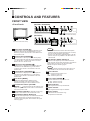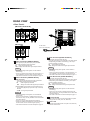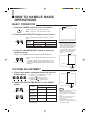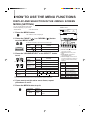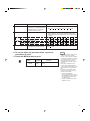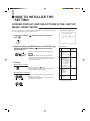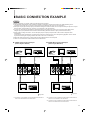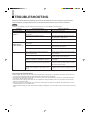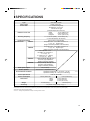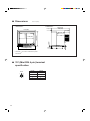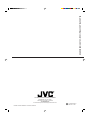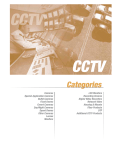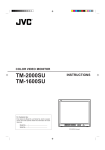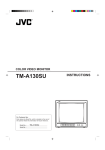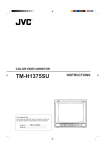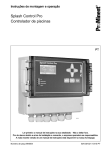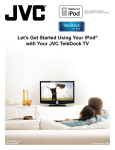Download JVC TM-A13SU-W User's Manual
Transcript
COLOR VIDEO MONITOR INSTRUCTIONS TM-A13SU TM-A13UCV TM-A13SU-W For Customer Use: Enter below the Model No. and Serial No. which is located on the rear of the cabinet. Retain this information for future reference. – Model No. : Serial No. PHASE CHROMA BRIGHT CONTRAST MENU + VOLUME/SELECT B A ON OFF INPUT SELECT POWER : (TM-A13SU shown) TM-A13SU Thank you for purchasing this JVC color video monitor. Before using it, read and follow all instructions carefully to take full advantage of the monitor's capabilities. SAFETY PRECAUTIONS WARNING : FCC INFORMATION (U.S.A. only) TO PREVENT FIRE OR SHOCK HAZARDS, DO NOT EXPOSE THIS MONITOR TO RAIN OR MOISTURE. CAUTION: Changes or modification not approved by JVC could void the user's authority to operate the equipment. CAUTION : To reduce the risk of electric shock, do not remove cover. Refer servicing to qualified service personnel. This monitor is equipped with a 3-blade grounding-type plug to satisfy FCC rule. If you are unable to insert the plug into the outlet, contact your electrician. NOTE: This equipment has been tested and found to comply with the limits for a Class B digital device, pursuant to Part 15 of the FCC Rules. These limits are designed to provide reasonable protection against harmful interference in a residential installation. This equipment generates, uses and can radiate radio frequency energy and, if not installed and used in accordance with the instructions, may cause harmful interference to radio communications. However, there is no guarantee that interference will not occur in a particular installation. If this equipment does cause harmful interference to radio or television reception, which can be determined by turning the equipment off and on, the user is encouraged to try to correct the interference by one or more of the following measures: – Reorient or relocate the receiving antenna. – Increase the separation between the equipment and receiver. – Connect the equipment into an outlet on a circuit different from that to which the receiver is connected. – Consult the dealer or an experienced radio/TV technician for help. ■ PRECAUTIONS ■ HANDLING ● Use only the power source specified on the unit. (120 V AC, 50/60 Hz) ● Keep flammable material, water, and metal objects away from the unit – especially the interior of the unit. ● This unit incorporates high voltage circuitry. For your own safety and that of your equipment, do not attempt to modify or disassemble this monitor. There are no user-serviceable parts inside. ● Unplug the monitor when you’re not going to be using it for a long period. ● Avoid shocks or vibrations. These may damage the unit and cause it to malfunction. ● Do not block the ventilation slots. ● Do not expose this unit to high temperatures. Extended exposure to direct sunlight or a heater could deform the cabinet or cause the performance of internal components to deteriorate. ● Do not place the unit near appliances generating strong electric or magnetic fields. There can generate picture noise and instability. ● Keep the monitor clean by wiping the cabinet and CRT screen with a piece of soft cloth. Do not apply thinner or benzine. These chemicals can damage the finish and erase printed letters. When the unit is excessively dirty, use a diluted neutral cleanser, then wipe away the cleanser with a dry cloth. SCREEN BURN ● It is not recommended to keep a certain still image displayed on screen for a long time as well as displaying extremely bright images on screen. This may cause a burning (sticking) phenomenon on the screen of cathode-ray tube. This problem does not occur as far as displaying normal video playback motion images. 2 CONTENTS SAFETY PRECAUTIONS .......................................................................................... 2 CONTROLS AND FEATURES ................................................................................... 4 HOW TO HANDLE BASIC OPERATIONS ................................................................ 6 HOW TO USE THE MENU FUNCTIONS ................................................................... 7 HOW TO INITIALIZE THE SETTING ....................................................................... 10 BASIC CONNECTION EXAMPLE ............................................................................ 11 TROUBLESHOOTING ............................................................................................. 12 SPECIFICATIONS .................................................................................................... 13 3 CONTROLS AND FEATURES FRONT VIEW <Front Panel> [TM-A13SU / TM-A13SU-W] – PHASE CHROMA BRIGHT CONTRAST MENU + VOLUME/SELECT B A ON OFF INPUT SELECT POWER (Front Panel view of TM-A13SU shown) [TM-A13UCV] – PHASE CHROMA BRIGHT CONTRAST MENU + VOLUME/SELECT B A INPUT SELECT _ON —OFF POWER TM-A14PN – + (Front view of TM-A13SU shown) PHASE CHROMA BRIGHT CONTRAST MENU SELECT B A ON OFF INPUT SELECT POWER 1 Phase button [PHASE 2 Chroma button [CHROMA TM-A13UCV Notes: ] Press this button to set the picture hue adjustment mode. Adjust the value with the VOLUME/SELECT 6 or the SELECT 7 buttons. Also used as a control button in the menu function mode. ] Press this button to set the picture color density adjustment mode. Adjust the value with the VOLUME/SELECT 6 or the SELECT 7 buttons. Also used as a control button in the menu function mode. 3 Brightness button [BRIGHT ] Press this button to adjust picture brightness. Adjust the value with the VOLUME/SELECT 6 or the SELECT 7 buttons. Also used as a control button in the menu function mode. 4 Contrast button [CONTRAST ] Press this button to adjust picture contrast. Adjust the value with the VOLUME/SELECT 6 or the SELECT 7 buttons. Also used as a control button in the menu function mode. 5 Menu button [MENU] Displays and disappears the <MENU> screen. Pressing the PHASE button with the Menu button depressed will display the <SET-UP MENU> screen. 6 Volume/Select buttons [VOLUME/ SELECT – +] (TM-A13SU and TM-A13SU-W only) Adjusts the speaker volume. Also used as a control button in the menu function mode. 7 Select buttons [SELECT – /+] (TM-A13UCV only) Used as a control button in the menu function mode. 8 Input B button [INPUT SELECT B] Selects the video signal input to the VIDEO B terminal and the audio signal input to the AUDIO B terminal (RCA connector) on the rear panel. When selected, the input B indicator @ lights. 4 TM-A13SU * The VIDEO B terminals include a video terminal (BNC connector) and a Y/C terminal (mini-DIN 4-pin connector). The Y/C (S-video) terminal is given priority. * There is no Y/C terminal or AUDIO B terminal on the TMA13UCV. They are only available on the TM-A13SU and TM-A13SU-W. 9 Input A button [INPUT SELECT A] Selects the video signal input to the VIDEO A terminal (BNC connector) and the audio signal input to the AUDIO A terminal (RCA connector) on the rear panel. When selected, the input A indicator # lights. Note: * There is no AUDIO A terminal on the TM-A13UCV. It is only available on the TM-A13SU and TM-A13SU-W. 10 Power indicator Lights in green when the power is ON. Lit : When the power is on. Unlit : When the power is off. 11 Power switch [POWER ] Press this switch to turn the power on or off. _ ON : Power is turned on. — OFF : Power is turned off. 12 Input B indicator Lights in green when the Input B is selected. 13 Input A indicator Lights in green when the Input A is selected. 14 Built-in speaker (TM-A13SU and TM-A13SU-W only) The speaker is located inside. REAR VIEW <Rear Panel> [TM-A13SU / TM-A13SU-W] VIDEO A IN AUDIO B IN OUT A Y/C IN OUT B IN OUT VIDEO A IN OUT AUDIO B IN OUT A Y/C IN B IN OUT [TM-A13UCV] VIDEO A B IN IN OUT OUT To AC outlet (120 V AC, 50/60 Hz) (Rear view of TM-A13SU shown) 17 Audio A terminal [AUDIO A IN/OUT] 15 Video A terminals [VIDEO A IN/OUT] Video signal input (IN) and output (OUT) terminals. The output terminal is bridge-connected. IN : Video signal input terminal OUT : Bridge-connected video signal output terminal Notes: * For corresponding audio signals, use the AUDIO A terminals &. * There is no AUDIO A terminal on the TM-A13UCV. It is only available on the TM-A13SU and TM-A13SU-W. * Also refer to the Basic connection Example on page 11. 16 Video B terminals [VIDEO B IN/OUT] [ BNC connector ] Video signal input (IN) and output (OUT) terminals. The output terminal is bridge-connected. IN : Video signal input terminal OUT : Bridge-connected video signal output terminal [ Y/C connector ] (TM-A13SU and TM-A13SU-W only) Y/C (S-Video) signal input (mini-DIN 4-pin connector) terminal. Y/C IN : Y/C signal input terminal. Notes: * For corresponding audio signals, use the AUDIO B terminals *. * There is no Y/C terminal or AUDIO B terminal on the TM-A13UCV. They are only available on the TM-A13SU and TM-A13SU-W. * There is no Y/C (S-video) signal output terminal. * When both VIDEO B terminals are connected (input) at the same time, the Y/C terminal is given priority. * Also refer to the Basic connection Example on page 11. (TM-A13SU and TM-A13SU-W only) Input (IN) and output (OUT) terminals for the audio signal corresponding the VIDEO A terminals %. The output terminal is bridge-connected. IN : Audio signal input terminal OUT : Bridge-connected audio signal output terminal Notes: * For corresponding video signals, use the VIDEO A terminal %. * There is no AUDIO A terminal on the TM-A13UCV. It is only available on the TM-A13SU and TM-A13SU-W. * Also refer to the Basic connection Example on page 11. 18 Audio B terminals [AUDIO B IN/OUT] (TM-A13SU and TM-A13SU-W only) Input (IN) and output (OUT) terminals for the audio signals corresponding to the VIDEO B terminals ^. The output terminal is bridge-connected. IN : Audio signal input terminal OUT : Bridge-connected audio signal output terminal Notes: * For corresponding video signals, use the VIDEO B terminals ^. * There is no Y/C terminal or AUDIO B terminal on the TM-A13UCV. They are only available on the TM-A13SU and TM-A13SU-W. * Also refer to the Basic connection Example on page 11. 19 AC Inlet [AC IN] Power input connector. Connect the provided AC power cord ) to an AC outlet (120 V AC, 50/60 Hz). 20 Power cord Connects the provided power cord (120 V AC, 50/60 Hz) to the AC IN connector. 5 HOW TO HANDLE BASIC OPERATIONS BASIC OPERATION Color system indication (NTSC or PAL ) 1. Press the POWER switch to turn on the power. _ON : Power turns ON. (Power indicator: lit) —OFF : Power turns OFF. (Power indicator: unlit) ON OFF NTSC POWER 2. Press the INPUT SELECT button to choose input. Selects video/audio signals input to terminals on the rear panel. B A INPUT SELECT INPUT SELECT button 1 Input A VIDEO A terminal AUDIO A terminal 2 Input B VIDEO B terminal AUDIO B terminal Terminals on the rear panel Video signal input Audio signal input * Audio signal input is not available on the TM-A13UCV. 3. Press the VOLUME/SELECT button to adjust the speaker volume. (Audio is only available on the TM-A13SU and TM-A13SU-W.) – + VOLUME/SELECT (TM-A13SU / TM-A13SU-W) Press this button to display the speaker volume level on the screen. + : The Built-in speaker volume is increased. (00 = 50) – : The Built-in speaker volume is decreased. (50 = 00) * Screen indication will disappear about 10 seconds after operating. With regard to Color system indication ● With the COLOR SYSTEM setting set to AUTO mode, when you turn on the power or select inputs, the color system indication appears for about 3 seconds on the screen while PAL or NTSC signals are being detected. It does not appear when receiving B/ W signal or when no signal is input. See page 7 for COLOR SYSTEM setting. 00 ~ 50 VOLUME : 20 + – PICTURE ADJUSTMENT –20 ~ +20 1. Press select button corresponding to the item you want to adjust. The item you select is displayed on the screen. PHASE CHROMA BRIGHT CONTRAST 1 2 3 4 PHASE ( ) : Phase control CHROMA ( ) : Chroma control BRIGHT ( ) : Brightness control CONTRAST ( ) : Contrast control 2. Adjust with the VOLUME/SELECT or the SELECT button. – + VOLUME/SELECT (TM-A13SU / TM-A13SU-W) – + SELECT (TM-A13UCV) Items VOLUME/SELECT button – + PHASE (Phase) reddish greenish CHROMA (Chroma) lighter deeper BRIGHT (Brightness) darker brighter CONTRAST (Contrast) lower higher : 00 – + Notes: * Screen indication will disappear about 10 seconds after operating. 6 PHASE ● Phase control is effective only in the NTSC color system mode. ● Chroma control is not effective when receiving B/W or when no signal is input. ● When the Chroma control is set to level " –20", the picture turns monochrome. ● " NO EFFECT" is displayed (For about 3 seconds) when your selected function has no effect. HOW TO USE THE MENU FUNCTIONS DISPLAY AND SELECTION IN THE <MENU> SCREEN MODE (SETTING) You can set the following menu items. Set them depending on your needs. • SHARPNESS <MENU> screen 1 • COLOR SYSTEM 1. Press the MENU button. < MENU > ‰ SHARPNESS COLOR SYSTEM : 00 : AUTO 3 2 The <MENU> screen is displayed. MENU 2. Press the PHASE ( ) or CHROMA ( to select MENU items. ) button 4 EXIT A selection mark (3) is put next to the selected item. PHASE Front panel button CHROMA SHARPNESS PHASE ( CHROMA ( COLOR SYSTEM – Function displayed ) ) + Contents PHASE ▼ Advance selection mark (3) 5 Reverse selection mark (2) CHROMA BRIGHT CONTRAST MENU VOLUME/SELECT <Front panel button> 3): Indicates the 1 Selection mark (3 menu item you select. 2 Menu item: Menu items you can 3. Press the VOLUME/SELECT or the SELECT button to set. – + VOLUME/SELECT (TM-A13SU / TM-A13SU-W) – + SELECT Front panel Function button displayed VOLUME/ + SELECT (+) or 3 SELECT (+) VOLUME/ – SELECT (–) or 2 SELECT (–) the front panel buttons (7 buttons on the left.) correspond to the function displayed. Contents Increase (to max. value) Function displayed Advance the setting value Decrease (to min. value) Reverse the setting value Purpose SHARPNESS Picture sharpness COLOR SYSTEM Color system current settings (value). 4 Function display: The functions of (TM-A13UCV) Menu items select. 3 Setting display: Indicates the ▼ Advance the menu item. 5 Reverse the menu item. – Lower the adjustment value. (to the minimum) + Raise the adjustment value. (to the maximum) 3 Advance the setting value. Setting range 00 +1 AUTO +2 NTSC +3 +4 +5 PAL * Normally set the COLOR SYSTEM to the AUTO mode. If reception in the AUTO mode is not good, set it to the exclusive mode (NTSC or PAL) corresponding to the received color system. Contens 2 Reverse the setting value. EXIT Exits the <MENU> screen. 4. If you want to set the other menu items, repeat procedures 2 and 3. 5. Press the MENU button to quit. MENU Front panel button MENU Function displayed Contents EXIT Quit (or Release) the <MENU> screen 7 HOW TO USE THE MENU FUNCTIONS (cont'd) DISPLAY AND SELECTIONS IN THE <SET-UP MENU> MODE (SETTING) You can set the following set-up menu items. ● H. POSITION ● WHITE BALANCE <SET-UP MENU> screen ● CONTROL LOCK 1 <SET–UP MENU> ‰ H. POSITION : 00 WHITE BALANCE CONTROL LOCK : OFF Note: 3 ● Parameters for H. POSITION can be set separately depending on the video input (Input 2 A or Input B) selected by the input select buttons on the front panel. Select the required video input with the input select buttons on the front panel in advance. 4 EXIT 1. While pressing the MENU button, press the ) button. PHASE ( – PHASE The <SET-UP MENU> screen is displayed. PHASE CHROMA BRIGHT CONTRAST MENU + VOLUME/SELECT <Front panel button> MENU 3): Indicates the 1 Selection mark (3 2. Press the PHASE ( ) or CHROMA ( to select the desired menu item. ) button menu item you select. 2 Menu item: Menu items you can select. 3 Setting display: Indicates the A selection mark (3) is put next to the selected item. current settings (value). 4 Function display: The functions of PHASE CHROMA H. POSITION WHITE BALANCE Front panel button PHASE ( CHROMA ( Function displayed ) ) Contents ▼ Advance selection mark (3) 5 Reverse selection mark (2) CONTROL LOCK + button displayed + VOLUME/SELECT (TM-A13SU / TM-A13SU-W) – VOLUME/ SELECT (+) or SELECT (+) + SELECT (TM-A13UCV) VOLUME/ SELECT (–) or SELECT (–) Contens ▼ Advance the menu item. Reverse the menu item. – Lower the adjustment value. (to the minimum) + Raise the adjustment value. (to the maximum) Increase (to max. value) 3 Advance the setting value. Contents 3 Advance the setting value 2 Reverse the setting value. CUTO Selects CUT OFF setting screen EXIT Exit the <SET-UP MENU> screen (release) – Decrease (to min. value) DRV Selects DRV adjustment 2 Reverse the setting value CUTO DRV Selects DRIVE setting screen Notes: ● For the WHITE BALANCE setting, select the CUT OFF or DRIVE setting screen, then select the buttons (PHASE/ CHROMA/BRIGHT) corresponding to the function indicated (R/G/B). ● To return to the <SET-UP MENU> screen, press the EXIT (MENU) button. 8 Function displayed 5 3. Press the VOLUME/SELECT or the SELECT button to set. Front panel Function – the front panel buttons (7 buttons on the left.) correspond to the function displayed. Selects CUT OFF adjustment R Adjusts red signal level G Adjusts green signal level B Adjusts blue signal level DISP Turns the ON-SCREEN display on or off. (This function is effective only in the DRIVE or CUT OFF adjustment mode.) Set-up menu items H. POSITION WHITE BALANCE DRIVE Purpose Settings Adjusts the horizontal position of the screen (+ : Horizontal position shifts to the right/–: Horizontal position shifts to the left) Adjusts the white balance –05 –04 •• –01 00 +01 •• +04 +05 Selects DRIVE (DRV) or CUT OFF (CUTO) adjustment. Screen setting is changed to the selected setting mode. Select R/G/B buttons corresponding to the function display to adjust. R.DRIVE Adjusts red level –09 –08 •••• •• –01 00 +01 •••• •• +08 +09 B.DRIVE Adjusts blue level –09 –08 •••• •• –01 00 +01 •••• •• +08 +09 Adjusts red cut off –09 –08 •••• •• –01 00 +01 •••• •• +08 +09 G. CUT OFF Adjusts green cut off –09 –08 •••• •• –01 00 +01 •••• •• +08 +09 B. CUT OFF Adjusts blue cut off –09 –08 •••• •• –01 00 +01 •••• •• +08 +09 Sets the operation buttons on the front panel to control lock mode OFF CUT OFF R. CUT OFF CONTROL LOCK ON 4. To set the other set-up menu items, repeat the procedures 2 and 3. 5. Press the MENU button to quit. Front panel button Function displayed Contents EXIT Quit (or Release) the <MENU> screen MENU MENU Notes: ● When the CONTROL LOCK function is set to ON, pressing operation buttons on the front panel will display the message "CONTROL LOCK ON!" on the screen for about 3 seconds. ● The CONTROL LOCK function is maintained even when the power is turned off. ● To turn off the CONTROL LOCK function, while holding the MENU button press the PHASE button. Then set the CONTROL LOCK function to OFF. ● Even when the CONTROL LOCK function is set to ON, the following operations are available: – Power Switch operation. – Sound volume adjustment with the VOLUME/SELECT button. (Audio is only available on the TM-A13SU and TM-A13SU-W.) – Display or disappear of the <SETUP MENU> screen. 9 HOW TO INITIALIZE THE SETTING SCREEN DISPLAY AND SELECTIONS IN THE <SET-UP MENU> RESET MODE You can set <MENU> and <SET-UP MENU> screen items, picture adjustment items and the volume level to their factory-set (initial) values. <SET-UP MENU> RESET screen <SET–UP MENU> RESET 1. Press the Power ( OFF (—). ) Switch to turn the power Are you “Yes” then “No” then sure ? <CONTRAST> <+> or <–> ON OFF POWER ) The <SET-UP MENU> RESET screen is displayed. Note: ON OFF PHASE MENU POWER ● The <SET-UP MENU> RESET screen will not be displayed if the MENU or PHASE buttons are pressed for a very short time. Keep pressing them until the display screen appears. 3. Setting 䢇 Initialization is required. Press the CONTRAST ( ) button. * When initialization is completed, and the <SET-UP MENU> RESET screen disappears. CONTRAST 䢇 Initialization is not required. – + VOLUME/SELECT (TM-A13SU / TM-A13SU-W) – + SELECT (TM-A13UCV) 10 Press the VOLUME/SELECT [+] or [–] button or the SELECT [+] or [–] button. * Initialization is aborted, and the <SET-UP MENU> RESET screen disappears. Initial settings Volume Picture adjustment <SET-UP MENU> screen <MENU> screen Sorts 2. While pressing both MENU button and PHASE ( buttons, press the Power ( ) switch to turn the power ON (_). Functions (Items) Initialization (setting) SHARPNESS COLOR SYSTEM 00 AUTO H. POSITION WHITE BALANCE R. CUT OFF G. CUT OFF B. CUT OFF R. DRIVE B. DRIVE CONTROL LOCK 00 00 00 00 00 00 OFF PHASE CHROMA CONTRAST BRIGHT 00 00 00 00 VOLUME 20 * Volume is only available on the TMA13SU and TM-A13SU-W. BASIC CONNECTION EXAMPLE Notes: ● Before connecting your system, make sure that all units are turned off. ● The illustration below shows some examples of different connections. Terminal connections may differ depending on the component connected. Be sure to refer to the instructions provided with the unit(s) you are connecting. ● Each pair of input (IN) and output (OUT) terminals are bridge-connected. However, the Y/C input terminal (Y/C IN) has no output terminal (OUT) corresponding to it. (There is no Y/C terminal on the TM-A13UCV.) ● If you’re not connecting any equipment to a bridged output (OUT) terminal, be sure not to connect any other cables to the bridged output (OUT) terminal as this will cause the terminating resistance switch to open (auto terminate function). ● When making a bridge connection, connect the input (IN) and output (OUT) terminals on the monitor to separate video components. (For example, if both terminals are connected to the same VCR, resonance may occur except during playback. This is caused by the same video signal “looping” between the VCRs, and is not a malfunction.) ● Select the video input (Input A or Input B) with the input select button on the front panel. ● There is no Y/C terminal or AUDIO terminal on the TM-A13UCV. 7 VIDEO A Connection Example (Select Input A button) Video Camera Video Monitor VCR Video Monitor VCR Video Audio *1 Video Y/C (S-video) *2 Audio *3 (Audio signal cable) (Video signal cable) (Y/C (S-video) signal cable) (Audio signal cable) VIDEO OUT Video Camera (Video signal cable) A IN 7 VIDEO B Connection Example (Select Input B button) AUDIO B IN OUT A Y/C IN VIDEO B AUDIO A IN B IN Y/C IN IN OUT OUT A OUT B IN OUT Video Audio *1 Video Audio *3 (Video signal cable) (Audio signal cable) (Video signal cable) (Audio signal cable) Video Monitor VCR Video Monitor : Signal Flow *1 : Connection is only possible to the TM-A13SU and TM-A13SU-W. There is no audio terminal on the TM-A13UCV. VCR : Signal Flow *2 : Connection is only possible to the TM-A13SU and TM-A13SU-W. There is no Y/C terminal on the TM-A13UCV. *3 : Connection is only possible to the TM-A13SU and TM-A13SU-W. There is no audio terminal on the TM-A13UCV. 11 TROUBLESHOOTING Solutions to common problems related to your monitor are described here. If none of the solutions presented here solves the problem, unplug the monitor and consult a JVC-authorized dealer or service center for assistance. Note: ● Audio is only available on the TM-A13SU and TM-A13SU-W. It is not available on the TM-A13UCV. Problems Points to be checked Measures (Remedy) No power supply. Is the power plug loosened or disconnected? Firmly insert the power plug. No picture with the power on. Is the video signal output from the connected component? Set the connected component correctly. Is the input signal selected properly? Select the required video signal input with the Input select button. (See page 6.) Is the video cable disconnected? Connect the video signal cable firmly. (See page 11.) Is the audio signal output from the connected component? Set the connected component correctly. Is the volume output set to minimum? Adjust the speaker volume with the VOLUME/ SELECT button. (See page 6.) Is the audio cable disconnected? Connect the audio signal cable firmly. (See page 11.) Is the monitor close to a device generating a strong magnetic field? Move the device away from the monitor until the picture stabilizes. Is the color system selected properly? Set the COLOR SYSTEM in the <MENU> screen mode to [AUTO] mode. (See page 7.) Has the picture control setting (CONTRAST, BRIGHT, CHROMA or PHASE) been changed? Set each picture control to the standard setting. (See page 6.) Is the monitor close to a speaker, magnet or any other device generating a strong magnetic field? Move the device away from the monitor and turn the monitor’s power off. Wait at least 30 minutes, then turn the power on again. Are the operation buttons on the front panel locked? ( Has CONTROL LOCK function set to ON?) Set the CONTROL LOCK to OFF in the <SETUP MENU> screen mode. (See pages 8 and 9.) No sound. (TM-A13SU and TM-A13SU-W only) Shaking picture. The following are not malfunctions: ● When a bright still image (such as a white cloth) is displayed for a long period, it may appear to be colored. This is due to the structure of the cathode ray tube and will be deleted when another image is displayed. ● You experience a mild electric shock when you touch the picture tube. This phenomenon is due to a normal buildup of static electricity on the CRT and is not harmful. ● The monitor emits a strange sound when the room temperature changes suddenly. This is only a problem if an abnormality appears on the screen as well. ● If two or more monitors are operated next to each other, their images may shake or be distorted. This phenomenon is due to mutual interference; it is not a malfunction. Move the monitors away from each other until the interference disappears or turn the power off on any monitor that is not being used. 12 SPECIFICATIONS MODEL TM-A13SU / TM-A13SU-W Color video monitor Type Color system TM-A13UCV NTSC (3.58), PAL 13" measured diagonally, 90° deflection, in-line gun, vertical line trio type (phosphor stripe pitch 0.64 mm) Picture tube Effective screen size Width Height Diagonal 11-1/8" (280.8 mm) 8-3/8" (210.6 mm) 13-1/4" (335.4 mm) Scanning frequency H : 15.734 kHz (NTSC), 15.625 kHz (PAL) V : 59.94 Hz (NTSC), 50 Hz (PAL) Horizontal resolution 320 TV lines or more (NTSC) Composite video: 1 line, BNC connector x 2, 1 Vp-p, 75 Ω negative sync (bridge connection possible, auto termination) Composite video: 1 line, BNC connector x 2, 1 Vp-p, 75 Ω negative sync (bridge connection possible, auto termination) Input terminals VIDEO A VIDEO B Y/C-separated: 1 line, mini-DIN 4-pin connector x 1 Y: 1.0 Vp-p, 75 Ω C: 0.286 Vp-p, 75 Ω (NTSC), 0.3 Vp-p, 75 Ω (PAL) AUDIO A AUDIO B Audio power output Built-in speaker Environmental conditions Power requirements Power consumption Dimensions Weight Accessory 1 line (monaural), RCA pin x 2, 0.5 V rms, high-impedance (bridge connection possible) 1 line (monaural), RCA pin x 2, 0.5 Vrms, high-impedance (bridge connection possible) 1 W (monaural) 8 cm round x 1, impedance of 8 Ω Operation temperature: 0 – 40 °C (32 – 104 °F) Operation humidity: 20 – 80% (non-condensing) 120V AC, 50/ 60 Hz 0.87 A (120 V AC) Width Height Depth 0.77 A (120 V AC) 14-1/2" (368 mm) 12-1/4" (310 mm) 14-3/4" (371.5 mm) 21.2 lbs (9.6 kg) 20.9 lbs (9.5 kg) AC power cord [7.87 ft (2.4 m)] x 1 * Illustrations used in this manual are for explanatory purposes only. The appearance of the actual product may differ slightly. * Dimensions and weight are approximate. * E. & O. E. Design and specifications subject to change without notice. 13 7 Dimensions Unit : Inch (mm) < Side View > < Front View > 14-3/4 (371.5) 1/16 (1.3) 14-1/2 (368) 14-5/8 (370) BRIGHT CONTRAST MENU + VOLUME/SELECT B A ON OFF INPUT SELECT POWER TM-A13SU 13-1/4 (334) [Front foot] 11-7/8 (300) [Mid foot] 11-3/4 (296) [Rear foot] 3/4 (16) 3-5/8 (92) 4-7/8 (122.5) 1-16 (1) CHROMA 1/8 (2) * 11-3/8 (287) – PHASE 12-1/4 (310) * 8-5/8 (217) 4-1/8 (102) * Asterisks (∗) are used to indicate front panel dimensions. (TM-A13SU shown) 7 Y/C (Mini DIN 4 pin) terminal specification Pin No. Y/C IN 14 4 3 2 1 Signal 1 GND (Y) 2 GND (C) 3 Y 4 C 15 TM-A13SU/TM-A13UCV/TM-A13SU-W COLOR VIDEO MONITOR JVC PROFESSIONAL PRODUCTS COMPANY DIVISION OF US JVC CORP. 1700 Vallery Road Wayne, NJ07470 JVC CANADA INC. 21 Finchdene Square, Scarborough Ontario M1X 1A7 © 1999 VICTOR COMPANY OF JAPAN, LIMITED LCT0332-001B-H 0299-Tu-V-JMT