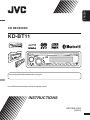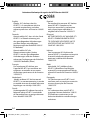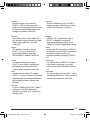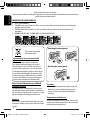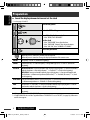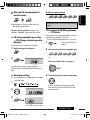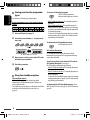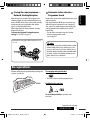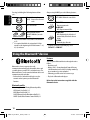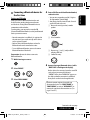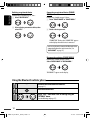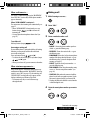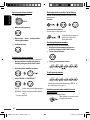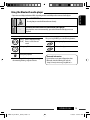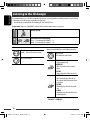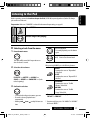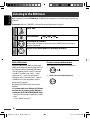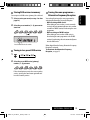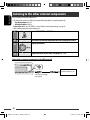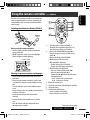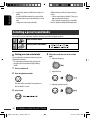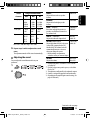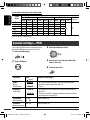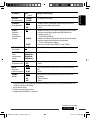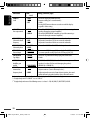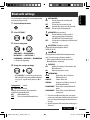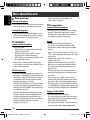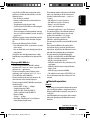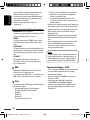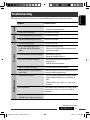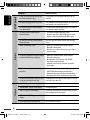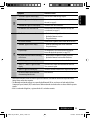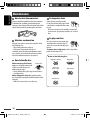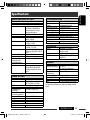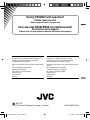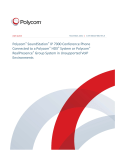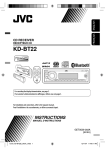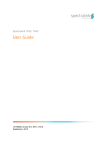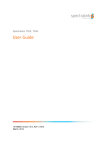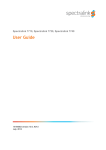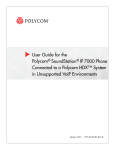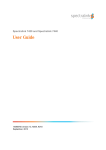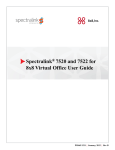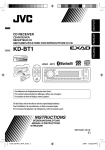Download JVC KD-BT11 User's Manual
Transcript
ENGLISH CD RECEIVER KD-BT11 For canceling the display demonstration, see page 4. For installation and connections, refer to the separate manual. INSTRUCTIONS GET0508-003A [EX/EU] Declaration of Conformity with regard to the R&TTE Directive 1999/5/EC 0984 English: Hereby, JVC, declares that this KD-BT11 is in compliance with the essential requirements and other relevant provisions of Directive 1999/5/ EC. Español: Por medio de la presente JVC declara que el KD-BT11 cumple con los requisitos esenciales y cualesquiera otras disposiciones aplicables o exigibles de la Directiva 1999/5/CE Deutsch: Hiermit erklärt JVC, dass sich das Gerät KD-BT11 in Übereinstimmung mit den grundlegenden Anforderungen und den übrigen einschlägigen Bestimmungen der Richtlinie 1999/5/ EG befindet. Ελληνική: ΜΕ ΤΗΝ ΠΑΡΟΥΣΑ JVC ∆ΗΛΩΝΕΙ ΟΤΙ KD-BT11 ΣΥΜΜΟΡΦΩΝΕΤΑΙ ΠΡΟΣ ΤΙΣ ΟΥΣΙΩ∆ΕΙΣ ΑΠΑΙΤΗΣΕΙΣ ΚΑΙ ΤΙΣ ΛΟΙΠΕΣ ΣΧΕΤΙΚΕΣ ∆ΙΑΤΑΞΕΙΣ ΤΗΣ Ο∆ΗΓΙΑΣ 1999/5/ΕΚ. Hiermit erklärt JVC die Übereinstimmung des Gerätes KD-BT11 mit den grundlegenden Anforderungen und den anderen relevanten Festlegungen der Richtlinie 1999/5/EG befindet. (Wien) Italiano: Con la presente JVC dichiara che questo KD-BT11 è conforme ai requisiti essenziali ed alle altre disposizioni pertinenti stabilite dalla direttiva 1999/5/CE. Français: Par la présente JVC déclare que l’appareil KD-BT11 est conforme aux exigences essentielles et aux autres dispositions pertinentes de la directive 1999/5/CE. Malti: Hawnhekk, JVC, jiddikjara li dan KD-BT11 jikkonforma mal-ħtiġijiet essenzjali u ma provvedimenti oħrajn relevanti li hemm fid-Dirrettiva 1999/5/ EC. Nederlands: .Hierbij verklaart JVC dat het toestel KD-BT11 in overeenstemming is met de essentiële eisen en de andere relevante bepalingen van richtlijn 1999/5/EG. Português: JVC declara que este KD-BT11 está conforme com os requisitos essenciais e outras disposições da Directiva 1999/5/CE. Dansk: Undertegnede JVC erklærer herved, at følgende udstyr KD-BT11 overholder de væsentlige krav og øvrige relevante krav i direktiv 1999/5/EF Suomi: JVC vakuuttaa täten että KD-BT11 tyyppinen laite on direktiivin 1999/5/ EY oleellisten vaatimusten ja sitä koskevien direktiivin muiden ehtojen mukainen. G-1 CEcaution_KD-BT11_003A_f.indd 2 11/30/07 3:11:07 PM Svenska: Härmed intygar JVC att denna KD-BT11 står I överensstämmelse med de väsentliga egenskapskrav och övriga relevanta bestämmelser som framgår av direktiv 1999/5/EG. Lietuviu: Šiuo JVC deklaruoja, kad šis KD-BT11 atitinka esminius reikalavimus ir kitas 1999/5/EB Direktyvos nuostatas. Íslenska: Hér með lýsir JVC yfir því að KD-BT11 er í samræmi við grunnkröfur og aðrar kröfur, sem gerðar eru í tilskipun 1999/5/EC. Magyar: Alulírott, JVC nyilatkozom, hogy a KD-BT11 megfelel a vonatkozó alapvetõ követelményeknek és az 1999/5/EC irányelv egyéb elõírásainak. Norsk: JVC erklærer herved at utstyret KD-BT11 er i samsvar med de grunnleggende krav og øvrige relevante krav i direktiv 1999/5/EF. Polski: Niniejszym JVC oświadcza, że KD-BT11 jest zgodny z zasadniczymi wymogami oraz pozostałymi stosownymi postanowieniami Dyrektywy 1999/5/ EC. Cesky: JVC tímto prohlašuje, že tento KD-BT11 je ve shode se základními požadavky a dalšími príslušnými ustanoveními smernice 1999/5/ES. Slovensko: JVC izjavlja, da je ta KD-BT11 v skladu z bistvenimi zahtevami in ostalimi relevantnimi dolocili direktive 1999/5/ ES. Eesti: Käesolevaga kinnitab JVC seadme KD-BT11 vastavust direktiivi 1999/5/EÜ põhinõuetele ja nimetatud direktiivist tulenevatele teistele asjakohastele sätetele. Slovensky: JVC týmto vyhlasuje, že KD-BT11 splna základné požiadavky a všetky príslušné ustanovenia Smernice 1999/5/ES. Latviski: Ar šo JVC deklare, ka KD-BT11 atbilst Direktivas 1999/5/EK butiskajam prasibam un citiem ar to saistitajiem noteikumiem. G-2 CEcaution_KD-BT11_003A_f.indd 3 11/30/07 3:11:08 PM ENGLISH Thank you for purchasing a JVC product. Please read all instructions carefully before operation, to ensure your complete understanding and to obtain the best possible performance from the unit. IMPORTANT FOR LASER PRODUCTS 1. CLASS 1 LASER PRODUCT 2. CAUTION: Do not open the top cover. There are no user serviceable parts inside the unit; leave all servicing to qualified service personnel. 3. CAUTION: Visible and/or invisible class 1M laser radiation when open. Do not view directly with optical instruments. 4. REPRODUCTION OF LABEL: CAUTION LABEL, PLACED OUTSIDE THE UNIT. Detaching the control panel This symbol is only valid in the European Union. Information for Users on Disposal of Old Equipment This symbol indicates that the product with this symbol should not be disposed as general household waste at its end-of-life. If you wish to dispose of this product, please do so in accordance with applicable national legislation or other rules in your country and municipality. By disposing of this product correctly, you will help to conserve natural resources and will help prevent potential negative effects on the environment and human health. Note: Only for [EX] model users in UK and European countries For security reasons, a numbered ID card is provided with this unit, and the same ID number is imprinted on the unit’s chassis. Keep the card in a safe place, as it will help the authorities to identify your unit if stolen. Warning: If you need to operate the unit while driving, be sure to look around carefully or you may be involved in a traffic accident. Attaching the control panel For safety... • Do not raise the volume level too much, as this will block outside sounds, making driving dangerous. • Stop the car before performing any complicated operations. Temperature inside the car... If you have parked the car for a long time in hot or cold weather, wait until the temperature in the car becomes normal before operating the unit. 2 EN02-07_KD-BT11_003A_3.indd 2 11/30/07 3:11:15 PM CONTENTS INTRODUCTIONS Preparation .................................................. 4 ENGLISH How to reset your unit OPERATIONS Basic operations ........................................... 5 • Your preset adjustments will also be erased (except the registered Bluetooth device, see pages 10 and 11). How to forcibly eject a disc • Using the control panel............................... 5 Listening to the radio ................................... 6 Disc operations............................................. 9 Using the Bluetooth ® devices....................... 10 • Using the Bluetooth cellular phone ............ 12 • Using the Bluetooth audio player ............... 15 • Be careful not to drop the disc when it ejects. • If this does not work, reset your unit. How to use the M MODE button If you press M MODE, the unit goes into functions mode, then the number buttons and 5/∞ buttons will work as different function buttons. EXTERNAL DEVICES Listening to the CD changer ......................... Listening to the iPod .................................... Listening to the DAB tuner ........................... Listening to the other external components.............................................. Using the remote controller—RM-RK50 ...... 16 17 18 20 21 Ex.: When number button 2 works as MO (monaural) button. SETTINGS Selecting a preset sound mode .................... 22 General settings — PSM .............................. 24 Bluetooth settings ....................................... 27 To use these buttons for their original functions, press M MODE again. • Waiting for about 5 seconds without pressing any of these buttons will automatically cancels the functions mode. REFERENCES More about this unit .................................... Troubleshooting........................................... Maintenance ................................................ Specifications ............................................... 28 31 34 35 Caution on volume setting: Discs produce very little noise compared with other sources. Lower the volume before playing a disc to avoid damaging the speakers by the sudden increase of the output level. This unit is equipped with the steering wheel remote control function. • See the Installation/Connection Manual (separate volume) for connection. 3 EN02-07_KD-BT11_003A_3.indd 3 11/30/07 3:11:17 PM ENGLISH Preparation Cancel the display demonstration and set the clock • See also pages 24 and 25. 1 Turn on the power. 2 Enter the PSM settings. 3 Cancel the display demonstrations Select “DEMO,” then “DEMO OFF.” Set the clock Select “CLOCK HOUR,” then adjust the hour. Select “CLOCK MIN” (minute), then adjust the minute. Select “24H/12H,” then “24 HOUR” or “12 HOUR.” 4 Finish the procedure. When the power is turned off: Check the current clock time When the power is turned on: Change the display information of the current source FM/AM Frequency = Clock = (back to the beginning) FM RDS Station name (PS) = Station Frequency = Programme type (PTY) = Clock = (back to the beginning) CD/CD-CH Audio CD/CD Text: Current track number with the elapsed playing time = Current track number with the clock time = Disc title/performer *1 = Track title *1 = (back to the beginning) MP3/WMA: Current track number with the elapsed playing time = Current track number with the clock time = Album name/performer (folder name) *2 = Track title (file name) *2 = (back to the beginning) BLUETOOTH Current track number with the elapsed playing time = Current track number with the clock time = Album name/performer = Track title = (back to the beginning) IPOD Folder name = Track name = Current track number with the elapsed playing time = Current track number with the clock time = (back to the beginning) DAB Service name = Ensemble name = Channel number = Frequency = Clock = (back to the beginning) *1 If the current disc is an audio CD, “NO NAME” appears. *2 If an MP3/WMA file does not have Tag information or “TAG DISPLAY” is set to “TAG OFF” (see page 26), folder name and file name appear. 4 INTRODUCTIONS EN02-07_KD-BT11_003A_3.indd 4 11/30/07 3:11:17 PM ENGLISH Basic operations Using the control panel 1 • DAB: Select DAB service. 2 3 4 5 6 7 8 9 p q w e • CD/CD-CH: Select folder. • IPOD: Enter the main menu/Pause playback/ Confirm selection. Eject disc. • Turn on the power. • Turn off the power [Hold]. • Attenuate the sound (if the power is on). Volume control [Turn]. • FM/AM: Select the bands. • BLUETOOTH (AUDIO): Start playback Loading slot Display window • Activate/deactivate TA Standby Reception. • Enter programme type searching mode [Hold]. Change the display information. Detach the panel. • Enter Bluetooth menu • Display the last called number [Hold]. • FM/AM: Search for station. • DAB: Search for DAB ensemble. • CD/CD-CH/IPOD: Select track. • BLUETOOTH (AUDIO): Reverse skip/Forward skip. Select the source. FM/AM = DAB = CD *1 = CD-CH *1/IPOD *1 (or EXT INPUT) = BLUETOOTH = AUX IN = (back to the beginning) r • Adjust the sound mode. • Enter the PSM settings [Hold]. t • Enter functions mode. Press M MODE, then one of the following buttons (within 5 seconds)... EQ : Select the sound mode. MO : Turn on/off monaural reception. SSM : Automatic station presetting [Hold]. RPT : Select repeat play. RND : Select random play. 5/∞ : Skip 10 tracks. • Activate Voice Dialing [Hold]. y • FM/AM: Select preset station. • DAB: Select preset DAB service. • CD/CD-CH: Select folder/track/disc (for CD changer). • BLUETOOTH (PHONE): Dial preset phone number *2. u AUX (auxiliary) input jack *1 You cannot select these sources if they are not ready or not connected. *2 For storing preset phone number, see page 14. Continued on the next page OPERATIONS EN02-07_KD-BT11_003A_3.indd 5 5 11/30/07 3:11:18 PM ENGLISH Display window 1 Status of Bluetooth device 2 3 4 5 6 (Device number, [1 – 5]; signal strength, [0 – 3]*; battery reminder, [0 – 3]*) * As the number increases, the signal/battery power becomes stronger. Tr (track) indicator Source display / Track number / Folder number / Time countdown indicator Bluetooth indicator RDS indicators—AF, REG, TP, PTY Playback mode / item indicators— RND (random), (disc), (folder), RPT (repeat) 7 Tuner reception indicators—ST (stereo), MO (monaural) 8 LOUD (loudness) indicator 9 EQ (equalizer) indicator p Disc information indicators— TAG (Tag information), (folder), (track/file) q Playback source indicators—CH (CD changer), DISC w Sound mode (iEQ: intelligent equalizer) indicators —CLASSIC, HIP HOP, JAZZ, ROCK, POPS, USER e Main display Listening to the radio 1 Select “FM/AM.” 2 Select the bands. 3 Search for a station to listen—Auto Search. Manual Search: Hold either one of the buttons until “M” flashes on the display, then press it repeatedly. • When receiving an FM stereo broadcast with sufficient signal strength, “ST” lights up on the display. 6 EN02-07_KD-BT11_003A_3.indd 6 11/30/07 3:11:18 PM Reception improves, but stereo effect will be lost. • “MO” lights up on the display. To listen to a preset station The following features are available only for FM RDS stations. Searching for FM RDS programme — PTY Search To restore the stereo effect, repeat the same procedure. “MONO OFF” appears and “MO” goes off. FM station automatic presetting —SSM (Strong-station Sequential Memory) You can tune in to a station broadcasting your favorite programme by searching for a PTY code. • To store your favorite programme types, see page 8. 1 The last selected PTY code appears. You can preset up to six stations for each band. 1 While listening to an FM station... ENGLISH When an FM stereo broadcast is hard to receive 2 2 Select one of your favorite programme types. or Select one of the PTY codes (see page 9). Local FM stations with the strongest signals are searched and stored automatically in the selected FM band. Manual presetting 3 Start searching for your favorite programme. Ex.: Storing FM station of 92.50MHz into preset number 4 of the FM1 band. 1 If there is a station broadcasting a programme of the same PTY code as you have selected, that station is tuned in. 2 3 Preset number flashes for a while. OPERATIONS EN02-07_KD-BT11_003A_3.indd 7 7 11/30/07 3:11:19 PM ENGLISH Storing your favorite programme types You can store six favorite programme types. Preset programme types in the number buttons (1 to 6): 1 Select a PTY code (see page 7). 2 Select the preset number (1 – 6) you want to store into. To activate TA Standby Reception The TP (Traffic Programme) indicator either lights up or flashes. • If the TP indicator lights up, TA Standby Reception is activated. • If the TP indicator flashes, TA Standby Reception is not yet activated. (This occurs when you are listening to an FM station without the RDS signals required for TA Standby Reception.) To activate TA Standby Reception, tune in to another station providing these signals. The TP indicator will stop flashing and remain lit. To deactivate the TA Standby Reception The TP indicator goes off. Ex.: When “ROCK M” is selected 3 4 Repeat steps 1 and 2 to store other PTY codes into other preset numbers. Finish the procedure. Using the standby receptions TA Standby Reception TA Standby Reception allows the unit to switch temporarily to Traffic Announcement (TA) from any source other than AM. The volume changes to the preset TA volume level if the current level is lower than the preset level (see page 25). PTY Standby Reception PTY Standby Reception allows the unit to switch temporarily to your favorite PTY programme from any source other than AM. To activate and select your favorite PTY code for PTY Standby Reception, see page 25. The PTY indicator either lights up or flashes. • If the PTY indicator lights up, PTY Standby Reception is activated. • If the PTY indicator flashes, PTY Standby Reception is not yet activated. To activate PTY Standby Reception, tune in to another station providing these signals. The PTY indicator will stop flashing and remain lit. To deactivate the PTY Standby Reception, select “OFF” for the PTY code (see page 25). The PTY indicator goes off. 8 EN08-15_KD-BT11_003A_3.indd 8 11/30/07 3:11:33 PM When driving in an area where FM reception is not sufficient enough, this unit automatically tunes in to another FM RDS station of the same network, possibly broadcasting the same programme with stronger signals (see the illustration below). When shipped from the factory, Network-Tracking Reception is activated. To change the Network-Tracking Reception setting, see “AF-REG” on page 25. Programme A broadcasting on different frequency areas (01 – 05) Automatic station selection— Programme Search Usually when you press the number buttons, the preset station is tuned in. If the signals from the FM RDS preset station are not sufficient for good reception, this unit, using the AF data, tunes in to another frequency broadcasting the same programme as the original preset station is broadcasting. • The unit takes some time to tune in to another station using programme search. • See also page 25. ENGLISH Tracing the same programme— Network-Tracking Reception PTY codes NEWS, AFFAIRS, INFO, SPORT, EDUCATE, DRAMA, CULTURE, SCIENCE, VARIED, POP M (music), ROCK M (music), EASY M (music), LIGHT M (music), CLASSICS, OTHER M (music), WEATHER, FINANCE, CHILDREN, SOCIAL, RELIGION, PHONE IN, TRAVEL, LEISURE, JAZZ, COUNTRY, NATION M (music), OLDIES, FOLK M (music), DOCUMENT Disc operations All tracks will be played repeatedly until you change the source or eject the disc. To stop play and eject the disc • Press SRC to listen to another playback source. Prohibiting disc ejection To cancel the prohibition, repeat the same procedure. Continued on the next page OPERATIONS EN08-15_KD-BT11_003A_3.indd 9 9 11/30/07 3:11:35 PM ENGLISH Pressing (or holding) the following buttons allows you... After pressing M MODE, press the following buttons... Skip 10 tracks MP3/WMA: Within the same folder [Press] Select track [Hold] Reverse/fast-forward track TRACK RPT: Repeat current track FOLDER RPT: MP3: Repeat current folder MP3: Select folder (Number buttons) *1 FOLDER RND: MP3: Randomly play all tracks of current folder, then tracks of next folders ALL RND: Randomly play all tracks Locate particular folder *2 (for MP3/WMA disc) or track directly *1 Press to select number 1 to 6; hold to select number 7 to 12. *2 It is required that folders be assigned with 2-digit numbers at the beginning of their folder names—01, 02, 03, and so on. • To cancel repeat play or random play, select “RPT OFF” or “RND OFF.” Using the Bluetooth ® devices Features Bluetooth is a short-range wireless radio communication technology for the mobile device such as mobile phones, portable PCs, and other devices. The Bluetooth devices can be connected without cables and communicate with each other. • Refer to the list (included in the box) to see the countries where you may use the Bluetooth® function. You can operate Bluetooth devices through the unit as follows: • Receiving a call • Making a call—from phonebook, from call history (dialed number/received call), by dialing number, by preset numbers, by voice command • Informing you of the arrival of a text message • Play back a Bluetooth audio player Refer also to the instructions supplied with the Bluetooth device. Bluetooth profile This unit supports the following Bluetooth profiles; HFP (Hands-Free Profile) 1.5 OPP (Object Push Profile) 1.1 A2DP (Advanced Audio Distribution Profile) 1.2 AVRCP (Audio/Video Remote Control Profile) 1.3 10 EN08-15_KD-BT11_003A_4.indd 10 12/4/07 5:02:15 PM 4 Pairing and PIN code When you connect a Bluetooth device to the unit for the first time, make pairing between the unit and the device. Pairing allows Bluetooth devices to communicate with each other. To make pairing, you may need to enter the PIN (Personal Identification Number) code of your Bluetooth device you want to connect. Enter a PIN (Personal Identification Number) code to the unit. • You can enter any number you like (1-digit to 16-digit number). [Initial: 0000] * Some devices have their own PIN code. Enter the specified PIN code to the unit. 1 Move to the next (or previous) number position. • Once the connection is established, it is registered in the unit even if you reset the unit. Up to five devices can be registered in total. • Only one device for Bluetooth phone and one for Bluetooth audio can be connected at a time. • To use the Bluetooth function, you need to turn on Bluetooth function of the device. 2 Select a number. Preparation: Operate the device to turn on its Bluetooth function. 4 Confirm the entry. ENGLISH Connecting a Bluetooth device for the first time 3 Repeat steps 1 and 2 until you finish entering a PIN code. 1 While listening to a source... 2 Select “DEVICE.” 3 Select “NEW PAIRING.” 5 Operate the target Bluetooth device, (while “WAIT PAIR” is flashing on the display). On the device to be connected, enter the same PIN code you have just entered for this unit. “PAIRING” flashes, then “PAIRING OK” appears on the display when the connection is established. Now you can use the device through the unit. The device remains registered even after you disconnect the device. Use “CNNCT PHONE” or “CNNCT AUDIO” (or activate “AUTO CNNCT”) to connect the same device from next time on. (See pages 12 and 27.) Continued on the next page OPERATIONS EN08-15_KD-BT11_003A_3.indd 11 11 11/30/07 3:11:36 PM ENGLISH Deleting a registered device Connecting a registered device (PHONE/ AUDIO) Perform steps 1 and 2 on page 11, then... 1 Select “DELETE PAIR.” Perform steps 1 and 2 on page 11, then... 1 Select “CNNCT PHONE” or “CNNCT AUDIO.” 2 Select a device you want to delete, then select “YES.” 2 Select a device you want. “CONNECTING” flashes, then “CONNECTED” appears on the display when the device is connected. You can set the unit to connect the Bluetooth device automatically when the unit is turned on. (See “AUTO CNNCT” on page 27.) Disconnecting a device (PHONE/AUDIO) Perform steps 1 and 2 on page 11, then... Select “DISCN PHONE” or “DISCN AUDIO.” “DISCONNECT” appears on the display. Using the Bluetooth cellular phone 1 — Establish the connection with a device. (see page 11.) 2 Enter Bluetooth menu. 3 Select “CALL,” then make a call or settings using the “SETTINGS” menu. (See the following and page 27.) 12 EN08-15_KD-BT11_003A_5.indd 12 12/7/07 3:35:27 PM When a call comes in.... When “AUTO ANSWER” is activated.... The unit answers the incoming calls automatically, see page 27. • When “AUTO ANSWER” is deactivated, press any button (except and 0) to answer the incoming call. • You can adjust the microphone volume level (see page 27). To end the call Hold any button (except 1 While listening to a source... 2 Select “CALL.” 3 Select a method to make a call. ENGLISH Making a call The source is automatically changed to “BLUETOOTH,” then “RCV CALL” (receive call) and the phone number appear alternately. and 0). • DIALED *: Shows the phone numbers you have dialed = go to the following step. • RECEIVED *: Shows the received calls = go to the following step. • PHONEBOOK: Shows the 1st listed name/phone number of the phone book of the unit = go to the following step. To transfer the phone book memory, see page 27. • PRESET: Shows the list of preset numbers. = go to the following step. • DIAL NUMBER: Shows the phone number entry screen = “How to enter phone number” (see page 14). • VOICE DIAL (Only when the connected cellular phone has the voice recognition system): Speak the name (registered words) you want to call. * Displays only when the dialed or received number is made through the unit. Answering a waiting call If your cellular phone is equipped with the call waiting function, you can put the current call on hold and answer the waiting call. Press any button (except and 0). • To restore the on-hold call, press any button (except and 0) again. • When you end one call, you can connect to the other. When a text message comes in.... If the cellular phone is compatible with text message notification via Bluetooth and “MSG NOTICE” (message notice) is set to “ON” (see page 27), the unit rings and “RCV MESSAGE” (receiving message) appears on the display to inform you of the message arrival. • You cannot read, edit, or send a text message through the unit. 4 Select the name/phone number you want to call. Continued on the next page OPERATIONS EN08-15_KD-BT11_003A_3.indd 13 13 11/30/07 3:38:46 PM Direct operations to redial / Voice Dialing 1 Select a number. You can use the following functions regardless of the current source. To redial ENGLISH How to enter phone number 2 Move the entry position. To activate Voice Dialing You can make a call by your voice. 3 Repeat steps 1 and 2 until you finish entering the number. Speak the name (registered words) you want to call slowly and clearly. Presetting the phone number 4 Confirm the entry. You can preset up to six phone numbers. 1 Display the phone number you want to preset by using one of the “CALL” items. 2 Select a phone number. To delete the phone numbers • Make sure that the Bluetooth phone is connected. 1 Display the phone number you want to delete by using one of the “CALL” items. 3 Select a preset number to store. 2 Select the phone number (or name). To call a preset number While in Bluetooth source.... 3 Select “DELETE” or “DELETE ALL.” • You can also call a preset number using “PRESET” of the “CALL” items (see page 13). DELETE: Deletes the selected phone number. DELETE ALL: Deletes the phone number listed in step 1. • To cancel, press 5. Switching conversation media (the unit/ cellular phone) During a phone call conversation.... Then, continue your conversation using the other media. 14 EN08-15_KD-BT11_003A_4.indd 14 11/30/07 5:04:28 PM Using the Bluetooth audio player 1 2 ENGLISH • Operations and display indications differ depending on their availability on the connected audio player. Select “BLUETOOTH.” • Pressing can enter the Bluetooth menu directly. Establish the connection with a Bluetooth audio player. — If playback does not start automatically, operate the Bluetooth audio player to start playback. [Press] Reverse skip/forward skip [Hold] Reverse search/forward search Select group/folder After pressing M MODE, press the following buttons... Select repeat play Select random play Start/pause playback • Refer also to page 12 for registering/connecting/ disconnecting/deleting a registered device. Bluetooth Information: If you wish to receive more information about Bluetooth, visit the following JVC web site: <http://www.jvc-victor.co.jp/english/car/>. OPERATIONS EN08-15_KD-BT11_003A_4.indd 15 15 11/30/07 5:04:31 PM ENGLISH Listening to the CD changer It is recommended to use a JVC MP3-compatible CD changer (separately purchased) with your unit. You can connect a CD changer to the CD changer jack on the rear of the unit. • You can only play conventional CDs (including CD Text) and MP3 discs. Preparation: Make sure “CHANGER” is selected for the external input setting, see page 26. 1 Select “CD-CH.” 2 Select a disc to start playing. [Press] For selecting disc number 1 – 6. [Hold] For selecting disc number 7 – 12. [Press] Select track [Hold] Reverse/fast-forward track After pressing M MODE, press the following buttons... Skip 10 tracks MP3: Within the same folder MP3: Select folders TRACK RPT: Repeat current track FOLDER RPT: MP3: Repeat all tracks of current folder DISC RPT: Repeat all tracks of the current disc FOLDER RND: MP3: Randomly play all tracks of the current folder, then tracks of the next folder DISC RND: Randomly play all tracks of current disc ALL RND: Randomly play all tracks of the discs in the magazine • To cancel repeat play or random play, select “RPT OFF” or “RND OFF.” 16 EN16-21_KD-BT11_003A_3.indd 16 11/30/07 3:12:01 PM Before operating, connect the Interface adapter for iPod, KS-PD100 (separately purchased) to the CD changer jack on the rear of the unit. Preparation: Make sure “CHANGER” is selected for the external input setting, see page 26. 1 Select “IPOD.” 2 Select a song to start playing. Selecting a track from the menu 1 Enter the main menu. ENGLISH Listening to the iPod Pause/stop playback • To resume playback, press the button again. [Press] Select tracks [Hold] Reverse/fast-forward track This mode will be canceled if no operations are done for about 5 seconds. After pressing M MODE, press the following buttons... 2 Select the desired menu. PLAYLISTS Ô ARTISTS Ô ALBUMS Ô SONGS Ô GENRES Ô COMPOSERS Ô (back to the beginning) 3 Confirm the selection. • To move back to the previous menu, press 5. • If a track is selected, playback starts automatically. • Holding 4 /¢ can skip 10 items at a time. ONE RPT: Functions the same as “Repeat One” of the iPod. ALL RPT: Functions the same as “Repeat All” of the iPod. ALBUM RND *: Functions the same as “Shuffle Albums” of the iPod. SONG RND: Functions the same as “Shuffle Songs” of the iPod. • To cancel repeat play or random play, select “RPT OFF” or “RND OFF.” * Functions only if you select “ALL ALBUMS” in “ALBUMS” of the main “MENU.” EXTERNAL DEVICES EN16-21_KD-BT11_003A_5.indd 17 17 12/7/07 3:36:08 PM ENGLISH Listening to the DAB tuner Before operating, connect the JVC DAB tuner, KT-DB1000 (separately purchased) to the CD changer jack on the rear of the unit. Preparation: Make sure “CHANGER” is selected for the external input setting, see page 26. 1 Select “DAB.” 2 Select the bands. 3 Searching for an ensemble. 4 Select a service (either primary or secondary) to listen to. Manual Search: Hold either one of the buttons until “MANUAL” flashes on the display, then press it repeatedly. What is DAB system? To tune in to an ensemble manually Digital Audio Broadcasting (DAB) can deliver digital quality sound without any annoying interference and signal distortion. When transmitting, DAB combines several programmes (called “services”) to form one “ensemble.” In addition, each “service”—called “primary service”—can also be divided into its components (called “secondary service”). A typical ensemble has six or more programmes (services) broadcast at the same time. By connecting the DAB tuner, this unit can do the following: It is recommended to use DAB tuner KT-DB1000 with your unit. If you have another DAB tuner, consult your JVC IN-CAR ENTERTAINMENT dealer. • Refer also to the Instructions supplied for your DAB tuner. • See also “DAB AF” on page 25. Start searching for an ensemble, as in step 3 above. 1 2 Select a desired ensemble frequency. 18 EN16-21_KD-BT11_003A_6.indd 18 12/17/07 4:33:28 PM 1 Select a service you want (see steps 1 to 4 on page 18). 2 Select the preset number (1 – 6) you want to store into. Preset number flashes for a while. Tuning in to a preset DAB service Tracing the same programme— Alternative Frequency Reception You can keep listening to the same programme by activating the Alternative Frequency Reception. • While receiving a DAB service: When driving in an area where a service cannot be received, this unit automatically tunes in to another ensemble or FM RDS station, broadcasting the same programme. • While receiving an FM RDS station: When driving in an area where a DAB service is broadcasting the same programme as the FM RDS station is broadcasting, this unit automatically tunes in to the DAB service. ENGLISH Storing DAB services in memory You can preset six DAB services (primary) for each band. When shipped from the factory, Alternative Frequency Reception is activated. To deactivate the Alternative Frequency Reception, see page 25. 1 2 Select the preset DAB service (primary) number (1 – 6) you want. If the selected primary service has some secondary services, pressing the same button again will tune in to the secondary services. EXTERNAL DEVICES EN16-21_KD-BT11_003A_6.indd 19 19 12/17/07 4:33:32 PM ENGLISH Listening to the other external components You can connect an external component to: • CD changer jack on the rear of this unit using the following adapters (separately purchased): – Line Input Adapter, KS-U57 – AUX Input Adapter, KS-U58 Preparation: Make sure “EXT INPUT” is selected for the external input setting, see page 26. • AUX (auxiliary) input jack on the control panel. 1 Select “EXT INPUT” or “AUX IN.” 2 3 — 4 — Turn on the connected component and start playing the source. Adjust the volume. Adjust the sound as you want (see pages 22 – 24). Connecting an external component to the AUX input jack Portable audio player, etc. 3.5 mm stereo mini plug (not supplied) 20 EN16-21_KD-BT11_003A_3.indd 20 11/30/07 3:12:06 PM ENGLISH Using the remote controller — RM-RK50 This unit can be remotely controlled as instructed here (with an optionally purchased remote controller). We recommend that you use remote controller RM-RK50 with your unit. Installing the lithium coin battery (CR2025) 1 • Turns the power on if pressed briefly or Before using the remote controller: • Aim the remote controller directly at the remote sensor on the unit. • DO NOT expose the remote sensor to bright light (direct sunlight or artificial lighting). Remote sensor Warning (to prevent accidents and damage): • Do not install any battery other than CR2025 or its equivalent. • Do not leave the remote controller in a place (such as dashboards) exposed to direct sunlight for a long time. • Store the battery in a place where children cannot reach. • Do not recharge, short, disassemble, heat the battery, or dispose of it in a fire. • Do not leave the battery with other metallic materials. • Do not poke the battery with tweezers or similar tools. • Wrap the battery with tape and insulate when throwing away or saving it. attenuates the sound when the power is on. • Turns the power off if pressed and held. 2 • Changes the FM/AM/DAB bands with 5 U. • Changes the preset stations (or DAB services) with D ∞. • Changes the folder of the MP3/WMA. • While playing an MP3 disc on an MP3-compatible CD changer: – Changes the disc if pressed briefly. – Changes the folder if pressed and held. • While listening to an Apple iPod: – Pauses or resumes playback with D ∞. – Enters the main menu with 5 U. (Now 5 U/D ∞/2 R/F 3 work as the menu selecting buttons.)* * 5 U : Returns to the previous menu. D ∞ : Confirms the selection. 3 Adjusts the volume level. 4 Selects the sound mode (iEQ: intelligent equalizer). 5 Selects the source. 6 For Bluetooth cellular phone: – Answers calls if pressed briefly. – Rejects calls if pressed and held. Continued on the next page EXTERNAL DEVICES EN16-21_KD-BT11_003A_3.indd 21 21 11/30/07 3:12:06 PM 7 • Searches for stations (or DAB services) if pressed • While listening to an iPod (in menu selecting mode): – Selects an item if pressed briefly. (Then, press D ∞ to confirm the selection.) – Skips 10 items at a time if pressed and held. • Reverse skip/forward skip for Bluetooth audio. ENGLISH briefly. • Searches for DAB ensembles if pressed and held. • Fast-forwards or reverses the track if pressed and held. • Changes the tracks if pressed briefly. Selecting a preset sound mode You can select a preset sound mode suitable to the music genre (iEQ: intelligent equalizer). 1 Enter functions mode. 2 Select a preset sound mode. Storing your own sound mode You can adjust the sound modes and store your own adjustments in memory. • The adjustment you make will be stored for the currently selected sound mode (iEQ) including “USER.” 1 Select a sound mode. 2 Enter the adjustment mode. 22 Adjust the sound elements of the selected tone. 1 Adjust the frequency. 2 Adjust the level. This mode will be canceled if no operations are done for about 5 seconds. 3 4 3 Adjust the quality slope (Q). Select a tone. EXTERNAL DEVICES & SETTINGS EN22-29_KD-BT11_003A_6.indd 22 12/17/07 4:34:27 PM Range/selectable items R06 to F06 BALANCE *3 Adjust the left and right speaker balance. L06 to R06 BASS MID TRE Frequency 60 Hz 80 Hz 100 Hz 200 Hz 500 Hz 1.0 kHz 1.5 kHz 2.5 kHz 10.0 kHz 12.5 kHz 15.0 kHz 17.5 kHz Level (LVL) –06 to +06 –06 to +06 –06 to +06 LOUD ON or LOUD OFF Q Q1.0 Q1.25 Q1.5 Q2.0 Q0.5 Q0.75 Q1.0 Q1.25 LOUD *4 (loudness) Boost low and high frequencies to produce a well-balanced sound at a low volume level. Fix SUB.W *1 (subwoofer) Adjust the subwoofer output level. 00 to 08, initial: 04 BASS: Bass MID: Mid-range TRE: Treble 5 FADER *2 Adjust the front and rear speaker balance. Repeat steps 3 and 4 to adjust other sound tones. The adjustment made will be stored automatically. Adjusting the sound You can adjust the sound characteristics to your preference. 1 2 ENGLISH Sound elements VOL ADJ (volume adjust) –05 to +05, Adjust the volume level of each source initial: 00 (except FM), compared to the FM volume level. The volume level will automatically increase or decrease when you change the source. • Before making an adjustment, select the source you want to adjust. VOLUME Adjust the volume. 00 to 50 or 00 to 30 *5 *1 Displayed only when “L/O MODE” is set to “SUB.W” (see page 26). *2 If you are using a two-speaker system, set the fader level to “00.” *3 This adjustment will not affect the subwoofer output. *4 Loudness setting will be applied to all sound modes. *5 Depending on the amplifier gain control setting. (See page 26 for details.) Continued on the next page SETTINGS EN22-29_KD-BT11_003A_3.indd 23 23 11/30/07 3:11:52 PM ENGLISH Preset value setting for each sound mode Sound mode BASS (bass) Freq. Level USER 60 Hz 00 ROCK 100 Hz +03 CLASSIC 80 Hz +01 POPS 100 Hz +02 HIP HOP 60 Hz +04 JAZZ 80 Hz +03 Freq.: Frequency Q: Quality slope Q Q1.25 Q1.0 Q1.25 Q1.25 Q1.0 Q1.25 Preset value MID (mid-range) Freq. Level Q 1.0 kHz 00 Q1.25 1.0 kHz 00 Q1.25 1.0 kHz 00 Q1.25 1.0 kHz +01 Q1.25 1.0 kHz –02 Q1.0 1.0 kHz 00 Q1.25 TRE (treble) Freq. Level Q 10.0 kHz 00 10.0 kHz +02 10.0 kHz +03 Fix 10.0 kHz +02 10.0 kHz +01 10.0 kHz +03 LOUD (loudness) OFF General settings — PSM You can change PSM (Preferred Setting Mode) items listed in the table below and on pages 25 and 26. 1 Enter the PSM settings. 2 Select a PSM item. 3 Adjust the PSM item selected. 4 Repeat steps 2 and 3 to adjust other PSM items if necessary. 5 Finish the procedure. Indications Item ( : Initial) Setting, [reference page] DEMO Display demonstration • DEMO ON : The display demonstration will be activated automatically if no operation is done for about 20 seconds, [4]. : Cancels. CLOCK DISP *1 Clock display • DEMO OFF • CLOCK ON • CLOCK OFF : The clock time is always shown on the display when the power is turned off. : Cancels; pressing DISP will show the clock time for about 5 seconds when the power is turned off, [4]. CLOCK HOUR Hour adjustment 0 – 23 (1 – 12) [Initial: 0 (0:00)], [4]. CLOCK MIN Minute adjustment 00 – 59 [Initial: 00 (0:00)], [4]. 24 EN22-29_KD-BT11_003A_5.indd 24 12/7/07 3:36:36 PM Item ( : Initial) Setting, [reference page] 24H/12H Time display mode • 12 HOUR • 24 HOUR : See also page 4 for setting. CLOCK ADJ *2 Clock adjustment • AUTO : The built-in clock is automatically adjusted using the clock data provided via the satellite radio channel. : Cancels. • OFF ENGLISH Indications AF-REG *2 Alternative frequency/ regionalization reception • AF • AF OFF : When the currently received signals become weak, the unit switches to another station (the programme may differ from the one currently received), [9]. • The AF indicator lights up. : When the currently received signals become weak, the unit switches to another station broadcasting the same programme. • The AF and REG indicators light up. : Cancels (not selectable when “DAB AF” is set to “AF ON”). PTY-STANDBY *2 PTY standby OFF, PTY codes Activates PTY Standby Reception with one of the PTY codes, [8]. TA VOLUME *2 Traffic announcement volume VOLUME 00 – VOLUME 50 (or VOLUME 00 – VOLUME 30)*3 [Initial: VOLUME 15] P-SEARCH *2 Programme search • ON • OFF : Activates Programme Search, [9]. : Cancels. • AF-REG DAB AF *4 • AF ON Alternative frequency reception • AF OFF : Traces the programme among DAB services and FM RDS stations, [19]. : Cancels. DIMMER Dimmer : Dims the display and button illumination when you turn on the headlights. : Activates dimmer. : Cancels. • AUTO • ON • OFF *1 If the power supply is not interrupted by turning off the ignition key of your car, it is recommended that you select “CLOCK OFF” to save the car’s battery. *2 Only for RDS FM stations. *3 Depends on the amplifier gain control. *4 Displayed only when DAB tuner is connected. Continued on the next page SETTINGS EN22-29_KD-BT11_003A_6.indd 25 25 12/17/07 4:43:08 PM ENGLISH Indications Item ( : Initial) Setting, [reference page] SCROLL *5 Scroll • ONCE • AUTO • OFF : : : • L/O MODE Line output mode • REAR : Select if the REAR LINE OUT terminals are used for connecting the rear speakers (through an external amplifier). : Select if the REAR LINE OUT terminals are used for connecting a subwoofer (through an external amplifier). • SUB.W Scrolls the displayed information once. Repeats scrolling (at 5-second intervals). Cancels. Pressing DISP for more than one second can scroll the display regardless of the setting. SUB.W FREQ *6 Subwoofer cutoff frequency • LOW • MID • HIGH : Frequencies lower than 90 Hz are sent to the subwoofer. : Frequencies lower than 135 Hz are sent to the subwoofer. : Frequencies lower than 180 Hz are sent to the subwoofer. SUB.W PHASE *6 Subwoofer phase • 180 DEG • 0 DEG : Select either “0 DEG” or “180 DEG” which reproduces a better sound. EXT INPUT *7 External input • CHANGER • EXT INPUT : To connect a JVC CD changer, [16], or an Apple iPod, [17]. : To connect portable audio player to the CD changer jack, [20]. TAG DISPLAY Tag display • TAG ON • TAG OFF : Shows the Tag information while playing MP3/WMA tracks. : Cancels. AMP GAIN Amplifier gain control • LOW POWER IF BAND Intermediate frequency band • AUTO : VOLUME 00 – VOLUME 30 (Select this if the maximum power of the speaker is less than 50 W to avoid damaging the speaker.) • HIGH POWER : VOLUME 00 – VOLUME 50 • WIDE : Increases the tuner selectivity to reduce interference noises between adjacent stations. (Stereo effect may be lost.) : Subject to interference noises from adjacent stations, but sound quality will not be degraded and the stereo effect will remain. *5 Some characters or symbols will not be shown correctly (or will be blanked) on the display. *6 Displayed only when “L/O MODE” is set to “SUB.W.” *7 Displayed only when one of the following sources is selected—FM, AM, DAB, CD, BLUETOOTH, AUX IN. 26 EN22-29_KD-BT11_003A_3.indd 26 11/30/07 3:11:53 PM You can change the settings listed on the right column according to your preference. 1 Enter the Bluetooth menu. 2 Select “SETTINGS.” 3 Select a setting item. AUTO ANSWER The unit answers the incoming calls automatically. OFF: The unit does not answer the calls automatically. Answer the calls manually. REJECT: The unit rejects all incoming calls. ON: ENGLISH Bluetooth settings MSG NOTICE (message notice) ON *1: The unit informs you of the arrival of a message by ringing and displaying “RCV MESSAGE” (receiving message). OFF: The unit does not inform you of the arrival of a message. MIC SETTING (microphone setting) Adjust the built-in microphone volume, [LEVEL 01/02/03]. AUTO CNNCT = AUTO ANSWER = MSG NOTICE *1 = MIC SETTING = PHONEBOOK = INITIALIZE = INFORMATION = (back to the beginning) 4 Change the setting accordingly. • If “PHONEBOOK” is selected in step 3, enter the PIN code both for this unit and Bluetooth phone (see page 11: steps 4 and 5), then press 5 to exit. Setting menu ( : Initial) AUTO CNNCT (connect) When the unit is turned on, the connection is established automatically with... OFF: No Bluetooth device. LAST: The last connected Bluetooth device. PHONEBOOK Load the phone book of the Bluetooth phone to the unit. (You can load up to 50 phone numbers.) • Before using this function, make sure that the Bluetooth phone is connected. INITIALIZE Initialize all settings you have made in the Bluetooth menu. NO: Return to the previous screen. YES: INFORMATION NAME: Name of the unit (as shown on Bluetooth devices). ADDRESS: Address of the unit. VERSION: Hardware and software versions of the Bluetooth module. PHONE NAME*2: Name of the connected Bluetooth phone. AUDIO NAME*2: Name of the connected Bluetooth audio player. 1 * If the connected Bluetooth phone does not support text message notification (via Bluetooth), the unit will not receive any notification upon the arrival of a text message. *2 Appears only when a Bluetooth phone/audio player is connected. SETTINGS EN22-29_KD-BT11_003A_6.indd 27 27 12/17/07 4:43:38 PM ENGLISH More about this unit Basic operations Turning on the power • By pressing SRC on the unit, you can also turn on the power. If the source is ready, playback also starts. Turning off the power • If you turn off the power while listening to a track, playback will start from where it had been stopped previously next time you turn on the power. FM/AM/RDS Storing stations in memory • During SSM search... – All previously stored stations are erased and the stations are stored anew. – Received stations are preset in No. 1 (lowest frequency) to No. 6 (highest frequency). – When SSM is over, the station stored in No. 1 will be automatically tuned in. • When storing a station manually, the previously preset station is erased when a new station is stored in the same preset number. FM RDS operations • Network-Tracking Reception requires two types of RDS signals—PI (Programme Identification) and AF (Alternative Frequency) to work correctly. Without receiving these data correctly, Network-Tracking Reception will not operate correctly. • If a Traffic Announcement is received by TA Standby Reception, the volume level automatically changes to the preset level (TA VOLUME) if the current level is lower than the preset level. • When Alternative Frequency Reception is activated (with AF selected), Network-Tracking Reception is also activated automatically. On the other hand, Network-Tracking Reception cannot be deactivated without deactivating Alternative Frequency Reception. (See page 25.) • If you want to know more about RDS, visit <http://www.rds.org.uk>. Disc operations Caution for DualDisc playback • The Non-DVD side of a “DualDisc” does not comply with the “Compact Disc Digital Audio” standard. Therefore, the use of Non-DVD side of a DualDisc on this product may not be recommended. General • This unit has been designed to reproduce CDs/CD Texts, and CD-Rs (Recordable)/CD-RWs (Rewritable) in audio CD (CD-DA), MP3 and WMA formats. • When a disc is inserted upside down, “PLEASE” and “EJECT” appear alternately on the display. Press 0 to eject the disc. • In this manual, words “track” and “file” are interchangeably used. • While fast-forwarding or reversing on an MP3 or WMA disc, you can only hear intermittent sounds. • If you change the source while listening to a disc, playback stops. Next time you select “CD” as the playback source, playback will start from where it had been stopped previously. • After ejecting a disc, “NO DISC” appears and you cannot operate some of the buttons. Insert another disc or press SRC to select another playback source. • If the ejected disc is not removed within 15 seconds, it is automatically inserted into the loading slot again to protect it from dust. Playback starts automatically. Playing a CD-R or CD-RW • Use only “finalized” CD-Rs or CD-RWs. • This unit can only play back files of the same type as those detected first if a disc includes both audio CD (CD-DA) files and MP3/WMA files. • This unit can play back multi-session discs; however, unclosed sessions will be skipped while playing. 28 EN22-29_KD-BT11_003A_3.indd 28 11/30/07 3:11:54 PM Playing an MP3/WMA disc • This unit can play back MP3/WMA files with the extension code <.mp3> or <.wma> (regardless of the letter case—upper/lower). • This unit can show the names of albums, artists (performer), and Tag (Version 1.0, 1.1, 2.2, 2.3, or 2.4) for MP3 files and for WMA files. • This unit can display only one-byte characters. No other characters can be correctly displayed. • This unit can play back MP3/WMA files meeting the conditions below: – Bit rate of MP3: 32 kbps — 320 kbps – Sampling frequency of MP3: 48 kHz, 44.1 kHz, 32 kHz (for MPEG-1) 24 kHz, 22.05 kHz, 16 kHz (for MPEG-2) – Bit rate of WMA: 32 kbps — 192 kbps – Disc format: ISO 9660 Level 1/Level 2, Romeo, Joliet, Windows long file name • The maximum number of characters for file/folder names vary depending on the disc format used (includes 4 extension characters—<.mp3> or <.wma>). – ISO 9660 Level 1: up to 12 characters – ISO 9660 Level 2: up to 31 characters – Romeo *: up to 128 characters – Joliet *: up to 64 characters – Windows long file name *: up to 128 characters * The parenthetic figure is the maximum number of characters for file/folder names in case the total number of files and folders is 271 or more. • This unit can recognize a total of 512 files, 200 folders, and 8 hierarchical levels. • This unit can play back files recorded in VBR (variable bit rate). Files recorded in VBR have a discrepancy in the elapsed time display, and do not show the actual elapsed time. In particular, this difference becomes noticeable after performing the search function. • This unit cannot play back the following files: – MP3 files encoded in MP3i and MP3 PRO format. – MP3 files encoded in an inappropriate format. – MP3 files encoded with Layer 1/2. – WMA files encoded in lossless, professional, and voice format. – WMA files which are not based upon Windows Media ® Audio. – WMA files copy-protected with DRM. – Files which have data such as AIFF, ATRAC3, etc. • The search function works but search speed is not constant. ENGLISH • Some CD-Rs or CD-RWs may not play back on this unit because of their disc characteristics, or for the following reasons: – Discs are dirty or scratched. – Moisture condensation has occurred on the lens inside the unit. – The pickup lens inside the unit is dirty. – The files on the CD-R/CD-RW are written using the “Packet Write” method. – There are improper recording conditions (missing data, etc.) or media conditions (stained, scratched, warped, etc.). • CD-RWs may require a longer readout time since the reflectance of CD-RWs is lower than that of regular CDs. • Do not use the following CD-Rs or CD-RWs: – Discs with stickers, labels, or a protective seal stuck to the surface. – Discs on which labels can be directly printed by an ink jet printer. Using these discs under high temperature or high humidity may cause malfunctions or damage to the unit. Bluetooth operations General • While driving, do not perform complicated operation such as dialing the numbers, using phone book, etc. When you perform these operations, stop your car in a safe place. • Some Bluetooth devices may not be able to connect to this unit depending on the Bluetooth version of the device. Continued on the next page REFERENCES EN22-29_KD-BT11_003A_3.indd 29 29 11/30/07 3:11:54 PM ENGLISH • Some operations and display information may be different according to the connected phone. • This unit may not work for some Bluetooth devices. • Connecting condition may vary depending on the circumstances around you. • When the unit is turned off, the device is disconnected. • Warning messages for Bluetooth operations • ERROR CNNCT (Error Connection): The device is registered but the connection has failed. Connect the device again. (See page 12.) • ERROR Try the operation again. If “ERROR” appears again, check if the device supports the function you have tried. • PLEASE WAIT The unit is preparing to use the Bluetooth function. If the message does not disappear, turn off and turn on the unit, then connect the device again (or reset the unit). • PLS RESET Reset the unit and try the operation again. If “PLS RESET” appears again, consult your nearest JVC car audio dealers. DAB • Only the primary DAB service can be preset even when you store a secondary service. • A previously preset DAB service is erased when a new DAB service is stored in the same preset number. iPod • You can control the following types of iPods through the interface adapter. – iPod with dock connector (3rd Generation) – iPod with Click Wheel (4th Generation) – iPod mini – iPod photo – iPod nano *1 – iPod video (5th Generation) *2 • • • • *1 When you connect the iPod nano to the interface adapter, be sure to disconnect the headphones; otherwise, no sound is heard. *2 It is not possible to browse video files on the “Videos” menu while the iPod is connected to the interface adapter. If the iPod does not play correctly, please update your iPod software to the latest version. For details about updating your iPod, visit <http://www.apple.com>. When you turn on this unit, the iPod is charged through this unit. While the iPod is connected, all operations from the iPod are disabled. Perform all operations from this unit. The text information may not be displayed correctly. If the text information includes more than 11 characters, it scrolls on the display. This unit can display up to 40 characters. Notice: When operating an iPod, some operations may not be performed correctly or as intended. In this case, visit the following JVC web site: <http://www.jvc. co.jp/english/car/support/ks-pd100/index.html> General settings—PSM • “AUTO” setting for “DIMMER” may not work correctly on some vehicles, particularly on those having a control dial for dimming. In this case, change the “DIMMER” setting to any other than “AUTO.” • If you change the “AMP GAIN” setting from “HIGH POWER” to “LOW POWER” while the volume level is set higher than “VOLUME 30,” the unit automatically changes the volume level to “VOLUME 30.” 30 EN30-35_KD-BT11_003A_3.indd 30 11/30/07 3:12:19 PM ENGLISH Troubleshooting MP3/WMA playback Disc playback FM/AM General What appears to be trouble is not always serious. Check the following points before calling a service center. Symptoms Remedies/Causes • Sound cannot be heard from the speakers. • Adjust the volume to the optimum level. • Check the cords and connections. • The unit does not work at all. Reset the unit (see page 3). • SSM automatic presetting does not work. Store stations manually. • Static noise while listening to the radio. Connect the aerial firmly. • Disc cannot be played back. Insert the disc correctly. • CD-R/CD-RW cannot be played back. • Tracks on the CD-R/CD-RW cannot be skipped. • Insert a finalized CD-R/CD-RW. • Finalize the CD-R/CD-RW with the component which you used for recording. • Disc can neither be played back nor ejected. • Unlock the disc (see page 9). • Eject the disc forcibly (see page 3). • Disc sound is sometimes interrupted. • Stop playback while driving on rough roads. • Change the disc. • Check the cords and connections. • “NO DISC” appears on the display. Insert a playable disc into the loading slot. • “PLEASE” and “EJECT” appear alternately on the display. This occurs sometimes due to over-heating. Eject the disc or change to another playback source. • Disc cannot be played back. • Use a disc with MP3/WMA tracks recorded in a format compliant with ISO 9660 Level 1, Level 2, Romeo, or Joliet. • Add the extension code <.mp3> or <.wma> to the file names. • Noise is generated. Skip to another track or change the disc. (Do not add the extension code <.mp3> or <.wma> to non-MP3 or WMA tracks.) • A longer readout time is required Do not use too many hierarchical levels and folders. (“READING” keeps flashing on the display). Continued on the next page REFERENCES EN30-35_KD-BT11_003A_3.indd 31 31 11/30/07 3:12:20 PM MP3/WMA playback CD changer Bluetooth ENGLISH Symptoms Remedies/Causes • Tracks do not play back in the order you have intended them to play. The playback order is determined when the files are recorded. • The elapsed playing time is not correct. This sometimes occurs during playback. This is caused by how the tracks are recorded on the disc. • The correct characters are not displayed (e.g. album name). This unit can only display letters (upper case), numbers, and a limited number of symbols. • The unit cannot be detected by the Bluetooth device. • Search from the Bluetooth device again. • Reset the unit. When “WAIT PAIR” appears on the display, search from the Bluetooth device again. • The unit does not make pairing with the Bluetooth device. Enter the same PIN code for both the unit and target device. • Phone sound quality is poor. • Reduce the distance between the unit and the Bluetooth cellular phone. • Move the car to a place where you can get a better signal reception. • The sound is interrupted or skipped during playback of a Bluetooth audio player. • Reduce the distance between the unit and the Bluetooth audio player. • Disconnect the device connected for “PHONE.” • Turn off, then turn on the unit. • When the sound is not yet restored: Connect the player again. • The connected audio player cannot be controlled. • Check whether the connected audio player supports AVRCP (Audio Video Remote Control Profile). (Operations depend on the connected audio player.) • Disconnect and connect the Bluetooth player again. • The unit does not response when you tried to copy the phone book to the unit. You may have tried to copy the same entries (as stored) to the unit. Press 5 to exit. • “NO DISC” appears on the display. Insert a disc into the magazine. • “NO MAGAZINE” appears on the display. Insert the magazine. • “RESET 8” appears on the display. Connect this unit and the CD changer correctly and press the reset button of the CD changer. • “RESET 1” – “RESET 7” appears on the display. Press the reset button of the CD changer. • The CD changer does not work at all. Reset the unit (see page 3). 32 EN30-35_KD-BT11_003A_4.indd 32 12/4/07 5:04:01 PM Remedies/Causes • “noSIGNAL” appears on the display. Move to an area with stronger signals. • “RESET 8” appears on the display. Connect this unit and the DAB tuner correctly and reset the unit (see page 3). • “ANTENNA NG” appears on the display. Check the cords and connections. • The DAB tuner does not work at all. Reconnect this unit and the DAB tuner correctly and reset the unit (see page 3). ENGLISH DAB Symptoms iPod • The iPod does not turn on or does not work. • Check the connecting cable and its connection. • Update the firmware version. • Charge the battery. • The sound is distorted. Deactivate the equalizer either on this unit or the iPod. • “NO IPOD” appears on the display. • Check the connecting cable and its connection. • Charge the battery. • Playback stops. The headphones are disconnected during playback. Restart the playback operation (see page 17). • No sound can be heard when connecting an iPod nano. • Disconnect the headphones from the iPod nano. • Update the firmware version of the iPod nano. • “NO FILES” appears on the display. No tracks are stored. Import tracks to the iPod. • “RESET 1” – “RESET 7” appears on the display. Disconnect the adapter from both this unit and iPod. Then, connect it again. • “RESET 8” appears on the display. Check the connection between the adapter and this unit. • The iPod’s controls do not work after disconnecting from this unit. Reset the iPod. • Microsoft and Windows Media are either registered trademarks or trademarks of Microsoft Corporation in the United States and/or other countries. • The Bluetooth word mark and logos are owned by the Bluetooth SIG, Inc. and any use of such marks by Victor Company of Japan, Limited (JVC) is under license. Other trademarks and trade names are those of their respective owners. • iPod is a trademark of Apple Inc., registered in the U.S. and other countries. REFERENCES EN30-35_KD-BT11_003A_7.indd 33 33 12/18/07 8:54:50 AM ENGLISH Maintenance How to clean the connectors Frequent detachment will deteriorate the connectors. To minimize this possibility, periodically wipe the connectors with a cotton swab or cloth moistened with alcohol, being careful not to damage the connectors. Connectors Moisture condensation Moisture may condense on the lens inside the unit in the following cases: • After starting the heater in the car. • If it becomes very humid inside the car. Should this occur, the unit may malfunction. In this case, eject the disc and leave the unit turned on for a few hours until the moisture has evaporated. How to handle discs When removing a disc from its Center holder case, press down the center holder of the case and lift the disc out, holding it by the edges. • Always hold the disc by the edges. Do not touch its recording surface. When storing a disc in its case, gently insert the disc around the center holder (with the printed surface facing up). • Make sure to store discs in cases after use. To keep discs clean A dirty disc may not play correctly. If a disc does become dirty, wipe it with a soft cloth in a straight line from center to edge. • Do not use any solvents (for example, conventional record cleaner, spray, thinner, benzine, etc.) to clean discs. To play new discs New discs may have some rough spots around the inner and outer edges. If such a disc is used, this unit may reject the disc. To remove these rough spots, rub the edges with a pencil or ball-point pen, etc. Do not use the following discs: Single CD (8 cm disc) Warped disc Sticker and sticker residue Stick-on label Unusual shape 34 EN30-35_KD-BT11_003A_3.indd 34 11/30/07 3:12:21 PM AUDIO AMPLIFIER SECTION CD PLAYER SECTION Maximum Power Output: Front/Rear: 50 W per channel Continuous Power Output (RMS): Front/Rear: 19 W per channel into 4 Ω, 40 Hz to 20 000 Hz at no more than 0.8% total harmonic distortion. Load Impedance: 4 Ω (4 Ω to 8 Ω allowance) Tone Control Range: Bass: ±12 dB (60 Hz, 80 Hz, 100 Hz, 200 Hz) Mid-range: ±12 dB (500 Hz, 1.0 kHz, 1.5 kHz, 2.5 kHz) Treble: ±12 dB (10.0 kHz, 12.5 kHz, 15.0 kHz, 17.5 kHz) Q: Bass: Q1.0, Q1.25, Q1.5, Q2.0 Mid-range: Q0.5, Q0.75, Q1.0, Q1.25 Frequency Response: 40 Hz to 20 000 Hz Signal-to-Noise Ratio: 80 dB Line-Out/ 2.5 V/20 kΩ load (full scale) Subwoofer-Out Level/Impedance: Output Impedance: 1 kΩ Other Terminals: CD changer jack, Steering wheel remote input, AUX (auxiliary) input jack, Aerial input Type: Compact disc player Signal Detection Non-contact optical pickup System: (semiconductor laser) Number of Channels: 2 channels (stereo) Frequency Response: 5 Hz to 20 000 Hz Dynamic Range: 96 dB Signal-to-Noise Ratio: 98 dB Wow and Flutter: Less than measurable limit MP3 Decoding Format: (MPEG1/2 Audio Layer 3) Max. Bit Rate: 320 kbps WMA (Windows Media® Audio) Decoding Format: Max. Bit Rate: 192 kbps TUNER SECTION Frequency Range: FM: AM: FM Tuner Usable Sensitivity: 50 dB Quieting Sensitivity: Alternate Channel Selectivity (400 kHz): Frequency Response: Stereo Separation: MW Tuner Sensitivity/Selectivity: LW Tuner Sensitivity: 87.5 MHz to 108.0 MHz MW: 522 kHz to 1 620 kHz LW: 144 kHz to 279 kHz 11.3 dBf (1.0 μV/75 Ω) 16.3 dBf (1.8 μV/75 Ω) ENGLISH Specifications BLUETOOTH Version: Power Class: Service Area: Profile: Bluetooth 1.2 certified Class 2 Radio (possible distance 10 m) 10 m HFP 1.5, OPP 1.1, A2DP 1.2, AVRCP 1.3 GENERAL Power Requirement: Operating Voltage: DC 14.4 V (11 V to 16 V allowance) Negative ground 0°C to +40°C Grounding System: Allowable Operating Temperature: Dimensions (W × H × D): (approx.) Installation Size: 182 mm × 52 mm × 160 mm Panel Size: 188 mm × 58 mm × 13 mm Mass: 1.3 kg (excluding accessories) Design and specifications are subject to change without notice. 65 dB 40 Hz to 15 000 Hz 30 dB 20 μV/35 dB 50 μV REFERENCES EN30-35_KD-BT11_003A_3.indd 35 35 11/30/07 3:12:22 PM Having TROUBLE with operation? Please reset your unit Refer to page of How to reset your unit Vous avez des PROBLÈMES de fonctionnement? Réinitialisez votre appareil Référez-vous à la page intitulée Comment réinitialiser votre appareil Dear Customer, This apparatus is in conformance with the valid European directives and standards regarding electromagnetic compatibility and electrical safety. European representative of Victor Company of Japan, Limited is: JVC Technology Centre Europe GmbH Company name changed in: JVC Technical Services Europe GmbH Postfach 10 05 52 61145 Friedberg Germany Cher(e) client(e), Cet appareil est conforme aux directives et normes européennes en vigueur concernant la compatibilité électromagnétique et à la sécurité électrique. Représentant européen de la société Victor Company of Japan, Limited: JVC Technology Centre Europe GmbH Le nom de la compagnie a changé dans: JVC Technical Services Europe GmbH Postfach 10 05 52 61145 Friedberg Allemagne. EN, FR © 2007 Victor Company of Japan, Limited Rear_KD-BT11_003A_f.indd 2 1207DTSMDTJEIN 12/18/07 12:02:28 PM