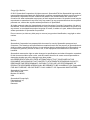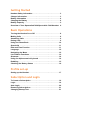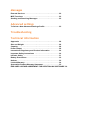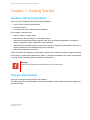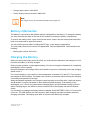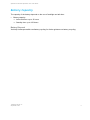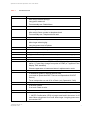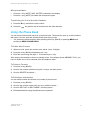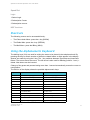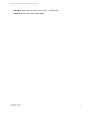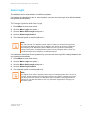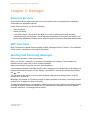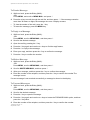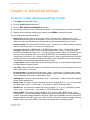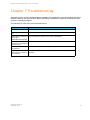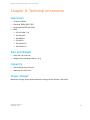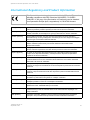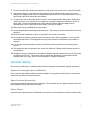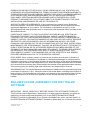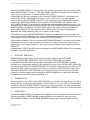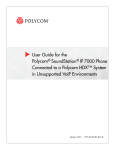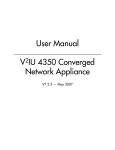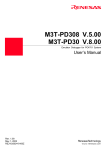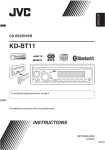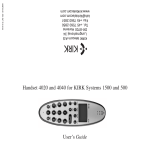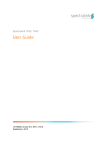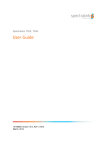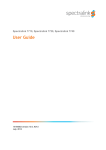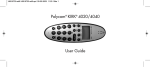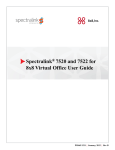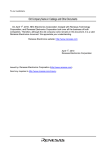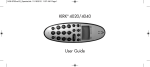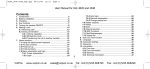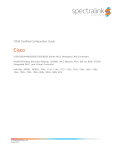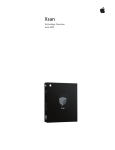Download User Guide - Ipvision A/S
Transcript
Spectralink 7420 and Spectralink 7440
User Guide
14088700 version 13, K009, K010
September, 2013
Copyright Notice
© 2013 Spectralink Corporation All rights reserved. SpectralinkTM, the Spectralink logo and the
names and marks associated with Spectralink's products are trademarks and/or service marks of
Spectralink Corporation and are common law marks in the United States and various other
countries. All other trademarks are property of their respective owners. No portion hereof may be
reproduced or transmitted in any form or by any means, for any purpose other than the recipient's
personal use, without the express written permission of Spectralink.
All rights reserved under the International and pan-American Copyright Conventions. No part of
this manual, or the software described herein, may be reproduced or transmitted in any form or by
any means, or translated into another language or format, in whole or in part, without the express
written permission of Spectralink Corporation.
Do not remove (or allow any third party to remove) any product identification, copyright or other
notices.
Notice
Spectralink Corporation has prepared this document for use by Spectralink personnel and
customers. The drawings and specifications contained herein are the property of Spectralink and
shall be neither reproduced in whole or in part without the prior written approval of Spectralink, nor
be implied to grant any license to make, use, or sell equipment manufactured in accordance
herewith.
Spectralink reserves the right to make changes in specifications and other information contained
in this document without prior notice, and the reader should in all cases consult Spectralink to
determine whether any such changes have been made.
NO REPRESENTATION OR OTHER AFFIRMATION OF FACT CONTAINED IN THIS
DOCUMENT INCLUDING BUT NOT LIMITED TO STATEMENTS REGARDING CAPACITY,
RESPONSE-TIME PERFORMANCE, SUITABILITY FOR USE, OR PERFORMANCE OF
PRODUCTS DESCRIBED HEREIN SHALL BE DEEMED TO BE A WARRANTY BY Spectralink
FOR ANY PURPOSE, OR GIVE RISE TO ANY LIABILITY OF Spectralink WHATSOEVER.
Spectralink Corporation,
2550 55th Street,
Boulder CO 80301,
USA
Spectralink Europe ApS,
Langmarksvej 34,
8700 Horsens,
Denmark
Getting Started
Handset Safety Information . . . . . . . . . . . . . . . . . . . . . . . . . . . . .
Charger Information . . . . . . . . . . . . . . . . . . . . . . . . . . . . . . . . . . .
Battery Information . . . . . . . . . . . . . . . . . . . . . . . . . . . . . . . . . . . .
Charging the Battery . . . . . . . . . . . . . . . . . . . . . . . . . . . . . . . . . .
Battery Capacity . . . . . . . . . . . . . . . . . . . . . . . . . . . . . . . . . . . . . .
Overview of Your Spectralink 7420/Spectralink 7440 Handset
3
3
4
4
5
6
Basic Operations
Turning the Handset On or Off . . . . . . . . . . . . . . . . . . . . . . . . . . 8
Making Calls . . . . . . . . . . . . . . . . . . . . . . . . . . . . . . . . . . . . . . . . . 8
Answering Calls . . . . . . . . . . . . . . . . . . . . . . . . . . . . . . . . . . . . . . 9
During Calls . . . . . . . . . . . . . . . . . . . . . . . . . . . . . . . . . . . . . . . . . . 9
Using the Phone Book . . . . . . . . . . . . . . . . . . . . . . . . . . . . . . . . 10
Speed dial . . . . . . . . . . . . . . . . . . . . . . . . . . . . . . . . . . . . . . . . . . 11
Date and Time Function . . . . . . . . . . . . . . . . . . . . . . . . . . . . . . . 11
Language . . . . . . . . . . . . . . . . . . . . . . . . . . . . . . . . . . . . . . . . . . . 12
Navigating the Menu . . . . . . . . . . . . . . . . . . . . . . . . . . . . . . . . . . 12
List of Menu Functions . . . . . . . . . . . . . . . . . . . . . . . . . . . . . . . . 12
Shortcuts . . . . . . . . . . . . . . . . . . . . . . . . . . . . . . . . . . . . . . . . . . . 14
Using the Alphanumeric Keyboard . . . . . . . . . . . . . . . . . . . . . . 14
Redialing . . . . . . . . . . . . . . . . . . . . . . . . . . . . . . . . . . . . . . . . . . . 15
Checking the Battery Status . . . . . . . . . . . . . . . . . . . . . . . . . . . 16
Profile set-up
Setting up the Handset . . . . . . . . . . . . . . . . . . . . . . . . . . . . . . . . 17
Subscription and Login
To Create a Subscription . . . . . . . . . . . . . . . . . . . . . . . . . . . . . .
Login . . . . . . . . . . . . . . . . . . . . . . . . . . . . . . . . . . . . . . . . . . . . . .
Auto Login . . . . . . . . . . . . . . . . . . . . . . . . . . . . . . . . . . . . . . . . . .
Removing Subscriptions . . . . . . . . . . . . . . . . . . . . . . . . . . . . . .
Changing Startup Text . . . . . . . . . . . . . . . . . . . . . . . . . . . . . . . .
19
19
20
21
21
Messages
External Services . . . . . . . . . . . . . . . . . . . . . . . . . . . . . . . . . . . . 22
MSF Functions . . . . . . . . . . . . . . . . . . . . . . . . . . . . . . . . . . . . . . 22
Sending and Receiving Messages . . . . . . . . . . . . . . . . . . . . . . 22
Advanced settings
To Select a New Advanced Settings Profile . . . . . . . . . . . . . . . 25
Troubleshooting
Technical information
Approvals . . . . . . . . . . . . . . . . . . . . . . . . . . . . . . . . . . . . . . . . . . 28
Size and Weight . . . . . . . . . . . . . . . . . . . . . . . . . . . . . . . . . . . . . 28
Capacity . . . . . . . . . . . . . . . . . . . . . . . . . . . . . . . . . . . . . . . . . . . . 28
Power Output . . . . . . . . . . . . . . . . . . . . . . . . . . . . . . . . . . . . . . . 28
International Regulatory and Product Information . . . . . . . . . 29
Important Safety Instructions . . . . . . . . . . . . . . . . . . . . . . . . . . 30
Intrinsic Safety . . . . . . . . . . . . . . . . . . . . . . . . . . . . . . . . . . . . . . 31
Battery Precautions . . . . . . . . . . . . . . . . . . . . . . . . . . . . . . . . . . 32
Notices . . . . . . . . . . . . . . . . . . . . . . . . . . . . . . . . . . . . . . . . . . . . . 32
Limited Warranty . . . . . . . . . . . . . . . . . . . . . . . . . . . . . . . . . . . . . 34
Spectralink Product Warranty Statement . . . . . . . . . . . . . . . . . 35
END-USER LICENSE AGREEMENT FOR SPECTRALINK SOFTWARE 36
Spectralink 7420 and Spectralink 7440 User Guide
Chapter 1: Getting Started
Handset Safety Information
Never use your handset under the following conditions:
•
in the vicinity of electrical detonators
•
in shielded rooms
•
in areas where radio transmission is forbidden
Do not place a handset near:
•
water, moisture or damp areas
•
heat sources, direct sunlight or unventilated areas
•
devices which generate strong magnetic fields such as electrical appliances, fluorescent
lamps, computers, radios, televisions or fax machines
•
areas where the handset can be covered, its ventilation impaired, liquid spilled on the unit or
objects inserted into the handset through any openings.
•
areas with temperature extremes
Check for small metal objects in the handset earpiece and mouthpiece before using the handset.
Do not store or locate flammable liquids, gases, or explosive materials in the same compartment
or vicinity as the cordless handset, its parts or accessories.
Warning
Excessive use of earphones and headphones can cause hearing loss.
Charger Information
One type of charger can be used for the handset.
The part numbers for the Spectralink 7420 and Spectralink 7440 charger and power supply unit
are the following:
14088700 Version 13
September, 2013
3
Spectralink 7420 and Spectralink 7440 User Guide
•
Charger part number: 8464 2462
•
Power Supply Unit part number: 8464 2602
Note
The charger can only by used with this specific power supply unit.
Battery Information
The battery is connected to the handset when it is shipped from the factory. To change the battery
you must unscrew the plate on the rear of the handset to access the battery compartment.
To remove the battery cover, use a normal screw driver. Insert it into the small crack behind the
blind cover and break to open the handset.
You can find the product label, including the CE logo, in the battery compartment.
The only battery that can be used for the Spectralink 7420 and Spectralink 7440 handset is the
following:
•
Battery part number: 8474 3411.
Charging the Battery
When you charge the battery for the first time, you must leave the handset in the charger for 14-16
hours for the battery to be fully charged.
During normal operation, it takes approximately 3.5 hours to charge the handset from completely
discharged to its full capacity.
Place the handset in the charger. When the handset is turned on, the display shows the charging
status in line 3.
For correct charging, ensure that the room temperature is between 0°C and 25°C. Do not place
the handset in direct sunlight. The battery has a built-in heat sensor which will stop the charging
if the battery temperature is too high.
When the handset is placed in the charger it reacts normally to incoming calls, it does not vibrate,
and B-answer is inactive (B-answer is also called Automatic Answer). If the battery is fully
discharged, up to 10 min. may pass before charging begins and the handset can be turned on.
When charging begins, the status is shown in the 3rd line of the display and the LED flashes
slowly.
It is necessary to recharge the battery when the display shows BATTERY LOW, or if it cannot be
turned on. The LED flashes at a low frequency while charging and lights constantly when the
charging is finished. The display goes back to normal mode when fully charged.
14088700 Version 13
September, 2013
4
Spectralink 7420 and Spectralink 7440 User Guide
Battery Capacity
The capacity of the battery depends on the use of backlight and talk time.
•
Battery capacity
— Active talk time: up to 15 hours
— Standby time: up to 150 hours
Battery Disposal
Visit http://www.spectralink.com/battery-reycling for further guidance on battery recycling.
14088700 Version 13
September, 2013
5
Spectralink 7420 and Spectralink 7440 User Guide
Overview of Your Spectralink 7420/Spectralink 7440
Handset
Alarm button
LED
Volume control
Display: Shows call
information, status icons
and menu options
A
B
Heaqdset connector
J
I
H
C
D
E
G
14088700 Version 13
September, 2013
F
6
Spectralink 7420 and Spectralink 7440 User Guide
Table 1
Handset Elements
A
B
C
D
< REDIAL
•
After a digit: delete last digit.
•
Long press: delete all
•
From standby text: Redial Menu
> BOOK-
•
Menu: right, Cursor right,
•
After a digit: Store number in telephone book
•
From standby text: Telephone book read
Confirmation key
•
Mute microphone
•
Mute ringer when ringing
•
Long key press turns off phone
ON/OFF HOOK key
•
E
Also used as turn ON key
Alphanumeric Keyboard, 0-9
•
Digits or letters in alphanumeric mode (names and messages)
F
SILENT
G
Keyboard LOCK
H
I
J
14088700 Version 13
September, 2013
•
- * (Change from pulse to DTMF on KIRK Wireless Server), Long =
pause (-), extra long: change from pulse to DTMF (a T appears in the
display, GAP standard)
•
Choose uppercase or lowercase letters in alphanumeric mode
Internal calls
•
If residential systems: Internal calls off hook
•
(not used on Spectralink DECT Server and Spectralink IP-DECT
Server)
•
Turns loudspeaker on and off in off hook (only Spectralink 7440)
Recall (MAIL)
•
If off hook: Recall.
•
If on hook: Read or write
MENU
•
Go to menu structure or exits the menu structure. (Escape or NO)
•
√ , MUTE- Confirmation (YES) or jump to next level in the menu. In off
hook: Mute microphone In on hook: Mute ringer. Long key press turns
the handset OFF
7
Spectralink 7420 and Spectralink 7440 User Guide
Chapter 2: Basic Operations
Turning the Handset On or Off
•
ON: Press
key for 1/2 second.
When the handset is turned on,the
symbol is shown in the lower left corner of the display, if
the handset is subscribed to a system.
•
OFF: Press the √ key (MUTE) for 3 seconds.
When the handset has been outside the coverage area, it can take up to 30 seconds before the
handset is back on the system after it has re-entered the coverage area.
Making Calls
To make and receive calls, the handset must be subscribed to a system.
To Dial Off Hook (Dial Directly)
1
Press
to make a call. The
2
Dial number.
3
Press
icon in the display flashes until connection is established.
to terminate the call.
To Dial On Hook (Pre-Dial)
1
Dial number.
4
Press
to make a call. The
2
Press
to terminate the call.
icon in the display flashes until connection is established.
To Dial from the Telephone Book
1
Press the >key (BOOK) to enter the telephone book.
2
Search for the number either by using the < or > keys or by pressing the first letter in the
name by using the digits 1 - 9.
3
Press the
14088700 Version 13
September, 2013
key. The
icon in the display flashes until connection is established.
8
Spectralink 7420 and Spectralink 7440 User Guide
To Redial:
Redial / CLIP (CLIP = Calling Line Identification Presentation)
1
Press the < key (REDIAL) to enter the redial/CLIP stack
2
Scroll to the desired number by using the < or > keys. Redial numbers are marked with
REDIAL or name. CLIP numbers are marked either with CLIP or the name of the person who
called.
3
Press the
key. The
icon in the display flashes until connection is established.
Using the Handset in Residential Systems: (not on Spectralink DECT Server)
Internal Call Post-dial:
1
Press the INTkey. The
icon in the display flashes
2
Dial the number of another handset on the base station. The
until connection is established.
icon in the display flashes
Internal Call Pre-dial:
(not on Spectralink DECT Server and Spectralink IP-DECT Server)
•
Press the number of another handset on the base station. Press the INTkey. The
the display flashes until connection is established.
icon in
Note
If the Date and Time function is supported, then date and time of the incoming or outgoing call
is shown in the CLIP/Redial stack on the 4th line of the display. See Chap. Date and Time
Function for more information.
Answering Calls
When the handset rings, the LED flashes fast and the display shows the CLIP (if presented). If it
is an external call (or if no CLIP) the display shows INCOMING CALL.
•
Press
to answer a call when your handset rings.
You can stop the ring signal without answering the call.
•
Press √ key (mute) and the ring signal is muted. Display shows: RINGER MUTED.
During Calls
Volume Regulation:
Use the two keys placed on the right side of the handset for volume control.
14088700 Version 13
September, 2013
9
Spectralink 7420 and Spectralink 7440 User Guide
Microphone Mute:
•
Press the √ key (MUTE), MIC. MUTED is showed in the display.
•
Press the √ key (MUTE) to enable the microphone again.
Transferring the Call to Another Handset:
1
Press the R key, and dial the new number.
2
Press the
key and the call is transferred to the other handset.
Using the Phone Book
You can store numbers and names in your phone book. The book can store up to 200 numbers
with name. You can view and edit the phone book during a call.
•
You access the phone book by either pressing the> key (BOOK) or pressing MENU and
scrolling to MENU PHONE BOOK.
To Add a New Contact
1
When on hook, press the number to be stored (max. 24 digits.)
2
Press the > key (BOOK) followed by the √ key.
3
Enter the name using the digits 1 - 9 followed by the √ key.
After storing, the telephone returns to standby mode. If the display shows MEMORY FULL, you
have to delete one or more contacts from the telephone book.
To Delete a Contact
1
Press the > key (BOOK).
2
Scroll to the contact to delete using the < > keys, and then press √.
3
Scroll to DELETE and press √.
To Edit Name and Number
You can edit the name and number of a contact in phone book.
1
Press the > key (BOOK).
2
Scroll to the contact to edit using < > keys, and then press √.
3
Scroll to EDIT NO√ or EDIT NAME√, and then press √.
4
Edit Name/Number using the alphanumeric keyboard.
14088700 Version 13
September, 2013
10
Spectralink 7420 and Spectralink 7440 User Guide
To Dial from Phone Book
1
Press the > key (BOOK).
2
To find a name:
Scroll until you reach the desired name using < > keys
-OR
Press the first letter of the name using the alphanumeric keyboard.
3
Call the contact by pressing the
key.
Speed dial
To use the speed dial function, set LONG KEY to SPEED DIAL. The speed dial list holds a
maximumof 11 speed dial numbers. The numbers can contain up to 23 digits.
•
To call a number from the speed dial list, long key press one of the number keys (0-9)
-OR
Press the alarm button key.
If no number is assigned to the key you can enter a new number. The number is added to the
speed dial list automatically.
To Store a Number in the Speed Dial List.
1
Press MENU.
2
Scroll to MENU SPEED DIAL using the < or > keys, and then press √.
3
Use the < or > keys to scroll between the list numbers.
4
Enter the number and then press √. After storing the number, the telephone goes back to
standby mode.
Delete or Change a Number in the Speed Dial List
1
Press MENU.
2
Scroll to MENU SPEED DIAL using the < or > keys, and then press √.
3
Use < or > keys to scroll to the preferred number, and then press √.
4
Use the < key to delete the existing number, and then press √.
-OR
Enter a new number and then press √.
Date and Time Function
The Date and Time function requires the use of a Spectralink DECT Server or Spectralink
IP-DECT Server and special software in the main system. Date and time is only displayed if CLIP
feature is supported by the PBX.
14088700 Version 13
September, 2013
11
Spectralink 7420 and Spectralink 7440 User Guide
If the Date and Time function is supported, a clock is shown in the display. The clock shows the
time with an accuracy of +/- 1 minute.
If the Date and Time function is supported, then date and time of the incoming or outgoing call is
also shown in the CLIP/Redial stack on the 4th line of the display. An icon + date and time shows
the status of the call.
•
If the call is missed, the date and time is displayed: 29/03 20:28
•
If the incoming call is received, the date and time is displayed: 29/03 20:28
•
If the outgoing call is successful, the date and time is displayed: 29/03 20:28
Language
There are 10 predefined languages in the handset: English, German, French, Italian, Spanish,
Dutch, Portuguese, Swedish, Danish and Norwegian.
To Select a Language
1
Press MENU.
2
Use the < or > keys to scroll to the MENU PROFILE SET UP, and then press √.
3
Scroll to SET PROFILE LANGUAGE, and then press √.
4
Scroll to the desired language, and then press √.
5
To exit the menu, press MENU.
6
If an 11th language is present this will be shown. This language is a specific dealer language
and is factory programmed
Navigating the Menu
•
Press the MENU key, to enter or exit the menu structure. It has to be used if a NO or CLEAR
is wanted in the menu structure. To navigate while in Menu:
— < key (REDIAL): left,
Cursor left
— < key (BOOK): left,
Cursor right
— √ key (MUTE): Confirmation (YES) or jump to next level in the menu.
•
Press the √ key, to jump to a lower level in the menu. When the lowest menu level is reached,
the setting is stored, and the menu jumps to a higher level. It has to be used if a YES is wanted.
List of Menu Functions
In the following you will find a list of the different menu functions. The list gives a quick overview
where to find the desired function of the handset.
14088700 Version 13
September, 2013
12
Spectralink 7420 and Spectralink 7440 User Guide
Overview
Profile Set-up
1 ringer tone
2 Ringer vol
3 Key Click
4 Vibrator (Spectralink 7440 only)
5 B-answer (Auto answer)
6 Start volume
7 out of range
8 Auto keylock
9 Language
10 Backlight
11 Advanced
- Auto Hook
- Any Key Answer
- Long Key
- Long Key time
- A. Key Delay
- LS on B-answer
- Standby text
- Headset alert
- Headset volume
-Off Hook MSF
Ext. Service
Battery
1 Battery capacity
Phone book
Redial
Mail
14088700 Version 13
September, 2013
13
Spectralink 7420 and Spectralink 7440 User Guide
Speed Dial
Login
1 Select Login
2 Subscription Create
3 Subscription remove
MSF functions
Shortcuts
The following menus can be accessed directly:
•
The Phone book Menu: press the > key (BOOK)
•
The Redial Men: press the < key (REDIAL)
•
The Mail Menu: press the R key (MAIL)
Using the Alphanumeric Keyboard
The dialling keys (0-9) are used for writing the name to be placed in the telephone book. By
pressing the keys a certain number of times the related letters or digits appear in the display.
Spaces are made by using the 0 key. The √ key switches between uppercase and lowercase
letters. The arrows move the cursor. The left arrow is also used for deleting (hold for 1 sec.) =
delete. New letters can be inserted.
Change of key press and pauses lasting more than 1 second automatically moves the cursor to
next position.
The 4th line of the display shows the possible alphanumeric keys.
Key
Capital letter
Small letter
1
?!1-+*/=&()%¿¡
?!1-+*/=&()%¿¡
2
ABC2ÄÅÀÁÃÆÇ
abc2äåàáãæç
3
DEF3ÈÉÊË
def3èéêë
4
GHI4ÌÍÎÏ
ghi4ìíîï
5
JKL5
jkl5
6
MNO6ÑÖÒÓÔÕØ
mno6ñöòóôõø
7
PQRS7ß
pqrs7ß
8
TUV8ÜÙÚÛ
tuv8üùúû
9
WXYZ9
wxyz9
0
[Space] , . 0 : ; _ " ' ˆ ˜
[Space], . 0 : ; _ " ' ˆ ˜
*
A ->a
A->a
#
#@E$£¥§<>{|}[\]
#@E$£¥§<>{|}[\]
14088700 Version 13
September, 2013
14
Spectralink 7420 and Spectralink 7440 User Guide
Redialing
The handset has maximum 10 redial numbers and 10 Caller ID/MISSED CALL numbers placed
in the same stack. Each number is only represented once and listed from the latest to the oldest.
To Enter the Redial Menu
1
Press < key (REDIAL).
2
Scroll through the dialed numbers using the < and > keys
3
Press
to make a call.
-OR1
Press Menu to enter main menu.
2
Scroll to MENU Redial and press √.
3
Scroll through the dialed numbers using the < and > keys.
4
Press
to make a call.
Numbers are named REDIAL, CLIP or with the name.
Missed Call
If you missed a call, the LED flashes slowly and the display shows MISSED CALL.
•
Press the < key (REDIAL) to see the missed call.
•
Press
to call back.
If no number (no clip) is represented by a call only the LED flashes slowly afterwards.
Delete a CLIP or a REDIAL:
1
Press < key (REDIAL).
2
Scroll through the dialed numbers using the < and > keys press √
3
Scroll to the name/number and press √ twice
4
The name/number is now deleted.
Delete all Name and Numbers:
1
Press < key (REDIAL).
2
press √
3
Scroll to Delete all, and press √
14088700 Version 13
September, 2013
15
Spectralink 7420 and Spectralink 7440 User Guide
To Store a Number:
1
Press < key (REDIAL).
2
Scroll through the dialed numbers using the < and > keys, and press √
3
Scroll to Store no. press √.
4
Write the name using the digits 1 - 9 (See chap. Alphanumeric keyboard).
If number is stored, it is moved to the telephone book.
To Edit the CLIP or REDIAL
1
Press < key (REDIAL).
2
Scroll through the dialed numbers using the < and > keys
3
Find the number you wish to edit and press the digits you want to add to the number, for
example, prefix = O.
Checking the Battery Status
In the Battery Menu you can check the battery status. To read he correct status, you have to
remove the handset from the charger for at least one hour.
To View Battery Capacity
1
Press Menu to enter main menu.
2
Scroll to MENU Battery and press √.
3
The the current status of the battery capacity is displayed
4
Press √ to return to the menu system or press MENU to quit.
The indication on the display is not necessarily an exact reflection of the remaining speech time,
but only an indication of the voltage on the battery.
14088700 Version 13
September, 2013
16
Spectralink 7420 and Spectralink 7440 User Guide
Chapter 3: Profile set-up
The Profile set-up menu offers you the opportunity to customize the handset according to your
needs.
Setting up the Handset
To set-up the handset press MENU. You are now able to switch between the different settings.
Press √ when you find the setting you wish to change (or see). Change the setting according to
your needs, confirm with √ and you automatically go to the next setting. Press MENU to finalize
the setup.
To Choose a New Setting for Your Profile Set-up:
1
Press Menu to enter main menu.
2
Scroll to Profile set-up and press √.
3
Scroll to the setting you wish to change and press √. You automatically go to the next setting
4
When you have finished changing the settings press MENU to finalize the setup.
You can change the following settings:
•
Ringertone: Scroll through the 9 different ringertones using < and >. Confirm with √.
•
Ringer Vol: Turn the volume up and down using < and >. Confirm with √.
•
Key click: Turn the volume up and down using < and >. Confirm with √.
•
Vibrator: Can be turned on/off using < and >. Confirm with √ (only available with Spectralink
7440).
•
B-answer (Auto Answer): Can be turned on/off using < and >. Confirm with √. When turned
on, the telephone automatically goes off hook when ringing. If subscribed to a Spectralink
solution, it automatically goes on hook when calls are terminated.
B-answer is inactive when handset is placed in the charger.
Remark: Automatic on-hook is only reliable under defined conditions related to the interface
settings between the Spectralink Wireless Server and the PBX.
•
Start Vol: Start volume can be adjusted using < and >. Confirm with √.
•
Out of range: The out of range indication can be turned on/off using < and >. Confirm with √.
With the out of range indicator turned on, a beep will appear when the telephone is moving out
of range of the base station, and OUT OF RANGE will appear in the display.
•
Auto keylock: The auto keylock function can be turned on/off using < and >. Confirm with √.
With auto keylock turned on the handset will automatically lock the keys after 30 seconds.
Press MENU * to activate the keys again.
•
Language: see Language.
14088700 Version 13
September, 2013
17
Spectralink 7420 and Spectralink 7440 User Guide
•
Backlight: Can be turned on/off using < and >. Confirm with √
•
Advanced: see Chap. Advanced settings
14088700 Version 13
September, 2013
18
Spectralink 7420 and Spectralink 7440 User Guide
Chapter 4: Subscription and Login
To make subscriptions, the system must allow subscriptions to be made. Some systems also
require an Access Code (AC). If more than one system currently permits subscription, you will
need to know the ID of the system to which you wish to subscribe. Access Codes and system ID's
will be provided by the system administrator.
To Create a Subscription
1
Press Menu to enter main menu.
2
Scroll to Menu Login and press √.
3
Scroll to Subscription Create and press √.
4
Scroll between the ID's of the different systems available.
5
During subscription the handset searches for free positions and performs subscription on the
first free position. Use < or > to choose an alternative position.
6
Enter the AC (if required) using the keyboard, and press √
7
If the subscription was successful, the startup text is replaced by the standby text given into
the system by the system administrator and
is shown in the display. If not, the
subscription has failed and you must redo the procedure.
If the handset is already subscribed to 10 systems, you have to remove a subscription before
creating a new subscription.
Login
The handset can be subscribed to 10 different systems enabling you to use the same handset on
10 different systems. If you would like to change to another system, use the Login Menu to connect
to another system number.
To Login to Another System
1
Press Menu to enter main menu.
2
Scroll to Menu Login and press √.
3
Scroll between systems. The actual chosen system is marked with a *.
4
To change to another system use < or > and press √ to confirm.
To be able to log on to a system, subscription to the system has to be established. Only
subscriptions are listed. Free positions are not listed.
14088700 Version 13
September, 2013
19
Spectralink 7420 and Spectralink 7440 User Guide
Auto Login
The handset can be subscribed to 10 different systems.
If a handset is subscribed to two or more systems, you can use Auto Login A to switch between
the systems automatically.
To Change Systems with Auto Login
1
Press Menu to enter main menu.
2
Scroll to Menu Login and press √.
3
Scroll to Menu Select Login and press √.
4
Scroll to Select Login Auto A.
5
The selected system is marked with an A.
Note
Only use Auto login A in separate systems without overlaps. If a handset loses signal from
the system (the display showing OUT OF RANGE), then after 20 seconds the handset will
start searching for an alternative system available from the Login list and automatically
change to this system. Changing between systems can only take place while on hook. Any
call will be dropped when changing to an alternative system.
If a handset is subscribed to two systems only, you can use Auto Login B to change between the
two systems automatically.
1
Press Menu to enter main menu.
2
Scroll to Menu Login and press √.
3
Scroll to Menu Select Login and press √.
4
Scroll to Select Login Auto B.
5
The selected system is marked with a B.
Note
Auto login B can be used in separate systems which are overlapping each other. As soon as
the hand- set has measured a low radio signal 5 times in succession, it will start up the Auto
login B procedure and change to an alternative system if available. Changing between two
systems can only take place while on hook. Any call will be dropped when changing to an
alternative system.
14088700 Version 13
September, 2013
20
Spectralink 7420 and Spectralink 7440 User Guide
Removing Subscriptions
Subscriptions can be removed from the system in use and from the 9 other systems (if connected).
To Remove Subscriptions
1
Press Menu to enter main menu.
2
Scroll to Menu Login and press √.
3
Scroll to Subscription remove and press √.
4
Write Password. Password is factory set at 0000.
5
Scroll to the subscription that you want to remove and press √.
If the system in use is removed, you have to either select one of the remaining systems or to
subscribe to a new one. If one of the systems not chosen is removed, the handset remains
connected to the system in use
Changing Startup Text
The startup text is predefined as e.g. Spectralink as factory default. This can be changed by using
the following procedure:
To Change the Startup Text
1
Press ****.
2
Press BOOK and press √.
3
Enter the new startup text using the keyboard followed by √.
You can enter up to 24 characters.
14088700 Version 13
September, 2013
21
Spectralink 7420 and Spectralink 7440 User Guide
Chapter 5: Messages
External Services
External services are features placed in the main system, and only available if the handset is
subscribed to a Spectralink solution.
Under External services you find the following:
•
View Clip Stack,
•
Delete Clip Stack
•
Local Phone Book: The Local Phone Book is a common phone book for all handsets
subscribed to the actual system, and all handsets subscribed to the system are listed in the
phone book. Additional numbers can be added to the phone book by the system administrator
MSF Functions
MSF Functions are special functions based on MSF (Message Service Function). The availability
of this function, depends on the setup of the system.
Sending and Receiving Messages
This function depends on the system setup.
When you receive a message, an envelope iconappears in the display. The envelope icon
indicates that you have one or more unread messages.
When the message is read the envelope icon disappears.
If the message contains a call-back number, this is displayed in the bottom line of the display. As
long as the call-back number is in the display, it is possible to activate the number by pressing
the
key.
The 1st letter in the display, in front of the timestamp, displays the message status: read (R),
unread (N) or locked (L).
Messages can contain up 72 letters or digits (2 display screens of 36 each). A Call-back number
contain up to 24 digits (or letters for E-mail).
The handset can store up to 14 messages. When you receive a new message, the oldest unlocked
message is deleted. Locked messages are not automatically overwritten, but can be deleted
manually. Maximum 7 messages can be locked.
14088700 Version 13
September, 2013
22
Spectralink 7420 and Spectralink 7440 User Guide
To Read a Message
1
While on hook, press the R key (MAIL).
-ORPress MENU, and scroll to MENU MAIL, and press √.
2
Press the > key to scroll through the mail list, and then press √ . If the message contains
more than 36 letters or digits, the message runs over 2 display screens.
•
To view the sender of the mail, press the √ key.
•
To leave the message, press the MENU key.
To Reply to a Message
1
While on hook, press the R key (MAIL).
-ORPress MENU, scroll to MENU MAIL, and then press √.
2
Scroll to the desired message.
3
Open the mail by pressing the √ key,
4
Press the √ key again and use the < > keys to find the reply feature,
5
Press the √ to reply to the message.
6
Enter your reply, and then press the √ key to confirm the message.
7
Press the √ key to confirm the number
To Write a Message
1
While on hook, press the R key (MAIL).
-ORPress MENU, scroll to MENU MAIL, and then press √.
2
Scroll to WRITE NEW MAIL, and then press √.
3
Write your message, and then press the √ key to confirm the message.
4
Enter the number of the recipient, and then press the √ key to confirm the number.The
message is sent
If a sent message is not received successfully, a message is shown in the display.
To Forward Messages
1
While on hook, press the R key (MAIL).
-ORPress MENU, scroll to MENU MAIL, and then press √.
2
Scroll to the desired message.
3
Press the √ key to open the message.
4
Press the √ key again and use the < > keys to locate the FORWARD MAIL option, and then
press the √ key twice.
5
Enter the number of the recipient, and then press the √ key to confirm the number.
14088700 Version 13
September, 2013
23
Spectralink 7420 and Spectralink 7440 User Guide
To Delete Messages
1
While on hook, press the R key (MAIL).
-ORPress MENU, scroll to MENU MAIL, and then press √.
2
Scroll to the desired message.
3
Press the √ key to open the message.
4
Press the √ key again and use the < > keys to locate the DELETE MAIL option, and then
press the √ key.
To Delete all Messages
1
While on hook, press the R key (MAIL).
-ORPress MENU, scroll to MENU MAIL, and then press √.
2
Press √.
3
Scroll to the DELETE ALL MAIL. Press the √ key,
To Lock or Unlock Messages
1
While on hook, press the R key (MAIL).
-ORPress MENU, scroll to MENU MAIL, and then press √.
2
Scroll to the desired message.
3
Press the √ key to open the message.
4
Press the √ key again and use the < > keys to locate the LOCK MAIL/UNLOCK MAIL option,
and then press the √ key.
14088700 Version 13
September, 2013
24
Spectralink 7420 and Spectralink 7440 User Guide
Chapter 6: Advanced settings
To Select a New Advanced Settings Profile
1
Press Menu to enter main menu.
2
Scroll to Profile set-up and press √.
3
Scroll to SET PROFILE ADVANCED and press √
4
Scroll to the setting you wish to change and press √. You automatically go to the next setting
5
When you have finished changing the settings press MENU to finalize the setup.
You can change the following settings:
•
Auto hook: Can be turned on or off using < and >. Confirm with √. When turned on, the
handset automatically goes off hook when you remove it from the charger and a call is active.
When you place the handset in the charger, the handset automatically goes on hook.
•
Any key answer: Can be turned on/off using < and >. Confirm with √. When turned on, all keys
work as a Hook key when you receive an incoming call.
•
Long key: Can be set to SEND MSF or SPEED DIAL using < and >. Confirm with 3. When
choosing SEND MSF an MSF is sent to the Spectralink DECT Server or the Spectralink
IP-DECT Server when you press 0,1,2...9 with a long key press or when you press the alarm
key with a long key press. When you select SPEED DIAL a call is made to the assigned
number when you press 0,1,2...9 with a long key press or when you press the alarm key with
a long key press. If no number is assigned, the alarm key it is possible to enter a new number.
This number is automatically added to the speed dial list.
•
Long key time: Used to define the time for how long a key (0,1,2...9) should be pressed before
it is detected as a long key press.
•
Key delay: Used to define the time for how long the alarm key should be pressed before the
alarm key function is executed.
•
Ls on b-answer: Can be turned on/off using < and >. Confirm with √. When turned on and
B-ANSWER ON (hands-free) is selected, the handset turns on the loudspeaker automatically.
(The loudspeaker only works on Spectralink 7440).
•
Standby text: Can be turned on/off using < and >. Confirm with √. When turned off the display
shows a local standby text.
•
Heads. alert: The ringer volume in headset can be set to either OFF or 1, 2, 3, 4, 5 (indicated
by a bar) using < and >. Confirm with √. (only works on SPECTRALINK 7440).
•
Headset vol: The volume in headset can be set to either 1, 2, 3, 4 or 5 (indicated by a bar)
using < and >. Confirm with √. (only works on SPECTRALINK 7440).
•
Off hook MSF: Can be set to either NORMAL, KEY CLICK or KEY BEEP using < and >.
Confirm with √. The OFF HOOK MSF setting only applies to the behavior of the handset when
an MSF is received and the handset is off hook. When set to NORMAL the alert type used is
the one defined in the MSF. When set to KEY CLICK a key click is produced when receiving
an MSF. When set to KEY BEEP a key beep is produced when receiving an MSF.
14088700 Version 13
September, 2013
25
Spectralink 7420 and Spectralink 7440 User Guide
Shortcuts
•
Lock keys: Press: MENU *. (Display shows
•
Enter silent mode: Press: MENU #. (No sounds) (Display shows
•
Enter phone book: Press > (BOOK) in standby
•
Search for a name in the phone book: Press the first letter in name and then > (BOOK).
•
Store a number: Press > (BOOK) after the number (while on hook).
•
Enter redial and CLIP: Press < (REDIAL) in standby mode.
•
Message: Press R (MAIL) while on hook.
•
Mute the ringer temporarily: Press √ (MUTE) when the telephone is ringing
•
Mute the microphone: Press √ (MUTE) when the telephone is off hook
•
Recall a number: Press the INT key if residential system, otherwise press the R key
•
Pause(-): Hold * for one second
•
Change from pulse to DTMF(T): Hold √ for 2 seconds
14088700 Version 13
September, 2013
)
)
26
Spectralink 7420 and Spectralink 7440 User Guide
Chapter 7 Troubleshooting
Improper function of the handset might be related to the installation of the Spectralink solution or
failures related to the main system. Before declaring a handset for repair be sure that the main
system is operating properly.
The following is a list of the most frequent issues.
Problem
Possible solution
The telephone freezes
Remove and replace the battery pack. Press
The telephone does not
ring
Check whether the ringer is SILENT or RINGER VOL. is OFF
to turn on the telephone
The telephone cannot find a Check whether the system is set to allow subscriptions
system ID at
SUBSCRIPTION CREATE
The telephone cannot
Check if Access Code is necessary
subscribe even if system ID
has been found
It is not possible to turn on
the telephone
Check if battery is connected. If yes, charge the battery
The telephone turns off
when receiving a call and
going off-hook
Charge the battery. If still a problem change the battery as it might be
defective.
14088700 Version 13
September, 2013
27
Spectralink 7420 and Spectralink 7440 User Guide
Chapter 8: Technical information
Approvals
•
Acoustics:TBR10
•
Electrical:TBR6 (DECT RF)
•
Access profile:TBR 22 (GAP)
•
EMC:
— EN 301 489 -1/-6
— EN 301 406
— EN 60950-1
— EN 50371
— EN 61000-3-2
— EN 61000-3-3
Size and Weight
•
Size:149 x 50 x 28 mm
•
Weight:123 g including battery ± 10 g
Capacity
•
Active talking time 12 hours
•
Stand-by time150 hours
Power Output
Maximum average output power emitted in average of six minutes: <20.0 mW.
14088700 Version 13
September, 2013
28
Spectralink 7420 and Spectralink 7440 User Guide
International Regulatory and Product Information
This Spectralink product has been marked with the CE mark. This mark
indicates compliance with EEC Directives 89/336/EEC, 73/23/EEC
1999/5/EC. A full copy of the Declaration of Conformity can be obtained
from Spectralink Europe ApS, Langmarksvej 34, DK-8700 Horsens.
Cesky [Czech]:
Spectralink tímto prohlašuje, že tento Spectralink 7420/7440 Handset je ve shode se
základními požadavky a dalšími príslušnými ustanoveními smernice 1999/5/ES.
Dansk [Danish]:
Undertegnede Spectralink erklærer herved, at følgende udstyr Spectralink 7420/7440
Handset overholder de væsentlige krav og øvrige relevante krav i direktiv 1999/5/EF.
Deutsch [German]:
Hiermit erklärt Spectralink, dass sich das Gerät Spectralink 7420/7440 Handset in
Übereinstimmung mit den grundlegenden Anforderungen und den übrigen einschlägigen
Bestimmungen der Richtlinie 1999/5/EG befindet.
Eesti [Estonian]:
Käesolevaga kinnitab Spectralink seadme Spectralink 7420/7440 Handset vastavust
direktiivi 1999/5/EÜ põhinõuetele ja nimetatud direktiivist tulenevatele teistele
asjakohastele sätetele.
English:
Hereby, Spectralink. declares that this Spectralink 7420/7440 Handset is in compliance
with the essential requirements and other relevant provisions of Directive 1999/5/EC.
Español [Spanish]:
Por medio de la presente Spectralink declara que el Spectralink 7420/7440 Handset
cumple con los requisitos esenciales y cualesquiera otras disposiciones aplicables o
exigibles de la Directiva 1999/5/CE.
Ελληνική [Greek]:
ΜΕ ΤΗΝ ΠΑΡΟΥΣΑ Spectralink ΔΗΛΩΝΕΙ ΟΤΙ Spectralink 7420/7440 handset
ΣΥΜΜΟΡΦΩΝΕΤΑΙ ΠΡΟΣ ΤΙΣ ΟΥΣΙΩΔΕΙΣ ΑΠΑΙΤΗΣΕΙΣ ΚΑΙ ΤΙΣ ΛΟΙΠΕΣ ΣΧΕΤΙΚΕΣ
ΔΙΑΤΑΞΕΙΣ ΤΗΣ ΟΔΗΓΙΑΣ 1999/5/ΕΚ.
Français [French]:
Par la présente Spectralink déclare que l'appareil Spectralink 7620/7640Handset est
conforme aux exigences essentielles et aux autres dispositions pertinentes de la directive
1999/5/CE.
Italiano [Italian]:
Con la presente Spectralink dichiara che questo Spectralink 7420/7440 Handset è
conforme ai requisiti essenziali ed alle altre disposizioni pertinenti stabilite dalla direttiva
1999/5/CE.
Íslenska (Icelandic):
Hér með lýsir Spectralink yfir því að Spectralink 7420/7440 Handset er í samræmi við
grunnkröfur og aðrar kröfur, sem gerðar eru í tilskipun 1999/5/EC
Latviski [Latvian]:
Ar šo Spectralink deklare, ka Spectralink 7420/7440 Handset atbilst Direktivas 1999/5/EK
butiskajam prasibam un citiem ar to saistitajiem noteikumiem.
Lietuviu [Lithuanian]:
Šiuo Spectralink deklaruoja, kad šis Spectralink 7420/7440 Handset atitinka esminius
reikalavimus ir kitas 1999/5/EB Direktyvos nuostatas.
Nederlands [Dutch]:
Hierbij verklaart Spectralink dat het toestel Spectralink 7420/7440 Handset in
overeenstemming is met de essentiële eisen en de andere relevante bepalingen van
richtlijn 1999/5/EG.
Malti [Maltese]:
Hawnhekk, Spectralink, jiddikjara li dan [il-mudel tal-prodott] jikkonforma mal-htigijiet
essenzjali u ma provvedimenti ohrajn relevanti li hemm fid-Dirrettiva 1999/5/EC.
14088700 Version 13
September, 2013
29
Spectralink 7420 and Spectralink 7440 User Guide
Magyar [Hungarian]:
Alulírott, Spectralink nyilatkozom, hogy a Spectralink 7420/7440 Handset megfelel a
vonatkozó alapvetõ követelményeknek és az 1999/5/EC irányelv egyéb elõírásainak.
Norsk [Norwegian]:
Spectralink erklærer herved at utstyret Spectralink 7420/7440 Handset er i samsvar med
de grunnleggende krav og øvrige relevante krav i direktiv 1999/5/EF.
Polski [Polish]:
Niniejszym Spectralink oswiadcza, ze Spectralink 7420/7440 Handset jest zgodne z
zasadniczymi wymaganiami oraz innymi stosownymi postanowieniami Dyrektywy
1999/5/WE
Português
[Portuguese]:
Spectralink declara que este Spectralink 7420/7440 Handset está conforme com os
requisitos essenciais e outras disposições da Directiva 1999/5/CE.
Slovensko
[Slovenian]:
Spectralink izjavlja, da je ta Spectralink 7420/7440 Handset v skladu z bistvenimi
zahtevami in ostalimi relevantnimi dolocili direktive 1999/5/ES.
Slovensky [Slovak]:
Spectralink týmto vyhlasuje, že Spectralink 7420/7440 Handset splna základné požiadavky
a všetky príslušné ustanovenia Smernice 1999/5/ES.
Suomi [Finnish]:
Spectralink vakuuttaa täten että Spectralink 7420/7440 Handset tyyppinen laite on
direktiivin 1999/5/EY oleellisten vaatimusten ja sitä koskevien direktiivin muiden ehtojen
mukainen.
Svenska [Swedish]:
Härmed intygar Spectralink att denna Spectralink 7420/7440 Handset står I
överensstämmelse med de väsentliga egenskapskrav och övriga relevanta bestämmelser
som framgår av direktiv 1999/5/EG.
The WEEE Marking on this equipment indicates that the product must not
be disposed of with unsorted waste, but must be collected separately.
Important Safety Instructions
Before using your telephone equipment, you should always follow basic safety instruction to
reduce the risk of fire, elec-trical shock and injury to persons, and damage to property.
1
Read and understand all instructions.
2
Follow all warnings and instructions including those marked on the prod-uct.
3
Unplug this product before cleaning. Do not use liquid cleaners or aerosol cleaners. Use
damp cloth for cleaning.
4
Do not install the telephone equipment in the bathroom or near a wash bowl, kitchen sink, or
laundry tub, in a wet basement , or near a swimming pool.
5
Slots or openings in the equipment are provided for ventilation to protect it from over-heating.
These openings must not be blocked or covered.
6
The product should be operated only from the type of power source indi-cated on the
instructions. If you are not sure of the type of power supply, consult your dealer or local power
company.
14088700 Version 13
September, 2013
30
Spectralink 7420 and Spectralink 7440 User Guide
7
Do not overload wall outlets and extension cords as this can result in fire or electrical shock.
8
Never push objects of any kind into this product through cabinet slots as they may touch
dangerous voltage points or short out parts that could result in fire, electrical shock, or injury.
Never spill liquid of any kind into this product.
9
To reduce the risk of electrical shock or burns, do not disassemble this product. Opening or
removing covers may expose you to dangerous volt-ages, dangerous electrical current, or
other risks. Incorrect reassemble can cause electrical shock when the appli-ance is
subsequently used. If the product need repair, consult your dealer.
10 Refer servicing to qualified service personnel.
11 Avoid using telephone during an electrical storm. There may be a risk of electrical shock from
lightning.
12 Do not use the telephone to report a gas leak in the vicinity of the leak.
13 Do not place the base or charger near microwave ovens, radio equipment, or non-ground
connected televisions. These appliances may cause electrical interference to the base or
handset.
14 The charger must be placed on a hard, flat surface and connected to a functional power
source.
15 This telephone will not operate in the event of a blackout. Please keep a backup phone for
emergencies.
16 Installation must be performed in accordance with all relevant national wiring rules. Plug acts
as Disconnect Device - The socket outlet to which this apparatus is connected must be
installed near the equip- ment and must always be read-ily accessible.
Intrinsic Safety
Do not use the handset in conditions where there is a danger of electrically ignited explosions.
Exposure to Sunlight, Heat and Moisture.
Do not expose the wireless phone to direct sunlight for long periods. Keep the wire-less phone
away from excessive heat and moisture.
Spare Parts and Accessories
Use only approved spare parts and accessories. The operation of non- approved parts cannot be
guaranteed and may even cause damage.
Power Failure
In the event of a power failure or flat battery, you cannot use the handset to make or receive calls.
14088700 Version 13
September, 2013
31
Spectralink 7420 and Spectralink 7440 User Guide
Battery Precautions
•
Periodically clean the charge contacts on both the charger and handset.
•
Exercise care in handling batteries in order not to short the batteries with conducting materials
such as rings, bracelets, and keys. The batteries or conducting material may overheat and
cause burns or fire.
•
Do not open or mutilate the batteries. Released electrolyte is corrosive and may cause
damage to the eyes or skin. The electrolyte may be toxic if swallowed.
•
During charging batteries heat up. This is normal and not dangerous.
•
Lithium cell installation Caution - Danger of Explosion if Battery is incorrectly replaced.
Replace only with the same or equivalent type recommended by the manufacturer. Dispose of
used batteries according to the manufacturer’s instructions.
Notices
Note:
This equipment has been tested and found to comply with the limits for a class B digital device,
pursuant to local regulations. These limits are designed to provide reasonable protection against
harmful interference in a residential installation. This equipment generates, uses and can radiate
radio frequency energy and, if not installed and used in accordance with the instructions, may
cause harmful interference to radio communications. However, there is no guarantee that
interference will not occur in a particular installation. If this equipment does cause harmful
interference to radio or television reception, which can be determined by turning the equipment off
and on, the user is encouraged to try to correct the interference by one or more of the following
measures:
•
Reorient or relocate the receiving antenna.
•
Increase the separation between the equipment and receiver.
•
Connect the equipment into an outlet on a circuit different from that to which the receiver is
connected.
•
Consult the dealer or an experienced radio/TV technician for help.
FCC Note
This device complies with part 15 of the FCC rules. Operation is subject to the following two
conditions: (1) This device may not cause harmful interference, and (2) this device must accept
any interference received, including interference that may cause undesired operation.
Modifications not expressly approved by this company could void the user’s authority to operate
the equipment.
14088700 Version 13
September, 2013
32
Spectralink 7420 and Spectralink 7440 User Guide
SAR - Exposure to Radio Frequency (RF) Signals:
These devices have been tested for SAR compliance for head and body worn configurations. The
highest reported SAR values are:
Spectralink 7420: Head 0.037 W/kg and body worn 0.01 W/kg.
Spectralink 7440: Head 0.037 W/kg and body worn 0.01 W/kg.
IC Note:
Operation is subject to the following two conditions: (1) This device may not cause interference,
and (2) this device must accept any interference, including interference that may cause undesired
operation of the device.
The Term “IC“: before the certification/registration number only signifies that the Industry Canada
technical specifications were met.
Privacy of communications may not be ensured when using this telephone.
The Class [B] digital apparatus complies with Canadian ICES-003. Cet appareil numérique de la
class [B] est conforme à la norme NMB-003 du Canada.
Power Outage:
In the event of a power outage, your wireless telephone will not operate. The wireless telephone
requires electricity for operation. You should have a telephone which does not require electricity
available for use during power outages.
Information to User:
The user manual or instruction manual for an intentional or unintentional radiator shall caution the
user that changes or modifications not expressly approved by the party responsible for
compliance could void the user’s authority to operate the equipment.
NOTE EMC:
Cet appareil a été soumis à un essai et jugé conforme aux normes régissant les limites établies
pour un dispositif numérique de classe B, conformément aux règlements locaux.Ces limites visent
à assurer une protection raisonnable contre des interférences pouvant nuire à l’appareil utilisé
dans un secteur résidentiel. Cet équipment génère et utilise des radiofréquences, et peut en
émettre. S’il n’est pas installé et utilisé selon les directives fournies, il risque de perturber les
radiocommunications. L’exploitation de cet appareil dans un secteur particulier est toutefois
susceptible de produire des interférences nuisibles. Si cet équipement provoque des
interférences lors de la réception des radiofréquences ou des fréquences de télévision, ce qui
peut être vérifié en mettant l’appareil hors tension, puis en le remettant sous tension, l’utilisateur
doit prendre l’une des mesures suivantes pour corriger la situation:
•
réorienter ou relocaliser l’antenne de réception;
•
augmenter la distance entre l’appareil et l’antenne de réception;
•
brancher l’appareil à une prise d’un circuit différent de celui auquel l’antenne est branchée;
consulter le détaillant ou un technicien en radiotélévision d’expérience pour obtenir de l’aide.
14088700 Version 13
September, 2013
33
Spectralink 7420 and Spectralink 7440 User Guide
Limited Warranty
This limited, non-transferable warranty is provided to the original purchaser. The product is
warranted to be free from defects in materials and workmanship under normal installation, use and
service for a period of one (1) year from the date of purchase as shown on the purchaser's receipt.
Our obligation under this warranty is limited to repair or replacement (at our option) of the product
or any part(s) which are defective provided that the product is returned to the original place of
purchase or an authorized service location during the warranty period. Products returned must be
accompanied by a copy of the purchase receipt. In the absence of a purchase receipt, the
warranty period shall be one (1) year from the date of manufacture. Repair or replacement of the
product is your sole and exclusive remedy.
If the product is repaired, reconditioned component parts or materials may be used. If the product
is replaced, we may replace it with a new or reconditioned product of the same or similar design.
The repaired product will be warranted for either (a) 90 days or (b) the remainder of the original
one (1) year warranty period, whichever is longer.
This warranty does not apply to the defects outside of our control, including but not limited to acts
of God, fire, flood and damage while in transit to service facility. We do not warranty that the
product will be compatible with any telephone equip- ment, systems or party lines.
This warranty shall be void if the product is damaged as a result of defacement, misuse, abuse,
neglect, accident, destruction or alteration of the serial number, improper electrical voltages or
currents, repair, alteration or maintenance by any person or party other than our authorized
service facility, or any violation of instructions furnished by us.
This warranty is also void if this product is removed from the country in which it was purchased by
the original purchaser, if it is used in a country in which it is not registered for use, or if it is used
in a country for which it was not designed. Due to varia- tions in telephone systems and
communications laws, this product may be illegal for use in some countries. We assume no
responsibilities for damages or penalties incurred resulting from
the use of this product in a manner or location other than that for which it was intended.
THIS LIMITED WARRANTY IS IN LIEU OF ALL OTHER WARRANTIES EXPRESS OR IMPLIED.
ANY IMPLIED WARRANTIES INCLUDING BUT NOT LIMITED TO THE IMPLIED WARRANTIES
OF MERCHANTABILITY AND FITNESS FOR A PARTICULAR PURPOSE, SHALL BE LIMITED
TO THE DURATION OF THIS WRITTEN LIMITED WARRANTY. WE DISC- LAIM ANY LIABILITY
FOR DAMAGES FOR LOSS OF USE OF THE PRODUCTS, LOSS OF TIME, INCONVENIENCE,
INJURY TO ANY PERSON, OR DAMAGE TO PROPERTY CAUSED BY THE PRODUCT, LOSS
OF REVENUE OR PROFIT OR DAMAGES FOR ANY FAILURE TO PERFORM. IN NO EVENT
SHALL WE BE LIABLE FOR ANY SPECIAL, INCIDENTAL, PUNITIVE OR CONSEQUENTIAL
DAMAGES EVEN IF WE ARE ADVISED OF THE POSSIBILITY OF SUCH DAMAGES.
Some states do not allow limitations on how long an implied warranty lasts, so the above
limitations may not apply to you.
This warranty is the sole and exclusive warranty provided for the product. There are no other
express warranties. This warranty gives you specific legal rights, and you may also have other
rights, which vary from state to state.
14088700 Version 13
September, 2013
34
Spectralink 7420 and Spectralink 7440 User Guide
Spectralink Product Warranty Statement
The software included in this Product (including, without limitation, firmware and all updated
thereto, including any software that may be downloaded electronically via the internet or otherwise
(the "Software") is licensed, not sold. Customer shall not reverse compile, disassemble or
otherwise reverse engineer, embed within any other software product, or modify in any manner
with respect thereto, the Software in whole or in part.
THE TERMS AND CONDITIONS APPLICABLE TO SPECTRALINK'S LIMITED WARRANTY
ARE AS SET FORTH BELOW (AND ARE ALSO INCLUDED IN THE DOCUMENTATION
PACKAGED WITH NEW SPECTRALINK PRODUCTS):
LIMITED WARRANTY. Spectralink warrants to the end user ("Customer") that the product will be
free from defects in workmanship and materials, under normal use and service, for one year, or
such longer period as Spectralink may announce publicly from time to time for particular products,
from the date of purchase from Spectralink or its authorized reseller. Spectralink's sole obligation
under this express warranty shall be, at Spectralink's option and expense, to repair the defective
product or part, deliver to Customer an equivalent product or part to replace the defective item, or
if neither of the two foregoing options is reasonably available, Spectralink may, in its sole
discretion, refund to Customer the purchase price paid for the defective product. All products that
are replaced will become the property of Spectralink. Replacement products or parts may be new
or reconditioned. Spectralink warrants any replaced or repaired product or part for ninety (90) days
from shipment, or the remainder of the initial warranty period, whichever is longer. Products
returned to Spectralink must be sent prepaid and packaged appropriately for safe shipment, and
it is recommended that they be insured or sent by a method that provides for tracking of the
package. Responsibility for loss or damage does not transfer to Spectralink until the returned item
is received by Spectralink. The repaired or replaced item will be shipped to Customer, at
Spectralink's expense, not later than thirty (30) days after Spectralink receives the defective
product, and Spectralink will retain risk of loss or damage until the item is delivered to Customer.
EXCLUSIONS. Spectralink will not be liable under this limited warranty if its testing and
examination disclose that the alleged defect or malfunction in the product does not exist or results
from:
•
Failure to follow Spectralink's installation, operation, or maintenance instructions.
•
Unauthorized product modification or alteration.
•
Unauthorized use of common carrier communication services accessed through the product.
Abuse, misuse, negligent acts or omissions of Customer and persons under Customer's control;
-OR•
Acts of third parties, acts of God, accident, fire, lighting, power surges or outages, or other
hazards.
WARRANTY EXCLUSIVE. IF A SPECTRALINK PRODUCT DOES NOT OPERATE AS
WARRANTED ABOVE, CUSTOMER'S SOLE REMEDY FOR BREACH OF THAT WARRANTY
SHALL BE REPAIR, REPLACEMENT, OR REFUND OF THE PURCHASE PRICE PAID, AT
SPECTRALINK'S OPTION. TO THE FULL EXTENT ALLOWED BY LAW, THE FOREGOING
WARRANTIES AND REMEDIES ARE EXCLUSIVE AND ARE IN LIEU OF ALL OTHER
WARRANTIES, TERMS, OR CONDITIONS,
14088700 Version 13
September, 2013
35
Spectralink 7420 and Spectralink 7440 User Guide
EXPRESS OR IMPLIED, EITHER IN FACT OR BY OPERATION OF LAW, STATUTORY OR
OTHERWISE, INCLUDING WARRANTIES, TERMS, OR CONDITIONS OF MERCHANTABILITY,
FITNESS FOR A PARTICULAR PURPOSE, SATISFACTORY QUALITY, CORRESPONDENCE
WITH DESCRIPTION, AND NON-INFRINGEMENT, ALL OF WHICH ARE EXPRESSLY
DISCLAIMED. SPECTRALINK NEITHER ASSUMES NOR AUTHORIZES ANY OTHER
PERSON TO ASSUME FOR IT ANY OTHER LIABILITY IN CONNECTION WITH THE SALE,
INSTALLATION, MAINTENANCE OR USE OF ITS PRODUCTS.
SUPPORT & SERVICE AGREEMENTS. If you purchased your product from a Spectralink
Authorized Reseller, contact the Authorized Reseller for information about support and service
agreements applicable to your product. For information on Spectralink service, go to the
Spectralink web site www.spectralink.com or contact your local Spectralink Office, as listed on the
Spectralink Web site.
LIMITATION OF LIABILITY. TO THE FULL EXTENT ALLOWED BY LAW, SPECTRALINK
EXCLUDES FOR ITSELF AND ITS SUPPLIERS ANY LIABILITY, WHETHER BASED IN
CONTRACT OR TORT (INCLUDING NEGLIGENCE), FOR INCIDENTAL, CONSEQUENTIAL,
INDIRECT, SPECIAL, OR PUNITIVE DAMAGES OF ANY KIND, OR FOR LOSS OF REVENUE
OR PROFITS, LOSS OF BUSINESS, LOSS OF INFORMATION OR DATA, OR OTHER
FINANCIAL LOSS ARISING OUT OF OR IN CONNECTION WITH THE SALE, INSTALLATION,
MAINTENANCE, USE, PERFORMANCE, FAILURE, OR INTERRUPTION OF ITS PRODUCTS,
EVEN IF SPECTRALINK OR ITS AUTHORIZED RESELLER HAS BEEN ADVISED OF THE
POSSIBILITY OF SUCH DAMAGES, AND LIMITS ITS LIABILITY TO REPAIR, REPLACEMENT,
OR REFUND OF THE PURCHASE PRICE PAID, AT SPECTRALINK'S OPTION. THIS
DISCLAIMER OF LIABILITY FOR DAMAGES WILL NOT BE AFFECTED IF ANY REMEDY
PROVIDED HEREIN SHALL FAIL OF ITS ESSENTIAL PURPOSE.
DISCLAIMER. Some countries, states, or provinces do not allow the exclusion or limitation of
implied warranties or the limitation of incidental or consequential damages for certain products
supplied to consumers, or the limitation of liability for personal injury, so the above limitations and
exclusions may be limited in their application to you. When the implied warranties are not allowed
to be excluded in their entirety, they will be limited to the duration of the applicable written warranty.
This warranty gives you specific legal rights which may vary depending on local law.
GOVERNING LAW. This Limited Warranty and Limitation of Liability shall be governed by the laws
of the State of California, U.S.A., and by the laws of the United States, excluding their conflicts of
laws principles. The United Nations Convention on Contracts for the International Sale of Goods
is hereby excluded in its entirety from application to this Limited Warranty and Limitation of
Liability.
END-USER LICENSE AGREEMENT FOR SPECTRALINK
SOFTWARE
IMPORTANT - READ CAREFULLY BEFORE USING THE SOFTWARE PRODUCT:
This End-User License Agreement ("Agreement") is a legal agreement between you (either an
individual or a single entity) and Spectralink, B.V for the SPECTRALINK® SOFTWARE
PRODUCT licensed by Spectralink, B.V in Europe, the Middle East, Africa, and Asia Pacific, or
the SPECTRALINK SOFTWARE PRODUCT licensed by Spectralink, Inc. in the rest of the world
14088700 Version 13
September, 2013
36
Spectralink 7420 and Spectralink 7440 User Guide
(collectively referred to herein as "SPECTRALINK"). The SOFTWARE PRODUCT includes
computer software as attached hereto and may include associated media, printed materials, and
"online" or electronic documentation ("SOFTWARE PRODUCT"). By clicking "I agree" or by
installing, copying, or otherwise using the SOFTWARE
PRODUCT, you agree to be bound by the terms of this Agreement. If you do not agree to the terms
of this Agreement, do not install or use the SOFTWARE PRODUCT, and return it to your place of
purchase for a full refund. The SOFTWARE PRODUCT is protected by copyright laws and
international copyright treaties, as well as other intellectual property laws and treaties. The
SOFTWARE PRODUCT is licensed (not sold) to you, and its use is subject to the terms of this
Agreement.
1.
GRANT OF LICENSE.
Subject to the terms of this Agreement, SPECTRALINK grants to you a non-exclusive license to
install and use the SOFTWARE PRODUCT on the SPECTRALINK product with which this
SOFTWARE PRODUCT is supplied (the "PRODUCT"). You may use the SOFTWARE PRODUCT
only in connection with the use of the PRODUCT. You are not permitted to lease, rent, distribute
or sublicense the SOFTWARE PRODUCT or to use the SOFTWARE PRODUCT in a time-sharing
arrangement or in any other unauthorized manner. Further,no license is granted to you in the
human readable code of the SOFTWARE PRODUCT (source code). Except as provided below,
this License Agreement does not grant you any rights to patents, copyrights, trade secrets,
trademarks, or any other rights in respect to the SOFTWARE PRODUCT.
2.
DESCRIPTION OF OTHER RIGHTS AND LIMITATIONS.
2.1Limitations on Reverse Engineering, Decompilation, and Disassembly. You may not reverse
engineer, decompile, or disassemble the SOFTWARE PRODUCT, except and only to the extent
that such activity is expressly permitted by applicable law notwithstanding this limitation. The
SOFTWARE PRODUCT is licensed as a single product. Its component parts may not be
separated for use on more than one PRODUCT.
2.2Back-up. Except as expressly provided for under this Agreement you may not copy the
SOFTWARE PRODUCT; except, however, you may keep one copy of the SOFTWARE
PRODUCT and, if applicable, one copy of any previous version, for back-up purposes, only to be
used in the event of failure of the original. All copies of the SOFTWARE PRODUCT must be
marked with the proprietary notices provided on the original SOFTWARE PRODUCT. You may not
reproduce the supporting documentation accompanying the SOFTWARE PRODUCT.
2.3Modifications. You may not modify, translate or create derivative works of the SOFTWARE
PRODUCT.
2.4Proprietary Notices. You may not remove or obscure any proprietary notices on or in the
SOFTWARE PRODUCT or the supporting documentation.
2.5Software Transfer. You may permanently transfer all of your rights under this Agreement,
provided you retain no copies, you transfer all of the SOFTWARE PRODUCT (including all
component parts, the media and printed materials, any upgrades, this Agreement, and, if
applicable, the Certificate of Authenticity), and the recipient agrees to the terms of this Agreement.
14088700 Version 13
September, 2013
37
Spectralink 7420 and Spectralink 7440 User Guide
If the SOFTWARE PRODUCT is an upgrade, any transfer must include all prior versions of the
SOFTWARE PRODUCT. However, if the SOFTWARE PRODUCT is marked "Not for Resale" or
"NFR", you may not resell it or otherwise transfer it for value.
2.6Copyright. All title and copyrights in and to the SOFTWARE PRODUCT (including but not
limited to any images, photographs, animations, video, audio, music, text, and "applets"
incorporated into the SOFTWARE PRODUCT), the accompanying printed materials, and any
copies of the SOFTWARE PRODUCT are owned by SPECTRALINK or its suppliers. The
SOFTWARE PRODUCT is protected by copyright laws and international treaty provisions. Title,
ownership rights, and intellectual property rights in the SOFTWARE PRODUCT shall remain in
SPECTRALINK or its suppliers. Title and related rights in the content accessed through the
SOFTWARE PRODUCT is the property of such content owner and may be protected by
applicable law. This Agreement gives you no rights in such content.
2.7Confidentiality. The SOFTWARE PRODUCT contains valuable proprietary information and
trade secrets of SPECTRALINK and its suppliers and you shall protect the confidentiality of, and
avoid disclosure and unauthorized use of, the SOFTWARE PRODUCT.
2.8Dual-Media Software. You may receive the SOFTWARE PRODUCT in more than one medium.
Regardless of the type or size of medium you receive, you may use only one medium that is
appropriate for your single PRODUCT. You may not use or install the other medium on another
PRODUCT.
2.9Reservation. SPECTRALINK reserves all rights in the SOFTWARE PRODUCT not expressly
granted to you in this Agreement.
3.
SUPPORT SERVICES.
SPECTRALINK may provide you with support services related to the SOFTWARE
PRODUCT("SUPPORT SERVICES"). Use of SUPPORT SERVICES is governed
by the SPECTRALINK policies and programs described in the SPECTRALINK - provided
materials. Any supplemental software code provided to you as part of the SUPPORT SERVICES
is considered part of the SOFTWARE PRODUCT and is subject to the terms and conditions of this
Agreement. With respect to technical information you provide to SPECTRALINK as part of the
SUPPORT SERVICES, SPECTRALINK may use such information for its business purposes,
including for product support and development. SPECTRALINK will not utilize such technical
information in a form that personally identifies you.
4.
TERMINATION.
Without prejudice to any other rights, SPECTRALINK may terminate this Agreement if you fail to
comply with any of the terms and conditions of this Agreement. In such event, you must destroy
all copies of the SOFTWARE PRODUCT and all of its component parts. You may terminate this
Agreement at any time by destroying the SOFTWARE PRODUCT and all of its component parts.
5.
UPGRADES.
If the SOFTWARE PRODUCT is labeled as an upgrade, you must be properly licensed to use the
software identified by SPECTRALINK as being eligible for the upgrade in order to use the
SOFTWARE PRODUCT. A SOFTWARE PRODUCT labeled as an upgrade replaces and/or
14088700 Version 13
September, 2013
38
Spectralink 7420 and Spectralink 7440 User Guide
supplements the software that formed the basis for your eligibility for the upgrade. You may use
the resulting upgraded SOFTWARE PRODUCT only in accordance with the terms of this
Agreement. If the SOFTWARE PRODUCT is an upgrade of a component of a package of software
programs that you licensed as a single product, the SOFTWARE PRODUCT may be used and
transferred only as part of that single SOFTWARE PRODUCT package and may not be separated
for use on more than one PRODUCT.
6.
WARRANTY AND WARRANTY EXCLUSIONS.
6.1Limited Warranty. SPECTRALINK warrants that (a) the SOFTWARE PRODUCT will perform
substantially in accordance with the accompanying documentation for a period of ninety (90) days
from the date of receipt by you, and (b) any SUPPORT SERVICES provided by SPECTRALINK
shall be substantially as described in applicable written materials provided to you by
SPECTRALINK, and SPECTRALINK support engineers will make commercially reasonable
efforts to solve any problem issues. SPECTRALINK does not warrant that your use of the
SOFTWARE PRODUCT will be uninterrupted or error free, or that all defects in the SOFTWARE
PRODUCT will be corrected. SPECTRALINK's sole obligation under this express warranty shall
be, at SPECTRALINK's option and expense, to refund the purchase price paid by you for any
defective software product which is returned to SPECTRALINK with a copy or your receipt, or to
replace any defective media with software which substantially conforms to applicable
SPECTRALINK published specifications. Any replacement SOFTWARE PRODUCT will be
warranted for the remainder of the original warranty period or thirty (30) days, whichever is longer.
6.2 Warranties Exclusive. IF THIS SOFTWARE PRODUCT DOES NOT OPERATE AS
WARRANTED ABOVE, YOUR SOLE REMEDY FOR BREACH OF THAT WARRANTY SHALL
BE REPAIR, REPLACEMENT, OR REFUND OF THE PURCHASE PRICE PAID, AT
SPECTRALINK'S OPTION. TO THE FULL EXTENT ALLOWED BY LAW, THE FOREGOING
WARRANTIES AND REMEDIES ARE EXCLUSIVE AND ARE IN LIEU OF ALL OTHER
WARRANTIES, TERMS, OR CONDITIONS, EXPRESS OR IMPLIED, EITHER IN FACT OR BY
OPERATION OF LAW, STATUTORY OR OTHERWISE, INCLUDING WARRANTIES, TERMS,
OR CONDITIONS OF MERCHANTABILITY, FITNESS FOR A PARTICULAR PURPOSE,
SATISFACTORY QUALITY, CORRESPONDENCE WITH DESCRIPTION, AND
NON-INFRINgeMENT, ALL OF WHICH ARE EXPRESSLY DISCLAIMED. SPECTRALINK
NEITHER ASSUMES NOR AUTHORIZES ANY OTHER PERSON TO ASSUME FOR IT ANY
OTHER LIABILITY IN CONNECTION WITH THE SALE, INSTALLATION, MAINTENANCE OR
USE OF THIS SOFTWARE PRODUCT. SPECTRALINK SHALL NOT BE LIABLE UNDER THIS
WARRANTY IF ITS TESTING AND EXAMINATION DISCLOSE THAT THE ALLEGED DEFECT
OR MALFUNCTION IN THE SOFTWARE PRODUCT DOES NOT EXIST OR WAS CAUSED BY
YOUR OR ANY THIRD PERSON'S MISUSE, NEGLECT, IMPROPER INSTALLATION OR
TESTING, UNAUTHORIZED ATTEMPTS TO MODIFY THE PRODUCT, OR ANY OTHER
CAUSE BEYOND THE RANGE OF THE INTENDED USE, OR BY ACCIDENT, FIRE,
LIGHTNING, POWER CUTS OR OUTAGES, OTHER HAZARDS, OR ACTS OF GOD.
7.
LIMITATION OF LIABILITY.
TO THE MAXIMUM EXTENT PERMITTED BY APPLICABLE LAW, IN NO EVENT SHALL
SPECTRALINK OR ITS SUPPLIERS BE LIABLE FOR ANY SPECIAL, INCIDENTAL, INDIRECT,
OR CONSEQUENTIAL DAMAGES WHATSOEVER (INCLUDING, WITHOUT LIMITATION,
DAMAGES FOR LOSS OF BUSINESS PROFITS, BUSINESS INTERRUPTION, LOSS OF
14088700 Version 13
September, 2013
39
Spectralink 7420 and Spectralink 7440 User Guide
BUSINESS INFORMATION, OR ANY OTHER PECUNIARY LOSS) ARISING OUT OF THE USE
OF OR INABILITY TO USE THE SOFTWARE PRODUCT OR THE PROVISION OF OR FAILURE
TO PROVIDE SUPPORT SERVICES, EVEN IF SPECTRALINK HAS BEEN ADVISED OF THE
POSSIBILITY OF SUCH DAMAGES. IN ANY CASE, SPECTRALINK'S ENTIRE LIABILITY
SHALL BE LIMITED TO THE GREATER OF THE AMOUNT ACTUALLY PAID BY YOU FOR THE
SOFTWARE PRODUCT OR U.S. $5.00. PROVIDED, HOWEVER, IF YOU HAVE ENTERED
INTO A SPECTRALINK SUPPORT SERVICES AGREEMENT, SPECTRALINK'S ENTIRE
LIABILITY REGARDING SUPPORT SERVICES SHALL BE GOVERNED BY THE TERMS OF
THAT AGREEMENT.
8.
DISCLAIMER.
Some countries, states, or provinces do not allow the exclusion or limitation of implied warranties
or the limitation of incidental or consequential damages for certain products supplied to
consumers, or the limitation of liability for personal injury, so the above limitations and exclusions
may be limited in their application to you. When the implied warranties are not allowed to be
excluded in their entirety, they will be limited to the duration of the applicable written warranty. This
warranty gives you specific legal rights which may vary depending on local law.
9.
EXPORT CONTROLS.
The SOFTWARE PRODUCT may not be downloaded or otherwise exported or re-exported (i) into
(or to a national or resident of) Cuba, Iraq, Libya, North Korea, Yugoslavia, Iran, Syria, Republic
of Serbia, or any other country to which the U.S. has embargoed goods; or (ii) to anyone on the
U.S. Treasury Department's list of Specially Designated Nationals or the U.S. Commerce
Department's Table of Denial Orders. By downloading or using the SOFTWARE PRODUCT, you
are agreeing to the foregoing and you are representing and warranting that you are not located in,
under the control of, or a national or resident of any such country or on any such list. If you
obtained this SOFTWARE PRODUCT outside of the United States, you are also agreeing that you
will not export or re-export it in violation of the laws of the country in which it was obtained.
10. MISCELLANEOUS.
10.1Governing Law. This Agreement shall be governed by the laws of the State of California as
such laws are applied to agreements entered into and to be performed entirely within California
between California residents, and by the laws of the United States. The United Nations Convention
on Contracts for the International Sale of Goods (1980) is hereby excluded in its entirety from
application to this Agreement.
10.2General. This Agreement represents the complete agreement concerning this license and
may amended only by a writing executed by both parties. If any provision of this Agreement is held
to be unenforceable, such provision shall be reformed only to the extent necessary to make it
enforceable.
10.3Contact. If you have any questions concerning this Agreement, or if you desire to contact
SPECTRALINK for any reason, please contact the SPECTRALINK office serving your country.
10.4 U.S. Government Restricted Rights. The SOFTWARE PRODUCT and documentation are
provided with RESTRICTED RIGHTS. The SOFTWARE PRODUCT programs and
documentation are deemed to be "commercial computer software" and "commercial computer
14088700 Version 13
September, 2013
40
Spectralink 7420 and Spectralink 7440 User Guide
software documentation", respectively, pursuant to DFAR Section 227.7202 and FAR 12.212(b),
as applicable. Any use, modification, reproduction, release, performance, display or disclosure of
the SOFTWARE PRODUCT programs and/or documentation by the U.S. Government or any of
its agencies shall be governed solely by the terms of this Agreement and shall be prohibited
except to the extent expressly permitted by the terms of this Agreement. Any technical data
provided that is not covered by the above provisions is deemed to be "technical data-commercial
items" pursuant to DFAR Section 227.7015(a). Any use, modification, reproduction, release,
performance, display or disclosure of such technical data shall be governed by the terms of DFAR
Section 227.7015(b).
14088700 Version 13
September, 2013
41
Spectralink 7420 and Spectralink 7440 User Guide
©2013 Spectralink Corporation. All rights reserved.
Specifications subject to change without notice.
Spectralink Corporation
2560 55th Street
Boulder CO 80301, USA
Spectralink Europe ApS
Spectralink Europe ApS
Langmarksvej 34
DK-8700 Horsens
Tel. +45 7560 2850
[email protected]
www.Spectralink.com
14088700 Version 13
September, 2013