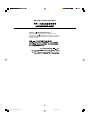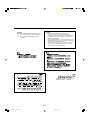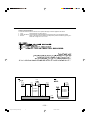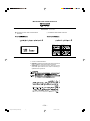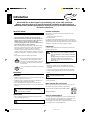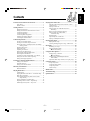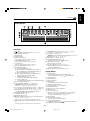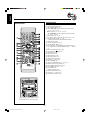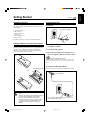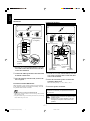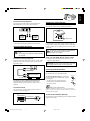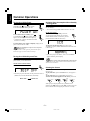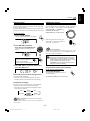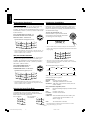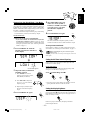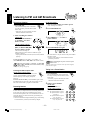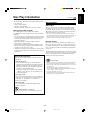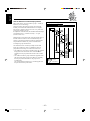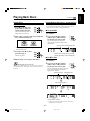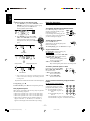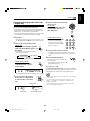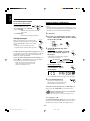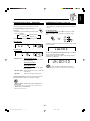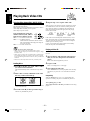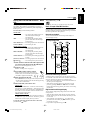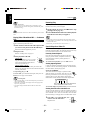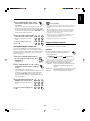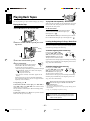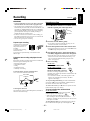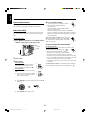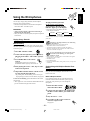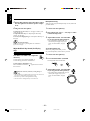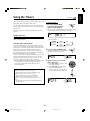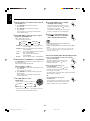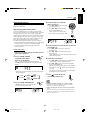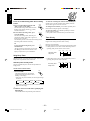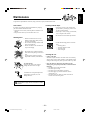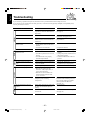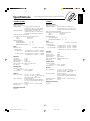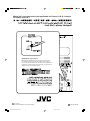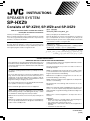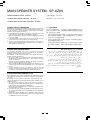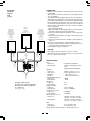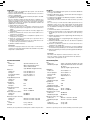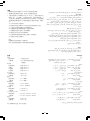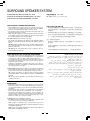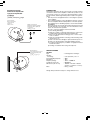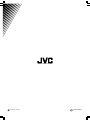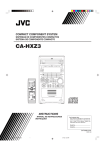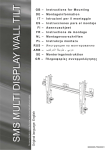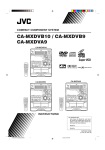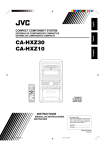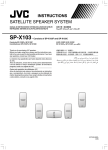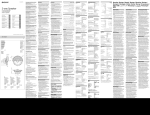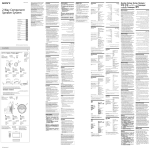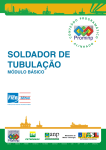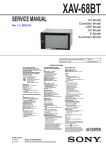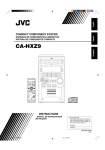Download JVC CA-HXZ7V User's Manual
Transcript
English
COMPACT COMPONENT SYSTEM
CA-HXZ9V/CA-HXZ98V
CA-HXZ7V
COMPACT
DIGITAL VIDEO
SELECT
SO
UND MODE
NU M B E
VCDPRESET R
VO
LU M
E
COMPACT
DIGITAL VIDEO
SELECT
SO
UND MODE
NU M B E
VCDPRESET R
VO
LU M
E
CA-HXZ9V
CA-HXZ98V
COMPACT
DIGITAL VIDEO
CA-HXZ7V
INSTRUCTIONS
For Customer Use:
Enter below the Model No. and Serial No.
which are located either on the rear, bottom or side of the cabinet. Retain this
information for future reference.
Model No.
Serial No.
GVT0096-003A
[US, UN, UX]
Cover.CA-HXZ7/9V[US,UN,UX]/1
1
23/1/03, 10:56 AM
Warnings, Cautions and Others
Caution—
(STANDBY/ON) button!
Disconnect the mains plug to shut the power off
completely. The
(standby/on) button in any position
does not disconnect the mains line. The power can be
remote controlled.
– G-1 –
Safety.CA-HXZ7/9V[US,UN,UX]/1
1
22/1/03, 5:06 PM
CAUTION
To reduce the risk of electrical shocks, fire, etc.:
1. Do not remove screws, covers or cabinet.
2. Do not expose this appliance to rain or
moisture.
CAUTION
• Do not block the ventilation openings or holes.
(If the ventilation openings or holes are blocked by a
newspaper or cloth, etc., the heat may not be able to get out.)
• Do not place any naked flame sources, such as lighted
candles, on the apparatus.
• When discarding batteries, environmental problems must be
considered and local rules or laws governing the disposal of
these batteries must be followed strictly.
• Do not expose this apparatus to rain, moisture, dripping or
splashing and that no objects filled with liquids, such as
vases, shall be placed on the apparatus.
– G-2 –
Safety.CA-HXZ7/9V[US,UN,UX]/1
2
22/1/03, 5:06 PM
Caution: Proper Ventilation
To avoid risk of electric shock and fire, and to prevent damage, locate the apparatus as follows:
1 Front:
No obstructions and open spacing.
2 Sides/ Top/ Back: No obstructions should be placed in the areas shown by the dimensions below.
3 Bottom:
Place on the level surface. Maintain an adequate air path for ventilation by placing on a
stand with a height of 10 cm or more.
Side view
Front view
15 cm
15 cm
1 cm
1 cm
15 cm
15 cm
15 cm
CA-HXZ9V
CA-HXZ98V
CA-HXZ7V
CA-HXZ9V
CA-HXZ98V
CA-HXZ7V
10 cm
– G-3 –
Safety.CA-HXZ7/9V[US,UN,UX]/1
3
22/1/03, 5:06 PM
IMPORTANT FOR LASER PRODUCTS
REPRODUCTION OF LABELS /
1 CLASSIFICATION LABEL ON EXTERIOR
SURFACE
/
2 WARNING LABEL INSIDE THE UNIT
1. CLASS 1 LASER PRODUCT
2. DANGER: Invisible laser radiation when open and interlock
failed or defeated. Avoid direct exposure to beam.
3. CAUTION: Do not open the top cover. There are no user
serviceable parts inside the Unit; leave all servicing to
qualified service personnel.
– G-4 –
Safety.CA-HXZ7/9V[US,UN,UX]/1
4
22/1/03, 5:07 PM
English
Introduction
We would like to thank you for purchasing one of our JVC products.
Before operating this unit, read this manual carefully and thoroughly to
obtain the best possible performance from your unit, and retain this manual
for future reference.
Moisture condensation
About This Manual
This manual is organized as follows:
• The manual mainly explains operations using the
buttons and controls on the unit. You can also use the
buttons on the remote control if they have the same or
similar names (or marks) as those on the unit.
If operation using the remote control is different from
that using the unit, it is then explained.
• Basic and common information that is the same for many
functions is grouped in one place, and is not repeated in
each procedure. For instance, we do not repeat the
information about turning on/off the unit, setting the
volume, changing the sound effects, and others, which are
explained in the section “Common Operations” on pages 9
to 12.
• The following marks are used in this manual:
Gives you warnings and cautions to prevent
from damage or risk of fire/electric shock.
Also gives you information which is not good
for obtaining the best possible performance
from the unit.
Moisture may condense on the lens inside the unit in the
following cases:
• After heating starts in the room
• In a damp room
• If the unit is brought directly from a cold to a warm place
Should this occur, the unit may malfunction. In this case, leave
the unit turned on for a few hours until the moisture evaporates,
unplug the AC power cord, and then plug it in again.
Internal heat
A cooling fan is mounted on the rear panel to prevent heat
buildup inside the unit.
For safety, observe the following carefully:
• Make sure there is good ventilation around the
unit. Poor ventilation could overheat and damage
the unit.
• DO NOT block the cooling fan and the ventilation
openings or holes. If they are blocked by a
newspaper or cloth, etc., the heat may not be
able to get out.
Others
Gives you information and hints you had better
know.
Precautions
• Should any metallic object or liquid fall into the unit,
unplug the unit and consult your dealer before operating
any further.
• If you are not going to operate the unit for an extended
period of time, unplug the AC power cord from the wall
outlet.
DO NOT disassemble the unit since there are no
user serviceable parts inside.
Installation
• Install in a place which is level, dry and neither too hot nor
too cold—between 5˚C and 35˚C.
• Install the unit in a location with adequate ventilation to
prevent internal heat buildup in the unit.
• Leave sufficient distance between the unit and the TV.
• Keep the speakers away from the TV to avoid interference
with TV.
If anything goes wrong, unplug the AC power cord and
consult your dealer.
Which compact discs can be used?
Many types of compact discs are sold for a variety of uses.
The player can play the following compact discs:
COMPACT
DO NOT install the unit in a location near heat
sources, or in a place subject to direct sunlight,
excessive dust or vibration.
Video CD discs both with and without PBC
DIGITAL VIDEO
Audio CD discs
COMPACT
DIGITAL AUDIO
Power sources
Discs you cannot playback
• When unplugging from the wall outlet, always pull the
plug, not the AC power cord.
Any other discs than listed above (such as CD-ROM, DVD,
CD-G or CD-I Discs) cannot be played. Playing back such
discs may generate noise and damage your speakers.
Even though a logo listed above is printed on the disc, it may
not be played if it is a non-standard disc.
DO NOT handle the AC power cord with wet hands.
–1–
EN01-08.CA-HXZ7/9V[US,UN,UX]/1
1
22/1/03, 4:42 PM
English
Contents
Location of the Buttons and Controls ....................... 3
Playing Back Video CDs ........................................... 21
Selecting Video Output (PAL, MULTI, NTSC) .......
Loading Discs ...........................................................
Playing a Video CD ..................................................
Playing Video CDs with PBC Function —
Menu Play ...........................................................
Basic Concept of the PBC function .........................
Playing Video CDs without PBC —
Continuous Play ..................................................
Resuming Play .........................................................
Special Plays for a Video CD ...................................
Playing a Multiplex Sound CD ................................
Front Panel ................................................................. 3
Remote Control .......................................................... 5
Getting Started ............................................................ 6
Supplied Accessories .................................................. 6
Putting the Batteries into the Remote Control ........... 6
Connecting Antennas ................................................. 6
Connecting Speakers .................................................. 7
Connecting Other Equipment ..................................... 8
Adjusting the Voltage Selector ................................... 8
Canceling the Demonstration ..................................... 8
21
21
21
22
22
23
23
23
24
Common Operations .................................................. 9
Playing Back Tapes ................................................... 25
Turning On or Off the Power ..................................... 9
Turning On or Off the Key-touch Tone ...................... 9
Saving the Power Consumption while on Standby
—Ecology Mode .................................................. 9
Selecting the Sources ................................................... 9
Setting the Clock ...................................................... 10
Adjusting the Volume ............................................... 10
Reinforcing the Bass Sound ..................................... 11
Selecting the Sound TURBO Mode ......................... 11
Selecting the Sound Modes ...................................... 11
Creating Your Own Sound Mode—User Mode ....... 12
Setting the AM Tuner Interval Spacing .................... 12
Setting the display brightness ................................... 12
Playing Back a Tape ................................................. 25
Locating the Beginning of a Song—Music Scan ..... 25
Listening to FM and AM Broadcasts ...................... 13
Tuning in to a Station ............................................... 13
Presetting Stations .................................................... 13
Tuning in to a Preset Station .................................... 13
Recording .................................................................. 26
Recording on a Tape ................................................. 26
Synchronized Recording .......................................... 27
7 Direct Recording ............................................. 27
Using the Microphones ............................................. 28
Singing Along—Karaoke .........................................
7 Vocal Masking ................................................
Singing Along with Multiplex Karaoke
Discs (MPX) .......................................................
Adjust the Music Key Control (for CD play only) ...
Playing Back Discs .................................................... 16
Loading Discs ...........................................................
Playing Back the Entire Discs—Continuous Play ...
Basic Disc Operations ..............................................
Programming the Playing Order of the Tracks
—Program Play ..................................................
Playing at Random—Random Play .........................
Repeating Tracks or Discs—Repeat Play ................
Prohibiting Disc Ejection—Tray Lock ....................
16
16
17
Using Daily Timer ....................................................
Using Recording Timer ............................................
Using Sleep Timer ....................................................
Timer Priority ...........................................................
2
30
32
33
33
Maintenance .............................................................. 34
Troubleshooting ........................................................ 35
Specifications ............................................................. 36
18
19
20
20
–2–
EN01-08.CA-HXZ7/9V[US,UN,UX]/1
28
29
Using the Timers ....................................................... 30
Disc Play Introduction .............................................. 14
MP3 Introduction ..................................................... 14
28
28
23/1/03, 10:26 AM
English
Location of the Buttons and Controls
Become familiar with the buttons and controls on your unit.
Front Panel
Front Panel
Top view of Indication-lamp panel p
For model CA-HXZ7V
VO
LU M
For model CA-HXZ7V
For model CA-HXZ7V
Note:
All illustrations in this manual will be based on CA-HXZ9V/CA-HXZ98V.
–3–
EN01-08.CA-HXZ7/9V[US,UN,UX]/1
3
22/1/03, 4:42 PM
E
Display Window
TITLE
GROUP
TRACK
See pages in the parentheses for details.
Front Panel
1
2
3
4
5
6
7
8
9
p
q
w
e
r
t
y
u
i
o
Disc trays
(standby/on) button and lamp (9, 12, 31, 32)
ECO (Ecology) button (9)
Remote sensor
Display window
FM/AM button (9, 13)
Pressing this button also turns on the unit.
TAPE 2 3 button (9, 21, 26)
Pressing this button also turns on the unit.
AUX button (9)
Pressing this button also turns on the unit.
SOUND TURBO button (10, 26 – 29)
Indication-lamp panel
Å SOUND TURBO lamp (11)
ı For CA-HXZ7V: ACTIVE BASS EX. lamp (11)
For CA-HXZ9V/98V: SUBWOOFER lamp (11)
Ç REC (recording) lamp (26 – 27, 32)
Î SEA (Sound Effect Amplifier) mode lamps (11)
• ROCK, POP, and CLASSIC lamps
‰ Surround mode lamps (11)
• DANCE, HALL, and STADIUM lamps
Ï CD ready lamps (14)
• CD1 READY, CD2 READY, and CD3 READY lamps
SOUND MODE control (11)
VCD NUMBER PRESET + / – control (13)
4 / ¢ (reverse skip/forward skip) control
(10, 12, 17 – 19, 22, 24 – 25, 27, 30 – 32)
For CA-HXZ7V: ACTIVE BASS EX. LEVEL + / – buttons (11)
For CA-HXZ9V/98V: SUBWOOFER LEVEL + / – buttons (11)
Setting buttons (8, 10, 12 – 13, 18 – 19, 24, 30 – 33)
• CANCEL/DEMO and SET/DISPLAY buttons
REVERSE MODE button (25 – 27)
Cassette holder (25 – 27)
PHONES ( ) jack (10)
0 (Disc tray open/close) (CD1, CD2, and CD3) buttons
(14, 16 – 17, 20 – 21, 25 – 27)
Pressing one of these buttons also turns on the unit.
Disc number (CD1, CD2, and CD3) buttons (16 – 19, 21 – 23,
27)
Pressing one of these buttons also turns on the unit.
; CD 3/8 SELECT button (9, 17 – 19, 21 – 23, 27, 29)
Pressing this button also turns on the unit.
a TUNING + / – buttons (13)
1 / ¡ (reverse search/forward search) buttons (12, 17, 25)
7 (stop) button (12, 17 – 25, 28 – 29)
s VOLUME + / – control (10, 25)
d Disc play mode buttons (18 – 20)
• REPEAT and CD PLAY MODE buttons
f MIC LEVEL control (28 – 29)
MIC 1 and MIC 2 jacks (28)
g Recording buttons (10, 26 – 27, 30 – 33)
• REC START/STOP, CD REC START, and
CLOCK/TIMER buttons
h 0 EJECT button for cassette deck (25 – 27)
Display Window
1 Timer indicators
• DAILY (Daily Timer), SLEEP (Sleep Timer),
REC (Recording Timer), and
(Timer) indicators
2 TITLE indicator
3 GROUP indicator
4 TRACK indicator
5 Main display
• Shows the source name, frequency, etc.
6 PRGM (program) indicator
7 Disc track number (1 – 16) indicators
8 RANDOM indicator
9 REPEAT (ALL/1/DISC) indicators
p MP3 indicator
q Audio level indicator
When one of the 6 preset sound modes is activated, these
will function as illumination display. For details, see
“Selecting the Sound Modes” on page 11.
w PBC indicators
e Tuner operation indicators
• MONO and ST (stereo) indicators
r Tape operation indicators
(reverse mode) indicators
• 2 3 (tape direction) and
t KARAOKE and ECHO indicators
–4–
EN01-08.CA-HXZ7/9V[US,UN,UX]/1
4
22/1/03, 4:42 PM
English
Continued
English
Remote Control
Remote Control
1
2
3
4
5
6
7
8
9
p
q
w
e
r
t
y
u
i
o
;
a
s
d
f
g
h
j
k
Number buttons (13, 17 – 18, 22, 24)
VIDEO INTRO button (24)
ON SCREEN button (23)
PREV. 4 (1) (reverse skip/reverse search) button
(13, 17, 19, 21, 22, 24)
7 (stop) button (17 – 19, 21 – 26, 29)
NEXT ¢ (¡) (forward skip/forward search) button
(13, 19, 21 – 22, 24)
STILL button (23, 25, 28)
Disc number (CD1, CD2, and CD3) buttons (16 – 19)
Disc play mode buttons (18 – 20)
• REPEAT, RANDOM, and PROGRAM buttons
MPX button (24, 28)
SOUND TURBO button (11)
SOUND MODE button (11)
For CA-HXZ7V: ACTIVE BASS EX. LEVEL buttons (11)
For CA-HXZ9V/98V: SUBWOOFER LEVEL + / – buttons
(11)
KEY CONTROL i, I button (29)
STANDBY/ON
button (9)
SLEEP button (33)
AUX button (9, 26)
FM/AM button (9, 26)
FM MODE button (13)
HIGHLIGHT button (24)
RETURN
button (22)
PBC button (22, 23)
SELECT CD 3¥8 button (9, 17 – 19, 22)
PROGRAM CANCEL button (19)
REC START/STOP button (26, 29)
TAPE 2 3 button (9, 25 – 26)
ECHO button (28)
KARAOKE button (28)
BEEP ON/OFF button (8, 9)
VOLUME + / – button (10)
FADE MUTING button (10)
COMPACT
DIGITAL VIDEO
SELECT
SO
UND MODE
NU M B E
VCDPRESET R
VO
LU M
E
When using the remote control, point it
at the remote sensor on the front panel.
–5–
EN01-08.CA-HXZ7/9V[US,UN,UX]/1
5
22/1/03, 4:42 PM
Continued
Supplied Accessories
Connecting Antennas
Make sure that you have all the following items.
The number in the parentheses indicates the quantity of the
pieces supplied.
FM antenna
NNA
•
•
•
•
•
•
ANTE
AM loop antenna (1)
FM antenna (1)
Remote control (1)
Batteries (2)
AC plug adaptor (1)
Video Cord (1)
FM antenna (supplied)
EXT
AM LOOP
5
FM 7 IAL
X
COA
If anything is missing, consult your dealer immediately.
Putting the Batteries into the Remote Control
1 Attach the FM antenna to the FM 75 Ω
Insert the batteries—R6(SUM-3)/AA(15F)—into the remote
control, by matching the polarity (+ and –) on the batteries
with the + and – markings on the battery compartment.
When the remote control can no longer operate the unit,
replace both batteries at the same time.
COAXIAL terminal.
2 Extend the FM antenna.
3 Fasten it up in the position which gives you
the best reception, then fix it on the wall, etc.
1
About the supplied FM antenna
The FM antenna supplied with this unit can be used as temporary
measure. If reception is poor, you can connect an outdoor FM
antenna.
To connect an outdoor FM antenna
R6(SUM-3)/AA(15F)
Before connecting it, disconnect the supplied FM antenna.
2
Outdoor FM antenna
(not supplied)
3
ANTE
NNA
EXT
AM LOOP
5
FM 7 IAL
X
COA
• DO NOT use an old battery together with a new
one.
• DO NOT use different types of batteries together.
• DO NOT expose batteries to heat or flame.
• DO NOT leave the batteries in the battery
compartment when you are not going to use the
remote control for an extended period of time.
Otherwise, it will be damaged from battery
leakage.
A 75 Ω antenna with coaxial type connector (IEC or
DIN 45325) should be used.
–6–
EN01-08.CA-HXZ7/9V[US,UN,UX]/1
6
22/1/03, 4:43 PM
English
Getting Started
English
AM antenna
Connecting Speakers
1
1
2
3
2
ANTENNA
Vinyl-covered wire
(not supplied)
For model CA-HXZ7V
Speaker cords (black/red)
For model CA-HXZ7V
Speaker cords (black/red)
AM EXT
AM LOOP
RIGHT
LEFT
MAIN
SPEAKERS
FM 75
COAXIAL
For model
CA-HXZ9V/
CA-HXZ98V
Speaker cords
(black/blue)
3
SUBWOOFERS
CAUTION: SPEAKER IMPEDANCE 6
16
For model
CA-HXZ9V/
CA-HXZ98V
Speaker cords
(black/blue)
Speaker cords
(black/red)
AM loop antenna
(supplied)
Only for CA-HXZ9V/
Only for CA-HXZ9V/
CA-HXZ98V: From right CA-HXZ98V: From left
subwoofer
subwoofer
From main
From main
left speaker
right speaker
1 If cords are covered with insulation, twist the
core of the cord at the end of each cord, then
remove the insulation.
2 Connect the AM loop antenna to the AM LOOP
1 If cords are covered with insulation, twist the
core of the cord at the end of each cord, then
remove the insulation.
terminals as illustrated.
3 Turn the AM loop antenna until you have the
best reception.
2 Insert the end of the speaker cord into the
terminal as illustrated.
Match the same polarity: (+) to (+) and (–) to (–).
To connect an outdoor AM antenna
When reception is poor, connect a single vinyl-covered wire
to the AM EXT terminal and extend it horizontally. The AM
loop antenna must remain connected.
3 Close the speaker terminals.
For better reception of both FM and AM
• Make sure the antenna conductors do not touch any other terminals
and connecting cords.
• Keep the antennas away from metallic parts of the unit, connecting
cords, and the AC power cord.
IMPORTANT: Use only speakers with the same speaker
impedance as indicated by the speaker terminals on the
rear of the unit.
• DO NOT connect more than one speaker to each
speaker terminal.
• DO NOT push or pull the speakers as this will
damage the foot spacers at the bottom of the
speakers.
–7–
EN01-08.CA-HXZ7/9V[US,UN,UX]/1
7
22/1/03, 4:43 PM
English
To connect surround speakers
Adjusting the Voltage Selector
By connecting surround speakers to the SURROUND
SPEAKERS jacks you can enjoy surround effect.
Right
Left
surround
speaker
surround
speaker
• Connect the right surround speaker to the RIGHT jack.
• Connect the left surround speaker to the LEFT jack.
Connecting Other Equipment
Before plugging in the unit, set the correct voltage for your
area with the voltage selector on the rear of the unit.
Voltage mark
Use a screwdriver to rotate the voltage selector so that the
voltage number and the voltage mark is pointing at the same
voltage as where you are plugging in the unit. (See the back
cover page.)
You can connect both analog and digital equipment.
DO NOT plug in before setting the voltage selector
on the rear of the unit and all connection
procedures are complete.
• DO NOT connect any equipment while the power
is on.
• DO NOT plug in any equipment until all connections
are complete.
Now, you can plug the AC power cord.
To connect an analog component
Be sure that the plugs of the audio cords are colored: White
plugs and jacks are for left audio signals, and red ones for
right audio signals.
• If the wall outlet does not match the AC plug, use the
supplied AC plug adaptor.
IMPORTANT: Be sure to check all connections to be done
before plugging the AC power cord into a wall outlet.
AUX
RIGHT
LEFT
Canceling the Demonstration
When connecting the AC power cord into a wall outlet, the
unit automatically starts the demonstration.
Audio equipment
To audio output
For playing the other equipment through this unit,
connect between the audio output jacks on the other
equipment and AUX jacks by using an audio cord (not
supplied).
To connect a TV set
You can connet a TV with a video input jack: used as a
monitor for video CD playback.
To cancel the demonstration, press and hold
CANCEL/DEMO until “DEMO OFF” appears
on the display.
• To cancel only beep sounds during the
demonstration, press BEEP ON/OFF on
the remote control.
BEEP
ON/OFF
When you press other buttons
The demonstration stops temporarily. It will start automatically
again (if no operation is done for 2 minutes) unless you cancel it by
pressing CANCEL/DEMO.
To start the demonstration manually
TV
To video input
Press and hold CANCEL/DEMO again until “DEMO START”
appears on the display.
–8–
EN01-08.CA-HXZ7/9V[US,UN,UX]/1
CANCEL / DEMO
8
22/1/03, 4:43 PM
English
Common Operations
Turning On or Off the Power
Saving the Power Consumption while on Standby
—Ecology Mode
To turn on the unit, press
(or
on the remote control)
STANDBY/ON
so that the lamp on the button goes off.
You can save the power consumption while the unit is turned
off (on standby).
• You can set Ecology Mode whether the unit is on or off.
On the unit ONLY:
To activate the Ecology Mode, press ECO.
“ECO” appears on the display for 2 seconds
(and the demonstration is canceled if you have
pressed the button while the unit is off).
To turn off the unit (on standby), press
(or STANDBY/ON
on the remote control)
again so that the lamp on the button lights up.
• A little power is always consumed even while
the unit is on standby.
To switch off the power supply completely, unplug the AC
power cord from the AC outlet.
When you unplug the AC power cord or if a power
failure occurs
The clock is reset to “0:00” right away, while the tuner preset
stations (see page 13) will be erased in a few days.
To deactivate the Ecology Mode, press ECO again.
“NORMAL” appears (and the demonstration starts if the unit
is turned off).
• Each time you press the button, “ECO” and “NORMAL”
appear alternately on the display.
Turning On or Off the Key-touch Tone
If you do not want the key-touch tone to beep each time you
press a button, you can deactivate it.
On the remote control ONLY:
Press BEEP ON/OFF.
ECO
When you turn off the unit with Ecology Mode activated
“ECO” flashes on the display, and the clock time will not be shown
while the unit is turned off.
BEEP
ON/OFF
Selecting the Sources
• Each time you press the button, the key-touch tone turns on
(“BEEP ON”) and off (“BEEP OFF”) alternately.
BEEP OFF
To listen to the FM/AM broadcasts, press FM/AM.
(See page 13.)
To play back discs, press CD 3¥8 SELECT. (See pages 16 –
20.)
To play back tapes, press TAPE 2 3. (See page 25.)
To select the external equipment as the source, press AUX.
BEEP ON
TAPE
FM / AM
AUX
SELECT
When you press the play button for a particular source
(FM/AM, CD 3/8 SELECT, TAPE 2 3, and AUX), the unit
turns on and the unit starts playing the source if it is ready.
–9–
EN09-13.CA-HXZ7/9V[US,UN,UX]/1
9
22/1/03, 4:43 PM
Setting the Clock
Adjusting the Volume
You can set the clock whether the unit is on or off; however,
if Ecology Mode is activated, you cannot set the clock while
the unit is off (on standby).
If Ecology Mode is not in use while the unit is turned off (on
standby), “0:00” flashes on the display until you set the clock.
You can adjust the volume level only while the unit is turned
on. The volume level can be adjusted in 32 steps (VOLUME
MIN, VOLUME 1 – VOLUME 30, and VOLUME MAX).
On the unit ONLY:
1
Press CLOCK/TIMER.
The hour digits start flashing on the display.
Turn VOLUME + / – clockwise (+)
to increase the volume or
counterclockwise (–) to decrease it.
L
VO
UM E
CLOCK
/ TIMER
When using the remote control, press
VOLUME + to increase the volume or
VOLUME – to decrease it.
2
Turn 4 / ¢ to adjust the
hour, then press SET/DISPLAY.
VOLUME
NU M B E
VCDPRESET R
The minute digits start flashing on the
display.
If you want to correct the hour
after pressing SET/DISPLAY,
press CANCEL/DEMO.
The hour digits start flashing again.
CANCEL / DEMO
3
For private listening
Connect a pair of headphones to the PHONES ( ) jack. No sound
comes out of the speakers. Be sure to turn down the volume before
connecting or putting on headphones.
DO NOT turn off (on standby) the unit with the
volume set to an extremely high level; otherwise, a
sudden blast of sound can damage your hearing,
speakers and/or headphones when you turn on the
unit or start playing any source next time.
REMEMBER, you cannot adjust the volume level
while the unit is off (on standby).
SET /
DISPLAY
Turn 4 / ¢ to adjust the minute, then
press SET/DISPLAY.
To turn down the volume level temporarily
On the remote control ONLY:
Press FADE MUTING.
The volume level gradually decreases to
“VOLUME MIN.”
To check the clock time while playing a source
To restore the sound, press the button again.
Press and hold SET/DISPLAY.
• Each time you press and hold the button, the source
indication and the clock time alternate on the display.
To adjust the clock again
If you have set the clock before, press CLOCK/TIMER
repeatedly until the clock setting mode is selected.
• Each time you press the button, the clock/timer setting
modes change as follows:
DAILY
TIMER
REC
(Daily Timer setting)
Clock
setting
Canceled
TIMER
(Recording Timer setting)
(The hour digits start flashing.)
When you unplug the AC power cord or if a power
failure occurs
The clock loses the setting and is reset to “0:00.” If this happens, set
the clock again.
– 10 –
EN09-13.CA-HXZ7/9V[US,UN,UX]/1
10
22/1/03, 4:44 PM
FADE
MUTING
English
Continued
English
Reinforcing the Bass Sound
Selecting the Sound Modes
ONLY FOR CA-HXZ7V:
You can select one of the 6 preset sound modes (3 surround
modes and 3 SEA—Sound Effect Amplifier—modes) and 3
user modes. This function only affects the playback sound,
but does not affect your recording. Each Sound Mode has its
own illumination display.
You can select one of the 4 bass levels. This function only
affects the playback sound, but does not affect your
recording. The bass level can be adjusted in 4 steps—LEVEL
0 (BASS OFF), LEVEL 1, LEVEL 2, LEVEL 3 and LEVEL
4 (MAX LEVEL).
Press ACTIVE BASS EX. LEVEL + to
increase the subwoofer level or ACTIVE
BASS EX. LEVEL – to decrease it.
ACTIVE BASS EX.
LEVEL
To select the sound modes, turn
SOUND MODE (or press SOUND MODE
on the remote control) until the sound mode
you want appears on the display.
UND MODE
SO
ACTIVE BASS EX. lamp lights up in red.
SOUND
MODE
SOUND TU
RBO
ACTIVE BA
SS EX.
ROCK
DANCE
POP
HALL
CLASSIC
STADIUM
CD3 READ
Y
CD2 READ
Y
CD1 READ
REC
Y
• The ACTIVE BASS EX. lamp lights up in red when LEVEL 1 to
LEVEL 4 (MAX LEVEL) is selected. The lamp turns off when
LEVEL 0 (MIN LEVEL) is selected.
• When a sound mode is selected, the lamp for the selected sound
mode (in this example, DANCE) flashes while the other sound mode
lamps light up.
ONLY FOR CA-HXZ9V/CA-HXZ98V:
You can select one of the 4 subwoofer levels. This function
only affects the playback sound, but does not affect your
recording. The subwoofer level can be adjusted in 4 steps—
LEVEL 0 (MIN LEVEL), LEVEL 1, LEVEL 2, LEVEL 3,
and LEVEL 4 (MAX LEVEL).
Press SUBWOOFER LEVEL + to
increase the subwoofer level or
SUBWOOFER LEVEL – to decrease it.
• When any of the user modes (USER1, USER2 or USER3) is
selected or when the sound mode is cancelled (“OFF” is selected),
all sound mode lamps go off.
The sound modes change as follows:
DANCE
SUBWOOFER
LEVEL
SUBWOO
RBO
ROCK
DANCE
POP
HALL
FER
REC
STADIUM
CLASSIC
CD3 READ
Y
CD2 READ
Y
SOUND TU
ROC
PO
REC
CLAS
User Modes
USER 1/2/3: Your individual mode stored in memory. See
“Creating Your Own Sound Mode—User
Mode” on page 12.
OFF:
The sound mode is canceled.
* Surround elements are added to the SEA elements to create a
being-there feeling in your room.
– 11 –
11
CLASSIC
SEA (Sound Effect Amplifier) modes
ROCK:
Boosts low and high frequency. Good for acoustic
music.
POP:
Good for vocal music.
CLASSIC: Good for classical music.
SUBWOO
FER
PO
EN09-13.CA-HXZ7/9V[US,UN,UX]/1
USER 1
Surround modes*
DANCE:
Increases resonance and bass.
HALL:
Adds depth and brilliance to the sound.
STADIUM: Adds clarity and spreads the sound, like in an
outdoor stadium.
RBO
ROC
CLAS
USER 2
When using the remote control, the sound mode changes only
clockwise in the above sequence.
Y
CD1 READ
When SOUND TURBO button is activated, subwoofer level
is automatically set to level 4 (max), and the lowest
frequencies and the highest frequencies will be enhanced
further than the currently played level.
For CA-HXZ7V:
For CA-HXZ9V/
CA-HXZ98V:
REC
POP
USER 3
Selecting the Sound Turbo Mode
ACTIVE BA
SS EX.
ROCK
(Canceled)
• The SUBWOOFER lamp lights up in red when LEVEL 1 to
LEVEL 4 (MAX LEVEL) is selected. The lamp turns off when
LEVEL 0 (MIN LEVEL) is selected.
SOUND TU
RBO
STADIUM
OFF
SUBWOOFER lamp lights up in red.
SOUND TU
HALL
22/1/03, 4:44 PM
English
Creating Your Own Sound Mode—User Mode
You can change SEA (Sound Effect Amplifier) pattern to suit
your preference. The SEA (Sound Effect Amplifier) pattern can
be adjusted into 5 frequency ranges—LOW1, LOW2, MID,
HIGH1, and HIGH2. These changed settings can be stored in
the USER 1, USER 2, and USER 3 modes.
• There is a time limit in doing the following steps. If the setting
is canceled before you finish, start from step 1 again.
5
Turn 4 / ¢ to select one
of the user modes (USER 1,
USER 2, or USER 3) in which
you want to store your SEA
(Sound Effect Amplifier)
pattern.
6
Press SET/DISPLAY again.
NU M B E
VCDPRESET R
SET /
DISPLAY
On the unit ONLY:
1
Select one of the preset sound modes.
• If you want to add the surround elements in your SEA
(Sound Effect Amplifier) pattern, select one of the
surround modes (DANCE, HALL, or STADIUM) before
starting the procedure below. (See “Selecting the Sound
Modes” on page 11.)
2
Press SET/DISPLAY while the
selected sound mode is still shown
on the display.
SET /
DISPLAY
The SEA (Sound Effect Amplifier) pattern you have
created are stored into the user mode selected in step 5.
To use your own sound mode
Select USER 1, USER 2, or USER 3 mode when using the
sound modes. See “Selecting the Sound Modes” on page 11.
When you unplug the AC power cord or if a power
failure occurs
The setting will be erased in a few days. If this happens, set the user
modes again.
Setting the AM Tuner Interval Spacing
Some countries space AM stations 9 kHz apart, and some
countries use 10 kHz spacing.
On the unit ONLY:
You can only change the AM tuner interval spacing while
tuning in to an AM station. (See page 13.)
Current level appears.
3
Adjust the SEA (Sound Effect
Amplifier) pattern.
NU M B E
VCDPRESET R
Press
1) Turn 4 / ¢ to select the
frequency range (LOW1, LOW2,
MID, HIGH1, or HIGH2).
2) Press 1 or ¡ to adjust the
level (–3 to +3) of the selected
frequency range.
• Each time you press these buttons, the AM tuner interval
spacing alternates between 9 kHz and 10 kHz.
3) Repeat steps 1) and 2) to adjust
the level of the other frequency
ranges.
4
Press SET/DISPLAY again.
while holding down 7.
Setting the display brightness
SET /
DISPLAY
You can set the display brightness to either bright or dim by
pressing and holding 7 button for more than 2 seconds. You
might find this convenient when you are enjoying movies or
music in a darkly lit room.
Each time you press the button, the displays alternates
between bright and dim.
– 12 –
EN09-13.CA-HXZ7/9V[US,UN,UX]/1
12
22/1/03, 4:44 PM
English
Listening to FM and AM Broadcasts
Tuning in to a Station
1
On the unit ONLY:
1
Press FM/AM.
The unit automatically turns on and tunes
in to the previously received station (either
FM or AM).
• Each time you press the button, the band
alternates between FM and AM.
Tune in to the station you want to preset.
• See “Tuning in to a Station.”
FM / AM
2
Press SET/DISPLAY.
3
Turn PRESET + / – to select a
preset number.
4
Press SET/DISPLAY again.
SET /
DISPLAY
2 Start searching for stations.
On the unit:
Press and hold TUNING +
or TUNING – for more
than 1 second.
On the remote control:
Press and hold NEXT ¢
(¡) or PREV. 4 (1)
for more than 1 second.
The unit starts searching for
stations and stops when a station of sufficient signal
strength is tuned in.
• If a program is broadcast in stereo, the ST (stereo) indicator
lights up.
To stop searching, press TUNING + or TUNING – (or
NEXT ¢ (¡) / PREV. 4 (1) on the remote control).
When you press TUNING + or TUNING – (or NEXT ¢
(¡) / PREV. 4 (1) on the remote control) briefly
and repeatedly
The frequency changes step by step.
SET /
DISPLAY
The tuned station in step 1 is stored in the preset number
selected in step 3.
• Storing a new station on a used number erases the
previously stored one.
When you unplug the AC power cord or if a power
failure occurs
The preset stations will be erased in a few days. If this happens,
preset the stations again.
Tuning in to a Preset Station
To change the FM reception mode
On the remote control ONLY:
PRESET
FM MODE
When an FM stereo broadcast is hard to receive
or noisy, press FM MODE so that the MONO
indicator lights up on the display. Reception
improves.
To restore the stereo effect, press FM MODE again so that
the MONO indicator goes off. In this stereo mode, you can
hear stereo sounds when a program is broadcasted.
1
Press FM/AM.
FM / AM
The unit automatically turns on and tunes
in to the previously received station (either
FM or AM).
• Each time you press the button, the band
alternates between FM and AM.
2
Select a preset number.
PRESET
On the unit:
Turn PRESET + / –.
Presetting Stations
On the remote control:
You can preset 30 FM and 15 AM stations.
In some cases, test frequencies have been already memorized
for the tuner since the factory examined the tuner preset
function before shipment. This is not a malfunction. You can
preset the stations you want into memory by following the
presetting method.
• There is a time limit in doing the following steps. If the setting
is canceled before you finish, start from step 2 again.
Press the number buttons.
Ex.: For preset number 5, press 5.
For preset number 15, press
+10, then 5.
For preset number 25, press
+10, +10, then 5.
For preset number 30, press
+10, +10, then 10.
– 13 –
EN09-13.CA-HXZ7/9V[US,UN,UX]/1
13
22/1/03, 4:44 PM
1
2
3
4
5
6
7
8
9
10
10
Continued
This unit has been designed to play back the following discs:
• CD (Audio CD)
• CD-R (CD-Recordable)
• CD-RW (CD-ReWritable)
• MP3 disc (MP3 files recorded on a CD-R or CD-RW)
When playing a CD-R or CD-RW
User-edited CD-Rs (CD-Recordable) and CD-RWs
(CD-ReWritable) can be played back only if they are already
“finalized.”
• You can play back your original CD-Rs or CD-RWs recorded
in music CD format or in MP3 format. (However, they may
not be played back depending on their characteristics or
recording conditions.)
• Before playing back CD-Rs or CD-RWs, read their
instructions or cautions carefully.
• Some CD-Rs or CD-RWs may not be played back on this
unit because of their disc characteristics, damage or stain
on them, or if the player’s lens is dirty.
• CD-RWs may require a longer readout time. This is caused
by the fact that the reflectance of CD-RWs is lower than for
regular discs.
About the CD ready lamps
MP3 Introduction
What is MP3?
MP3 is an abbreviation of Motion Picture Experts Group 1
(or MPEG-1) Audio Layer 3. MP3 is simply a file format
with a data compression ratio of 1:10 (128 kbps*). By using
MP3 format, one CD-R or CD-RW can contains 10 times as
much data volume as a regular CD can.
* Bit rate is the average number of bits that one second of audio
data will consume. The unit uses kbps (1,000 bits per second). To
get a better audio quality, choose a higher bit rate. The most
popular bit rate for encoding (recording) is 128 kbps.
MP3 disc structure
On an MP3 disc, each song (material) is recorded as a file.
Files are grouped into a directory (or folder). Directories can
also include other directories, creating hierarchical directory
layers. (See “How are MP3 files recorded and played back?”
on page 15.)
This unit manages files and directories as “tracks” and “groups.”
This unit can recognize up to 255 tracks per disc, up to 64 groups
per disc. The unit ignores those exceeding the maximum
numbers and cannot play them back.
Each CD ready lamp corresponds to the disc tray of the
same number.
• When they light up?
– When you turn on the unit for the first time after
plugging into a wall outlet, all CD ready lamps (CD1
READY, CD2 READY, and CD3 READY) light up.
From the next time on, CD ready lamp(s) light(s) up
according to the previous condition.
– Each time you press the disc tray open/close buttons
—0 (CD1, CD2, and CD3), the corresponding CD
ready lamp lights up.
• When they go off?
Only when the unit detects there is no disc loaded on a
certain tray, the corresponding CD ready lamp goes off.
(“NO DISC 1,” “NO DISC 2,” or “NO DISC 3”
appears on the display.)
About MP3 discs
• MP3 discs (either CD-R or CD-RW) require a longer readout time.
(It varies due to the complexity of the recording configuration.)
• When making an MP3 disc, select ISO 9660 Level 1 or Level 2 as
the disc format.
• This unit does not support multisession recording.
• This unit can play MP3 files only with the following file extensions—
“.MP3,” “.Mp3,” “.mP3,” and “.mp3.”
• Files other than MP3 are ignored.
• Some MP3 discs may not be played back because of their disc
characteristics or recording conditions.
• When they flash?
The corresponding CD ready lamp flashes during
playback and pause.
If the loaded disc is an MP3 disc
The corresponding CD ready lamp and the MP3 indicator will
light up.
– 14 –
EN14-25.CA-HXZ7/9V[US,UN,UX]/1
14
22/1/03, 4:49 PM
English
Disc Play Introduction
English
How are MP3 files recorded and played back?
MP3 “tracks (files)” can be recorded in “group”—folders or
directories, in PC terminology.
During recording, the tracks and groups can be arranged
similarly to the tracks and folders/directories of computer
data. “Root” is similar to the root of a tree. Every track and
group can be linked to the root.
In compliance with ISO 9660, the maximum allowable depth
of nested directories—so called “hierarchy”—is eight
(inclusive of the root).
MP3 group/track configuration:
Hierarchy
Root
1
*
Playback order, track search order, and group search order of
the MP3 tracks recorded on a disc are determined by the
writing (or encoding) application; therefore, playback order
may be different from the one you have intended while
recording the groups and the tracks.
The illustration shows an ordinary example of how MP3
tracks are recorded on a CD-R or CD-RW, how they are
played back and how they are searched for on this unit.
• The numbers in circles next to the MP3 tracks ( ) indicate
the playback order and search order of the MP3 tracks.
Normally this unit plays back MP3 tracks in the recorded
order.
• The numbers inside the groups indicate the playback order
and search order of the groups on an MP3 disc. Normally
this unit plays back MP3 tracks in the groups in the
recorded order.
The groups marked with asterisk (*) will be skipped since
they do not include any MP3 tracks.
3
4
15
7
*
8
*
5
6
1
Groups
MP3 tracks
– 15 –
EN14-25.CA-HXZ7/9V[US,UN,UX]/1
2
22/1/03, 4:49 PM
English
Playing Back Discs
Continued
Loading Discs
Playing Back the Entire Discs—Continuous Play
On the unit ONLY:
You can play discs continuously.
• If you start Continuous Play with an MP3 disc, you can
select a track you want to start playback with.
1
Press 0 for the disc tray
(CD1, CD2, or CD3) you
want to load a disc onto.
7 For audio CDs
The unit automatically turns on
and the disc tray comes out.
2
Place a disc correctly on the circle of the disc
tray, with its label side up.
1
Load discs.
2
Press one of the disc number
(CD1, CD2, or CD3) buttons
for the disc you want to play.
CD3
CD2
CD1
The unit searches for the disc, and
starts playing with the first track of the
selected disc.
CORRECT
Track number Elapsed playing time
INCORRECT
• When using a CD single (8 cm), place it on the inner
circle of the disc tray.
3
TRACK
1
5
9
13
Press the same 0 you have
pressed in step 1.
3
7
11
15
4
8
12
16
Tracks of the currently playing CD (Track
numbers exceeding 16 are not displayed.)
The disc tray closes.
4
2
6
10
14
7 For MP3 discs
Repeat steps 1 to 3 to place other discs.
When loading more than one disc
When you press 0 for the next tray you want to place another disc
onto, the first disc tray automatically closes and then the next tray
comes out.
1
Load discs.
2
Press one of the disc number
(CD1, CD2, or CD3) buttons
for the disc you want to play.
CD3
CD2
CD1
The unit searches for the disc (it may take
time), and the following information
appears on the display.
Total track number
Total playing time
TRACK
1
5
9
13
2
6
10
14
3
7
11
15
4
8
12
16
Title of group number 1*
TITLE
1 2 3 4
5 6 7 8
9 10 11 12
13 14 15 16
1
5
9
13
2
6
10
14
3
7
11
15
Group number 1 flashes.
* If the group title cannot be shown at a time (exceeding
10 characters), the title scrolls.
– 16 –
EN14-25.CA-HXZ7/9V[US,UN,UX]/1
16
22/1/03, 4:50 PM
4
8
12
16
English
3
Basic Disc Operations
Select a track to start playing with.
1) Turn 4 / ¢ (or press PREV. 4 (1) / NEXT
¢ (¡) on the remote control) to select a group
you want, then press CD 3/8 SELECT.
The track number starts flashing.
1
5
9
13
2
6
10
14
3
7
11
15
GROUP
To exchange discs during playback of another
Press 0 corresponding to a disc, not
playing or selected currently, to eject
and exchange the disc.
If you exchange discs during play, the
current play will not stop until all discs
you have exchanged are played.
4
8
12
16
2) Turn 4 / ¢ (or press PREV. 4
(1) / NEXT ¢ (¡) on the remote
control) to select a track you want to
start playback with, then press CD 3¥8
again.
While playing a disc, you can do the following operations.
NU M B E
VCDPRESET R
To stop play for a moment
Press CD 3¥8 SELECT.
While pausing, the elapsed playing time
flashes on the display.
To resume playing, press CD 3¥8 SELECT again.
SELECT
TRACK
1
5
9
1
CD
To go to another track
For audio CDs: Before or during play
For MP3 discs: During play
Turn 4 / ¢ (or press PREV. 4 (1) /
NEXT ¢ (¡) on the remote control).
• 4 (or PREV. 4 (1)):
Goes back to the beginning of the
current or previous tracks.
• ¢ (or NEXT ¢ (¡)):
Skips to the beginning of the next or succeeding tracks.
Track title**
NU M B E
VCDPRESET R
1
5
9
13
Elapsed playing time
Group number
GROUP
To locate a particular point in a track
TRACK
1
5
9
1
Track number
** Only a maximum of 10 characters (including spaces between
words) can be shown on the display. The exceeding characters
will be ignored.
Playback starts with the selected track of the selected group.
During play, press and hold 1 or
¡ (or 4 (1) / ¢ (¡) on
the remote control).
• 1 (or PREV. 4 (1)):
Fast-reverses the disc.
• ¡ (or NEXT ¢ (¡)):
Fast-forwards the disc.
To go to another track directly using the number
buttons
To stop playing, press 7.
On the remote control ONLY:
To remove the disc, press 0 for the corresponding disc tray.
Pressing the number button(s) before
3
1
2
or during play allows you to start
playing the track number you want.
5
6
4
Ex.: For track number 5, press 5.
9
7
8
For track number 15, press +10,
then 5.
10
10
For track number 20, press +10,
then 10.
For track number 32, press +10 three times, then 2.
For track number 132, press +10 thirteen times, then 2.
Disc playback sequence
When 3 discs* are loaded on the disc trays, they are played in
one of the following sequences.
• When CD1 is pressed: CD1 ] CD2 ] CD3 (then stops)
• When CD2 is pressed: CD2 ] CD3 ] CD1 (then stops)
• When CD3 is pressed: CD3 ] CD1 ] CD2 (then stops)
* When no disc is loaded on the tray, that disc number is
skipped. “NO DISC 1,” “NO DISC 2,” or “NO DISC 3”
appears on the display if the selected disc tray is empty.
– 17 –
EN14-25.CA-HXZ7/9V[US,UN,UX]/1
17
22/1/03, 4:50 PM
English
Continued
Programming the Playing Order of the Tracks
—Program Play
4
2
Turn 4 / ¢ to select the
track number, then press
SET/DISPLAY.
SET /
DISPLAY
Load discs.
On the remote control:
• If the current playing source is not the CD player, press
CD 3¥8 SELECT, then 7 before going to the next step.
Press the number buttons.
• For how to use the number
buttons, see “To go to another
track directly using the number
buttons” on page 17.
Activate the Program Play mode.
On the unit:
Press CD PLAY MODE repeatedly
until “CD PROGRAM” appears on
the display.
CD PLAY
MODE
5
• Each time you press the button, the play
mode changes as follows:
CD PROGRAM
1
2
3
4
5
6
7
8
9
10
10
Program other tracks you want.
• To program tracks from the same disc, repeat step 4.
• To program tracks from a different disc, repeat steps 3
and 4.
CD RANDOM
6
Canceled
(Continuous Play)
Press CD 3¥8 SELECT.
SELECT
The tracks are played in the order you
have programed.
• If the playing disc is an MP3 disc, the
MP3 indicator lights up.
On the remote control:
PROGRAM
Press PROGRAM so that
“CD PROGRAM” appears
on the display.
NU M B E
VCDPRESET R
On the unit:
You can arrange the playing order of the tracks before you
start playing. You can program up to 50 tracks.
• To use Repeat Play (see page 20) for Program Play, press
REPEAT after starting Program Play. Only REPEAT 1 and
REPEAT ALL can be selected for Program Play.
• There is a time limit in doing the following steps. If the setting
is canceled before you finish, start from step 2 again.
1
Select a track from the selected
disc in step 3.
To stop playing, press 7.
To exit from Program Play mode, press CD PLAY MODE
repeatedly until the PRGM (program) indicator goes off (or press
PROGRAM on the remote control) after playback stops.
PRGM
• The PRGM (program) indicator lights up on the display.
3
Press one of the disc number
(CD1, CD2, or CD3) buttons
to select the disc you want to
play.
CD3
• If you try to program the 51st track, “CD FULL” will be flashing
on the display.
• If you have tried to program a track from an empty tray, “NO
DISC 1,” “NO DISC 2,” or “NO DISC 3” will appear on the
display for 2 seconds.
• If the track number you have programed does not exist on the
disc, it will be skipped during play.
CD2
CD1
Track number
PRGM
Disc number
Program step number
– 18 –
EN14-25.CA-HXZ7/9V[US,UN,UX]/1
18
22/1/03, 4:50 PM
English
To check the program contents
Playing at Random—Random Play
On the remote control ONLY:
The tracks of the currently selected disc will be played at
random.
• To use Repeat Play (see page 20) for Random Play, press
REPEAT after starting Random Play. Only REPEAT 1 and
REPEAT ALL can be selected for Random Play.
Before playing, you can check the
program contents by pressing
PREV. 4 (1) or NEXT ¢ (¡).
• PREV. 4 (1) :
Shows the programed tracks in the
reverse order.
• NEXT ¢ (¡) :
Shows them in the programed order.
1
Load a disc.
2
Press the corresponding disc number (CD1,
CD2, or CD3) button where the disc is loaded
in step 1, then press 7.
To modify the program
Before or after playing, you can erase the last
programed tracks by pressing CANCEL/DEMO
(or press PROGRAM CANCEL on the remote
control).
• Each time you press the button, the last
programed track is erased from the program.
CANCEL / DEMO
CD3
CD2
PROGRAM
CANCEL
CD1
3
Activate the Random Play mode.
On the unit:
CD PLAY
MODE
Press CD PLAY MODE repeatedly
until “CD RANDOM” appears on
the display.
To add tracks in the program before playing, simply select
the track numbers you want to add by following step 4 of the
programming procedure. If you want to add tracks from
another disc, follow steps 3 and 4.
• Each time you press the button, the play
mode changes as follows:
To erase the entire program before or after playing, press
and hold 7 until “CD PROGRAM” appears on the display.
• The program you have made will be erased,
– when you exit from Program Play mode,
– when you unplug the AC power cord, or
– when a power failure occurs.
CD PROGRAM
CD RANDOM
Canceled
(Continuous Play)
On the remote control:
Press RANDOM so that
“CD RANDOM” appears
on the display.
RANDOM
1 2 3 4
5 6 7 8
9 10 11 12
• The RANDOM indicator also lights up on the display.
4
Press CD 3¥8 SELECT.
SELECT
The tracks are randomly played.
Random Play ends when all the tracks
of the current disc are played once.
To skip the currently playing track, turn 4 / ¢ to the
right (or press NEXT ¢ (¡) on the remote control).
If you turn 4 / ¢ to the left (or press PREV. 4
(1) on the remote control)
You cannot go back to the previous tracks during Random Play.
To stop playing, press 7.
To exit from Random Play mode, press CD PLAY MODE
repeatedly until the RANDOM indicator goes off (or press
RANDOM on the remote control) after playback stops.
– 19 –
EN14-25.CA-HXZ7/9V[US,UN,UX]/1
19
22/1/03, 4:50 PM
English
Repeating Tracks or Discs—Repeat Play
Prohibiting Disc Ejection—Tray Lock
You can have all the discs, the program or the individual track
currently playing repeat as many times as you like.
You can prohibit disc ejection from the unit and lock discs.
• This operation is possible only when the source is the CD
player.
To repeat playing, press REPEAT during or
before play.
• Each time you press the button, Repeat Play mode
changes as follows:
REPEAT ALL
Canceled
REPEAT
On the unit ONLY:
To prohibit disc ejection, press 0 for any disc tray while
holding down 7. (If there is any disc tray opened, close it
first.)
REPEAT 1DISC
REPEAT 1
The Repeat Play mode indicator lights up on the display.
For audio CDs:
“LOCKED” appears for a while on the display, and the loaded
discs are locked.
TRACK
4
5 6 7 8
9 10 11 12
13 14 15 16
For MP3 discs:
GROUP
TRACK
To cancel the prohibition and unlock the discs, press 0 for
any disc tray while holding down 7.
“UNLOCKED” appears for a while on the display, and the
loaded discs are unlocked.
16
REPEAT ALL:
During Continuous Play
Repeats all the tracks on all the loaded
discs continuously.
During Program Play
Repeats the program.
During Random Play
Repeats all the tracks on all the loaded
discs randomly.
REPEAT 1DISC: Repeats all the tracks on the current disc
continuously.
REPEAT 1:
Repeats the currently playing track.
If you try to eject discs while Tray Lock is in use
“LOCKED” appears to inform you that the disc trays are locked.
To cancel Repeat Play, press REPEAT repeatedly until the
Repeat Play mode indicators go off from the display.
• “REPEAT 1DISC” cannot be selected for Program Play or
Random Play
It is canceled when you select Program Play or Random Play.
• “REPEAT ALL” cannot function
Place discs on all disc trays.
– 20 –
EN14-25.CA-HXZ7/9V[US,UN,UX]/1
20
22/1/03, 4:50 PM
English
Playing Back Video CDs
Selecting Video Output (PAL, MULTI, NTSC)
4
You can set this setting in Standby mode. (Wait for 2 second
after the clock timer appear.)
Before playing a VCD, use the buttons on the unit to select a
video output mode to match your TV system.
Video output is preset for PAL.
When you place a CD onto the currently selected tray, whose
disc number shown on the CD indicator, reading of the CD
starts. After the reading is completed, the total number of
tracks and total playing time will appear, then the playing
time of the first track.
Repeat steps 1 to 3 to place other CDs.
\
Press and hold one of the disc
number buttons (CD1, CD2 or
CD3) for more than 2 second.
CD READING
\
Total number of tracks
and playing time
Playing time of the
1st track
CD3 ............. for NTSC exclusive TV.
CD2 ............. for Multisystem TV.
Multi detects the formula of the disc (NTSC/
PAL) automatically and displays the image on
the screen correctly.
CD1 ............. for PAL exclusive TV.
If the video CD has the Playback Control function, “VCD
PBC” will appear when you press STOP followed by PBC.
To put an 8 cm CD onto a tray, insert it so that it is aligned
with the groove in the trays center.
If a tray is open when the System switches to the standby
mode, the tray will close automatically.
Selection of Video Output Mode
• When you play an NTSC disc in MULTI mode on a PAL
exclusive TV, the image may be distorted. If this happens, change
the mode to PAL.
• When you play an NTSC disc in MULTI mode on a Multisystem
TV, the image may blink for a moment. This symptom is caused
by the Unit detecting the formula of the disc, not by a malfunction
of the unit.
• Selection of video output mode works only in standby mode.
Playing a Video CD
You can play video CDs either with or without the PBC
function.
1
Turn on the TV and select the video input so
that you can view the pictures from the CD
player.
Refer to the manual supplied for your TV.
Loading Discs
1
2
Press 0 for the disc tray (CD1, CD2 or CD3)
you want to load a CD onto.
The unit automatically turns on and the disc tray comes
out.
2
Place a disc correctly within the circle of the
disc tray, with its label side up.
Prepare a CD.
Refer to “Loading Discs” on this page.
3
Start playback of the CD.
Press CD 3/8 SELECT, to start playback of the currently
selected CD, or press CD 1-3 to select the disc and start
play.
Compu Play
When CD 3/8 SELECT or CD 1-3 is pressed while the
system is on standby, the power is automatically turned on.
CORRECT
To stop during play, press 7.
INCORRECT
• When using a CD single (8 cm), place it within the inner
circle of the disc tray.
3
To stop play and remove the disc, press 0 for the disc being
played.
Press the same 0 you have pressed in step 1.
The disc tray automatically closes.
– 21 –
EN14-25.CA-HXZ7/9V[US,UN,UX]/1
21
22/1/03, 4:50 PM
Playing Video CDs with PBC Function — Menu
Play
To stop Menu Play, press 7.
This System provides Playback Control (PBC) which utilizes
a procedure (menu selection) programmed in a video CD.
The playback operation procedure may differ depending on
the disc you use.
You can only select PBC in CD STOP and repeat off position.
For Menu Play, use the following buttons:
On the unit:
¢ + ........................... for viewing the unshown portion of
the menu and for selecting an
upcoming item.
4 – ........................... for viewing the previously shown
portion of the menu and selecting a
previous item.
CD 3/8 SELECT ....... for starting playback of the selected item
VCD NUMBER +, – ... for selecting an item
Basic Concept of the PBC Function
PBC (Playback Control) allows you to enjoy menu–driven
operation and high resolution still images having a resolution
four times greater than video pictures.
Menu-driven playback
You can interact with the screen using a menu display to
select and play an entry.
Concept of PBC Flow
On the remote control:
NEXT ¢ (¡) ......... for viewing the unshown portion of
the menu and for selecting an
upcoming item.
PREV. 4 (1) ......... for viewing the previously shown
portion of the menu and selecting a
previous item.
Number Buttons .......... for selecting and starting playback of
an item
(SELECT) CD 3/8 ..... for starting playback of the selected item
RETURN
............... for returning to the previous menu
1
Turn on the TV and select the video input so that
you can view the pictures from the CD Player.
Refer to the manual supplied for your TV.
2
Prepare a CD.
Refer to “Loading Discs” on page 21.
3
Press PBC on the remote control.
Allow several seconds for the discs table of
contents (TOC) to be read before pressing PBC.
“VCD PBC” appears on the display.
4
Basic flow of Menu Play Operation
Start playback of the CD.
Press CD 3/8 SELECT, to start play of the currently selected CD.
• In PBC mode, playback cannot be activated by pressing
CD1, CD2 or CD3 buttons.
5
Select the item you want to view.
On the unit:
Turn the VCD NUMBER knob + clockwise to select ascending
item number, or VCD NUMBER knob – anticlockwise to select
decending item number. Then press SELECT CD 3/8 button to
start the disc. In case VCD number cannot be selected from the
unit, please use the remote control.
On the remote control:
Press the ¢ or 4 button to select and then press SELECT
CD 3/8 button to play the selected item. Alternatively, press the
number button to select and play the item you desire.
To stop the track being played and return to the menu,
press RETURN
button.
A selection menu is shown when you start playing a video
CD with PBC. The menu shows a list of items to select. Some
discs may show moving pictures or a divided screen.
• When a list of items appears, you can select the number of
the item you want to playback.
• When moving pictures appear, you can select a moving
picture by pressing 4 PREV / ¢ NEXT or number
buttons while the moving picture you want to view is being
played back.
High-resolution still image display
You can display high-quality images four times clearer than
video pictures.
• When the menu appears after the item you have selected
finishes playing, you can select another item that you want
to view next.
• After playback, press RETURN
, to go back to the
previous screen. Each time you press the button, you will
go back by one screen.
• If you want to stop Menu Play, press 7.
– 22 –
EN14-25.CA-HXZ7/9V[US,UN,UX]/1
22
22/1/03, 4:50 PM
English
Continued
English
Continued
Resuming Play
Screen-saver
• When a menu screen of a karaoke disc is displayed for a few
minutes without any selection being made, it automatically starts
from the first song.
Do not paused Video CD for more then 10 minutes to prevent screen
burns.
Playing Video CDs without PBC — Continuous
Play
If you stop a video CD directly, you can continue viewing
from the scene where you last stopped.
1
2
During playing of a VCD, press 7 button to stop
playing (refer to page 21).
Press CD 3/8 SELECT button to continue playback
from the last scene that you stopped at.
Even if a video CD has PBC, you can cancel PBC and play
the disc without using the menu screen.
1 Resume play will not work when the CD tray has been opened.
2 It is advisable to turn off PBC to use resume play otherwise it will
resume at PBC menu.
3 Resume Play will not function on VCD version 1.1.
1
Turn on the TV and select the video input so that
you can view the pictures from the CD Player.
Special Plays for a Video CD
Refer to the manual supplied for your TV.
Prepare a CD.
You can use the following special play modes for video CDs
both with and without PBC. The following functions can only
be executed with the buttons on the remote control.
Refer to “Loading Discs” on page 21.
Frame-by-Frame Playback
2
3
CD2
Press the STILL button during playback. Then each
time you press the button, still pictures advance by
one frame. During frame-by-frame playback, no
sound is emitted.
CD1
To resume normal playback, press CD 3/8 SELECT.
Start playback of the CD.
On the unit:
CD3
Press CD 3/8 SELECT or CD 1-3 of the
tray you want to play from. The selected
video CD starts playback from the first
track if you pressed CD 1-3.
Viewing Operating Status
On the remote control:
Press the number button of the track you want to start
playing. The playback starts from the selected track of the
currently selected disc.
To stop during play, press 7.
To restore PBC, press the PBC button again, then press CD
3/8 SELECT to play VCD with PBC.
Cancelling PBC
• After cancelling PBC, you can Continuously Play more than one
video CD without PBC.
• When PBC is cancelled, some images such as still play pictures
may not be played back.
• You cannot change from PBC OFF to PBC ON while CD is
playing.
Usually, the following information of the track being played
is shown on the TV screen during playback : the disc number,
the track number, and the playing time.
Press ON SCREEN.
This button shows the display of operation status.
When the display of operation status turns on, the
following information of the track being played
appear on the TV screen: Disc number, track number/
total number of tracks and the current tracks elapsed time.
D3 01/20 2:31
Current tracks elapsed time
Disc Number
Track number/total number of track
To cancel the display of operation status, press ON SCREEN.
Viewing the Video Intro of the Video CD
You can view the contents of a video CD, watching for about 7
seconds of each track on the video CD. Video intro does not
work with PBC. For a video CD with PBC, cancel the PBC
function referring to “Playing Video CDs without PBC” above.
1
Press CD 1-3, to select the disc you
want to view the video intro.
CD3
CD2
Playback starts.
CD1
– 23 –
EN14-25.CA-HXZ7/9V[US,UN,UX]/1
23
22/1/03, 4:50 PM
English
2
Press VIDEO INTRO on the remote
control after a picture appears on the
TV screen.
The video intro play starts and shows in sequence for
about 7 seconds of the first nine tracks on the TV screen.
To preview subsequent tracks, press “NEXT ¢ (¡)”
on the remote control. Pressing “PREV. 4 (1)” will
display the previous 9 track intros.
3
Press the number button for the
video intro you want to select.
Playback starts from the selected
track.
To stop and cancel the video intro
play, press 7.
1
2
3
4
5
6
7
8
9
10
10
Playing a Multiplex Sound CD
This function is used for multiplex sound discs. See manuals
attached to discs for detailed information.
Viewing the Highlights of a Video CD
You can view highlight scenes of the selected track on a
video CD only when PBC is off. These highlight scenes are
created by dividing the track equally into 9 portions and the
beginning scenes (7 seconds each) of those 9 portions are
shown on the display.
1
Press CD 1-3 and the number button
for the track you want to view the
highlights of.
Playback starts.
2
Playback starts from the selected
scene.
To stop and cancel the highlight play,
press 7.
By pressing the MPX button on the remote control
consecutively, channel multiplexing modes are
cycled as shown below.
NORMAL
(Left channel/
Right channel)
Lch MONO
CD1
1
2
3
4
5
6
7
8
9
10
10
When Lch MONO or Rch MONO is selected, display
indicates Lch MONO or Rch MONO respectively.
Lch MONO: Only the left channel (instrumental parts) is
played back through both right and left
speakers.
Rch MONO: Only the right channel (vocal parts) is played
back through both right and left speakers.
NORMAL:
Used for conventional stereo sources.
– 24 –
EN14-25.CA-HXZ7/9V[US,UN,UX]/1
24
Rch MONO
CD2
Press HIGHLIGHT on the remote
control after a picture appears on the TV
screen.
Press the number button for the
highlight you want to select.
Operation
CD3
The highlight play starts and shows in
sequence, the first 7 seconds of nine track divisions on the
TV screen for 1 minute. To preview subsequent tracks,
press “NEXT ¢ (¡)” on the remote control. If a
highlight scene is not selected, it will automatically stop
after a few minutes.
3
Viewing highlights
• If a highlight scene is not selected while 9 scenes are shown on
the TV, highlight scenes of the next track will appear on the
display.
• When a highlight scene is selected, playback starts from the
beginning of the highlight scene, but not from the still image
shown on the display (the part shown is the last part of the
highlight scene, not its beginning)
• During the video intro or highlight play, images shown on the
display may be partially distorted, resulting from noise or
incorrect manufacturing of the disc.
• Highlight also can function in stop position.
22/1/03, 4:50 PM
English
Playing Back Tapes
You can play back type I tapes without changing any settings.
To play both sides repeatedly—Reverse Mode
Playing Back a Tape
When using Reverse Mode, the tape automatically reverses at
the end of one side, starts playing the other side of the tape,
and repeats the same process.
1
On the unit ONLY:
Press 0 EJECT for the cassette deck.
To use Reverse Mode, press REVERSE MODE
so that the Reverse Mode indicator lights up on
the display like—
.
REVERSE
MODE
To cancel Reverse Mode, press the button again so that the
Reverse Mode indicator lights up on the display like— .
2
Insert a cassette with the exposed part of the
tape down.
Locating the Beginning of a Song—Music Scan
You can use Music Scan to locate the beginning of a song.
Music Scan searches for blank portions that usually separate
recorded songs, then plays the next song.
To find the beginning of the current song
3
Close the cassette holder gently.
4
Press TAPE 2 3.
During play, press 1 or ¡
(or PREV. 4 (1) /NEXT ¢
(¡) on the remote control) in the
opposite direction to the tape play.
The tape direction indicator of the
opposite direction to the tape play starts flashing intermittently.
TAPE
The tape play starts and the tape direction
indicator (3 or 2) starts flashing slowly
to indicate the tape running direction.
• Each time you press the button, the tape direction changes
and “REVERSE” appears for a while on the display.
3 : plays the front side.
2 : plays the reverse side.
• If no cassette is inserted, “NO TAPE” appears on the
display.
When the tape plays to the end, the deck automatically
stops if the Reverse Mode is off. (See “To play both sides
repeatedly—Reverse Mode.”)
To stop playing, press 7.
To fast-wind to the left or to the right, press 1 or ¡ (or
PREV. 4 (1) / NEXT ¢ (¡) on the remote control)
while the tape is not running.
The tape direction indicator (3 or 2) starts flashing quickly
on the display.
Searching stops automatically at the beginning of the current
song, and it starts automatically.
To find the beginning of the next song
During play, press 1 or ¡
(or PREV. 4 (1) / NEXT ¢
(¡) on the remote control) in the
same direction as the tape play.
The tape direction indicator of the
same direction as the tape play starts flashing intermittently.
Searching stops automatically at the beginning of the next
song, and it starts automatically.
Music Scan works by detecting a 4-second long blank
between each song, so it will not work well in the
following cases
• No blank at the beginning of a song.
• Noise (often caused by much use or poor quality dubbing) which
fills the blank.
• Long, very soft passages or pauses in a song.
To remove the cassette, press 0 EJECT to open the cassette
holder while the tape is not running.
The use of the C-120 or thinner tape is not
recommended, since characteristic deterioration
may occur and this tape easily jams in the pinchrollers and the capstans.
– 25 –
EN14-25.CA-HXZ7/9V[US,UN,UX]/1
25
22/1/03, 4:50 PM
Continued
IMPORTANT:
Recording on a Tape
• It may be unlawful to record or play back copyrighted
material without the consent of the copyright owner.
• The recording level is automatically set correctly, so it is
not affected by the VOLUME, the ACTIVE BASS EX. (For
CA-HXZ7V), SUBWOOFER LEVEL (For CA-HXZ9V),
and the SOUND MODE controls. Thus, during recording
you can adjust the sound you are actually listening to
without affecting the recording level.
• If there are excessive noise or static in the recording you
have made, the unit may be too close to a TV. Increase the
distance between the TV and the unit.
• You can use type I tape for recording.
To protect your recording
1
Press 0 EJECT and insert a recordable cassette
with the exposed part of the tape down.
2
Close the cassette holder gently.
• If you want to record on both sides of a tape, see “To
record on both sides—Reverse Mode.”
Cassettes have two small tabs
on the back to protect from
unexpected erasure or rerecording.
To protect your recording,
remove these tabs.
To re-record on a protected tape, cover the holes with
adhesive tape.
3
Check the tape direction of the cassette deck.
• If the tape direction is not correct, press TAPE 2 3 twice
then 7 to change the tape direction.
4
• When the source is the CD player, you can also use the
button on the remote control. Direct Recording—(see
page 27), and Auto Edit Recording (only for audio
CDs)—(see page 27).
To keep the best recording and playback sound
quality
If the heads, capstans, and pinch rollers of the cassette deck
become dirty, the following will occur:
• Impaired sound quality
• Discontinuous sound
• Fading
• Incomplete erasure
• Difficulty in recording
Start playing the source—FM, AM, CD player
or auxiliary equipment connected to AUX jacks.
5
Start recording.
REC START
/ STOP
On the unit:
Press REC START/STOP.
On the remote control:
Press and hold REC START/
STOP for more than 1 second.
To clean the heads, capstans, and pinch rollers
Use a cotton swab moistened with alcohol.
The REC (recording) lamp flashes when
recording starts, and the tape direction indicator (3 or 2)
starts flashing slowly.
• If no cassette is inserted, “NO TAPE” appears on the
display. If a protected tape is inserted, “NO REC”
appears on the display.
Pinch rollers
Capstans
To stop recording immediately, press REC START/STOP
on the unit or 7 (or press and hold REC START/STOP on
the remote control for more than 1 second).
Heads
To demagnetize the heads
Turn off the unit, and use a head demagnetizer (available at
electronics and audio shops).
To remove the cassette, press 0 EJECT to open the cassette
holder while the tape is not running.
To record on both sides—Reverse Mode
On the unit ONLY:
Press REVERSE MODE so that the Reverse Mode
indicator lights up on the display like—
.
REVERSE
MODE
• When using the Reverse Mode for recording,
start recording in the forward (3) direction first.
Otherwise, recording will stop when only one side (reverse)
of the tape is recorded.
To cancel Reverse Mode, press the button again so that the
Reverse Mode indicator lights up on the display like— .
– 26 –
EN26-33.CA-HXZ7/9V[US,UN,UX]/1
26
23/1/03, 9:44 AM
English
Recording
English
Synchronized Recording
4
7 Direct Recording
Everything on the disc goes onto the tape in the order on the
disc, or according to the order you have made for Program
Play.
1
Press 0 EJECT and insert a recordable cassette
with the exposed part of the tape down.
CD REC
START
“CD REC” appears on the display and the
REC (recording) lamp flashes when
recording starts.
The cassette deck starts recording while the
CD player starts playing.
When the recording is done, “CD REC FINISHED”
appears scrolling on the display, and the REC (recording)
lamp turns off. Both the cassette deck and the CD player
stop automatically.
By using Synchronized Recording methods, you can start and
stop both disc play and tape recording at the same time.
On the unit ONLY:
Press CD REC START.
To stop recording, press 7 to create a 4-second
blank portion on the recording tape. (Remember,
a 4-second blank is important when using Music
Scan—see page 25.)
To record on both sides—Reverse Mode
On the unit ONLY:
Press REVERSE MODE so that the Reverse Mode
indicator lights up on the display like—
.
2
Load a disc.
3
Select a disc.
• When using the Reverse Mode for Direct
Recording, start recording in the forward (3)
direction first. When the tape reaches its end while
recording a song in the forward direction (3), the last song
will be re-recorded at the beginning of the reverse side (2).
If you start recording on the reverse side (2) first,
recording will stop when only one side (reverse) of the tape
is recorded.
For audio CDs:
Press the corresponding disc number
(CD1, CD2, or CD3) button where a
disc is loaded in step 2, then press 7.
To cancel Reverse Mode, press the button again so that the
Reverse Mode indicator lights up on the display like— .
CD3
CD2
CD1
For MP3 discs:
You can select a track to start recording
with.
1) Press the corresponding disc number
(CD1, CD2, or CD3) button where a
disc is loaded in step 2.
CD3
CD2
CD1
2) Turn 4 / ¢ to select the group, then press CD 3¥8
SELECT.
NU M B E
VCDPRESET R
SELECT
3) Turn 4 / ¢ to select the track.
– 27 –
EN26-33.CA-HXZ7/9V[US,UN,UX]/1
REVERSE
MODE
27
23/1/03, 9:45 AM
English
Using the Microphones
You can enjoy singing along (Karaoke) and microphone
mixing by using two microphones.
• MIC LEVEL adjustment is valid for both microphones
connected to MIC 1 and MIC 2 jacks.
To apply an echo to your voice
IMPORTANT:
• Each time you press the button, the echo
level changes as follows:
On the remote control ONLY:
Press ECHO so that the ECHO
indicator lights up on the display.
• Always set MIC LEVEL to MIN when connecting or
disconnecting the microphone.
• When you do not use the microphone, keep the microphones
unconnected.
ECHO 1
ECHO 2
ECHO 3
ECHO OFF
(Canceled)
As the number increases, a stronger echo effect applies to
your voice.
Singing Along—Karaoke
7 Vocal Masking
Vocal Masking reduces the lead vocal of the playing source,
and allows you to replace it by singing into the microphones
as the music plays.
1
2
3
If howling or squealing (feedback) occurs while using
the microphone(s)
Take the following actions to prevent these noises.
• Adjust MIC LEVEL and the volume level.
• Avoid pointing the microphone(s) towards the speakers.
• When two microphones are connected, turn off the ON/OFF
switch on the unused microphone.
Turn MIC LEVEL to MIN.
Connect the microphone(s) (not supplied) by
plugging it into MIC 1 and/or MIC 2 jack(s).
•
Press KARAOKE on the remote
control.
•
•
•
“KARAOKE” appears for 2 seconds and
KARAOKE indicator lights up and remains lit.
4
Start playing the source—disc, tape or other
connected component.
5
Adjust MIC LEVEL and the volume level as
you sing into the microphone(s).
• By pressing REC START/STOP, you can record your
singing along if you want. (For more details, see page 26.)
To cancel Vocal Masking, press KARAOKE on the remote
control again.
• “OFF” appears for 2 seconds and the KARAOKE indicator
goes off. Normal stereo play back resumes.
If you use the following sources as the playing source
for Karaoke (Vocal Masking), you cannot get the
satisfactory results
Radio programs—a radio signal is not as reliable as the signals
coming from a tape or a disc.
Monaural sources.
Poorly dubbed tapes.
Sources recorded with duets, strong echo, a chorus, or only a few
instruments.
Singing Along with Multiplex Karaoke Discs
(MPX)
If the source you are going to play is a multiplex karaoke
disc, you can use the Multiplex sound function via the
buttons on the unit.
What is Multiplex Sound?
On a multiplex karaoke disc, the instrumental parts are
recorded on the left channel. With this system, you can
replace the vocal part with your voice through the
microphone.
1
Rotate the MIC LEVEL
and VOLUME to MIN.
2
Connect the microphone (not supplied) into
the MIC 1 and/or MIC 2 jack on the front
panel.
3
Play the source — CD.
4
Press MPX on the remote control to
select the output sound.
See page 29.
– 28 –
EN26-33.CA-HXZ7/9V[US,UN,UX]/1
28
22/1/03, 4:52 PM
English
5
6
Rotate MIC LEVEL and VOLUME to adjust
the microphone level and the speaker output
level.
Microphone mixing
Sing into the microphone.
1
Connect the microphone(s).
2
Start playing the source — CD, tape or other
connected component.
3
Adjust MIC LEVEL and VOLUME
as you sing into the microphone(s).
To apply echo to your voice, see “To apply an echo to your
voice” on page 28.
To adjust the music key, see “Adjusting the Music Key
Control” on this page.
To record your singing along, see “Microphone Mixing” on
this page.
When you sing along with multiplex tapes or CDs, follow the
procedure below:
• By pressing REC START/STOP, you
can record your singing along if you
want. (For more details, see page
26.)
When finished singing
Restore the stereo effect by pressing MPX until “NORMAL”
appears on the display.
Without any background sound, you can
use your microphone(s) and record it if you want.
On the remote control ONLY:
Press KEY CONTROL I /i to adjust the
music key.
To lower the key, press KEY CONTROL I.
To raise the key, press KEY CONTROL i.
1
Connect the microphone(s).
2
Press CD 3/8 SELECT, then 7.
No background sound will be heard.
To cancel the key adjustment, press
KEY CONTROL I or i until “ ” appears at the center on
the TV screen.
SELECT
3
Adjust the music key each time you sing along to a
song
• Once the music key is adjusted, the key level will not return to the
previous level automatically after playing a song.
• The music key cannot be changed while recording.
• Once the source is changed, the key level returns to 0.
Adjust MIC LEVEL and VOLUME
as you sing into the microphone(s).
• By pressing REC START/STOP, you can
record your singing along if you
E
LU M
VO
want. (For more details, see page
26.)
– 29 –
29
UM E
To use microphone only
Adjust the Music Key Control (for CD play
only)
EN26-33.CA-HXZ7/9V[US,UN,UX]/1
L
VO
22/1/03, 4:52 PM
English
Using the Timers
Continued
There are three timers available—DAILY (Daily Timer), REC
(Recording Timer), and SLEEP (Sleep Timer).
You can set the timers whether the unit is on or off; however,
if Ecology Mode is activated, you cannot set the timers while
the unit is off.
On the unit ONLY:
1
Press CLOCK/TIMER
repeatedly until “DAILY”
appears on the display.
CLOCK
/ TIMER
The
(Timer) indicator lights up and the DAILY (Daily
Timer) indicator also starts flashing on the display.
Before using the timers, set the clock built in the unit. (See
page 10.)
D A I LY
Using Daily Timer
• Each time you press the button, the timer setting modes
change as follows:
With Daily Timer, you can be wake up with your favorite
music or radio program.
DAILY
TIMER
How Daily Timer actually works
The unit automatically turns on, sets the volume level to the
preset level, and starts playing the specified source when the
on-time comes. (“DAILY” and the DAILY indicator flash just
before the on-time, and the DAILY indicator continues
flashing while the timer is operating.) Then, when the offtime comes (“DAILY OFF” flashes just before the off-time),
the unit automatically turns off (on standby).
The Daily Timer works everyday automatically. If you do not
want to use the Daily Timer, turn it off. (See “To turn on or
off Daily Timer after its setting is done” on page 31.) The
timer setting remains in memory until you change it.
• There is a time limit in doing the following steps. If the setting
is canceled before you finish, start from step 1 again.
• To correct a misentry while setting the timer, press
CANCEL/DEMO.
Canceled
2
TIMER
(Recording Timer setting)
Press CLOCK/TIMER again.
CLOCK
/ TIMER
“TIMER” appears for 2 seconds, then the
unit enters on-time setting mode.
D A I LY
3
Set the on-time you want the
unit to turn on at.
PRESET
1) Turn 4 / ¢ to set the hour, then
press SET/DISPLAY.
2) Turn 4 / ¢ to set the minute,
then press SET/DISPLAY.
“SET” appears for 1 second, then
the unit enters off-time setting mode.
SET /
DISPLAY
D A I LY
– 30 –
30
Clock
setting
(The hour digits start flashing.)
Before you start...
• When using a disc as the source to play—
– Make sure that a disc is on the selected disc tray.
• When using a tape as the source to play—
– Make sure that a tape is in the cassette deck.
– Make sure that the tape direction is correct.
• When using the external component as the source to
play—
– Set the timer equipped on the external component at
the same time.
EN26-33.CA-HXZ7/9V[US,UN,UX]/1
REC
(Daily Timer setting)
22/1/03, 4:52 PM
English
4
Set the off-time you want the unit to turn off
(on standby) at.
8
Press SET/DISPLAY to complete
the Daily Timer setting.
1) Turn 4 / ¢ to set the hour, then press
SET/DISPLAY.
2) Turn 4 / ¢ to set the minute, then press
SET/DISPLAY.
“SET” appears for 1 second, then the unit enters
source selecting mode.
5
The DAILY (Daily Timer) indicator stops
flashing and remains lit. “OK ” appears on
the display for 2 seconds.
The settings you have done are shown on the
display in sequence for your confirmation.
9
Turn 4 / ¢ to select the source to play,
then press SET/DISPLAY.
Press
to turn off the unit (on
standby) if you have set the Daily
Timer with the unit turned on.
“SET” appears for 1 second.
• The source changes as follows:
TUNER FM
AUX IN
TUNER AM
TAPE
1 CD -- 1
TUNER FM: tunes in to a specified preset FM station.
= Go to step 6.
TUNER AM: tunes in to a specified preset AM station.
= Go to step 6.
1 CD-- 1:
plays from a specified track of a specified
disc. = Go to step 6.
TAPE:
plays a tape in the cassette deck.
= Go to step 7.
AUX IN:
plays an external source. = Go to step 7.
6
When selecting “TUNER FM” or “TUNER AM”
Turn 4 / ¢ to select the preset station number, then
press SET/DISPLAY.
The unit enters volume setting mode.
When selecting “1 CD-- 1”
1) Turn 4 / ¢ to select the disc number, then press
SET/DISPLAY.
“SET” appears for 1 second.
2) Turn 4 / ¢ to set the track number, then press
SET/DISPLAY.
“SET” appears for 1 second, then the unit enters
volume setting mode.
7
Turn 4 / ¢ to set the
volume level.
PRESET
• The volume level changes as follows:
VOLUME – –
VOLUME 5
VOLUME 15
VOLUME 10
• If the unit is turned on before the on-time comes
Daily Timer does not work.
• Even if you unplug the AC power cord or if a power failure
occurs
Once you set the timer, the timer setting may remain stored in
memory in a few days. In this case, check whether the timer
setting still remains or not.
To turn on or off Daily Timer after its setting is done
1 Press CLOCK/TIMER repeatedly until “DAILY”
appears on the display.
The DAILY (Daily Timer) indicator starts
flashing on the display and
(Timer)
indicator remains lit.
2 To turn off the Daily Timer, press
CANCEL / DEMO
Or
To turn on the Daily Timer, press
SET/DISPLAY.
“OK ” appears on the display for 2 seconds.
The settings you have done are shown on the
display in sequence for your confirmation.
– 31 –
31
CLOCK
/ TIMER
CANCEL/DEMO.
The DAILY (Daily Timer) and
(Timer)
indicators go off from the display (“DAILY
OFF” appears for a while).
The Daily Timer is canceled, but the setting for the Daily
Timer remains in memory.
• If you select “VOLUME – –,” the volume is set to the
last level when the unit has been turned off.
EN26-33.CA-HXZ7/9V[US,UN,UX]/1
SET /
DISPLAY
22/1/03, 4:52 PM
SET /
DISPLAY
Using Recording Timer
4
With Recording Timer, you can make a tape of a radio
broadcast automatically.
The unit automatically turns on, tunes in to the specified
station, sets the volume level to “VOLUME MIN,” and starts
recording when the on-time comes (“REC” and the REC
indicator flash just before the on-time, and the REC indicator
continues flashing while the timer is operating). Then, when
the off-time comes (“REC OFF” flashes just before the offtime), the unit automatically turns off (on standby).
The timer setting remains in memory until you change it.
• There is a time limit in doing the following steps. If the setting
is canceled before you finish, start from step 2 again.
• To correct a misentry while setting the timer, press
CANCEL/DEMO.
2) Turn 4 / ¢ to set the minute,
then press SET/DISPLAY.
“SET” appears for 1 second, then
the unit enters off-time setting mode.
1
Insert a recordable cassette with the exposed
part of the tape down.
2
Press CLOCK/TIMER
repeatedly until “REC”
appears on the display.
5
6
REC
• Each time you press the button, the timer setting modes
change as follows:
7
(Daily Timer setting)
Clock
setting
Select the preset station.
1) Turn 4 / ¢ to select the band (“TUNER FM” or
“TUNER AM”), then press SET/DISPLAY.
2) Turn 4 / ¢ to select a preset channel number,
then press SET/DISPLAY.
The REC (Recording Timer) indicator stops flashing
and remains lit. “OK ” appears on the display for
2 seconds.
The settings you have done are shown on the display
in sequence for your confirmation.
The
(Timer) indicator lights up and the REC
(Recording Timer) indicator also starts flashing on the
display.
Canceled
Set the off-time you want the unit to turn off
(on standby) at.
1) Turn 4 / ¢ to set the hour, then press
SET/DISPLAY.
2) Turn 4 / ¢ to set the minute, then press
SET/DISPLAY.
“SET” appears for 1 second, then the unit enters preset
station selecting mode.
CLOCK
/ TIMER
REC
SET /
DISPLAY
REC
On the unit ONLY:
TIMER
PRESET
1) Turn 4 / ¢ to set the hour, then
press SET/DISPLAY.
How Recording Timer actually works
DAILY
Set the on-time you want the
unit to turn on at.
Press
to turn off the unit
(on standby) if necessary.
TIMER
(Recording Timer setting)
(The hour digits start flashing.)
3
Press CLOCK/TIMER again.
“TIMER” appears for 2 seconds, then the
unit enters on-time setting mode.
REC
CLOCK
/ TIMER
• If you want to listen to another source while recording
Press REC START/STOP or 7 to stop recording. Without
stopping it, you cannot change the source.
• Even if you unplug the AC power cord or if a power failure
occurs
Once you set the timer, the timer setting may remain stored in
memory for a few days. In this case, check whether the timer
setting still remains or not.
– 32 –
EN26-33.CA-HXZ7/9V[US,UN,UX]/1
32
22/1/03, 4:53 PM
English
Continued
English
To turn on or off Recording Timer after its setting
is done
CLOCK
1 Press CLOCK/TIMER repeatedly until
/ TIMER
“REC” appears on the display.
The REC (Recording Timer) indicator starts
flashing on the display and the
(Timer)
indicator remains lit.
To check the remaining time until the shut-off time, press
SLEEP once so that the remaining time (minute) until the
shut-off time appears for about 5 seconds.
To change the shut-off time, press SLEEP repeatedly until
the desired time length appears on the display.
2 To turn off the Recording Timer, press
To cancel the setting, press SLEEP repeatedly so that the
SLEEP indicator goes off.
• Sleep Timer is also canceled when you turn off the unit.
CANCEL / DEMO
CANCEL/DEMO.
The REC (Recording Timer) indicator goes
off from the display (“REC OFF” appears on
the display for 2 seconds).
The Recording Timer is canceled, but the setting for the
Recording Timer remains in memory.
Timer Priority
Since each timer can be set separately, you may wonder what
happens if the settings for these timers overlap.
Or
To turn on the Recording Timer, press
SET/DISPLAY.
“OK ” appears on the display for 2 seconds.
The settings you have done are shown on the
display in sequence for your confirmation.
Below are some examples.
Recording Timer has priority over Daily Timer and Sleep Timer.
• If Daily Timer is set to come on while Recording Timer is
operating, Daily Timer will not come on at all.
SET /
DISPLAY
6:00
6:30
7:00
7:30
Recording Timer
Daily Timer
Using Sleep Timer
does not work.
With Sleep Timer, you can fall asleep to music. You can set
Sleep Timer only while the unit is turned on.
• If Recording Timer is set to come on while Sleep Timer is
operating, Sleep Timer will be canceled.
21:00
How Sleep Timer actually works
21:30
22:00
Recording Timer
Sleep Timer
The unit automatically turns off after the specified time
length passes.
canceled.
On the remote control ONLY:
1
SLEEP
Press SLEEP.
The time length until the shut-off time
appears and the SLEEP indicator starts
flashing on the display.
• Each time you press the button, the time length changes
as follows:
SLEEP 10
SLEEP 20
Canceled
SLEEP 30
SLEEP 120
SLEEP 60
SLEEP 90
• If the built-in clock has not been set, “CLOCK ADJUST”
appears on the display.
2
Wait for about 5 seconds after specifying the
time length.
The SLEEP indicator stops flashing and remains lit.
– 33 –
EN26-33.CA-HXZ7/9V[US,UN,UX]/1
33
22/1/03, 4:53 PM
22:30
English
Maintenance
To get the best performance of the unit, keep your discs, tapes, and mechanism clean.
Handling cassette tapes
General Notes
In general, you will have the best performance by keeping
your discs and the mechanism clean.
• Store discs in their cases, and keep them in cabinets or on
shelves.
• Keep the unit’s disc trays closed when not in use.
• If the tape is loose in its cassette, take
up the slack by inserting a pencil in one
of the reels and rotating.
• If the tape is loose, it may get stretched,
cut, or caught in the cassette.
• Be careful not to touch the tape surface.
Handling discs
• Remove the disc from its case by
holding it at the edge while pressing
the center hole lightly.
• Do not touch the shiny surface of the
disc, or bend the disc.
• Put the disc back in its case after use
to prevent warping.
• Be careful not to scratch the surface
of the disc when placing it back in its
case.
• Avoid exposure to direct sunlight,
temperature extremes, and moisture.
To clean the disc
Wipe the disc with a soft cloth in a
straight line from center to edge.
Continued use of irregular shape discs
(heart-shape, octagonal, etc.) can
damage the unit.
• Avoid the following places to store the
tape:
— In dusty places
— In direct sunlight or heat
— In moist areas
— Near a magnet
Cleaning the unit
• Stains on the unit
Should be wiped off with a soft cloth. If the unit is heavily
stained, wipe it with a cloth soaked in water diluted neutral
detergent and wrung well, then wipe clean with a dry cloth.
• Since the unit may deteriorate in quality, become
damaged or get its paint peeled off, be careful about the
following.
— DO NOT wipe it with a hard cloth.
— DO NOT wipe it strong.
— DO NOT wipe it with thinner or benzine.
— DO NOT apply any volatile substance such as
insecticides to it.
— DO NOT allow any rubber or plastic to remain in
contact with it for a long time.
DO NOT use any solvent—such as conventional
record cleaner, spray, thinner, or benzine—to clean
the disc.
– 34 –
EN34-36.CA-HXZ7/9V[US,UN,UX]/1
34
22/1/03, 4:53 PM
English
Troubleshooting
If you are having a problem with your unit, check this list for a possible solution before calling for service.
If you cannot solve the problem from the hints given here, or the unit has been physically damaged, call a qualified person,
such as your dealer, for service.
REC
TAPE
MP3 DISC
AUDIO CD
TUNER
GENERAL
Symptom
Cause
Action
Unable to cancel the demonstration.
The button other than CANCEL/DEMO
is pressed to cancel the demonstration
temporarily.
Press CANCEL/DEMO on the unit.
(See page 8.)
No sound is heard.
Connections are incorrect or loose.
Check all connections and make
corrections. (See pages 6 to 8.)
Operations are disabled.
The built-in microprocessor may
malfunction due to external electrical
interference.
Unplug the AC power cord and then
plug it back in.
Unable to operate the unit from the
remote control.
• The path between the remote control
and the remote sensor on the unit is
blocked.
• The batteries are exhausted.
• Remove the obstruction.
Stereo effect is lost.
Vocal Masking is activated.
Cancel the Vocal Masking. (See page 28.)
Hard to listen to broadcasts
because of noise.
• Antennas are disconnected.
• The AM loop antenna is too close to
the unit.
• The FM antenna is not properly
extended and positioned.
• Reconnect the antennas correctly and
securely.
• Change the position and direction of
the AM loop antenna.
• Extend the FM antenna at the best
position.
The disc sound is discontinuous.
The disc is scratched or dirty.
Clean or replace the disc. (See page 34.)
The disc tray does not open or
close.
• The AC power cord is not plugged in.
• Trays are locked.
• Plug the AC power cord.
• Unlock the trays. (See page 20.)
The disc does not play.
The disc is placed upside down.
Place the disc with the label side up.
The disc does not play.
• No MP3 files are recorded on the disc.
• MP3 files do not have the file
extension—.MP3, .Mp3, .mP3, or
.mp3 in their file names.
• MP3 files are not recorded in the
format compliant with ISO 9660
Level 1 or Level 2.
Replace the disc.
The disc readout time is too long.
The readout time varies with the
complexity of the recording
configuration.
Do not use too many hierarchies and
directories when recording. Also, do
not record any other types of audio
tracks together with MP3 files.
(See page 15.)
The cassette holders cannot be
opened.
Power supply from the AC power cord
has been cut off while the tape was
running.
Turn on the unit.
Impossible to record.
Small tabs on the back of the cassette
are removed.
Cover the holes with adhesive tape.
(See page 26.)
• Replace the batteries.
– 35 –
EN34-36.CA-HXZ7/9V[US,UN,UX]/1
35
22/1/03, 4:53 PM
English
Specifications
Design and specifications are subject to change without notice.
CA-HXZ9V/CA-HZ98V
CA-HXZ7V
Amplifier section
Amplifier section
Output Power (IEC 268-3)
SUBWOOFERS:
75 W per channel, min. RMS, both
channels driven into 6 Ω at 63 Hz with no
more than 0.9% total harmonic distortion.
MAIN SPEAKERS:
30 W per channel, min. RMS, both
channels driven into 6 Ω at 1 kHz with no
more than 0.9% total harmonic distortion.
Output Power (IEC 268-3)
MAIN SPEAKERS:
100 W per channel, min. RMS, both
channels driven into 6 Ω at 1 kHz with no
more than 0.9% total harmonic distortion.
Audio input sensitivity/Impedance:
(Measured at 1 kHz, with tape recording signal 300 mV)
AUX:
390 mV/50 kΩ
ΜΙΧ 1/2:
1.5 mV/5 kΩ
Speakers/Impedance:
MAIN SPEAKERS:
6 Ω – 16 Ω
SURROUND SPEAKERS: 16 Ω – 32 Ω
Speakers/Impedance:
SUBWOOFERS:
6 Ω – 16 Ω
MAIN SPEAKERS:
6 Ω – 16 Ω
SURROUND SPEAKERS: 16 Ω – 32 Ω
Tuner
FM tuning range:
AM tuning range:
For Saudi Arabia
Tuner
FM tuning range:
AM tuning range:
For Saudi Arabia
531 kHz – 1 602 kHz
530 kHz – 1 600 kHz
531 kHz – 1 710 kHz
530 kHz – 1 710 kHz
CD player
3 CDs
85 dB
90 dB
Immeasurable
MPEG 1/2 Audio Layer 3
320 kbps
CD player
CD capacity:
Dynamic range:
Signal-to-noise ratio:
Wow and flutter:
MP3 recording format:
Max. Bit rate:
General
General
Power consumption:
Dimensions (approx.):
Mass (approx.):
3 CDs
85 dB
90 dB
Immeasurable
MPEG 1/2 Audio Layer 3
320 kbps
Frequency response
Normal (type I): 50 Hz – 14 000 Hz
Wow and flutter:
0.15% (WRMS)
Frequency response
Normal (type I): 50 Hz – 14 000 Hz
Wow and flutter:
0.15% (WRMS)
Power consumption:
Power requirement:
AC 110 V / AC 127 V / AC 220 V /
AC 230 V – AC 240 V
(adjustable with
the voltage selector), 50 Hz / 60 Hz
205 W (in operation)
23 W (on standby with Ecology Mode off)
Less than 3.5 W (on standby with Ecology
Mode on)
205 mm × 370 mm × 370 mm (W/H/D)
10.0 kg
Dimensions (approx.):
Mass (approx.):
AC 110 V / AC 127 V / AC 220 V /
AC 230 V – AC 240 V
(adjustable with
the voltage selector), 50 Hz / 60 Hz
185 W (in operation)
25 W (on standby with Ecology Mode off)
Less than 3.5 W (on standby with Ecology
Mode on)
205 mm × 370 mm × 370 mm (W/H/D)
10.0 kg
Supplied accessories
See page 6.
Supplied accessories
See page 6.
– 36 –
EN34-36.CA-HXZ7/9V[US,UN,UX]/1
36
531 kHz – 1 602 kHz
530 kHz – 1 600 kHz
531 kHz – 1 710 kHz
530 kHz – 1 710 kHz
Cassette deck
Cassette deck
Power requirement:
87.50 MHz – 108.00 MHz
At 9 kHz intervals:
At 10 kHz intervals:
For other countries: At 9 kHz intervals:
At 10 kHz intervals:
87.50 MHz – 108.00 MHz
At 9 kHz intervals:
At 10 kHz intervals:
For other countries: At 9 kHz intervals:
At 10 kHz intervals:
CD capacity:
Dynamic range:
Signal-to-noise ratio:
Wow and flutter:
MP3 recording format:
Max. Bit rate:
Audio input sensitivity/Impedance:
(Measured at 1 kHz, with tape recording signal 300 mV)
AUX:
390 mV/50 kΩ
ΜΙΧ 1/2:
1.5 mV/5 kΩ
22/1/03, 4:53 PM
Mains (AC) Line Instruction (not applicable for Europe, U.S.A., Canada,
Australia, and U.K.)
IMPORTANT for mains (AC) line
BEFORE PLUGGING IN, do check that your mains (AC)
line voltage corresponds with the position of the voltage
FM
selector switch provided on the outside of this equipment and,
if different, reset the voltage selector switch, to prevent from
damage or risk of fire/electric shock.
VICTOR COMPANY OF JAPAN, LIMITED
EN, CS, AR
© 2003 VICTOR COMPANY OF JAPAN, LIMITED
Cover.CA-HXZ7/9V[US,UN,UX]/1
2
0203JALFLEJEM
23/1/03, 10:56 AM
INSTRUCTIONS
SPEAKER SYSTEM
SP-HXZ9
Consists of SP-XZ9V, SP-WZ9 and SP-XSZ9
MANUAL DE INSTRUCCIONES: SISTEMA DE ALTAVOCES
INSTRUÇÒES: SISTEMA DE ALTIFALANTES
Thank you for purchasing JVC speakers.
Before you begin using them, please read the instructions carefully
to be sure you get the best possible performance. If you have any
questions, consult your JVC dealer.
Le estamos muy agradecidos por haber adquirido estos altavoces
de JVC. Antes de utilizarlos, sirvase leer las instrucciones
detenidamente a fin de obtener el mejor rendimiento posible. Si
tiene alguna pregunta, acuda a su agente de JVC.
!"#$%&
UUL« ÂUEM ∫ULOKF« qOœ
Gratos pela aquisição dos altifalantes JVC.
Antes de desfrutar este sistema, leia atentamente as instruções
que o acompanham, de modo a assegurar-se da obtenção do
melhor desempenho possível. Caso surjam dúvidas concernentes
a este sistema, consulte o seu agente JVC.
!"=gs`= !
!"#$%&'()*+,!"-./%012'3456
!"#$%&'()*+=gs`= !"#$%
.JVC ﻧﺸﻜﺮك ﻋﻠﻰ ﺷﺮاء ﺳﻤﺎﻋﺎت ﺟﻲ ﻓﻲ ﺳﻲ
ﻳﺮﺟﻰ ﻗﺮاءة ﻫﺬه اﻟﺘﻌﻠﻴﻤﺎت ﺑﻌﻨﺎﻳﺔ ﺣﺘﻰ ﺗﺘﺄﻛﺪ ﻣﻦ ﺣﺼﻮﻟﻚ ﻋﻠﻰ،ﻗﺒﻞ أن ﺗﺒﺪأ اﺳﺘﻌﻤﺎﻟﻬﺎ
. ﻟﺪﻳﻚJVC ﻋﻨﺪﻫﺎ راﺟﻊ ﻣﻮزع، إذا ﻛﺎن ﻋﻨﺪك أﻳﺔ أﺳﺌﻠﺔ.أﻓﻀﻞ أداء
— SAFETY INSTRUCTIONS —
“SOME DOS AND DON’TS ON THE SAFE USE OF EQUIPMENT”
This equipment has been designed and manufactured to meet
international safety standards but, like any electrical equipment,
care must be taken if you are to obtain the best results and safety
is to be assured.
Switch off using the switch on the equipment and make sure that
your family know how to do this.
Do read the operating instructions before you attempt to use the
equipment.
DON’T use equipment such as personal stereos or radios so that
you are distracted from the requirements of traffic safety. It is
illegal to watch television whilst driving.
Do ensure that all electrical connections (including the mains
plug, extension leads and interconnections between pieces of
equipment) are properly made and in accordance with the
manufacturer’s instructions. Switch off and withdraw the mains
plug when making or changing connections.
Do consult your dealer if you are ever in doubt about the installation, operation or safety of your equipment.
Special arrangements may need to be made for infirm of
handicapped people.
DON’T listen to headphones at high volume as such use can
permanently damage your hearing.
DON’T obstruct the ventilation of the equipment, for example with
curtains or soft furnishing.
Overheating will cause damage and shorten the life of the
equipment.
Do be careful with glass panels or doors on equipment.
DON’T continue to operate the equipment if you are in any doubt
about it working normally, or if it is damaged in any way — switch
off, withdraw the mains plug and consult your dealer.
DON’T remove any fixed cover as this may expose dangerous
voltages.
DON’T leave equipment switched on when it is unattended unless it is specifically stated that it is designed for unattended operation or has a standby mode.
DON’T use makeshift stands and NEVER fix legs with wood
screws — to ensure complete safety always fit the manufacturer’s
approved stand or legs with the fixings provided according to the
instructions.
DON’T allow electrical equipment to be exposed to rain or
moisture.
ABOVE ALL
– NEVER let anyone, especially children, push anything into
holes, slots or any other opening in the case.
– this could result in a fatal electrical shock;
– NEVER guess or take chances with electrical equipment of
any kind
– it is better to be safe than sorry!
GVT0108-001A
[U/UN]
MAIN SPEAKER SYSTEM : SP-XZ9V
MAIN SPEAKER SYSTEM : SP-XZ9V
!"#$pmJuwVs
SISTEMA DE ALTAVOZ PRINCIPAL : SP-XZ9V
SP-XZ9V :ﻧﻈﺎم اﻟﺴﻤﺎﻋﺎت اﻷﻣﺎﻣﻴﺔ
SISTEMA DE ALTO-FALANTE PRINCIPAL : SP-XZ9V
SPEAKER FOR A/V COMBINATION
^Ls=
SP-XZ9V has a magnetically-shielded design for placement adjacent
to TV’s and monitors without causing color aberrations. However, color
may be affected as a result of how the speaker system is installed.
Therefore, be careful of the following:
1. When placing these speakers near a TV set, turn off the TV’s main
power switch or unplug it before installing the speakers.
Wait at least 30 minutes after the system is installed before turning
on the TV’s power.
2. If another speaker system has been set up near the TV set, that
system may cause color unevenness in the TV’s picture.
3. In spite of the shielded design of these speakers, some types of
TV’s may be affected by them. If this happens, move the speakers a
short distance from the TV set.
!"
pmJuwVs= !"#$%&'()*+,-./,012345
!"#$%&'()"#*+,-./012345(67
!"#$%&'()
NK !"#$%&'()*+,-$./0123!"#45
!"#$%&'()*+,-./0123456=PM
!"#$%&'(%)*
OK !"#$%&'()*+,-./0123&'4567
!"#$%&'()*
PK !"#$%&'()*+,-.(!/0123456
!"#$%&'()*+,-./012345678
A/V uB« WuL q√ s WUL
ALTAVOZ PARA COMBINACIÓN A/V
ﻋﻠﻰ ﺗﺼﻤﻴﻢ ذو ﺣﺎﺋﻞ ﻣﻐﻨﺎﻃﻴﺴﻲ ﻣﻦ أﺟﻞ اﻟﻮﺿﻊ ﺑﺠﻮارSP-XZ9V ﲢﺘﻮي اﻟﻮﺣﺪة
ﻟﻜﻦ ﻗﺪ ﺗﺘﺄﺛﺮ.أﺟﻬﺰة اﻟﺘﻠﻴﻔﺰﻳﻮن وأﺟﻬﺰة اﳌﺮاﻗﺒﺔ ﺑﺪون اﻟﺘﺴﺒﺐ ﻓﻲ اﻧﺤﺮاف اﻻﻟﻮان
: إﺣﺮص ﻋﻠﻰ اﻟﺘﺎﻟﻲ، ﻟﺬﻟﻚ.اﻻﻟﻮان ﻧﺘﻴﺠﺔ ﻃﺮﻳﻘﺔ ﺗﺮﻛﻴﺐ ﻧﻈﺎم اﻟﺴﻤﺎﻋﺔ
إﻓﺼﻞ ﻣﻔﺘﺎح اﻟﻘﺪرة اﻟﺮﺋﻴﺴﻲ ﺑﺠﻬﺎز، ﻋﻨﺪ وﺿﻊ ﺗﻠﻚ اﻟﺴﻤﺎﻋﺎت ﺑﺠﻮار ﺟﻬﺎز ﺗﻠﻴﻔﺰﻳﻮن.١
.اﻟﺘﻠﻔﺰﻳﻮن أو إﻓﺼﻞ ﻗﺎﺑﺴﻪ ﻗﺒﻞ ﺗﺮﻛﻴﺐ اﻟﺴﻤﺎﻋﺎت
. دﻗﻴﻘﺔ ﻋﻠﻰ اﻷﻗﻞ ﺑﻌﺪ ﺗﺮﻛﻴﺐ اﻟﻨﻈﺎم وﻗﺒﻞ وﺻﻞ ﻗﺪرة ﺟﻬﺎز اﻟﺘﻠﻴﻔﺰﻳﻮن٣٠ إﻧﺘﻈﺮ
ﻓﻘﺪ ﻳﺘﺴﺒﺐ ذﻟﻚ، إذا ﻛﺎن ﻫﻨﺎك ﻧﻈﺎم ﺳﻤﺎﻋﺔ آﺧﺮ ﻣﻮﺿﻮع ﺑﺠﻮار ﺟﻬﺎز اﻟﺘﻠﻴﻔﺰﻳﻮن.٢
.اﻟﻨﻈﺎم ﻓﻲ ﻋﺪم اﻧﺘﻈﺎم اﻻﻟﻮان ﻓﻲ ﺻﻮرة ﺟﻬﺎز اﻟﺘﻠﻴﻔﺰﻳﻮن
ﻓﻘﺪ ﺗﺘﺄﺛﺮ ﺑﻌﺾ أﻧﻮاع أﺟﻬﺰة، ﻋﻠﻰ اﻟﺮﻏﻢ ﻣﻦ اﻟﺘﺼﻤﻴﻢ ذو اﳊﺎﺋﻞ ﻟﺘﻠﻚ اﻟﺴﻤﺎﻋﺎت.٣
ﻗﻢ ﺑﺘﺤﺮﻳﻚ اﻟﺴﻤﺎﻋﺎت ﻣﺴﺎﻓﺔ ﻗﺼﻴﺮة ﻋﻦ ﺟﻬﺎز، إذا ﺣﺪث ذﻟﻚ.اﻟﺘﻠﻴﻔﺰﻳﻮن ﺑﻮاﺳﻄﺘﻬﻢ
.اﻟﺘﻠﻴﻔﺰﻳﻮن
Los modelos SP-XZ9V tienen una construcción protegida
magneticamente para una colocación contigua de los televisores y
monitores sin causar aberraciones de color.
Sin embargo, el color puede ser afectado como resultado del modo de
instalar el sistema de altavoces.
1. Al colocar los altavoces cerca de un televisor, desactivar el interruptor
de alimentación principal del televisor o desconectarlo antes de
instalar los altavoces.
Esperar a lo menos 30 minutos después de instalar el sistema y
antes de activar la alimentación del televisor.
2. Si otro sistema del altavoz ha sido ajustado cerca del televisor, este
sistema puede causar una desigualdad de color en la imagen del
televisor.
3. A pesar de la protección de estos altavoces, algúnos tipos del
televisores pueden estar afectados por ellos. En este caso, mover
los altavoces a una distancia corta de la unidad del televisor.
ALTIFALANTES PARA COMBINAÇÃO A/V
O SP-XZ9V tem uma estrutura blindada magneticamente para sua
colocação perto de televisores e monitores sem causar anormalidades
nas cores.
No entanto, as cores podem ser afectadas, dependendo de como o
sistema de altifalantes for instalado. Tenha portanto cuidado com os
seguintes pontos:
1. Ao colocar estes altifalantes perto de um televisor, desligue o
interruptor de alimentação principal do televisor ou desligue-o da
rede eléctrica antes de instalar os altifalantes.
Espere pelo menos 30 minutos após a instalação do sistema antes
de voltar a ligar o televisor.
2. Se houver um outro sistema de altifalantes instalado perto do televisor, tal sistema poderá causar irregularidade nas cores da imagem
do televisor.
3. Apesar da estrutura blindada destes altifalantes, alguns tipos de
televisores podem ser afectados por eles. Se isso acontecer, afaste
os altifalantes um pouco do televisor.
3
Connection
Conexión
Ligaçao
qOu«
CONNECTION
Subwoofer
Subwoofer
Subwoofer
!"#
Main Speaker
(Right Side)
Altavoz principal
(Lado derecho)
Alto-falante principal
(Lado direito)
!
!
ﻣﺠﻬﺎر اﻟﺘﺮددات اﳋﻔﻴﻀﺔ اﻟﻔﺮﻋﻲ
اﻟﺴﻤﺎﻋﺔ اﻟﺮﺋﻴﺴﻴﺔ
()اﳉﺎﻧﺐ اﻷﳝﻦ
Main Speaker
(Left Side)
Altavoz principal
(Lado izquierdo)
Alto-falante principal
(Lado esquerdo)
!
!
اﻟﺴﻤﺎﻋﺔ اﻟﺮﺋﻴﺴﻴﺔ
()اﳉﺎﻧﺐ اﻷﻳﺴﺮ
Black
Negra
Preto
أﺳﻮد
Red
Rojo
Vermelho
أﺣﻤﺮ
• DON’T use other amplifier to operate this speaker system except
for CA-HXZ9.
• Turn off power to the whole system before connecting the speakers to the amplifier.
• The maximum power handling capacity of the main speaker is
50 W/Subwoofer is 200 W. Excessive input will result in abnormal
noise and possible damage. In cases where the signals described
below are applied to the speakers, even if the signals are below
the maximum allowable input, they may cause an overload and
burn the wiring of the speakers. Be sure to lower the amplifier
volume beforehand.
1) Noise during FM tuning.
2) High level signals containing high frequency components produced by a tape deck in the fast forward mode.
3) Click noise produced when turning power of other components
on and off.
4) Click noise produced when connecting or disconnecting cords
with the power on.
5) Click noise produced when the cartridge is replaced with the
power on.
6) Click noise produced when operating amplifier switches.
7) Continuous high frequency oscillation or high pitch electronically produced musical instrument sound.
8) Howling when using a microphones.
CAUTION
Do not drag or push the speakers on the floor or table.
Otherwise, the four feet at the bottom side of each speaker may
peel off or drop from the speaker.
Black
Negra
Preto
أﺳﻮد
SPECIFICATIONS
Blue
Azul
Azul
Type
Subwoofer
Main Speaker
Blue
Azul
Azul
أزرق
أزرق
Speakers
Subwoofer
Main woofer
Mid Range
Tweeter
Power Handling Capacity
Subwoofer
Main Speaker
Impedance
Subwoofer
Main Speaker
Frequency Range
Subwoofer
Main Speaker
Sound Pressure Level
Subwoofer
Main Speaker
Dimensions (W × H × D)
Subwoofer
Black
Negra
Preto
أﺳﻮد
Amplifier output terminals
Terminales de salida de amplificador
Terminais de saida do amplificador
!"#$
ﻧﻬﺎﻳﺎت ﺧﺮج اﳌﻀﺨﻢ
Main Speaker
Mass
Subwoofer
Main Speaker
: 1-Way Bass-Reflex Type
: 3-Way 3-Speaker Bass-Reflex
Type
(Magnetically-shielded Type)
: 20.0 cm (7-7/8 in.) cone × 1
: 16.0 cm (6-5/16 in.) cone × 1
: 5.0 cm (2 in.) cone × 1
: 2.0 cm (13/16 in.) dome × 1
: 200 W
: 50 W
:6 Ω
:6 Ω
: 32 Hz – 700 Hz
: 42 Hz – 25 000 Hz
: 83 dB/W·m
: 84 dB/W·m
: 265 mm × 372 mm × 357 mm
(10-7/16 in. × 14-11/16 in. × 14-1/16 in.)
: 215 mm × 372 mm × 250 mm
(8-1/2 in. × 14-11/16 in. × 9-7/8 in.)
: 8.7 kg (19.2 lbs) each
: 3.7 kg (8.2 lbs) each
Design and specifications subject to change without notice.
4
CONEXIÓN
LIGAÇÃO
• NO utilice ningún otro amplificador para operar este sistema de
altavoces excepto CA-HXZ9.
• Desactive la alimentación de todo el sistema antes de conectar los
altavoces al amplificador.
• La capacidad máxima de potencia del altavoz principal es de 50 W,
y del Subwoofer es de 200 W.
En casos donde las señales descritas más abajo se apliquen a los
altavoces, aunque las mismas resulten menores que la entrada
máxima permisible, pueden causar una sobrecarga y quemar el
cableado de los altavoces. Asegúrese de disminuir el volumen del
amplificador con anterioridad.
1) Ruido durante la sintonía en FM.
2) Señales de alto nivel que contengan componentes de alta
frecuencia producidos por un magnetófono en el modo de avance
rápido.
3) Ruidos de conmutación provocados al encender y apagar otros
componentes.
4) Ruido de conmutación al conectar o desconectar cables con los
componentes encendidos.
5) Ruido de conmutación cuando se reemplaza la cápsula con los
componentes encendidos.
6) Ruido de conmutación provocados por la operación de los
selectores del amplificador.
7) Continua oscllación de alta fracuencia o de sonidos de tonos altos provocados por instrumentos electrónicos.
8) Aullidos al utilizar micrófonos.
• NÃO use outro amplificador para operar este sistema de altifalantes
à excepção do CA-HXZ9.
• Desligue a alimentação de todo o sistema antes de iniciar as ligações
dos altifalantes ao amplificador.
• A máxima potência utilizável do altifalante principal do é de 50 W; a
do subwoofer é de 200 W.
Uma entrada excessiva resultará em ruídos anormais e possíveis
avarias.
Nos casos em que os sinais descritos abaixo apresentem-se nos
altifalantes, mesmo que os sinais estejam abaixo do nível de entrada
permissível, poderão causar uma sobrecarga e o curto-circuito dos
fios dos altifalantes. Certifique-se de reduzir o volume do amplificador
de antemão.
1) Interferências durante a sintonia de FM.
2) Sinais com níveis elevados e com componentes de alta frequência
produzidos pelo deck de cassetes durante o modo do avanço
rápido.
3) Estalidos produzidos quando do ligar/desligar da alimentação de
outros componentes.
4) Estalidos produzidos ao se ligar/desligar cabos de ligação com a
alimentação ligada.
5) Estalidos produzidos quando da troca da célula fonocaptadora
com a alimentação ligada.
6) Estalidos produzidos quando do activar/desactivar dos
interruptores do amplificador.
7) Oscilação contínua das altas frequências ou altas tonalidades
electronicamente produzidas por sons de músicas instrumentais.
8) Efeito de realimentação acústica (microfonia) quando da utilização
de microfone.
Precaución
No arrastre ni empuje los altavoces sobre el piso o la mesa. De lo
contrario, las cuatro patas del lado inferior de cada altavoz se podrían
desprender o salir del altavoz.
Precaução
Não arraste nem empurre as caixas acústicas no chão ou na
mesa, do contrário os quatro pés da parte inferior de cada uma
delas podem se desprender ou cair.
ESPECIFICAÇÕES
ESPECIFICACIONES
Tipo
Subwoofer
Principal
Altavoces
Subwoofer
Principal
Frecuencias medias
De agudos
Capacidad de potencia
Subwoofer
Principal
Impedancia
Subwoofer
Principal
Gama de frecuencias
Subwoofer
Principal
Nivel de presión acústica
Subwoofer
Principal
Dimensiones (An × Al × Prf)
Subwoofer
Principal
Peso
Subwoofer
Principal
Tipo
Subwoofer
Altifalante principal
: Tipo Bass-Reflex de 1 vía
: Altavoz principal de 3 vías 3
altavoces Bass-Reflex
(Tipo blindado magnéticamente)
: A Tipo com Reflexo de Graves de 1 Via
: Tipo 3 alto-falantes de 3 vias com reflexo
de graves
(Tipo protegido magneticamente)
Altifalantes
Subwoofer
: Cone 20,0 cm × 1
Woofer principal
: Cone 16,0 cm × 1
Alcance médio
: Cone 5,0 cm × 1
Tweeter
: Cúpula 2,0 cm × 1
Potência efectiva
Subwoofer
: 200 W
Altifalante principal
: 50 W
Impedância
Subwoofer
: 6Ω
Altifalante principal
: 6Ω
Amplitude de frequência
Subwoofer
: 32 Hz – 700 Hz
Altifalante principal
: 42 Hz – 25 000 Hz
Nível da pressão sonora
Subwoofer
: 83 dB/W·m
Altifalante principal
: 84 dB/W·m
Dimensões (larg. × alt. × prof.)
Subwoofer
: 265 mm × 372 mm × 357 mm
Altifalante principal
: 215 mm × 372 mm × 250 mm
Peso
Subwoofer
: 8,7 kg cada
Altifalante principal
: 3,7 kg cada
: Cono de 20,0 cm × 1
: Cono de 16,0 cm × 1
: Cono de 5,0 cm × 1
: Domo de 2,0 cm × 1
: 200 W
: 50 W
:6Ω
:6Ω
: 32 Hz – 700 Hz
: 42 Hz – 25 000 Hz
: 83 dB/W·m
: 84 dB/W·m
: 265 mm × 372 mm × 357 mm
: 215 mm × 372 mm × 250 mm
: 8,7 kg cada uno
: 3,7 kg cada uno
Desenho e especificações sob reserva de alterações sem aviso prévio.
El diseño y las especificaciones están sujetos a cambio sin previo aviso.
5
«qOu
&!"#$%
• ﻻ ﺗﺴﺘﻌﻤﻞ ﻣﻀﺨﻢ ﺻﻮت آﺧﺮ ﻟﺘﺸﻐﻴﻞ ﻧﻈﺎم اﻟﺴﻤﺎﻋﺎت ﻫﺬا ﺑﺎﺳﺘﺜﻨﺎء ﻟﻠﻤﻮدﻳﻞ
.CA-HXZ9
• اﻓﺼﻞ اﻟﻄﺎﻗﺔ ﻟﻜﻞ اﻟﻨﻈﺎم ﻗﺒﻞ ﺗﻮﺻﻴﻞ اﻟﺴﻤﺎﻋﺎت ﺑﺎﳌﻀﺨﻢ.
اﻟﺘﺤﻤﻞ اﻟﻘﺼﻮى ﻟﻠﻄﺎﻗﺔ ﻟﻠﺴﻤﺎﻋﺔ ﻟﻠﻤﻮدﻳﻞ ﻫﻮ ٥٠وات ،ﻣﺠﻬﺎر اﻟﺘﺮددات
• ﺳﻌﺔ
ّ
اﳋﻔﻴﻀﺔ اﻻﻣﺎﻣﻲ ﻫﻮ ٢٠٠وات .اﻟﺪﺧﻞ اﻟﺰاﺋﺪ ﺳﻴﺆدي اﻟﻰ ﺗﺸﻮﻳﺶ ﺷﺎذ واﻣﻜﺎﻧﻴﺔ
ﺣﺪوث ﺗﻠﻒ .ﻓﻲ اﳊﺎﻻت اﻟﺘﻲ ﺗﻨﻄﺒﻖ ﻓﻴﻬﺎ اﻻﺷﺎرات اﳌﻮﺻﻮﻓﺔ أدﻧﺎه ﻋﻠﻰ
اﻟﺴﻤﺎﻋﺎت ،ﺣﺘﻰ ﻟﻮ ﻛﺎﻧﺖ اﻻﺷﺎرات دون أﻗﺼﻰ دﺧﻞ ﻣﺴﻤﻮح ﺑﻪ ،ﻓﺎﻧﻬﺎ ﻗﺪ ﺗﺴﺒﺐ
اﺋﺪا وﺣﺮق اﺳﻼك اﻟﺴﻤﺎﻋﺎت .ﻟﻬﺬا ﺗﺄﻛﺪ ﻣﻦ ﺗﺨﻔﻴﺾ ﺟﻬﺎرة ﺻﻮت اﳌﻀﺨﻢ
ﺣﻤﻼ ز ً
ً
ﻣﻘﺪﻣﺎ.
ً
(١ﺗﺸﻮﻳﺶ أﺛﻨﺎء ﻣﻮاﻟﻔﺔ اﻟﺒﺚ .FM
(٢اﺷﺎرات ذات ﻣﺴﺘﻮى ﻣﺮﺗﻔﻊ ﲢﻮي ﻣﺮﻛﺒﺎت ﺗﺮدد ﻋﺎل ﻧﺎﲡﺔ ﻋﻦ ﺟﻬﺎز ﻛﺎﺳﻴﺖ
ﻓﻲ وﺿﻊ اﻟﺘﻘﺪﱘ اﻟﺴﺮﻳﻊ.
(٣ﺻﻮت ﻃﻘﻄﻘﺔ ﻳﻨﺘﺞ ﻋﻨﺪ ﺗﺸﻐﻴﻞ واﻳﻘﺎف اﻟﻄﺎﻗﺔ ﻋﻠﻰ اﻻﺟﻬﺰة اﻻﺧﺮى.
(٤ﺻﻮت ﻃﻘﻄﻘﺔ ﻳﻨﺘﺞ ﻋﻨﺪ وﺻﻞ أو ﻓﺼﻞ اﻻﺳﻼك ﺑﻴﻨﻤﺎ ﺗﻜﻮن اﻟﻄﺎﻗﺔ ﻣﻮﺻﻠﺔ.
(٥ﺻﻮت ﻃﻘﻄﻘﺔ ﻳﻨﺘﺞ ﻋﻨﺪ اﺳﺘﻘﺒﺎل اﻟﻜﺎرﺗﺮﻳﺪج ﺑﻴﻨﻤﺎ ﺗﻜﻮن اﻟﻄﺎﻗﺔ ﻣﻮﺻﻠﺔ.
(٦ﺻﻮت ﻃﻘﻄﻘﺔ ﻳﻨﺘﺞ ﻋﻨﺪ ﺗﺸﻐﻴﻞ ﻣﻔﺎﺗﻴﺢ اﳌﻀﺨﻢ.
ﻧﻴﺎ ﻋﻦ ﺻﻮت آﻟﺔ
(٧ذﺑﺬﺑﺔ ﻣﺴﺘﻤﺮة ذات ﺗﺮدد ﻣﺮﺗﻔﻊ أو ﻧﻐﻤﺔ ﻋﺎﻟﻴﺔ ﻧﺎﲡﺔ اﻟﻜﺘﺮو ً
ﻣﻮﺳﻴﻘﻴﺔ.
(٨زﻋﻴﻖ ﻋﻨﺪ اﺳﺘﺨﺪام ﻣﻴﻜﺮوﻓﻮن.
=!"#$%&'(=`^JeuwV
•
!"#$%&'"()*+,-./012345
•
('&• !"#$%&'()*+= R M = t !"#$%
OMM=t !"#$%&'()*+,-.'/0123.4!5
!"#$%&'()*+ !,-./01"#(23456
!"#$%&'()*+,-./01&23456)789
&!"#$%
=N=cj
!"#$%&'()*+$,-./01$.23456
O
!"#$%&'()*+,-./01
P
!"#$%&'(&)*+,-./01
Q
!"#$%&'()*+,-./0
R
!"#$%&'()*+,-.
S
!"#$%&'"()*+,-./!0123
T
*)('&!"#$%
U
!"#$%&'()*+,-.
!"#$%&'()*+,-./01234
tOM
ﻻ ﺗﻌﻤﺪ اﻟﻰ ﺟﺮ أو دﻓﻊ اﻟﺴﻤﺎﻋﺎت ﻋﻠﻰ اﻷرﺿﻴﺔ أو ﻋﻠﻰ ﻃﺎوﻟﺔ.
إذا ﻓﻌﻠﺖ ذﻟﻚ ﻓﻘﺪ ﺗﻨﻔﻠﺖ اﻷﻗﺪام اﻷرﺑﻌﺔ اﳌﻮﺟﻮدة ﻋﻠﻰ اﳉﻬﺔ اﳉﺎﻧﺒﻴﺔ ﻟﻘﺎع ﻛﻞ
ﺳﻤﺎﻋﺔ أو ﺗﺴﻘﻂ ﻣﻦ ﻣﻮﺿﻌﻬﺎ ﻋﻠﻰ اﻟﺴﻤﺎﻋﺔ.
«*UH«u
اﻟﻨﻮع
ﻣﺠﻬﺎر اﻟﺘﺮددات اﳋﻔﻴﻀﺔ اﻻﻣﺎﻣﻲ :ﺳﻤﺎﻋﺔ واﺣﺪة ﲟﺴﺎر واﺣﺪ ﻋﺎﻛﺴﺔ ﻟﻠﺠﻬﻴﺮ
٣ :ﺳﻤﺎﻋﺎت ﺑـ ٣ﻣﺴﺎرات ﻋﺎﻛﺴﺔ ﳉﻬﻴﺮ
اﻟﺴﻤﺎﻋﺔ اﻟﺮﺋﻴﺴﻴﺔ
ﻣﺤﺼﻦ ﻣﻐﻨﺎﻃﻴﺴﻴﺎً(
از
)ﻃﺮ
ّ
اﻟﺴﻤﺎﻋﺔ:
ﻣﺠﻬﺎر اﻟﺘﺮددات اﳋﻔﻴﻀﺔ اﻻﻣﺎﻣﻲ :ﻧﻮع ﻣﺨﺮوﻃﻲ ٢٠٫٠ﺳﻢ × ١
اﺠﻤﻟﻬﺎر اﻟﺮﺋﻴﺴﻲ ﻟﻠﺘﺮددات اﳌﻨﺨﻔﻀﺔ :ﻧﻮع ﻣﺨﺮوﻃﻲ ١٦٫٠ﺳﻢ × ١
:ﻧﻮع ﻣﺨﺮوﻃﻲ ٥٫٠ﺳﻢ × ١
اﻟﻨﻄﺎق اﳌﺘﻮﺳﻂ
اﻟﻘﺒﺔ ٢٫٠ﺳﻢ × ١
ﻧﻮع
:
اﻟﻌﺎﻟﻴﺔ
ددات
ﻣﺠﻬﺎر اﻟﺘﺮ
ّ
ﺳﻌﺔ ﺗﺸﻐﻴﻞ اﻟﻘﺪرة:
ﻣﺠﻬﺎر اﻟﺘﺮددات اﳋﻔﻴﻀﺔ اﻻﻣﺎﻣﻲ ٢٠٠ :واط
٥٠ :واط
اﻟﺴﻤﺎﻋﺔ اﻟﺮﺋﻴﺴﻴﺔ
اﳌﻘﺎوﻣﺔ:
ﻣﺠﻬﺎر اﻟﺘﺮددات اﳋﻔﻴﻀﺔ اﻻﻣﺎﻣﻲ ٦ :أوم
٦ :أوم
اﻟﺴﻤﺎﻋﺔ اﻟﺮﺋﻴﺴﻴﺔ
ﻣﺠﺎل اﻟﺘﺮددات:
ﻣﺠﻬﺎر اﻟﺘﺮددات اﳋﻔﻴﻀﺔ اﻻﻣﺎﻣﻲ ٣٢ :ﻫﺮﺗﺰ ٧٠٠ -ﻫﺮﺗﺰ
٤٢ :ﻫﺮﺗﺰ ٢٥٠٠٠ -ﻫﺮﺗﺰ
اﻟﺴﻤﺎﻋﺔ اﻟﺮﺋﻴﺴﻴﺔ
ﻣﺴﺘﻮى ﺿﻐﻂ اﻟﺼﻮت:
ﻣﺠﻬﺎر اﻟﺘﺮددات اﳋﻔﻴﻀﺔ اﻻﻣﺎﻣﻲ ٨٣ :دﻳﺴﻴﺒﻴﻞ/واط-ﻣﺘﺮ
٨٤ :دﻳﺴﻴﺒﻴﻞ/واط-ﻣﺘﺮ
اﻟﺴﻤﺎﻋﺔ اﻟﺮﺋﻴﺴﻴﺔ
اﻻﺑﻌﺎد
ﻣﺠﻬﺎر اﻟﺘﺮددات اﳋﻔﻴﻀﺔ اﻟﻔﺮﻋﻲ ٢٦٥ :ﱈ × ٣٧٢ﱈ × ٣٥٧ﱈ
٢١٥ :ﱈ × ٣٧٢ﱈ × ٢٥٠ﱈ
اﻟﺴﻤﺎﻋﺔ اﻟﺮﺋﻴﺴﻴﺔ
اﻟﻮزن
ﻣﺠﻬﺎر اﻟﺘﺮددات اﳋﻔﻴﻀﺔ اﻟﻔﺮﻋﻲ ٨٫٧ :ﻛﺠﻢ ﻟﻜﻞ واﺣﺪ
٣٫٧ :ﻛﺠﻢ ﻟﻜﻞ واﺣﺪة
اﻟﺴﻤﺎﻋﺔ اﻟﺮﺋﻴﺴﻴﺔ
N= !"#
P==P= !"#$%
"!
=OMKM Åã × N
=NSKM Åã × N
=RKM=Åã × N
=OKM Åã × N
OMM=t
=RM=t
"!
"!
= S
= S
PO=eò=–=TMM=eò
QO=eò=–=OR=MMM=eò
UP=Ç_Ltã
UQ=Ç_Ltã
OSR=ãã=×=PTO=ãã=×=PRT=ãã
ONR=ãã=×=PTO=ãã=×=ORM=ãã
=UKT=âÖ
=PKT=âÖ
اﻟﺘﺼﻤﻴﻢ واﳌﻮاﺻﻔﺎت ﻋﺮﺿﺔ ﻟﻠﺘﻐﻴﻴﺮ دون إﺷﻌﺎر.
"!
!
"!
!
!
!
"!
!
"!
!
!
"!
!
"!
!
× × !
"!
!
"!
!
!"#$%&'()*+,-.
6
SURROUND SPEAKER SYSTEM
SURROUND SPEAKER SYSTEM : SP-XSZ9
!"#$%pmJupwV
SP-XSZ9 :ﻧﻈﺎم ﺳﻤﺎﻋﺎت ﺻﻮت اﻹﺣﺎﻃﺔ
SISTEMA DE ALTAVOCES PERIMÉTRICOS : SP-XSZ9
SISTEMA DE COLUNAS SURROUND : SP-XSZ9
HOW TO INSTALL SURROUND SPEAKERS
• This equipment is not magnet-proof. If it is placed near a TV set,
color on a TV screen may become uneven. If the case of installation,
therefore, locate it at sufficient distance from the TV set.
• The speakers of this system are designed to stand on the side or on
the bottom, whichever you prefer.
• When setting the speaker on such as a high shelf, be sure to fix them
to the shelf by using such as metal braces: this a precaution against
the speakers falling off due to shelf trembling.
• !"#$%&'()*+,-./&0-.1234
!"#$%&'()*+,-./01+2*3451678
!"
!"#$%&'&(
CAUTION: Attaching the speakers on the wall
The speakers are designed to be attached on the wall. When attaching them on the wall, have them attached to the wall by a qualified
person.
• !"#$%&'()*+,-./01!23456789:
• !"#$%&'()*+,-./*+0123"456
!"#$%&'()*+,-./01234
!"#$%&'()
!"#$%&'()*+,-.#$%&'/0123456
!"
DO NOT hang the speakers by yourself to avoid an unexpected danger of their falling from the wall, caused by incorrect attachment or
weakness in the wall.
!"#$%&'()*+,-./0123456/78
!"#$
DO NOT put the surround speaker on top of subwoofer. The surround speaker may fall down.
COMO INSTALAR LOS ALTAVOCES DE ENTORNO
!"#$%&'()*#$%+,-!"#$%./012
WDO;« UUL« VOd WOHO
• Este equipo no tiene protección antimagnética. Si se lo coloca junto
a un televisor, los colores en la pantalla pueden verse afectados. Si
se da este caso, ubicar el equipo a más distancia del televisor.
• Los altoparlantes de este sistema han sido diseñados de manera
que puedan ser utilizados en posición vertical o bien en posición
horizontal, según se prefiera.
• Al ubicar los altoparlantes en lugares altos tales como repisas es
importante asegurarlos correctamente con trabas para evitar el riesgo
que cafgen al moverse la repisa.
إذا ﰎ وﺿﻌﻬﺎ ﻗﺮب ﺟﻬﺎز ﺗﻠﻴﻔﺰﻳﻮن.• ﻫﺬه اﻟﻮﺣﺪة ﻟﻴﺴﺖ ﻣﺤﺼﻨﺔ ﺿﺪ اﳌﻐﻨﺎﻃﺴﻴﺔ
ﻟﺬا ﻗﻢ ﺑﺘﺮﻛﻴﺒﻬﺎ.ﳝﻜﻦ ﻷﻟﻮان اﻟﺼﻮرة ﻋﻠﻰ ﺷﺎﺷﺔ اﻟﺘﻠﻔﺰﻳﻮن ان ﺗﺼﺒﺢ ﻏﻴﺮ ﻣﻨﺘﻈﻤﺔ
.ﻋﻠﻰ ﺑﻌﺪ ﻛﺎف ﻣﻦ ﺟﻬﺎز اﻟﺘﻠﻴﻔﺰﻳﻮن
. ﺣﺴﺐ رﻏﺒﺘﻚ،• ﻫﺬه اﻟﺴﻤﺎﻋﺎت ﻣﺼﻤﻤﺔ ﻟﻠﻮﻗﻮف ﻋﻠﻰ ﺟﺎﻧﺒﻬﺎ أو ﻋﻠﻰ ﻗﺎﻋﻬﺎ
ﺗﺄﻛﺪ ﻣﻦ ﺗﺜﺒﻴﺘﻬﺎ ﻓﻲ،• ﻫﺬه اﻟﺴﻤﺎﻋﺎت ﻣﺼﻤﻤﺔ ﻟﻠﻮﻗﻮف ﻋﻠﻰ ﺷﻴﺊ ﻣﺜﻞ رف ﻣﺮﺗﻔﻊ
وذﻟﻚ ﲢﺴﺒﺎ ﻻﺣﺘﻤﺎل.اﻟﺮف ﺑﺎﺳﺘﻌﻤﺎل أداة ﺗﺜﺒﻴﺖ ﻣﺜﻞ زواﻳﺎ اﻟﺘﺜﺒﻴﺖ اﳌﻌﺪﻧﻴﺔ
.ﺳﻘﻮط اﻟﺴﻤﺎﻋﺎت اذا اﻫﺘﺰ اﻟﺮف
PRECAUCION: Instalación de los altavoces en la pared Los altavoces
se han diseñado para fijarse a la pared. Cuando los instale en la
pared, solicite a una persona cualificada que lo haga por usted.
ﺗﺮﻛﻴﺐ اﻟﺴﻤﺎﻋﺎت ﻋﻠﻰ اﳉﺪار:ﺗﻨﺒﻴﻪ
أﺗﺮك ﻫﺬا، ﻋﻨﺪ ﺗﺮﻛﻴﺒﻬﺎ ﻋﻠﻰ اﳉﺪار.ﰎ ﺗﺼﻤﻴﻢ اﻟﺴﻤﺎﻋﺎت ﻟﻠﺘﺮﻛﻴﺐ ﻋﻠﻰ اﳉﺪار
.اﻟﻌﻤﻞ ﻟﻠﺸﺨﺺ اﳌﺆﻫﻞ ﺑﻪ
ﻻﺗﻘﻢ ﺑﻌﻤﻠﻴﺔ ﺗﻌﻠﻴﻖ اﻟﺴﻤﺎﻋﺎت ﺑﻨﻔﺴﻚ ﻟﺘﻔﺎدي اﳋﻄﺮ ﻏﻴﺮاﳌﺘﻮﻗﻊ ﻣﻦ ﺟﺮاء ﺳﻘﻮﻃﻬﺎ
. وﻫﻮ ﻧﺎﰋ ﻋﻦ اﻟﺘﺮﻛﻴﺐ ﻏﻴﺮ اﻟﺼﺤﻴﺢ أو ﻋﻦ ﺿﻌﻒ اﳉﺪار،ﻋﻦ اﳉﺪار
NO cuelgue usted mismo los altavoces para evitar que puedan
desprenderse debido a una instalasión incorrecta o a la debilidad de
la pared.
ﻗﺪ ﺗﺴﻘﻂ.ﻻﺗﻀﻊ اﻟﺴﻤﺎﻋﺔ اﶈﻴﻄﺔ ﻓﻮق ﻣﺠﻬﺎر اﻟﺘﺮددات اﳋﻔﻴﻀﺔ اﻟﻔﺮﻋﻲ
.اﻟﺴﻤﺎﻋﺔ اﶈﻴﻄﺔ
NO coloque el altavoz perimétrico sobre el subwoofer. Podría caerse
el altavoz perimétrico.
MANEIRA DE INSTALAR OS ALTIFALANTES DE SOM
ENVOLVENTE
• O alto-falante n|o possui proteç|o anti-magnética, se este for colocado
perto de um televisor, a cor da imagem poderá perder a nitidez. Por
isso, quando da instalaç|o, faça-a em um local relativamente distante
do televisor.
• Os alto-falantes deste sistema s|o projetados para serem utilizados
tanto na posiç|o vertical como na horizontal, como você preferir.
• Ao instalar os alto-falantes em locais altos, como por exemplo, em
cima de estantes, certifique-se de fixá-los bem à estante através de
presihas metálicas. Isso deve ser feito para prevenir que os altofalantes n|o caiam, caso se mova a estante.
CUIDADO: Fixaç|o dos altifalantes na parede
Os altifalantes foram concebidos para serem fixados na parede. Para
a sua colocaç|o, recorra a um técnico qualificado.
NÃO coloque os altifalantes por si mesmo para evitar riscos
imprevistos de queda do material, por causa de uma fixaç|o incorrecta
ou fragilidade da parede.
NÃO coloque o alto-falante de ambiente encima da caixa subwoofer.
O alto-falante de ambiente pode cair.
7
Amplifier Connection
Conexión del amplificador
Ligação do amplificador
!"
rC*U UUL« qOu«
CONNECTION
A pin plug is attached to the tip of the speaker cord. If the speaker
connection terminal on the amplifier to which the speaker is to be
connected is a pin jack, connect the left-hand speaker’s lead to
the left terminal, and the right-hand speaker’s lead to the right terminal.
• Turn off power of all equipment before connecting the speakers
to the amplifier.
• The nominal impedance of the SP-XSZ9 is 16 ohms. Connect
them to an amplifier with the load impedance of 16 ohms speaker.
• The maximum power handling capacity is shown in the SPECIFICATIONS.
Excessive input to the speaker will result in abnormal noise and
possible damage. The following cases described below may
cause an overload of the speakers.
Be sure to lower the amplifier volume beforehand.
1) Noise during FM tuning.
2) High level signals containing high frequency components
prouduced by a tape deck in the fast forward mode.
3) Click noise produced when turning power of other components on and off.
4) Click noise produced when connecting or disconnecting cords
with the power on.
5) Click noise when the cartridge is replaced with the power on.
6) Click noise produced when operating amplifier switches.
7) Continuous high frequency oscillation or high pitch musical
instrument sound.
8) Howling or feed back when using a microphones.
Surround speakers
Altavoces peromètricos
Colunas surround
!"
اﻟﺴﻤﺎﻋﺔ اﶈﻴﻄﺔ
Amplifier output terminals
Terminales de salida de amplificador
Terminais de saida do amplificador
!"#$
ﻧﻬﺎﻳﺎت ﺧﺮج اﳌﻀﺨﻢ
SURROUND SPEAKERS
SPECIFICATIONS
Wall mounting hole
Orificio para montaje en la pared
Furo de montagem da parede
!"
SP-XSZ9
Type
Speaker
Full range
Power Handling Capacity
Impedance
Frequency Range
Sound Pressure Level
Dimensions (W × H × D)
ﺛﻘﺐ اﻟﺘﺮﻛﻴﺐ ﻓﻲ اﳉﺪران
Mass
: Full range bass-reflex type
8 cm (3-3/16 in.) cone × 1
30 W
16 Ω
79 Hz – 20 000 Hz
80 dB/W·m
130 mm × 134 mm × 190 mm
(5-1/8 in. × 5-5/16 in. × 7-1/2 in.)
: 0.6 kg (1.4 lbs)
:
:
:
:
:
:
Design and specifications subject to change without notice.
8
CONEXIÓN
LIGAÇÃO
Una clavija monopolar está fijada al extremo del cordón del altavoz.
Si el terminal de conexión para altavoz en el amplificador al cual se
conectará el altavoz es un jack monopolar, conecte el cable del
altavoz izquierdo al terminal izquierdo, y el cable de altavoz derecho
al terminal derecho.
• Desactivar la alimentación de todo el equipo antes de conectar
el altoparlante al amplificador.
• La impedancia nominal des SP-XSZ9 es de 16 ohmios. Conecte
los altavoces a un amplificador con una impedancia de carga de
16 ohmios.
• La capacidad de uso de la alimentación máxima se indica en la
sección de las ESPECIFICACIONS.
Una entrada excesiva del altavoz causará ruido anormal y
posibilidad de daño. Los casos describidos a continuación
pueden ocasionar una sobrecarga de los altavoces. Asegúrese
de que el volumen del amplificador sea reducido de antemano.
1) Ruido durante la sintonia en FM.
2) Señales de alto nivel que contengan componentes de alta
frecuencia producidos por un magnetófono en el modo de
avance rápido.
3) Ruidos de conmutación provocados al encender y apagar
otros componentes.
4) Ruido de conmutación al conectar o desconectar cables con
los componentes encendidos.
5) Ruido de conmutación cuando se reemplaza la cápsula con
los componentes encendidos.
6) Ruido de conmutación provocados por la operación de los
selectores del amplificador.
7) Oscilación de frecuencia elevada continua o sonido de
instrumento musical de tono elevado.
8) Zumbido o feed back cuando se utiliza un micrófono.
O plugue do pino é colocado na ponta do fio do alto-falante. Se o
terminal de conex|o do alto-falante ao amplificador, onde esse altofalante será conectado, é do tipo de “jack” de pinos, conecte o cabo
do alto-falante esquerdo ao terminal esquerdo, e o cabo do altofalante direito ao terminal direito.
• Desligue a alimentaç|o de todo o equipamento antes de ligar os
altifalantes ao amplificador.
• A impedãncia nominal dos SP-XSZ9 é de 16 ohm. Ligue-os a
um amplificador com uma impedãncia de carga de 16 ohm por
altifalante.
• A capacidade máxima de potência é mostrada nas
ESPECIFICAÇÃES.
Uma entrada excessiva para os altifalantes resultará em ruído
anormal e possíveis danos aos mesmos. Os seguintes casos
descritos abaixo podem causar uma sobrecarga dos altifalantes.
Certifique-se de abaixar o volume do amplificador de antem|o.
1) Interferências durante a sintonia FM.
2) Sinais com níveis elevados e com componentes de alta
frequência produzidos pelo deck de cassetes durante o modo
do avanço rápido.
3) Estalidos produzidos quando do ligar/desligar da alimentaç|o
de outros componentes.
4) Estalidos produzidos ao se ligar/desligar cabos de ligaç|o com
a alimentaç|o ligada.
5) Estalidos produzidos quando da troca da célula fonocaptadora
com a alimentaç|o ligada.
6) Estalidos produzidos quando do activar/desactivar dos
interruptores no amplificador.
7) Oscilaç|o de alta frequência contínua ou som de instrumento
musical de alto tom.
8) Uivo de áudio ou realimentaç|o ao usar microfones.
ESPECIFICACIONES
ESPECIFICAÇÃES
SP-XSZ9
Tipe
:
Altavoz
Gamma completa
:
Potencia máxima
:
Impedancia
:
Gamma de frecuencia
:
Nivel de presión sonora
:
Dimensiones (An × Al × Prf) :
Peso
:
SP-XSZ9
Tipo
Tipo bajo reflex de gamma completa
Tipo cónico de 8 cm × 1
30 W
16 Ω
79 Hz – 20 000 Hz
80 dB/W·m
130 mm × 134 mm × 190 mm
0,6 kg
Altifalante
Gama completa
Potência efectiva
Imped|ncia
Gama de frequência
Nível de Ptess|o Sonora
Dimensões (L × A × P)
Peso
: Tipo de reflex|o de graves em gama
completa
: 8 cm cónico × 1
: 30 W
: 16 Ω
: 79 Hz – 20 000 Hz
: 80 dB/W·m
: 130 mm × 134 mm × 190 mm
: 0,6 kg
El diseño y las especificaciones están sujetos a combios sin aviso.
Design e especificaç[es sujeitos a alteraç[es sem aviso prévio.
9
«qOu
ﰎ ﺗﺜﺒﻴﺖ ﻗﺎﺑﺲ دﺑﻮﺳﻲ ﻓﻲ ﻃﺮف ﺳﻠﻚ ﺳﻤﺎﻋﺔ اﻟﺘﻜﺒﻴﺮ .إذا ﻛﺎن ﻃﺮف
ﺗﻮﺻﻴﻞ اﻟﺴﻤﺎﻋﺔ ﻓﻲ اﳌﻀﺨﻢ اﻟﺬي ﺗﺮﻳﺪ ﺗﻮﺻﻴﻞ اﻟﺴﻤﺎﻋﺔ ﺑﻪ ﻣﻦ ﻃﺮاز
اﳌﻘﺒﺲ اﻟﺪﺑﻮﺳﻲ ،ﻗﻢ ﺑﺘﻮﺻﻴﻞ ﺳﻠﻚ اﻟﺴﻤﺎﻋﺔ اﻷﻳﺴﺮ ﺑﺎﻟﻄﺮف اﻷﻳﺴﺮ
واﻟﺴﻠﻚ اﻷﳝﻦ ﺑﺎﻟﻄﺮف اﻷﳝﻦ.
• ﺣﻮل اﻟﻘﺪرة ﳉﻤﻴﻊ اﻷﺟﻬﺰة إﻟﻰ اﻹﻳﻘﺎف ﻗﺒﻞ ﺗﻮﺻﻴﻞ اﻟﺴﻤﺎﻋﺎت إﻟﻰ
اﳌﻀﺨﻢ.
• اﳌﻌﺎوﻗﺔ اﻷﺳﻤﻴﺔ ﻟﻠﻮﺣﺪة SP-XSZ9ﺗﻜﻮن ١٦أوم .إوﺻﻠﻬﺎ إﻟﻰ
ﺗﻮﺻﻴﻼت ﺳﻤﺎﻋﺔ اﳌﻀﺨﻢ ١٦أوم.
• ﺳﻌﺔ ﺗﺪاول اﻟﻘﺪرة اﻟﻘﺼﻮى ﻣﻮﺿﺤﺔ ﻓﻲ اﳌﻮاﺻﻔﺎت.
ﺳﻮف ﻳﺴﺒﺐ اﻻدﺧﺎل اﳌﻔﺮط ﻟﻠﺴﻤﺎﻋﺔ ﺗﺸﻮﻳﺶ ﻏﻴﺮ ﻃﺒﻴﻌﻲ و ﺗﻠﻒ
ﻣﺤﺘﻤﻞ .اﳊﺎﻻت اﻟﺘﺎﻟﻴﺔ اﳌﻮﺻﻮﻓﺔ ﺑﺄﺳﻔﻠﻪ ﻗﺪ ﺗﺘﺴﺒﺐ ﻓﻲ ﲢﻤﻴﻞ زاﺋﺪ
ﻟﻠﺴﻤﺎﻋﺎت .ﺗﺄﻛﺪ ﻣﻦ ﺧﻔﺾ ﺟﻬﺎرة ﺻﻮت اﳌﻀﺨﻢ ﻣﺴﺒﻘﺎ.
(١ﺗﺸﻮﻳﺶ أﺛﻨﺎء ﻣﻮاﻟﻔﺔ اﻟﺒﺚ .FM
(٢اﺷﺎرات ذات ﻣﺴﺘﻮى ﻣﺮﺗﻔﻊ ﲢﻮي ﻣﺮﻛﺒﺎت ﺗﺮدد ﻋﺎل ﻧﺎﲡﺔ ﻋﻦ
ﺟﻬﺎز ﻛﺎﺳﻴﺖ ﻓﻲ وﺿﻊ اﻟﺘﻘﺪﱘ اﻟﺴﺮﻳﻊ.
(٣ﺻﻮت ﻃﻘﻄﻘﺔ ﻳﻨﺘﺞ ﻋﻨﺪ ﺗﺸﻐﻴﻞ واﻳﻘﺎف اﻟﻄﺎﻗﺔ ﻋﻠﻰ اﻻﺟﻬﺰة
اﻻﺧﺮى.
(٤ﺻﻮت ﻃﻘﻄﻘﺔ ﻳﻨﺘﺞ ﻋﻨﺪ وﺻﻞ أو ﻓﺼﻞ اﻻﺳﻼك ﺑﻴﻨﻤﺎ اﻟﻘﺪرة
ﻣﻮﺻﻠﺔ.
(٥ﺻﻮت ﻃﻘﻄﻘﺔ ﻳﻨﺘﺞ ﻋﻨﺪ اﺳﺘﺒﺪال اﻟﻜﺎرﺗﺮﻳﺪج ﺑﻴﻨﻤﺎ اﻟﻘﺪرة ﻣﻮﺻﻠﺔ.
(٦ﺻﻮت ﻃﻘﻄﻘﺔ ﻳﻨﺘﺞ ﻋﻨﺪ ﺗﺸﻐﻴﻞ ﻣﻔﺎﺗﻴﺢ اﳌﻀﺨﻢ.
(٧اﺳﺘﻤﺮار ﺗﺬﺑﺬب ذو ﺗﺮدد ﻋﺎل أو ﺻﻮت اﺟﻬﺰة ﻣﻮﺳﻴﻘﻴﺔ ذات ﻃﺒﻘﺔ
ﺻﻮت ﻋﺎﻟﻴﺔ.
(٨اﻟﺼﻴﺎح أو اﻟﺘﻐﺬﻳﺔ اﳌﺮﺗﺪة ﻋﻨﺪ اﺳﺘﺨﺪام ﻣﻴﻜﺮوﻓﻮﻧﺎت.
!"#$%&'()'$*+,-. /01234
!"#$%&'()'*+,-. !/0"#1-$
!"#$%&'()*!+,
• !"#$%&'"()*+,-./0123456
• pmJupwV= !"#= NS !"#$%&'()*+,
NS !"#$%&'()*&+,%*)('&• !"#$%
'& !"#$%&'()*+,-.&/012345%
!"#$%&'()*+,-./01234567)8
&NF =cj= !"#$%
OF !"#$%&'()*+#,-./01#.234
PF !"#$%&'()*+,-./
QF !"#$%&'#()*+(,-.#/0123
RF !"#$%&'()*+,-&.
SF !"#$%&'()*+,TF !"#$%&!%'()*+, -%.
(UF !"#$%&'()*+
«*UH«u
SP-XSZ9
اﻟﻨﻮع
اﻟﺴﻤﺎﻋﺔ:
اﺠﻤﻟﺎل اﻟﻜﺎﻣﻞ
ﺳﻌﺔ ﺗﺪاول اﻟﻘﺪرة
اﳌﻌﺎوﻗﺔ
ﻣﺠﺎل اﻟﺘﺮدد
ﻣﺴﺘﻮى ﺿﻐﻂ اﻟﺼﻮت
اﻷﺑﻌﺎد )ﻋﺮض × إرﺗﻔﺎع × ﻋﻤﻖ(
اﻟﻮزن
:ﻣﺠﺎل ﻛﺎﻣﻞ ﻣﻦ ﻧﻮع ﻋﺎﻛﺲ ﻟﻠﺠﻬﻴﺮ
!"#
:ﻣﺨﺮوط ٨ﺳﻢ × ١
٣٠ :واط
١٦ :أوم
٧٩ :ﻫﺮﺗﺰ٢٠٠٠٠-ﻫﺮﺗﺰ
٨٠ :دﻳﺴﺒﻴﻞ /واط.ﻣﺘﺮ
١٣٠ :ﱈ × ١٣٤ﱈ × ١٩٠ﱈ
٠٫٦ :ﻛﻎ
=U=ÅãPJPLNS= × N
PM=t
"! = NS
TV=eò=–=OM=MMM=eò
UM=Ç_Ltã
NPM=ãã=×=NPQ=ãã=×=NVM=ãã
=RJNLU × RJRLNS × TJNLO
= MKS=âÖNKQ
اﻟﺘﺼﻤﻴﻢ واﳌﻮاﺻﻔﺎت ﻋﺮﺿﺔ ﻟﻠﺘﻐﻴﻴﺮ ﺑﺪون إﺷﻌﺎر.
pmJupwV
===
!
!
× × !"#
!"#$%&'()*+,-./
10
VICTOR COMPANY OF JAPAN, LIMITED
EN. SP. PR. CH. AR.
0103FSKMAMFPI
12