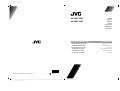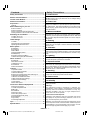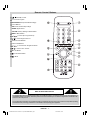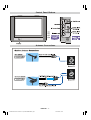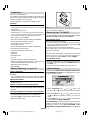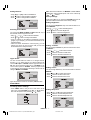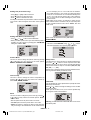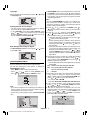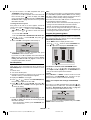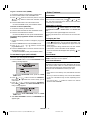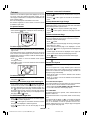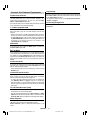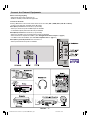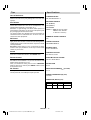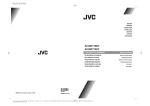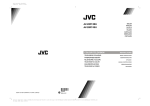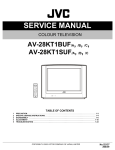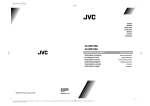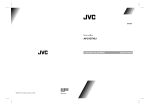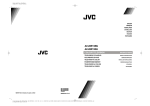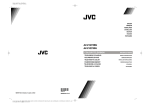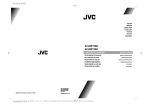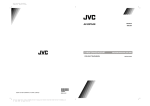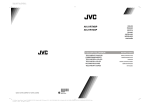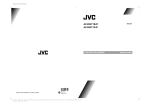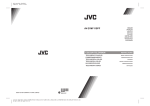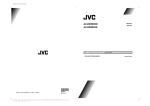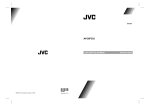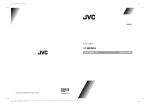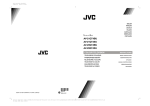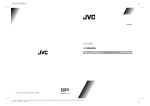Download JVC AV-28KT1BUF User's Manual
Transcript
Color profile: Disabled
Composite Default screen
AV-28KT1BUF
AV-28KT1SUF
ENGLISH
FRANÇAIS
DEUTSCH
ITALIANO
CASTELLANO
NEDERLANDS
PORTUGUÊS
VICTOR COMPANY OF JAPAN, LIMITED
COLOUR TELEVISION
INSTRUCTIONS
TELEVISEUR COULEUR
MANUEL D'INSTRUCTIONS
FARBFERNSEHGERÄT
TELEVISORE A COLORI
TELEVISOR A COLOR
KLEURENTELEVISIE
TELEVISOR A CORES
50038905
©2003 VICTOR COMPANY OF JAPAN, LIMITED
0503-JVC
D:\Aldus Page Maker Onemli\IB-NEW\JVC\Ak-45\2835 (4-3)\Grup-A-(AV-28KT1&BUF&SUF)\COVER PAGE-2835-AK45-C1100UK-4-3-(AV-28KT1&BUF&SUF)-50038905.cdr
29 May s 2003 Per embe 08:50:13
BEDIENUNGSANLEITUNG
ISTRUZIONI
MANUAL DE INSTRUCCIONES
GEBRUIKSAANWIJZING
INSTRUÇÕES
Contents
Safety Precautions
Safety Precautions .................................................. 1
1. Power Source
Remote Control Buttons ......................................... 2
Control Panel Buttons ............................................. 3
The receiver should be operated only from a 220-240V AC,
50 Hz. Outlet. Ensure you select the correct voltage setting
for your convenience.
Antenna Connections .............................................. 3
2. Power Cord
Preparation ............................................................... 4
The power supply cord should be placed so that they are not
likely to be walked on or pinched by items placed upon them
or against them. Pay particular attention to cord where they
enter the plug, power outlet, and the point where they exit
from the receiver.
Features .......................................................................... 4
Before Switching on your TV ................................. 4
Power connection ............................................................. 4
Aerial Connections ........................................................... 4
How to connect the external equipments .......................... 4
Inserting batteries in the remote control handset .............. 4
Switching the TV ON/OFF ....................................... 4
To switch the TV on .......................................................... 4
To switch the TV off .......................................................... 4
Initial Settings .......................................................... 4
T-V LINK .......................................................................... 5
Operating with the onset buttons ...................................... 6
Operating with Remote Control ......................................... 6
Menu System ............................................................ 6
Sound Menu ..................................................................... 6
Picture Menu ................................................................... 7
Feature Menu ................................................................... 8
Install (Installation) Menu.................................................. 9
Decoder(EXT-2) .............................................................. 10
Program (Programming) Menu ....................................... 10
To start Auto Program (AUTOSTORE) ............................ 11
Other Features ....................................................... 11
Sound Mute ...................................................................
Information on Screen ....................................................
To Display the Time ........................................................
Picture Mode .................................................................
VCR Control Buttons ......................................................
11
11
11
11
11
Teletext ................................................................... 12
To operate Teletext ......................................................... 12
To select a page of Teletext ............................................ 12
To Select Index Page ..................................................... 12
Searching for a teletext page while watching TV ............. 12
To Select Double Height Text ......................................... 12
To Reveal concealed Information .................................. 12
To Stop Automatic Page Change .................................... 12
To Select a Subcode Page ............................................. 12
To exit Teletext ............................................................... 12
Fastext and Toptext ....................................................... 12
Connect the External Equipments ....................... 13
Via the Euroconnector .................................................... 13
T-V LINK compatible VCR .............................................. 13
RGB mode ..................................................................... 13
EXT-2S Mode ................................................................. 13
Via the RCA jacks .......................................................... 13
Via the ANT (aerial) socket ............................................. 13
TV and Video Recorder (VCR) ........................................ 13
NTSC Playback ............................................................. 13
Copy Facility .................................................................. 13
Connecting Headphones ................................................ 13
Tips.......................................................................... 15
Specifications ......................................................... 15
3. Moisture and Water
Do not use this equipment in a humid and damp place (avoid
the bathroom, the sink in the kitchen, and near the washing
machine). Do not expose this equipment to rain or water and
do not place objects filled with liquids on it as this may be
dangerous.
4. Cleaning
Before cleaning, unplug the receiver from the main supply
outlet. Do not use liquid or aerosol cleaners. Use with soft
and dry cloth.
5. Ventilation
The slots and openings on the receiver are intended for ventilation and to ensure reliable operation. To prevent overheating, these openings must not be blocked or covered in anyway.
6. Lightning
In case of storm and lightning or when going on holiday, disconnect the power cord from the wall outlet.
7. Replacement Part
When replacement parts are required, be sure the service
technician has used replacement parts which are specified
by the manufacturer or have the same specifications as the
original one. Unauthorized substitutions may result in fire,
electrical shock, or other hazards.
8. Servicing
Please refer all servicing to qualified personnel. Do not remove cover as this may result in electric shock.
9. Flame sources
Do not place naked flame sources on the apparatus.
10. Stand-By
Do not leave your TV stand-by or operating condition when you
leave your house.
Warning!
Any intervention contrary to regulations, in particular, any
modification of high voltage or a replacement of the picture
tube may lead to an increased concentration of x-rays. Any
television modified in this way no longer complies with license and must not be operated.
Instructions for waste disposal:
Packaging and packaging aids are recyclable and should
principally be recycled. Packaging materials, such as foil
bag, must be kept away from children.
Batteries, including those which are heavy metal-free, should
not be disposed of with household waste. Please dispose of
used batteries in an environmentally sound manner. Find out
about the legal regulations which apply in your area.
ENGLISH - 1 01-ENG-2835-AK45-C1100UK-4-3-(AV-28KT1&BUF&SUF).p65
1
28.05.2003, 19:56
Remote Control Buttons
= Stand By / Power
0 - 9 = Direct Program
STANDARD Button (Picture Mode Change)
Colour Buttons
RED: Zoom (Picture Size) Change
GREEN: Hyper Sound
YELLOW: Factory Settings in Picture Menu
MENU = Menu Button
(
(
) = Cursor Up / Programme Up
) = Cursor Right / Volume +
Teletext Control Buttons
VCR Control Buttons
(
(
) = Cursor Down / Programme Down
) = Cursor Left / Volume -
AV = AV Button
= Information Button
= Mute
CAUTION
RISK OF ELECTRIC SHOCK
The lightning flash with arrowhead symbol, within an equilateral triangle, is intended to alert the user to the presence of
uninsulated "dangerous voltage" within the product's enclosure that may be of sufficient magnitude to constitute a risk
of electric shock of persons.
The exclamation point within an equilateral triangle is intended to alert the user to the presence of important operating
and maintenance (servicing) instructions in the literature accompanying the appliance.
ENGLISH - 2 01-ENG-2835-AK45-C1100UK-4-3-(AV-28KT1&BUF&SUF).p65
2
28.05.2003, 19:56
Control Panel Buttons
Antenna Connections
ENGLISH - 3 01-ENG-2835-AK45-C1100UK-4-3-(AV-28KT1&BUF&SUF).p65
3
28.05.2003, 19:56
Preparation
Place TV on a solid surface.
For ventilation, leave a space of at least 10 cm free all around
the set. To prevent any fault and unsafe situations, please do
not place any objects on top of the set.
Use this apparatus in tropical and moderate climates.
Features
It is a remote controlled colour television.
100 programmes from VHF, UHF bands or cable channels
can be preset.
It can tune cable channels.
Controlling the TV is very easy by its menu driven system.
It has two Euroconnector sockets for external devices
(such as video recorder, video games, audio set, etc.)
Front AV (EXT-3) Input available.
Stereo sound systems (German+Nicam) are available.
Full function Teletext (Fastext, Toptext).
It is possible to connect headphone.
Direct channel access.
AUTO PROGRAM (Automatic Programming System).
All programmes can be named.
Forward or backward automatic tuning.
Sleep timer.
Child Lock.
Blue Background.
T-V Link.
Automatic sound mute when no transmission.
When no valid signal is detected, after 5 minutes the TV
switches itself automatically to stand-by mode.
WSS (Wide Screen Signaling).
NTSC Playback.
NOTE: Remove batteries from remote control handset when it
is not to be used for a long period. Otherwise it can be damaged
due to any leakage of batteries.
Switching the TV ON/OFF
You can operate your TV either using the remote control
handset or directly using the TV onset buttons.
To switch the TV on
Your TV will switch on in two steps:
1- Press the power button located on the front of the TV.
Then the TV switches itself to standby mode and the RED
LED located below the TV turns on.
2- To switch on the TV from stand-by mode either:
Press a digit button on the remote control so that a programme number is selected,
or,
Press Standby / Power Button or Programme Up and Down
buttons on the TV or on the remote control respectively, so
the TV will switch on and the RED Led will turn GREEN.
To switch the TV off
Press the stand-by button on the remote control, so the TV
will switch to stand-by mode and the GREEN LED will become RED, or,
Press the power button located on the front of the TV.
Initial Settings
Before Switching on your TV
Power connection
Important: The TV set is designed to operate on 220-240 V
AC, 50 Hz.
After unpacking, allow the TV set to reach the ambient
room temperature before you connect the set to the mains.
The message PLEASE CHECK ANTENNA CABLE AUTO.
PROGRAMMING SYSTEM will be displayed when you turn
on your TV for the first time.
Aerial Connections
Connect the aerial plug to the aerial input socket located at
the back of the TV.
How to connect the external equipments
See Connect the External Equipments on page 14.
See the instruction manuals provided with the external devices too.
Inserting batteries in the remote control handset
Remove the battery cover located on the back of the handset by gently pulling upwards from the indicated part.
Insert two AA (R6) or equivalent type batteries inside.
Replace the battery cover.
1- Select LANGUAGE with
or
button, then
press the or button to select a menu language.
or
button, then press
2- Select COUNTRY with
the or button to select the country you are now located.
or
button, then press the
3- Select START with
right button to start AUTO PROGRAM
AUTO PROGRAM, (Automatic Programming System) automatically programmes the received channels in your TVs
programme numbers. During AUTO PROGRAM, AUTO
PROGRAM IS RUNNING PLEASE WAIT will be displayed.
ENGLISH - 4 01-ENG-2835-AK45-C1100UK-4-3-(AV-28KT1&BUF&SUF).p65
4
28.05.2003, 19:56
After AUTO PROGRAM is finalized, the PROGRAM menu
appears.
To cancel AUTO PROGRAM, press the STANDARD button.
Downloading data to VCR:
The VCR will automatically download the registered data on
the TV channels from the TV. This means you do not need to
set up the programme channels on your VCR manually.
The T-V LINK menu will be displayed when you press the
button while PROGRAM menu is displayed, or whenever the INSTALL menu operations are performed.
Press button to start downloading data to VCR.
If you do not want to do, press the STANDARD button to
exit the menu.
You can delete a channel, insert a channel into a programme
number, or re-start AUTO PROGRAM with the PROGRAM
menu. For details, see Program (Programming) menu
on page 10.
4- If you do not have a T-V LINK compatible VCR, press
STANDARD button to exit the menu.
If you have a T-V LINK compatible VCR connected to the
EXT.2 terminal, press button to display T-V LINK
menu. Then follow the operating procedure Downloading
data to VCR in the following T-V LINK section.
When FEATURE NOT AVAILABLE... is displayed:
If FEATURE NOT AVAILABLE... is displayed, the download
was not performed correctly. Before trying to download again,
check that:
The VCR power is turned on
The VCR is T-V LINK compatible
The VCR is connected to the EXT.2 terminal
The SCART cable is fully wired.
Direct Rec:
What You See Is What You Record
You can easy record to VCR the images that you are watching on the TV. For details, read the manual for your VCR,
Use your VCR controls. You cannot carryout Direct Rec using your TVs control.
If the message PLEASE CHECK ANTENNA CABLE AUTO.
PROGRAMMING SYSTEM does not appear, or if you want
to modify the settings later, you can do manually with the
FEATURE, INSTALL and PROGRAM menus.
T-V LINK
When a T-V LINK compatible VCR is connected to the EXT.2
Terminal on the TV, it is easier to set up the VCR and to view
videos. T-V LINK uses the following features:
To use T-V LINK functions:
A T-V LINK compatible VCR means a JVC video cassette
recorder with the T-V LINK logo, or with one of the following
logos. However, these VCRs may support some or all of the
features described earlier. For details, see your VCR instruction manual.
Q-LINK (a trademark of Panasonic Corporation)
Data Logic (a trademark of Metz Corporation)
Easy Link (a trademark of Phillips Corporation)
Megalogic (a trademark of Grundig Corporation)
SMARTLINK (a trademark of Sony Corporation)
79 /,1. 79 When the VCR is not ready (for example when there is no
tape inserted), NO RECORDING is displayed.
In the following situations, the VCR will stop recording if the
TV is turned off, if the TV channel or input is changed, or if
the menu is displayed on the TV:
When recording images from an external device connected
to the TV. (for example a camcorder)
When recording a TV channel after it has been unscrambled on a decoder.
When recording a TV channel by using the TVs output because the VCRs own tuner cannot properly receive that
channel.
TV auto power on/VCR image view:
When the VCR starts playing, the TV automatically turns on
and the images from EXT.2 (EXT-2) terminal appear on the
screen.
This function does not happen if your TVs main power
is turned off. Set your TVs main power to on (standby
mode).
ENGLISH - 5 01-ENG-2835-AK45-C1100UK-4-3-(AV-28KT1&BUF&SUF).p65
5
9&5
9&5 ,6 5(&25',1*
28.05.2003, 19:56
Operating with the onset buttons
Menu System
Volume setting and programme selection can be made using
the buttons on the right side of the TV.
Volume Setting:
Press
- button to decrease volume or
+ button to
increase volume, so a volume level scale will be displayed
on the screen.
Programme Selecting:
Press P/Ch+ button to select next programme or P/Ch-
button to select the previous programme.
Your TV has been designed with a menu system. Display
MENU (main menu) and enter one of five menus (SOUND,
PICTURE, FEATURE, INSTALL and PROGRAM).
1- Press MENU button to display MENU (main menu). The
menu titles will be displayed in the main menu.
or
button to select a menu title, then
2- Press
press or button to enter the menu.
To exit a menu, press STANDARD button.
To go to the previous menu, press MENU button.
Entering Main Menu:
Press MENU button to enter main menu. In the main
menu select submenu using P/Ch+ or P/Ch- button and
enter the submenu using
+ or
- button. To learn
the usage of the menus, refer to Menu System on page 6.
6281'
Operating with Remote Control
352*5$0
3,&785(
)($785(
,167$//
The remote control handset of your TV is designed to control
all the functions of the model you selected. The functions will
be described in accordance with the menu system of your
TV.
Functions which you can use out of menu system are described below.
Sound Menu
Volume Setting:
Setting Volume:
Press
button to increase volume.
Press
button to decrease volume.
As you enter the sound menu, Volume will be the first selected option.
Programme Selecting (Previous or next programme):
Press
button to select the previous programme.
Press
button to select the next programme.
To change sound settings:
Press MENU button, now you are in main menu. In the
main menu, SOUND will be the first selected option. Enter
the sound menu pressing or button.
Press button to increase volume.
Press button to decrease volume.
92/8 0(
%$66
75(%/(
%$/$ 1&(
628 1'0 2'(
02 12
+<3( 562 81'
21
Setting Bass Level:
Using
or
button select Bass.
Press button to increase bass level.
Press button to decrease bass level.
Programme Selecting (direct access):
Press digit buttons on the remote control handset to select
programmes between 0 and 9. TV will switch to the selected
program after a short delay.
For a two digit program number enter the second digit after
pressing the first digit within 2 seconds.
92/8 0(
%$66
75(%/(
%$/$ 1&(
628 1'0 2'(
02 12
+<3( 562 81'
21
Setting Treble Level:
Using
or
button select Treble.
Press button to increase treble level.
Press button to decrease treble level.
92/8 0(
%$66
75(%/(
%$/$ 1&(
628 1'0 2'(
02 12
+<3( 562 81'
21
ENGLISH - 6 01-ENG-2835-AK45-C1100UK-4-3-(AV-28KT1&BUF&SUF).p65
6
28.05.2003, 19:56
Setting Balance:
Using
or
Note: When Picture Mode is not MANUAL, BRIGHTNESS,
CONTRAST and COLOUR options can not be reached by
or
buttons.
button select Balance.
Press button to change balance rightward.
Factory Settings:
Press button to change balance leftward.
In the Picture Menu if you press the YELLOW button the adjustments switches themselves to the factory settings.
92/8 0(
Setting Brightness:
%$66
75(%/(
%$/$ 1&(
628 1'0 2'(
02 12
+<3( 562 81'
21
You can change Brightness only when Picture Mode is selected MANUAL.
Using
or
button select Brightness.
Selecting Sound Mode:
Press button to increase Brightness.
You can choose MONO, STEREO or DUAL I-II mode, only if
the selected channel supports that mode.
Press button to decrease Brightness.
Using
or
button select Sound Mode.
Press or button to change Sound Mode.
If the TV channel you are watching broadcasts in two languages (e.g. Eurosport), you can select the dubbed or the
original language.
When the stereo broadcast is received poorly, you can
change from stereo to mono sound so that you can hear
the broadcast more clearly and easily.
Setting Contrast:
You can change Contrast only when Picture Mode is selected MANUAL.
Using
92/8 0(
%$66
or
button select Contrast.
Press button to increase Contrast level.
75(%/(
%$/$ 1&(
628 1'0 2'(
02 12
+<3( 562 81'
21
Press button to decrease Contrast level.
Hyper Sound:
You can use this feature to switch on or off Hyper Sound.
Pressing or button will turn on or off this feature. If the
current sound system is MONO and the Hyper Sound is set
ON, then the sound will be heard as if it is STEREO. If the
current sound system is STEREO, switching Hyper Sound
on will make the sound deeper. Switching it off will make no
change in MONO and STEREO.
Setting Colour:
You can change Colour only when Picture Mode is selected
MANUAL.
Using
92/8 0(
or
button select Colour.
Press button to increase Colour level.
%$66
75(%/(
%$/$ 1&(
628 1'0 2'(
02 12
+<3( 562 81'
21
Press button to decrease Colour level.
Hyper Sound can be set On or Off also by GREEN button.
Picture Menu
To change picture settings:
Press MENU button, now you are in main menu. In the
main menu, select PICTURE using
or
button,
then enter the picture menu pressing or button.
Setting Sharpness:
Using
or
button select Sharpness.
Press button to increase Sharpness level.
6281'
Press button to decrease Sharpness level.
3,&785(
)($785(
,167$//
352*5$0
ENGLISH - 7 01-ENG-2835-AK45-C1100UK-4-3-(AV-28KT1&BUF&SUF).p65
7
28.05.2003, 19:56
Setting Hue (In AV mode only) :
Using
or
button select Hue.
Press button to increase Hue level.
Press button to decrease Hue level.
Hue adjust is functional only when NTSC 3.58/4.43 is applied
in AV mode. It does not appear when other colour systems
used.
Setting VCR Mode (In AV mode only) :
Using
or
button select VCR MODE.
When you watch a picture from your VCR and the picture is
unstable, you may improve it by changing the "VCR MODE"
setting from "ON" to "OFF".
nel. For example, your TV is 4:3 mode, but the transmission of that channel is in 16:9 mode. If you select the AUTO
mode, the TV is switched to 16:9 mode automatically. If the
TV is in 4:3 mode and the picture ratio of the channel is
also 4:3, there will be no affect selecting the picture mode
to AUTO mode.
WSS feature is only used in TV and EXT-3 modes. For the
Zoom selection in EXT-1 and EXT-2 the pin 8 (of Scart) value
is used. In RGB mode the Zoom can be AUTO, 4:3 and
16:9 mode.
Zoom can be set to desired mode by RED button.
Feature Menu
Press MENU button, now you are in main menu. In the
main menu, select FEATURE, using
or
button.
Then enter the feature menu pressing or button.
6281'
3,&785(
)($785(
,167$//
352*5$0
Picture Mode
This item is used to change the picture mode. By pressing
or button you may choose one of these options:
BRIGHT, STANDARD, SOFT, MANUAL.
Sleep Timer
The sleep timer is used to turn the TV off after a defined period. Press or button to choose a period of time after
selecting this item. The timer can be programmed between
Off and 120 minutes in steps of 10 minutes. (OFF, 010, 020,
030, 040, ......... ,120.)
If sleep timer is activated, at the end of the selected the time,
the TV goes automatically to stand-by mode.
Colour Temp
This item is used to change the Colour Temperature. By
pressing or button you may choose one of these options: COOL, WARM, NORMAL.
6/((37,0 (5
2))
&+,/'/2&.
2))
/$1* 8$*(
(1* /,6+
(;728 7387
79
%/8( %$& .*52 81'
2))
Child lock:
You can disable the control panel buttons (except the POWER button) with this item.
Press or button to change the setting to On or Off after
selecting this item.
When you set this item to On, the TV can be operated only
by using the remote control handset.
Zoom
This item is used to change the picture size. By pressing
or button you may choose one of these options: AUTO,
4:3 and 16:9.
4:3 This option forces the picture ratio to 4:3 mode.
16:9 This option forces the picture ratio to 16:9 mode.
AUTO This allows to change the picture mode automatically, according to the transmission of the selected chan-
6/((37,0 (5
2))
&+,/'/2&.
2))
/$1* 8$*(
(1* /,6+
(;728 7387
79
%/8( %$& .*52 81'
2))
Warning: If Child Lock item is set to ON, the TV can not be
operated by VCR.
ENGLISH - 8 01-ENG-2835-AK45-C1100UK-4-3-(AV-28KT1&BUF&SUF).p65
8
28.05.2003, 19:56
Language:
Menu Language can be selected by pressing or button
on Language item.
6/((37,0 (5
2))
&+,/'/2&.
2))
/$1* 8$*(
(1* /,6+
(;728 7387
79
%/8( %$& .*52 81'
2))
Setting External Source Output
You can use this menu to select the internal or external
source that will be output at EXT.2 terminal.
In the FEATURE menu select EXT-2 OUTPUT using
or
button. Then select the source you want to
be output at EXT.2 pressing or button (one of the
sources: TV, EXT-1 or EXT-3 (Front AV).
6/((37,0 (5
2))
&+,/'/2&.
2))
/$1* 8$*(
(1* /,6+
(;728 7387
79
%/8( %$& .*52 81'
2))
1. PROGRAMME will be the first selected item as you enter
the INSTALL menu. Pressing or button select the
programme number where you want to the tuned channel
to be stored. (You may also type the programme number
using the digit buttons)
Note:
Do not use PROGRAMME item when you modify the current programme numbers setting. If you select other
programme number by mistake, the selected programme
numbers setting will be changed.
or
button to select BAND. Using or
2. Press
button to select the band in which you want to search
a channel.
or
button to select SEARCH. Press
3. Press
or button to start searching. (Press button to
search forward. Press to search backwards.)
Blue Background During No-Signal
The Blue Background feature can be set by or button
to either ON or OFF.
6/((37,0 (5
2))
&+,/'/2&.
2))
/$1* 8$*(
(1* /,6+
(;728 7387
79
%/8( %$& .*52 81'
2))
4.
Install (Installation) Menu
You can store a channel manually, or modify the current settings of a channel (for example, fine-tuning a channel).
You can also changing the colour system, or change the
DECODER(EXT-2) setting.
Press MENU button to display the main menu.
or
button to select INSTALL item.
Press
Then or button to display the INSTALL menu.
5.
6281'
3,&785(
)($785(
,167$//
6.
352*5$0
Note:
If you want to modify the current settings of a channel, select the channel of which you want to modify the setting.
Then display the main menu on screen.
In AV mode, you can change only the COLOUR SYSTEM
item.
7.
If the found channel is not the desired one, press or
button to start searching again.
To stop searching before a channel is found, press the
reverse direction button. For example, when the TV is
searching forward with button, press button to
stop searching.
If you know the channel number which you want to find,
you can find the channel directly. Follow the step 4 to
or
select the correct standard, then press
to select CHANNEL again, and press or button to
select the channel number, or enter the number with the
digit buttons.
If the sound or picture is abnormal, change the standard
or
(broadcasting system) of new channel. Press
button to select STANDARD, then press or
button to change the correct one.
The indicated number will be changed when you change
the standard.
B/G : C02-C12, C21-C73 / S01-S41 / S75-S79
D/K : 01-C12, C21-C69 / S01-S19, S22-S41
L
: C01-C73 / S01-S41 / S75-S77
L
: C04-C09
If the picture is not clear or no colour appears, change the
colour system to display the picture normally. Press
or
button to select COLOUR SYSTEM, then
press or button to choose the correct one.
In TV mode: PAL / SECAM
In AV mode: AUTO / PAL / SECAM / NTSC 3.58 / NTSC 4.43
If the channel reception is poor, fine-tune the channel.
or
to select FINE TUNING, then press
Press
or button to fine-tune the channel.
After the all settings are completed, store the new
channels setting to the programme number which you se or
to select STORE, then
lected. Press
press or button to store it. T-V LINK menu will appear after the TV stores the settings.
ENGLISH - 9 01-ENG-2835-AK45-C1100UK-4-3-(AV-28KT1&BUF&SUF).p65
9
28.05.2003, 19:56
8. If you do not have a T-V LINK compatible VCR, press
STANDARD button to exit the menu.
If you have a T-V LINK compatible VCR connected to the
EXT.2 terminal, press button to display T-V LINK
menu. Then follow the operating procedure Downloading
the data to VCR on page 5 to transmit the Programme
table data to the VCR.
To change the Colour system:
If the picture is not clear or no colour appears, choose the
correct colour system to display the picture normally.
or
button to select COLOUR SYS1. Press
TEM, then press or button to choose the correct
one.
In TV mode: PAL / SECAM
In AV mode: AUTO / PAL / SECAM / NTSC 3.58 / NTSC 4.43
or
to select STORE, then press or
2. Press
button to store it.
3. When T-V LINK menu appears, follow the step 4.
Note:
You can only use this item if you have a decoder connected
to a T-V LINK compatible VCR to EXT.2 terminal. Setting
this item to ON by mistake causes the picture/sound of a
TV channel you are currently viewing to disappear.
If this item has been set to ON but the TV channel cannot
be unscrambled, check the following:
Has the decoder been connected to the VCR properly according to the VCR and Decoder instruction manuals?
Can the TV channel be unscrambled with a decoder?
Do you need to change the VCR settings in order to connect the decoder? Confirm that the VCR is set properly by
rechecking the VCR instruction manual.
Program (Programming) Menu
You can use the Program (Programming) menu to delete a
channel, to change the programme number of a channel, to
give a channel name to a channel, and to start the AUTO
PROGRAM (AUTOSTORE) function.
Press MENU button to display the main menu.
Press
or
button to select PROGRAM item,
then or button to display the PROGRAM menu.
4. If you do not have a T-V LINK compatible VCR, press
STANDARD button to exit the menu.
If you have a T-V LINK compatible VCR connected to the
EXT.2 terminal, follow the operating procedure Downloading the data to VCR on page 5 to transmit the
Programme table data to the VCR.
Decoder(EXT-2)
If you have a decoder connected to a T-V LINK compatible
VCR, which in turn is connected to the EXT.2 terminal, use
DECODER(EXT-2) to unscramble the scrambled TV channels.
1. Exit the menu.
2. Turn on the decoder power.
3. Display the scrambled TV channel on the TV. Even if the
decoder is working, a scrambled picture appears.
4. Display the INSTALL menu again.
5. Press
or
button to select DECODER(EXT-2),
then press or button to set to ON
or
to select STORE, then press or
6. Press
button to store it. T-V LINK menu will appear after the
TV stores the setting.
7. Follow the operating procedure Downloading the data
to VCR on page 5 to transmit the revised programme
table data to the VCR.
If you do not want to transmit, press STANDARD button to exit the menu.
To choose a channel in the PROGRAM menu:
Press
/
/ / button. The programme number that you choose is high-lighted in the PROGRAM menu
and you can view the picture of that channel.
Caution:
Using DELETE or INSERT function rewrite the current
channel list in the PROGRAM menu. Therefore, the programme numbers of some of channels will change.
When you complete the settings of PROGRAM
menu:
If you have a T-V LINK compatible VCR, press the button to display the T-V LINK menu. Then follow the operating
procedure Downloading the data to VCR on page 5 to
transmit the Programme table data to the VCR.
If you do not have a T-V LINK compatible VCR, press STANDARD button to exit the menu.
ENGLISH - 10 01-ENG-2835-AK45-C1100UK-4-3-(AV-28KT1&BUF&SUF).p65
10
28.05.2003, 19:56
To give a channel name (NAME):
1. Choose the channel you want to give a channel name.
2. Press the RED button to enter the NAME mode.
3. Press or button to choose the position, and press
or
button to choose each character of channel name.
4. Press the RED button to store the channel name.
To cancel the NAME mode, press the BLUE button.
To delete a channel (DELETE):
1. Choose the channel you want to delete.
2. Press the YELLOW button to enter the DELETE mode.
3. Press the YELLOW button to delete it.
To cancel this DELETE mode, press the BLUE button.
To change the programme number of a channel
(INSERT):
1. Choose the channel you want to change the programme
number.
2. Press the GREEN button to enter the INSERT mode.
/
/ / button to choose new
3. Press
programme number.
4. Press the GREEN button to insert the channel to the chosen programme number.
To cancel this INSERT mode, press the BLUE button.
Other Features
Sound Mute
To cut off the sound of the TV, press button. The sound
will be cut off. To cancel mute, press or or button. The volume level will be the same as the level before
mute when you cancel mute.
Information on Screen
First pressing the button displays the current status
Programme number, Station name and Sound status.
Pressing this button again displays the current time.
Pressing this button once more remove the on-screen display.
To Display the Time
While watching a TV programme with Teletext transmission
press button twice. The current time information, captured from Teletext will be displayed at the upper left corner
of the screen.
If the programme being watched does not have Teletext
transmission, no time information will be displayed.
The time information will disappear after pressing
ton again.
but-
To start Auto Program (AUTOSTORE)
Picture Mode
AUTO PROGRAM automatically programmes the received
channels in your TVs programme numbers.
1. Press the BLUE button to enter the AUTOSTORE mode.
A warning message appears.
You can change Picture Mode settings by pressing STANDARD button when no menu appears.
$// 35(6725(' 352 *5 $00(6
: ,// %( (5 $6('
&28 175<
75
&21 7,18(
67$1' $5'& $1&(/
To cancel the AUTOSTORE mode, press the STANDARD button.
or
button to choose the COUNTRY,
2. Press
then press or button the choose country you are
now located.
or
button to choose the CONTINUE,
3. Press
then press button to start AUTO PROGRAM The following message appears.
VCR Control Buttons
The buttons can be used to operate a JVC brand VCR.
Pressing the button having the same appearance as the original remote control button of a device makes the function
work in the same way as the original remote control.
Press the VCR Control Button to control your VCR.
Note:
If your device is not made by JVC, these buttons cannot be
used.
Even if your device is made by JVC, some of these buttons
or any one of the buttons may not work, depending on the
device.
You can use the
/
buttons to choose a TV channel
which the VCR will receive.
To cancel the AUTO PROGRAM, press the STANDARD button.
4. After AUTO PROGRAM is finalized, the PROGRAM menu
appears again.
ENGLISH - 11 01-ENG-2835-AK45-C1100UK-4-3-(AV-28KT1&BUF&SUF).p65
11
28.05.2003, 19:56
Teletext
Teletext is an information system that displays text on your
TV screen. Using the Teletext information system you can
view a page of information on a subject that is available in the
list of contents (index).
No on screen display will be available in text mode.
No contrast, brightness or colour control, but volume control
is available in text mode.
To Reveal concealed Information
Pressing button once will reveal answers on a quiz or
games page.
Pressing
swers.
button again will conceal the revealed an-
To Stop Automatic Page Change
To operate Teletext
The teletext page you have selected may contain more information than what is on the screen; the rest of the information
will be displayed after a period of time.
Select a TV station on which Teletext is being transmitted.
Press
button to stop the automatic page change.
Press (teletext) button. Usually the list of contents (index) is displayed on the screen.
Press
played.
button again to allow the next page to be dis-
To Select a Subcode Page
Subcode pages are subsections of long Teletext pages that
can only be displayed on the screen one section at a time.
Select the required Teletext page.
To select a page of Teletext
Press the appropriate digit buttons for the required Teletext
page number.
The selected page number is displayed at the top left corner
of the screen. The Teletext page counter searches until the
selected page number is located, so that the desired page is
displayed on the screen.
button to move the Teletext screen forward
Press
one page at a time.
button to move the Teletext screen backward
Press
one page at a time.
To Select Index Page
To select the page number of the index (generally page
100), press button.
Searching for a teletext page while watching TV
In the Teletext mode pressing button will switch the
screen to the TV mode. In the TV mode enter a page number using digit buttons. As you enter last digit of page number, sign will replace the page number and flash until
the entered page number is found. Then the page number
will replace sign again. Now you can display this teletext page pressing button.
To Select Double Height Text
Press button for the top half of the information page to
be displayed in double height text.
Press button again for the bottom half of the information page to be displayed in double height text.
Press button.
Select the required subcode page number by pressing four
digit buttons (e.g. 0001).
If the selected subcode page is not displayed in a short
time, press button. TV programme will be displayed on
the screen.
Teletext page number will be displayed on the upper left
corner of the screen when the selected page is found.
Press
button to display the selected Teletext page.
To exit Teletext
Press
button. The screen will switch to TV mode.
Fastext and Toptext
Teletext mode will be selected according to transmission automatically.
Your CTV supports the 7 page Teletext system. When the
page number of any of the 7 pages in memory is entered, the
system will not search for the requested page; instead it will
display the page automatically.
button to move the Teletext screen forward
Press
one page at a time.
button to move the Teletext screen backward
Press
one page at a time.
For Fastext and Toptext
The subject-heading for the information may have a particular
colour or can be in a form located in a coloured box.
Press an appropriate RED, GREEN, YELLOW or BLUE button in order to reach the relevant page quickly.
For TOPTEXT
If Toptext transmission is present, colour coded buttons will
appear in status row.
If Toptext transmission is not present, status row will not appear.
or
commands will request
In Toptext mode the
the next or previous page respectively. If Toptext transmission is not available, in case of operation of these commands, wraparound occurs. For example page 100 appears
to be one greater than page 199.
Press button once more for the full page of normal
height text.
ENGLISH - 12 01-ENG-2835-AK45-C1100UK-4-3-(AV-28KT1&BUF&SUF).p65
12
28.05.2003, 19:56
Connect the External Equipments
Via the Euroconnector
Your TV set has two Euroconnector sockets. If you want to
connect equipments (e.g. video recorder, decoder, etc.)
which have Euroconnectors, to your TV, use the EXT.1
(EXT-1) or EXT.2 (EXT-2) terminals.
If an external device is connected via Euroconnector sockets
TV is switched to AV mode automatically.
T-V LINK compatible VCR
Copy Facility
You can output the video and audio signals which inputs from
TV or EXT.1 (EXT-1) terminal to the video recorder connected
to the EXT.2 (EXT-2) terminal.
To select the output source, see Setting External Source
Output on page 9.
Connecting Headphones
Use the stereo headphone socket of your TV, to connect
headphones.
Be sure to connect the T-V LINK compatible VCR to the
EXT-2 terminal. If not, the T-V LINK function will not work
properly.
When connecting a T-V LINK compatible VCR to the EXT-2
terminal, be sure to connect the decoder to the VCR. If not,
the T-V LINK function may not work properly. And then set
the DECODER(EXT-2) function for the channel to ON to unscramble a scrambled channel. For details, see
Decoder(EXT-2) on page 10.
RGB mode
If an equipment can output the RGB signals, connect it to
the EXT.1 (EXT-1) terminal.
EXT-2S Mode
If the equipment connected to your TV set supports S-Video
(Y/C) output from Euroconnector, you can have a better picture quality by selecting EXT-2S mode and connecting your
equipment to the EXT.2 (EXT-2S) terminal of TV. See your
equipment's booklet to check if your equipment has such
feature.
Via the RCA jacks
If you have an equipment (such as a Camcorder) which has
the RCA jacks, connect it to the Front AV (EXT-3) terminal
with the video and audio cables.
If the equipment has the mono audio jack, connect it to the
AUDIO-L jack.
Via the ANT (aerial) socket
If your equipment does not have an Euroconnector or RCA
jacks, connect it to the TV with an aerial cable. For details,
see the manual provided with the equipment.
To store the test signal that comes from the equipment,
see INSTALL Menu on page 9 and store it to the programme number 0. You can watch images from that equipment to select the programme number which you stored the
test signal.
TV and Video Recorder (VCR)
Connect the Video Recorder to the ANT (antenna input)
socket of the TV with the aerial cable.
Connect the Video Recorder to the EXT.1 (EXT-1) or EXT.2
(EXT-2) terminal with the SCART cable, or connect it to the
Front AV (EXT-3) terminal with the audio and video cables.
NTSC Playback
Connect a NTSC video recorder to a terminal. Then press
AV button to select the corresponding AV mode.
NTSC 3.58/4.43 system is detected automatically in AV
mode.
ENGLISH - 13 01-ENG-2835-AK45-C1100UK-4-3-(AV-28KT1&BUF&SUF).p65
13
28.05.2003, 19:56
Connect the External Equipments
Before connecting anything
Switch off all equipments including the TV.
Read the manuals provided with the equipments.
To select an AV mode
Pressing "AV" button on the remote control selects one of AV modes (EXT-1, RGB, EXT-2, EXT-2S and EXT-3).
To return to the TV mode, repeatedly press AV button.
EXT.1 (EXT-1) terminal: Euroconnector (21-pin, SCART)
Video input, Audio L/R inputs and RGB inputs are available.
TV broadcast outputs (Video and Audio L/R) are available.
EXT.2 (EXT-2) terminal: Euroconnector (21-pin, SCART)
Video input, S-VIDEO (Y/C) input and Audio L/R inputs are available.
Video and Audio L/R outputs are available. (See Setting External Source Output on page 9.)
T-V LINK functions are available. (See T-V LINK compatible VCR on page 13.)
EXT.3 (EXT-3) (Front AV) terminal: RCA connectors x 3
Video input and Audio L/R inputs are available.
ENGLISH - 14 01-ENG-2835-AK45-C1100UK-4-3-(AV-28KT1&BUF&SUF).p65
14
28.05.2003, 19:56
Tips
Specifications
Care of the Screen
Clean the screen with a slightly damp, soft cloth. Do not use
abrasive solvents as they may damage the TV screen coating layer.
Poor Picture
Have you selected the correct TV system? Is your TV set or
house aerial located too close to the loudspeakers, nonearthed audio equipment or neon lights, etc. ?
Mountains or high buildings can cause double pictures or
ghost images. Sometimes you can improve the picture quality by changing the direction of the aerial.
The picture quality may degrade when two peripherals are
connected to the TV at the same time. In such a case, disconnect one of the peripherals.
No Picture
Is the aerial connected properly? Are the plugs connected
tightly to the aerial socket? Is the aerial cable damaged? Are
suitable plugs used to connect the aerial? If you are in doubt,
consult your dealer.
No Picture means that your TV is not receiving any transmission. Have you pressed the correct keys on the remote
control? Try once more.
Sound
Sound is coming from only one of the speakers. Is the balance set to one direction extreme? See SOUND menu.
Remote Control
Your TV no longer responds to the remote control. Perhaps
the batteries are exhausted. If so you can still use the local
buttons at the right side of your TV.
Have you selected the wrong menu? Press STANDARD
button to return to TV mode or press MENU button to return
to the previous menu.
No solution
Switch your TV set off and on. If this does not work, call the
service personnel; never attempt to repair it yourself.
TV BROADCASTING
PAL SECAM B/G D/K L/L
RECEIVING CHANNELS
VHF (BANDI/III)
UHF (BAND U)
HYPERBAND
CABLE-TV (B/G: S01-S41 / S75-S79
D/K: S01-S19, S22-S41
L: S01-S41 / S75-S77)
NUMBER OF PRESET CHANNELS
100
CHANNEL INDICATOR
ON SCREEN DISPLAY
RF AERIAL INPUT
75 Ohm Unbalanced
OPERATING VOLTAGE
220-240V AC, 50 Hz.
SOUND-MULTIPLEX SYSTEMS
German + Nicam Stereo
PICTURE TUBE
28 4:3
AUDIO OUTPUT POWER (WRMS.) (%10 THD)
2 x 10
POWER CONSUMPTION (W) (max)
120 Watt
DIMENSIONS (WxHxD) (mm)
', 0 (16 ,2 16
:
+
'
: H LJ K W NJ ENGLISH - 15 01-ENG-2835-AK45-C1100UK-4-3-(AV-28KT1&BUF&SUF).p65
15
28.05.2003, 19:56