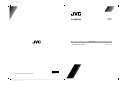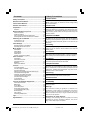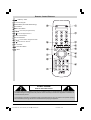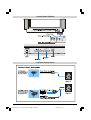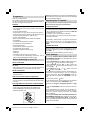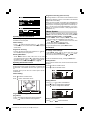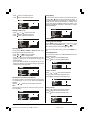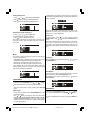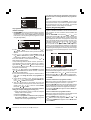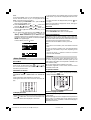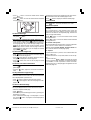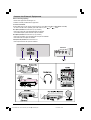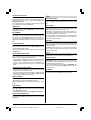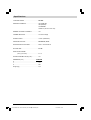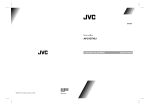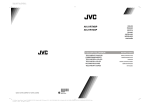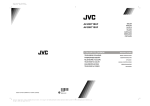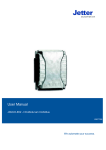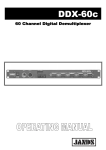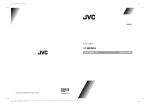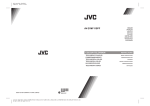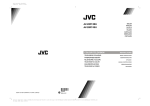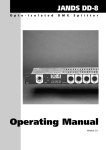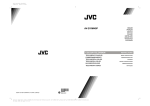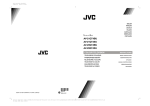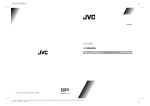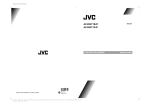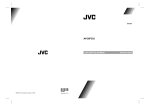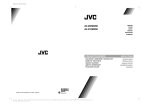Download JVC AV-28PS4N User's Manual
Transcript
Color profile: Disabled Composite Default screen AV-28PS4N FARBFERNSEHGERÄT DEUTSCH ENGLISH BEDIENUNGSANLEITUNG VICTOR COMPANY OF JAPAN, LIMITED COLOUR TELEVISION 50049547 ©2004 VICTOR COMPANY OF JAPAN, LIMITED 0503-JVC D:\Aldus Page Maker Onemli\IB-NEW\JVC\AK-37\Almanya\AV-28PS4N-3D\EN-BG-COVER-3D-AK37-5004XXXX.cdr 11 ubat 2004 ˙ar amba 10:52:49 INSTRUCTIONS Contents Safety Precautions Safety Precautions ................................................. 15 1. Power Source Control Panel Buttons ............................................ 17 The receiver should be operated only from a 220-240V AC, 50 Hz. outlet. Ensure you select the correct voltage setting for your convenience. Antenna Connections ............................................. 17 2. Power Cord Preparation .............................................................. 18 The power supply cord should be placed so that they are not likely to be walked on or pinched by items placed upon them or against them. Pay particular attention to cord where they enter the plug, power outlet, and the point where they exit from the receiver. Remote Control Buttons ........................................ 16 Features ......................................................................... 18 Before Switching on your TV ................................ 18 Power connection............................................................ 18 Aerial Connections .......................................................... 18 How to connect the external equipments ......................... 18 Inserting batteries in the remote control handset ............. 18 Switching the TV ON/OFF ...................................... 18 To switch the TV on ......................................................... 18 To switch the TV off ......................................................... 18 Initial Settings ......................................................... 18 Operating with the onset buttons ..................................... 19 Operating with Remote Control ........................................ 19 Menu System ........................................................... 19 Sound Menu .................................................................... 19 Picture Menu .................................................................. 20 Feature Menu .................................................................. 21 Install. Menu ................................................................... 21 Program. (Programming) Menu ....................................... 22 Other Features ........................................................ 23 Sound Mute .................................................................... 23 Information on Screen ..................................................... 23 To Display the Time ......................................................... 23 Standard ......................................................................... 23 VCR Control Buttons ....................................................... 23 Teletext .................................................................... 23 To operate Teletext .......................................................... 23 To select a page of Teletext ............................................. 23 To Select Index Page ...................................................... 24 Searching for a teletext page while watching TV .............. 24 To Select Double Height Text .......................................... 24 To Reveal concealed Information ................................... 24 To Stop Automatic Page Change ..................................... 24 To Select a Subcode Page .............................................. 24 To exit Teletext ................................................................ 24 Fastext and Toptext ........................................................ 24 Connect the External Equipments ........................ 25 Via the Euroconnector ..................................................... 26 RGB mode ...................................................................... 26 AV-2 S Mode ................................................................... 26 Via the RCA jacks ........................................................... 26 Via the ANT (aerial) socket .............................................. 26 TV and Video Recoder (VCR) .......................................... 26 NTSC Playback .............................................................. 26 Copy Facility ................................................................... 26 Connecting Headphones ................................................. 26 Tips ........................................................................... 26 Specifications .......................................................... 27 3. Moisture and Water Do not use this equipment in a humid and damp place (avoid the bathroom, the sink in the kitchen, and near the washing machine). Do not expose this equipment to rain or water and do not place objects filled with liquids on it as this may be dangerous. 4. Cleaning Before cleaning, unplug the receiver from the main supply outlet. Do not use liquid or aerosol cleaners. Use with soft and dry cloth. 5. Ventilation The slots and openings on the receiver are intended for ventilation and to ensure reliable operation. To prevent overheating, these openings must not be blocked or covered in anyway. 6. Lightning In case of storm and lightning or when going on holiday, disconnect the power cord from the wall outlet. 7. Replacement Part When replacement parts are required, be sure the service technician has used replacement parts which are specified by the manufacturer or have the same specifications as the original one. Unauthorized substitutions may result in fire, electrical shock, or other hazards. 8. Servicing Please refer all servicing to qualified personnel. Do not remove cover as this may result in electric shock. 9. Flame sources Do not place naked flame sources on the apparatus. 10. Stand-By Do not leave your TV stand-by or operating condition when you leave your house. Warning! Any intervention contrary to regulations, in particular, any modification of high voltage or a replacement of the picture tube may lead to an increased concentration of x-rays. Any television modified in this way no longer complies with license and must not be operated. Instructions for waste disposal: Packaging and packaging aids are recyclable and should principally be recycled. Packaging materials, such as foil bag, must be kept away from children. ENGLISH - 15 02-ENG&BG-AK37-3D-C1100-2856-(AV-28PS4N)-50049969.p65 15 12.02.2004, 16:45 Remote Control Buttons = Stand By / Power 0 - 9 = Direct Program Standard Button (PICTURE default settings) Colour Buttons MENU = Menu Button ( ( ) = Cursor Up / Programme Up ) = Cursor Right / Volume + Teletext Control Buttons VCR Control Buttons ( ( ) = Cursor Down / Programme Down ) = Cursor Left / Volume - AV = AV Button = Information Button = Mute CAUTION RISK OF ELECTRIC SHOCK The lightning flash with arrowhead symbol, within an equilateral triangle, is intended to alert the user to the presence of uninsulated "dangerous voltage" within the product's enclosure that may be of sufficient magnitude to constitute a risk of electric shock of persons. The exclamation point within an equilateral triangle is intended to alert the user to the presence of important operating and maintenance (servicing) instructions in the literature accompanying the appliance. ENGLISH - 16 02-ENG&BG-AK37-3D-C1100-2856-(AV-28PS4N)-50049969.p65 16 12.02.2004, 16:45 Control Panel Buttons Antenna Connections ENGLISH - 17 02-ENG&BG-AK37-3D-C1100-2856-(AV-28PS4N)-50049969.p65 17 12.02.2004, 16:45 Preparation Place TV on a solid surface. For ventilation, leave a space of at least 10 cm free all around the set. To prevent any fault and unsafe situations, please do not place any objects on top of the set. Features It is a remote controlled colour television. 100 programmes from VHF, UHF bands or cable channels can be preset. It can tune cable channels. Controlling the TV is very easy by its menu driven system. It has two Euroconnector sockets for external devices (such as video recorder, video games, audio set, etc.) Front AV Input available. Stereo sound systems (German+Nicam) are available. 3D Panorama. Full function Teletext (Fastext, Toptext). It is possible to connect headphone. Direct channel access. APS (Automatic Programming System). All programmes can be named. Forward or backward automatic tuning. Sleep timer. Child Lock. Automatic sound mute when no transmission. 5 minutes after the broadcasting (closedown), the TV switches itself automatically to stand-by mode. Before Switching on your TV Power connection Important: The TV set is designed to operate on 220-240 V AC, 50 Hz. After unpacking, allow the TV set to reach the ambient room temperature before you connect the set to the mains. Aerial Connections Connect the aerial plug to the aerial input socket located at the back of the TV. How to connect the external equipments See Connect the External Equipments on page 25. See the instruction manuals provided with the external devices too. Inserting batteries in the remote control handset Remove the battery cover located on the back of the handset by gently pulling upwards from the indicated part. Insert two AA (R6) or equivalent type batteries inside. Replace the battery cover. NOTE: Remove batteries from remote control handset when it is not to be used for a long period. Otherwise it can be damaged due to any leakage of batteries. Switching the TV ON/OFF You can operate your TV either using the remote control handset or directly using the TV onset buttons. To switch the TV on Your TV will switch on in two steps: 1- Press the power button located on the front of the TV. Then the TV switches itself to standby mode and the RED LED located below the TV turns on. 2- To switch on the TV from stand-by mode either: Press a digit button on the remote control so that a programme number is selected, or, Press Standby / Power Button or Programme Up and Down buttons on the front of the TV or on the remote control respectively, so the TV will switch on and the RED Led will turn GREEN. To switch the TV off Press the stand-by button on the remote control, so the TV will switch to stand-by mode and the GREEN LED will become RED, or, Press the power button located on the front of the TV. Initial Settings The message "PLEASE CHECK ANTENNA CABLE AUTO. PROGRAMMING SYSTEM" will be displayed when you turn on your TV for the first time. or button, then 1- Select LANGUAGE with the press the or button to select a menu language. or button, then 2- Select COUNTRY with the press the or button to select the country you are now located. or button, then press 3- Select START with the the button to start APS. APS (Automatic Programming System) automatically programmes the received channels in your TVs programme numbers. During APS, "A. P. S. IS RUNNING" will be displayed. After APS is finalized, the PROGRAM. menu appears. To cancel APS, press the button. You can delete a channel, insert a channel into a programme number, or re-start APS with the PROGRAM. menu. For details, see Program. (Programming) Menu on page 22. 4- Press the "STANDARD" button to complete the initial settings. After the initial settings are complete, you can change a programme number or to name a programme number or to programme new channel manually. For details, see Install. Menu on page 21. If the message "PLEASE CHECK ANTENNA CABLE AUTO. PROGRAMMING SYSTEM" does not appear, follow the description Program. (Programming) Menu on page 22 to select a menu language and the country where you are now located, and to use A.P.S.. ENGLISH - 18 02-ENG&BG-AK37-3D-C1100-2856-(AV-28PS4N)-50049969.p65 18 12.02.2004, 16:45 Programme Selecting (direct access): Press digit buttons on the remote control handset to select programmes between 0 and 9. TV will switch to the selected program after a short delay. When you press first digit, second digit will be displayed with - symbol for 3 seconds. To select programmes between 10 and 99 press corresponding digit buttons consecutively before - symbol on the second digit disappears. (e.g. for programme 27, first press 2 and then 7 while program number displayed as 2- ) Menu System Operating with the onset buttons Volume setting and programme selection can be made using the buttons on the front panel. Volume Setting: Press button to decrease volume or + button to increase volume, so a volume level scale will be displayed on the screen. Programme Selecting: Press P button to select next programme or ton to select the previous programme. P but- Entering Main Menu: Press MENU button to enter main menu. In the main menu select submenu using P or P button and enter the submenu using + or button. To learn the usage of the menus, refer to Menu System on page 19. Operating with Remote Control The remote control handset of your TV is designed to control all the functions of the model you selected. The functions will be described in accordance with the menu system of your TV. Functions which you can use out of menu system are described below. Your TV has been designed with a menu system. Display MENU (main menu) and enter one of five menus (SOUND, PICTURE, FEATURE, INSTALL. and PROGRAM.). 1- Press MENU button to display MENU (main menu). The menu titles will be displayed in the main menu. 2- Press or button to select a menu title, then press or button to enter the menu. To exit a menu, press STANDARD button. To go to the previous menu, press MENU button. Sound Menu To change sound settings: Press MENU button, now you are in main menu. In the or button, main menu, select SOUND using then enter the sound menu pressing or button. or, Enter the Sound Menu directly, pressing the RED button. Setting Volume: As you enter the sound menu, Volume will be the first selected option. Press button to increase volume. Press button to decrease volume. Volume Setting: Press button to increase volume. Press button to decrease volume. Setting Balance: Using or button select Balance. Press button to change balance rightward. Press button to change balance leftward. Programme Selecting (Previous or next programme): Press button to select the previous programme. Press button to select the next programme. Setting Bass Level: Using or button select Bass. ENGLISH - 19 02-ENG&BG-AK37-3D-C1100-2856-(AV-28PS4N)-50049969.p65 19 12.02.2004, 16:45 Press button to increase bass level. Setting Effect: Press button to decrease bass level. You can use this feature to switch on and off sound effect. Pressing or button will turn on and off this feature. If the current sound system is mono and the sound effect is set ON, then the sound will be heard as if it is stereo. If the current sound system is stereo, switching this effect on will make the sound deeper. Switching it off will make no change in mono and stereo. Setting Treble Level: Using or button select Treble. Press button to increase treble level. Press button to decrease treble level. Picture Menu To change picture settings: Selecting Mode: You can choose MONO, STEREO or DUAL I-II mode, only if the selected channel supports that mode. Using or button select Mode. Press or button to change Mode. If the TV channel you are watching broadcasts in two languages (e.g. Eurosport), you can select the dubbed or the original language. When the stereo broadcast is received poorly, you can change from stereo to mono sound so that you can hear the broadcast more clearly and easily. Press MENU button, now you are in main menu. In the or button, main menu, select PICTURE using then enter the picture menu pressing or button. or, Enter the Picture Menu directly, pressing the GREEN button. Setting Brightness: As you enter the picture menu, BRIGHTNESS will be the first selected option. Press button to increase BRIGHTNESS. Press button to decrease BRIGHTNESS. Setting Contrast: Using or button select CONTRAST. Press button to increase CONTRAST level. Press button to decrease CONTRAST level. 3D Panorama (3-Dimensional Sound): This function creates a 3-dimensional sound by using 2 existing loudspeakers on your TV set without any additional speakers. Pressing or button will turn this feature on and off. Note: 3D Panorama is functional only when the current sound system is STEREO. Setting Colour: Using or button select COLOUR. Press button to increase COLOUR level. Press button to decrease COLOUR level. ENGLISH - 20 02-ENG&BG-AK37-3D-C1100-2856-(AV-28PS4N)-50049969.p65 20 12.02.2004, 16:45 Setting Sharpness: Using or It is displayed on the upper right of the screen. If sleep timer is activated it is displayed with the TV status and erased with it after 3 seconds. button select SHARPNESS. Press button to increase SHARPNESS level. Press button to decrease SHARPNESS level. During the last minute of the count down, the timer is displayed on the upper right of the screen. When the timer reaches zero, TV goes to stand-by. Setting Hue (In AV mode only) : Using or button select HUE. Child Lock: Press button to increase HUE level. Press button to decrease HUE level. HUE adjust is functional only when NTSC 3.58/4.43 is applied in AV mode. It does not appear when other colour systems used. In Feature Menu, press or button to select CHILD LOCK. Using or button turn CHILD LOCK On or Off. When Off is selected, there will be no difference in the operation of your TV. When On is selected, the TV can only be controlled by the remote control handset. In this case, the front panel buttons (except the Switch On/Off button) will not work. Mode: This option is used to change the picture size according to the coming transmission. If AUTO function is selected, then the picture size will be automatically changed according to the transmission. Selecting 4 : 3 mode forces picture ratio size to 4 : 3. Selecting 16 : 9 mode forces picture ratio size to 16 : 9. Every program has its own picture mode setting. When you store the picture mode for a program other programs keep their picture mode setting unaffected. Language: Menu Language can be selected by pressing or button on LANGUAGE item. AV-2 Output: You can use this feature to select the internal or external source that will be output at AV-2 (EXT.2) terminal. TV or AV-1 can be chosen by pressing or button on "AV-2 OUTPUT". Feature Menu Press MENU button, now you are in main menu. In the or button. main menu, select FEATURE, using Then enter the feature menu pressing or button. or, Enter the Feature Menu directly, pressing the YELLOW button. Sleep Timer: As you enter the feature menu, SLEEP TIMER will be the first selected option. Use or button to change the value of the sleep timer between OFF, 0:15:00, 0:30:00, 0:45:00, 1:00:00, 1:15:00, 1:30:00, 1:45:00 and 2:00:00. hours. Your TV will get into standby mode when the period you selected passes after you make the selection. Install. Menu Press MENU button, now you are in main menu. In the or button, main menu, select INSTALL. using then enter the Installation menu pressing or button. or Enter the Installation Menu directly, pressing the BLUE button. ENGLISH - 21 02-ENG&BG-AK37-3D-C1100-2856-(AV-28PS4N)-50049969.p65 21 12.02.2004, 16:45 If you want to name the new programme, follow the instructions under "To change the name of a programme" on page 22. Note: Do not use Programme item in the INSTALL. menu to select the programme number. If you select the programme number with Programme item and store the settings, the selected programme numbers current settings are cancelled. To programme a channel in a TVs programme number manually: 1. PROGRAMME will be the first selected item as you enter the INSTALL. menu. Pressing or button select the programme number where you want to the tuned channel to be stored. (You may also type the programme number using the digit buttons.) 2. Press or button to select BAND. Using or button to select the band in which you want to search a channel. Program. (Programming) Menu PROGRAM. (Programming) menu is used to display the programme names and numbers. You can use this menu to delete a channel, to insert a channel and to autostore the programmes. Select the PROGRAM. menu pressing or button and open it pressing or button. When you enter the programme menu, all the programme numbers and names will be displayed on the screen. The programme number and name of the tuned channel will be shown by the cyan color. All the other channel numbers will be white. You can move the number in cyan using or or or button. Also, it's possible to use digit buttons to select programme numbers. As you pass through the programme numbers this way, to reach the programme number you want, the channels corresponding to the programme numbers you pass through will be tuned and the selected programme number will be shown in cyan. 3. Press or button to select SEARCH. Press or button to start searching. (Press button to search forward.Press button to search backwards.) If the found channel is not the desired one, press or button to start searching again. To stop searching before a channel is found, press the reverse direction button. For example, when the TV is searching forward with button, press button to stop searching. If you know the channel number which you want to find, you can find the channel directly. Press or button to select CHANNEL, then press or button to select the channel number, or enter the number with the digit buttons. 4. If you want to name the new programme, follow the instructions under "To change the name of a programme" on page 22. 5. If the channel reception is poor, fine-tune the channel. Press or button to select FINE TUNING,then press or to fine-tune the channel. 6. After the all settings are completed, store the new channels setting to the programme number which you selected. Press or button to select STORE, then press or to store it. If you want to modify the current programme numbers setting (for example, changing fine tuning, etc.) : 1. Select the programme number you want to modify the settings while no menu appears. 2. Display the INSTALL. menu. 3. Follow To programme a channel in a TVs programme number manually: on page 22 and change the settings of the current programme number. To change the name of a programme: Move to the channel you want to rename or use the digits so that the selected programme number is in cyan color. Press the RED button. Use or button to select the or button to select a letter. position and press Now, press the RED button again to store or BLUE button to cancel NAME. To delete a channel from a programme number: Move to the channel you want to delete or use the digits so that the selected programme number is in cyan color. Press the YELLOW button. Now the corresponding channel will be deleted and all the other channels below this programme number will be moved one programme number up. Now, press the YELLOW button again to delete or BLUE button to cancel DELETE. To insert a channel into a programme number: Move to the channel to be inserted or use the digits so that the selected programme number is in cyan color. Press the GREEN button. Now using or or or buttons, move to the programme number. Now, press the GREEN button again to insert or BLUE button to cancel INSERT. ENGLISH - 22 02-ENG&BG-AK37-3D-C1100-2856-(AV-28PS4N)-50049969.p65 22 12.02.2004, 16:45 A.P.S. If you enter the A.P.S. menu, you can automatically programme the received channels in your TVs programmes with A.P.S. ( Automatic programme system ). 1. After displaying the PROGRAM. menu, press the BLUE button to enter the A.P.S. menu. 2. Select LANGUAGE with the or button, then press the or button to select a menu language. 3. Select COUNTRY with the or button, then press the or button to select the country you are now located. 4. If you want to start programming, select START with the or button, then press the button. The message A.P.S. IS RUNNING appears and A.P.S. automatically programmes the received channels in your TVs programme numbers. Afrer A.P.S. is finalized, the PROGRAM. menu appears again. To cancel A.P.S., press the button. If the programme being watched does not have Teletext transmission, only a box will be displayed at the same location. The time information will disappear after pressing button again. When time information is displayed on screen, entering another menu will remove it. Standard You can re-set the current PICTURE menu settings (except Picture Mode setting) to the default settings. Press STANDARD button when no menu appears. VCR Control Buttons The buttons can be used to operate a JVC brand VCR. Pressing the button having the same appearance as the original remote control button of a device makes the function work in the same way as the original remote control. Press the VCR Control Button to control your VCR. Note: If your device is not made by JVC, these buttons cannot be used. Even if your device is made by JVC, some of these buttons or any one of the buttons may not work, depending on the device. You can use the / buttons to choose a TV channel which the VCR will receive. Teletext Other Features Sound Mute To cut off the sound of the TV, press button. The sound will be cut off. To cancel mute, press or or button. The volume level will be the same as the level before mute when you cancel mute. Information on Screen Teletext is an information system that displays text on your TV screen. Using the Teletext information system you can view a page of information on a subject that is available in the list of contents (index). No on screen display will be available in text mode. No contrast, brightness or colour control, but volume control is available in text mode. To operate Teletext Select a TV station on which Teletext is being transmitted. First pressing the button displays the current status Programme number, Station name and Sound status. Pressing this button again displays the current time. Pressing this button once more remove the on-screen display. Press (TELETEXT) button. Usually the list of contents (index) is displayed on the screen. To select a page of Teletext To Display the Time While watching a TV programme with Teletext transmission press button twice. The current time information, captured from Teletext will be displayed on the screen. Press the appropriate digit buttons for the required Teletext page number. The selected page number is displayed at the top left corner of the screen. The Teletext page counter searches until the selected page number is located, so that the desired page is displayed on the screen. ENGLISH - 23 02-ENG&BG-AK37-3D-C1100-2856-(AV-28PS4N)-50049969.p65 23 12.02.2004, 16:45 Press button to move the Teletext screen forward one page at a time. Teletext page number will be displayed on the upper left corner of the screen when the selected page is found. Press button to move the Teletext screen backward one page at a time. Press button to display the selected Teletext page. To exit Teletext Press button. The screen will switch to TV mode. Fastext and Toptext To Select Index Page To select the page number of the index (generally page 100), press button. Searching for a teletext page while watching TV In the Teletext mode pressing button will switch the screen to the TV mode. In the TV mode enter a page number using digit keys. As you enter last digit of page number, sign will replace the page number and flash until the entered page number is found. Then the page number will replace sign again. Now you can display this teletext page pressing button. To Select Double Height Text Press button for the top half of the information page to be displayed in double height text. Press button again for the bottom half of the information page to be displayed in double height text. Press button once more for the full page of normal height text. To Reveal concealed Information Teletext mode will be selected according to transmission automatically. Your TV supports the 7 page Teletext system. When the page number of any of the 7 pages in memory is entered, the system will not search for the requested page; instead it will display the page automatically. Press button to move the Teletext screen forward one page at a time. Press button to move the Teletext screen backward one page at a time. For Fastext and Toptext: The subject-heading for the information may have a particular colour or can be in a form located in a coloured box. Press an appropriate RED, GREEN, YELLOW or BLUE button in order to reach the relevant page quickly. For Toptext: If Toptext transmission is present, colour coded buttons will appear in status row. If Toptext transmission is not present, status row will not appear. In Toptext mode the or commands will request the next or previous page respectively. If Toptext transmission is not available, in case of operation of these commands, wraparound occurs. For example page 100 appears to be one greater than page 199. Pressing button once will reveal answers on a quiz or games page. Pressing swers. button again will conceal the revealed an- To Stop Automatic Page Change The teletext page you have selected may contain more information than what is on the screen; the rest of the information will be displayed after a period of time. Press button to stop the automatic page change. Press played. button again to allow the next page to be dis- To Select a Subcode Page Subcode pages are subsections of long Teletext pages that can only be displayed on the screen one section at a time. Select the required Teletext page. Press button. Select the required subcode page number by pressing four digit buttons (e.g. 0001). If the selected subcode page is not displayed in a short time, press button. TV programme will be displayed on the screen. ENGLISH - 24 02-ENG&BG-AK37-3D-C1100-2856-(AV-28PS4N)-50049969.p65 24 12.02.2004, 16:45 Connect the External Equipments Before connecting anything Switch off all equipments including the TV. Read the manuals provided with the equipments. To select an AV mode Pressing AV button on the remote control selects one of four AV modes (AV- 1, AV-2, AV-2 S and F-AV). To return to the TV mode, repeatedly press AV button or press or AV-1 (EXT.1) terminal: Euroconnector (21-pin, SCART) Video input, Audio L/R inputs and RGB inputs are available. TV broadcast outputs (Video and Audio L/R) are available. AV-2 (EXT.2) terminal: Euroconnector (21-pin, SCART) Video input, S-VIDEO (Y/C) input and Audio L/R inputs are available. Video and Audio L/R outputs are available. F-AV (Front AV) terminal: RCA connectors x 3 Video input and Audio L/R inputs are available. button. FRONT AV ENGLISH - 25 02-ENG&BG-AK37-3D-C1100-2856-(AV-28PS4N)-50049969.p65 25 12.02.2004, 16:45 Via the Euroconnector Tips Your TV set has two Euroconnector sockets. If you want to connect equipments (e.g. video recorder, decoder, etc.) which have Euroconnectors, to your TV, use the AV-1 (EXT.1) or AV-2 (EXT.2) terminals. If an external device is connected via Euroconnector sockets TV is switched to AV mode automatically. RGB mode If an equipment can output the RGB signals, connect it to the AV-1 (EXT.1) terminal. AV-2 S Mode If the equipment connected to your TV set supports S-Video (Y/C) output from Euroconnector, you can have a better picture quality by selecting AV-2 S mode and connecting your equipment to the AV-2 S (EXT.2) terminal of TV. See your equipment's booklet to check if your equipment has such feature. Via the RCA jacks If you have an equipment (such as a Camcorder) which has the RCA jacks, connect it to the F-AV (Front AV) terminal with the video and audio cables. If the epuipment has the mono audio jack, connect it to the AUDIO-L jack. Via the ANT (aerial) socket If your equipment does not have an Euroconnector or RCA jacks, connect it to the TV with an aerial cable. For details, see the manual provided with the equipment. To store the test signal that comes from the equipment, see "Install. Menu" on page 21 and store it to the programme number 0. You can watch images from that equipment to select the programme number which you stored the test signal. TV and Video Recoder (VCR) Connect the Video Recorder to the ANT (antenna input) socket of the TV with the aerial cable. Connect the Video Recorder to the AV-1 or AV-2 terminal with the SCART cable, or connect it to the F-AV (Front AV) terminal with the audio and video cables. Care of the Screen Clean the screen with a slightly damp, soft cloth. Do not use abrasive solvents as they may damage the TV screen coating layer. Poor Picture Have you selected the correct TV system? Is your TV set or house aerial located too close to the loudspeakers, nonearthed audio equipment or neon lights, etc. ? Mountains or high buildings can cause double pictures or ghost images. Sometimes you can improve the picture quality by changing the direction of the aerial. The picture quality may degrade when two peripherals are connected to the TV at the same time. In such a case, disconnect one of the peripherals. No Picture Is the aerial connected properly? Are the plugs connected tightly to the aerial socket? Is the aerial cable damaged? Are suitable plugs used to connect the aerial? If you are in doubt, consult your dealer. No Picture means that your TV is not receiving any transmission. Have you pressed the correct keys on the remote control? Try once more. Sound Sound is coming from only one of the speakers. Is the balance set to one direction extreme? See SOUND menu. Remote Control Your TV no longer responds to the remote control. Press the STANDARD button on the remote control once more. Perhaps the batteries are exhausted. If so you can still use the local buttons at the front of your TV. Have you selected the wrong menu? Press STANDARD button to return to TV mode or press MENU button to return to the previous menu. No solution Switch your TV set off and on. If this does not work, call the service personnel; never attempt to repair it yourself. NTSC Playback Connect a NTSC video recorder to a terminal. Then press AV button to select the corresponding AV mode. NTSC 3.58/4.43 system is detected automatically in AV mode. Copy Facility You can output the video and audio signals which inputs from TV or AV-1 (EXT.1) terminal to the video recorder connected to the AV-2 (EXT.2) terminal. To select the output source, see AV-2 OUTPUT on page 21. Connecting Headphones Use the stereo headphone socket of your TV, to connect headphones. ENGLISH - 26 02-ENG&BG-AK37-3D-C1100-2856-(AV-28PS4N)-50049969.p65 26 12.02.2004, 16:45 Specifications TV BROADCASTING .......................................... PAL B/G RECEIVING CHANNELS ..................................... VHF (BAND I/III) UHF (BAND U) HYPERBAND CABLE TV (S01-S41 / S75-S79) NUMBER OF PRESET CHANNELS ................... 100 CHANNEL INDICATOR ........................................ On Screen Display RF AERIAL INPUT .............................................. 75 Ohm (unbalanced) OPERATING VOLTAGE ...................................... 220-240V AC, 50 Hz. SOUND-MULTIPLEX SYSTEMS .......................... Nicam + German Stereo PICTURE TUBE .................................................. For 28 AUDIO OUTPUT POWER (WRMS.) (%10 THD) .................................. 2 x 10 POWER CONSUMPTION (W) (max.) .................. 135 DIMENSIONS (mm) ..................................... AV-28PS4N D ......................................................................... 480 L ......................................................................... 770 H ......................................................................... 580 Weight (Kg.) ........................................................ 33,2 ENGLISH - 27 02-ENG&BG-AK37-3D-C1100-2856-(AV-28PS4N)-50049969.p65 27 12.02.2004, 16:45