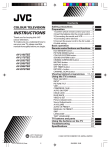Download JVC AV-20NX3 User's Manual
Transcript
Specifications
TV RF systems
B, G, I, D, K, K1, M
Colour systems
PAL, SECAM, NTSC 3.58 MHz, NTSC 4.43 MHz
Receiving channels
VHF low channel (VL), VHF high channel (VH), UHF channel (U)
Receives cable channels in mid band, super band and hyper band.
External input / output
VIDEO-1:
VIDEO input, AUDIO L/R input,
(If your TV has a S-connector ; S-video input)
VIDEO-2/COMPONENT:
VIDEO input, AUDIO L/R input,
COMPONENT VIDEO (Y/CB/CR) input
VIDEO-3:
VIDEO input, AUDIO L/R input
OUTPUT:
VIDEO output , AUDIO L/R output
Headphone jack:
stereo mini jack (3.5 mm diameter)
Teletext system < S series only >
FLOF (Fastext), WST (World Standard Text)
Language displayed by teletext < S series only >
Please see the table in the description “TEXT LANGUAGE” on page 19.
Sound-multiplex systems < S series only >
A2 or NICAM (B/G, I, DK)
Contents
COLOUR TELEVISION
INSTRUCTIONS
Thank you for buying this JVC
colour television.
To make sure you understand how to
use your new TV, please read this
manual thoroughly before you begin.
Design and specifications subject to change without notice.
Broadcasting systems
Area
Asia,
Middle
East
Country or Region
Bahrain, Kuwait, Oman, Qatar,
United Arab Emirates, Yemen, etc.
Indonesia, Malaysia, Singapore, Thailand,
India, etc.
PAL
B/G
China, Vietnam, etc.
PAL
D/K
Hong Kong, etc.
PAL
I
SECAM
B/G
Islamic Republic of Iran, Lebanon, Saudi Arabia, etc.
Philippines, Taiwan, Myanmar, etc.
NTSC
M
SECAM
D/K
Czech Republic, Poland, etc.
PAL
D/K
Germany, Holland, Belgium, etc.
PAL
B/G
UK, etc.
PAL
I
Australia, New Zealand, etc.
PAL
B/G
Russia, etc.
Europe
Oceania
Africa
System
Colour
Sound
Republic of South Africa, etc.
PAL
I
Nigeria, etc.
PAL
B/G
SECAM
B/G
Egypt, Morocco, etc.
2-3
2
3
1 Confirm which remote control you have ...
2 Insert the batteries into the remote control ...
3 Connecting the aerial and VCR ..................
4 Connecting other devices ..........................
5 Connect the power cord to the AC outlet ...
6 Initial setting ...............................................
3
3
4
5
5
6
Basic operation
7
Remote control buttons and functions 8
ECO SENSOR button ..................................... 8
PICTURE MODE button ................................. 8
COLOUR SYSTEM button ............................. 8
SOUND SYSTEM button ............................... 8
button ............................................. 9
MUTING button ............................................. 9
DISPLAY button ............................................. 9
CINEMA SURROUND button ........................ 9
OFF TIMER button ....................................... 10
CHANNEL SCAN button .............................. 10
RETURN + button ........................................ 10
S series:
AV-21LS2
AV-21WS3
AV-25LS3
AV-29LS2
AV-29WS3
X series:
AV-20NX3
AV-21DX3
AV-21FX3
AV-21LX2
AV-21WX3
AV-25KX3
AV-25LX3
AV-29LX2
AV-29WX3
Viewing teletext programmes
Using the TV’s menus
11, 12
13
Basic operation ............................................
INPUT ...........................................................
PICTURE TILT ...............................................
VNR ...............................................................
COMPRESS (16:9) ........................................
AUTO SHUTOFF ..........................................
CHILD LOCK .................................................
BLUE BACK ..................................................
VIDEO-2 SET ................................................
Picture Adjustments ....................................
Sound Adjustments .....................................
AI VOLUME ..................................................
AUTO CH PRESET .......................................
MANUAL CH PRESET ..................................
SKIP ..............................................................
LANGUAGE ..................................................
TEXT LANGUAGE ........................................
13
14
14
14
14
15
15
15
16
16
16
17
17
18
19
19
19
TV buttons and parts
20
Using the buttons on the TV
22
Troubleshooting
23
Specifications
Back cover
LCT1170-001A-H
0602-Ki-NIC-JMT
LCT1170-001A-H_Cover
Safety precautions
Preparation
8/6/2002, 14:36
© 2002 VICTOR COMPANY OF JAPAN, LIMITED
Safety precautions
WARNING
• To prevent fire or shock hazard, do not expose the TV to rain or moisture.
CAUTION
• Operate only from the power source indicated on the rear of the TV.
• Avoid damaging the power cord and mains plug. When you unplug the TV, pull it out by
the mains plug. Do not pull on the power cord.
• Never block or cover the cabinet openings for
ventilation. Never install the TV where good
15 cm
ventilation is unattainable. When installing
this TV, leave spaces for ventilation around
the TV more than the minimum distances
shown in the diagram.
10 cm
15 cm
10 cm
• Do not allow objects or liquid into the
cabinet openings.
• In the event of a fault, unplug the TV and call a service technician. Do not attempt to
repair it by yourself or remove the rear cover.
• The surface of the TV screen is easily damaged. Be very careful with it when handling
the TV. Should the TV screen become soiled, wipe it with a soft dry cloth. Never rub it
forcefully. Never use any cleaner or detergent on it.
• When you don’t use this TV for a long period of time, be sure to unplug it.
WARNING
<AV-21WS3 and AV-21WX3 only>
A removable plastic cover is fixed to the television’s front Audio/Video connector. To
prevent this cover from being accidentally swallowed by babies or children, remove it
from the television and store it in a safe place. If the cover is swallowed seek the advice
of a doctor immediately.
2
LCT1170-001A-H
2
8/6/2002, 14:36
Preparation
1 Confirm which remote control you have
Your TV comes with one of the four remote controls shown below. Functions you can
operate differ depending on the type of remote control.
<AV-21WS3/AV-25LS3
/AV-29WS3>
POWER
MUTING
<AV-21LS2/AV-29LS2>
POWER
MUTING
SYSTEM
CINEMA
COLOUR SOUND SURROUND
SYSTEM
CINEMA
COLOUR SOUND SURROUND
ECO
SENSOR
DISPLAY
<AV-20NX3/AV-21DX3
/AV-21FX3/AV-21WX3
/AV-25KX3/AV-25LX3
AV-29WX3>
MENU
3
2
3
OFF
TIMER
4
5
6
7
8
9
0
-/--
PICTURE
MODE
VOLUME
4
5
6
7
8
9
REVEAL
HOLD
INDEX
2
3
4
5
6
7
8
9
0
-/--
CHANNEL RETURN+
SCAN
0
-/--
CHANNEL
VOLUME
2
3
4
5
6
7
8
9
0
-/--
PICTURE
MODE
CHANNEL RETURN+
SCAN
CHANNEL
CHANNEL RETURN+
SCAN
CHANNEL
VOLUME
VOLUME
TEXT
REVEAL
SIZE
MODE CANCEL
HOLD
SUBPAGE STORE
INDEX
SIZE
MODE CANCEL
RM-C1014
RM-C1010
1
OFF
TIMER
PICTURE
MODE
TEXT
SUBPAGE STORE
TV/VIDEO
1
OFF
TIMER
PICTURE
MODE
CHANNEL RETURN+
SCAN
MENU
TV/TEXT
TV/VIDEO
1
ECO
SENSOR
DISPLAY
MENU
TV/VIDEO
2
OFF
TIMER
CHANNEL
ECO
SENSOR
Ι/ΙΙ
TV/TEXT
TV/VIDEO
POWER
MUTING
SYSTEM
COLOUR SOUND
DISPLAY
MENU
Ι/ΙΙ
1
POWER
MUTING
SYSTEM
COLOUR SOUND
ECO
SENSOR
DISPLAY
<AV-21LX2/AV-29LX2>
TV
TV
RM-C1024
RM-C1020
TV
TV
2 Insert the batteries into the remote control
Correctly insert two batteries, observing the , and . polarities and inserting the .
end first.
CAUTION:
Follow the cautions printed on the batteries.
Notes:
• Use AA/R6/UM-3 dry cell batteries.
• If the remote control does not work properly, fit new
batteries.
The supplied batteries are for testing, not regular
use.
3
LCT1170-001A-H
3
8/6/2002, 14:37
Preparation
3 Connecting the aerial and VCR
• Read the manuals provided with the devices. Depending on the device, the connection method
may be different from the diagrams. Also the device settings may need to change depending on
the connection method.
• Turn off all the devices including the TV.
• Connecting cables are not supplied.
• When connecting monaural audio to the TV, use the L/MONO jack.
• If your TV has an S-connector, you can connect an S-VIDEO compatible device (such as an SVHS VCR) to the S-connector with an S-VIDEO cable and enjoy the high quality picture of the SVIDEO signal (Y/C signal). In that case, do not connect it to the TV with a video cable.
• If you connect the VCR to the TV only with an aerial cable, you should preset the video channel
from the VCR to the AV channel (channel number 0) on this TV. See “MANUAL CH PRESET” on
page 18 and preset it manually.
Connecting the aerial
VHF/UHF outdoor aerial
VIDEO-1
INPUT
V
COMPONENT
(VIDEO-2)
INPUT
OUTPUT
Y /V
V
L / MONO C B
L / MONO L
R
R
CR
R
Connecting the aerial and VCR
VHF/UHF outdoor aerial
VIDEO-1
INPUT
COMPONENT
(VIDEO-2)
INPUT
OUTPUT
S
OVER
V
3
To audio
output
To video
output
To S-video
output
VCR
Y /V
V
L / MONO C B
L / MONO L
R
R
CR
R
2
To RF
output
To aerial input
1
4
LCT1170-001A-H
4
8/6/2002, 14:37
Preparation
4 Connecting other devices
If you are not connecting any other devices, skip step 4 and perform step 5.
• Use the headphones with a stereo mini jack (3.5 mm in diameter). When you connect the
headphones, the TV speakers go off.
• The OUTPUT terminal outputs the video and sound signals which you are viewing on the TV.
You can dub them onto the VCR connected to the OUTPUT terminal.
(The OUTPUT terminal cannot output teletext programmes, S-VIDEO signals or component
video signals. Also it cannot output any signals when the TV is turned off.)
• Connect components outputting a component signal (Y/CB/CR signal), such as a DVD player, to
the VIDEO-2 terminal, and set VIDEO-2 SET function to “COMPONENT”. (See page 16.)
• The following illustrations are for the AV-29LS. Your TV’s front and rear pannels may not look
exactly like the illustrations.
Front
Camcorder or TV game
V
L/MONO
R
IN (VIDEO-3)
Headphones
Rear
VIDEO-1
INPUT
COMPONENT
(VIDEO-2)
INPUT
OUTPUT
VCR (for playing)
DVD player
(composite signals)
V
Y /V
V
L / MONO C B
L / MONO L
R
R
CR
VCR (for recording)
R
DVD player
(component video signals)
5 Connect the power cord to the AC outlet
Operate only from the power source indicated on the rear of the TV.
5
LCT1170-001A-H
5
8/6/2002, 14:37
Preparation
6 Initial setting
When the TV is first turned on, it enters the initial setting mode, and the JVC logo is
displayed. Follow the instructions on the on-screen display to perform the initial
settings.
1 Press the Main power button
on the TV.
The POWER lamp lights. After the
JVC logo has been displayed, the TV
automatically switches to the
language setting mode.
POWER lamp
SYSTEM
CINEMA
COLOUR SOUND SURROUND
DISPLAY
button
MENU
3
AUTO CH PRESET
MANUAL CH PRESET
LANGUAGE
ENGLISH
TEXT LANGUAGE GROUP1
ECO
SENSOR
DISPLAY
MENU t
buttons
MENU
MENU /
buttons
SELECT BY
OPERATE BY -+
Main power button
Ι/ΙΙ
TV/TEXT
TV/VIDEO
1
2
3
4
5
6
OFF
TIMER
EXIT BY
DISPLAY
• The JVC logo does not appear if your TV has been turned on once before. In this case, use the
LANGUAGE and AUTO CH PRESET functions to perform the initial settings. For details, see
pages 17 and 19.
2 Press the MENU
/
buttons to select language.
3 Press the MENU T buttons to select “AUTO CH PRESET”.
4 Press the MENU
/
buttons to start the AUTO CH PRESET function.
“>>>ON SEARCH” is displayed on the screen.
When all the TV channels that can be received on your TV have been preset, the
display goes out and the AUTO CH PRESET function operation is completed.
To stop the AUTO CH PRESET function, press the MENU
/
buttons.
• If a TV channel you want to view is not set to the channel, set it with the MANUAL CH PRESET
function. For details, see page 18.
This completes initial setting.
Now you’re ready to enjoy your JVC TV.
6
LCT1170-001A-H
6
8/6/2002, 14:37
Basic operation
• The illustration below is for the remote control
RM-C1010. Depending on the applicable models, the remote controls may not look exactly
the same.
POWER
MUTING
SYSTEM
CINEMA
COLOUR SOUND SURROUND
ECO
SENSOR
DISPLAY
1 Press the POWER button to turn
your TV on.
• If your TV does not turn on, press the Main
power button on the TV then press the
POWER button again.
• You can also turn on your TV by pressing
any of the following buttons;
- the CHANNEL m button
- the Number buttons
- the TV/VIDEO button
2 Select a channel.
■ Press the CHANNEL m button.
MENU
Ι/ΙΙ
TV/TEXT
TV/VIDEO
1
2
3
4
5
6
7
8
9
0
-/--
OFF
TIMER
PICTURE
MODE
CHANNEL RETURN+
SCAN
VOLUME
CHANNEL
TEXT
REVEAL
HOLD
SUBPAGE STORE
INDEX
SIZE
MODE CANCEL
RM-C1010
TV
• Up/down selection cannot be selected for
channels to which the SKIP has been set
to “YES”. See page 19.
■ Press the Number buttons to enter
the channel number.
• If you want to enter a two-digit number,
press the -/-- button to select the two digit
mode “--”, then enter the channel number.
3 Press the VOLUME M button to
adjust the sound.
4 To turn your TV off, press the
POWER button.
• We recommend that you press the Main
power button on the TV to turn the main
power off if you do not plan to use your TV
for a long time or if you wish to save energy.
If the picture is not clear:
Press the COLOUR SYSTEM button to
select another colour system, see page 8.
If the sound is not clear:
Press the SOUND SYSTEM button to select
another sound system, see page 8.
Viewing Images from an External
Device:
Press the TV/VIDEO button to select the
VIDEO mode.
• You can also use the INPUT function to select
the VIDEO mode. For details, refer to page 14.
7
LCT1170-001A-H
7
8/6/2002, 14:37
Remote control buttons and functions
ECO SENSOR button
COLOUR SYSTEM button
You can adjust this TV so that the screen
automatically adjusts to the optimum
contrast according to the brightness of your
room. This function reduces eye strain and
the power consumption of this TV.
If the picture is not clear or no colour
appears, change the current colour system
to another colour system.
Press this button to select the desired
mode.
DIGITAL ECO SENSOR DISPLAY:
The ECO SENSOR function switches on. In
this mode, the clover mark indicating the
brightness of your room is displayed for
several seconds each time the brightness
changes. The number of clover marks
displayed on screen increases as your room
becomes darker.
DIGITAL ECO SENSOR ON:
The ECO SENSOR function switches on.
However, in this mode, the clover mark will
not be displayed.
Press this button to select the colour
system.
AUTO
PAL
NTSC4.43
SECAM
NTSC3.58
AUTO:
Automatic colour system selection.
• For the colour systems in each country or
region, see the table “Broadcasting systems” on
the back cover.
• If the picture is not normal in the AUTO mode,
change the AUTO mode to another colour
system.
SOUND SYSTEM button
DIGITAL ECO SENSOR OFF:
The ECO SENSOR function switches off.
If the sound is not clear even when the
picture appears normal, change the
current sound system to another sound
system.
PICTURE MODE button
Press this button to select the sound
system.
You can select one of three picture
adjustment settings as you like.
B/G
I
D/K
M
Press this button to select a mode.
BRIGHT:
Heightens contrast and sharpness.
STANDARD:
Standardizes picture adjustments.
• For the sound systems in each country or
region, see the table “Broadcasting systems”
on the back cover.
• You cannot select any sound system when in a
VIDEO mode.
SOFT:
Softens contrast and sharpness.
• Pressing this button returns all the picture
settings in “MENU 4” to their default settings.
8
LCT1170-001A-H
8
8/6/2002, 14:37
Remote control buttons and functions
button
CINEMA SURROUND button
< S series only >
< AV - 21 L S 2 / AV - 21 L X 2 / AV - 2 9 L S 2 /
AV-29LX2 does not included >
You can select a sound setting for stereo
broadcast programmes and bilingual
programmes.
Press this button to select a sound
setting.
: Stereo sound
: Bilingual I (sub I) sound
: Bilingual II (sub II) sound
: Monaural sound
MONO : Cancels the multi-sound function,
and the sound becomes monaural.
• If you have poor reception of a stereo broadcast, you can change from stereo sound (
)
to monaural sound ( ) so that you can hear
the broadcast more clearly and easily.
• If the multi-sound function cannot work normally due to poor signal quality, noise may be
included in the sound, or the sound may change
many times. If this happens, change the sound
setting to MONO mode to cancel the multi-sound
function.
MUTING button
You can enjoy an enhanced sound for a
wider audience by using CINEMA
SURROUND function.
Press this button to select one of the
CINEMA SURROUND mode.
HIGH/LOW:
When you listen to the stereo sound,
please select HIGH mode or LOW mode.
You can enjoy the sound for a wider
audience similar to the experience at the
theatre.
• In case that you setting up the CINEMA SURROUND function to HIGH mode, there may be
slight volume distortion. In case that occurs,
please switch the HIGH mode to LOW mode,
the effect of CINEMA SURROUND functions will
be less noticeable, however, the volume distortion will be corrected.
MONO SURROUND:
Select the MONO SURROUND mode,
when you listen to the mono sound.
You can enjoy the sound for a wider
audience similar to stereo sound.
You can turn the sound off instantly.
Press this button.
To turn the sound on, press this button
again.
OFF:
The CINEMA SURROUND function
switches off.
DISPLAY button
You can continuously display the current
channel number or VIDEO mode on the
screen.
Press this button.
To turn the display off, press this button
again.
• When selecting a VIDEO mode with no signal,
indication of the VIDEO mode becomes fixed
on the screen.
9
LCT1170-001A-H
9
8/6/2002, 14:37
Remote control buttons and functions
OFF TIMER button
RETURN + button
You can set the TV to automatically turn off
after a set time.
You can set a channel you frequently view
to the Return Channel and you can view
that channel at any time with one-touch.
Press this button to select the period of
time.
• You can set the period of time to a maximum of
120 minutes in 10 minute increments.
• 1 minute before the OFF TIMER function turns
off the TV, “GOOD NIGHT!” appears.
To display the remaining time, press this
button once.
To cancel the OFF TIMER function, press
this button to set the period of time to 0.
To set the channel to the Return Channel:
1 Select the channel you want to set
to the Return Channel.
2 Press this button and hold until the
message “RETURN PLUS PROGRAMMED!” appears.
• When you turn off the TV, the Return
Channel setting is cancelled.
• The OFF TIMER function will not turn off the
TV’s main power.
To view the Return Channel:
Press this button.
CHANNEL SCAN button
• You can view two channels (current channel
and Return Channel) alternately by pressing
this button.
You can quickly view all TV channels
programmes that you can view on your TV,
and search for the programme you want to
view.
1 Press this button to start scanning
TV channels.
The TV channel programmes are each
displayed for several seconds.
• The programmes of TV channels for which
the SKIP function is set to “YES” are not
displayed.
To cancel the Return Channel setting:
Press this button and hold until the
message “RETURN PLUS CANCELLED!”
appears.
If no channel is set to the Return
Channel:
You can view the channel selected right
before the current channel by pressing
this button.
2 When you find the programme you
want to view, press this button
again to stop scanning.
10
LCT1170-001A-H
10
8/6/2002, 14:37
Viewing teletext programmes
< S series only >
Using the List Mode
Ι/ΙΙ
TV/TEXT
TV/TEXT
TV/VIDEO
1
2
3
4
5
6
7
8
9
0
-/--
OFF
TIMER
To store the page numbers:
PICTURE
MODE
CHANNEL RETURN+
SCAN
CHANNEL
1 Press the MODE button to engage
the List mode.
The stored page numbers are displayed
at the bottom of the screen.
VOLUME
Coloured
buttons
TEXT
REVEAL
HOLD
REVEAL
You can store the numbers of your favourite
teletext pages in the List mode and call them
up quickly using the coloured buttons.
HOLD
SUBPAGE STORE
INDEX
SIZE
SIZE
MODE CANCEL
INDEX
CANCEL
SUBPAGE
STORE
RM-C1010
MODE
TV
2 Press a coloured button to select a
position. Then press the Number
buttons to enter the page number.
■ Basic operation
3 Press and hold down the STORE
button.
The four page numbers blink white to
indicate that they are stored in memory.
To call up a stored page:
1 Select a TV channel with a teletext
programme.
1 Press the MODE button to engage
the List mode.
2 Press the TV/TEXT button to change
the TV mode to the teletext mode.
The mode cycles as follows.
2 Press a coloured button to which a
page has been assigned.
To exit the List mode, press the MODE
button again.
TV mode
TEXT mode (TEXT only)
MIX mode (TV and TEXT)
3 Select a teletext page by pressing
the CHANNEL M button,
Number buttons or coloured buttons.
To return to the TV mode, press the TV/
VIDEO button or the TV/TEXT button.
• If you have trouble receiving teletext broadcasts,
consult your local dealer or the teletext station.
• If characters on a teletext programmes do not
appear properly, change the TEXT LANGUAGE
setting. For details, see “TEXT LANGUAGE” on
page 19.
11
LCT1170-001A-H
11
8/6/2002, 14:37
Viewing teletext programmes
REVEAL
INDEX
Some teletext pages include hidden text
(such as answers to a quiz).
You can display the hidden text.
You can return to the index page instantly.
Each time you press the REVEAL button,
text is hidden or revealed.
In the List mode:
Returns to the page number displayed in the
lower left area of the screen.
HOLD
You can hold a teletext page on the screen
for as long as you want, even while several
other teletext pages are being received.
Press the HOLD button.
To cancel the HOLD function, press the
HOLD button again.
CANCEL
You can watch a TV programme even when
in the teletext mode.
1 Press the Number button to enter a
page number, or press a coloured
button.
The TV starts searching for a teletext
page.
2 Press the CANCEL button.
The TV programme appears.
When the TV finds the teletext page, its
page number appears in the upper left of
the screen.
3 Press the CANCEL button to view
the teletext page.
Press the INDEX button.
SUBPAGE
Some teletext pages include sub-pages that
are automatically displayed.
You can hold any sub-page, or view it at
any time.
1 Press the SUBPAGE button to
operate the Sub-page function.
2 Press the Number buttons to enter a
sub-page number.
Example:
3rd sub-page ➞ press 0, 0, 0 and 3.
• You can also select a sub-page by pressing
the red or green button.
To cancel the Sub-page function, press the
SUBPAGE button again.
SIZE
You can double the height of the teletext
display.
Press the SIZE button.
The teletext display changes cyclically.
• Pressing the CANCEL button cannot change
the teletext mode to the TV mode.
12
LCT1170-001A-H
12
8/6/2002, 14:38
Using the TV’s menus
This TV has a number of functions you can operate using the menus. To use all your TV’s
functions fully, you need to understand how to use the menus.
4 Press the MENU / buttons to
change function settings.
SYSTEM
CINEMA
COLOUR SOUND SURROUND
DISPLAY
button
MENU /
buttons
ECO
SENSOR
DISPLAY
Example:
MENU
Ι/ΙΙ
MENU
2
AUTO SHUTOFF
OFF
CHILD LOCK
OFF
BLUE BACK
ON
VIDEO-2 SET COMPONENT
TV/TEXT
TV/VIDEO
1
2
3
OFF
TIMER
4
Changes the AUTO
SHUTOFF setting.
MENU t
buttons
5
SELECT BY
OPERATE BY -+
6
EXIT BY
DISPLAY
⇔
MENU
2
AUTO SHUTOFF
ON
CHILD LOCK
OFF
BLUE BACK
ON
VIDEO-2 SET COMPONENT
SELECT BY
OPERATE BY -+
EXIT BY
DISPLAY
• With some functions, the operation method
may differ.
■ Basic operation
5 Press the DISPLAY button to turn
the display off.
1 Press the MENU T buttons.
One of the 5 menus is displayed.
MENU number
The icon
on the
left indicates the
currently selected
function.
MENU
INPUT
VNR
COMPRESS(16:9)
PICTURE TILT
SELECT BY
OPERATE BY -+
1
TV
ON
ON
00
• To operate a menu using the buttons on
the front panel of the TV, refer to
“Operating menus” on page 22.
EXIT BY
DISPLAY
2 Repeatedly press the MENU T
buttons to display a desired
menu.
• If you hold down the y button, the next
menu is displayed.
• If the selected function is on the first line,
pressing the r button displays the preceding menu.
3 Repeatedly press the MENU T
buttons to select a desired
function.
13
LCT1170-001A-H
13
8/6/2002, 14:38
Using the TV’s menus
INPUT
VNR
You can view images from VCRs or other
devices connected to your TV.
You can reduce picture noise.
1 Press MENU T to display the
“MENU 1” menu, then select
“INPUT”.
MENU
INPUT
VNR
COMPRESS(16:9)
PICTURE TILT
SELECT BY
OPERATE BY -+
1
TV
ON
ON
00
1 Press MENU T to display the
“MENU 1” menu, then select
“VNR”.
MENU
INPUT
VNR
COMPRESS(16:9)
PICTURE TILT
SELECT BY
OPERATE BY -+
EXIT BY
DISPLAY
2 Press MENU / to select the
VIDEO mode.
TV mode changes to VIDEO mode.
1
TV
ON
ON
00
EXIT BY
DISPLAY
2 Press MENU / to select “ON”.
To cancel the VNR function, select “OFF”.
COMPRESS (16:9)
There are cases where the Earth’s magnetic
force may make the picture tilt. If this
happens, you can correct the picture tilt.
This function converts a normal picture (4:3
aspect ratio) into a wide picture (16:9 aspect
ratio).
Use for pictures with a 16:9 aspect ratio that
have been squeezed into a normal picture
(4:3 aspect ratio), to restore their original
dimensions.
1 Press MENU T to display the
“MENU 1” menu, then select
“PICTURE TILT”.
1 Press MENU T to display the
“MENU 1” menu, then select
“COMPRESS (16:9)”.
PICTURE TILT
< AV-29 models only >
MENU
INPUT
VNR
COMPRESS(16:9)
PICTURE TILT
SELECT BY
OPERATE BY -+
1
TV
ON
ON
00
MENU
INPUT
VNR
COMPRESS(16:9)
PICTURE TILT
EXIT BY
DISPLAY
SELECT BY
OPERATE BY -+
2 Continue pressing MENU /
the picture becomes level.
until
1
TV
ON
ON
00
EXIT BY
DISPLAY
2 Press MENU
/
to select “ON”.
To cancel the COMPRESS (16:9) function,
select “OFF”.
14
LCT1170-001A-H
14
8/6/2002, 14:38
Using the TV’s menus
AUTO SHUTOFF
BLUE BACK
You can set your TV to turn off if no signals
are received for about 15 minutes or longer
after the end of a broadcast.
You can mute the sound and change the
picture into a blue screen while no signals
are received by the TV, or when the signals
are unstable.
1 Press MENU T to display the
“MENU 2” menu, then select “AUTO
SHUTOFF”.
MENU
2
AUTO SHUTOFF
ON
CHILD LOCK
ON
BLUE BACK
ON
VIDEO-2 SET COMPONENT
SELECT BY
OPERATE BY -+
1 Press MENU T to display the
“MENU 2” menu, then select “BLUE
BACK”.
MENU
2
AUTO SHUTOFF
ON
CHILD LOCK
ON
BLUE BACK
ON
VIDEO-2 SET COMPONENT
EXIT BY
DISPLAY
SELECT BY
OPERATE BY -+
2 Press MENU / to select “ON”.
To cancel the AUTO SHUTOFF function,
select “OFF”.
• The AUTO SHUTOFF function does not turn
off the TV’s main power.
• The AUTO SHUTOFF will not work for a
VIDEO mode.
EXIT BY
DISPLAY
2 Press MENU / to select “ON”.
To cancel the BLUE BACK function, select
“OFF”.
• To view a broadcast even when the reception signal is poor, set the BLUE BACK function to “OFF”.
• Even when the BLUE BACK function is set
to “OFF”, the sound may not be audible.
CHILD LOCK
You can disable the front control buttons of
the TV.
When this function is set to “ON”, the TV
can be operated using only the remote
control.
Use this function to prevent children from
operating the TV without parental consent.
1 Press MENU T to display the
“MENU 2” menu, then select “CHILD
LOCK”.
MENU
2
AUTO SHUTOFF
ON
CHILD LOCK
ON
BLUE BACK
ON
VIDEO-2 SET COMPONENT
SELECT BY
OPERATE BY -+
EXIT BY
DISPLAY
2 Press MENU / to select “ON”.
To cancel the CHILD LOCK function,
select “OFF”.
• The CHILD LOCK function is canceled when
you turn the power off.
15
LCT1170-001A-H
15
8/6/2002, 14:38
Using the TV’s menus
VIDEO-2 SET
Picture Adjustments
Set the VIDEO-2 SET correctly according to
the video signal input from the external
device connected to the VIDEO-2 terminal.
If this setting is incorrect, images will not
be displayed.
You can adjust the picture as you like.
1 Press MENU T to display the
“MENU 2” menu, then select
“VIDEO-2 SET”.
MENU
2
AUTO SHUTOFF
ON
CHILD LOCK
ON
BLUE BACK
ON
VIDEO-2 SET COMPONENT
SELECT BY
OPERATE BY -+
1 Press MENU T to display the
“MENU 4” menu.
MENU
4
TINT
COLOUR
BRIGHT
CONT
SHARP
SELECT BY
OPERATE BY -+
EXIT BY
DISPLAY
2 Press MENU T to select an item
and press MENU / to adjust it.
EXIT BY
DISPLAY
2 Set the VIDEO-2 SET according to
the video signal input from the
VIDEO-2 terminal.
If a normal video signal (composite
video signal) is input:
Press the MENU / buttons to select
“VIDEO”.
If a component video signal (Y/CB/CR
signals) is input:
Press the MENU / buttons to select
“COMPONENT”.
TINT*
COLOUR
BRIGHT
CONT
SHARP
- : Reddish
- : Lighter
- : Darker
- : Lower
- : Softer
+ : Greenish
+ : Deeper
+ : Brighter
+ : Higher
+ : Sharper
* TINT (tint) is displayed only when viewing
images from NTSC3.58 or NTSC4.43 colour
systems.
Sound Adjustments
You can adjust the sound as you like.
1 Press MENU T to display the
“MENU 5” menu.
MENU
BASS
TREBLE
BALANCE
AI VOLUME
SELECT BY
OPERATE BY -+
5
ON
EXIT BY
DISPLAY
2 Press MENU T to select an item
and press MENU / to adjust it.
BASS
TREBLE
BALANCE
- : Weaker
- : Weaker
- : Left
16
LCT1170-001A-H
16
8/6/2002, 14:38
+ : Stronger
+ : Stronger
+ : Right
Using the TV’s menus
AI VOLUME
AUTO CH PRESET
You can prevent the sudden increase or
decrease of volume that occurs when
changing channels or switching VIDEO
modes.
You can automatically preset all TV channels
that can be received by your TV to channels.
1 Press MENU T to display the
“MENU 5” menu, then select
“AI VOLUME”.
MENU
BASS
TREBLE
BALANCE
AI VOLUME
SELECT BY
OPERATE BY -+
5
1 Press MENU T to display the
“MENU 3” menu, then select “AUTO
CH PRESET”.
MENU
3
AUTO CH PRESET
MANUAL CH PRESET
LANGUAGE
ENGLISH
TEXT LANGUAGE GROUP1
SELECT BY
OPERATE BY -+
ON
EXIT BY
DISPLAY
2 Press MENU / to select “ON”.
To cancel the AI VOLUME function, select
“OFF”.
• The AI VOLUME function may not operate as
expected if the sound input level from a broadcast station (or video software) is extremely low.
• The AI VOLUME function for TV mode and
VIDEO mode can be set separately. For example,
you can set it to be off in TV mode and on in
VIDEO mode. If you set the AI VOLUME function while viewing a TV channel, the setting is
registered as the setting for TV mode. If you set
the AI VOLUME function while viewing images
from a VIDEO terminal, the setting is registered
as the setting for VIDEO mode.
EXIT BY
DISPLAY
2 Press MENU / to start the AUTO
CH PRESET function.
“>>>ON SEARCH” is displayed on the
screen.
When all the TV channels that can be
received on your TV have been preset,
the display goes out and the AUTO CH
PRESET function operation is completed.
To stop the AUTO CH PRESET:
Press the MENU / button.
• The AUTO CH PRESET function does not preset
a TV channel to the AV channel (channel number 0).
• If the TV cannot preset the TV channel you want
to view, preset it manually. For details, see
“MANUAL CH PRESET” on page 18.
17
LCT1170-001A-H
17
8/6/2002, 14:38
Using the TV’s menus
MANUAL CH PRESET
You can manually preset desired TV
channels to desired channels.
1 Press MENU T to display the
“MENU 3” menu, then select
“MANUAL CH PRESET”.
MANUAL
FINE
SKIP
SOUND SYSTEM
EXIT
NO
B/G
2 Hold VOLUME m down to fine-tune
the TV channel so that the best image
is displayed on screen.
EXIT BY
DISPLAY
2 Press MENU / .
The sub-menu is displayed.
MANUAL
FINE
SKIP
SOUND SYSTEM
EXIT
1 Press MENU t to select “FINE”.
SELECT BY
PR 1 VL
PROGRAM BY -+
EXIT BY
FINE
BY VOL-+ DISPLAY
MENU
3
AUTO CH PRESET
MANUAL CH PRESET
LANGUAGE
ENGLISH
TEXT LANGUAGE GROUP1
SELECT BY
OPERATE BY -+
If the picture is not clear:
Fine-tune the TV channel.
“>” or “<” indicates that the TV is finetuning the TV channel.
If the sound is not clear:
1 Press MENU t to select “SOUND
SYSTEM”.
NO
B/G
SELECT BY
PR 1 VL
PROGRAM BY -+
EXIT BY
SEARCH BY VOL-+ DISPLAY
• The channel number is displayed as a PR
number. For example, channel 1 will be
displayed as PR 1. However, the AV channel
will be displayed as AV.
3 Press MENU / to select the
channel number.
4 Press VOLUME M to start
searching for the TV channel.
“>>>” or “<<<” is displayed on the
screen.
When the TV finds a TV channel, the
“>>>” or “<<<” display goes out, and
the TV channel is preset to the currently
selected channel number.
• If the TV channel you want to preset is not
displayed, repeat step 4 until the TV finds
the TV channel you want to preset.
• To stop the MANUAL CH PRESET function,
press any button other than the VOLUME
m button.
MANUAL
FINE
SKIP
SOUND SYSTEM
EXIT
NO
B/G
SELECT BY
PR 1 VL
PROGRAM BY -+
EXIT BY
CHANGE BY VOL-+ DISPLAY
2 Press VOLUME m to select the
appropriate sound system.
• For the sound systems in each country
or region, refer to the table “Broadcasting
systems” on the back cover.
5 Press MENU T to select
“MANUAL”.
6 Repeat steps 3 to 5 if you want to
preset another TV channel to a
channel.
18
LCT1170-001A-H
18
8/6/2002, 14:38
Using the TV’s menus
SKIP
You can set undesired channels to be
skipped. Channels set to be skipped cannot
be selected by the CHANNEL m buttons
nor the CHANNEL SCAN button.
• Channels to which TV channels have not been
preset are automatically set to be skipped.
1 Press MENU T to display the
“MENU 3” menu, then select
“MANUAL CH PRESET”.
2 Press MENU / .
The sub-menu is displayed.
3 Press MENU T to select “SKIP”.
MANUAL
FINE
SKIP
SOUND SYSTEM
EXIT
2 Press MENU / to select
language.
The on-screen display indications are in
the selected language.
TEXT LANGUAGE
< S series only >
You can select one of 5 teletext language
groups. Set the teletext language group that
corresponds to the language of the teletext
programme that you want to watch.
1 Press MENU T to display the
“MENU 3” menu, then select “TEXT
LANGUAGE”.
MENU
3
AUTO CH PRESET
MANUAL CH PRESET
LANGUAGE
ENGLISH
TEXT LANGUAGE GROUP1
NO
B/G
SELECT BY
PR 1 VL
PROGRAM BY -+
EXIT BY
YES/NO BY VOL-+ DISPLAY
SELECT BY
OPERATE BY -+
4 Press MENU / to select the
channel you want to skip.
5 Press VOLUME M to select “YES”.
The channel is set to be skipped.
To cancel the SKIP function, select “NO”.
2 Press MENU
Group
EXIT BY
DISPLAY
/
to select a group.
languages
Group 1
English, German, Swedish / Finnish /
Danish / Hungarian, Italian, French,
Spanish / Portuguese, Turkish
Group 2
Polish, German, Estonian, Slovenian,
Czech / Slovakian, Rumanian
LANGUAGE
Group 3
You can select the language for the on-screen
display.
Polish, German, Estonian, Lettish,
Russian, Ukrainian
Group 4
English, French, Turkish, Arabic
Group 5
English, French, Turkish, Farsi
6 Repeat steps 4 and 5 if you want to
set another channel to skip.
1 Press MENU T to display the
“MENU 3” menu, then select
“LANGUAGE”.
MENU
3
AUTO CH PRESET
MANUAL CH PRESET
LANGUAGE
ENGLISH
TEXT LANGUAGE GROUP1
SELECT BY
OPERATE BY -+
• This TV is WST Level 1.0 compatible.
Depending on the broadcast, the language set
may not display properly.
EXIT BY
DISPLAY
19
LCT1170-001A-H
19
8/6/2002, 14:39
TV buttons and parts
Front
<AV-29WS3/AV-29WX3>
3 4
2
1
V
L/MONO
8 7
5 6
9
-
R
IN (VIDEO-3)
<AV-29LS2/AV-29LX2>
1
2
V
L/MONO
3 4
5 6
87
R
IN (VIDEO-3)
9
-
<AV-25KX3>
V
L/MONO
R
MENU
CHANNEL
IN
(VIDEO-3)
VOLUME
POWER
STANDBY
9
0
EXIT
2
3
4
5
7
8
<AV-21WS3/AV-21WX3>
1
2
3
4
5
MENU
CANNEL
VOLUME
7
9 -
8
POWER
V
L/MONO
IN (VIDEO-3)
R
EXIT
<AV-21LS2/AV21LX2/AV-25LS3/AV-25LX3>
1
2
3
4
5
7
8
9 -
20
LCT1170-001A-H
20
8/6/2002, 14:39
-
TV buttons and parts
<AV-21DX3>
1
2
3
4
5
7
8 9 0 -
POWER STANDBY
<AV-20NX3/AV-21FX3>
1
2
V
1
2
3
4
5
6
L/MONO
R
IN (VIDEO-3)
3
4
5
7
MENU
CHANNEL
VOLUME
EXIT
-
POWER STANDBY
7
8
9
0
-
Headphone jack
VIDEO-3 terminal
MENU button
CHANNEL m buttons
VOLUME m buttons
TV/VIDEO button
8 9 0
ECO sensor
Remote control sensor
POWER lamp
STANDBY lamp
Main power button
For AV-25KX3/AV-21DX3/AV-21FX3/AV-20NX3:
When the Main power is on, the STANDBY
lamp light is green.
When press the POWER button on the
remote control to turn the power on, the
POWER lamp lights red.
Rear
VIDEO-1
INPUT
COMPONENT
(VIDEO-2)
INPUT
VIDEO-1
INPUT
OUTPUT
COMPONENT
(VIDEO-2)
INPUT
OUTPUT
S
OVER
Y /V
V
L / MONO C B
R
V
1
CR
Y /V
V
L / MONO L
L / MONO C B
L / MONO L
R
R
R
3
V
R
4
5
1 VIDEO-1 INPUT terminal
2 S/VIDEO-1 INPUT terminal
3 COMPONENT (VIDEO-2)
INPUT terminal
CR
2
3
R
4
5
4 OUTPUT terminal
5 Aerial socket
21
LCT1170-001A-H
21
8/6/2002, 14:39
Using the buttons on the TV
Basic operation
Operating menus
• Check to make sure the CHILD LOCK function
is set to “OFF”. When the CHILD LOCK function
is set to “ON”, the TV cannot be operated using
the front control buttons. For details, see “CHILD
LOCK” on page 15.
You can operate functions in menus using
the front control buttons on the TV.
1 Press CHANNEL M to turn the TV
on from standby mode.
2 Press MENU y repeatedly to display
the menu you want to use.
2 Press CHANNEL M to select a
channel.
3 Press MENU y to select the desired
function or item.
3 Press VOLUME M to adjust the
volume.
4 Press MENU M or VOLUME M to
carry out the desired operation.
For details, see the description for each
function.
4 To turn your TV off, press the Main
power button to turn off the TV’s
main power.
To change the TV mode to the VIDEO
mode:
• Press the TV/VIDEO button if the TV has one.
See page 7.
• If the TV has no TV/VIDEO button, select the
VIDEO mode with the INPUT function in
“MENU 1”.
1 Press MENU y to display a menu.
5 Press VOLUME M to turn the menu
display off.
To turn the sub-menu display off:
1 Press MENU y to select “EXIT”.
MANUAL
FINE
SKIP
SOUND SYSTEM
EXIT
NO
B/G
SELECT BY
PR 1 VL
PROGRAM BY -+
EXIT BY
EXIT
BY VOL-+ DISPLAY
2 Press VOLUME m to turn the display
off.
22
LCT1170-001A-H
22
8/6/2002, 14:39
Troubleshooting
If there is no picture or the TV does not operate normally, make sure the problem isn’t due to
the reasons indicated below.
If the problem persists even after taking the measures indicated, please contact a service
technician.
Cannot turn the TV on
Poor picture
• Press the Main power button on the TV.
• Connect the power cord to the AC outlet.
• Press the COLOUR SYSTEM button to select
another colour system. (see page 8.)
• Adjust the picture settings. (see page 16.)
• Is a component signal output device, such as a
DVD player, connected correctly? (see page 5.)
• Is the VIDEO-2 SET function setting correct? (see
page 16.)
• If noise (snow) totally blocks out the picture,
check the following.
- Have the TV and aerial been connected properly?
- Has the aerial cable been damaged?
- Is the aerial pointing in the right direction?
- Is the aerial itself faulty?
• If the TV or aerial suffer interference from other
equipment, stripes or noise may appear in the
picture. Move any equipment which can cause
interference away from the TV.
• If the TV or aerial suffer interference from
signals reflecting from mountains or buildings,
double-pictures (ghosting) will occur. Change
the aerial’s direction or replace it with an aerial
with better directionality.
• When a white and bright still image (such as a
white dress) is displayed on the screen, the
white part may look as if it is coloured. When
the image disappears from the screen, the
unnatural colours will also disappear.
The screen turns blue
• Is the BLUE BACK function on? (see page 15.)
Remote control inoperable
• Replace the batteries. (see page 3.)
Buttons on front of the TV do not work
• Switch the CHILD LOCK function off. (see page
15.)
TV does not respond immediately
• Press the main power button on the TV to turn
off the main power. Press the main power button again to turn on the TV. If the TV returns to
a normal state, operation is normal.
The TV turns off suddenly
• Is the OFF TIMER function set to operate? (see
page 10.)
• Is the AUTO SHUTOFF function on? (see page
15.)
Poor sound
• Press the SOUND SYSTEM button to select
another sound system. (see page 8.)
• Adjust the sound settings. (see page 16.)
< S series only >
• If there is noise during mono sound output,
button to select “MONO”.
press the
(see page 9.)
The picture is tilted
< AV-29 models only >
• A picture may be tilted due to the influence of
the earth’s magnetism. In this case, use the
PICTURE TILT function to adjust the tilt. (see
page 14.)
23
LCT1170-001A-H
23
8/6/2002, 14:39
Specifications
TV RF systems
B, G, I, D, K, K1, M
Colour systems
PAL, SECAM, NTSC 3.58 MHz, NTSC 4.43 MHz
Receiving channels
VHF low channel (VL), VHF high channel (VH), UHF channel (U)
Receives cable channels in mid band, super band and hyper band.
External input / output
VIDEO-1:
VIDEO input, AUDIO L/R input,
(If your TV has a S-connector ; S-video input)
VIDEO-2/COMPONENT:
VIDEO input, AUDIO L/R input,
COMPONENT VIDEO (Y/CB/CR) input
VIDEO-3:
VIDEO input, AUDIO L/R input
OUTPUT:
VIDEO output , AUDIO L/R output
Headphone jack:
stereo mini jack (3.5 mm diameter)
Teletext system < S series only >
FLOF (Fastext), WST (World Standard Text)
Language displayed by teletext < S series only >
Please see the table in the description “TEXT LANGUAGE” on page 19.
Sound-multiplex systems < S series only >
A2 or NICAM (B/G, I, DK)
Contents
COLOUR TELEVISION
INSTRUCTIONS
Thank you for buying this JVC
colour television.
To make sure you understand how to
use your new TV, please read this
manual thoroughly before you begin.
Design and specifications subject to change without notice.
Broadcasting systems
Area
Asia,
Middle
East
Country or Region
Bahrain, Kuwait, Oman, Qatar,
United Arab Emirates, Yemen, etc.
Indonesia, Malaysia, Singapore, Thailand,
India, etc.
PAL
B/G
China, Vietnam, etc.
PAL
D/K
Hong Kong, etc.
PAL
I
SECAM
B/G
Islamic Republic of Iran, Lebanon, Saudi Arabia, etc.
Philippines, Taiwan, Myanmar, etc.
NTSC
M
SECAM
D/K
Czech Republic, Poland, etc.
PAL
D/K
Germany, Holland, Belgium, etc.
PAL
B/G
UK, etc.
PAL
I
Australia, New Zealand, etc.
PAL
B/G
Russia, etc.
Europe
Oceania
Africa
System
Colour
Sound
Republic of South Africa, etc.
PAL
I
Nigeria, etc.
PAL
B/G
SECAM
B/G
Egypt, Morocco, etc.
2-3
2
3
1 Confirm which remote control you have ...
2 Insert the batteries into the remote control ...
3 Connecting the aerial and VCR ..................
4 Connecting other devices ..........................
5 Connect the power cord to the AC outlet ...
6 Initial setting ...............................................
3
3
4
5
5
6
Basic operation
7
Remote control buttons and functions 8
ECO SENSOR button ..................................... 8
PICTURE MODE button ................................. 8
COLOUR SYSTEM button ............................. 8
SOUND SYSTEM button ............................... 8
button ............................................. 9
MUTING button ............................................. 9
DISPLAY button ............................................. 9
CINEMA SURROUND button ........................ 9
OFF TIMER button ....................................... 10
CHANNEL SCAN button .............................. 10
RETURN + button ........................................ 10
S series:
AV-21LS2
AV-21WS3
AV-25LS3
AV-29LS2
AV-29WS3
X series:
AV-20NX3
AV-21DX3
AV-21FX3
AV-21LX2
AV-21WX3
AV-25KX3
AV-25LX3
AV-29LX2
AV-29WX3
Viewing teletext programmes
Using the TV’s menus
11, 12
13
Basic operation ............................................
INPUT ...........................................................
PICTURE TILT ...............................................
VNR ...............................................................
COMPRESS (16:9) ........................................
AUTO SHUTOFF ..........................................
CHILD LOCK .................................................
BLUE BACK ..................................................
VIDEO-2 SET ................................................
Picture Adjustments ....................................
Sound Adjustments .....................................
AI VOLUME ..................................................
AUTO CH PRESET .......................................
MANUAL CH PRESET ..................................
SKIP ..............................................................
LANGUAGE ..................................................
TEXT LANGUAGE ........................................
13
14
14
14
14
15
15
15
16
16
16
17
17
18
19
19
19
TV buttons and parts
20
Using the buttons on the TV
22
Troubleshooting
23
Specifications
Back cover
LCT1170-001A-H
0602-Ki-NIC-JMT
LCT1170-001A-H_Cover
Safety precautions
Preparation
8/6/2002, 14:36
© 2002 VICTOR COMPANY OF JAPAN, LIMITED
Contents
COLOUR TELEVISION
INSTRUCTIONS
Thank you for buying this JVC
colour television.
To make sure you understand how to
use your new TV, please read this
manual thoroughly before you begin.
Safety precautions
Preparation
1 Insert the batteries into the remote control ...
2 Connecting the aerial and VCR ..................
3 Connecting other devices ..........................
4 Connect the power cord to the AC outlet ...
5 Initial setting ...............................................
Using the TV’s menus
Basic operation ............................................
INPUT ...........................................................
PICTURE TILT ...............................................
VNR ...............................................................
COMPRESS (16:9) ........................................
AUTO SHUTOFF ..........................................
CHILD LOCK .................................................
BLUE BACK ..................................................
VIDEO-2 SET ................................................
Picture Adjustments ....................................
Sound Adjustments .....................................
AI VOLUME ..................................................
AUTO CH PRESET .......................................
MANUAL CH PRESET ..................................
SKIP ..............................................................
LANGUAGE ..................................................
TV buttons and parts
Using the buttons on the TV
Troubleshooting
Specifications
LCT1177-001A-H
0602-NIC-JMT
2
2
3
4
4
5
Basic operation
6
Remote control buttons and functions 7
ECO SENSOR button .....................................
PICTURE MODE button .................................
COLOUR SYSTEM button .............................
SOUND SYSTEM button ...............................
button .............................................
MUTING button .............................................
DISPLAY button .............................................
CINEMA SURROUND button ........................
OFF TIMER button .........................................
CHANNEL SCAN button ................................
RETURN + button ..........................................
AV-21WH3
AV-25LH3
AV-29WH3
LCT1177-001A-H_Cover
2
2
10
10
11
11
11
11
12
12
12
13
13
13
14
14
15
16
16
17
18
19
20
© 2002 VICTOR COMPANY OF JAPAN, LIMITED
21/6/2002, 23:06
7
7
7
7
8
8
8
8
9
9
9
Safety precautions
WARNING
• To prevent fire or shock hazard, do not expose the TV to rain or moisture.
CAUTION
• Operate only from the power source indicated on the rear of the TV.
• Avoid damaging the power cord and mains plug. When you unplug the TV, pull it out by
the mains plug. Do not pull on the power cord.
• Never block or cover the cabinet openings for
ventilation. Never install the TV where good
15 cm
ventilation is unattainable. When installing
this TV, leave spaces for ventilation around
the TV more than the minimum distances
shown in the diagram.
10 cm
15 cm
10 cm
• Do not allow objects or liquid into the
cabinet openings.
• In the event of a fault, unplug the TV and call a service technician. Do not attempt to
repair it by yourself or remove the rear cover.
• The surface of the TV screen is easily damaged. Be very careful with it when handling
the TV. Should the TV screen become soiled, wipe it with a soft dry cloth. Never rub it
forcefully. Never use any cleaner or detergent on it.
• When you don’t use this TV for a long period of time, be sure to unplug it.
WARNING
<AV-21WH3 only>
• A removable plastic cover is fixed to the television’s front Audio/Video connector. To
prevent this cover from being accidentally swallowed by babies or children, remove it
from the television and store it in a safe place. If the cover is swallowed seek the advice
of a doctor immediately.
Preparation
1 Insert the batteries into the remote control
Correctly insert two batteries, observing the , and . polarities and inserting the .
end first.
CAUTION:
Follow the cautions printed on the batteries.
Notes:
• Use AA/R6/UM-3 dry cell batteries.
• If the remote control does not work properly, fit new
batteries.
The supplied batteries are for testing, not regular use.
2
LCT1177-001A-H
2
21/6/2002, 22:00
Preparation
2 Connecting the aerial and VCR
• Read the manuals provided with the devices. Depending on the device, the connection method
may be different from the diagrams. Also the device settings may need to change depending on
the connection method.
• Turn off all the devices including the TV.
• Connecting cables are not supplied.
• When connecting monaural audio to the TV, use the L/MONO jack.
• You can connect an S-VIDEO compatible device (such as an S-VHS VCR) to the S-connector with
an S-VIDEO cable and enjoy the high quality picture of the S-VIDEO signal (Y/C signal). In that
case, do not connect it to the TV with a video cable.
• If you connect the VCR to the TV only with an aerial cable, you should preset the video channel
from the VCR to the AV channel (channel number 0) on this TV. See “MANUAL CH PRESET” on
page 15 and preset it manually.
Connecting the aerial
VIDEO-1
INPUT
COMPONENT
(VIDEO-2)
INPUT
VHF/UHF outdoor aerial
OUTPUT
S
OVER
V
Y /V
V
L / MONO C B
L / MONO L
R
R
CR
R
Connecting the aerial and VCR
VHF/UHF outdoor aerial
VIDEO-1
INPUT
COMPONENT
(VIDEO-2)
INPUT
OUTPUT
S
OVER
V
3
To video
output
To S-video
output
To audio
output
VCR
Y /V
V
L / MONO C B
L / MONO L
R
R
CR
R
2
To RF
output
To aerial input
1
3
LCT1177-001A-H
3
21/6/2002, 22:00
Preparation
3 Connecting other devices
If you are not connecting any other devices, skip step 3 and perform step 4.
• Use the headphones with a stereo mini jack (3.5 mm in diameter). When you connect the
headphones, the TV speakers go off.
• The OUTPUT terminal outputs the video and sound signals which you are viewing on the TV.
You can dub them onto the VCR connected to the OUTPUT terminal.
(The OUTPUT terminal cannot output S-VIDEO signals or component video signals. Also it
cannot output any signals when the TV is turned off.)
• Connect components outputting a component signal (Y/CB/CR signal), such as a DVD player, to
the VIDEO-2 terminal, and set VIDEO-2 SET function to “COMPONENT”. (See page 13.)
• The following illustrations are for the AV-21WH3. Your TV’s front and rear pannels may not
look exactly like the illustrations.
Front
Camcorder or TV game
V
L/MONO
IN (VIDEO-3)
R
MENU
Headphones
Rear
VIDEO-1
INPUT
COMPONENT
(VIDEO-2)
INPUT
OUTPUT
VCR (for playing)
DVD player
(composite signals)
S
OVER
V
Y /V
V
L / MONO C B
L / MONO L
R
R
CR
VCR (for recording)
R
DVD player
(component video signals)
4 Connect the power cord to the AC outlet
Operate only from the power source indicated on the rear of the TV.
4
LCT1177-001A-H
4
21/6/2002, 22:00
Preparation
5 Initial setting
When the TV is first turned on, it enters the initial setting mode, and the JVC logo is
displayed. Follow the instructions on the on-screen display to perform the initial
settings.
1 Press the Main power button
on the TV.
The POWER lamp lights. After the
JVC logo has been displayed, the
TV automatically switches to the
language setting mode.
POWER
VOLUME
EXIT
POWER lamp Main power button
SYSTEM
CINEMA
COLOUR SOUND SURROUND
MENU
3
AUTO CH PRESET
MANUAL CH PRESET
LANGUAGE
ENGLISH
SELECT BY
OPERATE BY -+
DISPLAY
button
Ι/ΙΙ
TV/VIDEO
• The JVC logo does not appear if your
TV has been turned on once before.
In this case, use the LANGUAGE and
AUTO CH PRESET functions to perform
the initial settings. For details, see pages
14 and 16.
2 Press the MENU
MENU t
buttons
MENU
MENU /
buttons
EXIT BY
DISPLAY
ECO
SENSOR
DISPLAY
/
1
2
3
4
5
6
OFF
TIMER
buttons to select language.
3 Press the MENU T buttons to select “AUTO CH PRESET”.
4 Press the MENU
/
buttons to start the AUTO CH PRESET function.
“>>>ON SEARCH” is displayed on the screen.
When all the TV channels that can be received on your TV have been preset, the
display goes out and the AUTO CH PRESET function operation is completed.
To stop the AUTO CH PRESET function, press the MENU
/
buttons.
• If a TV channel you want to view is not set to the channel, set it with the MANUAL CH PRESET
function. For details, see page 15.
This completes initial setting.
Now you’re ready to enjoy your JVC TV.
5
LCT1177-001A-H
5
21/6/2002, 22:00
Basic operation
1 Press the POWER button to turn
your TV on.
POWER
MUTING
SYSTEM
CINEMA
COLOUR SOUND SURROUND
ECO
SENSOR
DISPLAY
MENU
Ι/ΙΙ
TV/VIDEO
1
2
3
4
5
6
7
8
9
0
-/--
OFF
TIMER
PICTURE
MODE
CHANNEL RETURN+
SCAN
VOLUME
CHANNEL
• If your TV does not turn on, press the Main
power button on the TV then press the
POWER button again.
• You can also turn on your TV by pressing
any of the following buttons;
- the CHANNEL m button
- the Number buttons
- the TV/VIDEO button
2 Select a channel.
■ Press the CHANNEL m button.
• Up/down selection cannot be selected for
channels to which the SKIP has been set
to “YES”. See page 16.
■ Press the Number buttons to enter
the channel number.
• If you want to enter a two-digit number,
press the -/-- button to select the two digit
mode “--”, then enter the channel number.
3 Press the VOLUME M button to
adjust the sound.
RM-C1011
TV
4 To turn your TV off, press the
POWER button.
• We recommend that you press the Main
power button on the TV to turn the main
power off if you do not plan to use your TV
for a long time or if you wish to save energy.
If the picture is not clear:
Press the COLOUR SYSTEM button to
select another colour system, see page 7.
If the sound is not clear:
Press the SOUND SYSTEM button to select
another sound system, see page 7.
Viewing Images from an External
Device:
Press the TV/VIDEO button to select the
VIDEO mode.
• You can also use the INPUT function to select
the VIDEO mode. For details, refer to page 11.
6
LCT1177-001A-H
6
21/6/2002, 22:00
Remote control buttons and functions
ECO SENSOR button
COLOUR SYSTEM button
You can adjust this TV so that the screen
automatically adjusts to the optimum
contrast according to the brightness of your
room. This function reduces eye strain and
the power consumption of this TV.
If the picture is not clear or no colour
appears, change the current colour system
to another colour system.
Press this button to select the desired
mode.
DIGITAL ECO SENSOR DISPLAY:
The ECO SENSOR function switches on. In
this mode, the clover mark indicating the
brightness of your room is displayed for
several seconds each time the brightness
changes. The number of clover marks
displayed on screen increases as your room
becomes darker.
DIGITAL ECO SENSOR ON:
The ECO SENSOR function switches on.
However, in this mode, the clover mark will
not be displayed.
Press this button to select the colour
system.
AUTO
PAL
NTSC4.43
SECAM
NTSC3.58
AUTO:
Automatic colour system selection.
• For the colour systems in each country or
region, see the table “Broadcasting systems” on
page 20.
• If the picture is not normal in the AUTO mode,
change the AUTO mode to another colour
system.
SOUND SYSTEM button
DIGITAL ECO SENSOR OFF:
The ECO SENSOR function switches off.
If the sound is not clear even when the
picture appears normal, change the
current sound system to another sound
system.
PICTURE MODE button
Press this button to select the sound
system.
You can select one of three picture
adjustment settings as you like.
B/G
I
D/K
M
Press this button to select a mode.
BRIGHT:
Heightens contrast and sharpness.
STANDARD:
Standardizes picture adjustments.
• For the sound systems in each country or
region, see the table “Broadcasting systems”
on page 20.
• You cannot select any sound system when in a
VIDEO mode.
SOFT:
Softens contrast and sharpness.
• Pressing this button returns all the picture
settings in “MENU 4” to their default settings.
7
LCT1177-001A-H
7
21/6/2002, 22:00
Remote control buttons and functions
button
CINEMA SURROUND button
You can select a sound setting for stereo
broadcast programmes and bilingual
programmes.
You can enjoy an enhanced sound for a
wider audience by using CINEMA
SURROUND function.
Press this button to select a sound
setting.
Press this button to select one of the
CINEMA SURROUND mode.
: Stereo sound
: Bilingual I (sub I) sound
: Bilingual II (sub II) sound
: Monaural sound
MONO : Cancels the multi-sound function,
and the sound becomes monaural.
HIGH/LOW:
When you listen to the stereo sound,
please select HIGH mode or LOW mode.
You can enjoy the sound for a wider
audience similar to the experience at the
theatre.
• If you have poor reception of a stereo broadcast, you can change from stereo sound (
)
to monaural sound ( ) so that you can hear
the broadcast more clearly and easily.
• If the multi-sound function cannot work normally due to poor signal quality, noise may be
included in the sound, or the sound may change
many times. If this happens, change the sound
setting to MONO mode to cancel the multi-sound
function.
MUTING button
You can turn the sound off instantly.
Press this button.
• In case that you setting up the CINEMA SURROUND function to HIGH mode, there may be
slight volume distortion. In case that occurs,
please switch the HIGH mode to LOW mode,
the effect of CINEMA SURROUND functions will
be less noticeable, however, the volume distortion will be corrected.
MONO SURROUND:
Select the MONO SURROUND mode,
when you listen to the mono sound.
You can enjoy the sound for a wider
audience similar to stereo sound.
OFF:
The CINEMA SURROUND function
switches off.
To turn the sound on, press this button
again.
DISPLAY button
You can continuously display the current
channel number or VIDEO mode on the
screen.
Press this button.
To turn the display off, press this button
again.
• When selecting a VIDEO mode with no signal,
indication of the VIDEO mode becomes fixed
on the screen.
8
LCT1177-001A-H
8
21/6/2002, 22:00
Remote control buttons and functions
OFF TIMER button
RETURN + button
You can set the TV to automatically turn off
after a set time.
You can set a channel you frequently view
to the Return Channel and you can view
that channel at any time with one-touch.
Press this button to select the period of
time.
• You can set the period of time to a maximum of
120 minutes in 10 minute increments.
• 1 minute before the OFF TIMER function turns
off the TV, “GOOD NIGHT!” appears.
To display the remaining time, press this
button once.
To cancel the OFF TIMER function, press
this button to set the period of time to 0.
To set the channel to the Return Channel:
1 Select the channel you want to set
to the Return Channel.
2 Press this button and hold until the
message “RETURN PLUS PROGRAMMED!” appears.
• When you turn off the TV, the Return
Channel setting is cancelled.
• The OFF TIMER function will not turn off the
TV’s main power.
To view the Return Channel:
Press this button.
CHANNEL SCAN button
• You can view two channels (current channel
and Return Channel) alternately by pressing
this button.
You can quickly view all TV channels
programmes that you can view on your TV,
and search for the programme you want to
view.
1 Press this button to start scanning
TV channels.
The TV channel programmes are each
displayed for several seconds.
• The programmes of TV channels for which
the SKIP function is set to “YES” are not
displayed.
To cancel the Return Channel setting:
Press this button and hold until the
message “RETURN PLUS CANCELLED!”
appears.
If no channel is set to the Return
Channel:
You can view the channel selected right
before the current channel by pressing
this button.
2 When you find the programme you
want to view, press this button
again to stop scanning.
9
LCT1177-001A-H
9
21/6/2002, 22:00
Using the TV’s menus
This TV has a number of functions you can operate using the menus. To use all your TV’s
functions fully, you need to understand how to use the menus.
4 Press the MENU / buttons to
change function settings.
SYSTEM
CINEMA
COLOUR SOUND SURROUND
DISPLAY
button
MENU /
buttons
Example:
ECO
SENSOR
DISPLAY
MENU
MENU
2
AUTO SHUTOFF
OFF
CHILD LOCK
OFF
BLUE BACK
ON
VIDEO-2 SET COMPONENT
Ι/ΙΙ
TV/VIDEO
1
2
3
OFF
TIMER
4
Changes the AUTO
SHUTOFF setting.
MENU t
buttons
5
SELECT BY
OPERATE BY -+
6
EXIT BY
DISPLAY
⇔
MENU
2
AUTO SHUTOFF
ON
CHILD LOCK
OFF
BLUE BACK
ON
VIDEO-2 SET COMPONENT
SELECT BY
OPERATE BY -+
EXIT BY
DISPLAY
• With some functions, the operation method
may differ.
■ Basic operation
5 Press the DISPLAY button to turn
the display off.
1 Press the MENU T buttons.
One of the 5 menus is displayed.
MENU number
The icon
on the
left indicates the
currently selected
function.
MENU
INPUT
VNR
COMPRESS(16:9)
PICTURE TILT
SELECT BY
OPERATE BY -+
1
TV
ON
ON
00
• To operate a menu using the buttons on
the front panel of the TV, refer to
“Operating menus” on page 18.
EXIT BY
DISPLAY
2 Repeatedly press the MENU T
buttons to display a desired
menu.
• If you hold down the y button, the next
menu is displayed.
• If the selected function is on the first line,
pressing the r button displays the preceding menu.
3 Repeatedly press the MENU T
buttons to select a desired
function.
10
LCT1177-001A-H
10
21/6/2002, 22:00
Using the TV’s menus
INPUT
VNR
You can view images from VCRs or other
devices connected to your TV.
You can reduce picture noise.
1 Press MENU T to display the
“MENU 1” menu, then select
“INPUT”.
MENU
INPUT
VNR
COMPRESS(16:9)
PICTURE TILT
SELECT BY
OPERATE BY -+
1
TV
ON
ON
00
1 Press MENU T to display the
“MENU 1” menu, then select
“VNR”.
MENU
INPUT
VNR
COMPRESS(16:9)
PICTURE TILT
SELECT BY
OPERATE BY -+
EXIT BY
DISPLAY
2 Press MENU / to select the
VIDEO mode.
TV mode changes to VIDEO mode.
1
TV
ON
ON
00
EXIT BY
DISPLAY
2 Press MENU / to select “ON”.
To cancel the VNR function, select “OFF”.
COMPRESS (16:9)
There are cases where the Earth’s magnetic
force may make the picture tilt. If this
happens, you can correct the picture tilt.
This function converts a normal picture (4:3
aspect ratio) into a wide picture (16:9 aspect
ratio).
Use for pictures with a 16:9 aspect ratio that
have been squeezed into a normal picture
(4:3 aspect ratio), to restore their original
dimensions.
1 Press MENU T to display the
“MENU 1” menu, then select
“PICTURE TILT”.
1 Press MENU T to display the
“MENU 1” menu, then select
“COMPRESS (16:9)”.
PICTURE TILT
< AV-29WH3 only >
MENU
INPUT
VNR
COMPRESS(16:9)
PICTURE TILT
SELECT BY
OPERATE BY -+
1
TV
ON
ON
00
MENU
INPUT
VNR
COMPRESS(16:9)
PICTURE TILT
EXIT BY
DISPLAY
SELECT BY
OPERATE BY -+
2 Continue pressing MENU /
the picture becomes level.
until
1
TV
ON
ON
00
EXIT BY
DISPLAY
2 Press MENU
/
to select “ON”.
To cancel the COMPRESS (16:9) function,
select “OFF”.
11
LCT1177-001A-H
11
21/6/2002, 22:00
Using the TV’s menus
AUTO SHUTOFF
BLUE BACK
You can set your TV to turn off if no signals
are received for about 15 minutes or longer
after the end of a broadcast.
You can mute the sound and change the
picture into a blue screen while no signals
are received by the TV, or when the signals
are unstable.
1 Press MENU T to display the
“MENU 2” menu, then select “AUTO
SHUTOFF”.
MENU
2
AUTO SHUTOFF
ON
CHILD LOCK
ON
BLUE BACK
ON
VIDEO-2 SET COMPONENT
SELECT BY
OPERATE BY -+
1 Press MENU T to display the
“MENU 2” menu, then select “BLUE
BACK”.
MENU
2
AUTO SHUTOFF
ON
CHILD LOCK
ON
BLUE BACK
ON
VIDEO-2 SET COMPONENT
EXIT BY
DISPLAY
SELECT BY
OPERATE BY -+
2 Press MENU / to select “ON”.
To cancel the AUTO SHUTOFF function,
select “OFF”.
• The AUTO SHUTOFF function does not turn
off the TV’s main power.
• The AUTO SHUTOFF will not work for a
VIDEO mode.
EXIT BY
DISPLAY
2 Press MENU / to select “ON”.
To cancel the BLUE BACK function, select
“OFF”.
• To view a broadcast even when the reception signal is poor, set the BLUE BACK function to “OFF”.
• Even when the BLUE BACK function is set
to “OFF”, the sound may not be audible.
CHILD LOCK
You can disable the front control buttons of
the TV.
When this function is set to “ON”, the TV
can be operated using only the remote
control.
Use this function to prevent children from
operating the TV without parental consent.
1 Press MENU T to display the
“MENU 2” menu, then select “CHILD
LOCK”.
MENU
2
AUTO SHUTOFF
ON
CHILD LOCK
ON
BLUE BACK
ON
VIDEO-2 SET COMPONENT
SELECT BY
OPERATE BY -+
EXIT BY
DISPLAY
2 Press MENU / to select “ON”.
To cancel the CHILD LOCK function,
select “OFF”.
• The CHILD LOCK function is canceled when
you turn the power off.
12
LCT1177-001A-H
12
21/6/2002, 22:00
Using the TV’s menus
VIDEO-2 SET
Picture Adjustments
Set the VIDEO-2 SET correctly according to
the video signal input from the external
device connected to the VIDEO-2 terminal.
If this setting is incorrect, images will not
be displayed.
You can adjust the picture as you like.
1 Press MENU T to display the
“MENU 2” menu, then select
“VIDEO-2 SET”.
MENU
2
AUTO SHUTOFF
ON
CHILD LOCK
ON
BLUE BACK
ON
VIDEO-2 SET COMPONENT
SELECT BY
OPERATE BY -+
1 Press MENU T to display the
“MENU 4” menu.
MENU
4
TINT
COLOUR
BRIGHT
CONT
SHARP
SELECT BY
OPERATE BY -+
EXIT BY
DISPLAY
2 Press MENU T to select an item
and press MENU / to adjust it.
EXIT BY
DISPLAY
2 Set the VIDEO-2 SET according to
the video signal input from the
VIDEO-2 terminal.
If a normal video signal (composite
video signal) is input:
Press the MENU / buttons to select
“VIDEO”.
If a component video signal (Y/CB/CR
signals) is input:
Press the MENU / buttons to select
“COMPONENT”.
TINT*
COLOUR
BRIGHT
CONT
SHARP
- : Reddish
- : Lighter
- : Darker
- : Lower
- : Softer
+ : Greenish
+ : Deeper
+ : Brighter
+ : Higher
+ : Sharper
* TINT (tint) is displayed only when viewing
images from NTSC3.58 or NTSC4.43 colour
systems.
Sound Adjustments
You can adjust the sound as you like.
1 Press MENU T to display the
“MENU 5” menu.
MENU
BASS
TREBLE
BALANCE
AI VOLUME
SELECT BY
OPERATE BY -+
5
ON
EXIT BY
DISPLAY
2 Press MENU T to select an item
and press MENU / to adjust it.
BASS
TREBLE
BALANCE
- : Weaker
- : Weaker
- : Left
+ : Stronger
+ : Stronger
+ : Right
13
LCT1177-001A-H
13
21/6/2002, 22:00
Using the TV’s menus
AI VOLUME
AUTO CH PRESET
You can prevent the sudden increase or
decrease of volume that occurs when
changing channels or switching VIDEO
modes.
You can automatically preset all TV channels
that can be received by your TV to channels.
1 Press MENU T to display the
“MENU 5” menu, then select
“AI VOLUME”.
MENU
BASS
TREBLE
BALANCE
AI VOLUME
SELECT BY
OPERATE BY -+
5
1 Press MENU T to display the
“MENU 3” menu, then select “AUTO
CH PRESET”.
MENU
3
AUTO CH PRESET
MANUAL CH PRESET
LANGUAGE
ENGLISH
SELECT BY
OPERATE BY -+
ON
EXIT BY
DISPLAY
2 Press MENU / to select “ON”.
To cancel the AI VOLUME function, select
“OFF”.
• The AI VOLUME function may not operate as
expected if the sound input level from a broadcast station (or video software) is extremely low.
• The AI VOLUME function for TV mode and
VIDEO mode can be set separately. For example,
you can set it to be off in TV mode and on in
VIDEO mode. If you set the AI VOLUME function while viewing a TV channel, the setting is
registered as the setting for TV mode. If you set
the AI VOLUME function while viewing images
from a VIDEO terminal, the setting is registered
as the setting for VIDEO mode.
EXIT BY
DISPLAY
2 Press MENU / to start the AUTO
CH PRESET function.
“>>>ON SEARCH” is displayed on the
screen.
When all the TV channels that can be
received on your TV have been preset,
the display goes out and the AUTO CH
PRESET function operation is completed.
To stop the AUTO CH PRESET:
Press the MENU / button.
• The AUTO CH PRESET function does not preset
a TV channel to the AV channel (channel number 0).
• If the TV cannot preset the TV channel you want
to view, preset it manually. For details, see
“MANUAL CH PRESET” on page 15.
14
LCT1177-001A-H
14
21/6/2002, 22:00
Using the TV’s menus
MANUAL CH PRESET
You can manually preset desired TV
channels to desired channels.
1 Press MENU T to display the
“MENU 3” menu, then select
“MANUAL CH PRESET”.
MANUAL
FINE
SKIP
SOUND SYSTEM
EXIT
NO
B/G
2 Hold VOLUME m down to fine-tune
the TV channel so that the best image
is displayed on screen.
EXIT BY
DISPLAY
2 Press MENU / .
The sub-menu is displayed.
MANUAL
FINE
SKIP
SOUND SYSTEM
EXIT
1 Press MENU t to select “FINE”.
SELECT BY
PR 1 VL
PROGRAM BY -+
EXIT BY
FINE
BY VOL-+ DISPLAY
MENU
3
AUTO CH PRESET
MANUAL CH PRESET
LANGUAGE
ENGLISH
SELECT BY
OPERATE BY -+
If the picture is not clear:
Fine-tune the TV channel.
“>” or “<” indicates that the TV is finetuning the TV channel.
If the sound is not clear:
1 Press MENU t to select “SOUND
SYSTEM”.
NO
B/G
SELECT BY
PR 1 VL
PROGRAM BY -+
EXIT BY
SEARCH BY VOL-+ DISPLAY
• The channel number is displayed as a PR
number. For example, channel 1 will be
displayed as PR 1. However, the AV channel
will be displayed as AV.
3 Press MENU / to select the
channel number.
4 Press VOLUME M to start
searching for the TV channel.
“>>>” or “<<<” is displayed on the
screen.
When the TV finds a TV channel, the
“>>>” or “<<<” display goes out, and
the TV channel is preset to the currently
selected channel number.
• If the TV channel you want to preset is not
displayed, repeat step 4 until the TV finds
the TV channel you want to preset.
• To stop the MANUAL CH PRESET function,
press any button other than the VOLUME
m button.
MANUAL
FINE
SKIP
SOUND SYSTEM
EXIT
NO
B/G
SELECT BY
PR 1 VL
PROGRAM BY -+
EXIT BY
CHANGE BY VOL-+ DISPLAY
2 Press VOLUME m to select the
appropriate sound system.
• For the sound systems in each country
or region, refer to the table “Broadcasting
systems” on page 20.
5 Press MENU T to select
“MANUAL”.
6 Repeat steps 3 to 5 if you want to
preset another TV channel to a
channel.
15
LCT1177-001A-H
15
21/6/2002, 22:01
Using the TV’s menus
SKIP
LANGUAGE
You can set undesired channels to be
skipped. Channels set to be skipped cannot
be selected by the CHANNEL m buttons
nor the CHANNEL SCAN button.
You can select the language for the on-screen
display.
• Channels to which TV channels have not been
preset are automatically set to be skipped.
1 Press MENU T to display the
“MENU 3” menu, then select
“MANUAL CH PRESET”.
2 Press MENU / .
The sub-menu is displayed.
3 Press MENU T to select “SKIP”.
MANUAL
FINE
SKIP
SOUND SYSTEM
EXIT
NO
B/G
1 Press MENU T to display the
“MENU 3” menu, then select “LANGUAGE”.
MENU
3
AUTO CH PRESET
MANUAL CH PRESET
LANGUAGE
ENGLISH
SELECT BY
OPERATE BY -+
EXIT BY
DISPLAY
2 Press MENU / to select
language.
The on-screen display indications are in
the selected language.
SELECT BY
PR 1 VL
PROGRAM BY -+
EXIT BY
YES/NO BY VOL-+ DISPLAY
4 Press MENU / to select the
channel you want to skip.
5 Press VOLUME M to select “YES”.
The channel is set to be skipped.
To cancel the SKIP function, select “NO”.
6 Repeat steps 4 and 5 if you want to
set another channel to skip.
16
LCT1177-001A-H
16
21/6/2002, 22:01
TV buttons and parts
Front
<AV-29WH3>
3 4
2
1
V
L/MONO
8 7
5 6
9
0
R
IN (VIDEO-3)
<AV-25LH3>
1
2
3
4
5
7
8
9
0
<AV-21WH3>
1
2
3
4
5
MENU
CHANNEL
VOLUME
7
8
9 0
POWER
V
L/MONO
IN (VIDEO-3)
R
1 Headphone jack
2 VIDEO-3 terminal
3 MENU button
4 CHANNEL m buttons
5 VOLUME m buttons
EXIT
6
7
8
9
0
TV/VIDEO button
ECO sensor
Remote control sensor
POWER lamp
Main power button
17
LCT1177-001A-H
17
21/6/2002, 22:01
Using the buttons on the TV
Basic operation
Operating menus
• Check to make sure the CHILD LOCK function
is set to “OFF”. When the CHILD LOCK function
is set to “ON”, the TV cannot be operated using
the front control buttons. For details, see “CHILD
LOCK” on page 12.
You can operate functions in menus using
the front control buttons on the TV.
1 Press CHANNEL M to turn the TV
on from standby mode.
2 Press MENU y repeatedly to display
the menu you want to use.
2 Press CHANNEL M to select a
channel.
3 Press MENU y to select the desired
function or item.
3 Press VOLUME M to adjust the
volume.
4 Press MENU M or VOLUME M to
carry out the desired operation.
For details, see the description for each
function.
4 To turn your TV off, press the Main
power button to turn off the TV’s
main power.
To change the TV mode to the VIDEO
mode:
• Press the TV/VIDEO button if the TV has one.
See page 6.
• If the TV has no TV/VIDEO button, select the
VIDEO mode with the INPUT function in
“MENU 1”.
1 Press MENU y to display a menu.
5 Press VOLUME M to turn the menu
display off.
To turn the sub-menu display off:
1 Press MENU y to select “EXIT”.
MANUAL
FINE
SKIP
SOUND SYSTEM
EXIT
NO
B/G
SELECT BY
PR 1 VL
PROGRAM BY -+
EXIT BY
EXIT
BY VOL-+ DISPLAY
2 Press VOLUME m to turn the display
off.
18
LCT1177-001A-H
18
21/6/2002, 22:01
Troubleshooting
If there is no picture or the TV does not operate normally, make sure the problem isn’t due to
the reasons indicated below.
If the problem persists even after taking the measures indicated, please contact a service
technician.
Cannot turn the TV on
Poor picture
• Press the Main power button on the TV.
• Connect the power cord to the AC outlet.
• Press the COLOUR SYSTEM button to select
another colour system. (see page 7.)
• Adjust the picture settings. (see page 13.)
• Is a component signal output device, such as a
DVD player, connected correctly? (see page 4.)
• Is the VIDEO-2 SET function setting correct? (see
page 13.)
• If noise (snow) totally blocks out the picture,
check the following.
- Have the TV and aerial been connected properly?
- Has the aerial cable been damaged?
- Is the aerial pointing in the right direction?
- Is the aerial itself faulty?
• If the TV or aerial suffer interference from other
equipment, stripes or noise may appear in the
picture. Move any equipment which can cause
interference away from the TV.
• If the TV or aerial suffer interference from
signals reflecting from mountains or buildings,
double-pictures (ghosting) will occur. Change
the aerial’s direction or replace it with an aerial
with better directionality.
• When a white and bright still image (such as a
white dress) is displayed on the screen, the
white part may look as if it is coloured. When
the image disappears from the screen, the
unnatural colours will also disappear.
The screen turns blue
• Is the BLUE BACK function on? (see page 12.)
Remote control inoperable
• Replace the batteries. (see page 2.)
Buttons on front of the TV do not work
• Switch the CHILD LOCK function off. (see page
12.)
TV does not respond immediately
• Press the main power button on the TV to turn
off the main power. Press the main power button again to turn on the TV. If the TV returns to
a normal state, operation is normal.
The TV turns off suddenly
• Is the OFF TIMER function set to operate? (see
page 9.)
• Is the AUTO SHUTOFF function on? (see page
12.)
Poor sound
• Press the SOUND SYSTEM button to select
another sound system. (see page 7.)
• Adjust the sound settings. (see page 13.)
• If there is noise during mono sound output,
button to select “MONO”.
press the
(see page 8.)
The picture is tilted
< AV-29WH3 only >
• A picture may be tilted due to the influence of
the earth’s magnetism. In this case, use the
PICTURE TILT function to adjust the tilt. (see
page 11.)
19
LCT1177-001A-H
19
21/6/2002, 22:01
Specifications
TV RF systems
B, G, I, D, K, K1, M
Colour systems
PAL, SECAM, NTSC 3.58 MHz, NTSC 4.43 MHz
Receiving channels
VHF low channel (VL), VHF high channel (VH), UHF channel (U)
Receives cable channels in mid band, super band and hyper band.
External input / output
VIDEO-1:
S-video input, VIDEO input, AUDIO L/R input
VIDEO-2/COMPONENT:
VIDEO input, AUDIO L/R input,
COMPONENT VIDEO (Y/CB/CR) input
VIDEO-3:
VIDEO input, AUDIO L/R input
OUTPUT:
VIDEO output , AUDIO L/R output
Headphone jack:
stereo mini jack (3.5 mm diameter)
Sound-multiplex systems
A2 or NICAM (B/G, I, DK)
Design and specifications subject to change without notice.
Broadcasting systems
Area
Asia,
Middle
East
Country or Region
Bahrain, Kuwait, Oman, Qatar,
United Arab Emirates, Yemen, etc.
Indonesia, Malaysia, Singapore, Thailand,
India, etc.
PAL
B/G
China, Vietnam, etc.
PAL
D/K
Hong Kong, etc.
PAL
I
SECAM
B/G
Islamic Republic of Iran, Lebanon, Saudi Arabia, etc.
Philippines, Taiwan, Myanmar, etc.
NTSC
M
SECAM
D/K
Czech Republic, Poland, etc.
PAL
D/K
Germany, Holland, Belgium, etc.
PAL
B/G
UK, etc.
PAL
I
Australia, New Zealand, etc.
PAL
B/G
Russia, etc.
Europe
Oceania
Africa
System
Colour
Sound
Republic of South Africa, etc.
PAL
I
Nigeria, etc.
PAL
B/G
SECAM
B/G
Egypt, Morocco, etc.
20
LCT1177-001A-H
20
21/6/2002, 22:01
目錄
彩色電視機
使用說明書
感謝惠購JVC彩色電視機。
請在使用電視機前通讀本說明書,以便
掌握新電視機的使用方法。
安全須知
準備
1
2
3
4
5
將電池裝入遙控器 ....................... 2
連接天線和錄像機 ...................... 3
連接其他裝置 .......................... 4
將電源線插入交流電源插座 .............. 4
初始設定 .............................. 5
基本操作
遙控器按鈕和功能
AV-21WH3
AV-25LH3
AV-29WH3
2
2
6
7
ECO SENSOR 按鈕 ...................... 7
PICTURE MODE 按鈕 .................... 7
COLOUR SYSTEM 按鈕 .................. 7
SOUND SYSTEM 按鈕 ................... 7
按鈕 ........................... 8
MUTING 按鈕 ........................... 8
DISPLAY 按鈕 ........................... 8
CINEMA SURROUND 按鈕 ............... 8
OFF TIMER 按鈕 ......................... 9
CHANNEL SCAN 按鈕 ................... 9
RETURN + 按鈕 ......................... 9
使用電視機的菜單
10
基本操作 ............................... 10
輸入 ................................... 11
畫面糾正 ............................... 11
降噪 ................................... 11
垂直壓縮(16:9) ........................ 11
自動關機 ............................... 12
童鎖 ................................... 12
藍背景 ................................. 12
視頻-2設定 ............................. 13
圖像調節 ............................... 13
聲音調節 ............................... 13
自動音控 ............................... 14
自動頻道預置 ........................... 14
手動頻道預置 ........................... 15
頻道跳越 ............................... 16
語言 ................................... 16
電視機按鈕和部件
使用電視機的按鈕
故障排除
規格
LCT1177-001A-H
0602-NV-JMT
17
18
19
20
© 2002 VICTOR COMPANY OF JAPAN, LIMITED
安全須知
警告
• 為了防止火災或觸電的危險,請勿將電視機暴露於雨中或放在潮濕之處。
注意
• 僅在電視機背面所示的電源規格內操作使用。
• 請勿損傷電源線和主插頭。撥下插頭時應拿著主插頭撥出而不要拉電源線。
• 切勿擋住或蓋住用於通風的開放縫隙。切勿
將電視機安裝在通風不良之處。安裝電視機
15 cm
時,請在電視機周圍留出不小於圖示的最小
距離的空間,以便通風。
• 請勿讓物體或液體進入電視機的開放縫隙
中。
10 cm
15 cm
10 cm
• 電視機發生故障時,請撥下電源插頭,並請
維修服務人員修理。請勿自行維修或打開後蓋。
• 電視機屏幕的表面容易損壞。使用電視機時請十分小心。當電視機屏幕髒污時,請用柔軟
的乾布擦拭。切勿用力擦。切勿使用任何清潔劑或去污劑。
• 當長期不使用電視機時,請務必撥下插頭。
警告
<僅適用於AV-21WH3>
可取下的塑料蓋固定在電視機前面的音頻 視頻接頭上。為了防止被幼兒或兒童不小心將此
蓋吞下,請將其從電視機上取下,存放在安全的地方。如果吞下此蓋,請立刻請醫生診治。
準備
1 將電池裝入遙控器
正確插入兩節電池,注意正,極和負.極,先插入負.極端。
注意:
請遵從印在電池上的注意事項。
注:
• 請使用AA/R6/UM-3/5號乾電池。
• 如果遙控器操作不正常,請換上新電池。
附帶的電池是用於測試的,而不是用於正式使用
的。
2
準備
2 連接天線和錄像機
• 請閱讀裝置附帶的使用說明書。有的裝置的連接方法可能不同於圖示方法。而且裝置的設定也可
能因連接方法而異。
• 關閉電視機在內的所有裝置。
• 不提供連接電纜。
• 將單聲道音頻裝置與電視機相連接時,請使用L/MONO插口。
• 可用S-VIDEO電纜將S-VIDEO兼容裝置(例如S-VHS VCR)與S接頭相連接,欣賞S-VIDEO信號
(Y/C信號)的高品質圖像。此時,請勿用視頻電纜將其與電視機相連接。
• 如果僅用天線電纜將錄像機連接於電視機,應將電視機的視頻頻道從錄像機預置為AV頻道(頻道
號為0)。請參照第15頁上的“手動頻道預置”,手動將其預置。
連接天線
VIDEO-1
INPUT
COMPONENT
(VIDEO-2)
INPUT
VHF/UHF
OUTPUT
S
OVER
Y /V
V
L / MONO C B
L / MONO L
R
R
V
CR
R
接天線和錄像機
VHF/UHF
VIDEO-1
INPUT
COMPONENT
(VIDEO-2)
INPUT
OUTPUT
S
OVER
V
3
Y /V
V
L / MONO C B
L / MONO L
R
R
CR
R
2
RF
1
3
準備
3 連接其他裝置
如果不需連接任何其他裝置時,請跳過步驟3,執行步驟4。
• 請使用帶立體聲微型插口(直徑3.5毫米)的耳機。與耳機相連接時,電視機的揚聲器關閉。
• OUTPUT端子輸出從電視機上觀看的圖像的視頻和聲音信號。可將它們復制在連接在OUTPUT端子
上的錄像機上。
(OUTPUT端子不能輸出S-VIDEO信號或組合視頻信號。當電視機關閉時不能輸出任何信號。)
• 將DVD播放機等輸出組合視頻信號(Y/CB/CR信號)的組件與VIDEO-2端子相連接,並將視頻-2設
定功能設定為“构成”。(參照第13頁。)
• 下圖是用於AV-21WH3的。您的電視機的前面板和後面板可能不同於該插圖。
前面
V
後面
VIDEO-1
INPUT
COMPONENT
(VIDEO-2)
INPUT
L/MONO
IN (VIDEO-3)
R
MEN
OUTPUT
S
DVD
OVER
V
Y /V
V
L / MONO C B
L / MONO L
R
R
CR
R
DVD
4 將電源線插入交流電源插座
僅在電視機背面所示的電源規格內操作使用。
4
準備
5 初始設定
首次打開電視機時,將進入初始設定模式,並出現JVC標志。
請按照屏幕上顯示的說明,進行初始設定。
1 按下電視機上的主電源按鈕。
POWER指示燈發出。顯示JVC標志後,
電視機自動切換為語種設定模式。
POWER
VOLUME
EXIT
POWER
SYSTEM
CINEMA
COLOUR SOUND SURROUND
DISPLAY
MENU
DISPLAY
Ι/ΙΙ
TV/VIDEO
• 如果以前已打開過電視機,則不會顯示JVC
標志。此時,請利用語言和自動頻道預置
功能,進行初始設定。詳細說明,請參照
第14頁和第16頁。
/
MENU t
MENU
/
-+
2 按下 MENU
ECO
SENSOR
DISPLAY
1
2
3
4
5
6
OFF
TIMER
按鈕,選擇語種。
3 按下MENU T按鈕,選擇“自動頻道預置”。
4 按下 MENU
/
按鈕,起動自動頻道預置功能。
在屏幕上會顯示“>>>正在搜索中”。
當預置了所有可接收的電視頻道後,該顯示消失,自動頻道預置功能結束。
要結束自動頻道預置功能時,請按下MENU
/
按鈕。
• 如果所需觀看的電視頻道未被預置,請用手動頻道預置功能進行設定。詳細說明,請參照第15
頁。
初始設定已結束。
請欣賞JVC電視機。
5
基本操作
1 按下 POWER 按鈕,打開電視機。
POWER
MUTING
• 也可透過按下下列任一按鈕來打開電視機;
SYSTEM
CINEMA
COLOUR SOUND SURROUND
- CHANNEL m 按鈕
ECO
SENSOR
DISPLAY
• 如果電視機未打開,請按下電視機上的主電源
按鈕,然後再次按下POWER按鈕。
- 數字按鈕
- TV/VIDEO按鈕
MENU
2 選擇頻道。
Ι/ΙΙ
■ 按下 CHANNEL m 按鈕。
TV/VIDEO
1
2
3
4
5
6
7
8
9
0
-/--
OFF
TIMER
PICTURE
MODE
CHANNEL RETURN+
SCAN
VOLUME
CHANNEL
• 對於頻道跳越已設為“是”的頻道,不能
用上下選擇功能進行選擇。請參照第1 6
頁。
■ 按下數字按鈕,輸入頻道號。
• 要輸入兩位數時,請按下–/––按鈕,選擇
兩位數模式“--”,然後輸入頻道號。
3 按下 VOLUME M 按鈕,調節聲
音。
4 按下 POWER 按鈕,關閉電視機。
RM-C1011
TV
• 長期不使用電視機或想節電時,推薦您按下
電視機上的主電源按鈕,以關閉主電源。
如果圖像不清晰:
請按下COLOUR SYSTEM按鈕,選擇其他彩
色制式,請參照第7頁。
如果聲音不清晰:
請按下SOUND SYSTEM按鈕,選擇其他聲
音制式,請參照第7頁。
從外接裝置上觀看圖像:
請按下TV/VIDEO按鈕,選擇視頻模式。
• 也可使用輸入功能來選擇視頻模式。詳細說明,
請參照第11頁。
6
遙控器按鈕和功能
ECO SENSOR(ECO電子眼)按鈕
COLOUR SYSTEM(彩色制式)按鈕
可調節本電視機,使屏幕自動根據室內的明
亮程度調節至最佳對比度。此功能減少眼睛
緊張和電視機的電力消費。
如果圖像不清晰或不出現色彩,請將當前
的彩色制式轉換為另一彩色制式。
請按下此按鈕,選擇彩色制式。
請按下此按鈕,選擇所需模式。
數字 ECO 電子眼顯示:
打開ECO SENSOR功能。在此模式時,每當
室內的明亮程度發生變化時,都會顯示幾秒
鐘表示室內明亮程度的三葉草標記。室內變
暗時,顯示在屏幕上的三葉草標記會增加。
數字 ECO 電子眼:
打開ECO SENSOR功能。但是在此模式時,
不顯示三葉草標記。
數字 ECO 電子眼關:
關閉ECO SENSOR功能。
PICTURE MODE(圖像模式)按鈕
可按需選擇三種圖像調節設定值。
請按下此按鈕,選擇一個模式。
亮度:
加大對比度和銳度。
普通:
調節圖像至標準。
PAL
NTSC4.43
SECAM
NTSC3.58
自動:
自動彩色制式選擇。
• 有關各國或各地區的彩色制式,請參照第20頁
上的“廣播制式”表。
• 如果在自動模式時圖像不正常,請將自動模式
轉換為另一彩色制式。
SOUND SYSTEM(聲音制式)按鈕
如果圖像正常但是聲音不清晰時,請將當
前的聲音制式轉換為另一聲音制式。
請按下此按鈕,選擇聲音制式。
B/G
I
D/K
M
• 有關各國或各地區的聲音制式,請參照第20頁
上的“廣播制式”表。
• 在視頻模式時,不能選擇任何聲音制式。
柔和:
使對比度和銳度柔和。
• 按下此按鈕,將“ 菜单4”中的所有圖像設定
值全部返回到默認設定值。
7
遙控器按鈕和功能
按鈕
可對立體聲廣播節目和雙語節目選擇聲音制
式。
請按下此按鈕,選擇聲音設定。
: 立體聲
: 雙語Ⅰ(副Ⅰ)聲音
: 雙語Ⅱ(副Ⅱ)聲音
: 單聲道
單聲道 : 取消多重聲音功能,聲音變為單聲
道。
• 如果接收立體聲廣播時音質不佳,可從立體聲
(
)改變為單聲道( ),以便能更清晰更便於
接收廣播。
• 如因信號品質較差而多重聲音功能不能正常工
作時,聲音中可能會出現噪音,或聲音可能會
變換許多次。如果發生這種情況,請將聲音設
定值改變成單聲道,取消多重聲音功能。
MUTING(靜音)按鈕
可立刻關閉聲音。
請按下此按鈕。
再次按下此按鈕,打開聲音。
DISPLAY(顯示)按鈕
可在屏幕上持續顯示當前頻道號或視頻模
式。
請按下此按鈕。
再次按下此按鈕,停止顯示。
• 當選擇無信號的視頻模式時,視頻模式的顯示
會固定在屏幕上。
8
CINEMA SURROUND(影院環繞)
按鈕
利用CINEMA SURROUND(影院環繞)功
能,可欣賞增強了適於較多聽眾的效果的
音響。
請按下此按鈕,選擇一種CINEMA SURROUND
(影院環繞)模式。
高 低:
收聽立體聲時,請選擇高模式或低模式。
可像在劇院中一樣地欣賞適於較多聽眾的
音響。
• 將CINEMA SURROUND功能設為高模式時,音
量可能有些失真,此時,請將高模式切換成低
模式,CINEMA SURROUND功能的作用將會不
太顯著,但是音量失真會得到改善。
模拟环绕声:
收聽單聲道音響時,請選擇模拟环绕声模
式。可欣賞適於較多聽眾的與立體聲相似
的音響。
关:
關閉CINEMA SURROUND功能。
遙控器按鈕和功能
RETURN <(智能控制調回系統)按
鈕
OFF TIMER(關機定時器)按鈕
可將經常觀看的頻道設定為調回頻道,任何
可將電視機設定成到了設定的時間後自動關閉。
時候僅需按一下就可觀看該頻道。
請按下此按鈕,選擇時間。
若要將頻道設定為調回頻道:
• 可以10分鐘為增量設定時間,最多為120分鐘。
1 在OFF
選擇要設定為調回頻道的頻道。
•
TIMER功能關閉電視機前的1分鐘,會出現“晚安!”。
按一次此按鈕,會顯示剩餘時間。
2 持續按住此按鈕,直至出現“快退已設
定!”的訊息。
按下此按鈕,把時間設為0時,將取消OFF
TIMER功能。
• 關閉電視機時,將取消調回頻道的設定。
• OFF
TIMER功能不會關閉電視機的主電源。
若要觀看調回頻道:
請按下此按鈕。
CHANNEL SCAN(頻道掃描)按鈕
• 按下此按鈕,可交替觀看兩個頻道(當前頻道
可迅速觀看所有可在您的電視機上收看的電視頻道節目,搜索想要觀看的節目。
和調回頻道)。
1 按下此按鈕,開始掃描電視頻道。
若要取消調回頻道設定值:
每個電視頻道節目各顯示幾秒鐘。
持續按住此按鈕,直至出現“快退已取
消!”的訊息。
• 不能顯示頻道跳越功能被設為“是”的電視頻道節目。
若沒有頻道被設定為調回頻道:
2
當出現想要觀看的頻道時,請再次按下此按鈕,可停止掃描。
按下此按鈕,可觀看當前頻道之前選擇的
頻道。
9
使用電視機的菜單
本電視機具有許多可用菜單操作的功能。為了充分利用所有的電視機功能,請掌握利用菜單
的方法。
4 按下 MENU
設定值。
SYSTEM
CINEMA
COLOUR SOUND SURROUND
DISPLAY
MENU
ECO
SENSOR
DISPLAY
按鈕,改變功能的
例如:
MENU t
MENU
/
/
改變自動關機設定值。
Ι/ΙΙ
TV/VIDEO
1
2
3
4
5
6
⇔
OFF
TIMER
DISPLAY
-+
DISPLAY
-+
• 有些功能的操作方法可能不同。
■基本操作
5 按下 DISPLAY 按鈕,關閉顯示。
1 按下 MENU T 按鈕。
顯示五個菜單之一。
• 要用電視機前面板上的按鈕操作菜單,
請參照第18頁上的“操作菜單”。
菜單號
左側的圖示
表示
當前選擇的功能。
DISPLAY
-+
2 反復按下 MENU T 按鈕,顯示
所需菜單。
• 如果持續按住 y 按鈕,會顯示下一菜單。
• 如果所選功能在第一行,則按下 ▲ 按鈕會
顯示前一菜單。
3 反復按下 MENU T 按鈕,選擇
所需功能。
10
使用電視機的菜單
輸入(輸入)
降噪
可觀看來自與電視機連接的錄像機或其他裝
置的圖像。
可減少圖像的噪音。
1 按下 MENU T,顯示“菜單1”菜
單,然後選擇“輸入”。
1 按下 MENU T,顯示“菜單1”菜
單,然後選擇“降噪”。
DISPLAY
-+
DISPLAY
-+
2 按下 MENU
2 按下 MENU
/ ,選擇視頻模式。
/ ,選擇“開”。
要取消降噪功能時,請選擇“关”。
電視模式轉換為視頻模式。
垂直壓縮(16:9)(垂直壓縮(16:9))
畫面糾正(畫面糾正)
<僅適用於AV-29WH3>
地球的磁力有時可能會使圖像傾斜。此時,
可糾正圖像的傾斜。
1 按下 MENU T,顯示“菜單1”菜
單,然後選擇“畫面糾正”。
此功能將普通圖像(4:3縱橫比)轉換成寬型
圖像(16:9縱橫比)。
用於具有16:9縱橫比但已被壓縮成普通圖像
(4:3縱橫比)的圖像,可恢復成原有尺寸。
1 按下 MENU T,顯示“菜單1”菜
單,然後選擇“垂直壓縮(16:9)”。
DISPLAY
DISPLAY
-+
-+
2 按下 MENU
2 持續按住 MENU
水平。
/ ,選擇“開”。
/ ,直至圖像變成
要取消垂直壓縮(16:9)功能時,請選擇
“关”。
11
使用電視機的菜單
自動關機(自動關機)
藍背景(藍背景)
可將電視機設定成當最後一個電視節目結束
後約15分鐘以上未接收到信號時關閉電視
機。
當電視機未接收到信號或信號不穩定時,可
靜音並將圖像變成藍色屏幕。
1 按下 MENU T,顯示“菜單2”菜
單,然後選擇“自動關機”。
1 按下 MENU T,顯示“菜單2”菜
單,然後選擇“藍背景”。
DISPLAY
-+
DISPLAY
-+
2 按下 MENU
2 按下 MENU
/ ,選擇“開”。
要取消自動關機功能時,請選擇“关”。
• 自動關機功能並不關閉電視機的主電源。
• 自動關機功能對視頻模式無效。
童鎖(童鎖)
可使電視機的前面控制按鈕功能無效。
當此功能被設定為“开”時,隻能用遙控器
操作電視機。
利用此功能可防止兒童在未得到父母的同意
的情況下操作電視機。
1 按下 MENU T,顯示“菜單2”菜
單,然後選擇“童鎖”。
DISPLAY
-+
2 按下 MENU / ,選擇“開”。
要取消童鎖功能時,請選擇“关”。
• 關閉電源時,童鎖功能被取消。
12
/ ,選擇“開”。
要取消藍背景功能時,請選擇“关”。
• 要想觀看較弱信號的廣播時,請將藍背景功
能設定為“关”。
• 即使藍背景功能設為“关”,也還可能聽不
見聲音。
使用電視機的菜單
視頻-2設定(視頻-2設定)
圖像調節
請按照從連接在VIDEO-2端子上的外接裝置
輸入的視頻信號正確地設定視頻-2設定。如
果設定不正確,將不能正確顯示圖像。
可按照需要調節圖像。
1 按下 MENU T ,顯示“菜單4”菜
單。
1 按下 MENU T,顯示“菜單2”菜
單,然後選擇“視頻-2設定”。
DISPLAY
-+
DISPLAY
-+
2 按照 VIDEO-2 端子輸入的視頻信號設定
視頻-2設定。
如果輸入的是普通的視頻信號(複合信
號)時:
按下MENU / 按鈕,選擇“视频”。
如果輸入的是組合視頻信號(Y/CB/CR信
號)時:
按下MENU / 按鈕,選擇“构成”。
2 按下MENU T,選擇一個項目,並
按下MENU / 進行調節。
色彩微調*
色彩
亮度
對比度
銳度
-:較紅
-:較淡
-:較暗
-:較低
-:較柔和
+:較綠
+:較深
+:較亮
+:較高
+:較明顯
* 僅在觀看NTSC3.58或NTSC4.43彩色制式的圖
像時,纔顯示色彩微調(色彩微調)。
聲音調節
可按照需要調節聲音。
1 按下 MENU T,顯示“菜單5”菜
單。
DISPLAY
-+
2 按下 MENU T,選擇一個項目,並
按下 MENU / 進行調節。
低音
高音
平衡
-:較弱
-:較弱
-:左側
+:較強
+:較強
+:右側
13
使用電視機的菜單
自動音控(自動音控)
自動頻道預置(自動頻道預置)
可防止改變頻道或切換視頻模式時的音量的
突然增減。
可自動將所有電視機可接收的電視頻道預置
為頻道。
1 按下 MENU T,顯示“菜單5”菜
單,然後選擇“自動音控”。
1 按下 MENU T,顯示“菜單3”菜
單,然後選擇“自動頻道預置”。
DISPLAY
-+
2 按下 MENU
DISPLAY
-+
/ ,選擇“開”。
要取消自動音控功能時,請選擇“关”。
• 如果來自廣播臺(或視頻軟體)的聲音輸入電
平極低時,自動音控功能可能不能發揮應有的
功能。
• 可分別用於設定電視模式和視頻模式的自動音
控功能。例如,可將其設定為在電視模式時為
關,在視頻模式時為開。如果在觀看電視頻道
時設定自動音控功能,則該設定值被登記為用
於電視模式的設定值。如果在觀看來VIDEO端
子的圖像時設定自動音控功能,則該設定值被
登記為用於視頻模式的設定值。
2 按下 MENU
功能。
/ ,啟動自動頻道預置
在屏幕上會顯示“>>>正在搜索中”。
當預置了所有電視機可接收的電視頻道
後,該顯示消失,自動頻道預置功能結束
工作。
若要停止自動頻道預置:
請按下MENU / 按鈕。
• 自動頻道預置功能不將電視頻道預置為AV頻道
(頻道號0)。
• 如果電視機不能預置要觀看的電視頻道,請手
動預置。詳細說明,請參照第15頁上的“手動
頻道預置”。
14
使用電視機的菜單
手動頻道預置(手動頻道預置)
可手動將所需的電視頻道預置為想要的頻
道。
如果圖像不清晰:
請微調電視頻道。
1 按下 MENU t 按鈕,選擇“微调”。
1 按下 MENU T,顯示“菜單3”菜
單,然後選擇“手動頻道預置”。
B/G
1 VL
DISPLAY
-+
-+
DISPLAY
-+
2 按下 MENU
/ 。
顯示子菜單。
2 按住 VOLUME M 按鈕,微調電視頻
道,使屏幕上顯示出最佳圖像。
“>”或“<”表示電視機正在微調電視
頻道。
如果聲音不清晰:
B/G
1 按下 MENU t按鈕,選擇“声音制
式”。
1 VL
DISPLAY
-+
-+
B/G
3 按下 MENU
/ ,選擇頻道號。
1 VL
DISPLAY
-+
4 按下 VOLUME M,開始搜索電視頻
道。
在屏幕上顯示“>>>”或“<<<”。
當電視機找到電視頻道時,“> > >”或
“<<<”的顯示消失,電視頻道被預置為
當前選擇的頻道號。
• 如果不顯示所需預置的電視頻道,請重復步
驟4,直至電視機找到所需預置的電視頻
道。
• 要停止手動頻道預置功能時,請按下VOLUME
m 按鈕之外的任何按鈕。
-+
2 按下 VOLUME M 按鈕,選擇合適的聲
音制式。
• 有關各國或各地區的聲音制式,請參照第
20頁上的“廣播制式”表。
5 按下 MENU T按鈕,選擇“手
動”。
6 如要將其他電視頻道預置為頻道,請重
復步驟3至5。
15
使用電視機的菜單
頻道跳越(頻道跳越)
語言(語言)
可設定不要的頻道,將其跳過。被設定
為跳躍的頻道不能用CHANNEL m 按鈕
或C HA N N E L S C AN 按 鈕 選 擇 。
可選擇屏幕上顯示的語種。
• 未預置電視頻道的頻道被自動設定為跳躍的頻
道。
1 按下 MENU T,顯示“菜單3”菜
單,然後選擇“語言”。
1 按下 MENU T,顯示“菜單3”菜
單,然後選擇“手動頻道預置”。
DISPLAY
2 按下 MENU
/ 。
顯示子菜單。
2 按下 MENU
3 按下 MENU T,選擇“頻道跳
越”。
B/G
1 VL
DISPLAY
-+
-+
4 按下 MENU
道。
/ ,選擇要跳躍的頻
5 按下 VOLUME M,選擇“是”。
該頻道被設定為跳躍的頻道。
要取消頻道跳越功能時,請選擇“否”。
6 如要設定其他頻道跳躍時,請重複步驟
4和5。
16
-+
/ ,選擇語種。
顯示在屏幕上的說明將使用所選語種。
電視機按鈕和部件
前面
<AV-29WH3>
3 4
2
1
V
L/MONO
8 7
5 6
9
0
R
IN (VIDEO-3)
<AV-25LH3>
1
2
3
4
5
7
8
9
0
<AV-21WH3>
1
2
3
4
5
MENU
CANNEL
VOLUME
7
8
9 0
POWER
V
1
2
3
4
5
L/MONO
IN (VIDEO-3)
R
耳機插口
VIDEO-3端子
MENU按鈕
CHANNEL m 按鈕
VOLUME m 按鈕
EXIT
6
7
8
9
0
TV/VIDEO按鈕
ECO電子眼傳感器
遙控器傳感窗
POWER指示燈
主電源按鈕
17
使用電視機的按鈕
基本操作
操作菜單
• 請確認童鎖功能被設為“关”。當童鎖功能為
“开”時,不能用前面控制按鈕操作電視機。
詳細說明,請參照第12頁上的“童鎖”。
可用電視機前面控制按鈕操作菜單中的功
能。
1 按下 CHANNEL M,從標準模式打開
電視機。
2 按下 CHANNEL M,選擇頻道。
1 按下 MENU y ,顯示菜單。
2 反復按下 MENU y,顯示需使用的菜
單。
3 按下 VOLUME M 按鈕,調節音量。
3 按下 MENU y,選擇所需的功能或項
目。
4 要關閉電視機時,請按下主電源按鈕,
關閉電視機的主電源。
4 按下 MENU M 或 VOLUME M,進
行所需的操作。
若要將電視模式轉換為視頻模式:
• 如果電視機帶有TV/VIDEO按鈕,請按下
該按鈕。請參照第6頁。
• 如果電視機沒有TV/VIDEO按鈕,請用
“菜单 1”中的輸入功能選擇視頻模式。
詳細說明,請參照各功能的說明。
5 按下 VOLUME M 關閉菜單的顯示。
若要關閉子菜單的顯示:
1 按下 MENU y,選擇“退出”。
B/G
1 VL
DISPLAY
-+
-+
2 按下 VOLUME m,關閉顯示。
18
故障排除
如果無圖像顯示或電視機工作不正常,請檢查問題是否是由下列所示的原因引起的。
如果即使采用了下列方法還是解決不了問題時,請與維修人員聯絡。
不能打開電視機
圖像不正常
• 按下電視機上的主電源按鈕。
• 按下 COLOUR SYSTEM 按鈕,選擇其他彩色
制式。(參照第7頁。)
• 調節圖像設定值。(參照第13頁。)
• DVD播放機等組合信號輸出裝置的連接是
否正確?(參照第4頁。)
• 視頻-2設定設定值是否正確?(參照第13
頁。)
• 如果噪音(雪花)遮住了整個圖像時,請檢查
下列各點。
- 電視機和天線的連接是否正確?
- 天線電纜是否損壞?
- 是否天線指向右方?
- 天線是否壞了?
• 如果電視機或天線受其他裝置的干擾,會在圖
像上出現條紋或噪音。請使造成干擾的裝置遠
離電視機。
• 如果電視機或天線受來自大山或建築物的信號
反射的干擾,會出現雙重圖像(重影)。請改
變天線的方向或將其更換為方向性較好的天
線。
• 當在屏幕上顯示明亮的白色靜止圖像(例如白
色衣服)時,白色部分會看上去呈彩色。當圖
像從屏幕上消失後,該不自然的色彩也會消
失。
• 將電源線連接於交流電源插座。
屏幕變為藍色
• 藍背景功能是否為開?(參照第12頁。)
遙控器不起作用
• 更換新電池。(參照第2頁。)
電視機前面的按鈕不起作用
• 關閉童鎖功能。(參照第12頁。)
電視機不能立刻反應
• 按下電視機上的主電源按鈕,關閉主電源。再
次按下主電源按鈕,打開電視機。如果電視機
回到正常狀態,則工作正常。
電視機突然關閉
• 是否設定了OFF TIMER(關機定時器)功能?
(參照第9頁。)
• 是否自動關機功能為開?(參照第12頁。)
圖像傾斜
聲音不正常
• 按下SOUND SYSTEM按鈕,選擇其他聲音制
式。(參照第7頁。)
• 調節聲音設定值。(參照第13頁。)
• 在輸出單聲道時如有噪音,請按下
按鈕,選擇“单声道”。(參照第8頁。)
<僅適用於AV-29WH3>
• 因地球磁力的影響,圖像可能會傾斜。
此時,請利用畫面糾正功能調節傾斜。(參照
第11頁。)
19
規格
電視RF制式
B, G, I, D, K, K1, M
彩色制式
PAL, SECAM, NTSC 3.58 MHz, NTSC 4.43 MHz
接收頻道
VHF低頻道(VL)、VHF高頻道(VH)、UHF頻道(U)
可接收中頻帶、高頻帶和超高頻帶的有線頻道。
外接輸入 輸出
VIDEO-1:
S-VIDEO 輸入, VIDEO 輸入, AUDIO L/R 輸入
VIDEO-2/COMPONENT: VIDEO 輸入, AUDIO L/R 輸入,
COMPONENT VIDEO (Y/CB/CR) 輸入
VIDEO-3:
VIDEO 輸入, AUDIO L/R 輸入
OUTPUT:
VIDEO 輸出 , AUDIO L/R 輸出
耳機插口:
立體聲微型插口(直徑3.5毫米)
聲音多重制式
A2 或 NICAM (B/G, I, DK)
設計和規格如有變更,恕不預先通告。
廣播制式
地區
亞洲
中東
國家或地區
巴林、科威特、阿曼、卡塔爾、
阿拉伯聯合酋長國、也門等
印度尼西亞、馬來西亞、新加坡、泰國、
印度等
中國、越南等
香港等
伊朗回教共和國、黎巴嫩、沙特阿拉伯等
菲律賓、臺灣、緬甸等
俄羅斯等
歐洲
捷克共和國、波蘭等
德國、荷蘭、比利時等
英國等
澳洲
澳大利亞、新西蘭等
南非共和國等
非洲
尼日利亞等
埃及、摩洛哥等
20
制式
彩色
聲音
PAL
B/G
PAL
PAL
SECAM
NTSC
SECAM
PAL
PAL
PAL
PAL
PAL
PAL
SECAM
D/K
I
B/G
M
D/K
D/K
B/G
I
B/G
I
B/G
B/G
Contents
COLOUR TELEVISION
INSTRUCTIONS
Thank you for buying this JVC
colour television.
To make sure you understand how to
use your new TV, please read this
manual thoroughly before you begin.
Safety precautions
Preparation
2
3
1 Confirm which remote control you have ...
2 Insert the batteries into the remote control ...
3 Connecting the aerial and VCR ..................
4 Connecting other devices ..........................
5 Connect the power cord to the AC outlet ...
6 Initial setting ...............................................
Basic operation
7
Remote control buttons and functions 8
ECO SENSOR button ..................................... 8
PICTURE MODE button ................................. 8
COLOUR SYSTEM button ............................. 8
SOUND SYSTEM button ............................... 8
CINEMA SURROUND button ........................ 9
MUTING button ............................................. 9
DISPLAY button ............................................. 9
OFF TIMER button ......................................... 9
RETURN + button ........................................ 10
CHANNEL SCAN button .............................. 10
AV-2168TEE
AV-2178TEE
AV-2555TEE
AV-2568TEE
AV-2968TEE
AV-2978TEE
Viewing teletext programmes
Using the TV’s menus
11, 12
13
Basic operation ............................................
INPUT ...........................................................
PICTURE TILT ...............................................
VNR ...............................................................
COMPRESS (16:9) ........................................
AUTO SHUTOFF ..........................................
CHILD LOCK .................................................
BLUE BACK ..................................................
VIDEO-2 SET ................................................
Picture Adjustments ....................................
Sound Adjustments .....................................
AI VOLUME ..................................................
AUTO CH PRESET .......................................
MANUAL CH PRESET ..................................
SKIP ..............................................................
LANGUAGE ..................................................
TEXT LANGUAGE ........................................
TV buttons and parts
Using the buttons on the TV
Troubleshooting
Specifications
LCT1178-001A-H
0702-Ki-NIC-JMT
LCT1178-001A-H_Cover
3
3
4
5
5
6
2
13
14
14
14
14
15
15
15
16
16
16
17
17
18
19
19
19
20
22
23
24
© 2002 VICTOR COMPANY OF JAPAN, LIMITED
20/6/2002, 10:28
Safety precautions
WARNING
• To prevent fire or shock hazard, do not expose the TV to rain or moisture.
CAUTION
• Operate only from the power source indicated on the rear of the TV.
• Avoid damaging the power cord and mains plug. When you unplug the TV, pull it out by
the mains plug. Do not pull on the power cord.
• Never block or cover the cabinet openings for
ventilation. Never install the TV where good
15 cm
ventilation is unattainable. When installing
this TV, leave spaces for ventilation around
the TV more than the minimum distances
shown in the diagram.
10 cm
15 cm
10 cm
• Do not allow objects or liquid into the
cabinet openings.
• In the event of a fault, unplug the TV and call a service technician. Do not attempt to
repair it by yourself or remove the rear cover.
• The surface of the TV screen is easily damaged. Be very careful with it when handling
the TV. Should the TV screen become soiled, wipe it with a soft dry cloth. Never rub it
forcefully. Never use any cleaner or detergent on it.
• When you don’t use this TV for a long period of time, be sure to unplug it.
WARNING
<AV-2178TEE only>
• A removable plastic cover is fixed to the television’s front Audio/Video connector. To
prevent this cover from being accidentally swallowed by babies or children, remove it
from the television and store it in a safe place. If the cover is swallowed seek the advice
of a doctor immediately.
2
LCT1178-001A-H
2
20/6/2002, 10:26
Preparation
1 Confirm which remote control you have
Your TV comes with one of the two remote controls shown below. Functions you can
operate differ depending on the type of remote control.
<AV-2178TEE/AV-2555TEE/
AV-2568TEE/AV-2978TEE>
<AV-2168TEE/AV-2968TEE>
POWER
MUTING
CINEMA
SYSTEM
COLOUR SOUND SURROUND
SYSTEM
COLOUR SOUND
ECO
SENSOR
DISPLAY
POWER
MUTING
ECO
SENSOR
DISPLAY
MENU
MENU
TV/TEXT
TV/VIDEO
TV/TEXT
TV/VIDEO
1
2
3
4
5
6
OFF
TIMER
PICTURE
MODE
2
3
4
5
6
7
8
9
0
-/--
PICTURE
MODE
7
8
9
0
-/--
CHANNEL RETURN+
SCAN
VOLUME
CHANNEL
CHANNEL RETURN+
SCAN
HOLD
SUBPAGE STORE
INDEX
TEXT
SIZE
MODE CANCEL
RM-C1013
VOLUME
CHANNEL
TEXT
REVEAL
1
OFF
TIMER
TV
REVEAL
HOLD
SUBPAGE STORE
INDEX
SIZE
MODE CANCEL
RM-C1023
TV
2 Insert the batteries into the remote control
Correctly insert two batteries, observing the ,
and . polarities and inserting the . end first.
CAUTION:
Follow the cautions printed on the batteries.
Notes:
• Use AA/R6/UM-3 dry cell batteries.
• If the remote control does not work properly, fit new
batteries.
The supplied batteries are for testing, not regular use.
3
LCT1178-001A-H
3
20/6/2002, 10:26
Preparation
3 Connecting the aerial and VCR
• Read the manuals provided with the devices. Depending on the device, the connection method
may be different from the diagrams. Also the device settings may need to change depending on
the connection method.
• Turn off all the devices including the TV.
• Connecting cables are not supplied.
• When connecting monaural audio to the TV, use the L/MONO jack.
• If you connect the VCR to the TV only with an aerial cable, you should preset the video channel
from the VCR to the AV channel (channel number 0) on this TV. See “MANUAL CH PRESET” on
page 18 and preset it manually.
Connecting the aerial
VHF/UHF outdoor aerial
VIDEO-1
INPUT
V
COMPONENT
(VIDEO-2)
INPUT
OUTPUT
Y /V
V
L / MONO C B
L / MONO L
R
R
CR
R
Connecting the aerial and VCR
VHF/UHF outdoor aerial
VIDEO-1
INPUT
V
3
To audio
output
To video
output
VCR
To RF
output
To aerial input
COMPONENT
(VIDEO-2)
INPUT
OUTPUT
Y /V
V
L / MONO C B
L / MONO L
R
R
CR
R
2
1
4
LCT1178-001A-H
4
20/6/2002, 10:26
Preparation
4 Connecting other devices
If you are not connecting any other devices, skip step 4 and perform step 5.
• Use the headphones with a stereo mini jack (3.5 mm in diameter). When you connect the
headphones, the TV speakers go off.
• The OUTPUT terminal outputs the video and sound signals which you are viewing on the TV.
You can dub them onto the VCR connected to the OUTPUT terminal.
(The OUTPUT terminal cannot output teletext programmes or component video signals. Also it
cannot output any signals when the TV is turned off.)
• Connect components outputting a component signal (Y/CB/CR signal), such as a DVD player, to
the VIDEO-2 terminal, and set VIDEO-2 SET function to “COMPONENT”. (See page 16.)
• The following illustrations are for the AV-2968TEE. Your TV’s front and rear pannels may not
look exactly like the illustrations.
Front
Camcorder or TV game
V
L/MONO
R
IN (VIDEO-3)
Headphones
Rear
VIDEO-1
INPUT
COMPONENT
(VIDEO-2)
INPUT
OUTPUT
VCR (for playing)
DVD player
(composite signals)
V
Y /V
V
L / MONO C B
L / MONO L
R
R
CR
VCR (for recording)
R
DVD player
(component video signals)
5 Connect the power cord to the AC outlet
Operate only from the power source indicated on the rear of the TV.
5
LCT1178-001A-H
5
20/6/2002, 10:26
Preparation
6 Initial setting
When the TV is first turned on, it enters the initial setting mode, and the JVC logo is
displayed. Follow the instructions on the on-screen display to perform the initial
settings.
1 Press the Main power button
on the TV.
The POWER lamp lights. After the
JVC logo has been displayed, the
TV automatically switches to the
language setting mode.
POWER lamp
Main power button
SYSTEM
CINEMA
COLOUR SOUND SURROUND
DISPLAY
button
MENU t
buttons
MENU
MENU /
buttons
MENU
3
AUTO CH PRESET
MANUAL CH PRESET
LANGUAGE
ENGLISH
TEXT LANGUAGE GROUP1
SELECT BY
OPERATE BY -+
ECO
SENSOR
DISPLAY
TV/TEXT
TV/VIDEO
1
2
3
EXIT BY
DISPLAY
• The JVC logo does not appear if your
TV has been turned on once before. In
this case, use the LANGUAGE and AUTO
CH PRESET functions to perform the
initial settings. For details, see pages 17
and 19.
2 Press the MENU
/
buttons to select language.
3 Press the MENU T buttons to select “AUTO CH PRESET”.
4 Press the MENU
/
buttons to start the AUTO CH PRESET function.
“>>>ON SEARCH” is displayed on the screen.
When all the TV channels that can be received on your TV have been preset, the
display goes out and the AUTO CH PRESET function operation is completed.
To stop the AUTO CH PRESET function, press the MENU
/
buttons.
• If a TV channel you want to view is not set to the channel, set it with the MANUAL CH PRESET
function. For details, see page 18.
This completes initial setting.
Now you’re ready to enjoy your JVC TV.
6
LCT1178-001A-H
6
20/6/2002, 10:26
Basic operation
• The illustration below is for the remote
control RM-C1013. Depending on the
applicable models, the remote controls may
not look exactly the same.
POWER
MUTING
CINEMA
SYSTEM
COLOUR SOUND SURROUND
ECO
SENSOR
DISPLAY
1 Press the POWER button to turn
your TV on.
• If your TV does not turn on, press the Main
power button on the TV then press the
POWER button again.
• You can also turn on your TV by pressing
any of the following buttons;
- the CHANNEL m button
- the Number buttons
- the TV/VIDEO button
2 Select a channel.
■ Press the CHANNEL m button.
MENU
TV/TEXT
TV/VIDEO
1
2
3
4
5
6
7
8
9
0
-/--
OFF
TIMER
PICTURE
MODE
CHANNEL RETURN+
SCAN
VOLUME
CHANNEL
TEXT
REVEAL
HOLD
SUBPAGE STORE
INDEX
SIZE
MODE CANCEL
RM-C1013
TV
• Up/down selection cannot be selected for
channels to which the SKIP has been set
to “YES”. See page 19.
■ Press the Number buttons to enter
the channel number.
• If you want to enter a two-digit number,
press the -/-- button to select the two digit
mode “--”, then enter the channel number.
3 Press the VOLUME M button to
adjust the sound.
4 To turn your TV off, press the
POWER button.
• We recommend that you press the Main
power button on the TV to turn the main
power off if you do not plan to use your TV
for a long time or if you wish to save energy.
If the picture is not clear:
Press the COLOUR SYSTEM button to
select another colour system, see page 8.
If the sound is not clear:
Press the SOUND SYSTEM button to select
another sound system, see page 8.
Viewing Images from an External
Device:
Press the TV/VIDEO button to select the
VIDEO mode.
• You can also use the INPUT function to select
the VIDEO mode. For details, refer to page 14.
7
LCT1178-001A-H
7
20/6/2002, 10:26
Remote control buttons and functions
ECO SENSOR button
COLOUR SYSTEM button
You can adjust this TV so that the screen
automatically adjusts to the optimum
contrast according to the brightness of your
room. This function reduces eye strain and
the power consumption of this TV.
If the picture is not clear or no colour
appears, change the current colour system
to another colour system.
Press this button to select the desired
mode.
DIGITAL ECO SENSOR DISPLAY:
The ECO SENSOR function switches on. In
this mode, the clover mark indicating the
brightness of your room is displayed for
several seconds each time the brightness
changes. The number of clover marks
displayed on screen increases as your room
becomes darker.
DIGITAL ECO SENSOR ON:
The ECO SENSOR function switches on.
However, in this mode, the clover mark will
not be displayed.
Press this button to select the colour
system.
AUTO
PAL
NTSC4.43
SECAM
NTSC3.58
AUTO:
Automatic colour system selection.
• For the colour systems in each country or
region, see the table “Broadcasting systems” on
page 24.
• If the picture is not normal in the AUTO mode,
change the AUTO mode to another colour
system.
SOUND SYSTEM button
DIGITAL ECO SENSOR OFF:
The ECO SENSOR function switches off.
If the sound is not clear even when the
picture appears normal, change the
current sound system to another sound
system.
PICTURE MODE button
Press this button to select the sound
system.
You can select one of three picture
adjustment settings as you like.
B/G
I
D/K
M
Press this button to select a mode.
BRIGHT:
Heightens contrast and sharpness.
STANDARD:
Standardizes picture adjustments.
• For the sound systems in each country or
region, see the table “Broadcasting systems” on
page 24.
• You cannot select any sound system when in a
VIDEO mode.
SOFT:
Softens contrast and sharpness.
• Pressing this button returns all the picture
settings in “MENU 4” to their default settings.
8
LCT1178-001A-H
8
20/6/2002, 10:26
Remote control buttons and functions
CINEMA SURROUND button
MUTING button
< AV2168TEE / AV2968TEE not included >
You can turn the sound off instantly.
You can enjoy an enhanced sound for a
wider audience by using CINEMA
SURROUND function.
Press this button to select one of the
CINEMA SURROUND mode.
HIGH/LOW:
When you listen to the stereo sound,
please select HIGH mode or LOW mode.
You can enjoy the sound for a wider
audience similar to the experience at the
theatre.
• In case that you setting up the CINEMA
SURROUND function to HIGH mode, there may
be slight volume distortion. In case that occurs,
please switch the HIGH mode to LOW mode,
the effect of CINEMA SURROUND functions will
be less noticeable, however, the volume distortion will be corrected.
MONO SURROUND:
Select the MONO SURROUND mode,
when you listen to the mono sound. You
can enjoy the sound for a wider audience
similar to stereo sound.
OFF:
The CINEMA SURROUND function
switches off.
Press this button.
To turn the sound on, press this button
again.
DISPLAY button
You can continuously display the current
channel number or VIDEO mode on the
screen.
Press this button.
To turn the display off, press this button
again.
• When selecting a VIDEO mode with no signal,
indication of the VIDEO mode becomes fixed
on the screen.
OFF TIMER button
You can set the TV to automatically turn off
after a set time.
Press this button to select the period of
time.
• You can set the period of time to a maximum of
120 minutes in 10 minute increments.
• 1 minute before the OFF TIMER function turns
off the TV, “GOOD NIGHT!” appears.
To display the remaining time, press this
button once.
To cancel the OFF TIMER function, press
this button to set the period of time to 0.
• The OFF TIMER function will not turn off the
TV’s main power.
9
LCT1178-001A-H
9
20/6/2002, 10:26
Remote control buttons and functions
RETURN + button
CHANNEL SCAN button
You can set a channel you frequently view
to the Return Channel and you can view
that channel at any time with one-touch.
You can quickly view all TV channels
programmes that you can view on your TV,
and search for the programme you want to
view.
To set the channel to the Return
Channel:
1 Select the channel you want to set
to the Return Channel.
2 Press this button and hold until the
message “RETURN PLUS
PROGRAMMED!” appears.
• When you turn off the TV, the Return
Channel setting is cancelled.
1 Press this button to start scanning
TV channels.
The TV channel programmes are each
displayed for several seconds.
• The programmes of TV channels for which
the SKIP function is set to “YES” are not
displayed.
2 When you find the programme you
want to view, press this button
again to stop scanning.
To view the Return Channel:
Press this button.
• You can view two channels (current channel
and Return Channel) alternately by pressing this
button.
To cancel the Return Channel setting:
Press this button and hold until the
message “RETURN PLUS CANCELLED!”
appears.
If no channel is set to the Return
Channel:
You can view the channel selected right
before the current channel by pressing
this button.
10
LCT1178-001A-H
10
20/6/2002, 10:26
Viewing teletext programmes
Using the List Mode
TV/TEXT
TV/TEXT
TV/VIDEO
1
2
3
4
5
6
7
8
9
0
-/--
OFF
TIMER
To store the page numbers:
PICTURE
MODE
CHANNEL RETURN+
SCAN
CHANNEL
VOLUME
Coloured
buttons
TEXT
REVEAL
HOLD
REVEAL
HOLD
SUBPAGE STORE
INDEX
You can store the numbers of your favourite
teletext pages in the List mode and call them
up quickly using the coloured buttons.
SIZE
MODE CANCEL
SIZE
INDEX
CANCEL
SUBPAGE
1 Press the MODE button to engage
the List mode.
The stored page numbers are displayed
at the bottom of the screen.
2 Press a coloured button to select a
position. Then press the Number
buttons to enter the page number.
MODE
STORE
RM-C1013
TV
■ Basic operation
1 Select a TV channel with a teletext
programme.
2 Press the TV/TEXT button to change
the TV mode to the teletext mode.
The mode cycles as follows.
TV mode
TEXT mode (TEXT only)
MIX mode (TV and TEXT)
3 Press and hold down the STORE
button.
The four page numbers blink white to
indicate that they are stored in memory.
To call up a stored page:
1 Press the MODE button to engage
the List mode.
2 Press a coloured button to which a
page has been assigned.
To exit the List mode, press the MODE
button again.
3 Select a teletext page by pressing
the CHANNEL M button,
Number buttons or coloured buttons.
To return to the TV mode, press the TV/
VIDEO button or the TV/TEXT button.
• If you have trouble receiving teletext
broadcasts, consult your local dealer or the
teletext station.
• If characters on a teletext programmes do not
appear properly, change the TEXT
LANGUAGE setting. For details, see “TEXT
LANGUAGE” on page 19.
11
LCT1178-001A-H
11
20/6/2002, 10:26
Viewing teletext programmes
REVEAL
INDEX
Some teletext pages include hidden text
(such as answers to a quiz).
You can display the hidden text.
You can return to the index page instantly.
Each time you press the REVEAL button,
text is hidden or revealed.
In the List mode:
Returns to the page number displayed in
the lower left area of the screen.
HOLD
You can hold a teletext page on the screen
for as long as you want, even while several
other teletext pages are being received.
Press the HOLD button.
To cancel the HOLD function, press the
HOLD button again.
CANCEL
You can watch a TV programme even when
in the teletext mode.
1 Press the Number button to enter a
page number, or press a coloured
button.
The TV starts searching for a teletext
page.
2 Press the CANCEL button.
The TV programme appears.
When the TV finds the teletext page, its
page number appears in the upper left of
the screen.
3 Press the CANCEL button to view
the teletext page.
Press the INDEX button.
SUBPAGE
Some teletext pages include sub-pages that
are automatically displayed.
You can hold any sub-page, or view it at
any time.
1 Press the SUBPAGE button to
operate the Sub-page function.
2 Press the Number buttons to enter a
sub-page number.
Example:
3rd sub-page ➞ press 0, 0, 0 and 3.
• You can also select a sub-page by pressing
the red or green button.
To cancel the Sub-page function, press the
SUBPAGE button again.
SIZE
You can double the height of the teletext
display.
Press the SIZE button.
The teletext display changes cyclically.
• Pressing the CANCEL button cannot change
the teletext mode to the TV mode.
12
LCT1178-001A-H
12
20/6/2002, 10:26
Using the TV’s menus
This TV has a number of functions you can operate using the menus. To use all your TV’s
functions fully, you need to understand how to use the menus.
4 Press the MENU / buttons to
change function settings.
CINEMA
SYSTEM
COLOUR SOUND SURROUND
DISPLAY
button
ECO
SENSOR
DISPLAY
MENU t
buttons
MENU
MENU /
buttons
Example:
Changes the AUTO
SHUTOFF setting.
TV/TEXT
MENU
2
AUTO SHUTOFF
OFF
CHILD LOCK
OFF
BLUE BACK
ON
VIDEO-2 SET COMPONENT
TV/VIDEO
1
2
3
SELECT BY
OPERATE BY -+
■ Basic operation
EXIT BY
DISPLAY
⇔
MENU
2
AUTO SHUTOFF
ON
CHILD LOCK
OFF
BLUE BACK
ON
VIDEO-2 SET COMPONENT
SELECT BY
OPERATE BY -+
EXIT BY
DISPLAY
• With some functions, the operation method
may differ.
1 Press the MENU T buttons.
One of the 5 menus is displayed.
MENU number
The icon
on the
left indicates the
currently selected
function.
MENU
INPUT
VNR
COMPRESS(16:9)
PICTURE TILT
SELECT BY
OPERATE BY -+
1
TV
ON
ON
00
5 Press the DISPLAY button to turn
the display off.
• To operate a menu using the buttons on
the front panel of the TV, refer to
“Operating menus” on page 22.
EXIT BY
DISPLAY
2 Repeatedly press the MENU T
buttons to display a desired
menu.
• If you hold down the y button, the next
menu is displayed.
• If the selected function is on the first line,
pressing the r button displays the preceding menu.
3 Repeatedly press the MENU T
buttons to select a desired
function.
13
LCT1178-001A-H
13
20/6/2002, 10:26
Using the TV’s menus
INPUT
VNR
You can view images from VCRs or other
devices connected to your TV.
You can reduce picture noise.
1 Press MENU T to display the
“MENU 1” menu, then select
“INPUT”.
MENU
1
TV
ON
ON
00
INPUT
VNR
COMPRESS(16:9)
PICTURE TILT
SELECT BY
OPERATE BY -+
1 Press MENU T to display the
“MENU 1” menu, then select
“VNR”.
MENU
INPUT
VNR
COMPRESS(16:9)
PICTURE TILT
SELECT BY
OPERATE BY -+
EXIT BY
DISPLAY
2 Press MENU / to select the
VIDEO mode.
TV mode changes to VIDEO mode.
1
TV
ON
ON
00
EXIT BY
DISPLAY
2 Press MENU / to select “ON”.
To cancel the VNR function, select “OFF”.
COMPRESS (16:9)
There are cases where the Earth’s magnetic
force may make the picture tilt. If this
happens, you can correct the picture tilt.
This function converts a normal picture (4:3
aspect ratio) into a wide picture (16:9 aspect
ratio).
Use for pictures with a 16:9 aspect ratio that
have been squeezed into a normal picture
(4:3 aspect ratio), to restore their original
dimensions.
1 Press MENU T to display the
“MENU 1” menu, then select
“PICTURE TILT”.
1 Press MENU T to display the
“MENU 1” menu, then select
“COMPRESS (16:9)”.
PICTURE TILT
< AV-2968TEE and AV-2978TEE only >
MENU
INPUT
VNR
COMPRESS(16:9)
PICTURE TILT
SELECT BY
OPERATE BY -+
1
TV
ON
ON
00
MENU
INPUT
VNR
COMPRESS(16:9)
PICTURE TILT
EXIT BY
DISPLAY
SELECT BY
OPERATE BY -+
2 Continue pressing MENU /
the picture becomes level.
until
1
TV
ON
ON
00
EXIT BY
DISPLAY
2 Press MENU
/
to select “ON”.
To cancel the COMPRESS (16:9) function,
select “OFF”.
14
LCT1178-001A-H
14
20/6/2002, 10:26
Using the TV’s menus
AUTO SHUTOFF
BLUE BACK
You can set your TV to turn off if no signals
are received for about 15 minutes or longer
after the end of a broadcast.
You can mute the sound and change the
picture into a blue screen while no signals
are received by the TV, or when the signals
are unstable.
1 Press MENU T to display the
“MENU 2” menu, then select “AUTO
SHUTOFF”.
MENU
2
AUTO SHUTOFF
ON
CHILD LOCK
ON
BLUE BACK
ON
VIDEO-2 SET COMPONENT
SELECT BY
OPERATE BY -+
1 Press MENU T to display the
“MENU 2” menu, then select “BLUE
BACK”.
MENU
2
AUTO SHUTOFF
ON
CHILD LOCK
ON
BLUE BACK
ON
VIDEO-2 SET COMPONENT
EXIT BY
DISPLAY
SELECT BY
OPERATE BY -+
2 Press MENU / to select “ON”.
To cancel the AUTO SHUTOFF function,
select “OFF”.
• The AUTO SHUTOFF function does not turn
off the TV’s main power.
• The AUTO SHUTOFF will not work for a
VIDEO mode.
EXIT BY
DISPLAY
2 Press MENU / to select “ON”.
To cancel the BLUE BACK function, select
“OFF”.
• To view a broadcast even when the reception signal is poor, set the BLUE BACK function to “OFF”.
• Even when the BLUE BACK function is set
to “OFF”, the sound may not be audible.
CHILD LOCK
You can disable the front control buttons of
the TV.
When this function is set to “ON”, the TV
can be operated using only the remote
control.
Use this function to prevent children from
operating the TV without parental consent.
1 Press MENU T to display the
“MENU 2” menu, then select “CHILD
LOCK”.
MENU
2
AUTO SHUTOFF
ON
CHILD LOCK
ON
BLUE BACK
ON
VIDEO-2 SET COMPONENT
SELECT BY
OPERATE BY -+
EXIT BY
DISPLAY
2 Press MENU / to select “ON”.
To cancel the CHILD LOCK function,
select “OFF”.
• The CHILD LOCK function is canceled when
you turn the power off.
LCT1178-001A-H
15
15
20/6/2002, 10:26
Using the TV’s menus
VIDEO-2 SET
Picture Adjustments
Set the VIDEO-2 SET correctly according to
the video signal input from the external
device connected to the VIDEO-2 terminal.
If this setting is incorrect, images will not
be displayed.
You can adjust the picture as you like.
1 Press MENU T to display the
“MENU 2” menu, then select
“VIDEO-2 SET”.
MENU
2
AUTO SHUTOFF
ON
CHILD LOCK
ON
BLUE BACK
ON
VIDEO-2 SET COMPONENT
SELECT BY
OPERATE BY -+
2 Set the VIDEO-2 SET according to
the video signal input from the
VIDEO-2 terminal.
If a normal video signal (composite
video signal) is input:
/
MENU
4
TINT
COLOUR
BRIGHT
CONT.
SHARP
SELECT BY
OPERATE BY -+
EXIT BY
DISPLAY
2 Press MENU T to select an item
and press MENU / to adjust it.
EXIT BY
DISPLAY
Press the MENU
“VIDEO”.
1 Press MENU T to display the
“MENU 4” menu.
TINT*
COLOUR
BRIGHT
CONT.
SHARP
- : Reddish
- : Lighter
- : Darker
- : Lower
- : Softer
+ : Greenish
+ : Deeper
+ : Brighter
+ : Higher
+ : Sharper
* TINT (tint) is displayed only when viewing
images from NTSC3.58 or NTSC4.43 colour
systems.
buttons to select
Sound Adjustments
If a component video signal (Y/CB/CR
signals) is input:
You can adjust the sound as you like.
/
1 Press MENU T to display the
“MENU 5” menu.
Press the MENU
“COMPONENT”.
buttons to select
MENU
BASS
TREBLE
BALANCE
AI VOLUME
SELECT BY
OPERATE BY -+
5
ON
EXIT BY
DISPLAY
2 Press MENU T to select an item
/
to adjust it.
- : Weaker
- : Weaker
- : Left
+ : Stronger
+ : Stronger
+ : Right
and press MENU
BASS
TREBLE
BALANCE
16
LCT1178-001A-H
16
20/6/2002, 10:26
Using the TV’s menus
AI VOLUME
AUTO CH PRESET
You can prevent the sudden increase or
decrease of volume that occurs when
changing channels or switching VIDEO
modes.
You can automatically preset all TV channels
that can be received by your TV to channels.
1 Press MENU T to display the
“MENU 5” menu, then select
“AI VOLUME”.
MENU
BASS
TREBLE
BALANCE
AI VOLUME
SELECT BY
OPERATE BY -+
5
1 Press MENU T to display the
“MENU 3” menu, then select “AUTO
CH PRESET”.
MENU
3
AUTO CH PRESET
MANUAL CH PRESET
LANGUAGE
ENGLISH
TEXT LANGUAGE GROUP1
SELECT BY
OPERATE BY -+
ON
EXIT BY
DISPLAY
2 Press MENU / to select “ON”.
To cancel the AI VOLUME function, select
“OFF”.
• The AI VOLUME function may not operate as
expected if the sound input level from a broadcast station (or video software) is extremely low.
• The AI VOLUME function for TV mode and
VIDEO mode can be set separately. For example,
you can set it to be off in TV mode and on in
VIDEO mode. If you set the AI VOLUME function while viewing a TV channel, the setting is
registered as the setting for TV mode. If you set
the AI VOLUME function while viewing images
from a VIDEO terminal, the setting is registered
as the setting for VIDEO mode.
EXIT BY
DISPLAY
2 Press MENU / to start the AUTO
CH PRESET function.
“>>>ON SEARCH” is displayed on the
screen.
When all the TV channels that can be
received on your TV have been preset,
the display goes out and the AUTO CH
PRESET function operation is completed.
To stop the AUTO CH PRESET:
Press the MENU
/
button.
• The AUTO CH PRESET function does not preset
a TV channel to the AV channel (channel number 0).
• If the TV cannot preset the TV channel you want
to view, preset it manually. For details, see
“MANUAL CH PRESET” on page 18.
17
LCT1178-001A-H
17
20/6/2002, 10:26
Using the TV’s menus
MANUAL CH PRESET
You can manually preset desired TV
channels to desired channels.
If the picture is not clear:
Fine-tune the TV channel.
1 Press MENU T to display the
“MENU 3” menu, then select
“MANUAL CH PRESET”.
1 Press MENU t to select “FINE”.
MENU
3
AUTO CH PRESET
MANUAL CH PRESET
LANGUAGE
ENGLISH
TEXT LANGUAGE GROUP1
SELECT BY
OPERATE BY -+
NO
B/G
SELECT BY
PR 1 VL
PROGRAM BY -+
EXIT BY
FINE
BY VOL-+ DISPLAY
EXIT BY
DISPLAY
2 Press MENU / .
The sub-menu is displayed.
MANUAL
FINE
SKIP
SOUND SYSTEM
EXIT
MANUAL
FINE
SKIP
SOUND SYSTEM
EXIT
2 Hold VOLUME m down to fine-tune
the TV channel so that the best image
is displayed on screen.
“>” or “<” indicates that the TV is finetuning the TV channel.
If the sound is not clear:
NO
B/G
1 Press MENU t to select “SOUND
SYSTEM”.
SELECT BY
PR 1 VL
PROGRAM BY -+
EXIT BY
SEARCH BY VOL-+ DISPLAY
• The channel number is displayed as a PR
number. For example, channel 1 will be displayed as PR 1. However, the AV channel
will be displayed as AV.
3 Press MENU / to select the
channel number.
4 Press VOLUME M to start searching for the TV channel.
“>>>” or “<<<” is displayed on the
screen.
When the TV finds a TV channel, the
“>>>” or “<<<” display goes out, and
the TV channel is preset to the currently
selected channel number.
• If the TV channel you want to preset is not
displayed, repeat step 4 until the TV finds
the TV channel you want to preset.
• To stop the MANUAL CH PRESET function,
press any button other than the VOLUME
m button.
MANUAL
FINE
SKIP
SOUND SYSTEM
EXIT
NO
B/G
SELECT BY
PR 1 VL
PROGRAM BY -+
EXIT BY
CHANGE BY VOL-+ DISPLAY
2 Press VOLUME m to select the
appropriate sound system.
• For the sound systems in each country
or region, refer to the table “Broadcasting
systems” on page 24.
5 Press MENU T to select
“MANUAL”.
6 Repeat steps 3 to 5 if you want to
preset another TV channel to a
channel.
18
LCT1178-001A-H
18
20/6/2002, 10:27
Using the TV’s menus
SKIP
You can set undesired channels to be
skipped. Channels set to be skipped cannot
be selected by the CHANNEL m buttons
nor the CHANNEL SCAN button.
2 Press MENU / to select
language.
The on-screen display indications are in
the selected language.
• Channels to which TV channels have not been
preset are automatically set to be skipped.
TEXT LANGUAGE
1 Press MENU T to display the
“MENU 3” menu, then select
“MANUAL CH PRESET”.
You can select one of 5 teletext language
groups. Set the teletext language group that
corresponds to the language of the teletext
programme that you want to watch.
2 Press MENU / .
The sub-menu is displayed.
1 Press MENU T to display the
“MENU 3” menu, then select
“TEXT LANGUAGE”.
3 Press MENU T to select “SKIP”.
MANUAL
FINE
SKIP
SOUND SYSTEM
EXIT
NO
B/G
MENU
3
AUTO CH PRESET
MANUAL CH PRESET
LANGUAGE
ENGLISH
TEXT LANGUAGE GROUP1
SELECT BY
OPERATE BY -+
SELECT BY
PR 1 VL
PROGRAM BY -+
EXIT BY
YES/NO BY VOL-+ DISPLAY
EXIT BY
DISPLAY
2 Press MENU
4 Press MENU / to select the
channel you want to skip.
5 Press VOLUME M to select “YES”.
The channel is set to be skipped.
To cancel the SKIP function, select “NO”.
6 Repeat steps 4 and 5 if you want to
set another channel to skip.
LANGUAGE
Group
/
to select a group.
languages
Group 1
English, German, Swedish / Finnish /
Danish / Hungarian, Italian, French,
Spanish / Portuguese, Turkish
Group 2
Polish, German, Estonian,
Slovenian, Czech / Slovakian,
Rumanian
Group 3
Polish, German, Estonian, Lettish,
Russian, Ukrainian
Group 4
English, French, Turkish, Arabic
You can select the language for the on-screen
display.
Group 5
English, French, Turkish, Farsi
1 Press MENU T to display the
“MENU 3” menu, then select
“LANGUAGE”.
• This TV is WST Level 1.0 compatible.
Depending on the broadcast, the language set
may not display properly.
MENU
3
AUTO CH PRESET
MANUAL CH PRESET
LANGUAGE
ENGLISH
TEXT LANGUAGE GROUP1
SELECT BY
OPERATE BY -+
EXIT BY
DISPLAY
19
LCT1178-001A-H
19
20/6/2002, 10:27
TV buttons and parts
Front
<AV-2978TEE>
3 4
2
1
V
L/MONO
8 7
5 6
9
-
R
IN (VIDEO-3)
<AV-2968TEE>
1
2
V
3 4
L/MONO
5 6
87
R
IN (VIDEO-3)
9
-
<AV-2555TEE>
V
L/MONO
R
MENU
CHANNEL
VOLUME
IN
(VIDEO-3)
POWER
STANDBY
9
0
EXIT
2
3
5
4
7
8
-
<AV-2178TEE>
1
2
3
4
5
MENU
CHANNEL
VOLUME
7
8
9 -
POWER
V
L/MONO
IN (VIDEO-3)
R
EXIT
20
LCT1178-001A-H
20
20/6/2002, 10:27
TV buttons and parts
<AV-2168TEE/AV-2568TEE>
1
1
2
3
4
5
6
2
3
4
5
7
7
8
9
0
-
Headphone jack
VIDEO-3 terminal
MENU button
CHANNEL m buttons
VOLUME m buttons
TV/VIDEO button
8
9 -
ECO sensor
Remote control sensor
POWER lamp
STANDBY lamp
Main power button
AV-2555TEE only:
When the Main power is on, the
STANDBY lamp light is green.
When press the POWER button on
the remote control to turn the power
on, the POWER lamp lights red.
Rear
VIDEO-1
INPUT
V
COMPONENT
(VIDEO-2)
INPUT
OUTPUT
Y /V
V
L / MONO C B
L / MONO L
R
R
CR
1
2
1 VIDEO-1 INPUT terminal
2 COMPONENT (VIDEO-2)
INPUT terminal
R
3
4
3 OUTPUT terminal
4 Aerial socket
21
LCT1178-001A-H
21
20/6/2002, 10:27
Using the buttons on the TV
Basic operation
Operating menus
• Check to make sure the CHILD LOCK function
is set to “OFF”. When the CHILD LOCK function
is set to “ON”, the TV cannot be operated using
the front control buttons. For details, see “CHILD
LOCK” on page 15.
You can operate functions in menus using
the front control buttons on the TV.
1 Press CHANNEL M to turn the TV
on from standby mode.
2 Press MENU y repeatedly to display
the menu you want to use.
2 Press CHANNEL M to select a
channel.
3 Press MENU y to select the desired
function or item.
3 Press VOLUME M to adjust the
volume.
4 Press MENU M or VOLUME M to
carry out the desired operation.
For details, see the description for each
function.
4 To turn your TV off, press the Main
power button to turn off the TV’s
main power.
To change the TV mode to the VIDEO
mode:
• Press the TV/VIDEO button if the TV has one.
See page 7.
• If the TV has no TV/VIDEO button, select the
VIDEO mode with the INPUT function in
“MENU 1”.
1 Press MENU y to display a menu.
5 Press VOLUME M to turn the menu
display off.
To turn the sub-menu display off:
1 Press MENU y to select “EXIT”.
MANUAL
FINE
SKIP
SOUND SYSTEM
EXIT
NO
B/G
SELECT BY
PR 1 VL
PROGRAM BY -+
EXIT BY
EXIT
BY VOL-+ DISPLAY
2 Press VOLUME m to turn the display
off.
22
LCT1178-001A-H
22
20/6/2002, 10:27
Troubleshooting
If there is no picture or the TV does not operate normally, make sure the problem isn’t due to
the reasons indicated below.
If the problem persists even after taking the measures indicated, please contact a service
technician.
Cannot turn the TV on
Poor picture
• Press the Main power button on the TV.
• Connect the power cord to the AC outlet.
• Press the COLOUR SYSTEM button to select
another colour system. (see page 8.)
• Adjust the picture settings. (see page 16.)
• Is a component signal output device, such as a
DVD player, connected correctly? (see page 5.)
• Is the VIDEO-2 SET function setting correct? (see
page 16.)
• If noise (snow) totally blocks out the picture,
check the following.
- Have the TV and aerial been connected properly?
- Has the aerial cable been damaged?
- Is the aerial pointing in the right direction?
- Is the aerial itself faulty?
• If the TV or aerial suffer interference from other
equipment, stripes or noise may appear in the
picture. Move any equipment which can cause
interference away from the TV.
• If the TV or aerial suffer interference from
signals reflecting from mountains or buildings,
double-pictures (ghosting) will occur. Change
the aerial’s direction or replace it with an aerial
with better directionality.
• When a white and bright still image (such as a
white dress) is displayed on the screen, the
white part may look as if it is coloured. When
the image disappears from the screen, the
unnatural colours will also disappear.
The screen turns blue
• Is the BLUE BACK function on? (see page 15.)
Remote control inoperable
• Replace the batteries. (see page 3.)
Buttons on front of the TV do not work
• Switch the CHILD LOCK function off. (see page
15.)
TV does not respond immediately
• Press the main power button on the TV to turn
off the main power. Press the main power button again to turn on the TV. If the TV returns to
a normal state, operation is normal.
The TV turns off suddenly
• Is the OFF TIMER function set to operate? (see
page 9.)
• Is the AUTO SHUTOFF function on? (see page
15.)
Poor sound
• Press the SOUND SYSTEM button to select
another sound system. (see page 8.)
• Adjust the sound settings. (see page 16.)
The picture is tilted
< AV-2968TEE and AV-2978TEE only >
• A picture may be tilted due to the influence of
the earth’s magnetism. In this case, use the
PICTURE TILT function to adjust the tilt. (see
page 14.)
23
LCT1178-001A-H
23
20/6/2002, 10:27
Specifications
TV RF systems
B, G, I, D, K, K1, M
Colour systems
PAL, SECAM, NTSC 3.58 MHz, NTSC 4.43 MHz
Receiving channels
VHF low channel (VL), VHF high channel (VH), UHF channel (U)
Receives cable channels in mid band, super band and hyper band.
External input / output
VIDEO-1:
VIDEO-2/COMPONENT:
VIDEO input, AUDIO L/R input,
VIDEO input, AUDIO L/R input,
COMPONENT VIDEO (Y/CB/CR) input
VIDEO input, AUDIO L/R input
VIDEO output , AUDIO L/R output
stereo mini jack (3.5 mm diameter)
VIDEO-3:
OUTPUT:
Headphone jack:
Teletext system
FLOF (Fastext), WST (World Standard Text)
Language displayed by teletext
Please see the table in the description “TEXT LANGUAGE” on page 19.
Design and specifications subject to change without notice.
Broadcasting systems
Area
Asia,
Middle
East
Country or Region
Bahrain, Kuwait, Oman, Qatar,
United Arab Emirates, Yemen, etc.
Indonesia, Malaysia, Singapore, Thailand,
India, etc.
PAL
B/G
China, Vietnam, etc.
PAL
D/K
Hong Kong, etc.
PAL
I
SECAM
B/G
Islamic Republic of Iran, Lebanon, Saudi Arabia, etc.
Philippines, Taiwan, Myanmar, etc.
NTSC
M
SECAM
D/K
Czech Republic, Poland, etc.
PAL
D/K
Germany, Holland, Belgium, etc.
PAL
B/G
UK, etc.
PAL
I
Australia, New Zealand, etc.
PAL
B/G
Russia, etc.
Europe
Oceania
Africa
System
Colour
Sound
Republic of South Africa, etc.
PAL
I
Nigeria, etc.
PAL
B/G
SECAM
B/G
Egypt, Morocco, etc.
24
LCT1178-001A-H
24
20/6/2002, 10:27
Сод
О Л
О
СУК О
КС
ЛУ
блгод
с о, о обл
о л
о JVC.
Дл оло уос
о, о
, кк олос
о л
оо, ос
с сл ло
о
до укоодсо о
соло
.
л Босос
одгоок
2
3
Осоо оо соло
Кок фук$ ул дс$оого
ул%
7
1 одд
ул д
с
оого
ул
, кооı у с с .................. 3
2 ск бк ул д
с
оого
ул
........................................................... 3
3 одсод
........................... 4
4 одсод
дуг
боо ....................... 5
5 одсод
оод !лко
к
оду ого ок .................................. 5
6 фо #
ооб#
........................................................ 6
8
Кок ECO SENSOR ............................................. 8
Кок PICTURE MODE ......................................... 8
Кок COLOUR SYSTEM ..................................... 8
Кок SOUND SYSTEM ........................................ 8
Кок CINEMA SURROUND ................................. 9
Кок MUTING ...................................................... 9
Кок DISPLAY ...................................................... 9
Кок OFF TIMER ................................................. 9
Кок RETURN + ................................................ 10
Кок CHANNEL SCAN ....................................... 10
AV-2168TEE
AV-2178TEE
AV-2555TEE
AV-2568TEE
AV-2968TEE
AV-2978TEE
ос&о ог&& лкс
соло лоого &'
11, 12
13
Осоо о
о соло
.............. 13
&ОД ...................................................................... 14
PICTURE TILT ........................................................ 14
'Д(О ) ............................................................ 14
С-/:; (16:9) ........................................................ 14
/:О ?КЛAB(C'( ........................................... 15
D/ОК О: Д(:(E ................................................ 15
С'C'E ФОC .......................................................... 15
'Д(О-2 ................................................................ 16
сок
об#
..................... 16
сок
ук .................................. 16
/H УJО(C; .......................................................... 17
/:О C/С:JОEК/ ............................................... 17
JУBC/K C/С:JОEК/ .......................................... 18
JОУС:':; ....................................................... 19
KD?К ...................................................................... 19
KD?К :(Л(:(КС:/ ............................................. 19
LCT1178-001A-H
0702-Ki-NIC-JMT
LCT1178-001A-H_Cover_R
1
Дл кок ло
соло коок )го ло
Ус сос+
С$фк$
20
22
23
24
© 2002 VICTOR COMPANY OF JAPAN, LIMITED
20/6/2002, 10:31
л Босос
ДУД
• Дл до осос ого л лкоок
ло слду до о од!с до"д л лг.
ДОС%
• ло слду кл склло сок г, ук д с го коус.
• Слду бг од лкского оод лк. окл ло о
с лкск оод слду с, д го лку. г лку ок оод слду.
• ко слу слду блоко л к л!о ос коус
ло.
Усл ло о#$ с ло$о
л! #с. усок дого
15 с
ло слду ос собод
ссо окуг ло, об$од дл
л!. % ссо дол б бол&
л$, ук$ с$.
• слду доуск око осоо$
10 с
15 с
10 с
до л дкос ос коус
ло.
• слу олок ло слду окл о сок лког с!
лс о оу. с с д к&ку коус ло со сл слду.
• о$ос к ло лгко одс. об# с лоо слду
о об о соблд у осооос с ко. 'сл к ло
глс, го слду о су$о гко око. ко слу слду к с сло. ск к #с соло кк-лбо с# л о#
сдс.
• 'сл д ло солус дллого од ,
го слду окл о сок лкского ок.
соос с коо оссско Фд “О обл” сок
слуб (годос) дого о “о с кооого о о дсл
осос дл , доо обл, д го усу л
оку! сд” сосл с (7) л со д оодс. "о сок лс
кооого обл дого о о босо олос усло собл!д укоодс о #кслу дого о,
оод об$одо обслу, кл!! у с$од$ ло /л
соосу! оо обс слоо ссо JVC.
Доолл косск л к доу оу, осл с с ,
огу $с ду$ (2) л со д го оодс.
Сок слуб (годос), ко сок $ доолл$ косск$
ло, уоу$ дду$ ду$ ук$, г кк$ дуг$
обл, сос гого сдлс JVC, кооо о о
олу соос с коо о $ обл л дуг$ коо, с$ с
.
ПРЕДУПРЕЖДЕНИЕ
< олко дл AV-2178TEE >
• С( лсссо к&к кл к удо/до содлоу &уу ( гд о
одклс к лоу).
% к&к дсл о!лу осос дл лк$ д, коо огу ( о слуо огло. о б одобого ссого слу, с к&ку
$ ( босо с.
слу гл к&к, дло обс оо# к у.
2
LCT1178-001A-H (R)
2
20/6/2002, 10:31
одгоок
1 одд ул дс&оого ул,
кооı! у с 'с
' ло колкус од ду$ уло, ок$ .
ооос ул с о го .
<AV-2178TEE/AV-2555TEE/
AV-2568TEE/AV-2978TEE>
<AV-2168TEE/AV-2968TEE>
POWER
MUTING
CINEMA
SYSTEM
COLOUR SOUND SURROUND
SYSTEM
COLOUR SOUND
ECO
SENSOR
DISPLAY
POWER
MUTING
ECO
SENSOR
DISPLAY
MENU
MENU
TV/TEXT
TV/VIDEO
TV/TEXT
TV/VIDEO
1
2
3
4
5
6
OFF
TIMER
PICTURE
MODE
2
3
4
5
6
7
8
9
0
-/--
PICTURE
MODE
7
8
9
0
-/--
CHANNEL RETURN+
SCAN
CHANNEL
CHANNEL RETURN+
SCAN
CHANNEL
VOLUME
TEXT
REVEAL
1
OFF
TIMER
HOLD
SUBPAGE STORE
INDEX
REVEAL
SIZE
MODE CANCEL
RM-C1013
VOLUME
TEXT
TV
HOLD
SUBPAGE STORE
INDEX
SIZE
MODE CANCEL
RM-C1023
TV
2 (ск бк ул дс&оого ул
Слуд ло с д бк о укоу сук сособу,
соблд ололу о!лу олос. О!ло ко! бк слс д.
ДОС%:
Слду ус дос, ук бк$.
'*:
• Слду соло су$ л бк AA/R6/UM-3.
• 'сл ул дс!оого ул ло$о бо,
до с о бк.
Бк, осл с с уло
дс!оого ул, д дл с
годос бо к бо, дл осоого
соло.
LCT1178-001A-H (R)
3
3
20/6/2002, 10:31
одгоок
3 одсод + (• Слду о 1укоодс о соло, осл с с бо. 2од
одсод о олс о укого сук сос о $кск
бо. Ко ого, о обос усол$ бо сос о од одсод.
• Слду окл с бо, о сл с ло.
• Содл оод обс одло.
• одсод ооукоого бо к лоу слду соло гдо L/MONO.
• 'сл одсод 2 к лоу олко осдсо оду&ого кбл, до
дло со докл 2 кл AV (кл о 0) до
ло. С. дл “1У567 6С1О8К6” с. 18. Око&с с сод
дого дл, о! слду осу#с уу.
одсод VHF/UHF VIDEO-1
INPUT
COMPONENT
(VIDEO-2)
INPUT
OUTPUT
Y /V
V
L / MONO C B
L / MONO L
R
R
V
CR
R
одсод 2
VHF/UHF VIDEO-1
INPUT
V
3
К до
оду
К удо
оду
BM
К оду
RF
К оду COMPONENT
(VIDEO-2)
INPUT
OUTPUT
Y /V
V
L / MONO C B
L / MONO L
R
R
CR
R
2
1
4
LCT1178-001A-H (R)
4
20/6/2002, 10:31
одгоок
4 одсод дуг боо
'сл одсод кк дуг бо, слду оус ук 4
су к уку 5.
• Слду соло голо у&к, обоудо со гд (до 3,5
). Когд одсод у&к, уко колок ло оклс.
• л OUTPUT од до уко сгл, коо со сл& & ло. о дубло $ BM, сод с ло OUTPUT.
(л OUTPUT о од ог лкс л коо
досгл. Ко ого, о о од кк$ сгло, когд ло кл.)
• Коо, од# коо сгл (сгл Y/CB/CR), к кк огл DVD,
слду одсод к лу VIDEO-2, фук! ?Д'О-2 до со “КО+-О3435368”. (С. с. 16.)
• 1сук, д , ок AV-2968TEE. д д л &го
ло огу ого олс о ллс!.
д л
(док' л
ло г
V
L/MONO
R
IN (VIDEO-3)
Голо+
ук
0д л
VIDEO-1
INPUT
COMPONENT
(VIDEO-2)
INPUT
OUTPUT
(- (дл ог)
ог+л DVD
(коо сгл)
V
Y /V
V
L / MONO C B
L / MONO L
R
R
CR
(- (дл с)
R
ог+л DVD
(коо до сгл)
5 одсод оод лко к +оду
'ого ок
одкл олко к соку , укоу д л ло.
LCT1178-001A-H (R)
5
20/6/2002, 10:31
5
одгоок
6 *+ '+ фо' "' ооб"
Когд ло клс , к олс $
о фо ооб ф к JVC. Дл обок
ого слду ол сук!, коо буду ок к.
1 Слду " глу8
коку кл8* ло.
Л POWER гос. осл
ого, кк к ос
ф к JVC, ло
оск д к
усоо$
о.
Л POWER
SYSTEM
CINEMA
COLOUR SOUND SURROUND
Кок
DISPLAY
6Б:5C
У-:Л -+
ECO
SENSOR
DISPLAY
Кок
MENU /
+439
3
A5О 3:С5О8К:
У<3:= 3:С5О8К:
=6К
УССК>8
=6К 54Л454КС5: ГУ--:
1
Гл кок кл!
Кок
MENU t
MENU
TV/TEXT
TV/VIDEO
1
2
3
6DОД
DISPLAY
• Ф к JVC ос, сл & ло у од кллс .
о слу дл обок ого сок слду соло
фук! 7EFК 6О 6С1О8К6. %о сособ сок бол одобо
лгс с! 17 19.
2 Дл +бо +к слду " кок MENU
/ .
3 солу кок MENU T, +б фук&8
“9(%О 9С%О;К9”.
4 " кок MENU
9(%О 9С%О;К9.
/ , *об+ * сол фук&
к олс дс “>>>-О>СК”.
Когд буду со с ло кл, коо о & ло, к оклс сок оого сосо
фук! 6О 6С1О8К6 буд &.
Дл к# бо фук! 6О 6С1О8К6 слду кок MENU / .
• 'сл ло кл, коо $о со, со соосу# кл, го слду усо, солу фук! 1У567
6С1О8К6. %о сособ сок бол одобо лгс с! 18 .
Око* о&ду+, д+ +, (+ офо'л
*у8 со!ку сс'+. ( ло JVC
гоо дл соло.
6
LCT1178-001A-H (R)
6
20/6/2002, 10:31
Осоо оо соло
• ок ул дс!оого
ул RM-C1013. ул
дс!оого ул,
осл с с ло
коо$ одл, огу олс
о ду о ул, окого у.
POWER
MUTING
CINEMA
SYSTEM
COLOUR SOUND SURROUND
ECO
SENSOR
DISPLAY
MENU
TV/TEXT
TV/VIDEO
1
2
3
4
5
6
7
8
9
0
-/--
OFF
TIMER
PICTURE
MODE
CHANNEL RETURN+
SCAN
CHANNEL
VOLUME
TEXT
REVEAL
HOLD
SUBPAGE STORE
INDEX
SIZE
MODE CANCEL
RM-C1013
TV
1 Дл кл8* ло
слду " коку
POWER.
• 'сл & ло клс,
слду Глу коку
кл лко ло, # коку POWER.
• Ко ого, о кл
ло, сл лбу
слду#у коку:
- коку CHANNEL m
- !фо кок
- коку TV/VIDEO
LCT1178-001A-H (R)
7
2 (+бо кл.
■ Слду коку CHANNEL
m.
• 'сл дл б$ кло фук!
1ОУС?K со “Д:”, кл л буд б
осдсо кок CHANNEL
n/,. С. с. 19.
■ Дл од о кл слду
фо кок.
• 'сл $о с о кл,
коо сосо ду$ !ф, слду коку -/--, дсл
ос ду$!фоо “--”, куд
уо с буу коб!
!ф.
3 Дл со!к ук слду
" коку VOLUME M.
4 Дл +кл8* ло
слду " коку
POWER.
• 'сл $о скоо
лког л сл собс со ло дллого од ,
коду кл ло,
солу дл ого Глу коку
кл лоо
.
сл к *ко об":
Слду коку COLOUR
SYSTEM дл бо дуго !оо
сс, с. с. 8.
сл ук *к!:
Слду коку SOUND SYSTEM
дл бо дуго укоо сс, с.
с. 8.
ос'о обо, осу8 го бо:
Слду коку TV/VIDEO дл
бо ?Д'О .
• Дл бо ?Д'О оо к
соло фук! LОД. одоб
фо! одс с. 14.
7
20/6/2002, 10:31
Кок фук& ул дс&оого ул
Кок ECO SENSOR
Кок COLOUR SYSTEM
о лд ло к
обо, об к оск
слс ол косос соос с
ос# & ко.
до фук! с
гуку гл обл
лког лоо.
Дл +бо бу'ого "'
слду " ду8 коку.
'сл об ко л сл
!оого об, ку#у
!оу ссу слду дуго !оо ссо.
Дл +бо &оо! сс'+
слду " ду8 коку.
=ФО(О; ?КОССО ДСЛ;:
клс фук! ECO SENSOR. до к “кл”
ок кос ос# &
ко. О буд досос сколк$ скуд кд ,
когд кос ос# буд
с. о ого, кк ос# & ко сос ,
колсо ко “кл” к
буд улс.
=ФО(О; ?КОССО:
клс фук! ECO SENSOR.
Одко о к “кл”
досос буд.
=ФО(О; ?КОССО (AКЛ:
клс фук! ECO SENSOR.
Кок PICTURE MODE
2оо б о кусу одо $
усол$ сок
об.
Дл +бо "' слду "
ду8 коку.
9(%О
PAL
NTSC4.43
SECAM
NTSC3.58
9(%О:
6оск бо !оо
сс.
• ?фо! о бо !о$ сс кдо одло с л го
слду ск бл! “Сс
#”, до с. 24.
• 'сл 6О об оло, слду 6О дугу !оу ссу.
Кок SOUND SYSTEM
'сл ук к д о слу,
когд об оло, слду
ку#у укоу ссу дугу.
Дл +бо укоо! сс'+
слду " ду8 коку.
B/G
I
D/K
M
• ?фо! о бо уко$ сс кдо одло с л го
слду ск бл! “Сс
#”, до с. 24.
• 'сл кл ?Д'О, бо
укоо сс оод л.
BК;:
о& косос кос
об.
С%9Д9%:
Сду соку
об.
-BГК;:
Сг косос об.
8
• до кок о# с
усол об д
к , коо со, об
олс кд оск (к
“дфол” ) “+439 4”.
LCT1178-001A-H (R)
8
20/6/2002, 10:31
Кок фук& ул дс&оого ул
Кок CINEMA SURROUND
< Осусу одл AV2168TEE /
AV2968TEE >
С оо# фук! ОК1УM6NO?8
EУК оо обс улу&
$кск у дл
лого сл л.
Слду " у коку дл
+бо одого "'о
ОКУ9CD; 0(УК.
(AС/0:
софоско
осод ук б FС л ?E. со олу
ук, сс ло
колсо л, лог
укооу сооод ко.
• 'сл дл фук! ОК1УM6NO?8 EУК
усол FС, оо
бол& ск ук. о слу
кл с FС ?E, о ск ук су, о ффк
ОК1УM6NO?8 EУК буд .
С(ДО С%О:
1 С'ДО С'1'О слду
б оофоско
укоод. ло
колс л бо кого
обс у, о ксу
лого софоскоу.
Кок MUTING
2гоо окл ук.
Слду " ду8 коку.
Дл о# к од ук слду
коку оо .
Кок DISPLAY
2о осоо ок о
ку#го кл л ?Д'О к.
Слду " ду8 коку.
Дл окл до фук!
слду коку оо .
• бо ?Д'О б сгл
фо! о ?Д'О сос
к одо.
Кок OFF TIMER
2о оск окл
ло о о&с
усолого од .
Дл усок од '
слду " ду8 коку.
• о усо од ло до 120 у ксло
осдсо добл 10-у$
око .
• E оду уу до ого, кк фук! OFF
TIMER кл ло, ос
дс “С-ОКО83О8 3О<>!”.
Дл ок ос&гос од
слду ду коку
од .
Дл окл фук! OFF TIMER
слду о кок
усо од “0”.
(AКЛ:
клс фук!
ОК1УM6NO?8 EУК.
• Фук! OFF TIMER окл осоу
оду лког ло
9
LCT1178-001A-H (R)
9
20/6/2002, 10:31
Кок фук& ул дс&оого ул
Кок RETURN +
Кок CHANNEL SCAN
о со кл, коо
со со, “о кл”.
осл ого со лбо со д кл, осо коку од .
Д кок д ооос
бсо осо ог с$
ло$ кло, коо
& ло, с оск
ог, кооу $о
со.
Усок кл “(о кл”:
1 Слду +б кл, коо+!
+ о усо “(о
кл”.
2 Слду " ду8 коку одол" "' до о,
ок сооб
“(О0(9% К99Л9
09ОГ9--О(9О!” ос к.
• Когд кл ло,
“о кл” буд о.
Дл ос'о кл,
соого “(о кл”:
Слду коку “о кл”.
1 Дл *л ско
ло+ кло слду
" ду8 коку.
Кд ог ло$
кло буд ок сколк$ скуд.
• ог ло$ кло,
коо усол “Д:” фук! 1ОУС?K буду
досос.
2 Когд (+ !д ог''у,
кооу8 (+ о с'о, дл
осок ско ('
слду " ду8 коку
.
• о со д кл (ку#
кл кл “о кл”) о
од осдсо о кок.
Дл о'+ фук& “(о
кл”:
Слду ду коку одол до $ о,
ок сооб# “О:5 К:3:Л:
О5+4343!” ос к.
сл од кло со “(о кл”:
о со кл, б
осдсо д ку#
кло, у до кок.
10
LCT1178-001A-H (R)
10
20/6/2002, 10:32
ос'о ог'' лкс
соло "' Сск
TV/TEXT
TV/TEXT
TV/VIDEO
1
2
3
4
5
6
7
8
9
0
-/--
OFF
TIMER
PICTURE
MODE
CHANNEL RETURN+
SCAN
CHANNEL
REVEAL
HOLD
REVEAL
Дл о'о с&:
VOLUME
I
кок
TEXT
HOLD
SUBPAGE STORE
INDEX
SIZE
MODE CANCEL
SIZE
INDEX
CANCEL
SUBPAGE
MODE
STORE
RM-C1013
о $ о &$
лб$ с! лкс Сск с!. о слу
с! оо буд бсо ,
олус ! кок.
TV
■ Осоо оо
соло
1 Слду +б ло+!
кл, '8! ог''у
лкс.
2 Дл '+ "'
лд "' лкс
слду " коку TV/TEXT.
1 !клу слду#
обо.
"' TEXT
(олко лкс)
"' MIX (лд лкс)
"' TV
3 (+б с&у лкс
'о"о осдсо' " коку CHANNEL m, &фо+
кок л &+ кок.
Дл о лд
слду коку TV/VIDEO л
коку TV/TEXT.
1 Дл кл8* "' Сск
с& слду " коку
MODE.
о с!, $#$с , буду досос
у к.
2 Дл +бо о& слду
" &у8 коку. 0'
дл од о' с&+
слду " &фо+
кок.
3 Слду одол"ло
"' коку STORE.
5 о с! буду г бл !о,
ок, о о $с .
Дл +о 'о! '
с&+:
1 Дл кл8* "' Сск
с& слду " коку
MODE.
2 Слду " &оу8
коку, од кооо! с
д с&.
Дл $од Сск
с! слду коку
MODE # .
• 'сл у с су#су обл
с о лкс, осоус
с & с ос#ко
у л со с!
обслу лкс.
• о од к соло
лкс усоку 7EFК
'Л''КС6.одоб сд с.
од голоко “7EFК 'Л''КС6”
с.19.
11
LCT1178-001A-H (R)
11
20/6/2002, 10:32
ос'о ог'' лкс
REVEAL (ск+)
INDEX (*)
коо с! лкс
сод ск кс (,
о оос ко). о ок ск кс дсл.
К"д+! , когд (+ "'
коку REVEAL, кс буд
оо*до лбо ок, лбо
ск+.
о гоо ус с!у с фо!.
Слду " коку INDEX.
( "' “Сск” с&:
о# к оу с!,
окоу ло углу
к.
SUBPAGE (Субс&+)
HOLD (0д"к)
о д с!у
лкс к лбо
колсо , д ок
с дуг с!
лкс.
Слду " коку HOLD.
Дл о фук! HOLD слду
коку HOLD # .
CANCEL (О')
о одол осо
лоо ог, д
$одс лкс.
1 Дл од о' с&+
слду " &фоу8 коку
л &у8 коку.
ло ск буу
с!у лкс.
2 Слду " коку CANCEL.
ос ло ог.
Когд ло д буу
с!у лкс, о с!
ос $ ло углу к.
3 Дл ос'о с&+
лкс слду "
коку CANCEL.
коо с! лкс субск, коо
досус оск. о д лбу субску
л осо лбо .
1 Дл оого соло
фук& субс& слду
" коку SUBPAGE.
2 Дл од о' субс&+
слду " &фо+
кок.
:
3- субс! ➞ 0, 0, 0 3.
• к о б субс!у
осдсо ксу л
лу кок.
Дл о фук! субс! слду
коку SUBPAGE # .
SIZE (')
о удо соу дсл
лкс.
Слду " коку SIZE.
Дсл лкс буд !клск
с.
• кок CANCEL с
лкс лд.
12
LCT1178-001A-H (R)
12
20/6/2002, 10:32
соло лоого '8
Д ло сколко фук!, коо о ул,
солу дл ого . Дл оло!ого соло с$ фук!
&го ло об$одо о, кк соло .
4 Дл ' усок
фук& слду "
кок MENU / .
CINEMA
SYSTEM
COLOUR SOUND SURROUND
Кок
DISPLAY
Кок
MENU t
MENU
Кок
MENU /
TV/TEXT
TV/VIDEO
1
2
3
+439
2
A5О 6КЛ9<43>4
6КЛ
:+ОК О5 Д4548
6КЛ
С>3>8 ФО3
КЛ
>Д4О-2 КО+-О3435368
6Б:5C
У-:Л -+
1 Слду " кок MENU
T.
ос од 5 о .
2'N о
+439
DОД
>Д4О JСK:5C(16:9)
PICTURE TILT
6Б:5C
У-:Л -+
6DОД
DISPLAY
⇔
+439
2
A5О 6КЛ9<43>4
КЛ
:+ОК О5 Д4548
6КЛ
С>3>8 ФО3
КЛ
>Д4О-2 КО+-О3435368
6Б:5C
У-:Л -+
6DОД
DISPLAY
• Дл коо$ фук! о
дсоP дуго о од.
■ Осоо оо
соло
%лко
ко сл
ок
ку#у
фук!.
2
усолу
фук! “6О
FКЛN5'?'”.
:
ECO
SENSOR
DISPLAY
5 Дл +кл8* дсл
слду " коку
DISPLAY.
• Дл ул оо#
коок д л ло
с. “?соло ” с. 22.
1
TV
КЛ
КЛ
00
6DОД
DISPLAY
2 Дл д'ос& "л'ого
'8 слду ооо
"' коку MENU T.
• 'сл одол коку
MENU y, ос слду# .
• 'сл б фук! соло
о сок, кок
MENU r о дду# .
3 Дл +бо бу'о!
фук& слду ооо
"' кок MENU T.
13
LCT1178-001A-H (R)
13
20/6/2002, 10:32
соло лоого '8
(JОД
(ДО K
о со об,
осу# 2 л дуг$
&$ боо, одсод$ к
&у лоу.
о с &у об.
1 Слду " MENU T дл
ого, *об+ олос “-C 1”,
' +б “(JОД”.
+439
DОД
>Д4О JСK:5C(16:9)
PICTURE TILT
6Б:5C
У-:Л -+
1
TV
КЛ
КЛ
1 Слду " MENU T дл
ого, *об+ олос “-C 1”,
' +б “(ДО K”.
+439
DОД
>Д4О JСK:5C(16:9)
PICTURE TILT
6Б:5C
У-:Л -+
00
6DОД
DISPLAY
2 солу кок MENU / ,
бус +б (ДО "'.
ло сс ?Д'О .
1
TV
КЛ
КЛ
00
6DОД
DISPLAY
2 Слду " MENU / дл
+бо “(КЛ”.
Дл о фук! ?Д'О S
слду б “6КЛ”.
С9%L (16:9)
Б слу, когд сл гого
Eл о ск об. 'сл о
ос$од, оо с кло
об.
Д фук! # оло
об (с сооо& доого
ск 4:3) &ококо
об (с сооо& доого
ск 16:9).
Слду соло дл об
с сооо& доого ск 16:9,
сл ко об бло до
оло об
(с сооо& доого ск 4:3)
дл оссол олого
.
1 Слду " MENU T дл
ого, *об+ олос “-C 1”,
' +б “PICTURE TILT”.
1 Слду " MENU / дл
ого, *об+ олос “-C 1”,
' +б “С9%L (16:9)”.
PICTURE TILT
(кло об")
< олко дл одл AV-2968TEE AV2978TEE >
+439
DОД
>Д4О JСK:5C(16:9)
PICTURE TILT
6Б:5C
У-:Л -+
+439
DОД
>Д4О JСK:5C(16:9)
PICTURE TILT
1
TV
КЛ
КЛ
00
6DОД
DISPLAY
6Б:5C
У-:Л -+
2 одол"! " кок
MENU / , ок об" с о+'.
1
TV
КЛ
КЛ
00
6DОД
DISPLAY
2 Слду " MENU
+бо “(КЛ”.
/
дл
Дл о фук! СM6K (16:9)
слду б “6КЛ”.
14
LCT1178-001A-H (R)
14
20/6/2002, 10:32
соло лоого '8
9(%О (AКЛCN
о со со ло оского окл
осус сгл блло 15 у со око лоого #.
1 Слду " MENU T дл
ого, *об+ олос “-C 2”,
' +б “9(%О
(AКЛCN”.
+439
2
A5О 6КЛ9<43>4
КЛ
:+ОК О5 Д4548
КЛ
С>3>8 ФО3
КЛ
>Д4О-2 КО+-О3435368
6Б:5C
У-:Л -+
6DОД
DISPLAY
2 Слду " MENU / дл
+бо “(КЛ”.
Дл окл фук! 6О
FКЛN5'?' слду б
“6КЛ”.
• Фук! 6О FКЛN5'?' окл оду лко ло.
• Фук! 6О FКЛN5'?' бо ?Д'О .
09-ОК О% Д%;
о окл д кок
ул & ло.
Когд д фук! оло
“КЛ”(кл), ло буд
улс олко оо# ул
дс!оого ул.
%у фук! слду соло дл
ого, об д сол ло
б соглс одл.
2 Слду " MENU / дл
+бо “(КЛ”.
Дл окл фук! E62ОК
О Д''8 слду б
“6КЛ”.
• Фук! E62ОК О Д''8 ос
кл од лко ло.
С; ФО
'сл лоого сгл
сбл л с, оо
окл ук с об
к с с фоо.
1 Слду " MENU T дл
ого, *об+ олос “-C 2”,
' +б “С; ФО”.
+439
2
A5О 6КЛ9<43>4
КЛ
:+ОК О5 Д4548
КЛ
С>3>8 ФО3
КЛ
>Д4О-2 КО+-О3435368
6Б:5C
У-:Л -+
6DОД
DISPLAY
2 Слду " MENU / дл
+бо “(КЛ”.
Дл окл фук! С??8
ФО слду б “6КЛ”.
• 'сл $о со ло
кл со слб сгло, фук!
С??8 ФО слду окл,
д оло “6КЛ”.
• Д сл фук! С??8 ФО
д оло “6КЛ”, о
б сл&о ук.
1 Слду " MENU T дл
ого, *об+ олос “-C 2”,
' +б “09-ОК О%
Д%;”.
+439
2
A5О 6КЛ9<43>4
КЛ
:+ОК О5 Д4548
КЛ
С>3>8 ФО3
КЛ
>Д4О-2 КО+-О3435368
6Б:5C
У-:Л -+
6DОД
DISPLAY
15
LCT1178-001A-H (R)
15
20/6/2002, 10:32
соло лоого '8
(ДО-2
Слду со ?Д'О-2 ло
соос с одо до сгл
&го бо, содого с
ло VIDEO-2. 'сл сок
од ло, об
ос к.
1 Слду " MENU T дл
ого, *об+ олос “-C 2”,
' +б “(ДО-2”.
о со об к,
кк с.
1 Слду " MENU T дл
ого, *об+ олос “-C 4”.
I. 5О3
I45
=КО
КО35:С5
<45КО
+439
6Б:5C
У-:Л
-+
+439
2
A5О 6КЛ9<43>4
КЛ
:+ОК О5 Д4548
КЛ
С>3>8 ФО3
КЛ
>Д4O-2 КО+-О3435368
6Б:5C
У-:Л -+
(+ со!к
об"
6DОД
DISPLAY
2 Слду +б *
(ДО-2 соос с одо'
досгл 'л VIDEO-2.
сл одс об+*+!
досгл (ко'о+!
досгл):
Слду кок MENU /
дл бо “>Д4О”.
сл одс ко'о+!
досгл (сгл Y/CB/CR):
Слду кок MENU /
дл бо “КО+-О3435368”.
4
6DОД
DISPLAY
2 Слду " MENU T дл
+бо окл "
MENU / дл го со!к.
=(. %О* n : Ксо + : Eло
=(%
n : Бол лгк + : Бол глубок
BКО
n : + : 7
КО%9С% n : + : &
N%КО
n : 2г
+ : Бол ко
* V. О (оок) ос дсл
олко осо об сс NTSC 3,58 л NTSC 4,43.
(+ со!к ук
о со ук к, кк с.
1 Слду " MENU T дл
ого, *об+ олос “-C 5”.
+439
Б:С
54+Б
Б:Л:3С
:P УО43C
6Б:5C
У-:Л
-+
5
КЛ
6DОД
DISPLAY
2 Слду " MENU T дл
+бо окл "
MENU / дл го со!к.
Б9С
n : Слб
+ : Сл
%-Б
n : Слб
+ : Сл
Б9Л9С n : Л
+ : 16
LCT1178-001A-H (R)
16
20/6/2002, 10:32
соло лоого '8
9P УО(L
9(%О 9С%О;К9
о б ого
усл л с гокос ук,
кооо слус кл
кло л кл о
?Д'О.
о оск
дло со с
ло кл, коо
со & ло, кл дого лоого
.
1 Слду " MENU T дл
ого, *об+ олос “-C 5”,
' +б “9P УО(L”.
+439
Б:С
54+Б
Б:Л:3С
:P УО43C
6Б:5C
У-:Л
-+
5
1 Слду " MENU T дл
ого, *об+ олос “-C 3”, ' +б “9(%О 9С%О;К9”.
+439
3
A5О 3:С5О8К:
У<3:= 3:С5О8К:
=6К
УССК>8
=6К 54Л454КС5: ГУ--:
1
КЛ
6DОД
DISPLAY
2 Слду " MENU
дл
+бо “(КЛ”.
Дл окл фук!
6W У1О'K слду б
“6КЛ”.
/
• Фук! 6W У1О'K о бо к, кк одс, сл уо од
ук с! # (л ого
обс до) о к.
• Фук! 6W У1О'K дл
лоого дл ?Д'О оо со одло.
, о со оло кло дл лоого
оло кло дл
?Д'О. 'сл усо
фук! 6W У1О'K о , когд
со ло кл,
усок буд гсо кк
усок дл лоого .
'сл усо фук! 6W
У1О'K о , когд со
об л VIDEO, усок
буд гсо кк усок дл
?Д'О.
6Б:5C
У-:Л -+
6DОД
DISPLAY
2 Слду " MENU / дл
*л бо+ фук& 9(%О
9С%О;К9.
к ос дс
“>>> -О>СК”.
Когд ло & длу соку
с$ кло лд, коо
о & ло,
дсл огс бо фук!
6О 6С1О8К6 буд &.
Дл к д!с
фук& 9(%О 9С%О;К9
слду:
коку MENU / .
• Фук! 6О 6С1О8К6 с ло кл кл
AV (кл о 0).
• 'сл ло о дло
со ло кл, коо
$о со, кл слду
со уу. одоб
фо! одс дл
“1У567 6С1О8К6” с. 18.
17
LCT1178-001A-H (R)
17
20/6/2002, 10:32
соло лоого '8
УN9B 9С%О;К9
о дло со
у сособо бу
ло кл бу
о кло.
1 Слду " MENU T дл
ого, *об+ олос “-C 3”,
' +б “УN9B
9С%О;К9”.
+439
3
A5О 3:С5О8К:
У<3:= 3:С5О8К:
=6К
УССК>8
=6К 54Л454КС5: ГУ--:
1
6Б:5C
У-:Л -+
6DОД
DISPLAY
2 Слду " MENU / .
дсл ос суб.
У<3:=
5О<3:=
-О-УС5>5C
С>С54+: УК:
685>
6Б:5C
-ОГ.
-+
-О>СК
VOL-+
345
B/G
сл об" *ко:
Слду со кос
об кл.
1 Слду MENU t б “5О<3:=”.
У<3:=
5О<3:=
-О-УС5>5C
С>С54+: УК:
685>
6Б:5C
-ОГ.
-+
5О<3:= VOL-+
345
B/G
- 1 V L
6DОД
DISPLAY
2 Дл сок $оо' кос
лоого кл слду
одолло VOLUME
m до $ о, ок #к ос $оо' об.
“>” “<” о, о ло
с кос
лоого кл.
сл *к! ук:
- 1 V L
6DОД
DISPLAY
• о кл досус кк
о 1. , кл 1 буд
ок кк 1 1. Одко кл AV
буд ок кк кл AV.
3 Дл +бо о' кл
слду " MENU / .
4 Дл *л оск лоого
кл слду " VOLUME M.
к ос “>>>” л “<<<”.
Когд ло д
ло кл, дсл “>>>”
л “<<<” огс. %о , о
ло кл со
ку# о кл.
• 'сл ло кл, коо
$о дло со, ок, слду оо ук 4 до
$ о, ок ло д кл,
коо $о со.
• Дл к# дс фук!
1У567 6С1О8К6 слду лбу коку, олу о кок
VOLUME m.
1 Слду MENU t б “С>С54+: УК:”.
У<3:=
5О<3:=
-О-УС5>5C
С>С54+: УК:
685>
6Б:5C
-ОГ.
-+
>+43>5C VOL-+
345
B/G
- 1 V L
6DОД
DISPLAY
2 Дл бо соосу!
укоо сс слду VOLUME m.
• ?фо! о бо уко$
сс кдо одло с
л го слду ск бл!
“Сс #”, до с. 24.
5 Дл +бо “УN9B” слду
" MENU T.
6 сл (+ о со од ло+! кл длу8 усоку,
слду оо ук+ 3-5.
18
LCT1178-001A-H (R)
18
20/6/2002, 10:32
соло лоого '8
ОУС%%L
о со ло к,
об у кл бл
оу#. Кл, со оуск, л б кок
CHANNEL m, коко CHANNEL SCAN.
• о!л кл, коо
ло кл со, буду
оускс оск.
1 Слду " MENU T дл
ого, *об+ олос “-C 3”,
' слду +б “УN9B
9С%О;К9”.
2 Слду " MENU / .
дсл ос суб.
3 Слду " MENU T дл
+бо “ОУС%%L”.
У<3:=
5О<3:=
-О-УС5>5C
С>С54+: УК:
685>
6Б:5C
-ОГ.
-+
Д:/345
VOL-+
345
B/G
2 Дл +бо +к слду
" MENU / +б +к.
?фо! буд
досос к бо к.
B0AК %Л%КС%9
о б од ко лкс. б гуу,
коо соосу ку
ог лкс, кооу $о со.
1. Слду " MENU T дл
ого, *об+ олос “-C 3”,
' слду +б “B0AК
%Л%КС%9”.
+439
3
A5О 3:С5О8К:
У<3:= 3:С5О8К:
=6К
УССК>8
=6К 54Л454КС5: ГУ--:
1
6Б:5C
У-:Л -+
- 1 V L
6DОД
DISPLAY
4 Слду " MENU / +б кл, коо+! (+
о оус.
6DОД
DISPLAY
2 Слду " кок
+бо гу+.
Гу
/
дл
B+к
Гу-1
6глск, !к,
Sдск/ Фск/ Дск/
гск, ?лск,
Ф!уск, ?сск/
оуглск, у!к
Гу-2
олск, !к, %соск,
Слоск, 5&ск/ Сло!к,
1уск
Гу-3
олск, !к, %соск,
Л&ск, 1усск, Укск
о б к фо!
дсл.
Гу-4
6глск, Ф!уск,
у!к, 6бск
1 Слду " MENU T дл
ого, *об+ олос “-C 3”,
' слду +б “B0AК”.
Гу-5
6глск, Ф!уск,
у!к, Фс
5 Слду " VOLUME M +б “Д9”.
Кл со оуск.
Дл окл фук!
1ОУС?K слду б “345”.
6 сл (+ о со оуск дуго! кл, ('
слду оо ук+ 4 5.
B0AК
+439
3
A5О 3:С5О8К:
У<3:= 3:С5О8К:
=6К
УССК>8
=6К 54Л454КС5: ГУ--:
1
6Б:5C
У-:Л -+
LCT1178-001A-H (R)
• Д ло сос с WST уо
1.0. слу коо$ сс #
бук сол ко огу
ообс о.
6DОД
DISPLAY
19
19
20/6/2002, 10:32
Дл кок ло
д л
<AV-2978TEE>
3 4
2
1
V
L/MONO
8 7
5 6
9
-
R
IN (VIDEO-3)
<AV-2968TEE>
1
2
V
L/MONO
3 4
5 6
87
R
IN (VIDEO-3)
9
-
<AV-2555TEE>
V
L/MONO
R
MENU
CHANNEL
VOLUME
IN
(VIDEO-3)
POWER
STANDBY
9
0
EXIT
2
3
4
3
4
5
MENU
CHANNEL
VOLUME
5
7
8
-
<AV-2178TEE>
1
2
7
8
9 -
POWER
V
L/MONO
IN (VIDEO-3)
R
EXIT
20
LCT1178-001A-H (R)
20
20/6/2002, 10:32
Дл кок ло
<AV-2168TEE/AV-2568TEE>
1
1
2
3
4
5
6
7
2
3
4
5
Гдо голо$ у'ко
5л VIDEO-3
Кок MENU
Кок CHANNEL m
Кок VOLUME m
Кок TV/VIDEO
"КОС43СО
7
8
9 -
8 Ссо ул
дсоого ул
9 Л POWER
0 Л STANDBY
- Гл кок кл!
олко дл одл AV-2555TEE:
Когд ло кл Гло коко
кл , л STANDBY го
л со. кок POWER ул дс!оого ул дл кл
л POWER гос
кс со.
0д л
VIDEO-1
INPUT
V
COMPONENT
(VIDEO-2)
INPUT
OUTPUT
Y /V
V
L / MONO C B
L / MONO L
R
R
CR
1
2
1 5л VIDEO-1 INPUT
2 5л COMPONENT
(VIDEO-2) INPUT
R
3
4
3 5л OUTPUT
4 ок 21
LCT1178-001A-H (R)
21
20/6/2002, 10:32
соло коок (го ло
Осоо оо
соло
• Слду удосос, о фук!
E62ОК О Д''8 кл - со “6КЛ”. 'сл фук! блокок
кл - со “КЛ” - ло буд улс осдсо коок
д л. Бол одобу
фо! с. с. 15 дл
“E62ОК О Д''8”.
1 Слду " CHANNEL M дл
кл8* ло,
одгос "'
гооос к бо.
2 Слду " CHANNEL M дл
+бо кл.
3 Слду " VOLUME M дл
со!к го'кос ук.
4 Дл +кл8* ло
слду " Глу8 коку
кл8* лко, *о
окл8* од*у лко
ло.
Дл с'+ лоого "'
"' (ДО слду:
• 'сл ло обоудо коко
TV/VIDEO, слду у коку.
С. с. 7.
• 'сл ло обоудо коко
TV/VIDEO, ?Д'О оо
б, солу фук! LОД,
коо $одс “+439 1”.
соло '8
о ул фук! ,
солу кок д л
ло.
1 Дл ок '8 слду "
MENU y.
2 Дл ок '8, кооо (+
о соло, слду
сколко " MENU y.
3 Дл +бо бу'о! фук&
л л' '8 слду
" MENU y.
4 Дл +ол бу'о!
о& слду " лбо
MENU M, лбо VOLUME M.
Бол одоб фо!
одс ос кдо
одло фук!.
5 Дл +кл8* дсл '8
слду " VOLUME M.
Дл +кл8* дсл
суб'8:
1 Слду MENU y б
“685>”.
У<3:=
5О<3:=
-О-УС5>5C
С>С54+: УК:
685>
6Б:5C
-ОГ.
-+
685>
VOL-+
345
B/G
- 1 V L
6DОД
DISPLAY
2 Дл кл! дсл слду
VOLUME m.
22
LCT1178-001A-H (R)
22
20/6/2002, 10:32
Ус сос!
'сл об осусу л ло бо, о, лс л
о обл од д$ .
'сл обл одолс д осл одо д$ ,
о .
%ло кл8*с
лоо об"
• Слду глу коку од
лко ло.
• Слду одсод лкооод к
оду ого ок.
• Слду коку COLOUR SYSTEM
дл бо дуго !оо сс. (С.
с. 8.)
• Слду со усол
об. (С. с. 16.)
• Слду о, ло л
одсод бо од кооого
сгл, , огл DVD.
(С. с. 5.)
• Слду о лос усок
?Д'О-2. (С. с. 16.)
• 'сл &у (сг) олос блоку
об, об$одо о
слду#:
- лос одсод ло
.
- л од оод .
- ? л ло
л.
- од л с .
• 'сл лбо ло, лбо одгс одс дугого
обоудо, об огу
ос олоск л &у. Слду
ду с обоудо, кооо
о о$, одл& о
ло.
• 'сл лбо ло, лбо одгс одс сгло,
коо ос о го л д, к о ос доо
об. Слду лбо л , лбо у с лу& кофф!о
лого дс.
• Когд к ок д
к бл об (, ко кк
бло л), бл с об о
глд кк !. Когд об
од с к, сс
оок к од.
?к сл с'
• Слду о, кл л
фук! С??8 ФО. (С. с. 15.)
бо дс&оо
ул
• Слду с бк. (С. с. 3.)
бо8 д кок
ул ло
• Слду окл фук! E62ОК О
Д''8, д оло
окло. (С. с. 15.)
%ло су о* ко'ду ул
• Слду глу коку од
лко ло дл
к# од лко.
Дл слду со глу
коку од лко ло дл кл ло. 'сл
ло с оло бо
сосо, о одк.
%ло о окл8*с
• Слду о, кл л
фук! OFF TIMER. (С. с. 9.)
• Слду о, кл л
фук! 6О FКЛN5'?'.
(С. с. 15.)
лоо! ук
• Дл бо дуго укоо сс
слду коку SOUND SYSTEM.
(С. с. 8.)
• Слду со усол
ук. (С. с. 16.)
LCT1178-001A-H (R)
23
скл об"
<олко од AV-2968TEE AV-2978TEE>
• ?скл об о б
о одс ого г.
о слу слду соло
фук! PICTURE TILT дл сл
скл. (С. с. 14.)
20/6/2002, 10:33
23
С&фк&
Сс'+ TV RF
B, G, I, D, K, K1, M
=о+ сс'+
PAL, SECAM, NTSC 3,58+Г, NTSC 4,43 +Г
''+ кл+ *со+
3к кл VHF (VL), сок кл VHF (VH), кл UHF (U). -
кбл кл сд дсо, су до г до.
(! од / +од:
VIDEO-1:
од VIDEO, од AUDIO L/R
VIDEO-2/COMPONENT:
од VIDEO, од AUDIO L/R,
од COMPONENT VIDEO (Y/CB/CR)
VIDEO-3:
од VIDEO, од AUDIO L/R
OUTPUT:
од VIDEO, од AUDIO L/R
Гдо голо$ у'ко:
Со гдо (до 3,5 )
Сс' лкс
FLOF (фскс), WST (с Сд 5кс)
B+к лкс
С. блу дл “=6К 54Л454КС5:” с. 19.
Д с
фк
огу с б длого удол.
Сс'+ Облс
6,
Бл
осок
С л го
Б$, Ку, О, К, ОбPд
6бск %, 8, д.
?до, 2л, Сгу, лд, ?д, д.
PAL
B/G
К, , д.
PAL
D/K
Гоког, д.
PAL
I
SECAM
B/G
?слск 1сублк ?, Л, Судоск
6, д.
Фл, , 2, д.
NTSC
M
SECAM
D/K
5&ск 1сублк, ол&, д.
PAL
D/K
Г, Голлд, Блг, д.
PAL
B/G
лкоб, д.
PAL
I
6сл, о Eлд, д.
PAL
B/G
1осс, д.
'о
Ок
6фк
Сс
ук
Nо-6фкск 1сублк, д.
PAL
I
г, д.
PAL
B/G
SECAM
B/G
'г, 2оокко, д.
24
LCT1178-001A-H (R)
24
20/6/2002, 10:33
This document in other languages
- русский: JVC AV-20NX3