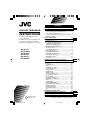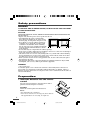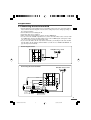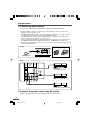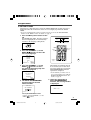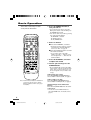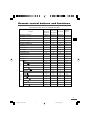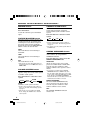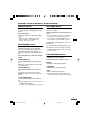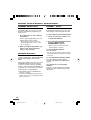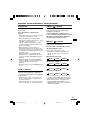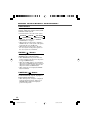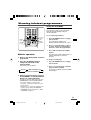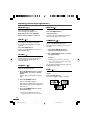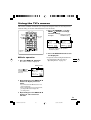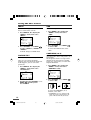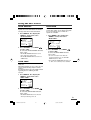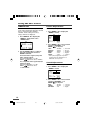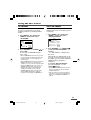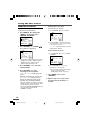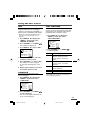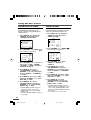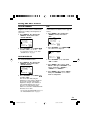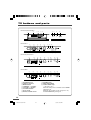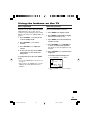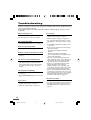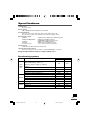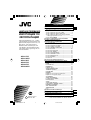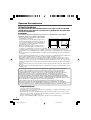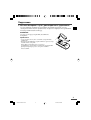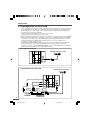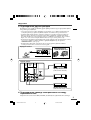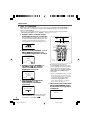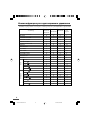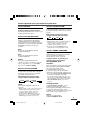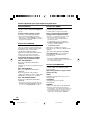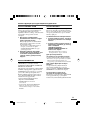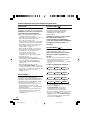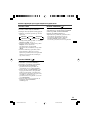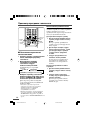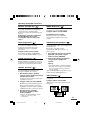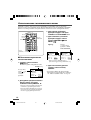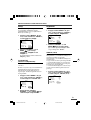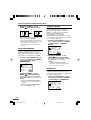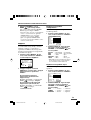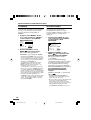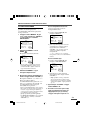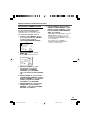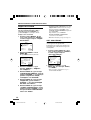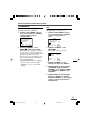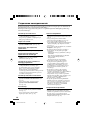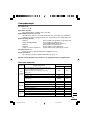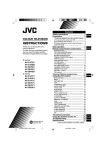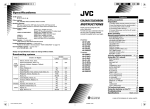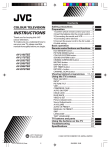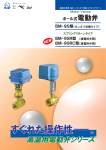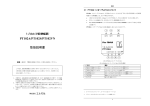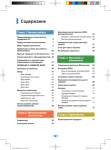Download JVC 0403-NIC-JMT CRT Television User Manual
Transcript
Contents
Safety precautions
Preparation
COLOUR TELEVISION
INSTRUCTIONS
Thank you for buying this JVC
colour television.
To make sure you understand how to
use your new TV, please read this
manual thoroughly before you begin.
AV-2137V1
AV-2132W1
AV-2132Y1
AV-2537V1
AV-2937V1
AV-2932W1
1 Insert the batteries into the remote control ...
2 Connecting the aerial and VCR ..................
3 Connecting other devices ..........................
4 Connect the power cord to the AC outlet ...
5 SETUP TOUR ..............................................
MUTING button ............................................. 8
PICTURE BOOSTER button ........................... 8
COLOUR SYSTEM button ............................. 8
SOUND SYSTEM button ............................... 8
CINEMA SURROUND button ........................ 8
DISPLAY button ............................................. 9
ECO SENSOR button ..................................... 9
OFF TIMER button ......................................... 9
PICTURE MODE button ................................. 9
CHANNEL SCAN button .............................. 10
FAVORITE CH button ................................... 10
RETURN + button ........................................ 10
PIP buttons ................................................... 11
Basic operation ............................................
INPUT ...........................................................
PICTURE TILT ...............................................
VNR ...............................................................
COMPRESS (16:9) ........................................
AUTO SHUTOFF ..........................................
CHILD LOCK .................................................
BLUE BACK ..................................................
VIDEO-2 SET ................................................
Picture Adjustments ....................................
Sound Adjustments .....................................
AI VOLUME ..................................................
AUTO CH PRESET .......................................
MANUAL CH PRESET ..................................
SKIP ..............................................................
LANGUAGE ..................................................
TEXT LANGUAGE ........................................
FAVORITE CH SETTING ...............................
VIDEO SETTING ...........................................
AI ECO SENSOR ..........................................
AI ECO DISPLAY ..........................................
PIP .................................................................
TV buttons and parts
Using the buttons on the TV
Troubleshooting
Specifications
GGT0013-2937V1-E9
3
2
3
4
4
5
Basic operation
6
Remote control buttons and functions 7
Viewing Teletext programmes
Using the TV’s menus
GGT0013-001A-H
0403-NIC-JMT
2
2
13
15
15
16
16
16
16
17
17
17
18
18
18
19
19
20
21
21
21
22
22
23
23
23
24
25
26
27
© 2003 VICTOR COMPANY OF JAPAN, LIMITED
6/5/03, 10:33 PM
Safety precautions
WARNING
TO PREVENT FIRE OR SHOCK HAZARD, DO NOT EXPOSE THIS APPLIANCE
TO RAIN OR MOISTURE.
CAUTION
TO ENSURE PERSONAL SAFETY, OBSERVE THE FOLLOWING RULES REGARDING THE
USE OF THIS TV.
• Operate only from the power source specified on the TV.
• Avoid damaging the power cord and main
plug. When you unplug the TV, pull it out by
15 cm
the main plug. Do not pull on the power cord.
• Never block or cover the cabinet opening for
ventilation. Never install the TV where good
ventilation is unattainable. When installing
this TV, leave spaces for ventilation around the
10 cm
15 cm
10 cm
TV more than the minimum distances shown
in the diagram.
• Do not allow objects or liquid into the cabinet openings.
• In the event of a fault, unplug the TV and bring to JVC service centre. Do not attempt to
repair it by yourself or remove the rear cover.
• The surface of the TV screen is easily damaged. Be very careful with it when handling
the TV. Should the TV screen become soiled, wipe it with a soft dry cloth. Never rub it
forcefully. Never use any cleaner or detergent on it.
• When you don’t use this TV for a long period of time, be sure to disconnect the power
plug from the AC outlet.
• The apparatus shall not be exposed to dripping or splashing and that no objects filled
with liquids, such as vases, shall be placed on the apparatus.
WARNING
<AV-2132W1 only>
A removable plastic cover is fixed to the television’s front Audio/Video connector. To
prevent this cover from being accidentally swallowed by babies or children, remove it
from the television and store it in a safe place. If the cover is swallowed seek the advice of
a doctor immediately.
Preparation
1 Insert the batteries into the remote
control
Correctly insert two batteries, observing the , and .
polarities and inserting the . end first.
CAUTION:
Follow the cautions printed on the batteries.
Notes:
• Use AA/R6/UM-3 dry cell batteries.
• If the remote control does not work properly, fit new batteries.
The supplied batteries are for testing, not regular use.
2
GGT0013-2937V1-E9
2
6/5/03, 9:56 PM
Preparation
2 Connecting the aerial and VCR
• Read the manuals provided with the devices. Depending on the device, the connection method
may be different from the diagrams. Also the device settings may need to change depending on
the connection method.
• Turn off all the devices including the TV.
• Connecting cables are not supplied.
• When connecting monaural audio to the TV, use the L/MONO jack.
• You can connect an S-VIDEO compatible device (such as an S-VHS VCR) to the S-connector with
an S-VIDEO cable and enjoy the high quality picture of the S-VIDEO signal (Y/C signal). In that
case, do not connect it to the TV with a video cable.
• If you connect the VCR to the TV only with an aerial cable, you should preset the video channel
from the VCR to the AV channel (channel number 0) on this TV. See “MANUAL CH PRESET” on
page 20 and preset it manually.
Connecting the aerial
VIDEO-1
INPUT
COMPONENT
(VIDEO-2)
INPUT
VHF/UHF outdoor aerial
OUTPUT
S
OVER
V
Y /V
V
L / MONO C B
L / MONO L
R
R
CR
R
Connecting the aerial and VCR
VHF/UHF outdoor aerial
VIDEO-1
INPUT
COMPONENT
(VIDEO-2)
INPUT
OUTPUT
S
OVER
V
3
To video
output
To S-video
output
To audio
output
VCR
Y /V
V
L / MONO C B
L / MONO L
R
R
CR
R
2
To RF
output
To aerial input
1
3
GGT0013-2937V1-E9
3
6/5/03, 9:56 PM
Preparation
3 Connecting other devices
If you are not connecting any other devices, skip step 3 and perform step 4.
• Use the headphones with a stereo mini jack (3.5 mm in diameter). When you connect the
headphones, the TV speakers go off.
• The OUTPUT terminal outputs the video and sound signals which you are viewing on the TV.
You can dub them onto the VCR connected to the OUTPUT terminal.
(The OUTPUT terminal cannot output S-VIDEO signals or component video signals. Also it
cannot output any signals when the TV is turned off.)
• Connect components outputting a component signal (Y/CB/CR signal), such as a DVD player, to
the VIDEO-2 terminal, and set VIDEO-2 SET function to “COMPONENT”. (See page 18.)
• The following illustrations are for the AV-2137V1. Your TV’s front and rear panels may not look
exactly like the illustrations.
Front
Camcorder or TV game
Headphones
Rear
VIDEO-1
INPUT
COMPONENT
(VIDEO-2)
INPUT
OUTPUT
VCR (for playing)
DVD player
(composite signals)
S
OVER
V
Y /V
V
L / MONO C B
L / MONO L
R
R
CR
VCR (for recording)
R
DVD player
(component video signals)
4 Connect the power cord to the AC outlet
Operate only from the power source indicated on the rear of the TV.
4
GGT0013-2937V1-E9
4
6/5/03, 9:56 PM
Preparation
5 SETUP TOUR
When the TV is first turned on it enters the SETUP TOUR mode, and the JVC logo is
displayed. Follow the instructions on the on-screen display to perform the SETUP
TOUR.
• In case of resetting that the reason for such as removal, you can set the AUTO CH PRESET
function on the “MENU 3” menu. For details, see page 19.
1 Press the Main power button on the
TV.
The POWER lamp lights. After the JVC logo
has been displayed, the TV automatically
switches to the language setting mode.
POWER lamp Main power button
SYSTEM
CINEMA
COLOUR SOUND SURROUND PIP
DISPLAY
button
SETUP TOUR
2 Press the CHANNEL –/+ or the
MENU / buttons to select the
on-screen language.
ECO
SENSOR
DISPLAY
MENU t
buttons
MENU
MENU /
buttons
Ι/ΙΙ
TV/TEXT
TV/VIDEO
1
2
3
4
5
6
7
8
9
0
-/--
OFF
TIMER
PICTURE
MODE
SETUP TOUR
CHANNEL RETURN+
SCAN
LANGUAGE
ENGLISH
CHANNEL
NEXT
OPERATE BY -+
EXIT BY
DISPLAY
3 Press the CHANNEL –/+ or the
MENU / buttons to select
the teletext language group. For
details, see page 21.
çÄ. ìëíÄçéÇäà
When all the TV channels that can
be received on your TV have been
preset, the display goes out and the
AUTO PROGRAMMING function
operation is completed.
• If a TV channel you want to view is
not set to the channel, set it with the
MANUAL CH PRESET function. For
details, see page 20.
К ЛКС
ГУ -1
СЛДУ.
УЛ -+
VOLUME
CHANNEL –/+
buttons
ОД
DISPLAY
4 The AUTO PROGRAMMING
function will start and the
indicator blinks.
5 Upon the completion of
AUTO PROGRAMMING
function, the message below
is displayed.
SETUP TOUR
SETUP TOUR
NOW PROGRAMMING
THANK YOU!
STOP BY -+
• To stop the AUTO PROGRAMMING
function, press the CHANNEL m or the
MENU / buttons.
GGT0013-2937V1-E9
5
5
6/5/03, 9:56 PM
Basic Operation
Your remote control may not look
exactly like the illustration.
MUTING
PICTURE
BASS BOOSTER POWER
SYSTEM
CINEMA
COLOUR SOUND SURROUND PIP
ECO
SENSOR
DISPLAY
1 Press the POWER button to
turn your TV on.
• If your TV does not turn on, press the
Main power button on the TV then press
the POWER button again.
• You can also turn on your TV by pressing
any of the following buttons;
- the CHANNEL m button
- the Number buttons
- the TV/VIDEO button
2 Select a channel.
■ Press the CHANNEL m button.
MENU
Ι/ΙΙ
TV/TEXT
■ Press the Number buttons to enter
the channel number.
TV/VIDEO
1
2
3
4
5
6
7
8
9
0
-/--
OFF
TIMER
• If you want to enter a two-digit
number, press the -/-- button to select
the two digit mode “--”, then enter the
channel number.
PICTURE
MODE
CHANNEL RETURN+
SCAN
CHANNEL
VOLUME
FAVORITE CH
SUB –
C.SYS
?
SUB
+
5
5
5
5
i
• Up/down selection cannot be selected
for channels to which the SKIP has
been set to “YES”. See page 21.
MODE
TV
3 Press the VOLUME M button
to adjust the sound.
4 To turn your TV off, press the
POWER button.
• We recommend that you press the Main
power button on the TV to turn the main
power off if you do not plan to use your
TV for a long time or if you wish to save
energy.
If the picture is not clear:
Press the COLOUR SYSTEM button to
select another colour system, see page 8.
Note: For the function buttons available for
your TV set, please refer to which
Remote Control you have (See page 7
for details).
If the sound is not clear:
Press the SOUND SYSTEM button to
select another sound system, see page 8.
Viewing Images from an External
Device:
Press the TV/VIDEO button to select the
VIDEO mode.
• You can also use the INPUT function to
select the VIDEO mode. For details, refer to
page 16.
6
GGT0013-2937V1-E9
6
6/5/03, 9:56 PM
Remote control buttons and functions
Cross Reference table for TV set and Remote Control
AV-2137V1
AV-2132W1
AV-2537V1
AV-2132Y1
AV-2932W1
AV-2937V1
TV SET
PIP
REMOTE CONTROL
MUTING
PICTURE BOOSTER
COLOUR SYSTEM
SOUND SYSTEM
CINEMA SURROUND
DISPLAY
ECO SENSOR
TV/VIDEO
OFF TIMER
PICTURE MODE
CHANNEL SCAN
FAVORITE CH
RETURN+
SUB +/–
SWAP
INPUT
C.SYS
FREEZE
POSITION
REVEAL ?
5
TV/TEXT
HOLD
5
INDEX i
SIZE
5
5
SUBPAGE
STORE
MODE
CANCEL
Refer to
page no.
RM-C1302
RM-C1309
RM-C1311
‡
–
‡
‡
‡
‡
‡
‡
‡
‡
‡
‡
‡
‡
‡
–
‡
‡
‡
‡
‡
‡
‡
‡
‡
‡
‡
–
‡
‡
‡
‡
‡
‡
‡
‡
‡
‡
‡
‡
‡
–
‡
‡
‡
‡
‡
–
–
–
–
–
–
–
–
–
–
12
12
12
‡
‡
‡
14
‡
‡
‡
14
‡
‡
‡
14
‡
‡
‡
14
‡
‡
‡
‡
‡
‡
‡
‡
‡
‡
‡
‡
14
14
13
14
8
8
8
8
8
9
9
6
9
9
10
10
10
11
11
11
7
GGT0013-2937V1-E9
7
6/5/03, 9:56 PM
Remote control buttons and functions
MUTING button
SOUND SYSTEM button
You can turn the sound off instantly.
If the sound is not clear even when the
picture appears normal, change the
current sound system to another sound
system.
Press this button.
To turn the sound on, press this button
again.
PICTURE BOOSTER button
When the picture is unclear because the
reception level of the TV signal is low,
activating the Picture Booster improves
the picture clarity in some situations.
Repeatedly press the PICTURE BOOSTER
button to select the desired mode.
HIGH:
The Picture Booster is functioning at
maximum.
LOW:
The Picture Booster is functioning at
minimum.
OFF:
The Picture Booster is off.
• If the picture becomes abnormal when you
set the Picture Booster to HIGH, then set it to
LOW or OFF.
COLOUR SYSTEM button
If the picture is not clear or no colour
appears, change the current colour system
to another colour system.
Press this button to select the colour
system.
AUTO
PAL
NTSC4.43
SECAM
NTSC3.58
AUTO:
Automatic colour system selection.
• For the colour systems in each country or
region, see the table “Broadcasting systems”
on page 27.
• If the picture is not normal in the AUTO
mode, change the AUTO mode to another
colour system.
Press this button to select the sound
system.
B/G
I
D/K
M
• For the sound systems in each country or
region, see the table “Broadcasting systems”
on page 27.
• You cannot select any sound system when in
a VIDEO mode.
CINEMA SURROUND button
You can enjoy an enhanced sound for a
wider audience by using CINEMA
SURROUND function.
Press this button to select one of the
CINEMA SURROUND mode.
HIGH/LOW:
When you listen to the stereo sound,
please select HIGH mode or LOW mode.
You can enjoy the sound for a wider
audience similar to the experience at the
theatre.
• In case that you setting up the CINEMA
SURROUND function to HIGH mode, there
may be slight volume distortion. In case that
occurs, please switch the HIGH mode to LOW
mode, the effect of CINEMA SURROUND
functions will be less noticeable, however, the
volume distortion will be corrected.
MONO SURROUND:
Select the MONO SURROUND mode,
when you listen to the mono sound.
You can enjoy the sound for a wider
audience similar to stereo sound.
OFF:
The CINEMA SURROUND function
switches off.
8
GGT0013-2937V1-E9
8
6/5/03, 9:56 PM
Remote control buttons and functions
DISPLAY button
OFF TIMER button
You can continuously display the current
channel number or VIDEO mode on the
screen.
You can set the TV to automatically turn
off after a set time.
Press this button.
To turn the display off, press this button
again.
• When selecting a VIDEO mode with no
signal, indication of the VIDEO mode
becomes fixed on the screen.
ECO SENSOR button
You can adjust this TV so that the screen
automatically adjusts to the optimum
contrast according to the brightness of
your room. This function reduces eye
strain and the power consumption of this
TV.
Press this button to select the period of
time.
• You can set the period of time to a maximum
of 120 minutes in 10 miniute increments.
• 1 minute before the OFF TIMER function
turns off the TV, “GOOD NIGHT!” appears.
To display the remaining time, press this
button once.
To cancel the OFF TIMER function, press
this button to set the period of time to 0.
• The OFF TIMER function will not turn off the
TV’s main power.
PICTURE MODE button
Press this button to select the desired
mode.
You can select one of three picture
adjustment settings as you like.
AI ECO SENSOR 1:
The AI ECO SENSOR function switches
on.
Usually, it is recommended to watch the
TV in this mode.
Press this button to select a mode.
AI ECO SENSOR 2:
The AI ECO SENSOR function switches
on.
If you feel the screen in the “AI ECO
SENSOR 1” mode is too dark, select this
mode.
BRIGHT:
Heightens contrast and sharpness.
STANDARD:
Standardizes picture adjustments.
SOFT:
Softens contrast and sharpness.
• Pressing this button returns all the picture
settings in “MENU 4” to their default settings.
AI ECO SENSOR OFF:
The AI ECO SENSOR function switches
off.
• You can display on the screen the effect of the
AI ECO SENSOR function.
For details, see “AI ECO DISPLAY” on page 23.
9
GGT0013-2937V1-E9
9
6/5/03, 9:56 PM
Remote control buttons and functions
CHANNEL SCAN button
RETURN + button
You can quickly view all TV channels
programmes that you can view on your
TV, and search for the programme you
want to view.
You can set a channel you frequently view
to the Return Channel and you can view
that channel at any time with one-touch.
To set the channel to the Return Channel:
1 Press this button to start scanning
TV channels.
The TV channel programmes are each
displayed for several seconds.
• The programmes of TV channels for
which the SKIP function is set to “YES”
are not displayed.
2 When you find the programme you
want to view, press this button
again to stop scanning.
FAVORITE CH button
You can correlate 4 channels out of 99
channels (PR01-PR99) with FAVORITE CH
buttons RED, GREEN, YELLOW and
BLUE.
When not in TEXT mode, press one of the
FAVORITE CH buttons for more than 3
seconds to correlate currently watching
channel. After the channel and button are
correlated, you can directly select favorite
channel by the correlated button.
1 Select the channel you want to set
to the Return Channel.
2 Press this button and hold until the
message “RETURN PLUS
PROGRAMMED!” appears.
• When you turn off the TV, the Return
Channel setting is canceled.
To view the Return Channel:
Press this button.
• You can view two channels (current channel
and Return Channel) alternately by pressing
this button.
To cancel the Return Channel setting:
Press this button and hold until the
message “RETURN PLUS CANCELED!”
appears.
If no channel is set to the Return
Channel:
You can view the channel selected right
before the current channel by pressing
this button.
• When MENU is displayed, FAVORITE CH
cannot be correlated.
• Correlation of FAVORITE CH button and the
channel cannot be reset eventhough the main
power is turned off.
10
GGT0013-2937V1-E9
10
6/5/03, 9:56 PM
Remote control buttons and functions
PIP button
SWAP (
You can display sub-picture on top of
main-picture.
You can swap the input source of main
and sub-pictures by this button while
sub-piture is displayed.
Press this button to display subpicture.
• When PIP button is pressed while sub-picture
is displayed, sub-picture is closed.
• When TV/TEXT button is pressed while
sub-picture is displayed, sub-picture is closed
and TEXT screen is displayed.
• Only the sound for main-picture is audible
using the headphone and the sound for subpicture is not audible.
• When PIP button is pressed while the
main-picture input soure is the same as the
last sub-picture input source, the input source
of sub-picture is automatically changed to the
next input source.
• When PIP button is pressed while BLUE
BACK function is on and main-picture is not
receiving TV signal, BLUE BACK function is
disabled.
• When PIP button is pressed while MENU is
displayed, MENU is closed and main-picture
together with sub-picture on top are
displayed.
• PIP button cannot operate in COMPRESS (16:9)
mode.
Press this button to swap the input
source of main and sub-pictures so that
the image of sub-picture is displayed
on main-picture and vice-versa.
INPUT (
When the input source of sub-picture is
TV mode and sub-picture is displayed,
you can change the channel of sub-picture
by this button.
• When the input source of sub-picture is TV
mode, pressing of SUB +/– button to effect
up/down of channel.
• When the input source of sub-picture is other
than TV mode, SUB +/– button is disabled.
) button
You can select the input source of
sub-picture by this button.
Press this button repeatedly to select
the desired input source.
• Depending on the input source of
main-picture, each press of INPUT button
changes the input source of sub-picture as
follows:
Main-picture: TV mode
VIDEO-1
VIDEO-2
VIDEO-3
Main-picture: VIDEO-1
TV mode
VIDEO-2
VIDEO-3
Main-picture: VIDEO-2
TV mode
SUB +/– button
) button
VIDEO-1
VIDEO-3
Main-picture: VIDEO-3
TV mode
VIDEO-1
VIDEO-2
• When the input source of main-picture is set
to VIDEO-2 with COMPONENT, PIP button is
disabled and sub-picture cannot be displayed.
• When the input source of main-picture is
other than VIDEO-2 and VIDEO-2 is set to
COMPONENT, the input source of sub-picture
cannot select VIDEO-2.
11
GGT0013-2937V1-E9
11
6/5/03, 9:56 PM
Remote control buttons and functions
C.SYS button
If the sub-picture is not clear or no colour
appears, change the current colour system
to another colour system.
• Press this button to select the colour system.
SUB AUTO
SUB PAL
SUB SECAM
SUB NTSC4.43
SUB NTSC3.58
• About each selected mode, see “COLOUR
SYSTEM button” on page 8.
• When the input of sub-picture is changed to
VIDEO mode, the colour system of sub-picture
is automatically set to AUTO mode.
• When the input of sub-picture is TV mode,
the colour system of sub-picture depends on
the colour system of each channel.
FREEZE (
) button
You can stop the motion of picture
(FREEZE status) using this button.
• When FREEZE button is pressed while subpicture is displayed, the motion of sub-picture
is stopped (FREEZE status).
• When any available button is pressed during
sub-picture is in FREEZE status, the motion of
sub-picture returns to normal, otherwise, the
sub-picture remains at FREEZE status.
• When sub-picture is not displayed, FREEZE
button is disabled.
POSITION (
) button
You can move the position of sub-picture
to either bottom left, top left, top right or
bottom right by this button.
• When PIP is pressed, sub-picture is displayed
at the last displayed position. Each press of
POSITION button changes the displayed
position of sub-picture.
12
GGT0013-2937V1-E9
12
6/5/03, 9:56 PM
Viewing teletext programmes
Using the List Mode
TIMER
4
5
6
7
8
9
0
-/--
You can store the numbers of your
favorite teletext pages in the List mode
and call them up quickly using the
coloured buttons.
PICTURE
MODE
CHANNEL RETURN+
SCAN
CHANNEL
VOLUME
To store the page numbers:
FAVORITE CH
REVEAL
HOLD
SUB – ? SUB +
C.SYS
5
5
5
5
i
MODE
SUBPAGE
STORE
RM-C1300
Coloured
buttons
SIZE
INDEX
CANCEL
TV
■ Basic operation
1 Select a TV channel with a teletext
programme.
2 Press the TV/TEXT button to
change the TV mode to the
teletext mode.
The mode cycles as follows:
TV mode
TEXT mode (TEXT only)
MIX mode (TV and TEXT)
1 Press the MODE button to engage
the List mode.
The stored page numbers are
displayed at the bottom of the screen.
2 Press a coloured button to select a
position. Then press the Number
buttons to enter the page number.
3 Press and hold down the STORE
button.
The four page numbers blink white to
indicate that they are stored in
memory.
To call up a stored page:
1 Press the MODE button to engage
the List mode.
2 Press a coloured button to which a
page has been assigned.
To exit the List mode, press the MODE
button again.
3 Select a teletext page by pressing
the CHANNEL –/+ button, Number
buttons or coloured buttons.
To return to the TV mode, press the TV/
VIDEO button or the TV/TEXT button.
• If you have trouble receiving teletext
broadcasts, consult your local dealer or the
teletext station.
• If characters on a teletext programme do not
appear properly, change the TELETEXT
LANGUAGE setting. For details, see “TEXT
LANGUAGE” on page 21.
13
GGT0013-2937V1-E9
13
6/5/03, 9:56 PM
VIewing teletext programmes
i )
REVEAL ( ? )
INDEX (
Some teletext pages include hidden text
(such as answers to a quiz).
You can display the hidden text.
You can return to the index page instantly.
Each time you press the REVEAL
button, text is hidden or revealed.
In the List mode:
Returns to the page number displayed in
the lower left area of the screen.
HOLD (
5
5
)
You can hold a teletext page on the screen
for as long as you want, even while
several other teletext pages are being
received.
Press the HOLD button.
To cancel the HOLD function, press the
HOLD button again.
STORE (
SUBPAGE (
)
Some teletext pages include sub-pages
that are automatically displayed.
You can hold any sub-page, or view it at
any time.
1 Press the SUBPAGE button to
operate the Sub-page function.
2 Press the Number buttons to enter a
sub-page number.
)
Press this to store the number of your
favorite teletext pages in the List mode
and call them up quickly using the
coloured buttons.
CANCEL (
Press the INDEX button.
Example:
3rd sub-page ➞ press 0, 0, 0 and 3.
• You can also select a sub-page by pressing
the red or green button.
To cancel the Sub-page function, press the
SUBPAGE button again.
)
You can watch a TV programme even
when in the teletext mode.
1 Press the Number button to enter a
page number, or press a coloured
button.
The TV starts searching for a teletext
page.
SIZE (
5
5
)
You can double the height of the teletext
display.
Press the SIZE button.
The teletext display changes cyclically.
2 Press the CANCEL button.
The TV programme appears.
When the TV finds the teletext page, its
page number appears in the upper left
of the screen.
3 Press the CANCEL button to view
the teletext page.
• Pressing the CANCEL button cannot
change the teletext mode to the TV mode.
14
GGT0013-2937V1-E9
14
6/5/03, 9:56 PM
Using the TV’s menus
This TV has a number of functions you can operate using the menus. To use all your TV’s
functions fully, you need to understand how to use the menus.
4 Press the CHANNEL –/+ or the
MENU / buttons to change
function settings.
SYSTEM
CINEMA
COLOUR SOUND SURROUND PIP
DISPLAY
button
MENU /
buttons
ECO
SENSOR
DISPLAY
MENU t
buttons
MENU
Ι/ΙΙ
Changes the AUTO
SHUTOFF setting.
Example:
TV/TEXT
MENU
2
AUTO SHUTOFF
OFF
CHILD LOCK
OFF
BLUE BACK
ON
VIDEO-2 SET COMPONENT
TV/VIDEO
1
2
3
4
5
6
7
8
9
0
-/--
OFF
TIMER
PICTURE
MODE
CHANNEL RETURN+
SCAN
CHANNEL
SELECT BY
OPERATE BY -+
VOLUME
EXIT BY
DISPLAY
⇔
MENU
2
AUTO SHUTOFF
ON
CHILD LOCK
OFF
BLUE BACK
ON
VIDEO-2 SET COMPONENT
SELECT BY
OPERATE BY -+
EXIT BY
DISPLAY
• With some functions, the operation
method may differ.
CHANNEL –/+
buttons
5 Press the DISPLAY button to turn
the display off.
■ Basic operation
• To operate a menu using the buttons on
the front panel of the TV, refer to
“Operating menus” on page 25.
1 Press the MENU T buttons.
One of the 6 menus is displayed.
MENU number
The icon on the
left indicates the
currently selected
function.
MENU
INPUT
VNR
COMPRESS(16:9)
PICTURE TILT
SELECT BY
OPERATE BY -+
1
TV
ON
ON
00
EXIT BY
DISPLAY
2 Repeatedly press the MENU T
buttons to display a desired
menu.
• If you hold down the y button, the next
menu is displayed.
• If the selected function is on the first line,
pressing the r button displays the
preceding menu.
3 Repeatedly press the MENU T
buttons to select a desired
function.
15
GGT0013-2937V1-E9
15
6/5/03, 10:05 PM
Using the TV’s menus
INPUT
VNR
You can view images from VCRs or other
devices connected to your TV.
You can reduce picture noise.
1 Press MENU T to display the
“MENU 1” menu, then select
“INPUT”.
MENU
1
TV
ON
ON
00
INPUT
VNR
COMPRESS(16:9)
PICTURE TILT
SELECT BY
OPERATE BY -+
1 Press MENU T to display the
“MENU 1” menu, then select
“VNR”.
MENU
INPUT
VNR
COMPRESS(16:9)
PICTURE TILT
SELECT BY
OPERATE BY -+
EXIT BY
DISPLAY
2 Press CHANNEL –/+ or MENU /
to select “VIDEO-1”, “VIDEO-2” or
“VIDEO-3”.
TV mode changes to VIDEO mode.
1
TV
ON
ON
00
EXIT BY
DISPLAY
2 Press CHANNEL –/+ or MENU /
to select “ON”.
To cancel the VNR function, select
“OFF”.
COMPRESS (16:9)
PICTURE TILT
<AV-2937V1/AV-2932W1 only>
There are cases where the Earth’s
magnetic force may make the picture tilt.
If this happens, you can correct the
picture tilt.
1 Press MENU T to display the
“MENU 1” menu, then select
“PICTURE TILT”.
MENU
INPUT
VNR
COMPRESS(16:9)
PICTURE TILT
SELECT BY
OPERATE BY -+
1
TV
ON
ON
00
This function converts a normal picture
(4:3 aspect ratio) into a wide picture (16:9
aspect ratio).
Use for pictures with a 16:9 aspect ratio
that have been squeezed into a normal
picture (4:3 aspect ratio), to restore their
original dimensions.
1 Press MENU T to display the
“MENU 1” menu, then select
“COMPRESS (16:9)”.
MENU
INPUT
VNR
COMPRESS(16:9)
PICTURE TILT
SELECT BY
OPERATE BY -+
EXIT BY
DISPLAY
2 Continue pressing CHANNEL –/+ or
MENU / until the picture
becomes level.
1
TV
ON
ON
00
EXIT BY
DISPLAY
2 Press CHANNEL –/+ or MENU
to select “ON”.
/
To cancel the COMPRESS (16:9)
function, select “OFF”.
• If COMPRESS (16:9) is changed to ON
while sub-picture is displayed, the subpicture will automatically be deleted.
16
GGT0013-2937V1-E9
16
6/5/03, 10:05 PM
Using the TV’s menus
AUTO SHUTOFF
BLUE BACK
You can set your TV to turn off if no
signals are received for about 15 minutes
or longer after the end of a broadcast.
You can mute the sound and change the
picture into a blue screen while no signals
are received by the TV, or when the
signals are unstable.
1 Press MENU T to display the
“MENU 2” menu, then select
“AUTO SHUTOFF”.
MENU
2
AUTO SHUTOFF
ON
CHILD LOCK
ON
BLUE BACK
ON
VIDEO-2 SET COMPONENT
SELECT BY
OPERATE BY -+
1 Press MENU T to display the
“MENU 2” menu, then select
“BLUE BACK”.
MENU
2
AUTO SHUTOFF
ON
CHILD LOCK
ON
BLUE BACK
ON
VIDEO-2 SET COMPONENT
EXIT BY
DISPLAY
SELECT BY
OPERATE BY -+
2 Press CHANNEL –/+ or MENU /
to select “ON”.
To cancel the AUTO SHUTOFF function,
select “OFF”.
• The AUTO SHUTOFF function does not
turn off the TV’s main power.
• The AUTO SHUTOFF will not work for a
VIDEO mode.
CHILD LOCK
EXIT BY
DISPLAY
2 Press CHANNEL –/+ or MENU /
to select “ON”.
To cancel the BLUE BACK function,
select “OFF”.
• To view a broadcast even when the
reception signal is poor, set the BLUE
BACK function to “OFF”.
• Even when the BLUE BACK function is set
to “OFF”, the sound may not be audible.
You can disable the front control buttons
of the TV.
When this function is set to “ON”, the TV
can be operated using only the remote
control.
Use this function to prevent children from
operating the TV without parental
consent.
1 Press MENU T to display the
“MENU 2” menu, then select
“CHILD LOCK”.
MENU
2
AUTO SHUTOFF
ON
CHILD LOCK
ON
BLUE BACK
ON
VIDEO-2 SET COMPONENT
SELECT BY
OPERATE BY -+
EXIT BY
DISPLAY
2 Press CHANNEL –/+ or MENU /
to select “ON”.
To cancel the CHILD LOCK function,
select “OFF”.
• The CHILD LOCK function is canceled
when you turn the power off.
GGT0013-2937V1-E9
17
17
6/5/03, 10:05 PM
Using the TV’s menus
VIDEO-2 SET
Picture Adjustments
Set the VIDEO-2 SET correctly according
to the video signal input from the external
device connected to the VIDEO-2
terminal. If this setting is incorrect,
images will not be displayed.
You can adjust the picture as you like.
1 Press MENU T to display the
“MENU 2” menu, then select
“VIDEO-2 SET”.
MENU
2
AUTO SHUTOFF
ON
CHILD LOCK
ON
BLUE BACK
ON
VIDEO-2 SET COMPONENT
SELECT BY
OPERATE BY -+
1 Press MENU T to display the
“MENU 4” menu.
MENU
4
TINT
COLOUR
BRIGHT
CONT
SHARP
SELECT BY
OPERATE BY -+
EXIT BY
DISPLAY
2 Press MENU T to select an item
and press CHANNEL –/+ or
MENU / to adjust it.
EXIT BY
DISPLAY
2 Set the VIDEO-2 SET according to
the video signal input from the
VIDEO-2 terminal.
If a normal video signal (composite
video signal) is input:
Press the CHANNEL –/+ or the
MENU / buttons to select “VIDEO”.
If a component video signal (Y/CB/CR
signals) is input:
Press the CHANNEL –/+ or the
MENU / buttons to select
“COMPONENT”.
TINT*
COLOUR
BRIGHT
CONT
SHARP
- : Reddish
- : Lighter
- : Darker
- : Lower
- : Softer
+ : Greenish
+ : Deeper
+ : Brighter
+ : Higher
+ : Sharper
* TINT (tint) is displayed only when
viewing images from NTSC3.58 or
NTSC4.43 colour systems.
Sound Adjustments
You can adjust the sound as you like.
1 Press MENU T to display the
“MENU 5” menu.
MENU
BASS
TREBLE
BALANCE
AI VOLUME
SELECT BY
OPERATE BY -+
5
ON
EXIT BY
DISPLAY
2 Press MENU T to select an item
and press CHANNEL –/+ or
MENU / to adjust it.
BASS
TREBLE
BALANCE
- : Weaker
- : Weaker
- : Left
18
GGT0013-2937V1-E9
18
6/5/03, 10:05 PM
+ : Stronger
+ : Stronger
+ : Right
Using the TV’s menus
AI VOLUME
AUTO CH PRESET
You can prevent the sudden increase or
decrease of volume that occurs when
changing channels or switching VIDEO
modes.
You can automatically preset all TV
channels that can be received by your TV
to channels.
1 Press MENU T to display the
“MENU 3” menu, then select
“AUTO CH PRESET”.
1 Press MENU T to display the
“MENU 5” menu, then select
“AI VOLUME”.
MENU
BASS
TREBLE
BALANCE
AI VOLUME
SELECT BY
OPERATE BY -+
MENU
3
AUTO CH PRESET
MANUAL CH PRESET
SETUP TOUR
LANGUAGE
ENGLISH
TEXT LANGUAGE GROUP-3
5
ON
SELECT BY
OPERATE BY -+
EXIT BY
DISPLAY
2 Press CHANNEL –/+ or MENU /
select “ON”.
To cancel the AI VOLUME function,
select “OFF”.
to
• The AI VOLUME function may not operate
as expected if the sound input level from a
broadcast station (or video software) is
extremely low.
• The AI VOLUME function for TV mode and
VIDEO mode can be set separately. For
example, you can set it to be off in TV mode
and on in VIDEO mode. If you set the AI
VOLUME function while viewing a TV
channel, the setting is registered as the
setting for TV mode. If you set the AI
VOLUME function while viewing images
from a VIDEO terminal, the setting is
registered as the setting for VIDEO mode.
EXIT BY
DISPLAY
2 Press CHANNEL –/+ or MENU /
to start the AUTO CH PRESET
function.
“>>>ON SEARCH” is displayed on
the screen.
When all the TV channels that can be
received on your TV have been preset,
the display goes out and the AUTO CH
PRESET function operation is
completed.
To stop the AUTO CH PRESET:
Press the CHANNEL –/+ or the
MENU / buttons.
• The AUTO CH PRESET function does not
preset a TV channel to the AV channel
(channel number 0).
• If the TV cannot preset the TV channel
you want to view, preset it manually. For
details, see “MANUAL CH PRESET” on
page 20.
19
GGT0013-2937V1-E9
19
6/5/03, 10:05 PM
Using the TV’s menus
MANUAL CH PRESET
If the picture is not clear:
Fine-tune the TV channel.
You can manually preset desired TV
channels to desired channels.
1 Press MENU t to select “FINE”.
1 Press MENU T to display the
“MENU 3” menu, then select
“MANUAL CH PRESET”.
MANUAL
FINE
SKIP
SOUND SYSTEM
EXIT
MENU
3
AUTO CH PRESET
MANUAL CH PRESET
SETUP TOUR
LANGUAGE
ENGLISH
TEXT LANGUAGE GROUP-1
SELECT BY
OPERATE BY -+
SELECT BY
PR 1 VL
PROGRAM BY -+
EXIT BY
FINE
BY VOL-+ DISPLAY
2 Hold VOLUME m down to fine-tune
the TV channel so that the best image
is displayed on screen.
EXIT BY
DISPLAY
2 Press CHANNEL –/+ or MENU
The sub-menu is displayed.
MANUAL
FINE
SKIP
SOUND SYSTEM
EXIT
NO
B/G
/ .
“>” or “<” indicates that the TV is finetuning the TV channel.
If the sound is not clear:
NO
B/G
1 Press MENU t to select “SOUND
SYSTEM”.
SELECT BY
PR 1 VL
PROGRAM BY -+
EXIT BY
SEARCH BY VOL-+ DISPLAY
• The channel number is displayed as a PR
number. For example, channel 1 will be
displayed as PR 1. However, the AV
channel will be displayed as AV.
3 Press CHANNEL –/+ to select the
channel number.
4 Press VOLUME M to start
searching for the TV channel.
“>>>” or “<<<” is displayed on the
screen.
When the TV finds a TV channel, the
“>>>” or “<<<” display goes out,
and the TV channel is preset to the
currently selected channel number.
• If the TV channel you want to preset is not
displayed, repeat step 4 until the TV finds
the TV channel you want to preset.
• To stop the MANUAL CH PRESET function,
press any button other than the
VOLUME m button.
MANUAL
FINE
SKIP
SOUND SYSTEM
EXIT
NO
B/G
SELECT BY
PR 1 VL
PROGRAM BY -+
EXIT BY
CHANGE BY VOL-+ DISPLAY
2 Press VOLUME m to select the
appropriate sound system.
• For the sound systems in each country
or region, refer to the table
“Broadcasting systems” on page 27.
5 Press MENU T to select
“MANUAL”.
6 Repeat steps 3 to 5 if you want to
preset another TV channel to a
channel.
20
GGT0013-2937V1-E9
20
6/5/03, 10:31 PM
Using the TV’s menus
SKIP
TEXT LANGUAGE
You can set undesired channels to be
skipped. Channels set to be skipped
cannot be selected by the CHANNEL m
buttons nor the CHANNEL SCAN button.
You can select one of 5 teletext language
groups. Set the teletext language group that
corresponds to the language of the teletext
programme that you want to watch.
• Channels to which TV channels have not
been preset are automatically set to be
skipped.
1 Press MENU T to display the
“MENU 3” menu, then select
“MANUAL CH PRESET”.
2 Press CHANNEL –/+ or MENU
The sub-menu is displayed.
/ .
3 Press MENU T to select “SKIP”.
MANUAL
FINE
SKIP
SOUND SYSTEM
EXIT
1 Press MENU T to display the
“MENU 3” menu, then select
“TEXT LANGUAGE”.
MENU
3
AUTO CH PRESET
MANUAL CH PRESET
SETUP TOUR
LANGUAGE
ENGLISH
TEXT LANGUAGE GROUP-3
SELECT BY
OPERATE BY -+
EXIT BY
DISPLAY
2 Press CHANNEL –/+ or MENU
to select a group.
NO
B/G
Group
SELECT BY
PR 1 VL
PROGRAM BY -+
EXIT BY
YES/NO BY VOL-+ DISPLAY
4 Press CHANNEL –/+ to select the
channel you want to skip.
5 Press VOLUME M to select “YES”.
The channel is set to be skipped.
To cancel the SKIP function, select
“NO”.
6 Repeat steps 4 and 5 if you want to
set another channel to skip.
/
languages
GROUP-1 English, German, Swedish / Finnish
/ Danish / Hungarian, Italian,
French, Spanish / Portuguese,
Turkish
GROUP-2 Polish, German, Estonian,
Slovenian, Czech / Slovakian,
Rumanian
GROUP-3 Polish, German, Estonian, Lettish,
Russian, Ukrainian
GROUP-4 English, French, Turkish, Arabic
LANGUAGE
GROUP-5 English, French, Turkish, Farsi
You can select the language for the
on-screen display.
• Depending on the broadcast, the language set
may not display properly.
1 Press MENU T to display the
“MENU 3” menu, then select
“LANGUAGE”.
MENU
3
AUTO CH PRESET
MANUAL CH PRESET
SETUP TOUR
LANGUAGE
ENGLISH
TEXT LANGUAGE GROUP-1
SELECT BY
OPERATE BY -+
EXIT BY
DISPLAY
2 Press CHANNEL –/+ or MENU /
to select language.
The on-screen display indications are
in the selected language.
21
GGT0013-2937V1-E9
21
6/5/03, 10:31 PM
Using the TV’s menus
FAVORITE CH SETTING
VIDEO SETTING
You can set PICTURE MODE, VNR and
PICTURE EFFECT functions for the
favorite channels using FAVORITE CH
SETTING menu.
You can set PICTURE MODE, VNR and
PICTURE EFFECT functions for VIDEO
mode using VIDEO SETTING menu.
1 Press MENU T to display the
“MENU 6” menu, then select
“FAVORITE CH SETTING”.
MENU
6
FAVORITE CH SETTING
VIDEO SETTING
AI ECO SENSOR
1
AI ECO DISPLAY
ON
PIP
MENU
6
FAVORITE CH SETTING
VIDEO SETTING
AI ECO SENSOR
1
AI ECO DISPLAY
ON
PIP
SELECT BY
OPERATE BY -+
SELECT BY
OPERATE BY -+
EXIT BY
DISPLAY
EXIT BY
DISPLAY
2 Press CHANNEL –/+ or MENU
The sub-menu is displayed.
/ .
2 Press CHANNEL –/+ or MENU
The sub-menu is displayed.
VIDEO
PICTURE MODE
VNR
PICTURE EFFECT
FAVORITE CHANNEL :
PR xx
PICTURE MODE : STANDARD
VNR : ON
PICTURE EFFECT : ON
SELECT BY
OPERATE BY -+
1 Press MENU T to display the
“MENU 6” menu, then select
“VIDEO SETTING”.
RESET BY
0
SELECT BY
OPERATE BY -+
EXIT BY
DISPLAY
3 Press CHANNEL –/+ to select one of
the colours of “RED”, “GREEN”,
“YELLOW” or “BLUE” assigned to
FAVORITE CH button.
4 Press MENU T to select
“PICTURE MODE”, then press
CHANNEL –/+ to select the picture
mode of “BRIGHT”, “STANDARD”
or “SOFT”.
5 Press MENU T to select “VNR”,
then press CHANNEL –/+ to select
VNR “ON” or “OFF”.
6 Press MENU T to select
“PICTURE EFFECT”, then press
CHANNEL –/+ to select PICTURE
EFFECT “ON” or “OFF”.
• PICTURE MODE and VNR settings are
changed only when you press the
FAVORITE CH button while PICTURE
EFFECT is ON.
Otherwise, PICTURE MODE and VNR are
not changed.
:
:
:
:
VIDEO-1
STANDARD
ON
ON
EXIT BY
DISPLAY
3 Press CHANNEL –/+ to select
“VIDEO-1”, “VIDEO-2” or
“VIDEO-3”.
4 Press MENU T to select
“PICTURE MODE”, then press
CHANNEL –/+ to select the picture
mode of “BRIGHT”, “STANDARD”
or “SOFT”.
5 Press MENU T to select “VNR”,
then press CHANNEL –/+ to select
VNR “ON” or “OFF”.
6 Press MENU T to select
“PICTURE EFFECT”, then press
CHANNEL –/+ to select PICTURE
EFFECT “ON” or “OFF”.
• PICTURE MODE and VNR settings are
changed only when VIDEO input mode is
selected while PICTURE EFFECT is ON.
Otherwise, PICTURE MODE and VNR are
not changed.
• Press 0 button to reset the setting.
22
GGT0013-2937V1-E9
22
/ .
6/5/03, 10:32 PM
Using the TV’s menus
AI ECO SENSOR
PIP
You can enable this function so that the
brightness of TV screen is automatically
adjusted according to the brightness of
your room.
This function is the same as the function
of PIP buttons. For details, refer to page 11
and 12.
1 Press MENU T to display the
“MENU 6” menu, then select
“AI ECO SENSOR”.
MENU
VIDEO STATUS
FAVORITE CHANNEL
AI ECO SENSOR
AI ECO DISPLAY
PIP
MENU
6
FAVORITE CH SETTING
VIDEO SETTING
AI ECO SENSOR
1
AI ECO DISPLAY
ON
PIP
SELECT BY
OPERATE BY -+
SELECT BY
OPERATE BY -+
EXIT BY
DISPLAY
2 Press CHANNEL –/+ or MENU
to select “OFF”, “1” or “2”.
/
• For detailed description, see the “ECO
SENSOR button” on page 9.
You can display on the screen the effect of
the AI ECO SENSOR function.
1 Press MENU T to display the
“MENU 6” menu, then select
“AI ECO DISPLAY”.
MENU
6
FAVORITE CH SETTING
VIDEO SETTING
AI ECO SENSOR
1
AI ECO DISPLAY
ON
PIP
6
1
ON
EXIT BY
DISPLAY
2 Press CHANNEL –/+ or MENU
The sub-menu is displayed.
PIP
SUB INPUT
SWAP
SELECT BY
OPERATE BY -+
AI ECO DISPLAY
SELECT BY
OPERATE BY -+
1 Press MENU T to display the
“MENU 6” menu, then select
“PIP”.
/ .
ON
VIDEO-1
EXIT BY
DISPLAY
3 Press CHANNEL –/+ to select PIP
“ON” or “OFF”.
4 Press MENU T to select “SUB
INPUT”, then press CHANNEL –/+ to
select “TV mode”, “VIDEO-1”,
“VIDEO-2” or “VIDEO-3”.
5 Press MENU T to select “SWAP”,
then press CHANNEL –/+ to select
main or sub-picture.
EXIT BY
DISPLAY
2 Press CHANNEL –/+ or MENU /
to select “ON”.
The clover mark indicating the
brightness of your room is displayed
for several seconds each time the
brightness changes. The number of
clover marks displayed on screen
increases as your room becomes
darker. To cancel the AI ECO DISPLAY
function, select “OFF”.
• To switch the AI ECO SENSOR’S mode, see
the “ECO SENSOR button” on page 9.
23
GGT0013-2937V1-E9
23
6/5/03, 10:32 PM
TV buttons and parts
<AV-2937V1/AV-2932W1>
3 4
2
1
V
L /MONO R
IN (VIDEO-3)
MENU –CHANNEL+
8 7
5 6
–VOLUME+
9
0
POWER
TV/VIDEO
EXIT
<AV-2132Y1>
1
2
3
4
5
7
8
-
SUB
0
9
<AV-2137V1/AV-2537V1>
1
2
3
4
5
MENU
– CHANNEL +
– VOLUME +
7
8
9
0
POWER
V
L /MONO
IN (VIDEO-3)
R
EXIT
<AV-2132W1>
1
2
3
4
5
MENU
– CHANNEL +
– VOLUME +
7
8
9
0
POWER
EXIT
1
2
3
4
5
6
7
8
Headphone jack
VIDEO-3 terminal
MENU button
CHANNEL m buttons
VOLUME m buttons
TV/VIDEO button
ECO sensor
Remote control sensor
9 POWER lamp
0 Main power button
- SUB POWER lamp
<AV-2132Y1 only>
When the main power is switched on, the POWER
lamp turns red.
When the TV is turned on (the sub power is on),
the SUB POWER lamp turns green.
24
GGT0013-2937V1-E9
24
6/5/03, 10:05 PM
Using the buttons on the TV
Basic operation
Operating menus
Check to make sure the CHILD LOCK
function is set to “OFF”. When the CHILD
LOCK function is set to “ON”, the TV
cannot be operated using the front control
buttons. For details, see “CHILD LOCK” on
page 17.
You can operate function in menus using
the front control buttons on the TV.
1 Press CHANNEL –/+ to turn the TV
on from standby mode.
2 Press CHANNEL –/+ to select a
channel.
3 Press VOLUME –/+ to adjust the
volume.
4 To turn your TV off, press the Main
power button to turn off the TV’s
main power.
1 Press MENU y to display a menu.
2 Press MENU y repeatedly to display
the menu you want to use.
3 Press MENU y to select the desired
function or item.
4 Press CHANNEL –/+ or VOLUME –/+
to carry out the desired operation.
For details, see the description for each
function.
5 Press VOLUME –/+ to turn the menu
display off.
To turn the sub-menu display off:
To change the TV mode to the VIDEO
mode:
• Press the TV/VIDEO button if the TV has one.
See page 6.
• If the TV has no TV/VIDEO button, select the
VIDEO mode with the INPUT function in
“MENU 1”.
1 Press MENU y to select “EXIT”.
MANUAL
FINE
SKIP
SOUND SYSTEM
EXIT
NO
M
SELECT BY
PR 3 VL
PROGRAM BY -+
EXIT BY
EXIT
BY VOL-+ DISPLAY
2 Press VOLUME –/+ to turn the display
off.
25
GGT0013-2937V1-E9
25
6/5/03, 10:05 PM
Troubleshooting
If there is no picture or the TV does not operate normally, make sure the problem isn’t due
to the reasons indicated below.
If the problem persists even after taking the measures indicated, please contact a service
technician.
Cannot turn the TV on
Poor picture
• Press the Main power button on the TV.
• Connect the power cord to the AC outlet.
• Press the COLOUR SYSTEM button to select
another colour system. (see page 8.)
• Adjust the picture settings. (see page 18.)
• Is a component signal output device, such as
a DVD player, connected correctly? (see page
4.)
• Is the VIDEO-2 SET function setting correct?
(see page 18.)
• If noise (snow) totally blocks out the picture,
check the following.
- Have the TV and aerial been connected
properly?
- Has the aerial cable been damaged?
- Is the aerial pointing in the right direction?
- Is the aerial itself faulty?
• If the TV or aerial suffer interference from
other equipment, stripes or noise may appear
in the picture. Move any equipment which
can cause interference away from the TV.
• If the TV or aerial suffer interference from
signals reflecting from mountains or
buildings, double-pictures (ghosting) will
occur. Change the aerial’s direction or replace
it with an aerial with better directionality.
• When a white and bright still image (such as
a white dress) is displayed on the screen, the
white part may look as if it is coloured. When
the image disappears from the screen, the
unnatural colours will also disappear.
The screen turns blue
• Is the BLUE BACK function on? (see page 17.)
Remote control inoperable
• Replace the batteries. (see page 2.)
Buttons on front of the TV do not work
• Switch the CHILD LOCK function off. (see
page 17.)
TV does not respond immediately
• Press the main power button on the TV to
turn off the main power. Press the main
power button again to turn on the TV. If the
TV returns to a normal state, operation is
normal.
The TV turns off suddenly
• Is the OFF TIMER function set to operate?
(see page 9.)
• Is the AUTO SHUTOFF function on? (see page
17.)
The picture is tilted
Poor sound
• Press the SOUND SYSTEM button to select
another sound system. (see page 8.)
• Adjust the sound settings. (see page 18.)
<AV-2937V1/AV-2932W1 only>
• A picture may be tilted due to the influence of
the earth’s magnetism. In this case, use the
PICTURE TILT function to adjust the tilt. (see
page 16.)
26
GGT0013-2937V1-E9
26
6/5/03, 10:05 PM
Specifications
TV RF systems
B, G, I, D, K, M
Colour systems
PAL, SECAM, NTSC 3.58 MHz, NTSC 4.43 MHz
Receiving channels
VHF low channel (VL), VHF high channel (VH), UHF channel (U)
Receives cable channels in mid band, super band and hyper band.
External input / output
VIDEO-1:
S-VIDEO input, VIDEO input, AUDIO L/R input
VIDEO-2/COMPONENT:
VIDEO input, AUDIO L/R input,
COMPONENT VIDEO (Y/CB/CR) input
VIDEO-3:
VIDEO input, AUDIO L/R input
OUTPUT:
VIDEO output , AUDIO L/R output
Headphone jack:
stereo mini jack (3.5 mm diameter)
Teletext system
FLOF (Fastext), WST (World Standard Text)
Language displayed by teletext
Please see the table in the description “TEXT LANGUAGE” on page 21.
Design and specifications subject to change without notice.
Broadcasting systems
Area
Asia,
Middle
East
Country or Region
Bahrain, Kuwait, Oman, Qatar,
United Arab Emirates, Yemen, etc.
Indonesia, Malaysia, Singapore, Thailand,
India, etc.
PAL
B/G
China, Vietnam, etc.
PAL
D/K
Hong Kong, etc.
PAL
I
SECAM
B/G
Islamic Republic of Iran, Lebanon, Saudi Arabia, etc.
Philippines, Taiwan, Myanmar, etc.
NTSC
M
SECAM
D/K
Czech Republic, Poland, etc.
PAL
D/K
Germany, Holland, Belgium, etc.
PAL
B/G
UK, etc.
PAL
I
Australia, New Zealand, etc.
PAL
B/G
Russia, etc.
Europe
Oceania
Africa
System
Colour
Sound
Republic of South Africa, etc.
PAL
I
Nigeria, etc.
PAL
B/G
SECAM
B/G
Egypt, Morocco, etc.
27
GGT0013-2937V1-E9
27
6/5/03, 10:05 PM
Сод
$%&'О( &%Л%*О+
СУК О
КС
ЛУ
блгод с % о, Iо обл оB л%о JVC.
Дл олоB уос о, Iо
%, кк ол%ос
J о л%оо, ос с сIл ло
оI до укоодсо о
с
ол%оK.
AV-2137V1
AV-2132W1
AV-2132Y1
AV-2537V1
AV-2937V1
AV-2932W1
GGT0013-001A-H
0403-NIC-JMT
GGT0013-2937V1-R2
3
л Босос
2
одгоок
3
1 ск бк ул дсоого
у
л ....................................................... 3
2 одсод ....................... 4
3 одсод дуг боо .................. 5
4 одсод оод лко
к оду ого ок ........................... 5
5 , УС!ОК$ .......................................... 6
Осоо оо соло
7
Кок фук ул
дсоого ул
8
Ко
к MUTING ................................................. 9
Ко
к PICTURE BOOSTER .............................. 9
Ко
к COLOUR SYSTEM ................................. 9
Ко
к SOUND SYSTEM .................................. 9
Ко
к CINEMA SURROUND ........................... 9
Ко
к DISPLAY ............................................... 10
Ко
к ECO SENSOR ...................................... 10
Ко
к OFF TIMER ........................................... 10
Ко
к PICTURE MODE ................................... 10
Ко
к CHANNEL SCAN ................................. 11
Ко
к FAVORITE CH ....................................... 11
Ко
к RETURN + ............................................ 11
Ко
к PIP ........................................................ 12
осо ог лкс
14
соло лоого 16
Осоо о
о с
ол%о ......... 16
&ОД ................................................................. 17
PICTURE TILT .................................................... 17
$Д(О ) ........................................................ 17
С*!+ (16:9) .................................................... 17
!О 8КЛ<($( ...................................... 18
>ОК О! Д(!(? ........................................... 18
С$$? ФО ..................................................... 18
$Д(О-2 ........................................................... 19
соBк %обC ................ 19
соBк %ук ............................. 19
D УEО(+ ..................................................... 20
!О С!EО?К .......................................... 20
EУF С!EО?К ..................................... 21
EОУС!$!+ .................................................. 22
F>8К ................................................................. 22
F>8К !(Л(!(КС! ........................................ 22
С!EО$!+ Л<Б$. КЛ ........................ 23
$Д(О С!EО?К$ ....................................... 24
!. HКО-С(СОE .......................................... 24
>КОД$СЛ(? .................................................. 25
PIP ..................................................................... 25
Дл кок ло
26
соло коок !го ло 27
Ус сос#
28
Сфк
29
© 2003 VICTOR COMPANY OF JAPAN, LIMITED
6/7/03, 8:09 PM
л Босос
ДУД
О Б ОКО О Л УД ЛКСК"
ОКО" ОБГ$ ДО УСО$СО О ДОД Л ОД$С
%СОКО$ ЛОС.
"
ДЛ ОБС
Л
О БОС
ОС СОБЛД СЛДУ
Л КСЛУ УСОС.
• солу!" #скл%&#!"л'о #с!о&'#к #!('#),
ук((''* '( !"л"+#о-".
• Сл"ду"! #б"г(! о+-"2д"'# 3л"к!-#&"ского
15 cM
-о+од( # +#лк#. -# о!кл%&"'## !"л"+#о-( о!
с"!# 3л"к!-#&"ск# -о+од сл"ду"! +*'#4(! #
с"!#, д"-2( "го ( +#лку. *!)г#+(! +#лку #
-о"!к# ( -о+од '" сл"ду"!.
• # + ко"4 слу&(" '" сл"ду"! блок#-о+(! #л#
10 cM
10 cM
15 cM
(к-*+(! +"'!#л)5#о''*" о!+"-с!#) ко-ус(
!"л"+#о-(. Ус!('(+л#+(! !"л"+#о- + о4"6"'#)7 с ло7о +"'!#л)5#" (-"6("!с). -#
ус!('о+к" д(''ого !"л"+#о-( сл"ду"! ос!(+#! с+обод'*" -(сс!о)'#) +ок-уг !"л"+#о-(,
'"об7од#4*" дл) +"'!#л)5##. !# -(сс!о)'#) дол2'* б*! бол8" 4#'#4(л'*7, ук((''*7 '(
с7"4".
• " сл"ду"! доуск(! -о'#к'о+"'#) ос!о-о''#7 -"д4"!о+ #л# 2#дкос!# + о!+"-с!#) ко-ус(
!"л"+#о-(.
• слу&(" '"#с-(+'ос!# +*кл%&#!" !"л"+#о- # об-(!#!"с + с"-+#с'* 5"'!- JVC. *!(!с)
с')! (д'%% к-*8ку ко-ус( # &#'#! !"л"+#о- с+о#4# с#л(4# '" сл"ду"!.
• о+"-7'ос! 3к-('( !"л"+#о-( л"гко о+-"2д("!с). -# об-(6"'## с !"л"+#о-о4 сл"ду"!
о4'#! об 3!о4 # собл%д(! &-"+*&('у% ос!о-о2'ос! с 3к-('о4. сл# 3к-(' !"л"+#о-(
(г-)'#лс), "го сл"ду"! -о!"-"! су7о 4)гко !-)о&ко. # + ко"4 слу&(" '" сл"ду"! !"-"!
3к-(' с с#ло. -# &#с!к" 3к-('( (-"6("!с) #соло+(! к(к#"-л#бо &#с!)6#" #л# 4о%6#"
с-"дс!+(.
• сл# !"л"+#о- '" #солу"!с) + !"&"'#" долгого "-#од( +-"4"'#, '" (буд!" +*кл%&#! "го
# с"!#.
• " од+"-г(! ((-(! +од"с!+#% +од*, '" с!(+#! '( '"го -"д4"!о+, '(ол'"''*7 +одо,
'(-#4"-, +(.
соос с коо оссско Фд “О обл” сок
слуб (годос) дого о “о с кооого о о дсл
осос дл , доо обл, д го усу л
оку! сд” сосл с (7) л со д оодс. "о сок лс
кооого обл дого о о босо олос усло собл!д укоодс о #кслу дого о,
оод об$одо обслу, кл!! у с$од$ ло /л
соосу! оо обс слоо ссо JVC.
Доолл косск л к доу оу, осл с с ,
огу $с ду$ (2) л со д го оодс.
Сок слуб (годос), ко сок $ доолл$ косск$
ло, уоу$ дду$ ду$ ук$, г кк$ дуг$
обл, сос гого сдлс JVC, кооо о о олу
соос с коо о $ обл л дуг$ коо, с$ с .
ДУД
<олко дл одл
AV-2132W1>
С:4'() л(с!4(ссо+() к-*8к( -#к-"л"'( к (уд#о/+#д"о со"д#'#!"л'о4у 8'у-у (!(4 гд"
о' одкл%&("!с) к !"л"+#о-у).
!( к-*8к( -"дс!(+л)"! о!"'5#(л'у% о(с'ос! дл) 4(л"'к#7 д"!", ко!о-*" 4огу!
+)! ": + -о! # слу&('о -огло!#!. о #б"2('#" одоб'ого '"с&(с!'ого слу&(), с'#4#!"
к-*8ку # 7-('#!" ": + б"о(с'о4 4"с!".
слу&(" (гл(!*+('#) к-*8к#, '"4"дл"''о об-(!#!"с ( о4о6% к +-(&у.
2
GGT0013-2937V1-R2
2
6/7/03, 8:04 PM
одгоок
1 ск бк ул+ дс,оого улСл"уд"! -(+#л'о +с!(+#! д+" б(!(-"к# о ук((''о4у '( -#су'к" сособу,
собл%д() оло2#!"л'у% # о!-#5(!"л'у% ол)-'ос!. О!-#5(!"л'о (-)2"''*
ко'"5 б(-(!"к# +с!(+л)"!с) +"-"д.
":
Сл"ду"! у&"с! -"дос!"-"2"'#), ук((''*" '(
б(!(-"к(7.
/0-:
• Сл"ду"! #соло+(! су7#" 3л"4"'!'*" б(!(-"к# !#(
AA/R6/UM-3.
• сл# ул! д#с!('5#о''ого у-(+л"'#) ло7о -(бо!("!, '(до
+с!(+#! 'о+*" б(!(-"к#.
Б(!(-"к#, ос!(+л"''*" +4"с!" с ул!о4
д#с!('5#о''ого у-(+л"'#), -"д'('(&"'* дл) #с*!('#)
-#год'ос!# -#бо-( к -(бо!", ( '" дл) ос!о)''ого
#соло+('#).
3
GGT0013-2937V1-R2
3
6/7/03, 8:04 PM
одгоок
2 одсод 1 "
• Сл"ду"! -о&#!(! уко+одс!+( о #соло+('#%, ос!(+л"''*" +4"с!" с -#бо-(4#. >"!од
одсо"д#'"'#) 4о2"! о!л#&(!с) о! ук((''ого '( -#су'к" + (+#с#4ос!# о! 7(-(к!"-#с!#к
-#бо-(. К-о4" !ого, 4о2"! о!-"бо+(!с) #4"'"'#" ус!('о+л"''*7 '(&"'# -#бо-( +
(+#с#4ос!# о! 4"!од( одсо"д#'"'#).
• Сл"ду"! о!кл%&#! +с" -#бо-*, + !о4 &#сл" с(4 !"л"+#о-.
• Со"д#'#!"л'*" -о+од( -#об-"!(%!с) о!д"л'о.
• -# одсо"д#'"'## 4о'о+уко+ого -#бо-( к !"л"+#о-у сл"ду"! #соло+(! г'"до L/MONO.
• * 4о2"!" одкл%&#! л%бо" ус!-ос!+о, со+4"с!#4о" с S-VIDEO ('(-#4"-, S-VHS >),
к S-ко''"к!о-у с о4о6% к(б"л) S-VIDEO # -# 3!о4 '(сл(2д(!с) +*сок#4 к(&"с!+о4
#об-(2"'#) с#г'(л( S-VIDEO (с#г'(л Y/C). 3!о4 слу&(", '" одсо"д#')!" "го к
!"л"+#о-у с о4о6% +#д"ок(б"л).
• сл# +* одсо"д#')"!" > к !"л"+#о-у !олко ос-"дс!+о4 +оду8'ого к(б"л), (4 '(до
-"д+(-#!"л'о "-"с!-о#! +#д"ок('(л > '( к('(л AV (к('(л 'о4"- 0) '( д(''о4
!"л"+#о-". С4. -(д"л “У
СОК” '( с!-. 21. О'(ко4#+8#с с сод"-2('#"4
д(''ого -(д"л(, о"-(5#% сл"ду"! осу6"с!+#! +-у&'у%.
одсод 1
VIDEO-1
INPUT
COMPONENT
(VIDEO-2)
INPUT
VHF/UHF 2-- OUTPUT
S
OVER
V
Y /V
V
L / MONO C B
L / MONO L
R
R
CR
R
одсод 1 "
VHF/UHF 2-- VIDEO-1
INPUT
COMPONENT
(VIDEO-2)
INPUT
OUTPUT
S
OVER
V
3
К удо
оду
К до
оду
ä ‚˚ıÓ‰Û
S-VIDEO
BM
Y /V
V
L / MONO C B
L / MONO L
R
R
CR
R
2
К оду
RF
К оду 1
4
GGT0013-2937V1-R2
4
6/7/03, 8:04 PM
одгоок
3 одсод дуг3 боо
сл# * '" одсо"д#')"!" '#к(к#" д-уг#" -#бо-*, (4 сл"ду"! -оус!#! у'к! 3
# "-"!# с-(у к у'к!у 4.
• Сл"ду"! #соло+(! голо+'*" '(у8'#к#, обо-удо+(''*" с!"-"о 4#'# г'"д(4# (д#(4"!-о4
3,5 44). Когд( * одсо"д#')"!" '(у8'#к#, +уко+*" коло'к# !"л"+#о-( о!кл%&(%!с).
• "-4#'(л OUTPUT +*+од#! +#д"о # +уко+*" с#г'(л*, ко!о-*" * с4о!-#!" # сл*8#!" '(
(8"4 !"л"+#о-". * 4о2"!" дубл#-о+(! #7 '( BM, со"д#'"''* с !"-4#'(ло4 OUTPUT.
("-4#'(л OUTPUT '" 4о2"! +*+од#! с#г'(л* S-VIDEO # ко4о'"'!'*" +#д"о с#г'(л*.
К-о4" !ого, о' '" 4о2"! +*+од#! '#к(к#7 с#г'(ло+, когд( !"л"+#о- +*кл%&"'.)
• Ко4о'"'!*, +*+од)6#" ко4о'"'!'* с#г'(л (с#г'(л Y/CB/CR), !(к#" к(к -о#г-*+(!"л DVD,
сл"ду"! одсо"д#')! к !"-4#'(лу VIDEO-2, ( фу'к5#% ДО-2 '(до '(с!-о#! '(
“КО*+О-0-1-34”. (С4. с!-. 19.)
• #су'к#, -#+"д"''*" '#2", ок(*+(%! AV-2137V1. "-"д')) # (д')) ('"л# (8"го
!"л"+#о-( 4огу! '"4'ого о!л#&(!с) о! #лл%с!-(5##.
д-- л+
док/ л
ло- г
Голо1
у2к
д-- л+
VIDEO-1
INPUT
COMPONENT
(VIDEO-2)
INPUT
OUTPUT
" (дл ог)
ог1л+ DVD
S
(коо сгл)
OVER
V
Y /V
V
L / MONO C B
L / MONO L
R
R
CR
" (дл с)
R
ог1л+ DVD
(коо до сгл)
4 одсод оод 4лко- к 1оду
/ого ок
одкл%&(! !олко к #с!о&'#ку #!('#), ук((''о4у '( (д'" ('"л# !"л"+#о-(.
5
GGT0013-2937V1-R2
5
6/7/03, 8:04 PM
одгоок
5 . УСОК
-# "-+о4 +кл%&"'## !"л"+#о-( (уск("!с) -"2#4 .УС
ОК, #
+*с+"&#+("!с) лого!# JVC. Сл"ду!" ук(('#)4 '( 3к-('" дл) -о#+"д"'#)
. УС
ОК.
• слу&(" "-"'(с!-ок#, '(-#4"-, +сл"дс!+#" "-"4"6"'#), 4о2'о +*б-(! фу'к5#%
О СОК + 4"'% “> 3”. од-об'"" с4. с!-. 20.
1 Слду 7+ глу8 коку
кл80- - ло.
Л(4( POWER (го-#!с). осл" !ого, к(к
'( 3к-('" о)+#!с) ф#-4"''* '(к JVC,
!"л"+#о- (+!о4(!#&"ск# "-"д"! '(
)*к -"2#4( ус!('о+о&'*7 (-(4"!-о+.
Гл кок кл!
Л POWER
SYSTEM
CINEMA
COLOUR SOUND SURROUND PIP
Кок
DISPLAY
çÄó. ìëíÄçéÇäà
2 7/ коку CHANNEL –/+ л
MENU / д- 1бо -1к
сук,;, од/13 к.
Кок
MENU /
ECO
SENSOR
DISPLAY
Кок
MENU t
MENU
TV/TEXT
Ι/ΙΙ
TV/VIDEO
1
2
3
4
5
6
7
8
9
0
-/--
OFF
TIMER
PICTURE
MODE
-:8. УС1:-ОК?
CHANNEL RETURN+
SCAN
93К
УССК?4
CHANNEL
VOLUME
Кок
CHANNEL –/+
СЛ0ДУ<=.
3>ОД
У+:Л -+
DISPLAY
3 ç‡ÊÏËÚ ÍÌÓÔÍÛ CHANNEL –/+
ËÎË MENU / ‰Îfl ‚˚·Ó‡
„ÛÔÔ˚ flÁ˚ÍÓ‚ ÚÂÎÂÚÂÍÒÚ‡.
èÓ‰Ó·ÌÂÂ ÒÏ. ÒÚ. 22.
çÄ8. ìëíÄçéÇäà
• сл# !"л"+##о''* к('(л, ко!о-*
93К 10Л010КС1:
ГУ++: -1
СЛ0ДУ<=.
У+:Л -+
Когд( буду! '(с!-о"'* +с"
!"л"+##о''*" к('(л*, ко!о-*"
4о2"! -#'#4(! (8 !"л"+#о-,
3к-(' о!кл%&#!с) # '(с!-ок(
о"-(!#+'ого сос!о)'#) фу'к5##
О ОГ>>. буд"!
(+"-8"'(.
3>ОД
DISPLAY
4 á‡ÔÛÒ͇ÂÚÒfl ÙÛÌ͈Ëfl ÄÇíé
èêéÉêÄååàê., Ó ˜ÂÏ
Ò˄̇ÎËÁËÛÂÚ ÏË„‡˛˘ËÈ
Ë̉Ë͇ÚÓ.
-:8. УС1:-ОК?
?Д01 +ОГ:**?.
* 7о!#!" с4о!-"!, '" '(с!-о"' '(
соо!+"!с!+у%6# к('(л, "го сл"ду"!
ус!('о+#!, #солу) фу'к5#%
У
СОК. !о!
сособ '(с!-ок# бол"" од-об'о
#л(г("!с) '( с!-('#5" 21 .
5 èÓÒΠ‚˚ÔÓÎÌÂÌËfl ÙÛÌ͈ËË
ÄÇíé èêéÉêÄååàê. ‚ÌËÁÛ
‚˚҂˜˂‡ÂÚÒfl ÒÎÂ‰Û˛˘ÂÂ
ÒÓÓ·˘ÂÌËÂ.
-:8. УС1:-ОК?
С1О+ -+
С+:С?БО!
• Дл) -"к-(6"'#) -(бо!* фу'к5## О
6
ОГ>>. сл"ду"! '(2(! к'оку
CHANNEL –/+ #л# MENU / .
GGT0013-2937V1-R2
6
6/7/03, 8:05 PM
Осоо оо сол+о
(8 ул! д#с!('5#о''ого у-(+л"'#)
4о2"! '"сколко о!л#&(!с) о! 4од"л#
'( -#су'к".
MUTING
PICTURE
BASS BOOSTER POWER
!"л"+#о-, "сл# '(24"!" '( л%бу%
сл"ду%6у% к'оку:
- к'оку CHANNEL m
- 5#ф-о+*" к'ок#
- к'оку TV/VIDEO
2 1бо кл.
SYSTEM
CINEMA
COLOUR SOUND SURROUND PIP
■ Слду коку
CHANNEL m.
ECO
SENSOR
DISPLAY
• К-о4" !ого, * 4о2"!" +кл%&#!
• сл# дл) +*б-(''*7 к('(ло+
фу'к5#) ОУСI '(с!-о"'(
'( “Д:”, 3!# к('(л* '"л) буд"!
+*б-(! ос-"дс!+о4 '(2(!#)
к'ок# CHANNEL m. С4. с!-. 22.
MENU
Ι/ΙΙ
TV/TEXT
■ Дл од о кл
слду фо
кок.
TV/VIDEO
1
2
3
4
5
6
7
8
9
0
-/--
OFF
TIMER
• сл# * 7о!#!" ++"с!# 'о4"-
PICTURE
MODE
CHANNEL RETURN+
SCAN
к('(л(, ко!о-* сос!о#! # д+у7
5#ф-, (4 сл"ду"! '(2(! к'оку -/--,
# '( д#сл"" о)+#!с) д+у75#ф-о+о
-"2#4 “--”, куд( 'у2'о ++"с!#
!-"бу"4у% ко4б#'(5#% 5#ф-.
VOLUME
CHANNEL
3 Дл- со;к ук слду
7+ коку VOLUME M.
FAVORITE CH
SUB – ? SUB +
C.SYS
5
5
i
5
5
4 Дл- 1кл80- ло
слду 7+ коку POWER.
• сл# * 7о!#!" с3ко'о4#!
MODE
3л"к!-о3'"-г#% #л# "сл# * '"
соб#-("!"с с4о!-"! !"л"+#о- +
!"&"'#" дл#!"л'ого "-#од( +-"4"'#,
4* -"ко4"'ду"4 +*кл%&#!
!"л"+#о-, #солу) дл) 3!ого
Гл(+'у% к'оку +кл%&"'#) #!('#) '(
!"л"+##о''о4 ((-(!".
TV
-#4"&('#": &!об* '(!, к(к#"
фу'к5#о'(л'*" к'ок#
дос!у'* + (8"4 !"л"+#о-",
ос4о!-#!" к(ко" у (с
д#с!('5#о''о" у-(+л"'#"
(с4. с!-. 8 дл) бол"" од-об'о
#'фо-4(5##).
1 Дл- кл80- ло
слду 7+ коку
POWER.
• сл# (8 !"л"+#о- '" +кл%&("!с),
сл"ду"! '(2(! Гл(+'у% к'оку
+кл%&"'#) 3л"к!-о#!('#) '(
!"л"+#о-", ( (!"4 "6" -( '(2(!
к'оку POWER.
GGT0013-2937V1-R2
7
сл 4к 0ко
об7:
Сл"ду"! '(2(! к'оку COLOUR
SYSTEM дл) +*бо-( д-уго 5+"!о+о
с#с!"4*, с4. с!-. 9.
сл ук 0к;:
Сл"ду"! '(2(! к'оку SOUND SYSTEM
дл) +*бо-( д-уго +уко+о с#с!"4*, с4.
с!-. 9.
ос/о обо, осу8=3 2го бо:
Сл"ду"! '(2(! к'оку TV/VIDEO дл)
+*бо-( ДО -"2#4(.
• Дл) +*бо-( ДО -"2#4( 4о2'о
!(к2" #соло+(! фу'к5#% JОД.
од-об'() #'фо-4(5#) -#+од#!с) '( с!-.
17.
6/7/03, 8:05 PM
7
Кок фук, ул+ дс,оого ул(бл#5( "-"к-"с!'*7 сс*лок дл) !"л"+#о-( # ул!( д#с!('5#о''ого у-(+л"'#)
AV-2137V1
AV-2537V1
AV-2937V1
!"л"+#о-
PIP
REMOTE CONTROL
MUTING
PICTURE BOOSTER
COLOUR SYSTEM
SOUND SYSTEM
CINEMA SURROUND
DISPLAY
ECO SENSOR
TV/VIDEO
OFF TIMER
PICTURE MODE
CHANNEL SCAN
FAVORITE CH
RETURN+
SUB +/–
SWAP
С4.
с!-.M.
RM-C1302
RM-C1309
RM-C1311
‡
–
‡
‡
‡
‡
‡
‡
‡
‡
‡
‡
‡
‡
‡
–
‡
‡
‡
‡
‡
‡
‡
‡
‡
‡
‡
–
‡
‡
‡
‡
‡
‡
‡
‡
‡
‡
‡
‡
‡
–
‡
–
–
‡
‡
–
–
–
–
12
‡
‡
‡
‡
–
–
‡
‡
–
–
‡
‡
13
13
15
15
INDEX
SIZE
‡
‡
‡
‡
‡
‡
15
15
SUBPAGE
STORE
‡
‡
‡
‡
‡
‡
‡
‡
‡
‡
‡
‡
15
15
14
15
INPUT
C.SYS
FREEZE
POSITION
REVEAL ?
5
HOLD
TV/TEXT
AV-2132W1
AV-2132Y1
AV-2932W1
5
5
5
MODE
CANCEL
8
GGT0013-2937V1-R2
8
6/7/03, 8:05 PM
9
9
9
9
9
10
10
7
10
10
11
11
11
12
12
13
Кок фук, ул+ дс,оого улКок MUTING
Кок SOUND SYSTEM
>г'о+"''о о!кл%&("! +ук.
Слду 7+ ду8 коку.
Дл) +о+-(6"'#) к од(&" +ук( сл"ду"!
'(2(! к'оку +!о-о -(.
сл# +ук '"&"!к# д(2" + !о4 слу&(",
когд( #об-(2"'#" 'о-4(л'о", сл"ду"!
(4"'#! !"ку6у% +уко+у% с#с!"4у '(
д-угу%.
Кок PICTURE BOOSTER
сл# #об-(2"'#" '"&"!ко" #-(
'#кого у-о+') -#"4( -с#г'(л(,
(к!#+#(5#) бус!"-( #об-(2"'#) +
'"ко!о-*7 слу&()7 ус#л#+("! &"!кос!.
(2#4(!" о+!о-'о к'оку PICTURE
BOOSTER дл) +*бо-( 2"л("4ого
-"2#4(.
%С:
Бус!"- #об-(2"'#) '(7од#!с) +
-"2#4" 4(кс#4у4(.
:
Бус!"- #об-(2"'#) '(7од#!с) +
-"2#4" 4#'#4у4(.
%КЛ:
Бус!"- #об-(2"'#) +*кл%&"'.
• сл# #об-(2"'#" о!кло')"!с) о! 'о-4*
-# "-"+"д"'## бус!"-( + -"2#4 %С,
"-"кл%&#!" '( #л# %КЛ.
Кок COLOUR SYSTEM
сл# #об-(2"'#" '"&"!ко" #л# "сл#
'"! 5+"!о+ого #об-(2"'#), !"ку6у%
5+"!о+у% с#с!"4у сл"ду"! (4"'#!
д-уго 5+"!о+о с#с!"4о.
Дл- 1бо ,оо; сс/1
слду 7+ ду8 коку.
AUTO
PAL
NTSC4.43
SECAM
NTSC3.58
О:
+!о4(!#&"ск# +*бо- 5+"!о+о
с#с!"4*.
• 'фо-4(5#% о +*бо-" 5+"!о+*7 с#с!"4 +
к(2до о!д"л'о с!-('" #л# -"г#о'"
сл"ду"! #ск(! + !(бл#5" “С#с!"4*
+"6('#)”, -#+"д"''о '( с!-. 29.
• сл# + -"2#4" О #об-(2"'#" '"
'о-4(л'о", сл"ду"! (4"'#! -"2#4
О '( д-угу% 5+"!о+у% с#с!"4у.
GGT0013-2937V1-R2
9
Дл- 1бо укоо; сс/1
слду 7+ ду8 коку.
B/G
I
D/K
M
• 'фо-4(5#% о +*бо-" +уко+*7 с#с!"4 +
к(2до о!д"л'о с!-('" #л# -"г#о'"
сл"ду"! #ск(! + !(бл#5" “С#с!"4*
+"6('#)”, -#+"д"''о '( с!-. 29.
• сл# +кл%&"' -"2#4 ДО, +*бо+уко+о с#с!"4* -о#+од#! '"л).
Кок CINEMA SURROUND
С о4о6% фу'к5## ОКУN
УК 4о2'о об"с"&#! улу&8"''*"
7(-(к!"-#с!#к# +у&('#) дл)
'(&#!"л'ого &#сл( -#!"л".
Слду 7+ 4у коку дл1бо одого 7/о
ОКУ?@$ УК.
%С/:
-# с!"-"офо'#&"ско4 +ос-о#+"д"'##
+ук( +*б"-#!" -"2#4 OС #л# .
* с4о2"!" олу&#! +ук,
-(сс&#!(''* '( '(&#!"л'о"
кол#&"с!+о -#!"л", ('(лог#&'*
+уко+о4у со-о+о2д"'#% + к#'о!"(!-".
• сл# дл) фу'к5## ОКУN УК
ус!('о+л"' -"2#4 OС, +о4о2'*
'"бол8#" #ск(2"'#) +ук(. 3!о4 слу&("
"-"кл%&#!" -"2#4 с OС '( , -#
3!о4 #ск(2"'#) +ук( #с&"'у!, 'о 3фф"к!
ОКУN УК буд"! 4"'""
(4"!"'.
СДО СО:
"2#4 СДО СО сл"ду"!
+*б#-(! -# 4о'офо'#&"ско4
+уко-о#+"д"'##. -# '(&#!"л'о4
кол#&"с!+" -#!"л" +*бо- !(кого
-"2#4( об"с"&#! +у&('#", о к(&"с!+у
('(лог#&'о" с!"-"офо'#&"ско4у.
%КЛ:
*кл%&("!с) фу'к5#)
ОКУN УК.
6/7/03, 8:05 PM
9
Кок фук, ул+ дс,оого улКок DISPLAY
Кок OFF TIMER
>о2"! ос!о)''о ок(*+(! 'о4"!"ку6"го к('(л( #л# -"2#4 ДО '(
3к-('".
Слду 7+ ду8 коку.
Дл) о!кл%&"'#) д(''о фу'к5##
сл"ду"! '(2(! к'оку +!о-о -(.
>о2"! (+!о4(!#&"ск# о!кл%&(!
!"л"+#о- о -о8"с!+##
ус!('о+л"''ого "-#од( +-"4"'#.
Дл- усок од /
слду 7+ ду8 коку.
• -# +*бо-" -"2#4( ДО б" с#г'(л(
#'фо-4(5#) о -"2#4" ДО с!('о+#!с)
'( 3к-('" '"од+#2'о.
Кок ECO SENSOR
* 4о2"!" '(л(д#! !"л"+#о- !(к#4
об-(о4, &!об* 3к-(' (+!о4(!#&"ск#
'(с!-(#+(лс) '( о!#4(л'* -"2#4
ко'!-(с!'ос!# + соо!+"!с!+## с
ос+"6"'#"4 + (8" ко4'(!".
-#4"'"'#" д(''о фу'к5## с'#2("!
'(г-уку '( гл(( # о!-"бл"'#"
3л"к!-о3'"-г## 3!#4 !"л"+#о-о4.
Дл- 1бо бу/ого 7/
слду 7+ ду8 коку.
. КО-ССО 1:
кл%&("!с) фу'к5#) . КОС
СО.
Об*&'о -ос4о!- -"ко4"'до+(' + 3!о4
-"2#4".
. КО-ССО 2:
кл%&("!с) фу'к5#) . КОС
СО.
сл# #об-(2"'#" к(2"!с) (4
сл#8ко4 !"4'*4 + -"2#4" “. КОС
СО 1”, +*б"-#!" 3!о! -"2#4.
. КО-ССО %КЛ:
*кл%&("!с) фу'к5#) . КОС
СО.
• * 4о2"!" +*с+"!#! '( 3к-('" 3фф"к!
фу'к5## . КО-С
СО. од-об'""
об 3!о4 с4. “КОДСЛ” '( с!-.25.
• * 4о2"!" ус!('о+#! "-#од +-"4"'#
+ло! до 120 4#'у! 4(кс#4(л'о
ос-"дс!+о4 доб(+л"'#) 10-4#'у!'*7
о!-"ко+ +-"4"'#.
• ( од'у 4#'у!у до !ого, к(к фу'к5#)
> OКЛ
+*кл%&#!
!"л"+#о-, о)+#!с) '(д#с
“С+ОКО4-О4 -О8?!”.
Дл) ок(( ос!(+8"гос) "-#од(
+-"4"'# сл"ду"! '(2(! д(''у% к'оку
од#' -(.
Дл) о!кл%&"'#) фу'к5## >
OКЛ
сл"ду"! '(2(!#"4
3!о к'ок# ус!('о+#! "-#од
+-"4"'# '( “0”.
• Фу'к5#) > OКЛ
'"
о!кл%&#! ос'о+'у% од(&у 3л"к!-о3'"-г##
+ !"л"+##о''* ((-(!.
Кок PICTURE MODE
>о2'о +*б-(! о +кусу од'о # !-"7
ус!('о+л"''*7 '(&"'# '(с!-ок#
#об-(2"'#).
Дл- 1бо 7/ слду 7+
ду8 коку.
КО:
о+*8("! ко'!-(с!'ос! # -"кос!
#об-(2"'#).
СД:
С!('д(-!##-у"! '(с!-оку
#об-2"'#).
"ГК$:
С4)г&("! ко'!-(с!'ос! #об-(2"'#).
• (2(!#" д(''о к'ок# +о+-(6("! +с"
ус!('о+л"''*" '(&"'#) #об-(2"'#) '((д
к '(&"'#)4, ко!о-*" '(с!-о"'*, &!об*
о)+л)!с) к(2д* -( (+!о4(!#&"ск# (к
“д"фол!'*4” '(&"'#)4) + “*0-< 4”.
10
GGT0013-2937V1-R2
10
6/7/03, 8:05 PM
Кок фук, ул+ дс,оого улКок CHANNEL SCAN
Кок RETURN +
Д(''() к'ок( д("! (4 +о4о2'ос!
б*с!-о -ос4о!-"! -ог-(44* +с"7
!"л"+##о''*7 к('(ло+, ко!о-*"
-#'#4("! (8 !"л"+#о-, # +"с!# о#ск
-ог-(44*, ко!о-у% * 7о!#!"
с4о!-"!.
* 4о2"!" '(с!-о#! к('(л, ко!о-*
* &(с!о с4о!-#!", '( “о+-(! к('(л(”.
осл" 3!ого * с4о2"!" + л%бо" +-"4)
с4о!-"! д(''* к('(л, -ос!о '(2(+
к'оку од#' -(.
1 Дл- 0л сколо13 кло слду
7+ ду8 коку.
К(2д() -ог-(44( !"л"+##о''*7
к('(ло+ буд"! ок(('( + !"&"'#"
'"сколк#7 с"ку'д.
• -ог-(44* !"л"+##о''*7 к('(ло+,
ко!о-*" ус!('о+л"'* '( “Д:” +
фу'к5## ОУСI '" буду!
д"4о'с!-#-о+(!с).
2 Когд 1 ;д ог//у,
кооу8 1 3о с/о+, длосок ско- /
слду 7+ ду8 коку
= .
Кок FAVORITE CH
* 4о2"!" соо!'"с!# 4 к('(л* # 99
(01-99) с о4о6% к'оок
FAVORITE CH-КС
, Л
,
NЛ # ГОЛБ.
-"д+(-#!"л'о +*д) # -"2#4( TEXT,
'(24#!" # -#д"-2#!" од'у # к'оок
FAVORITE CH + !"&"'#" бол"" 3 с"ку'д
дл) соо!'"с"'#) -ос4(!-#+("4ого
(4# + д(''* 4о4"'! к('(л(. осл"
3!ого +*б-(''* (4# к('(л 4о2'о
+**+(! '"ос-"дс!+"''о
(-ог-(44#-о+(''о к'око.
Усок кл “о кл”:
1 Слду 1б+ кл, коо1;
1 3о усо+ “о
кл”.
2 Слду 7+ ду8 коку одол7+ 7/+ до 3 о,
ок сооб=
“О КЛ
ОГ""ОО!” о-с- 4к.
• Когд( * +*кл%&#!" !"л"+#о-,
“о+-(! к('(л(” буд"! о!4"'"'.
Дл- ос/о кл,
соого “о кл”:
Сл"ду"! '(2(! к'оку “о+-(! к('(л(”.
• * 4о2"!" с4о!-"! д+( к('(л( (!"ку6#
к('(л # к('(л “о+-(! к('(л(”) о
о&"-"д# ос-"дс!+о4 '(2(!#) 3!о к'ок#.
Дл- о/1 фук, “о
кл”:
Сл"ду"! '(2(! д(''у% к'оку #
-одол2(! '(2#4(! до !"7 о-,
ок( сооб6"'#" “О:1 К:-:Л:
О1*0-0-!” '" о)+#!с) '( 3к-('".
сл од кло со “о кл”:
* 4о2"!" с4о!-"! к('(л, +*б-(''*
'"ос-"дс!+"''о "-"д !"ку6#4
к('(ло4, у!"4 '(2(!#) д(''о к'ок#.
• -# +*с+"&#+('## >
,
FAVORITE CH '" 4о2"! б*!
соос!(+л"'.
• Соо!'о8"'#" к'ок# FAVORITE CH #
к('(л( '" сб-(с*+("!с) д(2" осл"
о!кл%&"'#) !"л"+#о-( о! #с!о&'#к(
#!('#).
11
GGT0013-2937V1-R2
11
6/7/03, 8:05 PM
Кок фук, ул+ дс,оого улКок PIP
Кок SWAP(
о+"-7 гл(+'ого #об-(2"'#) 4о2'о
+*+од#! доол'#!"л'о" #об-(2"'#".
7/ 4у коку 0об1 1с
доолл+о об7.
>о2'о 4"')! #с!о&'#к +7од( гл(+'ого
# доол'#!"л'ого #об-(2"'#) с
о4о6% 3!о к'ок# +о +-"4)
(к!#+#(5## доол'#!"л'ого
#об-(2"'#).
доол'#!"л'о4 #об-(2"'##,
доол'#!"л'о" #об-(2"'#" (к-*+("!с).
• -# '(2(!## к'ок# TV/TEXT -#
+*+"д"''о4 доол'#!"л'о4
#об-(2"'##, доол'#!"л'о" #об-(2"'#"
(к-*+("!с), # +*с+"&#+("!с) ок'о TEXT.
• '(у8'#к(7 сл*8"' !олко +ук гл(+'ого
#об-(2"'#), +ук доол'#!"л'ого
#об-(2"'#) '" сл*8"'.
• -# '(2(!## к'ок# PIP, "сл# #с!о&'#к
+7од( гл(+'ого #об-(2"'#) со+(д("! с
#с!о&'#ко4 +7од( доол'#!"л'ого
#об-(2"'#), #с!о&'#к +7од(
доол'#!"л'ого #об-(2"'#)
(+!о4(!#&"ск# (4"')"!с) сл"ду%6#4
#с!о&'#ко4 +7од(.
• -# '(2(!## к'ок# PIP + -"2#4"
(к!#+#(5## фу'к5## С
ФО
# -#
'"-о7о2д"'## TV-с#г'(л( гл(+'ого
#об-(2"'#), фу'к5#) С
ФО
о!кл%&("!с).
• -# '(2(!## к'ок# PIP +о +-"4)
(к!#+#(5## >
, >
(к-*+("!с),
# '( 3к-(' +*+од)!с) гл(+'о" #об-(2"'#"
# о+"-7 '"го доол'#!"л'о" #об-(2"'#".
• К'ок( PIP '" д"с!+у"! + -"2#4"
СNI (16:9).
7/ 4у коку, 0об1 с/+
со0к 3од глого доолл+ого об7;,
0об1 доолл+о об7
1одлос+ о3 глого, обоо.
• -# '(2(!## к'ок# PIP -# +*+"д"''о4
Кок INPUT (
сл# #с!о&'#ко4 +7од(
доол'#!"л'ого #об-(2"'#)
+*с!у("! TV--"2#4, -# +*+"д"''о4
доол'#!"л'о4 #об-(2"'##, к('(л*
доол'#!"л'ого #об-(2"'#) 4о2'о
"-"кл%&(! 3!о к'око.
• сл# #с!о&'#ко4 +7од( доол'#!"л'ого
#об-(2"'#) +*с!у("! TV--"2#4,
'(24#!" к'оку SUB +/- дл) -од+#2"'#)
++"-7/+'# к('(л(.
• сл# #с!о&'#ко4 +7од( доол'#!"л'ого
#об-(2"'#) +*с!у("! '" TV--"2#4, (
л%бо д-уго, к'ок( SUB +/- '"
(к!#+##-у"!с).
12
GGT0013-2937V1-R2
12
)
с!о&'#к +7од( од-#об-(2"'#)
4о2'о +*б#-(! 3!о к'око.
Дл- 1бо 7л/ого со0к
3од осо-о 7/; 4у
коку.
• (+#с#4ос!# о! #с!о&'#к( +7од( гл(+'ого
#об-(2"'#), к(2до" '(2(!#" к'ок#
INPUT 4"')"! #с!о&'#к +7од(
доол'#!"л'ого #об-(2"'#) сл"ду%6#4
об-(о4:
Гло об7: 7/ TV
ДО-1
ДО-2
ДО-3
Гло об7: ДО-1
7/ TV
Кок SUB +/–
)
ДО-2
ДО-3
Гло об7: ДО-2
7/ TV
ДО-1
ДО-3
Гло об7: ДО-3
7/ TV
ДО-1
ДО-2
• сл# #с!о&'#к +7од( гл(+'ого #об-(2"'#)
'(с!-о"' '( ДО-2 с
КО>
O, к'ок( PIP '"
(к!#+##-о+('( # доол'#!"л'о"
#об-(2"'#" '" 4о2"! +*+од#!с).
• сл# #с!о&'#к +7од( гл(+'ого #об-(2"'#)
'(с!-о"' '" '( ДО-2, ( #с!о&'#к
ДО-2 '(с!-о"' '( КО>
O,
!огд( #с!о&'#к +7од( од-#об-(2"'#) '"
4о2"! +*б-(! ДО-2.
6/7/03, 8:05 PM
Кок фук, ул+ дс,оого улКок C.SYS
Кок POSITION (
сл# доол'#!"л'о" #об-(2"'#"
'"&"!ко", #л# '"! 5+"!(, #4"'#!"
!"ку6у% с#с!"4у 5+"!'ос!# '( д-угу%.
!о к'око 4о2'о "-"4"6(!
доол'#!"л'о" #об-(2"'#" + '#2'#
л"+*, +"-7'# л"+* #л# '#2'#
-(+*, +"-7'# -(+* угол.
• (24#!" 3!у к'оку дл) +*бо-( с#с!"4*
5+"!'ос!#.
)
• -# '(2(!о4 -"2#4" PIP доол'#!"л'о"
SUB AUTO
SUB PAL
SUB SECAM
SUB NTSC 4.43
SUB NTSC 3.58
• О к(2до4 +*б-(''о4 -"2#4" с4. “К'ок(
#об-(2"'#" +*с+"&#+("!с) + с+о"
осл"д'" о#5##. К(2до" '(2(!#"
к'ок# POSITION 4"')"! (к!#+'о"
оло2"'#" доол'#!"л'ого #об-(2"'#).
COLOUR SYSTEM” '( с!-. 9.
• сл# #с!о&'#к +7од( 4"')"!с) '( -"2#4
ДО, с#с!"4( 5+"!'ос!#
доол'#!"л'ого #об-(2"'#)
(+!о4(!#&"ск# ус!('(+л#+("!с) + -"2#4
О.
• сл# #с!о&'#к +7од( доол'#!"л'ого
#об-(2"'#) + -"2#4" TV, с#с!"4(
5+"!'ос!# доол'#!"л'ого #об-(2"'#)
(+#с#! о! с#с!"4* 5+"!'ос!# к(2дого
о!д"л'ого к('(л(.
Кок FREEZE (
)
Д+#2"'#" #об-(2"'#) 4о2'о
ос!('о+#! (сос!о)'#" FREEZE (
с!о-к(д-) с о4о6% 3!о к'ок#.
• -# '(2(!## к'ок# FREEZE '(
доол'#!"л'о4 #об-(2"'##, о'о
ос!('(+л#+("!с) (сос!о)'#" FREEZE).
• сл# +о +-"4) сос!о)'#) FREEZE (с!ок(д-() доол'#!"л'ого #об-(2"'#)
'(2(!( л%б() к'ок(, доол'#!"л'о"
#об-(2"'#" +о+-(6("!с) + 'о-4(л'о"
сос!о)'#", + об-(!'о4 слу&(",
доол'#!"л'о" #об-(2"'#" ос!("!с) +
сос!о)'## FREEZE.
• сл# доол'#!"л'о" #об-(2"'#" '"
+*+од#!с), к'ок( FREEZE '"
(к!#+##-у"!с).
13
GGT0013-2937V1-R2
13
6/7/03, 8:05 PM
ос/о ог// лкс
сол+о 7/ Сск
* 4о2"!" 7-('#! 'о4"-( (8#7
л%б#4*7 с!-('#5 !"л"!"кс!( + -"2#4"
С#ск( с!-('#5. 3!о4 слу&("
с!-('#5* 4о2'о буд"! б*с!-о +**+(!,
олу)с 5+"!'*4# к'ок(4#.
TIMER
4
5
6
7
8
9
0
-/--
PICTURE
MODE
CHANNEL RETURN+
SCAN
CHANNEL
VOLUME
Дл- 3- о/о с,:
FAVORITE CH
REVEAL
HOLD
SUB – ? SUB +
C.SYS
SUBPAGE
STORE
5
5
i
5
5
MODE
D
кок
SIZE
INDEX
CANCEL
TV
■ Осоо оо
сол+о
1 Слду 1б+ ло1;
кл, /8=; ог//у
лкс.
2 Дл- /1 7/
лд- 7/
лкс слду
7+ коку TV/TEXT.
"2#4 5#кл#-у"! сл"ду%6#4
об-(о4:
7/ TEXT
(ол+ко лкс)
7/ MIX (лд лкс)
7/ TV
3 1б+ с,у лкс
/о7о осдсо/ 7- коку CHANNEL m, ,фо1
кок л ,1 кок.
Дл) +о+-(!( + -"2#4 !"л"+#д"'#)
сл"ду"! '(2(! к'оку TV/VIDEO #л#
к'оку TV/TEXT.
14
1 Дл- кл80- 7/ Сск
с, слду 7+ коку
MODE.
о4"-( с!-('#5, 7-(')6#7с) +
-"2#4", буду! д"4о'с!-#-о+(!с)
+'#у 3к-('(.
2 Дл- 1бо о, слду
7+ ,у8 коку. /
дл- од о/ с,1
слду 7+ ,фо1
кок.
3 Слду одол7л+о
7/+ коку STORE.
"!*-" 'о4"-( с!-('#5 !""-
буду! 4#г(! б"л*4# 5+"!о4,
ок(*+(), &!о о'# 7-(')!с) +
(4)!#.
Дл- 1о 3/о; /-
с,1:
1 Дл- кл80- 7/ Сск
с, слду 7+ коку
MODE.
2 Слду 7+ ,оу8
коку, од кооо; 3сд- с,.
Дл) +*7од( # -"2#4( С#ск(
с!-('#5 сл"ду"! '(2(! к'оку
MODE "6" -(.
• сл# у (с су6"с!+у%! -обл"4*
с -#"4о4 !"л"!"кс!(, осо+"!у!"с
с (8#4 4"с!'*4 ос!(+6#ко4
((-(!у-* #л# со с!('5#"
обслу2#+('#) !"л"!"кс!(.
• -# '"+"-'о4 +*+од" '( 3к-(' с#4+оло+
!"л"!"кс!( #4"'#!" ус!('о+ку OК
ЛКС. од-об'*" с+"д"'#) с4.
од (голо+ко4 “OК ЛКС” '(
с!-.22.
GGT0013-2937V1-R2
14
6/7/03, 8:05 PM
ос/о ог// лкс
REVEAL (ск1) ( ? )
INDEX (0+) (
"ко!о-*" с!-('#5* !"л"!"кс!(
сод"-2(! ск-*!* !"кс! ('(-#4"-,
о!+"!* '( +о-ос* +#к!о-#'*).
* 4о2"!" ок((! ск-*!* !"кс! '(
д#сл"".
К7д1; , когд 1 7/
коку REVEAL, кс буд
оо0до лбо ок, лбо
ск1.
* 4о2"!" 4г'о+"''о +"-'у!с) '(
с!-('#5у с "-"&'"4 #'фо-4(5##.
Слду 7+ коку INDEX.
HOLD (д7к) (
5
5
)
)
7/ Сск с,:
о+-(6("! к 'о4"-у с!-('#5*,
ок((''о4у + '#2'"4 л"+о4 углу
3к-('(.
SUBPAGE (Субс,1) (
)
* 4о2"!" (д"-2(! с!-('#5у
!"л"!"кс!( '( 3к-('" '( л%бо"
кол#&"с!+о +-"4"'#, д(2" ок(
-#'#4(%!с) д-уг#" с!-('#5*
!"л"!"кс!(.
Слду 7+ коку HOLD.
Дл) о!4"'* фу'к5## ДNК
сл"ду"! '(2(! к'оку HOLD "6" -(.
"ко!о-*" с!-('#5* !"л"!"кс!( #4"%!
субс!-('#&к#, ко!о-*" д"4о'с!-#-у%!с)
(+!о4(!#&"ск#.
* 4о2"!" (д"-2(! л%бу%
субс!-('#&ку #л# -ос4о!-"! "" +
л%бо" +-"4).
STORE (CÓı‡ÌËÚ¸) (
2 Дл- од о/ субс,1
слду 7+ ,фо1
кок.
)
(24#!" 3!у к'оку дл) со7-('"'#)
(8#7 л%б#4*7 с!-('#5 !"л"!"кс!( +
-"2#4" с#сок # +*о+#!" #7 б*с!-*4
(уско4 с о4о6% 5+"!'*7 к'оок.
CANCEL (О/) (
)
* 4о2"!" -одол2(! -ос4о!!"л"+##о''о -ог-(44*, д(2"
'(7од)с + -"2#4" !"л"!"кс!(.
1 Дл- од о/ с,1
слду 7+ ,фоу8 коку
л ,у8 коку.
"л"+#о- '(&'"! #ск(! !-"бу"4у%
с!-('#5у !"л"!"кс!(.
2 Слду 7+ коку CANCEL.
о)+#!с) !"л"+##о''() -ог-(44(.
Когд( !"л"+#о- '(д"! !-"бу"4у%
с!-('#5у !"л"!"кс!(, 'о4"- с!-('#5*
о)+#!с) + +"-7'"4 л"+о4 углу 3к-('(.
1 Дл- оого сол+офук, субс, слду
7+ коку SUBPAGE.
:
3-!) субс!-('#5( ➞ '(2(! 0, 0, 0 # 3.
• * !(к2" 4о2"!" +*б-(! субс!-('#5у
ос-"дс!+о4 '(2(!#) '( к-(с'у% #л#
"л"'у% к'ок#.
Дл) о!4"'* фу'к5## субс!-('#5 сл"ду"!
'(2(! к'оку SUBPAGE "6" -(.
SIZE (/) (
5
5
)
* 4о2"!" уд+о#! +*со!у д#сл")
!"л"!"кс!(.
Слду 7+ коку SIZE.
Д#сл" !"л"!"кс!( буд"! 5#кл#&"ск#
4"')!с).
3 Дл- ос/о с,1
лкс слду 7+
коку CANCEL.
• (2(!#" к'ок# CANCEL '" с4"'#!
-"2#4 !"л"!"кс!( '( -"2#4
!"л"+#д"'#).
GGT0013-2937V1-R2
15
15
6/7/03, 8:05 PM
соло лоого Д л
о сколко фук, коо о ул,
сол
у дл !ого . Дл олоого сол
о с# фук
$го л
о об#одо о, кк сол
о ! .
3 Дл бо буо
фук слду
о
оо
кок MENU T.
SYSTEM
CINEMA
COLOUR SOUND SURROUND PIP
Кок!
DISPLAY
Кок
MENU /
ECO
SENSOR
DISPLAY
Кок
MENU t
MENU
Ι/ΙΙ
TV/TEXT
TV/VIDEO
1
2
3
4
5
6
7
8
9
0
-/--
4 Дл ус
ок
фук слду
кок CHANNEL M л
MENU / .
OFF
TIMER
:
PICTURE
MODE
CHANNEL RETURN+
SCAN
CHANNEL
VOLUME
Кок
CHANNEL –/+
2
AО КЛ
КЛ
ОК О Д
КЛ
С ФО
КЛ
ДО-2 КОО
■ Осоо о
о
соло
Б
УЛ -+
ос од 6 о .
%&' о
ОД
ДО С(16:9)
PICTURE TILT
Б
УЛ -+
ОД
DISPLAY
⇔
2
AО КЛ
КЛ
ОК О Д
КЛ
С ФО
КЛ
ДО-2 КОО
Б
УЛ -+
1
TV
КЛ
КЛ
00
ОД
DISPLAY
5 Дл кл дсл
слду
коку
DISPLAY.
• Дл ул оо
коок д л л
о
с. “*сол
о ” с. 27.
2 Дл дос
лого
слду
о
оо
коку MENU T.
• сл одол коку y,
ос слду .
• сл б фук соло
о сок, кок r
о дду .
16
GGT0013-2937V1-R2
16
ОД
DISPLAY
• Дл коо# фук о
дсо) дуго о од.
1 Слду
кок
MENU T.
(лко
ко сл
ок
куу
фук.
%
усолу
фук “+-О
0КЛ'4&*”.
6/7/03, 8:05 PM
соло лоого !"ОД
!Д$О '*
о со об
,
осу % л дуг#
$# боо, одсод# к
$у л
оу.
о с
$у об.
1 Слду
MENU T дл
ого, об олос “#$%& 1”,
б
“!"ОД”.
ОД
ДО С(16:9)
PICTURE TILT
Б
УЛ -+
1
TV
КЛ
КЛ
1
TV
КЛ
КЛ
00
ОД
DISPLAY
00
ОД
DISPLAY
PICTURE TILT
(%кло об)
< олко дл одл
AV-2937V1 AV2932W1 >
Б слу, когд сл гого
8л о ск об. сл !о
ос#од, оо с кло
об.
1 Слду
MENU T дл
ого, об олос “#$%& 1”,
б
“PICTURE TILT”.
Б
УЛ -+
ОД
ДО С(16:9)
PICTURE TILT
Б
УЛ -+
2 ç‡ÊÏËÚ CHANNEL –/+ ËÎË
MENU / ‰Îfl ‚˚·Ó‡
“ÇàÑÖé-1”, “ÇàÑÖé-2” ËÎË
“ÇàÑÖé-3”.
-л
о сс *ДО .
ОД
ДО С(16:9)
PICTURE TILT
1 Слду
MENU T дл
ого, об олос “#$%& 1”,
б
“!Д$О '*”.
1
TV
КЛ
КЛ
00
2 ç‡ÊÏËÚ CHANNEL –/+ ËÎË
MENU / ‰Îfl ‚˚·Ó‡ “Çäã”.
Дл о фук *ДО 9
слду б “КЛ”.
С+-/0 (16:9)
Д фук оло
об (с сооо$ доого
ск 4:3) $око!ко
об (с сооо$ доого
ск 16:9).
Слду сол
о дл об
с сооо$ доого ск 16:9,
сл ко об бло до
оло об
(с сооо$ доого ск 4:3)
дл оссол олого
.
1 Слду
MENU T дл
ого, об олос “#$%& 1”,
б
“С+-/0 (16:9)”.
ОД
ДО С(16:9)
PICTURE TILT
Б
УЛ -+
1
TV
КЛ
КЛ
00
ОД
DISPLAY
ОД
DISPLAY
2 èÓ‰ÓÎʇÈÚ ̇ÊËχڸ
CHANNEL –/+ ËÎË MENU / ‰Ó
ÒÚ‡·ËÎËÁ‡ˆËË ËÁÓ·‡ÊÂÌËfl.
17
GGT0013-2937V1-R2
17
6/7/03, 8:05 PM
соло лоого 2 ç‡ÊÏËÚ CHANNEL –/+ ËÎË
MENU / ‰Îfl ‚˚·Ó‡ “Çäã”.
Дл о фук СG+-H (16:9)
слду б “КЛ”.
• сл СG+-H (16:9) КЛ. до доолло
об, доолло
об буд оск
удло.
-!/О !2КЛ&5$%$
о со со л
о оского окл
осус сгл бл
ло 15 у со око л
оого .
1 Слду
MENU T дл
ого, об олос “#$%& 2”,
б
“-!/О
!2КЛ&5$%$”.
о окл д кок
ул $ л
о.
Когд д фук оло
“КЛ”, л
о буд улс
олко оо ул
дсоого ул.
(у фук слду сол
о дл
ого, об д сол л
о
б
соглс одл.
1 Слду
MENU T дл
ого, об олос “#$%& 2”,
б
“7-#ОК О/
Д$/$8”.
2
AО КЛ
КЛ
ОК О Д
КЛ
С ФО
КЛ
ДО-2 КОО
Б
УЛ -+
ОД
DISPLAY
2 ç‡ÊÏËÚ CHANNEL –/+ ËÎË
MENU / ‰Îfl ‚˚·Ó‡ “Çäã”.
Дл окл фук 8+%ОК
О- Д-F слду б
“КЛ”.
• Фук 8+%ОК О- Д-F
ос кл од
!лко л
о.
2
AО КЛ
КЛ
ОК О Д
КЛ
С ФО
КЛ
ДО-2 КОО
Б
УЛ -+
7-#ОК О/ Д$/$8
С%8 ФО%
ОД
DISPLAY
2 ç‡ÊÏËÚ CHANNEL –/+ ËÎË
MENU / ‰Îfl ‚˚·Ó‡ “Çäã”.
Дл окл фук +-О
0КЛ'4&* слду б
“КЛ”.
• Фук +-О 0КЛ'4&* окл оду !лко л
о.
• Фук +-О 0КЛ'4&* бо *ДО .
сл л
оого сгл
сбл л с, оо
окл ук с об
!к с с фоо.
1 Слду
MENU T дл
ого, об олос “#$%& 2”,
б
“С%8 ФО%”.
2
AО КЛ
КЛ
ОК О Д
КЛ
С ФО
КЛ
ДО-2 КОО
Б
УЛ -+
ОД
DISPLAY
18
GGT0013-2937V1-R2
18
6/7/03, 8:05 PM
соло лоого 2 ç‡ÊÏËÚ CHANNEL –/+ ËÎË
MENU / ‰Îfl ‚˚·Ó‡ “Çäã”.
Дл окл фук С*&*F
ФО& слду б “КЛ”.
• сл #о со л
о
кл со слб сгло, фук
С*&*F ФО& слду окл,
д оло “КЛ”.
• Д сл фук С*&*F ФО&
д оло “КЛ”, о
б сл$о ук.
о со об к,
кк с.
1 Слду
MENU T дл
ого, об олос “#$%& 4”.
". О
"
#КО
КОС
КО
Б
УЛ
-+
!Д$О-2
Слду со *ДО-2 ло
соос с одо до сгл
$го бо, содого с
ло VIDEO-2. сл сок
о
д ло, об
ос !к.
1 Слду
MENU T дл
ого, об олос “#$%& 2”,
б
“!Д$О-2”.
4
ОД
DISPLAY
2 ç‡ÊÏËÚ MENU T ‰Îfl ‚˚·Ó‡
Ê·ÂÏÓ„Ó ÔÛÌÍÚ‡ Ë Ì‡ÊÏËÚÂ
CHANNEL –/+ ËÎË MENU / ‰Îfl
Â„Ó Ì‡ÒÚÓÈÍË.
=!. /О%* n : Ксо + : 8ло
=!$/
n : Бол лгк + : Бол глубок
>?КО
n : -
+ : K
КО%/?-С/ n : &
+ : $
5$/КО
n : %г
+ : Бол ко
* M. -О& (оок) ос дсл
олко осо об сс NTSC 3,58 л NTSC 4,43.
2
AО КЛ
КЛ
ОК О Д
КЛ
С ФО
КЛ
ДO-2 КОО
Б
УЛ -+
!
с
ок
об
!
с
ок ук
ОД
DISPLAY
2 Слду
б
!Д$О-2 соо
с
с одо
досгл л
VIDEO-2.
$сл од
с об
досгл (коо
досгл):
& CHANNEL –/+ л кок
MENU / дл бо “ДО”.
$сл од
с коо
досгл (сглY/CB/CR):
& CHANNEL –/+ л кок
MENU / дл бо
“КОО”.
о со ук к, кк с.
1 Слду
MENU T дл
ого, об олос “#$%& 5”.
БС
Б
БЛС
$ УО
Б
УЛ
-+
5
КЛ
ОД
DISPLAY
2 ç‡ÊÏËÚ MENU T ‰Îfl ‚˚·Ó‡
Ê·ÂÏÓ„Ó ÔÛÌÍÚ‡ Ë Ì‡ÊÏËÚÂ
CHANNEL –/+ ËÎË MENU / ‰Îfl
Â„Ó Ì‡ÒÚÓÈÍË.
Б-С
n : Слб
+ : Сл
/$#Б?
n : Слб
+ : Сл
Б-Л-%С n : Л
+ : 19
GGT0013-2937V1-R2
19
6/7/03, 8:05 PM
соло лоого -D У?О!$%0
-!/О %-С/?О8К-
о б ого
усл л с гокос ук,
кооо слус кл
кло л кл о
*ДО.
о оск
дло со с
л
о кл, коо
со $ л
о, кл дого л
оого
.
1 Слду
MENU T дл
ого, об олос “#$%& 5”,
б
“-D У?О!$%0”.
БС
Б
БЛС
$ УО
Б
УЛ
-+
5
1 Слду
MENU T дл
ого, об олос “#$%& 3”,
б
“-!/О
%-С/?О8К-”.
3
AО СОК
У# СОК
. УСОК
#К
УССК
#К ЛКС ГУ
3
КЛ
ОД
DISPLAY
2 ç‡ÊÏËÚ CHANNEL –/+ ËÎË
MENU / ‰Îfl ‚˚·Ó‡ “Çäã”.
Дл окл фук +R
УOО&H слду б “КЛ”.
• Фук +R УOО&H о бо
к, кк одс, сл уо од
ук с (л ого
обс до) о к.
• Фук +R УOО&H дл
л
оого дл *ДО оо со одло.
&, о со оло кло дл
л
оого оло
кло дл *ДО. сл усо фук +R УOО&H о
, когд со л
о
кл, усок буд гсо
кк усок дл л
оого .
сл усо фук +R
УOО&H о , когд со
об
л VIDEO, усок
буд гсо кк усок
дл *ДО.
Б
УЛ -+
ОД
DISPLAY
2 ç‡ÊÏËÚ CHANNEL –/+ ËÎË
MENU / ‰Îfl ËÌˈˇÎËÁ‡ˆËË
ÙÛÌ͈ËË ÄÇíé çÄëíêéâäÄ.
& !к ос дс
“>>> ОСК”.
Когд л
о $ длу соку
с# кло лд, коо
о $ л
о,
дсл огс бо фук
+-О &+С-OОFК+ буд $.
Дл кC дс
фук -!/О %-С/?О8Кслду
:
& CHANNEL –/+ л кок
MENU / .
• Фук +-О &+С-OОFК+ с л
о кл кл AV (кл о 0).
• сл л
о о дло
со л
о кл,
коо #о со, кл
слду со уу. одоб
фо одс дл
“OУ4&+K &+С-OОFК+” с. 21.
20
GGT0013-2937V1-R2
20
6/7/03, 8:05 PM
соло лоого ?У5%-> %-С/?О8К о дло со
у сособо бу
л
о кл бу
о кло.
1 Слду
MENU T дл
ого, об олос “#$%& 3”,
б
“?У5%->
%-С/?О8К-”.
ОД
DISPLAY
2 ç‡ÊÏËÚ CHANNEL –/+ ËÎË
MENU / .
& дсл ос суб.
У#
О#
ОУС
СС УК
Б
ОГ.
-+
ОСК
VOL-+
1 Сл*ду*/ !0!/4 MENU t 57б;!/4 “О#”.
У#
О#
ОУС
СС УК
Б
ОГ.
-+
О# VOL-+
3
AО СОК
У# СОК
. УСОК
#К
УССК
#К ЛКС ГУ
1
Б
УЛ -+
$сл об ко:
Слду со кос
об кл.
B/G
B/G
1 V L
ОД
DISPLAY
2 Дл< !с/;о?к @о;оA*? B*/кос/
/*л*5Cоого к!!л! сл*ду*/
;одол0/*л4о !0E!/4
VOLUME m до /*@ о;, ок! !
Gк;!* * о<5/с< @о;оA**
Cоб;!0**.
“>” “<” о
, о л
о
с кос л
оого
кл.
$сл к ук:
1 Сл*ду*/ !0!/4 MENU t 57б;!/4 “СС УК”.
1 V L
ОД
DISPLAY
• &о кл досус кк
о O. &, кл 1 буд
ок
кк O 1. Одко кл AV
буд ок
кк кл AV.
3 ç‡ÊÏËÚ CHANNEL –/+ ‰Îfl
‚˚·Ó‡ ÌÓχ ͇̇·.
У#
О#
ОУС
СС УК
Б
ОГ.
-+
VOL-+
B/G
1 V L
ОД
DISPLAY
4 Дл л оск лоого
кл слду
VOLUME M.
2 Дл< 57бо;! соо/5*/с/5уHI*?
C5уко5о? сс/*E7 сл*ду*/ !0!/4
VOLUME m.
& !к ос “>>>” л “<<<”.
Когд л
о д
л
о кл, дсл “>>>”
л “<<<” огс. (о , о
л
о кл со
ку о кл.
5 Дл бо “?У5%->” слду
MENU T.
• сл л
о кл, коо
#о дло со, ок
, слду оо ук 4 до
# о, ок л
о д кл,
коо #о со.
• Дл к дс фук
OУ4&+K &+С-OОFК+ слду лбу коку, олу о кок
VOLUME m.
GGT0013-2937V1-R2
21
• *фо о бо уко#
сс кдо одло с
л го слду ск бл
“Сс ”, до с. 29.
6 $сл ! Gо
с
о
C
од ло кл д
лу ус
оку,
слду
о
о
ук
3-5.
21
6/7/03, 8:05 PM
соло лоого *?О*УС//0
о со л
о к,
об у кл бл
оу. Кл, со оуск, л
б кок
CHANNEL m, коко CHANNEL
SCAN.
• ол кл, коо
л
о кл со, буду
оускс оск.
1 Слду
MENU T дл
ого, об олос “#$%& 3”,
слду
б
“?У5%-> %-С/?О8К-”.
2 ç‡ÊÏËÚ CHANNEL –/+ ËÎË
MENU / .
& дсл ос суб.
3 Слду
MENU T дл
бо “*?О*УС//0”.
У#
О#
ОУС
СС УК
Б
ОГ.
-+
Д/
VOL-+
Б
УЛ -+
ОД
DISPLAY
2 ç‡ÊÏËÚ CHANNEL –/+ ËÎË
MENU / ‰Îfl ‚˚·Ó‡ flÁ˚͇.
*фо буд досос
!к бо к.
>72К /$Л$/$КС/ о б од ко лкс. б гуу,
коо соосу ку ог
лкс, кооу #о со.
1 Слду
MENU T дл ого,
об олос “#$%& 3”,
слду
б
“>72К /$Л$/$КС/-”.
3
AО СОК
У# СОК
. УСОК
#К
УССК
#К ЛКС ГУ
3
B/G
1 V L
ОД
DISPLAY
4 ç‡ÊÏËÚ CHANNEL –/+ ‰Îfl
‚˚·Ó‡ ͇̇·, ÍÓÚÓ˚È Ç˚
ıÓÚËÚÂ ÔÓÔÛÒÚËÚ¸.
5 Слду
VOLUME M б
“Д-”.
Кл со оуск.
Дл окл фук
OОУС-*-H слду б “”.
6 $сл ! Gо
с
о
оуск дуго кл, !
слду
о
о
ук
4 5.
>72К
о б к фо
дсл.
1 Слду
MENU T дл
ого, об олос “#$%& 3”,
слду
б
“>72К”.
Б
УЛ -+
ОД
DISPLAY
2 ç‡ÊÏËÚ CHANNEL –/+ ËÎË
MENU / ‰Îfl ‚˚·Ó‡ „ÛÔÔ˚.
Гу
>к
Г?У**--1 +глск, &к,
9дск/ Фск/ Дск/
гск, *лск,
Фу
ск, *сск/
оуглск, -ук
Г?У**--2 олск, &к, (соск,
Слоск, 4$ск/ Слок,
Oуск
Г?У**--3 олск, &к, (соск,
Л$ск, Oусск, Укск
Г?У**--4 +глск, Фу
ск,
-ук, +бск
Г?У**--5 +глск, Фу
ск,
-ук, Фс
• слу коо# сс бук сол ко огу
ообс о.
22
GGT0013-2937V1-R2
3
AО СОК
У# СОК
. УСОК
#К
УССК
#К ЛКС ГУ
1
22
6/7/03, 8:05 PM
соло лоого %-С/?О/0 Л&Б#. К-%-Л
%оо со фук OG*%
*8ОБO+G&*K, *ДО 9 (ФФК- *8ОБO+G&*K дл
лб# кло с оо &+С-OО*-H Л'Б*%. К+&+Л.
1 Слду
MENU T дл
ого, об олос “#$%& 6”,
слду
б
“%-С/?О/0 Л&Б#. К-%-Л”.
6
6 %
MENU T дл бо
“JФФ$К/ 7ОБ?-+$%>”, дл
коку CHANNEL –/+ дл
бо JФФ$К/ 7ОБ?-+$%>
“!КЛ” л “!2КЛ”.
• OG*% *8ОБO+G&*K сок
*ДО 9 с олко кок FAVORITE CH, когд
(ФФК- *8ОБO+G&*K #одс оло КЛ.
оо слу, OG*%
*8ОБO+G&*K *ДО 9
осс б
.
СО ЛБ. КЛ
ДО СОК
. KКО-ССО
1
KКО ДСЛ
КЛ
PIP
Б
УЛ -+
ОД
DISPLAY
2 ç‡ÊÏËÚ CHANNEL –/+ ËÎË
MENU / .
& дсл ос суб.
Лб КЛ :
ОБ#: СД
ДО Л: КЛ
KФФК ОБ#: КЛ
Б
УЛ -+
ОД
DISPLAY
3 %
CHANNEL M дл
бо одого о
“К?-С%28”, “7$Л$%28”,
“+$Л/28” л “ГОЛУБО8”
соос
лG кок FAVORITE
CH.
4 %
MENU T дл бо
“?$+# 7ОБ?-+$%>”, длI
CHANNEL –/+ дл бо
об “>?КО”,
“С/-%Д-?/” л “#>ГК8”.
5 %
MENU T дл бо
“!Д$О '*”, дл CHANNEL –/+ дл бо !Д$О
'* “!КЛ” л “!2КЛ”.
23
GGT0013-2937V1-R2
23
6/7/03, 8:05 PM
соло лоого !Д$О %-С/?О8К
%оо со фук OG*%
*8ОБO+G&*K, *ДО 9 (ФФК- *8ОБO+G&*K дл
*ДО с оо *ДО &+С-OОFК*.
1 Слду
MENU T дл
ого, об олос “#$%& 6”,
слду
б
“!Д$О
%-С/?О8К”.
PIP
ОД
DISPLAY
2 ç‡ÊÏËÚ CHANNEL –/+ ËÎË
MENU / .
& дсл ос суб.
-!/. JКО-С$%СО?
1 Слду
MENU T дл
ого, об олос “#$%& 6”,
слду
б
“-!/. JКО-С$%СО?”.
6
СО ЛБ. КЛ
ДО СОК
. KКО-ССО
1
KКОДСЛ
КЛ
ДО СУС : ДО-1
ОБ# : СД
ДО Л : КЛ
KФФК ОБ#: КЛ
СБОС
0
Б
УЛ -+
• & коку 0 дл сбос сок.
%оо к
о !у фук,
об кос об,
одого !к, оск
слс оосло кос
о.
6
СО ЛБ. КЛ
ДО СОК
. KКО-ССО
1
KКОДСЛ
КЛ
Б
УЛ -+
• OG*% *8ОБO+G&*K сок
*ДО 9 с олко, когд
б од *ДО, когд
(ФФК- *8ОБO+G&*K #одс оло КЛ.
оо слу, OG*%
*8ОБO+G&*K *ДО 9
осс б
.
PIP
Б
УЛ
ОД
DISPLAY
3 %
CHANNEL –/+ дл
бо “!Д$О-1”, “!Д$О-2”
ËÎË “!Д$О-3”.
4 %
MENU T дл бо
“?$+# 7ОБ?-+$%>”, длI
CHANNEL –/+ дл бо
об “>?КО”,
“С/-%Д-?/” л “#>ГК8”.
-+
ОД
DISPLAY
2 %
CHANNEL –/+ л
MENU / , дл бо “!2КЛ”,
“1” л “2”.
• Дл длого ос с. с. 10 –
“кок ECO SENSOR”.
5 %
MENU T дл бо
“!Д$О '*”, дл CHANNEL –/+ дл бо !Д$О
'* “!КЛ” л “!2КЛ”.
6 %
MENU T дл бо
“JФФ$К/ 7ОБ?-+$%>”, дл
коку CHANNEL –/+ дл
бо JФФ$К/ 7ОБ?-+$%>
“!КЛ” л “!2КЛ”.
24
GGT0013-2937V1-R2
24
6/7/03, 8:05 PM
соло лоого JКОДС*Л$8
PIP
%оо од !к !ффк
фук +-. (КО-С&СОO.
Фук д фук коок
PIP. одоб с. с. 12 - 13.
1 Слду
MENU T дл
ого, об олос “#$%& 6”,
слду
б
“JКОДС*Л$8”.
1 Слду
MENU T дл
ого, об олос “#$%& 6”,
слду
б
“PIP”.
6
СО ЛБ. КЛ
ДО СОК
$ KКО-ССО
1
KКОДСЛ
КЛ
PIP
Б
УЛ
6
СО ЛБ. КЛ
ДО СОК
$ KКО-ССО
1
KКО ДСЛ
КЛ
PIP
-+
ОД
DISPLAY
Б
УЛ
2 %
CHANNEL –/+ л
MENU / дл бо “!КЛ”.
кдо с кос !к
сколко скуд сс
#ко ок, ук
уо кос о.
Колсо ок улс о
о о. Дл
окл фук
(КОД*СЛF б “КЛ”.
• Дл кл +-. (КОС&СОO, с. с. 10 - “кок ECO
SENSOR”.
-+
ОД
DISPLAY
2 %
CHANNEL –/+ л
MENU / ,
& дсл ос суб.
КЛ
ДО-1
PIP
SUB ОД
Б
УЛ
ОД
-+
DISPLAY
3 %
CHANNEL –/+ дл
бо PIP “!КЛ” л “!2КЛ”.
4 %
MENU T дл бо
“SUB ÇïéÑ”, длI CHANNEL –/+ дл бо “
TV”, “!Д$О-1”, “!Д$О-2” л
“!Д$О-3”.
5 %
MENU T дл бо
ÙÛÌ͈ËË “7-#$%/0”, длI
CHANNEL –/+ дл бо
глого л доол
лого
об.
25
GGT0013-2937V1-R2
25
6/7/03, 8:05 PM
Д
л кок ло
<AV-2937V1/AV-2932W1>
3 4
2
1
V
L /MONO R
IN (VIDEO-3)
MENU –CHANNEL+
8 7
5 6
–VOLUME+
9
0
POWER
TV/VIDEO
EXIT
<AV-2132Y1>
1
2
3
4
5
7
8
-
SUB
0
9
<AV-2137V1/AV-2537V1>
1
2
3
4
5
MENU
– CHANNEL +
– VOLUME +
7
8
9
0
POWER
V
L /MONO
IN (VIDEO-3)
R
EXIT
<AV-2132W1>
1
2
3
4
5
MENU
– CHANNEL +
– VOLUME +
7
8
9
0
POWER
EXIT
1 Г*Cдо голо57@ !
уAко5
2 *;E!л VIDEO-3
3 Кок! MENU
4 Кок CHANNEL m
5 Кок VOLUME m
6 Кок! TV/VIDEO
7 KКОССО
8 С*со; ул4/!
дс/!Mоого
у;!5л*<
9 Л!E! POWER
0 Гл!5!< кок! 5клHB*<
/!<
- Л!E! SUB POWER
<олко дл одл
AV-2132Y1>
кло го кс
лок POWER.
бо л
о (кло
доолло ) гос л
лок дооллого SUB POWER.
26
GGT0013-2937V1-R2
26
6/7/03, 8:06 PM
соло коок !Iго ло
Осоо о
о
соло
Слду удосос, о фук
8+%ОК О- Д-F кл со “КЛ”. сл фук
блокок кл - со “КЛ” - л
о буд
улс осдсо коок
д л. Бол одобу
фо с. с. 18 дл
“8+%ОК О- Д-F”.
1 Слду
CHANNEL M дл
кл ло,
GодCгос го
оос
к бо
.
2 Слду
CHANNEL M дл
бо кл.
3 Слду
VOLUME M дл
с
ок гокос
ук.
соло о ул фук ,
сол
у кок д л
л
о.
1 Дл ок слду
MENU y.
2 Дл ок , ко
оо !
Gо
соло
, слду
сколко MENU y.
3 Дл бо буо фук
л Kл
слду
MENU y.
4 Дл ол буо
о слду
лбо
CHANNEL M, лбо VOLUME M.
Бол одоб фо
одс ос кдо
одло фук.
4 Дл кл ло
слду
Глу коку
кл Kлк
о
, о
о
кл
оду Kлк
о
ло.
5 Дл кл дсл слду
VOLUME M.
Дл с лоого !Д$О слду
:
• сл л
о обоудо коко
TV/VIDEO, слду !у коку.
С. с. 7.
• сл л
о кок TV/
VIDEO, б *ДО с
оо фук TОД “ 1”.
1 Сл*ду*/ !0!/4 MENU y 57б;!/4
“”.
Дл кл дсл
суб:
У#
О#
ОУС
СС УК
Б
ОГ.
-+
VOL-+
M
3 V L
ОД
DISPLAY
2 Дл< 57клHB*< дсл*< сл*ду*/
!0!/4 VOLUME m.
27
GGT0013-2937V1-R2
27
6/7/03, 8:06 PM
Ус
сос
сл об осусу л л
о бо, о, лс л
о обл од д# .
сл обл одолс д осл одо д# ,
о .
/ло кл
с
*лоGо об
• Слду глу коку од
!лко л
о.
• Слду одсод !лкооод к
оду ого ок.
• Слду коку COLOUR SYSTEM
дл бо дуго оо сс. (С.
с. 9.)
• Слду со усол
об. (С. с. 19.)
• Слду о, ло л
одсод бо од кооого
сгл, , огл DVD.
(С. с. 5.)
• Слду о лос усок
*ДО-2. (С. с. 19.)
• сл $у (сг) олос блоку
об, об#одо о
слду:
- лос одсод л
о
.
- & л од оод .
- * л ло
л.
- & од л с .
• сл лбо л
о, лбо одгс о
дс дугого
обоудо, об огу
ос олоск л $у. Слду
ду с обоудо, кооо
о о#, одл$ о
л
о.
• сл лбо л
о, лбо одгс о
дс сгло,
коо ос о го л д, !к о ос доо
об. Слду лбо л , лбо у с лу$ ко!ффо
лого дс.
• Когд !к ок
д
к бл об
(, ко кк
бло л), бл с об
о
глд кк . Когд об
од с !к, сс
оок к од.
Jк с
л с
• Слду о, кл л
фук С*&*F ФО&. (С. с. 18.)
% бо
дс
оо
ул
• Слду с бк. (С. с. 3.)
% бо
д кок
ул ло
• Слду окл фук 8+%ОК ОД-F, д оло
окло. (С. с. 18.)
/ло су о
коду ул
• Слду глу коку од
!лко л
о дл
к од !лко.
Дл слду со глу
коку од !лко л
о дл кл л
о. сл
л
о с оло бо
сосо, о одк.
/ло о о
кл
с
• Слду о, кл л
фук -+F%O 0КЛ'4&*K. (С.
с. 10.)
• Слду о, кл л
фук +-О 0КЛ'4&*.
(С. с. 18.)
*лоGо ук
• Дл бо дуго укоо сс
слду коку SOUND SYSTEM.
(С. с. 9.)
• Слду со усол
ук. (С. с. 19.)
скл об
<олко дл одл
AV-2937V1 AV-2932W1>
• *скл об о б
о о
дс ого г
.
!о слу слду сол
о
фук PICTURE TILT дл сл
скл. (С. с. 17.)
28
GGT0013-2937V1-R2
28
6/7/03, 8:06 PM
Сфк
Сс
TV RF
B, G, I, D, K, M
=
о сс
PAL, SECAM, NTSC 3,58ГM, NTSC 4,43 ГM
* кл с
о
Cк? к!!л VHF (VL), 57сок? к!!л VHF (VH), к!!л UHF (U). ;E!*/
к!б*л47* к!!л7 5 с;*д*E дс!Cо*, су*; д!!Cо* г*; д!!Cо*.
!I од / од
VIDEO-1:
5од S-VIDEO, 55од VIDEO, 55од AUDIO L/R
VIDEO-2/COMPONENT:
5од VIDEO, 55од AUDIO L/R,
55од COMPONENT VIDEO (Y/CB/CR)
VIDEO-3:
5од VIDEO, 55од AUDIO L/R
OUTPUT:
75од VIDEO, 575од AUDIO L/R
Г*Cдо голо57@ !уAко5:
С/*;*о E г*Cдо (д!E*/;оE 3,5 EE)
Сс
л
кс
FLOF (ф!с/*кс/), WST (с*E;7? С/!д!;/7? *кс/)
>к л
кс
СE. /!блMу 5 ;!Cд*л* “#К ЛКС” ! с/;. 22.
Д с
фк
огу с б длого удол.
Сс
C
Облс
+
,
Бл
осок
С л го
Б#, Ку, О, К, Об)д
+бск (, F, д.
*до
, %л
, Сгу, -лд,
*д, д.
PAL
B/G
К, , д.
PAL
D/K
Гоког, д.
PAL
I
SECAM
B/G
*слск Oсублк *, Л, Судоск
+, д.
Фл, -, %, д.
NTSC
M
SECAM
D/K
4$ск Oсублк, ол$, д.
PAL
D/K
Г, Голлд, Блг, д.
PAL
B/G
лкоб, д.
PAL
I
+сл, &о 8лд, д.
PAL
B/G
'о-+фкск Oсублк, д.
PAL
I
&г, д.
PAL
B/G
SECAM
B/G
Oосс, д.
о
Ок
+фк
Сс
ук
г, %оокко, д.
29
GGT0013-2937V1-R2
29
6/7/03, 8:06 PM