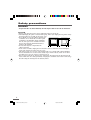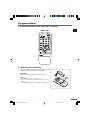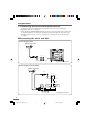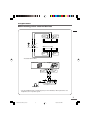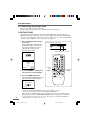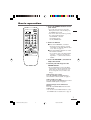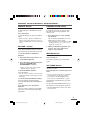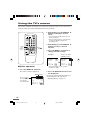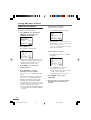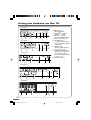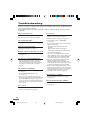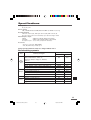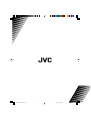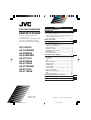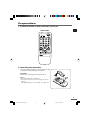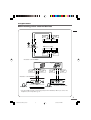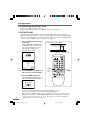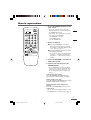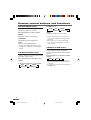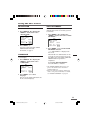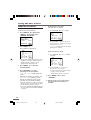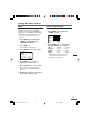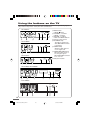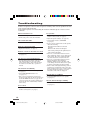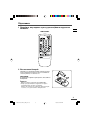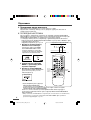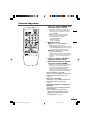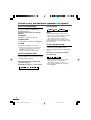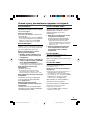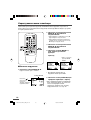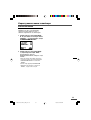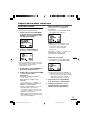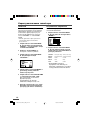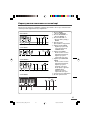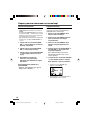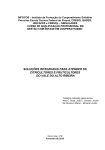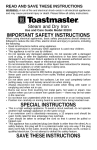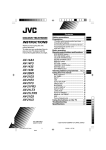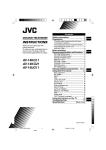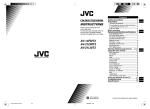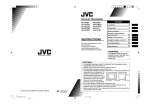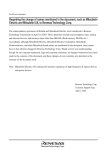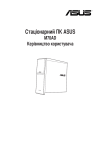Download JVC AV-14A16 User's Manual
Transcript
Contents COLOUR TELEVISION INSTRUCTIONS Thank you for buying this JVC colour television. To make sure you understand how to use your new TV, please read this manual thoroughly before you begin. Safety precautions Preparation 1 Confirm which remote control you have ...... 3 2 Inserting the batteries ................................... 3 3 Connecting the aerial and external devices ... 4 4 Connecting the power cord ........................ 6 5 SETUP TOUR .............................................. 6 Basic operation 7 Remote control buttons and functions 8 PICTURE MODE button ................................. COLOUR SYSTEM button ............................. SOUND SYSTEM button ............................... DISPLAY button ............................................. RETURN + button .......................................... CHANNEL SCAN button ................................ MUTING button ............................................. OFF TIMER button ......................................... AV-14A16 AV-14F16 AV-21B16 AV-21F16 AV-21T16 Using the TV’s menus Basic operation ............................................ ON TIMER ..................................................... INPUT ........................................................... VNR ............................................................... AUTO SHUTOFF .......................................... CHILD LOCK ................................................. BLUE BACK .................................................. SETUP TOUR ............................................... LANGUAGE .................................................. AUTO CH PRESET ....................................... MANUAL CH PRESET .................................. SKIP .............................................................. Picture Adjustments .................................... Using the buttons on the TV Troubleshooting Specifications GGT0106-001B-H 0506-NIC-JMT GGT0106-001B-H_Cover 2 3 3 10 10 11 11 12 12 12 12 13 13 13 14 15 15 16 18 19 © 2006 Victor Company of Japan, Limited 16/3/06, 9:55 AM 8 8 8 9 9 9 9 9 Safety precautions WARNING • To prevent fire or shock hazard, do not expose the TV to rain or moisture. CAUTION • Operate only from the power source indicated on the rear of the TV. • Avoid damaging the power cord and mains plug. When you unplug the TV, pull it out by the mains plug. Do not pull on the power cord. • Never block or cover the cabinet openings for ventilation. Never install the TV where good 15 cm ventilation is unattainable. When installing this TV, leave spaces for ventilation around the TV more than the minimum distances shown in the diagram. 10 cm 15 cm 10 cm • Do not allow objects or liquid into the cabinet openings. • In the event of a fault, unplug the TV and call a service technician. Do not attempt to repair it by yourself or remove the rear cover. • The surface of the TV screen is easily damaged. Be very careful with it when handling the TV. Should the TV screen become soiled, wipe it with a soft dry cloth. Never rub it forcefully. Never use any cleaner or detergent on it. •This TV can be turned on/ off power by connecting/ disconnecting the AC Plug into AC outlet. While this TV is being installed, enough space should be reserved for connecting/ disconnecting the AC Plug into AC outlet by hand. 2 GGT0106-001B-H_P02-05 2 16/3/06, 9:55 AM Preparation 1 Confirm which remote control you have RM-C360GY POWER SYSTEM COLOUR SOUND TV/VIDEO OFF TIMER PICTURE MODE 1 2 3 4 5 6 7 CHANNEL RETURN+ SCAN DISPLAY 8 9 0 -/-MUTING MENU CHANNEL VOLUME REMOTE CONTROL UNIT RM-C360GY 2 Inserting the batteries Correctly insert two batteries, observing the , and . polarities and inserting the . end first. CAUTION: Follow the cautions printed on the batteries. Notes: • Use AA/R6/UM-3 dry cell batteries. • If the remote control does not work properly, fit new batteries. The supplied batteries are for testing, not regular use. 3 GGT0106-001B-H_P02-05 3 16/3/06, 9:55 AM Preparation 3 Connecting the aerial and external devices • For further details, refer to the manuals provided with the devices you are connecting. • Connecting cables are not supplied. • The front and rear AUDIO/VIDEO input jacks are directly connected so that input to either jack is output through both. You cannot provide input to both the front and rear jacks at the same time. Disconnect one input, or use one of the jacks as an output jack only (for monitoring or recording). ■ Connecting the aerial and VCR Connecting the aerial VHF/UHF outdoor aerial VIDEO AUDIO IN (VIDEO - 1) OUT • Illustration of AV-14A16. Connecting the aerial and VCR VHF/UHF outdoor aerial 2 VIDEO AUDIO IN (VIDEO - 1) OUT 3 To RF output 1 To video output To aerial input To audio output VCR • Illustration of AV-14A16. 4 GGT0106-001B-H_P02-05 4 16/3/06, 9:55 AM Preparation ■ Connecting other external devices To audio output VIDEO To video output VCR (for playing) AUDIO IN (VIDEO - 1) OUT VCR (for recording) To audio input To video input • Illustration of AV-14A16. Camcorder or TV game To video output To audio output VIDEO IN AUDIO MENU CHANNEL • Illustration of AV-14A16. Headphones • Use the headphones with a stereo mini jack (3.5 mm in diameter). When you connect the headphones, the TV speakers go off. 5 GGT0106-001B-H_P02-05 5 16/3/06, 9:55 AM Preparation 4 Connecting the power cord Connect the power cord to the AC outlet. Operate only from the power source indicated on the rear of the TV. 5 SETUP TOUR When the TV is first turned on it enters the SETUP TOUR mode, and the JVC logo is displayed. Follow the instructions on the on-screen display to perform the SETUP TOUR. • In case of resetting that the reason for such as removal, you can set the SETUP TOUR function on the “MENU 3” menu. For details, see page 13. 1 Press the Main power button on the TV. The POWER lamp or POWER/ON TIMER lamp lights. After the JVC logo has been displayed, the TV automatically switches to the language setting mode. • Illustration of AV-21F16 ME T ON TIMER POWER POWER lamp Main power button POWER SETUP TOUR SYSTEM COLOUR SOUND TV/VIDEO SETUP TOUR LANGUAGE ENGLISH OFF TIMER OPERATE BY -+ 2 3 4 5 6 7 8 9 CHANNEL RETURN+ SCAN NEXT EXIT BY DISPLAY DISPLAY button 2 Press the MENU M buttons to select the on-screen language. 3 Press the MENU y button. PICTURE MODE 1 -/-- 0 DISPLAY MUTING MENU / buttons MENU MENU –/+ buttons CHANNEL VOLUME REMOTE CONTROL UNIT RM-C360GY The AUTO PROGRAMMING function will start and the indicator blinks. SETUP TOUR NOW PROGRAMMING STOP BY -+ • To stop the AUTO PROGRAMMING function, press the MENU m buttons. When you press stop, it will display “SETUP TOUR THANK YOU!”. When all the TV channels that can be received on your TV have been preset, the display goes out and the AUTO PROGRAMMING function operation is completed. 6 • If a TV channel you want to view is not set to the channel, set it with the MANUAL CH PRESET function. For details, see page 14. GGT0106-001B-H_P06-09 6 16/3/06, 9:55 AM Basic operation 1 Press the POWER button to turn your TV on. POWER SYSTEM COLOUR SOUND TV/VIDEO OFF TIMER PICTURE MODE 1 2 3 4 5 6 7 8 9 0 -/-- CHANNEL RETURN+ SCAN • If your TV does not turn on, press the Main power button on the TV then press the POWER button again. • You can also turn on your TV by pressing any of the following buttons; - the CHANNEL m button - the Number buttons - the TV/VIDEO button 2 Select a channel. DISPLAY MUTING • Up/down selection cannot be selected for channels to which the SKIP has been set to “YES”. See page 15. MENU CHANNEL ■ Press the CHANNEL m button. ■ Press the Number buttons to enter the channel number. VOLUME REMOTE CONTROL UNIT RM-C360GY • If you want to enter a two-digit number, press the -/-- button to select the two digit mode “--”, then enter the channel number. 3 Press the VOLUME M button to adjust the sound. 4 To turn your TV off, press the POWER button. • We recommend that you press the Main power button on the TV to turn the main power off if you do not plan to use your TV for a long time or if you wish to save energy. If the picture is not clear: Press the COLOUR SYSTEM button to select another colour system, see page 8. If the sound is not clear: Press the SOUND SYSTEM button to select another sound system, see page 8. Viewing Images from an External Device: Press the TV/VIDEO button to select the VIDEO mode. • You can also use the INPUT function to select the VIDEO mode. For details, refer to page 11. 7 GGT0106-001B-H_P06-09 7 16/3/06, 9:56 AM Remote control buttons and functions PICTURE MODE button You can select one of three picture adjustment settings as you like. Press this button to select a mode. BRIGHT: Heightens contrast and sharpness. STANDARD: Standardizes picture adjustments. SOFT: Softens contrast and sharpness. • Pressing this button returns all the picture settings in the “MENU 4” to their default settings. COLOUR SYSTEM button If the picture is not clear or no colour appears, change the current colour system to another colour system. Press this button to select the colour system. In TV mode (channel 1 to 99 and AV): AUTO PAL SECAM In VIDEO mode: AUTO PAL NTSC4.43 SECAM NTSC3.58 AUTO: Automatic colour system selection. • For the colour systems in each country or region, see the table“Broadcasting systems” on page 19. • If the picture is not normal in the AUTO mode, change the AUTO mode to another colour system. SOUND SYSTEM button If the sound is not clear even when the picture appears normal, change the current sound system to another sound system. Press this button to select the sound system. B/G I D/K • For the sound systems in each country or region, see the table “Broadcasting systems” on page 19. • You cannot select any sound system when in a VIDEO mode. 8 GGT0106-001B-H_P06-09 8 16/3/06, 9:56 AM Remote control buttons and functions DISPLAY button CHANNEL SCAN button You can continuously display the current channel number or VIDEO mode on the screen. You can quickly view all TV channels programmes that you can view on your TV, and search for the programme you want to view. Press this button. To turn the display off, press this button again. • When selecting a channel or VIDEO mode with no input signal, indication of selected channel or VIDEO mode becomes fixed on the screen. RETURN + button You can set a channel you frequently view to the Return Channel and you can view that channel at any time with one-touch. 1 Press this button to start scanning TV channels. The TV channel programmes are each displayed for several seconds. • The programmes of TV channels for which the SKIP function is set to “YES” are not displayed. (See page 15.) 2 When you find the programme you want to view, press this button again to stop scanning. To set the channel to the Return Channel: MUTING button 1 Select the channel you want to set to the Return Channel. Press this button. 2 Press this button and hold until the message “RETURN PLUS PROGRAMMED!” appears. • When you turn off the TV, the Return Channel setting is cancelled. You can turn the sound off instantly. To turn the sound on, press this button again. OFF TIMER button You can set the TV to automatically turn off after a set time. To view the Return Channel: Press this button. Press this button to select the period of time. • You can view two channels (current channel and Return Channel) alternately by pressing this button. • You can set the period of time to a maximum of 120 minutes in 10 minute increments. • 1 minute before the OFF TIMER function turns off the TV, “GOOD NIGHT!” appears. To cancel the Return Channel setting: Press this button and hold until the message“RETURN PLUS CANCELLED!” appears. If no channel is set to the Return Channel: You can view the channel selected right before the current channel by pressing this button. To display the remaining time, press this button once. To cancel the OFF TIMER function, press this button to set the period of time to 0. • The OFF TIMER function will not turn off the TV’s main power. 9 GGT0106-001B-H_P06-09 9 16/3/06, 9:56 AM Using the TV’s menus This TV has a number of functions you can operate using the menus. To use all your TV’s functions fully, you need to understand how to use the menus. 2 Repeatedly press the MENU T buttons to display a desired menu. POWER SYSTEM COLOUR SOUND TV/VIDEO OFF TIMER 1 2 3 4 5 6 7 8 9 0 -/-- CHANNEL RETURN+ SCAN DISPLAY button • If you hold down the y button, the next menu is displayed. • If the selected function is on the first line, pressing the r button displays the preceding menu. PICTURE MODE DISPLAY 3 Repeatedly press the MENU T buttons to select a desired function. MUTING MENU / buttons MENU MENU –/+ buttons CHANNEL 4 Press the MENU M buttons to change function settings. VOLUME REMOTE CONTROL UNIT RM-C360GY Example: ■ Basic operation Changes the AUTO SHUTOFF setting. MENU AUTO SHUTOFF CHILD LOCK BLUE BACK 2 OFF OFF ON MENU AUTO SHUTOFF CHILD LOCK BLUE BACK 2 ON OFF ON SELECT BY OPERATE BY -+ EXIT BY DISPLAY SELECT BY OPERATE BY -+ EXIT BY DISPLAY • With some functions, the operation method may differ. 1 Press the MENU T buttons. One of the 4 menus is displayed. MENU number The icon on the left indicates the currently selected function. MENU INPUT ON TIMER PR 1 VNR SELECT BY OPERATE BY -+ 1 TV 5 Press the DISPLAY button to turn the display off. • To operate a menu using the buttons on the front panel of the TV, refer to “Operating menus” on page 17. 0:00 OFF EXIT BY DISPLAY 10 GGT0106-001B-H_P10-13 10 16/3/06, 9:56 AM Using the TV’s menus ON TIMER Your TV will automatically turn on and tune into the channel you set after the period of time you set. 1 Press MENU T to display the “MENU 1” menu, then select “ON TIMER”. MENU INPUT ON TIMER PR 1 VNR 1 TV 0:00 OFF Channel No. OPERATE BY VOL-+ SELECT BY EXIT BY DISPLAY PROGRAM BY -+ When the time set for the ON TIMER function is reached: The TV automatically turns on and the channel set for the ON TIMER function is displayed. • For safety reasons the TV will automatically turn off if no operations are made within approximately two hours after the TV is turned on with the ON TIMER function. • The OFF TIMER function and AUTO SHUTOFF function have priority over the ON TIMER function. INPUT 2 Press MENU M to select a channel you want to view when the TV turns on. 3 Press VOLUME M to select the period of time after which you want to turn on the TV. The ON TIMER function starts. • Each time you press the button, the period of time changes in 15 minute intervals (up to 12 hours). To cancel the ON TIMER function, press the VOLUME m button to set the period of time to “0:00”. 4 Press DISPLAY to turn the display off. You can view images from VCRs or other devices connected to your TV. 1 Press MENU T to display the “MENU 1” menu, then select “INPUT”. MENU INPUT ON TIMER PR 1 VNR SELECT BY OPERATE BY -+ 1 TV 0:00 OFF EXIT BY DISPLAY 2 Press MENU M to select the VIDEO mode. While you press MENU –/+, it will switch to TV mode and VIDEO mode alternately. • If you turn off the TV’s main power by pressing the Main power button, the ON TIMER function is canceled. • If you do not turn off the TV after starting the ON TIMER function, the channel will automatically switch to the channel set for the ON TIMER function. 11 GGT0106-001B-H_P10-13 11 16/3/06, 9:56 AM Using the TV’s menus VNR (Video Noise Reduction) CHILD LOCK You can reduce the picture noise. You can disable the front control buttons of the TV. When this function is set to “ON”, the TV can be operated using only the remote control. Use this function to prevent children from operating the TV without parental consent. 1 Press MENU T to display the “MENU 1” menu, then select “VNR”. MENU INPUT ON TIMER PR 1 VNR SELECT BY OPERATE BY -+ 1 TV 0:00 ON 1 Press MENU T to display the “MENU 2” menu, then select “CHILD LOCK”. EXIT BY DISPLAY 2 Press MENU M to select “ON”. To cancel the VNR function, select “OFF”. AUTO SHUTOFF You can set your TV to turn off if no signals are received for about 15 minutes or longer after the end of a broadcast. 1 Press MENU T to display the “MENU 2” menu, then select “AUTO SHUTOFF”. MENU AUTO SHUTOFF CHILD LOCK BLUE BACK 2 ON ON ON SELECT BY OPERATE BY -+ EXIT BY DISPLAY MENU AUTO SHUTOFF CHILD LOCK BLUE BACK 2 ON ON ON SELECT BY OPERATE BY -+ EXIT BY DISPLAY 2 Press MENU M to select “ON”. To cancel the CHILD LOCK function, select “OFF”. • The CHILD LOCK function is canceled when you turn the power off. BLUE BACK You can mute the sound and change the picture into a blue screen while no signals are received by the TV, or when the signals are unstable. 2 Press MENU M to select “ON”. To cancel the AUTO SHUTOFF function, select “OFF”. • The AUTO SHUTOFF function does not turn off the TV’s main power. • The AUTO SHUTOFF will not work for a VIDEO mode. 1 Press MENU T to display the “MENU 2” menu, then select “BLUE BACK”. MENU AUTO SHUTOFF CHILD LOCK BLUE BACK 2 ON ON ON SELECT BY OPERATE BY -+ EXIT BY DISPLAY 2 Press MENU M to select “ON”. To cancel the BLUE BACK function, select “OFF”. • To view a broadcast even when the reception signal is poor, set the BLUE BACK function to “OFF”. • Even when the BLUE BACK function is set to “OFF”, the sound may not be audible. 12 GGT0106-001B-H_P10-13 12 16/3/06, 9:56 AM Using the TV’s menus SETUP TOUR AUTO CH PRESET You can start the SETUP TOUR function. You can automatically preset all TV channels that can be received by your TV to channels. 1 Press MENU T to display the “MENU 3” menu, then select “SETUP TOUR”. MENU 3 AUTO CH PRESET MANUAL CH PRESET SETUP TOUR LANGUAGE ENGLISH SELECT BY OPERATE BY -+ MENU 3 AUTO CH PRESET MANUAL CH PRESET SETUP TOUR LANGUAGE ENGLISH EXIT BY DISPLAY 2 Press MENU M. JVC logo is appear and the SETUP TOUR function will start. For details, see page 6. LANGUAGE You can select the language for the onscreen display. 1 Press MENU T to display the “MENU 3” menu, then select “LANGUAGE”. MENU 3 AUTO CH PRESET MANUAL CH PRESET SETUP TOUR LANGUAGE ENGLISH SELECT BY OPERATE BY -+ 1 Press MENU T to display the “MENU 3” menu, then select “AUTO CH PRESET”. EXIT BY DISPLAY 2 Press MENU M to select language. The on-screen display indications are in the selected language. SELECT BY OPERATE BY -+ EXIT BY DISPLAY 2 Press MENU M to start the AUTO CH PRESET function. “>>>ON SEARCH” is displayed on the screen. When all the TV channels that can be received on your TV have been preset, the display goes out and the AUTO CH PRESET function operation is completed. To stop the AUTO CH PRESET: Press the MENU m buttons. • The AUTO CH PRESET function does not preset a TV channel to the AV channel (channel number 0). • If the TV cannot preset the TV channel you want to view, preset it manually. For details, see “MANUAL CH PRESET” on page 14. 13 GGT0106-001B-H_P10-13 13 16/3/06, 9:56 AM Using the TV’s menus MANUAL CH PRESET You can manually preset desired TV channels to desired channels. 1 Press MENU T to display the “MENU 3” menu, then select “MANUAL CH PRESET”. MANUAL FINE SKIP SOUND SYSTEM EXIT NO B/G 2 Hold VOLUME m down to fine-tune the TV channel so that the best image is displayed on screen. EXIT BY DISPLAY 2 Press MENU M. The sub-menu is displayed. MANUAL FINE SKIP SOUND SYSTEM EXIT 1 Press MENU t to select “FINE”. SELECT BY PR 3 VL PROGRAM BY -+ EXIT BY FINE BY VOL-+ DISPLAY MENU 3 AUTO CH PRESET MANUAL CH PRESET SETUP TOUR LANGUAGE ENGLISH SELECT BY OPERATE BY -+ If the picture is not clear: Fine-tune the TV channel. “>” or “<” indicates that the TV is finetuning the TV channel. If the sound is not clear: NO B/G 1 Press MENU t to select “SOUND SYSTEM”. SELECT BY PR 1 VL PROGRAM BY -+ EXIT BY SEARCH BY VOL-+ DISPLAY • The channel number is displayed as a PR number. For example, channel 1 will be displayed as PR 1. However, the AV channel will be displayed as AV. 3 Press MENU M to select the channel number. 4 Press VOLUME M to start searching for the TV channel. “>>>” or “<<<” is displayed on the screen. When the TV finds a TV channel, the “>>>” or “<<<” display goes out, and the TV channel is preset to the currently selected channel number. • If the TV channel you want to preset is not displayed, repeat step 4 until the TV finds the TV channel you want to preset. • To stop the MANUAL CH PRESET function, press any button other than the VOLUME m button. MANUAL FINE SKIP SOUND SYSTEM EXIT NO B/G SELECT BY PR 3 VL PROGRAM BY -+ EXIT BY CHANGE BY VOL-+ DISPLAY 2 Press VOLUME m to select the appropriate sound system. • For the sound systems in each country or region, refer to the table “Broadcasting systems” on page 19. 5 Press MENU T to select “MANUAL”. 6 Repeat steps 3 to 5 if you want to preset another TV channel to a channel. 14 GGT0106-001B-H_P14-17 14 16/3/06, 9:56 AM Using the TV’s menus SKIP Picture Adjustments You can set undesired channels to be skipped. Channels set to be skipped cannot be selected by the CHANNEL m buttons nor the CHANNEL SCAN button. You can adjust the picture as you like. • Channels to which TV channels have not been preset are automatically set to be skipped. 1 Press MENU T to display the “MENU 3” menu, then select “MANUAL CH PRESET”. 2 Press MENU M. The sub-menu is displayed. 3 Press MENU T to select “SKIP”. MANUAL FINE SKIP SOUND SYSTEM EXIT NO B/G 1 Press MENU T to display the “MENU 4” menu. MENU 4 TINT COLOUR BRIGHT CONT. SHARP SELECT BY OPERATE BY -+ EXIT BY DISPLAY 2 Press MENU T to select an item and press MENU M to adjust it. TINT* COLOUR BRIGHT CONT. SHARP - : Reddish - : Lighter - : Darker - : Lower - : Softer + : Greenish + : Deeper + : Brighter + : Higher + : Sharper * TINT (tint) is displayed only when viewing images from NTSC3.58 or NTSC4.43 colour systems. SELECT BY PR 3 VL PROGRAM BY -+ EXIT BY YES/NO BY VOL-+ DISPLAY 4 Press MENU M to select the channel you want to skip. 5 Press VOLUME M to select “YES”. The channel is set to be skipped. To cancel the SKIP function, select “NO”. 6 Repeat steps 4 and 5 if you want to set another channel to skip. 15 GGT0106-001B-H_P14-17 15 16/3/06, 9:56 AM Using the buttons on the TV <AV-14F16> MENU 1 CHANNEL VOLUME EXIT 2 3 1 MENU button • MENU button 2 CHANNEL m buttons • MENU m buttons 3 VOLUME m buttons • EXIT from MENU buttons 4 Remote control sensor 5 ON TIMER lamp The light is switched on while ON TIMER function is operating. 6 POWER lamp When the Main power is on, the light is red. 7 POWER/ON TIMER lamp When the Main power is on, the light is green. When ON TIMER function is on, it is red. 8 Main power button ON TIMER POWER 4 5 6 8 <AV-14A16> MENU CHANNEL VOLUME POWER / ON TIMER EXIT 3 2 1 4 7 8 <AV-21T16> MENU CHANNEL VOLUME POWER / ON TIMER EXIT 1 3 2 4 7 8 <AV-21F16> MENU CHANNEL VOLUME EXIT 1 2 3 ON TIMER POWER 4 5 6 8 <AV-21B16> POWER ON TIMER MENU 1 CHANNEL VOLUME EXIT 2 3 4 7 8 16 GGT0106-001B-H_P14-17 16 16/3/06, 9:56 AM Using the buttons on the TV Basic operation Operating menus • Check to make sure the CHILD LOCK function is set to “OFF”. When the CHILD LOCK function is set to “ON”, the TV cannot be operated using the front control buttons. For details, see “CHILD LOCK” on page 12. You can operate functions in menus using the front control buttons on the TV. 1 Press CHANNEL M to turn the TV on from standby mode. 2 Press MENU y repeatedly to display the menu you want to use. 2 Press CHANNEL M to select a channel. 3 Press MENU y to select the desired function or item. 3 Press VOLUME M to adjust the volume. 4 Press MENU M or VOLUME M to carry out the desired operation. For details, see the description for each function. 4 To turn your TV off, press the Main power button to turn off the TV’s main power. 1 Press MENU y to display a menu. 5 Press VOLUME M to turn the menu display off. To change the TV mode to the VIDEO mode: To turn the sub-menu display off: • Select the VIDEO mode with the INPUT function in “MENU 1”. 1 Press MENU y to select “EXIT”. MANUAL FINE SKIP SOUND SYSTEM EXIT NO B/G SELECT BY PR 3 VL PROGRAM BY -+ EXIT BY EXIT BY VOL-+ DISPLAY 2 Press VOLUME m to turn the display off. 17 GGT0106-001B-H_P14-17 17 16/3/06, 9:56 AM Troubleshooting If there is no picture or the TV does not operate normally, make sure the problem isn’t due to the reasons indicated below. If the problem persists even after taking the measures indicated, please contact a service technician. Cannot turn the TV on Poor picture • Press the Main power button on the TV. • Connect the power cord to the AC outlet. • Press the COLOUR SYSTEM button to select another colour system. (see page 8.) • Adjust the picture settings. (see page 15.) • Set the Picture mode to STANDARD. (see page 8.) • If noise (snow) totally blocks out the picture, check the following. - Have the TV and aerial been connected properly? - Has the aerial cable been damaged? - Is the aerial pointing in the right direction? - Is the aerial itself faulty? • If the TV or aerial suffer interference from other equipment, stripes or noise may appear in the picture. Move any equipment which can cause interference away from the TV. • If the TV or aerial suffer interference from signals reflecting from mountains or buildings, double-pictures (ghosting) will occur. Change the aerial’s direction or replace it with an aerial with better directionality. • When a white and bright still image (such as a white dress) is displayed on the screen, the white part may look as if it is coloured. When the image disappears from the screen, the unnatural colours will also disappear. The screen turns blue • Is the BLUE BACK function on? (see page 12.) Remote control inoperable • Replace the batteries. (see page 3.) Buttons on front of the TV do not work • Switch the CHILD LOCK function off. (see page 12.) TV does not respond immediately • Press the main power button on the TV to turn off the main power. Press the main power button again to turn on the TV. If the TV returns to a normal state, operation is normal. The TV turns off suddenly • Is the OFF TIMER function set to operate? (see page 9.) • Is the AUTO SHUTOFF function on? (see page 12.) • Have you not performed an operation for about two hours after the TV was switched on by the ON TIMER function? (see page 11.) If you don’t perform an operation within about two hours, the TV is automatically switched off for safety. The TV turns on suddenly • Is the ON TIMER function set to operate? (see page 11.) The TV channel changes suddenly • Is the ON TIMER function set to operate? (see page 11.) Poor sound • Press the SOUND SYSTEM button to select another sound system. (see page 8.) 18 GGT0106-001B-H_P18-19 18 16/3/06, 9:56 AM Specifications TV RF systems B, G, I, D, K, K1 Colour systems PAL, SECAM, NTSC 3.58 MHz/NTSC 4.43 MHz (in VIDEO mode only) Receiving channels VHF low channel (VL), VHF high channel (VH), UHF channel (U) Receives cable channels in mid band, super band and hyper band. External input / output INPUT: OUTPUT: Headphone jack: VIDEO input (RCA), AUDIO input (RCA) VIDEO output (RCA), AUDIO output (RCA) stereo mini jack (3.5 mm diameter) Accessories • Remote control unit: RM-C360GY • AA / R6 / UM-3 dry cell battery × 2 Design and specifications subject to change without notice. Broadcasting systems Area Asia, Middle East Country or Region Bahrain, Kuwait, Oman, Qatar, United Arab Emirates, Yemen, etc. Indonesia, Malaysia, Singapore, Thailand, India, etc. PAL B/G China, Vietnam, etc. PAL D/K Hong Kong, etc. PAL I SECAM B/G Islamic Republic of Iran, Lebanon, Saudi Arabia, etc. Philipins, Taiwan, Myanmar, etc. NTSC M SECAM D/K Czech Republic, Poland, etc. PAL D/K Germany, Holland, Belgium, etc. PAL B/G UK, etc. PAL I Australia, New Zealand, etc. PAL B/G Russia, etc. Europe Oceania Africa System Colour Sound Republic of South Africa, etc. PAL I Nigeria, etc. PAL B/G SECAM B/G Egypt, Morocco, etc. 19 GGT0106-001B-H_P18-19 19 16/3/06, 9:57 AM GGT0106-001B-H_Cover 2 16/3/06, 9:55 AM Contents COLOUR TELEVISION INSTRUCTIONS Thank you for buying this JVC colour television. To make sure you understand how to use your new TV, please read this manual thoroughly before you begin. Safety precautions Preparation 1 Confirm which remote control you have ...... 3 2 Inserting the batteries ................................... 3 3 Connecting the aerial and external devices ... 4 4 Connecting the power cord ........................ 6 5 SETUP TOUR .............................................. 6 Basic operation 7 Remote control buttons and functions 8 PICTURE MODE button ................................. COLOUR SYSTEM button ............................. SOUND SYSTEM button ............................... DISPLAY button ............................................. RETURN + button .......................................... CHANNEL SCAN button ................................ MUTING button ............................................. OFF TIMER button ......................................... AV-14AG16 AV-14FMG6B AV-21BMG6 AV-21BMG6B AV-21CG16 AV-21DMG6 AV-21FMG6 AV-21FMG6B AV-21TG16 AV-21YMG6 Using the TV’s menus Basic operation ............................................ ON TIMER ..................................................... INPUT ........................................................... VNR ............................................................... AUTO SHUTOFF .......................................... CHILD LOCK ................................................. BLUE BACK .................................................. SETUP TOUR ............................................... LANGUAGE .................................................. AUTO CH PRESET ....................................... MANUAL CH PRESET .................................. SKIP .............................................................. Picture Adjustments .................................... Using the buttons on the TV Troubleshooting Specifications GGT0109-001B-H 0506-NIC-JMT GGT0109-001B-H_Cover 2 3 3 10 10 11 11 12 12 12 12 13 13 13 14 15 15 16 18 19 © 2006 Victor Company of Japan, Limited 3/17/06, 1:47 PM 8 8 8 9 9 9 9 9 Safety precautions WARNING • To prevent fire or shock hazard, do not expose the TV to rain or moisture. CAUTION • Operate only from the power source indicated on the rear of the TV. • Avoid damaging the power cord and mains plug. When you unplug the TV, pull it out by the mains plug. Do not pull on the power cord. • Never block or cover the cabinet openings for ventilation. Never install the TV where good 15 cm ventilation is unattainable. When installing this TV, leave spaces for ventilation around the TV more than the minimum distances shown in the diagram. 10 cm 15 cm 10 cm • Do not allow objects or liquid into the cabinet openings. • In the event of a fault, unplug the TV and call a service technician. Do not attempt to repair it by yourself or remove the rear cover. • The surface of the TV screen is easily damaged. Be very careful with it when handling the TV. Should the TV screen become soiled, wipe it with a soft dry cloth. Never rub it forcefully. Never use any cleaner or detergent on it. •This TV can be turned on/ off power by connecting/ disconnecting the AC Plug into AC outlet. While this TV is being installed, enough space should be reserved for connecting/ disconnecting the AC Plug into AC outlet by hand. 2 GGT0109-001B-H_P02-05 2 3/17/06, 1:47 PM Preparation 1 Confirm which remote control you have RM-C360GY POWER SYSTEM COLOUR SOUND TV/VIDEO OFF TIMER PICTURE MODE 1 2 3 4 5 6 7 CHANNEL RETURN+ SCAN DISPLAY 8 9 0 -/-MUTING MENU CHANNEL VOLUME REMOTE CONTROL UNIT RM-C360GY 2 Inserting the batteries Correctly insert two batteries, observing the , and . polarities and inserting the . end first. CAUTION: Follow the cautions printed on the batteries. Notes: • Use AA/R6/UM-3 dry cell batteries. • If the remote control does not work properly, fit new batteries. The supplied batteries are for testing, not regular use. 3 GGT0109-001B-H_P02-05 3 3/17/06, 1:47 PM Preparation 3 Connecting the aerial and external devices • For further details, refer to the manuals provided with the devices you are connecting. • Connecting cables are not supplied. • The front and rear AUDIO/VIDEO input jacks are directly connected so that input to either jack is output through both. You cannot provide input to both the front and rear jacks at the same time. Disconnect one input, or use one of the jacks as an output jack only (for monitoring or recording). ■ Connecting the aerial and VCR Connecting the aerial VHF/UHF outdoor aerial VIDEO AUDIO IN OUT • Illustration of AV-14FMG6B. Connecting the aerial and VCR VHF/UHF outdoor aerial 2 VIDEO AUDIO IN OUT 3 To RF output 1 To video output To aerial input To audio output VCR • Illustration of AV-14FMG6B. 4 GGT0109-001B-H_P02-05 4 3/17/06, 1:47 PM Preparation ■ Connecting other external devices To audio output VIDEO AUDIO To video output VCR (for playing) IN OUT VCR (for recording) To video input To audio input • Illustration of AV-14FMG6B. Camcorder To video output or To audio output TV game To video output To audio output • Illustration of AV-14FMG6B. MENU VIDEO AUDIO IN MENU VIDEO IN AUDIO • Illustration of AV-21TG16. Headphones Headphones • Use the headphones with a stereo mini jack (3.5 mm in diameter). When you connect the headphones, the TV speakers go off. 5 GGT0109-001B-H_P02-05 5 3/17/06, 1:47 PM Preparation 4 Connecting the power cord Connect the power cord to the AC outlet. Operate only from the power source indicated on the rear of the TV. 5 SETUP TOUR When the TV is first turned on it enters the SETUP TOUR mode, and the JVC logo is displayed. Follow the instructions on the on-screen display to perform the SETUP TOUR. • In case of resetting that the reason for such as removal, you can set the SETUP TOUR function on the “MENU 3” menu. For details, see page 13. 1 Press the Main power button on the TV. • Illustration of AV-21FMG6 The POWER lamp or POWER/ON TIMER lamp lights. After the JVC logo has been displayed, the TV automatically switches to the language setting mode. ON TIMER POWER POWER lamp Main power button POWER SETUP TOUR SYSTEM COLOUR SOUND TV/VIDEO PICTURE MODE 1 2 3 4 5 6 7 8 9 0 -/-- SETUP TOUR LANGUAGE ENGLISH OFF TIMER NEXT OPERATE BY -+ CHANNEL RETURN+ SCAN EXIT BY DISPLAY DISPLAY button 2 Press the MENU M buttons to select the on-screen language. DISPLAY MUTING CHANNEL 3 Press the MENU y button. The AUTO PROGRAMMING function will start and the indicator blinks. MENU / buttons MENU MENU –/+ buttons VOLUME REMOTE CONRTOL UNIT RM-C360GY SETUP TOUR NOW PROGRAMMING STOP BY -+ • To stop the AUTO PROGRAMMING function, press the MENU m buttons. When you press stop, it will display “SETUP TOUR THANK YOU!”. When all the TV channels that can be received on your TV have been preset, the display goes out and the AUTO PROGRAMMING function operation is completed. 6 • If a TV channel you want to view is not set to the channel, set it with the MANUAL CH PRESET function. For details, see page 14. GGT0109-001B-H_P06-09 6 3/17/06, 1:47 PM Basic operation 1 Press the POWER button to turn your TV on. POWER SYSTEM COLOUR SOUND TV/VIDEO OFF TIMER PICTURE MODE 1 2 3 4 5 6 7 8 9 0 -/-- CHANNEL RETURN+ SCAN • If your TV does not turn on, press the Main power button on the TV then press the POWER button again. • You can also turn on your TV by pressing any of the following buttons; - the CHANNEL m button - the Number buttons - the TV/VIDEO button 2 Select a channel. DISPLAY MUTING • Up/down selection cannot be selected for channels to which the SKIP has been set to “YES”. See page 15. MENU CHANNEL ■ Press the CHANNEL m button. ■ Press the Number buttons to enter the channel number. VOLUME REMOTE CONTROL UNIT RM-C360GY • If you want to enter a two-digit number, press the -/-- button to select the two digit mode “--”, then enter the channel number. 3 Press the VOLUME M button to adjust the sound. 4 To turn your TV off, press the POWER button. • We recommend that you press the Main power button on the TV to turn the main power off if you do not plan to use your TV for a long time or if you wish to save energy. If the picture is not clear: Press the COLOUR SYSTEM button to select another colour system, see page 8. If the sound is not clear: Press the SOUND SYSTEM button to select another sound system, see page 8. Viewing Images from an External Device: Press the TV/VIDEO button to select the VIDEO mode. • You can also use the INPUT function to select the VIDEO mode. For details, refer to page 11. 7 GGT0109-001B-H_P06-09 7 3/17/06, 1:47 PM Remote control buttons and functions PICTURE MODE button You can select one of three picture adjustment settings as you like. Press this button to select a mode. BRIGHT: Heightens contrast and sharpness. STANDARD: Standardizes picture adjustments. SOFT: Softens contrast and sharpness. • Pressing this button returns all the picture settings in the “MENU 4” to their default settings. COLOUR SYSTEM button If the picture is not clear or no colour appears, change the current colour system to another colour system. Press this button to select the colour system. In TV mode (channel 1 to 99 and AV): SECAM AUTO PAL NTSC3.58 NTSC4.43 In VIDEO mode: AUTO PAL NTSC4.43 SECAM NTSC3.58 AUTO: Automatic colour system selection. • For the colour systems in each country or region, see the table“Broadcasting systems” on page 19. • If the picture is not normal in the AUTO mode, change the AUTO mode to another colour system. SOUND SYSTEM button If the sound is not clear even when the picture appears normal, change the current sound system to another sound system. Press this button to select the sound system. B/G I D/K M • For the sound systems in each country or region, see the table “Broadcasting systems” on page 19. • You cannot select any sound system when in a VIDEO mode. 8 GGT0109-001B-H_P06-09 8 3/17/06, 1:47 PM Remote control buttons and functions DISPLAY button CHANNEL SCAN button You can continuously display the current channel number or VIDEO mode on the screen. You can quickly view all TV channels programmes that you can view on your TV, and search for the programme you want to view. Press this button. To turn the display off, press this button again. • When selecting a channel or VIDEO mode with no input signal, indication of selected channel or VIDEO mode becomes fixed on the screen. RETURN + button You can set a channel you frequently view to the Return Channel and you can view that channel at any time with one-touch. 1 Press this button to start scanning TV channels. The TV channel programmes are each displayed for several seconds. • The programmes of TV channels for which the SKIP function is set to “YES” are not displayed. (See page 15.) 2 When you find the programme you want to view, press this button again to stop scanning. To set the channel to the Return Channel: MUTING button 1 Select the channel you want to set to the Return Channel. Press this button. 2 Press this button and hold until the message “RETURN PLUS PROGRAMMED!” appears. • When you turn off the TV, the Return Channel setting is cancelled. You can turn the sound off instantly. To turn the sound on, press this button again. OFF TIMER button You can set the TV to automatically turn off after a set time. To view the Return Channel: Press this button. Press this button to select the period of time. • You can view two channels (current channel and Return Channel) alternately by pressing this button. • You can set the period of time to a maximum of 120 minutes in 10 minute increments. • 1 minute before the OFF TIMER function turns off the TV, “GOOD NIGHT!” appears. To cancel the Return Channel setting: Press this button and hold until the message“RETURN PLUS CANCELLED!” appears. If no channel is set to the Return Channel: You can view the channel selected right before the current channel by pressing this button. To display the remaining time, press this button once. To cancel the OFF TIMER function, press this button to set the period of time to 0. • The OFF TIMER function will not turn off the TV’s main power. 9 GGT0109-001B-H_P06-09 9 3/17/06, 1:47 PM Using the TV’s menus This TV has a number of functions you can operate using the menus. To use all your TV’s functions fully, you need to understand how to use the menus. 2 Repeatedly press the MENU T buttons to display a desired menu. POWER SYSTEM COLOUR SOUND TV/VIDEO OFF TIMER 1 2 3 4 5 6 7 8 9 0 -/-- CHANNEL RETURN+ SCAN DISPLAY button • If you hold down the y button, the next menu is displayed. • If the selected function is on the first line, pressing the r button displays the preceding menu. PICTURE MODE DISPLAY 3 Repeatedly press the MENU T buttons to select a desired function. MUTING MENU / buttons MENU MENU –/+ buttons CHANNEL 4 Press the MENU M buttons to change function settings. VOLUME REMOTE CONRTOL UNIT RM-C360GY Example: ■ Basic operation Changes the AUTO SHUTOFF setting. MENU AUTO SHUTOFF CHILD LOCK BLUE BACK 2 OFF OFF ON MENU AUTO SHUTOFF CHILD LOCK BLUE BACK 2 ON OFF ON SELECT BY OPERATE BY -+ EXIT BY DISPLAY SELECT BY OPERATE BY -+ EXIT BY DISPLAY • With some functions, the operation method may differ. 1 Press the MENU T buttons. One of the 4 menus is displayed. MENU number The icon on the left indicates the currently selected function. MENU INPUT ON TIMER PR 1 VNR SELECT BY OPERATE BY -+ 1 TV 5 Press the DISPLAY button to turn the display off. • To operate a menu using the buttons on the front panel of the TV, refer to “Operating menus” on page 17. 0:00 OFF EXIT BY DISPLAY 10 GGT0109-001B-H_P10-13 10 3/17/06, 1:47 PM Using the TV’s menus ON TIMER Your TV will automatically turn on and tune into the channel you set after the period of time you set. 1 Press MENU T to display the “MENU 1” menu, then select “ON TIMER”. MENU INPUT ON TIMER PR 1 VNR 1 TV 0:00 OFF Channel No. OPERATE BY VOL-+ SELECT BY EXIT BY DISPLAY PROGRAM BY -+ When the time set for the ON TIMER function is reached: The TV automatically turns on and the channel set for the ON TIMER function is displayed. • For safety reasons the TV will automatically turn off if no operations are made within approximately two hours after the TV is turned on with the ON TIMER function. • The OFF TIMER function and AUTO SHUTOFF function have priority over the ON TIMER function. INPUT 2 Press MENU M to select a channel you want to view when the TV turns on. 3 Press VOLUME M to select the period of time after which you want to turn on the TV. The ON TIMER function starts. • Each time you press the button, the period of time changes in 15 minute intervals (up to 12 hours). To cancel the ON TIMER function, press the VOLUME m button to set the period of time to “0:00”. 4 Press DISPLAY to turn the display off. You can view images from VCRs or other devices connected to your TV. 1 Press MENU T to display the “MENU 1” menu, then select “INPUT”. MENU INPUT ON TIMER PR 1 VNR SELECT BY OPERATE BY -+ 1 TV 0:00 OFF EXIT BY DISPLAY 2 Press MENU M to select the VIDEO mode. While you press MENU –/+, it will switch to TV mode and VIDEO mode alternately. • If you turn off the TV’s main power by pressing the Main power button, the ON TIMER function is canceled. • If you do not turn off the TV after starting the ON TIMER function, the channel will automatically switch to the channel set for the ON TIMER function. 11 GGT0109-001B-H_P10-13 11 3/17/06, 1:47 PM Using the TV’s menus VNR (Video Noise Reduction) CHILD LOCK You can reduce the picture noise. You can disable the front control buttons of the TV. When this function is set to “ON”, the TV can be operated using only the remote control. Use this function to prevent children from operating the TV without parental consent. 1 Press MENU T to display the “MENU 1” menu, then select “VNR”. MENU INPUT ON TIMER PR 1 VNR SELECT BY OPERATE BY -+ 1 TV 0:00 ON 1 Press MENU T to display the “MENU 2” menu, then select “CHILD LOCK”. EXIT BY DISPLAY 2 Press MENU M to select “ON”. To cancel the VNR function, select “OFF”. AUTO SHUTOFF You can set your TV to turn off if no signals are received for about 15 minutes or longer after the end of a broadcast. 1 Press MENU T to display the “MENU 2” menu, then select “AUTO SHUTOFF”. MENU AUTO SHUTOFF CHILD LOCK BLUE BACK 2 ON ON ON SELECT BY OPERATE BY -+ EXIT BY DISPLAY MENU AUTO SHUTOFF CHILD LOCK BLUE BACK 2 ON ON ON SELECT BY OPERATE BY -+ EXIT BY DISPLAY 2 Press MENU M to select “ON”. To cancel the CHILD LOCK function, select “OFF”. • The CHILD LOCK function is canceled when you turn the power off. BLUE BACK You can mute the sound and change the picture into a blue screen while no signals are received by the TV, or when the signals are unstable. 2 Press MENU M to select “ON”. To cancel the AUTO SHUTOFF function, select “OFF”. • The AUTO SHUTOFF function does not turn off the TV’s main power. • The AUTO SHUTOFF will not work for a VIDEO mode. 1 Press MENU T to display the “MENU 2” menu, then select “BLUE BACK”. MENU AUTO SHUTOFF CHILD LOCK BLUE BACK 2 ON ON ON SELECT BY OPERATE BY -+ EXIT BY DISPLAY 2 Press MENU M to select “ON”. To cancel the BLUE BACK function, select “OFF”. • To view a broadcast even when the reception signal is poor, set the BLUE BACK function to “OFF”. • Even when the BLUE BACK function is set to “OFF”, the sound may not be audible. 12 GGT0109-001B-H_P10-13 12 3/17/06, 1:47 PM Using the TV’s menus SETUP TOUR AUTO CH PRESET You can start the SETUP TOUR function. You can automatically preset all TV channels that can be received by your TV to channels. 1 Press MENU T to display the “MENU 3” menu, then select “SETUP TOUR”. MENU 3 AUTO CH PRESET MANUAL CH PRESET SETUP TOUR LANGUAGE ENGLISH SELECT BY OPERATE BY -+ MENU 3 AUTO CH PRESET MANUAL CH PRESET SETUP TOUR LANGUAGE ENGLISH EXIT BY DISPLAY 2 Press MENU M. JVC logo is appear and the SETUP TOUR function will start. For details, see page 6. LANGUAGE You can select the language for the onscreen display. 1 Press MENU T to display the “MENU 3” menu, then select “LANGUAGE”. MENU 3 AUTO CH PRESET MANUAL CH PRESET SETUP TOUR LANGUAGE ENGLISH SELECT BY OPERATE BY -+ 1 Press MENU T to display the “MENU 3” menu, then select “AUTO CH PRESET”. EXIT BY DISPLAY 2 Press MENU M to select language. The on-screen display indications are in the selected language. SELECT BY OPERATE BY -+ EXIT BY DISPLAY 2 Press MENU M to start the AUTO CH PRESET function. “>>>ON SEARCH” is displayed on the screen. When all the TV channels that can be received on your TV have been preset, the display goes out and the AUTO CH PRESET function operation is completed. To stop the AUTO CH PRESET: Press the MENU m buttons. • The AUTO CH PRESET function does not preset a TV channel to the AV channel (channel number 0). • If the TV cannot preset the TV channel you want to view, preset it manually. For details, see “MANUAL CH PRESET” on page 14. 13 GGT0109-001B-H_P10-13 13 3/17/06, 1:47 PM Using the TV’s menus MANUAL CH PRESET You can manually preset desired TV channels to desired channels. 1 Press MENU T to display the “MENU 3” menu, then select “MANUAL CH PRESET”. MANUAL FINE SKIP SOUND SYSTEM EXIT NO B/G 2 Hold VOLUME m down to fine-tune the TV channel so that the best image is displayed on screen. EXIT BY DISPLAY 2 Press MENU M. The sub-menu is displayed. MANUAL FINE SKIP SOUND SYSTEM EXIT 1 Press MENU t to select “FINE”. SELECT BY PR 3 VL PROGRAM BY -+ EXIT BY FINE BY VOL-+ DISPLAY MENU 3 AUTO CH PRESET MANUAL CH PRESET SETUP TOUR LANGUAGE ENGLISH SELECT BY OPERATE BY -+ If the picture is not clear: Fine-tune the TV channel. “>” or “<” indicates that the TV is finetuning the TV channel. If the sound is not clear: NO B/G 1 Press MENU t to select “SOUND SYSTEM”. SELECT BY PR 1 VL PROGRAM BY -+ EXIT BY SEARCH BY VOL-+ DISPLAY • The channel number is displayed as a PR number. For example, channel 1 will be displayed as PR 1. However, the AV channel will be displayed as AV. 3 Press MENU M to select the channel number. 4 Press VOLUME M to start searching for the TV channel. “>>>” or “<<<” is displayed on the screen. When the TV finds a TV channel, the “>>>” or “<<<” display goes out, and the TV channel is preset to the currently selected channel number. • If the TV channel you want to preset is not displayed, repeat step 4 until the TV finds the TV channel you want to preset. • To stop the MANUAL CH PRESET function, press any button other than the VOLUME m button. MANUAL FINE SKIP SOUND SYSTEM EXIT NO M SELECT BY PR 3 VL PROGRAM BY -+ EXIT BY CHANGE BY VOL-+ DISPLAY 2 Press VOLUME m to select the appropriate sound system. • For the sound systems in each country or region, refer to the table “Broadcasting systems” on page 19. 5 Press MENU T to select “MANUAL”. 6 Repeat steps 3 to 5 if you want to preset another TV channel to a channel. 14 GGT0109-001B-H_P14-17 14 3/17/06, 1:48 PM Using the TV’s menus SKIP Picture Adjustments You can set undesired channels to be skipped. Channels set to be skipped cannot be selected by the CHANNEL m buttons nor the CHANNEL SCAN button. You can adjust the picture as you like. • Channels to which TV channels have not been preset are automatically set to be skipped. 1 Press MENU T to display the “MENU 3” menu, then select “MANUAL CH PRESET”. 2 Press MENU M. The sub-menu is displayed. 3 Press MENU T to select “SKIP”. MANUAL FINE SKIP SOUND SYSTEM EXIT NO M 1 Press MENU T to display the “MENU 4” menu. MENU 4 TINT COLOUR BRIGHT CONT. SHARP SELECT BY OPERATE BY -+ EXIT BY DISPLAY 2 Press MENU T to select an item and press MENU M to adjust it. TINT* COLOUR BRIGHT CONT. SHARP - : Reddish - : Lighter - : Darker - : Lower - : Softer + : Greenish + : Deeper + : Brighter + : Higher + : Sharper * TINT (tint) is displayed only when viewing images from NTSC3.58 or NTSC4.43 colour systems. SELECT BY PR 3 VL PROGRAM BY -+ EXIT BY YES/NO BY VOL-+ DISPLAY 4 Press MENU M to select the channel you want to skip. 5 Press VOLUME M to select “YES”. The channel is set to be skipped. To cancel the SKIP function, select “NO”. 6 Repeat steps 4 and 5 if you want to set another channel to skip. 15 GGT0109-001B-H_P14-17 15 3/17/06, 1:48 PM Using the buttons on the TV The following illustrations are of only some models are shown for explanation purpose only. Your TV may not be exactly the same as illustrated. <AV-14AG16> MENU CHANNEL VOLUME 1 MENU button • MENU button 2 CHANNEL m buttons • MENU m buttons 3 VOLUME m buttons • EXIT from MENU buttons 4 Remote control sensor 5 ON TIMER lamp The light is switched on while ON TIMER function is operating. 6 POWER lamp When the Main power is on, the light is red. 7 POWER/ON TIMER lamp When the Main power is on, the light is green. When ON TIMER function is on, it is red. 8 Main power button POWER / ON TIMER EXIT 3 2 1 <AV-21YMG6> 4 7 ON TIMER MENU 1 CHANNEL VOLUME EXIT 2 3 4 8 POWER 5 6 8 <AV-21TG16> MENU CHANNEL VOLUME POWER / ON TIMER EXIT 1 2 3 4 7 8 <AV-21FMG6, AV21FMG6B> MENU CHANNEL VOLUME EXIT 1 2 3 ON TIMER POWER 4 5 6 8 <AV-21BMG6> POWER ON TIMER MENU 1 CHANNEL VOLUME EXIT 2 3 4 7 8 16 GGT0109-001B-H_P14-17 16 3/17/06, 1:48 PM Using the buttons on the TV Basic operation Operating menus • Check to make sure the CHILD LOCK function is set to “OFF”. When the CHILD LOCK function is set to “ON”, the TV cannot be operated using the front control buttons. For details, see “CHILD LOCK” on page 12. You can operate functions in menus using the front control buttons on the TV. 1 Press CHANNEL M to turn the TV on from standby mode. 2 Press MENU y repeatedly to display the menu you want to use. 2 Press CHANNEL M to select a channel. 3 Press MENU y to select the desired function or item. 3 Press VOLUME M to adjust the volume. 4 Press MENU M or VOLUME M to carry out the desired operation. For details, see the description for each function. 4 To turn your TV off, press the Main power button to turn off the TV’s main power. 1 Press MENU y to display a menu. 5 Press VOLUME M to turn the menu display off. To change the TV mode to the VIDEO mode: To turn the sub-menu display off: • Select the VIDEO mode with the INPUT function in “MENU 1”. 1 Press MENU y to select “EXIT”. MANUAL FINE SKIP SOUND SYSTEM EXIT NO M SELECT BY PR 3 VL PROGRAM BY -+ EXIT BY EXIT BY VOL-+ DISPLAY 2 Press VOLUME m to turn the display off. 17 GGT0109-001B-H_P14-17 17 3/17/06, 1:48 PM Troubleshooting If there is no picture or the TV does not operate normally, make sure the problem isn’t due to the reasons indicated below. If the problem persists even after taking the measures indicated, please contact a service technician. Cannot turn the TV on Poor picture • Press the Main power button on the TV. • Connect the power cord to the AC outlet. • Press the COLOUR SYSTEM button to select another colour system. (see page 8.) • Adjust the picture settings. (see page 15.) • Set the Picture mode to STANDARD. (see page 8.) • If noise (snow) totally blocks out the picture, check the following. - Have the TV and aerial been connected properly? - Has the aerial cable been damaged? - Is the aerial pointing in the right direction? - Is the aerial itself faulty? • If the TV or aerial suffer interference from other equipment, stripes or noise may appear in the picture. Move any equipment which can cause interference away from the TV. • If the TV or aerial suffer interference from signals reflecting from mountains or buildings, double-pictures (ghosting) will occur. Change the aerial’s direction or replace it with an aerial with better directionality. • When a white and bright still image (such as a white dress) is displayed on the screen, the white part may look as if it is coloured. When the image disappears from the screen, the unnatural colours will also disappear. The screen turns blue • Is the BLUE BACK function on? (see page 12.) Remote control inoperable • Replace the batteries. (see page 3.) Buttons on front of the TV do not work • Switch the CHILD LOCK function off. (see page 12.) TV does not respond immediately • Press the main power button on the TV to turn off the main power. Press the main power button again to turn on the TV. If the TV returns to a normal state, operation is normal. The TV turns off suddenly • Is the OFF TIMER function set to operate? (see page 9.) • Is the AUTO SHUTOFF function on? (see page 12.) • Have you not performed an operation for about two hours after the TV was switched on by the ON TIMER function? (see page 11.) If you don’t perform an operation within about two hours, the TV is automatically switched off for safety. The TV turns on suddenly • Is the ON TIMER function set to operate? (see page 11.) The TV channel changes suddenly • Is the ON TIMER function set to operate? (see page 11.) Poor sound • Press the SOUND SYSTEM button to select another sound system. (see page 8.) 18 GGT0109-001B-H_P18-19 18 3/17/06, 1:48 PM Specifications TV RF systems B, G, I, D, K, K1, M Colour systems PAL, SECAM, NTSC 3.58 MHz/NTSC 4.43 MHz Receiving channels VHF low channel (VL), VHF high channel (VH), UHF channel (U) Receives cable channels in mid band, super band and hyper band. External input / output INPUT: OUTPUT: Headphone jack: VIDEO input (RCA), AUDIO input (RCA) VIDEO output (RCA), AUDIO output (RCA) stereo mini jack (3.5 mm diameter) Accessories • Remote control unit: RM-C360GY • AA / R6 / UM-3 dry cell battery × 2 Design and specifications subject to change without notice. Broadcasting systems Area Asia, Middle East Country or Region Bahrain, Kuwait, Oman, Qatar, United Arab Emirates, Yemen, etc. Indonesia, Malaysia, Singapore, Thailand, India, etc. PAL B/G China, Vietnam, etc. PAL D/K Hong Kong, etc. PAL I SECAM B/G Islamic Republic of Iran, Lebanon, Saudi Arabia, etc. Philipins, Taiwan, Myanmar, etc. NTSC M SECAM D/K Czech Republic, Poland, etc. PAL D/K Germany, Holland, Belgium, etc. PAL B/G UK, etc. PAL I Australia, New Zealand, etc. PAL B/G Russia, etc. Europe Oceania Africa System Colour Sound Republic of South Africa, etc. PAL I Nigeria, etc. PAL B/G SECAM B/G Egypt, Morocco, etc. 19 GGT0109-001B-H_P18-19 19 3/17/06, 1:48 PM GGT0109-001B-H_Cover 2 3/17/06, 1:47 PM Зміст КОЛЬОРОВИЙ ТЕЛЕВІЗОР ІНСТРУКЦІЯ З ЕКСПЛУАТАЦІЇ Дякуємо Вам за придбання цього кольорового телевізора JVC. Щоб переконатися в тому, що Ви вмієте користуватися Вашим новим телевізором, будь ласка, спочатку уважно прочитайте цю інструкцію користувача. AV-1406AE AV-1406FE AV-1407AE AV-1407FE AV-2106BE AV-2106CE AV-2106TE AV-2106YE AV-2106WE AV-2108CE AV-2108TE AV-2108WE 1 Перевірте, яку модель пульту дистанційного керування Ви маєте ............................................. 3 2 Вставлення батарей ............................................ 3 3 Приєднання антени та зовнішніх пристроїв ...... 4 4 Приєднання шнура живлення ............................. 6 5 ОД С ОК ................................ 6 Основне керування 7 Кнопки пульту дистанційного керування та їх функції 8 Кнопка PICTURE MODE ......................................... 8 Кок COLOUR SYSTEM ..................................... 8 Кок SOUND SYSTEM ........................................ 8 Кок DISPLAY ...................................................... 9 Кок RETURN + .................................................. 9 Кок CHANNEL SCAN ........................................ 9 Кок MUTING ...................................................... 9 Кок OFF TIMER ................................................. 9 Користування меню телевізора 10 Основне керування ............................................... 10 КЛ ......................................................... 11 Д ........................................................................ 11 VNR ........................................................................ 12 О КЛ ........................................................... 12 БЛOКУ ....................................................... 12 БЛК К ............................................. 13 ОД С ОК .................................. 14 О ..................................................................... 14 О С ОК ............................................... 14 У С ОК ............................................ 15 ОУСК .............................................................. 16 Регулювання зображення .................................... 16 Користування кнопками на телевізорі 17 Пошук несправностей 19 Технічні характеристики 20 GGT0113-001B-H 0506-NIC-JMT GGT0113-001B-H_UKR_Cover 2 3 Заходи безпеки Підготовка 1 © 2006 Victor Company of Japan, Limited Віктор Компані оф Джепен, Лімітед 12,Зчоме, морійя-чо, Канагава-ку, Йокоxама, Канагава 221-8528, Японія 16/3/06, 10:45 AM Заходи безпеки ПОПЕРЕЖДЕННЯ • Щоб запобігти виникненню пожежі або удару струмом, оберігайте телевізор від впливу дощу або вологи. ОБЕРЕЖНО • Підключайте телевізор лише до такого джерела струму, яке вказане на задній панелі телевізора. • Уникайте пошкодження шнура живлення та штепсельної вилки. Якщо Ви вимикаєте телевізор з розетки, витягуйте його лише за штепсельну вилку. Не тяніть за шнур живлення. • В жодному випадку не блокуйте та не перекривайте вентиляційних отворів у корпусі. Ніколи не встановлюйте телевізор у приміщенні, де неможлива добра вентиляція. Встановлюючи телевізор, залишіть навколо нього простір для вентиляції, більший за мінімальну відстань,яка вказана на малюнку. • Не допускайте попадання сторонніх предметів або рідини всередину отворів у корпусі. • Якщо це все ж таки сталося, вимкніть телевізор з розетки і викличте спеціаліста з обслуговування. Не намагайтеся полагодити телевізор самостійно або зняти задню панель. • Живлення даного телевізора можна включити / виключити, приєднавши штепсельну вилку до мереженої розетки / вийнявши з розетки. При уcтaновцi телевiзора Вам необxiдно забезпечити доcтaтній проcтip для приєднування штепсельної вилки до мереженої розетки тa виймaння з розетки. • Цей телевізор можна ввімкнути/вимкнути приєднавши/від’єднавши штепсельну вилку до / від розетки змінного струму. Встановлюючи телевізор, залишіть навколо нього достатній простір для приєднання/від’єднання штепсельної вилки до / від розетки змінного струму за допомогою руки. Компанія JVC встановлює термін служби виробів JVC, що дорівнює 7 рокам, за умови дотримання правил експлуатації. Eксплуатацїю даного виробу може бути продовжено після закінчення терміну служби. Aле ми радимо Вам звернутись до найближчого уповноваженого сервісного центру JVC для перевірки стану даного виробу. Також, якщо є потреба утилізації цього виробу, зверніться за консультацією до найближчого уповноваженого сервісного центру JVC. 2 GGT0113-001B-H_UKR_P02-05 2 16/3/06, 10:45 AM Підготовка 1 Перевірте, яку модель пульту дистанційного керування Ви маєте RM-C360GY REMOTE CONRTOL UNIT RM-C360GY 2 Вставлення батарей Правильно вставте дві батареї, звертаючи увагу на розташування полюсів , та . і вставляючи спочатку кінець з позначкою .. ОБЕРЕЖНО: Дотримуйтесь правил користування, вказаних на батарейках. • Примітки: Використовуйте сухі батареї типу AA/R6/UM-3. • Якщо пульт дистанційного керування не працює належним чином, вставте нові батареї. Батареї, що включені до комплекту, призначені для тестового, а не для постійного використання. 3 GGT0113-001B-H_UKR_P02-05 3 16/3/06, 10:45 AM Підготока 3 Приєднання антени та зовнішніх пристроїв • За більш детальною інформацією звертайтеся до інструкцій користувача, що поставляються з пристроями, які Ви приєднуєте. • Кабелі для приєднання не включені до комплекту. • Передні та задні вхідні гнізда AUDIO/VIDEO з’єднані напряму таким чином, що вхідний сигнал для будьякого гнізда є вхідним сигналом для обох. Ви не можете використовувати для вхідного сигналу одночасно як передні так і задні гнізда. Від’єднайте зовнішній пристрій від одного вхідного гнізда або використайте одне гніздо у якості лише вихідного (для контролю або запису). ■ Приєднання антени та відеомагнітофону Приєднання антени VIDEO AUDIO IN OUT • Зображення моделі AV-2106TE. Зовнішня антена метрового/дециметрового діапазонів Зовнішня антена метрового/дециметрового діапазонів 2 VIDEO AUDIO IN OUT 3 До високочастотного До відеовиходу виходу 1 До антенного входу До аудіовиходу Відеомагнітофон • Зображення моделі AV-2106TE. 4 GGT0113-001B-H_UKR_P02-05 4 16/3/06, 10:45 AM Підготовка ■ Приєднання інших зовнішніх пристроїв До аудіовиходу VIDEO AUDIO IN До відеовиходу Відеомагнітофон (для програвання) OUT Відеомагнітофон (для запису) До аудіовходу До відеовходу • Зображення моделі AV-2106TE До відеовиходу До аудіовиходу Відеокамера або телевізійна ігрова приставка Навушники • Зображення моделі AV-2106TE. • Використовуйте навушники із стереофонічним міні-штекером (3,5 мм у діаметрі). Якщо Ви приєднаєте навушники, гучномовці телевізора будуть вимкнені. 5 GGT0113-001B-H_UKR_P02-05 5 16/3/06, 10:45 AM Підготовка 4 Приєднання шнура живлення Приєднайте шнур живлення до розетки змінного струму. Підключайте телевізор лише до такого джерела струму, яке вказане на задній панелі телевізора. 5 ОД С ОК Під час першого ввімкнення телевізору, він перейде в режим ОД С ОК і на екрані з’явиться логотип компанії JVC. Щоб виконати розділ ОД С ОК, дотримуйтесь інструкцій на екрані. • У випадку зміни установок, наприклад з причини видалення, Ви можете ввімкнути функцію ОД С ОК із пункту меню “ 3”. Для отримання більш детальної • Зображення моделі AV-2106YE інформації зверніться до стор. 14. 1 Натисніть головну кнопку живлення на телевізорі. Загориться лампочка POWER або POWER/ON TIMER. Після появи на екрані логотипу JVC телевізор автоматично перейде в режим встановлення мови 2 Скористайтесь кнопками MENU -/+ для вибору мови екранної індикації. 3 Натисніть кнопку MENU y. Функція О ОГУ розпочне свою роботу і почне мигати індикатор. ON TIMER POWER Лампочка POWER Головна кнопка живлення Кнопка DISPLAY Кнопки MENU / Кнопки MENU -/+ REMOTE CONRTOL UNIT RM-C360GY • Щоб завершити роботу функції О ОГУ, скористайтесь кнопками MENU -/+. Після натиснення кнопки для зупинки на екрані з’явиться надпис “ОД С ОК ДКУ!”. Після того, як всі канали, що може приймати Ваш телевізор, будуть встановлені, індикація зникне і робота функції О ОГУ буде завершена. • Якщо телеканал, який Ви бажаєте переглянути, не встановлено на певний канал, 6 встановіть його за допомогою функції У С ОК. Для отримання детальної інформації див. cтор. 15. GGT0113-001B-H_UKR_P06-09 6 16/3/06, 10:45 AM Основне керування 1 Натисніть кнопку POWER, щоб ввімкнути Ваш телевізор. • Якщо Ваш телевізор не ввімкнеться, натисніть головну кнопку живлення на телевізорі, потім ще раз натисніть кнопку POWER. • Ви також можете ввімкнути Ваш телевізор, натиснувши будь-яку з зазначених нижче кнопок; - кнопку CHANNEL -/+ - цифрові кнопки - кнопку TV/VIDEO 2 Виберіть канал. ■ Натисніть кнопку CHANNEL -/+. • Вибір каналів цією кнопкою неможливий для тих каналів, для яких функція ОУСК була встановлена в положення “ К” . Див. стор. 16. ■ Натисніть цифрові кнопки для вводу номера каналу. REMOTE CONRTOL UNIT RM-C360GY • Якщо Ви хочете ввести двозначний номер, натисніть кнопку -/-- для вибору режиму “--” , а потім введіть номер каналу. 3 Натисніть кнопку VOLUME -/+ для регулювання звуку. 4 Щоб вимкнути Ваш телевізор, натисніть кнопку POWER. • Якщо Ви не плануєте використовувати Ваш телевізор протягом тривалого часу або якщо Ви бажаєте зберегти енергію, ми рекомендуємо Вам натискати головну кнопку живлення на телевізорі для вимкнення живлення. Якщо зображення є нечітким: Натисніть кнопку COLOUR SYSTEM для вибору іншої системи кольору, див. стор. 8. Якщо звук є нечітким: Натисніть кнопку SOUND SYSTEM для вибору іншої системи звуку, див. стор. 8. Перегляд зображень із зовнішнього пристрою: Натисніть кнопку TV/VIDEO для вибору режиму ДО. • Ви також можете скористатися функцією Д для вибору режиму ДО. Для отримання детальної інформації див. cтор. 11. 7 GGT0113-001B-H_UKR_P06-09 7 16/3/06, 10:45 AM Кнопки пульту дистанційного керування та їх функції Кнопка PICTURE MODE Ви можете вибрати одну з трьох установок режиму зображення за Вашим бажанням. Натисніть цю кнопку для вибору режиму. СК : Підвищує контраст та чіткість. СД : Стандартизує установки зображення. ’ К : Пом’якшує контраст та чіткість. • Натиснення на цю кнопку повертає всі установки зображення у пункті меню “ 4” до значень, що використовуються за умовчанням. Кнопка COLOUR SYSTEM Якщо зображення нечітке, або немає кольору, змініть поточну систему кольору на іншу систему кольору. Натисніть цю кнопку для вибору системи кольору. В режимі TV (канали з 1 по 99 та AV): В режимі VIDEO: О: Автоматичний вибір системи кольору. • Що стосується систем кольору у кожній країні або регіоні, див. таблицю “Системи трансляції” на стор. 20. • Якщо зображення не нормалізується у режимі О, змініть режим О на іншу систему кольору. Кнопка SOUND SYSTEM Якщо звук нечіткий навіть при нормальному зображенні, змініть поточну систему звуку на іншу систему звуку. Натисніть цю кнопку для вибору системи звуку. • Що стосується систем звуку у кожній країні або регіоні, див. таблицю “Системи трансляції” на стор. 20. • Ви не можете вибрати систему звуку у режимі ДО. 8 GGT0113-001B-H_UKR_P06-09 8 16/3/06, 10:45 AM Кнопки пульту дистанційного керування та їх функції Кнопка DISPLAY Кнопка CHANNEL SCAN Ви можете ввімкнути постійне відображення номеру поточного каналу, або режиму ДО. Ви можете швидко переглянути програми всіх телеканалів, які може приймати Ваш телевізор, а також знайти програму, яку хочете переглянути. Натисніть цю кнопку. Щоб вимкнути індикацію, натисніть цю кнопку ще раз. • Якщо вибраний канал або режим ДО, у якого відсутній вхідний сигнал, індикація вибраного каналу або режиму ДО залишиться зафіксованою на екрані. Кнопка RETURN + Ви можете встановити канал, який часто дивитесь, у якості “каналу для повернення” і повернутись до цього каналу у будь-який час, натиснувши лише одну кнопку. Щоб встановити канал у якості каналу для повернення: 1 Виберіть канал, який Ви хочете встановити в якості каналу для повернення. 2 Натисніть цю кнопку і утримуйте її, поки не з’явиться напис “RETURN PLUS ОГОО !” . • Після вимкнення телевізору установка каналу для повернення буде відмінена. Щоб переглянути канал для повернення: Натисніть цю кнопку. • Натискаючи цю кнопку Ви можете переглядати два канали (поточний канал і канал для повернення) по черзі. Щоб відмінити установку каналу для повернення: 2 Натисніть цю кнопку і утримуйте її, поки не з’явиться напис “RETURN PLUS ДО !” . Якщо жодний канал не був встановлений у якості каналу для повернення: Натиснувши на цю кнопку Ви можете переглянути канал, який був вибраний останнім перед поточним. 1 Натисніть цю кнопку, щоб почати сканування телеканалів. Кожна програма телеканалу буде показана протягом кількох секунд. • Програми телеканалів, для яких функція ОУСК була встановлена у положення “ К”, не будуть показані. (Див. стор. 16.) 2 Коли Ви знайдете програму, яку хочете переглянути, натисніть кнопку ще раз щоб зупинити сканування. Кнопка MUTING Ви можете миттєво вимкнути звук. Натисніть цю кнопку. Щоб знову ввімкнути звук, натисніть цю кнопку ще раз. Кнопка OFF TIMER Ви можете встановити телевізор на автоматичне вимкнення після встановленого часу. Натисніть цю кнопку, щоб вибрати період часу. • Ви можете встановлювати період часу з 10-хвилинними інтервалами до максимального значення у 120 хвилин. • За 1 хвилину до того, як функція КЛ вимкне телевізор, на екрані з’явиться напис “ ДОБ!” . Щоб побачити час, який залишився, натисніть цю кнопку один раз. Щоб відмінити функцію КЛ, натисніть цю кнопку і встановіть період часу у значення 0. • Функція КЛ не вимикає живлення телевізора. 9 GGT0113-001B-H_UKR_P06-09 9 16/3/06, 10:45 AM Користування меню телевізора Цей телевізор має декілька функцій, якими Ви можете керувати за допомогою меню. Для повного використання всіх функцій телевізора Вам необхідно зрозуміти, як користуватися меню. 2 Натисніть кілька разів кнопки MENU T, щоб вивести потрібне меню . • Якщо Ви будете утримувати кнопку y, буде виведене наступне меню. • Якщо вибрана функція знаходиться у першій строчці, натиснення на кнопку r виведе попереднє меню. 3 Натисніть кілька разів кнопки MENU T, щоб вивести потрібне меню . 4 Натисніть кнопки -/+, щоб змінити установки функцій. REMOTE CONRTOL UNIT RM-C360GY Приклад: Змінює установку функції О КЛ ■ Основне керування ⇔ 1 Натисніть кнопки MENU T. Буде показане одне з 4 меню. • Для деяких функцій метод керування може бути іншим. Номер 5 Натисніть кнопку DISPLAY, щоб прибрати індикацію з екрану. Позначка з лівого боку вказує на функцію, вибрану в даний момент. •Для отримання детальної інформації щодо керування меню за допомогою кнопок на передній панелі телевізора, зверніться до розділу “Керування меню” на стор. 18. 10 GGT0113-001B-H_UKR_P10-13 10 16/3/06, 10:46 AM Користування меню телевізора КЛ Ваш телевізор автоматично ввімкнеться і налаштується на встановлений канал після закінчення встановленого періоду часу. 1 Скористайтесь кнопками MENU T, щоб вивести на екран меню “ 1” , а потім виберіть опцію “ КЛ” . Якщо був досягнутий час, встановлений для функції КЛ: Телевізор автоматично ввімкнеться і на екран буде виведений канал, встановлений для функції КЛ. • З міркувань безпеки телевізор автоматично вимкнеться, якщо протягом приблизно двох годин після його ввімкнення функцією КЛ не буде зроблено жодних дій. • Функції КЛ та О КЛ мають пріоритет перед функцією КЛ. Д 2 Скористайтесь кнопками MENU -/+, щоб вибрати канал, який Ви хочете переглянути при ввімкненні телевізора. 3 Скористайтесь кнопками VOLUME -/+, щоб вибрати період часу, після якого Ви хочете, щоб телевізор ввімкнувся. Функція КЛ почне роботу. Ви можете переглядати зображення з відеомагнітофонів або інших пристроїв, приєднаних до Вашого телевізора. 1 Скористайтесь кнопками MENU T, щоб вивести на екран меню “ 1” , а потім виберіть опцію “Д” . • Кожного разу, коли Ви будете натискати кнопку, період часу буде змінюватися з 15-хвилинними інтервалами (до максимального значення у 12 годин). Щоб відмінити роботу функції КЛ, натисніть кнопку VOLUME -/+ і встановіть період часу у значення “0:00” . 4 Натисніть кнопку DISPLAY, щоб прибрати індикацію з екрану. • Якщо Ви вимкнете живлення натиснувши головну кнопку живлення, 2 Скористайтесь кнопками MENU -/+, щоб вибрати опцію режим ДО. Під час натиснення кнопок MENU -/+ телевізор буде по черзі перемикатися в режим TV та режим ДО. функція КЛ буде відмінена. • Якщо Ви не вимкнете телевізор після початку роботи функції КЛ, канал буде автоматично змінено на той канал, який був вибраний для функції КЛ. 11 GGT0113-001B-H_UKR_P10-13 11 16/3/06, 10:46 AM Користування меню телевізора VNR (Система зниження відеошуму) БЛОКУ Ви можете зменшити шум зображення. Ви можете заблокувати кнопки керування на передній панелі телевізора. Коли ця функція встановлена в положення “КЛ” , телевізором можна керувати лише за допомогою пульту дистанційного керування. Використовуйте цю функцію, щоб запобігти керуванню телевізором дітьми без згоди батьків. 1 Скористайтесь кнопками MENU T, щоб вивести на екран меню “ 1”, а потім виберіть опцію “VNR”. 2 Скористайтесь кнопками MENU -/+, щоб вибрати опцію “КЛ” . Щоб відмінити функцію VNR, виберіть опцію “КЛ” . 1 Скористайтесь кнопками MENU T, щоб вивести на екран меню “ 2”, а потім виберіть опцію “БЛОКУ” . О КЛ Ви можете встановити Ваш телевізор на автоматичне вимкнення у разі, якщо після закінчення трансляції відсутній вхідний сигнал протягом 15 хвилин або довше. 1 Скористайтесь кнопками MENU T, щоб вивести на екран меню “ 2” , а потім виберіть опцію “О КЛ” . 2 Скористайтесь кнопками MENU -/+, щоб вибрати опцію “КЛ” . Щоб відмінити функцію БЛОКУ, виберіть опцію “КЛ” . • Дія функції БЛОКУ відміняється при вимкненні живлення. 2 Скористайтесь кнопками MENU -/+, щоб вибрати опцію “КЛ” . Щоб відмінити функцію О КЛ, виберіть опцію “КЛ” . • Функція О КЛ не вимикає живлення телевізора. • Функція О КЛ не буде працювати у режимі ДО. 12 GGT0113-001B-H_UKR_P10-13 12 16/3/06, 10:46 AM Користування меню телевізора БЛК К Якщо телевізійний сигнал не приймається або є нестабільним, телевізор може вимкнути звук і змінити зображення на синій екран. 1 Скористайтесь кнопками MENU T , щоб вивести на екран меню “ 2” , а потім виберіть опцію “БЛК К” . 2 Скористайтесь кнопками MENU -/+, щоб вибрати опцію “КЛ” . Щоб відмінити функцію БЛК К, виберіть опцію “КЛ” . • Для перегляду трансляції навіть при поганому сигналі, встановіть функцію БЛК К в положення “КЛ” . • Навіть якщо функція БЛК К встановлена в положення “КЛ” , звуку може не бути. 13 GGT0113-001B-H_UKR_P10-13 13 16/3/06, 10:46 AM Користування меню телевізора ОД СО К О СО К Ви можете запустити функцію ОД С ОК. елевізор може автоматично призначити номери каналів всім телеканалам, які може приймати Ваш телевізор. 1 Скористайтесь кнопками MENU T, щоб вивести на екран меню “ 3” , а потім виберіть опцію “ОД СО К” . 2 Натисніть кнопки MENU -/+. На екрані з’явиться логотип компанії JVC і запуститься функція ОД С ОК. Для отримання більш детальної інформації зверніться до стор. 6. О Ви можете вибрати мову для екранної індикації. 1 Скористайтесь кнопками MENU T, щоб вивести на екран меню “ 3” , а потім виберіть опцію “О” . 2 Скористайтесь кнопками MENU -/+ для вибору мови. Екранна індикація буде відображатися вибраною мовою. 1 Скористайтесь кнопками MENU T, щоб вивести на екран меню “ 3” , а потім виберіть опцію “О СО К” . 2 Скористайтесь кнопками MENU -/+ для запуску функції “О СО К” . На екрані з’явиться індикація “ > > > ON SEARCH” . Після того, як будуть призначені номери каналів всім телеканалам, які може приймати Ваш телевізор, індикація зникне і робота функції О С ОК буде завершена. Щоб зупинити роботу функції О СО К: Натисніть кнопки MENU -/+. • Функція О С ОК не призначає телеканалу для каналу AV(каналу за номером 0). • Якщо телевізор не може призначити телеканал, який Ви бажаєте переглянути, встановіть його вручну. Для отримання детальної інформації див. розділ. “У С ОК” на cтор. 15. 14 GGT0113-001B-H_UKR_P14-17 14 16/3/06, 10:46 AM Користування меню телевізора У СО К Ви можете вручну призначити потрібні телеканали на бажані канали. 1 Скористайтесь кнопками MENU T, щоб вивести на екран меню “ 3”, а потім виберіть опцію “У СО К”. Якщо зображення є нечітким: Проведіть точне налаштування телеканалу. 1 Скористайтесь кнопками MENU t, щоб вибрати опцію “ О” 2 Утримуйте кнопки VOLUME -/+ для проведення точного налаштування 2 Натисніть кнопки MENU -/+. На екрані з’явиться субменю. телеканалу таким чином, щоб отримати на екрані найкраще зображення. Індикація “ > ” або “ < ” показує, що телевізор проводить точне налаштування телеканалу. Якщо звук є нечітким: 1 Скористайтесь кнопками MENU t, щоб вибрати опцію “УДОСС ” . • Номер каналу відображається як номер PR. Наприклад, канал 1 буде показаний як PR1. Однак, канал AV буде відображатися як AV. 3 Скористайтесь кнопками MENU -/+ для вибору номеру каналу. 4 Скористайтесь кнопками VOLUME -/+, щоб почати пошук телеканала. На екрані з’явиться індикація “ > > > ” або “ < < < ” . Коли телевізор знайде канал, індикація “ > > > ” або “ < < < ” зникне і телеканал буде призначений для вибраного номеру каналу. • Якщо не відображається телеканал, який Ви бажаєте призначити, повторюйте пункт 4 до тих пір, поки телевізор не знайде телеканал, який Ви бажаєте призначити. • Щоб зупинити роботу функції У С ОК натисніть будь-яку кнопку крім кнопок VOLUME -/+. 2 Скористайтесь кнопками VOLUME -/+, щоб вибрати відповідну систему звуку. • Що стосується систем звуку у кожній країні або регіоні, див. таблицю “Системи трансляції” на стор. 20. 5 Скористайтесь кнопками MENU T, щоб вибрати опцію“У” . 6 Повторіть дії пунктів з 3 по 5, якщо Ви бажаєте призначити інший телеканал для каналу. 15 GGT0113-001B-H_UKR_P14-17 15 16/3/06, 10:46 AM Користування меню телевізора ОУСК Регулювання зображення Ви можете встановити функцію пропуску для каналів, які не бажаєте переглядати. Канали, для яких була встановлена функція пропуску, не можуть бути вибрані за допомогою кнопок CHANNEL +/- та CHANNEL SCAN. Ви можете відрегулювати зображення за власним бажанням. 1 Скористайтесь кнопками MENU T, щоб вивести на екран меню “ 4” . • Канали, для яких не було призначено телеканалів, будуть автоматично пропускатися. 1 Скористайтесь кнопками MENU T, щоб вивести на екран меню “ 3” , а потім виберіть опцію “У СО К” . 2 Натисніть кнопки MENU -/+. На екрані з’явиться субменю. 3 Скористайтесь кнопками MENU T, щоб вибрати опцію “ОУСК” . 2 Скористайтесь кнопками MENU T, щоб вибрати опцію, а потім скористайтесь кнопками MENU -/+ для її регулювання. С* - : Більше червоного кольору + : Більше зеленого кольору КОЛ - : Менш насичені кольори + : Більш насичені кольори СК - : Темніше + : Світліше КО - : Нижче + : Вище К - : М’якіше + : Різкіше * Опція С (відтінок) відображається лише під час перегляду зображення у системах кольору NTSC3.58 або NTSC4.43. 4 Скористайтесь кнопками MENU -/+ для вибору каналу, який Ви бажаєте пропустити. 5 Скористайтесь кнопками VOLUME -/+, щоб вибрати опцію “К” . Для каналу буде встановлена функція пропуску. Щоб відмінити дію функції ОУСК, виберіть опцію “” . 6 Повторіть дії пунктів 4 та 5, якщо Ви бажаєте встановити функцію пропуску для іншого телеканалу. 16 GGT0113-001B-H_UKR_P14-17 16 16/3/06, 10:46 AM Користування кнопками на телевізорі На наступному малюнку зображені окремі моделі лише з метою роз’яснення. Ваш телевізор може відрізнятися від зображених. <AV-2106YE> ON TIMER MENU 1 CHANNEL VOLUME EXIT 2 3 4 POWER 5 6 8 <AV-2106TE> MENU CHANNEL VOLUME POWER / ON TIMER EXIT 1 3 2 4 7 8 <AV-2106WE> MENU 1 CHANNEL VOLUME EXIT 2 3 POWER / ON TIMER 4 9 7 8 <AV-2106BE> 1 Кнопка MENU • Кнопка MENU 2 Кнопки CHANNEL –/+ • Кнопки MENU –/+ 3 Кнопки VOLUME –/+ • Кнопки EXIT (вихід) з MENU 4 Датчик пульту дистанційного керування 5 Індикатор ON TIMER Індикатор горить під час роботи функції КЛ. 6 Індикатор POWER Коли головна кнопка живлення ввімкнена, індикатор горить червоним кольором. 7 Індикатор POWER/ON TIMER Коли головна кнопка живлення ввімкнена, індикатор горить зеленим кольором. Коли працює функція КЛ, індикатор горить червоним кольором. 8 Головна кнопка живлення 9 Не має призначення POWER ON TIMER MENU 1 CHANNEL VOLUME EXIT 2 3 4 7 8 17 GGT0113-001B-H_UKR_P14-17 17 16/3/06, 10:46 AM Користування кнопками на телевізорі Основне керування Керування меню • Переконайтеся в тому, що функція БЛОКУ встановлена у положення “КЛ” . Коли функція БЛОКУ встановлена в положення “КЛ” , телевізором не можна керувати за допомогою кнопок керування на передній панелі телевізора. Для отримання більш детальної інформації зверніться до розділу “БЛОКУ” на стор. 12. Ви можете керувати функціями меню за допомогою кнопок керування на передній панелі телевізора . 1 Скористайтесь кнопками CHANNEL -/+, щоб ввімкнути телевізор з режиму очікування. 3 Натисніть кнопку MENU y, щоб вибрати потрібну функцію або опцію. 2 Скористайтесь кнопками CHANNEL -/+, щоб вибрати канал. 4 Скористайтесь кнопками MENU -/+ або VOLUME -/+, щоб здійснити потрібну операцію. Для отримання більш детальної інформації звертайтеся до опису кожної функції. 3 Скористайтесь кнопками VOLUME -/+, щоб відрегулювати гучність звуку. 4 Щоб вимкнути телевізор, натисніть головну кнопку живлення для вимкнення подачі живлення. Для перемикання режиму TV в режим VIDEO: • Виберіть режим ДО для функції Д у меню “ 1” . 1 Натисніть кнопку MENU y, щоб вивести меню на екран. 2 Натисніть кнопку MENU y кілька разів, щоб вивести на екран потрібне меню. 5 Скористайтесь кнопками VOLUME -/+, щоб прибрати меню з екрану. Щоб прибрати з екрану субменю: 1 Натисніть кнопку MENUy, щоб вибрати опцію “Д” . 2 Скористайтесь кнопками VOLUME -/+, щоб прибрати меню з екрану. 18 GGT0113-001B-H_UKR_P18-Back 18 16/3/06, 10:46 AM Пошук несправностей Якщо на екрані немає зображення або телевізор не працює належним чином перевірте, чи не виникла проблема через перелічені нижче причини. Якщо проблема залишиться навіть після запровадження вказаних заходів, будь ласка, зверніться до спеціаліста з технічного обслуговування. Телевізор неможливо ввімкнути Нечітке зображення • Натисніть головну кнопку живлення на телевізорі. • Приєднайте шнур живлення до розетки змінного струму. • Натисніть кнопку COLOUR SYSTEM для вибору іншої системи кольору. (див. стор. 8.) • Відрегулюйте установки зображення. (див. стор. 16.) • Встановіть режим зображення у положення С Д . (див. стор. 8.) • Якщо шум (сніг) повністю блокує зображення, перевірте наступні пункти. - Чи приєднані телевізор та антена належним чином? - Чи не пошкоджений кабель антени? - Чи спрямована антена у вірному напрямку? - Чи працює взагалі антена? • Якщо телевізор або антена зазнають перешкод від іншого обладнання, на зображенні можуть з’являтися полоси або шум. Перемістіть подалі від телевізора все обладнання, яке може завдавати перешкод. • Якщо телевізор або антена зазнають перешкод від сигналів, які відзеркалюються від гір або будинків, може з’явитися подвоєння зображення. Змініть напрямок антени або замініть її антеною з кращою спрямованістю. • Коли на екрані відображається біле і яскраве нерухоме зображення (таке, як біла сукня), біла частина може виглядати кольоровою. Після зникнення зображення з екрану, неприродні кольори теж зникнуть. Екран має синій колір • Перевірте, чи не ввімкнена функція БЛК К? (див. стор. 13.) Не працює пульт дистанційного керування • Замініть батареї. (див. стор. 3.) Не працюють кнопки на передній панелі телевізора • Вимкніть функцію БЛОКУ. (див. стор. 12.) Телевізор із запізненням реагує на команди • Натисніть головну кнопку живлення на телевізорі, щоб вимкнути живлення. Натисніть головну кнопку живлення ще раз, щоб ввімкнути телевізор. Якщо телевізор повернеться до нормального стану, це не є несправністю. Телевізор раптово вимикається • Перевірте, чи не ввімкнена функція КЛ? (див. стор. 9.) • Перевірте, чи не ввімкнена функція О КЛ? (див. стор. 12.) • Чи робили Ви які-небудь дії протягом приблизно двох годин після того, як телевізор був ввімкнений за допомогою функції КЛ? (див. стор.11.) Якщо Ви не робили жодних дій протягом приблизно двох годин, телевізор автоматично вимкнеться з міркувань безпеки. Нечіткий звук • Натисніть кнопку SOUND SYSTEM для вибору іншої системи звуку. (див. стор. 8.) Телевізор раптово вмикається • Перевірте, чи не ввімкнена функція КЛ? (див. стор. 11.) Раптово змінюється телеканал • Перевірте, чи не ввімкнена функція КЛ? (див. стор. 11.) Зображення набуло непевниx кольорів • Якщо на зображенні з'явились кольорові плями, від'єднайте штепсельну вилку телевізора від розетки змінного струму на 20 xвилин. 19 GGT0113-001B-H_UKR_P18-Back 19 16/3/06, 10:46 AM Технічні характеристики Високочастотні системи звуку B, G, I, D, K, K1 Системи кольору PAL, SECAM, NTSC 3.58/4.43 МГц (лише в режимі VIDEO) Канали, що можуть прийматися Канали нижнього діапазону коротких хвиль VHF (VL), канали верхнього діапазону коротких хвиль VHF (VH), канали ультракоротких хвиль UHF (U). Приймаються кабельні канали у діапазоні середніх хвиль, коротких хвиль і ультракоротких хвиль. Зовнішній вхід / вихід ВХІД: вхід VIDEO (RCA), вхід AUDIO (RCA) ВИХІД: вихід VIDEO (RCA), вихід AUDIO (RCA) Гніздо для навушників: стереофонічне міні-гніздо (3,5 мм у діаметрі) Аксесуари • ул" д$с"&ійого керування : RM-C360GY • Сухі батареї типу AA/ R6/ UM-3 - 2 шт. Дизайн і технічні характеристики можуть змінюватися без попереднього повідомлення. Регіон Країна або регіон Бахрейн, Кувейт, Оман, Катар, Об’єднані Арабські Емірати,Йемен і т.д. Індонезія, Малайзія, Сінгапур, Таїланд, Індія і т.д. Система Звуку Кольору PAL B/G Китай, В’єтнам і т.д. PAL D/K Гонконг і т.д. PAL I Іран, Ліван, Саудівська Аравія і т.д SECAM B/G Росія і т.д. SECAM D/K PAL D/K Німеччина, Голландія, Бельгія і т.д. PAL B/G Великобританія і т.д. PAL I Океанія Австралія, Нова Зеландія і т.д. PAL B/G Південно-Африканська республіка і т.д. PAL I Африка Нігерія і т.д. PAL B/G SECAM B/G Азія, Близький Схід Європа Чехія, Польща і т.д. Єгипет, Марокко і т.д. GGT0113-001B-H_UKR_P18-Back 20 16/3/06, 10:46 AM