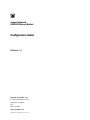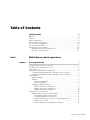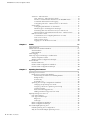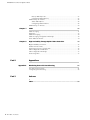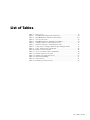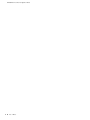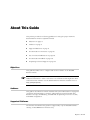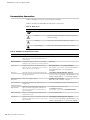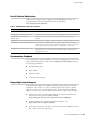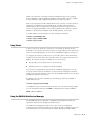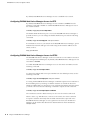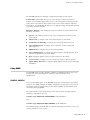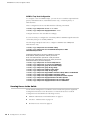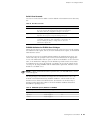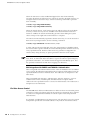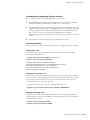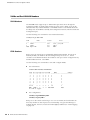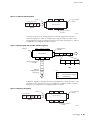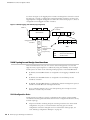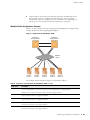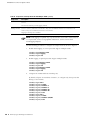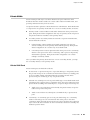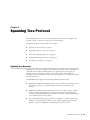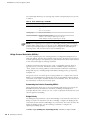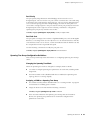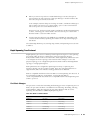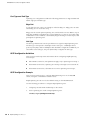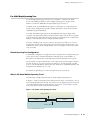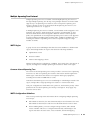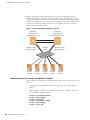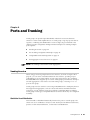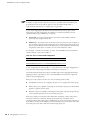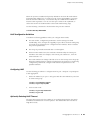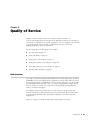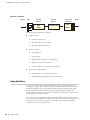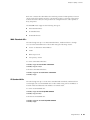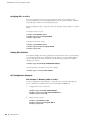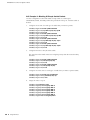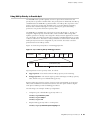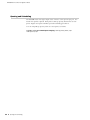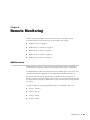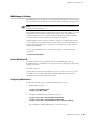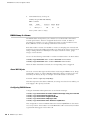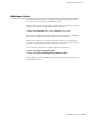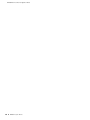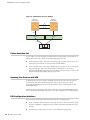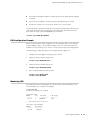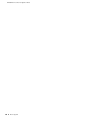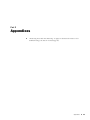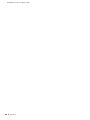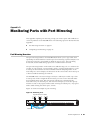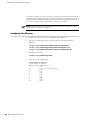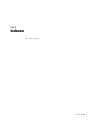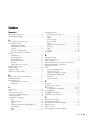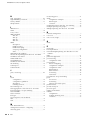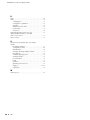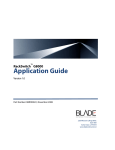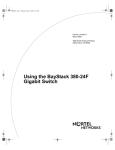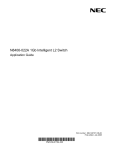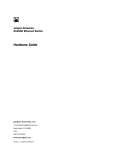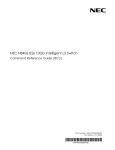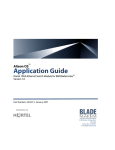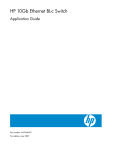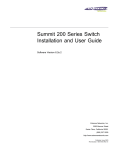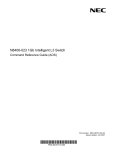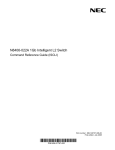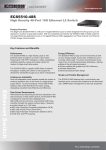Download Juniper Networks EX2500 User's Manual
Transcript
Juniper Networks
EX2500 Ethernet Switch
Configuration Guide
Release 3.0
Juniper Networks, Inc.
1194 North Mathilda Avenue
Sunnyvale, CA 94089
USA
408-745-2000
www.juniper.net
Part Number: 530-029705-01, Revision 2
Juniper Networks, the Juniper Networks logo, JUNOS, NetScreen, ScreenOS, and Steel-Belted Radius are registered trademarks of Juniper Networks, Inc. in
the United States and other countries. JUNOSe is a trademark of Juniper Networks, Inc. All other trademarks, service marks, registered trademarks, or
registered service marks are the property of their respective owners.
Juniper Networks assumes no responsibility for any inaccuracies in this document. Juniper Networks reserves the right to change, modify, transfer, or
otherwise revise this publication without notice.
Products made or sold by Juniper Networks or components thereof might be covered by one or more of the following patents that are owned by or licensed
to Juniper Networks: U.S. Patent Nos. 5,473,599, 5,905,725, 5,909,440, 6,192,051, 6,333,650, 6,359,479, 6,406,312, 6,429,706, 6,459,579, 6,493,347,
6,538,518, 6,538,899, 6,552,918, 6,567,902, 6,578,186, and 6,590,785.
Juniper Networks EX2500 Ethernet Switch Configuration Guide, Release 3.0
Copyright © 2009 Juniper Networks, Inc.
All rights reserved.
Writing: William Rogers
Editing: Taffy Everts
Illustration: William Rogers
Revision History
26 October 2009—Revision 2
11 April 2009—Revision 1
The information in this document is current as of the date listed in the revision history.
SOFTWARE LICENSE
The terms and conditions for using this software are described in the software license contained in the acknowledgment to your purchase order or, to the
extent applicable, to any reseller agreement or end-user purchase agreement executed between you and Juniper Networks. By using this software, you
indicate that you understand and agree to be bound by those terms and conditions.
Generally speaking, the software license restricts the manner in which you are permitted to use the software and may contain prohibitions against certain
uses. The software license may state conditions under which the license is automatically terminated. You should consult the license for further details.
For complete product documentation, see the Juniper Networks Web site at http://www.juniper.net/techpubs.
ii
Table of Contents
About This Guide
xi
Objectives ....................................................................................................... xi
Audience......................................................................................................... xi
Supported Platforms ....................................................................................... xi
Documentation Conventions.......................................................................... xii
List of Technical Publications ........................................................................ xiii
Documentation Feedback ............................................................................. xiii
Requesting Technical Support ....................................................................... xiii
Self-Help Online Tools and Resources..................................................... xiv
Opening a Case with JTAC ...................................................................... xiv
Part 1
EX2500 Ethernet Switch Applications
Chapter 1
Accessing the Switch
3
Configuring the Management Interface ............................................................ 3
Dynamic Host Configuration Protocol .............................................................. 4
Using Telnet ..................................................................................................... 5
Using the EX2500 Web Device Manager .......................................................... 5
Configuring EX2500 Web Device Manager Access via HTTP ..................... 6
Configuring EX2500 Web Device Manager Access via HTTPS.................... 6
Using SNMP ..................................................................................................... 7
SNMPv1, SNMPv2...................................................................................... 7
SNMPv3..................................................................................................... 8
Default Configuration .......................................................................... 8
User Configuration .............................................................................. 8
Configuring SNMP Trap Hosts.................................................................... 9
SNMPv1 Trap Host Configuration........................................................ 9
SNMPv2 Trap Host Configuration........................................................ 9
SNMPv3 Trap Host Configuration...................................................... 10
Securing Access to the Switch ........................................................................ 10
RADIUS Authentication and Authorization............................................... 11
How RADIUS Authentication Works.................................................. 11
Configuring RADIUS on the Switch....................................................11
RADIUS Authentication Features in the EX2500 Switch .................... 12
Switch User Accounts........................................................................ 13
RADIUS Attributes for EX2500 User Privileges .................................. 13
Table of Contents
iii
EX2500 Ethernet Switch Configuration Guide
TACACS+ Authentication........................................................................ 14
How TACACS+ Authentication Works .............................................. 14
TACACS+ Authentication Features in the EX2500 Switch ................ 14
Command Authorization and Logging ............................................... 16
Configuring TACACS+ Authentication on the Switch ........................ 16
Secure Shell ............................................................................................. 17
Configuring SSH Features on the Switch ........................................... 17
SSH Encryption of Management Messages........................................ 17
Generating RSA Host and Server Keys for SSH Access ...................... 17
SSH Integration with RADIUS and TACACS+ Authentication ............ 18
End User Access Control.......................................................................... 18
Considerations for Configuring End User Accounts ........................... 19
User Access Control .......................................................................... 19
Listing Current Users......................................................................... 20
Logging In to an End User Account ................................................... 20
Chapter 2
VLANs
21
VLAN Overview..............................................................................................21
VLANs and Port VLAN ID Numbers ................................................................ 22
VLAN Numbers........................................................................................ 22
PVID Numbers......................................................................................... 22
VLAN Tagging ................................................................................................ 23
VLAN Topologies and Design Considerations ................................................. 26
VLAN Configuration Rules ....................................................................... 26
Multiple VLANs Configuration Example ................................................... 27
Private VLANs ................................................................................................ 29
Private VLAN Ports .................................................................................. 29
Private VLAN Configuration Guidelines ....................................................30
Private VLAN Configuration Example ...................................................... 30
Chapter 3
Spanning Tree Protocol
31
Spanning Tree Overview ................................................................................ 31
Bridge Protocol Data Units (BPDUs)......................................................... 32
Determining the Path for Forwarding BPDUs.................................... 32
Bridge Priority................................................................................... 32
Port Priority ...................................................................................... 33
Port Path Cost ................................................................................... 33
Spanning Tree Group Configuration Guidelines ....................................... 33
Changing the Spanning Tree Mode....................................................33
Assigning a VLAN to a Spanning Tree Group ..................................... 33
Creating a VLAN................................................................................ 34
Rules for VLAN Tagged Ports............................................................. 34
Adding and Removing Ports from STGs ............................................ 34
Rapid Spanning Tree Protocol ........................................................................ 35
Port State Changes .................................................................................. 35
Port Type and Link Type ......................................................................... 36
Edge Port .......................................................................................... 36
Link Type .......................................................................................... 36
RSTP Configuration Guidelines ................................................................ 36
RSTP Configuration Example................................................................... 36
Per VLAN Rapid Spanning Tree...................................................................... 37
Default Spanning Tree Configuration ....................................................... 37
Why Do We Need Multiple Spanning Trees?............................................ 37
iv
Table of Contents
Table of Contents
PVRST Configuration Guidelines .............................................................. 38
Configuring PVRST .................................................................................. 38
Multiple Spanning Tree Protocol .................................................................... 39
MSTP Region ........................................................................................... 39
Common Internal Spanning Tree............................................................. 39
MSTP Configuration Guidelines................................................................ 39
Multiple Spanning Tree Groups Configuration Example ........................... 40
Fast Uplink Convergence ............................................................................... 41
Configuration Guidelines ......................................................................... 42
Configuring Fast Uplink Convergence ...................................................... 42
Chapter 4
Ports and Trunking
43
Trunking Overview ........................................................................................ 43
Statistical Load Distribution ..................................................................... 43
Built-In Fault Tolerance............................................................................ 44
Before Configuring Static Trunks ............................................................. 44
Trunk Group Configuration Rules............................................................. 44
Port Trunking Configuration Example ............................................................ 45
Configurable Trunk Hash Algorithm ............................................................... 47
Link Aggregation Control Protocol.................................................................. 47
LACP Configuration Guidelines ................................................................ 49
Configuring LACP .................................................................................... 49
Optionally Reducing LACP Timeout ......................................................... 49
Chapter 5
Quality of Service
51
QoS Overview ................................................................................................ 51
Using ACL Filters............................................................................................ 52
MAC Extended ACLs................................................................................ 53
IP Standard ACLs..................................................................................... 53
IP Extended ACLs .................................................................................... 54
Understanding ACL Priority ..................................................................... 55
Assigning ACLs to a Port.......................................................................... 56
Viewing ACL Statistics ............................................................................. 56
ACL Configuration Examples ................................................................... 56
ACL Example 1—Blocking Traffic to a Host....................................... 56
ACL Example 2—Blocking Traffic from a Source to a Destination ..... 57
ACL Example 3—Blocking HTTP Traffic ............................................ 57
ACL Example 4—Blocking All Except Certain Packets .......................58
Using Storm Control Filters ............................................................................ 59
Broadcast Storms .................................................................................... 59
Configuring Storm Control....................................................................... 59
Using DSCP Values to Provide QoS ................................................................ 60
Differentiated Services Concepts ............................................................. 60
Per Hop Behavior .................................................................................... 61
QoS Levels............................................................................................... 62
DSCP Mapping......................................................................................... 62
Using 802.1p Priority to Provide QoS............................................................. 63
Queuing and Scheduling ................................................................................ 64
Chapter 6
Remote Monitoring
65
RMON Overview ............................................................................................ 65
RMON Group 1—Statistics ............................................................................. 66
RMON Group 2—History................................................................................ 67
Table of Contents
v
EX2500 Ethernet Switch Configuration Guide
History MIB Object ID.............................................................................. 67
Configuring RMON History ...................................................................... 67
RMON Group 3—Alarms ................................................................................ 68
Alarm MIB Objects................................................................................... 68
Configuring RMON Alarms ...................................................................... 68
RMON Group 9—Events................................................................................. 69
Chapter 7
IGMP
71
IGMP Snooping ..............................................................................................71
FastLeave ....................................................................................................... 72
IGMPv3 Snooping........................................................................................... 73
IGMP Snooping Configuration Example ......................................................... 73
Static Multicast Router ................................................................................... 74
Chapter 8
High Availability Through Uplink Failure Detection
75
High Availability Overview ............................................................................. 75
Failure Detection Pair..................................................................................... 76
Spanning Tree Protocol with UFD .................................................................. 76
UFD Configuration Guidelines ........................................................................ 76
UFD Configuration Example........................................................................... 77
Monitoring UFD ............................................................................................. 77
Part 2
Appendixes
Appendix A
Monitoring Ports with Port Mirroring
81
Port Mirroring Overview ................................................................................ 81
Configuring Port Mirroring ............................................................................. 82
Part 3
Indexes
Index.......................................................................................................................... 85
vi
Table of Contents
List of Figures
Figure 1: Default VLAN Settings .................................................................... 24
Figure 2: Port-Based VLAN Assignment ........................................................ 25
Figure 3: 802.1Q Tagging (after Port-Based VLAN Assignment) ................... 25
Figure 4: 802.1Q Tag Assignment ................................................................ 25
Figure 5: 802.1Q Tagging (after 802.1Q Tag Assignment) ............................ 26
Figure 6: Sample Network with Multiple VLANs............................................ 27
Figure 7: Two VLANs on One Spanning Tree Group...................................... 37
Figure 8: Two VLANs, Each on a Different Spanning Tree Group .................. 38
Figure 9: Implementing Multiple Spanning Tree Groups ............................... 40
Figure 10: Port Trunk Group Configuration Example ..................................... 45
Figure 11: QoS Model ..................................................................................... 52
Figure 12: Layer 3 IPv4 Packet ...................................................................... 60
Figure 13: Layer 2 802.1q/802.1p VLAN-Tagged Packet ................................. 63
Figure 14: Uplink Failure Detection Example.................................................. 76
Figure 15: Monitoring Ports ............................................................................ 81
List of Figures
vii
EX2500 Ethernet Switch Configuration Guide
viii
List of Figures
List of Tables
Table 1:
Table 2:
Table 3:
Table 4:
Table 5:
Table 6:
Table 7:
Table 8:
Table 9:
Table 10:
Table 11:
Table 12:
Table 13:
Table 14:
Table 15:
Table 16:
Notice Icons ................................................................................... xii
EX2500 Text and Syntax Conventions........................................... xii
EX2500 Ethernet Switch Documentation ...................................... xiii
User Access Levels ......................................................................... 13
EX2500-Proprietary Attributes for RADIUS .................................... 13
Default TACACS+ Authorization Levels ......................................... 15
Alternate TACACS+ Authorization Levels ...................................... 15
Components of Sample Network with Multiple VLANs................... 27
Ports, Trunk Groups, and VLANs....................................................32
RSTP vs. STP Port States ................................................................ 35
Actor vs. Partner LACP Configuration ............................................ 48
Well-Known Protocol Types ........................................................... 54
Well-Known Application Ports ....................................................... 55
Assured Forwarding....................................................................... 61
Class Selector................................................................................. 61
Default QoS Service Levels............................................................. 62
List of Tables
ix
EX2500 Ethernet Switch Configuration Guide
x
List of Tables
About This Guide
This preface provides the following guidelines for using the Juniper Networks
EX2500 Ethernet Switch Configuration Guide:
Objectives on page xi
Audience on page xi
Supported Platforms on page xi
Documentation Conventions on page xii
List of Technical Publications on page xiii
Documentation Feedback on page xiii
Requesting Technical Support on page xiii
Objectives
This guide describes how to configure and use the software on the EX2500
Ethernet Switch.
NOTE: This guide documents Release 3.0 of the EX2500 Ethernet Switch. For
additional information—either corrections to or information that might have been
omitted from this manual—see the EX2500 Ethernet Switch 3.0 Release Notes at
http://www.juniper.net/.
Audience
This guide is intended for network installers and system administrators engaged in
configuring and maintaining a network. Administrators must be familiar with
Ethernet concepts, IP addressing, the IEEE 802.1D Spanning Tree Protocol (STP),
and SNMP configuration.
Supported Platforms
The features described in this guide are supported by only the EX2500 software
running on EX2500 Ethernet Switches only.
Objectives
xi
EX2500 Ethernet Switch Configuration Guide
Documentation Conventions
Table 1 describes the notice icons used in this manual.
Table 2 describes the EX2500 text and syntax conventions.
Table 1: Notice Icons
Icon
Meaning
Description
Informational note
Indicates important features or instructions.
Caution
Indicates a situation that might result in loss of data or
hardware damage.
Warning
Alerts you to the risk of personal injury or death.
Laser warning
Alerts you to the risk of personal injury from a laser.
Table 2: EX2500 Text and Syntax Conventions
Convention
Usage
Bold text like this
Names of windows, dialog boxes, buttons, tabs, Click the Submit button on the bottom of the form.
and other objects in a user interface that you
click or select.
Bold text like this
Main# sys
In syntax descriptions and set-off command
examples, text you must type exactly as shown
Braces { }
Required elements in syntax that has more
than one option. You must choose one of the
options. Do not type the braces.
show portchannel {<1-12> | hash | information}
Optional elements in syntax descriptions. Do
not type the brackets.
copy running config tftp [data-port | mgt-port]
Fixed-width text
like this
Onscreen computer output
ex2500(config)# reload
Reset will use software “image2”...
Italic text like this
Book titles, special terms, and words to be
emphasized
See the EX2500 Ethernet Switch Command Reference.
Brackets [ ]
<Italic text like this in Variables in command syntax. Replace the
angle brackets>
italic text with the appropriate real name or
value when entering the command. Do not
type the brackets.
xii
Examples
(For example, you can enter either show portchannel 3,
show portchannel hash, or show portchannel
information.)
(You enter either copy running config tftp data-port, copy
running config tftp mgt-port, or copy running config tftp.)
To establish a Telnet session, enter
host# telnet <IP address>
(For example, you can enter telnet 192.32.10.12.)
Plain text like this
Names of commands, files, and directories
used within the text
View the readme.txt file.
Vertical line |
Separates choices for command keywords and
arguments. Enter only one choice. Do not type
the vertical line.
copy running config tftp [data-port | mgt-port]
Documentation Conventions
(You enter either copy running config tftp data-port, copy
running config tftp mgt-port, or copy running config tftp.)
About This Guide
List of Technical Publications
Table 3 lists the documentation supporting the EX2500 Ethernet Switch. All
documentation for EX Series Ethernet Switches is available at
http://www.juniper.net/techpubs/.
Table 3: EX2500 Ethernet Switch Documentation
Document
Description
EX2500 Ethernet Switch Quick Start
Provides brief installation and initial configuration instructions.
EX2500 Ethernet Switch Hardware Guide
Provides information and instructions for installing an EX2500 Ethernet Switch.
EX2500 Ethernet Switch Web Device
Manager Guide
Provides an overview of how to access and use the EX2500 Web Device
Manager.
EX2500 Ethernet Switch Configuration Guide Describes how to configure and use the software on the EX2500 Ethernet Switch.
EX2500 Ethernet Switch Command Reference Describes how to configure and use the software with your EX2500 Ethernet
Switch. The reference lists each command and includes the complete syntax and
a functional description, using the EX2500 command-line interface (CLI)
EX2500 Ethernet Switch 3.0 Release Notes
Summarize EX2500 switch features and known problems, provide information
that might have been omitted from the manuals, and provide upgrade and
downgrade instructions.
Documentation Feedback
We encourage you to provide feedback, comments, and suggestions so that we can
improve the documentation. Send e-mail to [email protected] with
the following information:
Document URL or title
Page number
Software version
Your name and company
Requesting Technical Support
Technical product support is available through the Juniper Networks Technical
Assistance Center (JTAC). If you are a customer with an active J-Care or JNASC
support contract, or are covered under warranty, and need postsales technical
support, you can access our tools and resources online or open a case with JTAC.
JTAC policies—For a complete understanding of our JTAC procedures and
policies, review the JTAC User Guide located at
http://www.juniper.net/customers/support/downloads/710059.pdf.
Product warranties—For product warranty information, visit
http://www.juniper.net/support/warranty/.
JTAC hours of operation—The JTAC centers have resources available 24 hours a
day, 7 days a week, 365 days a year.
List of Technical Publications
xiii
EX2500 Ethernet Switch Configuration Guide
Self-Help Online Tools and Resources
For quick and easy problem resolution, the Juniper Networks online self-service
portal—the Customer Support Center (CSC)—provides the following features:
Find CSC offerings: http://www.juniper.net/customers/support/
Search for known bugs: http://www2.juniper.net/kb/
Find product documentation: http://www.juniper.net/techpubs/
Find solutions and answer questions using our Knowledge Base:
http://kb.juniper.net/
Download the latest versions of software and review release notes:
http://www.juniper.net/customers/csc/software/
Search technical bulletins for relevant hardware and software notifications:
http://www.juniper.net/alerts/
Join and participate in the Juniper Networks Community Forum:
http://www.juniper.net/company/communities/
Open a case online in the CSC Case Management tool:
http://www.juniper.net/cm/
To verify service entitlement by product and serial number, use our Serial Number
Entitlement (SNE) Tool at http://tools.juniper.net/SerialNumber/EntitlementSearch/.
Opening a Case with JTAC
You can open a case with JTAC on the Web or by telephone.
Use the Case Management tool in the CSC at http://www.juniper.net/cm/.
Call 1-888-314-JTAC (1-888-314-5822 toll-free in the USA, Canada, and
Mexico).
For international or direct-dial options in countries without toll-free numbers, visit
us at http://www.juniper.net/support/requesting-support.html.
xiv
Requesting Technical Support
Part 1
EX2500 Ethernet Switch Applications
This configuration guide will help you plan, implement, and administer EX2500
software. Where possible, each chapter provides feature overviews, usage
examples, and configuration instructions.
“Accessing the Switch” on page 3 describes how to access the switch to
perform administration tasks. This chapter also discusses different methods to
manage the switch for remote administrators using specific IP addresses,
authentication, and Secure Shell (SSH).
“VLANs” on page 21 describes how to configure Virtual Local Area Networks
(VLANs) for creating separate network segments, including how to use VLAN
tagging for devices that use multiple VLANs. This chapter also describes private
VLANs.
“Spanning Tree Protocol” on page 31 discusses how Spanning Trees configure
the network so that the switch uses the most efficient path when multiple paths
exist.
“Ports and Trunking” on page 43 describes how to group multiple physical
ports together to aggregate the bandwidth between large-scale network
devices.
“Quality of Service” on page 51 discusses Quality of Service features, including
IP filtering using Access Control Lists, Differentiated Services, and IEEE 802.1p
priority values.
“Remote Monitoring” on page 65 discusses how to configure and use the
Remote Monitoring (RMON) agent on the switch.
“IGMP” on page 71,” describes how the EX2500 software implements IGMP
Snooping to handle multicast traffic efficiently.
“High Availability Through Uplink Failure Detection” on page 75 describes how
to use Uplink Failure Detection (UFD) to ensure that network resources remain
available if one switch is removed for service.
EX2500 Ethernet Switch Applications
1
EX2500 Ethernet Switch Configuration Guide
2
EX2500 Ethernet Switch Applications
Chapter 1
Accessing the Switch
The EX2500 software provides a means for accessing, configuring, and viewing
information and statistics about the EX2500 Ethernet Switch. This chapter
discusses different methods of accessing the switch and ways to secure the switch
for remote administrators:
Configuring the Management Interface on page 3
Dynamic Host Configuration Protocol on page 4
Using Telnet on page 5
Using the EX2500 Web Device Manager on page 5
Using SNMP on page 7
Securing Access to the Switch on page 10
Configuring the Management Interface
To manage the switch through the management port, you must configure an IP
interface. Configure the following IP parameters:
IP address
Subnet mask
Default gateway address
To configure the IP parameters, use the following procedure:
1. Log on to the switch.
2. Enter Global Configuration mode.
ex2500> enable
ex2500# configure terminal
Configuring the Management Interface
3
EX2500 Ethernet Switch Configuration Guide
3. Configure the management IP address, subnet mask, and default gateway.
ex2500(config)# interface ip-mgmt address 10.10.10.2
ex2500(config)# interface ip-mgmt netmask 255.255.255.0
ex2500(config)# interface ip-mgmt enable
ex2500(config)# interface ip-mgmt gateway 10.10.10.1
ex2500(config)# interface ip-mgmt gateway enable
ex2500(config)# exit
Once you configure the IP address for your switch, you can connect to the
management port and use the Telnet program from an external management
station to access and control the switch. The management port provides
out-of-band management.
You also can configure in-band management through any of the switch data ports.
To allow in-band management, use the following procedure:
1. Log on to the switch.
2. Enter IP interface mode.
ex2500> enable
ex2500# configure terminal
ex2500(config)# interface ip 1
3. Configure the management IP interface, subnet mask, and VLAN assignment.
Enable the interface.
ex2500(config-ip-if)#
ex2500(config-ip-if)#
ex2500(config-ip-if)#
ex2500(config-ip-if)#
ip address 10.10.10.2
ip netmask 255.255.255.0
ipvlan 1
enable
4. Configure the default gateway. Enable the gateway.
ex2500(config-ip-if)# ip gateway address 10.10.10.1
ex2500(config-ip-if)# ip gateway enable
ex2500(config-ip-if)# exit
Once you configure the IP address and you have an existing network connection,
you can use the Telnet program from an external management station to access
and control the switch. Once the default gateway is enabled, the management
station and your switch do not need to be on the same IP subnet.
Dynamic Host Configuration Protocol
Dynamic Host Configuration Protocol (DHCP) is a transport protocol that provides a
framework for automatically assigning IP addresses and configuration information
to other IP hosts or clients in a large TCP/IP network. Without DHCP, the IP address
must be entered manually for each network device. DHCP allows a network
administrator to distribute IP addresses from a central point and automatically send
a new IP address when a device is connected to a different place in the network.
4
Dynamic Host Configuration Protocol
Chapter 1: Accessing the Switch
DHCP is an extension of another network IP management protocol, Bootstrap
Protocol (BOOTP), with an additional capability of being able to allocate reusable
network addresses and configuration parameters for client operation.
Built on the client/server model, DHCP allows hosts or clients on an IP network to
obtain their configurations from a DHCP server, thereby reducing network
administration. The most significant configuration the client receives from the
server is its required IP address; (other optional parameters include the “generic”
filename to be booted, the address of the default gateway, and so forth).
To enable DHCP on an IP interface, use the following commands:
ex2500(config)# interface ip 1
ex2500(config-ip-if)# dhcp enable
ex2500(config-ip-if)# exit
Using Telnet
A Telnet connection offers the convenience of accessing the switch from any
workstation connected to the network. Telnet access provides the same options for
user access and administrator access as those available through the console port.
To configure the switch for Telnet access, you need to have a device with Telnet
software located on the same network as the switch. The switch must have an IP
address. The switch can get its IP address in one of two ways:
Dynamically, from a DHCP server on your network
Manually, when you configure the switch IP address
Once you have configured the switch with an IP address and gateway, you can
access the switch from any workstation connected to the management network.
Telnet access provides the same options for user and administrator access as those
available through the console port.
By default, Telnet access is enabled. Use the following command to disable or
enable Telnet access:
ex2500(config)# [no] access telnet
To establish a Telnet connection with the switch, you can run the Telnet program
on your workstation and issue the telnet command with the switch IP address:
telnet <switch IP address>
Using the EX2500 Web Device Manager
The EX2500 Web Device Manager is a Web-based management interface for
interactive switch access through your Web browser.
The Web Device Manager provides access to the common configuration,
management and operation features of the switch through your Web browser. For
more information, see the EX2500 Ethernet Switch Web Device Manager Guide.
Using Telnet
5
EX2500 Ethernet Switch Configuration Guide
By default, EX2500 Web Device Manager access is enabled on the switch.
Configuring EX2500 Web Device Manager Access via HTTP
By default, EX2500 Web Device Manager access via HTTP is enabled. Use the
following command to disable or enable EX2500 Web Device Manager access on
the switch via HTTP:
ex2500(config)# [no] access http enable
The default HTTP Web server port to access the EX2500 Web Device Manager is
port 80. However, you can change the default Web server port with the following
command:
ex2500(config)# access http port <TCP port number>
For workstation access to your switch via the EX2500 Web Device Manager, open a
Web browser window and type in the URL using the IP interface address of the
switch, such as:
http://10.10.10.1
Configuring EX2500 Web Device Manager Access via HTTPS
The EX2500 Web Device Manager can be accessed via a secure HTTPS connection
over management and data ports. By default, EX2500 Web Device Manager access
via HTTPS is disabled.
To enable EX2500 Web Device Manager access on the switch via HTTPS, use the
following command:
ex2500(config)# access https enable
To change the HTTPS Web server port number from the default port 443, use the
following command:
ex2500(config)# access https port <TCP port number>
Accessing the EX2500 Web Device Manager via HTTPS requires a SSL certificate to
be used during the key exchange. A default certificate is created the first time
HTTPS is enabled, but you can import a new certificate that defines the information
you want to be used. Use the following command to import the SSL certificate:
ex2500(config)# access https import-certificate
The certificate is saved to Flash memory for use once the switch is rebooted.
When a client (e.g. Web browser) connects to the switch, the client is asked to
accept the certificate and verify that the fields match what is expected. Once
EX2500 Web Device Manager access is granted to the client, the Web Device
Manager can be used as described in the EX2500 Ethernet Switch Web Device
Manager Guide.
6
Using the EX2500 Web Device Manager
Chapter 1: Accessing the Switch
The EX2500 Web Device Manager is organized at a high level as follows:
Context tabs—These tabs allow you to select the type of action you wish to
perform. The Configure tab provides access to the configuration elements for the
entire switch. The Monitor tab provides access to the switch statistics and state
information. The Dashboard tab allows you to display settings and operating status
of a variety of switch features.
Navigation Window—This window provides a menu list of switch features and
functions, as follows:
System—This folder provides access to the configuration elements for the
entire switch.
Switch Ports—Configure each of the physical ports on the switch.
Port-Based Port Mirroring—Configure port mirroring and mirror ports.
Layer 2 Management—Configure Layer 2 features, such as VLANs and
Spanning Tree.
RMON Menu—Configure Remote Monitoring (RMON).
Layer 3 Management—Configure the switch interface, default gateway, and
Internet Group Multicast Protocol (IGMP).
QoS—Configure Quality of Service (QoS) features for the switch.
Access Control—Configure Access Control Lists (ACLs) to filter IP packets.
Uplink Failure Detection—Configure Uplink Failure Detection to provide high
availability.
Using SNMP
The EX2500 switch provides SNMPv1, SNMPv2, and SNMPv3 support for access
through any network management software, such as IBM Director or
HP-OpenView.
SNMPv1, SNMPv2
To access the SNMP agent on the EX2500 switch, the read and write community
strings on the SNMP manager should be configured to match those on the switch.
The default read community string on the switch is public, and the default write
community string is private.
The read and write community strings on the switch can be changed with the
following commands on the CLI:
ex2500(config)# snmp-server read-community <1-32 characters>
and
ex2500(config)# snmp-server write-community <1-32 characters>
The SNMP manager should be able to reach the management interface or any one
of the IP interfaces on the switch.
Using SNMP
7
EX2500 Ethernet Switch Configuration Guide
SNMPv3
SNMPv3 is an enhanced version of the Simple Network Management Protocol,
approved by the Internet Engineering Steering Group in March, 2002. SNMPv3
contains additional security and authentication features that provide data origin
authentication, data integrity checks, timeliness indicators, and encryption to
protect against threats such as masquerade, modification of information, message
stream modification, and disclosure.
SNMPv3 ensures that the client can use SNMPv3 to query the MIBs, mainly for
security.
For more information on SNMP MIBs and the commands used to configure SNMP
on the switch, see the EX2500 Ethernet Switch Command Reference.
Default Configuration
The EX2500 switch has two SNMPv3 users by default. Both of the following users
have access to all the MIBs supported by the switch:
1. username 1: adminmd5 (password adminmd5). Authentication used is MD5.
2. username 2: adminsha (password adminsha). Authentication used is SHA.
To configure an SNMP username, enter the following command from the CLI:
ex2500(config)# snmp-server user <1-16> name <1-32>
User Configuration
Users can be configured to use the authentication and privacy options. The EX2500
switch supports two authentication algorithms: MD5 and SHA, as specified in the
following command:
ex2500(config)# snmp-server user <1-16> authentication-protocol md5 | sha
1. To configure a user with name admin, authentication type MD5, authentication
password admin, and privacy option DES with a privacy password of admin, use
the following CLI commands:
ex2500(config)# snmp-server user 5 name admin
ex2500(config)# snmp-server user 5 authentication-protocol md5
authentication-password
Changing authentication password; validation required:
Enter current admin password: <admin. password>
Enter new authentication password: <auth. password>
Re-enter new authentication password: <auth. password>
New authentication password accepted.
ex2500(config)# snmp-server user 5 privacy-protocol des privacy-password
Changing privacy password; validation required:
Enter current admin password: <admin. password>
Enter new privacy password: <privacy password>
Re-enter new privacy password: <privacy password>
New privacy password accepted.
8
Using SNMP
Chapter 1: Accessing the Switch
2. Configure a user access group, along with the views the group may access. Use
the access table to configure the group’s access level. Because the read view,
write view, and notify view are all set to iso, the user type has access to all
private and public MIBs.
ex2500(config)# snmp-server
ex2500(config)# snmp-server
ex2500(config)# snmp-server
ex2500(config)# snmp-server
ex2500(config)# snmp-server
access 5 name admingrp
access 5 level authpriv
access 5 read-view iso
access 5 write-view iso
access 5 notify-view iso
3. Assign the user to the user group. Use the group table to link the user to a
particular access group.
ex2500(config)# snmp-server group 5 user-name admin
ex2500(config)# snmp-server group 5 group-name admingrp
Configuring SNMP Trap Hosts
SNMPv1 Trap Host Configuration
1. Configure an entry in the notify table.
ex2500(config)# snmp-server notify 10 name public
ex2500(config)# snmp-server notify 10 tag v1trap
2. Specify the IP address and other trap parameters in the targetAddr and
targetParam tables. Use the following command to specify the username used
with this targetParam table:
snmp-server target-parameters <1-16> user-name
For example:
ex2500(config)# snmp-server
10.70.70.190
ex2500(config)# snmp-server
ex2500(config)# snmp-server
ex2500(config)# snmp-server
ex2500(config)# snmp-server
ex2500(config)# snmp-server
target-address 10 name v1trap address
target-address 10 parameters-name v1param
target-address 10 taglist v1param
target-parameters 10 name v1param
target-parameters 10 user-name v1only
target-parameters 10 message snmpv1
SNMPv2 Trap Host Configuration
The SNMPv2 trap host configuration is similar to the SNMPv1 trap host
configuration. Wherever you specify the model, use snmpv2 instead of snmpv1.
ex2500(config)# snmp-server read-community public
ex2500(config)# snmp-server target-address 1 name v2trap2 address 10.70.70.190
ex2500(config)# snmp-server target-address 1 parameters-name v2param2
ex2500(config)# snmp-server target-address 1 taglist v2param2
ex2500(config)# snmp-server target-parameters 1 name v2param2
ex2500(config)# snmp-server target-parameters 1 user-name v2only
ex2500(config)# snmp-server target-parameters 1 message snmpv2
ex2500(config)# snmp-server notify 1 name public
ex2500(config)# snmp-server notify 1 tag v2param2
Using SNMP
9
EX2500 Ethernet Switch Configuration Guide
SNMPv3 Trap Host Configuration
To configure a user for SNMPv3 traps, you can choose to send the traps with both
privacy and authentication, with authentication only, or without privacy or
authentication.
This is configured in the access table with the following commands:
ex2500(config)# snmp-server access <1-32> level
ex2500(config)# snmp-server target-parameters <1-16>
Configure the user in the user table accordingly.
It is not necessary to configure the community table for SNMPv3 traps because the
community string is not used by SNMPv3.
The following example shows how to configure a SNMPv3 user v3trap with
authentication only:
ex2500(config)# snmp-server user 11 name v3trap
ex2500(config)# snmp-server user 11 authentication-protocol md5
authentication-password
Changing authentication password; validation required:
Enter current admin password: <admin. password>
Enter new authentication password: <auth. password>
Re-enter new authentication password: <auth. password>
New authentication password accepted.
ex2500(config)# snmp-server access 11 notify-view iso
ex2500(config)# snmp-server access 11 level authnopriv
ex2500(config)# snmp-server group 11 user-name v3trap
ex2500(config)# snmp-server group 11 tag v3trap
ex2500(config)# snmp-server notify 11 name v3trap
ex2500(config)# snmp-server notify 11 tag v3trap
ex2500(config)# snmp-server target-address 11 name v3trap address 47.81.25.66
ex2500(config)# snmp-server target-address 11 taglist v3trap
ex2500(config)# snmp-server target-address 11 parameters-name v3param
ex2500(config)# snmp-server target-parameters 11 name v3param
ex2500(config)# snmp-server target-parameters 11 user-name v3trap
ex2500(config)# snmp-server target-parameters 11 level authNoPriv
Securing Access to the Switch
Secure switch management is needed for environments that perform significant
management functions across the Internet. Common functions for secured
management are described in the following sections:
10
Securing Access to the Switch
RADIUS Authentication and Authorization on page 11
TACACS+ Authentication on page 14
End User Access Control on page 18
Chapter 1: Accessing the Switch
RADIUS Authentication and Authorization
The EX2500 switch supports the RADIUS (Remote Authentication Dial-in User
Service) method to authenticate and authorize remote administrators for managing
the switch. This method is based on a client/server model. The Remote Access
Server (RAS)—the switch—is a client to the back-end database server. A remote
user (the remote administrator) interacts only with the RAS, not the back-end
server and database.
RADIUS authentication consists of the following components:
A protocol with a frame format that utilizes UDP over IP (based on RFC 2138
and RFC 2866)
A centralized server that stores all the user authorization information
A client, in this case, the switch
The EX2500 switch—acting as the RADIUS client—communicates to the RADIUS
server to authenticate and authorize a remote administrator using the protocol
definitions specified in RFCs 2138 and 2866. Transactions between the client and
the RADIUS server are authenticated by a shared key that is not sent over the
network. In addition, the remote administrator passwords are sent encrypted
between the RADIUS client (the switch) and the back-end RADIUS server.
How RADIUS Authentication Works
1. The remote administrator connects to the switch and provides username and
password.
2. Using Authentication/Authorization protocol, the switch sends request to
authentication server.
3. The authentication server checks the request against the user ID database.
4. Using RADIUS protocol, the authentication server instructs the switch to grant
or deny administrative access.
Configuring RADIUS on the Switch
Use the following procedure to configure RADIUS authentication on your switch:
1. Configure the Primary and Secondary RADIUS servers, and enable RADIUS
authentication.
ex2500(config)# radius-server primary-host 10.10.1.1
ex2500(config)# radius-server secondary-host 10.10.1.2
ex2500(config)# radius-server enable
2. Configure the RADIUS secret.
ex2500(config)# radius-server primary-host 10.10.1.1 key <1-32 character
secret>
ex2500(config)# radius-server secondary-host 10.10.1.2 key <1-32 character
secret>
Securing Access to the Switch
11
EX2500 Ethernet Switch Configuration Guide
3. If desired, you may change the default UDP port number used to listen to
RADIUS. The well-known port for RADIUS is 1812.
ex2500(config)# radius-server port <UDP port number>
4. Configure the number of retry attempts for contacting the RADIUS server, and
the timeout period.
ex2500(config)# radius-server retransmit 3
ex2500(config)# radius-server timeout 5
RADIUS Authentication Features in the EX2500 Switch
The EX2500 switch supports the following RADIUS authentication features:
Supports a RADIUS client on the switch, based on the protocol definitions in
RFC 2138 and RFC 2866.
Allows a RADIUS secret password of up to 32 bytes and less than 16 octets.
Supports a secondary authentication server so that when the primary
authentication server is unreachable, the switch can send client authentication
requests to the secondary authentication server. Use the following command to
show the currently active RADIUS authentication server:
ex2500# show radius-server
Supports user-configurable RADIUS server retry and time-out values:
Time-out value = 1 to 10 seconds
Retries = 1 through 3
The switch will time out if it does not receive a response from the RADIUS
server in 1 through 3 retries. The switch will also automatically retry
connecting to the RADIUS server before it declares the server down.
12
Securing Access to the Switch
Supports a user-configurable RADIUS application port. The default is
1812/UDP, based on RFC 2138. Port 1645 is also supported.
Allows the network administrator to define privileges for one or more specific
users to access the switch at the RADIUS user database.
Chapter 1: Accessing the Switch
Switch User Accounts
The user accounts listed in Table 4 can be defined in the RADIUS server dictionary
file.
Table 4: User Access Levels
User Account
Description and Tasks Performed
Password
User
The User has no direct responsibility for switch management. user
He or she can view all switch status information and statistics
but cannot make any configuration changes to the switch.
Operator
The Operator manages all functions of the switch. The
Operator can reset ports, except the management port.
Administrator
The super-user Administrator has complete access to all
admin
commands, information, and configuration commands on the
switch, including the ability to change both the user and
administrator passwords.
oper
RADIUS Attributes for EX2500 User Privileges
When the user logs in, the switch authenticates his or her level of access by sending
the RADIUS access request, that is, the client authentication request, to the RADIUS
authentication server.
If the remote user is successfully authenticated by the authentication server, the
switch will verify the privileges of the remote user and authorize the appropriate
access. The administrator has an option to allow secure backdoor access via Telnet,
SSH, or the Web Device Manager. Secure backdoor provides switch access when
the RADIUS servers cannot be reached. You always can access the switch via the
console port, by using noradius and the administrator password, whether secure
backdoor is enabled or not.
NOTE: To obtain the RADIUS backdoor password for your EX2500 switch, contact
technical support.
All user privileges, other than those assigned to the Administrator, have to be
defined in the RADIUS dictionary. RADIUS attribute 6, which is built into all
RADIUS servers, defines the administrator. The filename of the dictionary is
RADIUS vendor-dependent. Table 5 shows the RADIUS attributes defined for
EX2500 user privilege levels.
Table 5: EX2500-Proprietary Attributes for RADIUS
Username/Access
User-Service-Type
Value
User
Vendor-supplied
255
Operator
Vendor-supplied
252
Admin
Vendor-supplied
6
Securing Access to the Switch
13
EX2500 Ethernet Switch Configuration Guide
TACACS+ Authentication
The EX2500 switch supports authentication and authorization with networks using
the TACACS+ protocol. The EX2500 switch functions as the Network Access Server
(NAS) by interacting with the remote client and initiating authentication and
authorization sessions with the TACACS+ access server. The remote user is
defined as someone requiring management access to the EX2500 switch either
through a data port or a management port.
TACACS+ offers the following advantages over RADIUS:
TACACS+ uses TCP-based connection-oriented transport, whereas RADIUS is
UDP-based. TCP offers a connection-oriented transport, while UDP offers
best-effort delivery. RADIUS requires additional programmable variables such
as re-transmit attempts and time-outs to compensate for best-effort transport,
but it lacks the level of built-in support that a TCP transport offers.
TACACS+ offers full packet encryption, whereas RADIUS offers password-only
encryption in authentication requests.
TACACS+ separates authentication, authorization, and accounting.
How TACACS+ Authentication Works
TACACS+ works in much the same way as RADIUS authentication, as described on
page 11. The remote administrator connects to the switch and provides a
username and password.
1. Using Authentication/Authorization protocol, the switch sends a request to
authentication server.
2. The authentication server checks the request against the user ID database.
3. Using TACACS+ protocol, the authentication server instructs the switch to
grant or deny administrative access.
During a session, if additional authorization checking is needed, the switch checks
with a TACACS+ server to determine if the user is granted permission to use a
particular command.
TACACS+ Authentication Features in the EX2500 Switch
Authentication is the action of determining the identity of a user, and is generally
done when the user first attempts to log in to a device or gain access to its services.
The EX2500 switch supports ASCII inbound login to the device. PAP, CHAP, and
ARAP login methods; TACACS+ change password requests; and one-time
password authentication are not supported.
Authorization
Authorization is the action of determining a user’s privileges on the device, and
usually takes place after authentication.
14
Securing Access to the Switch
Chapter 1: Accessing the Switch
The default mapping between TACACS+ authorization levels and EX2500
management access levels is shown in Table 6. The authorization levels must be
defined on the TACACS+ server.
Table 6: Default TACACS+ Authorization Levels
EX2500 User Access Level
TACACS+ level
user
0
oper
3
admin
6
Alternate mapping between TACACS+ authorization levels and EX2500
management access levels is shown in Table 7. Use the following command to set
the alternate TACACS+ authorization levels:
ex2500(config)# tacacs-server privilege-mapping
Table 7: Alternate TACACS+ Authorization Levels
EX2500 User Access Level
TACACS+ level
user
0-1
oper
6-8
admin
14 - 15
If the remote user is successfully authenticated by the authentication server, the
switch verifies the privileges of the remote user and authorizes the appropriate
access. The administrator has an option to allow secure backdoor access via Telnet
or SSH. Secure backdoor provides switch access when the TACACS+ servers
cannot be reached. You always can access the switch via the console port by using
notacacs and the administrator password, whether secure backdoor is enabled or
not.
NOTE: To obtain the TACACS+ backdoor password for your EX2500 switch,
contact technical support.
Accounting
Accounting is the action of recording a user's activities on the device for the
purposes of billing and/or security. It follows the authentication and authorization
actions. If the authentication and authorization are not performed via TACACS+,
no TACACS+ accounting messages are sent out. The EX2500 switch supports the
following TACACS+ accounting attributes:
protocol (console, telnet, ssh, or http)
start_time
stop_time
elapsed_time
disc_cause
Securing Access to the Switch
15
EX2500 Ethernet Switch Configuration Guide
NOTE: When you are using the EX2500 Web Device Manager, the TACACS+
Accounting Stop records are sent only if the Logout button on the browser is
clicked.
Command Authorization and Logging
When TACACS+ Command Authorization is enabled, EX2500 configuration
commands are sent to the TACACS+ server for authorization. Use the following
command to enable TACACS+ Command Authorization:
ex2500(config)# tacacs-server command-authorization
When TACACS+ Command Logging is enabled, EX2500 configuration commands
are logged on the TACACS+ server. Use the following command to enable
TACACS+ Command Logging:
ex2500(config)# tacacs-server command-logging
The following examples illustrate the format of EX2500 commands sent to the
TACACS+ server:
authorization request, cmd=shell, cmd-arg=interface ip
accounting request, cmd=shell, cmd-arg=interface ip
authorization request, cmd=shell, cmd-arg=enable
accounting request, cmd=shell, cmd-arg=enable
Configuring TACACS+ Authentication on the Switch
1. Configure the Primary and Secondary TACACS+ servers, and enable TACACS
authentication.
ex2500(config)# tacacs-server primary-host 10.10.1.1
ex2500(config)# tacacs-server secondary-host 10.10.1.2
ex2500(config)# tacacs-server enable
2. Configure the TACACS+ secret and second secret.
ex2500(config)# tacacs-server primary-host 10.10.1.1 key <1-32 character
secret>
ex2500(config)# tacacs-server secondary-host 10.10.1.2 key <1-32 character
secret>
3. If desired, you may change the default TCP port number used to listen to
TACACS+. The well-known port for TACACS+ is 49.
ex2500(config)# tacacs-server port <TCP port number>
4. Configure the number of retry attempts and the timeout period.
ex2500(config)# tacacs-server retransmit 3
ex2500(config)# tacacs-server timeout 5
16
Securing Access to the Switch
Chapter 1: Accessing the Switch
Secure Shell
Secure Shell (SSH) uses secure tunnels to encrypt and secure messages between a
remote administrator and the switch. Telnet does not provide this level of security.
The Telnet method of managing an EX2500 switch does not provide a secure
connection.
SSH is a protocol that enables remote administrators to log securely into the
EX2500 over a network to execute management commands.
SSH provides the following benefits:
Authentication of remote administrators
Identifying the administrator using Name and Password
Authorization of remote administrators
Determining the permitted actions and customizing service for individual
administrators
Encryption of management messages
Encrypting messages between the remote administrator and switch
The EX2500 implementation of SSH supports versions 1.0 and 2.0 and SSH client
versions 1.5 through 2.x.
Configuring SSH Features on the Switch
SSH is disabled by default. Before you can use SSH commands on the switch, turn
on SSH as follows:
ex2500(config)# ssh enable
SSH Encryption of Management Messages
The following encryption and authentication methods are supported for SSH:
Server Host Authentication: Client RSA authenticates the switch at the
beginning of every connection.
Key Exchange: RSA.
Encryption: 3DES-CBC and DES.
User Authentication: Local password authentication.
Generating RSA Host and Server Keys for SSH Access
To support the SSH server feature, two sets of RSA keys (host and server keys) are
required. The host key is 1024 bits and is used to identify the EX2500 switch. The
server key is 768 bits and is used to make it impossible for someone to decipher a
captured session by breaking into the EX2500 switch at a later time.
Securing Access to the Switch
17
EX2500 Ethernet Switch Configuration Guide
When the SSH server is first enabled and applied, the switch automatically
generates the RSA host and server keys, which are stored in the Flash memory. To
configure RSA host and server keys, enter the following commands to generate
them manually:
ex2500(config)# ssh generate-host-key
ex2500(config)# ssh generate-server-key
When the switch reboots, it will retrieve the host and server keys from the Flash
memory. If these two keys are not available in the flash and if the SSH server
feature is enabled, the switch automatically generates them during the system
reboot. This process might take several minutes to complete.
The switch can automatically regenerate the RSA server key. To set the interval of
RSA server key autogeneration, use the following command:
ex2500(config)# ssh interval <number of hours (0-24)>
A value of 0 (zero) denotes that RSA server key autogeneration is disabled. When
the interval value is greater than 0, the switch will autogenerate the RSA server key
every specified interval. However, RSA server key generation is skipped if the
switch is busy doing other key or cipher generation when the timer expires.
NOTE: The switch can perform only one session of key or cipher generation at a
time. Thus, an SSH client will not be able to log in if the switch is performing key
generation at that time, or if another client has logged in immediately prior. Also,
key generation will fail if an SSH client is logging in at that time.
SSH Integration with RADIUS and TACACS+ Authentication
SSH is integrated with RADIUS authentication. After the RADIUS server is enabled
on the switch, all subsequent SSH authentication requests will be redirected to the
specified RADIUS servers for authentication. The redirection is transparent to the
SSH clients.
SSH is integrated with TACACS+ authentication. After the TACACS+ server is
enabled on the switch, all subsequent SSH authentication requests will be
redirected to the specified TACACS+ servers for authentication. The redirection is
transparent to the SSH clients.
End User Access Control
The EX2500 switch allows an administrator to define end user accounts that permit
end users to perform operation tasks via the switch CLI commands. Once end user
accounts are configured and enabled, the switch requires username-password
authentication.
For example, an administrator can assign a user, who can then log in to the switch
and perform operational commands (effective only until the next switch reboot).
18
Securing Access to the Switch
Chapter 1: Accessing the Switch
Considerations for Configuring End User Accounts
A maximum of 10 user IDs are supported on the switch.
The EX2500 switch supports end user support for console, Telnet, EX2500
Web Device Manager, and SSHv1 or SSHv2 access to the switch.
If RADIUS authentication is used, the user password on the RADIUS server will
override the user password on the EX2500 switch. Also note that the password
change command on the switch only modifies the use switch password and
has no effect on the user password on the RADIUS server. RADIUS
authentication and a user password cannot be used concurrently to access the
switch.
Passwords for end users can be up to 128 characters in length.
User Access Control
The end user access control commands allow you to configure end user accounts.
Setting Up User IDs
Up to 10 user IDs can be configured. Use the following commands to define
usernames and passwords:
ex2500(config)# access user 1 name <1-8 characters>
ex2500(config)# access user 1 password
Changing user1 password; validation required:
Enter current admin password: <current administrator password>
Enter new user1 password: <new user password>
Re-enter new user1 password: <new user password>
New user1 password accepted.
Defining a User’s Access Level
The end user is by default assigned to the user access level (also known as class of
service, or COS). COS for all user accounts has global access to all resources except
for User COS, which has access to view-only resources that the user owns. For
more information, see Table 4 on page 13.
To change the user’s level, select one of the following options:
ex2500(config)# access user 1 level { user | operator | administrator }
Enabling or Disabling a User
An end user account must be enabled before the switch recognizes and permits
login under the account. Once enabled, the switch requires any user to enter both
username and password.
ex2500(config)# access user 1 enable
ex2500(config)# no access user 1 enable
Securing Access to the Switch
19
EX2500 Ethernet Switch Configuration Guide
Listing Current Users
The following command displays defined user accounts and whether or not each
user is currently logged in to the switch.
ex2500# show access user
Usernames:
user
- Enabled - offline
oper
- Disabled - offline
admin
- Always Enabled - online 1 session
Current User ID table:
1: name jane
, ena, cos user
2: name john
, ena, cos user
, password valid, online 1 session
, password valid, online 2 sessions
Logging In to an End User Account
Once an end user account is configured and enabled, the user can log in to the
switch using the username-password combination. The level of switch access is
determined by the COS established for the end user account.
20
Securing Access to the Switch
Chapter 2
VLANs
This chapter describes network design and topology considerations for using Virtual
Local Area Networks (VLANs). VLANs commonly are used to split up groups of
network users into manageable broadcast domains, to create logical segmentation of
workgroups, and to enforce security policies among logical segments. The following
topics are discussed in this chapter:
VLAN Overview on page 21
VLANs and Port VLAN ID Numbers on page 22
VLAN Tagging on page 23
VLAN Topologies and Design Considerations on page 26
Private VLANs on page 29
NOTE: VLANs can be configured from the CLI. See the information on VLAN
configuration and port configuration in the EX2500 Ethernet Switch Command
Reference.
VLAN Overview
Setting up virtual LANs (VLANs) is a way to segment networks to increase network
flexibility without changing the physical network topology. With network
segmentation, each switch port connects to a segment that is a single broadcast
domain. When a switch port is configured to be a member of a VLAN, it is added to
a group of ports (workgroup) that belong to one broadcast domain.
You group ports into broadcast domains by assigning them to the same VLAN.
Frames received in one VLAN can be forwarded only within that VLAN, and
multicast, broadcast, and unknown unicast frames are flooded only to ports in the
same VLAN. The EX2500 switch supports jumbo frames, up to 9,216 bytes.
VLAN Overview
21
EX2500 Ethernet Switch Configuration Guide
VLANs and Port VLAN ID Numbers
VLAN Numbers
The EX2500 switch supports up to 1024 VLANs per switch. Even though the
maximum number of VLANs supported at any given time is 1024, each can be
identified with any number between 1 and 4094. VLAN 1 is the default VLAN for
the data ports. VLAN 4095 is used by the management network, which includes the
management port.
Use the following CLI command to view VLAN information:
ex2500(config)# show vlan
VLAN
---1
2
4095
Name
-----------------------VLAN 1
VLAN 2
Mgmt VLAN
Status
-----ena
dis
ena
Ports
------------------------1-24, po1-po36
empty
MGMT
PVID Numbers
Each port in the switch has a configurable default VLAN number, known as its
PVID. By default, the PVID for all non-management ports is set to 1, which
correlates to the default VLAN ID. The PVID for each port can be configured to any
VLAN number between 1 and 4094.
Use the following CLI commands to view and configure PVIDs:
Port information:
ex2500# show interface information
Alias Port Tag Edge Lrn Fld PVID
NAME
VLAN(s)
----- ---- --- ---- --- --- ---- -------------- ----------------1
1
y
n
e
e
1
1
1
2
2
y
n
e
e
1
2
1
3
3
y
n
e
e
1
3
1
4
4
y
n
e
e
1
4
1
5
5
y
n
e
e
1
5
1
6
6
y
n
e
e
1
6
1
... ...
...
...
24 24
n
n
e
e
1
24
1
MGMT
MGMT n
n
d
d
4095 MGMT
4095
# = PVID is tagged.
Port configuration:
ex2500(config)# interface port 7
ex2500(config-if)# pvid 7
Each port on the switch can belong to one or more VLANs, and each VLAN can
have any number of switch ports in its membership. Any port that belongs to
multiple VLANs, however, must have VLAN tagging enabled (see “VLAN Tagging”
on page 23).
22
VLANs and Port VLAN ID Numbers
Chapter 2: VLANs
VLAN Tagging
EX2500 software supports 802.1Q VLAN tagging, providing standards-based VLAN
support for Ethernet systems.
Tagging places the VLAN identifier in the frame header of a packet, allowing each
port to belong to multiple VLANs. When you add a port to multiple VLANs, you also
must enable tagging on that port.
Since tagging fundamentally changes the format of frames transmitted on a tagged
port, you must carefully plan network designs to prevent tagged frames from being
transmitted to devices that do not support 802.1Q VLAN tags, or devices where
tagging is not enabled.
The following important terms are used with the 802.1Q tagging feature:
VLAN identifier (VID)—The 12-bit portion of the VLAN tag in the frame header
that identifies an explicit VLAN.
Port VLAN identifier (PVID)—A classification mechanism that associates a port
with a specific VLAN. For example, a port with a PVID of 3 (PVID = 3) assigns
all untagged frames received on this port to VLAN 3. Any untagged frames
received by the switch are classified with the PVID of the receiving port.
Tagged frame—A frame that carries VLAN tagging information in the header.
This VLAN tagging information is a 32-bit field (VLAN tag) in the frame header
that identifies the frame as belonging to a specific VLAN. Untagged frames are
marked (tagged) with this classification as they leave the switch through a port
that is configured as a tagged port.
Untagged frame— A frame that does not carry any VLAN tagging information
in the frame header.
Untagged member—A port that has been configured as an untagged member
of a specific VLAN. When an untagged frame exits the switch through an
untagged member port, the frame header remains unchanged. When a tagged
frame exits the switch through an untagged member port, the tag is stripped
and the tagged frame is changed to an untagged frame.
Tagged member—A port that has been configured as a tagged member of a
specific VLAN. When an untagged frame exits the switch through a tagged
member port, the frame header is modified to include the 32-bit tag associated
with the PVID. When a tagged frame exits the switch through a tagged member
port, the frame header remains unchanged (original VID remains).
NOTE: If an 802.1Q tagged frame is received by a port that has VLAN tagging
disabled and the port VLAN ID (PVID) is different from the VLAN ID of the packet,
then the frame is dropped at the ingress port.
Figure 1 illustrates the default VLAN settings on the switch.
VLAN Tagging
23
EX2500 Ethernet Switch Configuration Guide
Figure 1: Default VLAN Settings
802.1Q Switch
VLAN 1
Port 1
Port 2
Port 3
Port 4
Port 5
Port 6
Port 7
...
PVID = 1
DA
CRC
SA
Incoming
untagged
packet
Data
Outgoing
untagged packet
(unchanged)
CRC
Data
SA
DA
Key
By default:
All ports are assigned PVID = 1
All ports are untagged members of VLAN 1
BS45010A
NOTE: The port numbers specified in these illustrations might not directly
correspond to the physical port configuration of your switch model.
When a VLAN is configured, ports are added as members of the VLAN, and the
ports are defined as either tagged or untagged (see Figure 2 through Figure 5).
The default configuration settings for the EX2500 switch have all ports set as
untagged members of VLAN 1 with all ports configured as PVID = 1. In the default
configuration example shown in Figure 1, all incoming packets are assigned to
VLAN 1 by the default port VLAN identifier (PVID =1).
Figure 2 through Figure 5 illustrate generic examples of VLAN tagging. In Figure 2,
untagged incoming packets are assigned directly to VLAN 2 (PVID = 2). Port 5 is
configured as a tagged member of VLAN 2, and port 7 is configured as an untagged
member of VLAN 2.
NOTE: The port assignments in the following figures are not meant to match the
EX2500 switch.
24
VLAN Tagging
Chapter 2: VLANs
Figure 2: Port-Based VLAN Assignment
Data
SA
Port 4
CRC
DA
Port 2
Port 3
Tagged member
of VLAN 2
Port 5
Port 1
PVID = 2
Untagged packet
802.1Q Switch
Before
Port 6
Port 7
Port 8
Untagged member
of VLAN 2
BS45011A
As shown in Figure 3, the untagged packet is marked (tagged) as it leaves the
switch through port 5, which is configured as a tagged member of VLAN 2. The
untagged packet remains unchanged as it leaves the switch through port 7, which is
configured as an untagged member of VLAN 2.
Figure 3: 802.1Q Tagging (after Port-Based VLAN Assignment)
Port 4
Port 1
Port 2
Tagged member
of VLAN 2
Port 3
Port 5
PVID = 2
802.1Q Switch
Port 6
Untagged memeber
of VLAN 2
Port 7
CRC*
Data
Tag
SA
DA
(*Recalculated)
Port 8
CRC
8100
Priority
CFI
VID = 2
16 bits
3 bits
1 bits
12 bits
Data
After
Outgoing
untagged packet
(unchanged)
SA
Key
DA
Priority
CFI
VID
- User_priority
- Canonical format indicator
- VLAN identifier
BS45012A
In Figure 4, tagged incoming packets are assigned directly to VLAN 2 because of the
tag assignment in the packet. Port 5 is configured as a tagged member of VLAN 2,
and port 7 is configured as an untagged member of VLAN 2.
Figure 4: 802.1Q Tag Assignment
CRC
Data
Tag
Before
SA
DA
Port 4
Tagged packet
Port 2
Port 3
802.1Q Switch
Port 6
Port 7
Tagged member
of VLAN 2
Port 5
Port 1
PVID = 2
Port 8
Untagged member
of VLAN 2
BS45013A
VLAN Tagging
25
EX2500 Ethernet Switch Configuration Guide
As shown in Figure 5, the tagged packet remains unchanged as it leaves the switch
through port 5, which is configured as a tagged member of VLAN 2. However, the
tagged packet is stripped (untagged) as it leaves the switch through port 7, which is
configured as an untagged member of VLAN 2.
Figure 5: 802.1Q Tagging (after 802.1Q Tag Assignment)
Port 4
Port 1
Port 2
802.1Q Switch
Port 6
Untagged member
of VLAN 2
Port 7
CRC*
Tagged member
of VLAN 2
Port 3
Port 5
PVID = 2
CRC
Data
Tag
SA
DA
Port 8
(*Recalculated)
8100
Priority
CFI
VID = 2
16 bits
3 bits
1 bit
12 bits
Data
SA
DA
Outgoing
untagged packet
changed
(tag removed)
After
Key
Priority
CFI
VID
- User_priority
- Canonical format indicator
- VLAN identifier
BS45014A
VLAN Topologies and Design Considerations
This section discusses how you can connect users and segments to a host that
supports many logical segments or subnets by using the flexibility of the multiple
VLAN system. Be aware of the following VLAN properties on the EX2500 switch:
By default, the EX2500 software is configured so that tagging is disabled on all
ports.
By default, the EX2500 software is configured so that all data ports are
members of VLAN 1.
By default, the EX2500 software is configured so that the management port is a
member of VLAN 4095 (the management VLAN).
If you configure Spanning Tree, note that Spanning Tree Groups 2-128 are
allowed to contain only one VLAN.
VLAN Configuration Rules
VLANs operate according to specific configuration rules. When creating VLANs,
consider the following rules that determine how the configured VLAN reacts in any
network topology:
26
All ports involved in trunking and port mirroring must have the same VLAN
configuration. If a port is on a trunk with a mirroring port, the VLAN
configuration cannot be changed. For more information trunk groups, see
“Port Trunking Configuration Example” on page 45.
VLAN Topologies and Design Considerations
Chapter 2: VLANs
All ports that are involved in port mirroring must have memberships in the
same VLANs. If a port is configured for port mirroring, the port’s VLAN
membership cannot be changed. For more information on configuring port
mirroring, see “Monitoring Ports with Port Mirroring” on page 81.
Multiple VLANs Configuration Example
Figure 6 shows a sample network consisting of an EX2500 switch configured with
multiple VLANs with VLAN-tagged gigabit adapters.
Figure 6: Sample Network with Multiple VLANs
Enterprise
Routing Switch
Enterprise
Routing Switch
EX2500
Switch
Server 1
VLAN 1
Server 2
VLAN 1
Server 3
VLAN 2
Server 4
VLAN 3
Server 5
VLAN 1, 2
The multiple VLANs example in Figure 6 is described in Table 8.
Table 8: Components of Sample Network with Multiple VLANs (1 of 2)
Component
Description
EX2500 switch
This switch is configured with three VLANs that represent three different IP subnets. Five ports are
connected downstream to servers. Two ports are connected upstream to routing switches.
Uplink ports are members of all three VLANs, with VLAN tagging enabled.
Server 1
This server is a member of VLAN 1 and has presence in only one IP subnet. The associated switch port is
only a member of VLAN 1, so tagging is disabled.
Server 2
This server is a member of VLAN 1 and has presence in only one IP subnet. The associated switch port is
only a member of VLAN 1, so tagging is disabled.
Server 3
This server belongs to VLAN 2, and it is logically in the same IP subnet as Server 5.
The associated switch port has tagging disabled.
Server 4
A member of VLAN 3, this server can communicate only with other servers via a router.
The associated switch port has tagging disabled.
VLAN Topologies and Design Considerations 27
EX2500 Ethernet Switch Configuration Guide
Table 8: Components of Sample Network with Multiple VLANs (2 of 2)
Component
Description
Server 5
A member of VLAN 1 and VLAN 2, this server can communicate only with Server 1, Server 2, and
Server 3.
The associated switch port has tagging enabled.
Enterprise
Routing switches
These switches must have all three VLANs (VLAN 1, 2, 3) configured. They can communicate with
Server 1, Server 2, and Server 5 via VLAN 1. They can communicate with Server 3 and Server 5 via
VLAN 2. They can communicate with Server 4 via VLAN 3.
Tagging on switch ports is enabled.
NOTE: VLAN tagging is required only on ports that are connected to other switches
or on ports that connect to tag-capable end-stations, such as servers with
VLAN-tagging adapters.
Use the following procedure to configure the sample network shown in Figure 6.
1. Enable VLAN tagging on server ports that support multiple VLANs.
ex2500(config)# interface port 5
ex2500(config-if)# tagging
ex2500(config-if)# exit
2. Enable tagging on uplink ports that support multiple VLANs.
ex2500(config)# interface port 19
ex2500(config-if)# tagging
ex2500(config-if)# exit
ex2500(config)# interface port 20
ex2500(config-if)# tagging
ex2500(config-if)# exit
3. Configure the VLANs and their member ports.
By default, all ports are members of VLAN 1, so configure only those ports that
belong to other VLANs.
ex2500(config)# vlan 2
ex2500(config-vlan)# enable
ex2500(config-vlan)# member 3
ex2500(config-vlan)# member 5
ex2500(config-vlan)# member 19
ex2500(config-vlan)# member 20
ex2500(config-vlan)# exit
ex2500(config)# vlan 3
ex2500(config-vlan)# enable
ex2500(config-vlan)# member 4,19,20
ex2500(config-vlan)# exit
28
VLAN Topologies and Design Considerations
Chapter 2: VLANs
Private VLANs
Private VLANs provide Layer 2 isolation between the ports within the same
broadcast domain. Private VLANs can control traffic within a VLAN domain, and
provide port-based security for host servers.
Use private VLANs to partition a VLAN domain into sub-domains. Each sub-domain
is comprised of one primary VLAN and one or more secondary VLANs, as follows:
Primary VLAN—Carries unidirectional traffic downstream from promiscuous
ports. Each private VLAN configuration has only one primary VLAN. All ports in
the private VLAN are members of the primary VLAN.
Secondary VLAN—Secondary VLANs are internal to a private VLAN domain,
and are defined as follows:
Isolated VLAN—Carries unidirectional traffic upstream from the host
servers toward ports in the primary VLAN and the gateway. Each private
VLAN configuration can contain only one isolated VLAN.
Community VLAN—Carries upstream traffic from ports in the community
VLAN to other ports in the same community, and to ports in the primary
VLAN and the gateway. Each private VLAN configuration can contain
multiple community VLANs.
After you define the primary VLAN and one or more secondary VLANs, you map
the secondary VLAN(s) to the primary VLAN.
Private VLAN Ports
Private VLAN ports are defined as follows:
Promiscuous—A promiscuous port is a port that belongs to the primary VLAN.
The promiscuous port can communicate with all the interfaces, including ports
in the secondary VLANs (isolated VLAN and community VLANs). Each
promiscuous port can belong to only one private VLAN.
Isolated—An isolated port is a host port that belongs to an isolated VLAN. Each
isolated port has complete Layer 2 separation from other ports within the same
private VLAN (including other isolated ports), except for the promiscuous ports.
Traffic sent to an isolated port is blocked by the private VLAN, except the
traffic from promiscuous ports.
Traffic received from an isolated port is forwarded only to promiscuous
ports.
Community—A community port is a host port that belongs to a community
VLAN. Community ports can communicate with other ports in the same
community VLAN, and with promiscuous ports. These interfaces are isolated at
Layer 2 from all other interfaces in other communities and from isolated ports
within the private VLAN.
Private VLANs
29
EX2500 Ethernet Switch Configuration Guide
Private VLAN Configuration Guidelines
The following guidelines apply when configuring private VLANs:
The default VLAN 1 cannot be a private VLAN.
The management VLAN 4095 cannot be a private VLAN. The management port
cannot be a member of a private VLAN.
IGMP Snooping must be disabled on isolated VLANs.
Each secondary port’s (isolated port and community ports) PVID must match
its corresponding secondary VLAN ID.
Ports within a secondary VLAN cannot be members of other VLANs.
All VLANs that make up the private VLAN must belong to the same Spanning
Tree Group.
Private VLAN Configuration Example
Follow this procedure to configure a private VLAN.
1. Select a VLAN and define the private VLAN type as primary.
ex2500(config)# vlan 100
ex2500(config-vlan)# enable
ex2500(config-vlan)# member 2
ex2500(config-vlan)# private-vlan type primary
ex2500(config-vlan)# private-vlan enable
ex2500(config-vlan)# exit
2. Configure a secondary VLAN and map it to the primary VLAN.
ex2500(config)# vlan 110
ex2500(config-vlan)# enable
ex2500(config-vlan)# member 3
ex2500(config-vlan)# member 4
ex2500(config-vlan)# private-vlan type isolated
ex2500(config-vlan)# private-vlan map 100
ex2500(config-vlan)# private-vlan enable
ex2500(config-vlan)# exit
3. Verify the configuration.
ex2500(config)# show private-vlan
Private-VLAN
-----------100
110
30
Private VLANs
Type
Mapped-To
Status
--------- ---------- ---------primary
110
ena
isolated
100
ena
Ports
----------------2
3-4
Chapter 3
Spanning Tree Protocol
When multiple paths exist on a network, Spanning Tree Protocol configures the
network so that a switch uses only the most efficient path.
The following topics are discussed in this chapter:
Spanning Tree Overview on page 31
Rapid Spanning Tree Protocol on page 35
Per VLAN Rapid Spanning Tree on page 37
Multiple Spanning Tree Protocol on page 39
Fast Uplink Convergence on page 41
Spanning Tree Overview
Spanning Tree Protocol (STP) detects and eliminates logical loops in a bridged or
switched network. When multiple paths exist, Spanning Tree configures the
network so that a switch uses only the most efficient path. If that path fails,
Spanning Tree automatically sets up another active path on the network to sustain
network operations.
The EX2500 switch supports the following Spanning Tree Protocols:
IEEE 802.1D (2004) Rapid Spanning Tree Protocol (RSTP). RSTP enhances the
Spanning Tree Protocol to provide rapid convergence on Spanning Tree
Group 1.
IEEE 802.1Q (2003) Multiple Spanning Tree Protocol (MSTP), which extends
RSTP to multiple Spanning Tree Groups (STGs). MSTP provides both rapid
convergence and load balancing in a VLAN environment, using multiple VLANs
in each Spanning Tree Group (STG).
Per VLAN Rapid Spanning Tree Plus Protocol (PVRST+), which enhances the
RSTP protocol by adding the ability to have multiple Spanning Tree Groups.
PVRST+ is based on IEEE 802.1w Rapid Spanning Tree Protocol.
Spanning Tree Overview
31
EX2500 Ethernet Switch Configuration Guide
The relationship between port, trunk groups, VLANs, and spanning trees is shown
in Table 9.
Table 9: Ports, Trunk Groups, and VLANs
Switch Element
Belongs to
Port
Trunk group
or
One or more VLANs
Trunk group
One or more VLANs
VLAN (non-default)
RSTP: All VLANs in STG 1
PVRST+: One VLAN per Spanning Tree Group
MSTP: Multiple VLANs per Spanning Tree Group
NOTE: Due to Spanning Tree’s sequence of discarding, learning, and forwarding,
lengthy delays might occur. You can use a port’s spanning-tree edge command to
permit a port that participates in Spanning Tree to bypass the Discarding and
Learning states, and enter directly into the Forwarding state.
Bridge Protocol Data Units (BPDUs)
To create a spanning tree, the switch generates a configuration Bridge Protocol
Data Unit (BPDU), which it then forwards out of its ports. All switches in the Layer 2
network participating in the spanning tree gather information about other switches
in the network through an exchange of BPDUs.
A BPDU is a 64-byte packet that is sent out at a configurable interval, which is
typically set for 2 seconds. The BPDU is used to establish a path, much like a
“hello” packet in IP routing. BPDUs contain information about the transmitting
bridge and its ports, including bridge MAC address, bridge priority, port priority,
and path cost.
The generic action of a switch upon receiving a BPDU is to compare the received
BPDU to its own BPDU that it will transmit. If the received BPDU is better than its
own BPDU, it will replace its BPDU with the received BPDU. Then, the switch uses
this information to block any necessary ports.
Determining the Path for Forwarding BPDUs
When determining which port to use for forwarding and which port to block, the
EX2500 switch uses information in the BPDU, including each bridge ID. A
technique based on the “lowest root cost” is then computed to determine the most
efficient path for forwarding.
Bridge Priority
The bridge priority parameter controls which bridge on the network is the STG root
bridge. To make one switch become the root bridge, configure the bridge priority
lower than all other switches and bridges on your network. The lower the value, the
higher the bridge priority. Use the following command to configure the
spanning-tree bridge priority:
ex2500(config)# spanning-tree stp 1 bridge priority <0-61440, in steps of 4096>
32
Spanning Tree Overview
Chapter 3: Spanning Tree Protocol
Port Priority
The port priority helps determine which bridge port becomes the root or
designated port. The case for the root port is when 2 switches are connected using
a minimum of two links with the same path-cost. The case for the designated port
is in a network topology that has multiple bridge ports with the same path-cost
connected to a single segment—the port with the lowest port priority becomes the
designated port for the segment. Use the following command to configure the
spanning-tree port priority (Interface Port mode):
ex2500(config-if)# spanning-tree stp 1 priority <0-240, in steps of 16>
Port Path Cost
The port path cost assigns lower values to high-bandwidth ports, such as 10 Gigabit
Ethernet, to encourage their use. The objective is to use the fastest links so that the
route with the lowest cost is chosen. A value of 0 indicates that the default cost will
be computed for an auto-negotiated link speed.
Use the following command to modify the port path cost:
ex2500(config-if)# spanning-tree stp 1 path-cost <0-200000000>
Spanning Tree Group Configuration Guidelines
This section provides important information on configuring Spanning Tree Groups
(STGs):
Changing the Spanning Tree Mode
When the spanning-tree mode is changed (for example, RSTP to MSTP):
You must reconfigure spanning-tree parameters for each STG, including VLAN
assignment.
If an STG in RSTP mode is disabled and then re-enabled, the Spanning Tree
topology does not converge rapidly.
Assigning a VLAN to a Spanning Tree Group
If no VLANs exist beyond the default VLAN 1 see “Creating a VLAN” on page 34
for information on adding ports to VLANs.
Assign the VLAN to the STG with the following command:
ex2500(config-if)# spanning-tree stp 1 vlan <1-4094>
If the association between the Spanning Tree Group (STG) and a VLAN is
broken, the spanning-tree parameters are cleared. Reconfigure all the
parameters for the STG.
Spanning Tree Overview
33
EX2500 Ethernet Switch Configuration Guide
Each STG must have a VLAN assigned to it before it becomes functional. You
cannot configure other STG settings until the VLAN is assigned. If the STG VLAN
is unassigned, other configuration settings are cleared. Assign a VLAN and
reconfigure the STG settings.
NOTE: To ensure proper operation with switches that use Cisco Per VLAN
Spanning Tree (PVST+), you must either create a separate STG for each VLAN, or
manually add all associated VLANs into a single STG.
Creating a VLAN
When you create a VLAN, that VLAN automatically belongs to STG 1, the default
STG. You can assign the VLAN to another STG.
Move a newly created VLAN to an existing STG by following this order:
1. Create the VLAN.
2. Enable the VLAN.
3. Add the VLAN to an existing STG.
VLANs must be contained within a single STG; a VLAN cannot span multiple
STGs. By confining VLANs within a single STG, you avoid problems with
Spanning Tree blocking ports and causing a loss of connectivity within the
VLAN. When a VLAN spans multiple switches, we recommend that the VLAN
remain within the same Spanning Tree Group (have the same STG ID) across all
the switches.
If ports are tagged, all tagged ports can belong to multiple STGs.
A port cannot be added directly to an STG. First add the port to a VLAN, then
add the VLAN to the STG.
Rules for VLAN Tagged Ports
Tagged ports can belong to more than one STG.
Untagged ports can belong to only one STG.
Adding and Removing Ports from STGs
When you add a port to a VLAN that belongs to an STG, the VLAN’s member
port is added to the STG. However, if the port you are adding is an untagged
port and is already a member of an STG, that port will be removed from this
STG and added to the new STG. An untagged port cannot belong to more that
one STG.
For example, assume that VLAN 2 belongs to STG 2. You add an untagged port
(port 5) that belongs to STG 2 to VLAN 2. The port becomes a member of STG
2, and the switch displays a message to inform you that the PVID changed
from 1 to 2:
Port 5 is an UNTAGGED port and its PVID changed from 1 to 2.
34
Spanning Tree Overview
Chapter 3: Spanning Tree Protocol
When you remove a port from a VLAN that belongs to an STG, that port is
removed from the STG. However, if that port belongs to another VLAN in the
same STG, the port remains in the STG.
As an example, assume that port 1 belongs to VLAN 2, and VLAN 2 belongs to
STG 2. When you remove port 1 from VLAN 2, port 1 is also removed from
STG 2. The port moves to the default VLAN 1.
However, if port 1 belongs to both VLAN 1 and VLAN 2 and both VLANs belong
to STG 1, removing port 1 from VLAN 2 does not remove port 1 from STG 1
because VLAN 1 is still a member of STG 1.
An STG cannot be deleted, only disabled. If you disable the STG while it still
contains VLAN members, Spanning Tree will be off on all ports belonging to
that VLAN.
The relationship between port, trunk groups, VLANs, and spanning trees is shown
in Table 9.
Rapid Spanning Tree Protocol
Rapid Spanning Tree Protocol (RSTP) provides rapid convergence of the spanning
tree and provides for fast re-configuration critical for networks carrying
delay-sensitive traffic such as voice and video. RSTP significantly reduces the time
to reconfigure the active topology of the network when changes occur to the
physical topology or its configuration parameters. RSTP reduces the bridged-LAN
topology to a single spanning tree.
RSTP parameters are configured in Spanning Tree Group 1. Spanning Tree
Groups 2 through 128 do not apply to RSTP. There are new STP parameters to
support RSTP, and some values to existing parameters are different.
RSTP is compatible with devices that run 802.1D (1998) Spanning Tree Protocol. If
the switch detects 802.1D (1998) BPDUs, it responds with 802.1D
(1998)-compatible data units. RSTP is not compatible with Per VLAN Spanning Tree
(PVST+) protocol.
Port State Changes
The port state controls the forwarding and learning processes of Spanning Tree. In
RSTP, the port state has been consolidated to the following: discarding, learning,
and forwarding. Table 10 compares the port states between 802.1D (1998)
Spanning Tree and 802.1D (2004) Rapid Spanning Trees.
Table 10: RSTP vs. STP Port States
Operational Status
STP Port State
RSTP Port State
Enabled
Blocking
Discarding
Enabled
Listening
Discarding
Enabled
Learning
Learning
Enabled
Forwarding
Forwarding
Disabled
Disabled
Discarding
Rapid Spanning Tree Protocol 35
EX2500 Ethernet Switch Configuration Guide
Port Type and Link Type
Spanning tree configuration includes the following parameters to support RSTP and
MSTP: edge port and link type.
Edge Port
A port that does not connect to a bridge is called an edge port. Edge ports can start
forwarding as soon as the link is up.
Edge ports do not take part in Spanning Tree, and should not receive BPDUs. A port
with edge enabled is intended to be connected directly to a host. If a port with edge
enabled does receive a BPDU, it immediately begins working as a normal port, and
participates in Spanning Tree.
Link Type
The link type determines how the port behaves in regard to Rapid Spanning Tree.
The link type corresponds to the duplex mode of the port. A full-duplex link is
point-to-point (p2p), while a half-duplex link should be configured as shared. If you
select auto as the link type, the port dynamically configures the link type.
RSTP Configuration Guidelines
This section provides important information about configuring Rapid Spanning
Tree Groups:
When RSTP is turned on, STP parameters apply only to Spanning Tree Group 1.
When RSTP is turned on, Spanning Tree Groups 2 through 128 are turned off.
When RSTP is turned on, all VLANs are moved to Spanning Tree Group 1.
RSTP Configuration Example
This section provides steps to configure Rapid Spanning Tree on the EX2500
switch, using the command-line interface (CLI).
Rapid Spanning Tree Protocol is the default setting on the EX2500 switch.
Use the following procedure to configure Rapid Spanning Tree.
1. Configure port and VLAN membership on the switch.
2. Set the spanning-tree mode to Rapid Spanning Tree.
ex2500(config)# spanning-tree mode rstp
36
Rapid Spanning Tree Protocol
Chapter 3: Spanning Tree Protocol
Per VLAN Rapid Spanning Tree
Per VLAN Rapid Spanning Tree Plus Protocol (PVRST+) enhances the RSTP
protocol by adding the ability to have multiple Spanning Tree Groups (STGs).
PVRST+ is based on IEEE 802.1w Rapid Spanning Tree Protocol.
In PVRST mode, the EX2500 switch supports a maximum of 128 Spanning Tree
Groups (STGs). Multiple STGs provide multiple data paths, which can be used for
load balancing and redundancy.
To enable load balancing between two EX2500 switches using multiple STGs,
configure each path with a different VLAN and then assign each VLAN to a separate
STG. Each STG is independent. Each STG sends its own Bridge Protocol Data Units
(BPDUs), and each STG must be configured independently.
The STG, or bridge group, forms a loop-free topology that includes one or more
virtual LANs (VLANs). The switch supports 128 STGs running simultaneously. The
default STG 1 may contain multiple VLANs. STGs 2 through 128 each may contain
only one VLAN.
Default Spanning Tree Configuration
In the default configuration, a single STG (STG 1) includes all non-management ports
on the switch. This is called the default STG. Although ports can be added to or
deleted from the default STG, the default STG cannot be deleted from the system.
All other STGs, except the default STG 1, are empty and you must assign a VLAN to
the STG. However, you cannot assign ports directly to an STG. Instead, you add
ports to a VLAN and add the VLAN to the STG. Each STG is enabled by default, and
assigned an ID number from 2 to 128.
By default, the spanning tree on the management port is turned off.
Why Do We Need Multiple Spanning Trees?
The following examples describe why we need multiple spanning trees.
In Figure 7, VLAN 1 and VLAN 2 pass traffic between switch 1 and switch 2. If you
have a single Spanning Tree Group, the switches see an apparent physical loop, and
one VLAN might become blocked, affecting connectivity, even though no logical
loop exists. VLAN 2 traffic is blocked unnecessarily.
Figure 7: Two VLANs on One Spanning Tree Group
VLAN 1, STG 1
Switch 1
X
Switch 2
VLAN 2, STG 1
VLAN 2 traffic blocked by STG 1
Per VLAN Rapid Spanning Tree 37
EX2500 Ethernet Switch Configuration Guide
In Figure 8, VLAN 1 and VLAN 2 belong to different Spanning Tree Groups. The two
instances of Spanning Tree separate the topology without forming a loop. Both
VLANs can forward packets between the switches without losing connectivity.
Figure 8: Two VLANs, Each on a Different Spanning Tree Group
VLAN 1, STG 1
Switch 2
Switch 1
VLAN 2, STG 2
VLAN 1 passes traffic on STG 1
VLAN 2 passes traffic on STG 2
PVRST Configuration Guidelines
This section provides important information about configuring Per VLAN Rapid
Spanning Tree Groups:
By default, STGs 2 through 128 are empty, and STG 1 contains all configured
VLANs until individual VLANs are assigned to other STGs. The EX2500 switch
allows only one VLAN per STG, except for STG 1.
If the ports are tagged, each port sends out a special BPDU containing the
tagged information.
When a tagged port belongs to more than one STG, the egress BPDUs are
tagged to distinguish the BPDUs of one STG from those of another STG.
Configuring PVRST
This configuration shows how to configure PVRST+ on the switch.
1. Set the spanning-tree mode to PVRST+.
ex2500(config)# spanning-tree mode pvrst
2. Configure port membership for VLAN 1 and VLAN 2. Define the STGs for each
VLAN.
By default, port 1 is a member of VLAN 1, and VLAN 1 is assigned to STG 1.
Add port 2 to VLAN 2, and assign VLAN 2 to STG 2.
ex2500(config)# vlan 2
ex2500(config-vlan)# enable
ex2500(config-vlan)# member 2
ex2500(config-vlan)# stg 2
ex2500(config-vlan)# exit
38
Per VLAN Rapid Spanning Tree
Chapter 3: Spanning Tree Protocol
Multiple Spanning Tree Protocol
Multiple Spanning Tree Protocol (MSTP) extends Rapid Spanning Tree Protocol
through multiple Spanning Tree Groups, using multiple VLANs in each STG. MSTP
supports up to 32 Spanning Tree instances, that correspond to Spanning Tree
Groups 1 through 32. For more information about Spanning Tree Protocol, see
“Spanning Tree Protocol” on page 31.
In Multiple Spanning Tree Protocol (MSTP), several VLANs can be mapped to each
Spanning Tree instance. Each Spanning Tree instance is independent of other
instances. MSTP allows frames assigned to different VLANs to follow separate
paths, each path based on an independent Spanning Tree instance. This approach
provides multiple forwarding paths for data traffic, enabling load balancing, and
reducing the number of Spanning Tree instances required to support a large
number of VLANs.
MSTP Region
A group of interconnected bridges that share the same attributes is called an MST
region. Each bridge within the region must share the following attributes:
Alphanumeric name
Revision number
VLAN-to-STG mapping scheme
MSTP provides rapid re-configuration, scalability, and control due to the support of
regions, and support for multiple Spanning Tree instances within each region.
Common Internal Spanning Tree
The Common Internal Spanning Tree (CIST) provides a common form of Spanning
Tree Protocol, with one Spanning Tree instance that can be used throughout the
MSTP region. CIST allows the switch to interoperate with legacy equipment,
including devices that run IEEE 802.1D (1998).
CIST allows the MSTP region to act as a virtual bridge to other bridges outside of the
region, and provides a single Spanning Tree instance to interact with them.
CIST port configuration includes Hello time, path-cost, and interface priority. These
parameters do not affect Spanning Tree Groups 1 through 32. They apply only
when the CIST is used.
MSTP Configuration Guidelines
This section provides important information about configuring Multiple Spanning
Tree Groups:
When MSTP is turned on, the switch automatically moves all VLANs to the CIST.
When MSTP is turned off, the switch moves all VLANs from the CIST to STG 1.
When enabling MSTP, you must configure a Region Name, and a default
version number of 0 (zero) is configured automatically. Each bridge in the
region must have the same name, version number, and VLAN mapping.
Multiple Spanning Tree Protocol
39
EX2500 Ethernet Switch Configuration Guide
Figure 9 shows how multiple spanning trees can provide redundancy without
wasting any uplink ports. In this example, the server ports are split between two
separate VLANs. Both VLANs belong to two different Multiple Spanning Tree (MSTP)
Groups. The spanning-tree priority values are configured so that each routing switch
is the root for a different MSTP instance. All of the uplinks are active, with each
uplink port backing up the other.
Figure 9: Implementing Multiple Spanning Tree Groups
Enterprise
Routing Switch
(MSTP Group 1 root)
Passing VLAN 1
Blocking VLAN 2
Server 1
VLAN 2
Server 2
VLAN 2
Enterprise
Routing Switch
(MSTP Group 2 root)
Blocking VLAN 1
Passing VLAN 2
EX2500
Switch
Server 3
VLAN 1
Server 4
VLAN 1
Server 5
VLAN 1
Multiple Spanning Tree Groups Configuration Example
This configuration shows how to configure MSTP Groups on the switch, as shown in
Figure 9.
1. Configure port membership and define the Spanning Tree Groups (STGs) for
VLAN 1.
Enable tagging on uplink ports that share VLANs. Port 19 and port 20 connect
to the Enterprise Routing switches.
ex2500(config)# interface port 19
ex2500(config-if)# tagging
ex2500(config-if)# exit
ex2500(config)# interface port 20
ex2500(config-if)# tagging
ex2500(config-if)# exit
40
Multiple Spanning Tree Protocol
Chapter 3: Spanning Tree Protocol
Add server ports 1 and 2 to VLAN 1. Add uplink ports 19 and port 20 to
VLAN 1.
ex2500(config)# vlan 1
ex2500(config-vlan)# enable
ex2500(config-vlan)# member 1
ex2500(config-vlan)# member 2
ex2500(config-vlan)# member 19
ex2500(config-vlan)# member 20
ex2500(config-vlan)# stg 1
ex2500(config-vlan)# exit
2. Configure Multiple Spanning Tree Protocol.
Configure the MSTP region name and version, and set the spanning tree mode
to mst.
ex2500(config)# spanning-tree mstp name MyRegion
ex2500(config)# spanning-tree mode mst
ex2500(config)# spanning-tree mstp version 100
3. Configure port membership and define the Spanning Tree Groups (STGs) for
VLAN 2.
Add server ports 3, 4, and 5 to VLAN 2. Add uplink ports 19 and 20 to VLAN 2.
Assign VLAN 2 to Spanning Tree Group 2.
ex2500(config)# vlan 2
ex2500(config-vlan)# enable
ex2500(config-vlan)# member 3
ex2500(config-vlan)# member 4
ex2500(config-vlan)# member 5
ex2500(config-vlan)# member 19
ex2500(config-vlan)# member 20
ex2500(config-vlan)# stg 2
ex2500(config-vlan)# exit
NOTE: Each Spanning Tree Group (STG) is enabled by default.
Fast Uplink Convergence
Fast Uplink Convergence enables the EX2500 switch to recover quickly from the
failure of the primary link or trunk group in a Layer 2 network using Spanning Tree
Protocol. Normal recovery can take as long as 50 seconds, while the backup link
transitions from Blocking to Listening to Learning and then Forwarding states. With
Fast Uplink Convergence enabled, the EX2500 switch immediately places the
secondary path into Forwarding state, and sends multicasts of addresses in the
forwarding database (FDB) and ARP table over the secondary link so that upstream
switches can learn the new path.
NOTE: In order for Fast Uplink Convergence to be functional, the switch must be
running in PVRST+ mode and must be linked to switches running STP or PVST.
Fast Uplink Convergence 41
EX2500 Ethernet Switch Configuration Guide
Configuration Guidelines
When you enable Fast Uplink Convergence, the EX2500 switch automatically
makes the following configuration changes:
Sets the bridge priority to 61440 so that it does not become the root switch.
Increases the cost of all ports by 30000, across all VLANs and Spanning Tree
Groups. This ensures that traffic never flows through the EX2500 switch to get
to another switch unless there is no other path.
These changes are reversed if the feature is disabled.
Configuring Fast Uplink Convergence
Use the following CLI command to enable Fast Uplink Convergence on all ports:
ex2500(config)# spanning-tree uplinkfast
42
Fast Uplink Convergence
Chapter 4
Ports and Trunking
Trunk groups can provide super-bandwidth, multi-link connections between
switches or other trunk-capable devices. A trunk group is a group of ports that act
together, combining their bandwidth to create a single, larger virtual link. This
chapter provides configuration background and examples for trunking multiple
ports together.
Trunking Overview on page 43
Port Trunking Configuration Example on page 45
Configurable Trunk Hash Algorithm on page 47
Link Aggregation Control Protocol on page 47
NOTE: Port trunking is also known as link aggregation.
Trunking Overview
When using port trunk groups between two switches, as shown in Figure 10 on
page 45, you can create a virtual link between the switches, operating at up to
120 gigabits per second, depending on how many physical ports are combined.
Each EX2500 switch supports up to 12 static trunk groups (portchannels) and up to
24 Link Aggregation Control Protocol (LACP trunk groups, consisting of 1 to 12
ports in each group.
Trunk groups are also useful for connecting a EX2500 switch to third-party devices
that support link aggregation, such as routers and switches with EtherChannel
technology (not ISL trunking technology) and Sun's Quad Fast Ethernet Adapter.
Trunk group technology is compatible with these devices when they are configured
manually.
Statistical Load Distribution
Network traffic is distributed statistically between the ports in a trunk group. The
switch can use a combination of Layer 2 MAC and Layer 3 IP address information,
present in each transmitted frame, to determine load distribution.
Trunking Overview
43
EX2500 Ethernet Switch Configuration Guide
Each packet’s particular MAC or IP address information results in selecting one line
in the trunk group for data transmission. The more data streams are feeding the
trunk lines, the more evenly traffic is distributed.
Built-In Fault Tolerance
Since each trunk group is made up of multiple physical links, the trunk group is
inherently fault tolerant. As long as one connection between the switches is
available, the trunk remains active.
Statistical load balancing is maintained whenever a port in a trunk group is lost or
returned to service.
Before Configuring Static Trunks
When you create and enable a static trunk, the trunk members (switch ports) take
on certain settings necessary for correct operation of the trunking feature.
Before you configure your trunk, you must consider these settings, along with
specific configuration rules, as follows:
1. Read the configuration rules provided in the section, “Trunk Group
Configuration Rules” on page 44.
2. Determine which switch ports (up to 12) are to become trunk members (the
specific ports making up the trunk).
Ensure that the chosen switch ports are set to enabled. Trunk member ports
must have the same VLAN and Spanning Tree configuration.
3. Consider how the existing Spanning Tree will react to the new trunk
configuration. See “Spanning Tree Protocol” on page 31 for Spanning Tree
Group configuration guidelines.
4. Consider how existing VLANs will be affected by the addition of a trunk.
Trunk Group Configuration Rules
The trunking feature operates according to specific configuration rules. When
creating trunks, consider the following rules that determine how a trunk group
reacts in any network topology:
44
Trunking Overview
All trunks must originate from one device, and lead to one destination device.
Any physical switch port can belong to only one trunk group.
Trunking from third-party devices must comply with EtherChannel technology.
When ports become members of a trunk, configuration parameters (except
ACL and QoS) are applied per trunk. When a trunk group is formed, these
parameters are configured for the trunk ID, which overrides the port-level
parameters.
All trunk member ports must be assigned to the same VLAN configuration
before the trunk can be enabled.
Chapter 4: Ports and Trunking
You cannot change the VLAN membership for a trunk group’s member port.
You can change the VLAN membership of the trunk group.
When an active port is configured in a trunk, the port becomes a trunk member
when you enable the trunk. The Spanning Tree parameters for the port then
change to reflect the new trunk settings.
All trunk members must be in the same Spanning Tree Group (STG) and can
belong to only one Spanning Tree Group (STG). However if all ports are tagged,
then all trunk ports can belong to multiple STGs.
When a trunk is enabled, the trunk Spanning Tree participation setting takes
precedence over that of any trunk member.
You cannot configure a trunk member as a monitor port in a port-mirroring
configuration.
Trunks cannot be monitored by a monitor port; however, trunk members can
be monitored.
A trunk member cannot be configured as a monitor port.
All ports in static trunks must be have the same link configuration (speed,
duplex, flow control).
Port Trunking Configuration Example
In the example shown in Figure 10, three ports are trunked between two switches.
Figure 10: Port Trunk Group Configuration Example
TRUNK 3: PORTS 2, 9, AND 16
EX2500
SYS
FAN
ST-A
ST-B
B
SP
L/A
2
1
2
9
3
4
5
6
7
8
9
A
16
10
11
12
13
14
15
16
17
18
19
20
21
22
23
24
CON RESET
MGMT
TRUNK 1: PORTS 1, 11, AND 18
EX2500
SYS
FAN
ST-A
ST-B
B
SP
L/A
1
1
11
2
3
4
5
6
7
8
9
10
11
A
18
12
13
14
15
16
17
18
19
20
21
22
23
24
CON RESET
MGMT
Use the following procedure to configure port trunking as shown in the Figure 10
example. You must first connect to the each switch’s command line interface (CLI)
as the administrator.
NOTE: For details about accessing and using any of the menu commands
described in this example, see the EX2500 Ethernet Switch Command Reference.
Port Trunking Configuration Example 45
EX2500 Ethernet Switch Configuration Guide
1. Follow these steps on the EX2500 switch:
a.
Define a trunk group.
ex2500(config)# portchannel 3 member 2,9, 16
ex2500(config)# portchannel 3 enable
b. Verify the configuration.
ex2500(config)# show portchannel 3
Examine the resulting information. If any settings are incorrect, make
appropriate changes.
2. Repeat the process on the other switch.
ex2500(config)# portchannel 1 member 1,11,18
ex2500(config)# portchannel 1 enable
ex2500(config)# show portchannel 1
3. Connect the switch ports that will be members in the trunk group.
Trunk group 3 (on the EX2500 switch) is now connected to trunk group 1 (on
the other switch).
NOTE: In this example, two EX2500 switches are used. If a third-party device
supporting link aggregation is used (such as routers and switches with
EtherChannel technology or Sun's Quad Fast Ethernet Adapter), trunk groups on
the third-party device should be configured manually. Connection problems could
arise during automatic trunk group negotiation on the third-party device.
4. Examine the trunking information on each switch.
ex2500# show portchannel information
PortChannel 3: Enabled
port state:
2: STG 1 forwarding
9: STG 1 forwarding
16: STG 1 forwarding
Information about each port in each configured trunk group is displayed. Make
sure that trunk groups consist of the expected ports and that each port is in the
expected state. The following restrictions apply:
46
Port Trunking Configuration Example
Any physical switch port can belong to only one trunk group.
Up to 12 ports can belong to the same trunk group.
All ports in static trunks must be have the same link configuration (speed,
duplex, flow control).
Trunking from third-party devices must comply with EtherChannel
technology.
Chapter 4: Ports and Trunking
Configurable Trunk Hash Algorithm
This feature allows you to configure parameters for the trunk hash algorithm,
instead of using the default values.
Use the IP Trunk Hash commands to configure new default behavior for Layer 2
traffic and Layer 3 traffic. The trunk hash settings affect both static trunks and
LACP trunks.
You can select a minimum of one or a maximum of two parameters to create one
of the following configurations:
Source MAC (SMAC):
ex2500(config)# portchannel hash source-mac-address
Destination MAC (DMAC):
ex2500(config)# portchannel hash destination-mac-address
Source MAC (SMAC) + Destination MAC (DMAC):
ex2500(config)# portchannel hash source-destination-mac
Source IP (SIP):
ex2500(config)# portchannel hash source-ip-address
Destination IP (DIP):
ex2500(config)# portchannel hash destination-ip-address
Source IP (SIP) + Destination IP (DIP):
ex2500(config)# portchannel hash source-destination-ip
Link Aggregation Control Protocol
Link Aggregation Control Protocol (LACP) is an IEEE 802.3ad standard for grouping
several physical ports into one logical port (known as a dynamic trunk group or
Link Aggregation group) with any device that supports the standard. Please see
IEEE 802.3ad-2002 for a full description of the standard.
The 802.3ad standard allows standard Ethernet links to form a single Layer 2 link
using the Link Aggregation Control Protocol (LACP). Link aggregation is a method of
grouping physical link segments of the same media type and speed in full duplex,
and treating them as if they were part of a single, logical link segment. If a link in
an LACP trunk group fails, traffic is reassigned dynamically to the remaining link(s)
of the dynamic trunk group.
Configurable Trunk Hash Algorithm
47
EX2500 Ethernet Switch Configuration Guide
NOTE: LACP implementation in the EX2500 switch does not support the Churn
machine, an option used to detect if the port is operable within a bounded time
period between the actor and the partner. Only the Marker Responder is
implemented, and there is no marker protocol generator.
A port’s Link Aggregation Identifier (LAG ID) determines how the port can be
aggregated. The Link Aggregation ID (LAG ID) is constructed mainly from the
system ID and the port’s admin key, as follows:
System ID—An integer value based on the switch’s MAC address and the
system priority assigned in the CLI.
Admin key—An integer value (13-65535) for the port that you can configure in
the CLI. Each switch port that participates in the same LACP trunk group must
have the same admin key value. The admin key is local significant, which means
the partner switch does not need to use the same admin key value.
For example, consider two switches, an Actor (the EX2500 switch) and a Partner
(another switch), as shown in Table 11.
Table 11: Actor vs. Partner LACP Configuration
Actor Switch
Partner Switch 1
Port 7 (admin key = 100)
Port 1 (admin key = 50)
Port 8 (admin key = 100)
Port 2 (admin key = 50)
In the configuration shown in Table 11, Actor switch port 7 and port 8 aggregate to
form an LACP trunk group with Partner switch port 1 and port 2.
LACP automatically determines which member links can be aggregated and then
aggregates them. It provides for the controlled addition and removal of physical
links for the link aggregation.
Each port on the switch can have one of the following LACP modes:
off (default)—The user can configure this port in to a regular static trunk group.
active—The port is capable of forming an LACP trunk. This port sends LACPDU
packets to partner system ports.
passive—The port is capable of forming an LACP trunk. This port responds only
to the LACPDU packets sent from an LACP active port.
Each active LACP port transmits LACP data units (LACPDUs), while each passive
LACP port listens for LACPDUs. During LACP negotiation, the admin key is
exchanged. The LACP trunk group is enabled as long as the information matches at
both ends of the link. If the admin key value changes for a port at either end of the
link, that port’s association with the LACP trunk group is lost.
48
Link Aggregation Control Protocol
Chapter 4: Ports and Trunking
When the system is initialized, all ports by default are in LACP off mode and are
assigned unique admin keys. To make a group of ports aggregatable, you assign
them all the same admin key. You must set the port’s LACP mode to active to
activate LACP negotiation. You can set other port’s LACP mode to passive, to
reduce the amount of LACPDU traffic at the initial trunk-forming stage.
Use the following command to check whether the ports are trunked:
ex2500# show lacp information
LACP Configuration Guidelines
Consider the following guidelines when you configure LACP trunks:
On static trunks, configuration parameters (such as settings for VLAN
membership, ACLs, and QoS) are applied per port. When an LACP trunk group
is formed, these parameters are configured for the trunk ID, which overrides
the port-level parameters.
The range of potential LACP trunk IDs is 13 through 36.
When an LACP trunk forms, the trunk ID is determined by the lowest port
number in the trunk. For example, if the lowest port number is 1, then the
LACP trunk ID is 13.
The LACP trunk ID can change if the link is lost on the lowest port in the group.
When the trunk ID changes, trunk-level parameters are cleared. To avoid losing
configuration parameters, configure LACP trunk-level parameters for all
possible trunk IDs.
Configuring LACP
Use the following procedure to configure LACP for port 7 and port 8 to participate
in link aggregation.
1. Define the admin key on port 7. Only ports with the same admin key can form
an LACP trunk group.
ex2500(config)# interface port 7-8
ex2500(config-if)# lacp key 100
2. Set the LACP mode.
ex2500(config-if)# lacp mode active
ex2500(config-if)# exit
Optionally Reducing LACP Timeout
The LACP timeout period is the number of seconds that elapse before the switch
invalidates LACP data from a remote partner. The default LACP timeout value is
long (90 seconds).
Link Aggregation Control Protocol
49
EX2500 Ethernet Switch Configuration Guide
We recommend that you use the default long timeout to reduce LAPDU processing.
If the CPU utilization rate of your switch remains at 100% for periods of 90 seconds
or more, consider using static trunks instead of LACP. However, if CPU use is low,
you can set the LACP timeout value on the switch to short (3 seconds), instead.
ex2500(config-if)# lacp timeout short
ex2500(config-if)# exit
50
Link Aggregation Control Protocol
Chapter 5
Quality of Service
Quality of Service features allow you to allocate network resources to
mission-critical applications at the expense of applications that are less sensitive to
such factors as time delays or network congestion. You can configure your network
to prioritize specific types of traffic, ensuring that each type receives the
appropriate Quality of Service (QoS) level.
The following topics are discussed in this chapter:
QoS Overview on page 51
Using ACL Filters on page 52
Using Storm Control Filters on page 59
Using DSCP Values to Provide QoS on page 60
Using 802.1p Priority to Provide QoS on page 63
Queuing and Scheduling on page 64
QoS Overview
QoS helps you allocate guaranteed bandwidth to the critical applications, and limit
bandwidth for less critical applications. Applications such as video and voice must
have a certain amount of bandwidth to work correctly; using QoS, you can provide
that bandwidth when necessary. Also, you can put a high priority on applications
that are sensitive to timing out or that cannot tolerate delay, by assigning their
traffic to a high-priority queue.
By assigning QoS levels to traffic flows on your network, you can ensure that
network resources are allocated where they are needed most. QoS features allow
you to prioritize network traffic, thereby providing better service for selected
applications.
Figure 11 on page 52 shows the basic QoS model used by the switch.
QoS Overview
51
EX2500 Ethernet Switch Configuration Guide
Figure 11: QoS Model
Ingress
Ports
Classify
Packets
Perform
Actions
ACL
Filter
Permit/Deny
Queue and
Schedule
Egress
COS
Queue
The basic QoS model works as follows:
Classify traffic:
Read the DSCP value.
Read the 802.1p priority value.
Match ACL filter parameters.
Perform actions:
Permit packets.
Deny packets.
Map the 802.1p priority to a COS queue.
Map the DSCP to a COS queue.
Set the number of COS queues (1 through 8).
Queue and schedule traffic:
Place packets in one of the COS queues.
Schedule transmission based on the COS queue.
Using ACL Filters
Access Control Lists (ACLs) are filters that allow you to classify data packets
according to a particular content in the packet header, such as the source address,
destination address, source port number, destination port number, and others.
Packet classifiers identify flows for more processing. Each filter defines the
conditions that must match for inclusion in the filter, and also the actions that are
performed when a match is made.
ACLs are used to control whether packets are forwarded or blocked at the switch
ports. ACLs can provide basic security for access to the network. For example, you
can use an ACL to permit one host to access a part of the network, and deny
another host access to the same area.
52
Using ACL Filters
Chapter 5: Quality of Service
Each ACL contains rules that define the matching criteria for data packets. The ACL
checks each packet against its rules, to determine if there is a match. If the packet
matches the ACL’s rules, the ACL performs its configured action: either permit or
deny the packet.
The EX2500 switch supports the following ACL types:
MAC Extended ACLs
IP Standard ACLs
IP Extended ACLs
MAC Extended ACLs
The switch supports up to 127 MAC Extended ACLs, numbered from 1 through
127. Use MAC Extended ACLs to filter traffic using the following criteria:
Source or destination MAC address
VLAN
Ethernet protocol
User priority criteria
To create a MAC Extended ACL:
ex2500(config)# access-list mac extended 1
ex2500(config-ext-macl)#
To delete a MAC Extended ACL:
ex2500(config)# no access-list mac extended 1
ex2500(config)#
IP Standard ACLs
The switch supports up to 128 IP ACLs (standard and extended), numbered from
128 through 254. Use IP Standard ACLs to filter traffic using source IP address or
network mask and destination IP address or network mask.
To create an IP Standard ACL:
ex2500(config)# access-list ip 128 standard
ex2500(config-std-nacl)#
To delete an IP Standard ACL:
ex2500(config)# no access-list ip 128 standard
ex2500(config)#
Using ACL Filters
53
EX2500 Ethernet Switch Configuration Guide
IP Extended ACLs
The switch supports up to 128 IP ACLs (standard and extended), numbered from
128 through 254. Use IP Extended ACLs to filter traffic using the following criteria:
Source IP address or network mask
Destination IP address or network mask
IP protocol number or name as shown in Table 12
TCP/UDP application ports, as shown in Table 13 on page 55
TCP flags
ICMP message code and type
Type of Service (ToS) value
DSCP value
To create an IP Extended ACL:
ex2500(config)# access-list ip 128 extended
ex2500(config-ext-nacl)#
To delete an IP Extended ACL:
ex2500(config)# no access-list ip 128 extended
ex2500(config)#
Table 12: Well-Known Protocol Types
54
Using ACL Filters
Number
Protocol Name
1
icmp
4
ip
6
tcp
17
udp
89
ospf
103
pim
Chapter 5: Quality of Service
Table 13: Well-Known Application Ports
Number
TCP/UDP
Application
Number
TCP/UDP
Application
Number
TCP/UDP
Application
20
ftp-data
79
finger
179
bgp
21
ftp
80
http
194
irc
22
ssh
109
pop2
220
imap3
23
telnet
110
pop3
389
ldap
25
smtp
111
sunrpc
443
https
37
time
119
nntp
520
rip
42
name
123
ntp
554
rtsp
43
whois
143
imap
1645, 1812 RADIUS
53
domain
144
news
1813
RADIUS accounting
69
tftp
161
snmp
1985
hsrp
70
gopher
162
snmptrap
Understanding ACL Priority
Each ACL has a unique priority value, based on its number. The lower the ACL
number, the higher the priority, so ACL 1 has the highest priority.
The priority value is used to decide which ACL rule to apply when a packet matches
one or more ACLs. When an incoming packet matches the highest priority ACL, the
ACL’s configured action takes place. The other assigned ACLs are considered in
numeric order, from lowest to highest.
In the following example, the switch considers ACL 128 before ACL 130 because
ACL 128 has a higher priority. The order in which the ACLs are assigned to a port
does not affect their priority.
Port 1 access group
ACL IP Extended 128:
TCP
Port number = 80
Action = permit
ACL IP Extended 129:
TCP
Port number = 23
Action = deny
ACL IP Extended 130:
TCP
Port number = less than 100
Action = permit
Using ACL Filters
55
EX2500 Ethernet Switch Configuration Guide
Assigning ACLs to a Port
Once you configure an ACL, you must assign the ACL to a port. Each port can
accept multiple ACLs. Note that higher-priority ACLs are considered first, and their
action takes precedence over lower-priority ACLs.
When you assign an ACL to a port, the ACL acts only upon ingress traffic, not egress
traffic.
To assign an ACL to a port:
ex2500(config)# interface port 1
ex2500(config-if)# ip access-group 128 in
ex2500(config-if)# exit
To delete an ACL from a port:
ex2500(config)# interface port 1
ex2500(config-if)# no ip access-group 128 in
ex2500(config-if)# exit
Viewing ACL Statistics
ACL statistics display how many packets hit (matched) each ACL. Use ACL statistics
to check filter performance, and debug the ACL filters. You must enable statistics
for each ACL that you want to monitor. Use the following command to enable
statistics for the ACL:
ex2500(config)# access-list ip standard 128 statistics
Use the following command to view ACL statistics:
ex2500(config)# show access-list counters
ACL Configuration Examples
ACL Example 1—Blocking Traffic to a Host
Use this configuration to block traffic to a specific host. All traffic that ingresses
port 1 is denied if it is destined for the host at IP address 100.10.1.1.
1. Configure an Access Control List.
ex2500(config)# access-list ip 150 standard
ex2500(config-std-nacl)# deny any host 100.10.1.1
ex2500(config-std-nacl)# exit
2. Assign the ACL to port 1.
ex2500(config)# interface port 1
ex2500(config-if)# ip access-group 150 in
ex2500(config-if)# exit
56
Using ACL Filters
Chapter 5: Quality of Service
3. Verify the configuration.
ex2500# show access-lists 1
Standard IP Access List 1
---------------------------Source IP address
Source IP address mask
Destination IP address
Destination IP address mask
In Port List
Filter Action
Status
:
:
:
:
:
:
:
0.0.0.0
0.0.0.0
100.10.1.1
255.255.255.255
1
Deny
InActive
ACL Example 2—Blocking Traffic from a Source to a Destination
Use this configuration to block traffic from a network destined for a specific host
address. All traffic that ingresses port 10 with source IP from the class
100.10.1.0/24 and destination IP 200.20.2.2 is denied.
1. Configure an Access Control List.
ex2500(config)# access-list ip 160 standard
ex2500(config-std-nacl)# deny 100.10.1.0 255.255.255.0 host 200.20.2.2
ex2500(config-std-nacl)# exit
2. Assign the ACL to port 10.
ex2500(config)# interface port 10
ex2500(config-if)# ip access-group 160 in
ex2500(config-if)# exit
ACL Example 3—Blocking HTTP Traffic
Use this configuration to block HTTP traffic on a port.
1. Configure an Access Control List.
ex2500(config)# access-list ip 170 extended
ex2500(config-ext-nacl)# deny tcp any any eq 80
ex2500(config-ext-nacl)# exit
2. Add the ACL to a port.
ex2500(config)# interface port 12
ex2500(config-if)# ip access-group 170 in
ex2500(config-if)# exit
Using ACL Filters
57
EX2500 Ethernet Switch Configuration Guide
ACL Example 4—Blocking All Except Certain Packets
Use this configuration to block all traffic except traffic of certain types.
HTTP/HTTPS, DHCP, and ARP packets are permitted on the port. All other traffic is
denied.
1. Configure one IP ACL for each type of traffic that you want to permit.
ex2500(config)# access-list ip 200 extended
ex2500(config-ext-nacl)# permit tcp any any eq 80
ex2500(config-ext-nacl)# exit
ex2500(config)# access-list ip 210 extended
ex2500(config-ext-nacl)# permit tcp any any eq 443
ex2500(config-ext-nacl)# exit
ex2500(config)# access-list ip 220 extended
ex2500(config-ext-nacl)# permit udp any any eq 67
ex2500(config-ext-nacl)# exit
ex2500(config)# access-list ip 230 extended
ex2500(config-ext-nacl)# permit udp any any eq 68
ex2500(config-ext-nacl)# exit
2. Configure IP ACLs to deny all other traffic.
The ACLs that allow traffic must have a higher priority than the ACLs that deny
all traffic.
ex2500(config)# access-list ip 240 extended
ex2500(config-ext-nacl)# deny tcp any any
ex2500(config-ext-nacl)# exit
ex2500(config)# access-list ip 245 extended
ex2500(config-ext-nacl)# deny udp any any
ex2500(config-ext-nacl)# exit
3. Configure one MAC ACL for each type of traffic that you want to permit (ARP).
ex2500(config)# access-list mac extended 10
ex2500(config-ext-macl)# permit any any arp
ex2500(config-ext-macl)# exit
4. Assign the ACLs to a port.
ex2500(config)# interface port 7
ex2500(config-if)# ip access-group 200 in
ex2500(config-if)# ip access-group 210 in
ex2500(config-if)# ip access-group 220 in
ex2500(config-if)# ip access-group 230 in
ex2500(config-if)# ip access-group 240 in
ex2500(config-if)# ip access-group 245 in
ex2500(config-if)# mac access-group 10 in
58
Using ACL Filters
Chapter 5: Quality of Service
Using Storm Control Filters
The EX2500 switch provides filters that can limit the number of the following
packet types transmitted by switch ports:
Broadcast packets
Multicast packets
Unknown unicast packets (destination lookup failure)
Broadcast Storms
Excessive transmission of broadcast or multicast traffic can result in a broadcast
storm. A broadcast storm can overwhelm your network with constant broadcast or
multicast traffic, and degrade network performance. Common symptoms of a
broadcast storm are slow network response times and network operations timing
out.
Unicast packets whose destination MAC address is not in the Forwarding Database
are unknown unicasts. When an unknown unicast is encountered, the switch
handles it like a broadcast packet and floods it to all other ports in the VLAN
(broadcast domain). A high rate of unknown unicast traffic can have the same
negative effects as a broadcast storm.
Configuring Storm Control
Configure broadcast filters on each port that requires broadcast storm control. Set a
threshold that defines the total number of broadcast packets transmitted, in
megabits per second. When the threshold is reached, no more packets of the
specified type are transmitted.
To filter broadcast packets on a port, use the following commands:
ex2500(config)# interface port 1
ex2500(config-if)# broadcast-threshold <packet rate (100-10000)>
ex2500(config-if)# exit
To filter multicast packets on a port, use the following commands:
ex2500(config)# interface port 1
ex2500(config-if)# multicast-threshold <packet rate (100-10000)>
ex2500(config-if)# exit
To filter unknown unicast packets on a port, use the following commands:
ex2500(config)# interface port 1
ex2500(config-if)# dest-lookup-threshold <packet rate (100-10000)>
ex2500(config-if)# exit
NOTE: You can filter unknown unicast packets on no more than 16 ports at a time.
Using Storm Control Filters
59
EX2500 Ethernet Switch Configuration Guide
Using DSCP Values to Provide QoS
The switch uses the Differentiated Services (DiffServ) architecture to provide QoS
functions. DiffServ is described in IETF RFCs 2474 and 2475.
The six most significant bits in the ToS byte of the IP header are defined as DiffServ
Code Points (DSCP). Packets are marked with a certain value depending on the type
of treatment the packet must receive in the network device. DSCP is a measure of
the Quality of Service (QoS) level of the packet.
The switch can classify traffic by reading the DiffServ Code Point (DSCP) or IEEE
802.1p priority value, or by using filters to match specific criteria. When network
traffic attributes match those specified in a traffic pattern, the policy instructs the
switch to perform specified actions on each packet that passes through it. The
packets are assigned to different Class of Service (COS) queues and scheduled for
transmission.
Differentiated Services Concepts
To differentiate between traffic flows, packets can be classified by their DSCP
value. As shown in Figure 12, the Differentiated Services (DS) field in the IP header
is an octet, and the first six bits, called the DS Code Point (DSCP), can provide QoS
functions. Each packet carries its own QoS state in the DSCP. There are 64 possible
DSCP values (0 through 63).
Figure 12: Layer 3 IPv4 Packet
Version
Length
ID
Length
ToS
Offset
TTL
Differentiated Services Code Point (DSCP)
unused
7
1
6
5
4
3
2
FCS
Proto
SIP
DIP
Data
0
The switch can perform the following actions to the DSCP:
Read the DSCP value of ingress packets.
Map the DSCP value to a Class of Service queue (COSq).
The switch can use the DSCP value to direct traffic prioritization.
With DiffServ, you can establish policies to direct traffic. A policy is a
traffic-controlling mechanism that monitors the characteristics of the traffic (for
example, its source, destination, and protocol), and performs a controlling action
on the traffic when certain characteristics are matched.
60
Using DSCP Values to Provide QoS
Chapter 5: Quality of Service
Per Hop Behavior
The DSCP value determines the Per Hop Behavior (PHB) of each packet. The PHB is
the forwarding treatment given to packets at each hop. QoS policies are built by the
application of a set of rules to packets, based on the DSCP value, as they hop
through the network.
The default settings are based on the following standard PHBs, as defined in the
IEEE standards:
Expedited Forwarding (EF)—This PHB has the highest egress priority and
lowest drop precedence level. EF traffic is forwarded ahead of all other traffic.
EF PHB is described in RFC 2598.
Assured Forwarding (AF)—This PHB contains four service levels, each with a
different drop precedence, as shown in Table 14. Routers use drop precedence
to determine which packets to discard last when the network becomes
congested. AF PHB is described in RFC 2597.
Table 14: Assured Forwarding
Drop
Precedence
Class 1
Class 2
Class 3
Class 4
Low
AF11 (DSCP 10)
AF21 (DSCP 18)
AF31 (DSCP 26)
AF41 (DSCP 34)
Medium
AF12 (DSCP 12)
AF22 (DSCP 20)
AF32 (DSCP 28)
AF42 (DSCP 36)
High
AF13 (DSCP 14)
AF23 (DSCP 22)
AF33 (DSCP 30)
AF43 (DSCP 38)
Class Selector (CS)—This PHB has eight priority classes, with CS7 representing
the highest priority, and CS0 representing the lowest priority, as shown in
Table 15. CS PHB is described in RFC 2474.
Table 15: Class Selector
Priority
Class
Selector
DSCP
Highest
CS7
56
CS6
48
CS5
40
CS4
32
CS3
24
CS2
16
CS1
8
CS0
0
Lowest
Using DSCP Values to Provide QoS
61
EX2500 Ethernet Switch Configuration Guide
QoS Levels
Table 16 shows the default service levels provided by the switch, listed from
highest to lowest importance.
Table 16: Default QoS Service Levels
Service Level
Default PHB
802.1p Priority
Critical
CS7
7
Network Control
CS6
6
Premium
EF, CS5
5
Platinum
AF41, AF42, AF43, CS4
4
Gold
AF31, AF32, AF33, CS3
3
Silver
AF21, AF22, AF23, CS2
2
Bronze
AF11, AF12, AF13, CS1
1
Standard
DF, CS0
0
DSCP Mapping
The switch can use the DSCP value of ingress packets to set the COS queue. Use the
following command to view the default settings:
ex2500(config)# show qos dscp
DSCP
CoS Queue
-------- --------0
0
1
0
2
0
3
0
4
0
5
0
6
0
7
0
8
1
9
1
10
1
...
54
6
55
6
56
7
57
7
58
7
59
7
60
7
61
7
62
7
63
7
Use the following command to turn on DSCP re-marking globally:
ex2500# qos dscp enable
Use the following command to perform DSCP mapping:
ex2500# qos dscp transmit-queue <DSCP value (0-63)> <COSq (0-7)>
62
Using DSCP Values to Provide QoS
Chapter 5: Quality of Service
Using 802.1p Priority to Provide QoS
The EX2500 switch provides Quality of Service (QoS) functions based on the
priority bits in a packet’s VLAN header. (The priority bits are defined by the 802.1p
standard within the IEEE 802.1Q VLAN header.) The 802.1p bits, if present in the
packet, specify the priority that should be given to packets during forwarding.
Packets with a numerically higher (non-zero) priority are given forwarding
preference over packets with lower priority value.
The IEEE 802.1p standard uses eight levels of priority (0 through 7). Priority 7 is
assigned to highest-priority network traffic, such as OSPF or RIP routing table
updates, priorities 5 through 6 are assigned to delay-sensitive applications such as
voice and video, and lower priorities are assigned to standard applications. A value
of 0 (zero) indicates a “best effort” traffic prioritization, and this is the default when
traffic priority has not been configured on your network. The switch can filter
packets based on the 802.1p values.
Figure 13 shows the priority bits in a VLAN-tagged packet.
Figure 13: Layer 2 802.1q/802.1p VLAN-Tagged Packet
DMAC SMAC
SFD
Preamble
Priority
7
6
Tag
FCS
E Type Data
VLAN Identifier (VID)
5
4
3
2
1
0
7
6
5
4
3
2
1
0
Ingress packets receive a priority value, as follows:
Tagged packets—The switch reads the 802.1p priority in the VLAN tag.
Untagged packets—The switch tags the packet and assigns an 802.1p priority
value, based on the port’s default 802.1p priority.
Egress packets are placed in a Class of Service (COS) queue based on the priority
value, and scheduled for transmission based on the COS queue number. Higher
COS queue numbers provide forwarding precedence.
The following is an example of 802.1p configuration:
1. Configure a port’s default 802.1p priority value to 2.
ex2500(config)# interface port 1
ex2500(config-if)# dot1p 2
ex2500(config-if)# exit
2. Map the 802.1p priority value to a COS queue.
ex2500(config)# qos transmit-queue mapping 1 0
Using 802.1p Priority to Provide QoS
63
EX2500 Ethernet Switch Configuration Guide
Queuing and Scheduling
The EX2500 switch has eight output Class of Service (COS) queues per port, into
which each packet is placed. Each packet’s 802.1p priority determines its COS
queue. Higher COS queue numbers provide forwarding precedence.
You can map 802.1p priority value to a COS queue, as follows:
ex2500(config)# qos transmit-queue mapping <802.1p priority value (0-7)>
<COS queue (0-7)>
64
Queuing and Scheduling
Chapter 6
Remote Monitoring
Remote Monitoring (RMON) allows network devices to exchange network
monitoring data. The following topics are discussed in this chapter:
RMON Overview on page 65
RMON Group 1—Statistics on page 66
RMON Group 2—History on page 67
RMON Group 3—Alarms on page 68
RMON Group 9—Events on page 69
RMON Overview
RMON allows the switch to track events and trigger alarms when a threshold is
reached and to notify administrators by issuing a syslog message or SNMP trap.
The RMON MIB provides an interface between the RMON agent on the switch and
an RMON management application. The RMON MIB is described in RFC 1757.
The RMON standard defines objects that are suitable for the management of
Ethernet networks. The RMON agent continuously collects statistics and proactively
monitors switch performance. RMON allows you to monitor traffic flowing through
the switch.
The switch supports the following RMON Groups, as described in RFC 1757:
Group 1: Statistics
Group 2: History
Group 3: Alarms
Group 9: Events
RMON Overview
65
EX2500 Ethernet Switch Configuration Guide
RMON Group 1—Statistics
The switch supports collection of Ethernet statistics as outlined in the RMON
statistics MIB, in reference to etherStatsTable. You can configure RMON statistics
on a per-port basis.
RMON statistics are sampled every second, and new data overwrites any old data
on a given port.
NOTE: You must configure RMON statistics for the port before you can view
RMON statistics.
Use the following procedure to configure RMON statistics:
1. Enable RMON on a port.
ex2500(config)# interface port 1
ex2500(config-if)# rmon enable
2. Configure the RMON statistics on a port.
ex2500(config)# interface port 1
ex2500(config-if)# rmon collection-stats 1
ex2500(config-if)# rmon collection-stats owner “port 1 rmon”
This configuration enables RMON statistics on port 1.
3. View RMON statistics for the port.
ex2500(config)# show rmon statistics
RMON is enabled
Collection 1 on 7 is active, and owned by port 1 rmon
Monitors ifEntry.1.7 which has
Received 0 octets, 0 packets,
0 broadcast and 0 multicast packets,
0 undersized and 0 oversized packets,
0 fragments and 0 jabbers,
0 CRC alignment errors and 0 collisions.
# of packets received of length (in octets):
64: 0, 65-127: 0, 128-255: 0,
256-511: 0, 512-1023: 0, 1024-1518: 0
66
RMON Group 1—Statistics
Chapter 6: Remote Monitoring
RMON Group 2—History
The RMON History Group allows you to sample and archive Ethernet statistics for a
specific interface during a specific time interval. History sampling is done per port.
NOTE: RMON port statistics must be enabled for the port before an RMON History
Group can monitor the port.
Data is gathered during discreet sampling intervals and stored in “buckets.” At each
configured interval, the History index takes a sample of the current Ethernet
statistics and places them into a bucket. History data buckets reside in dynamic
memory. When the switch is rebooted, the buckets are emptied.
Requested buckets are the number of buckets, or data slots, requested by the user
for each History Group. Granted buckets are the number of buckets granted by the
system, based on the amount of system memory available. The system grants a
maximum of 50 buckets.
You can use an SNMP browser to view History samples, or use the following
command:
ex2500# show rmon history
History MIB Object ID
The type of data that can be sampled must be of an ifIndex object type, as
described in RFC 1213 and RFC 1573. The most common data type for the History
sample is as follows:
1.3.6.1.2.1.2.2.1.1.x
The last digit (x) represents the number of the port to monitor. In the CLI, you do
not need to enter the History MIB Object Identifier (OID), because the port is
specified when you enter Interface Port mode.
Configuring RMON History
Perform the following steps to configure RMON History on a port.
1. Enable RMON on a port.
ex2500(config)# interface port 1
ex2500(config)# rmon enable
2. Configure the RMON History parameters for a port.
ex2500(config-if)# rmon collection-history 1 buckets 30
ex2500(config-if)# rmon collection-history 1 interval 120
ex2500(config-if)# rmon collection-history 1 owner “rmon port 1 history”
This configuration enables RMON History collection on port 1.
RMON Group 2—History 67
EX2500 Ethernet Switch Configuration Guide
3. View RMON history for the port.
ex2500(config)# show rmon history
RMON is enabled
Index
-----1
IFOID
---------ifEntry.1.7
Interval
-------120
Rbnum
----30
Gbnum
----30
History Ether table is empty
RMON Group 3—Alarms
The RMON Alarm Group allows you to define a set of thresholds to determine
network performance. When a configured threshold is crossed, an alarm is
generated. For example, you can configure the switch to issue an alarm if more
than 1,000 CRC errors occur during a 10-minute time interval.
Each Alarm index consists of a variable to monitor, a sampling time interval, and
parameters for rising and falling thresholds. The Alarm Group can be used to track
rising or falling values for a MIB object. The object must be a counter, gauge,
integer, or time interval.
Use one of the following commands to correlate an Alarm index to an Event index:
ex2500(config)# rmon alarm <alarm number> rise-event <event number>
ex2500(config)# rmon alarm <alarm number> fall-event <event number>
When the alarm threshold is reached, the corresponding event is triggered.
Alarm MIB Objects
The most common data types used for alarm monitoring are ifStats: errors, drops,
invalid CRCs, and so on. These MIB Object Identifiers (OIDs) correlate to the ones
tracked by the History Group. An example of an ICMP statistic is as follows:
1.3.6.1.2.1.5.1.0 – mgmt.icmp.icmpInMsgs
This value represents the alarm’s MIB OID, as a string. Note that for non-tables, you
must supply a .0 to specify end node.
Configuring RMON Alarms
Configure the RMON Alarm parameters to track ICMP messages.
ex2500(config)# rmon alarm 1 oid 1.3.6.1.2.1.5.8.0 alarm-type rising rise-event 110
ex2500(config)# rmon alarm 1 interval-time 60
ex2500(config)# rmon alarm 1 rising-threshold 200
ex2500(config)# rmon alarm 1 sample-type delta
ex2500(config)# rmon alarm 1 owner "Alarm for icmpInEchos"
This configuration creates an RMON alarm that checks icmpInEchos on the switch
once every minute. If the statistic exceeds 200 within a 60-econd interval, an alarm
is generated that triggers event index 110.
68
RMON Group 3—Alarms
Chapter 6: Remote Monitoring
RMON Group 9—Events
The RMON Event Group allows you to define events that are triggered by alarms.
An event can be a log message, an SNMP trap, or both.
When an alarm is generated, it triggers a corresponding event notification. Use the
following commands to correlate an Event index to an alarm:
ex2500(config)# rmon alarm <alarm number> rise-event <event number>
ex2500(config)# rmon alarm <alarm number> fall-event <event number>
RMON events use SNMP and syslogs to send notifications. Therefore, an SNMP trap
host must be configured for trap event notification to work properly.
RMON uses a syslog host to send syslog messages. Therefore, an existing syslog
host must be configured for event log notification to work properly. Each log event
generates a syslog of type RMON that corresponds to the event.
Use the following commands to configure RMON event parameters:
ex2500(config)# rmon event 110 type log-only
ex2500(config)# rmon event 110 description “SYSLOG_this_alarm”
ex2500(config)# rmon event 110 owner “log icmpInEchos alarm”
This configuration creates an RMON event that sends a syslog message each time it
is triggered by an alarm.
RMON Group 9—Events
69
EX2500 Ethernet Switch Configuration Guide
70
RMON Group 9—Events
Chapter 7
IGMP
Internet Group Management Protocol (IGMP) is used by IP Multicast routers to learn
about the existence of host group members on their directly attached subnet (see
RFC 2236). The IP Multicast routers get this information by broadcasting IGMP
Membership Queries and listening for IP hosts reporting their host group
memberships. This process is used to set up a client/server relationship between an
IP Multicast source that provides the data streams and the clients that want to
receive the data.
The EX2500 switch can perform IGMP Snooping, and connect to static multicast
routers (Mrouters).
The following topics are discussed in this chapter:
IGMP Snooping on page 71
FastLeave on page 72
IGMPv3 Snooping on page 73
IGMP Snooping Configuration Example on page 73
Static Multicast Router on page 74
IGMP Snooping
IGMP snooping allows the switch to forward multicast traffic to only those ports
that request it. IGMP Snooping prevents multicast traffic from being flooded to all
ports. The switch learns which server hosts are interested in receiving multicast
traffic, and forwards it only to ports connected to those servers.
IGMP snooping conserves bandwidth. With IGMP Snooping, the switch learns
which ports are interested in receiving multicast data, and forwards multicast data
to those ports only. In this way, other ports are not burdened with unwanted
multicast traffic.
The switch can sense IGMP Membership Reports from attached clients and can act
as a proxy to set up a dedicated path between the requesting host and a local IP
Multicast router. After the pathway is established, the switch blocks the IP Multicast
stream from flowing through any port that does not connect to a host member,
thus conserving bandwidth.
IGMP Snooping
71
EX2500 Ethernet Switch Configuration Guide
The client-server path is set up as follows:
1. An IP Multicast router (Mrouter) sends Membership Queries to the switch, which
forwards them to all ports in a given VLAN.
2. Hosts that want to receive the multicast data stream send Membership Reports
to the switch, which sends a proxy Membership Report to the Mrouter.
3. The switch sets up a path between the Mrouter and the host, and blocks all
other ports from receiving the multicast.
4. Periodically, the Mrouter sends Membership Queries to ensure that the host
wants to continue receiving the multicast. If a host fails to respond with a
Membership Report, the Mrouter stops sending the multicast to that path.
5. The host can send a Leave Report to the switch, which sends a proxy Leave
Report to the Mrouter. The multicast path is terminated immediately.
The EX2500 switch supports the following IGMP capacities:
IGMP versions 1, 2, and 3
1024 VLANs
128 Mrouters
1024 multicast groups
NOTE: Unknown multicast traffic is sent to all ports if the flood option is disabled.
To enable or disable IGMP flood, use the following command:
ex2500(config)# [no] ip igmp flood
FastLeave
In normal IGMP operation, when the switch receives an IGMPv2 leave message, it
sends a Group-Specific Query to determine if any other devices in the same group
(and on the same port) are still interested in the specified multicast group traffic.
The switch removes the affiliated port from that particular group, if the following
conditions apply:
If the switch does not receive an IGMP Membership Report within the
query-response-interval.
If no multicast routers have been learned on that port.
With FastLeave enabled on the VLAN, a port can be removed immediately from the
port list of the group entry when the IGMP Leave message is received, unless a
multicast router was learned on the port.
Enable FastLeave only on VLANs that have only one host connected to each
physical port. To enable FastLeave, use the following command:
ex2500(config)# ip igmp fastleave <VLAN number (1-4094)>
72
FastLeave
Chapter 7: IGMP
IGMPv3 Snooping
IGMPv3 includes new membership report messages to extend IGMP functionality.
The switch provides snooping capability for all types of IGMP version 3 (IGMPv3)
Membership Reports.
IGMPv3 supports Source-Specific Multicast (SSM). SSM identifies session traffic by
both source and group addresses.
The IGMPv3 implementation keeps records on the multicast hosts present in the
network. If a host is already registered, when it sends an IS_INC, TO_INC, IS_EXC, or
TO_EXC report, the switch overwrites the existing (port-host-group) registration with
the new registration; the registrations of other hosts on the same group, same port
are not changed. IS_INCLUDE and TO_INCLUDE reports with no source are not
registered.
The switch supports the following IGMPv3 filter modes:
INCLUDE mode—The host requests membership to a multicast group and
provides a list of IP addresses from which it wants to receive traffic.
EXCLUDE mode—The host requests membership to a multicast group and
provides a list of IP addresses from which it does not want to receive traffic.
This indicates that the host wants to receive traffic only from sources that are
not part of the Exclude list. To disable snooping on EXCLUDE mode reports, use
the following command:
ex2500(config)# no ip igmp snoop igmpv3 exclude
By default, the switch snoops the first eight sources listed in the IGMPv3 Group
Record. Use the following command to change the number of snooping sources:
ex2500(config)# ip igmp snoop igmpv3 sources <1-64>
IGMPv3 Snooping is compatible with IGMPv1 and IGMPv2 Snooping. You can
disable snooping on version 1 and version 2 reports, with the following command:
ex2500(config)# no ip igmp snoop igmpv3 v1v2
IGMP Snooping Configuration Example
This section provides steps to configure IGMP Snooping on the switch. Use the
following procedure to configure IGMP Snooping:
1. Configure port and VLAN membership on the switch.
2. Enable IGMP Snooping.
ex2500(config)# ip igmp snoop enable
3. Add VLANs to IGMP Snooping.
ex2500(config)# ip igmp snoop vlan 1
IGMPv3 Snooping
73
EX2500 Ethernet Switch Configuration Guide
4. Enable IGMPv3 Snooping (optional).
ex2500(config)# ip igmp snoop igmpv3 enable
5. View dynamic IGMP information.
ex2500# show ip igmp groups
Note: Local groups (224.0.0.x) are not snooped/relayed and will not appear.
Source
Group
VLAN
Port
Version
Mode Expires Fwd
-------------- --------------- ------- ------ -------- ----- ------- --10.1.1.1
232.1.1.1
2
4
V3
INC
4:16
Yes
10.1.1.5
232.1.1.1
2
4
V3
INC
4:16
Yes
*
232.1.1.1
2
4
V3
INC
No
10.10.10.43
235.0.0.1
9
1
V3
INC
2:26
Yes
*
236.0.0.1
9
1
V3
EXC
Yes
# show ip igmp mrouter
VLAN
-----1
2
Port
------4
3
Version
-------V2
V3
Expires
--------
Max Query Resp. Time
--------------------
static
4:09
128
QRV
---
QQIC
----
2
125
These commands display information about IGMP Groups and Mrouters
learned by the switch.
Static Multicast Router
A static multicast router (Mrouter) can be configured for a particular port on a
particular VLAN. A static Mrouter does not have to be learned through IGMP
Snooping. Any data port can accept a static Mrouter.
When you configure a static Mrouter on a VLAN, it replaces any dynamic Mrouters
learned through IGMP Snooping.
Use the following procedure to configure a static multicast router (Mrouter):
1. For each Mrouter, configure a port or trunk group (1 through 24 or po1 through
po24), VLAN (1 through 4094), and version (1 through 3).
ex2500(config)# ip igmp mrouter 5 1 2
The IGMP version is set for each VLAN, and cannot be configured separately for
each Mrouter.
2. Verify the configuration.
ex2500(config)# show ip igmp mrouter
74
Static Multicast Router
Chapter 8
High Availability Through Uplink Failure
Detection
This chapter describes how to use Uplink Failure Detection (UFD) to ensure that
network resources remain available if one switch is removed for service.
The following topics are discussed in this chapter:
High Availability Overview on page 75
Failure Detection Pair on page 76
Spanning Tree Protocol with UFD on page 76
UFD Configuration Guidelines on page 76
UFD Configuration Example on page 77
Monitoring UFD on page 77
High Availability Overview
The EX2500 switch supports high-availability network topologies.
Uplink Failure Detection (UFD) is designed to support Network Adapter Teaming.
Network Adapter Teaming allows all the network interface cards (NICs) on each
server to share the same IP address. The NICs are configured into a team. One NIC
is the primary link, and the other is a standby link.
UFD allows the switch to monitor specific ports (Link to Monitor ports) to detect
link failures. When the switch detects a link failure, it automatically disables specific
ports (Link to Disable ports). Each corresponding server’s network adapter can
detect the disabled port and trigger a network-adapter failover to another port on
the switch.
The switch automatically enables the control ports when the monitor ports return
to service.
Figure 14 on page 76 shows a basic UFD configuration, with a Failure Detection
Pair (FDP) that consists of one LtM (Link to Monitor) and one LtD (Link to Disable).
When the switch detects a link failure in the LtM, it disables the ports in the LtD.
The servers detect the disabled ports, which triggers a NIC failover.
High Availability Overview
75
EX2500 Ethernet Switch Configuration Guide
Figure 14: Uplink Failure Detection Example
Enterprise
Routing Switch
Enterprise
Routing Switch
LtM
EX2500
EX2500
LtD
NIC
1
NIC
2
Server
Failure Detection Pair
To use UFD, you must configure a Failure Detection Pair and then turn UFD on. A
Failure Detection Pair consists of the following groups of ports:
Link to Monitor (LtM)—The Link to Monitor group consists of one port or one
trunk group. The switch monitors the LtM for link failure.
Link to Disable (LtD)—The Link to Disable group consists of one or more ports
and trunk groups. When the switch detects a link failure on the LtM, it
automatically disables all ports in the LtD. When the LtM returns to service, the
switch automatically enables all ports in the LtD.
Spanning Tree Protocol with UFD
If Spanning Tree Protocol (STP) is enabled on ports in the LtM, then the switch
monitors the STP state and the link status on ports in the LtM. The switch
automatically disables the ports in the LtD when it detects a link failure or STP
BLOCKING state.
When the switch determines that ports in the LtM are in the FORWARDING state,
then it automatically enables the ports in the LtD, to fall back to normal operation.
UFD Configuration Guidelines
This section provides important information about configuring UFD.
76
Failure Detection Pair
Only one Failure Detection pair (one group of Links to Monitor and one group
of Links to Disable) is supported on the switch (all VLANs and Spanning Tree
Groups).
An LtM may contain either one port or one Multi-Link trunk group.
Chapter 8: High Availability Through Uplink Failure Detection
Ports that are already members of a trunk group are not allowed to be assigned
to an LtM.
A port cannot be added to a trunk group if it already belongs to an LtM.
An LtD can contain one or more ports, and/or one or more trunks.
Use the following command to find out how many times link failure was detected
on the LtM, how many times Spanning Tree blocking state was detected on the
LtM, and how many times UFD disabled ports in the LtD:
ex2500(config)# show ufd counters
UFD Configuration Example
Figure 14 shows a basic UFD configuration. In this example, NIC 1 is the primary
network adapter; NIC 2 is a non-primary adapter. NIC 1 is connected to port 16,
and NIC 2 is connected to port 17. Port 2 is connected to a Layer 2/3 routing switch.
The following procedure pertains to the example shown in Figure 14:
1. Configure Network Adapter Teaming on the servers.
2. Assign the Link to Monitor (LtM) ports.
ex2500(config)# ufd fdp ltm port 2
3. Assign the Link to Disable (LtD) ports.
ex2500(config)# ufd fdp ltd port 16
4. Turn on Uplink Failure Detection (UFD).
ex2500(config)# ufd fdp enable
ex2500(config)# ufd enable
Monitoring UFD
The UFD information menu displays the current status of the LtM and LtD, and
their member ports or trunks. For example:
ex2500# show ufd
Uplink Failure Detection: Enabled
LtM status: Down
Member
STG
----------port 2
1
STG State
-----------DISABLED
Link Status
----------down
* = STP turned off for this port.
LtD status: Auto Disabled
Member
Link Status
------------------port 16
disabled
UFD Configuration Example 77
EX2500 Ethernet Switch Configuration Guide
78
Monitoring UFD
Part 2
Appendixes
“Monitoring Ports with Port Mirroring” on page 81 discusses the main tool for
troubleshooting your switch—monitoring ports.
Appendixes
79
EX2500 Ethernet Switch Configuration Guide
80
Appendixes
Appendix A
Monitoring Ports with Port Mirroring
This appendix explains port mirroring to help you monitor ports and troubleshoot
common problems on the EX2500 switch. The following topics are discussed in this
appendix:
Port Mirroring Overview on page 81
Configuring Port Mirroring on page 82
Port Mirroring Overview
The port mirroring feature in the EX2500 switch allows you to copy traffic from
specified ports and forward it to another port for monitoring or packet analysis. The
port that receives the copied traffic is called the monitor port. The ports being
monitored, and the traffic being copied, are considered to be mirrored.
The port mirroring feature can be used as a troubleshooting tool or to enhance the
security of your network. You can attach a sniffer, or packet analysis device, to the
monitor port and examine the mirrored traffic without disrupting traffic on the
mirrored ports. As an example, an IDS server can be connected to the monitor port
to detect intruders attacking the network.
The EX2500 switch can mirror all types of Layer 2 and Layer 3 traffic. Up to four
monitor ports can be configured. Each monitor port can receive mirrored traffic
from multiple switch ports, but each specific switch port is permitted to be
mirrored to only one monitor port. For each mirrored port, you can also specify
whether to mirror only ingress traffic (traffic entering the switch port), only egress
traffic (traffic leaving the switch port), or both.
Figure 15 shows an example of port mirroring.
Figure 15: Monitoring Ports
Egress
Ingress
Egress
Ingress
Egress
Ingress
Regular Switch Port Traffic
EX2500
SYS
FAN
ST-A
ST-B
B
SP
L/A
2
1
2
4
3
Monitor Port
4
7
5
6
7
A
10
8
9
10
11
12
13
14
15
16
17
18
19
20
21
22
23
24
CON RESET
MGMT
Mirrored Traffic
Port Mirroring Overview
81
EX2500 Ethernet Switch Configuration Guide
As shown in Figure 15, port 2 is acting as a monitor port, receiving mirrored traffic
from three other switch ports: ingress traffic from port 4, egress traffic from port 7,
and both ingress and egress traffic from port 10. A sniffer could be attached to port
2 in order to monitor the mirrored traffic on ports 4, 7, and 10.
NOTE: Ingress and egress traffic is duplicated and sent to the monitor port after
regular switch processing is complete.
Configuring Port Mirroring
To configure port mirroring for the example shown in Figure 15:
1. Specify the monitoring port, the mirroring port(s), and the port-mirror
direction.
ex2500(config)# port-mirroring monitor-port 2 mirroring-port 4 in
ex2500(config)# port-mirroring monitor-port 2 mirroring-port 7 out
ex2500(config)# port-mirroring monitor-port 2 mirroring-port 10 both
2. Enable port mirroring.
ex2500(config)# port-mirroring enable
3. View the current configuration.
ex2500# show port-mirroring
Port mirroring is enabled
Monitoring Ports Mirrored Ports
1
none
2
(4, in) (7, out) (10, both)
3
none
4
none
5
none
6
none
7
none
8
none
9
none
10
none
...
82
Configuring Port Mirroring
Part 3
Indexes
Index on page 85
Indexes
83
EX2500 Ethernet Switch Configuration Guide
84
Indexes
Index
Numerics
802.1p priority for QoS ................................................63
802.1Q VLAN tagging ...................................................23
A
Access Control Lists. See ACLs.
accessing the switch
management interface .............................................3
RADIUS authentication ...........................................11
security .....................................................................10
TACACS+ authentication.......................................14
using the Web Device Manager ...............................5
ACLs
configuration............................................................56
IP Extended ACLs ....................................................54
IP Standard ACLs.....................................................53
MAC Extended ACLs ...............................................53
overview ...................................................................52
well-known protocol types .....................................54
administrator account ...................................................13
alarms, RMON ...............................................................68
application ports ............................................................55
audience for this manual ............................................... xi
B
Bridge Protocol Data Units (BPDUs) ............................32
broadcast domains ........................................................21
broadcast storms
configuring storm control ......................................59
description ...............................................................59
C
caution icon .................................................................... xii
CIST .................................................................................39
Class of Service queue ..................................................64
Common Internal Spanning Tree ................................39
community VLAN ..........................................................29
configuration examples
ACLs ..........................................................................56
IGMP snooping ........................................................73
MSTP .........................................................................40
multiple VLANs with tagging adapters .................27
port trunking ............................................................45
RSTP .........................................................................36
UFD ...........................................................................77
configuration rules
Fast Uplink Convergence........................................42
LACP .........................................................................49
MSTP .........................................................................39
port mirroring ..........................................................44
private VLANs ..........................................................30
RSTP..........................................................................36
Spanning Tree Groups (STGs) ................................33
trunking ....................................................................44
UFD ...........................................................................76
VLANs .................................................................26, 44
COS queue ......................................................................64
D
default password............................................................13
default service levels .....................................................62
DHCP, enabling ................................................................4
Differentiated Services Code Point. See DSCP.
Differentiated Services. See DSCP.
DiffServ. See DSCP.
DSCP
Assured Forwarding (AF) ........................................61
Class Selector (CS) ...................................................61
COS queue mapping, viewing ...............................62
Expedited Forwarding (EF) ....................................61
overview ...................................................................60
Per Hop Behavior ....................................................61
E
edge ports .......................................................................36
end user access control.................................................18
EtherChannel............................................................43, 44
as used with port trunking ...............................44, 46
events, RMON ................................................................69
EX2500 documentation ............................................... xiii
EXCLUDE mode, IGMPv3 .............................................73
F
Failure Detection Pair....................................................76
Fast Uplink Convergence ..............................................41
fault tolerance with port trunking ................................44
filtering criteria ..............................................................54
filters. See ACLs
frame tagging. See VLANs, tagging.
Index
85
EX2500 Ethernet Switch Configuration Guide
H
help, requesting ............................................................ xiii
high availability, overview............................................ 75
history, RMON ............................................................... 67
HP-OpenView .................................................................. 7
I
IBM Director ..................................................................... 7
ICMP ............................................................................... 54
icons, notice ................................................................... xii
IEEE standards
802.1D...................................................................... 31
802.1p ...................................................................... 63
802.1Q ..................................................................... 23
802.1w ..................................................................... 31
IGMP
description ............................................................... 71
IGMP snooping ........................................................ 71
IGMPv3 snooping .................................................... 73
snooping configuration .......................................... 73
SSM ........................................................................... 73
INCLUDE mode, IGMPv3 .............................................. 73
Internet Group Management Protocol. See IGMP.
IP address with Telnet .................................................... 5
IP Extended ACLs .......................................................... 54
IP Standard ACLs ........................................................... 53
IP subnets with VLANs.................................................. 21
ISL Trunking ................................................................... 43
isolated port ................................................................... 29
isolated VLAN................................................................. 29
J
JTAC, contacting ........................................................... xiii
L
LACP
configuration ........................................................... 49
configuration guidelines ......................................... 49
description ............................................................... 47
reducing timeout ..................................................... 49
laser warning icon ......................................................... xii
Link Aggregation Control Protocol. See LACP.
link aggregation. See port trunking.
Link to Disable ............................................................... 76
Link to Monitor .............................................................. 76
link type .......................................................................... 36
logical segment. See IP subnets.
LtD................................................................................... 76
LtM .................................................................................. 76
M
MAC Extended ACLs ..................................................... 53
management interface, configuring .............................. 3
mirroring ports .............................................................. 81
86
Index
monitoring ports ............................................................81
MSTP
configuration example............................................40
MSTP region.............................................................39
overview ...................................................................39
multi-links between switches, port trunking ..............43
multiple spanning tree groups .....................................37
Multiple Spanning Tree Protocol. See MSTP.
N
network management ....................................................7
note icon ......................................................................... xii
notice icons, usage ........................................................ xii
O
OSPF ...............................................................................54
P
passwords.......................................................................13
Per Hop Behavior ..........................................................61
Per VLAN Rapid Spanning Tree Plus Protocol. See
PVRST+.
PHB .................................................................................61
platforms supported ....................................................... xi
port mirroring ................................................................81
configuration rules ..................................................44
port trunking ..................................................................43
before configuring ...................................................44
configuration example............................................45
configuration rules ..................................................44
EtherChannel ...........................................................43
fault tolerance ..........................................................44
monitoring ...............................................................46
restrictions ...............................................................46
portchannels. See port trunking.
ports
for services ...............................................................55
monitoring ...............................................................81
physical. See switch ports.
private VLANs ................................................................29
promiscuous port ..........................................................29
protocol types ................................................................54
PVID (port VLAN ID)......................................................22
PVRST+
configuration............................................................38
multiple spanning trees ..........................................37
overview ...................................................................37
Index
Q
QoS
802.1p priority ........................................................63
ACLs ..........................................................................52
COS queuing and scheduling .................................64
DSCP .........................................................................60
DSCP mapping, viewing .........................................62
EX2500 QoS model ................................................52
overview ...................................................................51
QoS default service levels ......................................62
storm control filters ................................................59
Quality of Service. See QoS.
R
RADIUS
authentication ..........................................................11
port 1812 and 1645 ................................................55
port 1813 .................................................................55
SSH............................................................................18
Rapid Spanning Tree Protocol. See RSTP.
Remote Monitoring. See RMON.
RMON
alarms .......................................................................68
events .......................................................................69
history .......................................................................67
overview ...................................................................65
statistics ....................................................................66
routers and port trunking .............................................43
RSA keys .........................................................................17
RSTP
configuration guidelines .........................................36
description ...............................................................35
edge ports ................................................................36
link type ...................................................................36
port state changes ...................................................35
S
security
port mirroring ..........................................................81
RADIUS authentication ...........................................11
TACACS+ authentication.......................................14
VLANs .......................................................................21
segmentation. See IP subnets.
segments. See IP subnets.
service ports ...................................................................55
SNMP ................................................................................7
configuring SNMPv3 .................................................8
enabling v1 and v2 ...................................................7
HP-OpenView ............................................................7
IBM Director...............................................................7
trap host configuration .............................................9
snooping
configuration ............................................................73
IGMP .........................................................................71
IGMPv3 .....................................................................73
Source-Specific Multicast ..............................................73
Spanning Tree Protocol
BPDUs .......................................................................32
configuration rules ..................................................44
Fast Uplink Convergence........................................41
MSTP .........................................................................39
multiple instances ...................................................38
multiple spanning trees ..........................................37
overview ...................................................................31
PVRST+ ...................................................................37
RSTP configuration guidelines ...............................36
RTSP..........................................................................35
Spanning Tree Group (STG) guidelines .................33
with UFD ..................................................................76
SSH
configuring ...............................................................17
RSA host and server keys .......................................17
SSM..................................................................................73
statistical load distribution............................................43
statistics, RMON.............................................................66
storm control filters .......................................................59
support, technical, requesting ..................................... xiii
switch ports VLANs membership ................................22
syntax conventions .......................................................xii
T
TACACS+ authentication .............................................14
tagging. See VLANs, tagging.
TCP ..................................................................................54
technical support, requesting ...................................... xiii
technical terms
Assured Forwarding (AF) ........................................61
Class Selector (CS) ...................................................61
community VLAN ....................................................29
Expedited Forwarding (EF) ....................................61
isolated port .............................................................29
isolated VLAN...........................................................29
port VLAN identifier (PVID) ....................................23
promiscuous port ....................................................29
tagged frame ............................................................23
tagged member .......................................................23
untagged frame .......................................................23
untagged member ...................................................23
VLAN identifier (VID) ..............................................23
Telnet ................................................................................5
text conventions ............................................................xii
timeout, LACP, reducing ...............................................49
troubleshooting ports ....................................................81
trunk hash algorithm .....................................................47
trunking, ports. See port trunking.
Index
87
EX2500 Ethernet Switch Configuration Guide
U
UDP ................................................................................. 54
UFD ................................................................................. 75
configuration ........................................................... 77
configuration guidelines ......................................... 76
example ................................................................... 75
Failure Detection Pair ............................................. 76
monitoring ............................................................... 77
overview ................................................................... 75
UFD with Spanning Tree Protocol ............................... 76
Uplink Failure Detection. See UFD.
user access control ........................................................ 18
user account ................................................................... 13
V
Virtual Local Area Networks. See VLANs.
VLANs
broadcast domains ................................................. 21
configuration rules .................................................. 44
default PVID ............................................................. 22
example showing multiple VLANs ........................ 27
ID numbers .............................................................. 22
multiple spanning trees .......................................... 31
multiple VLANs ........................................................ 23
port members.......................................................... 22
PVID.......................................................................... 22
security ..................................................................... 21
Spanning Tree Protocol .......................................... 31
tagging ................................................................ 22–28
topologies ................................................................. 26
W
warning icon .................................................................. xii
88
Index