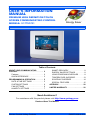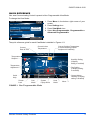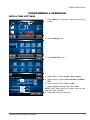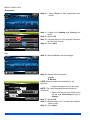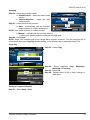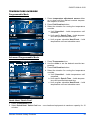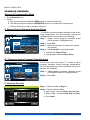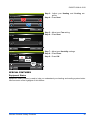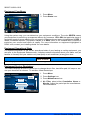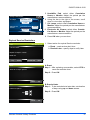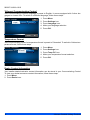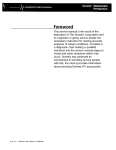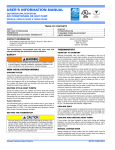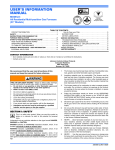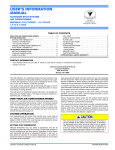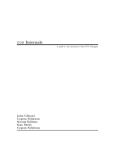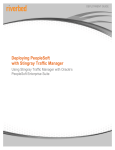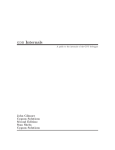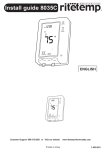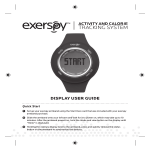Download Johnson Controls S1-TTSCC01 User's Manual
Transcript
USER’S INFORMATION MANUAL PREMIUM HIGH DEFINITION TOUCH SCREEN COMMUNICATING CONTROL MODELS: S1-TTSCC01 Energy Saver Table of Contents ABOUT YOUR COMMUNICATING CONTROL . . . . . . . . . . . . . . . . . . . . . . . . . . 2 Features . . . . . . . . . . . . . . . . . . . . . . . . . 2 QUICK REFERENCE . . . . . . . . . . . . . . . 3 PROGRAMMING & OPERATION . . . . . . . . DATE & TIME SETTINGS . . . . . . . . . . . SYSTEM SETTINGS . . . . . . . . . . . . . . . FAN SETTINGS . . . . . . . . . . . . . . . . . . . HUMIDITY SETTINGS . . . . . . . . . . . . . . 5 5 6 6 7 SMART RECOVERY . . . . . . . . . . . . . . . 8 ENERGY SAVER SETTINGS . . . . . . . . 8 USING PROGRAM SCHEDULES . . . . . 8 TEMPERATURE OVERRIDE . . . . . . . . 13 SCHEDULE OVERRIDE . . . . . . . . . . . . 14 SPECIAL FEATURES . . . . . . . . . . . . . . 15 APPENDIX . . . . . . . . . . . . . . . . . . . . . . . . . 20 LIMITED WARRANTY . . . . . . . . . . . . . . . . 20 Need Assistance? For assistance with this product please visit http://www.yorkupg.com Read and Save This Manual Johnson Controls Unitary Products 542937-UUM-A-1010 542937-UUM-A-1010 Never use sharp instruments, such as a pencil or pen, to press touch screen keys. To prevent damage to the thermostat, always press keys with your fingertip. Settings / Backlight Your brightness default settings are preset to maximize the life of your Communicating Control. Increasing the brightness levels could potentially decrease the life of the product. Brightness default settings for your Communicating Control are set: Active Mode Brightness 80% and Sleep Mode Brightness 25%. Active Brightness: 80% 50% 100% Sleep Brightness: 1% 25% 80% Cancel OK ABOUT YOUR COMMUNICATING CONTROL Features • Large, Clear Display with Backlighting – current temperature and temperature setpoint are easy-to-read and are displayed on the home screen. Intuitive Programming – guides you through the scheduling process . Ability to Copy Multiple Days – allows you to easily customize the Communicating Control for your unique schedule. Real-Time Clock – keeps time during power failure; automatically updates for daylight savings. Precise Temperature Control (+/- 1°F) (+/- .5°C) – reliable, consistent comfort. Multiple Schedule Hold/Override options – allow you to modify schedule indefinitely or for a specific time. Change Reminders – reminds you to replace and maintain air filters, humidifier pad, UV bulbs, and/or Electronic Air Cleaner filters. Outdoor Temperature Indication – shows current outdoor temperature on the display to help you plan outdoor activities. • • • • • • • NOTICE The Home and Menu screen may differ slightly, depending on your heating and/or cooling system and the Communicating Control’s display settings. 2 Johnson Controls Unitary Products 542937-UUM-A-1010 QUICK REFERENCE Your new Communicating Control is preset to Non-Programmable View/Mode. To change the View Mode: 1. Press Menu in the bottom right corner of your screen. 2. Press Settings icon. 3. Press View/Mode icon. 4. Select Non-Programmable, Programmable or Advanced Programmable. Settings / View Mode Select a mode for the Thermostat: NonProgrammable Programmable Advanced Programmable Select a sleep screen: Home Temp Only Cancel OK The quick reference guide for each View/Mode is detailed in Figures 1-3. Current Outdoor Temperature (if communicating outdoor equipment is installed) Current Indoor Temperature Current Date & Time 11:07AM Thu 21 Jul Temperature Setpoint 55° 72 71° Temperature Adjustment ON Auto Humidity tyy 330% 0% Fan Setting (if display setting is enabled) 72° Menu Me Alert: Change Filter Quick Help Screen Lock Cool Mode Humidity Setting (if display setting is enabled) System Popup Alerts Heat Mode Current Indoor Humidity (if display setting is enabled) Menu FIGURE 1: Non-Programmable Mode Johnson Controls Unitary Products 3 542937-UUM-A-1010 Current Outdoor Temperature (if communicating outdoor equipment is installed) Current Indoor Temperature Current Date & Time 11:07AM Thu 21 Jul Temperature Setpoint 74° 72° Temperature Adjustment CANCEL 74° to 10:00pm Humidity tyy 330% 0% 78° Cool Mode ON Auto Humidity Setting (if display setting is enabled) Fan Setting (if display setting is enabled) 72° Menu M Alert: Cha Change hang ngee Fi Fil Filter lt er Quick Help Screen Lock Program Override Timer (if an override is active) 55° System Popup Alerts Heat Mode Current Indoor Humidity (if display setting is enabled) Menu FIGURE 2: Programmable Mode Current Outdoor Temperature (if communicating outdoor equipment is installed) Current Indoor Temperature Current Date & Time 11:07AM Thu 21 Jul 70° Temperature Override CANCEL 75° to 10:0 10 :00pm 10:00pm Humidi Humidity ityy 330% 0% Schedule Override 78° Cool Mode System Popup Alerts ON Auto Humidity Setting (if display setting is enabled) Fan Setting (if display setting is enabled) 72° Menu M Alert: Change Cha hang ngee Filter Fili lt er Fi Quick Help Screen Lock Program Override Timer (if an override is active) 62° Return to Home Screen Heat Mode Current Indoor Humidity (if display setting is enabled) Menu FIGURE 3: Advanced Programmable 4 Johnson Controls Unitary Products 542937-UUM-A-1010 PROGRAMMING & OPERATION DATE & TIME SETTINGS 1. Press Menu in the bottom right corner of your screen. 11:07AM Thu 21 Jul 55° 72° 71° ON Auto Humidity3 dityy 330% 0% 72° Menu Alert: Change Filter 2. Press Settings icon. Emergency Heat Humidity Status Settings Fan Tools Dealer Clean Schedule Close Alert: Change Filter 3. Press Date/Time icon. Settings ¿ ;ç Date/Time Security Backlight Language Sound Maintenance View/Mode Temp °F/°C OK Settings / Date/Time Date 08 May 2009 Clock 12 : 00 Clock Format 12 hr Observe Daylight Yes Savings Time AM 24 hr No Cancel Johnson Controls Unitary Products OK 4. Select Date - current month, day and year. 5. Select Clock - current hour, minutes and AM or PM. 6. Select Clock Format (12hr or 24hr). 7. Select Daylight Saving Time (Yes or No). NOTE: 2007 and beyond, for areas that use the new 2007 DST calendar. 8. Press OK when you are done. 5 542937-UUM-A-1010 SYSTEM SETTINGS Your Communicating Control is preset to OFF mode (neither heating or cooling modes are selected). In Non-Programmable mode, Auto mode cannot be activated. If Auto mode is desired, change the View/Mode to either Programmable or Advanced Programmable (see page 5 for details). • 11:07AM Thu 21 Jul • 55° 72° 71° ON Auto Humidity3 dityy 330% 0% • 72° • Alert: Change Filter Menu • Emergency Heat Fan Off mode: Neither Heating or Cooling icons are illuminated. Heat mode: Heating icon is illuminated (red glow ring indicates heat equipment operation). Cool mode: Cooling icon is illuminated (blue glow ring indicates cool equipment operation). Auto mode: Both Heating and Cooling icons are illuminated (red/blue glow ring indicates heat/cool equipment operation). Emergency Heat: Emergency Heat button is selected via the Menu screen (only for heat pumps with electric heat strips). Humidity Status Settings Dealer Tools Alert: Change Filter Clean Schedule Close FAN SETTINGS In non-programmable mode, the fan setting defaults to the schedule currently active in the calendar. In programmable mode, the fan setting defaults to schedule mode. 1. Press Menu at the bottom right side of your screen. NOTICE Or press the quick access Fan icon on the right side of your screen. 6 Johnson Controls Unitary Products 542937-UUM-A-1010 Emergency Heat Fan Dealer Humidity Status Settings Tools Clean Schedule Close Alert: Change Filter Fan Adjust Show Fan on Home Function: xx% Run fan 30 minutes Auto Manual Schedule 45% 100% Per Hour Cancel OK 2. Press Fan icon. 3. Select the Fan function. a. Auto – runs only with equipment. b. Manual – runs intermittently to circulate air. NOTE: Manual mode is not available for all systems. i. Adjust the speed of your fan motor. NOTE: The lower the speed the less electricity consumed. ii. Select the fan run time. Choices are 15, 30, and 45 minutes per hour or Always. c. Schedule – follows program schedule fan settings (see Page 9 for more information). NOTE: Schedule option is only available in programmable modes. 4. Select check box to display fan icon on home screen. 5. Press OK when you are done. HUMIDITY SETTINGS In non-programmable mode, your Communicating Control humidity setting defaults to auto mode. In programmable mode, the humidity setting defaults to schedule mode. 1. Press Menu. Humidity Adjust NOTE: Or press the quick access Humidity icon on Show Humidity Level on Home 22% When Heating... the right side of your screen. Mode: 2. Press Humidity icon. Manual Schedule Function: Auto 3. Select the Humidity mode. a. Humidification – Select the Heat mode symbol. b. Dehumidification – Select the Cool mode Cancel OK symbol. 4. Select Humidity function. Humidity Adjust a. Auto – Automatically sets the humidity setShow Humidity Level on Home 22% When Heating... point based on indoor temperature. Mode: NOTE: Auto mode requires an outdoor sensor. Manual Schedule Function: Auto b. Manual – Manually set the humidity setpoint. i. Select your desired indoor humidity 45% 35% 100% percentage level. NOTE: If you start seeing condensation building up OK Cancel on your windows, lower the humidity setpoint or switch to auto mode. c. Schedule – Follows program schedule humidity settings (See Page 9 for more information). NOTE: Schedule option is only available in programmable modes. 5. Select check box to display humidity information on home screen. 6. Press OK when you are done. Johnson Controls Unitary Products 7 542937-UUM-A-1010 SMART RECOVERY Your Communicating Control comes with a feature called Smart Recovery, which eliminates all guesswork when setting your program schedule. How long does it take the furnace to warm your house in the morning before you get out of bed or how long does it take the air conditioner to cool your house in the afternoon before you return from work? The Communicating Control determines the equipment start time to satisfy your desired temperature setpoint. Simply set your program schedule to the time you want the house to be at your comfort temperature. The Communicating Control then turns on the heating or cooling at just the right time to have your home reach your comfort temperature at your scheduled time. For example: you get out of bed at 6:00 AM and want the temperature to be 70°F. Set the Awake period for 6:00 AM and 70°F. The Communicating Control will turn on the heat before 6:00 AM to raise the temperature to 70°F by 6:00 AM. ENERGY SAVER SETTINGS Energy Saver feature allows you to program your system for maximum energy savings. You can chose from two, three or four time periods each day, with different settings for each day. This Communicating Control is preset to use Energy Saver program settings. These settings would help reduce your heating/cooling expenses. Setpoints Setpoints Fan Setting Heat Cool Awake (6:00 AM) 70° 78° Day (8:00 AM) 62° 85° Auto Return (5:00 PM) 70° 78° Auto Sleep (10:00 PM) 62° 82° Auto Hum Dehum Auto Auto Auto USING PROGRAM SCHEDULES In a Non-Programmable mode, adjusting program schedule cannot be done. NOTICE In order to edit or run a program schedule, change the View/Mode to either Programmable or Advanced Programmable (see page 3 for details). Schedule Create or edit schedules Energy Saver New Schedule 1 Edit Schedule 2 Schedule 3 Copy Delete 1. Press Menu. 2. Press Schedule icon. Viewer Import/ Export Cancel 8 Assign to Calendar Save Johnson Controls Unitary Products 542937-UUM-A-1010 Program Schedule Options 3. Press: a. The New, Edit or Copy icons to create a new or edit an existing schedule. Refer Page 9. b. The Delete icon to delete an existing schedule. Refer Page 12. c. The Viewer icon to view existing schedule summaries. Refer Page 12. d. The import/export icon to import or export a program schedule. Refer to Page 12. e. The Assign to Calendar icon to assign an existing schedule to the calendar. Refer Page 12. A. Creating New or Editing/Copying an Existing Schedule Name Schedule NAME DAY TIME TEMPERATURE FAN HUMIDITY Please name this schedule... Step 1 - Press Edit icon. a. Use the keyboard to name the schedule. b. Press OK. Step 2 - Press Next. Edit Schedule 3 Cancel Next Day Schedule NAME DAY Schedule 3 Select day to edit: TIME Mo TEMPERATURE Tu FAN We Th Fr HUMIDITY Sa Su Step 3 - Select Day to set schedule. Step 4 - Press Next. NOTE: Each program schedule is identified by a color. Color shades represent unique program schedule settings. Default settings based on Energy Saver Cancel Save + Quit Previous Next Time Schedule NAME DAY TIME Wed Number of Events: 2 Select Event Awake to edit: 6:00 am + 15 min TEMPERATURE HUMIDITY 3 4 Day Return Sleep 9:00 am 6:00 pm 10:00 pm 6:00 am Cancel Save + Quit FAN - 15 min Previous Johnson Controls Unitary Products Step 5 - Select Number of Events (2, 3 or 4 events per day). Step 6 - Select Event to set start time. Step 7 - Adjust time that corresponds to the event. Step 8 - Repeat steps 6-7 to select start time for other events. Step 9 - Press Next. Next 9 542937-UUM-A-1010 Temperature Step 10 - Select Event to edit temperature setpoints. Schedule NAME DAY TIME TEMPERATURE FAN HUMIDITY Wed Select Event Awake to edit: 73° 70° Day Return Sleep 73° 70° 73° 70° 73° 70° Previous Next Cancel Save + Quit Step 11 - Adjust your Heating and Cooling setpoints. Step 12 - Select OK. Step 13 - Repeat steps 10-12 to program temperature for other events. Step 14 - Press Next. Schedule / Temperature Adjust Adjust temperatures for Return 65° 50% 100% 75° 50° 85° Cancel OK Fan Step 15 - Select Event to edit fan settings. Schedule NAME DAY TIME TEMPERATURE FAN HUMIDITY Wed Select Event Awake to edit: Auto Day Return Sleep 85% Auto 75% Previous Next Cancel Schedule / Fan Adjust Awake: Function Manual 45% xx% Run fan Auto 100% Always Cancel 10 OK Step 16 - Select the Fan function. a. Auto b. Manual NOTE: Manual mode is not available for all systems. i. Adjust the speed of your fan motor. NOTE: The lower the speed the less electricity consumed. ii. Select the fan run time. Choices are 15, 30, and 45 minutes per hour or Always. Step 17 - Select OK. Step 18 - Repeat steps 15-17 to select fan mode for other events. Step 19 - Press Next. Johnson Controls Unitary Products 542937-UUM-A-1010 Humidity Step 20 - Select the Humidity mode. Schedule a. Humidification – select the Heat mode NAME DAY TIME TEMPERATURE FAN HUMIDITY symbol. Mode: Wed %RH When Heating... b. Dehumidification – select the Cool mode symbol. Function: Auto Manual Step 21 - Select the Humidity function. 45% xx% 100% a. Auto – automatically sets the humidity setpoint based on indoor temperature. Cancel Previous Next NOTE: Auto mode requires an outdoor sensor. b. Manual – manually set the humidity setpoint. i. Select your desired indoor humidity percentage level. Step 22 - Press Next. NOTE: Steps 3-22 illustrate how to set a single day’s program schedule. You can copy this day to subsequent days (see Copy Day section below), or set another day by repeating steps 3-22. Copy Day Step 23 - Press Copy. Schedule NAME DAY Schedule 3 Select day to edit: TIME Mo Tu TEMPERATURE FAN We Th Copy... Fr HUMIDITY Sa Su Use Energy Saver Cancel Save + Quit Edit Step 24 - Copy Day to... Select Day or Group to Apply Copied Day (We) Mo Tu We Th Fr Sa Su Everyday Weekdays Select individual days, Weekdays, Weekend or Everyday. Step 25 - Press OK. Step 26 - Repeat steps 23-25 to copy settings to other days. Weekends Cancel OK Saving a Program Schedule Step 27 - Select Save + Quit. Johnson Controls Unitary Products 11 542937-UUM-A-1010 B. Deleting an Existing Program Schedule Step 1 - Press Yes. Delete? Delete this schedule? No Yes C. Viewing an Existing Program Schedule Schedule Viewer View (Active in Calendar) Schedule 3 Mo Tu We Th Fr Sa Su Awake Day Return Sleep 73° 70° 6:00am 73° 70° 8:00am 70° 65° 5:00pm 73° 70° 10:00pm Step 1 - Select Schedule to view by pressing left or right arrows. Step 2 - Select Day to view. Step 3 - Press Close. Close D. Importing / Exporting Program Schedules Step 1 - Select Import or Export functionality. For Import Step 2 - Insert the USB into the bottom of the thermostat when prompted. Step 3 - When prompted that import is complete, remove USB from drive. Step 4 - Select OK after import is complete. For Export Step 1 - Step 2 - Insert the USB into the bottom of the thermostat when prompted. Step 3 - When prompted that export is complete, remove USB from drive. Step 4 - Select OK after export is complete. E. Assigning Program Schedules to Calendar Assign to Calendar Winter Spring All Year Schedule Select Schedule: Energy Saver Schedule 1 Schedule 2 Schedule 3 Dec Jan Feb Mar Apr May June July Aug Sep Oct Nov Summer Fall Cancel 12 Done Step 1 - Select Schedule to assign to calendar by pressing up or down arrows. Step 2 - Select individual months, Seasons, or All Year. Step 3 - Repeat steps 1-2 for each schedule's calendar assignment. Step 4 - Press Done. NOTE: In order to run a program schedule, it must be assigned to the calendar. Johnson Controls Unitary Products 542937-UUM-A-1010 TEMPERATURE OVERRIDE Programmable Mode 11:07AM Thu 21 Jul 45° 72° 72° Auto Pick Duration Auto Humidity 30% 65° Menu Set Duration Hold until... 08 : 01 Cancelled 1. Press temperature adjustment arrows either up or down until the desired override temperature setpoint is shown. 2. Press Pick Duration button. 3. Select the duration for running the temperature override. a. Until Cancelled – holds temperature until cancelled. b. Until specific Date & Time – holds temperature until specified date and time. c. Until program schedule Next Event – hold temperature until next schedule event. PM Next Event 8:00 am OK Cancel Advanced Programmable Mode 11:07AM Thu 21 Jul 75° 50° Pick Duration Quick Quick 70° 85° Menu Alert: Change Filter Set Duration Hold until... Cancelled 08 : 01 1. Press Thermometer icon. 2. Use the slider to set the desired override temperature. 3. Press Pick Duration button. 4. Select the duration for running the temperature override. a. Until Cancelled – holds temperature until cancelled. b. Until specific Date & Time – holds temperature until specified date and time. c. Until program schedule Next Event – hold temperature until next schedule event. PM Next Event 8:00 am Cancel OK Quick Heat / Quick Cool 1. Press Thermometer icon. 2. Select Quick Heat / Quick Cool icon – runs heat/cool equipment at maximum capacity for 10 minutes. Johnson Controls Unitary Products 13 542937-UUM-A-1010 SCHEDULE OVERRIDE Advanced Programmable Mode 1. Press Schedule icon. 2. Select: a. The current program schedule (NOW) event to extend the duration. b. The desired program schedule (OVERRIDE) event to override with a future event. c. The Set Vacation to setup a Vacation Override. A. Extend Current Program Schedule Event 5:37PM Thu 21 Jul Set Vacation... NOW Day View Schedule... Extend NOW or change to... 78° 70° 8:00am Sleep Awake Day 82° 62° 10:00 pm 78° 70° 6:00 am 85° 62° 8:00 am OK Menu To extend the current program schedule event's settings (temperature, fan, and humidity) beyond the scheduled event time, perform the following: Step 1 - Select current program schedule event (NOW shown in highlighted box). Step 2 - Press OK. Step 3 - Select the duration for running the schedule override. Step 4 - Until Cancelled – permanent hold. a. Until specific Date & Time. b. Until program schedule Next Event. B . Change to Future Program Schedule Event 9:07AM Thu 21 Jul Set Vacation... View Schedule... NOW Awake Day Return Sleep 73° 70° 9:00am 73° 70° 10:00 am 78° 64° 6:00 pm 70° 67° 11:30 pm OK Menu OVERRIDE Arrive home from work early? To initiate a future program schedule event's settings (temperature, fan, and humidity) prior to the scheduled event time, perform the following: Step 1 - Select desired program schedule event (OVERRIDE shown in highlighted box). Step 2 - Press OK. C. Vacation Override Vacation For how long? Leave 08 May 2009 10 AM Return 10 May 2009 10 AM Step 1 - Select number of Days or Step 2 - Select Vacation Dates: a. Leave Date - current month, day and year. b. Return Date - current month, day and year. c. Press Next. Days 2 Cancel 14 Next Johnson Controls Unitary Products 542937-UUM-A-1010 Step 3 - Adjust your Heating and Cooling setpoints. Step 4 - Press Next. Vacation Set Temperatures 50% 65° 100% 76° 50° Cancel 85° Previous Next Step 5 - Adjust your Fan setting. Step 6 - Press Next. Vacation Set Fan Function: Auto Manual Cancel Previous Next Step 7 - Adjust your Humidity settings. Step 8 - Press Done. Step 9 - Press OK. Vacation Set Humidity Mode: Function: When Heating... Auto Manual 45% 50% 15% Cancel Previous Done SPECIAL FEATURES Equipment Status Equipment Status feature is used to help you understand your heating and cooling system better. Here are some of the highlights of this feature. Johnson Controls Unitary Products 15 542937-UUM-A-1010 Equipment Conditions Status 11:07AM Thu 21 Jul Exit Service Mode Touch Touch ICON ICON for for aa detailed detailed view view Heat Pump OFF Refresh resh 1. Press Menu. 2. Press Status icon. Thermostat ON Humidifier ON UV La Lamps ON EAC Installed Not In Furnace Furna ON Accessories Log Back Menu Using the system map, you can determine your equipment conditions. The color GREEN means your equipment is performing as expected without any concerns. YELLOW, that particular piece of equipment requires some attention but not urgently. When equipment status is highlighted in RED, it needs immediate attention. Equipment marked in a GRAY color is not installed and is offered to maximize your comfort and indoor air quality. For more information on equipment highlighted in GRAY color, contact your installing dealer for more details. Equipment Operational State For detailed information on the current operational state of your heating or cooling equipment, you can refer to the Equipment Status screen. It displays status information about your indoor unit (air handler or furnace) and your outdoor unit (heat pump or air conditioner) at any given time. NOTICE Not all equipment information is shown for all systems. Equipment Service Reminders This feature displays an alert to remind you to change the air filter, humidifier pad, UV lamps or service your electronic air cleaner. To activate, follow these steps. 1. 2. 3. 4. Settings / Maintenance Air Filter: Cumulative Hours Months 6 Months Humidifier Pad: Cumulative Hours Months Press Menu. Press Settings icon. Press Maintenance icon. Air Filter, select either Cumulative Hours or Months. Adjust the period per the manufacturer recommendation. 15,000 Hours Cancel 16 OK Johnson Controls Unitary Products 542937-UUM-A-1010 Settings / Maintenance Cumulative Hours UV Lamps: Months 6 Months Electronic Air Cleaner: Cumulative Hours Months 15,000 Hours Cancel OK 5. Humidifier Pad, select either Cumulative Hours or Months. Adjust the period per the manufacturer recommendation. 6. Using the bar to the right of the screen, scroll down to view other equipment. 7. UV Lamps, select either Cumulative Hours or Months. Adjust the period per the manufacturer recommendation. 8. Electronic Air Cleaner, select either Cumulative Hours or Months. Adjust the period per the manufacturer recommendation. 9. Press OK when you are done. Expired Service Reminders 12:32 AM Thu 9/17 Event Call Your Dealer: 1. Select action for expired Service reminder. a. Reset – reset service alert timer. b. Remind Later – specify days to notify later. Replace UV lamps in 1 month Model 1138 Log Dealer Remind Later Reset A. Reset Step 1 - After replacing consumable, select YES to reset the reminder timer. Step 2 - Press OK. Reset Were the UV lamps replaced? Cancel Yes B. Remind Later Step 1 - To be reminded at a later date, set duration of days using up and down arrows. Step 2 - Press OK. Alert Remind me again in... Days 08 Cancel Johnson Controls Unitary Products OK 17 542937-UUM-A-1010 Trilingual Communicating Control Your Communicating Control’s language is preset to English. It comes equipped with 2 other languages to choose from. To switch to a different language, follow these steps. 1. 2. 3. 4. 5. Settings / Language Language English Español Français Cancel Press Menu. Press Settings icon. Press Language icon. Make your language selection. Press OK. OK Temperature Format Your Communicating Control’s temperature format is preset to Fahrenheit. To switch to Celsius temperature format, follow these steps. 1. 2. 3. 4. 5. Settings / Temperature Temperature °F/°C Fahrenheit Celsius Cancel Press Menu. Press Settings icon. Press Temp F/C icon. Make your temperature format selection. Press OK. Done Dealer Contact Information Your installer dealer/contractor contact information can be stored in your Communicating Control. To view your dealer/contractor contact information, follow these steps. 1. Press Menu. 2. Press Dealer icon. 18 Johnson Controls Unitary Products 542937-UUM-A-1010 Screen Lock To prevent tampering with your Communicating Control, the screen can be fully locked. To activate the screen security setting, follow these steps: Emergency Heat Humidity Status Settings Fan Tools Dealer Clean Schedule Close Alert: Change Filter 1. Press Screen Lock button on the Home screen or 2. Press Menu, Press Settings icon, and Press Security icon. Settings ¿ ;ç Date/Time Security View/Mode Temp °F/°C Backlight Language Sound Maintenance OK Settings / Security Security OFF ON Change PIN Cancel OK 5. Press OK. Your screen security is now activated. Make sure you remember your pin number. Locked Please enter PIN 8888 1 4 7 2 5 8 3 6 9 Bksp 0 Cancel Johnson Controls Unitary Products 3. Press ON icon to activate screen lock settings. 4. Press OK. a. You will be prompted to enter your new PIN number if you have not already done so. OK 19 Screen Cleaning 1. Press Menu. Emergency Heat Fan Dealer Humidity Status Settings Tools Clean Schedule Close Alert: Change Filter 2. Press Clean icon to lock the screen for cleaning. The screen will remain locked for 15 seconds to allow you to clean the screen without changing any settings. After 15 seconds, normal screen operation will resume. If more time is needed for cleaning, repeat steps 1 and 2 above. TOUCH SCREEN DISABLED OK to clean screen now. :15 Press and Hold to Exit NOTICE Do not spray any liquid directly on the thermostat. Spray liquids onto a cloth, and then use the damp cloth to clean the screen. Use water or household glass cleaner. Do not use abrasive cleansers. APPENDIX Frequently Asked Questions and Answers. Q: Next to Fan on the Home screen, Auto or On is shown. What does this mean? A: The Fan is set for Auto (to run with equipment) or On (to circulate air in your home). See “Fan Settings” on page 9 for more information. Q: Why doesn’t the Communicating Control respond when I touch the keys? A: Check to determine if the screen is in the Locked or Clean mode. See “Screen Lock” on page 28 or “Screen Cleaning” on page 29. Subject to change without notice. Published in U.S.A. Copyright © 2010 by Johnson Controls, Inc. All rights reserved. Johnson Controls Unitary Products 5005 York Drive Norman, OK 73069 542937-UUM-A-1010 Supersedes: Nothing