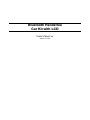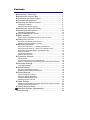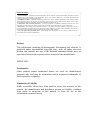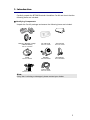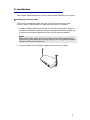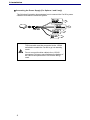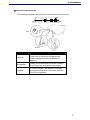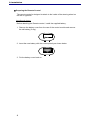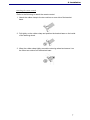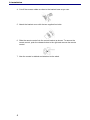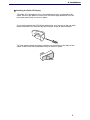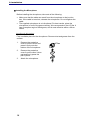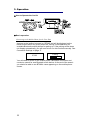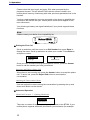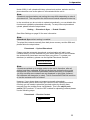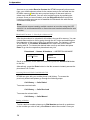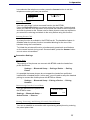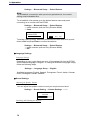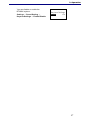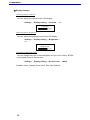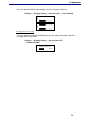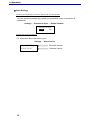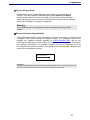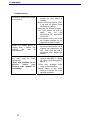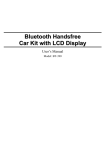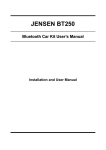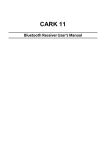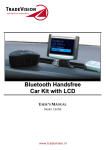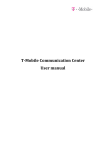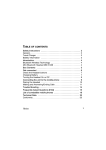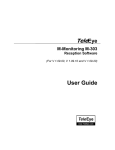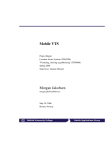Download Jensen BT380 User's Manual
Transcript
Bluetooth Handsfree Car Kit with LCD USER’S MANUAL Model: BT380 Contents n Identifying Components ······················································ 1 n Installing the Junction Box ·················································· 3 o Connecting the Power Supply ··········································· 4 p Connecting Accessories ····················································· 5 q Preparing the Remote Control ············································ 6 Installing the battery ·······································································6 Attaching the Remote control ·························································7 r Installing the Caller ID Display············································ 9 s Installing the Microphone···················································· 10 Installing the Microphone································································10 n How to Operate the Car Kit ················································ 11 o Basic operation ··································································· 11 Connecting to the Mobile Phone for the First Time·························11 p Dialing the First Call···························································· 12 Receiving and Ending a Phone Call ···············································12 Adjusting the Conversation Volume················································12 q Advanced Operation ··························································· 12 Phonebook Functions 1 – Updating Phonebook·····························12 Phonebook Functions 2 – Search for a Name to Call ·····················14 Accessing Received, Dialed, and Missed Calls ······························14 Dialing a Number············································································14 Voice Tag Activation·······································································15 Initiating Private Calls ·····································································15 r Connection Settings ··························································· 15 Pairing Setup··················································································15 Disconnecting From the Current Phone··········································15 Viewing, Connecting, and Deleting (Previously Paired Phones) ·····15 s Language Settings······························································ 16 Language Settings ·········································································16 t Sound Settings ··································································· 16 Adjusting the Speaker Volume ·······················································16 Disabling and Enabling the Keytone···············································16 u Display Settings ·································································· 18 Adjusting Display Contrast ·····························································18 Adjusting Display Brightness ··························································18 Changing the Backlight Color ·························································18 Enabling Screen Auto Off ·······························································19 v Other Settings····································································· 20 Enabling and Disabling Automatic Phonebook Synchronization ·····20 Finding Out About the Device·························································20 w Factory Settings Reset ······················································· 21 Bluetooth Software Upgradeability······································ 21 Troubleshooting ······································································ 22 Notes on Safety 1. Unit installation – Installing the BT380 Handsfree Car Kit requires specialized knowledge and skills. Incorrect installation may cause damage to your BT380 unit and/ or your vehicle!! Therefore, it is strongly advised that the system be installed by a qualified professional. 2. Installation location – Unsuitable installation locations may lead to incorrect functioning of the essential vehicle safety equipments such as air bag or it may become a source of injury in an accident situation. Please always consult the professional installer and carefully choose the installation location in the car. 3. Interference with on-board electronics – Incorrect installation or unsuitable installation locations may cause interference with the vehicle electronics systems. Please read the vehicle manufacturer’s notes to this effect! 4. Road safety – We strongly advise that full attention is to be paid to the traffic conditions whenever the vehicle is moving. Distraction of attention can lead to dangerous traffic situation. Even when using a handsfree car kit driver is always advised to avoid phone call during difficult and complex traffic situation. 5. Use only approved replacement parts – Please always use official parts for your car kit as unknown spare or replacement parts may lead to malfunctions. Preface This publication, including all photographs, illustrations and software, is protected under international copyright laws, with all rights reserved. Neither this manual, nor any of the material contained herein, may be reproduced without the express written consent of the manufacturer. APRIL 2009 Trademarks Other product names mentioned herein are used for identification purposes only and may be trademarks and/or registered trademarks of their respective companies. Limitation of Liability While reasonable efforts have been made to ensure the accuracy of this manual, the manufacturer and distributor assume no liability resulting from errors or omissions in this manual, or from the use of the information contained herein. 1. Introduction Carefully unpack the BT380 Bluetooth Handsfree Car Kit and check that the following items are included: n Identifying Components Unpack the Car Kit package and ensure the following items are included. Remote / Bracket / Clasp / CR2032 Battery BT-380 LCD Junction Box Part # 31122450 Part # 31122100 Part # 31122000 Stand Speaker Microphone Part # 31122060 Part # 31092430 Part # 31092440 Fuse Set Part # 31092010 Power Cable Part # 31102160 Note: If any item is missing or damaged, please contact your dealer. 1 2. Installation This section demonstrates how to set up and install the BT380 into a vehicle. n Installing the Junction Box The Car Kit is designed to work with the 12/24-volt power supply of the vehicle. Refer to the following to install the junction box in a vehicle. 1. Locate a suitable place inside the car to mount the junction box. Select a dry place that avoids excessive heat and mechanical vibration. Ideally, the junction box should be hidden from view, but still easily accessible. Note: Make sure that the cables are long enough to support the location of the junction box. If the cables are not long enough, do not lengthen the cables. Instead, relocate the junction box. 2. Use two screws (not included) to fasten the junction box in place. 3 2. Installation o Connecting the Power Supply (For Options 1 and 2 only) The following illustration demonstrates how to connect the Car Kit’s power cables to the vehicle’s electrical system. Important: The blue cable must be connected to the 12/24V switched to enable the Car Kit to go into standby mode. Do not connect the blue cable to the +12/24V permanent. Doing so may discharge the battery of the vehicle and prevent the Car Kit from being reset. 4 2. Installation p Connecting Accessories The following illustration shows where to connect accessory devices. Item Description Caller ID The caller ID should be placed on the dash within view of the driver and passenger. (See Installing the Caller ID Display on page 9.) Microphone Ideally, the microphone should be located in front of the user and above waist height. Speaker For best reception, the speaker should be mounted at least 80cm (30 inches) from the Car Kit’s microphone. 5 2. Installation q Preparing the Remote Control The remote control is designed to attach to the inside of the steering wheel on the left or right side. Installing the battery Before attaching the Remote control , install the supplied battery. 1. Remove the battery cover from the rear of the control module and remove the old battery (if any). 2. Insert the new battery with the correct polarity as shown below. 3. Put the battery cover back on. 6 2. Installation Attaching the remote control Refer to the following to attach the remote control: 1. Attach the rubber clasp to the two notches on one side of the bracket base. 2. Pull tightly on the rubber clasp and position the bracket base on the inside of the steering wheel. 3. Wrap the rubber clasp tightly around the steering wheel and secure it on the other two notches on the bracket base. 7 2. Installation 4. Cut off the excess rubber as close to the bracket base as you can. 5. Attach the bracket cover with the two supplied hex bolts. 6. Slide the remote control into the control bracket as shown. To remove the remote control, push the release button to the right and remove the remote control. 7. Now the remote is stabled and attached to the wheel. 8 2. Installation r Installing the Caller ID Display The caller ID is designed to sit on the dashboard once it is attached to the stand. Remove the adhesive cover from the sticker pad (attached) from the base and press firmly to secure in place. If you wish to attach the LCD display elsewhere, such as next to the car radio, detach the base from the stand by removing the screw as demonstrated. Turn the stand inwards and apply a sticker pad (provided) to the back of the stand. Position the stand and press firmly to secure in place. 9 2. Installation s Installing the Microphone Before installing the microphone, take note of the following: Make sure that the cable can reach from the microphone to the junction box. If the cable is too short, relocate the microphone. Do not lengthen the cable. The supplied microphone is uni-directional. For best results, place the microphone in front of the person talking. We recommend on the A-Pillar. It has a reception angle of 60 degrees, and is most effective within a 60-cm radius. Installing the Microphone Find a suitable place for the microphone. Remove dust and grease from the surface. 1. Remove the protective cover from the Velcro and press it firmly onto the bottom of the microphone. 2. Remove the protective cover from the other Velcro pad and firmly press the pad in place. 3. Attach the microphone. 10 3. Operation n How to Operate the Car Kit o Basic operation Connecting to the Mobile Phone for the First Time As soon as the ignition is turned on “BT380” text will be displayed on the backlit screen and it will quickly enter the “Pairing” mode searching for available Bluetooth mobile phones for pairing up. If the pairing screen does not display automatically, you will need to turn on this function manually. See Connection Settings on page 17. BT380 Pairing You will need to switch on the mobile phone’s Bluetooth connection and conduct a search for new Bluetooth audio device. At the end of the search you should be able to see BT380’s name appearing on the mobile phone screen. 11 3. Operation Please select this item to pair and enter 1234 when prompted by the password request. This will allow BT380’s device name to reside in the mobile phone memory, listed along with other previously paired devices in the handset. You then need to press the connect command on the phone to establish the connection with BT380 and your mobile phone name should appear on the main idle screen. You will also get battery and signal indications if your phone supports these functions. Note: Please contact your dealer for a compatibility list. p Dialing the First Call Scroll up and down until the cursor is on Dial Number then press Enter to display the menu. Scroll up and down to select your number. Press Enter to accept the number. Dial Number Settings 12345678 0286655757 Once you have finished selecting the telephone number, press the Answer button to call the number you have just entered. Receiving and Ending a Phone Call When there is an incoming call, press the Answer button to accept the phone call. To end a call, press the Reject/ End button to terminate the conversation. Adjusting the Conversation Volume User can adjust the volume during the conversation by pressing the up and down scroll button on the remote. q Advanced Operation Phonebook Functions 1 – Updating Phonebook Phonebook Call History There are a number of ways to upload your phonebook to the BT380. If your mobile phone supports automatic phonebook synchronization (for example, 12 3. Operation Nokia 6230i), it will upload call history, phone book entries, and also sort the phone book as soon as the phone is connected with the car kit. Note: Phonebook synchronization and sorting time may differ depending on size of phonebook list. This may affect the initial remote control response at start up. In the event that you do not wish to upload automatically, you can disable this function and upload the phonebook manually. To setup manual phonebook upload, please follow the steps below: Setting → Phonebook Sync → Enable/ Disable See Other Settings on page 22 for more information. Note: Phonebook Sync default setting is enabled. To upload the contacts manually from both phone memory and the SIM card, please follow the steps below: Phonebook → Upload Phonebook Please note that automatic phonebook synchronization will add in new contacts which you have entered into your mobile phone but it will not delete the entries which have been removed from your phone. To update your deletions (or additions), please use the Upload Phonebook function. Names & Numbers Upload Phonebook Note: Contacts are picked up in random order by the car kit, therefore, after all entries have been uploaded, BT380 will perform the sorting function in the background. If you access the phonebook before the sorting is completed, you may see that some contacts are not displayed in right order (however, first character will always be in order). This is normal and BT380 will continue to sort the contacts until it is finished. However, if your phone does not support automatic phonebook synchronization (which also means you cannot use the upload phonebook function) you will need to upload the required entries by sending them manually from the mobile phone via Bluetooth. This is the object push profile (OPP) method. To use the OPP method for uploading contacts please use the following steps: Phonebook → Receive Contact Receive Contact Back 13 3. Operation As soon as you select Receive Contact the BT380 temporarily disconnects from your mobile phone to allow for the contact entry to be included into the BT380’s memory. Select the entry required and go to the send option to select send via Bluetooth. You can send multiple entries by repeating the process. Once you have finished, push the Reject/End button to stop the receiving contacts process and re-establish the Bluetooth link with the last connected mobile phone. Note: Some phones support sending multiple contacts at one time using the OPP method. It is recommended that no more than one hundred selections be sent at a time. Phonebook Functions 2 – Search for a Name to Call After the phonebook is uploaded it will reside in the car kit’s memory. You can search these entries to call by going through the A-Z index and selecting the first character of the name to look up a particular entry. For instance, choose W for William, in the Names & Numbers menu and it will list the names starting with W. To choose the desired letter scroll up and down and press Enter to go into the respective phonebook entry list. Phonebook → Names & Numbers → ABCDEFGHIJKLMNOP ABCDEFGHIJ Erica 0286655757 Scroll up and down to the desired contact and press the Answer/Call button to dial out. Alternatively, press the Enter button in the idle screen to instantly access the phonebook’s A-Z index. Accessing Received, Dialed, and Missed Calls BT380 can sync with your mobile phone’s call history. To access the previously dialed calls please go through the following steps: Call History → Calls Dialed To access received calls Call History → Calls Received To access the missed calls: Call History → Calls Missed Dialing a Number To dial a desired number please go to Dial Number and scroll up and down to the number you wish to call, press Enter to select the number. Once you 14 3. Operation have selected the telephone number, press the Answer button to call the telephone number you have just entered. Dial Number Settings 12345678 0286655757 Voice Tag Activation User can use phone’s voice command function via the BT380: Press the Reject/End button on remote control for more than 3 seconds and when you hear the voice activation sound speak the name to the microphone and wait for phone to dial. Please note for some phones users are required to pre-record the voice tag and attach to the entry before using this function. Initiating Private Calls A privacy function is available in the BT380 car kit. The handsfree feature is disabled when the privacy function is enabled allowing for the use of the handset during the conversation. To initiate the private call function, simultaneously press both scroll buttons on the remote control during a call. Once activated, press the Answer button once to return to handsfree. r Connection Settings Pairing Setup The majority of the phones can connect with BT380 under the hands-free profile as follows: Settings → Bluetooth Setup → Pairing a Device → Pairing Phone It is possible that some phones do not support the hands-free profile but instead offer a headset profile. In this case, you will need to setup the headset pairing to connect the mobile phone with BT380 as follows: Settings → Bluetooth Setup →Pairing a Device → Pairing Headset Disconnecting From the Current Phone You can disconnect the phone from the BT380’s menu: Settings → Bluetooth Setup → Active Device → Disconn NOKIA 6230I Disconn Exit Viewing, Connecting, and Deleting (Previously Paired Phones) You can re-establish a connection with a previously paired phone by entering the paired phone lists: 15 3. Operation Settings → Bluetooth Setup → Paired Devices Note: To re-establish a connection with a previously paired device, the current pairing must be disabled first. To re-establish a link please go to the desired device name and press connecting to re-connect with the BT380: Settings → Bluetooth Setup → Paired Devices → select a device (such as Sony Ericsson K800i) → Conn Sony Ericsson K800i Nokia 6230I Sony Ericsson K800i Conn Del Exit To delete a pairing simply select the desired device name and scroll up and down to Del and press Enter to confirm the deletion: Settings → Bluetooth Setup → Paired Devices → select a device (such as Sony Ericsson K800i) → Del s Language Settings Language Settings Depending on your region there are up to 10 languages built into the BT380 and the default language is English. To change to a different language simply follow the following steps: Settings → Language Setup → English Available languages: English, Spanish, Portuguese, French, Italian, German, Dutch, Norwegian, Danish, Swedish. t Sound Settings Adjusting the Speaker Volume You can adjust the speaker volume to suit your required sound level: Settings → Sound Setting → Volume Settings → + / Volume Disabling and Enabling the Keytone 16 3. Operation You can disable or enable the BT380’s keytone: Settings → Sound Setting → Keytone Settings → Enable/Disable Keytone Settings Enable Exit 17 3. Operation u Display Settings Adjusting Display Contrast You can adjust the contrast of the LCD display: Settings → Display Setting → Contrast → + / Contrast Adjusting Display Brightness You can adjust the backlight level of the LCD display: Settings → Display Setting → Brightness → +/Brightness Changing the Backlight Color You can change the color of the backlight to suit your car’s interior. BT380 has 5 preset colors to choose from: Settings → Display Setting → Screen Color → White Available colors: Orange, Green, Blue, Red, User Defined 18 3. Operation You can also self-define the backlight color by using the following: Settings → Display Setting → Screen Color → User Defined User Define R G B Enabling Screen Auto Off You can enable or disable the backlight to go dim when the system idle time is longer than 10 seconds: Settings → Display Setting → Screen Auto Off → Enable/ Disable Screen Auto Off Enable Exit 19 3. Operation v Other Settings Enabling and Disabling Automatic Phonebook Synchronization You can setup to automatically upload your phonebook when a connection is established: Settings → Phonebook Sync → Enable/ Disable Phonebook Sync Enable Exit Finding Out About the Device For information about the device, go to: Settings → About Device 20 BT: V200B009 Bluetooth Version S/W V 2.5 AF Software Version 3. Operation w Factory Settings Reset BT380 allows you to master reset the car kit back to the original factory settings. To master reset BT380 please press both Answer and Reject buttons at the same time for few seconds until you hear a series of beeps which indicate that car kit has been reset back to the original factory settings and is also available for making a new pairing. Warning: If you reset the car kit, all phonebook entries and paired settings will be erased. Bluetooth Software Upgradeability The BT380 has the ability to be upgraded to give you many years of use and to be compatible with newer versions of phones. There is a complete manual that explains the upgrade process available at WWW.JENSEN.COM. We do not recommend entering this mode without first downloading the upgrade information and reading it completely. It is possible to render your car kit in-operable if you do not complete this process correctly. This would not be covered under warranty as it would not be considered a defect. About Device Firmware Update Disclaimer: All brands, trademarks and names are the properties of their respective owners. They are solely used to identify their respective products, and have no indication of affiliation or relationship. 21 3. Operation Troubleshooting My mobile phone can’t make a connection. When my mobile phone is ringing and I adjust the volume, the call is disconnected. My phone doesn’t recognize my voice tags for voice recognition. (Note: Not available on all phones. Check your phone’s user manual for availability.) 22 Make sure the bluetooth function on your phone is enabled. Make sure the car ignition is on. If on and no power check the fuses and wiring. Reset the Car Kit and try again. Turn your phone off and on again, and try the proceedure for connection once more. If your phone is very new check the support website for an upgraded software version. With some phones, adjusting the volume before the call is initaited will disconnect the call. Wait until the call is answered, then adjust the volume. Re-record voice tags using the method described in “Notes on using Voice Recognition” above. Close your windows while using voice recognition. Speak clearly in the same manner in which the voice tag was recorded. 3. Operation 12 MONTH LIMITED WARRANTY Applies to Jensen Series Mobile Electronics. or any part thereof, (other than transmitters) under normal use and conditions, be proven defective in material or workmanship within AUDIOVOX Electronics Corporation (the Company) warrants to the original retail purchaser of this product that should this product 12 months from the date of original purchase, such defect(s) will be repaired or replaced with new or reconditioned product, (at the Company’s option) without charge for parts or repair labor. To obtain repair or replacement within the terms of this Warranty, the product is to be delivered with proof of warranty coverage (e.g. dated bill of sale), specification of defect(s), transportation prepaid, to an approved warranty station. This Warranty is not assignable or transferable. This Warranty does not cover damage to the vehicle’s electrical system or costs incurred for removal or reinstallation of the product. This Warranty does not cover batteries nor apply to any product or part thereof which, in the opinion of the Company, has suffered or been damaged through alteration, improper installation, mishandling, misuse, abuse, neglect, accident, or by removal or defacement of the factory serial number/bar code label(s). This Warranty is in lieu of all other express warranties or liabilities. ANY IMPLIED WARRANTIES, INCLUDING ANY IMPLIED ACTION FOR BREACH OF ANY WARRANTY HEREUNDER INCLUDING ANY IMPLIED WARRANTY OF WARRANTY OF MERCHANTABILITY, SHALL BE LIMITED TO THE DURATION OF THIS WRITTEN WARRANTY. ANY MERCHANTABILITY MUST BE BROUGHT WITHIN A PERIOD OF 24 MONTHS FROM THE DATE OF ORIGINAL PURCHASE. IN NO CASE SHALL THE COMPANY BE LIABLE FOR ANY CONSEQUENTIAL OR INCIDENTAL DAMAGES 23 3. Operation © 2009 Audiovox Electronics Corp., 150 Marcus Blvd., Hauppauge, N.Y. 11788 24