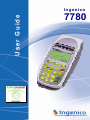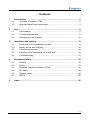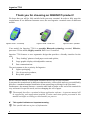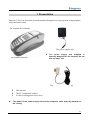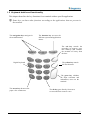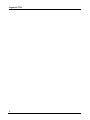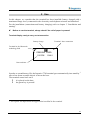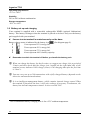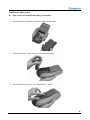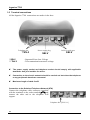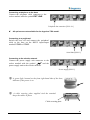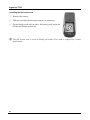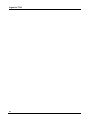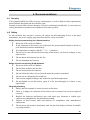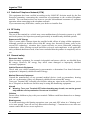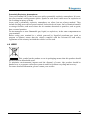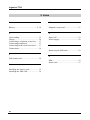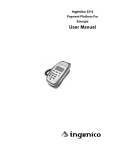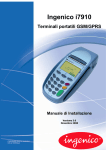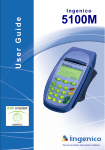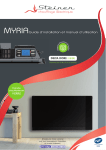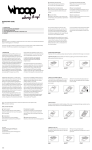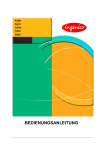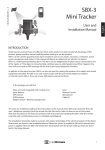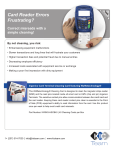Download Ingenico 7780 User's Manual
Transcript
User Guide
Ingenico
7780
Secure transaction and payment solutions
Contents
1
Presentation .................................................................................................. 5
1.1
Overview of Ingenico 7780 .................................................................... 6
1.2
Keyboard details and functionality ......................................................... 7
2
Use.................................................................................................................. 9
2.1
Card reading ........................................................................................ 11
2.2
Terminal maintenance ......................................................................... 11
2.3
Changing the roll of paper ................................................................... 12
3
Installation and starting.............................................................................. 13
3.1
Location of the terminal and the base.................................................. 13
3.2
Battery set up and charging ................................................................. 14
3.3
Terminal connections........................................................................... 16
3.4
Installing a SIM card and a full format card.......................................... 19
3.5
Troubleshooting ................................................................................... 21
4
Recommendations ...................................................................................... 23
4.1
Security................................................................................................ 23
4.2
Safety .................................................................................................. 23
4.3
Switched Telephone Network (STN).................................................... 24
4.4
RF Safety............................................................................................. 24
4.5
General safety ..................................................................................... 24
4.6
WEEE .................................................................................................. 25
5
Index............................................................................................................. 26
3
Ingenico 7780
Thank you for choosing an INGENICO product!
We hope that you will be fully satisfied with your new terminal. In order to fully meet the
requirements of our different customer users, the new Ingenico terminal comes in different
models:
Ingenico 5100 – countertop
Ingenico 5300 – hand over
Ingenico 7300 – portable
Your model, the Ingenico 7780 is a portable Bluetooth technology terminal; Effective,
processor 32-bits inside; Highly secured, EMV level 2 certified.
Ingenico 7780 features a new ergonomic design that provides a friendly interface for the
user:
"Easy loading" printer to load paper easier and quicker,
Large graphic display with adjustable contrast,
Fast communications.
The environment is also a priority for Ingenico:
Lighter packaging,
Use of non-toxic products,
Recyclable plastics.
Please read this manual to understand and make the best use of your terminal.
It presents the terminal and its different characteristics, offers quick and easy use and finally
describes a standard terminal installation (from unpacking to starting for the first time).
Furthermore, the manual features a contents table and an index at the end of the manual for
easy reference for specific needs, such as changing the roll of paper.
L The manual describes a terminal without application software. A separate manual will
be supplied for each application installed. Certain connection options presented in this
manual can differ according to which model you possess.
0 This symbol indicates an important warning.
L This symbol indicates a piece of information.
4
1 Presentation
Ingenico 7780 is an electronic payment terminal designed to accept payment using magnetic
stripe and smart cards.
The terminal box contains:
The power supply unit
0 The
The terminal and base
power supply unit supplied is
specially designed for the terminal. Do not
use any other unit.
The telephone cable and plug
This manual
The EC compliance booklet
A cable securing plate and a screw
0 The model of the power supply unit and the telephone cable and plug depend on
the country.
5
Ingenico 7780
1.1 Overview of Ingenico 7780
"easy loading" printer
Backlit graphic screen
18-key backlit keyboard
Magnetic stripe reader
Smart card reader
6
1.2 Keyboard details and functionality
This chapter describes the key functions for a terminal with no specific application.
L Some keys can have other functions according to the applications that are present in
the terminal.
The navigation keys navigate in
the terminal menus
The function key accesses the
different system and application
menus
The red key cancels the
procedure in progress, goes
into stand-by and switches
the terminal off away from
the base
Digital keyboard
The yellow key cancels
the last character
The green key validates
the input selections and
information, turns on the
terminal
The arrow key advances the
paper a few centimetres
The 00 key goes directly from euros
to cents and from cents to euros
7
Ingenico 7780
8
2 Use
In this chapter, we consider that the terminal has been installed (battery charged with a
maximum charge level), connected to the electricity and telephone network and initialised.
For the installation (connections and battery charging) refer to chapter 3 “Installation and
starting”.
0 Before to use the terminal, always check if the roll of paper is present!
Terminal display ready to carry out a transaction
Battery charge
Terminal / base connection
Terminal in the Bluetooth
technology field
a
PRESENT CARD
11/07/02
15h01
Date and time
In order to extend battery life, the Ingenico 7780 terminal goes automatically into stand-by
after a few dozen seconds when it is not on the base.
The terminal comes back on if:
it is placed on the base,
the green key is pressed.
*
* This option will depend on the application installed in the terminal.
9
Ingenico 7780
Because of the Bluetooth technology transmission it is not necessary to place the terminal on
the base to use the serial link, the modem or to perform an authentication.
*
on the upper left hand corner of the screen indicates that the terminal is
The symbol
assigned to its base and that it is in the Bluetooth technology field (the research phase last
typically less than 10s).
*
The message -RANGE- appears when the Bluetooth technology link is not available:
the terminal is out of range of its base
the terminal assignment operation to its base has not been carried out.
*
The message -BUSY- appears when the terminal tries to connect to a base already
connected with another terminal. In this case, wait until the base is free.
*
This option will depend on the application installed in the terminal.
10
2.1 Card reading
Magnetic stripe card
The card can be read either from bottom to top
or from top to bottom, with the stripe facing the
terminal.
Use a regular movement in order to ensure a
reliable card reading.
Smart card
Insert the card horizontally with the metal chip
facing upwards and leave in position throughout
the transaction.
2.2 Terminal maintenance
0 Make sure the terminal is off for all cleaning operations.
Do not clean the terminal with water but with a dry or only slightly damp cloth.
Do not use solvent, detergent or abrasive products.
If the terminal has battery recharging problems or in the event of remote data
collection or authorisation communication problems (the message <<No tone>> is
printed out when you try to connect), clean the golden contact under the terminal
with a damp cloth.
Do not scratch or scrape the golden surface of the contacts.
11
Ingenico 7780
2.3 Changing the roll of paper
Ingenico 7780 features an "easy loading" printer, for easy paper roll replacement.
0 Switch the terminal off before doing this operation.
0 Don’t touch the printer mechanism. Take care the paper cutter is very sharp and
the printer could be very hot!
)
Open the lid of the terminal by
pushing the button towards the rear,
which opens the lid,
)
Remove the remaining roll of paper,
1
)
Insert the new roll of paper as
indicated on the photo,
3
12
2
)
Press the terminal lid to close.
4
3 Installation and starting
3.1 Location of the terminal and the base
The ideal place for the base is in the centre of the zone to be covered with a large open area
around. The inside antenna is on the left side.
It's mandatory to avoid docking the terminal on a metal surface and to place the hand under
the printer during a communication, the range is strongly reduced.
Also, a great vertical metal plane close the base (doors of refrigerator, large home
appliances, vending machines) can reduce the range distance.
If there are several Bluetooth technology bases it is necessary to position them at least 2
metres from each other.
Last point, equipment such as Home cordless telephones, cellular phones, can emit
harmonics which could disturb the terminal at 2,45 Ghz.
Some Microwave ovens disturb the 2,45 Ghz ISM Band. Don’t place the base or the
terminal at less than 3 m of any microwave oven in use.
Place the terminal on its base on a clear, flat surface near an electric socket and a telephone
socket.
The terminal should be placed far from any very hot zones, protected from vibrations, dust,
damp and electromagnetic radiation (computer screen, micro-wave oven, anti-theft barrier
etc.).
Bluetooth technology Regulations:
Please check your country regulation about the 2,45Ghz ISM band.
The I7780 system uses 20dBm (100mW) Bluetooth technology which requires no license
and which is free of declaration in almost the whole EEC.
Bluetooth
technology
Regulations
(December 2002)
Indoor
France
Outdoor
Italia
10 dBm until 31/12/03
20 dBm since 01/04
10 dBm
4 dBm until 31/12/03
10 dBm since 01/04
10 dBm
Germany
20 dBm
20 dBm
UK
Spain
Australia
Canada
US
20 dBm
20 dBm
20 dBm
20 dBm
20 dBm
20 dBm
20 dBm
20 dBm
20 dBm
20 dBm
Brazil
20 dBm
20 dBm
13
Ingenico 7780
Operating temperatures
+5°C to +40°C.
Humidity
20% to 90% without condensation.
Storage temperature
-10°C to +60°C.
3.2 Battery set up and charging
Your terminal is supplied with a removable rechargeable NIMH (optional Lithium-ion)
battery. This battery recharges when the terminal is placed on its base. Only use the battery
pack supplied with your terminal.
0 Ensure that the terminal is seated securely on the base.
Battery charge status is indicated by the battery icon
(See diagram page 9).
1 bar represents 25 % energy left,
2 bars represent 50 % energy left,
3 bars represent 75 % energy left,
4 bars represent 100 % battery capacity.
0 Remember to switch the terminal off before you handle the battery pack.
L When you charge the battery for the first time, we suggest you charge it for a period of
3 hours and then check that the charge icon, located on the right hand side of the
terminal screen, indicates 100% charge (4 bars). Full charging time after the first time
is 2 hour*s.
L You can carry out up to 200 transactions with a fully charged battery (depends on the
ticket size and transaction duration).
L It is an intelligent management battery, which contains internal charge control. When
the terminal is placed on the base, it will only recharge if necessary. Furthermore, the
battery has internal temperature control. It never exceeds 50°C.
*
The recommended battery charging time is for a 25°C ambient temperature.
14
Installing the battery pack
0 Don’t touch the terminal on battery connectors
)
Hold the battery with the connectors facing downwards,
)
Position the battery lugs in the two terminal housings,
)
Press the battery to close; you should hear a "click".
15
Ingenico 7780
3.3 Terminal connections
All the Ingenico 7780 connections are made via the base.
Telephone line
Power supply plug
TNV-3
* SELV
** TNV-3
SELV
RS-232 serial ports
SELV
: Separated Extra Low Voltage
: Telecommunication network voltage
0 The power supply socket and telephone socket should comply with applicable
standards. Ask your installer for advice.
0 Connection to the electric network should be carried out last when the telephone
or any peripherals have been connected.
0 Maximum length of cable: 2m50
Connection to the Switched Telephone Network (STN)
Connect the telephone cable connector (supplied
and
with the terminal) to the socket marked
connect the other end to the telephone wall
support.
Telephone line [TNV-3**]
16
Connecting a telephone to the base
Connect the telephone cable connector to the
socket marked with the symbol EXT LINE.
Telephone line extension [TNV-3**]
0 All options are not available for the Ingenico 7780 model.
Connecting to a peripheral
Switch the base off and connect the peripheral
cable to the base on the RS232 input/output
marked COM2 or COM3.
Serial links [SELV*]
Connecting to the electric network
Connect the power supply unit connector to the
socket marked with the symbol
and the
power supply unit to the electric network.
Power supply [SELV*]
L A green light, located on the front right hand side of the base,
indicates if the power is on.
L
A cable securing plate supplied with the terminal
keeps the cables in place.
Cable securing plate
17
Ingenico 7780
Power supply
Power supply unit supply voltage
230 VAC
Frequency
Voltage output
50 Hz
18 VDC-0.7A to 21 VDC-0,6A
RS232 COM2 and COM3 Interface
Logic levels (RS 232C levels)
speed:
300 to 115200 bauds
format:
7 or 8 bits
parity:
odd, even, none
flow control:
RTS/CTS lines on COM3
power for external device:
6V to 31V (not regulated) 0.6 W max
#
Com 2
Signal
Com 3
Signal
1
2
3
4
5
6
Power
Tx_Com2
Rx_Com2
Rts_Com2
Cts_Com2
Ground
→
→
←
→
←
↔
Power
Tx_Com3
Rx_Com3
Rts_Com3
Cts_Com3
Ground
→
→
←
→
←
↔
6
1
Telephone line
#
Line
Line extension
1
2
3
4
5
6
Non connected
Line 2 (option)
Line 1
Line 2
Line 1 (option)
Non connected
Non connected
Non connected
Line 1
Line 2
Non connected
Non connected
Bluetooth technology communication
18
Type
Bandwidth
Emitting power
Range
20 dbm hopping frequency
ISM 2,45 GHz
≤100mW (20dBm)
≈ 200 meters (open field) after the research phase (Bluetooth
technology icon present)
3.4 Installing a SIM card and a full format card
The SIM card and full format card connectors are located in the battery compartment located
under the terminal.
0 Don’t touch the terminal on battery connectors
Installing the SIM card
)
Remove the battery,
)
Unlock the connector by sliding the
metallic part in the direction of the
OPEN arrow,
)
Lift the card housing up,
)
Insert a SIM card into the housing,
Full format
card
connectors
Foolproof lug
0 Make sure you put it in the right way,
follow the foolproof lug!
)
Put the housing back down again,
)
Lock the connector by sliding the
metallic part in the direction of the
LOCK arrow.
Removing the SIM card
)
Follow the installing instructions to
remove the SIM card
L With SIMcards it is possible to access different services and to add new functions to
the terminal. For example, a SIM card will be supplied by the bank manage the Moneo
electronic purse.
19
Ingenico 7780
Installing the full format card
)
Remove the battery,
)
Slide the card into the housing connector to connector,
)
Put the battery pack back in place; the battery pack keeps the
off-the-shelf board in position.
L The full format card is used to identify the trader. This card is required for certain
applications.
20
3.5 Troubleshooting
The terminal does not turn on
)
Check that the battery is charged (see chapter 3.2 “Battery set up and charging”).
)
Check base and wall support connections (both electric and telephone connections).
You cannot connect to the telephone network
)
Check base and wall support connections (both electric and telephone connections).
)
Check that the terminal is placed on the base correctly {check that the terminal displays
(on the right hand side of the display) the connection to the base symbol a}.
There is nothing on the receipt that comes out of the terminal
)
Check that the roll of paper has been put in the right way (see chapter 2.3 “Changing
the roll of paper”)
There is no Bluetooth technology link between the terminal and the base
)
Check that the terminal is in the Bluetooth technology field (the terminal displays this
icon
)
on the upper left hand corner of the screen.
Check if any other system used, using frequently the ISM 2,45 GHz band is connected.
21
Ingenico 7780
22
4 Recommendations
4.1 Security
Your terminal fulfills the VISA security requirements, as well as high security requirements
from Northern European and Asia-Pacific zone.
In order to ensure that software integrity self-test is performed periodically, it is necessary to
restart (disconnect-reconnect) the terminal at least once per day.
4.2 Safety
As this terminal does not have a power off switch, the disconnecting device is the main
transformer; the power supply plug must therefore be easily accessible.
Safety directives concerning the Lithium batteries
Keep out of the reach of children.
If any elements of the battery are swallowed, the person should consult a doctor or
seek medical assistance immediately.
It is important to comply with the "+" et "–" polarities.
Do not try to reactivate the batteries using a heat source, an electric recharge or any
other means.
Do not throw the batteries into the fire.
Do not dismantle the batteries.
Safety directive concerning Ni-Mh batteries
Keep out of the reach of children.
Do not heat or throw into the fire.
Do not short-circuit the batteries.
Do not block the safety valves (located under the positive terminals).
Do not use in a hermetically sealed box.
Only use the supplied charger and within the specified temperature.
Do not handle or use the battery again if it has been damaged or it there is any
liquid leaks.
Generally speaking
Ensure that the terminal is seated securely on the base.
There is a danger of explosion if the battery unit or battery has not been replaced
correctly.
Replace the batteries and battery unit with same type elements or similar type
elements recommended by the manufacturer only.
Dispose of used battery units and batteries in compliance with manufacturer
instructions.
Do not throw the batteries and battery unit into the bin; dispose of them in suitable
recycling facilities.
23
Ingenico 7780
4.3 Switched Telephone Network (STN)
This equipment has been certified according to the 98/482/EC decision made by the Pan
European committee concerning the connection of equipments to the switched telephone
network. The certification does not however provide unconditional assurance of optimum
operation when connecting to the telephone network.
If you encounter any difficulties, contact your dealer or installer first.
4.4 RF Safety
In-car safety
The use of the terminal in a vehicle may cause malfunctions of electronic systems (e.g. ABS
anti-lock systems, fuel injection systems) particularly in insufficiently shielded systems.
Exposure to RF Energy
There is some public concern about the possible health effects of using cellular equipment.
Although research on health effects from RF energy has focused for many years on the
current RF technology, scientists have begun research on newer Bluetooth technology
technologies. After existing research had been reviewed, and compliance to all applicable
safety standards had been tested, it has been concluded that the product is completely safe to
use.
4.5 General safety
Electronic Device
Most electronic equipment, for example in hospitals and motor vehicles, are shielded from
RF energy. However, RF energy may affect some damaged or improperly shielded
electronic equipment.
Vehicle Electronic Equipment
Check with your vehicle manufacturer's representative to determine if on board electronic
equipment is adequately shielded from RF energy.
Medical Electronic Equipment
Consult the manufacturer of any personal medical devices (such as pacemakers, hearing
aids, etc.) to determine if they are adequately shielded from external RF energy.
Turn your Terminal OFF in health care facilities when any signs in the area instruct you to
do so. Hospitals or health care facilities may be using RF monitoring equipment.
Aircraft
0 Warning: Turn your Terminal OFF before boarding any aircraft, use on the ground
only with the crew's permission. Do not use it in the air.
Children
Do not allow children to play with your terminal. Children could hurt themselves or damage
the terminal.
Blasting areas
To avoid interfering with blasting operations, turn your unit OFF when in a "blasting area"
or in areas posted: "turn off two-way Bluetooth technology". Construction crews often use
remote control RF devices to set explosives.
24
Potentially Explosive Atmospheres
Turn your terminal OFF when in any area with a potentially explosive atmosphere. It is rare,
but your terminal could generate sparks. Sparks in such areas could cause an explosion or
fire resulting in injury or death.
Areas with a potentially explosive atmosphere are often, but not always marked. They
include fuelling areas such as petrol stations, below decks on boats, fuel or chemical transfer
or storage facilities, and areas where the air contains chemicals or particles, such as grain,
dust, or metal powders.
Do not transport or store flammable gas, liquid, or explosives, in the same compartment as
your terminal.
Before using your terminal in a vehicle powered by liquefied petroleum gas (such as
propane or butane) ensure that the vehicle complies with the relevant fire and safety
regulations of the country in which the vehicle is to be used.
4.6 WEEE
This symbol on the product or on its packaging means that this product should
not be treated as household waste.
To minimise environmental impacts and the disposal of waste, this product should be
handed over to a separate collection system in order to facilitate recycling and recovery.
For more detailed information, please contact your reseller.
25
Ingenico 7780
5 Index
B
M
Battery ............................................ 9, 14
Magnetic stripe card ............................11
C
P
Card reading ....................................... 11
Charge ................................................ 14
Connecting a telephone to the base..... 17
Connecting peripherals ....................... 17
Connecting to the electric network ..... 17
Connections ........................................ 16
Paper roll .............................................12
Power supply .......................................18
R
Removing the SIM card.......................19
F
S
Full format card .................................. 19
SIM......................................................19
Smart card ...........................................11
I
Installing the battery pack................... 15
Installing the SIM card ....................... 19
26
NON CONTRACTUAL DOCUMENT
INGENICO owns exclusive rights on this document.
All diffusion, all copies, all entire or partial production by any process, as long as it is made without the authorization of
INGENICO, the promoter, will be considered as illicit, and will form an infringement, penalized by the clauses L.335-2
and following, of the « Code de la propriété intellectuelle ».
INGENICO keeps the right without notice to modify the characteristics and the functions of this device.
INGENICO is not responsible for any use of this device, which would be non consistent with the present document.
Your contact
192 avenue Charles de Gaulle
92200 Neuilly sur Seine - France
Tél. : +33 1 46 25 82 00 - Fax : +33 1 47 72 56 95
www.ingenico.com
DIV1164A
Ingenico