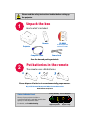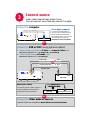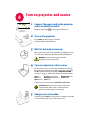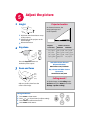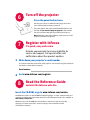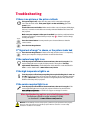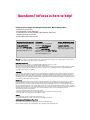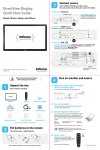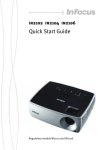Download InFocus IN20 Series User's Manual
Transcript
IN20 SERIES User’s Guide Please read the safety instructions booklet before setting up the projector. Unpack the box 1 Here’s what’s included: Remote CD-ROM Product Registration and Reference Guide Projector Computer Cable Power Cord Save the box and packing materials. Put batteries in the remote 2 The remote uses 2 AA batteries. 2 1 + - + 3 Please dispose of batteries in an environmentally proper manner. Buy a Full-Featured Remote and Other Custom Accessories www.infocus.com/store Status Indicator Panel Power/Standby Service Required The top of your projector includes a convenient indicator panel with symbols that light up to show important status. For details, see Troubleshooting. High Temperature Replace Lamp 3 Connect source Color-coded connections make it easy. You can connect more than one source if needed. Connect to: Computer Got an Apple computer? Computer Cable (included) You may need a VGA adapter to connect to the computer cable. For model-specific information and more cabling options, see computer connection How-To Guides at www.infocus.com/service/howto Computer OR Connect to: DVD or VCR* (using optional cables) 1 Connect video using either an S-Video or a Composite Video cable www.infocus.com/store part no. SP-SVIDEO-10M or SP-CPSTVID-5M 2 Connect audio using an RCA Audio cable www.infocus.com/store part no. SP-RCAAUD-5M !! S-Video Cable Better OR Composite Video Cable ! Good RCA Audio Cable L R Video Out Audio Out DVD or VCR * Also for game console or cable box. RCA Audio Cable Want better sound? Connect the source’s audio output to a receiver/amplifier or home theater system with separate speakers. To Projector (see above) L R Audio Out L Video Out DVD or VCR R Audio In Home Theater or Receiver OR Connect to: Other kinds of sources How-To Guides are available at www.infocus.com/service/howto 4 Turn on projector and source 1 Connect the power cord to the projector and to an electrical outlet The green power light 2 on the projector will turn on. Turn on the projector Press power (on the projector or remote). The power light will start blinking. 3 Wait for the lamp to warm up After a few seconds, the power light will stop blinking and stay on. It can take a minute for the lamp to reach full brightness. 5-10 sec. Warning: Do not look directly into the lens when the projector is turned on. 4 Turn on computer or other source You may need to press a specific key combination to activate your laptop’s external video port. On most laptops, hold down the Fn key while pressing a key labeled CRT/LCD, LCD/VGA, a monitor icon , or similar. Key combos for popular models: Gateway Fn+F3 or Fn+F4 Apple F7 HP/Compaq Fn+F4 or Fn+F5 Dell Fn+F8 Fujitsu Fn+F10 Sony Fn+F7 IBM ThinkPad Fn+F7 Toshiba Fn+F5 Complete laptop activation chart at www.infocus.com/service i 5 Important: If there is still no video, restart your computer (first make sure it’s connected to the projector and the projector is turned on). Change source if needed If needed, press source (on the projector or remote) to view the source. You may have to press it more than once. Adjust the picture 5 1 Height Projector location 1 2 As distance increases, the image gets larger and moves upwards. 1 Hold down the release button on top of the projector. 2 Lift the front of the projector to the desired height. Lens center line 3 Release the button. Diagonal 2 Keystone Screen Size 60” / 1.5 m 7’11” / 2.4 m 80” / 2 m 10’6” / 3.2 m 11’2” / 3.4 m 92” / 2.3 m 12’2” / 3.7 m 12’10” / 3.9 m 150” / 3.8 m 19’8 / 6 m 21’ / 6.4 m Press the keystone buttons to make the picture square. 3 Zoom and focus Zoom (rear) Buy a Screen and Other Custom Accessories www.infocus.com/store Ceiling mount? To flip the image, enable Ceiling in the System menu (press menu, then select Settings > System > Ceiling). Using the menus 1 2 3 4 8’2” / 2.5 m Interactive Screen Size and Distance Calculator www.infocus.com/calculator focus (front) Adjust zoom first, then focus the center of the image. Distance to Screen Minimum Maximum Press menu to show menus Press or to choose items (or adjust setting) Press select to confirm menu choice Press menu to hide menus 6 Turn off the projector Press the power button twice The first press shows a confirmation message; the second press confirms that you want to power off. The power light on the projector will blink while the fan cools the lamp. If you need to unplug the projector, wait until the fan stops and the power light stops blinking and stays on. Note: While the power light is blinking, button presses on the projector and remote are ignored. 7 Register with InFocus It’s quick, easy and secure Activate your warranty to ensure eligibility for service and support. Get special offers and notifications about free product updates. 1 Write down your projector’s serial number It’s printed on the label on the back of the projector. You’ll need it to register (and if you ever need to contact InFocus support). Serial number: 2 Go to www.infocus.com/register 8 Read the Reference Guide and visit the InFocus web site Insert the CD-ROM, or go to www.infocus.com/service The Reference Guide is on the CD-ROM in multiple languages. It covers advanced setup and operation, including lamp replacement instructions. The Reference Guide is also available at www.infocus.com/service Windows* users: The CD-ROM also includes links to the InFocus web site, including shopping for custom accessories, service & support, and an interactive screen size/distance calculator. Troubleshooting If there is no picture or the picture is blank If the power light is off, make sure the power cord is connected and plugged into a live electrical outlet. If the power light is on but not blinking, press the power button. Check video source and cables. Make sure the video source (computer, DVD player, VCR, etc.) is turned on and cables are securely connected between the source and the projector. Make sure your computer’s video port is enabled. Press the key combination that activates your laptop’s external video port (see step 4 ). If there is still no image, restart your laptop. Press the Source button. You may need to press it several times to view the correct source. Press the Auto Image button. If “Signal out of range” is shown, or the picture looks bad Press the Auto Image button. If that doesn’t help (and the source is a computer), reduce your computer’s display resolution or vertical refresh rate. If the replace lamp light is on Turn the projector off and wait at least one minute, then turn it on again. If the replace lamp light turns on again, the lamp needs to be replaced. For lamp replacement instructions, see the Reference Guide, which is on the included CDROM or can be downloaded at www.infocus.com/service If the high temperature light is on Turn the projector off and remove anything that may be blocking the air vents on its side. Leave the projector off for at least one minute to let it cool before turning it on again. Important: Continuous operation at high temperature may reduce the lifetime of the lamp and/or projector. If the service required light is on Turn the projector off and wait at least one minute, then turn it on again. If the service required light turns on again, the projector needs to be serviced. Visit www.infocus.com/service or call InFocus support to arrange for service. More troubleshooting options are in the Reference Guide The Reference Guide is on the included CD-ROM, or download it at www.infocus.com/service Warning: In the unlikely event of a lamp rupture, particles may be ejected from the projector. Keep out of the area under and around the projector when it is turned on. See the safety instructions booklet for more details. Questions? InFocus is here to help! InFocus is here to support you with your new purchase. We can help you with… • Determining screen sizes • Documentation in other languages • Connecting your sources (TV, DVD, Cable/Satellite, Game, etc.) • Selecting optional accessories • Product warranty protection plans USA, Canada, Latin America Customer Support Telephone +1 (503) 685-8888 TOLL FREE: 800-799-9911 Mon-Fri, 7 am – 5 pm Pacific [email protected] Asia Pacific Customer Support Telephone Singapore: +65 63539449 China: 800.828.2268 Australia: 1300-725-295 Australia Direct Sales: 1800-885-841 Mon-Fri, 9 am – 6 pm SGT [email protected] Europe, Middle East, Africa Customer Support Telephone +31 (0)20 579 2820 Mon-Fri, 08:00 – 18:00 CET [email protected] Warning: This product has a lamp which contains a very small amount of mercury. Dispose of it as required by local, state, or federal ordinances and regulations. For more information, see www.eiae.org. Declaration of Conformity Manufacturer: InFocus Corporation, 27700B SW Parkway Ave. Wilsonville, Oregon 97070 USA European Office: Strawinskylaan 585, 1077 XX Amsterdam, The Netherlands We declare under our sole responsibility that this projector conforms to the following directives and norms: EMC Directive 89/336/EEC, Amended by 93/68/EEC, EMC: EN 55022, EN 55024, EN 61000-3-2, EN 61000-3-3, Low Voltage Directive 73/23/EEC, Amended by 93/68/EEC, Safety: IEC 60950-1:1st Edition Trademarks Apple, Macintosh, and PowerBook are trademarks or registered trademarks of Apple Computer, Inc. IBM is a trademark or registered trademark of International Business Machines, Inc. Microsoft, PowerPoint, and Windows are trademarks or registered trademarks of Microsoft Corporation. Adobe and Acrobat are trademarks or registered trademarks of Adobe Systems Incorporated. InFocus, In Focus, and INFOCUS (stylized), LP, LiteShow, ScreenPlay, LitePort, ASK and Proxima are either registered trademarks or trademarks of InFocus Corporation in the United States and other countries. FCC Warning Note: This equipment has been tested and found to comply with the limits for a Class B digital device, pursuant to part 15 of the FCC Rules. These limits are designed to provide reasonable protection against harmful interference in a residential installation. This equipment generates, uses and can radiate radio frequency energy and, if not installed and used in accordance with the instructions, may cause harmful interference to radio communications. However, there is no guarantee that interference will not occur in a particular installation. If this equipment does cause harmful interference to radio or television reception, which can be determined by turning the equipment off and on, the user is encouraged to try to correct the interference by one or more of the following measures: --Reorient or relocate the receiving antenna. --Increase the separation between the equipment and receiver. --Connect the equipment into an outlet on a circuit different from that to which the receiver is connected. --Consult the dealer or an experienced radio/TV technician for help. Canada This Class B digital apparatus complies with Canadian ICES-003. Cet appareil numérique de la classe B est conforme à la norme NMB-003 du Canada. Agency Approvals Product Models: W240, W260 UL, CUL, NOM, IRAM, GOST, C-tick Other specific Country Approvals may apply. Please see product certification label. InFocus reserves the right to alter product offerings and specifications at any time without notice.