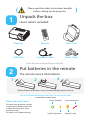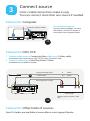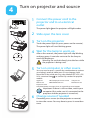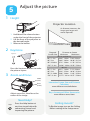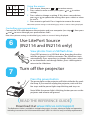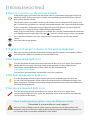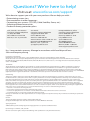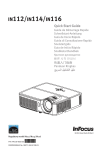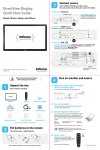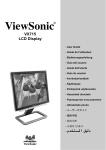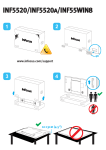Download InFocus IN2100 User's Manual
Transcript
Quick Start Guide de Démarrage Rapide Schnellstart-Anleitung Guía de Inicio Rápido Guida di Consultazione Rapida Snelstartgids Guia de Início Rápido Snabbstarthandbok Краткое руководство ⾔⪬G㐐㣅G㙼⇨㉐ ᖿ䗳ܹ䮼ᣛफ Panduan Ringkas Regulatory model V2000 and M2100 010-0734-02 !*010-0734-02* DISPERINDAG No. 0287/1.824.51/09.03 ! 1 Please read the safety instructions booklet before setting up the projector. Unpack the box Here’s what’s included: Projector Remote Carry Case USB Cable Computer Cable Power Cable Save the box and packing materials. 2 Put batteries in the remote The remote uses 2 AA batteries. 1 2 3 Please dispose of batteries in an environmentally proper manner. Buy a Full-Featured Remote and Other Custom Accessories www.infocus.com/store Status Indicator Panel Power/Standby Service Required The top of your projector includes a convenient indicator panel with symbols that light up to show important status. For details, see Troubleshooting. High Temperature Replace Lamp 3 Connect source Color-coded connections make it easy. You can connect more than one source if needed. Connect to: Computer Got an Apple computer? Computer Cable (included) Computer You may need an adapter. For more information, see How-To Guides at www.infocus.com/support/howto OR Connect to: DVD, VCR 1Connect video using a Composite Video cable or an S-Video cable www.infocus.com/store part no. SP-CPSTVID-5M or SP-SVIDEO-10M 2Connect audio using a Mini Plug Audio Y-Cable Available from A/V dealer or retailer OR Composite Video Cable Good S-Video Cable Better Mini Plug Audio Y-Cable L R Audio Out S-Video Video Out Out DVD or VCR* OR *Also for game console or cable box. Connect to: Other kinds of sources How-To Guides are available at www.infocus.com/support/howto Turn on projector and source 4 1Connect the power cord to the projector and to an electrical outlet The power light 2 on the projector will light amber. Slide open the lens cover Turn on the projector 3Touch the power light (or press power on the remote). The power light will start blinking green. Wait for the lamp to warm up 4After a few seconds, the power light will stop blinking 5-10 sec. and turn green. It can take a minute for the lamp to reach full brightness. W arning: Do not look directly into the lens while ! the projector is being used. Turn on computer or other source 5You may need to press a specific key combination to activate your laptop’s external video port. On most laptops, hold down the FN key while pressing a key labeled CRT/LCD, LCD/ VGA, a monitor icon , or similar. Key combos for popular models: Apple F7 HP/Compaq Fn+F4 or Fn+F6 Sony Fn+F7 Dell Fn+F8 IBM ThinkPad Fn+F7 Toshiba Fn+F5 Fujitsu Fn+F10 Complete laptop activation chart at www.infocus.com/support i source I mportant: If there is still no video, restart your computer (first make sure it’s connected to the projector and the projector is turned on). source if needed 6IfChange needed, press source (on the projector or remote) to view the source. You may have to press it more than once. Adjust the picture 5 1 Height Projector Location 1 As distance increases, the image gets larger and moves upwards. 2 1Hold down the release button under the front of the projector. 2Lift the front of the projector to the desired height. 3Release the button. 2 Keystone Lens center line Diagonal Screen Size keystone Distance to Screen Minimum Maximum IN2112 and IN2114 Press the keystone buttons to make the picture square. 3 Zoom and focus Zoom (rear) focus (front) Adjust zoom first, then focus the center of the image. Need Help? help Press the Help button at any time to get help with connecting sources and improving the picture. 60" / 1.5m 80" / 2m 90" /2.286m 150" / 3.8m 6.48’ / 1.98m 8.64’ / 2.63m 9.72’ / 2.96m 16.20’ / 4.94m 60" / 1.5m 80" / 2m 90" / 2.286m 150" / 3.8m 6.21’ / 1.89m 8.34’ / 2.54m 9.40’ / 2.86m 15.77’ / 4.81m 7.80’ / 2.38m 10.40’ / 3.17m 11.70’ / 3.57m 19.50’ / 5.94m IN2116 7.74’ / 2.36m 10.36’ / 3.16m 11.68’ / 3.56m 19.55’ / 5.96m Interactive Screen Size and Distance Calculator www.infocus.com/calculator Buy a Screen and Other Accessories www.infocus.com/store Ceiling mount? To flip the image, turn on the Ceiling Mount setting in the Setup menu. Using the menus 1Press menu, then press or to review menus. 2Press select to enter a menu, then press or to review settings. 3Press select to change a setting. If this shows more choices, press or to update the setting, then press select or menu to save it. 4Press menu to go back. Press it again to remove the menu. Note: Most picture settings are disabled (gray) unless a source is being displayed. Controlling your presentations Connect the USB cable between the projector and your computer (see step and to move through your presentation slides. 3 ), then press Note: Most picture settings are disabled (gray) unless a source is being displayed. 6 Use LitePort Source (IN2114 and IN2116 only) View photos from a USB flash drive Copy JPEG pictures to a USB flash drive, then plug the drive into the projector’s LitePort connector. The slideshow starts automatically. Press arrow keys to change slides, press select to see thumbnails and change folders, press select again to return to the slideshow. 7 Turn off the projector Press the power button The power light on the projector will blink while the fan cools the lamp. If you need to unplug the projector, wait until the fan stops and the power light stops blinking and stays on. Note: While the power light is blinking, button presses on the projector and remote are ignored. (READ THE REFERENCE GUIDE) Download it at www.infocus.com/support The Reference Guide is available in multiple languages. It covers advanced setup and operation, including instructions for LAN/network functions (IN2114 & IN2116 only) and lamp replacement. (TROUBLESHOOTING) If there is no picture or the picture is blank If the power light is off, make sure the power cord is connected and plugged into a live electrical outlet. If the power light is amber and not blinking, touch the power light (or press power on the remote). Check video source and cables. Make sure the video source (computer, DVD player, VCR, etc.) is turned on and cables are securely connected between the source and the projector. If your computer is connected using DisplayLink (not VGA), please see the DisplayLink Manager User’s Guide for more troubleshooting information. Make sure your computer’s video port is enabled. Press the key combination that activates your laptop’s external video port (see step 4 ). If there is still no image, restart your laptop. source auto image Press the Source button. You may need to press it several times to view the correct source. Press the Auto Image button. If “Signal out of range” is shown, or the picture looks bad auto image Press the Auto Image button. If that doesn’t help (and the source is a computer), reduce your computer’s display resolution or vertical refresh rate. If the replace lamp light is on Turn the projector off and wait at least one minute, then turn it on again. If the replace lamp light turns on again, the lamp needs to be replaced. For lamp replacement instructions, see the Reference Guide, which can be downloaded at www.infocus.com/support Only InFocus genuine lamps are tested for use in this projector. If the high temperature light is on Turn the projector off and remove anything that may be blocking the air vents on its side. Leave the projector off for at least one minute to let it cool before turning it on again. Important: Continuous operation at high temperature may reduce the lifetime of the lamp and/or projector. If the service required light is on Turn the projector off and wait at least one minute, then turn it on again. If the service required light turns on again, the projector needs to be serviced. See below for service contact information. More troubleshooting options are in the Reference Guide Download it at www.infocus.com/support ! Warning: In the unlikely event of a lamp rupture, particles may be ejected from the projector. Keep out of the area under and around the projector while the projector is in use. See the safety instructions booklet for more details. Questions? We’re here to help! Visit us at: www.infocus.com/support We’re here to support you with your new purchase. We can help you with… • Determining screen sizes • Documentation in other languages • Connecting your sources (TV, DVD, Cable/Satellite, Game, etc.) • Selecting optional accessories • Product warranty protection plans USA, Canada, Latin America Customer Support Telephone +1 (503) 207-4700 TOLL FREE: 877-388-8360 Mon-Fri, 6 am – 5 pm Pacific Asia Pacific Customer Support Telephone Singapore: 65-6603-9871 China: 800-888-9288 Australia: 1300-290-922 Australia Direct Sales: 61430-223-138 New Zealand: 008000-4636287 Mon-Fri, 9 am - 5 pm SGT [email protected] Europe, Middle East, Africa Customer Support Telephone France: 0800 905-993 Germany: 0800 181-3649 Italy: 0800 877-238 Spain: 900 993-163 UK: 0800 028-6470 Other: 008000 463-6287 Mon-Fri, 08:00 - 17:00 CET [email protected] Hg - Lamp contains mercury. Manage in accordance with local disposal laws. See www.lamprecycle.org Declaration of Conformity Manufacturer: InFocus Corporation, 13190 SW 68th Parkway, Suite 200, Portland, Oregon 97223-8368 USA We declare under our sole responsibility that this projector conforms to the following directives and norms: EuP Directive: 2005/32/ EC, EMC Directive 2004/108/EC, EMC: EN 55022, EN 55024, EN 61000-3-2, EN 61000-3-3, Low Voltage Directive 2006/95/EC, Safety: IEC 60950-1:2005(MOD). Trademarks Apple, Macintosh, and PowerBook are trademarks or registered trademarks of Apple Computer, Inc. IBM is a trademark or registered trademark of International Business Machines, Inc. Microsoft, PowerPoint, and Windows are trademarks or registered trademarks of Microsoft Corporation. Adobe and Acrobat are trademarks or registered trademarks of Adobe Systems Incorporated. DLP® and the DLP logo are registered trademarks of Texas Instruments and BrilliantColor™ is a trademark of Texas Instruments. InFocus, In Focus, and INFOCUS (stylized) are either registered trademarks or trademarks of InFocus Corporation in the United States and other countries. FCC Warning This device complies with part 15 of the FCC Rules. Operation is subject to the following two conditions: (1) This device may not cause harmful interference, and (2) this device must accept any interference received, including interference that may cause undesired operation. Note: This equipment has been tested and found to comply with the limits for a Class B digital device, pursuant to part 15 of the FCC Rules. These limits are designed to provide reasonable protection against harmful interference in a residential installation. This equipment generates, uses and can radiate radio frequency energy and, if not installed and used in accordance with the instructions, may cause harmful interference to radio communications. However, there is no guarantee that interference will not occur in a particular installation. If this equipment does cause harmful interference to radio or television reception, which can be determined by turning the equipment off and on, the user is encouraged to try to correct the interference by one or more of the following measures: — Reorient or relocate the receiving antenna. — Increase the separation between the equipment and receiver. — Connect the equipment into an outlet on a circuit different from that to which the receiver is connected. — Consult the dealer or an experienced radio/TV technician for help. Changes or modifications to this equipment that are not expressly approved by InFocus Corp. may void the user’s authority to operate the equipment. Canada This Class B digital apparatus complies with Canadian ICES-003. Cet appareil numérique de la classe B est conforme à la norme NMB-003 du Canada. Agency Approvals cMETus. Other specific Country Approvals may apply. Please see product certification label. Input ratings: 100-240Vac, 2.5A, 50-60Hz InFocus reserves the right to alter product offerings and specifications at any time without notice.