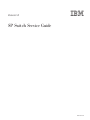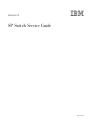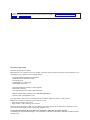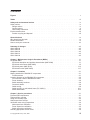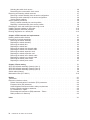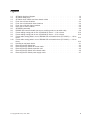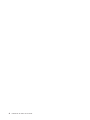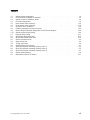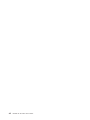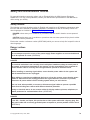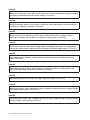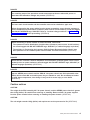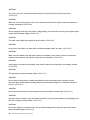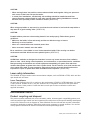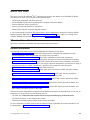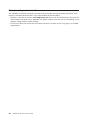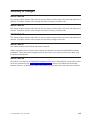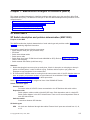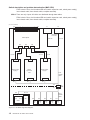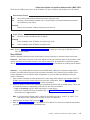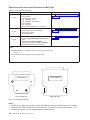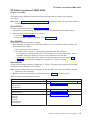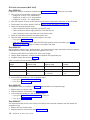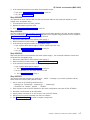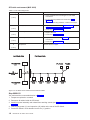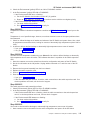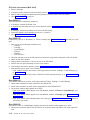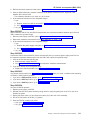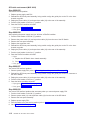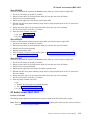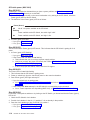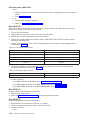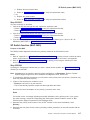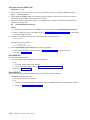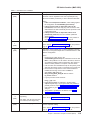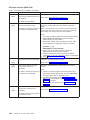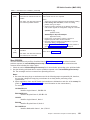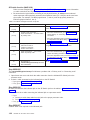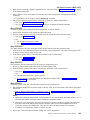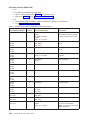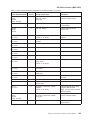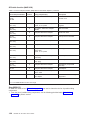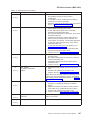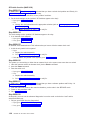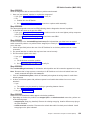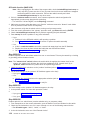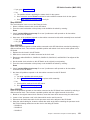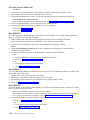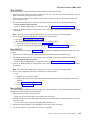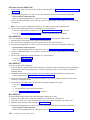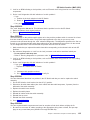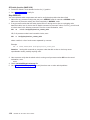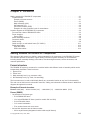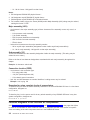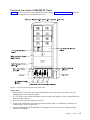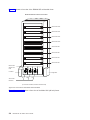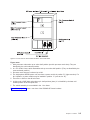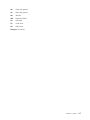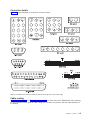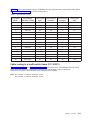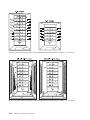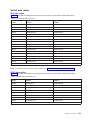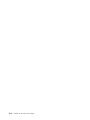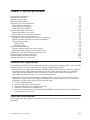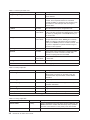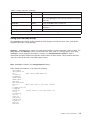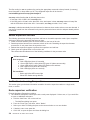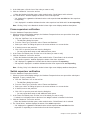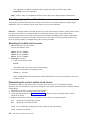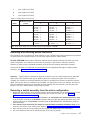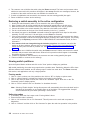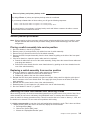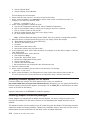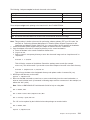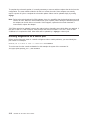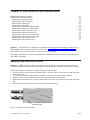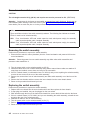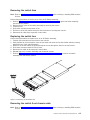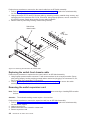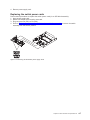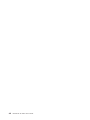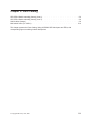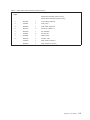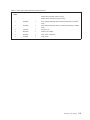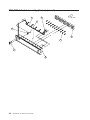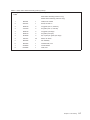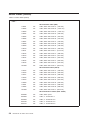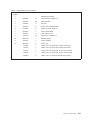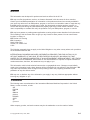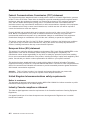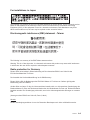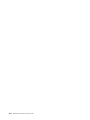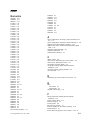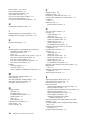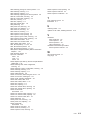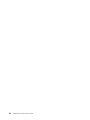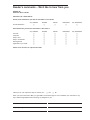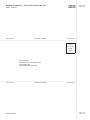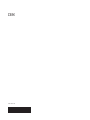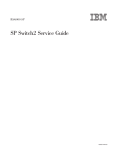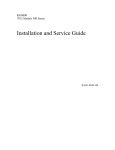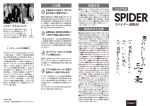Download IBM RS/6000 SP User's Manual
Transcript
RS/6000 SP IBM SP Switch Service Guide GA22-7443-04 RS/6000 SP IBM SP Switch Service Guide GA22-7443-04 Note! Before using this information and the product it supports, read the information in “Safety and environmental notices” on page ix and “Notices” on page A-1. Fifth Edition (April 2002) This book replaces GA22-7443-03. IBM welcomes your comments. A form for readers’ comments may be provided at the back of this publication or you may address your comments to the following address: International Business Machines Corporation Department 55JA, Mail Station P384 2455 South Road Poughkeepsie, NY 12601-5400 United States of America FAX (United States & Canada): 1+845+432-9405 FAX (Other Countries): Your International Access Code+1+845+432-9405 IBMLink (United States customers only): IBMUSM10(MHVRCFS) Internet e-mail: [email protected] If you would like a reply, be sure to include your name, address, telephone number, or FAX number. Make sure to include the following in your comment or note: v Title and order number of this book v Page number or topic related to your comment When you send information to IBM, you grant IBM a nonexclusive right to use or distribute the information in any way it believes appropriate without incurring any obligation to you. © Copyright International Business Machines Corporation 1999, 2002. All rights reserved. US Government Users Restricted Rights – Use, duplication or disclosure restricted by GSA ADP Schedule Contract with IBM Corp. Contents Figures . . . . . . . . . . . . . . . . . . . . . . . . . . . . . . . . . . . . v Tables . . . . . . . . . . . . . . . . . . . . . . . . . . . . . . . . . . . . vii Safety and environmental notices . Safety notices . . . . . . . . . Danger notices. . . . . . . . Caution notices . . . . . . . Laser safety information . . . . Environmental notices . . . . . . Product recycling and disposal . . . . . . . . . . . . . . . . . . . . . . . . . . . . . . . . . . . . . . . . . . . . . . . . . . . . . . . . . . . . . . . . . . . . . . . . . . . . . . . . . . . . . . . . . . . . . . . . . . . . . ix ix ix xi . . . . . . . . . . . . . . . . . . . . . . . . . xiii . . . . . . . . . . . . . . . . . . . . . . . . . xiii . . . . . . . . . . . . . . . . . . . . . . . . . xiii About this book . . . . Who should use this book . Related information . . . . How to send your comments . . . . . . . . . . . . . . . . . . . . . . . . . . . . . . . . . . . . . . . . . . . . . . . . . . . . . . . . . . . . . . . . . . . . . . . . . . . . . . . . . . . . . . . . . . . . . . . . . . . . Summary of changes GA22-7443-04 . . . GA22-7443-03 . . . GA22-7443-02 . . . GA22-7443-01 . . . GA22-7443-00 . . . . . . . . . . . . . . . . . . . . . . . . . . . . . . . . . . . . . . . . . . . . . . . . . . . . . . . . . . . . . . . . . . . . . . . . . . . . . . . . . . . . . . . . . . . . . . . . . . . . . . . . . . . . . . . . . . . . . . . . . . . . . . . . . . . . . . . . . . . . . . . . . . . . . . . . . . . . . . . . . . . . . . . . . . . Chapter 1. Maintenance Analysis Procedures (MAPs). . . . SP Switch MAPs . . . . . . . . . . . . . . . . . . SP Switch description and problem determination (MAP 0590) SP Switch environment (MAP 0600) . . . . . . . . . . SP Switch power (MAP 0610) . . . . . . . . . . . . SP Switch function (MAP 0620) . . . . . . . . . . . . . . . . . . . . . . . . . . . . . . . . . . . . . . . . . . . . . . . . . . . . . . . . . . . . . . . Chapter 2. Locations . . . . . . . . . . . . Naming standard for RS/6000 SP components . . . Format structure . . . . . . . . . . . . . Location diagrams of the RS/6000 SP components . . Front and rear views of RS/6000 SP frame . . . . Frame locations . . . . . . . . . . . . . . Switch assembly locations . . . . . . . . . . Connector details . . . . . . . . . . . . . Cable routing . . . . . . . . . . . . . . . Cable routing in a multi-switch frame (F/C 2030/1). Switch data cables . . . . . . . . . . . . Chapter 3. Service procedures . Personal ESD requirements . . . Tools and files overview . . . . . Using the css.snap script . . . . Switch supervisor self-test . . . . Verification tests using Perspectives Node supervisor verification . . Frame supervisor verification . . Switch supervisor verification . . Selecting appropriate switch clocks. © Copyright IBM Corp. 1999, 2002 . . . . . . . . . . . . . . . . . . . . . . . . . . . . . . . . . . . . . . . . . . . . . . . . . . . . . . . . . . . . . . . . . . . . . . . . . . . . . . . . . . . . . . . . . . . . . . xv xv xv xvi xvii xvii xvii xvii xvii xvii . 1-1 . 1-1 . 1-1 . 1-5 . . . . . . . . . . . . . . 1-13 . . . . . . . . . . . . . . 1-17 . . . . . . . . . . . . . . . . . . . . . . . . . . . . . . . . . . . . . . . . . . . . . . . . . . . . . . . . . . . . . . . . . . . . . . . . . . . . . . . . . . . . . . . . . . . . . . . . . . . . . . . . . . . . . . . . . . . . . . . . . . . . . . . . . . . . . . . . . . . . . . . . . . . . . . . . . . . . . . . . . . 2-1 2-1 2-1 2-2 2-3 2-6 2-8 2-9 2-9 . . . . . . . . . . . . . . . . . . 2-11 . . . . . . . . . . . . . . . . . . 2-13 . . . . . . . . . . . . . . . . . . . . . . . . . . . . . . . . . . . . . . . . . . . . . . . . . . . . . . . . . . . . . . . . . . . . . . . . . . . . . . . . . . . . . . . . . . . . . . . . . . . . . . . . . . . . . . . . . . . . . . . . . . . . . . . . . . . . . . . . . . . . . . . . . . . . . . . . . . . . . . . . . . . . . . . . . . . . . . . . . . . . 3-1 3-1 3-1 3-3 3-4 3-4 3-4 3-5 3-5 3-6 iii Selecting the switch clock source . . . . . . . . . . Determining the correct switch clock source . . . . . . Removing and restoring switch resources . . . . . . . . Removing a switch assembly from the active configuration . Restoring a switch assembly to the active configuration . . Viewing switch partitions . . . . . . . . . . . . . Service position procedures . . . . . . . . . . . . . Placing a switch assembly into service position . . . . . Replacing a switch assembly from service position . . . . Resetting the clock and bootlist after servicing a node. . . . Installing firmware updates on SP nodes . . . . . . . . Installing adapter microcode packages . . . . . . . . . Running diagnostics on a switch port . . . . . . . . . Chapter 4. FRU removals and replacements Handling static-sensitive devices . . . . . Procedures for switch assemblies . . . . . Removing the switch assembly . . . . . Replacing the switch assembly . . . . . Removing the switch fans . . . . . . . Replacing the switch fans . . . . . . . Removing the switch front chassis cable. . Replacing the switch front chassis cable . . Removing the switch supervisor card . . . Replacing the switch supervisor card . . . Removing the switch inner chassis cable . Replacing the switch inner chassis cable . Removing the switch power cards . . . . Replacing the switch power cards . . . . . . . . . . . . . . . . . . . . . . . . . . . . . . . . . . . . . . . . . . . . . . . . . . . . . . . . . . . . . . . . . . . . . . . . . . . . . . . . . . . . . . . . . . . . . . . . . . . . . . . . . . . . . . . . . . . . . . . . . . . . . . . . . . . . . . . . . . . . . . . . . 3-6 . 3-6 . 3-7 . 3-7 . 3-8 . 3-8 . 3-9 . 3-9 . 3-9 . 3-9 . . . . . . . . . . . . . . . 3-10 . . . . . . . . . . . . . . . 3-10 . . . . . . . . . . . . . . . 3-12 . . . . . . . . . . . . . . . . . . . . . . . . . . . . . . . . . . . . . . . . . . . . . . . . . . . . . . . . . . . . . . . . . . . . . . . . . . . . . . . . . . . . . . . . . . . . . . . . . . . . . . . . . . . . . . . . . . . . . . . . . . . . . . . . . . . . . . . . . . . . . . . . . . . . . . . . . . . . . . . . . . . . . . . . . . . . . . . . . . . . . . . . . . . . . . . . . . . . . . . . . . . . . . . . . . . . . . . . . . . . . . . . . . . . . . . . . . . . . . . . . . . . . . . . . . . . . . . . . . . . . . . . . . . . . . . . . . . . . . . . . . . . . . . . . . . . . . . . . . . . Chapter 5. Parts catalog . . . . . . . . . SPS, SPS-8 Switch assembly (feature) (view 1) . SPS, SPS-8 Switch assembly (feature) (view 2) . SPS, SPS-8 Switch assembly (feature) (view 3) . Switch cables (feature) . . . . . . . . . . Multi-switch frame (F/C 2030/1) . . . . . . . . . . . . . . . . . . . . . . . . . . . . . . . . . . . . . . . . . . . . . . . . . . . . . . . . . . . . . . . . . . . . . . . . . . . . . . . . . . . . . . . . . . . . . . . . . . . . . Notices . . . . . . . . . . . . . . . . . . . Trademarks . . . . . . . . . . . . . . . . . . Electronic emissions notices . . . . . . . . . . . . Federal Communications Commission (FCC) statement . European Union (EU) statement. . . . . . . . . . United Kingdom telecommunications safety requirements Industry Canada compliance statement . . . . . . . For installations in Japan: . . . . . . . . . . . . Electromagnetic interference (EMI) statement - Taiwan . Radio protection for Germany . . . . . . . . . . . . . . . . . . . . . . . . . . . . . . . . . . . . . . . . . . . . . . . . . . . . . . . . . . . . . . . . . . . . . . . . . . . . . . . . . . . . . . . . . . . . . . . . . . . . . . . . . . . . . . . . . . . . . . . . . . . . . . . . . . . . . . . . . . . . . . . . . . . . . . . . . . . . . . . . . . . . . . . . . . . . . . . 4-1 4-1 4-2 4-2 4-2 4-3 4-3 4-3 4-4 4-4 4-5 4-5 4-6 4-6 4-7 . 5-1 . 5-2 . 5-4 . 5-6 . 5-8 . . . . . . . . . . . . . . . . . . . . 5-10 . . . . . . . . . . A-1 A-1 A-2 A-2 A-2 A-2 A-2 A-3 A-3 A-3 Index . . . . . . . . . . . . . . . . . . . . . . . . . . . . . . . . . . . . X-1 iv RS/6000 SP: SP Switch Service Guide Figures 1-1. 1-2. 1-3. 2-1. 2-2. 2-3. 2-4. 2-5. 2-6. 2-7. 2-8. 2-9. 2-10. 4-1. 4-2. 4-3. 4-4. 4-5. 4-6. SP Switch high-level diagram . . . . . . . . . . . . . . . . . . . . . . . . SP Switch wrap plugs . . . . . . . . . . . . . . . . . . . . . . . . . . SP Switch inner chassis and front chassis cables . . . . . . . . . . . . . . . . Front view of frame locations . . . . . . . . . . . . . . . . . . . . . . . . Front view of multi-switch frame locations . . . . . . . . . . . . . . . . . . . Front view of 49-inch frame locations . . . . . . . . . . . . . . . . . . . . . Rear view of frame locations . . . . . . . . . . . . . . . . . . . . . . . . SPS/SPS-8 assembly. . . . . . . . . . . . . . . . . . . . . . . . . . . RS/6000 SP connector details (as seen at receiving ends, not at cable ends) . . . . . . Frame cabling routing path in rear of RS/6000 SP frame — 1.93 m frame . . . . . . . Frame cabling routing path in rear of RS/6000 SP frame — 2.01 m frame . . . . . . . Frame cable routing paths in rear of RS/6000 SP multi-switch frame (F/C 2030/1) — 1.93 m frame . . . . . . . . . . . . . . . . . . . . . . . . . . . . . . . . Frame cable routing paths in rear of RS/6000 SP multi-switch frame (F/C 2030/1) — 2.01 m frame . . . . . . . . . . . . . . . . . . . . . . . . . . . . . . . . Handling an anti-static device . . . . . . . . . . . . . . . . . . . . . . . . Removing the SP Switch fans . . . . . . . . . . . . . . . . . . . . . . . Removing the SP Switch fan control cable . . . . . . . . . . . . . . . . . . . Removing the SP Switch supervisor card . . . . . . . . . . . . . . . . . . . Removing the SP Switch inner chassis cable . . . . . . . . . . . . . . . . . . Removing the SP Switch power supply cards . . . . . . . . . . . . . . . . . . © Copyright IBM Corp. 1999, 2002 . 1-2 . 1-4 . 1-8 . 2-3 . 2-4 . 2-5 . 2-6 . 2-8 . 2-9 . 2-10 . 2-10 . 2-12 . 2-12 . 4-1 . 4-3 . 4-4 . 4-5 . 4-6 . 4-7 v vi RS/6000 SP: SP Switch Service Guide Tables 1-1. 1-2. 1-3. 1-4. 1-5. 1-6. 1-7. 1-8. 1-9. 1-10. 2-1. 2-2. 2-3. 3-1. 3-2. 3-3. 3-4. 5-1. 5-2. 5-3. 5-4. 5-5. Switch problem diagnostics . . . . . . . . . . . . . Environmental messages for switches . . . . . . . . . Switch connector resistance values . . . . . . . . . . Fan failure diagnostics . . . . . . . . . . . . . . . Inner chassis cable continuity . . . . . . . . . . . . Front chassis cable continuity . . . . . . . . . . . . SP Switch error conditions . . . . . . . . . . . . . Problem messages from the out.top file . . . . . . . . Service Request Number (SRN) table for SP Switch adapters Switch problem priority listing . . . . . . . . . . . . External cable routing . . . . . . . . . . . . . . . SPS Switch data cable chart . . . . . . . . . . . . SPS-8 Switch data cable chart . . . . . . . . . . . . Service procedure tools . . . . . . . . . . . . . . . Setup output files . . . . . . . . . . . . . . . . . Tuning output files . . . . . . . . . . . . . . . . . Setting switch clock sources . . . . . . . . . . . . . SPS, SPS-8 Switch assembly (feature) (view 1) . . . . . . SPS, SPS-8 Switch assembly (feature) (view 2) . . . . . . SPS, SPS-8 Switch assembly (feature) (view 3) . . . . . . Switch cables (feature) . . . . . . . . . . . . . . . Multi-switch frame (F/C 2030/1) . . . . . . . . . . . © Copyright IBM Corp. 1999, 2002 . . . . . . . . . . . . . . . . . . . . . . . . . . . . . . . . . . . . . . . . . . . . . . . . . . . . . . . . . . . . . . . . . . . . . . . . . . . . . . . . . . . . . . . . . . . . . . . . . . . . . . . . . . . . . . . . . . . . . . . . . . . . . . . . . . . . . . . . . . . . . . . . . . . . . . . . . . . . . . . . . . . . . . . . . . . . . . . . . . . . . . . . . . . . . . . . . . . . . . . . . . . . . . . . . . . . . . . . . . . . . . . . . . . . . . . . . . . . . . . . . . . 1-4 . 1-5 . 1-6 . 1-8 . 1-16 . 1-16 . 1-19 . 1-22 . 1-24 . 1-26 . 2-11 . 2-13 . 2-13 . 3-2 . 3-2 . 3-2 . 3-7 . 5-3 . 5-5 . 5-7 . 5-8 . 5-11 vii viii RS/6000 SP: SP Switch Service Guide Safety and environmental notices For general information concerning safety, refer to Electrical Safety for IBM Customer Engineers, S229-8124. For a copy of the publication, contact your IBM account representative or the IBM branch office serving your locality. Safety notices The following is a list of all safety notices (in English only) pertaining to SP hardware maintenance tasks from this and other RS/6000 SP hardware publications. Translations of each of the safety notices into other languages are included in RS/6000 SP: Safety Information. DANGER notices warn you of conditions or procedures that can result in death or severe personal injury. CAUTION notices warn you of conditions or procedures that can cause personal injury that is neither lethal nor extremely hazardous. Each notice contains a reference number (SPSFXXXX) which you can use to help find a specific notice in other languages. Danger notices DANGER Do not attempt to open the covers of the power supply. Power supplies are not serviceable and are to be replaced as a unit. (SPSFD001) DANGER An electrical outlet that is not correctly wired could place hazardous voltage on metal parts of the system or the devices that attach to the system. It is the responsibility of the customer to ensure that the outlet is correctly wired and grounded to prevent an electrical shock. Before installing or removing signal cables, ensure that the power cables for the system unit and all attached devices are unplugged. When adding or removing any additional devices to or from the system, ensure that the power cables for those devices are unplugged before the signal cables are connected. If possible, disconnect all power cables from the existing system before you add a device. Use one hand, when possible, to connect or disconnect signal cables to prevent a possible shock from touching two surfaces with different electrical potentials. During an electrical storm, do not connect cables for display stations, printers, telephones, or station protectors for communications lines. (SPSFD002) DANGER In the U.S., Canada, and Japan, this product has a 4-wire power cable with a 4-prong plug. Use this power cable with a correctly grounded power receptacle to prevent possible electric shock. (SPSFD003) © Copyright IBM Corp. 1999, 2002 ix DANGER Before you connect the power cable of this product to ac power, verify that the power receptacle is correctly grounded and has the correct voltage. (SPSFD004) DANGER During an electrical storm, do not connect or disconnect any cable that has a conductive outer surface or a conductive connector. (SPSFD005) DANGER Switch off power and unplug the machine power cable from the power receptacle, before removing or installing any part that is connected to primary power. (SPSFD006) DANGER To prevent possible electrical shock during machine installation, relocation, or reconfiguration, connect the primary power cable only after connecting all electrical signal cables. (SPSFD007) DANGER High voltage present. Perform ″Lockout safety procedures″ to remove primary power to the frame. (SPSFD008) DANGER High voltage present. Perform ″Lockout safety procedures″ to remove primary power to the frame (and high-voltage transformer if present). (SPSFD009) DANGER High voltage present at test points. Use high voltage test probes. (SPSFD010) DANGER High energy present. Do not short 48V to frame or 48VRtn. Shorting will result in system outage and possible physical injury. (SPSFD011) DANGER If a unique power module fails, all LEDs will be off. The high voltage LED will be off even though the high voltage is still present. (SPSFD012) x RS/6000 SP: SP Switch Service Guide DANGER The remaining steps of the procedure contain measurements that are taken with power on. Remember that hazardous voltages are present. (SPSFD013) DANGER The frame main circuit breaker and the controller must not be switched on again now. Before disconnecting the power cables from the power receptacles, ensure that the customer’s branch distribution circuit breakers (customer power source circuit breakers) are Off and tagged with DO NOT OPERATE tags, S229-0237. Refer to “Lockout safety procedures” in RS/6000 SP: System Service Guide, before proceeding. (SPSFD014) DANGER Before connecting ac power cabless to electrical outlets, ensure that: v The customer’s branch distribution circuit breakers (customer power source circuit breakers) are off and tagged with DO NOT OPERATE tags, S229-0237 (or national language equivalent). v The activities in ″Performing the Customer 50/60 Hz Power Receptacle Safety Check″ have been performed on all customer power source outlets and cable connectors. (SPSFD015) DANGER Ensure that the customer’s branch distribution circuit breakers (customer power source circuit breakers) to the ac power outlets are off and tagged with DO NOT OPERATE tags, S229-0237 (or national language equivalent). (SPSFD016) DANGER Both the SEPBU power chassis and the PDU 48 V dc power chassis are field replaceable units (FRUs) which contain NO serviceable parts; they are labeled as such. Do not attempt to isolate or repair these components, since doing so may result in severe injury or even death. (SPSFD017) Caution notices CAUTION: The weight of the PDU assembly, 48 V dc power chassis, and the SEPBU power chassis is greater than 18 Kg (40 lbs). Be careful when removing or installing. Remove all 48 V dc power supplies from the power chassis before removing or installing the power chassis. (SPSFC001) CAUTION: The unit weight exceeds 18 Kg (40 lbs) and requires two service personnel to lift. (SPSFC002) Safety and environmental notices xi CAUTION: The covers are to be closed at all times except for service by trained service personnel. (SPSFC003) CAUTION: When the unit is being serviced, the covers should not be left off or opened while the machine is running unattended. (SPSFC004) CAUTION: Due to weight of each thin node (under 18 Kg [40 lbs]), use care when removing and replacing thin nodes above shoulder height. (SPSFC005) CAUTION: The wide node weight may exceed 32 Kg (70.5 lbs). (SPSFC006) CAUTION: Do not open more than one wide node or switch assembly drawer at a time. (SPSFC007) CAUTION: Make sure the stability foot and wheel chocks are installed on the frame. These are required to maintain frame balance and position during service operations. (SPSFC008) CAUTION: Outer edges of chassis may be sharp. Care must be taken when removing and installing chassis. (SPSFC009) CAUTION: The ground strip may have sharp edges. (SPSFC010) CAUTION: Do not remove wide nodes or switch assemblies from the mounting slides. Caution must be observed when working with mounting slides to prevent pinched fingers or accidental release of the unit. (SPSFC011) CAUTION: Do not remove the drawer case mounting screws at the bottom of both sides. (SPSFC012) CAUTION: Once the latch is released, push the drawer closed. Do not pull, as the drawer may disengage from the rails, creating a safety hazard. (SPSFC013) CAUTION: Due to the weight of each wide node, use care when sliding and closing wide processor nodes above shoulder height. (SPSFC014) xii RS/6000 SP: SP Switch Service Guide CAUTION: v When moving frames into position, team members should work together. Using one person on each corner of the frame can prevent strain. v In raised floor installations, mechanically safe moldings should be installed around floor cutouts. Extreme caution should be used when moving frames during installation or removal because of the proximity of floor cutouts to casters. (SPSFC015) CAUTION: When using step ladder or step stool, be sure that the work surface is level and the step ladder or step stool is in good working order. (SPSFC016) CAUTION: Portable ladders present a serious safety hazard if not used properly. Follow these general guidelines: v v v v Make sure the ladder is firm and steady, and has no defective rungs or braces. Work only on a level surface. Never use a metal ladder near electrical power lines. Never overreach. Instead, move the ladder. Be as careful on a short ladder as on a 30-foot extension ladder. False security can lead to carelessness and falls which can cause painful injuries. (SPSFC017) CAUTION: All IBM laser modules are designed so that there is never any human access to laser radiation above a class 1 level during normal operation, user maintenance, or prescribed service conditions. Data processing environments can contain equipment transmitting on system links with laser modules that operate at greater than class 1 power levels. For this reason, never look into the end of an optical fiber cable or open receptacle. Only trained service personnel should perform the inspection or repair of optical fiber cable assemblies and receptacles. (SPSFC018) Laser safety information The RS/6000 SP might contain certain communication adaptors, such as ESCON or FDDI, which are fiber optic based and use lasers. Laser Compliance All lasers are certified in the U.S. to conform to the requirements of DHHS 21 CFR Subchapter J for class 1 laser products. Outside the U.S., they are certified to be in compliance with the IEC 825 (first edition 1984) as a class 1 laser product. Consult the label on each part for laser certification numbers and approval information. Environmental notices Product recycling and disposal This product contains materials such as circuit boards, cables, electromagnetic compatibility gaskets, and connectors which might contain lead and copper/beryllium alloys that require special handling and disposal at end of life. Before this unit is disposed of, these materials must be removed and recycled or discarded according to applicable regulations. IBM offers product return programs in several countries. You can find country-specific instructions at www.ibm.com/ibm/environment/products/prp.phtml. Safety and environmental notices xiii This product might contain nickel-cadmium or lithium batteries in communication adapters. The batteries must be recycled or disposed of properly. Recycling facilities might not be available in your area. In the United States, IBM has established a collection process for reuse, recycling, or proper disposal of used sealed lead-acid, nickel-cadmium and nickel metal hydride batteries and battery packs from IBM equipment. For information on proper disposal of batteries in this product, please contact IBM at 1-800-426-4333. For information on disposal of batteries outside the United States, contact your local waste disposal or recycling facility. xiv RS/6000 SP: SP Switch Service Guide About this book This book is part of the RS/6000® SP™ hardware service library and applies to the RS/6000 SP Switch. Use this book to assist you in performing the following tasks: v Identify field replaceable unit (FRU) locations v Isolate RS/6000 SP failures using Maintenance Analysis Procedures (MAPs) v Perform diagnostic service procedures v Perform removal and replacement procedures v Identify FRUs and their corresponding part numbers If you are attempting to isolate an SP system failure, use the Maintenance Analysis Procedures (MAPs) beginning with the Start MAP in RS/6000 SP: System Service Guide (GA22-7442). For a listing of the complete RS/6000 SP hardware service library, see “Related information”. Who should use this book This book is intended for RS/6000 SP product-trained service personnel. Related information The following books make up the complete RS/6000 SP hardware service library: v RS/6000 SP: Safety Information, GA22-7467. Safety notices, in English and translated into other national languages, which are compiled from all the book in the library. v RS/6000 SP: Installation and Relocation, GA22-7441. Installation and relocation procedures, maintenance agreement and qualification procedures, frame and component identification information. v RS/6000 SP: System Service Guide, GA22-7442. General SP system service procedures, the system Start MAP, and MAPs and parts catalog for the frames and power subsystems. Use this book to begin a diagnostic procedure to isolate a problem to a specific major component of the SP system. v RS/6000 SP: SP Switch Service Guide, GA22-7443 (this book). v RS/6000 SP: SP Switch2 Service Guide, GA22-7444. Service procedures, MAPs, and parts catalog information specific to the SP Switch2. v RS/6000 SP: Uniprocessor Thin and Wide Node Service Guide, GA22-7445. Service procedures, MAPs, and parts catalog information specific to all uniprocessor-type nodes. v RS/6000 SP: 604 and 604e SMP High Node Service Guide, GA22-7446. Service procedures, MAPs, and parts catalog information specific to these nodes. v RS/6000 SP: SMP Thin and Wide Node Service Guide, GA22-7447. Service procedures, MAPs, and parts catalog information specific to these nodes. v RS/6000 SP: POWER3 SMP High Node Service Guide, GA22-7448. Service procedures, MAPs, and parts catalog information specific to this node. This book and other RS/6000 SP hardware and software documentation are available both on-line and, for some books, in printed form from the following sources: v The Web site at http://www.ibm.com/servers/eserver/pseries/library/sp_books/index.html v The Resource Center on the PSSP product media v Printed and CD-ROM versions (which can be ordered from IBM) For more information on these sources and an extensive listing of RS/6000 SP related publications, see the bibliography in RS/6000 SP: Installation and Relocation. © Copyright IBM Corp. 1999, 2002 xv How to send your comments Your feedback is important in helping to provide the most accurate and highest quality information. If you have any comments about this book or any other RS/6000 SP documentation: v Send your comments by e-mail to [email protected]. Be sure to include the name of the book, the order number of the book, and, if applicable, the specific location of the text you are commenting on (for example, a page number or table number). v Fill out one of the forms at the back of this book and return it by mail, by fax, or by giving it to an IBM® representative. xvi RS/6000 SP: SP Switch Service Guide Summary of changes GA22-7443-04 This edition contains replaces GA22-7443-03 and any update versions made to that level and makes them obsolete. This edition contains minor changes and fixes to softcopy cross-book links. GA22-7443-03 This edition contains replaces GA22-7443-02 and any update versions made to that level and makes them obsolete. This edition contains minor changes and fixes to softcopy cross-book links. GA22-7443-02 This edition contains replaces GA22-7443-01 and any update versions made to that level and makes them obsolete. This edition contains minor changes and corrections throughout the book. GA22-7443-01 This edition replaces GA22-7443-00 and makes it obsolete. Added cross-book links for reference links between this publication and the other RS/6000 SP hardware publications. These links assist navigating between documents, in the softcopy environment, when using the Adobe Acrobat Reader. GA22-7443-00 First edition of the restructured RS/6000 SP hardware service library. This publication, along with the other SP service publications (see “Related information” on page xv), replaces The Maintenance Information Manuals Volumes 1–4 (GA22-7375, GA22-7376, GA22-7377, and GA22-7378) and makes them obsolete. © Copyright IBM Corp. 1999, 2002 xvii xviii RS/6000 SP: SP Switch Service Guide Chapter 1. Maintenance Analysis Procedures (MAPs) This chapter provides information for identifying problems and guides you to the most likely failed Field Replaceable Unit (FRU). The MAPs then refer you to the FRU Removal/Replacement procedures for the corrective action. v v v v “SP “SP “SP “SP Switch Switch Switch Switch description and problem determination (MAP 0590)” environment (MAP 0600)” on page 1-5 power (MAP 0610)” on page 1-13 function (MAP 0620)” on page 1-17 SP Switch MAPs SP Switch description and problem determination (MAP 0590) Purpose of this MAP This MAP describes the physical characteristics of each switch type and provides a table (Table 1-1 on page 1-4) containing diagnostic information. Each switch network has the following components: v Switch adapter cards (one per processor node) v SP Switch v Switch internal data cables v Switch power cable v Switch wrap plugs (male 77G0818 and female 46H9688 for SPS). Refer to Figure 1-2 on page 1-4 for views of the wrap plug. v Switch external data cables (multi-frame only) Attention: 1. Switch data plug/jack connector pins are easily bent. Check for bent pins on male plugs or bent pin guides on female jacks if a cable is difficult to plug. Problems with bent pins or pin guides can propagate to new plugs/jacks if not corrected first. 2. All connected SP Switches must be running from the same master clock. If the SP Switches have not been set properly, all processor nodes in a logical frame will be uninitialized. Refer to “Selecting appropriate switch clocks” on page 3-6 for these procedures. Refer to Figure 1-1 on page 1-2 for a high-level view of the RS/6000 SP Switch. Switch connection types Standard node Processor nodes in 9076 SP frames are attached to the SP Switches with switch cables. Dependent node Switch adapter resides outside of the 9076 SP frame. Each dependent node is a single SP Switch Router Adapter in the 9077 Switch Router. There can be several dependent nodes in each SP Switch Router. Switch-to-switch Connections between SP Switches. SP Switch types SPS All clocks are distributed through data cables. External clock inputs are selected from J3, J4, or J5. © Copyright IBM Corp. 1999, 2002 1-1 Switch description and problem determination (MAP 0590) FRUs include: Fans, circuit breaker/LED card, switch supervisor card, switch power card(s), inner chassis cable, front chassis cable, complete assembly. SPS-8 There are only 8 ports. All clocks are distributed through data cables. FRUs include: Fans, circuit breaker/LED card, switch supervisor card, switch power card(s), inner chassis cable, front chassis cable, complete assembly. J4 J3 J31 J32 J1 J2 ------------------------------------------------------------------------- ------------------------------------------------------------------------- J34 J33 J1 J2 (On external bulkhead) (On planar) P1 Switch planar J35 +5 V dc J34 J33 +5 V dc -5 V dc Switch power supply 1 Switch supervisor card P6 P2 +12 V dc +48 V dc -5 V dc Switch power supply 2 Supervisor bus card Inner chassis cable P5 P4 P3 Cup guide P1 P8 P7 P9 Green Yellow CB Front chassis cable P6 LEDs Figure 1-1. SP Switch high-level diagram 1-2 RS/6000 SP: SP Switch Service Guide Fan 5 P5 Fan 4 P4 Fan 3 P3 Fan 2 P2 Fan 1 Switch description and problem determination (MAP 0590) There are two LEDs on the front of each SP Switch. For quick reference, their definitions are as follows: Environment (Yellow) Off No environmental problems detected by switch supervisor card. On Warning of environmental condition out of nominal range. Preventative Maintenance should be scheduled for this switch. Flashing Serious environmental condition detected; power shut off. Power (Green) Off No 48 V dc power available at the SP Switch. Flashing Power available at the SP Switch, but switch logic is Off. On Power available at the SP Switch, and logic is On. Note: Refer to “Service position procedures” on page 3-9 for placing or removing the SP Switch into or from service position. Step 0590-001 Read the following warning and then follow steps to ensure continuity of customer’s jobs in the queue. Attention: Servicing a processor node or SP Switch will interrupt customer usage of the processor node and the remainder of the switch network. If the switch feature must be replaced in a multi-frame system, refer to “Removing and restoring switch resources” on page 3-7, for information on isolating the SP Switch. Attention: It is possible that the customer has modified switch cabling from standard configurations; therefore, be careful about relying on node and frame information. Any connector jack numbers will be correct regardless of the customer’s cable configuration, so you may trace the cabling from the jack number if necessary. 1. Have customer complete all active parallel jobs or jobs using switch interface (for example, tape B/U ADSM), then remove the switch feature from the active configuration. Refer to “Removing and restoring switch resources” on page 3-7, for these procedures. 2. Check for system monitor errors indicating environmental problems with the switch feature. These can be viewed by issuing the appropriate command from the control workstation: v errpt -a -N sphwlog | pg (For SSP code levels 1.02 and higher) v Refer to the ″Starting a service call (MAP 0100)″ in RS/6000 SP: System Service Guide for more information on the pg command Note: In a frame with processor nodes, entries for the switch will refer to “node17” or “slot17”. In a multi-switch frame, switches will be listed as even slot addresses. 3. Determine the SP Switch type (see page 1-1) 4. Refer to Table 1-1 on page 1-4 for a prioritized list of conditions. Find the first condition that describes your problem, then perform the associated action. Chapter 1. Maintenance Analysis Procedures (MAPs) 1-3 Switch description and problem determination (MAP 0590) Table 1-1. Switch problem diagnostics Priority 1 (1 of 3) 2 (2 of 3) 3 (3 of 3) Message or condition Action Environmental problems v Errpt: “Failure...” v Log: “Shutdown: Voltage...” v Log: “Shutdown: Fan...” v Log: “Shutdown: Temperature...” v Errpt: “Warning...” v Log: “Warning:...” v Environment (Yellow) LED- on or flashing Go to “SP Switch environment (MAP 0600)” on page 1-5. Power problem v (Power) Green LED- off or flashing v Switch has no power v All voltages at zero Go to “SP Switch power (MAP 0610)” on page 1-13. Switch function problem v Error(s) in /var/adm/SPlogs/css/out.top (see note) v Problem(s) with switch_responds v Problem(s) returned from errpt -a -N Worm v Problem(s) detected by CE/customer. Go to “SP Switch function (MAP 0620)” on page 1-17. Notes: 1. out.top is located in the primary node. To find the primary node, issue: Eprimary 2. Verify that the file has a valid (recent) time stamp using: ls -l P/N 46H9688 P/N 77G0818 Female wrap plug Male wrap plug Figure 1-2. SP Switch wrap plugs Notes: 1. SPS advanced diagnostics use the 10 meter data cable provided by the SPS feature bill of material. 2. Advanced cable wrap tests will not run successfully for 15- and 20-meter SPS data cables. If 15- or 20-meter data cables are used, swap/change the suspected cable. 1-4 RS/6000 SP: SP Switch Service Guide SP Switch environment (MAP 0600) SP Switch environment (MAP 0600) Purpose of this MAP This MAP provides diagnostic information for switch problems that are related to the operating environment. Note: Refer to “Service position procedures” on page 3-9 for placing a switch into the service position or for removing the switch from the service position. Step 0600-001 You have arrived at this MAP from Table 1-1 on page 1-4. 1. Perspectives reports “Warning”, “Shutdown”, or “Failure” message associated with SP Switch. 2. Does message indicate “Shutdown” or “Failure”? v If yes, go to “Step 0600-003”. v No, the message indicates a “Warning”, go to “Step 0600-002”. Step 0600-002 You received a switch environment “Warning”. 1. Does this same message occur on other SP Switches or on any processor nodes mounted in the same frame as the switch? v If yes, call the next level of support. v If no, verify that the customer is not experiencing problems with this SP Switch. – If no problems are being experienced, or this is an N+1 fan or power supply failure, then no immediate service is required, and service can be deferred until a later date. – If problems are being experienced, service can be performed now by returning to “Step 0600-001” and treating this message as a “Shutdown” or “Failure” message. Step 0600-003 A Perspectives message indicates a “Shutdown” or “Failure”. This means that a serious environmental condition has been detected in the SP Switch. Note: If service action has just been completed on this SP Switch, check for loose cables or shorted conditions in this component. 1. Based on the text of the message, use the information in Table 1-2 to continue service: Table 1-2. Environmental messages for switches Condition Action “...P48OK...” Go to “SP Switch power (MAP 0610)” on page 1-13. “...shutdownP5...” “...shutdownP12...” “...shutdownN5...” Go to “Step 0600-004” on page 1-6. “...fanfail...” Go to “Step 0600-011” on page 1-7. “...shutdownTemp...” Go to “Step 0600-013” on page 1-9. “...PS1Fail...” “...PS2Fail...” “...P33High...” “...P33Low...” “...voltP33Range...” “...PSFuseGood...” Go to “Step 0600-018” on page 1-10. Chapter 1. Maintenance Analysis Procedures (MAPs) 1-5 SP Switch environment (MAP 0600) Step 0600-004 Perspectives indicated a shutdown condition and Table 1-2 on page 1-5 directed you to this step. 1. One or more of the following conditions exist: v Voltage out of range: +5 V “shutdownP5” v Voltage out of range: +12 V “shutdownP12” v Voltage out of range: −5 V “shutdownN5” 2. Have the customer remove the SP Switch from the active configuration and power off the SP Switch. 3. Put the switch into service position. Refer to “Service position procedures” on page 3-9. 4. Check the following hardware items: v Cable conditions at switch supervisor card S00-SP-J102 v Cable conditions at power supply S00-PC-P4 and S00-PC-P6. v Cable conditions of wires, especially the inner chassis cable. 5. Leave the cable disconnected at the switch power card. 6. Does the switch supervisor control cable appear to be okay? v If yes, go to “Step 0600-005”. v If the switch supervisor control cable (S00-SP-P102) appears to have a problem, go to “Step 0600-011” on page 1-7. Refer to Priority 4 and replace the cable. Step 0600-005 After placing the switch into the service position, you performed some basic inspections and found that the switch supervisor control cable (S00-SP-P102) appears to be okay. 1. Disconnect S00-PC-P4 and S00-PC-P4 at the power supply. 2. Using a digital multimeter, measure resistance between the appropriate pins. 3. Compare results with values in Table 1-3: Table 1-3. Switch connector resistance values Voltage Measure from (positive lead) To GND (negative lead) Acceptable range (in ohms) +5 V Pin 1 Pin 2 (black) 1K - 5M +12 V Pin 3 Pin 2 (black) 1K - 5M −5 V Pin 5 Pin 7 Pin 2 (black) Pin 2 (black) 2 - 20 2 - 20 4. Is the measured resistance in the acceptable range? v If yes, go to “Step 0600-009” on page 1-7. v If no, go to “Step 0600-006”. Step 0600-006 The resistance value you measured in Table 1-3 was not within an acceptable range. 1. Replace the inner chassis cable. 2. Repeat resistance measurement from “Step 0600-005”. 3. Is the measured resistance in the acceptable range? v If yes, go to “Step 0600-017” on page 1-10 to verify fix. v If no, go to “Step 0600-007”. Step 0600-007 You disconnected S00-CL-P5 at the switch clock card but the measured resistance was still outside the acceptable range. 1. Replace the front chassis cable. 2. Repeat resistance measurement from “Step 0600-005”. 1-6 RS/6000 SP: SP Switch Service Guide SP Switch environment (MAP 0600) 3. Is the measured resistance now within the acceptable range? v If yes, go to “Step 0600-017” on page 1-10 to verify fix. v If no, go to “Step 0600-008”. Step 0600-008 You replaced the inner chassis cable and the front chassis cable but the measured resistance is still outside of the acceptable range. 1. This indicates that there is still a problem. 2. Replace the switch supervisor card. 3. Go to “Step 0600-017” on page 1-10 to verify fix. Step 0600-009 You have voltage shutdown condition, the supervisor control cable appears to be okay, and the resistance value you measured in Table 1-3 on page 1-6 was within an acceptable range. Based on these symptoms, “Step 0600-005” on page 1-6 directed you to this location. 1. Reconnect cable S00-PC-P4 at switch power supply 1. 2. Repeat resistance measurement from “Step 0600-005” on page 1-6. 3. Is the measured resistance within the acceptable range? v If yes, replace switch power supply 1 and the switch supervisor card. a. Go to “Step 0600-017” on page 1-10 to verify fix. v If no, go to “Step 0600-010”. Step 0600-010 With cable S00-PC-P4 reconnected at the switch power supply 1, the measured resistance values were still outside the acceptable range. 1. Reconnect cable S00-PC-P6 at switch power supply 2. 2. Repeat resistance measurement from “Step 0600-005” on page 1-6. 3. Is the measured resistance within the acceptable range? v If yes, replace switch power supply 2. a. Go to “Step 0600-017” on page 1-10 to verify fix. v If no, the problem is in the switch supervisor card. a. Go to “Step 0600-011”, Priority 3. Step 0600-011 You arrived at this step because you received a “...fanfail...” message or you found a problem with the switch supervisor control cable (S00-SP-P102). 1. One or more of the following conditions exist: v Warning Fan: “fanwarning1”, “fanwarning2”, ..., “fanwarning5” 2. 3. 4. 5. 6. v Shutdown Fan: “fanfail1”, “fanfail2”, ..., “fanfail5” Have customer remove the SP Switch from the active configuration and power off the SP Switch. Set switch circuit breaker to the Off position. Unplug cables connected to J1 and J2 at the rear of the SP Switch. Remove the front panel assembly from the inner chassis. Use Table 1-4 on page 1-8 to reseat or replace components: Chapter 1. Maintenance Analysis Procedures (MAPs) 1-7 SP Switch environment (MAP 0600) Table 1-4. Fan failure diagnostics Priority 1 Component Action Fan 1, 2, 3, 4 or 5 a. Check specified fans for blockages or loose cable connections. (1 of 5) b. Fix any obvious problems and continue at “Step 0600-012”. c. If you do not find any problems, continue at Priority 2. 2 Fan 1, 2, 3, 4 or 5 a. Replace fans as described in Chapter 4, “FRU removals and replacements” on page 4-1. (2 of 5) 3 b. Continue at “Step 0600-012”. Switch supervisor card a. Replace the card. b. Continue at “Step 0600-012”. (3 of 5) 4 Switch supervisor control cable (4 of 5) 5 a. Replace the cable. Refer to Figure 1-3, for cable connections. b. Continue at “Step 0600-012”. All replaced Call next level of support. (5 of 5) Inner Chassis Cable Front Chassis Cable P4 (Power Card) 2x1 P5 (Switch SV Card) 2 x 20 P6 (Power Card) 2x1 P7, P8 (CB) P3 P9 (LED) P1 P2 (Fan 1) 2x2 P3 (Fan 2) 2x2 P4 (Fan 3) 2x2 P5 (Fan 4) 2x2 P6 (Fan 5) 2x2 Figure 1-3. SP Switch inner chassis and front chassis cables Step 0600-012 You performed the recommended action in Table 1-4. 1. Component replaced or reseated. 2. Reconnect all cables inside the SP Switch. 3. Install front panel assembly and reinstall front retaining screws (see “Service position procedures” on page 3-9). 4. Connect only power (J1) and supervisor (J2) cables at the rear of the SP Switch. 5. Put the SP Switch’s circuit breaker into the On (‘1’) position. 1-8 RS/6000 SP: SP Switch Service Guide SP Switch environment (MAP 0600) 6. Check the Environmental (yellow) LED for an ON or FLASHING condition. 7. Is the Environmental (yellow) LED ON or FLASHING? v If the Environmental LED is on or flashing: a. Put the SP Switch’s circuit breaker into the Off (‘0’) position. b. Return to “Step 0600-011” on page 1-7 and continue service with the next highest priority. v If the Environmental LED is not on or flashing: a. You have resolved the problem. b. Go to “Step 0600-017” on page 1-10 to verify fix. Step 0600-013 Perspectives indicated a shutdown temperature condition and Table 1-2 on page 1-5 directed you to this step. Temperature is out of specified range; however, no serious electrical current or fan speed problems have been detected. 1. Check for airflow blockage at air intakes and exhaust of the SP Switch and system frame. Also, check air temperatures around the frame, looking for sources of abnormally high temperatures (above 40C or 104F). 2. Is there an obvious airflow blockage or abnormally high temperature source near air intakes? v If yes, go to “Step 0600-016”. v If no, go to “Step 0600-014”. Step 0600-014 You have an over temperature condition but you did not find an obvious airflow blockage or abnormally high temperature source near air intakes. This indicates that there is a problem in the switch supervisor card. 1. Have the customer remove the switch from the active configuration and power off the SP Switch. 2. Set the circuit breaker to the Off position. Unplug cables connected to J1 and J2 at rear of the SP Switch. 3. Remove the front panel assembly from the inner chassis. 4. Replace the switch supervisor card. 5. Perform “Switch supervisor self-test” on page 3-4. 6. Does the card pass self-test? v If yes, go to “Step 0600-015”. v If the card does not pass self-test, check the cable connections to the switch supervisor card. If no obvious problems are found, call next level of support. Step 0600-015 The switch supervisor card passed the self-test. 1. Check Environmental (yellow) LED for ON or FLASHING condition. 2. Is the Environmental (yellow) LED ON or FLASHING? v If the Environmental LED is on or flashing, check the cable connections to the switch supervisor card. If no obvious problems are found, call next level of support. v If the Environmental LED is not on or flashing: a. You have resolved the problem. b. Go to “Step 0600-017” on page 1-10 to verify fix. Step 0600-016 You found an obvious airflow blockage or abnormally high temperature source near air intakes. 1. Have customer remove the switch from the active configuration and power off the SP Switch. Chapter 1. Maintenance Analysis Procedures (MAPs) 1-9 SP Switch environment (MAP 0600) 2. 3. 4. 5. Remove blockage. If required, put the switch into service position (refer to “Service position procedures” on page 3-9). With all cables replugged and Environmental (yellow) LED OFF, power on the SP Switch. Go to “Step 0600-017” to verify fix. Step 0600-017 You have repaired or replaced a component. 1. If necessary, reinstall SP Switch cover. 2. If required, take the switch out of the service position (refer to “Service position procedures” on page 3-9). 3. If necessary, reconnect all cables at the rear of the SP Switch. 4. Put the SP Switch’s circuit breaker into the On (‘1’) position. 5. Go to “Step 0620-043” on page 1-36. Step 0600-018 Perspectives gave you a “Shutdown”, or “Failure” message and Table 1-2 on page 1-5 directed you to this step. 1. One or more of the following conditions exist: v “...P33Low...” v “...P33High...” v “...Pvolt33Range...” v “...PS1Fail...” v “...PS2Fail...” v “...PSFuseGood...” 2. Have the customer remove the SP Switch from the active configuration and power off the SP Switch. 3. Switch off the circuit breaker. 4. Unplug cables connected to J1 and J2 at rear of the SP Switch. 5. Remove the front panel assembly from the inner chassis. 6. Put the switch into service position (refer to “Service position procedures” on page 3-9). 7. What problem type is given in the condition? v If the condition states that you have a P33 type problem (P33Low, P33High, or voltP33Range), go to “Step 0600-019”. v If the condition states that you have a PSxFail or PSxFuseGood problem, go to “Step 0600-023” on page 1-11. Step 0600-019 The condition states that you have a P33 type problem (P33Low, P33High, or voltP33Range). 1. Check cable conditions at switch supervisor card S00-SC-P5 2. Check cable conditions at switch power supply S00-PC-P4 and S00-PC-P6. 3. Do the inner chassis cables appear to be okay? v If the inner chassis cables appear to be okay and the condition is P33low or voltP33Range, go to “Step 0600-020”. v If the inner chassis cables appear to be okay and the condition is P33High, go to “Step 0600-027” on page 1-12. v If the inner chassis cables do not appear to be okay, go to “Step 0600-011” on page 1-7, Priority 4 and replace the cables. Step 0600-020 You have a P33low or voltP33Range condition and the inner chassis cables appear to be okay. 1. Disconnect connectors S00-PC-P4, S00-PC-P6 at the power cards and S00-PC-P5 at the supervisor card. 1-10 RS/6000 SP: SP Switch Service Guide SP Switch environment (MAP 0600) 2. Remove the switch supervisor card (refer to “Removing the switch supervisor card” on page 4-4). 3. Using a digital multimeter, measure resistance at the planar connection for the supervisor card, between pins 12A and 12B. v The resistance should be in a range of 4 to 20 ohms. 4. Is the measured resistance in the acceptable range? v If yes: a. Replace supervisor card as described in “Replacing the switch supervisor card” on page 4-5. b. Go to “Step 0600-017” on page 1-10. v If no, go to “Step 0600-021”. Step 0600-021 With connectors S00-PC-P4, S00-PC-P6 disconnected, the measured resistance between pins 12A and 12B is outside the specified range. 1. Remove power supply card PS1 (refer to “Removing the switch power cards” on page 4-6. 2. Repeat the resistance measurement from “Step 0600-020” on page 1-10. 3. Is the measured resistance in the acceptable range? v If yes: a. Replace the power supply card (refer to “Replacing the switch power cards” on page 4-7. b. Go to “Step 0600-017” on page 1-10. v If no, go to “Step 0600-022”. Step 0600-022 Connectors S00-PC-P4 and S00-PC-P6 are disconnected and you removed power supply card PS1 but the measured resistance between pins 12A and 12B is still outside the specified range. 1. If this is the first time through this step: a. Remove power supply card PS2 b. Go to “Step 0600-020” on page 1-10 and repeat the resistance measurement 2. If you have already been through this step: a. Replace the switch assembly. Go to “Step 0600-017” on page 1-10. Step 0600-023 You arrived at this location from “Step 0600-018” on page 1-10 where you found a condition state reporting a PSxFail or PSxFuseGood problem. 1. If you have a PSFuseGood problem, go to “Step 0600-027” on page 1-12. 2. If you have a PS1Fail problem, go to “Step 0600-025” on page 1-12. 3. If you have a PS2Fail problem, go to “Step 0600-024”. Step 0600-024 You have a PS2Fail problem. 1. Replace power supply card PS2. 2. Reinstall the SPS front panel assembly, being careful to align the guide pins on the P1 to the inner chassis cup guide. 3. Replug the power cable (J1) and supervisor cable (J2) to the rear of the assembly. 4. Put the circuit breaker in the On (‘1’) position. 5. Does the PS2Fail condition still exist? v If yes, go to “Step 0600-026” on page 1-12. v If no, go to “Step 0600-017” on page 1-10. Chapter 1. Maintenance Analysis Procedures (MAPs) 1-11 SP Switch environment (MAP 0600) Step 0600-025 You have a PS1Fail problem 1. Replace power supply card PS1. 2. Reinstall the SPS front panel assembly, being careful to align the guide pins on the P1 to the inner chassis cup guide. 3. Replug the power cable (J1) and supervisor cable (J2) to the rear of the assembly. 4. Put the circuit breaker in the On (‘1’) position. 5. Does the PS1Fail condition still exist? v If yes, go to “Step 0600-026”. v If no, go to “Step 0600-017” on page 1-10. Step 0600-026 After replacing the power supply card you still have a PSxFail condition. 1. Put the circuit breaker in the Off (‘0’) position. 2. Remove the power cable (J1) and supervisor cable (J2) from the rear of the SP Switch. 3. Remove the front panel assembly. 4. Replace the supervisor card. 5. Reinstall the SPS front panel assembly, being careful to align the guide pins on the P1 to the inner chassis cup guide. 6. Replug the power cable (J1) and supervisor cable (J2) to the rear of the assembly. 7. Put the circuit breaker in the On (‘1’) position. 8. Does the PSxFail condition still exist? v If yes: a. Replace the SP Switch inner chassis assembly. b. Go to “Step 0600-017” on page 1-10. v If no, go to “Step 0600-017” on page 1-10. Step 0600-027 You have a PSFuseGood problem. 1. Remove power supply PS1 (refer to “Removing the switch power cards” on page 4-6). 2. Reinstall the SPS front panel assembly, being careful to align the guide pins on the P1 connector to the inner chassis. 3. Replug the power cable (J1) and supervisor cable (J2) at the rear of the assembly. 4. Put the circuit breaker in the On (‘1’) position. 5. Does the failure condition still exist? v If yes, go to “Step 0600-029” on page 1-13. v If no, go to “Step 0600-028”. Step 0600-028 You have a PSFuseGood problem that went away when you removed power supply PS1. 1. 2. 3. 4. 5. 6. Put the circuit breaker in the Off (‘0’) position. Remove power cable (J1) and supervisor cable (J2) from the rear of the SP Switch. Remove the front panel assembly. Replace power supply PS1. Take the switch out of the service position (refer to “Service position procedures” on page 3-9). Go to “Step 0600-017” on page 1-10. 1-12 RS/6000 SP: SP Switch Service Guide SP Switch environment (MAP 0600) Step 0600-029 You have a PSFuseGood problem that did not go away when you removed power supply PS1. 1. Put the circuit breaker in the Off (‘0’) position. 2. Remove power cable (J1) and supervisor cable (J2) from the rear of the SP Switch. 3. Remove the front panel assembly. 4. Replug power supply PS1 and remove power supply PS2. 5. Reinstall the SPS front panel assembly, being careful to align the guide pins on the P1 connector to the inner chassis. 6. Replug the power cable (J1) and supervisor cable (J2) at the rear of the assembly. 7. Put the circuit breaker in the On (‘1’) position. 8. Does the failure condition still exist? v If yes, go to “Step 0600-031”. v If no, go to “Step 0600-030”. Step 0600-030 You have a PSFuseGood problem that went away when you removed power supply PS2. 1. Put the circuit breaker in the Off (‘0’) position. 2. Remove power cable (J1) and supervisor cable (J2) from the rear of the SP Switch. 3. Remove the front panel assembly. 4. Replace power supply PS2. 5. Take the switch out of the service position (refer to “Service position procedures” on page 3-9). 6. Go to “Step 0600-017” on page 1-10. Step 0600-031 You have a PSFuseGood problem that did not go away when you removed power supply PS2. 1. Put the circuit breaker in the Off (‘0’) position. 2. 3. 4. 5. Remove power cable (J1) and supervisor cable (J2) from the rear of the SP Switch. Remove the front panel assembly. Replug power supply PS2 and replace the switch supervisor card. Reinstall the SPS front panel assembly, being careful to align the guide pins on the P1 connector to the inner chassis. 6. Replug the power cable (J1) and supervisor cable (J2) at the rear of the assembly. 7. Put the circuit breaker in the On (‘1’) position. 8. Does the failure condition still exist? v If yes: a. Replace the SP switch inner chassis assembly. b. Go to “Step 0600-017” on page 1-10. v If no, go to “Step 0600-017” on page 1-10. SP Switch power (MAP 0610) Purpose of this MAP This MAP provides diagnostic information for problems related to the SP Switch power supply. Note: Refer to “Service position procedures” on page 3-9 for placing the switch into the service position or removing it from the service position. Chapter 1. Maintenance Analysis Procedures (MAPs) 1-13 SP Switch power (MAP 0610) Step 0610-001 A message in Perspectives indicated that you have a power problem and Table 1-1 on page 1-4 or Table 1-2 on page 1-5 directed you to this MAP. 1. From a Perspectives window on the control workstation or by looking at the SP Switch, check the Power (green) LED for this SP Switch. 2. The definition of the Power (green) LED is as follows: Power (Green) Off No 48 V dc power available at the SP Switch. Flashing Power available at the SP Switch, but switch logic is Off. On Power available at the SP Switch, and logic is On. 3. Is Power (green) LED Off? v If yes, go to “Step 0610-004”. v If no, go to “Step 0610-002”. Step 0610-002 You found the switch Power (green) LED was lit. This indicates that the SP Switch is getting 48 V dc power. 1. Is Power (green) LED flashing? v If yes, go to “Step 0610-003”. v If the Power LED is lit and it is not flashing: a. This indicates that you do not have a power supply problem. b. Verify that you have the proper SP Switch, then restart “SP Switch description and problem determination (MAP 0590)” on page 1-1. c. If this is the proper SP Switch, call the next level of support. Step 0610-003 The Power LED is lit and it is flashing. 1. This indicates that the SP Switch is getting power. 2. Power up switch logic from the virtual front panel on the control workstation. 3. Does Power (green) LED light and stay lit? v If yes, the switch logic is getting power. a. Go to “SP Switch function (MAP 0620)” on page 1-17 and refer to “Step 0620-043” on page 1-36. v If the Power LED does not stay lit, the SP Switch is not responding to the command. a. Go to ″Frame supervisor not responding (MAP 0110)″ in RS/6000 SP: System Service Guide. Step 0610-004 From either a Perspectives window or by looking at the SP Switch, you determined that the Power (green) LED is Off. 1. Check the SP Switch’s circuit breaker. 2. Put this circuit breaker in the On (‘1’) position if it is not already in that position. 3. Does the circuit breaker go (trip) to the Off (‘0’) position? v If yes, go to “Step 0610-005” on page 1-15. v If no, go to “Step 0610-006” on page 1-15. 1-14 RS/6000 SP: SP Switch Service Guide SP Switch power (MAP 0610) Step 0610-005 When you put the circuit breaker into the On (‘1’) position, the circuit breaker tripped into the Off (‘0’) position. 1. Have the customer remove the SP Switch from the active configuration and power off the SP Switch. 2. Put the switch into service position (refer to “Service position procedures” on page 3-9). 3. Go to “Step 0610-010” on page 1-16 Step 0610-006 When you put the circuit breaker into the On (‘1’) position, the circuit breaker stayed in the On (‘1’) position. 1. From the control workstation or SP Switch, check Power (green) LED for this switch. 2. Is the Power (green) LED lit? v If the Power (green) LED is not lit, go to “Step 0610-007”. v If the Power (green) LED is lit: a. You have resolved the SP Switch problem. b. Go to “SP Switch function (MAP 0620)” on page 1-17 and refer to “Step 0620-043” on page 1-36. Step 0610-007 The Power (green) LED is not lit. 1. Check processor nodes or SP Switches on any other dc power harness for any that are powered on. 2. Ensure that the other processor node or SP Switch has its circuit breaker in the On (‘1’) position. 3. Check the Power (green) LED for an On or Flashing condition. 4. Processor nodes and SP Switches receive 48-volt power from one of five power harnesses. The sets are as follows: PDU-BH-P1: PDU-BH-P2: PDU-BH-P3: PDU-BH-P4: PDU-BH-P5: Frame Frame Frame Frame Frame slots 1, slots 5, slots 9, slots 13, slot 17 2, 3, 4 6, 7, 8 10, 11, 12 14, 15, 16 5. Is the Power (green) LED on other processor nodes or SP Switches On or Flashing? v If yes, go to “Step 0610-008”. v If no, go to ″Main power (MAP 0450)″ in RS/6000 SP: System Service Guide. Step 0610-008 You found that the Power (green) LED on other processor nodes or switch assemblies is On or Flashing 1. If there is only one SP Switch on the dc power harness, skip the next item and answer “Yes” to the question below. 2. Check all other SP Switches on the same dc power harness as the failing SP Switch and look for the same symptom. v Look for the circuit breaker on but the Power (green) LED is not lit. 3. Is this the only SP Switch showing this symptom? v If yes, go to “Step 0610-009”. v If no, you have a problem with 48 V dc power distribution. a. Go to ″Open in 48 V dc distribution (MAP 0560)″ in RS/6000 SP: System Service Guide. Step 0610-009 Only one SP Switch is showing the circuit breaker on but the Power (green) LED is not lit. 1. Check cable connections at the frame power unit (see “Step 0610-007”) and at the SP Switch bulkhead (BH-J1) for good connections. 2. Are the connections good? Chapter 1. Maintenance Analysis Procedures (MAPs) 1-15 SP Switch power (MAP 0610) v If yes: a. Have the customer remove the SP Switch from the active configuration and power off the SP Switch. b. Go to “Step 0610-010”. v If no: a. Fix any cable connection problems. b. Return to “Step 0610-006” on page 1-15. Step 0610-010 You have an SP type switch that is either tripping the circuit breaker to the Off position or the circuit breaker is on but the Power (green) LED is not lit. 1. Turn off the circuit breaker. 2. Unplug cables connected to J1 and J2 at rear of the SP Switch. 3. Remove the front panel assembly from the inner chassis. 4. Unplug inner chassis cable from the switch power cards S00-PC-P4, S00-PC-P6 and the switch supervisor card S00-SP-P5. 5. Using a digital multimeter, check for inner chassis cable continuity from the switch tailgate and the connectors in Table 1-5: Table 1-5. Inner chassis cable continuity From To S00-BH_J1 pin 5&9 P6 pin 2 S00-BH-J1 pin 5&9 P4 pin 2 S00-BH-J1 pin 1&6 P3 pin 16 P3 pin 17 p6 pin 1 P3 pin 17 p4 pin 1 6. On the fan assembly, with circuit breaker in the On (‘1’) position, check for front chassis cable continuity between the connectors in Table 1-6: Table 1-6. Front chassis cable continuity 7. Is v v v From To P1 pin 17 P1 pin 16 there continuity? If you have continuity on all cables, go to “Step 0610-013” on page 1-17. If you do not have continuity on an inner chassis cable, go to “Step 0610-011”. If you do not have continuity on an front chassis cable, go to “Step 0610-012”. Step 0610-011 An inner chassis cable failed the continuity test. 1. Replace inner chassis cable. 2. Return to “Step 0610-004” on page 1-14 to verify the replacement cable. Step 0610-012 An 1. 2. 3. front chassis cable failed the continuity test. Ensure that the circuit breaker is in the On (‘1’) position. Check for continuity between the tabs of the circuit breaker. Is there continuity? v If yes: 1-16 RS/6000 SP: SP Switch Service Guide SP Switch power (MAP 0610) a. Replace the front chassis cable. b. Return to “Step 0610-004” on page 1-14 to verify the replacement cable. v If no: a. Replace the circuit breaker. b. Return to “Step 0610-004” on page 1-14 to verify the replacement breaker. Step 0610-013 You have continuity on all cables. 1. If this is the first time through this step, replace the supervisor card. v Return to “Step 0610-004” on page 1-14 to verify the replacement breaker. v Refer to “Replacing the switch supervisor card” on page 4-5. 2. If this is the second time through this step, replace the switch inner chassis. v Return to “Step 0610-004” on page 1-14 to verify the replacement breaker. v Refer to “Procedures for switch assemblies” on page 4-2. 3. If you have already replaced the supervisor card and the inner chassis, go to ″Open in 48 V dc distribution (MAP 0560)″ in RS/6000 SP: System Service Guide. SP Switch function (MAP 0620) Purpose of this MAP This MAP provides diagnostic information for problems related to the SP Switch function. Notes: 1. Refer to “Appendix A” in RS/6000 SP: Installation and Relocation for frame-to-frame or switch-to-switch cables. Logical frame to physical frame translation information can also be found in this appendix. 2. Refer to “Service position procedures” on page 3-9 for placing or removing the switch into or from service position. Step 0620-001 A message in Perspectives indicated that you have a switch function problem and Table 1-1 on page 1-4 directed you to this MAP. Note: If out.top does not match the physical switch configuration, run Eannotator. (Refer to Parallel System Support Programs for AIX: Installation and Migration Guide, GA22-7347. 1. To complete the following procedures, you will need to have primary node root access. (Customer may enter root password when required.) 2. If either of the following two conditions is true: v Estart has not been run by the customer v The CE has already replaced components that might affect the switch. then from the control workstation of the “primary” processor node, enter: Estart You should receive a message indicating successful initialization at the primary node. If you receive any other message, consult the “Diagnosing High Performance Switch Problems” section of IBM Parallel System Support Programs for AIX: Diagnosis Guide 3. Determine the primary node number. From an AIX® window on the control workstation, enter: Eprimary 4. Determine the host name for this node by checking “reliable_hostname” for the node number with the command: Chapter 1. Maintenance Analysis Procedures (MAPs) 1-17 SP Switch function (MAP 0620) splstdata -n | pg 5. From the system file server, log into “primary” processor node as root using the telnet command: telnet PrimaryNodename 6. Check errpt -a -N Worm | pg for any switch related problems. If any errors are listed, use the error information, with this MAP, to help isolate the problem. 7. Check the functional state of the switch in the out.top file by issuing the following command on the “primary” processor node: pg /var/adm/SPlogs/css/out.top Notes: a. Verify that the timestamp on the out.top file is current (using ls -l /var/adm/SPlogs/css/out.top). b. Refer to ″Starting a service call (MAP 0100)″ in RS/6000 SP: System Service Guide for information on using the pg command. 8. Problems are indicated at the end of a text line by the following sequence: −# ErrorMessage Examples of error messages: -1 -3 uninitialized R: faulty link from VOP 9. Does /var/adm/SPlogs/css/out.top file report any problems? v If yes, use the SPS Error Conditions table (Table 1-7 on page 1-19) to continue service. v If no, go to “Step 0620-002”. Step 0620-002 No functional problems found. 1. Have you replaced any components or fixed problems? v If yes: a. You have resolved the switch problem. b. Go to ″End of call (MAP 0650)″ in RS/6000 SP: System Service Guide. v If no, go to “Step 0620-003”. Step 0620-003 You did not find any functional problems and you did not fix or replace anything. 1. Did Estart command start okay? v If yes, call the next level of support. v If no: a. Consult the “Diagnosing Switch Problems” section of IBM RS/6000 SP: PSSP Diagnosis Guide. b. Return to “Step 0620-001” on page 1-17. 1-18 RS/6000 SP: SP Switch Service Guide SP Switch function (MAP 0620) Table 1-7. SP Switch error conditions Error # 2 (SPS) Message/condition Description and action Initialized Description: Initialization detected a wrapped port where a processor node or dependent node was expected (this may result from isolation procedures), or else a disconnected cable. Action: 1. If this is an unexpected condition, check cabling against the configuration file var/adm/SPlogs/css/out.top. 2. If the processor node or dependent node can be reconnected, remove the wrap plug and connect the data cable between the switch assembly and the processor node or dependent node. 3. If the processor node or dependent node is to be permanently removed, have the customer update the switch topology. 4. Repeat “Step 0620-001” on page 1-17 for next problem or go to “Step 0620-043” on page 1-36 to verify fix. Link status: Operational 1 (SPS) 0 (SPS) Description: Link status is operational. Action: Repeat “Step 0620-001” on page 1-17 for next problem or go to “Step 0620-043” on page 1-36 to verify fix. Uninitialized Description: Switch adapter has not been initialized. Processor node may not recognize adapter due to hardware failure or bad software configuration. Action: 1. If there are any other errors in the /var/adm/SPlogs/css/out.top file, address those errors first. Note: If the problem is on all nodes in the frame, check for any hardware problems with the SP Switch. Also check for switch-to-switch problems on all jacks of the SP Switch. 2. If all the nodes are uninitialized except for the primary node, verify that the primary node is connected to the correct port. 3. Have customer verify that the correct switch software is installed and running on this node. rc.switch or css_restart_node starts the fault_service_Worm_RTG_SP daemon and the fs_monitor daemon. 4. Log into processor node and enter: lscfg | grep css 5. If you get no result, try swapping in another switch adapter. Repeat step 3. If you get a result, the problem is probably resolved; repeat “Step 0620-001” on page 1-17 for next problem or go to “Step 0620-043” on page 1-36 to verify fix. 6. The problem is probably the SP Switch. Go to “Step 0620-004” on page 1-21. −1 (SPS) −2 (SPS) Device status: Device not responding Description: Possible hardware problem. Action: Go to “Step 0620-004” on page 1-21. Link status: Link as been removed from network, other stage faulty Link status: Wrap plug is installed Description: Initialization detected a wrap plug or cable rather than the expected cabling. Action: Repeat “Step 0620-001” on page 1-17 for next problem or go to “Step 0620-043” on page 1-36 to verify fix. Chapter 1. Maintenance Analysis Procedures (MAPs) 1-19 SP Switch function (MAP 0620) Table 1-7. SP Switch error conditions (continued) Error # −3 (SPS) Message/condition Description and action Device status: Device has been Description: Possible hardware problem. removed from network because of a Action: Go to “Step 0620-004” on page 1-21. bad signature Link status: Not operational −4 (SPS) Device status: Device has been removed from network, faulty Link status: Link has been removed from network or miswired, faulty Description: Switch network not wired as specified in switch topology or problem with connection between switch and device. Note: You may get this error number for a jack which could connect to a node, but instead has a wrap plug. In this case, this message is a warning only and can be ignored. Action: 1. Check this connection against the actual hardware cabling. 2. If the cabling does not match, correct the cabling problem, then go to step 5 below. 3. Check the processor node’s hostname and switch node number against the configuration using the command: splstdata -s | pg SDRGetObjects DependentNode 4. If this occurs on all nodes of a frame, check for a logical-to-physical frame number mismatch. 5. If there is a mismatch, have the customer update the configuration, or you can correct the cabling, as appropriate. 6. Go to “Step 0620-004” on page 1-21. Send packet from local node failed −5 (SPS) −6 (SPS) Description: Possible hardware problem. Action: Go to “Step 0620-004” on page 1-21. Device status: Device has been removed from network, no AUTOJOIN Description: AUTOJOIN was not selected for node during removal. Action: Link status: Link has been removed from network, no AUTOJOIN 1. If there is an obvious problem, like node powered off or disconnected, fix that problem first. Then issue Eunfence for this processor node or dependent node. 2. If problem was resolved, repeat “Step 0620-001” on page 1-17 for next problem or go to “Step 0620-043” on page 1-36 to verify fix. 3. If problem was not resolved, go to “Step 0620-004” on page 1-21. −7 (SPS) Device status: Device has been removed from network for not responding Link status: Link has been removed from network, fenced 1-20 RS/6000 SP: SP Switch Service Guide Description: Possible hardware problem. Action: Go to “Step 0620-004” on page 1-21. SP Switch function (MAP 0620) Table 1-7. SP Switch error conditions (continued) Error # −8 (SPS) Message/condition Description and action Device status: Device has been Description: Initialization of this link detected a different switch removed from network because of a node number than the one expected. miswire Action: Link status: Link has been removed 1. Check this connection against the actual hardware cabling. from network, probable miswire 2. If the cabling does not match, correct the cabling problem, then go to step 5. 3. Check the node’s hostname (or IP address) and switch node number against the configuration using the command: splstdata -s | pg (standard node) SDRGetObjects DependentAdapter (dependent node) 4. If this occurs on all nodes of a frame, check for a logical-to-physical frame number mismatch. 5. Have the customer update the configuration, or you can correct the cabling, as appropriate. 6. Repeat “Step 0620-001” on page 1-17 for next problem or go to “Step 0620-043” on page 1-36 to verify fix. −9 (SPS) Device status: Destination not reachable Description: Possible hardware problem. Action: Go to “Step 0620-004”. Link status: Link has been removed from network, not connected Step 0620-004 You were directed here by an Error Condition listed in Table 1-7 on page 1-19 which lists functional problems reported in /var/adm/SPlogs/css/out.top file. This file lists all switch data connections with comment lines indicating the various types. 1. Check the entire /var/adm/SPlogs/css/out.top file for errors before proceeding to the prioritized table. 2. Use the following prioritized table to service problems reported in the /var/adm/SPlogs/css/out.top file. The messages are from comment lines preceding the error. Notes: a. Be aware that wrap plugs or terminators used in the following steps can potentially fail; therefore, be sure that a diagnostic wrap plug or terminator is not faulty before performing major replacements. b. Where applicable, frame and SP Switch jack numbers are indicated on each line of the out.top file. (Refer to “Format structure” on page 2-1 for more information on the nomenclature.) For example: L01-S00-BH-J18 identifies Logical frame 1, S00-BH-J18 E02-S00-BH-J18 identifies Physical frame 2, S00-BH-J18 L03-N01 identifies Logical frame 3, Node 1 E02-N04 identifies Physical frame 2, Node 4 S01-S02-BH-J3 identifies Multi-switch frame 1, slot 2, BH-J3 Chapter 1. Maintenance Analysis Procedures (MAPs) 1-21 SP Switch function (MAP 0620) Refer to notes at beginning of “SP Switch function (MAP 0620)” on page 1-17 for more information on cable connections and logical-to-physical frame translations. c. Be aware that for logical frames consisting of two physical frames, all out.top even-numbered nodes represent nodes physically located in the expansion frame (F/C 1010) but at the next lower slot number. For example, L01-N04 (logical frame 1, node 4) could be physically located at E02-N03 (physical frame 2, slot 3). Table 1-8. Problem messages from the out.top file Priority 1 Message/condition Action v “On board connections...” Go to “Step 0620-041” on page 1-35 to replace the switch assembly. v “Primary node connection...” v “Node connections...” on same switch as primary node v If this is a standard node, go to “Step 0620-005” to check “primary” or “secondary” processor node connection. (1 of 5) 2 (2 of 5) v If this is a dependent node (connection to router), go to ″Dependent node (MAP 0630)″ in RS/6000 SP: System Service Guide. 3 (3 of 5) 4 v v v v “Wrapped ports” “frame # to frame #” “switch # to switch #” “Switch connections...” v “Node connections...” not on same switch as primary node. (4 of 5) 5 (5 of 5) Go to “Step 0620-021” on page 1-29 to check the wrapped port or external switch connection. v If this is a standard node, go to “Step 0620-005” to check “secondary” processor node connection. v If this is a dependent node (connection to router), go to ″Dependent node (MAP 0630)″ in RS/6000 SP: System Service Guide. v All problems in /var/adm/SPlogs/css/out.top file have been addressed. Go to “Step 0620-043” on page 1-36. Step 0620-005 The /var/adm/SPlogs/css/out.top file indicates a problem with a “Primary node” or “Secondary node” connection. 1. Open frame rear cover and check the cable connection from the indicated SP Switch jack to the processor node. 2. Is there a cable connected to the indicated jack on the SP Switch? v If yes, go to “Step 0620-008” on page 1-23. v If no, go to “Step 0620-006”. Step 0620-006 No cable connected at the indicated jack on the SP Switch (refer to the tables in “Switch data cables” on page 2-13). 1. Should there be a cable connecting the indicated jack to a processor node? v If yes: a. Connect a switch data cable from this jack to the proper processor node. b. Go to “Step 0620-043” on page 1-36. v If no, go to “Step 0620-007”. Step 0620-007 A switch cable is not required on the indicated jack. 1-22 RS/6000 SP: SP Switch Service Guide SP Switch function (MAP 0620) 1. Make sure a wrap plug is properly installed on the connector. Refer to Figure 1-2 on page 1-4 for views of the switch wrap plugs. 2. Have customer check (and update if necessary) the switch configuration file appropriately before continuing: v For code level 1.02 and higher, use the Etopology command. 3. Did you just correct a problem with a wrap plug or correct the switch configuration? v If yes, go to “Step 0620-043” on page 1-36. v If no, go to “Step 0620-041” on page 1-35 to service or replace the switch assembly. Step 0620-008 You have a switch cable connected to the indicated jack on the SP Switch. 1. Check cable connection at SP Switch and processor node. 2. Does the cable appear to be fully connected at the SP Switch and the processor node? v If yes, go to “Step 0620-009”. v If no: a. Fix the cable connection problem. b. Go to “Step 0620-043” on page 1-36. Step 0620-009 The cable appears to be fully connected at both the SP Switch and at the processor node. 1. From the front of the RS/6000 SP frame or from the control workstation, check the Power (green) LED on the processor node to make sure it is lit. 2. Is the Power (green) LED lit, indicating the processor node is powered on? v If yes, go to “Step 0620-011”. v If no, go to “Step 0620-010”. Step 0620-010 The processor must be powered on for the switch to recognize the port. 1. Power on this processor node, and check the Power (green) LED. 2. Does the Power (green) LED stay lit, indicating the processor node is powered on? v If yes, go to “Step 0620-043” on page 1-36. v If no: a. The processor node has a power problem. b. Go to ″Processor node diagnostics and descriptions (MAP 0130)″ in RS/6000 SP: System Service Guide to fix problem. Step 0620-011 The Power (green) LED is lit, indicating the processor node is powered on. 1. Run advanced diagnostics in service mode on device “css0” on this processor node and its associated switch port. v Refer to ″Running diagnostics in a processor node″ in RS/6000 SP: System Service Guide and “Running diagnostics on a switch port” on page 3-12. Notes: a. Advanced cable wrap tests will not run successfully for 15- and 20-meter SPS data cables. If 15- or 20-meter data cables are used, swap or change the suspected cable. b. Advanced “css0” diagnostics will require a male and a female wrap plug to perform the card wrap and cable wrap tests. When testing the SPS adapter, cable part number 46H9699 will also be required to perform card diagnostics. This cable is part of the SPS feature bill of materials. c. If unable to run diagnostics, reseat or replace the card. 2. Do you get a Service Request Number (SRN) from “css0” diagnostics? Chapter 1. Maintenance Analysis Procedures (MAPs) 1-23 SP Switch function (MAP 0620) v If yes: a. An SRN was obtained from diagnostics. b. Use the following SRN table (Table 1-9) to continue service. c. After using Table 1-9, go to “Step 0620-012” on page 1-26. v If no: a. The diagnostics did not detect a problem, therefore the problem is in SP Switch. b. Go to “Step 0620-041” on page 1-35. Table 1-9. Service Request Number (SRN) table for SP Switch adapters Service Request Number SRN source Failing component(s) Description D 762-100 through 762-199SPS adapter software system or I/O planar Problem detected with device or device data corrupted. You may need to reinstall “ssp.css” code. 762-200 through 762-299 D external clock SPS adapter (wrap plug) Problem detected with external clock. 762-2A0 through 762-2A9 D SPS adapter Problem detected with internal clock. 762-300 through 762-399 D SPS adapter system or I/O planar Problem detected with POS registers. 762-400 through 762-499 D SPS adapter software TBIC test failed. 762-500 through 762-599 D SPS adapter SRAM test failed. 762-600 through 762-699 D SPS adapter Microprocessor test failed. 762-700 through 762-799 D SPS adapter Interrupt test failed. 762-800 through 762-899 D SPS adapter FIFO test failed. 762-900 through 762-999 D SPS adapter I/O planar data cable DMA engine test failed. 762-Ax3 (See note) D SPS adapter (terminator) Card wrap test failed. 762-Ax4 (See note) D SPS data cable (wrap plug) Cable wrap test failed. 763-1xx (See note) D SPS MX adapter software system or I/O planar Problem detected with a device or device data corrupted. Note: You may need to reinstall ssp.css software. 1-24 RS/6000 SP: SP Switch Service Guide SP Switch function (MAP 0620) Table 1-9. Service Request Number (SRN) table for SP Switch adapters (continued) Service Request Number SRN source Failing component(s) Description 763-200 through 763-299 (except 763-282) D ext clock SPS MX adapter wrap plug Problem detected with the external clock (SP switch). 763-282 D switch cable Adapter is good but switch cable is not attached. 763-2A0 through 763-2A9 D SPS MX adapter Problem detected with the internal clock. 763-3xx (See note) D SPS MX adapter system or I/O planar Problem detected with POS registers. 763-4xx (See note) D SPS MX adapter software TBIC test failed. 763-5xx (See note) D SPS MX adapter SRAM test failed. 763-6xx (See note) D SPS MX adapter Microprocessor test failed. 763-7xx (See note) D SPS MX adapter Interrupt test failed. 763-8xx (See note) D SPS MX adapter FIFO test failed. 763-9xx (See note) D SPS MX adapter switch cable system or I/O planar DMA engine test failed. 763-Ax3 (See note) D SPS MX adapter (terminator) Card wrap test failed. 763-Ax4 (See note) D switch cable (wrap plug) Cable wrap test failed. 763-xx2 (See note) D SPS MX adapter Bad adapter (except SRN 763-282). 763-xx3 D SPS MX Adapter Bad adapter. 763-xx4 D SPS MX Adapter Switch Cable Bad switch cable. 764-1xx (See note) D SP System Attachment Adapter software system or I/O planar Problem detected with a device or device data corrupted. Note: You may need to reinstall ssp.css software. 764-200 through 764-299 (except 764-282) D ext clock SP System Attachment Adapter wrap plug Problem detected with the external clock (SP switch). 764-282 D switch cable Adapter is good but switch cable is not attached. Chapter 1. Maintenance Analysis Procedures (MAPs) 1-25 SP Switch function (MAP 0620) Table 1-9. Service Request Number (SRN) table for SP Switch adapters (continued) Service Request Number SRN source Failing component(s) Description 764-2A0 through 764-2A9 D SP System Attachment Adapter Problem detected with the internal clock. 764-3xx (See note) D SP System Attachment Adapter system or I/O planar Problem detected with POS registers. 764-4xx (See note) D SP System Attachment Adapter software TBIC test failed. 764-5xx (See note) D SP System Attachment Adapter SRAM test failed. 764-6xx (See note) D SP System Attachment Adapter Microprocessor test failed. 764-7xx (See note) D SP System Attachment Adapter Interrupt test failed. 764-8xx (See note) D SP System Attachment Adapter FIFO test failed. 764-9xx (See note) D SP System Attachment Adapter switch cable system or I/O planar DMA engine test failed. 764-Ax3 (See note) D SP System Attachment Adapter (terminator) Card wrap test failed. 764-Ax4 (See note) D switch cable (wrap plug) Cable wrap test failed. 764-xx2 (See note) D SP System Attachment Adapter Bad adapter (except SRN 764-282). 764-xx3 D SP System Attachment Adapter Bad adapter. 764-xx4 D SP System Attachment Adapter Switch Cable Bad switch cable. 80x-762 D Software SPS Adapter Error occurred while running the diagnostics. Note: An ‘x’ in an SRN indicates a “don’t care” digit. Step 0620-012 An SRN was obtained and Table 1-9 on page 1-24 was used to determine the list of possible failing components. 1. From the list of possible failing components, use the following prioritized table (Table 1-10 on page 1-27) to perform service. 1-26 RS/6000 SP: SP Switch Service Guide SP Switch function (MAP 0620) Table 1-10. Switch problem priority listing Priority 1 Failing component Action Software a. Have customer verify that the software is configured and operating correctly for this processor node/system. b. If no problem is found, continue with next highest priority item in the list for this SRN. c. Otherwise, power off this processor node and continue service at “Step 0620-017” on page 1-28. External clock a. Check to see if a switch clock cable is connected at switch adapter of this processor node. b. If clock cable exists, reseat switch clock cable; otherwise reseat switch data cable. c. Run advanced diagnostics on the device “css0” and its associated switch port. d. If diagnostics fail with the previous SRN, check at least one other processor node for indication of a clock problem. If necessary, run advanced diagnostics on this other node, using the device “css0” and its associated switch port. e. If more than one node has a clock problem, go to “Step 0620-013” on page 1-28. f. Replace the switch clock cable or switch data cable that was just reseated in step 2 above. g. Continue service at “Step 0620-018” on page 1-28. Data cable a. Reseat switch data cable at switch adapter of this processor node. b. Run advanced diagnostics on the device “css0” and its associated switch port. c. If diagnostics fail with the previous SRN, replace switch data cable. d. Continue service at “Step 0620-018” on page 1-28. SPS Adapter SP System Attachment Adapter a. Replace the switch adapter card on this processor node. b. Reconnect all cables to the processor node. c. Continue service at “Step 0620-018” on page 1-28. (1 of 7) 2 (2 of 7) 3 (3 of 7) 4 (4 of 7) Note: Before disconnecting cables or performing service actions on an SP-Attached Server, perform ″Decoupling and coupling code for SP-Attached Servers″ in RS/6000 SP: System Service Guide. 5 System or I/O planar a. Run advanced diagnostics on the “Base System” or I/O planar. If a problem is detected, use SRN to service. b. Replace the system or I/O planar on this processor node. Make sure to reinstall all parts and cables. c. Reconnect all cables to the processor node. d. Continue service at “Step 0620-018” on page 1-28. Wrap plug or Terminator Check the wrap plug or terminator again to make sure that it is not at fault. All components replaced. Call next level of support. (5 of 7) 6 (6 of 7) 7 (7 of 7) Chapter 1. Maintenance Analysis Procedures (MAPs) 1-27 SP Switch function (MAP 0620) Step 0620-013 An SRN listed in Table 1-9 on page 1-24 indicated that you have a switch clock problem and Priority 2 in Table 1-10 on page 1-27 directed you to this step. 1. Check the switch clock selections on the “problem” switches . 2. Do the clock settings on the “problem” SP Switches appear to be okay? v If yes, go to “Step 0620-014”. v If no a. Change the clock selections on the appropriate switches (refer to “Selecting appropriate switch clocks” on page 3-6). b. Go to “Step 0620-043” on page 1-36 to verify fix. Step 0620-014 The clock settings on the “problem” SP Switches appear to be okay. 1. Is an external clock selected? v If yes, go to “Step 0620-016”. v If no, go to “Step 0620-015”. Step 0620-015 An external clock is not selected. This indicates that you have a defective master clock card. 1. Is this the only switch in this system? v If yes: a. Replace the switch assembly. b. Go to “Step 0620-043” on page 1-36 to verify fix. v If this is not the only switch in this system, go to “Step 0620-016”. Step 0620-016 The system you are working on either has an external clock or the system uses more than one switch. 1. Have the customer select an alternate clock (via the Eclock command. 2. Issue the Estart command. 3. Does the switch run? v If yes, go to “Step 0620-018”. v If no: a. Replace the switch assembly. b. Go to “Step 0620-043” on page 1-36 to verify fix. Step 0620-017 An SRN listed in Table 1-9 on page 1-24 indicated that you have a software problem and Priority 1 in Table 1-10 on page 1-27 directed you to this step. 1. From the node front panel on the control workstation, put the node in the SERVICE mode. 2. Power-on this processor node. 3. Go to “Step 0620-018”. Step 0620-018 At this point, you must run the advanced diagnostics in service mode on the device “css0” and its associated switch port. 1. Did you get an SRN from the diagnostics? v If yes, go to “Step 0620-020” on page 1-29. v If no, go to “Step 0620-019” on page 1-29. 1-28 RS/6000 SP: SP Switch Service Guide SP Switch function (MAP 0620) Step 0620-019 Since the diagnostics did not return an SRN, no problem was detected. 1. Have you just reseated, repaired, or replaced a component? v If yes, go to “Step 0620-043” on page 1-36 to verify fix. v If no: a. Problem is in the SP Switch. b. Go to “Step 0620-041” on page 1-35 to service or replace switch assembly. Step 0620-020 The advanced diagnostics returned an SRN indicating that the diagnostics detected a problem. 1. Is this SRN the same as the previous SRN? v If yes, go to “Step 0620-011” on page 1-23 to perform service on the next highest priority component in the list for this SRN. v If no, go to “Step 0620-012” on page 1-26 to service the new SRN. Step 0620-021 An error message in the /var/adm/SPlogs/css/out.top file indicated that you either have an external switch connection problem or a problem with a wrapped port. Priority 3 in Table 1-8 on page 1-22 directed you to this step. 1. Check the specified jacks at the rear of the SP Switches for an obvious problem such as a loose connection. 2. Pay special attention to cables that may have been moved recently. 3. Do connections appear to be okay? v If yes, go to “Step 0620-022”. v If no: a. Fix the obvious connection problem. b. Go to “Step 0620-043” on page 1-36 to verify fix. Step 0620-022 The /var/adm/SPlogs/css/out.top file indicated a switch problem and all connection appeared to be okay. Note: Be aware that in large systems, connections for SP Switches not in the multi-switch frame are usually scattered throughout the out.top file. 1. If this is a multi-frame system, check the indicated jacks against the wiring charts for multi-frame switch systems. 2. Is this a multi-frame system with problems reported on all switch data cables from one or more switches? v If yes: a. The problem may be caused by clocking or grounding between frames. b. Go to “Step 0620-024” on page 1-30. v If no, go to “Step 0620-023”. Step 0620-023 Some but not all switch data cables appear to be having problems. 1. Depending on whether the problem is a wrapped port or a switch-to-switch connection, perform one of the following steps: v wrapped port (wrap plug installed): Remove the existing wrap plug. Install a different wrap plug on the jacks indicated. v switch-to-switch connection: Disconnect the switch data cable from both ports indicated. Install wrap plugs on the jacks indicated. Chapter 1. Maintenance Analysis Procedures (MAPs) 1-29 SP Switch function (MAP 0620) 2. 3. 4. 5. 6. Note: When unplugging the two ends of the suspect cable, check /var/adm/SPlogs/css/out.top to verify only two (2) ports were lost. If four (4) ports were lost, then two cables were swapped across that switch to switch connection. Connect the cables correctly and check /var/adm/SPlogs/css/out.top for any other errors. If this is a switch-to-switch connection, have customer update the switch configuration file appropriately (to show wrap plugs) before continuing: v For code level 1.02 and higher, use the Etopology command. Make sure processor nodes that were put in “Service” mode are returned to “Normal” mode. Make sure all processor nodes are IPLed completely. Have customer verify that the switch code is running on all processor nodes. From the control workstation of the “primary” processor node, type Estart followed by ENTER. Check /var/adm/SPlogs/css/out.top file for problems regarding the jacks indicated. 7. Does out.top file show a problem on any jacks indicated? v If yes: a. Problem is in the SP Switch which is still reporting a problem. b. Go to “Step 0620-041” on page 1-35 to service or replace the switch assembly. v If no: a. If this is a switch-to-switch connection, remove both wrap plugs from the SP Switches. b. Replace the frame-to-frame switch data cable that was disconnected before. c. Go to “Step 0620-043” on page 1-36 to verify fix. Step 0620-024 Problem reported with all switch data cables from one or more frames. This may be caused by a clocking or grounding problem between frames. Note: The “master-clock” switch indicates the switch which is supplying the master clock for the system—the master clock will have the clock input multiplexor set to “internal clock” (0). A “problem” switch indicates any switch which is experiencing problems. 1. Check the switch clock selections on the “problem” switches (refer to “Selecting appropriate switch clocks” on page 3-6). 2. Do the clock settings on the “problem” SP Switches appear to be okay? v If yes, go to “Step 0620-025”. v If no: a. Change the clock selections on the appropriate switches (refer to “Selecting appropriate switch clocks” on page 3-6). b. Go to “Step 0620-043” on page 1-36 to verify fix. Step 0620-025 The clock settings on the “problem” SP Switches appear to be okay. 1. Is the problem switch in a frame with processor nodes? 2. v If yes, go to “Step 0620-032” on page 1-32. v If no, go to “Step 0620-026”. Step 0620-026 Problem switch is in a switch frame (contains switches only, no processor nodes). 1. From Perspectives on the control workstation, open the Switch Front Panel window for this switch. 2. Check the clock selection to see if it is set to Internal or to one of the following external clocks: v For SP switch types: “Jack3”, “Jack4”, or “Jack5”. 3. Is the clock selection set to one of the External clocks? 1-30 RS/6000 SP: SP Switch Service Guide SP Switch function (MAP 0620) v If yes, go to “Step 0620-027”. v If no: a. The problem switch is providing the master clock for the system. b. Have customer use the Eclock command to select a different master clock for the system. c. Go to “Step 0620-043” on page 1-36 to verify fix. Step 0620-027 The clock selection is set to one of the External clocks. 1. Select a different external clock for this SP Switch. 2. From the control workstation of the primary node reinitialize the switch by entering: Estart 3. Check /var/adm/SPlogs/css/out.top file to see if problems are still reported on all data cables connected to this SP Switch. 4. Have some of the problems reported on data cables connected to this switch assembly been resolved? v If yes, go to “Step 0620-029”. v If no, go to “Step 0620-028”. Step 0620-028 None of the problems reported on data cables connected to this SP Switch been resolved by selecting a different external clock. This indicates a probable problem with switch clock card or switch planar in this SP Switch. 1. Replace the clock card in this SP Switch. 2. Make sure to reconnect all cables connected to the clock card. 3. Reconnect cables S00-BH-J1, S00-BH-J2, S00-BH-J3, S00-BH-J5, and S00-BH-J7 at tailgate of this SP Switch. 4. Set the switch clock selection on this SP Switch to the original (correct) setting. 5. From the control workstation of the primary node reinitialize the switch by entering: Estart 6. Check /var/adm/SPlogs/css/out.top file to see if problems are still reported on all data cables connected to this SP Switch. 7. Are there still problems reported on all data cables connected to this SP Switch? v If yes: a. You have a problem with switch planar. b. Go to “Step 0620-041” on page 1-35 to replace switch assembly. v If no: a. Clock problem resolved for this SP Switch. b. Go to “Step 0620-042” on page 1-35. Step 0620-029 Some of the problems reported on data cables connected to this SP Switch been resolved by selecting a different external clock. This indicates a probable problem with the original external clock source. 1. Based on the original external clock selection, locate the frame which was sourcing the switch clock. 2. Locate a “test” processor node in this frame which can be used for service. 3. Disconnect the switch data cable for this processor node at the tailgate of the SP Switch. 4. Using the switch cabling list, locate the switch data cable at the frame containing the processor node. One of the following cables sources the clock to the failing SP Switch: v S00-BH-J3 v S00-BH-J5 v S00-BH-J7 Chapter 1. Maintenance Analysis Procedures (MAPs) 1-31 SP Switch function (MAP 0620) v S00-BH-J9 5. Disconnect the switch data cable at the tailgate of the frame containing the processor node. 6. Connect the end of the processor node data cable to the jack. 7. Run advanced diagnostics on “css0” on the “test” processor node and its associated switch port. v Do not perform the cable wrap test. v Refer to ″Running diagnostics in a processor node″ in RS/6000 SP: System Service Guide. 8. Look for an SRN indicating a clock problem (such as “External clock”). 9. Do the “css0” diagnostics fail with an indication of a clock problem? v If yes, go to “Step 0620-031”. v If no, go to “Step 0620-030”. Step 0620-030 The “css0” diagnostics do not fail with an indication of a clock problem. This indicates that the problem is either in a cable or in the reported SP Switch. 1. Replace switch data cable that originally supplied the switch clock to the failing SP Switch. 2. Set the switch clock selection on this SP Switch to the original (correct) setting. 3. From the control workstation of the primary node reinitialize the switch by entering: Estart 4. Check /var/adm/SPlogs/css/out.top file to see if problems are still reported on all data cables connected to this SP Switch. 5. Are there still problems reported on all data cables connected to this SP Switch? v If yes: a. You have isolated the clock problem to the reported SP Switch. b. Return to “Step 0620-028” on page 1-31. v If no: a. Clock problem resolved for this SP Switch. b. Go to “Step 0620-042” on page 1-35. Step 0620-031 The “css0” diagnostics fail with an indication of a clock problem. This indicates that there is a problem with switch clock source SP Switch. 1. 2. 3. 4. Replace clock card in the clock source SP Switch. Make sure to reconnect all cables connected to the clock card. Set the switch clock selection on this SP Switch to the original (correct) setting. Return to “Step 0620-028” on page 1-31. Step 0620-032 The clock settings on the problem switch appear to be okay and the problem switch is mounted in a frame that also contains processor nodes. 1. Check the ground straps connected to the “problem” frames. v Ground straps are connected at bolts near the cable escapes inside the bottom rear of each frame. v For a view of a ground strap connection, refer to RS/6000 SP: Installation and Relocation. 2. Do all ground straps connecting the frames make adequate contact at both ends? v If yes, go to “Step 0620-033” on page 1-33. v If no: a. Fix or replace ground strap between the frames. b. Go to “Step 0620-043” on page 1-36. 1-32 RS/6000 SP: SP Switch Service Guide SP Switch function (MAP 0620) Step 0620-033 All ground straps connecting the frames make adequate contact at both ends. 1. Disconnect clock source data cable at S00-BH-J3, J5, J7, or J9, then reconnect to SP Switch. (This is done to eliminate clocking noise from cable.) 2. Find a processor node in the “problem” frame which is usable for service. This will be used as the “test” processor node. 3. Run advanced diagnostics on “css0” on the “test” processor node and its associated switch port. v Do not perform cable wrap test. v Refer to ″Running diagnostics in a processor node″ in RS/6000 SP: System Service Guide. 4. Look for an SRN indicating a clock problem, such as “External clock” being listed as one of the failing components. Note: Do not exit from diagnostics at this time, as it may be used in the following steps. 5. Do the “css0” diagnostics fail with an indication of a clock problem? v If yes, go to “Step 0620-036” on page 1-34. v If the diagnostics did not fail with an indication of a clock problem: a. If this the first time at this step, go to “Step 0620-034”. b. If this the second time through this step, go to “Step 0620-043” on page 1-36 to verify fix. Step 0620-034 The first time you went through “Step 0620-033”, the diagnostics did not fail with an indication of a clock problem. 1. Disconnect the switch data cable corresponding to the selected clock at the SP Switch. 2. Run advanced diagnostics on “css0” on the “test” processor node and its associated switch port. v Do not perform cable wrap test. v Refer to ″Running diagnostics in a processor node″ in RS/6000 SP: System Service Guide. 3. Look for an SRN indicating a clock problem, such as “External clock” being listed as one of the failing components. Note: Do not exit from diagnostics at this time, as it may be used in the following steps. 4. Do the “css0” diagnostics fail with an indication of a clock problem? v If yes: a. Problem is not in the SP Switch. b. Replace the switch data cable corresponding to the selected clock, reconnecting it at both SP Switches. c. Go to “Step 0620-040” on page 1-35. v If no, go to “Step 0620-035”. Step 0620-035 The “css0” diagnostics did not fail with an indication of a clock problem. This indicates that the problem is related to the clock selection in this SP Switch. 1. Replace the clock card in this SP Switch. v Make sure to connect all cables connected to the clock card. 2. Reinstall only the two switch data cables which are not selected and the switch data cable to the “test” processor node. v Do not connect the remaining switch data cables at this time. 3. Reconnect cables S00-BH-P1 and S00-BH-P2 at the rear of the SP Switch. 4. Put the SP Switch’s circuit breaker into the On (‘1’) position. Chapter 1. Maintenance Analysis Procedures (MAPs) 1-33 SP Switch function (MAP 0620) 5. Set the switch clock selections on the “problem” switches (refer to “Selecting appropriate switch clocks” on page 3-6). 6. Run advanced diagnostics on “css0” on the “test” processor node and its associated switch port. v Do not perform cable wrap test. v Refer to ″Running diagnostics in a processor node″ in RS/6000 SP: System Service Guide. 7. Look for an SRN indicating a clock problem, such as “External clock” being listed as one of the failing components. Note: Do not exit from diagnostics at this time, as it may be used in the following steps. 8. Do the “css0” diagnostics fail with an indication of a clock problem? v If yes, the clock problem is resolved. Go to “Step 0620-043” on page 1-36 to verify fix. v If no, go to “Step 0620-041” on page 1-35 to replace the problem switch assembly. Step 0620-036 The “css0” diagnostics failed at “Step 0620-033” on page 1-33 and indicated a clock problem. 1. Record current clock setting for the switch (internal/external). 2. From the control workstation, select the internal clock for this switch assembly. 3. Run advanced diagnostics on “css0” on the “test” processor node and its associated switch port. v Do not perform cable wrap test. v Refer to ″Running diagnostics in a processor node″ in RS/6000 SP: System Service Guide. 4. Look for an SRN indicating a clock problem, such as “External clock” being listed as one of the failing components. 5. Do the “css0” diagnostics fail with indication of a clock problem? v If yes, go to “Step 0620-037”. v If no, go to “Step 0620-037”. Step 0620-037 You have run the “css0” diagnostics. 1. At the SP Switch, check the data cable interposer (if present) and the switch data cable corresponding to the original external clock selection for any obvious problem such as a loose cable connection or swapped cables. 2. Determine which connection is the other end of the switch data cable checked in the step above. v Refer to Appendix A in RS/6000 SP: Installation and Relocation. 3. Check the switch data cable at the other SP Switch for any obvious problem such as a loose cable connection or swapped cables. 4. Do the switch data cables and any data cable interposers appear to be okay? v If yes, go to “Step 0620-038”. v If no: a. Fix the obvious cable connection problem. b. Go to “Step 0620-043” on page 1-36 to verify fix. Step 0620-038 The switch data cables and the data cable interposers appear to be okay. 1. Swap the data cable with another one at S00-BH-J3, S00-BH-J4, or S00-BH-J5. 2. To provide a good clock, swap the switch data cable at the switch assembly with another one. 3. Reset the clock setting to that recorded in “Step 0620-036”. 4. Run advanced diagnostics on “css0” on the “test” processor node and its associated switch port. v Do not perform cable wrap test. v Refer to ″Running diagnostics in a processor node″ in RS/6000 SP: System Service Guide. 1-34 RS/6000 SP: SP Switch Service Guide SP Switch function (MAP 0620) 5. Look for an SRN indicating a clock problem, such as “External clock” being listed as one of the failing components. 6. Do the “css0” diagnostics fail with indication of a clock problem? v If yes: a. Problem is the clock selection in this SP Switch. b. Return to “Step 0620-035” on page 1-33. v If no, go to “Step 0620-039”. Step 0620-039 The “css0” diagnostics did not fail. This indicates that the problem is not in this SP Switch. 1. Return all cables to their original positions. 2. Return to “Step 0620-034” on page 1-33. Step 0620-040 The clock settings on the problem switch appear to be okay and the problem switch is mounted in a frame that also contains processor nodes. The ground straps appeared to be okay so you set up a test processor node and went through the “css0” advanced diagnostics. The diagnostics passed on the first run through so you disconnected the switch data cable and ran the diagnostics a second time. On the second run, the diagnostics failed. This indicated that the problem was not in the SP Switch. 1. Make certain that you replaced the switch data cable corresponding to the selected clock at both SP Switches. 2. Run advanced diagnostics on “css0” on the “test” processor node and its associated switch port. v Do not perform cable wrap test. v Refer to ″Running diagnostics in a processor node″ in RS/6000 SP: System Service Guide. 3. Look for an SRN indicating a clock problem, such as “External clock” being listed as one of the failing components. 4. Do the “css0” diagnostics fail with indication of a clock problem? v If yes, go to “Step 0620-041”. – Replace the “master-clock” SP Switch. v If no: a. Interframe clock problem resolved. b. Go to “Step 0620-043” on page 1-36 to verify fix. Step 0620-041 You have determined that there is a problem in the SP Switch and that you need to replace the switch assembly. 1. Put the SP Switch’s circuit breaker into the Off (‘0’) position. 2. Disconnect all switch data cables (also clock cables and data cable interposers, if present) from the bulkhead of the switch assembly. 3. Replace the switch inner chassis. 4. Replace the switch planar. 5. Reinstall all cables inside the switch assembly. 6. Reinstall the top cover. 7. Reinstall the switch assembly. 8. Go to “Step 0620-042”. Step 0620-042 You have replaced switch components and need to complete a final check before verifying the fix. 1. Be careful to reconnect all cables according to the appropriate wiring chart or labels, and put wrap plugs on any unused data ports (S00-BH-J3 through S00-BH-J34). Chapter 1. Maintenance Analysis Procedures (MAPs) 1-35 SP Switch function (MAP 0620) 2. Put the SP Switch’s circuit breaker into the On (‘1’) position. 3. Go to “Step 0620-043” to verify fix. Step 0620-043 You have replaced switch components and need to verify that the problem has been fixed. 1. Make sure any processor node(s) that was put in SERVICE mode is returned to NORMAL mode. Make sure all processor node(s) are IPLed completely in NORMAL mode. 2. If any processor nodes that lost switch clocks before or during service (due to unplugging node data/clock cable, loss of clock at the SP Switch connected to processor nodes, or so on), you will need to include them in the following command. From the control workstation, enter: nodelist /usr/lpp/ssp/css/css_restart_node dsh -w OR, if all processor nodes have lost switch clocks, enter: dsh -a /usr/lpp/ssp/css/css_restart_node where nodelist is a list of node names separated by commas. Example: dsh -w fr2n03,fr2n04,fr3n01 /usr/lpp/ssp/css/css_restart_node Attention: Issuing this command on processor nodes that did not lose a clock may cause unpredictable results, possibly requiring reIPL. 3. Have customer verify that the switch code is running on all processor nodes OR from the control workstation, enter: Estart 4. Check /var/adm/SPlogs/css/out.top file. 5. Go to “Step 0620-001” on page 1-17 to verify that there are no other switch problems. 1-36 RS/6000 SP: SP Switch Service Guide Chapter 2. Locations Naming standard for RS/6000 SP components . . . . . Format structure . . . . . . . . . . . . . . . Example of format structure . . . . . . . . . . Frame (WWW) . . . . . . . . . . . . . . . Major assembly (XXX) . . . . . . . . . . . . Sub-assembly (YY) . . . . . . . . . . . . . Connection location (ZZZZ) . . . . . . . . . . Examples for using complete levels of nomenclature . Location diagrams of the RS/6000 SP components . . . . Front and rear views of RS/6000 SP frame . . . . . . Frame locations . . . . . . . . . . . . . . . . Frame (FRA) . . . . . . . . . . . . . . . . Switch assembly locations . . . . . . . . . . . . Connector details . . . . . . . . . . . . . . . Cable routing . . . . . . . . . . . . . . . . . Cable routing in a multi-switch frame (F/C 2030/1). . . Switch data cables . . . . . . . . . . . . . . SPS data cables . . . . . . . . . . . . . . SPS-8 data cables . . . . . . . . . . . . . . . . . . . . . . . . . . . . . . . . . . . . . . . . . . . . . . . . . . . . . . . . . . . . . . . . . . . . . . . . . . . . . . . . . . . . . . . . . . . . . . . . . . . . . . . . . . . . . . . . . . . . . . . . . . . . . . . . . . . . . . . . . . . . . . . . . . . . . . . . . . . . . . . . . . . . . . . . . . . . . . . . . . . . . . . . . . . . . . . . . . . . . . . . . . . . . . . . . . . . . . . . . . . . . . . . . . . . . . . . . . . . . . . . . . . . . . . . . . . . . . . . . . . . . . . . . . . . . . . . . . . . . . . . . . . . . . . . . . . . . . . . . . . . . . . . . . . . . . . . . . . . . 2-1 2-1 2-1 2-1 2-2 2-2 2-2 2-2 2-2 2-3 2-6 2-6 2-8 2-9 2-9 2-11 2-13 2-13 2-13 Naming standard for RS/6000 SP components The purpose of this section is to define a naming standard for all components in the RS/6000 SP system. This standard provides a consistent, logical naming convention system necessary for documentation including details, assembly drawings, schematics, manufacturing documents, service documents, and customer publications. Format structure The RS/6000 SP system is structured in a modular fashion with different levels of assembly which can be independently described. These levels are: 1. System level 2. Frame level 3. Major assembly level (e.g. processor node). 4. Sub-Assembly level (e.g. cards, fan assembly). The format structure is used to individually identify any connection location at any level in the assembly. The main use of this format is to describe connector, cabling, and schematic locations shown in tables and diagrams throughout this manual. Example of format structure Format: FRAME(WWW) - MAJOR ASSEMBLY(XXX) - SUBASSEMBLY(YY) - CONNECTOR NUMBER (ZZZZ) Frame (WWW) v 1st character is the frame type: – E for RS/6000 SP frame – L for logical RS/6000 SP frame (used for models 30X and 40X) – S for multi-switch frame – C for control workstation – Z for another frame such as a server v 2nd and 3rd characters are the frame number: – 00 for any/all frames (designates location inside any/all frames) © Copyright IBM Corp. 1999, 2002 2-1 – 01 - 99 for frames 1-99 (specific to that frame) Notes: 1. E01 designates RS/6000 SP physical frame 1 2. L00 designates any/all RS/6000 SP logical frames 3. S00 designates any/all RS/6000 SP multi-switch frames 4. For locations inside a frame, the Frame (WWW) and/or Major Assembly (XXX) strings may be omitted, making the format YY-ZZZ Major assembly (XXX) v 1st character is the major assembly type (all three characters if the assembly occurs only once in a frame): – N for processor node assembly – S for switch assembly – PDU for power distribution unit assembly – ADC for ac/dc Converter assembly – FRA for frame v 2nd and 3rd characters are the major assembly number: – 00 for any/all major assemblies (designates location inside any/all major assemblies) – 01 - 99 for major assembly 1-99 (specific to that major assembly) Sub-assembly (YY) 1st and 2nd characters are the assembly designation inside the major assembly. (This string may be omitted in some cases.) Refer to the lists of two-character designations associated with each major assembly throughout this chapter. Example: SC denotes a switch card. Connection location (ZZZZ) v 1st character is the connection type: – P for plug (cable side) – J for jack (card/component side) – G for chassis ground connection v 2nd, 3rd, and 4th characters are number identifiers. Leading zeroes may be omitted. Example: P102 is plug 102 Examples for using complete levels of nomenclature To describe the jack 23 on the switch assembly bulkhead in the second RS/6000 SP frame in a four-frame configuration, designate as: E02-S01-BH-J23 To describe plug 1 on the power card of the any switch assembly of any RS/6000 SP frame in any size system configuration, designate as: E00-S00-PC-P1 or just PC-P1 Location diagrams of the RS/6000 SP components See Figure 2-1 on page 2-3, Figure 2-2 on page 2-4, and Figure 2-4 on page 2-6, in the pages that follow, for views of the RS/6000 SP frame locations. Refer to the diagrams included in this section for specific views and cabling of the main component sections in the RS/6000 SP frame. 2-2 RS/6000 SP: SP Switch Service Guide Front and rear views of RS/6000 SP frame Figure 2-1 shows a front view of the RS/6000 SP frame locations. “Frame (FRA)” on page 2-6 describes the assembly designations for the RS/6000 SP frame. Figure 2-1. Front view of frame locations. See notes below. Figure notes: 1. Wide processor nodes take up an entire shelf position (two thin processor node slots). They are identified by the odd numbered position. 2. In a F/C 2030/1 frame, switch assemblies take up an entire shelf partition. (They are identified by the even-numbered position.) 3. Processor node slots are numbered up to N16. 4. A High node or SMP High node takes up 2 shelf positions (slots). It is identified by the least odd number position of the occupied slots. 5. Frames equipped with the SP Redundant Power Supply must have four power modules (books) installed in the SEPBU. Chapter 2. Locations 2-3 Figure 2-2 shows a front view of the RS/6000 SP multi-switch frame. SP Switch Frame Locations - Front View Switch Asm S16 Switch Asm S14 Switch Asm S12 Switch Asm S10 Switch Asm S8 Switch Asm S6 Switch Asm S4 Switch Asm S2 Main Power Switch with LED Left Skirt Right Skirt A B C 48 V Power Modules (Front Cover and Skirt, and Air Filter Removed) Figure 2-2. Front view of multi-switch frame locations Figure 2-3 on page 2-5 shows a front view of the Model 3AX (49-inch) frame. 2-4 RS/6000 SP: SP Switch Service Guide Figure 2-3. Front view of 49-inch frame locations. See notes below. Figure notes: 1. Wide processor nodes take up an entire shelf position (two thin processor node slots). They are identified by the odd numbered position. 2. In a F/C 2030/1 frame, switch assemblies take up an entire shelf partition. (They are identified by the even-numbered position.) 3. Processor node slots are numbered up to N8. 4. The single-phase SEPBU power unit must have a power module in position “D” (right-most slot). For N+1 operation, a power module may be installed in position “C” (next to slot “D”). 5. There are no skirts on the 49-inch frame. 6. A High node or SMP High node takes up 2 shelf positions (slots). It is identified by the least odd number position of the occupied slots. 7. The switch assembly is not available in the 1.4 m frame. Figure 2-4 on page 2-6 shows a rear view of the RS/6000 SP frame locations. Chapter 2. Locations 2-5 Figure 2-4. Rear view of frame locations Note: See notes under Figure 2-1 on page 2-3 for processor node/switch assembly numbering. Frame locations Figure 2-1 on page 2-3 shows a front view of the RS/6000 SP frame locations, with numbered processor nodes, and the three phase SEPBU. Frame (FRA) This list shows the designations specifically for the RS/6000 SP frame: G1: Right-hand rear ground G2: Left-hand rear ground G3: PDU ac ground G4: PDU dc ground G5: Input cable ground 2-6 RS/6000 SP: SP Switch Service Guide G6: Front door ground G7: Rear door ground G8: Ground SW: Power-on switch LD: LED card FC: Front cover RC: Rear cover Example: E01-FRA-G1 Chapter 2. Locations 2-7 Switch assembly locations J1 J2 Supervisor Bus Card Switch Planar Air Baffle Power Supply 2 Supervisor Card P5 P6 Fan 5 Fan 4 CB & LED Card Figure 2-5. SPS/SPS-8 assembly 2-8 Power Supply 1 RS/6000 SP: SP Switch Service Guide Fan 3 P4 Fan 2 Fan 1 Connector details Figure 2-6 shows RS/6000 SP component connector details. Figure 2-6. RS/6000 SP connector details (as seen at receiving ends, not at cable ends) Cable routing Figure 2-7 on page 2-10 and Figure 2-8 on page 2-10 show back views of the RS/6000 SP frame, showing the horizontal and vertical paths of cable routing from connector-to-connector, with the depth amplified on the drawing. Chapter 2. Locations 2-9 Note: When attaching exterior and interior cables to a POWER3 SMP High Node allow for enough cable for a 2-foot service loop for node movement into service position. Figure 2-7. Frame cabling routing path in rear of RS/6000 SP frame — 1.93 m frame Figure 2-8. Frame cabling routing path in rear of RS/6000 SP frame — 2.01 m frame Note: For a multi-switch frame (F/C 2030/1), refer to Figure 2-7. 2-10 RS/6000 SP: SP Switch Service Guide Table 2-1 shows external cable routing in a RS/6000 SP frame populated with 16 processor nodes. (Refer to “Cable routing” on page 2-9 to see the routing paths.) Table 2-1. External cable routing Slot Number (Node) Cable Budget millimeters (inches) Frame Entrance (New Style) Frame Entrance (Old Style) Vertical Routing (Old Style) Horizontal Routing (Old Style) 1 1800 (71) E3 E1 V4 H3 2 1500 (59) E3 E1 V4 H3 3 1680 (66) E3 E2 V5 H4 4 1980 (78) E3 E2 V5 H4 5 2160 (85) E3 E1 V3 H5 6 1850 (73) E3 E1 V3 H5 7 2030 (80) E3 E2 V6 H6 8 2340 (92) E3 E2 V6 H6 9 2510 (99) E3 E1 V2 H7 10 2210 (87) E3 E1 V2 H7 11 2390 (94) E3 E2 V7 H8 12 2690 (106) E3 E2 V7 H8 13 2870 (113) E3 E1 V1 H9 14 2570 (101) E3 E1 V1 H9 15 2740 (108) E3 E2 V8 H10 16 3050 (120) E3 E2 V8 H10 Cable routing in a multi-switch frame (F/C 2030/1) Figure 2-9 on page 2-12 and Figure 2-10 on page 2-12 show back views of the RS/6000 SP multi-switch frame with frame extension, showing the horizontal and vertical paths of cable routing from connector-to-connector. The depths has been amplified on the drawing. Note: W1 consists of vertical raceways V1-V4. W5 consists of vertical raceways V5-V8. Chapter 2. Locations 2-11 Figure 2-9. Frame cable routing paths in rear of RS/6000 SP multi-switch frame (F/C 2030/1) — 1.93 m frame Figure 2-10. Frame cable routing paths in rear of RS/6000 SP multi-switch frame (F/C 2030/1) — 2.01 m frame 2-12 RS/6000 SP: SP Switch Service Guide Switch data cables SPS data cables Table 2-2 describes the attachment locations and routing for the internal SPS Switch data cables: Table 2-2. SPS Switch data cable chart Cable Part Number Plug from Location Plug to Location 46H9710 E00-S00-BH-J7 E00-N01-BH-PA 46H9711 E00-S00-BH-J8 E00-N02-BH-PA 46H9712 E00-S00-BH-J26 E00-N03-BH-PA 46H9713 E00-S00-BH-J25 E00-N04-BH-PA 46H9714 E00-S00-BH-J9 E00-N05-BH-PA 46H9715 E00-S00-BH-J10 E00-N06-BH-PA 46H9716 E00-S00-BH-J24 E00-N07-BH-PA 46H9717 E00-S00-BH-J23 E00-N08-BH-PA 46H9718 E00-S00-BH-J31 E00-N09-BH-PA 46H9719 E00-S00-BH-J32 E00-N10-BH-PA 46H9720 E00-S00-BH-J18 E00-N11-BH-PA 46H9721 E00-S00-BH-J17 E00-N12-BH-PA 46H9722 E00-S00-BH-J33 E00-N13-BH-PA 46H9723 E00-S00-BH-J34 E00-N14-BH-PA 46H9724 E00-S00-BH-J16 E00-N15-BH-PA 46H9725 E00-S00-BH-J15 E00-N16-BH-PA Note: “PA” refers to connector on SPS adapter. Note: For external frame-to-frame cable locations, see RS/6000 SP: Installation and Relocation. SPS-8 data cables Table 2-3 describes the attachment locations and routing for the internal SPS-8 Switch data cables: Table 2-3. SPS-8 Switch data cable chart Cable Part Number Plug from Location Plug to Location 46G9690 E00-S00-BH-J7 E00-N01-BH-PA 46G9691 E00-S00-BH-J8 E00-N02-BH-PA 46G9692 E00-S00-BH-J26 E00-N03-BH-PA 46G9693 E00-S00-BH-J25 E00-N04-BH-PA 46G9694 E00-S00-BH-J9 E00-N05-BH-PA 46G9695 E00-S00-BH-J10 E00-N06-BH-PA 46G9696 E00-S00-BH-J24 E00-N07-BH-PA 46G9697 E00-S00-BH-J23 E00-N08-BH-PA Note: PA refers to connector on SPS adapter. Chapter 2. Locations 2-13 2-14 RS/6000 SP: SP Switch Service Guide Chapter 3. Service procedures Personal ESD requirements . . . . . . . . . . . . . Tools and files overview . . . . . . . . . . . . . . . Using the css.snap script . . . . . . . . . . . . . . Switch supervisor self-test . . . . . . . . . . . . . . Verification tests using Perspectives . . . . . . . . . . Node supervisor verification . . . . . . . . . . . . Frame supervisor verification . . . . . . . . . . . . Switch supervisor verification . . . . . . . . . . . . Selecting appropriate switch clocks. . . . . . . . . . . Selecting the switch clock source . . . . . . . . . . Determining the correct switch clock source . . . . . . Removing and restoring switch resources . . . . . . . . Removing a switch assembly from the active configuration . Restoring a switch assembly to the active configuration . . Viewing switch partitions . . . . . . . . . . . . . Fencing nodes . . . . . . . . . . . . . . . . Unfencing nodes . . . . . . . . . . . . . . . Service position procedures . . . . . . . . . . . . . Placing a switch assembly into service position . . . . . Replacing a switch assembly from service position . . . . Resetting the clock and bootlist after servicing a node. . . . Installing firmware updates on SP nodes . . . . . . . . Installing adapter microcode packages . . . . . . . . . Running diagnostics on a switch port . . . . . . . . . . . . . . . . . . . . . . . . . . . . . . . . . . . . . . . . . . . . . . . . . . . . . . . . . . . . . . . . . . . . . . . . . . . . . . . . . . . . . . . . . . . . . . . . . . . . . . . . . . . . . . . . . . . . . . . . . . . . . . . . . . . . . . . . . . . . . . . . . . . . . . . . . . . . . . . . . . . . . . . . . . . . . . . . . . . . . . . . . . . . . . . . . . . . . . . . . . . . . . . . . . . . . . . . . . . . . . . . . . . . . . . . . . . . . . . . . . . . . . . . . . . . . . . . . . . . . . . . . . . . . . . . . . . . . . . . . . . . . . . . . . . . . . . . . . . . . . . . 3-1 . 3-1 . 3-3 . 3-4 . 3-4 . 3-4 . 3-5 . 3-5 . 3-6 . 3-6 . 3-6 . 3-7 . 3-7 . 3-8 . 3-8 . 3-8 . 3-8 . 3-9 . 3-9 . 3-9 . 3-9 . . . . . . . . . . . . . . . 3-10 . . . . . . . . . . . . . . . 3-10 . . . . . . . . . . . . . . . 3-12 Personal ESD requirements The processor uses FRUs that are known to be sensitive to electrostatic discharge (ESD). To prevent ESD damage to FRUs or to prevent system failures, observe the following procedures: v Keep the FRU in its original static-dissipative shipping container until the FRU is ready to be installed in the system. Move the static-dissipative container near the location where the FRU is to be installed (within ESD wrist strap distance). If the FRU must be put down for any reason, first place it in its static-dissipative container or place it on the static-dissipative mat. v Open only the covers that are necessary to complete the task. Any time a cover is open the service representative and all people in the area must be ESD-safe. If power is switched on, or if removing or exchanging any FRU, always use the ESD kit (part 93F2649). 1. Put on the ESD wrist strap. 2. Attach the ESD cable to the wrist strap. 3. Attach the ESD mat to the wrist strap, if required. 4. Attach the insulated clip to the ESD cable. 5. Attach the insulated clip to the frame holes labeled ESD. If the frame holes are not available, use a grounding point on the frame. Tools and files overview The following three tables provide an overview of the tools, setup files, and tuning files used in the service procedures. © Copyright IBM Corp. 1999, 2002 3-1 Table 3-1. Service procedure tools Utility (see note) Runs on Description fault_service_Worm_RTG All nodes Monitors the switch for faults. It restarts the switch if a fault is detected. fs_monitor All nodes Monitors the adapter for interrupts that have not been serviced. This is required because of a hardware oversight in MSMU, in which there is a window in time that causes it to hold interrupts and then forget to introduce them. rc.switch All nodes Starts the daemons and IP configuration tools. Estart Primary or Control Node Tunes the switch and puts it into run phase. Also, kicks off the route table generator and distributes the routes to the nodes, by placing them in the etc/SP directory on the control node. Estart_sw Primary or Control Node This is the primary-node command to start the RS/6000 SP High Performance Switch. Estart_sw is called by Estart. It is useful to note that the time-out variable (LIMIT) for the Estart process is located in this file. This may have to adjusted for systems that take longer to tune than in other systems. Eprimary All nodes Sets a node as the primary node. Eprotocol All nodes Stores switch protocol information in the System Data Repository for a node or a series of nodes. Also retrieves a topology files out of the SDR. Eclock Primary or Control Node Controls the clock source for each switch board within an SP cluster. ifconfig All nodes This sets up the IP interface to the switch. Note: Unless otherwise noted, the directory for these utilities is /usr/lpp/ssp/css. Table 3-2. Setup output files File (see note) Location Description rc.switch.log All nodes Logs all information on the last run of rc.switch. It will indicate if this is a primary or secondary node, the associated switch chip information, and IP address information. rc.switch.log.previous All nodes A copy the previous run of rc.switch. expected.top.no_comments All nodes Used by rc.switch to more easily parse out chip connection information. fs_daemon_print.file All nodes A log of the daemon. fs_monitor.log All nodes A log of the monitor daemon. css.snap All nodes Log files created by the switch support code. Note: The directory for these utilities is /var/adm/SPlogs/css. Table 3-3. Tuning output files File (see note) Location Description daemon.stdout Primary Keeps a detailed account of the tuning process initiated by the Estart command. It includes data from every tuning operation since the current daemon on the primary node was initiated. daemon.results Primary A record of how many nodes were initialized. 3-2 RS/6000 SP: SP Switch Service Guide Table 3-3. Tuning output files (continued) File (see note) Location Description daemon.stderr Primary A record of which nodes were not initialized. out.top Primary Reports errors from the last tuning procedure. It begins as a copy of the topology file and errors are indicated to the right of each entry. out.top.old Primary A copy of out.top from the previous run. router.log Primary The router log file generated by the route table generator after initialization. router.log.x All nodes The route information for a particular node x. Note: Unless otherwise noted, the directory for these utilities is /var/adm/SPlogs/css. Using the css.snap script The css.snap script collects log files created by switch support code (device driver, worm, fault-service, diagnostic tests) into a single package. Attention: css.snap uses a number of undocumented utilities to collect information. Some of these, like read_regs and the tbXdump routines, can be destructive when used on a running system. After using css.snap to collect diagnostic information, it’s best to run /usr/lpp/ssp/css/rc.switch in order to reset/reload the switch adapter and eliminate residual effects of these utilities. This procedure should be used only under the direction of the IBM Support Center. Note: css.snap is located in the /usr/lpp/ssp/css directory. Under normal circumstances, it will collect the following: cable_miswire cable_miswire.old core (fault service daemon dump file) css.snap.log css_dump.out daemon.stderr daemon.stdout dtbx.trace dtbx.failed.trace errpt.out (most recent ’errpt -a’ and ’errpt’ entries) flt fs_daemon_print.file fs_dump.out netstat.out (current ’netstat -I css0’ and ’netstat -m’) out.top rc.switch.log regs.out router.log scan_out.log scan_save.log tb_dump.out vdidl.out worm.trace Chapter 3. Service procedures 3-3 The files ending in .out are produced by running the appropriate command to dump internal (in memory) trace information or dump data to a file. The completed output file will be found in /var/adm/SPlogs/css/css.snap.[date-time]tar.Z. css.snap avoids flooding /var by following these rules: v If less than 10% of /var is free, css.snap exits. v If the CSS portion of /var is more than 30% of the total space in /var, css.snap erases old snap files until the CSS share sinks below 30%. If successful, css.snap proceeds. If not, it exits. css.snap is called automatically from the fault-service daemon when certain serious errors are detected. It can also be issued from the command line by service personnel when a switch or adapter related problem is indicated. Switch supervisor self-test The following procedures will help you perform self-test on the switch supervisor cards. Upon completion of this test, return to the procedure that sent you here. 1. Power off switch assembly from the circuit breaker on the front of the unit. 2. Detach supervisor harness from connector at back of the unit. Detaching the supervisor harness removes the 12 volt power from the supervisor card. 3. Reinsert the supervisor harness to perform the supervisor card self-test. 4. Check green and yellow LEDs on front of the unit. This self-test should indicate one of the following conditions for the processor node: Self-test Conditions Pass sequence a. Both LEDs light (about 10 seconds) b. Green LED stays lit, while yellow LED goes off (about two seconds) c. Green LED stays lit, while yellow LED flashes node address d. Both LEDs turn off (about two seconds) e. Both LEDs light (about one second) Fail conditions v Green and Yellow LEDs never light v Yellow LED flashes wrong address Verification tests using Perspectives This section gives you the basic information needed to check the supervisor cards on a single node, frame, or switch. Node supervisor verification From the Hardware Perspectives window: 1. The Hardware Perspective should open with a node pane displayed. If it does not, or if you would like to open an additional node pane: a. Click the ″Add Pane″ icon on the tool bar v The Add Pane dialog box opens b. From the ″Pane Type″ pull down, select ″Nodes″ c. Select your choice of adding the pane to the current window or to a new window d. If desired, enter a new pane title e. Click ″OK″ to open the pane and close the dialog box 3-4 RS/6000 SP: SP Switch Service Guide 2. In the Node pane, click the icon of the node you want to verify 3. Click the ″Notebook″ icon on the tool bar v When the Notebook window opens, make certain that the ″Node Status″ tab is selected 4. The ″Node failure:″ attribute displays the status of the node supervisor v ″No″ displayed in a green box indicates that the node supervisor has not failed and the supervisor is responding v ″Yes″ displayed in a red box indicates that the node supervisor has failed and it is not responding Note: Clicking ″Help″ in the Notebook window’s lower right corner displays attribute descriptions. Frame supervisor verification From the Hardware Perspectives window: 1. Unless you have saved display settings, the Hardware Perspective does not open with a frame pane displayed. To open a frame pane: a. Click the ″Add Pane″ icon on the tool bar v The Add Pane dialog box opens b. From the ″Pane Type″ pull down, select ″Frames and Switches″ c. Select your choice of adding the pane to the current window or to a new window d. If desired, enter a new pane title e. Click ″OK″ to open the pane and close the dialog box v You may repeat these steps to add additional frame panes 2. In the Frame and Switch pane, click the icon of the frame you want to verify 3. Click the ″Notebook″ icon on the tool bar v When the Notebook window opens, make certain that the ″Frame Status″ tab is selected 4. The ″Controller responds:″ attribute displays the status of the frame supervisor v ″OK″ displayed in a green box indicates that the frame supervisor is responding v ″No response″ displayed in a red box indicates that the frame supervisor is not responding Note: Clicking ″Help″ in the Notebook window’s lower right corner displays attribute descriptions. Switch supervisor verification From the Hardware Perspectives window: 1. Unless you have saved display settings, the Hardware Perspective does not open with a switch pane displayed. To open a switch pane: a. Click the ″Add Pane″ icon on the tool bar v The Add Pane dialog box opens b. From the ″Pane Type″ pull down, select ″Frames and Switches″ c. Select your choice of adding the pane to the current window or to a new window d. If desired, enter a new pane title e. Click ″OK″ to open the pane and close the dialog box v You may repeat these steps to add additional switch panes 2. In the Frame and Switch pane, click the icon of the switch you want to verify v A switch icon is displayed next to the frame icon only if a switch is installed in the frame 3. Click the ″Notebook″ icon on the tool bar v When the Notebook window opens, make certain that the ″Switch Status″ tab is selected 4. The ″Node failure:″ attribute displays the status of the switch supervisor. v ″No″ displayed in a green box indicates that the switch supervisor has not failed and the supervisor is responding to communication from the frame supervisor. Chapter 3. Service procedures 3-5 v ″Yes″ displayed in a red box indicates that the switch supervisor has failed and it is not responding to the frame supervisor. Note: Clicking ″Help″ in the Notebook window’s lower right corner displays attribute descriptions. Selecting appropriate switch clocks The following procedure describes how to select a clock source for a switch assembly, followed by an explanation on how to determine which clock source to use on each assembly. Attention: Changing switch clocks will interrupt use of the switch feature; therefore, switch clocks should be reselected only due to a component failure or scheduled service of part of the machine. Even momentary interruption of the switch clocks (which occurs when reselecting switch clocks), might require recovery step(s) to bring all the processor nodes on-line. In this case, use of all processor nodes in the frame or frame(s) might be interrupted during the recovery procedure. Selecting the switch clock source 1. Manual method for any SP system: From an AIX window, enter: spmon -G -m i framex spmon -G -m 1 framex spmon -G -m 2 framex spmon -G -m 3 framex 2. Topology file method: a. From an AIX window, enter: Eclock (The display will tell you the current clock topology.) b. To select an alternate clock topology, enter: Eclock -a filename Refer to IBM RS/6000 SP: Command and Technical Reference for more information on the correct file name to use. Determining the correct switch clock source All switch assemblies in the system must run off the same clock source. The following procedure describes how to determine the correct clock settings for each switch assembly based on standard cabling configurations: 1. Determine the number of logical frames in the system. 2. Determine which clock choice to use for the system. 3. Locate the appropriate box in Table 3-4 on page 3-7, using the number of logical frames and the master clock choice. 4. Based on information in this box, set the switch clock source for each logical frame. Lxx- represents the logical frame number Sxx- represents a multi-switch frame i or 0, 1, 2, or 3 indicates the appropriate clock setting for that logical frame: i or 0 3-6 Internal Clock (SPS) RS/6000 SP: SP Switch Service Guide 1 Input 1 (BH-J3 for SPS) 2 Input 2 (BH-J4 for SPS) 3 Input 3 (BH-J5 for SPS) Table 3-4. Setting switch clock sources Master Clock Choice Model Number of Logical Frames 30x 1-4 L01-S00 L02-S00 L03-S00 L04-S00 = = = = i 1 1 1 L01-S00 L02-S00 L03-S00 L04-S00 = = = = 1 i 2 2 L01-S00 L02-S00 L03-S00 L04-S00 = = = = 2 2 i 3 30x 5 L01-S00 L02-S00 L03-S00 L04-S00 L05-S00 = = = = = i 1 1 1 2 L01-S00 L02-S00 L03-S00 L04-S00 L05-S00 = = = = = 1 i 3 2 2 L01-S00 L02-S00 L03-S00 L04-S00 L05-S00 = = = = = 2 3 i 3 3 40x 4-8 1 S01-S02=i All others = 1 2 S01-S06=i All others = 2 3 S01-S10=i All others = 3 Note: On an 8-port switch, the clock always equals 0. See samples in /etc/SP. Removing and restoring switch resources This procedure can be performed to allow customer to use a switch feature while extended service actions are performed on an individual frame of a multi-frame system with the switch feature. DO NOT PERFORM this procedure unless the required service operation will take the switch out of the switch configuration for a minimum of two hours (for example, a part must be ordered or a switch assembly or frame must be repeatedly powered on/off) and/or the customer specifically requests it. Care should be taken to understand the consequences on any partitions that might be sharing switch resources. See “Viewing switch partitions” on page 3-8. Attention: This procedure is intended to allow the customer to use the switch feature during extended repair action. The customer must stop all parallel jobs prior to starting the repair. Once the repair is complete, the customer must stop all parallel jobs again to reconfigure the switch to include the resource again. If the service action is expected to be complete in a short period of time (for example, two hours or less), this additional interruption of all parallel jobs will probably cost the customer more time than was saved by use of the switch feature during that short period. Removing a switch assembly from the active configuration 1. Identify the switch which is to be removed from the active configuration for an extended period of time. Display the clock selection for this switch assembly and record it for later use. See “Selecting appropriate switch clocks” on page 3-6. 2. If the primary processor node (usually in Frame 1) is connected to the switch identified in step 1, the customer must select an available processor node to be the new primary processor node. The primary node is set by the Eprimary command. Refer to IBM RS/6000 SP: Administration Guide for more information. 3. If the master clock selected for the switch is from the switch assembly identified in Step 1, the customer must select a new master clock. Refer to “Selecting appropriate switch clocks” on page 3-6. 4. Have customer stop all current parallel jobs and suspend all parallel jobs on the job queue. 5. Put circuit breaker at the front of switch assembly in the Off (‘0’) position. Chapter 3. Service procedures 3-7 6. The customer can re-initialize the switch using the Estart command. The frame and processor nodes which were removed in this procedure will appear in the out.top file with error messages; however, the remainder of the switch resources are now available for customer use. 7. If switch re-initialization was successful, the customer can start running parallel jobs again. 8. Return to MAPs to continue service action(s). Restoring a switch assembly to the active configuration 1. 2. 3. 4. 5. 6. 7. 8. 9. 10. 11. Identify the switch assembly which is to be restored to the active configuration. Have customer stop all current parallel jobs and suspend all parallel jobs on the job queue. Make sure that the circuit breaker at the front of the switch assembly in the Off (‘0’) position. Connect all cables to the switch assembly. Pay attention to the labels on the cables. Put the circuit breaker at the front of the switch assembly in the On (‘1’) position. Use switch front panel or the Eclock command to select the appropriate clock input for this switch assembly. For SSP code level 1.02 and higher, use the Eclock -r command. If the primary processor node was changed during the isolation procedure, the customer can change the primary processor node back to the original selection; however, this is NOT required. The primary node is set by the Eprimary command. Refer to IBM RS/6000 SP: Administration Guide, for more information. If the master clock was changed during the isolation procedure, the customer can select the clocks on all other switches; however, this is not suggested. (The previous clock selection for this switch assembly was recorded for possible use. See “Selecting appropriate switch clocks” on page 3-6.) The customer can re-initialize the switch using the Estart command. Cables connected to the switch assembly and processor nodes which were restored in this procedure should appear in the out.top file without any error messages. If switch re-initialization was successful, the customer can start running parallel jobs again. Return to MAPs to continue service action(s). Viewing switch partitions Open the System Monitor window and click on the “View“ option to display any partitions. With switch partitioning, the nodes are grouped under a partition name. Partitioning allows the SP to have different software levels installed, and to isolate groups of nodes from each other. The Estart command, fault service, and applications see only a single partition. Fencing nodes 1. Click on “View” to select one of the partitions, then click on “SP” to display an options menu. 2. Click on “Global Controls” to display the frame(s) and node(s) in this partition. 3. Click on the node you want to fence, then click on the “Shutdown” option. Now click on the “Do Command” option to display options. 4. Click on “Fence” and then click on “Shutdown” to shutdown the node. Note: Selecting “Enable Autojoin” during this sequence will automatically place the node back into the operations of the partition on successful power on of the Node. It is suggested that “Autojoin” not be selected at any time when performing a service action. Unfencing nodes 1. If necessary, follow the first 2 steps under “Fencing Nodes” above. 2. Ensure that the node is selected. 3. Click on “On” and then click on “Do Command”. This will power on the node and run power-on diagnostics. 4. Click on “Unfence” and then click on “Do Command” to place the node into operation in the partition. 3-8 RS/6000 SP: SP Switch Service Guide Efence of primary and primary backup nodes By design, Efence of primary and primary backup nodes is not allowed. If you attempt to fence either of these nodes, you will get the following responses: Efence: 0028-147 Node number designates the Primary Node. Efence: 0028-166 Node number designates the Primary Backup Node. You should assign a new primary or primary backup node and initiate a restart to be able to remove these nodes from the network for service. Service position procedures Note: When preparing to place processor node(s) and/or switch assembly(s) into service position, ensure that the customer has removed the processor node(s) and/or switch assembly(s) from the active configuration. Placing a switch assembly into service position 1. 2. 3. 4. Set circuit breaker in the Off (‘0’) position. Remove power (J1) and supervisor (J2) cables from rear of switch assembly. Remove the four screws from the front of the switch assembly. Remove the SPS front panel assembly from the inner chassis by pulling at the side of the front panel assembly. 5. If the inner chassis or supervisor power cable need to be replaced: a. Detach all cables from the rear of the switch assembly, noting where the external frame cables and wrap plugs are attached. b. Remove the inner chassis from the outer chassis sleeve by pushing on the inner chassis from the rear of the switch assembly. Replacing a switch assembly from service position 1. If the inner chassis or supervisor power cable needed to be replaced: a. Replace the inner chassis into the outer chassis sleeve. b. Reattach all cables to the rear of the switch assembly. 2. Reinstall the SPS front panel assembly into the inner chassis, being careful to align the guide pins of the P1 connector to the inner chassis weld. Then apply light even pressure at the sides of the front panel assembly. 3. Reinstall the four screws into the front of the switch assembly. 4. Reattach power (J1) and supervisor (J2) cables to the rear of switch assembly. 5. Set circuit breaker in the On (‘1’) position. Resetting the clock and bootlist after servicing a node When servicing a node, the node becomes disconnected from its power source for a period of time. Since nodes normally do not have a real battery, the NVRAM will loose it’s memory when disconnected from power for about 10 minutes (sometimes less). This will cause the date to be reset to January 1, 1970, and the bootlist to be cleared. This can cause some problems with booting. It is highly recommended to reset the clock and bootlist before booting the node. This is done as follows: 1. Before powering down the node to be serviced, display the current bootlist: a. Run diagnostics (diag) b. Choose the “Service Aids” panel c. Choose the “Display/Alter Bootlist” panel Chapter 3. Service procedures 3-9 d. Choose “Normal Mode” e. Choose “Display Current Bootlist” This will display the current bootlist. 2. Power down the node, service it, and hook it back into the frame. 3. On the control workstation, run spbootins to set the node to boot in maintenance mode. For example, if it is node 12 of frame 2, enter: spbootins -r maintenance 2 12 1 4. On the control workstation, netboot the node: a. From the SP Perspectives Launch Pad, select ″Hardware Perspectives″ b. Click on the processor node (or nodes) you are going to boot from a network c. Click on “Actions” button on the tool bar d. Verify the nodes selected, then click on the ″Apply″ button e. IPL from network device begins Note: If Packets Received always shows “00000”, there is a network or configuration problem. 5. When this boots, a console window will pop up on your display. Follow the prompts: a. “Start Maintenance Mode for System Recovery” b. “Access a Root Volume Group” c. “Continue” d. Choose correct disk from the list e. Access this volume group and start a shell 6. In the maintenance shell, set the date command. For example, to set the date to August 3, 1995, do ″date 0803123095″ 7. In the maintenance shell, set the boot list. a. Run diagnostics (diag) b. Choose the “Service Aids” panel c. Choose the “Display/Alter Bootlist” panel d. Choose “Normal Mode” e. Choose “Alter Current Bootlist” f. Set the bootlist the way it was before the node was serviced 8. Close the console window 9. On the control workstation, set the node to boot from disk. For example: spbootins -r disk 2 12 1 10. On the control workstation, use Perspectives to power off the node and then power it back on. The node will now boot from the device that you specified in step 7 with the correct time. Installing firmware updates on SP nodes Firmware updates (for example, IPL ROS updates for SP nodes), are available at http://www.rs6000.ibm.com/support/micro/download.html. Alternatively, you can search AIXTOOLS for the latest versions of the firmware updates. (for example, look for P2SC_IPL on AIXTOOLS for the latest version of IPL ROS on SP Nodes.) Follow the instructions in the README file within the package. Installing adapter microcode packages Certain adapters are shipped with an adapter firmware diskette. For factory configured systems, the microcode is installed on the SP nodes. However for field installations the adapter firmware must be installed. This adapter firmware must be installed on the SP nodes along with the adapter. The following procedure outlines the adapter microcode installation. Updates are periodically made to microcode and your service representative can search AIXTOOLS for the latest version of Adapter Microcode. 3-10 RS/6000 SP: SP Switch Service Guide The following 3 adapters require functional microcode to be installed: Adapter Package ® ESCON Control Unit Adapters Feature 2756 ™ BLKMUX S/370 Control Unit Feature 2755 FDDI Adapters Features 2723, 2724, 2725, 2726 ESCON BLKMUX FDDI These adapters might need updating to the latest level in their FLASH EPROM: Adapter Package SSA Adapters Features 6214, 6216, 6217, 7133 Drives SSAFLASH SCSI Adapters Features 2412, 2415, 2416 ECA192 Note: The ECA192 instructions differ from the above and are included with the ECA192 Package. Note: This procedure is similar to that used for performing software updates (PTF’s) to SP nodes. You can Refer to “Performing Software Maintenance” in Parallel System Support Programs for AIX: Installation and Migration Guide, GA22-7347, for a general idea of how to perform the installation. 1. Locate the diskette (either shipped with your adapter or obtained from the TOOLS disk. 2. Copy the adapter microcode to a temporary directory on the control workstation: a. Insert the diskette in the control workstation diskette drive b. Log on as root. c. Select a name in a temporary directory to store the microcode image such as “/tmp/microcode” or “/tmp/escon” d. bffcreate -l -d /dev/fd0 This will list the contents of the diskette. Record the package name results (for example, escon.cuu). This will be useful if you decide to store other adapter microcode in the same directory. e. bffcreate -t /tmp/microcode -d /dev/fd0 all This will copy the data to the designated directory and update a table of contents file (.toc) 3. NFS Export that directory to the nodes: exportfs -i /tmp/microcode 4. Either use the dsh command to control one or more nodes directly from the control workstation, or telnet to each individual node. (Commands in following steps would be executes as in the example, but without the “dsh” prefix) Note: Refer to IBM RS/6000 SP: Administration Guide for help on using dsh. 5. dsh -a "umount /mnt" 6. dsh -a "mount <control wks>:/tmp/microcode /mnt" 7. dsh -a "installp -qacXd /mnt all" The “all” can be replaced by the individual microcode package as recorded earlier. 8. dsh -a "umount /mnt" 9. exportfs -u /tmp/microcode Chapter 3. Service procedures 3-11 To complete the microcode update, it is usually necessary to remove and then replace the device from the configuration. The most reliable method to do this is to reboot the node. Some adapters can actually require a power off cycle to complete the microcode update. Others can be updated simply by running cfgmgr. Note: During microcode download for SSA adapters, there is a possibility that the download process could result in an error. When an unrecoverable error (loss of power) occurs during the download process the adapter can be left with no microcode. If this happens, repeat the microcode download. If unsuccessful, replace the adapter. 7133 Disks can also be updated, however the method varies, depending upon which disks are attached. If they are 4.5 GB or 9.1 GB ″Scorpion″ disks, and the AIX version is either 4.1.5 or 4.2.1, then run dsh "ssadload -u" to update the disks. Other disks will be updated by a cfgmgr or reboot cycle. Running diagnostics on a switch port Before running diagnostic tests on a switch to diagnose node to switch problems, you must identify the port number. For example: Bulkhead jack 6 on switch 17 frame 1 is identified as E01-S17-BH-J6 To run the test from the control workstation for this example the syntax of the command is: /usr/lpp/ssp/bin/spd/wrap_test -j E01-S17-BH-J6 3-12 RS/6000 SP: SP Switch Service Guide Chapter 4. FRU removals and replacements Handling static-sensitive devices . . . . Procedures for switch assemblies . . . . Removing the switch assembly . . . . Replacing the switch assembly . . . . Removing the switch fans . . . . . . Replacing the switch fans . . . . . . Removing the switch front chassis cable. Replacing the switch front chassis cable . Removing the switch supervisor card . . Replacing the switch supervisor card . . Removing the switch inner chassis cable Replacing the switch inner chassis cable Removing the switch power cards . . . Replacing the switch power cards . . . . . . . . . . . . . . . . . . . . . . . . . . . . . . . . . . . . . . . . . . . . . . . . . . . . . . . . . . . . . . . . . . . . . . . . . . . . . . . . . . . . . . . . . . . . . . . . . . . . . . . . . . . . . . . . . . . . . . . . . . . . . . . . . . . . . . . . . . . . . . . . . . . . . . . . . . . . . . . . . . . . . . . . . . . . . . . . . . . . . . . . . . . . . . . . . . . . . . . . . . . . . . . . . . . . . . . . . . . . . . . . . . . . . . . . . . . . . . . . . . . . . . . . . . . . . . . . . . . . . . . . . . . . . . . . . . . . . . . . . . . . . . . . . . . . . . . . . . . . . . . . . . . . . . . 4-1 4-2 4-2 4-2 4-3 4-3 4-3 4-4 4-4 4-5 4-5 4-6 4-6 4-7 Attention: Components in the frame are susceptible to damage from static discharge. Always use an ESD wristband when working inside frame covers. (See “Personal ESD requirements” on page 3-1 for more details.) Do not touch the pins or circuitry on these components. This chapter describes the removal and replacement of RS/6000 SP product-specific Field Replaceable Unit (FRU) components. Handling static-sensitive devices Attention: Adapters, planars, disk drives, supervisor cards and memory cards are sensitive to static electricity discharge. These devices are wrapped in antistatic bags or containers to prevent this damage. Perform the following procedures to prevent damage to these devices: 1. Do not remove the device from the antistatic bag or container until you are ready to install the device in the system unit. 2. You must wear an ESD wristband while installing or removing any static-sensitive devices. 3. With the device still in its antistatic bag, touch it to a metal frame of the system. 4. Grasp cards and boards by the edges. Hold drives by the frame. Avoid touching the solder joints and pins. 5. Handle the devices carefully in order to prevent permanent damage. Antistatic bag Figure 4-1. Handling an anti-static device © Copyright IBM Corp. 1999, 2002 4-1 Procedures for switch assemblies CAUTION: The unit weight exceeds 18 Kg (40 lbs) and requires two service personnel to lift. (SPSFC002) Attention: Components in the frame are susceptible to damage from static discharge. Always use an ESD wristband when working inside frame covers. (See “Personal ESD requirements” on page 3-1 for more details.) Do not touch the pins or circuitry on these components. Note There are different levels of the switch assembly hardware. The following lists indicate serviceable FRUs for each level of switch assembly: SPS Fans, circuit breaker, LED card, switch supervisor card, switch power card(s), fan assembly cable, supervisor/power cable, complete assembly. SPS-8 Fans, circuit breaker, LED card, switch supervisor card, switch power card(s), fan assembly cable, supervisor/power cable, complete assembly. Removing the switch assembly Perform these procedures to remove the switch assembly: 1. Ensure that the switch is offline (shutdown) from the control workstation and powered off from the control workstation. Attention: Removing power from one switch assembly may affect other switch assemblies and processor nodes attached to it. 2. Turn the power switch on the switch assembly to Off (‘0’). 3. Detach all cables from rear of switch assembly noting where external frame cables are attached. If wrap plugs are installed, remove them and save for the new switch. 4. If this is a switch drawer (in multi-switch frame F/C 2030/1) and you are replacing the switch assembly, remove the two screws at the rear of the switch assembly. 5. Remove four screws from front of switch assembly and slide switch assembly out of the front of the frame. 6. Remove the front chassis and then remove the inner chassis from the outer chassis sleeve. 7. Return to the procedure that directed you here. Replacing the switch assembly Perform these procedures to replace the switch assembly: 1. Replace the inner chassis into the outer chassis sleeve and then replace the front chassis. 2. If wrap plugs are installed, they can be plugged on the new switch. 3. Slide switch through the front of the frame and reinstall four screws that hold the switch to the frame. 4. If this is a switch drawer (in F/C 2030/1) and you are reinstalling the switch assembly, reinstall the two screws at the rear of the switch assembly. 5. Reattach all cables to rear of switch assembly. 6. Turn the power switch on the switch assembly to On (‘1’). 7. Refer to “Restoring a switch assembly to the active configuration” on page 3-8. 8. Return to the procedure that directed you here. 4-2 RS/6000 SP: SP Switch Service Guide Removing the switch fans Note: Refer to “Handling static-sensitive devices” on page 4-1 before removing or installing ESD sensitive devices. Perform these procedures to remove a fan from an SP Switch assembly: 1. Perform “Placing a switch assembly into service position” on page 3-9 to place the switch assembly into the service position. 2. Remove the top cover of the switch assembly by removing the screws. 3. Locate the fan. 4. Push shock mounts toward center of fan. 5. Pull fan out of the fan bracket. Keep the shock mounts for mounting the new fan. 6. Disconnect fan cable from supervisor control cable. Replacing the switch fans Perform these procedures to replace a fan in an SP Switch assembly: 1. Transfer shock mounts from the old fan to the new fan. 2. Using another fan as an example, route the fan cable and orient the fan with airflow indicator pointing toward the rear of the switch assembly. 3. Mount fan in the fan bracket by pulling the shock mounts through the holes in the fan bracket. 4. Push shock mounts outward to lock in place. 5. Reconnect fan cable to the supervisor control cable. 6. Reinstall top cover of switch assembly and reinstall all screws. 7. Perform “Replacing a switch assembly from service position” on page 3-9 to remove the switch assembly from the service position. Switch Fans 5 4 3 2 1 Figure 4-2. Removing the SP Switch fans Removing the switch front chassis cable Note: Refer to “Handling static-sensitive devices” on page 4-1 before removing or installing ESD sensitive devices. Chapter 4. FRU removals and replacements 4-3 Perform these procedures to remove the fan control cable from an SP Switch assembly: 1. Perform “Placing a switch assembly into service position” on page 3-9 to place the switch assembly into the service position. 2. Unplug connectors P7, P8 and P9. Remove cable by unhooking retaining material along raceway, and unplugging the Fan connectors P2, P3, P4, P5 and P6. Using fingertip pressure, remove connector P1 by removing screws. Retain these screws for new cable installation. 3. Remove cable by unhooking retaining material along raceway. Switch front chassis cable 5 4 Air flow 3 2 1 Figure 4-3. Removing the SP Switch fan control cable Replacing the switch front chassis cable Perform these procedures to replace the fan control cable in an SP Switch assembly: 1. Using fingertip pressure attach connector P1 with screws retained in the removal procedure. Route cable along raceway, hooking retaining material where needed and plugging Fan connectors P2, P3, P4, P5 and P6. Plug connectors P7, P8 and P9. 2. Perform “Replacing a switch assembly from service position” on page 3-9 to remove the switch assembly from the service position. Removing the switch supervisor card Note: Refer to “Handling static-sensitive devices” on page 4-1 before removing or installing ESD sensitive devices. Attention: The hexhead retaining screws require a 4 mm socket. Perform these procedures to remove the supervisor card from an SP Switch assembly: 1. Perform “Placing a switch assembly into service position” on page 3-9 to place the switch assembly into the service position. 2. Unplug connector P5. 3. Rotate card thumb locks outward to unseat card. 4. Remove supervisor card. 4-4 RS/6000 SP: SP Switch Service Guide Replacing the switch supervisor card Perform these procedures to replace the supervisor card in an SP Switch assembly: 1. Insert supervisor card. 2. Rotate card thumb locks inward to seat card. 3. Plug connector P5. 4. Perform “Replacing a switch assembly from service position” on page 3-9 to remove the switch assembly from the service position. Switch Supervisor Card Figure 4-4. Removing the SP Switch supervisor card Removing the switch inner chassis cable Note: Refer to “Handling static-sensitive devices” on page 4-1 before removing or installing ESD sensitive devices. Perform these procedures to remove the supervisor power cable from an SP Switch assembly: 1. Perform “Placing a switch assembly into service position” on page 3-9 to place the switch assembly into the service position. 2. Remove screws from connector P1 at the rear of the switch assembly, and retain them for new cable installation. Remove cable by unhooking retaining material along raceway. Unplug connectors P3, P4, P5 and P6. Chapter 4. FRU removals and replacements 4-5 Figure 4-5. Removing the SP Switch inner chassis cable Replacing the switch inner chassis cable Perform these procedures to replace the supervisor power cable from an SP Switch assembly: 1. Plug connectors P3, P4, P5 and P6. Route cable along the raceway, hooking retaining material where needed. Attach P1 connector to the rear of the switch assembly with screws retained in the removal procedure. 2. Perform “Replacing a switch assembly from service position” on page 3-9 to remove the switch assembly from the service position. Removing the switch power cards Note: Refer to “Handling static-sensitive devices” on page 4-1 before removing or installing ESD sensitive devices. Attention: The hexhead retaining screws require a 4 mm socket. Perform these procedures to remove the switch power cards from an SP Switch assembly: 1. Perform “Placing a switch assembly into service position” on page 3-9 to place the switch assembly into the service position. 2. Unplug connector P4 (PS1) or P6 (PS2). 3. Rotate card thumb locks outward to unseat card. 4-6 RS/6000 SP: SP Switch Service Guide 4. Remove power supply card. Replacing the switch power cards Perform these procedures to replace the switch power cards) in an SP Switch assembly: 1. Insert power supply card. 2. Rotate card thumb locks inward to seat card. 3. Plug connector P4 (PS1) or P6 (PS2). 4. Perform “Replacing a switch assembly from service position” on page 3-9 to remove the switch assembly from the service position. 2 1 Switch Power Supply Cards Figure 4-6. Removing the SP Switch power supply cards Chapter 4. FRU removals and replacements 4-7 4-8 RS/6000 SP: SP Switch Service Guide Chapter 5. Parts catalog SPS, SPS-8 Switch assembly (feature) (view 1) . SPS, SPS-8 Switch assembly (feature) (view 2) . SPS, SPS-8 Switch assembly (feature) (view 3) . Switch cables (feature) . . . . . . . . . . Multi-switch frame (F/C 2030/1) . . . . . . . . . . . . . . . . . . . . . . . . . . . . . . . . . . . . . . . . . . . . . . . . . . . . . . . . . . . . . . . . . . . . . . . . . . . . . . . . . . . 5-2 . 5-4 . 5-6 . 5-8 . . . . . . . . . . . . . . . . . . . . 5-10 This chapter presents the Parts Catalog, listing all RS/6000 SP Switch parts and FRUs, with corresponding figures containing indexed descriptions. © Copyright IBM Corp. 1999, 2002 5-1 SPS, SPS-8 Switch assembly (feature) (view 1) 5-2 RS/6000 SP: SP Switch Service Guide Table 5-1. SPS, SPS-8 Switch assembly (feature) (view 1) Assembly index Part number Units Description SPS Switch assembly (reference only) SPS-8 Switch assembly (reference only) 1 26H7255 1 Front chassis assembly 2 77G0961 1 Card, power 3 46H9305 1 Card, switch supervisor 4 26H7212 2 Screw, hex Hd M4 x 6 5 26H7395 1 Fan assembly 6 84X4841 2 Nut, hex M4 7 46G5686 1 Cable, power 8 46H9730 1 Chassis, outer 77G0818 1 Wrap, SPS (not shown) 46H9220 1 Wrap, SPS-8 (not shown) Chapter 5. Parts catalog 5-3 SPS, SPS-8 Switch assembly (feature) (view 2) 5-4 RS/6000 SP: SP Switch Service Guide Table 5-2. SPS, SPS-8 Switch assembly (feature) (view 2) Assembly index Part number Units Description SPS Switch assembly (reference only) SPS-8 Switch assembly (reference only) 1 11P0655 1 Inner chassis assembly SPS (includes all assembly in shaded area) 1 11P0656 1 Inner chassis assembly SPS-8 (includes all assembly in shaded area) 2 1624766 1 Screw, 6 mm 3 26H7389 1 Cable, inner chassis 4 46H9305 1 Card, switch supervisor 5 77G0961 1 Card, power Chapter 5. Parts catalog 5-5 SPS, SPS-8 Switch assembly (feature) (view 3) Air flow 3 1 2 8 5 4 7 6 5-6 RS/6000 SP: SP Switch Service Guide Table 5-3. SPS, SPS-8 Switch assembly (feature) (view 3) Assembly index Part number Units Description SPS switch assembly (reference only) SPS-8 switch assembly (reference only) 1 26H7391 1 Cable, front chassis 2 32G1547 1 Screw, hex M4 x 5 3 46H9778 2 Cup guide (2.01 m, order kit) 3 77G1079 2 Pin guide (2.01 m, order kit) 3 46H9778 2 Cup guide (new style) 3 46H9779 2 Pin guide (new style) 3 51H9428 2 Kit, cup and pin guide (new style) 4 81F7977 20 Mount, fan shock 5 26H7395 1 Fan assembly 6 26H7255 1 Chassis weld, front 7 31G9309 1 Circuit breaker 8 67G4985 1 Card, LED Chapter 5. Parts catalog 5-7 Switch cables (feature) Table 5-4. Switch cables (feature) Assembly index Part number Units Description SP Switch data cables (SPS) 11J6091 AR Cable, Switch data node 01 - (1345 mm) 11J6092 AR Cable, Switch data node 02 - ( 1040 mm) 11J6093 AR Cable, Switch data node 03 - ( 1320 mm) 11J6094 AR Cable, Switch data node 04 - (1400 mm) 11J6095 AR Cable, Switch data node 05 - (1675 mm) 11J6096 AR Cable, Switch data node 06 - (1370 mm) 11J6097 AR Cable, Switch data node 07 - (1700 mm) 11J6098 AR Cable, Switch data node 08 - (1780 mm) 11J6099 AR Cable, Switch data node 09 - (1780 mm) 11J6100 AR Cable, Switch data node 10 - (1855 mm) 11J6101 AR Cable, Switch data node 11 - (2110 mm) 11J6102 AR Cable, Switch data node 12 - (1805 mm) 11J6103 AR Cable, Switch data node 13 - (2110 mm) 11J6104 AR Cable, Switch data node 14 - (2165 mm) 11J6105 AR Cable, Switch data node 15 - (2165 mm) 11J6106 AR Cable, Switch data node 16 - (2310 mm) 11P0006 AR Cable, Switch data node xx - (2615 mm) SP Switch Data Cables (SPS-8) 11J3975 AR Cable, Switch data node 01 - (1030 mm) 11J3976 AR Cable, Switch data node 02 - (1640 mm) 11J3977 AR Cable, Switch data node 03 - (1800 mm) 11J3978 AR Cable, Switch data node 04 - (2200 mm) 11J3979 AR Cable, Switch data node 05 - (2210 mm) 11J3980 AR Cable, Switch data node 06 - (2340 mm) 11J3981 AR Cable, Switch data node 07 - (2060 mm) 11J3982 AR Cable, Switch data node 08 - (2260 mm) 11P0006 AR Cable, Switch data node xx - (2615 mm) SP Switch External Cables (SPS - SPS-8) 5-8 46G5686 AR Cable, Switch power 46H9698 AR Cable, S - S external 5 m 46H9699 AR Cable, S - S external 10 m 46H9700 AR Cable, S - S external 15 m 46H9701 AR Cable, S - S external 20 m RS/6000 SP: SP Switch Service Guide Chapter 5. Parts catalog 5-9 Multi-switch frame (F/C 2030/1) 5-10 RS/6000 SP: SP Switch Service Guide Table 5-5. Multi-switch frame (F/C 2030/1) Assembly index Part number Units 1 Description SPS Switch Assembly 2 54G3281 16 Screw, Phil Pan Hd M5 x 12 3 93G1065 AR Shelf Assembly 4 0375867 8 Nut, Clip 5 84X4761 8 Screw, Hex Fl Hd Supradrive 6 17H5026 8 Screw, Sl Hex Fl Hd M5 x 6 7 54G2877 4 Panel, Switch Blank 8 54G2947 4 Panel, Blank 7-inch 9 1624776 18 Screw, Hex Fl Hd M5 x 12 10 26H7198 1 Extender Frame 11 08J5557 4 Chocks, Rubber 12 04H9469 6 Duct, Long 11J5189 1 Cable, +48 V dc, frame slots 2 and 4 (not shown) 11J5191 1 Cable, +48 V dc, frame slots 6 and 8 (not shown) 11J5193 1 Cable, +48 V dc, frame slots 10 and 12 (not shown) 11J5195 1 Cable, +48 V dc, frame slots 14 and 16 (not shown) 21L3932 8 Cable, +48 V dc, connector converter (not shown) Chapter 5. Parts catalog 5-11 5-12 RS/6000 SP: SP Switch Service Guide Notices This information was developed for products and services offered in the U.S.A. IBM may not offer the products, services, or features discussed in this document in other countries. Consult your local IBM representative for information on the products and services currently available in your area. Any reference to an IBM product, program, or service is not intended to state or imply that only that IBM product, program, or service may be used. Any functionally equivalent product, program, or service that does not infringe any IBM intellectual property right may be used instead. However, it is the user’s responsibility to evaluate and verify the operation of any non-IBM product, program, or service. IBM may have patents or pending patent applications covering subject matter described in this document. The furnishing of this document does not give you any license to these patents. You can send license inquiries, in writing, to: IBM Director of Licensing IBM Corporation North Castle Drive Armonk, NY 10504-1785 U.S.A The following paragraph does not apply to the United Kingdom or any other country where such provisions are inconsistent with local law: INTERNATIONAL BUSINESS MACHINES CORPORATION PROVIDES THIS PUBLICATION ″AS IS″ WITHOUT WARRANTY OF ANY KIND, EITHER EXPRESS OR IMPLIED, INCLUDING, BUT NOT LIMITED TO, THE IMPLIED WARRANTIES OF NON-INFRINGEMENT, MERCHANTABILITY OR FITNESS FOR A PARTICULAR PURPOSE. Some states do not allow disclaimer of express or implied warranties in certain transactions, therefore, this statement may not apply to you. This information could include technical inaccuracies or typographical errors. Changes are periodically made to the information herein; these changes will be incorporated in new editions of the publication. IBM may make improvements and/or changes in the product(s) and/or the program(s) described in this publication at any time without notice. IBM may use or distribute any of the information you supply in any way it believes appropriate without incurring any obligation to you. Trademarks The following terms are trademarks of the International Business Machines Corporation in the United States, or other countries, or both: AIX ESCON IBM IBMLink pSeries RS/6000 S/370 SP Eserver Other company, product, and service names may be the trademarks or service marks of others. © Copyright IBM Corp. 1999, 2002 A-1 Electronic emissions notices Federal Communications Commission (FCC) statement This equipment has been tested and found to comply with the limits for a Class A digital device, pursuant to Part 15 of the FCC Rules. These limits are designed to provide reasonable protection against harmful interference when the equipment is operated in a commercial environment. This equipment generates, uses, and can radiate radio frequency energy and, if not installed and used in accordance with the instruction manual, may cause harmful interference to radio communications. Operation of this equipment in a residential area is likely to cause harmful interference, in which case the user will be required to correct the interference at his own expense. Properly shielded and grounded cables and connectors must be used in order to meet FCC emission limits. IBM is not responsible for any radio or television interference caused by using other than recommended cables and connectors or by unauthorized changes or modifications to this equipment. Unauthorized changes or modifications could void the user’s authority to operate the equipment. This device complies with Part 15 of the FCC Rules. Operation is subject to the following two conditions: (1) this device may not cause harmful interference, and (2) this device must accept any interference received, including interference that may cause undesired operation. European Union (EU) statement This product is in conformity with the protection requirements of EU Council Directive 89/336/EEC on the approximation of the laws of the Member States relating to electromagnetic compatibility. The manufacturer cannot accept responsibility for any failure to satisfy the protection requirements resulting from a non-recommended modification of the product, including the fitting of option cards supplied by third parties. Consult with your dealer or sales representative for details on your specific hardware. This product has been tested and found to comply with the limits for Class A Information Technology Equipment according to CISPR 22 / European Standard EN 55022. The limits for Class A equipment were derived for commercial and industrial environments to provide reasonable protection against interference with licensed communication equipment. Attention: This is a Class A product. In a domestic environment this product may cause radio interference in which case the user may be required to take adequate measures. United Kingdom telecommunications safety requirements Notice to customers This apparatus is approved under approval number NS/G/1234/J/100003 for indirect connection to public telecommunications systems in the United Kingdom. Industry Canada compliance statement This Class A digital apparatus meets the requirements of the Canadian Interference-Causing Equipment Regulations. Cet appareil numérique de la classe A respecte toutes les exigences du Règlement sur le matériel brouilleur du Canada. A-2 RS/6000 SP: SP Switch Service Guide For installations in Japan: The following is a summary of the VCCI Japanese statement in the box above. This is a Class A product based on the standard of the Voluntary Control Council for Interference by Information Technology Equipment (VCCI). If this equipment is used in a domestic environment, radio disturbance may arise. When such trouble occurs, the user may be required to take corrective actions. Electromagnetic interference (EMI) statement - Taiwan The following is a summary of the EMI Taiwan statement above. Warning: This is a Class A product. In a domestic environment this product may cause radio interference in which case the user will be required to take adequate measures. Radio protection for Germany Dieses Gerät ist berechtigt in Übereinstimmung mit Dem deutschen EMVG vom 9.Nov.92 das EG–Konformitätszeichen zu führen. Der Aussteller der Konformitätserklärung ist die IBM Germany. Dieses Gerät erfüllt die Bedingungen der EN 55022 Klasse A. Für diese von Geräten gilt folgende Bestimmung nach dem EMVG: Geräte dürfen an Orten, für die sie nicht ausreichend entstört sind, nur mit besonderer Genehmigung des Bundesministers für Post und Telekommunikation oder des Bundesamtes für Post und Telekommunikation betrieben werden. Die Genehmigung wird erteilt, wenn keine elektromagnetischen Störungen zu erwarten sind. (Auszug aus dem EMVG vom 9.Nov.92, Para.3, Abs.4) Hinweis Dieses Genehmigungsverfahren ist von der Deutschen Bundespost noch nicht veröffentlicht worden. Notices A-3 A-4 RS/6000 SP: SP Switch Service Guide Index Numerics 0375867 5-11 04H9469 5-11 08J5557 5-11 11J3975 5-8 11J3976 5-8 11J3977 5-8 11J3978 5-8 11J3979 5-8 11J3980 5-8 11J3981 5-8 11J3982 5-8 11J5189 5-11 11J5191 5-11 11J5193 5-11 11J5195 5-11 11J6091 5-8 11J6092 5-8 11J6093 5-8 11J6094 5-8 11J6095 5-8 11J6096 5-8 11J6097 5-8 11J6098 5-8 11J6099 5-8 11J6100 5-8 11J6101 5-8 11J6102 5-8 11J6103 5-8 11J6104 5-8 11J6105 5-8 11J6106 5-8 11P0006 5-8 11P0655 5-5 11P0656 5-5 1624766 5-5 1624776 5-11 17H5026 5-11 21L3932 5-11 26H7198 5-11 26H7212 5-3 26H7255 5-3, 5-7 26H7389 5-5 26H7391 5-7 26H7395 5-3, 5-7 31G9309 5-7 32G1547 5-7 46G5686 5-3, 5-8 46H9220 5-3 46H9305 5-3, 5-5 46H9698 5-8 46H9699 5-8 46H9700 5-8 46H9701 5-8 46H9778 5-7 46H9779 5-7 49-inch frame locations 51H9428 5-7 54G2877 5-11 54G2947 5-11 54G3281 5-11 67G4985 5-7 77G0818 5-3 77G0961 5-3, 5-5 77G1079 5-7 81F7977 5-7 84X4841 5-3 93G1065 5-11 A active configuration, removing a switch assembly from the 3-7 active configuration, restoring a switch assembly to 3-8 adapter microcode packages, installing 3-10 adapters, SP switch, Service Request Number (SRN) table 1-24 assembly naming standard 2-2 audience of this book xv authentication, kerberos 3-1 C cables, switch 5-8 clock source, determining the correct switch 3-6 clock source, selecting the switch 3-6 component connector details 2-9 components, failing, SRNs (Service Request Numbers) 1-24 connector location naming standard 2-2 css.snap script 3-3 D determining the correct switch clock source 3-6 E ESD procedures 3-1 requirements 3-1 external cable routing 2-11 F 2-4 © Copyright IBM Corp. 1999, 2002 failing components, SRNs (Service Request Numbers) 1-24 feature, switch cables 5-8 female wrap plug 1-4 fencing nodes 3-8 files overview, service 3-1 firmware updates on SP nodes, installing 3-10 format structure 2-1 frame cable routing path in rear of frame 2-9, 2-11 X-1 frame locations 2-3, 2-5, 2-6 frame naming standard 2-1 frame supervisor verification 3-5 front chassis cable, SPS 1-8 front view of 49-inch frame locations 2-4 front view of frame locations 2-3 front view of multi-switch frame locations 2-4 H handling static-sensitive devices P partitioning, SPS 3-8 partitioning, switch 3-8 Perspectives, verification tests using 3-4 placing a SPS assembly into service position Procedures ESD 3-1 purpose of book xv task procedures overview xv 3-9 4-1 R I installing adapter microcode packages 3-10 installing firmware updates on SP nodes 3-10 K kerberos authentication 3-1 L location diagrams of the RS/6000 SP components component connector details 2-9 external cable routing 2-11 frame 2-6 frame cable routing path in rear of frame 2-9, 2-11 front view of 49-inch frame locations 2-4 front view of frame locations 2-3 front view of multi-switch frame locations 2-4 rear view of frame locations 2-5 locations cable plug locations 2-1 connector details 2-1 location diagrams of RS/6000 SP components 2-1 M major assembly naming standard 2-2 male wrap plug 1-4 microcode packages, installing adapter multi-switch frame (F/C 2030/1) 5-11 multi-switch frame locations 2-4 3-9 S 3-10 N naming standard assembly 2-2 connector location 2-2 for RS/6000 SP components 2-1 format structure 2-1 frame 2-1 major assembly 2-2 node supervisor verification 3-4 nodes, fencing 3-8 nodes, unfencing 3-8 X-2 rear view of frame locations 2-5 removing 4-1 switch assembly 4-2 switch fans 4-3 switch front chassis cable 4-3 switch inner chassis cable 4-5 switch power card 4-6 switch supervisor card 4-4 the RS/6000 SP components 4-1 removing a switch assembly from the active configuration 3-7 removing switch resources 3-7 replacing 4-1 switch assembly 4-2 switch fans 4-3 switch front chassis cable 4-4 switch inner chassis cable 4-6 switch power card 4-7 switch supervisor card 4-5 the RS/6000 SP components 4-1 replacing a SPS assembly from service position Requirements ESD 3-1 restoring a switch assembly to the active configuration 3-8 restoring switch resources 3-7 RS/6000 SP: SP Switch Service Guide selecting appropriate switch clocks 3-6 selecting the switch clock source 3-6 service position procedures 3-9 service procedures placing a SPS assembly into service position 3-9 removing switch resources 3-7 replacing a SPS assembly from service position 3-9 restoring switch resources 3-7 selecting appropriate switch clocks 3-6 service position procedures 3-9 verification and isolation procedures kerberos authentication 3-1 Service Request Number (SRN) table for SP Switch adapters 1-24 SP Switch adapters, Service Request Number (SRN) table 1-24 SP Switch environment MAP flowcharted 1-5 SP Switch high-level diagram 1-2 SPS assembly, placing into service position 3-9 SPS assembly, removing 4-2 SPS assembly, replacing 4-2 SPS assembly, replacing from service position 3-9 SPS fan control cable, removing 4-3 SPS fan control cable, replacing 4-4 SPS fans, removing 4-3 SPS fans, replacing 4-3 SPS front chassis cable 1-8 SPS partitioning 3-8 SPS power card, removing 4-6 SPS power card, replacing 4-7 SPS resources, removing 3-7 SPS resources, restoring 3-7 SPS supervisor card, removing 4-4 SPS supervisor card, replacing 4-5 SPS supervisor power cable, removing 4-5 SPS supervisor power cable, replacing 4-6 SPS Switch data cables 2-13 SPS switch inner chassis cable 1-8 SPS-8 Switch data cables 2-13 SPS, SPS-8 (feature) 5-2, 5-4, 5-6 SPS, SPS-8 switch (feature 5-4 SPS, SPS-8 switch (feature) 5-2, 5-6 SRN (Service Request Number) table for SP Switch adapters 1-24 static-sensitive devices 4-1 supervisor verification frame 3-5 node 3-4 switch 3-5 switch adapters (SP Switch), Service Request Number (SRN) table 1-24 switch assembly from active configuration, removing 3-7 switch assembly to active configuration, restoring 3-8 switch assembly, removing 4-2 switch assembly, replacing 4-2 switch cables (feature) 5-8 switch clock source, determining the correct 3-6 switch clock source, selecting the 3-6 switch clocks, selecting appropriate 3-6 Switch data cables, SPS 2-13 Switch data cables, SPS-8 2-13 switch fans, removing 4-3 switch fans, replacing 4-3 switch front chassis cable, removing 4-3 switch front chassis cable, replacing 4-4 switch function MAP flowcharted 1-17 switch inner chassis cable, removing 4-5 switch inner chassis cable, replacing 4-6 switch inner chassis cable, SPS 1-8 switch partitioning 3-8 switch power card, removing 4-6 switch power card, replacing 4-7 switch power MAP flowcharted 1-13 switch resources, removing 3-7 switch resources, restoring 3-7 switch supervisor card, removing 4-4 switch supervisor card, replacing 4-5 switch supervisor self-test 3-4 switch supervisor verification 3-5 T tools overview, service trademarks A-1 3-1 U unfencing nodes 3-8 updates on SP nodes, installing firmware 3-10 V verification frame supervisor 3-5 node supervisor 3-4 switch supervisor 3-5 using Perspectives 3-4 verification and isolation procedures switch supervisor self-test 3-4 W who should use book wrap plugs 1-4 xv Index X-3 X-4 RS/6000 SP: SP Switch Service Guide Reader’s comments – We’d like to hear from you RS/6000 SP SP Switch Service Guide Publication No. GA22-7443-04 Overall, how satisfied are you with the information in this book? Overall satisfaction Very Satisfied h Satisfied h Neutral h Dissatisfied h Very Dissatisfied h Neutral h h h h h h Dissatisfied h h h h h h Very Dissatisfied h h h h h h How satisfied are you that the information in this book is: Accurate Complete Easy to find Easy to understand Well organized Applicable to your tasks Very Satisfied h h h h h h Satisfied h h h h h h Please tell us how we can improve this book: Thank you for your responses. May we contact you? h Yes h No When you send comments to IBM, you grant IBM a nonexclusive right to use or distribute your comments in any way it believes appropriate without incurring any obligation to you. Name Company or Organization Phone No. Address GA22-7443-04 IBM ___________________________________________________________________________________________________ Readers’ Comments — We’d Like to Hear from You Cut or Fold Along Line _ _ _ _ _ _ _Fold _ _ _ and _ _ _Tape _ _ _ _ _ _ _ _ _ _ _ _ _ _ _ _ _ _ _ _ _ _ _ _ _ _ _Please _ _ _ _ do _ _ not _ _ _staple _ _ _ _ _ _ _ _ _ _ _ _ _ _ _ _ _ _ _ _ _ _ _ _ _ _ _ _Fold _ _ _and _ _ Tape ______ PLACE POSTAGE STAMP HERE IBM Corporation Department 55JA, Mail Station P384 2455 South Road Poughkeepsie NY 12601-5400 ________________________________________________________________________________________ Fold and Tape Please do not staple Fold and Tape GA22-7443-04 Cut or Fold Along Line IBM GA22-7443-04