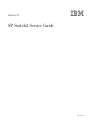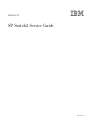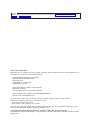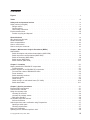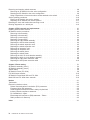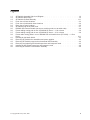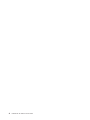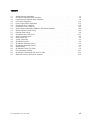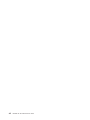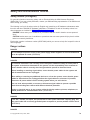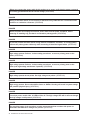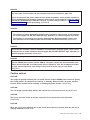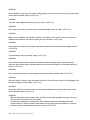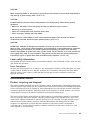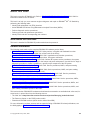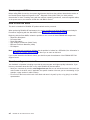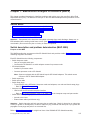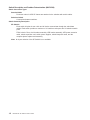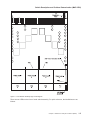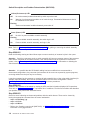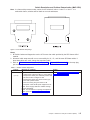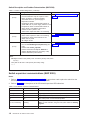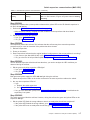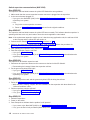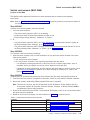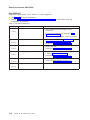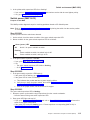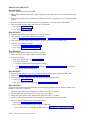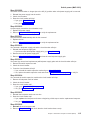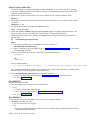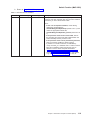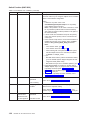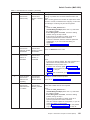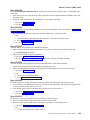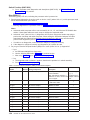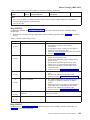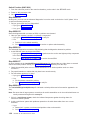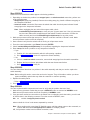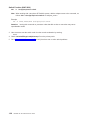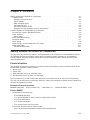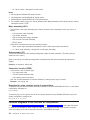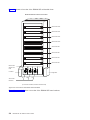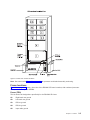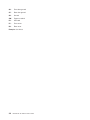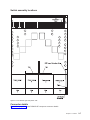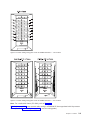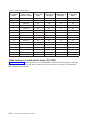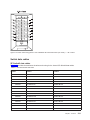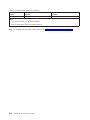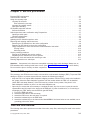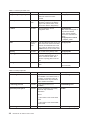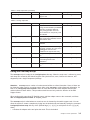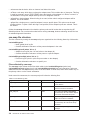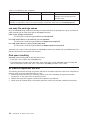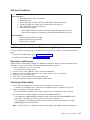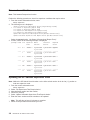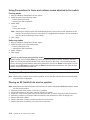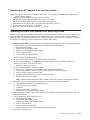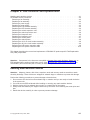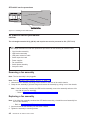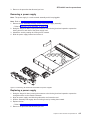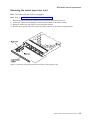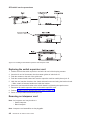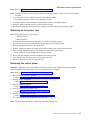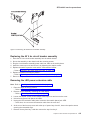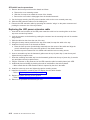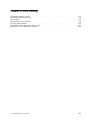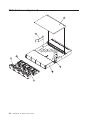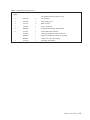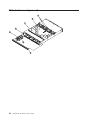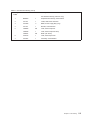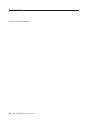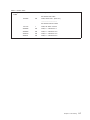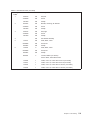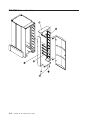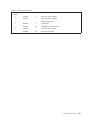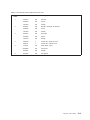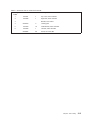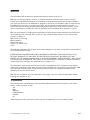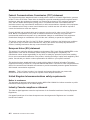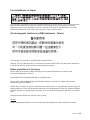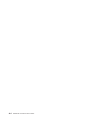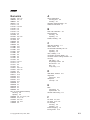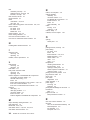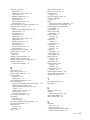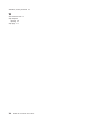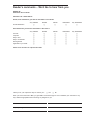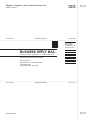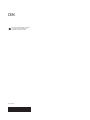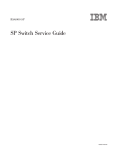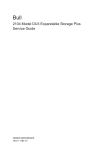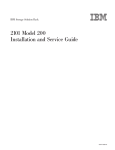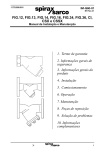Download IBM RS/6000 User's Manual
Transcript
RS/6000 SP IBM SP Switch2 Service Guide GA22-7444-03 RS/6000 SP IBM SP Switch2 Service Guide GA22-7444-03 Note! Before using this information and the product it supports, read the information in “Safety and environmental notices” on page ix and “Notices” on page A-1. Fourth edition (April 2002) IBM welcomes your comments. A form for readers’ comments may be provided at the back of this publication or you may address your comments to the following address: International Business Machines Corporation Department 55JA, Mail Station P384 2455 South Road Poughkeepsie, NY 12601-5400 United States of America FAX (United States & Canada): 1+845+432-9405 FAX (Other Countries): Your International Access Code+1+845+432-9405 IBMLink (United States customers only): IBMUSM10(MHVRCFS) Internet e-mail: [email protected] If you would like a reply, be sure to include your name, address, telephone number, or FAX number. Make sure to include the following in your comment or note: v Title and order number of this book v Page number or topic related to your comment When you send information to IBM, you grant IBM a nonexclusive right to use or distribute the information in any way it believes appropriate without incurring any obligation to you. © Copyright International Business Machines Corporation 2000, 2002. All rights reserved. US Government Users Restricted Rights – Use, duplication or disclosure restricted by GSA ADP Schedule Contract with IBM Corp. Contents Figures . . . . . . . . . . . . . . . . . . . . . . . . . . . . . . . . . . . . v Tables . . . . . . . . . . . . . . . . . . . . . . . . . . . . . . . . . . . . vii Safety and environmental notices . Safety notices (in English) . . . . Danger notices. . . . . . . . Caution notices . . . . . . . Laser safety information . . . . Environmental notices . . . . . . Product recycling and disposal . . . . . . . . . . . . . . . . . . . . . . . . . . . . . . . . . . . . . . . . . . . . . . . . . . . . . . . . . . . . . . . . . . . . . . . . . . . . . . . . . . . . . . . . . . . . . . . . . . . . . ix ix ix xi . . . . . . . . . . . . . . . . . . . . . . . . . xiii . . . . . . . . . . . . . . . . . . . . . . . . . xiii . . . . . . . . . . . . . . . . . . . . . . . . . xiii About this book . . . . Who should use this book . Related information . . . . User’s responsibilities . . . How to use this book . . . How to send your comments . . . . . . . . . . . . . . . . . . . . . . . . . . . . . . . . . . . . . . . . . . . . . . . . . . . . . . . . . . . . . . . . . . . . . . . . . . . . . . . . . . . . . . . . . . . . . . . . . . . . . . . . . . . . . . . . . . . . . . . . . . . . . . . . . . . . . . . . . . . . . . . . . . . . . . . . . . . . . . . . . . . . . . . . . . . . . . . . . . . . . . . . . . . . . . . . . . . . . . . . . . . . . . . . . . . . . . . . . . . . . . . . . . . . . . . . . . . . . . Chapter 1. Maintenance Analysis Procedures (MAPs). . . Switch MAPs . . . . . . . . . . . . . . . . . . . Switch description and problem determination (MAP 0590) . Switch supervisor communications (MAP 0595) . . . . . Switch environment (MAP 0600). . . . . . . . . . . Switch power (MAP 0610) . . . . . . . . . . . . Switch function (MAP 0620) . . . . . . . . . . . . Chapter 2. Locations . . . . . . . . . . . Naming standard for RS/6000 SP components . . Format structure . . . . . . . . . . . . Location diagrams of the RS/6000 SP components . Front and rear views of RS/6000 SP frame . . . Frame locations . . . . . . . . . . . . . Switch assembly locations . . . . . . . . . Connector details . . . . . . . . . . . . Cable routing . . . . . . . . . . . . . . Cable routing in a multi-switch frame (F/C 2032) Switch data cables . . . . . . . . . . . Chapter 3. Service procedures . . . Personal ESD requirements . . . . . Tools and files overview . . . . . . . Using the css.snap script . . . . . . css.snap file structure . . . . . . css.snap file package names . . . . Disk space handling . . . . . . . SP Switch2 supervisor self-test . . . . Self-test Conditions . . . . . . . Switch supervisor status verification using Opening a switch pane . . . . . . Checking switch status . . . . . . Base code verification . . . . . . . Updating the SP Switch2 supervisor code © Copyright IBM Corp. 2000, 2002 . . . . . . . . . xv xv xv xvi xvi xvi . 1-1 . 1-1 . 1-1 . 1-6 . 1-9 . . . . . . . . . . . . . . . 1-13 . . . . . . . . . . . . . . . 1-17 . 2-1 . 2-1 . 2-1 . 2-2 . 2-3 . 2-5 . 2-7 . 2-7 . 2-8 . . . . . . . . . . . . . . . . . . . 2-10 . . . . . . . . . . . . . . . . . . . 2-11 . . . . . . . . . . . . . . . . . . . . . . . . . . . . . . . . . . . . . . . . . . . . . Perspectives . . . . . . . . . . . . . . . . . . . . . . . . . . . . . . . . . . . . . . . . . . . . . . . . . . . . . . . . . . . . . . . . . . . . . . . . . . . . . . . . . . . . . . . . . . . . . . . . . . . . . . . . . . . . . . . . . . . . . . . . . . . . . . . . . . . . . . . . . . . . . . . . . . . . . . . . . . . . . . . . . . . . . . . . . . . . . . . . . . . . . . . . . . . . . . . . . . . . . . . . . . . . . . . . . . . . . . . . . . . . . . . . . . . . . . . . . . . . . . . . . . . . . . . . . . . . . . . . . . . . . . . . . . . . . . . . . . . . . . . . . . . . . . . . . . . . . . . . . . . . . . . . . . . . . . . . . . . . . . . . . . . . . . . . . . . . . . . . . . . . . . . . . . . . . . . . . . . . . . . . . . . . . . . . . . . . . . . . . . . . . . . . . . . . . . . . . . . . . . . . . . . . . . . . . . . . . . . . . . . . . . . . . 3-1 3-1 3-1 3-3 3-4 3-6 3-6 3-6 3-7 3-7 3-7 3-7 3-8 3-8 iii Removing and restoring switch resources . . . . . . . . Removing an SP Switch2 from the active configuration . . Restoring an SP Switch2 to the active configuration . . . Using Perspectives to fence and unfence nodes attached to Service position procedures . . . . . . . . . . . . . Placing an SP Switch2 into service position . . . . . . Replacing an SP Switch2 from service position . . . . . Resetting the clock and bootlist after servicing a node . . . Running diagnostics on a switch port . . . . . . . . . Chapter 4. FRU removals and replacements . . Handling static-sensitive devices . . . . . . . SP Switch2 service procedures . . . . . . . . Removing a fan assembly . . . . . . . . . Replacing a fan assembly . . . . . . . . . Removing a power supply . . . . . . . . . Replacing a power supply . . . . . . . . . Removing the LED bracket assembly . . . . . Replacing the LED bracket assembly . . . . . Removing the switch supervisor card . . . . . Replacing the switch supervisor card . . . . . Removing an interposer card . . . . . . . . Replacing an interposer card . . . . . . . . Removing the switch planar . . . . . . . . Replacing the switch planar . . . . . . . . Removing the 48 V dc circuit breaker assembly . Replacing the 48 V dc circuit breaker assembly . Removing the LED power extension cable . . . Replacing the LED power extension cable . . . . . . . . . . . . . . . . . the switch . . . . . . . . . . . . . . . . . . . . . . . . . . . . . . . . . . . . . . . . . . . . . . . . . . . . . . . . . . . . . . . . . . . . . . . . . . . . . . . . . . . . . . . . . . . . . . . . . . . . 3-9 . . 3-9 . . 3-9 . . 3-10 . . 3-10 . . 3-10 . . 3-11 . . 3-11 . . 3-12 . . . . . . . . . . . . . . . . . . . . . . . . . . . . . . . . . . . . . . . . . . . . . . . . . . . . . . . . . . . . . . . . . . . . . . . . . . . . . . . . . . . . . . . . . . . . . . . . . . . . . . . . . . . . . . . . . . . . . . . . . . . . . . . . . . . . . . . . . . . . . . . . . . . . . . . . . . . . . . . . . . . . . . . . . . . . . . . . . . . . . . . . . . . . . . . . . . . . . . . . . . . . . . . . . . . . . . . . . . . . . . . . . . . . . . . . . . . . . . . . . . . . . . . . . . . . . . . . . . . . . . . . . . . . . . . . . . . . . . . . . . . . . . . . . . . . . . . . . . . . . . . . . . . . . . . . . . . . . . . . . . . . . . . . . . . . . . . . . . . . . . . . . . . . . . . . . . . . . . . . . . . . . . . . . . . . . . . . . . . . . . . . . . . . . . . . . . . . . . . . . . . . . . . . . . . . . . Notices . . . . . . . . . . . . . . . . . . . Trademarks . . . . . . . . . . . . . . . . . . Electronic emissions notices . . . . . . . . . . . . Federal Communications Commission (FCC) statement . European Union (EU) statement. . . . . . . . . . United Kingdom telecommunications safety requirements Industry Canada compliance statement . . . . . . . For installations in Japan: . . . . . . . . . . . . Electromagnetic interference (EMI) statement - Taiwan . Radio protection for Germany . . . . . . . . . . . . . . . . . . . . . . . . . . . . . . . . . . . . . . . . . . . . . . . . . . . . . . . . . . . . . . . . . . . . . . . . . . . . . . . . . . . . . . . . . . . . . . . . . . . . . . . . . . . . . . . . . . . . . . . . . . . . . . . . . . . . . . . . . . . . . . . . . . . . . . . . . . . . . . . . Chapter 5. Parts catalog . . . . . . . . SP Switch2 assembly (view 1) . . . . . . SP Switch2 assembly (view 2) . . . . . . Switch cables . . . . . . . . . . . . SP Switch2 Frame (F/C 2032) . . . . . . F/C 2032 frame extender . . . . . . . . SP Switch2 Frame Model 556 and F/C 2034. Model 556 and F/C 2034 frame extender . . . . . . . . . . . . . 4-1 . 4-1 . 4-2 . 4-2 . 4-2 . 4-3 . 4-3 . 4-4 . 4-4 . 4-5 . 4-6 . 4-6 . 4-7 . 4-7 . 4-8 . 4-8 . 4-9 . 4-9 . . . . . . . . . . . . . . . . . . . 4-10 . 5-1 . 5-2 . 5-4 . 5-6 . 5-8 . . . . . . . . . . . . . . . . . . . . . 5-10 . . . . . . . . . . . . . . . . . . . . . 5-12 . . . . . . . . . . . . . . . . . . . . . 5-14 . . . . . . . . . . A-1 A-1 A-2 A-2 A-2 A-2 A-2 A-3 A-3 A-3 Index . . . . . . . . . . . . . . . . . . . . . . . . . . . . . . . . . . . . X-1 iv RS/6000 SP: SP Switch2 Service Guide Figures 1-1. 1-2. 1-3. 2-1. 2-2. 2-3. 2-4. 2-5. 2-6. 2-7. 2-8. 4-1. 4-2. 4-3. 4-4. 4-5. 4-6. SP Switch2 Assembly High-Level Diagram . . . . . . . . . . . . . . . . . . . SP Switch2 Wrap Plugs . . . . . . . . . . . . . . . . . . . . . . . . . . SP Switch2 Chassis Assembly . . . . . . . . . . . . . . . . . . . . . . . Front view of frame locations . . . . . . . . . . . . . . . . . . . . . . . . Front view of multi-switch frame locations . . . . . . . . . . . . . . . . . . . Rear view of frame locations . . . . . . . . . . . . . . . . . . . . . . . . SP Switch2 high level planar view . . . . . . . . . . . . . . . . . . . . . . RS/6000 SP connector details (as seen at receiving ends, not at cable ends) . . . . . . Frame cabling routing path in rear of RS/6000 SP frame — 1.93 m frame . . . . . . . Frame cabling routing path in rear of RS/6000 SP frame — 2.01 m frame . . . . . . . Frame cable routing paths in rear of RS/6000 SP multi-switch frame (F/C 2032) — 1.93 m frame . . . . . . . . . . . . . . . . . . . . . . . . . . . . . . . . Handling an anti-static device . . . . . . . . . . . . . . . . . . . . . . . . Removing SP Switch2 fan assemblies and power supplies . . . . . . . . . . . . . Removing SP Switch2 power and environmental LED assembly . . . . . . . . . . . Removing and replacing SP Switch2 supervisor and interposer cards . . . . . . . . . Installing an SP Switch2 supervisor and interposer cards . . . . . . . . . . . . . Removing SP Switch2 circuit breaker assembly . . . . . . . . . . . . . . . . . © Copyright IBM Corp. 2000, 2002 . 1-3 . 1-5 . 1-11 . 2-3 . 2-4 . 2-5 . 2-7 . 2-8 . 2-9 . 2-9 . 2-11 . 4-2 . 4-3 . 4-4 . 4-5 . 4-6 . 4-9 v vi RS/6000 SP: SP Switch2 Service Guide Tables 1-1. 1-2. 1-3. 1-4. 1-5. 1-6. 1-7. 1-8. 1-9. 2-1. 2-2. 3-1. 3-2. 3-3. 3-4. 5-1. 5-2. 5-3. 5-4. 5-5. 5-6. 5-7. Switch Problem Diagnostics . . . . . . . . . . . . SP Switch2 supervisor LED indications . . . . . . . . Perspectives SP Switch2 status indicators . . . . . . . Fan Failure Diagnostics . . . . . . . . . . . . . Power supply failure diagnostics . . . . . . . . . . SP Switch2 error conditions . . . . . . . . . . . . Problem from the out.top file . . . . . . . . . . . Service Request Numbers (SRNs) for SP Switch2 adapters Switch Problem Priority Listing . . . . . . . . . . . External cable routing . . . . . . . . . . . . . . SP Switch2 data cable chart . . . . . . . . . . . . Service procedure tools . . . . . . . . . . . . . . Setup output files . . . . . . . . . . . . . . . . Tuning output files . . . . . . . . . . . . . . . . SP Switch2 log files . . . . . . . . . . . . . . . SP Switch2 assembly (view 1) . . . . . . . . . . . SP Switch2 assembly (view 2) . . . . . . . . . . . Switch cables . . . . . . . . . . . . . . . . . SP Switch2 Frame (F/C 2032) . . . . . . . . . . . F/C 2032 frame extender . . . . . . . . . . . . . SP Switch2 Frame Model 556 and F/C 2034. . . . . . Model 556 and F/C 2034 frame extender . . . . . . . © Copyright IBM Corp. 2000, 2002 . . . . . . . . . . . . . . . . . . . . . . . . . . . . . . . . . . . . . . . . . . . . . . . . . . . . . . . . . . . . . . . . . . . . . . . . . . . . . . . . . . . . . . . . . . . . . . . . . . . . . . . . . . . . . . . . . . . . . . . . . . . . . . . . . . . . . . . . . . . . . . . . . . . . . . . . . . . . . . . . . . . . . . . . . . . . . . . . . . . . . . . . . . . . . . . . . . . . . . . . . . . . . . . . . . . . . . . . . . . . . . . . . . . . . . . . . . . . . . . . . . . . . . . . . . . . . . . . . . . . . . . . . 1-5 . 1-6 . 1-9 . 1-10 . 1-12 . 1-19 . 1-22 . 1-24 . 1-25 . 2-9 . 2-11 . 3-2 . 3-2 . 3-3 . 3-4 . 5-3 . 5-5 . 5-7 . 5-9 . 5-11 . 5-13 . 5-15 vii viii RS/6000 SP: SP Switch2 Service Guide Safety and environmental notices Safety notices (in English) For general information concerning safety, refer to Electrical Safety for IBM Customer Engineers (S229-8124). For a copy of this publication, contact your IBM marketing representative or the IBM branch office serving your locality. The following is a list of all safety notices (in English only) pertaining to SP hardware maintenance tasks from this and other RS/6000 SP hardware publications. Translations of each of the safety notices into other languages are included in RS/6000 SP: Safety Information. DANGER notices warn you of conditions or procedures that can result in death or severe personal injury. CAUTION notices warn you of conditions or procedures that can cause personal injury that is neither lethal nor extremely hazardous. Each notice contains a reference number (SPSFXXXX) which you can use to help find a specific notice in other languages. Danger notices DANGER Do not attempt to open the covers of the power supply. Power supplies are not serviceable and are to be replaced as a unit. (SPSFD001) DANGER An electrical outlet that is not correctly wired could place hazardous voltage on metal parts of the system or the devices that attach to the system. It is the responsibility of the customer to ensure that the outlet is correctly wired and grounded to prevent an electrical shock. Before installing or removing signal cables, ensure that the power cables for the system unit and all attached devices are unplugged. When adding or removing any additional devices to or from the system, ensure that the power cables for those devices are unplugged before the signal cables are connected. If possible, disconnect all power cables from the existing system before you add a device. Use one hand, when possible, to connect or disconnect signal cables to prevent a possible shock from touching two surfaces with different electrical potentials. During an electrical storm, do not connect cables for display stations, printers, telephones, or station protectors for communications lines. (SPSFD002) DANGER In the U.S., Canada, and Japan, this product has a 4-wire power cable with a 4-prong plug. Use this power cable with a correctly grounded power receptacle to prevent possible electric shock. (SPSFD003) DANGER © Copyright IBM Corp. 2000, 2002 ix Before you connect the power cable of this product to ac power, verify that the power receptacle is correctly grounded and has the correct voltage. (SPSFD004) DANGER During an electrical storm, do not connect or disconnect any cable that has a conductive outer surface or a conductive connector. (SPSFD005) DANGER Switch off power and unplug the machine power cable from the power receptacle, before removing or installing any part that is connected to primary power. (SPSFD006) DANGER To prevent possible electrical shock during machine installation, relocation, or reconfiguration, connect the primary power cable only after connecting all electrical signal cables. (SPSFD007) DANGER High voltage present. Perform ″Lockout safety procedures″ to remove primary power to the frame. (SPSFD008) DANGER High voltage present. Perform ″Lockout safety procedures″ to remove primary power to the frame (and high-voltage transformer if present). (SPSFD009) DANGER High voltage present at test points. Use high voltage test probes. (SPSFD010) DANGER High energy present. Do not short 48V to frame or 48VRtn. Shorting will result in system outage and possible physical injury. (SPSFD011) DANGER If a unique power module fails, all LEDs will be off. The high voltage LED will be off even though the high voltage is still present. (SPSFD012) DANGER The remaining steps of the procedure contain measurements that are taken with power on. Remember that hazardous voltages are present. (SPSFD013) x RS/6000 SP: SP Switch2 Service Guide DANGER The frame main circuit breaker and the controller must not be switched on again now. Before disconnecting the power cables from the power receptacles, ensure that the customer’s branch distribution circuit breakers (customer power source circuit breakers) are Off and tagged with DO NOT OPERATE tags, S229-0237. Refer to “Lockout safety procedures” in RS/6000 SP: System Service Guide, before proceeding. (SPSFD014) DANGER Before connecting ac power cables to electrical outlets, ensure that: v The customer’s branch distribution circuit breakers (customer power source circuit breakers) are off and tagged with DO NOT OPERATE tags, S229-0237 (or national language equivalent). v The activities in ″Performing the Customer 50/60 Hz Power Receptacle Safety Check″ have been performed on all customer power source outlets and cable connectors. (SPSFD015) DANGER Ensure that the customer’s branch distribution circuit breakers (customer power source circuit breakers) to the ac power outlets are off and tagged with DO NOT OPERATE tags, S229-0237 (or national language equivalent). (SPSFD016) DANGER Both the SEPBU power chassis and the PDU 48 V dc power chassis are field replaceable units (FRUs) which contain NO serviceable parts; they are labeled as such. Do not attempt to isolate or repair these components, since doing so may result in severe injury or even death. (SPSFD017) Caution notices CAUTION: The weight of the PDU assembly, 48 V dc power chassis, and the SEPBU power chassis is greater than 18 Kg (40 lbs). Be careful when removing or installing. Remove all 48 V dc power supplies from the power chassis before removing or installing the power chassis. (SPSFC001) CAUTION: The unit weight exceeds 18 Kg (40 lbs) and requires two service personnel to lift. (SPSFC002) CAUTION: The covers are to be closed at all times except for service by trained service personnel. (SPSFC003) CAUTION: When the unit is being serviced, the covers should not be left off or opened while the machine is running unattended. (SPSFC004) Safety and environmental notices xi CAUTION: Due to weight of each thin node (under 18 Kg [40 lbs]), use care when removing and replacing thin nodes above shoulder height. (SPSFC005) CAUTION: The wide node weight may exceed 32 Kg (70.5 lbs). (SPSFC006) CAUTION: Do not open more than one wide node or switch assembly drawer at a time. (SPSFC007) CAUTION: Make sure the stability foot and wheel chocks are installed on the frame. These are required to maintain frame balance and position during service operations. (SPSFC008) CAUTION: Outer edges of chassis may be sharp. Care must be taken when removing and installing chassis. (SPSFC009) CAUTION: The ground strip may have sharp edges. (SPSFC010) CAUTION: Do not remove wide nodes or switch assemblies from the mounting slides. Caution must be observed when working with mounting slides to prevent pinched fingers or accidental release of the unit. (SPSFC011) CAUTION: Do not remove the drawer case mounting screws at the bottom of both sides. (SPSFC012) CAUTION: Once the latch is released, push the drawer closed. Do not pull, as the drawer may disengage from the rails, creating a safety hazard. (SPSFC013) CAUTION: Due to the weight of each wide node, use care when sliding and closing wide processor nodes above shoulder height. (SPSFC014) CAUTION: v When moving frames into position, team members should work together. Using one person on each corner of the frame can prevent strain. v In raised floor installations, mechanically safe moldings should be installed around floor cutouts. Extreme caution should be used when moving frames during installation or removal because of the proximity of floor cutouts to casters. (SPSFC015) xii RS/6000 SP: SP Switch2 Service Guide CAUTION: When using step ladder or step stool, be sure that the work surface is level and the step ladder or step stool is in good working order. (SPSFC016) CAUTION: Portable ladders present a serious safety hazard if not used properly. Follow these general guidelines: v v v v Make sure the ladder is firm and steady, and has no defective rungs or braces. Work only on a level surface. Never use a metal ladder near electrical power lines. Never overreach. Instead, move the ladder. Be as careful on a short ladder as on a 30-foot extension ladder. False security can lead to carelessness and falls which can cause painful injuries. (SPSFC017) CAUTION: All IBM laser modules are designed so that there is never any human access to laser radiation above a class 1 level during normal operation, user maintenance, or prescribed service conditions. Data processing environments can contain equipment transmitting on system links with laser modules that operate at greater than class 1 power levels. For this reason, never look into the end of an optical fiber cable or open receptacle. Only trained service personnel should perform the inspection or repair of optical fiber cable assemblies and receptacles. (SPSFC018) Laser safety information The RS/6000 SP might contain certain communication adaptors, such as ESCON or FDDI, which are fiber optic based and use lasers. Laser Compliance All lasers are certified in the U.S. to conform to the requirements of DHHS 21 CFR Subchapter J for class 1 laser products. Outside the U.S., they are certified to be in compliance with the IEC 825 (first edition 1984) as a class 1 laser product. Consult the label on each part for laser certification numbers and approval information. Environmental notices Product recycling and disposal This product contains materials such as circuit boards, cables, electromagnetic compatibility gaskets, and connectors which might contain lead and copper/beryllium alloys that require special handling and disposal at end of life. Before this unit is disposed of, these materials must be removed and recycled or discarded according to applicable regulations. IBM offers product return programs in several countries. You can find country-specific instructions at www.ibm.com/ibm/environment/products/prp.phtml. This product might contain nickel-cadmium or lithium batteries in communication adapters. The batteries must be recycled or disposed of properly. Recycling facilities might not be available in your area. In the United States, IBM has established a collection process for reuse, recycling, or proper disposal of used sealed lead-acid, nickel-cadmium and nickel metal hydride batteries and battery packs from IBM equipment. For information on proper disposal of batteries in this product, please contact IBM at 1-800-426-4333. For information on disposal of batteries outside the United States, contact your local waste disposal or recycling facility. Safety and environmental notices xiii xiv RS/6000 SP: SP Switch2 Service Guide About this book This book covers the SP Switch2 only. Refer to RS/6000 SP: SP Switch Service Guide, GA22-7443 for information related to the SP Switch. This book is to help you, as a customer engineer diagnose and repair an RS/6000® SP™ SP Switch2 by performing the following tasks: v Identify field replaceable unit (FRU) locations v Isolate RS/6000 SP failures using Maintenance Analysis Procedures (MAPs) v Perform diagnostic service procedures v Perform removal and replacement procedures v Identify FRUs and their corresponding part numbers Who should use this book This book is intended for RS/6000 SP product-trained service personnel. Related information The following books make up the complete RS/6000 SP hardware service library: v RS/6000 SP: Safety Information, GA22-7467. Safety notices, in English and translated into other national languages, which are compiled from all the books in the library. v RS/6000 SP: Installation and Relocation, GA22-7441. Installation and relocation procedures, maintenance agreement and qualification procedures, SP system verification. v RS/6000 SP: System Service Guide, GA22-7442. General SP system service procedures, the system Start MAP, and MAPs and parts catalog for the frames and power subsystems. Use this book to begin a diagnostic procedure to isolate a problem to a specific major component of the SP system. v RS/6000 SP: SP Switch Service Guide, GA22-7443. Service procedures, MAPs, and parts catalog information specific to the SP Switch. v RS/6000 SP: SP Switch2 Service Guide, GA22-7444. Service procedures, MAPs, and parts catalog information specific to the SP Switch2 (this book). v RS/6000 SP: Uniprocessor Thin and Wide Node Service Guide, GA22-7445. Service procedures, MAPs, and parts catalog information specific to all uniprocessor-type nodes. v RS/6000 SP: 604 and 604e SMP High Node Service Guide, GA22-7446. Service procedures, MAPs, and parts catalog information specific to these nodes. v RS/6000 SP: SMP Thin and Wide Node Service Guide, GA22-7447. Service procedures, MAPs, and parts catalog information specific to these nodes. v RS/6000 SP: POWER3 SMP High Node Service Guide, GA22-7448. Service procedures, MAPs, and parts catalog information specific to this node. This book and other RS/6000 SP hardware and software documentation are available both online and, for some books, in printed form from the following sources: v The Web site at http://www.ibm.com/servers/eserver/pseries/library/sp_books/index.html v The Resource Center on the PSSP product media v Printed and CD-ROM versions (which can be ordered from IBM) For more information on these sources and an extensive listing of RS/6000 SP related publications, see the bibliography in RS/6000 SP: Installation and Relocation. © Copyright IBM Corp. 2000, 2002 xv User’s responsibilities Before calling IBM® for service, the system administrator should use the problem determination section of the Parallel System Support Programs for AIX®: Diagnosis Guide (GA22-7350), for initial problem determination. If there is nothing wrong with the customer operating procedures, customer-supplied cables, or the power source, the customer should then call IBM for service. How to use this book This book is intended for RS/6000 SP product-trained service personnel. When performing RS/6000 SP maintenance, the service provider must follow all “Maintenance Analysis Procedures” beginning with the Start MAPs in the RS/6000 SP: System Service Guide. Beginning with the Start MAPs, isolate the problem to one or more of these RS/6000 SP components: v Supervisor Subsystem v Processor Node v Power Subsystem v High Voltage Transformer (World Trade) v Ethernet Local Area Networks (LANs) v PCI Adapter. Note: If the diagnostic procedures indicate that the problem is isolated to a SP Switch2, the information in RS/6000 SP: System Service Guide will direct you to return to this book. If you cannot determine the failure’s cause, you should request the assistance of the RS/6000 SP Field Support Center. How to send your comments Your feedback is important in helping to provide the most accurate and highest quality information. If you have any comments about this book or any other RS/6000 SP documentation: v Send your comments by e-mail to [email protected]. Be sure to include the name of the book, the order number of the book, and, if applicable, the specific location of the text you are commenting on (for example, a page number or table number). v Fill out one of the forms at the back of this book and return it by mail, by fax, or by giving it to an IBM representative. xvi RS/6000 SP: SP Switch2 Service Guide Chapter 1. Maintenance Analysis Procedures (MAPs) This chapter provides information for identifying problems and guides you to the most likely failed Field Replaceable Unit (FRU). The MAPs then refer you to the FRU Removal/Replacement procedures for the corrective action. Switch MAPs v v v v v “Switch “Switch “Switch “Switch “Switch description and problem determination (MAP 0590)” supervisor communications (MAP 0595)” on page 1-6 environment (MAP 0600)” on page 1-9 power (MAP 0610)” on page 1-13 function (MAP 0620)” on page 1-17 Attention: Components in the frame are susceptible to damage from static discharge. Always use an ESD wristband when working inside frame covers. (See “Personal ESD requirements” on page 3-1 for more details.) Do not touch the pins or circuitry on these components. Switch description and problem determination (MAP 0590) Purpose of this MAP This MAP describes the components of the SP Switch2 fabric and provides a table (Table 1-1 on page 1-5) containing diagnostic information. Each SP Switch2 has the following components: v Switch interposer cards – One per occupied switch port – Connects the SP Switch2 to a switch adapter mounted in processor node v SP Switch2 adapter – Installed in processor nodes – Connects processor node to SP Switch2 v v v v v Note: Systems equipped with the SP Switch2 require SP Switch2 adapters. This switch cannot connect to the SP Switch MX2 adapter. Switch supervisor Switch power cable Switch wrap plugs: – To test systems using SP Switch2 interposer cards and adapters, use male and female wrap plugs - Refer to Figure 1-2 on page 1-5 Interposer wrap card: – Used to test the SP Switch2 interposer interface - Refer to “SP Switch2 assembly (view 2)” on page 5-4 for the interposer wrap card part number Switch data cables (two types): – Internal to the frame – External data cables (multi-frame only) Attention: Switch data plug and jack connector pins are easily bent. Check for bent pins on male plugs or bent pin guides on female jacks if a cable is difficult to plug. Problems with bent pins or pin guides can propagate to new plugs and jacks if not corrected first. Refer to Figure 1-1 on page 1-3 for a high-level view of the RS/6000 SP SP Switch2 assembly. © Copyright IBM Corp. 2000, 2002 1-1 Switch Description and Problem Determination (MAP 0590) Switch Connection Types Standard Node Processor nodes in 9076 SP frames are attached to the switches with switch cables. Switch-to-Switch Connections between switches. Switch Assembly Description SP Switch2 Each switch chip has its own clock and all clocks communicate through the switch data cables. Each switch provides a maximum of 16 switch-to-node ports and 16 switch-to-switch ports. FRUs include: Fans, circuit breaker assembly, LED bracket assembly, LED power extension cable, switch supervisor card, switch power supplies, switch interposer cards, and the complete planar replacement assembly. Note: An 8-port variation of the SP Switch2 is not available. 1-2 RS/6000 SP: SP Switch2 Service Guide Switch Description and Problem Determination (MAP 0590) Figure 1-1. SP Switch2 Assembly High-Level Diagram There are two LEDs on the front of each switch assembly. For quick reference, their definitions are as follows: Chapter 1. Maintenance Analysis Procedures (MAPs) 1-3 Switch Description and Problem Determination (MAP 0590) Yellow (Environment) LED Off No environmental problems detected by switch supervisor card. On Warning of environmental condition out of nominal range. Preventative Maintenance should be scheduled for this switch. Flashing Serious environmental condition detected; power shut off. Green (Power) LED Off No 48 V dc power available at switch assembly. Flashing Power available at switch assembly, but switch logic is Off. On Power available at switch assembly, and logic is On. Note: Refer to “Service position procedures” on page 3-10 for placing or removing the switch assembly into or from service position. Step 0590-001 Read the following warning and then follow steps to ensure continuity of customer’s jobs in the queue. Attention: Servicing a processor node or switch assembly will interrupt customer usage of the processor node and the remainder of the switch network. If the switch feature must be replaced in a multi-frame system, refer to “Removing and restoring switch resources” on page 3-9, for information on isolating the switch assembly. Attention: It is possible that the SP Switch2 cabling has been modified from recommended or documented configurations. Any connector jack numbers will be correct as reported by system programs, so tracing cables from the jack may be necessary. It may be necessary for the customer to complete all active parallel jobs or jobs using switch interface (for example, tape B/U ADSM), then remove the switch feature from the active configuration. Refer to “Removing and restoring switch resources” on page 3-9, for these procedures. Step 0590-002 Determine the condition of the switch by viewing its LEDs and the information displayed in Perspectives. Then refer to Table 1-1 on page 1-5 for a prioritized list of conditions. Find the first condition that describes your problem, then perform the associated action. Step 0590-003 Check for errors indicating environmental problems with the switch feature. These can be viewed by issuing the appropriate command from the control workstation: v errpt -a -N sphwlog | pg v errpt -a -N css0 v errpt -a -N Worm v Refer to the ″Starting a service call (MAP 0100)″ in RS/6000 SP: System Service Guide for more information on the pg command 1-4 RS/6000 SP: SP Switch2 Service Guide Switch Description and Problem Determination (MAP 0590) Note: In a frame with processor nodes, entries for the switch will refer to “node17” or “slot17”. In a multi-switch frame, switches will be listed as even slot addresses. Figure 1-2. SP Switch2 Wrap Plugs Notes: 1. SP Switch2 advanced diagnostics use the 8.75 meter data cable provided by the SPS feature bill of material. 2. Advanced cable wrap tests will not run successfully for 10-, 15-, and 20-meter SPS data cables. If these data cables are used, change the suspected cable. 3. Refer to “SP Switch2 assembly (view 1)” on page 5-2 in Chapter 5, “Parts catalog” for the wrap plug part numbers. Table 1-1. Switch Problem Diagnostics Priority 1 (1 of 4) Message or condition Action Go to “Switch supervisor communications Supervisor communication problem v Yellow switch supervisor LED on, green LED off (MAP 0595)” on page 1-6. v Perspectives switch pane indicates problem with 48 volts but other voltages are OK v Perspectives switch pane shows several gray icons with question marks v Fans are running but green LEDs on all interposer cards and all power supplies are off Note: Power supply LEDs are viewable through the fan assemblies. Note: For information on opening a Perspectives switch pane see: “Opening a switch pane” on page 3-7. Chapter 1. Maintenance Analysis Procedures (MAPs) 1-5 Switch Description and Problem Determination (MAP 0590) Table 1-1. Switch Problem Diagnostics (continued) Priority 2 (2 of 4) 3 (3 of 4) 4 (4 of 4) Message or condition Action Go to “Switch environment (MAP 0600)” on Environmental problems page 1-9. v Control workstation errpt file reports a switch failure, shutdown, or warning message associated with a fan, power supply, or temperature indicator v Perspectives switch environmental indicator is yellow and a fan or power supply indicator is red v Perspectives switch environmental indicator is either yellow or red and the temperature indicator is either yellow or red v Yellow switch supervisor LED is on or flashing Power problem v Green switch supervisor LED is off or flashing v Perspectives switch power indicator is red v Switch has no power v All voltages at zero Go to “Switch power (MAP 0610)” on page 1-13. Switch function problem v Error in /var/adm/SPlogs/css0/p0/out.top (see note) v Problem with switch_responds v Problem returned from errpt -a -N Worm or errpt -a -N css0 (issued on the primary node) v Problem detected by CE/customer. Go to “Switch function (MAP 0620)” on page 1-17. Notes: 1. out.top is located on the primary node. To find the primary node, issue: Eprimary 2. Verify that the file has a valid (recent) time stamp using: ls -l Switch supervisor communications (MAP 0595) Notes: 1. Refer to “Service position procedures” on page 3-10 for procedures used to place the switch into the service position or for removing it from the service position. 2. Refer to Table 1-2 for descriptions of the SP Switch2 supervisor LED indications. Table 1-2. SP Switch2 supervisor LED indications Green LED Yellow LED Indication On Off Normal switch operation Flashing Off Logically powered off (48 V available) Off Off Physically powered off (48 V circuit breaker off) On On Non-critical power or environmental problem On, Off, or Flashing Flashing Critical power or environmental problem Note: For this indication, the green and yellow LEDs are flashing together. Off On Supervisor communications or base code problem 1-6 RS/6000 SP: SP Switch2 Service Guide Switch supervisor communications (MAP 0595) Table 1-2. SP Switch2 supervisor LED indications (continued) Green LED Yellow LED Indication Flashing Flashing Defective supervisor card (replace card) Note: For this indication, the green and yellow LEDs are flashing alternately. Step 0595-001 Perspectives indicates that a power problem exists and the yellow LED on the SP Switch2 supervisor is On and it is not flashing. 1. Perform the “SP Switch2 supervisor self-test” on page 3-6. v While the test is running, compare the LED conditions on the supervisor with those listed in “Self-test Conditions” on page 3-7. 2. Did the supervisor pass the self-test? v If yes, go to “Step 0595-002”. v If no, go to “Step 0595-003”. Step 0595-002 The supervisor passed the self-test. This indicates that the self-test may have reset the supervisor processor and you need to determine if the problem has been cleared. 1. Refresh Perspectives. 2. Power on the switch. 3. Does Perspectives indicate that the original problem is still present or that a new problem is occurring? v If yes, return to the Start MAP (0100) in the RS/6000 SP: System Service Guide. v If no, go to the End of call procedures (MAP 0650) in the RS/6000 SP: System Service Guide. Step 0595-003 The SP Switch2 supervisor failed the self-test therefore, you need to analyze the LED conditions you observed during the self-test. 1. Did the green and yellow supervisor LEDs light? v If yes, go to “Step 0595-005”. v If no, go to “Step 0595-004”. Step 0595-004 Both green and yellow supervisor LEDs did not light during the self-test. 1. Check the supervisor LEDs on the nodes connected to the same supervisor cable as the switch. 2. Are any other supervisor LEDs lit? v If yes: a. Replace the switch supervisor. b. Go to “Step 0595-008” on page 1-8. v If no, go to the Start MAP (0100) in the RS/6000 SP: System Service Guide and troubleshoot the supervisory bus system. Step 0595-005 The switch supervisor failed the self-test. However, during the self-test the green and yellow LEDs on the supervisor did light. 1. Did the yellow LED flash the wrong address or was it on steady after the self-test completed? v If the yellow LED flashed the wrong address, go to “Step 0595-006” on page 1-8. v If the yellow LED was on steady after the self-test, go to “Step 0595-007” on page 1-8. Chapter 1. Maintenance Analysis Procedures (MAPs) 1-7 Switch supervisor communications (MAP 0595) Step 0595-006 The supervisor self-test failed because the yellow LED flashed the wrong address. 1. Make certain that the correct supervisor harness connector is plugged into the supervisor. 2. Is the correct harness plugged in? v If yes, go to the Start MAP (0100) in the RS/6000 SP: System Service Guide and troubleshoot the supervisory bus system. v If no: a. Plug in the correct supervisor connector. b. Return to “Step 0590-002” on page 1-4 and confirm the original conditions. Step 0595-007 The supervisor self-test failed because the yellow LED was on steady. This indicates that the supervisor is operating with base code only and needs to have the correct application code loaded. Note: If the replacement supervisor card is new or it has the wrong application code, the self-test will fail at the last step and the yellow LED will remain on. 1. Perform the SP Switch2 Base code verification procedure on 3-8. 2. Based on the information returned from the Base code verification, perform the procedure for “Updating the SP Switch2 supervisor code” on page 3-8. 3. After updating the supervisor code, perform the “SP Switch2 supervisor self-test” on page 3-6. 4. Does the supervisor pass the self-test? v If yes, go to “Step 0595-010”. v If no, go to the Start MAP (0100) in the RS/6000 SP: System Service Guide and troubleshoot the supervisory bus system. Step 0595-008 You replaced an SP Switch2 supervisor card. 1. Reconnect the supervisor harness to the connector at the back of the SP Switch2. v Reconnecting the harness initiates the supervisor self-test. 2. Do the green and yellow LEDs light? v If yes, go to “Step 0595-009”. v If no, go to the Start MAP (0100) in the RS/6000 SP: System Service Guide and troubleshoot the supervisory bus system. Step 0595-009 You replaced a supervisor card and the green and yellow LEDs lit during the self-test. 1. Rerun the “SP Switch2 supervisor self-test” on page 3-6. v While the test is running, compare the LED conditions on the supervisor with those listed in the ″Self-test Conditions″ table. 2. Did the supervisor pass the self-test? v If yes, go to “Step 0595-002” on page 1-7. v If no, go to “Step 0595-003” on page 1-7. Step 0595-010 1. Refresh Perspectives 2. Power on the switch. 3. Does Perspectives indicate that the problem is still present? v If yes, return to the Start MAP (0100) in the RS/6000 SP: System Service Guide. v If no, go to the End of call procedures (MAP 0650) in the RS/6000 SP: System Service Guide. 1-8 RS/6000 SP: SP Switch2 Service Guide Switch environment (MAP 0600) Switch environment (MAP 0600) Purpose of this MAP This MAP provides diagnostic information for switch problems that are related to the operating environment. Note: Refer to “Service position procedures” on page 3-10 for placing a switch into the service position or for removing the switch from the service position. Step 0600-001 A switch environmental problem has been detected. 1. You have observed either: v The yellow switch supervisor LED is on or flashing v Perspectives switch environmental indicator is yellow or red v Errpt message stating,“Warning”, “Shutdown”, or “Failure” 2. If: v The yellow switch supervisor LED is on, or the Perspectives environmental indicator is yellow, or the Errpt message states “Warning”, go to “Step 0600-002”. v The yellow switch supervisor LED is flashing, or the Perspectives environmental indicator is red, or the Errpt message states “Shutdown” or “Failure”, go to “Step 0600-003”. Step 0600-002 You received a switch environment “Warning”. 1. Does this same message occur on other switches or on any processor nodes mounted in the same frame as this switch? v If yes, call the next level of support. v If no, verify that the customer is not experiencing problems with this switch. – If no problems are being experienced, or this is an N+1 fan or power supply failure, then no immediate service is required, and service can be deferred until a later date. – If problems are being experienced, and the customer will allow power on service, service can be performed now by treating the problem as an Errpt message of “Shutdown” or “Failure” and going to “Step 0600-003”. Step 0600-003 A critical power or environmental problem has been detected and the switch has logically powered off. 1. If service action has just been completed on this switch, check for loose cables or shorted conditions. 2. Record the locations of all failing FRUs (multiple FRUs may be reported). Note: Fans are N+1 devices; two fans off will power off the SP Switch2. Power Supplies are N+2; three power supplies off will power off the SP Switch2. Therefore, fix all fan problems before troubleshooting power supply problems. 3. Power off the switch using the rear 48 V circuit breaker. Remember to turn on the circuit breaker when the repair has been completed. 4. Based on the text of the message, use the information in Table 1-3 to continue service. Table 1-3. Perspectives SP Switch2 status indicators Condition Action “...P48OK...” Go to “Switch power (MAP 0610)” on page 1-13. Fan 1, 2, 3, or 4 indicator is red Go to “Step 0600-004” on page 1-10. Temperature indicator is red Go to “Step 0600-006” on page 1-11. Power Supply 1, 2, 3, or 4 indicator is red Go to “Step 0600-010” on page 1-12. Chapter 1. Maintenance Analysis Procedures (MAPs) 1-9 Switch environment (MAP 0600) Step 0600-004 Perspective display shows ″Fan X: Failure″ on a red background. 1. Use Table 1-4 to service components 2. Refer to Chapter 4, “FRU removals and replacements” on page 4-1 for instructions about the component being serviced. Table 1-4. Fan Failure Diagnostics Priority 1 Component Action Fan 1, 2, 3, or 4 a. Check specified fans for blockages or loose connections. (1 of 6) b. Fix any obvious problems and continue at “Step 0600-005” on page 1-11. c. If you do not find any problems, continue at Priority 2. 2 Fan 1, 2, 3, or 4 (2 of 6) 3 b. Continue at “Step 0600-005” on page 1-11. Switch supervisor card a. Replace the card. b. Continue at “Step 0600-005” on page 1-11. (3 of 6) 4 a. Replace fans as described in Chapter 4, “FRU removals and replacements” on page 4-1. Power supply 1, 2, 3, or 4 a. Replace the power supply associated with the fan. v Refer to Figure 1-3 on page 1-11. (4 of 6) b. Continue at “Step 0600-005” on page 1-11. 5 Switch planar b. Continue at “Step 0600-005” on page 1-11. (5 of 6) 6 All replaced (6 of 6) 1-10 a. Replace planar/chassis RS/6000 SP: SP Switch2 Service Guide Call next level of support. Switch environment (MAP 0600) Figure 1-3. SP Switch2 Chassis Assembly Step 0600-005 You performed the recommended action in Table 1-4 on page 1-10. 1. Component replaced or reseated. 2. Check the yellow switch supervisor LED for an On or flashing condition. 3. Is the yellow switch supervisor LED On or flashing? v If yes, return to “Step 0600-004” on page 1-10 and continue service with the next highest priority. v If no, go to “Step 0620-021” on page 1-27. Step 0600-006 Perspectives indicated a shutdown temperature condition and Table 1-3 on page 1-9 directed you to this step. Temperature is out of specified range; however, no serious electrical current or fan speed problems have been detected. 1. Check for airflow blockage at air intakes and exhaust of the switch assembly and system frame. Also, check air temperatures around the frame, looking for sources of abnormally high temperatures (above 40 C or 104 F). 2. Is there an obvious airflow blockage or abnormally high temperature source near air intakes? v If yes, go to “Step 0600-009” on page 1-12. v If no, go to “Step 0600-007” on page 1-12. Chapter 1. Maintenance Analysis Procedures (MAPs) 1-11 Switch environment (MAP 0600) Step 0600-007 You are here for one of the following reasons: v An over temperature condition exists v You fixed an obvious airflow blockage or removed a high temperature source near the air intakes v A problem with the switch supervisor card sensors may exist For any of the reasons listed above: 1. Perform “SP Switch2 supervisor self-test” on page 3-6. 2. Does the card pass self-test? v If yes, go to “Step 0600-008”. v If no, replace the switch supervisor card. If the problem persists, call the next level of support. Step 0600-008 The switch supervisor card passed the self-test. 1. Check the yellow switch supervisor LED for ON or FLASHING condition. 2. Is the yellow switch supervisor LED ON or FLASHING? v If the switch supervisor LED is ON or FLASHING, return to “Step 0600-003” on page 1-9 to determine if any other conditions exist. If no obvious problems are found, call next level of support. v If the switch supervisor LED is not ON or FLASHING: a. You have resolved the problem. b. Go to “Step 0620-021” on page 1-27 to verify fix. Step 0600-009 You found an obvious airflow blockage or abnormally high temperature source near air intakes. 1. Remove blockage or high temperature source. 2. Return to “Step 0600-007” to verify fix. Step 0600-010 Perspective display shows ″PS X: Failure″ on a red background. 1. Use Table 1-5 to service components 2. Refer to Chapter 4, “FRU removals and replacements” on page 4-1 for instructions about the component being serviced. Table 1-5. Power supply failure diagnostics Priority 1 Component Action Power Supply 1, 2, 3, or 4 a. Replace the power supplies. b. Continue at “Step 0600-011”. (1 of 4) 2 Switch supervisor card b. Continue at “Step 0600-011”. (2 of 4) 3 Switch planar a. Replace planar/chassis b. Continue at “Step 0600-011”. (3 of 4) 4 a. Replace the card. All replaced Call next level of support. (4 of 4) Step 0600-011 You performed the recommended action in Table 1-5. 1. Component replaced or reseated. 2. Check the yellow switch supervisor LED for an On or flashing condition. 1-12 RS/6000 SP: SP Switch2 Service Guide Switch environment (MAP 0600) 3. Is the yellow switch supervisor LED On or flashing? v If yes, return to “Step 0600-010” on page 1-12 and continue service with the next highest priority. v If no, go to “Step 0620-021” on page 1-27. Switch power (MAP 0610) Purpose of this MAP This MAP provides diagnostic steps for resolving problems related to SP Switch2 power. Note: Refer to “Service position procedures” on page 3-10 for placing the switch into the service position or removing it from the service position. Step 0610-001 A power problem with the switch was detected. 1. On the switch, check the status condition of the green switch supervisor LED. 2. Status condition for the green switch supervisor LED is as follows: Green (power) LED Off No 48 V dc power available at switch. Flashing Power available at switch, but switch logic is Off. On Power available at switch, and logic is On. 3. Is the green switch supervisor LED Off? v If yes, go to “Step 0610-004” on page 1-14. v If no: – The green switch supervisor LED is On or flashing. – Go to “Step 0610-002”. Step 0610-002 1. Is the green switch supervisor LED flashing? v If the green LED is flashing, go to “Step 0610-003”. v If the green LED is lit but not flashing: a. This indicates that you do not have a power supply problem. b. Verify that you have the proper switch, then restart “Switch description and problem determination (MAP 0590)” on page 1-1. c. If this is the proper switch, call the next level of support. Step 0610-003 The green switch supervisor LED is flashing. 1. Attempt to power up the switch using Perspectives from the control workstation. v Note the status of the green switch supervisor LED. 2. Does green LED light and stay lit? v If yes, go to Switch function (MAP 0620) and refer to “Step 0620-021” on page 1-27 and return the switch to the active configuration. v If the green LED continues flashing, go to ″Frame supervisor not responding (MAP 0110)″ in RS/6000 SP: System Service Guide. Chapter 1. Maintenance Analysis Procedures (MAPs) 1-13 Switch power (MAP 0610) Step 0610-004 The green switch supervisor LED is Off. 1. Make certain that the switch power cable is properly connected to jack J1 on the switch and on the SEPBU. 2. Place the inline switch on the switch power cable into the On (‘1’) position if it is not already in that position. 3. Place the switch circuit breaker into the On (‘1’) position if it is not already in that position. 4. Does the switch circuit breaker trip to the Off (‘0’) position? v If yes, go to “Step 0610-005”. v If no, go to “Step 0610-006”. Step 0610-005 The switch circuit breaker went (tripped) to the Off (‘0’) position. 1. One at a time, remove each fan/power supply pair. v Refer to “Removing a fan assembly” on page 4-2 and “Removing a power supply” on page 4-3. 2. After each fan/power supply pair is removed, check to see if the circuit breaker trips. 3. Does the circuit breaker still trip? v If yes, go to “Step 0610-012” on page 1-15. v If no, go to “Step 0610-009” on page 1-15. Step 0610-006 The switch circuit breaker stayed in the On (‘1’) position. 1. Check the status of the green switch supervisor LED. 2. Is the green LED lit? v If the green LED is off, go to “Step 0610-007”. v If the green LED is on: a. You have resolved the switch assembly problem. b. Go to Switch function (MAP 0620) and refer to “Step 0620-021” on page 1-27 to return the switch to the active configuration. Step 0610-007 The switch circuit breaker is in the On (‘1’) position and the green switch supervisor LED is off. 1. Perform the “SP Switch2 supervisor self-test” on page 3-6. 2. Did the green switch supervisor LED light during the supervisor self-test? v If yes, go to “Step 0610-008”. v If the green LED remained off, go to “Step 0610-019” on page 1-16. Step 0610-008 The green switch supervisor LED lights during the supervisor self-test, but not when the switch circuit breaker is in the On (‘1’) position. 1. 2. 3. 4. 5. Place the inline switch on the switch power cable in the Off (‘0’) position. Remove the power cable from jack J1 at the rear of the switch. Return the inline switch on the switch power cable to the On (‘1’) position. Check for 48 volts (dc) across the two power pins on the disconnected power cable. Were you able to measure 48 V on the power cable? v If yes, go to “Step 0610-019” on page 1-16. v If no, you have a problem with 48 V dc power distribution. – Go to ″Open in 48 V dc distribution (MAP 0560)″ in RS/6000 SP: System Service Guide. 1-14 RS/6000 SP: SP Switch2 Service Guide Switch power (MAP 0610) Step 0610-009 The switch circuit breaker no longer trips to the Off (‘0’) position when a fan/power supply pair is removed. 1. Reinstall the power supply into the switch. 2. Check circuit breaker. 3. Does the circuit breaker still trip? v If yes, go to “Step 0610-010”. v If no, go to “Step 0610-011”. Step 0610-010 A power supply caused the circuit breaker to trip. 1. Replace the power supply. 2. Return to “Step 0610-004” on page 1-14 to verify the replacement. Step 0610-011 The circuit breaker does not trip with the fan removed. 1. Replace the fan. 2. Return to “Step 0610-004” on page 1-14 to verify the replacement fan. Step 0610-012 You removed a fan/power supply pair and the circuit breaker still trips. 1. Reinstall the fan/power supply pair. v If you have tested all fan/power supply pairs, go to “Step 0610-013”. 2. Remove the next fan/power supply pair. 3. Return to “Step 0610-005” on page 1-14 and test the next fan/power supply pair. Step 0610-013 You tested (by removal and replacement) all fan/power supply pairs and the circuit breaker still trips. 1. Remove the switch supervisor card. 2. Check the circuit breaker. 3. Does the circuit breaker still trip? v If yes, reinstall the switch supervisor card and go to “Step 0610-014”. v If no, replace the switch supervisor card and return to “Step 0610-004” on page 1-14 to verify fix. Step 0610-014 You removed the switch supervisor card but the circuit breaker still trips. 1. Remove all interposer cards to isolate. 2. Check the circuit breaker. 3. Does the circuit breaker trip? v If yes, go to “Step 0610-017” on page 1-16. v If no, go to “Step 0610-015”. Step 0610-015 1. Reinstall the interposer cards one at a time. 2. Does the circuit breaker trip? v If yes, replace the interposer and return to beginning of this step to test the replacement interposer. v If no, go to “Step 0610-016”. Step 0610-016 1. Reinstall the next interposer card. 2. Return to “Step 0610-015” and check that the circuit breaker does not trip. Chapter 1. Maintenance Analysis Procedures (MAPs) 1-15 Switch power (MAP 0610) 3. If all interposers have been tested, go to “Step 0610-004” on page 1-14. Step 0610-017 You tested all interposers and the circuit breaker still trips. 1. Replace the circuit breaker assembly. 2. Check the circuit breaker. 3. Does the circuit breaker still trip? v If yes, go to “Step 0610-018”. v If no, return to “Step 0610-004” on page 1-14 to verify fix. Step 0610-018 You replaced the circuit breaker assembly but the circuit breaker still trips. 1. Replace the switch planar. 2. Return to “Step 0610-004” on page 1-14 to verify fix. Note: If replacing the switch planar does not correct this problem (verify fix fails), call the next level of support. Step 0610-019 The switch circuit breaker is in the On position, the input power cable connections appear good, and the green switch supervisor LED is Off. 1. Replace the switch supervisor card. 2. Are both the green switch supervisor and front panel power LEDs On? v If yes, go to Switch function (MAP 0620), “Step 0620-021” on page 1-27 and return the switch to the active configuration. v If no: – If both the green switch supervisor and front panel power LEDs are Off, go to “Step 0610-023” on page 1-17. – If the front panel power LED is Off but the green switch supervisor LED is On, go to “Step 0610-020”. Step 0610-020 The front panel power LED is Off, but the green switch supervisor LED is On. 1. Replace the switch’s LED bracket assembly. 2. Is the front panel power LED On? v If yes, go to Switch function (MAP 0620), “Step 0620-021” on page 1-27 and return the switch to the active configuration. v If no: a. Call the next level of support. – You may be advised to replace the LED power extension cable and, if needed, the switch planar. b. If advised to proceed, go to “Step 0610-021”. Step 0610-021 The switch’s front panel power LED remained Off after you replaced the LED bracket assembly and you were advised to continue troubleshooting. 1. Replace the LED power extension cable. 2. Is the front panel power LED On? v If yes, go to Switch function (MAP 0620), “Step 0620-021” on page 1-27 and return the switch to the active configuration. v If no, go to “Step 0610-022” on page 1-17. 1-16 RS/6000 SP: SP Switch2 Service Guide Switch power (MAP 0610) Step 0610-022 The switch’s front panel power LED remained Off after replacing the LED power extension cable. 1. Replace the switch planar. v Refer to “Removing the switch planar” on page 4-7 and “Replacing the switch planar” on page 4-8 2. Is the front panel power LED On? v If yes, go to Switch function (MAP 0620), “Step 0620-021” on page 1-27 and return the switch to the active configuration. v If no, call the next level of support. Step 0610-023 The switch supervisor card was replaced and both the switch front panel and green switch supervisor LEDs remain Off. 1. Replace the switch’s circuit breaker assembly. 2. Are both power LEDs On? v If yes, go to Switch function (MAP 0620), “Step 0620-021” on page 1-27 and return the switch to the active configuration. v If no, go to “Step 0610-024”. Step 0610-024 The switch’s circuit breaker assembly was replaced and both the switch front panel and green switch supervisor LEDs remain Off. 1. Replace the switch planar. 2. Are both power LEDs On? v If yes, go to Switch function (MAP 0620), “Step 0620-021” on page 1-27 and return the switch to the active configuration. v If no, call the next level of support. Switch function (MAP 0620) Purpose of this MAP This MAP provides diagnostic information for problems related to the SP Switch2 function. Notes: 1. Refer to “Appendix A” in RS/6000 SP: Installation and Relocation for frame-to-frame or switch-to-switch cables. Logical frame to physical frame translation information can also be found in this appendix. 2. Refer to “Service position procedures” on page 3-10 for placing or removing the switch into or from service position. Step 0620-001 A message in Perspectives indicated that you have a switch function problem and Table 1-1 on page 1-5 directed you to this MAP. 1. To complete the following procedures, you will need to have primary node root access. (Customer may enter root password when required.) 2. If either of the following two conditions is true: v Estart has not been run by the customer v The CE has already replaced components that might affect the switch. Then from the control workstation, enter: Estart Chapter 1. Maintenance Analysis Procedures (MAPs) 1-17 Switch Function (MAP 0620) You should receive a message indicating successful initialization. If you receive any other message, consult the “Diagnosing SP Switch2 Problems” section of Parallel System Support Programs for AIX: Diagnosis Guide (GA22-7350). 3. Determine the primary node number. From an AIX window on the control workstation, enter: Eprimary 4. Determine the host name for this node by checking “reliable_hostname” for the node number with the command: splstdata -n | pg 5. Log into primary node as root using the telnet command: telnet PrimaryNodename 6. Check both errpt -a -N Worm | pg and errpt -a -N css0 | pg for any switch related problems. If any errors are listed, use the error information, with this MAP, to help isolate the problem. 7. Check the functional state of the switch in the out.top file by issuing the following command on the primary node: pg /var/adm/SPlogs/css0/p0/out.top Notes: a. Verify that the timestamp on the out.top file is current (using ls -l /var/adm/SPlogs/css0/p0/out.top). b. Refer to ″Starting a service call (MAP 0100)″ in RS/6000 SP: System Service Guide for information on using the pg command. 8. Problems are indicated at the end of a text line by the following sequence: −# ErrorMessage –OR– # ErrorMessage Error message example: s 13 2 s 23 2 E01-S17-BH-J4 to E02-S17-BH-J4 2 L: initialized (link is not operational - link failed to time) For a detailed interpretation of these error messages, refer to the out.top information in Parallel System Support Programs for AIX: Diagnosis Guide (GA22-7350). 9. Does /var/adm/SPlogs/css0/p0/out.top file report any problems? v If yes, use the SPS2 Error Conditions table (Table 1-6 on page 1-19) to continue service. v If no, go to “Step 0620-002”. Step 0620-002 No functional problems found. 1. Have you replaced any components or fixed problems? v If yes: a. You have resolved the switch problem. b. Go to ″End of call (MAP 0650)″ in RS/6000 SP: System Service Guide. v If no, go to “Step 0620-003”. Step 0620-003 You did not find any functional problems and you did not fix or replace anything. 1. Did Estart command start okay? v If yes, call the next level of support. v If no: a. Consult the “Diagnosing Switch Problems” section of Parallel System Support Programs for AIX: Diagnosis Guide (GA22-7350). 1-18 RS/6000 SP: SP Switch2 Service Guide Switch Function (MAP 0620) b. Return to “Step 0620-001” on page 1-17. Table 1-6. SP Switch2 error conditions Error # 2 Device Message Link Message Description and Action Initialized N/A Description: Initialization detected a wrapped port where a processor node was expected (this may result from isolation procedures), or else a disconnected cable. Action: 1. If this is an unexpected condition, check cabling against the configuration file var/adm/SPlogs/cssX/p0/out.top (where X=0 or 1) and review the appropriate miswire file, var/adm/SPlogs/cssX/p0/cable_miswire (where X=0 or 1). 2. If the processor node can be reconnected, remove the wrap plug and connect the data cable between the switch assembly and the processor node. 3. If the processor node is to be permanently removed, have the customer update the switch topology. 4. If problem is on board connection, as indicated by out.top or Estart_sw: ″0028-331 Note: 1 switch to switch links did not initialize. Switch performance may be affected.″ Run the switch wrap-test described in “Running diagnostics on a switch port” on page 3-12. 5. Repeat “Step 0620-001” on page 1-17 for next problem or go to “Step 0620-021” on page 1-27 to verify fix. Chapter 1. Maintenance Analysis Procedures (MAPs) 1-19 Switch Function (MAP 0620) Table 1-6. SP Switch2 error conditions (continued) Error # 0 Device Message Link Message Description and Action Uninitialized Uninitialized Description: Switch adapter has not been initialized. Processor node may not recognize adapter due to hardware failure or bad software configuration. Action: 1. If there are any other errors in the /var/adm/SPlogs/css0/p0/out.top file on the primary node, address those errors first. Note: If the problem is on all nodes in the frame, check for any hardware problems with the switch assembly. Also check for switch-to-switch problems on all jacks of the switch assembly. 2. If all the nodes are uninitialized except for the primary node, verify that the primary node is connected to the correct port. 3. Have customer verify that the correct switch software is installed and running on the problem node. rc.switch starts the fault_service_Worm_RTG_CS daemon. Note: v If the daemon starts, go to 6 v If the daemon does not start, go to 4 v When working with a two-plane SP Switch2 system, add the adapter name to the command, as follows: rc.switch -a <adapter_name> 4. If you: v Are not certain that the problem is hardware related, go to the Parallel System Support Programs for AIX: Diagnosis Guide (GA22-7350) v Are certain that you have a hardware problem, go to 5 5. If you get no result, try swapping in another switch adapter. Repeat step 3. If you get a result, the problem is probably resolved; repeat “Step 0620-001” on page 1-17 for next problem or go to “Step 0620-021” on page 1-27 to verify fix. 6. The problem is probably the switch assembly. Go to “Step 0620-004” on page 1-22. −1 N/A Link is not operational Description: Possible hardware problem. Action: Go to “Step 0620-004” on page 1-22. Link is retiming −2 N/A Wrap plug is installed Description: Initialization detected a wrap plug or cable rather than the expected cabling. Action: Repeat “Step 0620-001” on page 1-17 for next problem or go to “Step 0620-021” on page 1-27 to verify fix. −3 1-20 Device has been removed from network because of a bad signature Link is not operational Description: Possible hardware problem. Action: Go to “Step 0620-004” on page 1-22. Link failed to time RS/6000 SP: SP Switch2 Service Guide Switch Function (MAP 0620) Table 1-6. SP Switch2 error conditions (continued) Error # Device Message Link Message Description and Action −4 Device has been removed from network, faulty Link has been removed from network or miswire, faulty Description: Switch network not wired as specified in switch topology or problem with connection between switch and device. Note: You may get this error number for a jack which could connect to a node, but instead has a wrap plug. In this case, this message is a warning only and can be ignored. Action: 1. Check the cable_miswire file in var/adm/SPlogs/cssX/p0 (where X=0 or 1) and rewire the cable as needed. 2. If the cabling does not match, correct the cabling problem, then go to step 5 below. 3. If this occurs on all nodes of a frame, check for a logical-to-physical frame number mismatch. 4. If there is a mismatch, have the customer update the configuration, or you can correct the cabling, as appropriate. 5. Go to “Step 0620-004” on page 1-22. −5 −6 Device has been removed from network by system administrator Link has been removed from network by system administrator Description: Node was fenced from the network. Device has been removed from network, no AUTOJOIN Link has been removed from network, no AUTOJOIN Description: AUTOJOIN was not selected for node during removal. Action: run Eunfence for the node. Action: 1. If there is an obvious problem, like node powered off or disconnected, fix that problem first. Then issue Eunfence for this processor node. 2. If problem was resolved, repeat “Step 0620-001” on page 1-17 for next problem or go to “Step 0620-021” on page 1-27 to verify fix. 3. If problem was not resolved, go to “Step 0620-004” on page 1-22. −7 −8 Device has been removed from network for not responding Link has been removed from network, fenced Description: Possible hardware problem. Device has been removed from network because of a miswire Link has been removed from network, probable miswire Description: Initialization of this link detected a different switch node number than the one expected. Action: Go to “Step 0620-004” on page 1-22. Action: 1. Check the cable_miswire file in var/adm/SPlogs/cssX/p0 (where X=0 or 1) and rewire the cable as needed. 2. If the cabling does not match, correct the cabling problem, then go to step 5. 3. If this occurs on all nodes of a frame, check for a logical-to-physical frame number mismatch. 4. Have the customer update the configuration, or you can correct the cabling, as appropriate. 5. Repeat “Step 0620-001” on page 1-17 for next problem or go to “Step 0620-021” on page 1-27 to verify fix. Chapter 1. Maintenance Analysis Procedures (MAPs) 1-21 Switch Function (MAP 0620) Table 1-6. SP Switch2 error conditions (continued) Error # −9 Device Message Link Message Description and Action Destination not reachable Link has been removed from network, not connected Description: Possible hardware problem. Action: Go to “Step 0620-004”. Step 0620-004 You were directed here by an Error Condition listed in Table 1-6 on page 1-19 which lists functional problems reported in /var/adm/SPlogs/css0/p0/out.top file. This file lists all switch data connections with comment lines indicating the various types. 1. Check the entire /var/adm/SPlogs/css0/p0/out.top file for errors before proceeding to the prioritized table. 2. Use the following prioritized table to service problems reported in the /var/adm/SPlogs/css0/p0/out.top file. The messages are from comment lines preceding the error. Notes: a. Be aware that wrap plugs or terminators used in the following steps can potentially fail; therefore, exercise caution before performing major replacements to make sure that a diagnostic wrap plug or terminator is not faulty. b. Where applicable, frame and switch assembly jack numbers are indicated on each line of the out.top file. (Refer to “Format structure” on page 2-1 for more information on the nomenclature.) For example: E02-S17-BH-J18 Identifies the switch in frame 2, slot 17 using bulkhead jack 18 E02-N05 Identifies node in frame 2, slot 5 E06-S02-BH-J3 Identifies multi-switch frame 6, slot 2, BH-J3 Refer to notes at beginning of “Switch function (MAP 0620)” on page 1-17 for more information on cable connections and logical-to-physical frame translations. Table 1-7. Problem from the out.top file Priority 1 (1 of 5) 2 Condition Action v Primary node connection v Node connections on same switch as primary node Go to “Step 0620-005” on page 1-23 to check “primary” or “secondary” processor node connection On board connections Go to “Step 0620-020” on page 1-27 to replace the switch assembly Node connections not on same switch as primary node Go to “Step 0620-005” on page 1-23 to check “secondary” processor node connection v Frame # to frame # v Switch # to switch # v Switch connections Go to “Step 0620-017” on page 1-26 to check the external switch connection All problems in /var/adm/SPlogs/css0/p0/out.top file have been addressed Go to “Step 0620-021” on page 1-27 (2 of 5) 3 (3 of 5) 4 (4 of 5) 5 (5 of 5) 1-22 RS/6000 SP: SP Switch2 Service Guide Switch Function (MAP 0620) Step 0620-005 The /var/adm/SPlogs/css0/p0/out.top file indicates a problem with a “Primary node” or “Secondary node” connection. 1. Open frame rear cover and check the cable connection from the indicated switch assembly jack to the processor node. 2. Is there a cable connected to the indicated jack on the switch assembly? v If yes, go to “Step 0620-008”. v If no, go to “Step 0620-006”. Step 0620-006 No cable connected at the indicated interposer on the switch assembly (refer to the tables in “Switch data cables” on page 2-11). 1. Should there be a cable connecting the indicated interposer to a processor node? v If yes: a. Connect a switch data cable from this interposer to the proper processor node. b. Go to “Step 0620-021” on page 1-27. v If no, go to “Step 0620-007”. Step 0620-007 A switch cable is not required on the indicated interposer. 1. Have customer check the switch configuration file to see if an interposer is required in that slot: v Use the Etopology command. 2. Did you just correct the switch configuration? v If yes, go to “Step 0620-021” on page 1-27. v If no, go to “Step 0620-020” on page 1-27 to service or replace the switch assembly. Step 0620-008 You have a switch cable connected to the indicated interposer on the switch assembly. 1. Check cable connection at switch assembly and processor node. 2. Does the cable appear to be fully connected at the switch assembly and the processor node? v If yes, go to “Step 0620-009”. v If no: a. Fix the cable connection problem. b. Go to “Step 0620-021” on page 1-27. Step 0620-009 The cable appears to be fully connected at both the switch assembly and at the processor node. 1. From the front of the RS/6000 SP frame or from the control workstation, check the Power (green) LED on the processor node to make sure it is lit. 2. Is the Power (green) LED lit, indicating the processor node is powered on? v If yes, go to “Step 0620-011” on page 1-24. v If no, go to “Step 0620-010”. Step 0620-010 The processor must be powered on for the switch to recognize the port. 1. Power on this processor node, and check the Power (green) LED. 2. Does the Power (green) LED stay lit, indicating the processor node is powered on? v If yes, go to “Step 0620-021” on page 1-27. v If no: a. The processor node has a power problem. Chapter 1. Maintenance Analysis Procedures (MAPs) 1-23 Switch Function (MAP 0620) b. Go to ″Processor node diagnostics and descriptions (MAP 0130)″ in RS/6000 SP: System Service Guide to fix problem. Step 0620-011 The Power (green) LED is lit, indicating the processor node is powered on. 1. Run advanced diagnostics in service mode on device “cssX” (where X=0 or 1) on this processor node and its associated switch port. Refer to: v “Running diagnostics on a switch port” on page 3-12. v ″Running diagnostics in a processor node″ in RS/6000 SP: System Service Guide Notes: a. Advanced cable wrap tests will not run successfully for 10-, 15-, and 20-meter SP Switch2 data cables. If these data cables are used, swap or change the suspected cable. b. Advanced “cssX” (where X=0 or 1) diagnostics will require a male and a female wrap plug to perform the card wrap and cable wrap tests. When testing the SP Switch2 adapter, the cable associated with the male and female wrap plugs included in the ship group must be used to perform card diagnostics (refer to RS/6000 SP: System Service Guide). c. If unable to run diagnostics, make certain the adapter is configured correctly. d. If the adapter is configured correctly and diagnostics fail, replace the card. 2. Do you get a Service Request Number (SRN) from “cssX” (where X=0 or 1) diagnostics? v If yes: a. An SRN was obtained from diagnostics. b. Use the following SRN table (Table 1-8) to continue service. c. After using Table 1-8, go to “Step 0620-012” on page 1-25. v If no: a. The diagnostics did not detect a problem, therefore the problem is in switch assembly. b. Go to “Step 0620-020” on page 1-27. Table 1-8. Service Request Numbers (SRNs) for SP Switch2 adapters Service Request Number SRN Source Failing Component Notes Description 765-x1xx D SP Switch2 adapter software Software problem, probably due to bad installation. Note: Reinstall the software. If SRN does not clear, contact next level of support. If the fifth digit (y) = 1, troubleshoot the adapter software first. 765-1yx6 D Switch cable Wrap test failed. Problem caused by bad switch cable. 1 765-2yx1 D SP Switch2 adapter RDRAM test failed 1 765-2yx2 D SP Switch2 adapter RDRAM Controller test failed 1 765-2yx3 D SP Switch2 adapter SRAM test failed 1 765-2yx4 D SP Switch2 adapter SRAM Controller test failed 1 765-2yx5 D SP Switch2 adapter DMA test failed 1 765-2yx6 D SP Switch2 adapter WRAP test failed. 1 765-2yx7 D SP Switch2 adapter Registers test failed. 1 765-2yx8 D SP Switch2 adapter 740 access test failed. 1 765-2yx9 D SP Switch2 adapter Reassembly test failed. 1 765-2yxA D SP Switch2 adapter Segmentation test failed. 1 765-2yxB D SP Switch2 adapter Interrupts adapter. 1 1-24 RS/6000 SP: SP Switch2 Service Guide Switch Function (MAP 0620) Table 1-8. Service Request Numbers (SRNs) for SP Switch2 adapters (continued) Service Request Number SRN Source Failing Component Notes Description Notes: 1. If y = 1 in these SRNs, you must troubleshoot the SP Switch2 adapter software (SRN 765-x1xx) before you follow procedures related to a hardware item. 2. x may be any digit. Step 0620-012 An SRN was obtained and Table 1-8 on page 1-24 was used to determine the list of possible failing components. 1. From the list of possible failing components, use the following prioritized table (Table 1-9) to perform service. Table 1-9. Switch Problem Priority Listing Priority 1 Failing Component Action Software a. Have customer verify that the software is configured and operating correctly for this processor node/system. b. If no problem is found, continue with next highest priority item in the list for this SRN. c. Otherwise, power off this processor node and continue service at “Step 0620-013”. Data cable a. Check to see if a switch cable is connected at switch adapter of this processor node. b. Reseat switch data cable at switch adapter of this processor node. c. Run advanced diagnostics on the device “cssX” (where X=0 or 1) and its associated switch port. d. If diagnostics fail with the previous SRN, replace switch data cable. e. Continue service at “Step 0620-014” on page 1-26. SP Switch2 adapter a. Replace the switch adapter card on this processor node. b. Reconnect all cables to the processor node. c. Continue service at “Step 0620-014” on page 1-26. System or I/O planar a. Run advanced diagnostics on the “Base System” or I/O planar. If a problem is detected, use SRN to service. b. Replace the system or I/O planar on this processor node. Make sure to reinstall all parts and cables. c. Reconnect all cables to the processor node. d. Continue service at “Step 0620-014” on page 1-26. Wrap plug or Terminator Check the wrap plug or terminator again to make sure that it is not at fault. All components replaced. Call next level of support. (1 of 6) 2 (2 of 6) 3 (3 of 6) 4 (4 of 6) 5 (5 of 6) 6 (6 of 6) Step 0620-013 An SRN listed in Table 1-8 on page 1-24 indicated that you have a software problem and Priority 1 in Table 1-9 directed you to this step. Chapter 1. Maintenance Analysis Procedures (MAPs) 1-25 Switch Function (MAP 0620) 1. From the node front panel on the control workstation, put the node in the SERVICE mode. 2. Power-on this processor node. 3. Go to “Step 0620-014”. Step 0620-014 At this point, you must run the advanced diagnostics in service mode on the device “cssX” (where X=0 or 1) and its associated switch port. 1. Did you get an SRN from the diagnostics? v If yes, go to “Step 0620-016”. v If no, go to “Step 0620-015”. Step 0620-015 Since the diagnostics did not return an SRN, no problem was detected. 1. Have you just reseated, repaired, or replaced a component? v If yes, go to “Step 0620-021” on page 1-27 to verify fix. v If no: a. Problem is in the switch assembly. b. Go to “Step 0620-020” on page 1-27 to service or replace switch assembly. Step 0620-016 The advanced diagnostics returned an SRN indicating that the diagnostics detected a problem. 1. Is this SRN the same as the previous SRN? v If yes, go to “Step 0620-011” on page 1-24 to perform service on the next highest priority component in the list for this SRN. v If no, go to “Step 0620-012” on page 1-25 to service the new SRN. Step 0620-017 An error message in the /var/adm/SPlogs/css0/p0/out.top file indicated that you either have an external switch connection problem. Priority 3 in Table 1-7 on page 1-22 directed you to this step. 1. Check the specified jacks at rear of switch assemblies for an obvious problem such as a loose connection. 2. Pay special attention to cables that may have been moved recently. 3. Do connections appear to be okay? v If yes, go to “Step 0620-018”. v If no: a. Fix the obvious connection problem. b. Go to “Step 0620-021” on page 1-27 to verify fix. Step 0620-018 The /var/adm/SPlogs/css0/p0/out.top file indicated a switch problem and all connection appeared to be okay. Note: Be aware that in large systems, connections for switch assemblies not in the multi-switch frame are usually scattered throughout the out.top file. 1. If this is a multi-frame system, check the indicated interposers against the wiring charts for multi-frame switch systems. 2. Is this a multi-frame system with problems reported on all switch data cables from one or more switches? v If yes: a. Determine if a power or environmental problem exists on that switch. b. Go to “Step 0590-003” on page 1-4. 1-26 RS/6000 SP: SP Switch2 Service Guide Switch Function (MAP 0620) v If no, go to “Step 0620-019”. Step 0620-019 Some but not all switch data cables appear to be having problems. 1. Depending on whether the problem is a wrapped port or a switch-to-switch connection, perform one of the following steps: v Wrapped port (wrap plug installed): Remove the existing wrap plug. Install a different wrap plug on the interposers indicated. v Switch-to-switch connection: Disconnect the switch data cable from both ports indicated. Install wrap plugs on the interposers indicated. 2. 3. 4. 5. Note: When unplugging the two ends of the suspect cable, check /var/adm/SPlogs/css0/p0/out.top to verify only two (2) ports were lost. If four (4) ports were lost, then two cables were swapped across that switch to switch connection. Connect the cables correctly and check /var/adm/SPlogs/css0/p0/out.top for any other errors. Make sure processor nodes that were put in “Service” mode are returned to “Normal” mode. Make sure all processor nodes are IPLed completely. Have customer verify that the switch code is running on all processor nodes. From the control workstation, type Estart followed by ENTER. Check /var/adm/SPlogs/css0/p0/out.top file for problems regarding the interposers indicated. 6. Does out.top file show a problem on any interposers indicated? v If yes: a. Problem is in the switch assembly which is still reporting a problem. b. Go to “Step 0620-020” to service or replace the switch assembly. v If no: a. If this is a switch-to-switch connection, remove both wrap plugs from the switch assemblies. b. Replace the frame-to-frame switch data cable that was disconnected before. c. Go to “Step 0620-021” to verify fix. Step 0620-020 You have determined that there is a problem in the switch assembly and that you need to replace the switch assembly. Note: Before taking this action, contact the next level of support. They will be able to advise you about system availability options that may allow the customer to continue operating. 1. Replace the switch planar. v Refer to “Removing the switch planar” on page 4-7 and “Replacing the switch planar” on page 4-8 2. Go to “Step 0620-021”. Step 0620-021 You have replaced switch components and need to verify that the problem has been fixed. 1. Make sure any processor nodes that were put in SERVICE mode are returned to NORMAL mode. Make sure all processor nodes are IPLed completely in NORMAL mode. 2. If any processor nodes lost connection to the switch due to unplugging node data cable, you will need to include them in the following command. From the control workstation, enter: nodelist /usr/lpp/ssp/css/rc.switch dsh -w where nodelist is a list of node names separated by commas. Note: When working with a two-plane SP Switch2 system, add the adapter name to the command, as follows: dsh -w nodelist /usr/lpp/ssp/css/rc.switch -a <adapter_name> OR, if all processor nodes have lost switch connection, enter: Chapter 1. Maintenance Analysis Procedures (MAPs) 1-27 Switch Function (MAP 0620) dsh -a /usr/lpp/ssp/css/rc.switch Note: When working with a two-plane SP Switch2 system, add the adapter name to the command, as follows: dsh -a /usr/lpp/ssp/css/rc.switch -a <adapter_name> Example: dsh -w fr2n03,fr2n04,fr3n01 /usr/lpp/ssp/css/rc.switch Attention: Issuing this command on processor nodes that did not lose a connection may cause unpredictable results. 3. Have customer start the switch code from the control workstation by entering: Estart 4. Check /var/adm/SPlogs/css0/p0/out.top file on the primary node. 5. Go to “Step 0620-001” on page 1-17 to verify that there are no other switch problems. 1-28 RS/6000 SP: SP Switch2 Service Guide Chapter 2. Locations Naming standard for RS/6000 SP components . . . . . Format structure . . . . . . . . . . . . . . . Example of format structure . . . . . . . . . . Frame (WWW) . . . . . . . . . . . . . . . Major assembly (XXX) . . . . . . . . . . . . Sub-assembly (YY) . . . . . . . . . . . . . Connection location (ZZZZ) . . . . . . . . . . Examples for using complete levels of nomenclature . Location diagrams of the RS/6000 SP components . . . . Front and rear views of RS/6000 SP frame . . . . . . Frame locations . . . . . . . . . . . . . . . . Frame (FRA) . . . . . . . . . . . . . . . . Switch assembly locations . . . . . . . . . . . . Connector details . . . . . . . . . . . . . . . Cable routing . . . . . . . . . . . . . . . . . Cable routing in a multi-switch frame (F/C 2032) . . . Switch data cables . . . . . . . . . . . . . . SP Switch2 data cables . . . . . . . . . . . . . . . . . . . . . . . . . . . . . . . . . . . . . . . . . . . . . . . . . . . . . . . . . . . . . . . . . . . . . . . . . . . . . . . . . . . . . . . . . . . . . . . . . . . . . . . . . . . . . . . . . . . . . . . . . . . . . . . . . . . . . . . . . . . . . . . . . . . . . . . . . . . . . . . . . . . . . . . . . . . . . . . . . . . . . . . . . . . . . . . . . . . . . . . . . . . . . . . . . . . . . . . . . . . . . . . . . . . . . . . . . . . . . 2-1 . 2-1 . 2-1 . 2-1 . 2-2 . 2-2 . 2-2 . 2-2 . 2-2 . 2-3 . 2-5 . 2-5 . 2-7 . 2-7 . 2-8 . . . . . . . . . . . . . . . . 2-10 . . . . . . . . . . . . . . . . 2-11 . . . . . . . . . . . . . . . . 2-11 Naming standard for RS/6000 SP components The purpose of this section is to define a naming standard for all components in the RS/6000 SP system. This standard provides a consistent, logical naming convention system necessary for documentation including details, assembly drawings, schematics, manufacturing documents, service documents, and customer publications. Format structure The RS/6000 SP system is structured in a modular fashion with different levels of assembly which can be independently described. These levels are: 1. System level 2. Frame level 3. Major assembly level (e.g. processor node). 4. Sub-Assembly level (e.g. cards, fan assembly). The format structure is used to individually identify any connection location at any level in the assembly. The main use of this format is to describe connector, cabling, and schematic locations shown in tables and diagrams throughout this manual. Example of format structure Format: FRAME(WWW) - MAJOR ASSEMBLY(XXX) - SUBASSEMBLY(YY) - CONNECTOR NUMBER (ZZZZ) Frame (WWW) v 1st character is the frame type: – E for RS/6000 SP frame – L for logical RS/6000 SP frame (used for models 30X and 40X) – S for multi-switch frame – C for control workstation – Z for another frame such as a server v 2nd and 3rd characters are the frame number: – 00 for any/all frames (designates location inside any/all frames) © Copyright IBM Corp. 2000, 2002 2-1 – 01 - 99 for frames 1-99 (specific to that frame) Notes: 1. E01 designates RS/6000 SP physical frame 1 2. L00 designates any/all RS/6000 SP logical frames 3. S00 designates any/all RS/6000 SP multi-switch frames 4. For locations inside a frame, the Frame (WWW) and/or Major Assembly (XXX) strings may be omitted, making the format YY-ZZZ Major assembly (XXX) v 1st character is the major assembly type (all three characters if the assembly occurs only once in a frame): – N for processor node assembly – S for switch assembly – PDU for frame power supply assembly – ADC for ac/dc Converter assembly – FRA for frame v 2nd and 3rd characters are the major assembly number: – 00 for any/all major assemblies (designates location inside any/all major assemblies) – 01 - 99 for major assembly 1-99 (specific to that major assembly) Sub-assembly (YY) 1st and 2nd characters are the assembly designation inside the major assembly. (This string may be omitted in some cases.) Refer to the lists of two-character designations associated with each major assembly throughout this chapter. Example: SC denotes a switch card. Connection location (ZZZZ) v 1st character is the connection type: – P for plug (cable side) – J for jack (card/component side) – G for chassis ground connection v 2nd, 3rd, and 4th characters are number identifiers. Leading zeroes may be omitted. Example: P102 is plug 102 Examples for using complete levels of nomenclature To describe the jack 23 on the switch assembly bulkhead in the second RS/6000 SP frame in a four-frame configuration, designate as: E02-S01-BH-J23 To describe plug 1 on the power card of the any switch assembly of any RS/6000 SP frame in any size system configuration, designate as: E00-S00-PC-P1 or just PC-P1 Location diagrams of the RS/6000 SP components See Figure 2-1 on page 2-3, Figure 2-2 on page 2-4, and Figure 2-3 on page 2-5, in the pages that follow, for views of the RS/6000 SP frame locations. Refer to the diagrams included in this section for specific views and cabling of the main component sections in the RS/6000 SP frame. 2-2 RS/6000 SP: SP Switch2 Service Guide Front and rear views of RS/6000 SP frame Figure 2-1 shows a front view of the RS/6000 SP frame locations. “Frame (FRA)” on page 2-5 describes the assembly designations for the RS/6000 SP frame. Figure 2-1. Front view of frame locations. See notes below. Figure notes: 1. Frames equipped with the SP Redundant Power Supply must have four power modules (books) installed in the SEPBU. 2. Wide processor nodes take up an entire shelf position (two thin processor node slots). They are identified by the odd numbered position. 3. In a F/C 2032 frame, switch assemblies take up an entire shelf partition. (They are identified by the even-numbered position.) 4. Processor node slots are numbered up to N16. 5. An SMP High Node takes up 2 shelf positions (slots). It is identified by the least odd number position of the occupied slots. Chapter 2. Locations 2-3 Figure 2-2 shows a front view of the RS/6000 SP multi-switch frame. SP Switch Frame Locations - Front View Switch Asm S16 Switch Asm S14 Switch Asm S12 Switch Asm S10 Switch Asm S8 Switch Asm S6 Switch Asm S4 Switch Asm S2 Main Power Switch with LED Left Skirt Right Skirt A B C 48 V Power Modules (Front Cover and Skirt, and Air Filter Removed) Figure 2-2. Front view of multi-switch frame locations Figure 2-3 on page 2-5 shows a rear view of the RS/6000 SP frame locations. 2-4 RS/6000 SP: SP Switch2 Service Guide Figure 2-3. Rear view of frame locations Note: See notes under Figure 2-1 on page 2-3 for processor node/switch assembly numbering. Frame locations Figure 2-1 on page 2-3 shows a front view of the RS/6000 SP frame locations, with numbered processor nodes, and the three phase SEPBU. Frame (FRA) This list shows the designations specifically for the RS/6000 SP frame: G1: Right-hand rear ground G2: Left-hand rear ground G3: PDU ac ground G4: PDU dc ground G5: Input cable ground Chapter 2. Locations 2-5 G6: Front door ground G7: Rear door ground G8: Ground SW: Power-on switch LD: LED card FC: Front cover RC: Rear cover Example: E01-FRA-G1 2-6 RS/6000 SP: SP Switch2 Service Guide Switch assembly locations Figure 2-4. SP Switch2 high level planar view Connector details Figure 2-5 on page 2-8 shows RS/6000 SP component connector details. Chapter 2. Locations 2-7 Figure 2-5. RS/6000 SP connector details (as seen at receiving ends, not at cable ends) Cable routing Figure 2-6 on page 2-9 and Figure 2-7 on page 2-9 show back views of the RS/6000 SP frame, showing the horizontal and vertical paths of cable routing from connector-to-connector, with the depth amplified on the drawing. Note: When attaching exterior and interior cables to a POWER3 SMP High Node allow for enough cable for a 2-foot service loop for node movement into service position. 2-8 RS/6000 SP: SP Switch2 Service Guide Figure 2-6. Frame cabling routing path in rear of RS/6000 SP frame — 1.93 m frame Figure 2-7. Frame cabling routing path in rear of RS/6000 SP frame — 2.01 m frame Note: For a multi-switch frame (F/C 2032), refer to Figure 2-6. Table 2-1 on page 2-10 shows external cable routing in a RS/6000 SP frame populated with 16 processor nodes. (Refer to “Cable routing” on page 2-8 to see the routing paths.) Chapter 2. Locations 2-9 Table 2-1. External cable routing Slot Number (Node) Cable Budget millimeters (inches) Frame Entrance (New Style) Frame Entrance (Old Style) Vertical Routing (Old Style) Horizontal Routing (Old Style) 1 1800 (71) E3 E1 V4 H3 2 1500 (59) E3 E1 V4 H3 3 1680 (66) E3 E2 V5 H4 4 1980 (78) E3 E2 V5 H4 5 2160 (85) E3 E1 V3 H5 6 1850 (73) E3 E1 V3 H5 7 2030 (80) E3 E2 V6 H6 8 2340 (92) E3 E2 V6 H6 9 2510 (99) E3 E1 V2 H7 10 2210 (87) E3 E1 V2 H7 11 2390 (94) E3 E2 V7 H8 12 2690 (106) E3 E2 V7 H8 13 2870 (113) E3 E1 V1 H9 14 2570 (101) E3 E1 V1 H9 15 2740 (108) E3 E2 V8 H10 16 3050 (120) E3 E2 V8 H10 Cable routing in a multi-switch frame (F/C 2032) Figure 2-8 on page 2-11 shows the back view of the RS/6000 SP multi-switch frame with frame extension, showing the horizontal and vertical paths of cable routing from connector-to-connector. The depths has been amplified on the drawing. 2-10 RS/6000 SP: SP Switch2 Service Guide Figure 2-8. Frame cable routing paths in rear of RS/6000 SP multi-switch frame (F/C 2032) — 1.93 m frame Switch data cables SP Switch2 data cables Table 2-2 describes the attachment locations and routing for the internal SP Switch2 data cables. Table 2-2. SP Switch2 data cable chart Cable Part Number Plug from Location Plug to Location 05N6351 E00-S00-BH-J7 E00-N01-BH-PA 05N6351 E00-S00-BH-J8 E00-N02-BH-PA 05N6351 E00-S00-BH-J26 E00-N03-BH-PA 05N6351 E00-S00-BH-J25 E00-N04-BH-PA 05N6351 E00-S00-BH-J9 E00-N05-BH-PA 05N6351 E00-S00-BH-J10 E00-N06-BH-PA 05N6351 E00-S00-BH-J24 E00-N07-BH-PA 05N6351 E00-S00-BH-J23 E00-N08-BH-PA 05N6351 E00-S00-BH-J31 E00-N09-BH-PA 05N6351 E00-S00-BH-J32 E00-N10-BH-PA 05N6351 E00-S00-BH-J18 E00-N11-BH-PA 05N6351 E00-S00-BH-J17 E00-N12-BH-PA 05N6351 E00-S00-BH-J33 E00-N13-BH-PA 05N6351 E00-S00-BH-J34 E00-N14-BH-PA 05N6351 E00-S00-BH-J16 E00-N15-BH-PA Chapter 2. Locations 2-11 Table 2-2. SP Switch2 data cable chart (continued) Cable Part Number 05N6351 Plug from Location Plug to Location E00-S00-BH-J15 E00-N16-BH-PA Notes: 1. “PA” refers to connector on SP Switch2 adapter. 2. Only one cable type is used for all switch locations. Note: For external frame-to-frame cable locations, see RS/6000 SP: Installation and Relocation. 2-12 RS/6000 SP: SP Switch2 Service Guide Chapter 3. Service procedures Personal ESD requirements . . . . . . . . . . . . . Tools and files overview . . . . . . . . . . . . . . . Using the css.snap script . . . . . . . . . . . . . . css.snap file structure . . . . . . . . . . . . . . Files collected by css.snap. . . . . . . . . . . . css.snap file package names . . . . . . . . . . . . Disk space handling . . . . . . . . . . . . . . . SP Switch2 supervisor self-test . . . . . . . . . . . . Self-test Conditions . . . . . . . . . . . . . . . Switch supervisor status verification using Perspectives . . . Opening a switch pane . . . . . . . . . . . . . . Checking switch status . . . . . . . . . . . . . . Base code verification . . . . . . . . . . . . . . . Updating the SP Switch2 supervisor code . . . . . . . . Removing and restoring switch resources . . . . . . . . Removing an SP Switch2 from the active configuration . . Restoring an SP Switch2 to the active configuration . . . Using Perspectives to fence and unfence nodes attached to Fencing nodes . . . . . . . . . . . . . . . . Unfencing nodes . . . . . . . . . . . . . . . Service position procedures . . . . . . . . . . . . . Placing an SP Switch2 into service position . . . . . . Replacing an SP Switch2 from service position . . . . . Resetting the clock and bootlist after servicing a node . . . Running diagnostics on a switch port . . . . . . . . . . . . . . . . . . . . . . . . . . . . . . . . . . . . . . . . . . . . . . . . . . . . . . . . . . . . . . . . . . . . . . . . . . . . . . . . . . . . . . . . . . . . . . the switch . . . . . . . . . . . . . . . . . . . . . . . . . . . . . . . . . . . . . . . . . . . . . . . . . . . . . . . . . . . . . . . . . . . . . . . . . . . . . . . . . . . . . . . . . . . . . . . . . . . . . . . . . . . . . . . . . . . . . . . . . . . . . . . . . . . . . . . . . . . . . . . . . . . . . . . . . . . . . . . . . . . . . . . . . . . . . . . . . . . . . . . . . . . . . . . . . . . . . . . . . . . . . . . . . . . . . . . . . . . . . . . . . . . . . . . . . . . . . . . . . . . . . . . . . . . . . . . . . . . . . . 3-1 . 3-1 . 3-3 . 3-4 . 3-4 . 3-6 . 3-6 . 3-6 . 3-7 . 3-7 . 3-7 . 3-7 . 3-8 . 3-8 . 3-9 . 3-9 . 3-9 . 3-10 . 3-10 . 3-10 . 3-10 . 3-10 . 3-11 . 3-11 . 3-12 Attention: Components in the frame are susceptible to damage from static discharge. Always use an ESD wristband when working inside frame covers. (See “Personal ESD requirements” for more details.) Do not touch the pins or circuitry on these components. Personal ESD requirements The processor uses FRUs that are known to be sensitive to electrostatic discharge (ESD). To prevent ESD damage to FRUs or to prevent system failures, observe the following procedures: v Keep the FRU in its original static-dissipative shipping container until the FRU is ready to be installed in the system. Move the static-dissipative container near the location where the FRU is to be installed (within ESD wrist strap distance). If the FRU must be put down for any reason, first place it in its static-dissipative container or place it on the static-dissipative mat. v Open only the covers that are necessary to complete the task. Any time a cover is open the service representative and all people in the area must be ESD-safe. If power is switched on, or if removing or exchanging any FRU, always use the ESD kit (part 93F2649). 1. Put on the ESD wrist strap. 2. Attach the ESD cable to the wrist strap. 3. Attach the ESD mat to the wrist strap, if required. 4. Attach the insulated clip to the ESD cable. 5. Attach the insulated clip to the frame holes labeled ESD. If the frame holes are not available, use a grounding point on the frame. Tools and files overview The following three tables provide an overview of the tools, setup files, and tuning files used in the service procedures. © Copyright IBM Corp. 2000, 2002 3-1 Table 3-1. Service procedure tools Utility Runs on Description Directory fault_service_Worm_RTG_CS All nodes Monitors the switch for faults. It restarts the switch if a fault is detected. /usr/lpp/ssp/css css.snap All nodes, CWS Collects log, trace, and dump information created by SP Switch2 support code (device driver, worm, fault-service daemon, diagnostics) /usr/lpp/ssp/css rc.switch All nodes Starts the daemons and IP configuration tools. /usr/lpp/ssp/css Note: When working with a two-plane SP Switch2 system, add the adapter name to the command, as follows: /usr/lpp/ssp/css/rc.switch -a <adapter_name> Estart Primary or Control Node Tunes the switch and puts in into run /usr/lpp/ssp/bin phase. Also, kicks off the route table generator and distributes the routes to the nodes, by placing them in the etc/SP directory on the control node. Eprimary All nodes Sets a node as the primary node. /usr/lpp/ssp/bin Etopology All nodes Stores switch topology information in the System Data Repository for a node or a series of nodes. Also retrieves a topology files out of the SDR. /usr/lpp/ssp/bin ifconfig All nodes This sets up the IP interface to the switch. NA (AIX command) Table 3-2. Setup output files File Location Description Directory rc.switch.log All nodes Logs all information on the last run of rc.switch. It will indicate if this is a primary or secondary node, the associated switch chip information, and IP address information. /var/adm/SPlogs/css rc.switch.log.previous All nodes A copy the previous run of rc.switch. /var/adm/SPlogs/css expected.top.xnsb.yisb.0 All nodes Used by rc.switch to more easily parse out chip connection information. /etc/SP/ Where: x = the number of the node switch board y = the number of the intermediate switch board fs_daemon_print.file 3-2 All nodes RS/6000 SP: SP Switch2 Service Guide A log of the daemon /var/adm/SPlogs/css0/p0 Table 3-2. Setup output files (continued) File Location Description Directory css.snap.log All nodes Log files created by the switch support code /var/adm/SPlogs/css File Location Description Directory daemon.stdout All nodes Keeps a detailed account of the /var/adm/SPlogs/css tuning process initiated by the Estart command. It includes data from every tuning operation since the current daemon on the primary node was initiated. topology.data Primary A record of the primary node, how /var/adm/SPlogs/css many nodes were initialized, and the links between them. daemon.stderr All nodes A record of which nodes were not initialized. out.top Primary Reports errors from the last tuning /var/adm/SPlogs/css0/p0 procedure. It begins as a copy of the topology file and errors are indicated to the right of each entry. out.top.old Primary A copy of out.top from the previous run. /var/adm/SPlogs/css0/p0 router.log Primary The router log file generated by the route table generator after initialization. /var/adm/SPlogs/css0/p0 router.log.old Primary A copy of router.log from a previous /var/adm/SPlogs/css0/p0 run. Table 3-3. Tuning output files /var/adm/SPlogs/css Using the css.snap script The css.snap script is located in the /usr/lpp/ssp/css directory. When the script runs, it collects log, trace, and dump files created by SP Switch2 support code (device driver, worm, fault-service daemon, and diagnostics) into a single compressed package. Attention: css.snap uses a number of undocumented utilities to collect information. Some of these can be destructive when used on a running system. After using css.snap to collect diagnostic information, it’s best to run /usr/lpp/ssp/css/rc.switch in order to reset and reload the switch adapter and eliminate residual effects of these utilities. This procedure should be used only under the direction of the IBM Support Center. When working with a two-plane SP Switch2 system, add the adapter name to the command, as follows: dsh -a /usr/lpp/ssp/css/rc.switch -a <adapter_name> The css.snap script is called whenever a serious error is detected by the switch support code. You can direct the system to create a snapshot by loging into the desired node and manually issuing the command: /usr/lpp/ssp/css/css.snap with any of the optional flags: [-c | -n] [-s] [-a cssX (where X=0 or 1)] [-p p0] where: v -c Flushes the adapter cache and prints the result. This is the default. Chapter 3. Service procedures 3-3 v -n Assumes that the device driver or daemon has flushed the cache. v -s Takes a soft snap, which does not dump the adapter state. This excludes the col_dump.out. This flag is used for temporary errors (TYPE=TEMP) where the integrity of the adapter is in doubt, or when it is not desirable to corrupt the adapter state by the use of diagnostic routines. v -a Specifies a single adapter. When this flag is not used, all the node’s configured adapters will be selected. This is the default. v -p Specifies a single port on a specified adapter, hence a specific plane. This option must be used together with the -a option. When this flag is not specified, all the adapter’s ports are selected. This is the default. Collect the css.snap information from both the primary node and all nodes that are experiencing SP Switch2 problems. Do not reboot the nodes before running css.snap, because rebooting causes the loss of valuable diagnostic information. css.snap file structure The files collected by running the css.snap script are organized into the following hierarchy of directories: /var/adm/SPlogs/css v Node (global) level log file v Contains information relevant to all the ports and adapters in the node /var/adm/SPlogs/cssX (where X=0 or 1) v Adapter level log file (the 0 in css0 refers to the adapter id) v Contains information relevant to all the ports on a specific adapter /var/adm/SPlogs/cssX/p0 (where X=0 or 1) v Port level log file (the 0 in p0 is the port number on the adapter) v Contains information relevant to a specific port Files collected by css.snap The css.snap script collects all the files which reside in the /var/adm/SPlogs/css (node level), /var/adm/SPlogs/css0 (adapter level), and /var/adm/SPlogs/css0/p0 (port level) directories, and some additional files from the /tmp directory. Some of the files reside on each node, while others reside only on the primary node or on the control workstation. Under normal circumstances, the css.snap script will collect the following files: Table 3-4. SP Switch2 log files Log File Information Level File Location File Contents adapter.log adapter nodes Adapter status information from the fault service daemon cable_miswire port primary node Node-to-switch or switch-to-switch plane miswired connection information. cadd_dump.out node nodes Most recent css.snap’s cadd_dump command dump file. SP Switch2 adapter device driver trace buffer dump file. chgcss.log node nodes Log file of chgcss, which changes the adapter device driver’s attributes. col_dump.gsd adapter nodes The most recent css.snap’s col_dump command dump file. Microcode dump information. colad.trace adapter nodes SP Switch2 adapter diagnostics messages. 3-4 RS/6000 SP: SP Switch2 Service Guide Table 3-4. SP Switch2 log files (continued) Log File Information Level File Location File Contents core node nodes Fault service daemon core dump file. css.snap.log node nodes css.snap snapshot command log information. Contains a list of all files gathered in the last snapshot. CSS_test.log node nodes Present if the CSS_test command was run on the node. daemon.log node nodes Fault service daemon output file. DeviceDB.dump port nodes Latest dump of the device data base from the fault service daemon. Ecommands.log node control workstation Log entries of all Ecommands. emasterd.log node control workstation TOD Management emasterd daemon collected errors and notifications. emasterd.stdout node control workstation More detailed trace file from TOD Management emasterd daemon. errpt.out node nodes Most recent errpt -a and errpt results. flt port nodes Hardware error conditions found on the SP Switch2, recovery action taken by the fault-service daemon, and general operations that alter theSP Switch2configuration. fs_daemon_print.file port nodes Fault service daemon port status information. ifcl_dump.out adapter nodes Most recent css.snap’s ifcl_dump command dump file. IP dump information. logevnt.out node nodes Log error log events monitored by ha. netstat.out adapter nodes Most recent css.snap’s netstat command dump file. Network status information. odm.out adapter nodes The node’s adapter_status configuration as saved in the ODM. out.top port nodes SP Switch2 plane link information. rc.switch.log node nodes Fault service daemon initialization information. rc.switch.log.previous node nodes Node’s previous fault service daemon initialization information. regs.out adapter nodes Most recent css.snap’s read_regs command dump file. SP Switch2 adapter’s registers dump file. router.log port nodes SP Switch2 routing information. scan_out.log adapter nodes TBIC scan ring binary information. scan_save.log adapter nodes Previous TBIC scan ring binary information. spd.trace port control workstation Tracing of advanced switch diagnostics. spdata.out port primary node Most recent css.snap’s splstdata command dump file. SP Switch2 data requests. Chapter 3. Service procedures 3-5 Table 3-4. SP Switch2 log files (continued) Log File Information Level File Location File Contents topology.data port primary node System error messages from the distribution of the topology file to the secondary nodes. Note: The files ending in .out are produced by running the appropriate command to dump internal (in memory) trace information or dump data to a file. The complete package of output files will be found in /var/adm/SPlogs/css/. css.snap file package names Once the css.snap script creates the package of compressed files, the package file is given a name that varies according to the flags used with the css.snap command. If the -a and -p flags are not used: The file name is hostname.yymmddhhmmss.css.snap.tar.Z If -a cssX (where X=0 or 1) is used but -p is not specified: The file name is hostname.yymmddhhmmss.adapter0.css.snap.tar.Z If -a cssX (where X=0 or 1) and -p p0 are both used: The file name is hostname.yymmddhhmmss.adapter0.port0.css.snap.tar.Z Hostname is the name of the node where the css.snap command was issued and yymmddhhmmss is the date and time that the information was collected. Disk space handling css.snap avoids flooding /var by following these rules: v If less than 10% of /var is free, css.snap exits. v If the CSS portion of /var is more than 30% of the total space in /var, css.snap erases old snap files until the CSS share sinks below 30%. If successful, css.snap proceeds. If not, it exits. SP Switch2 supervisor self-test The following procedures will help you perform self-test on the switch supervisor card. Upon completion of this test, return to the procedure that sent you here. 1. Detach supervisor harness from connector at back of the unit. Detaching the supervisor harness removes the 12 volt power from the supervisor card. 2. Reinsert the supervisor harness to perform the supervisor card self-test. 3. Check green and yellow LEDs on the switch supervisor card for the self-test conditions listed below. 3-6 RS/6000 SP: SP Switch2 Service Guide Self-test Conditions ?? Pass sequence 1. Both LEDs light for about 10 seconds 2. Both LEDs go off 3. Green LED stays off, while the yellow LED flashes the switch address 4. Yellow LED goes off for about two seconds (green LED stays off) 5. Both LEDs light for about one second 6. Upon self-test completion: v Green LED should be on if the self-test was performed with switch power on v Green LED should be off if the self-test was performed with switch power off Fail conditions v Green and Yellow LEDs never light v Yellow LED flashes wrong address v Yellow LED is on steady Switch supervisor status verification using Perspectives To verify the switch supervisor status you must click the switch icon located on a Perspectives switch pane. v If a switch icon is not visible, go to “Opening a switch pane” v If a switch icon is visible, go to “Checking switch status” Opening a switch pane Unless you have saved display settings, the Hardware Perspective does not open with a switch pane displayed. To open a switch pane from the Hardware Perspectives window: 1. Click the ″Add Pane″ icon on the tool bar v The Add Pane dialog box opens 2. From the ″Pane Type″ pulldown, select ″Frames and Switches″ 3. Select your choice of adding the pane to the current window or to a new window 4. If desired, enter a new pane title 5. Click ″OK″ to open the pane and close the dialog box 6. You may repeat these steps to add additional switch panes Checking switch status 1. In the Frame and Switch pane, click the icon of the switch you want to verify v A switch icon is displayed next to the frame icon only if a switch is installed in the frame 2. Click the ″Notebook″ icon on the tool bar v When the Notebook window opens, make certain that the ″Switch Status″ tab is selected 3. The ″Node failure:″ attribute displays the status of the switch supervisor. v ″No″ displayed in green highlight indicates that the switch supervisor has not failed and the supervisor is responding to communication from the frame supervisor. v ″Yes″ displayed in red highlight indicates that the switch supervisor has failed and it is not responding to the frame supervisor. Note: Clicking ″Help″ in the Notebook window’s lower right corner displays attribute descriptions. Chapter 3. Service procedures 3-7 Base code verification Note: This is not a Perspectives function. Perform the following procedure to check for supervisor conditions that require action. 1. From the control workstation window, enter: smitty supervisor 2. The following menu is displayed: > Check For Supervisors That Require Action (Single Message Issued) List Status of Supervisors (Report Form) List Status of Supervisors (Matrix Form) List Supervisors That Require Action (Report Form) List Supervisors That Require Action (Matrix Form) Update *ALL* Supervisors That Require Action (Use Most Current Level) Update Selectable Supervisors That Require Action (Use Most Current Level) Select the second option, “List Status of Supervisors (Report Form)“ 3. A frame, similar to the following example, is displayed: spsvrmgr: Frame _____ 1 _____ _____ _____ _____ _____ Slot Supervisor Media State Versions ____ __________ ____________ 0 Active u_10.3c.0721 u_10.3c.0723 ____ __________ ____________ 1 Active u_10.2e.0702 u_10.2e.0704 ____ __________ ____________ 5 Active u_10.2e.0702 u_10.2e.0704 ____ __________ ____________ 13 Active u_90.10.071b u_90.10.071c ____ __________ ____________ 14 Active u_90.10.071b u_90.10.071c ____ __________ ____________ 17 Active u_90.00.070a u_90.00.070c u_90.00.070e Installed Required Version Action ____________ ________ u_10.3c.0721 Upgrade ____________ ________ u_10.2e.0704 None ____________ ________ u_10.2e.0704 None ____________ ________ u_90.10.071c None ____________ ________ u_90.10.071c None ____________ ________ u_90.00.071e None Updating the SP Switch2 supervisor code Note: Neither the SP Switch2 circuit breaker nor the inline switch need to be in the On (‘1’) position to load new supervisor code. 1. From the control workstation enter: smitty supervisor 2. 3. 4. 5. 6. Select “List Supervisors That Require Action“ Note the frame number and slot number Press PF3 (Cancel). Select “Update Selectable Supervisors That Require Action“ Enter the frame number and slot numbers to be updated. Note: This will take at least 12 minutes to complete. 7. Return to the procedure that directed you here. 3-8 RS/6000 SP: SP Switch2 Service Guide Removing and restoring switch resources This procedure can be performed to allow customer to use a switch feature while extended service actions are performed on an individual frame of a multi-frame system with the switch feature. DO NOT PERFORM this procedure unless the required service operation will take the switch out of the switch configuration for a minimum of two hours (for example, a part must be ordered or a switch or frame must be repeatedly powered on/off) and/or the customer specifically requests it. Care should be taken to understand the consequences on any partitions that might be sharing switch resources. See “Using Perspectives to fence and unfence nodes attached to the switch” on page 3-10. Attention: This procedure is intended to allow the customer to use the switch feature during extended repair action. The customer must stop all parallel jobs prior to starting the repair. Once the repair is complete, the customer must stop all parallel jobs again to reconfigure the switch to include the resource again. If the service action is expected to be complete in a short period of time (for example, two hours or less), this additional interruption of all parallel jobs will probably cost the customer more time than was saved by use of the switch feature during that short period. Removing an SP Switch2 from the active configuration 1. Identify the switch which is to be removed from the active configuration (see RS/6000 SP: System Service Guide). 2. If the primary processor node (usually in Frame 1) is connected to the switch identified in step 1, the customer must select an available processor node to be the new primary processor node. The primary node is set by the Eprimary command. Refer to Parallel System Support Programs for AIX: Administration Guide (SA22-7348) for more information. 3. Have customer stop all current parallel jobs and suspend all parallel jobs on the job queue. 4. Put circuit breaker at the rear of switch assembly in the Off (‘0’) position. 5. The customer can re-initialize the switch using the Estart command. The frame and processor nodes which were removed in this procedure will appear in the out.top file with error messages; however, the remainder of the switch resources are now available for customer use. 6. If switch re-initialization was successful, the customer can start running parallel jobs again. 7. Return to MAPs to continue service action(s). Restoring an SP Switch2 to the active configuration 1. 2. 3. 4. 5. 6. Identify the switch to be restored to the active configuration. Have customer stop all current parallel jobs and suspend all parallel jobs on the job queue. Make sure that the circuit breaker at the rear of the switch is in the Off (‘0’) position. Connect all cables to the switch. Pay attention to the labels on the cables. Put the circuit breaker at the rear of the switch in the On (‘1’) position. If the primary processor node was changed during the isolation procedure, the customer can change the primary processor node back to the original selection; however, this is NOT required. The primary node is set by the Eprimary command. Refer to Parallel System Support Programs for AIX: Administration Guide (SA22-7348) for more information. 7. The customer can re-initialize the switch using the Estart command. Cables connected to the switch assembly and processor nodes which were restored in this procedure should appear in the out.top file without any error messages. 8. If switch re-initialization was successful, the customer can start running parallel jobs again. 9. Return to MAPs to continue service actions. Chapter 3. Service procedures 3-9 Using Perspectives to fence and unfence nodes attached to the switch Fencing nodes 1. Bring up Hardware Perspectives for the system 2. Select the node to be fenced by either: v Double clicking the node v Opening the node’s notebook 3. Select either: v Fence v Fence with autojoin Note: Selecting the autojoin option will automatically place the node back into the operations of the partition on successful power on of the Node. It is suggested that “Autojoin” not be selected at any time when performing a service action. 4. Click ″Apply″ Unfencing nodes 1. Bring up Hardware Perspectives for the system 2. Select the node to be unfenced by either: v Double clicking the node v Opening the node’s notebook 3. Select “Unfence” 4. Click “Apply” Efence of primary and primary backup nodes System design does not allow Efence of primary and backup nodes by default. However, with the -f option, the primary and primary backup node may be fenced. In this case, a new oncoming primary node or oncoming primary backup node will be selected for you and an Estart will be issued. You will need to use the Eprimary command after the Efence command has completed to see what the new primary and primary backup nodes are. Service position procedures Note: When placing a switch into the service position, ensure that the customer has removed the switch from the active configuration. Placing an SP Switch2 into service position Note: Make certain the switch has been removed from the active configuration before placing the switch into the service position. 1. Place the switch circuit breaker in the Off (‘0’) position. 2. Set the inline switch on the power cable to the Off (‘0’) position. 3. At the rear of the switch, remove the power cable from slot J1 and the supervisor cable from slot J2. 4. Record the positions of all switch cables connected to the interposers in slots J3 through J34. 5. Remove the switch cables. 6. Remove the switch mounting screws from the front of the frame. 7. Remove the switch by sliding it out of the front of the frame. 3-10 RS/6000 SP: SP Switch2 Service Guide Replacing an SP Switch2 from service position Note: Make certain the switch has been returned to the active configuration after replacing the switch from the service position. 1. Install the switch by sliding it into the front of the frame. 2. Reinstall the screws holding the switch to the front of the frame. 3. Reconnect all switch cables to their recorded interposer positions. 4. Reattach the power cable to slot J1 and the supervisor cable to slot J2. 5. Set the inline switch to the On (‘1’) position. 6. Place the switch circuit breaker in the On (‘1’) position. Resetting the clock and bootlist after servicing a node When servicing a node, the node becomes disconnected from its power source for a period of time. Since nodes normally do not have a real battery, the NVRAM will loose it’s memory when disconnected from power for about 10 minutes (sometimes less). This will cause the date to be reset to January 1, 1970, and the bootlist to be cleared. This can cause some problems with booting. It is highly recommended to reset the clock and bootlist before booting the node. This is done as follows: 1. Before powering down the node to be serviced, display the current bootlist: a. Run diagnostics (diag) b. Choose the “Service Aids” panel c. Choose the “Display/Alter Bootlist” panel d. Choose “Normal Mode” e. Choose “Display Current Bootlist” This will display the current bootlist. 2. Power down the node, service it, and hook it back into the frame. 3. On the control workstation, run spbootins to set the node to boot in maintenance mode. For example, if it is node 12 of frame 2, enter: spbootins -r maintenance 2 12 1 4. On the control workstation, netboot the node: a. From the SP Perspectives Launch Pad, select ″Hardware Perspectives″ b. Click on the processor node (or nodes) you are going to boot from a network c. Click on “Actions” button on the tool bar d. Verify the nodes selected, then click on the ″Apply″ button e. IPL from network device begins Note: If Packets Received always shows “00000”, there is a network or configuration problem. 5. When this boots, a console window will pop up on your display. Follow the prompts: a. “Start Maintenance Mode for System Recovery” b. “Access a Root Volume Group” c. “Continue” d. Choose correct disk from the list e. Access this volume group and start a shell 6. In the maintenance shell, set the date command. For example, to set the date to August 3, 1995, do ″date 0803123095″ 7. In the maintenance shell, set the boot list. a. Run diagnostics (diag) b. Choose the “Service Aids” panel c. Choose the “Display/Alter Bootlist” panel d. Choose “Normal Mode” e. Choose “Alter Current Bootlist” f. Set the bootlist the way it was before the node was serviced 8. Close the console window Chapter 3. Service procedures 3-11 9. On the control workstation, set the node to boot from disk. For example: spbootins -r disk 2 12 1 10. On the control workstation, use Perspectives to power off the node and then power it back on. The node will now boot from the device that you specified in step 7 with the correct time. Running diagnostics on a switch port Attention: Servicing a processor node or switch assembly may interrupt customer usage of the processor node and the remainder of the switch network. If the switch feature must be replaced in a multi-frame system, refer to “Removing and restoring switch resources” on page 3-9, for information on isolating the switch assembly. Before running diagnostic tests on a switch to diagnose node to switch problems, you must identify the port number. For example: Bulkhead jack 6 on switch 17 frame 1 is identified as E01-S17-BH-J6 To run the test from the control workstation for this example the syntax of the command is: /usr/lpp/ssp/bin/spd/wrap_test -j E01-S17-BH-J6 The wrap test will indicate when to use the following items that are supplied as part of the ship group: v Wrap cable v Wrap plug v Interposer wrap card 3-12 RS/6000 SP: SP Switch2 Service Guide Chapter 4. FRU removals and replacements Handling static-sensitive devices . . . . . . . SP Switch2 service procedures . . . . . . . . Removing a fan assembly . . . . . . . . . Replacing a fan assembly . . . . . . . . . Removing a power supply . . . . . . . . . Replacing a power supply . . . . . . . . . Removing the LED bracket assembly . . . . . Replacing the LED bracket assembly . . . . . Removing the switch supervisor card . . . . . Replacing the switch supervisor card . . . . . Removing an interposer card . . . . . . . . Replacing an interposer card . . . . . . . . Removing the switch planar . . . . . . . . Replacing the switch planar . . . . . . . . Removing the 48 V dc circuit breaker assembly . Replacing the 48 V dc circuit breaker assembly . Removing the LED power extension cable . . . Replacing the LED power extension cable . . . . . . . . . . . . . . . . . . . . . . . . . . . . . . . . . . . . . . . . . . . . . . . . . . . . . . . . . . . . . . . . . . . . . . . . . . . . . . . . . . . . . . . . . . . . . . . . . . . . . . . . . . . . . . . . . . . . . . . . . . . . . . . . . . . . . . . . . . . . . . . . . . . . . . . . . . . . . . . . . . . . . . . . . . . . . . . . . . . . . . . . . . . . . . . . . . . . . . . . . . . . . . . . . . . . . . . . . . . . . . . . . . . . . . . . . . . . . . . . . . . . . . . . . . . . . . . . . . . . . . . . . . . . . . . . . . . . . . . . . . . . . . . . . . . . . . . . . . . . . . . . . . . . . 4-1 . 4-2 . 4-2 . 4-2 . 4-3 . 4-3 . 4-4 . 4-4 . 4-5 . 4-6 . 4-6 . 4-7 . 4-7 . 4-8 . 4-8 . 4-9 . 4-9 . . . . . . . . . . . . . . . . . . . 4-10 This chapter describes the removal and replacement of RS/6000 SP product-specific Field Replaceable Unit (FRU) components. Attention: Components in the frame are susceptible to damage from static discharge. Always use an ESD wristband when working inside frame covers. (See “Personal ESD requirements” on page 3-1 for more details.) Do not touch the pins or circuitry on these components. Handling static-sensitive devices Attention: Adapters, planars, disk drives, supervisor cards and memory cards are sensitive to static electricity discharge. These devices are wrapped in antistatic bags or containers to prevent this damage. Perform the following procedures to prevent damage to these devices: 1. Do not remove the device from the antistatic bag or container until you are ready to install the device in the system unit. 2. You must wear an ESD wristband while installing or removing any static-sensitive devices. 3. With the device still in its antistatic bag, touch it to a metal frame of the system. 4. Grasp cards and boards by the edges. Hold drives by the frame. Avoid touching the solder joints and pins. 5. Handle the devices carefully in order to prevent permanent damage. © Copyright IBM Corp. 2000, 2002 4-1 SP Switch2 service procedures Figure 4-1. Handling an anti-static device SP Switch2 service procedures CAUTION: The unit weight exceeds 18 Kg (40 lbs) and requires two service personnel to lift. (SPSFC002) Note This chapter describes removal and replacement procedures for the following SP Switch2 FRUs: v Circuit breaker assembly v v v v v LED bracket assembly LED power extension cable Switch supervisor card Power supplies Fan assemblies v Switch planar assembly v Interposer cards Removing a fan assembly Note: The fan assembly is hot-pluggable. Note: Refer to “Handling static-sensitive devices” on page 4-1. 1. Unscrew the fan assembly mounting screws located on the front of the switch chassis. 2. Grasp the fan assembly’s grill-work flange and remove the assembly by pulling it out of the chassis. Note: If the fan assembly contains the LED bracket assembly, remove the assembly and save it for use with the new fan assembly. v Refer to “Removing the LED bracket assembly” on page 4-4. Replacing a fan assembly Note: If the failed fan assembly contained the LED bracket assembly, reinstall the saved assembly into the new fan assembly. v Refer to “Replacing the LED bracket assembly” on page 4-4. 1. Insert and seat the fan assembly into the switch chassis. 2. Tighten the assembly’s mounting screws. 4-2 RS/6000 SP: SP Switch2 Service Guide SP Switch2 service procedures 3. Return to the procedure that directed you here. Removing a power supply Note: The power supply is a card-mounted assembly and is hot-pluggable. Note: Refer to “Handling static-sensitive devices” on page 4-1. 1. Remove the fan assembly blocking access to the power supply assembly. v Refer to “Removing a fan assembly” on page 4-2. 2. Swing the hinged air dam (covering the entrance to the fan bay) back and upward to expose the locking levers on each side of the power supply card. 3. Unlatch the card by rotating the locking levers outward. 4. Slide the power supply forward and remove it. Figure 4-2. Removing SP Switch2 fan assemblies and power supplies Replacing a power supply 1. Swing the hinged air dam (covering the entrance to the fan bay) back and upward to expose the card-guide tracks on the chassis framework. 2. Align the power supply card with the guide tracks and insert the card. 3. Seat the assembly and engage the two locking levers by rotating them inward. 4. Replace the fan. v Refer to “Replacing a fan assembly” on page 4-2. 5. Return to the procedure that directed you here. Chapter 4. FRU removals and replacements 4-3 SP Switch2 service procedures Removing the LED bracket assembly Note: The LED bracket assembly is hot-pluggable. Note: Refer to “Handling static-sensitive devices” on page 4-1. 1. Remove the fan assembly housing the LED bracket assembly. v Refer to “Removing a fan assembly” on page 4-2. 2. Remove the LED bracket mounting screw from the side of the fan assembly. 3. Remove the LED bracket assembly. Note: If you are replacing a failed fan, save the LED bracket assembly for use with the new fan. Figure 4-3. Removing SP Switch2 power and environmental LED assembly Replacing the LED bracket assembly 1. Mount the LED bracket assembly in the fan assembly. 2. Secure the LED bracket assembly to the fan assembly side wall with the mounting screw. 3. Replace the fan assembly. v Refer to “Replacing a fan assembly” on page 4-2. 4. Return to the procedure that directed you here. 4-4 RS/6000 SP: SP Switch2 Service Guide SP Switch2 service procedures Removing the switch supervisor card Note: The switch supervisor card is hot-pluggable. Note: Refer to “Handling static-sensitive devices” on page 4-1. 1. 2. 3. 4. Remove the switch supervisor cable from the supervisor card located in slot J2. Loosen the captive screw holding the card retention bracket to the switch chassis. Swing the bracket out and remove it from the switch chassis. Remove the supervisor card from switch by pulling outward on the card’s hot-plug actuator. Figure 4-4. Removing and replacing SP Switch2 supervisor and interposer cards Chapter 4. FRU removals and replacements 4-5 SP Switch2 service procedures Figure 4-5. Installing an SP Switch2 supervisor and interposer cards Replacing the switch supervisor card 1. Position and hold the switch supervisor card at the far end of the hot-plug actuator. 2. Insert the far end of the actuator into the actuator guides of switch slot J2. 3. Push the actuator to the end of the guide track. 4. Push the actuator handle inward and seat the supervisor card into switch planar jack J2. 5. Hook the card retention bracket to the chassis side-wall mount and swing the bracket closed. v Make certain all actuator handles are inside the bracket. 6. Secure the card retention bracket to the switch chassis by tightening the captive screw. 7. Reconnect the switch supervisor cable to the switch supervisor card. 8. Perform “Updating the SP Switch2 supervisor code” on page 3-8. 9. Return to the procedure that directed you here. Removing an interposer card Note: An interposer card may be either a: v Switch interposer v Blank interposer Note: Interposer card assemblies are hot-pluggable. 4-6 RS/6000 SP: SP Switch2 Service Guide SP Switch2 service procedures Note: Refer to “Handling static-sensitive devices” on page 4-1. Note: If multiple cards are to be removed, label and record the position of each card and its associated I/O cable. 1. If the interposer card is a switch interposer, remove the I/O cable. v Only switch interposer cards have an attached I/O cable 2. Loosen the captive screw holding the card retention bracket to the switch chassis. 3. Swing the bracket out and remove it from the switch chassis. 4. Remove the interposer card from its slot by pulling outward on the hot-plug actuator handle. Replacing an interposer card Note: An interposer card may be either a: v Switch interposer v Blank interposer 1. Position and hold the interposer card at the far end of the hot-plug actuator. 2. Insert the far end of the actuator into the actuator guides of the interposer slot. 3. Push the actuator to the end of the guide track. 4. Seat the interposer card into its switch planar jack by pushing the actuator handle inward. 5. Hook the card retention bracket to the chassis and swing the bracket closed. v Make certain all actuator handles are inside the bracket. 6. Secure the card retention bracket by tightening the captive screw. 7. If this was a switch interposer card, reconnect the I/O cable. 8. Return to the procedure that directed you here. Removing the switch planar Attention: Removal of the switch planar involves the removal of the switch’s externally accessible plug-in assemblies. Do not attempt to remove the planar from the chassis. Note: Refer to “Handling static-sensitive devices” on page 4-1. 1. Place the switch in service position. v Refer to “Placing an SP Switch2 into service position” on page 3-10. 2. Remove all fan assemblies. v Refer to “Removing a fan assembly” on page 4-2. 3. Remove all power supplies. v Refer to “Removing a power supply” on page 4-3. 4. Remove all installed interposer cards. v Refer to “Removing an interposer card” on page 4-6. 5. Remove the switch supervisor card. v Refer to “Removing the switch supervisor card” on page 4-5. 6. The switch planar in now considered to be removed. Note: The new planar assembly is supplied as a chassis mounted unit. Chapter 4. FRU removals and replacements 4-7 SP Switch2 service procedures Replacing the switch planar Attention: Replacement of the switch planar involves the replacement of the removed switch’s externally accessible plug-ins into a new, partially populated switch planar-in-chassis assembly. 1. Remove all fan assemblies from the new switch planar assembly. v Refer to “Removing a fan assembly” on page 4-2. 2. Install the components from the old switch into the new chassis assembly in the following order: a. Replace the switch supervisor card. v Refer to “Replacing the switch supervisor card” on page 4-6. b. All interposer cards. v Refer to “Replacing an interposer card” on page 4-7. c. All power supplies. v Refer to “Replacing a power supply” on page 4-3. d. All fan assemblies. v Refer to “Replacing a fan assembly” on page 4-2. 3. Replace the switch from service position. v Refer to “Replacing an SP Switch2 from service position” on page 3-11. 4. Return to the procedure that directed you here. Removing the 48 V dc circuit breaker assembly Note: Refer to “Handling static-sensitive devices” on page 4-1. 1. Place the switch in service position. v Refer to “Placing an SP Switch2 into service position” on page 3-10. 2. Remove the switch supervisor card from slot J2. v Refer to “Removing the switch supervisor card” on page 4-5. 3. Remove the circuit breaker assembly mounting screws. 4. Loosen the captive screws on the chassis center top-cover and remove the cover. 5. Unplug the circuit breaker assembly power cable from J48V on the switch planar. 6. Grasp the circuit breaker bracket with one hand, apply finger pressure at its base from the empty J2 slot with the other hand, and remove the assembly by pulling it out of the chassis. 4-8 RS/6000 SP: SP Switch2 Service Guide SP Switch2 service procedures Figure 4-6. Removing SP Switch2 circuit breaker assembly Replacing the 48 V dc circuit breaker assembly 1. Insert the 48 V dc circuit breaker assembly into the switch chassis. 2. Secure the assembly to the chassis with the mounting screws. 3. Plug the circuit breaker assembly power cable into J48V on the switch planar. 4. Install the center top-cover and secure it by tightening the captive screws. 5. Replace the switch supervisor card and the card retention bracket. v Refer to “Replacing the switch supervisor card” on page 4-6. 6. Replace the switch from service position. v Refer to “Replacing an SP Switch2 from service position” on page 3-11. 7. Return to the procedure that directed you here. Removing the LED power extension cable Note: Refer to “Handling static-sensitive devices” on page 4-1. 1. Place the switch in service position. v Refer to “Placing an SP Switch2 into service position” on page 3-10. 2. Remove the fan assembly containing the LED display. v Refer to “Removing a fan assembly” on page 4-2. 3. Loosen the captive screws on the chassis center top-cover and remove the cover. 4. Unhook and remove both planar air baffles. 5. Unplug the LED extension cable power connector from switch planar jack JLED. v At this time, do not remove the extension cable from the cover slot. 6. At the rear of the front top-cover and at the top of power bays 2 and 3, loosen the captive screws securing the removable trays. 7. Remove the tray from bay 3 and then remove the tray from bay 2. Chapter 4. FRU removals and replacements 4-9 SP Switch2 service procedures 8. Remove the front top-cover from the chassis as follows: a. Remove the cover mounting screws. b. Slide the front top-cover toward the center of the chassis. c. Remove the cover when it disengages from the chassis framework. 9. Cut the tie-wrap securing the LED power extension cable to the cover mounted power tray. 10. Slide the LED extension cable out of the holding slot. 11. Remove the LED extension cable by squeezing the retention ″wings″ on the power connector and pushing the connector out of the tray bracket. Replacing the LED power extension cable 1. Insert the fan-end connector of the LED power extension cable into its mounting hole on the front top-cover mounted tray bracket. 2. Lock the connector to the bracket by pushing the connector into the mounting hole until its retention wings extend. 3. Slide the cable into the slot at the rear of the tray. 4. Using the tie-wrap cutouts provided in the tray sheet metal, tie-wrap the cable to the tray. 5. Install the front top-cover to the chassis as follows: a. Place the front top-cover (beveled edge rearward) over the center of the switch and align the cover’s outboard trays to the power bay guides on the chassis framework. b. Push the top-cover forward until it is seated and install the cover mounting screws. 6. Insert a removable tray into the framework guides near the top of power bay 2, seat the tray and tighten the tray’s captive screw. 7. Insert the remaining removable tray into the framework guides near the top of power bay 3, seat the tray and tighten the tray’s captive screw. 8. Plug the connector on the planar-end of the LED extension cable into switch planar jack JLED. 9. Install both planar air baffles by hooking the ends of each baffle to the switch chassis. v Make certain that the LED extension cable is captured by the slot in the baffle. 10. Install the center top-cover and tighten the captive mounting screws. 11. Install the fan assembly containing the LED display into the switch chassis. v Refer to “Replacing a fan assembly” on page 4-2. 12. Replace the switch from the service position. v Refer to “Replacing an SP Switch2 from service position” on page 3-11. 13. Return to the procedure that directed you here. 4-10 RS/6000 SP: SP Switch2 Service Guide Chapter 5. Parts catalog SP Switch2 assembly (view 1) . . . . . . SP Switch2 assembly (view 2) . . . . . . Switch cables . . . . . . . . . . . . SP Switch2 Frame (F/C 2032) . . . . . . F/C 2032 frame extender . . . . . . . . SP Switch2 Frame Model 556 and F/C 2034. Model 556 and F/C 2034 frame extender . . © Copyright IBM Corp. 2000, 2002 . . . . . . . . . . . . . . . . . . . . . . . . . . . . . . . . . . . . . . . . . . . . . . . . . . . . . . . . . . . . . . . . . . . . . . . . . . . . . . . . . 5-2 . 5-4 . 5-6 . 5-8 . . . . . . . . . . . . . . . . . . . . . 5-10 . . . . . . . . . . . . . . . . . . . . . 5-12 . . . . . . . . . . . . . . . . . . . . . 5-14 5-1 SP Switch2 assembly (view 1) 5-2 RS/6000 SP: SP Switch2 Service Guide Table 5-1. SP Switch2 assembly (view 1) Assembly index Part number Units Description SP Switch2 Assembly (reference only) 1 31L7106 4 Fan assembly 2 11P1636 4 Power Supply, 3.4 V 3 31L7137 2 Baffle, Air Flow 4 21L3969 1 Cover, Center Top 5 05N6603 1 Replacement Assembly, Switch Planar 6 31L7112 1 Cable, LED Power Extension 77G0818 1 Wrap Plug, Diagnostic, Male (not shown) 46H9688 1 Wrap Plug, Diagnostic, Female (not shown) 05N6647 1 Cable, 8.75 m (for wrap testing) 31L7109 1 Assembly, LED Bracket 7 Chapter 5. Parts catalog 5-3 SP Switch2 assembly (view 2) 5-4 RS/6000 SP: SP Switch2 Service Guide Table 5-2. SP Switch2 assembly (view 2) Assembly index Part number Units Description SP Switch2 Assembly (reference only) 1 05N6603 1 Replacement Assembly, Switch Planar 2 31L7112 1 Cable, LED Power Extension 3 21L3966 2 Baffle, Power Supply Bay (Tray) 4 31L7113 1 Bracket, Card Retention 5 12K0606 AR Card, Switch Interposer 12K0486 1 12K0487 AR 6 31L8752 1 Card, Switch Supervisor 7 21L3967 1 Assembly, Circuit Breaker Card, Switch Interposer Wrap Blank (not shown) Chapter 5. Parts catalog 5-5 Switch cables This page intentionally left blank. 5-6 RS/6000 SP: SP Switch2 Service Guide Table 5-3. Switch cables Assembly index Part number Units Description SP Switch2 Data Cable 11P0006 AR Cable, Switch Data - (2615 mm) -----------------------------------SP Switch2 External Cables 31L7152 1 Cable, SP Switch 2 Power 46G9698 AR Cable, S - S External 5 m 46G9699 AR Cable, S - S External 10 m 46G9700 AR Cable, S - S External 15 m 46G9701 AR Cable, S - S External 20 m Chapter 5. Parts catalog 5-7 SP Switch2 Frame (F/C 2032) 1 C 1 -3 2 4 3 FR ON T 5 6 5-8 RS/6000 SP: SP Switch2 Service Guide Table 5-4. SP Switch2 Frame (F/C 2032) Assembly index Part number Units 1 31L8515 AR Rail, left 77G0599 AR Screw 74F1823 AR Nutclip 11P0097 AR Bracket, mounting, SP Switch2 77G0559 AR Screw 74F1823 AR Nutclip 31L8514 AR Rail, right 77G0599 AR Screw 74F1823 AR Nutclip AR SP Switch2 assembly 11J4774 AR Plate, blank, 4 EIA 54G2882 AR Screw, M5 0375867 AR Nutclip 11J5155 8 54G2882 AR Screw, M5 0375867 AR Nutclip 08J5557 4 2 3 4 5 6 Description Plate, blank, 2 EIA Chocks, Rubber (not shown) Power cables, multi-switch frame 11J5189 1 Cable, +48 V dc, Frame slots 2 and 4 (not shown) 11J5191 1 Cable, +48 V dc, Frame slots 6 and 8 (not shown) 11J5193 1 Cable, +48 V dc, Frame slots 10 and 12 (not shown) 11J5195 1 Cable, +48 V dc, Frame slots 14 and 16 (not shown) Chapter 5. Parts catalog 5-9 F/C 2032 frame extender 1 2 6 5 3 4 5-10 RS/6000 SP: SP Switch2 Service Guide Table 5-5. F/C 2032 frame extender Assembly index Part number Units 1 44P1029 1 Top cover, frame extender 2 4491031 1 Right side, frame extender 3 Description Bracket, lower frame 4 54G2943 2 Leveling pad 5 44P1032 16 Cable bracket, frame extender 6 44P1030 1 Left side, frame extender 54G2882 36 Screw, hex head, M5 Chapter 5. Parts catalog 5-11 SP Switch2 Frame Model 556 and F/C 2034 1 2 4 REAR 3 5 5 6 FRONT 5-12 RS/6000 SP: SP Switch2 Service Guide Table 5-6. SP Switch2 Frame Model 556 and F/C 2034 Assembly index Part number Units 1 31L8515 AR Rail, left 77G0599 AR Screw 74F1823 AR Nutclip 11P0097 AR Bracket, mounting, SP Switch2 77G0599 AR Screw 74F1823 AR Nutclip 31L8514 AR Rail, right 77G0599 AR Screw 74F1823 AR Nutclip 44P0769 1 Frame asm, single line cord 44P0771 1 Frame asm, dual line cord 11J5155 AR Plate, blank, 2 EIA 54G2882 AR Screw, M5 0375867 AR Nutclip 11P0492 AR SP Switch2 2 3 4 5 6 Description Chapter 5. Parts catalog 5-13 Model 556 and F/C 2034 frame extender 1 2 6 5 4 5-14 RS/6000 SP: SP Switch2 Service Guide 3 Table 5-7. Model 556 and F/C 2034 frame extender Assembly index Part number Units 1 21L3091 1 Top cover, frame extender 2 21L3088 1 Right side, frame extender 3 Description Bracket, lower frame 4 54G2943 2 Leveling pad 5 21L3090 16 Cable bracket, frame extender 6 21L3089 1 Left side, frame extender 54G2882 36 Screw, hex head, M5 Chapter 5. Parts catalog 5-15 5-16 RS/6000 SP: SP Switch2 Service Guide Notices This information was developed for products and services offered in the U.S.A. IBM may not offer the products, services, or features discussed in this document in other countries. Consult your local IBM representative for information on the products and services currently available in your area. Any reference to an IBM product, program, or service is not intended to state or imply that only that IBM product, program, or service may be used. Any functionally equivalent product, program, or service that does not infringe any IBM intellectual property right may be used instead. However, it is the user’s responsibility to evaluate and verify the operation of any non-IBM product, program, or service. IBM may have patents or pending patent applications covering subject matter described in this document. The furnishing of this document does not give you any license to these patents. You can send license inquiries, in writing, to: IBM Director of Licensing IBM Corporation North Castle Drive Armonk, NY 10504-1785 U.S.A The following paragraph does not apply to the United Kingdom or any other country where such provisions are inconsistent with local law: INTERNATIONAL BUSINESS MACHINES CORPORATION PROVIDES THIS PUBLICATION ″AS IS″ WITHOUT WARRANTY OF ANY KIND, EITHER EXPRESS OR IMPLIED, INCLUDING, BUT NOT LIMITED TO, THE IMPLIED WARRANTIES OF NON-INFRINGEMENT, MERCHANTABILITY OR FITNESS FOR A PARTICULAR PURPOSE. Some states do not allow disclaimer of express or implied warranties in certain transactions, therefore, this statement may not apply to you. This information could include technical inaccuracies or typographical errors. Changes are periodically made to the information herein; these changes will be incorporated in new editions of the publication. IBM may make improvements and/or changes in the product(s) and/or the program(s) described in this publication at any time without notice. IBM may use or distribute any of the information you supply in any way it believes appropriate without incurring any obligation to you. Trademarks The following terms are trademarks of the International Business Machines Corporation in the United States, or other countries, or both: AIX IBM IBMLink™ POWERstation® RS/6000 SP Other company, product, and service names may be the trademarks or service marks of others. © Copyright IBM Corp. 2000, 2002 A-1 Electronic emissions notices Federal Communications Commission (FCC) statement This equipment has been tested and found to comply with the limits for a Class A digital device, pursuant to Part 15 of the FCC Rules. These limits are designed to provide reasonable protection against harmful interference when the equipment is operated in a commercial environment. This equipment generates, uses, and can radiate radio frequency energy and, if not installed and used in accordance with the instruction manual, may cause harmful interference to radio communications. Operation of this equipment in a residential area is likely to cause harmful interference, in which case the user will be required to correct the interference at his own expense. Properly shielded and grounded cables and connectors must be used in order to meet FCC emission limits. IBM is not responsible for any radio or television interference caused by using other than recommended cables and connectors or by unauthorized changes or modifications to this equipment. Unauthorized changes or modifications could void the user’s authority to operate the equipment. This device complies with Part 15 of the FCC Rules. Operation is subject to the following two conditions: (1) this device may not cause harmful interference, and (2) this device must accept any interference received, including interference that may cause undesired operation. European Union (EU) statement This product is in conformity with the protection requirements of EU Council Directive 89/336/EEC on the approximation of the laws of the Member States relating to electromagnetic compatibility. The manufacturer cannot accept responsibility for any failure to satisfy the protection requirements resulting from a non-recommended modification of the product, including the fitting of option cards supplied by third parties. Consult with your dealer or sales representative for details on your specific hardware. This product has been tested and found to comply with the limits for Class A Information Technology Equipment according to CISPR 22 / European Standard EN 55022. The limits for Class A equipment were derived for commercial and industrial environments to provide reasonable protection against interference with licensed communication equipment. Attention: This is a Class A product. In a domestic environment this product may cause radio interference in which case the user may be required to take adequate measures. United Kingdom telecommunications safety requirements Notice to customers This apparatus is approved under approval number NS/G/1234/J/100003 for indirect connection to public telecommunications systems in the United Kingdom. Industry Canada compliance statement This Class A digital apparatus meets the requirements of the Canadian Interference-Causing Equipment Regulations. Cet appareil numérique de la classe A respecte toutes les exigences du Règlement sur le matériel brouilleur du Canada. A-2 RS/6000 SP: SP Switch2 Service Guide For installations in Japan: The following is a summary of the VCCI Japanese statement in the box above. This is a Class A product based on the standard of the Voluntary Control Council for Interference by Information Technology Equipment (VCCI). If this equipment is used in a domestic environment, radio disturbance may arise. When such trouble occurs, the user may be required to take corrective actions. Electromagnetic interference (EMI) statement - Taiwan The following is a summary of the EMI Taiwan statement above. Warning: This is a Class A product. In a domestic environment this product may cause radio interference in which case the user will be required to take adequate measures. Radio protection for Germany Dieses Gerät ist berechtigt in Übereinstimmung mit Dem deutschen EMVG vom 9.Nov.92 das EG–Konformitätszeichen zu führen. Der Aussteller der Konformitätserklärung ist die IBM Germany. Dieses Gerät erfüllt die Bedingungen der EN 55022 Klasse A. Für diese von Geräten gilt folgende Bestimmung nach dem EMVG: Geräte dürfen an Orten, für die sie nicht ausreichend entstört sind, nur mit besonderer Genehmigung des Bundesministers für Post und Telekommunikation oder des Bundesamtes für Post und Telekommunikation betrieben werden. Die Genehmigung wird erteilt, wenn keine elektromagnetischen Störungen zu erwarten sind. (Auszug aus dem EMVG vom 9.Nov.92, Para.3, Abs.4) Hinweis Dieses Genehmigungsverfahren ist von der Deutschen Bundespost noch nicht veröffentlicht worden. Notices A-3 A-4 RS/6000 SP: SP Switch2 Service Guide Index Numerics A 0375867 5-9, 5-13 05N6603 5-3, 5-5 05N6647 5-3 08J5557 5-9 11J4774 5-9 11J5155 5-9, 5-13 11J5189 5-9 11J5191 5-9 11J5193 5-9 11J5195 5-9 11P0006 5-7 11P0097 5-9, 5-13 11P0492 5-13 11P1636 5-3 12K0486 5-5 12K0487 5-5 12K0606 5-5 21L3088 5-15 21L3089 5-15 21L3090 5-15 21L3091 5-15 21L3966 5-5 21L3967 5-5 21L3969 5-3 31L7106 5-3 31L7109 5-3 31L7112 5-3, 5-5 31L7113 5-5 31L7137 5-3 31L7152 5-7 31L8514 5-9, 5-13 31L8515 5-9, 5-13 31L8752 5-5 44P0769 5-13 44P0771 5-13 44P1029 5-11 44P1030 5-11 44P1031 5-11 44P1032 5-11 46G9698 5-7 46G9699 5-7 46G9700 5-7 46G9701 5-7 46H9688 5-3 48 V dc circuit breaker assembly removing 4-8 replacing 4-9 54G2882 5-9, 5-11, 5-13, 5-15 54G2943 5-11, 5-15 74F1823 5-9, 5-13 77G0599 5-9, 5-13 77G0818 5-3 active configuration removing from 3-9 restoring 3-9 assembly naming standard audience of this book xv © Copyright IBM Corp. 2000, 2002 2-2 B base code verification 3-8 blank interposer removing 4-6 replacing 4-7 bootlist, resetting 3-11 C cable plug locations 2-1 cables, switch 5-6 circuit breaker assembly, 48 V dc removing 4-8 replacing 4-9 clock, resetting 3-11 component connector details 2-7 connector location naming standard css.snap disk space 3-6 file package names 3-6 file structure 3-4 files 3-4 script, using 3-3 2-2 D data cables, Switch2 diagnostics switch port 3-12 disk space css.snap 3-6 2-11 E ESD procedures 3-1 requirements 3-1 external cable routing 2-9 F F/C 2032 5-8, 5-10 F/C 2034 5-12, 5-14 fan assembly removing 4-2 replacing 4-2 female wrap plug 1-5 fencing nodes 3-10 X-1 files created by css.snap 3-4 package names, css.snap 3-6 structure, css.snap 3-4 files overview, service 3-1 format structure 2-1 frame multi-switch 5-8, 5-12 rear view 2-4 frame cable routing path in rear of frame 2-8, 2-10 frame extender F/C 2032 5-10 F/C 2034 5-14 Model 556 5-14 frame locations 2-3, 2-5 frame naming standard 2-1 front view of frame locations 2-3 front view of multi-switch frame locations 2-4 N names, css.snap files 3-6 naming standard assembly 2-2 connector location 2-2 for RS/6000 SP components 2-1 format structure 2-1 frame 2-1 major assembly 2-2 nodes fencing 3-10 unfencing 3-10 notices, safety ix numbers, service request 1-24 O opening switch pane 3-7 H handling static-sensitive devices 4-1 I interposer card removing 4-6 replacing 4-7 isolation, service procedures 3-1 L LED bracket removing 4-4 replacing 4-4 LED cable 1-11 LED power extension cable removing 4-9 replacing 4-10 location diagrams of the RS/6000 SP components component connector details 2-7 external cable routing 2-9 frame 2-5 frame cable routing path in rear of frame 2-8, 2-10 front view of frame locations 2-3 front view of multi-switch frame locations 2-4 locations cable plug 2-1 cable plug locations 2-1 connector details 2-1 frame rear view 2-4 location diagrams of RS/6000 SP components 2-1 package names, css.snap 3-6 parts catalog F/C 2034 5-12 frame 5-8 frame extender 5-10, 5-14 Model 556 frame 5-12 switch cables 5-6 view 1 5-2 view 2 5-4 Perspectives checking switch status 3-7 fencing nodes 3-10 opening a switch pane 3-7 switch supervisor verification 3-7 unfencing nodes 3-10 placing into service position 3-10 plug locations, cable 2-1 plugs, wrap 1-5 port, switch diagnostics 3-12 power assembly 1-11 power supply removing 4-3 replacing 4-3 prerequisite knowledge for this book xv Procedures ESD 3-1 purpose of book xv task procedures overview xv R M major assembly naming standard 2-2 male wrap plug 1-5 Model 556 5-12, 5-14 multi-switch frame 5-8, 5-10, 5-12, 5-14 multi-switch frame locations 2-4 X-2 P RS/6000 SP: SP Switch2 Service Guide rear view of frame locations 2-4 removing 48 V dc circuit breaker assembly blank interposer 4-6 fan assembly 4-2 interposer card 4-6 4-8 removing (continued) LED bracket 4-4 LED power extension cable 4-9 power supply 4-3 RS/6000 components 4-1 switch interposer 4-6 switch planar 4-7 switch supervisor card 4-5 wrap interposer 4-6 removing switch from active configuration 3-9 removing switch resources 3-9 replacing 48 V dc circuit breaker assembly 4-9 blank interposer 4-7 fan assembly 4-2 interposer card 4-7 LED bracket 4-4 LED power extension cable 4-10 power supply 4-3 RS/6000 components 4-1 switch interposer 4-7 switch planar 4-8 switch supervisor card 4-6 wrap interposer 4-7 replacing from service position 3-11 request numbers, service 1-24 Requirements ESD 3-1 resetting, clock and bootlist 3-11 restoring switch resources 3-9 restoring switch to active configuration 3-9 RS/6000 components removing and replacing 4-1 static-sensitive devices 4-1 structure, css.snap file 3-4 supervisor code updating 3-8 supervisor self-test, switch 3-6 supervisor verification switch 3-7 switch removing from active configuration 3-9 restoring to active configuration 3-9 switch assembly environment MAP flowcharted 1-9 switch cables 5-6 switch function MAP flowcharted 1-17 switch interposer removing 4-6 replacing 4-7 switch pane opening 3-7 switch status 3-7 switch planar removing 4-7 replacing 4-8 switch port diagnostics 3-12 switch power MAP flowcharted 1-13 switch resources removing 3-9 restoring 3-9 switch status 3-7 switch supervisor card removing 4-5 replacing 4-6 switch supervisor code updating 3-8 switch supervisor self-test 3-6 switch supervisor verification 3-7 Switch2 data cables 2-11 S safety notices ix script, using css.snap 3-3 self-test, switch supervisor 3-6 service position placing into 3-10 replacing from 3-11 service position procedures 3-10 service procedures placing switch assembly into service position removing switch resources 3-9 replacing a switch assembly from service position 3-11 restoring switch resources 3-9 service position 3-10 verification and isolation 3-1 service request numbers 1-24 SP Switch2 LED cable 1-11 power assembly 1-11 SP Switch2 assembly high-level diagram 1-2 SP Switch2 data cables 2-11 SPS resources removing 3-9 restoring 3-9 SRNs 1-24 T 3-10 tools overview, service trademarks A-1 3-1 U unfencing nodes 3-10 updating switch supervisor code 3-8 user’s responsibilities xvi using css.snap script 3-3 V verification base code 3-8 switch supervisor 3-7 verification and isolation procedures switch supervisor self-test 3-6 Index X-3 verification, service procedures 3-1 W who should use book wrap interposer removing 4-6 replacing 4-7 wrap plugs 1-5 X-4 xv RS/6000 SP: SP Switch2 Service Guide Reader’s comments – We’d like to hear from you RS/6000 SP SP Switch2 Service Guide Publication No. GA22-7444-03 Overall, how satisfied are you with the information in this book? Overall satisfaction Very Satisfied h Satisfied h Neutral h Dissatisfied h Very Dissatisfied h Neutral h h h h h h Dissatisfied h h h h h h Very Dissatisfied h h h h h h How satisfied are you that the information in this book is: Accurate Complete Easy to find Easy to understand Well organized Applicable to your tasks Very Satisfied h h h h h h Satisfied h h h h h h Please tell us how we can improve this book: Thank you for your responses. May we contact you? h Yes h No When you send comments to IBM, you grant IBM a nonexclusive right to use or distribute your comments in any way it believes appropriate without incurring any obligation to you. Name Company or Organization Phone No. Address GA22-7444-03 IBMR ___________________________________________________________________________________________________ Readers’ Comments — We’d Like to Hear from You Cut or Fold Along Line _ _ _ _ _ _ _Fold _ _ _ and _ _ _Tape _ _ _ _ _ _ _ _ _ _ _ _ _ _ _ _ _ _ _ _ _ _ _ _ _ _ _Please _ _ _ _ _do _ _not _ _ staple _ _ _ _ _ _ _ _ _ _ _ _ _ _ _ _ _ _ _ _ _ _ _ _ _ _ _ _ _Fold _ _ _and _ _ Tape ______ NO POSTAGE NECESSARY IF MAILED IN THE UNITED STATES BUSINESS REPLY MAIL FIRST-CLASS MAIL PERMIT NO. 40 ARMONK, NEW YORK POSTAGE WILL BE PAID BY ADDRESSEE IBM Corporation Department 55JA, Mail Station P384 2455 South Road Poughkeepsie NY 12601-5400 _________________________________________________________________________________________ Fold and Tape Please do not staple Fold and Tape GA22-7444-03 Cut or Fold Along Line IBMR Printed in the United States of America on recycled paper containing 10% recovered post-consumer fiber. GA22-7444-03