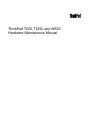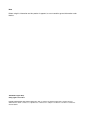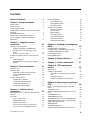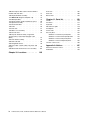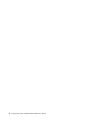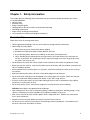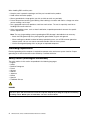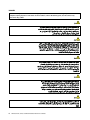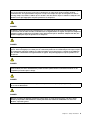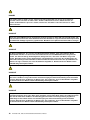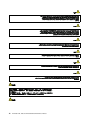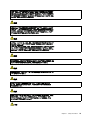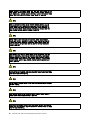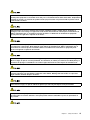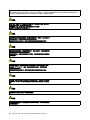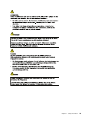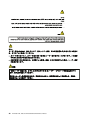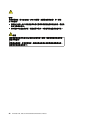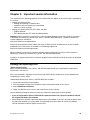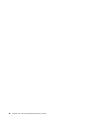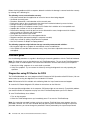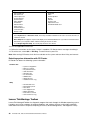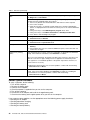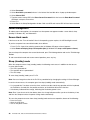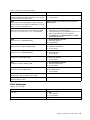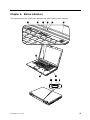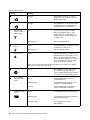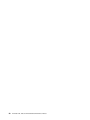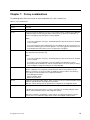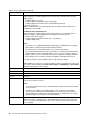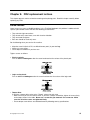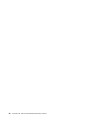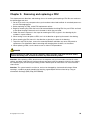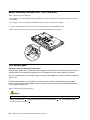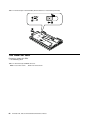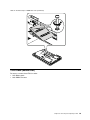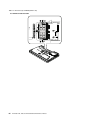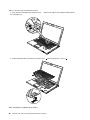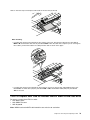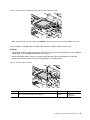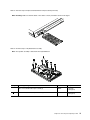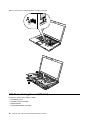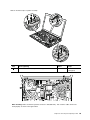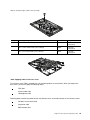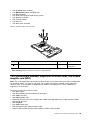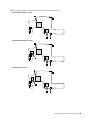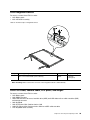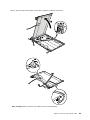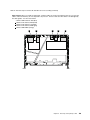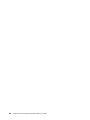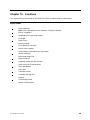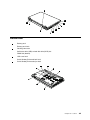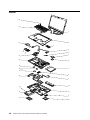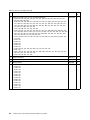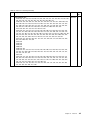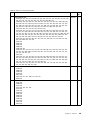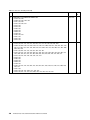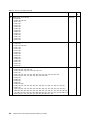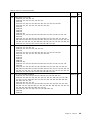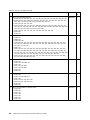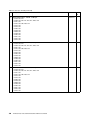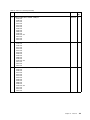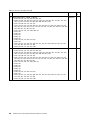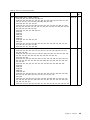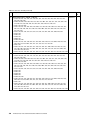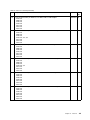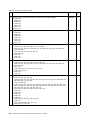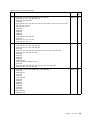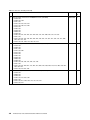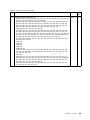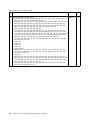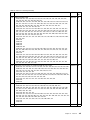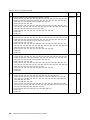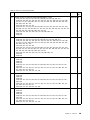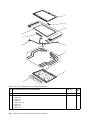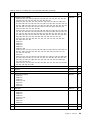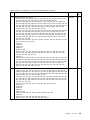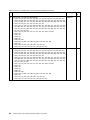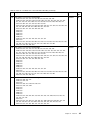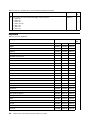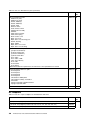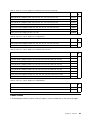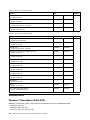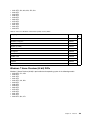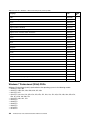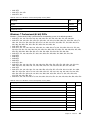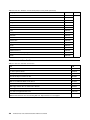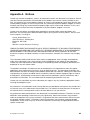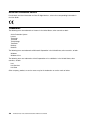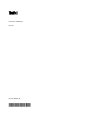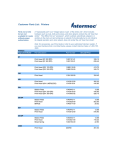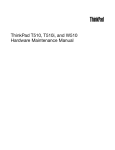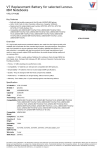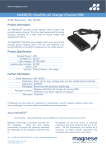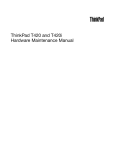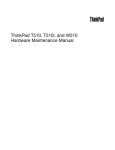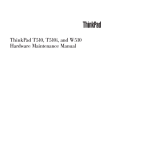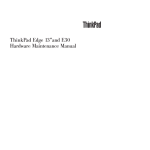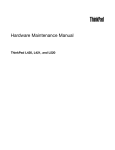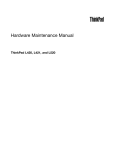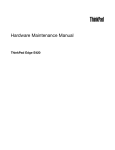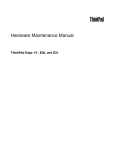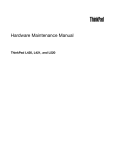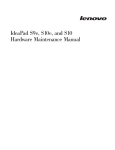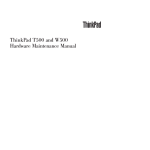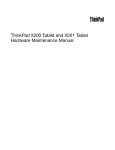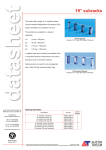Download IBM Laptop T520I User's Manual
Transcript
ThinkPad T520, T520i, and W520 Hardware Maintenance Manual ThinkPad T520, T520i, and W520 Hardware Maintenance Manual Note Before using this information and the product it supports, be sure to read the general information under Notices. Third Edition (April 2011) © Copyright Lenovo 2011. LIMITED AND RESTRICTED RIGHTS NOTICE: If data or software are delivered pursuant a General Services Administration “GSA” contract, use, reproduction, or disclosure is subject to restrictions set forth in Contract No. GS-35F-05925. Contents About this manual. . . . . . . . . . . . v Chapter 1. Safety information . . . . . 1 General safety . . . . . . . . . . . . . . . Electrical safety . . . . . . . . . . . . . . Safety inspection guide . . . . . . . . . . . Handling devices that are sensitive to electrostatic discharge. . . . . . . . . . . . . . . . . Grounding requirements . . . . . . . . . . . Safety notices (multilingual translations) . . . . . Laser compliance statement (multilingual translations) . . . . . . . . . . . . . . . . Chapter 2. Important service information . . . . . . . . . . . . . . Strategy for replacing FRUs . . . . . . . . Strategy for replacing a hard disk drive . . Important notice for replacing a system board . . . . . . . . . . . . . . . How to use error message . . . . . . . Strategy for replacing FRUs for CTO, CMV, and GAV . . . . . . . . . . . . . . . . . . Product definition . . . . . . . . . . . FRU identification for CTO, CMV, and GAV products . . . . . . . . . . . . . . . . . 1 2 3 . . . 3 4 4 17 23 . . 23 24 . . 24 24 . . Power management . . . Screen blank mode . . Sleep (standby) mode . Hibernation mode . . Symptom-to-FRU index . . Numeric error codes . Error messages . . . Beep symptoms . . . No-beep symptoms . . LCD-related symptoms Intermittent problems . Undetermined problems . . . . . . . . . . . . . . . . . . . . . . . . . . . . . . . . . . . . . . . . . . . . . . . . . . . . . . . . . . . . . . . . . . . . . . . . . . . . . . . . . . . . . . . . . . . . . . . . 38 38 38 39 39 40 41 42 43 43 43 44 Chapter 5. Installing and configuring RAID . . . . . . . . . . . . . . . . . . 45 . . 45 . . . . . . 45 45 46 24 24 Chapter 6. Status indicators . . . . . 47 . 25 Chapter 7. Fn key combinations . . . 51 Chapter 3. General checkout . . . . . 27 Chapter 8. FRU replacement notices . . . . . . . . . . . . . . . . 55 What to do first . . . . . . . . . . . Checkout guide . . . . . . . . . . . Diagnostics using PC-Doctor for DOS. Lenovo ThinkVantage Toolbox . . . . FRU tests . . . . . . . . . . . . Power system checkout . . . . . . . . Checking the ac adapter . . . . . . Checking operational charging . . . Checking the battery pack . . . . . Checking the backup battery . . . . . . . . . . . . . . . . . . . . . . . . . . . . . . . . . . 27 28 28 30 31 32 33 33 33 34 Chapter 4. Related service information . . . . . . . . . . . . . . 35 Restoring the factory contents by using Recovery Disc Set . . . . . . . . . . . . . . . . . Passwords . . . . . . . . . . . . . . . . Power-on password . . . . . . . . . . . Hard-disk password. . . . . . . . . . . Supervisor password . . . . . . . . . . How to remove the power-on password . . . How to remove the hard-disk password . . . 35 36 36 36 37 37 37 © Copyright Lenovo 2011 Supported RAID configurations . . . . . . Configuring the system UEFI BIOS to enable embedded SATA RAID functionality . . . . Creating RAID volumes . . . . . . . . . Deleting RAID volumes . . . . . . . . . . . . . . . . . . . . . Screw notices . . . . . . . . . . . . . . Retaining serial numbers. . . . . . . . . . Restoring the serial number of the system unit . . . . . . . . . . . . . . . . Retaining the UUID . . . . . . . . . . Reading or writing the ECA information . . . . 55 56 . . . 56 56 57 Chapter 9. Removing and replacing a FRU . . . . . . . . . . . . . . . . . . 59 Before servicing ThinkPad T520, T520i, and W520 . . . . . . . . . . . . . . . . . 1010 Battery pack . . . . . . . . . . . . 1020 Serial Ultrabay Enhanced device or travel bezel . . . . . . . . . . . . . . . . . 1030 DIMM slot cover . . . . . . . . . . . 1040 DIMM (bottom slot). . . . . . . . . . 1050 Hard disk drive slot cover, hard disk drive (HDD) and HDD rubber rails or solid state drive (SSD) and storage converter . . . . . . . . 1060 Keyboard . . . . . . . . . . . . . 1070 DIMM (upper slot) . . . . . . . . . . 1080 PCI Express Mini Card for wireless LAN . . . 60 60 . . . 61 62 63 . . . . 65 67 70 71 iii 1090 PCI Express Mini Card for wireless WAN or mSATA solid state drive . . . . . . . . . . 1100 Keyboard bezel assembly . . . . . . . 1110 Bluetooth daughter card (BDC-3.0) . . . 1120 Backup battery . . . . . . . . . . . 1130 Smart Card or Smart Card dummy spacer 1140 Speaker assembly . . . . . . . . . . 1150 Thermal module . . . . . . . . . . . 1160 CPU . . . . . . . . . . . . . . . 1170 LCD unit . . . . . . . . . . . . . . 1180 Base cover assembly . . . . . . . . . 1190 I/O sub card . . . . . . . . . . . . 1200 System board assembly, magnesium structure frame, and modem daughter card (MDC) . . . . . . . . . . . . . . . . . 2010 LCD bezel assembly . . . . . . . . . 2020 LED sub card . . . . . . . . . . . . 2030 Integrated camera . . . . . . . . . . 2040 LCD cable, camera cable, LCD panel, and hinges . . . . . . . . . . . . . . . . . 2050 Antenna kit and LCD rear cover assembly . Chapter 10. Locations . . . . . . . iv . . . . . . . . . . . 73 76 78 79 80 82 84 86 87 90 92 . . . . 93 97 98 99 . . 99 102 105 ThinkPad T520, T520i, and W520 Hardware Maintenance Manual Front view . . . . . . . . . . . . . . . . Rear view. . . . . . . . . . . . . . . . . Bottom view . . . . . . . . . . . . . . . Chapter 11. Parts list . . . . . . . . Overall . . . . . . . . . . . . . . . . LCD FRUs . . . . . . . . . . . . . . Keyboard . . . . . . . . . . . . . . . Miscellaneous parts . . . . . . . . . . AC adapters . . . . . . . . . . . . . Power cords . . . . . . . . . . . . . Recovery discs . . . . . . . . . . . . Windows 7 Home Basic (32 bit) DVDs. . Windows 7 Home Premium (64 bit) DVDs Windows 7 Professional (32 bit) DVDs. . Windows 7 Professional (64 bit) DVDs. . Common service tools . . . . . . . . . . . . . . . . . . . . . 105 106 107 109 . . . . . . . . . . . . Appendix A. Notices . . . . . . . . Electronic emissions notices . . . . . . . . . Trademarks . . . . . . . . . . . . . . . . 110 151 158 159 160 161 162 162 163 164 165 166 167 168 168 About this manual This manual contains service and reference information for the following ThinkPad® products. ThinkPad T520 and T520i MT 4239, 4240, 4241, 4242, 4243, 4244, and 4246 ThinkPad W520 MT 4249, 4260, 4270, 4276, 4281, 4282, and 4284 Use this manual along with the advanced diagnostic tests to troubleshoot problems. Important: This manual is intended only for trained service technicians who are familiar with ThinkPad products. Use this manual along with the advanced diagnostic tests to troubleshoot problems effectively. Before servicing a ThinkPad product, be sure to read all the information under Safety information and Important service information. © Copyright Lenovo 2011 v vi ThinkPad T520, T520i, and W520 Hardware Maintenance Manual Chapter 1. Safety information This chapter presents following safety information that you need to be familiar with before you service a ThinkPad Notebook. • General safety • Electrical safety • Safety inspection guide • Handling devices that are sensitive to electrostatic discharge • Grounding requirements • Safety notices (multilingual translations) • Laser compliance statement (multilingual translations) General safety Follow these rules to ensure general safety: • Observe good housekeeping in the area of the machines during and after maintenance. • When lifting any heavy object: 1. Make sure that you can stand safely without slipping. 2. Distribute the weight of the object equally between your feet. 3. Use a slow lifting force. Never move suddenly or twist when you attempt to lift. 4. Lift by standing or by pushing up with your leg muscles; this action removes the strain from the muscles in your back. Do not attempt to lift any object that weighs more than 16 kg (35 lb) or that you think is too heavy for you. • Do not perform any action that causes hazards to the customer, or that makes the equipment unsafe. • Before you start the machine, make sure that other service technicians and the customer's personnel are not in a hazardous position. • Place removed covers and other parts in a safe place, away from all personnel, while you are servicing the machine. • Keep your toolcase away from walk areas so that other people will not trip over it. • Do not wear loose clothing that can be trapped in the moving parts of a machine. Make sure that your sleeves are fastened or rolled up above your elbows. If your hair is long, fasten it. • Insert the ends of your necktie or scarf inside clothing or fasten it with a nonconductive clip, about 8 centimeters (3 inches) from the end. • Do not wear jewelry, chains, metal-frame eyeglasses, or metal fasteners for your clothing. Attention: Metal objects are good electrical conductors. • Wear safety glasses when you are hammering, drilling, soldering, cutting wire, attaching springs, using solvents, or working in any other conditions that might be hazardous to your eyes. • After service, reinstall all safety shields, guards, labels, and ground wires. Replace any safety device that is worn or defective. • Reinstall all covers correctly before returning the machine to the customer. • Fan louvers on the machine help to prevent overheating of internal components. Do not obstruct fan louvers or cover them with labels or stickers. © Copyright Lenovo 2011 1 Electrical safety Observe the following rules when working on electrical equipment. Important: Use only approved tools and test equipment. Some hand tools have handles covered with a soft material that does not insulate you when working with live electrical currents.Many customers have, near their equipment, rubber floor mats that contain small conductive fibers to decrease electrostatic discharges. Do not use this type of mat to protect yourself from electrical shock. • Find the room emergency power-off (EPO) switch, disconnecting switch, or electrical outlet. If an electrical accident occurs, you can then operate the switch or unplug the power cord quickly. • Do not work alone under hazardous conditions or near equipment that has hazardous voltages. • Disconnect all power before: – Performing a mechanical inspection – Working near power supplies – Removing or installing main units • Before you start to work on the machine, unplug the power cord. If you cannot unplug it, ask the customer to power-off the wall box that supplies power to the machine, and to lock the wall box in the off position. • If you need to work on a machine that has exposed electrical circuits, observe the following precautions: – Ensure that another person, familiar with the power-off controls, is near you. Attention: Another person must be there to switch off the power, if necessary. – Use only one hand when working with powered-on electrical equipment; keep the other hand in your pocket or behind your back. Attention: An electrical shock can occur only when there is a complete circuit. By observing the above rule, you may prevent a current from passing through your body. – When using testers, set the controls correctly and use the approved probe leads and accessories for that tester. – Stand on suitable rubber mats (obtained locally, if necessary) to insulate you from grounds such as metal floor strips and machine frames. Observe the special safety precautions when you work with very high voltages; Instructions for these precautions are in the safety sections of maintenance information. Use extreme care when measuring high voltages. • Regularly inspect and maintain your electrical hand tools for safe operational condition. • Do not use worn or broken tools and testers. • Never assume that power has been disconnected from a circuit. First, check that it has been powered off. • Always look carefully for possible hazards in your work area. Examples of these hazards are moist floors, nongrounded power extension cables, power surges, and missing safety grounds. • Do not touch live electrical circuits with the reflective surface of a plastic dental mirror. The surface is conductive; such touching can cause personal injury and machine damage. • Do not service the following parts with the power on when they are removed from their normal operating places in a machine: – Power supply units – Pumps – Blowers and fans – Motor generators – Similar units to listed above This practice ensures correct grounding of the units. • If an electrical accident occurs: – Use caution; do not become a victim yourself. – Switch off power. 2 ThinkPad T520, T520i, and W520 Hardware Maintenance Manual – Send another person to get medical aid. Safety inspection guide The purpose of this inspection guide is to assist you in identifying potentially unsafe conditions. As each machine was designed and built, required safety items were installed to protect users and service technicians from injury. This guide addresses only those items. You should use good judgment to identify potential safety hazards due to attachment of non-ThinkPad features or options not covered by this inspection guide. If any unsafe conditions are present, you must determine how serious the apparent hazard could be and whether you can continue without first correcting the problem. Consider these conditions and the safety hazards they present: • Electrical hazards, especially primary power (primary voltage on the frame can cause serious or fatal electrical shock) • Explosive hazards, such as a damaged CRT face or a bulging capacitor • Mechanical hazards, such as loose or missing hardware To determine whether there are any potentially unsafe conditions, use the following checklist at the beginning of every service task. Begin the checks with the power off, and the power cord disconnected. Checklist: 1. Check exterior covers for damage (loose, broken, or sharp edges). 2. Power off the computer. Disconnect the power cord. 3. Check the power cord for: a. A third-wire ground connector in good condition. Use a meter to measure third-wire ground continuity for 0.1 ohm or less between the external ground pin and the frame ground. b. The power cord should be the type specified in the parts list. c. Insulation must not be frayed or worn. 4. Check for cracked or bulging batteries. 5. Remove the cover. 6. Check for any obvious non-ThinkPad alterations. Use good judgment as to the safety of any non-ThinkPad alterations. 7. Check inside the unit for any obvious unsafe conditions, such as metal filings, contamination, water or other liquids, or signs of fire or smoke damage. 8. Check for worn, frayed, or pinched cables. 9. Check that the power-supply cover fasteners (screws or rivets) have not been removed or tampered with. Handling devices that are sensitive to electrostatic discharge Any computer part containing transistors or integrated circuits (ICs) should be considered sensitive to electrostatic discharge (ESD.) ESD damage can occur when there is a difference in charge between objects. Protect against ESD damage by equalizing the charge so that the machine, the part, the work mat, and the person handling the part are all at the same charge. Notes: 1. Use product-specific ESD procedures when they exceed the requirements noted here. 2. Make sure that the ESD protective devices you use have been certified (ISO 9000) as fully effective. Chapter 1. Safety information 3 When handling ESD-sensitive parts: • Keep the parts in protective packages until they are inserted into the product. • Avoid contact with other people. • Wear a grounded wrist strap against your skin to eliminate static on your body. • Prevent the part from touching your clothing. Most clothing is insulative and retains a charge even when you are wearing a wrist strap. • Use a grounded work mat to provide a static-free work surface. The mat is especially useful when handling ESD-sensitive devices. • Select a grounding system, such as those listed below, to provide protection that meets the specific service requirement. Note: The use of a grounding system to guard against ESD damage is desirable but not necessary. – Attach the ESD ground clip to any frame ground, ground braid, or green-wire ground. – When working on a double-insulated or battery-operated system, use an ESD common ground or reference point. You can use coax or connector-outside shells on these systems. – Use the round ground prong of the ac plug on ac-operated computers. Grounding requirements Electrical grounding of the computer is required for operator safety and correct system function. Proper grounding of the electrical outlet can be verified by a certified electrician. Safety notices (multilingual translations) The safety notices in this section are provided in the following languages: • English • Arabic • Brazilian Portuguese • French • German • Hebrew • Japanese • Korean • Spanish • Traditional Chinese DANGER Before the computer is powered on after FRU replacement, make sure all screws, springs, and other small parts are in place and are not left loose inside the computer. Verify this by shaking the computer and listening for rattling sounds. Metallic parts or metal flakes can cause electrical shorts. 4 ThinkPad T520, T520i, and W520 Hardware Maintenance Manual DANGER Some standby batteries contain a small amount of nickel and cadmium. Do not disassemble a standby battery, recharge it, throw it into fire or water, or short-circuit it. Dispose of the battery as required by local ordinances or regulations. Use only the battery in the appropriate parts listing. Use of an incorrect battery can result in ignition or explosion of the battery. DANGER The battery pack contains small amounts of nickel. Do not disassemble it, throw it into fire or water, or short-circuit it. Dispose of the battery pack as required by local ordinances or regulations. Use only the battery in the appropriate parts listing when replacing the battery pack. Use of an incorrect battery can result in ignition or explosion of the battery. DANGER The lithium battery can cause a fire, an explosion, or a severe burn. Do not recharge it, remove its polarized connector, disassemble it, heat it above 100°C (212°F), incinerate it, or expose its cell contents to water. Dispose of the battery as required by local ordinances or regulations. Use only the battery in the appropriate parts listing. Use of an incorrect battery can result in ignition or explosion of the battery. DANGER If the LCD breaks and the fluid from inside the LCD gets into your eyes or on your hands, immediately wash the affected areas with water for at least 15 minutes. Seek medical care if any symptoms from the fluid are present after washing. DANGER To avoid shock, do not remove the plastic cover that protects the lower part of the inverter card. DANGER Though the main batteries have low voltage, a shorted or grounded battery can produce enough current to burn personnel or combustible materials. Chapter 1. Safety information 5 DANGER Unless hot swap is allowed for the FRU being replaced, do as follows before removing it: power off the computer, unplug all power cords from electrical outlets, remove the battery pack, and disconnect any interconnecting cables. 6 ThinkPad T520, T520i, and W520 Hardware Maintenance Manual PERIGO Antes de ligar o computador após a substituição da FRU, certifique-se de que todos os parafusos, molas e outras peças pequenas estejam no lugar e não estejam soltos dentro do computador. Verifique isso sacudindo o computador e procurando ouvir sons de peças soltas. Peças metálicas ou lascas de metal podem causar curto-circuito. PERIGO Algumas baterias reserva contêm uma pequena quantidade de níquel e cádmio. Não desmonte uma bateria reserva, recarregue-a, jogue-a no fogo ou na água, ou deixe-a entrar em curto-circuito. Descarte a bateria conforme requerido pelas leis ou regulamentos locais. Use somente a bateria nas partes listadas apropriadas. O uso de uma bateria incorreta pode resultar em combustão ou explosão da bateria. PERIGO O pacote da bateria contém uma pequena quantidade de níquel. Não o desmonte, jogue-o no fogo ou na água, ou deixe-o entrar em curto-circuito. Descarte o pacote da bateria conforme requerido pelas leis ou regulamentos locais. Use somente a bateria nas partes listadas apropriadas ao substituir o pacote da bateria. O uso de uma bateria incorreta pode resultar em combustão ou explosão da bateria. PERIGO Chapter 1. Safety information 7 A bateria de lítio pode causar incêndio, explosão ou graves queimaduras. Não a recarregue, remova seu conector polarizado, desmonte-a, aqueça-a acima de 100°C (212°F), incinere-a, ou exponha o conteúdo de sua célula à água. Descarte a bateria conforme requerido pelas leis ou regulamentos locais. Use somente a bateria nas partes listadas apropriadas. O uso de uma bateria incorreta pode resultar em combustão ou explosão da bateria. PERIGO Se o LCD quebrar e o fluido de dentro dele entrar em contato com seus olhos ou com suas mãos, lave as áreas afetadas imediatamente com água durante pelo menos 15 minutos. Procure cuidados médicos se algum sintoma causado pelo fluido surgir após a lavagem. PERIGO Para evitar choque elétrico, não remova a capa plástica que protege a parte inferior da placa inversora. PERIGO Embora as principais baterias possuam baixa voltagem, uma bateria em curto-circuito ou aterrada pode produzir corrente o bastante para queimar materiais de pessoal ou inflamáveis. PERIGO A menos que uma hot swap seja permitida para a FRU que está sendo substituída, faça o seguinte antes de removê-la: desligue o computador, desconecte todos os cabos de energia das tomadas, remova o pacote de baterias e desconecte quaisquer cabos de interconexão. DANGER Avant de remettre l'ordinateur sous tension après remplacement d'une unité en clientèle, vérifiez que tous les ressorts, vis et autres pièces sont bien en place et bien fixées. Pour ce faire, secouez l'unité et assurez-vous qu'aucun bruit suspect ne se produit. Des pièces métalliques ou des copeaux de métal pourraient causer un court-circuit. DANGER 8 ThinkPad T520, T520i, and W520 Hardware Maintenance Manual Certaines batteries de secours contiennent du nickel et du cadmium. Ne les démontez pas, ne les rechargez pas, ne les exposez ni au feu ni à l'eau. Ne les mettez pas en court-circuit. Pour les mettre au rebut, conformez-vous à la réglementation en vigueur. Lorsque vous remplacez la pile de sauvegarde ou celle de l'horloge temps réel, veillez à n'utiliser que les modèles cités dans la liste de pièces détachées adéquate. Une batterie ou une pile inappropriée risque de prendre feu ou d'exploser. DANGER La batterie contient du nickel. Ne la démontez pas, ne l'exposez ni au feu ni à l'eau. Ne la mettez pas en court-circuit. Pour la mettre au rebut, conformez-vous à la réglementation en vigueur. Lorsque vous remplacez la batterie, veillez à n'utiliser que les modèles cités dans la liste de pièces détachées adéquate. En effet, une batterie inappropriée risque de prendre feu ou d'exploser. DANGER La pile de sauvegarde contient du lithium. Elle présente des risques d'incendie, d'explosion ou de brûlures graves. Ne la rechargez pas, ne retirez pas son connecteur polarisé et ne la démontez pas. Ne l'exposez pas à une temperature supérieure à 100°C, ne la faites pas brûler et n'en exposez pas le contenu à l'eau. Mettez la pile au rebut conformément à la réglementation en vigueur. Une pile inappropriée risque de prendre feu ou d'exploser. DANGER Si le panneau d'affichage à cristaux liquides se brise et que vous recevez dans les yeux ou sur les mains une partie du fluide, rincez-les abondamment pendant au moins quinze minutes. Consultez un médecin si des symptômes persistent après le lavage. DANGER Afin d'éviter tout risque de choc électrique, ne retirez pas le cache en plastique protégeant la partie inférieure de la carte d'alimentation. DANGER Bien que le voltage des batteries principales soit peu élevé, le court-circuit ou la mise à la masse d'une batterie peut produire suffisamment de courant pour brûler des matériaux combustibles ou causer des brûlures corporelles graves. Chapter 1. Safety information 9 DANGER Si le remplacement à chaud n'est pas autorisé pour l'unité remplaçable sur site que vous remplacez, procédez comme suit avant de retirer l'unité : mettez l'ordinateur hors tension, débranchez tous les cordons d'alimentation des prises de courant, retirez le bloc de batterie et déconnectez tous les câbles d'interconnexion. VORSICHT Bevor nach einem FRU-Austausch der Computer wieder angeschlossen wird, muß sichergestellt werden, daß keine Schrauben, Federn oder andere Kleinteile fehlen oder im Gehäuse vergessen wurden. Der Computer muß geschüttelt und auf Klappergeräusche geprüft werden. Metallteile oder-splitter können Kurzschlüsse erzeugen. VORSICHT Die Bereitschaftsbatterie, die sich unter dem Diskettenlaufwerk befindet, kann geringe Mengen Nickel und Cadmium enthalten. Sie darf nur durch die Verkaufsstelle oder den IBM Kundendienst ausgetauscht werden. Sie darf nicht zerlegt, wiederaufgeladen, kurzgeschlossen, oder Feuer oder Wasser ausgesetzt werden. Die Batterie kann schwere Verbrennungen oder Verätzungen verursachen. Bei der Entsorgung die örtlichen Bestimmungen für Sondermüll beachten. Beim Ersetzen der Bereitschafts-oder Systembatterie nur Batterien des Typs verwenden, der in der Ersatzteilliste aufgeführt ist. Der Einsatz falscher Batterien kann zu Entzündung oder Explosion führen. VORSICHT Akkus enthalten geringe Mengen von Nickel. Sie dürfen nicht zerlegt, wiederaufgeladen, kurzgeschlossen, oder Feuer oder Wasser ausgesetzt werden. Bei der Entsorgung die örtlichen Bestimmungen für Sondermüll beachten. Beim Ersetzen der Batterie nur Batterien des Typs verwenden, der in der Ersatzteilliste aufgeführt ist. Der Einsatz falscher Batterien kann zu Entzündung oder Explosion führen. VORSICHT Die Systembatterie ist eine Lithiumbatterie. Sie kann sich entzünden, explodieren oder schwere Verbrennungen hervorrufen. Batterien dieses Typs dürfen nicht aufgeladen, zerlegt, über 100°C erhitzt oder verbrannt werden. Auch darf ihr Inhalt nicht mit Wasser in Verbindung gebracht oder der zur richtigen Polung angebrachte Verbindungsstecker entfernt werden. Bei der Entsorgung die örtlichen Bestimmungen für Sondermüll beachten. Beim Ersetzen der Batterie nur Batterien des Typs verwenden, der in der Ersatzteilliste aufgeführt ist. Der Einsatz falscher Batterien kann zu Entzündung oder Explosion führen. 10 ThinkPad T520, T520i, and W520 Hardware Maintenance Manual VORSICHT Die Leuchtstoffröhre im LCD-Bildschirm enthält Quecksilber. Bei der Entsorgung die örtlichen Bestimmungen für Sondermüll beachten. Der LCD-Bildschirm besteht aus Glas und kann zerbrechen, wenn er unsachgemäß behandelt wird oder der Computer auf den Boden fällt. Wenn der Bildschirm beschädigt ist und die darin befindliche Flüssigkeit in Kontakt mit Haut und Augen gerät, sollten die betroffenen Stellen mindestens 15 Minuten mit Wasser abgespült und bei Beschwerden anschließend ein Arzt aufgesucht werden. VORSICHT Aus Sicherheitsgründen die Kunststoffabdeckung, die den unteren Teil der Spannungswandlerplatine umgibt, nicht entfernen. VORSICHT Obwohl Hauptbatterien eine niedrige Spannung haben, können sie doch bei Kurzschluß oder Erdung genug Strom abgeben, um brennbare Materialien zu entzünden oder Verletzungen bei Personen hervorzurufen. VORSICHT Wenn ein Austausch der FRU bei laufendem Betrieb nicht erlaubt ist, gehen Sie beim Austausch der FRU wie folgt vor: Schalten Sie den Computer aus, ziehen Sie alle Netzkabel von den Netzsteckdosen ab, entfernen Sie den Akku und ziehen Sie alle miteinander verbundenen Kabel ab. Chapter 1. Safety information 11 12 ThinkPad T520, T520i, and W520 Hardware Maintenance Manual Chapter 1. Safety information 13 14 ThinkPad T520, T520i, and W520 Hardware Maintenance Manual Antes de encender el sistema despues de sustituir una FRU, compruebe que todos los tornillos, muelles y demás piezas pequeñas se encuentran en su sitio y no se encuentran sueltas dentro del sistema. Compruébelo agitando el sistema y escuchando los posibles ruidos que provocarían. Las piezas metálicas pueden causar cortocircuitos eléctricos. Algunas baterías de reserva contienen una pequeña cantidad de níquel y cadmio. No las desmonte, ni recargue, ni las eche al fuego o al agua ni las cortocircuite. Deséchelas tal como dispone la normativa local. Utilice sólo baterías que se encuentren en la lista de piezas. La utilización de una batería no apropiada puede provocar la ignición o explosión de la misma. Las baterías contienen pequeñas cantidades de níquel. No las desmonte, ni recargue, ni las eche al fuego o al agua ni las cortocircuite. Deséchelas tal como dispone la normativa local. Utilice sólo baterías que se encuentren en la lista de piezas al sustituir la batería. La utilización de una batería no apropiada puede provocar la ignición o explosión de la misma. La batería de repuesto es una batería de litio y puede provocar incendios, explosiones o quemaduras graves. No la recargue, ni quite el conector polarizado, ni la desmonte, ni caliente por encima de los 100°C (212°F), ni la incinere ni exponga el contenido de sus celdas al agua. Deséchela tal como dispone la normativa local. Si la LCD se rompe y el fluido de su interior entra en contacto con sus ojos o sus manos, lave inmediatamente las áreas afectadas con agua durante 15 minutos como mínimo. Obtenga atención medica si se presenta algún síntoma del fluido despues de lavarse. Para evitar descargas, no quite la cubierta de plástico que rodea la parte baja de la tarjeta invertida. Aunque las baterías principales tienen un voltaje bajo, una batería cortocircuitada o con contacto a tierra puede producir la corriente suficiente como para quemar material combustible o provocar quemaduras en el personal. Chapter 1. Safety information 15 Salvo que se permita el intercambio en caliente para la unidad sustituible localmente, realice lo siguiente antes de extraerla: apague el sistema, desconecte todos los cables de alimentación de las tomas de alimentación eléctrica, extraiga la batería y desconecte los cables de interconexión. 16 ThinkPad T520, T520i, and W520 Hardware Maintenance Manual Laser compliance statement (multilingual translations) The laser compliance statements in this section are provided in the following languages: • English • Arabic • Brazilian Portuguese • French • German • Hebrew • Japanese • Korean • Spanish • Traditional Chinese Chapter 1. Safety information 17 18 ThinkPad T520, T520i, and W520 Hardware Maintenance Manual Chapter 1. Safety information 19 20 ThinkPad T520, T520i, and W520 Hardware Maintenance Manual Chapter 1. Safety information 21 22 ThinkPad T520, T520i, and W520 Hardware Maintenance Manual Chapter 2. Important service information This chapter presents following important service information that applies to all machine types supported by this manual: • Strategy for replacing FRUs – Strategy for replacing a hard disk drive – Important notice for replacing a system board – How to use error message • Strategy for replacing FRUs for CTO, CMV, and GAV – Product definition – FRU identification for CTO, CMV, and GAV products Important: Advise customers to contact the Lenovo Customer Support Center if they need any assistance in obtaining or installing any software fixes, drivers, and UEFI BIOS downloads. Telephone numbers for Lenovo Support are available at: http://www.lenovo.com/support/phone System Disassembly/Reassembly videos that show the FRU removals or replacements for the Lenovo® authorized service technicians are available in the following support site: http://www.lenovoservicetraining.com/ion/ Advise customers to contact the Customer Support Center at 800-426-7378 if they need assistance in obtaining or installing any software fixes, drivers, and UEFI BIOS downloads. Customers in Canada should call the Customer Support Center at 800-565-3344 for assistance or download information. Strategy for replacing FRUs Before replacing parts: Make sure that all software fixes, drivers, and UEFI BIOS downloads are installed before replacing any FRUs listed in this manual. After a system board is replaced, ensure that the latest UEFI BIOS is loaded to the system board before completing the service action. To download software fixes, drivers, and UEFI BIOS, do as follows: 1. Go to http://www.lenovo.com/support. 2. Enter the product number of the computer or press Auto-detect button on the screen. 3. Select Downloads and drivers. 4. Follow the directions on the screen and install the necessary software. Use the following strategy to prevent unnecessary expense for replacing and servicing FRUs: • If you are instructed to replace a FRU but the replacement does not correct the problem, reinstall the original FRU before you continue. • Some computers have both a processor board and a system board. If you are instructed to replace either the processor board or the system board, and replacing one of them does not correct the problem, reinstall that board, and then replace the other one. © Copyright Lenovo 2011 23 • If an adapter or a device consists of more than one FRU, any of the FRUs may be the cause of the error. Before replacing the adapter or device, remove the FRUs, one by one, to see if the symptoms change. Replace only the FRU that changed the symptoms. Attention: The setup configuration on the computer you are servicing may have been customized. Running Automatic Configuration may alter the settings. Note the current configuration settings (using the View Configuration option); then, when service has been completed, verify that those settings remain in effect. Strategy for replacing a hard disk drive Always try to run a low-level format before replacing a hard disk drive. This will cause all customer data on the hard disk to be lost. Be sure that the customer has a current backup of the data before doing this task. Attention: The drive startup sequence in the computer you are servicing may have been changed. Be extremely careful during write operations such as copying, saving, or formatting. If you select an incorrect drive, data or programs can be overwritten. Important notice for replacing a system board Some components mounted on a system board are very sensitive. Improper handling of a system board can cause damage to those components, and may cause a system malfunction. Attention: When handling a system board: • Do not drop a system board or apply any excessive force to it. • Avoid rough handling of any kind. • Avoid bending a system board and hard pushing to prevent cracking at each BGA (Ball Grid Array) chipset. How to use error message Use the error codes displayed on the screen to diagnose failures. If more than one error code is displayed, begin the diagnosis with the first error code. Whatever causes the first error code may also cause false error codes. If no error code is displayed, see whether the error symptom is listed in the Symptom-to-FRU Index for the computer you are servicing. Strategy for replacing FRUs for CTO, CMV, and GAV Product definition Dynamic Configure To Order (CTO) This provides the ability for a customer to configure a Lenovo solution from an eSite, and have this configuration sent to fulfillment, where it is built and shipped directly to the customer. The machine label, Product Entitlement Warehouse (PEW), eSupport, and the HMM will load these products as the 4-digit MT and 3-digit model, where model = “CTO” (Example: 1829-CTO). Custom Model Variant (CMV) This is a unique configuration that has been negotiated between Lenovo and the customer. A unique 4-digit MT and 3-digit model is provided to the customer to place orders (Example: 1829-W15). A CMV is a special bid offering. Therefore, it is NOT generally announced. • The MTM portion of the machine label is the 4-digit MT and 3-digit model, where model = “CTO” (Example: 1829-CTO). The PRODUCT ID portion of the machine label is the 4-digit MT and 3-digit CMV model (Example: 1829-W15). • The PEW record is the 4-digit MT and 3-digit model, where model = “CTO” (Example: 1829-CTO). 24 ThinkPad T520, T520i, and W520 Hardware Maintenance Manual • eSupport will show both the CTO and CMV machine type models (Example: 1829-CTO and 1829-W15 will be found on the eSupport site.) • The HMM will have the 4-digit MT and 3-digit CTO model only (Example: 1829-CTO). Again, CMVs are custom models and are not found in the HMM. General Announce Variant (GAV) This is a standard model (fixed configuration). GAVs are announced and offered to all customers. The MTM portion of the machine label is a 4-digit MT and 3-digit model, where model = a “fixed part number”, not “CTO” (Example: 1829-F1U). Also, PEW, eSupport, and the HMM will list these products under the same fixed model number. FRU identification for CTO, CMV, and GAV products There are three information resources to identify which FRUs are used to support CTO, CMV, and GAV products. These sources are PEW, eSupport, and the HMM. Using PEW • PEW is the primary source for identifying FRU part numbers and FRU descriptions for the key commodities for CTO, CMV and GAV products at a MT - serial number level. An example of key commodities are hard disk drives, system boards, microprocessors, Liquid Crystal Displays (LCDs), and memory. • Remember, all CTO and CMV products are loaded in PEW under the 4-digit MT and 3-digit model, where model = “CTO” (Example: 1829-CTO). GAVs are loaded in PEW under the 4-digit MT and 3-digit model, where model = a “fixed part number”, not “CTO” (Example: 1829-F1U). • PEW can be accessed at the following Web site: http://www.lenovo.com/support/site.wss/document.do?lndocid=LOOK-WARNTY Select Warranty lookup. Input the MT and the Serial number and the list of key commodities will be returned in the PEW record under COMPONENT INFORMATION. Using eSupport For Key Commodities (Examples - hard disk drive, system board, microprocessor, LCD, and memory) • eSupport can be used to view the list of key commodities built in a particular machine serial (this is the same record found in PEW). • eSupport can be accessed at the following Web site: http://www.lenovo.com/support • To view the key commodities, click on PARTS INFORMATION, then PARTS LOOKUP. Type in the model type and serial number. The key commodities will be returned in the eSupport record under PARTS SHIPPED WITH YOUR SYSTEM. For the Remaining FRUs (the complete list of FRUs at the MT Model level) • eSupport can be used to view the complete list of FRUs for a machine type and model. • To view the complete list of FRUs, type in the machine type and model (Example: 1829-CTO) under QUICK PATH. Under “View by Document Type” select PARTS INFORMATION. Under “Filter by Category” select SERVICE PARTS. Under “Parts Information by Date” select SYSTEM SERVICE PARTS. The list of service parts by description, with applicable machine type model and FRU will be displayed. Using the HMM For Key Commodities (Examples - hard disk drive, system board, microprocessor, LCD, and memory) Use the HMM as a back-up to PEW and eSupport to view the complete list of FRUs at the MT Model level. Chapter 2. Important service information 25 26 ThinkPad T520, T520i, and W520 Hardware Maintenance Manual Chapter 3. General checkout This chapter presents following information: • What to do first • Checkout guide – Diagnostics using PC-Doctor for DOS – Lenovo ThinkVantage Toolbox – FRU tests • Power system checkout The descriptions in this chapter apply to any ThinkPad model that supports the PC-Doctor® for DOS diagnostics program. Some descriptions might not apply to your particular computer. Before you go to the checkout guide, be sure to read the following important notes. Important: • Only certified trained personnel should service the computer. • Before replacing any FRU, read the entire page on removing and replacing FRUs. • When you replace FRUs, use new nylon-coated screws. • Be extremely careful during such write operations as copying, saving, or formatting. Drives in the computer that you are servicing sequence might have been altered. If you select an incorrect drive, data or programs might be overwritten. • Replace a FRU only with another FRU of the correct model. When you replace a FRU, make sure that the model of the machine and the FRU part number are correct by referring to the FRU parts list. • A FRU should not be replaced because of a single, unreproducible failure. Single failures can occur for a variety of reasons that have nothing to do with a hardware defect, such as cosmic radiation, electrostatic discharge, or software errors. Consider replacing a FRU only when a problem recurs. If you suspect that a FRU is defective, clear the error log and run the test again. If the error does not recur, do not replace the FRU. • Be careful not to replace a nondefective FRU. What to do first When you do return a FRU, you must include the following information in the parts exchange form or parts return form that you attach to it: • Name and phone number of service technician • Date of service • Date on which the machine failed • Date of purchase • Failure symptoms, error codes appearing on the display, and beep symptoms • Procedure index and page number in which the failing FRU was detected • Failing FRU name and part number • Machine type, model number, and serial number • Customer's name and address Note for warranty: During the warranty period, the customer may be responsible for repair costs if the computer damage was caused by misuse, accident, modification, unsuitable physical or operating environment, or improper maintenance by the customer. Following is a list of some common items that are not covered under warranty and some symptoms that might indicate that the system was subjected to stress beyond normal use. © Copyright Lenovo 2011 27 Before checking problems with the computer, determine whether the damage is covered under the warranty by referring to the following list: The following are not covered under warranty: • LCD panel cracked from the application of excessive force or from being dropped • Scratched (cosmetic) parts • Distortion, deformation, or discoloration of the cosmetic parts • Plastic parts, latches, pins, or connectors that have been cracked or broken by excessive force • Damage caused by liquid spilled into the system • Damage caused by the improper insertion of a PC Card or the installation of an incompatible card • Improper disc insertion or use of an optical drive • Diskette drive damage caused by pressure on the diskette drive cover, foreign material in the drive, or the insertion of a diskette with multiple labels • Damaged or bent diskette eject button • Fuses blown by attachment of a nonsupported device • Forgotten computer password (making the computer unusable) • Sticky keys caused by spilling a liquid onto the keyboard • Use of an incorrect ac adapter on laptop products The following symptoms might indicate damage caused by nonwarranted activities: • Missing parts might be a symptom of unauthorized service or modification. • If the spindle of a hard disk drive becomes noisy, it may have been subjected to excessive force, or dropped. Checkout guide Use the following procedures as a guide in identifying and correcting problems with the ThinkPad Notebook. Note: The diagnostic tests are intended to test only ThinkPad products. The use of non-ThinkPad products, prototype cards, or modified options can lead to false indications of errors and invalid system responses. 1. Identify the failing symptoms in as much detail as possible. 2. Verify the symptoms. Try to re-create the failure by running the diagnostic test or by repeating the operation. Diagnostics using PC-Doctor for DOS The ThinkPad Notebook has a test program called PC-Doctor for DOS (hereafter called PC-Doctor.) You can detect errors by running the diagnostics test included in PC-Doctor. Note: PC-Doctor for DOS is available at the following Web site: http://www.lenovo.com/support To create the PC-Doctor diagnostic CD, follow the instructions on the Web site. For some possible configurations of the computer, PC-Doctor might not run correctly. To avoid this problem, you need to initialize the computer setup by use of the ThinkPad Setup before you run PC-Doctor. To enter ThinkPad Setup, do as follows: 1. Turn on the computer. 2. When the ThinkPad logo comes up, immediately press F1 to enter the ThinkPad Setup. Note: If a supervisor password has been set by the customer, ThinkPad Setup menu appears after the password is entered. You can start ThinkPad Setup by pressing Enter instead of entering the supervisor password; however, you cannot change the parameters that are protected by the supervisor password. 28 ThinkPad T520, T520i, and W520 Hardware Maintenance Manual On the ThinkPad Setup screen, press F9, Enter, F10, and then Enter. Note: When you initialize the computer configuration, some devices are disabled, such as the serial port. If you test one of these devices, you will need to enable it by using Configuration utility for DOS. The utility is available on the following Web site: http://www.lenovo.com/support PC-Doctor cannot be used to test a device that is in the docking station, even if the computer supports the docking station. To test a USB device, connect it to the USB connector of the computer. Testing the computer Note: The PC-Doctor diagnostic CD does not support any optical drives connected through USB devices or any others. It supports only the internal optical drive of the ThinkPad Notebook. To run the test, do as follows: 1. Turn off the computer. 2. Make sure that the internal optical drive that is supported as a startup device is attached to the computer. 3. Turn on the computer. If the computer cannot be powered on, go to Power system checkout, and check the power sources. If an error code appears, go to Symptom-to-FRU index. 4. When the ThinkPad logo comes up, immediately press F12 to enter the Boot Menu. 5. Insert the PC-Doctor CD into the internal optical drive. 6. Press cursor keys to select ATAPI CDx (x: 0, 1, ...) and then press Enter. 7. Follow the instructions on the screen. 8. The main panel of PC-Doctor appears. 9. Select Diagnostics with the arrow keys, and press Enter. Note: You can select an item not only with the arrow keys, but also with the TrackPoint® pointer. Instead of pressing Enter, click the left button. A pull-down menu appears. (Its exact form depends on the model.) Note: PC-Doctor menu does not mean the formal support device list. Some unsupported device names may appear in the PC-Doctor menu. Diagnostics Interactive Tests Hardware Info Utility Quit F1=Help Run Normal Test Run Quick Test CPU/Coprocessor System Memory Systemboard Video Adapter Fixed Disks Diskette Drives Other Devices Communication Wireless LAN PC-DOCTOR 2.0 Copyright 2008 PC-Doctor, Inc. All Rights Reserved. Use the cursor keys and ESC to move in menus. Press ENTER to select. The options on the test menu are as follows: Chapter 3. General checkout 29 Diagnostics Interactive Tests • • • • • • • • • • • • • • • • • • • • Run Normal Test Run Quick Test CPU/Coprocessor System Memory System board Video Adapter Fixed Disks Diskette Drives Other Devices ThinkPad Devices Communication Wireless LAN Keyboard Video Internal Speaker Mouse Diskette System Load Optical Drive Test Intel WLAN Radio Test Notes: • In the Keyboard test in Interactive Tests, the Fn key should be held down for at least 2 seconds; otherwise, it cannot be sensed. • Video Adapter test supports only the LCD display on the ThinkPad Notebook. If you have an external monitor attached to your computer, detach it before running PC-Doctor for DOS. • To test Digital Signature Chip, the security chip must be set to Active. 10. Run the applicable function test. 11. Follow the instructions on the screen. If there is a problem, PC-Doctor shows messages describing it. 12. To exit the test, select Quit — Exit Diag. To cancel the test, press Esc. Note: After running PC-Doctor, check the time and date on the system and reset them if they are incorrect. Detecting system information with PC-Doctor PC-Doctor can detect the following system information: Hardware Info • • • • • • • • • System Configuration Memory Contents Physical Disk Drives VGA Information ATA Drive Info PCI Information SMBIOS Info VESA LCD Info Hardware Events Log • • • • • • • Run Enternal Tests Benchmark System DOS Shell Tech Support Form Battery Rundown Erase Drive Contents View PCDR Host Log Utility Lenovo ThinkVantage Toolbox Lenovo ThinkVantage® Toolbox is a diagnostic program that works through the Windows operating system. It enables you to view symptoms of computer problems and solutions for them, and includes automatic notification when action is required, computing assistance, advanced diagnostics, and diagnostic history. 30 ThinkPad T520, T520i, and W520 Hardware Maintenance Manual Note: The latest Lenovo ThinkVantage Toolbox is available at the following Web site: http://web.lenovothinkvantagetoolbox.com/ To install the latest Lenovo ThinkVantage Toolbox on the computer, follow the instructions on the Web site. To run this program, do as follows: For Windows 7: While the Windows operating system is running, press the ThinkVantage button. You can also run this program as the following: • Click Start ➙ Control Panel ➙ System and Security ➙ Lenovo - System Health and Diagnostics. For Windows Vista and Windows XP: Click Start ➙ All Programs ➙ ThinkVantage ➙ Lenovo ThinkVantage Toolbox. Follow the instructions on the screen. Lenovo ThinkVantage Toolbox also has problem determination aids that determine software and usage problems. For additional information about this program, see the Help for the program. FRU tests The following table shows the test for each FRU. Table 1. FRU tests FRU System board Applicable test 1. Diagnostics ➙ CPU/Coprocessor 2. Diagnostics ➙ Systemboard 3. If the docking station or the port replicator is attached to the ThinkPad Notebook, detach it. 4. Place the computer on a horizontal surface, and run Diagnostics ➙ ThinkPad Devices ➙ HDD Active Protection Test. Note: Do not apply any physical shock to the computer while the test is running. Power LCD unit Diagnostics ➙ ThinkPad Devices ➙ AC Adapter, Battery 1 , or Battery2 1. Diagnostics ➙ Video Adapter 2. Interactive Tests ➙ Video Audio Enter the ThinkPad Setup and change Serial ATA (SATA) setting to Compatibility, and run Diagnostics ➙ Other Device ➙ Conexant Audio Speaker Interactive Tests ➙ Internal Speaker Note: Once Audio test is done, the no sound is heard this test. In this case, turn off and turn on the computer. Then, run this test again. Keyboard 1. Diagnostics ➙ Systemboard ➙ Keyboard 2. Interactive Tests ➙ Keyboard Chapter 3. General checkout 31 Table 1. FRU tests (continued) FRU Applicable test Hard disk drive or solid state drive Enter the ThinkPad Setup and change Serial ATA (SATA) setting to Compatibility, and run Diagnostics ➙ Fixed Disks You can also diagnose the drive without starting up the operating system. To diagnose the drive from the ThinkPad Setup, do as follows: 1. Remove any diskette from the diskette drive, and then turn off the computer. 2. Turn on the computer. 3. While the message, “To interrupt normal startup, press the blue ThinkVangate button,” is displayed at the lower left of the screen, press F1 to enter the ThinkPad Setup. 4. Using cursor keys, select HDD diagnostic program. Press enter. 5. Using cursor keys, select Main hard disk drive or Ultrabay hard disk drive. 6. Press Enter to start the diagnostic program. Diskette drive 1. Diagnostics ➙ Diskette Drives 2. Interactive Tests ➙ Diskette Optical drive 1. Diagnostics ➙ Other Devices ➙ Optical Drive 2. Interactive Tests ➙ Optical Drive Test Memory 1. If two DIMMs are installed, remove one of them and run Diagnostics ➙ System Memory. 2. If the problem does not recur, return the DIMM to its place, remove the other one, and run the test again. TrackPoint or pointing device If the TrackPoint does not work, check the configuration as specified in the ThinkPad Setup. If the TrackPoint is disabled, select Automatic to enable it. After you use the TrackPoint, the pointer may drift on the screen for a short time. This drift can occur when a slight, steady pressure is applied to the TrackPoint pointer. This symptom is not a hardware problem. If the pointer stops after a short time, no service action is necessary. If enabling the TrackPoint does not correct the problem, continue with the following: • Interactive Tests ➙ Mouse Touch Pad If the Touch Pad does not work, check the configuration as specified in the ThinkPad Setup. If the Touch Pad is disabled, select Automatic to enable it. If enabling the Touch Pad does not correct the problem, continue with the following: • Interactive Tests ➙ Mouse Power system checkout To verify a symptom, do the following: 1. Turn off the computer. 2. Remove the battery pack. 3. Connect the ac adapter. 4. Check that power is supplied when you turn on the computer. 5. Turn off the computer. 6. Disconnect the ac adapter and install the charged battery pack. 7. Check that the battery pack supplies power when you turn on the computer. If you suspect a power problem, see the appropriate one of the following power supply checkouts: • Checking the ac adapter • Checking operational charging • Checking the battery pack • Checking the backup battery 32 ThinkPad T520, T520i, and W520 Hardware Maintenance Manual Checking the ac adapter You are here because the computer fails only when the ac adapter is used. • If the power problem occurs only when the docking station or the port replicator is used, replace the docking station or the port replicator. • If the power-on indicator does not turn on, check the power cord of the ac adapter for correct continuity and installation. • If the computer does not charge during operation, go to Checking operational charging. To check the ac adapter, do the following: 1. Unplug the ac adapter cable from the computer. 2. Measure the output voltage at the plug of the ac adapter cable. See the following figure: 3 2 1 Pin Voltage (V dc) 1 +20 2 0 3 Ground (20V) Note: Output voltage of pin no.2 of the ac adapter may different from the one you are servicing. 3. If the voltage is not correct, replace the ac adapter. 4. If the voltage is acceptable, do the following: • Replace the system board. • If the problem persists, go to FRU tests. Note: Noise from the ac adapter does not always indicate a defect. Checking operational charging To check whether the battery charges properly during operation, use a discharged battery pack or a battery pack that has less than 50% of the total power remaining when installed in the computer. Perform operational charging. If the battery status indicator or icon does not turn on, remove the battery pack and let it return to room temperature. Reinstall the battery pack. If the charge indicator or icon still does not turn on, replace the battery pack. If the charge indicator still does not turn on, replace the system board. Then reinstall the battery pack. If it is still not charged, go to the next section. Checking the battery pack Battery charging does not start until the Power Manager Battery Gauge shows that less than 96% of the total power remains; under this condition the battery pack can charge to 100% of its capacity. This protects the battery pack from being overcharged or from having a shortened life. To check your battery, move your cursor to the Power Manager Battery Gauge icon in the icon tray of the Windows taskbar and wait for a moment (but do not click), and the percentage of battery power remaining is displayed. To get detailed information about the battery, double-click the Power Manager Battery Gauge icon. Chapter 3. General checkout 33 Note: If the battery pack becomes hot, it may not be able to charge. Remove it from the computer and leave it at room temperature for a while. After it cools down, reinstall and recharge it. To check the battery pack, do the following: 1. Power off the computer. 2. Remove the battery pack and measure the voltage between battery terminals 1 (+) and 7 (-). See the following figure: 1(+) 2(+) 5 3 4 6(-) Terminal Voltage (V dc) 1 + 0 to + 12.6 7 Ground (-) 7(-) 3. If the voltage is less than +11.0 V dc, the battery pack has been discharged. Note: Recharging will take at least 3 hours, even if the indicator does not turn on. If the voltage is still less than +11.0 V dc after recharging, replace the battery. 4. If the voltage is more than +11.0 V dc, measure the resistance between battery terminals 5 and 7. The resistance must be 4 to 30 K Ω. If the resistance is not correct, replace the battery pack. If the resistance is correct, replace the system board. Checking the backup battery Do the following: 1. Power off the computer, and unplug the ac adapter from it. 2. Turn the computer upside down. 3. Remove the battery pack (see 1010 Battery pack). 4. Remove the backup battery (see 1120 Backup battery). 5. Measure the voltage of the backup battery. See the following figure. Red (+) Black (-) Wire Voltage (V dc) Red +2.5 to +3.2 Black Ground • If the voltage is correct, replace the system board. • If the voltage is not correct, replace the backup battery. • If the backup battery discharges quickly after replacement, replace the system board. 34 ThinkPad T520, T520i, and W520 Hardware Maintenance Manual Chapter 4. Related service information This chapter presents following information: • Restoring the factory contents by using Recovery Disc Set • Passwords • Power management • Symptom-to-FRU index Service Web site: When the latest maintenance diskette and the system program service diskette become available, they will be posted on http://www.lenovo.com/spm. Restoring the factory contents by using Recovery Disc Set When the hard disk drive (HDD) or solid state drive (SSD) is replaced because of a failure, no product recovery program is on the new drive. In this case, you must use the Recovery Disc Set for the computer. Order the Recovery Disc Set and the drive at the same time so that you can recover the new drive with the pre-installed software when they arrive. For information on which discs to order, see Recovery discs. The recovery disc set consists of the user instructions and the following set of DVDs to restore the computer to the original factory configuration. Operating System Recovery Disc (one disc) This disc restores the Microsoft® Windows operating system. Use this disc to start the recovery process. Applications and Drivers Recovery Disc (one or more discs) This disc restores the preinstalled applications and drivers on the computer. Supplemental Recovery Disc This disc contains additional content, such as updates to the software that was preinstalled on the computer. Not all recovery disc sets come with a Supplemental Recovery Disc. Notes: • You must have a DVD drive to use the recovery discs. If you do not have an internal DVD drive, you can use an external USB DVD drive. • During the recovery process, all data on the drive will be deleted. If possible, copy any important data or personal files that you want to keep onto removable media or a network drive before you start the recovery process. To restore the computer to the original factory configuration using the recovery disc set, do the following: Note: Recovery takes several hours. The length of time depends on the method you use. If you use recovery discs, recovery takes at least five hours. 1. Make the CD/DVD drive the first startup device in the startup sequence using the following procedure: a. Press and hold down the F1 key, and then turn on the computer. When the logo screen is displayed or if you hear repeating beeps, release the F1 key. The Setup Utility program opens. b. Use the arrow keys to select Startup ➙ Boot. c. Select the CD/DVD drive as the 1st Boot Device. 2. Insert the Operating System Recovery Disc into the DVD drive. © Copyright Lenovo 2011 35 3. Press F10 to save the Setup Utility configuration changes. Follow the instructions on the screen to begin the recovery process. 4. Select your language and click Next. 5. Read the license. If you agree with the terms and conditions, select I accept these terms and conditions and then click Next. If you do not agree with the terms and conditions, follow the instructions on the screen. 6. Click Yes in the displayed window to begin the operating system recovery process. 7. Insert the Applications and Drivers Recovery Disc when prompted and then click OK to begin the applications and drivers recovery process. 8. If you have a Supplemental Recovery Disc, insert it when prompted and click Yes. If you do not have a Supplemental Recovery Disc, click No. 9. When all of the data has been copied from the last disc in the set and has been processed, remove the disc and restart the computer. Note: The rest of the recovery process is fully automated and no action is required by you. The computer will restart into the Microsoft Windows desktop several times and you might experience periods when no activity is apparent on the screen for several minutes at a time. This is normal. 10. When the recovery process is complete, the Set Up Windows screen is displayed. Follow the instructions on the screen to complete the Windows setup. 11. After you have completed the Windows setup, you might want to restore the original startup sequence. Start the Setup Utility program and then press F9 to restore the default settings. Press F10 to save and exit the Setup Utility. Note: After restoring a drive to the factory default settings, you might need to reinstall some device drivers. Passwords As many as three passwords may be needed for any ThinkPad Notebook: the power-on password (POP), the hard-disk password (HDP), and the supervisor password (SVP). If any of these passwords has been set, a prompt for it appears on the screen whenever the computer is turned on. The computer does not start until the password is entered. Note: If only an SVP is installed, the password prompt does not appear when the operating system is booted. Power-on password A power-on password (POP) protects the system from being powered on by an unauthorized person. The password must be entered before an operating system can be booted. For how to remove the POP, see How to remove the power-on password. Hard-disk password There are two hard-disk passwords (HDPs): • User HDP—for the user • Master HDP—for the system administrator, who can use it to get access to the hard disk even if the user has changed the user HDP Note: There are two modes for the HDP: User only and Master + User. The Master + User mode requires two HDPs; the system administrator enters both in the same operation. The system administrator then provides the user HDP to the system user. Attention: If the user HDP has been forgotten, check whether a master HDP has been set. If it has, it can be used for access to the hard disk drive. If no master HDP is available, neither Lenovo nor Lenovo authorized 36 ThinkPad T520, T520i, and W520 Hardware Maintenance Manual service technicians provide any services to reset either the user or the master HDP, or to recover data from the hard disk drive. The hard disk drive can be replaced for a scheduled fee. For how to remove the POP, see How to remove the hard-disk password. Supervisor password A supervisor password (SVP) protects the system information stored in the ThinkPad Setup. The user must enter the SVP in order to get access to the ThinkPad Setup and change the system configuration. Attention: If the SVP has been forgotten and cannot be made available to the service technician, there is no service procedure to reset the password. The system board must be replaced for a scheduled fee. How to remove the power-on password (A) If no SVP has been set: To remove a POP that you have forgotten, do the following: 1. Turn off the computer. 2. Remove the battery pack. For how to remove the battery pack, see 1010 Battery pack. 3. Remove the backup battery. For how to remove the backup battery, see 1120 Backup battery. 4. Turn on the computer and wait until the POST ends. After the POST ends, the password prompt does not appear. The POP has been removed. 5. Reinstall the backup battery and the battery pack. (B) If an SVP has been set and is known by the service technician: 1. Turn on the computer. 2. When the ThinkPad logo comes up, immediately press F1 to enter ThinkPad Setup. When Power-On Password icon is appearing on the screen, enter the Power-On Password. 3. Type the supervisor password when the system requires it and press enter. The ThinkPad Setup window opens. 4. Select Security, using the cursor directional keys to move the menu. 5. Select Password. 6. Select Power-On Password. 7. Type the current Power-On Password in the Enter Current Password field. then leave the Enter New Password field blank, and press Enter twice. 8. In the “Changes have been saved” window, press Enter. 9. Press F10; then, in the Setup confirmation window, select Yes. How to remove the hard-disk password Attention: If User only mode is selected and the user HDP has been forgotten and cannot be made available to the service technician, neither Lenovo nor Lenovo authorized service technicians provide any services to reset the user HDPs or to recover data from the hard disk drive. The hard disk drive can be replaced for a scheduled fee. To remove a user HDP that has been forgotten, when the SVP and the master HDP are known, do the following: 1. Turn on the computer. 2. When the ThinkPad logo comes up, immediately press F1 to enter ThinkPad Setup. When Power-On Password icon is appearing on the screen, enter the Power-On Password. 3. Select Security, using the cursor directional keys to move the menu. Chapter 4. Related service information 37 4. Select Password. 5. Select Hard-disk x password, where x is the letter of the hard disk drive. A pop-up window opens. 6. Select Master HDP. 7. Type the current master HDP in the Enter Current Password field. then leave the Enter New Password field blank, and press Enter twice. 8. Press F10. 9. Select Yes in the Setup Configuration window. Both user HDP and master HDP will have been removed. Power management To reduce power consumption, the computer has three power management modes: screen blank, sleep (standby in Windows XP), and hibernation. Screen blank mode If the time set on the “Turn off monitor” timer in the operating system expires, the LCD backlight turns off. To put the computer into screen blank mode, do as follows: 1. Press Fn+F3. A panel for selecting a power plan (in Windows XP, power scheme) appears. 2. Select Power off display (keep current power plan) (in Windows XP, keep current power scheme). You can also put the computer into screen blank mode, press ThinkVantage button and use the ThinkVantage Toolbox. To end screen blank mode and resume normal operation, press any key. Sleep (standby) mode When the computer enters sleep (standby) mode, the following events occur in addition to what occurs in screen blank mode: • The LCD is powered off. • The hard disk drive is powered off. • The CPU stops. To enter sleep (standby) mode, press Fn+F4. Note: You can change the action of the Fn+F4 key combination by changing the settings in Power Manager. In certain circumstances, the computer goes into sleep (standby) mode automatically: • If a “suspend time” has been set on the timer, and the user does not do any operation with the keyboard, the TrackPoint, the hard disk, the parallel connector, or the diskette drive within that time. • If the battery indicator blinks orange, indicating that the battery power is low. Note: Even if you do not set the low-battery alarm, the charge indicator notifies you when the battery is low, and then the computer enters the power-saving mode automatically. To cause the computer to return from sleep (standby) mode and resume operation, do one of the following: • Press the Fn key. • Open the LCD cover. • Turn on the power switch. 38 ThinkPad T520, T520i, and W520 Hardware Maintenance Manual Also, in either of the following events, the computer automatically returns from sleep (standby) mode and resumes operation: • The ring indicator (RI) is signaled by a serial device or a PC Card device. ( does not support the ring indicator (RI) resume by PC Card device.) • The time set on the resume timer elapses. Note: The computer does not accept any input immediately after it enters sleep (standby) mode. Wait a few seconds before taking any action to reenter operation mode. Hibernation mode In hibernation mode, the following occurs: • The system status, RAM, VRAM, and setup data are stored on the hard disk. • The system is powered off. Note: If the computer enters the hibernation mode while it is docked to the docking station, do not undock it before resuming normal operation. If you do undock it and then try to resume normal operation, you will get an error message, and you will have to restart the system. To cause the computer to enter hibernation mode, do any of the following: • Press the Fn+F12 keys. • If you have defined one of the following actions as the event that causes the system to go into hibernation mode, perform that action. – Closing the lid. – Pressing the power button. – Pressing Fn+F4 keys. Also, the computer goes into hibernation mode automatically in either of the following conditions: • If a “hibernation time” has been set on the timer, and if the user does not do any operation with the keyboard, the TrackPoint, the hard disk drive, the parallel connector, or the diskette drive within that time. • If the timer conditions are satisfied in suspend mode. When the power is turned on, the computer returns from hibernation mode and resumes operation. The hibernation file in the boot record on the hard disk drive is read, and system status is restored from the hard disk drive. Symptom-to-FRU index This section contains following information: • Numeric error codes • Error messages • Beep symptoms • No-beep symptoms • LCD-related symptoms • Intermittent problems • Undetermined problems The symptom-to-FRU index in this section lists symptoms and errors and their possible causes. The most likely cause is listed first, in boldface type. Chapter 4. Related service information 39 Note: Do the FRU replacement or other actions in the sequence shown in the column headed “FRU or action, in sequence.” If replacing a FRU does not solve the problem, put the original part back in the computer. Do not replace a nondefective FRU. This index can also help you determine, during regular servicing, what FRUs are likely to need to be replaced next. A numeric error is displayed for each error detected in POST or system operation. In the displays, n can be any number. If no numeric code is displayed, check the narrative descriptions of symptoms. If the symptom is not described there, go to Intermittent problems. Note: For a device not supported by diagnostic codes in the ThinkPad Notebooks, see the manual for that device. Numeric error codes Table 2. Numeric error codes Symptom or error FRU or action, in sequence 0177 Bad SVP data, stop POST task—The checksum of the supervisor password in the EEPROM is not correct. System board 0182 Bad CRC2. Enter UEFI BIOS Setup and load Setup defaults.—The checksum of the CRS2 setting in the EEPROM is not correct. 1. Run ThinkPad Setup. Press F9, and Enter to load the default setting. Then save the current setting by pressing F10. 2. System board 0183 Bad CRC of Security Settings in EFI Variable. Enter ThinkPad Setup. 0187 EAIA data access error—The access to EEPROM is failed. System board 0188 Invalid RFID Serialization Information Area. System board 0189 Invalid RFID configuration information area—The EEPROM checksum is not correct. System board 0190 Critical low-battery error 1. Charge the battery pack. 2. Battery pack 0191 System Security—Invalid Remote Change requested. 1. Run ThinkPad Setup, and then save current setting by pressing F10. 2. System board 0199 System Security— Security password retry count exceeded. 1. Run ThinkPad Setup, and then save the current setting by pressing F10. 2. System board 0251 System CMOS checksum bad— Default configuration used. 1. Charge the backup battery for more than 8 hours by connecting the ac adapter. 2. Replace the backup battery and run ThinkPad Setup to reset the time and date. 0271 Real-time clock error. Check date and time settings. 40 Run ThinkPad Setup to reset the time and date. ThinkPad T520, T520i, and W520 Hardware Maintenance Manual Table 2. Numeric error codes (continued) Symptom or error 1802 Unauthorized network card is plugged in—Turn off and remove the miniPCI network card. 1820 More than one external fingerprint reader is attached. Power off and remove all but the reader that you set up within your main operating system. FRU or action, in sequence 1. Remove Mini PCI network card. 2. System board Remove all but the reader that you set up for the authentication. 2000 Hard Drive Active Protection sensor diagnostics failed. Press <Esc> to continue. Press <F1> to enter SETUP 1. Undock docking station or port replicator if it is attached to the ThinkPad Notebook. 2. Place the Notebook on a horizontal surface. Do not apply any physical shock to the computer. 3. Run Diagnostics ➙ ThinkPad Devices ➙ HDD Active Protection Test. 2100 Detection error on HDD0 (Main HDD) 1. Reseat the hard disk drive. 2. Main hard disk drive 3. System board 2101 Detection error on HDD1 (Ultrabay HDD) 1. Reseat the hard disk drive. 2. Ultrabay hard disk drive 3. System board 2102 Detection error on HDD2 (Mini SATA) 1. Reseat the Mini SATA device. 2. Mini SATA device 3. System board 2110 Read error on HDD0 (Main HDD) 1. Reseat the hard disk drive. 2. Main hard disk drive 3. System board 2111 Read error on HDD1 (Ultrabay HDD) 1. Reseat the hard disk drive. 2. Ultrabay hard disk drive 3. System board 2112 Read error on HDD2 (Mini SATA) 1. Reseat the Mini SATA device. 2. Mini SATA device 3. System board 2200 Machine Type and Serial Number are invalid. System board 2201 Machine UUID is invalid. System board Error messages Table 3. Error messages Symptom or error Fan error. Thermal sensing error. FRU or action, in sequence 1. Fan 2. Thermal grease 3. System board System board Chapter 4. Related service information 41 Table 3. Error messages (continued) Symptom or error FRU or action, in sequence This system does not support batteries that are not genuine Lenovo-made or authorized. The system will continue to boot, but may not charge unauthorized batteries. Attention: Lenovo has no responsibility for the performance or safety of unauthorized batteries, and provides no warranties for failures or damage arising out of their use. Replace the battery. The connected AC adapter has a lower wattage than the recommended model which was shipped with the system. This will increase the time to charge the battery, and system performance will be adjusted to match the available power. Please connect the AC adapter which was shipped with the system for best system performance. Press the ESC key to continue. Docking station is removed or its ID is different, press F3 to power off system and restore correct docking station, press F4 to normal boot. Charge the ac power adapter. Beep symptoms Table 4. Beep symptoms Symptom or error FRU or action, in sequence One beep and a blank, unreadable, or flashing LCD. 1. 2. 3. 4. One long and two short beeps, and a blank or unreadable LCD. 1. System board 2. LCD assembly 3. DIMM Two short beeps with error codes. Two short beeps and a blank screen. Two or more beeps, or a continuous beep. Operating system starts successfully. Three short beeps, pause, three more short beeps, and one short beep. Reseat the LCD connector LCD assembly External CRT System board POST error. See Numeric error codes. 1. System board 2. DIMM If a mini-PCI Ethernet card is installed, confirm that Alert On LAN 2 in ThinkPad Setup is disabled. 1. DIMM 2. System board One short beep, pause, three short beeps, pause, three more short beeps, and one short beep. Only the cursor appears. Reinstall the operating system. Four cycles of four short beeps and a blank screen. System board (security chip) Five short beeps and a blank screen. System board 42 ThinkPad T520, T520i, and W520 Hardware Maintenance Manual No-beep symptoms Table 5. No-beep symptoms Symptom or error FRU or action, in sequence No beep, power-on indicator on, LCD blank, and no POST. 1. Make sure that every connector is connected tightly and correctly. 2. DIMM 3. System board No beep, power-on indicator on, and LCD blank during POST. 1. Reseat DIMM. 2. System board The power-on password prompt appears. A power-on password or a supervisor password is set. Type the password and press Enter. The hard-disk password prompt appears. A hard-disk password is set. Type the password and press Enter. LCD-related symptoms Important: The TFT LCD for the notebook computer contains many thin-film transistors (TFTs). The presence of a small number of dots that are missing, discolored, or always lighted is characteristic of TFT LCD technology, but excessive pixel problems can cause viewing concerns.If the LCD you are servicing has two or less visible defective pixels, it should not be considered faulty. However, if the LCD has three or more visible defective pixels, it will be deemed as defective by Lenovo and it should be replaced. Note: • This policy applies to all ThinkPad Notebooks purchased on 1 January, 2008 or later. • Lenovo will not provide replacement if the LCD is within specification as we cannot guarantee that any replacement LCD will have zero pixel defects. • One pixel consists of R, G, B sub-pixels. Table 6. LCD-related symptoms Symptom or error FRU or action, in sequence No beep, power-on indicator on, and a blank LCD during POST. System board • • • • LCD backlight not working LCD too dark LCD brightness cannot be adjusted. LCD contrast cannot be adjusted. 1. Reseat the LCD connectors. 2. LCD assembly 3. System board • • • • LCD screen unreadable Characters missing pixels Screen abnormal Wrong color displayed 1. 2. 3. 4. Horizontal or vertical lines displayed on LCD See important note for “LCD-related symptoms.” Reseat all LCD connectors. LCD assembly System board LCD assembly Intermittent problems Intermittent system hang problems can be due to a variety of causes that have nothing to do with a hardware defect, such as cosmic radiation, electrostatic discharge, or software errors. FRU replacement should be considered only when a problem recurs. When analyzing an intermittent problem, do the following: 1. Run the diagnostic test for the system board in loop mode at least 10 times. Chapter 4. Related service information 43 2. If no error is detected, do not replace any FRUs. 3. If any error is detected, replace the FRU shown by the FRU code. Rerun the test to verify that no more errors exist. Undetermined problems If the diagnostic tests did not identify the adapter or device that has failed, if wrong devices are installed, or if the system simply is not operating, follow these procedures to isolate the failing FRU (do not isolate FRUs that have no defects). Verify that all attached devices are supported by the computer. Verify that the power supply being used at the time of the failure is operating correctly. (See Power system checkout.) 1. Turn off the computer. 2. Visually check each FRU for damage. Replace any damaged FRU. 3. Remove or disconnect all of the following devices: a. Non-ThinkPad devices b. Devices attached to the docking station or the port replicator c. Printer, mouse, and other external devices d. Battery pack e. Hard disk drive f. External diskette drive or optical drive g. DIMM h. Optical disk or diskette in the internal drive i. PC Cards 4. Turn on the computer. 5. Determine whether the problem has been solved. 6. If the problem does not recur, reconnect the removed devices one at a time until you find the failing FRU. 7. If the problem remains, replace the following FRUs one at a time (do not replace a nondefective FRU): a. System board b. LCD assembly 44 ThinkPad T520, T520i, and W520 Hardware Maintenance Manual Chapter 5. Installing and configuring RAID This chapter presents following information about attaching SATA devices and configuring RAID for the RAID-supported models in this product. Note: When the UEFI BIOS was formatted or the system board was replaced in the RAID-supported models, RAID is enabled by default. Important notices for setting RAID: Before you install and configure RAID, make sure of the current RAID setting on the computer you are servicing. This product supports either RAID Level 0 (RAID 0) or RAID Level 1 (RAID 1). Confirm the RAID setting information provided from the customer at first, then proceed with the installation. Good or non failing drives have to be in HDD bay 0 if you have RAID 1. • • • • Supported RAID configurations Configuring the system UEFI BIOS to enable embedded SATA RAID functionality Creating RAID volumes Deleting RAID volumes Supported RAID configurations The following RAID configurations are supported on ThinkPad W520: RAID Level 0 (RAID 0) – Striped disk array Better performance and no fault tolerance. RAID Level 1 (RAID 1) – Mirrored disk array Improved read performance and 100% redundancy. Configuring the system UEFI BIOS to enable embedded SATA RAID functionality To configure the UEFI BIOS for RAID, do as follows: 1. Press F1 to enter the ThinkPad Setup menu. 2. Select Config. 3. Select Serial ATA (SATA). 4. Select SATA Controller Mode Option 5. Select RAID 6. Press F10 to save the settings. Note: SATA Controller Mode Option is recovered to RAID by default. When you use other mode before load default setting in ThinkPad Setup menu such as F9 key, you have to restore the setting as you like. Creating RAID volumes This section describes how to use the Intel® Rapid Storage Technology option ROM Configuration Utility to create RAID volumes. © Copyright Lenovo 2011 45 To create RAID volumes, do as follows: 1. Turn on the computer. 2. During the startup, when a prompt to press Ctrl+I to enter the Configuration Utility is displayed on the screen, press and hold the Ctrl key, and press the I key. 3. The screen for Intel Rapid Storage Technology option ROM is displayed. Select “Create RAID Volume” and press Enter. 4. Using the up and down arrow keys, Tab keys, and Enter key select the RAID level and fill in other fields. 5. Select “Create Volume” by pressing the Enter key. When the dialog box appears, press the Y key. Attention: All existing data will be erased while the RAID volume is being created. 6. Exit the Configuration Utility. Deleting RAID volumes This section describes how to use the Intel Rapid Storage Technology option ROM Configuration Utility to delete RAID volumes. To delete RAID volumes, do as follows: 1. Turn on the computer. 2. During the startup, when a prompt to press Ctrl+I to enter the Configuration Utility is displayed on the screen, press and hold the Ctrl key, and press the I key. 3. The screen for Intel Rapid Storage Technology option ROM is displayed. Select the RAID volume to be deleted, and press Delete. 4. When prompted, press Y key to confirm the deletion of the selected RAID volume. 5. After deleting a RAID volume, you can: • Return to step 2 to delete additional RAID volume. • See Creating RAID volumes for RAID volume creation. • Use the arrow keys to select Exit and press Enter. • Use the arrow keys to select Resetting disks to non-RAID, and press Enter. Attention: If the Serial ATA item in the ThinkPad Setup menu of the computer you are servicing was set to AHCI when it was manufactured, then to create a RAID array you must first enable RAID in UEFI BIOS, create RAID volume, and then reinstall the operating system. All data on the hard disks will be erased during this process. For more information, see Creating RAID volumes. 46 ThinkPad T520, T520i, and W520 Hardware Maintenance Manual Chapter 6. Status indicators This chapter presents the system status indicators that show the status of the computer. 1 2 3 4 5 6 9 7 8 12 © Copyright Lenovo 2011 11 10 47 Table 7. Status indicators Indicator Meaning 1 Speaker mute 2 Microphone mute 3 Wireless LAN, Wireless WAN, or WiMAX status 4 Bluetooth wireless status Orange: The speaker is on mute. To set the speakers on mute or unmute, press the speaker mute button. Orange: The microphone is on mute. None of the recording devices is available while the microphone mute is on by default. Green: The wireless LAN feature (the IEEE 802.11 b/g standard, 802.11 a/b/g, or 802.11n), wireless WAN feature, or WiMax feature is on, and the radio link is ready for use. Blinking green: Data is being transmitted. Green: The Bluetooth wireless feature is on, and the radio link is ready for use. Blinking green: Data is being transmitted. Green: Data is being read from or written to the hard disk drive, the diskette drive, or the drive in the Serial Ultrabay Enhanced device. When this indicator is on, do not put the computer into sleep (standby) mode or turn off the computer. R 5 Device access Note: Do not move the system while the green device access light is on. Sudden physical shock could cause drive errors. 6 Power on 7 Serial Ultrabay Enhanced device status 8 48 Fingerprint reader status Green: The computer is on and ready to use. This indicator stays lit around the power-on button whenever the computer is on and is not in sleep (standby) mode. Green: A Serial Ultrabay Enhanced device is installed and in use. Blinking green: A Serial Ultrabay Enhanced device is in the process of being detached. Turn off: A Serial Ultrabay Enhanced device is ready to be attached or detached. Green: The fingerprint reader is ready to swipe. Blinking green: The fingerprint is being authenticated or has been authenticated. Blinking orange: The fingerprint could not be authenticated. ThinkPad T520, T520i, and W520 Hardware Maintenance Manual Table 7. Status indicators (continued) Indicator 9 Caps lock 10 Sleep (standby for Windows XP) status 11 Battery status Meaning Green: Caps Lock mode is enabled. To enable or disable Caps Lock mode, press the Caps Lock key. Green: The computer is in sleep (standby) mode. Blinking green: The computer is entering sleep (standby) mode or hibernation mode, or is resuming normal operation. Green: The battery has more than 20% charge. Orange: The battery has between 5% and 20% charge. Fast blinking orange: The battery has less than 5% charge. Note: The battery may be charging. Slow blinking orange: The battery is being charged. When it reaches 20%, the blinking color changes to green. Slow blinking green: The battery has between 20% and 80% charge, and charging is continuing. When the battery reaches 80% charge, blinking stops, but the charging may continue until the battery is 100% charged. Note: If the computer is operating on battery power, the battery status indicator does not work while the computer is turned off or is in sleep (standby) mode or hibernation mode. 12 Color sensor status Quick blinking orange: An error has been occurred in the battery. The battery status indicator is off: The battery pack of the computer is detached. Green: Calibration is complete. When the lid is opened, the indicator turns off. Blinking green: Display colors are being calibrated. Chapter 6. Status indicators 49 50 ThinkPad T520, T520i, and W520 Hardware Maintenance Manual Chapter 7. Fn key combinations The following table shows the function of each combination of Fn with a function key. Table 8. Fn key combinations Key combination Description Fn+F1 Reserved. Fn+F2 Lock the computer. Fn+F3 Select a power plan (in Windows XP, power scheme) that has been created by Power Manager, or adjust the power level by using the slider control. When you press this combination, a panel for selecting a power plan (power scheme) appears. Notes: To use this combination of the keys, ThinkPad PM device driver must have been installed on the computer. If you have logged on with an administrator user ID in Windows XP, and you press Fn+F3, the panel for selecting a power scheme appears. If you have logged on with another user ID in Windows XP, and you press Fn+F3, the panel does not appear. Fn+F4 Put the computer in sleep (standby) mode. To return to normal operation, press the Fn key only, without pressing a function key. Notes: To use this combination of the keys, ThinkPad PM device driver must have been installed on the computer. If you want to use the combination to put the computer into hibernation mode or do-nothing mode (in Windows XP, shut the computer down or show the panel for turning off the computer), change the settings in the Power Manager. Fn+F5 Enable or disable the built-in wireless networking features. If you press Fn+F5, a list of wireless features is displayed. You can quickly change the power state of each feature in the list. Notes: If you want to use Fn+F5 to enable or disable the wireless features, the following device drivers must be installed on the computer beforehand: • Power Management driver • OnScreen Display Utility • Wireless device drivers Fn+F6 Change the camera and audio settings. When you press Fn+F6, the camera and audio setting window is opened and the camera preview is turned on. Note: The camera settings area only appears if the computer has an integrated camera. Fn+F7 Apply a presentation scheme directly, with no need to start Presentation Director. To disable this function and use the Fn+F7 key combination for switching a display output location, start Presentation Director, and change the settings. Note: If the computer is an Windows 7 model, it does not support presentation schemes, however the Fn+F7 combination might still be used to switch display output location. © Copyright Lenovo 2011 51 Table 8. Fn key combinations (continued) Key combination Description Fn+F7 For Windows 7: Switch between the computer display and an external monitor. Windows will show these display options: • Computer display only (LCD) • Computer display and external monitor (same image) • Computer display and external monitor (extended desktop function) • External monitor only Note: To switch between the computer display and an external monitor, the Win+P key combination is also available. For Windows Vista and Windows XP: Switch between the computer display and an external monitor. If an external monitor is attached, computer output is displayed in the following three patterns by turns: • External monitor (CRT display) • Computer display and external monitor (LCD + CRT display) • Computer display (LCD) Notes: • This function is not supported if different desktop images are displayed on the computer display and the external monitor (the Extend desktop function). • This function does not work while a DVD movie or a video clip is playing. • As for ThinkPad W520 models, the CRT connector does not work in the DOS environment at NVIDIA Optimus mode or Integrated Graphics mode, you need to change to Discrete Graphics mode to turn on the CRT monitor. If there is no display to change the ThinkPad Setup setting, press F7 to switch to the Discrete Graphics mode right after power-on. To enable this function, start Presentation Director, and change the settings. Note: Multiple users can log on to a single operating system by using different user IDs. Each user needs to do the following: Click Start ➙ All Programs ➙ ThinkVantage ➙ Presentation Director, and change the Fn+F7 settings. Fn+F8 Change the settings of the UltraNav® pointing device. Fn+F9 Reserved. Fn+F10 Reserved. Fn+F11 Reserved. Fn+F12 Put the computer into hibernation mode. To return to normal operation, press the power button for less than four seconds. Notes: To use this combination of the keys, ThinkPad PM device driver must have been installed on the computer. Though the screen fades out immediately after Fn+F12 are pressed, the computer does not enter the hibernation mode immediately. Do not move the system until the sleep (standby) status indicator stops blinking. Moving the computer when it is entering hibernation might cause corruption of the hard disk drive. Fn+PgUp 52 Turn the ThinkLight® on or off. Note: This function is supported only on the ThinkPad Notebooks that have the ThinkLight. The on or off status of the ThinkLight is shown on the screen for a few seconds when you press Fn+PgUp. ThinkPad T520, T520i, and W520 Hardware Maintenance Manual Table 8. Fn key combinations (continued) Key combination Description Fn+Home The computer display becomes brighter. The purpose of this method is to change the brightness level temporarily. On Windows Vista, the default brightness level is loaded after sleep (standby), hibernation, reboot, or detaching or attaching an ac adapter. To change the default brightness level, change the settings of the Power Option in the Control Panel or use the Power Manager. Fn+End The computer display becomes dimmer. The purpose of this method is to change the brightness level temporarily. On Windows Vista, the default brightness level is loaded after sleep (standby), hibernation, reboot, or detaching or attaching an ac adapter. To change the default brightness level, change the settings of the Power Option in the Control Panel or use the Power Manager. Fn+Spacebar Enable the FullScreen Magnifier function. Fn+PrtSc Have the same function as the SysRq key. Fn+ScrLk Enable or disable the numeric keypad. The indicator of numeric lock will be displayed on the screen. Fn+Pause Have the same function as the Break key. Fn+cursor keys These key combinations work with Windows Media Player. They have the following functions: • Fn + down arrow key: Play or Pause • Fn + up arrow key: Stop • Fn + right arrow key: Next Track • Fn + left arrow key: Previous Track Chapter 7. Fn key combinations 53 54 ThinkPad T520, T520i, and W520 Hardware Maintenance Manual Chapter 8. FRU replacement notices This chapter presents notices related to removing and replacing parts. Read this chapter carefully before replacing any FRU. Screw notices Loose screws can cause a reliability problem. In the ThinkPad Notebook, this problem is addressed with special nylon-coated screws that have the following characteristics: • • • • They maintain tight connections. They do not easily come loose, even with shock or vibration. They are harder to tighten. Each one should be used only once. Do the following when you service this machine: • Keep the screw kit (for the P/N, see Miscellaneous parts) in your tool bag. • Always use new screws. • Use a torque screwdriver if you have one. Tighten screws as follows: • Plastic to plastic Turn an additional 90 degrees after the screw head touches the surface of the plastic part: • Logic card to plastic Turn an additional 180 degrees after the screw head touches the surface of the logic card: • Torque driver If you have a torque driver, refer to the “Torque” column for each step. – Make sure that you use the correct screw. If you have a torque screwdriver, tighten all screws firmly to the torque shown in the table. Never use a screw that you removed. Use a new one. Make sure that all of the screws are tightened firmly. – Ensure torque screw drivers are calibrated correctly following country specifications. © Copyright Lenovo 2011 55 Retaining serial numbers This section includes the following descriptions: • Restoring the serial number of the system unit • Retaining the UUID • Reading or writing the ECA information Restoring the serial number of the system unit When the computer was manufactured, the EEPROM on the system board was loaded with the serial numbers of the system and all major components. These numbers need to remain the same throughout the life of the computer. If you replace the system board, you must restore the serial number of the system unit to its original value. Before replacing the system board, save the original serial number by doing the following: 1. Install the LENOVO ThinkPad Hardware Maintenance Diskette Version 1.76 or later, and restart the computer. 2. From the main menu, select 1. Set System Identification. 3. Select 2. Read S/N data from EEPROM. The serial number of each device in your computer is displayed; the serial number of the system unit is listed as follows: • 20: Serial number Write down that number. Note: The serial number of the system unit is also written on the label attached to the bottom of the computer. After you have replaced the system board, restore the serial number by doing the following: 1. Install the LENOVO ThinkPad Hardware Maintenance Diskette Version 1.76 or later and restart the computer. 2. From the main menu, select 1. Set System Identification. 3. Select 1. Add S/N data from EEPROM. Follow the instructions on the screen. If the MTM and Product ID numbers differ from each other on the rear label, use what is shown for the Product ID field. See example below: MTM on rear label: TTTT-CTO S/N SSSSSSS Product ID on rear label: TTTT-MMM (Use this number when setting Serial Number) In the example, the Serial Number to be input is '1STTTTMMMSSSSSSS'. Retaining the UUID The Universally Unique Identifier (UUID) is a 128-bit number uniquely assigned to your computer at production and stored in the EEPROM of your system board. The algorithm that generates the number is designed to provide unique IDs until the year A.D. 3400. No two computers in the world have the same number. 56 ThinkPad T520, T520i, and W520 Hardware Maintenance Manual When you replace the system board, you must set the UUID on the new system board as follows: 1. Install the LENOVO ThinkPad Hardware Maintenance Diskette Version 1.76 or later, and restart the computer. 2. From the main menu, select 4. Assign UUID. A new UUID is created and written. If a valid UUID already exists, it is not overwritten. Reading or writing the ECA information Information on Engineering Change Announcements (ECA) are stored in the EEPROM of the system board. The electronic storage of this information simplifies the procedure to check if the ECA has been previously applied to a machine. The machine does not need to be disassembled to check for the ECA application. To check what ECAs have been previously applied to the machine, use the ECA Information Read/Write function on the LENOVO ThinkPad Hardware Maintenance Diskette Version 1.76 or later. 1. Insert the LENOVO ThinkPad Hardware Maintenance Diskette Version 1.76 or later, and restart the computer. 2. From the main menu, select 6. Set ECA Information. 3. To read ECA information, select 2. Read ECA/rework number from EEPROM and follow the instruction. 4. To read box build date, select 5. Read box build date from EEPROM, and follow the instruction on the screen. After an ECA has been applied to the machine, the EEPROM must be updated to reflect the ECA's application. Use the LENOVO ThinkPad Hardware Maintenance Diskette Version 1.76 or later to update the EEPROM. Note: Only the ECA number is stored in the EEPROM. The machine type of the ECA is assumed be the same as the machine type of the machine that had the ECA applied to it. 1. Insert the LENOVO ThinkPad Hardware Maintenance Diskette Version 1.76 or later, and restart the computer. 2. From the main menu, select 6. Set ECA Information. 3. To write ECA information, select 1. Write ECA/rework number from EEPROM, and follow the instruction. 4. To write box build date, select 4. Write box build date from EEPROM, and follow the instruction on the screen. If the system board is being replaced, try to read the ECA information from the old system board and transfer the information to the new system. If the system board is inoperable, this will not be possible. Chapter 8. FRU replacement notices 57 58 ThinkPad T520, T520i, and W520 Hardware Maintenance Manual Chapter 9. Removing and replacing a FRU This chapter presents directions and drawings for use in removing and replacing a FRU. Be sure to observe the following general rules: 1. Do not try to service any computer unless you have been trained and certified. An untrained person runs the risk of damaging parts. 2. Before replacing any FRU, review FRU replacement notices. 3. Begin by removing any FRUs that have to be removed before the failing FRU. Any such FRUs are listed at the top of the page. Remove them in the order in which they are listed. 4. Follow the correct sequence in the steps for removing the FRU, as given in the drawings by the numbers in square callouts. 5. When turning a screw to replace a FRU, turn it in the direction as given by the arrow in the drawing. 6. When removing the FRU, move it in the direction as given by the arrow in the drawing. 7. To put the new FRU in place, reverse the removal procedure and follow any notes that pertain to replacement. For information about connecting and arranging internal cables, see Locations. 8. When replacing a FRU, use the correct screw as shown in the procedures. DANGER Before removing any FRU, turn off the computer, unplug all power cords from electrical outlets, remove the battery pack, and then disconnect any interconnecting cables. Attention: After replacing a FRU, do not turn on the computer until you have made sure that all screws, springs, and other small parts are in place and none are loose inside the computer. Verify this by shaking the computer gently and listening for rattling sounds. Metallic parts or metal flakes can cause electrical short circuits. Attention: The system board is sensitive to, and can be damaged by, electrostatic discharge. Before touching it, establish personal grounding by touching a ground point with one hand or by using an electrostatic discharge (ESD) strap (P/N 6405959). © Copyright Lenovo 2011 59 Before servicing ThinkPad T520, T520i, and W520 Table 9. Removal steps of SIM card Some models of the ThinkPad T520, T520i, and W520 you are servicing might have the SIM card that the customer has installed. If the computer you are servicing has the SIM card, remove it before you start the servicing. To remove the SIM card, you need to remove the battery pack first. (See 1010 Battery pack.) After you finish the servicing, make sure that you insert the card back into the slot firmly. 1010 Battery pack Important notice for replacing a battery pack: ThinkVantage Toolbox have an automatic battery diagnostic that determines if the battery pack is defective. A battery pack FRU should not be replaced unless this diagnostic shows that the battery is defective. The only exception to this is if the battery pack is physically damaged or a customer is reporting a possible safety issue. If ThinkVantage Toolbox is not installed in the computer, the customer should download this program before a non-physically damaged battery pack is replaced. Note that a physically damaged battery pack is non-warranty replacement. Table 10. Removal steps of battery pack DANGER Use only the battery specified in the parts list for your computer. Any other battery could ignite or explode. Unlock the battery latch 1 . Holding the battery latch in the unlocked position 2 , remove the battery pack in the direction shown by arrow 3 . 60 ThinkPad T520, T520i, and W520 Hardware Maintenance Manual Table 10. Removal steps of battery pack (continued) 1 2 3 When installing: Install the battery pack in the slot, and then make sure that the battery latch is in the locked position. 1020 Serial Ultrabay Enhanced device or travel bezel For access, remove this FRU: • 1010 Battery pack Table 11. Removal steps of Serial Ultrabay Enhanced device or travel bezel Holding the bay lock latch in the unlocked position 1 , slide the bay eject latch 2 , and then pull out the Serial Ultrabay Enhanced device or the travel bezel in the direction shown by arrow 3 . Chapter 9. Removing and replacing a FRU 61 Table 11. Removal steps of Serial Ultrabay Enhanced device or travel bezel (continued) 1 2 3 1030 DIMM slot cover For access, remove this FRU: • 1010 Battery pack Table 12. Removal steps of DIMM slot cover Note: Loosen the screws 1 , but do not remove them. 62 ThinkPad T520, T520i, and W520 Hardware Maintenance Manual Table 12. Removal steps of DIMM slot cover (continued) 2 1 1040 DIMM (bottom slot) For access, remove these FRUs in order: • 1010 Battery pack • 1030 DIMM slot cover Chapter 9. Removing and replacing a FRU 63 Table 13. Removal steps of DIMM (bottom slot) For ThinkPad T520 and T520i: 1 2 1 64 ThinkPad T520, T520i, and W520 Hardware Maintenance Manual Table 13. Removal steps of DIMM (bottom slot) (continued) For ThinkPad W520: a b 1 2 1 Note: If only one DIMM is used on the computer you are servicing, the card must be installed in SLOT-0 a , but not in SLOT-2 b . When installing: Insert the notched end of the DIMM into the socket. Press the DIMM firmly, and pivot it until it snaps into the place. Make sure that it is firmly fixed in the slot and does not move easily. 1050 Hard disk drive slot cover, hard disk drive (HDD) and HDD rubber rails or solid state drive (SSD) and storage converter For access, remove this FRU: • 1010 Battery pack Attention: • Do not drop the drive or apply any physical shock to it. The drive is sensitive to physical shock. Improper handling can cause damage and permanent loss of data. • Before removing the drive, have the user make a backup copy of all the information on it if possible. • Never remove the drive while the system is operating or is in suspend mode. Chapter 9. Removing and replacing a FRU 65 Table 14. Removal steps of hard disk drive slot cover, HDD and HDD rubber rails or SSD and storage converter Note: Loosen the screw 1 , but do not remove it. 1 2 3 Table 15. Removal steps of HDD and HDD rubber rails 4 4 66 ThinkPad T520, T520i, and W520 Hardware Maintenance Manual Table 16. Removal steps of SSD and SSD spacers 4 4 When installing: Make sure that the SSD connector or HDD connector is attached firmly. 1060 Keyboard For access, remove these FRUs in order: • 1010 Battery pack • 1030 DIMM slot cover Table 17. Removal steps of keyboard 1 1 Step Screw (quantity) Color Torque 1 M2 × 14 mm, wafer-head, nylon-coated (2) Black 0.181 Nm (1.85 kgfcm) Chapter 9. Removing and replacing a FRU 67 Table 17. Removal steps of keyboard (continued) 1. Push down the keyboard a little toward the arrow 2 until the front edge of the keyboard is detached from the keyboard bezel. 2 2. Lift the keyboard a little in the direction shown by arrow 3 , and then detach the connector 4 . 3 4 When installing the keyboard, do as follows: 68 ThinkPad T520, T520i, and W520 Hardware Maintenance Manual Table 18. Installation steps of keyboard 1. Attach the keyboard connector 1 . 1 2. Attach the keyboard so that the keyboard edges a are under the frame as shown in this figure. a a Chapter 9. Removing and replacing a FRU 69 Table 18. Installation steps of keyboard (continued) 3. Gently press the keys with your thumbs and try to slide the keyboard toward you. 4. Make sure that the front side of the keyboard ( b ) is housed firmly. b b b 5. Secure the keyboard by tightening the screws from the bottom side of the computer. 1070 DIMM (upper slot) For access, remove these FRUs in order: • 1010 Battery pack • 1030 DIMM slot cover • 1060 Keyboard 70 ThinkPad T520, T520i, and W520 Hardware Maintenance Manual Table 19. Removal steps of DIMM (upper slot) 1 2 1 Note: For ThinkPad W520, if only one DIMM is used on the computer you are servicing, the card must be installed in SLOT-0 a , but not in SLOT-2 b . a b When installing: Insert the notched end of the DIMM into the socket. Press the DIMM firmly, and pivot it until it snaps into the place. Make sure that it is firmly fixed in the slot and does not move easily. 1080 PCI Express Mini Card for wireless LAN For access, remove these FRUs in order: • 1010 Battery pack • 1030 DIMM slot cover • 1060 Keyboard Chapter 9. Removing and replacing a FRU 71 Table 20. Removal steps of PCI Express Mini Card for wireless LAN In step 1 , unplug the jacks by using the antenna RF connector removal tool (P/N: 08K7159) or pick the connectors with your fingers and gently unplug them in direction of the arrow. Note: Some models might have only two antenna cables in step 1 . 1 1 1 2 3 72 Step Screw (quantity) Color Torque 2 M2 × 3 mm, wafer-head, nylon-coated (1) Silver 0.181 Nm (1.85 kgfcm) ThinkPad T520, T520i, and W520 Hardware Maintenance Manual Table 20. Removal steps of PCI Express Mini Card for wireless LAN (continued) 4 When installing: • In models with wireless LAN card that has two antenna connectors, plug the gray cable into the jack labeled MAIN or M, and the black cable into the jack labeled AUX or A on the card. If the computer you are servicing has three cables, put the white cable in the cable protection tube as shown in this figure. • In models with wireless LAN card that has three antenna connectors, plug the gray cable (MAIN) into the jack labeled TR1, the white cable (3rd) into jack labeled RO or TR3, and the black cable (AUX) into jack labeled TR2 on the card. 1090 PCI Express Mini Card for wireless WAN or mSATA solid state drive For access, remove these FRUs in order: • 1010 Battery pack • 1030 DIMM slot cover • 1060 Keyboard Note: WWAN card and mSATA solid state drive are exclusive to each other. Chapter 9. Removing and replacing a FRU 73 Table 21. Removal steps of PCI Express Mini Card for wireless WAN In step 1 , unplug the jacks by using the antenna RF connector removal tool (P/N: 08K7159) or pick the connectors with your fingers and gently unplug them in direction of the arrow. 1 1 2 3 74 Step Screw (quantity) Color Torque 2 M2 × 3 mm, wafer-head, nylon-coated (1) Silver 0.181 Nm (1.85 kgfcm) ThinkPad T520, T520i, and W520 Hardware Maintenance Manual Table 21. Removal steps of PCI Express Mini Card for wireless WAN (continued) 4 Note: Plug the orange cable into the jack labeled MAIN, and the blue cable into the jack labeled AUX on the card. If your computer is equipped with an mSATA solid state drive, follow the below removal steps. Attention: • Do not drop the drive or apply any physical shock to it. The drive is sensitive to physical shock. Improper handling can cause damage and permanent loss of data. • Before removing the drive, have the user make a backup copy of all the information on it if possible. • Never remove the drive while the system is operating or is in suspend mode. Table 22. Removal steps of mSATA 1 2 Step Screw (quantity) Color Torque 2 M2 × 3 mm, wafer-head, nylon-coated (1) Silver 0.181 Nm (1.85 kgfcm) Chapter 9. Removing and replacing a FRU 75 Table 22. Removal steps of mSATA (continued) 3 1100 Keyboard bezel assembly For access, remove these FRUs in order: • 1010 Battery pack • 1030 DIMM slot cover • 1060 Keyboard Attention: Before removing the keyboard bezel assembly, make sure that you have removed ExpressCard blank bezel or any card in the slot. Table 23. Removal steps of ExpressCard blank bezel or ExpressCard When you press the ExpressCard blank bezel or ExpressCard 1 , it pops out 2 . 1 2 76 ThinkPad T520, T520i, and W520 Hardware Maintenance Manual Table 23. Removal steps of ExpressCard blank bezel or ExpressCard (continued) When installing: Make sure that the bezel or the card is correctly oriented as shown in this figure. Table 24. Removal steps of keyboard bezel assembly Note: The speaker assembly is attached to the keyboard bezel. 2 2 1 1 1 2 2 1 2 Step Screw (quantity) Color Torque 1 M2 × 4 mm, bind-head, nylon-coated (4) Black 0.181 Nm (1.85 kgfcm) 2 M2 × 14 mm, bind-head, nylon-coated (7) Black 0.181 Nm (1.85 kgfcm) Chapter 9. Removing and replacing a FRU 77 Table 24. Removal steps of keyboard bezel assembly (continued) 3 4 5 5 6 6 7 1110 Bluetooth daughter card (BDC-3.0) For access, remove these FRUs in order: • 1010 Battery pack • 1180 Base cover assembly • 1060 Keyboard • 1100 Keyboard bezel assembly 78 ThinkPad T520, T520i, and W520 Hardware Maintenance Manual Table 25. Removal steps of BDC-3.0 1 2 Step Screw (quantity) Color Torque 1 M2 × 3 mm, wafer-head, nylon-coated (1) Silver 0.181 Nm (1.85 kgfcm) When installing: Make sure that the connector is attached firmly. 1120 Backup battery For access, remove these FRUs in order: • 1010 Battery pack • 1030 DIMM slot cover • 1060 Keyboard • 1100 Keyboard bezel assembly DANGER Use only the battery specified in the parts list for your computer. Any other battery could ignite or explode. Chapter 9. Removing and replacing a FRU 79 Table 26. Removal steps of backup battery 2 1 When installing: Make sure that the battery connector is attached firmly. 1130 Smart Card or Smart Card dummy spacer For access, remove these FRUs in order: • 1010 Battery pack • 1030 DIMM slot cover • 1060 Keyboard • 1100 Keyboard bezel assembly 80 ThinkPad T520, T520i, and W520 Hardware Maintenance Manual Table 27. Removal steps of Smart Card 3 3 4 1 2 Step Screw (quantity) Color Torque 3 M2 × 3 mm, wafer-head, nylon-coated (3) Silver 0.181 Nm (1.85 kgfcm) 5 6 5 Chapter 9. Removing and replacing a FRU 81 Table 28. Removal steps of dummy card and spacer 3 1 1 2 Step Screw (quantity) Color Torque 1 M2 × 3 mm, wafer-head, nylon-coated (3) Silver 0.181 Nm (1.85 kgfcm) 1140 Speaker assembly For access, remove these FRUs in order: • 1010 Battery pack • 1030 DIMM slot cover • 1060 Keyboard • 1100 Keyboard bezel assembly 82 ThinkPad T520, T520i, and W520 Hardware Maintenance Manual Table 29. Removal steps of speaker assembly 2 1 1 3 2 1 1 Step Screw (quantity) Color Torque 1 M2 × 3 mm, wafer-head, nylon-coated (4) Silver 0.181 Nm (1.85 kgfcm) 5 4 4 5 4 4 5 5 5 4 When installing: Make sure that the speaker connector is attached firmly. Then route the cables and secure them properly as shown in the figure above. Chapter 9. Removing and replacing a FRU 83 1150 Thermal module For access, remove these FRUs in order: • 1010 Battery pack • 1030 DIMM slot cover • 1060 Keyboard • 1100 Keyboard bezel assembly • 1140 Speaker assembly Table 30. Removal steps of thermal module 1 When installing: Make sure that the connectors are attached firmly. Note: Loosen the screws 3a to 3d in order, but do not remove them. Some models do not have screws 4 . For those models, skip step 4 . 2 4 4 3a 3d 3c 3b 84 ThinkPad T520, T520i, and W520 Hardware Maintenance Manual Table 30. Removal steps of thermal module (continued) 6 When installing: Before you attach the fan assembly to the computer, apply thermal grease, at an amount of 0.2 grams, on the parts marked a as in the following figures. Either too much or too less application of grease can cause a thermal problem due to imperfect contact with a component. For the new CPU thermal device/fan, you need to peel the thin film off from the rubbers marked b . For Switchable Graphics models: a b b a b Chapter 9. Removing and replacing a FRU 85 Table 30. Removal steps of thermal module (continued) For Integrated Graphics models: a For Workstation models: a a 1160 CPU For access, remove these FRUs in order: • 1010 Battery pack • 1030 DIMM slot cover • 1060 Keyboard • 1100 Keyboard bezel assembly • 1140 Speaker assembly • 1150 Thermal module Attention: CPU is extremely sensitive. When you service the CPU, avoid any kind of rough handling. 86 ThinkPad T520, T520i, and W520 Hardware Maintenance Manual Table 31. Removal steps of CPU Rotate the head of the screw in the direction shown by arrow 1 to release the lock; then remove the CPU 2 . 2 1 a When installing: Place the CPU on the CPU socket, and then rotate the head of the screw in the direction shown by arrow a to secure the CPU. 1170 LCD unit For access, remove these FRUs in order: • 1010 Battery pack • 1030 DIMM slot cover • 1050 Hard disk drive slot cover, hard disk drive (HDD) and HDD rubber rails or solid state drive (SSD) and storage converter • 1060 Keyboard • 1080 PCI Express Mini Card for wireless LAN • 1090 PCI Express Mini Card for wireless WAN or mSATA solid state drive • 1100 Keyboard bezel assembly Chapter 9. Removing and replacing a FRU 87 Table 32. Removal steps of LCD unit 2 1 2 1 Step Screw cap 1 2 — Screw (quantity) Color Torque M2.5 × 6 mm, wafer-head, nylon-coated (2) Black 0.392 Nm (4.0 kgfcm) M2.5 × 6 mm, wafer-head, nylon-coated (2) Black 0.392 Nm (4.0 kgfcm) 3 3 88 Step Screw (quantity) Color Torque 3 M2.5 × 6 mm, wafer-head, nylon-coated (2) Black 0.392 Nm (4.0 kgfcm) ThinkPad T520, T520i, and W520 Hardware Maintenance Manual Table 32. Removal steps of LCD unit (continued) 7 7 9 8 6 4 4 5 5 4 Step Screw (quantity) Color Torque 7 M2 × 4 mm, wafer-head, nylon-coated (2) Black 0.181 Nm (1.85 kgfcm) When installing: • Make sure that you attach the LCD connector firmly. • Make sure that you route the cables firmly and tape up in the proper positions as shown in this figure. • When you route the cables, make sure that they are not subjected to any tension. Tension could cause the cables to be damaged by the cable guides, or a wire to be broken. Chapter 9. Removing and replacing a FRU 89 Table 32. Removal steps of LCD unit (continued) 10 10 1180 Base cover assembly For access, remove these FRUs in order: • 1010 Battery pack • 1020 Serial Ultrabay Enhanced device or travel bezel • 1030 DIMM slot cover • 1050 Hard disk drive slot cover, hard disk drive (HDD) and HDD rubber rails or solid state drive (SSD) and storage converter • 1060 Keyboard • 1080 PCI Express Mini Card for wireless LAN • 1090 PCI Express Mini Card for wireless WAN or mSATA solid state drive • 1100 Keyboard bezel assembly • 1110 Bluetooth daughter card (BDC-3.0) • 1120 Backup battery • 1130 Smart Card or Smart Card dummy spacer • 1140 Speaker assembly • 1150 Thermal module • 1170 LCD unit 90 ThinkPad T520, T520i, and W520 Hardware Maintenance Manual Table 33. Removal steps of base cover assembly 3 1 2 2 Step Screw (quantity) Color Torque 1 M2 × 3 mm, wafer-head, nylon-coated (1) Silver 0.181 Nm (1.85 kgfcm) 2 M2 × 14 mm, wafer-head, nylon-coated (2) Black 0.181 Nm (1.85 kgfcm) 3 M2 × 4 mm, wafer-head, nylon-coated (1) Black 0.181 Nm (1.85 kgfcm) 5 4 Note: Applying labels to the base cover The new base cover FRU is shipped with a kit containing labels of several kinds. When you replace the base cover, you need to apply the following labels: 13 FCC label 14 Serial number label 15 Homologation label Following labels need to be peeled off from the old base cover, and need to be put on the new base cover. 1 Windows license label (COA) 2 Information label 3 IMEI barcode label Chapter 9. Removing and replacing a FRU 91 4 Mac address label 5 Vodafone label 6 Israel label 7 Modem label (only for PRC models) 8 China wireless WAN label 9 Modem AMOM label (only for Brazil) 10 Bluetooth label (only for Brazil) 11 Wireless card label (only for Brazil) 12 SIRIM label 16 Asset tag label For some models, you also need to apply one or two FCC labels. Check the old base cover; if it has one or two FCC labels, find duplicates of them in the label kit and apply them to the new base cover. For the location of each label, refer the following figure: 1 2 3 4 16 2005, 2010 15 5 14 13 12 11 10 9 8 7 6 1190 I/O sub card Note: The I/O sub card contains an Ethernet port and a USB port. For access, remove these FRUs in order: • 1010 Battery pack • 1020 Serial Ultrabay Enhanced device or travel bezel • 1030 DIMM slot cover • 1050 Hard disk drive slot cover, hard disk drive (HDD) and HDD rubber rails or solid state drive (SSD) and storage converter • 1060 Keyboard • 1080 PCI Express Mini Card for wireless LAN • 1090 PCI Express Mini Card for wireless WAN or mSATA solid state drive 92 ThinkPad T520, T520i, and W520 Hardware Maintenance Manual • • • • • • • • 1100 1110 1120 1130 1140 1150 1170 1180 Keyboard bezel assembly Bluetooth daughter card (BDC-3.0) Backup battery Smart Card or Smart Card dummy spacer Speaker assembly Thermal module LCD unit Base cover assembly Table 34. Removal steps of I/O sub card 1 2 1 Step Screw (quantity) Color Torque 1 M2 × 7 mm, wafer-head, nylon-coated (2) Silver 0.181 Nm (1.85 kgfcm) When installing: Make sure that the connector is attached firmly. 1200 System board assembly, magnesium structure frame, and modem daughter card (MDC) Note: The system board does not contain the Ethernet port, the ac power connector, and the modem port. For the Ethernet port, see 1190 I/O sub card. The ac power connector is installed on the magnesium structure frame. If the computer is equipped with an MDC, the modem port is also installed on the magnesium structure frame. For access, remove these FRUs in order: • 1010 Battery pack • 1020 Serial Ultrabay Enhanced device or travel bezel • 1030 DIMM slot cover • 1040 DIMM (bottom slot) • 1050 Hard disk drive slot cover, hard disk drive (HDD) and HDD rubber rails or solid state drive (SSD) and storage converter • 1060 Keyboard • 1070 DIMM (upper slot) • 1080 PCI Express Mini Card for wireless LAN • 1090 PCI Express Mini Card for wireless WAN or mSATA solid state drive Chapter 9. Removing and replacing a FRU 93 • • • • • • • • • • 1100 1110 1120 1130 1140 1150 1160 1170 1180 1190 Keyboard bezel assembly Bluetooth daughter card (BDC-3.0) Backup battery Smart Card or Smart Card dummy spacer Speaker assembly Thermal module CPU LCD unit Base cover assembly I/O sub card Important notices for RAID setting: Before you replace the system board, make sure that you read Installing and configuring RAID, and have the necessary information. After you replaced the system board, RAID mode is recovered as default. To confirm the SATA mode setting, you can see the setting in ThinkPad Setup menu as follows: Config ➙ Serial ATA (SATA) ➙ SATA Controller Mode Option ➙ RAID/Compatibility/AHCI Important notices for handling the system board: When handling the system board, bear the following in mind. • The system board has an accelerometer, which can be broken by applying several thousands of G-forces. Note: Dropping a system board from a height of as little as 6 inches so that it falls flat on a hard bench can subject the accelerometer to as much as 6,000 G's of shock. • Be careful not to drop the system board on a bench top that has a hard surface, such as metal, wood, or composite. • If a system board is dropped, you must test it, using PC-Doctor for DOS, to make sure that the HDD Active Protection still functions (see below). Note: If the test shows that HDD Active Protection is not functioning, be sure to document the drop in any reject report, and replace the system board. • Avoid rough handling of any kind. • At every point in the process, be sure not to drop or stack the system board. • If you put a system board down, be sure to put it only on a padded surface such as an ESD mat or conductive corrugated material. After replacing the system board, run PC-Doctor for DOS to make sure that HDD Active Protection still functions. The procedure is as follows: 1. Place the computer on a horizontal surface. 2. Run Diagnostics ➙ ThinkPad Devices ➙ HDD Active Protection Test. Attention: Do not apply physical shock to the computer while the test is running. Table 35. Location of major sensitive components on the system board Following components soldered on the top side of the system board are extremely sensitive. When you service the system board, avoid any kind of rough handling. a CPU b Accelerometer chip for the HDD Active Protection System™ c PCH (Platform Controller Hub) d Graphics Note: d (Graphics) is only for the Switchable Graphics models and Workstation models. The system board in Integrated Graphics models does not have this chip. 94 ThinkPad T520, T520i, and W520 Hardware Maintenance Manual Table 35. Location of major sensitive components on the system board (continued) For Integrated Graphics models: a c b c b c b For Switchable Graphics models: a d For Workstation models: a d Chapter 9. Removing and replacing a FRU 95 Table 36. Removal steps of system board and magnesium structure frame 2 4 2 3 1 1 Step Screw (quantity) Color Torque 1 Hex stud, nylon-coated (2) Silver 0.392 Nm (4.0 kgfcm) 2 M2 × 7 mm, wafer-head, nylon-coated (2) Silver 0.181 Nm (1.85 kgfcm) 3 M2 × 3 mm, wafer-head, nylon-coated (1) Silver 0.181 Nm (1.85 kgfcm) When installing When you replace the system board, attach thermal rubbers as shown in this figure. Depending on the models you are servicing, the number of thermal rubbers are different. Check the thermal rubbers on the old system board, and find duplicates of them in the new FRU package and apply them to the new system board. a b c d 96 ThinkPad T520, T520i, and W520 Hardware Maintenance Manual Table 37. Removal steps of MDC Note: Only some selected models are installed with a MDC. Step Screw (quantity) Color Torque 1 M2 × 3 mm, wafer-head, nylon-coated (2) Silver 0.181 Nm (1.85 kgfcm) Screw (quantity) Color Torque M2.5 × 6 mm, wafer-head, nylon-coated (3) Black 0.392 Nm (4.0 kgfcm) 2010 LCD bezel assembly For access, remove this FRU: • 1010 Battery pack Table 38. Removal steps of LCD bezel assembly 1 1 1 Step 1 Screw cap Chapter 9. Removing and replacing a FRU 97 Table 38. Removal steps of LCD bezel assembly (continued) 2 2 2 2 2 2 2 2 3 When installing: Make sure that all the latches are attached firmly. 2020 LED sub card For access, remove these FRUs in order: • 1010 Battery pack • 2010 LCD bezel assembly Table 39. Removal steps of LED sub card Note: Some models do not have connector 1a . 2 1a 1 When installing: Make sure that the connectors are attached firmly and the card is installed as shown in this figure. 98 ThinkPad T520, T520i, and W520 Hardware Maintenance Manual 2030 Integrated camera For access, remove these FRUs in order: • 1010 Battery pack • 2010 LCD bezel assembly Table 40. Removal steps of integrated camera 1 3 2 Step Screw (quantity) Color Torque 1 M2 × 3 mm, wafer-head, nylon-coated (1) Silver 0.181 Nm (1.85 kgfcm) When installling: Make sure that the connector of the integrated camera is attached firmly. 2040 LCD cable, camera cable, LCD panel, and hinges For access, remove these FRUs in order: • 1010 Battery pack • 1030 DIMM slot cover • 1050 Hard disk drive slot cover, hard disk drive (HDD) and HDD rubber rails or solid state drive (SSD) and storage converter • 1060 Keyboard • 1080 PCI Express Mini Card for wireless LAN • 1090 PCI Express Mini Card for wireless WAN or mSATA solid state drive • 1100 Keyboard bezel assembly Chapter 9. Removing and replacing a FRU 99 • 1170 LCD unit • 2010 LCD bezel assembly Table 41. Removal steps of LCD cable, camera cable, LCD panel, and hinges In step 1 , release the antenna cables from the left and right hinges. 1 1 2 2 2 2 Step Screw (quantity) Color Torque 2 M2.5 × 6 mm, wafer-head, nylon-coated (4) Black 0.392 Nm (4.0 kgfcm) When installing: When attaching the LCD panel to the cover, press the left and right edges covered with metal gently with your fingers. DO NOT press the surface of the panel or apply any excessive force to the panel. 100 ThinkPad T520, T520i, and W520 Hardware Maintenance Manual Table 41. Removal steps of LCD cable, camera cable, LCD panel, and hinges (continued) 3 4 5 5 5 6 7 8 When installing: Make sure that the LCD cable connector is attached firmly. Chapter 9. Removing and replacing a FRU 101 Table 41. Removal steps of LCD cable, camera cable, LCD panel, and hinges (continued) 9 10 9 9 10 9 Step Screw (quantity) Color Torque 9 M2 × 3 mm, wafer-head, nylon-coated (4) Silver 0.181 Nm (1.85 kgfcm) 2050 Antenna kit and LCD rear cover assembly For access, remove these FRUs in order: • 1010 Battery pack • 1030 DIMM slot cover • 1050 Hard disk drive slot cover, hard disk drive (HDD) and HDD rubber rails or solid state drive (SSD) and storage converter • 1060 Keyboard • 1080 PCI Express Mini Card for wireless LAN • 1090 PCI Express Mini Card for wireless WAN or mSATA solid state drive • 1100 Keyboard bezel assembly • 1170 LCD unit • 2010 LCD bezel assembly • 2040 LCD cable, camera cable, LCD panel, and hinges Table 42. Removal steps of antenna kit and LCD rear cover assembly 3 1 3 2 3 2 3 2 2 1 102 ThinkPad T520, T520i, and W520 Hardware Maintenance Manual Table 42. Removal steps of antenna kit and LCD rear cover assembly (continued) Cable routing: When you install the antenna kit, route the cables as shown in the figures below. As you route the cables, make sure that they are not subjected to any tension. Tension could cause the cables to be damaged by the cable guides, or a wire to be broken. a b c d e : : : : : Wireless Wireless Wireless Wireless Wireless WAN antenna, AUX (blue) LAN antenna, AUX (black) LAN antenna, 3rd (white) LAN antenna, MAIN (gray) WAN MAIN (orange) a b c d e Chapter 9. Removing and replacing a FRU 103 104 ThinkPad T520, T520i, and W520 Hardware Maintenance Manual Chapter 10. Locations This chapter presents the location of ThinkPad T520, T520i, and W520 features and hardware. Front view 1 Status indicators Note: For the description of each indicator, see Status indicators. 2 Built-in microphone 3 Integrated camera (for some models) 4 ThinkLight 5 Power switch 6 Security keyhole 7 RJ-45 (Ethernet) connector 8 Built-in stereo speakers 9 Serial Ultrabay Enhanced drive or travel bezel 10 Combo audio jack 11 Media Card Reader slot 12 ExpressCard slot 13 Fingerprint reader (for some models) 14 Color sensor (for ThinkPad W520) 15 Touch pad buttons 16 Touch pad 17 TrackPoint buttons 18 TrackPoint pointing stick 19 UltraNav 20 ThinkVantage button 21 Volume control buttons © Copyright Lenovo 2011 105 1 2 3 4 2 21 8 20 18 5 17 6 16 19 7 15 8 14 9 13 10 12 11 Rear view 1 Status indicators Note: For the description of each indicator, see Status indicators. 2 Smart Card slot (for some models) 3 Wireless radio switch 4 IEEE 1394 connector 5 USB/eSATA combo connector (for some models) 6 Universal serial bus (USB) connectors 7 External monitor connector 8 DisplayPort 9 AC power connector 10 RJ-11 (modem) connector (for some models) 11 USB connector 106 ThinkPad T520, T520i, and W520 Hardware Maintenance Manual 1 2 11 3 10 4 5 6 9 7 8 Bottom view 1 Battery pack 2 Battery pack latch 3 Docking connector 4 Solid state drive (SSD) or hard disk drive (HDD) slot 5 DIMM slot (bottom) 6 LCD cover latch 7 Serial Ultrabay Enhanced lock latch 8 Serial Ultrabay Enhanced eject latch 1 8 7 2 3 6 5 4 Chapter 10. Locations 107 108 ThinkPad T520, T520i, and W520 Hardware Maintenance Manual Chapter 11. Parts list This chapter contains following lists of the service parts. • Overall • LCD FRUs • Keyboard • Miscellaneous parts • AC adapters • Power cords • Recovery discs • Common service tools Notes: • Each FRU is available for all types or models, unless specific types or models are specified. • FRU with specific models listed and described as xxU (where U is an example of a country designator) should be used for all models ending in U. • FRU with specific models listed and described as 3Dx (where 3D is an example of a unique configuration) should be used for all of these models, unless specific country or region designator is specified. • A CRU (customer replaceable unit) is identified by a single asterisk (*) or two asterisks (**) in the CRU ID column. An N in the CRU ID column means that the part is not a CRU. A single asterisk (*) means that the part is a Self-service CRU; two asterisks (**) means that the part is an Optional-service CRU.ThinkPad Notebooks contain the following types of CRUs: Self-service CRUs These CRUs unplug or are held by no more than two screws. Examples of these types of CRUs include the ac power adapter, power cord, battery, and hard disk drive. Other Self-service CRUs depending on product design may include the memory module, wireless card, and keyboard. Optional-service CRUs These CRUs are isolated parts within the computer that are concealed by an access panel that is typically secured by more than two screws. Once the access panel is removed, the specific CRU is visible. • FRUs marked with OP are available as options. © Copyright Lenovo 2011 109 Overall 24 23 1 2 22 d a 3 c b 21 20 4 5 6 19 18 7 17 16 8 9 15 14 10 11 8 13 12 110 ThinkPad T520, T520i, and W520 Hardware Maintenance Manual Table 43. Parts list—Overall No. FRU (Overall) FRU no. CRU ID ad See Miscellaneous parts. 1 LCD unit (see LCD FRUs.) 2 Palmrest assembly, no-Fingerprint Reader (FPR), no-Color Sensor (CS), with SmartCard Reader • 4239-CTO, 22x, 4Cx • 4240-CTO • 4241-CTO • 4242-CTO, 3Ex, 3Fx, 3Gx, 58x, 59x • 4243-CTO • 4244-CTO • 4246-CTO • 4249-CTO • 4260-CTO • 4270-CTO • 4276-CTO • 4281-CTO • 4282-CTO, 2Ux, 2Vx, 4Bx • 4284-CTO, 4Bx 04W1365 N 2 Palmrest assembly, no FPR, CS, with SmartCard Reader • 4249-CTO • 4260-CTO • 4270-CTO • 4276-CTO • 4281-CTO • 4282-CTO, 45x • 4284-CTO 04W1366 N 2 Palmrest assembly, FPR, no-CS, with SmartCard Reader • 4239-CTO, 25x, 2Zx, 32x, 33x, 3Nx • 4240-CTO, 2Ux, 2Vx, 2Xx, 2Yx, 47x • 4241-CTO • 4242-CTO, 2Ex, 2Fx, 2Lx, 2Vx, 3Jx, 3Kx, 3Lx, 3Qx, 44x, 4Ex, 4Fx, 4Gx, 4Hx, 4Qx • 4243-CTO, 3Wx • 4244-CTO • 4246-CTO • 4249-CTO • 4260-CTO • 4270-CTO • 4276-CTO, 24x, 25x • 4281-CTO • 4282-CTO, 28x, 29x, 2Ax, 2Yx, 2Zx, 32x, 3Qx, 4Cx • 4284-CTO, 4Cx, 4Dx 04W1367 N 2 Palmrest assembly, FPR, CS, with SmartCard Reader • 4249-CTO • 4260-CTO • 4270-CTO • 4276-CTO, 23x, 2Rx, 2Sx, 2Tx, 36x • 4281-CTO • 4282-CTO, 2Bx, 2Cx, 33x, 3Kx, 3Lx, 3Px, 3Tx, 3Ux, 3Vx, 3Wx, 3Xx, 3Yx, 3Zx, 42x • 4284-CTO, 48x 04W1368 N Chapter 11. Parts list 111 Table 43. Parts list—Overall (continued) No. FRU (Overall) FRU no. CRU ID 2 Palmrest assembly, FPR, no-CS, no-SmartCard Reader • 4239-CTO, 23x, 24x, 26x, 27x, 28x, 34x, 35x, 36x, 37x, 38x, 39x, 3Ax, 42x, 43x, 44x, 45x, 48x, 49x, 4Ax, 4Bx • 4240-CTO, 29x, 2Ax, 2Bx, 2Cx, 2Dx, 2Ex, 2Jx, 2Kx, 2Lx, 2Mx, 2Nx, 2Px, 2Qx, 2Rx, 2Sx, 2Tx, 3Bx, 3Cx, 3Dx, 3Ex, 3Fx, 3Gx, 3Hx, 3Jx, 3Kx, 3Lx, 3Mx, 3Px, 3Qx, 3Rx, 3Sx, 3Tx, 3Ux, 3Vx, 3Wx, 3Xx, 3Yx, 3Zx, 46x, 48x, 49x, 4Ax, 4Bx, 4Cx, 4Dx, 4Ex, 4Fx, 4Gx, 4Hx, 4Jx, 4Kx, 4Lx, 4Mx, 4Nx, 4Px, 4Qx • 4241-CTO, 26x, 42x, 43x, 44x, 45x, 46x • 4242-CTO, 23x, 24x, 25x, 28x, 2Ax, 2Bx, 2Cx, 2Dx, 2Jx, 2Mx, 2Nx, 2Px, 2Qx, 2Rx, 2Sx, 2Tx, 2Ux, 2Wx, 2Xx, 2Yx, 2Zx, 32x, 33x, 34x, 35x, 36x, 37x, 38x, 3Ax, 3Bx, 3Cx, 3Dx, 3Hx, 3Nx, 3Px, 45x, 46x, 47x, 48x, 49x, 4Ax, 4Cx, 4Dx, 4Mx, 4Rx, 4Sx, 4Tx, 4Ux, 4Vx, 4Wx, 4Xx, 4Yx, 4Zx, 52x, 53x, 54x, 55x, 56x, 57x • 4243-CTO, 3Rx, 3Sx, 3Tx, 3Ux, 3Vx, 3Xx, 3Yx, 3Zx, 4Bx, 4Jx, 4Kx, 4Ux, 4Vx, 4Wx, 4Xx, 4Yx, 5Ax • 4244-CTO • 4246-CTO • 4249-CTO • 4260-CTO • 4270-CTO • 4276-CTO, 27x, 28x, 29x, 2Vx, 2Wx, 34x, 35x, 37x, 38x, 39x • 4281-CTO • 4282-CTO, 23x, 2Fx, 2Gx, 2Jx, 2Kx, 2Lx, 2Mx, 2Nx, 2Qx, 2Rx, 2Tx, 2Xx, 36x, 37x, 38x, 3Bx, 3Cx, 3Dx, 3Fx, 3Gx, 3Rx, 3Sx • 4284-CTO, 45x, 46x, 47x, 4Ax 04W1369 N 3 Speaker assembly 04W1571 N 3 Speaker assembly 04W1572 N 4 Backup battery 02K7078 N 5 Gobi 3000 wireless WAN adapter • 4239-CTO • 4240-CTO • 4241-CTO • 4242-CTO • 4243-CTO • 4244-CTO • 4246-CTO • 4249-CTO • 4260-CTO • 4270-CTO • 4276-CTO • 4281-CTO • 4282-CTO • 4284-CTO 60Y3257 ** 112 ThinkPad T520, T520i, and W520 Hardware Maintenance Manual Table 43. Parts list—Overall (continued) No. FRU (Overall) FRU no. CRU ID 5 Gobi 3000 wireless WAN adapter for Malaysia SKU • 4239-CTO • 4240-CTO • 4241-CTO • 4242-CTO • 4243-CTO • 4244-CTO • 4246-CTO • 4249-CTO • 4260-CTO • 4270-CTO • 4276-CTO • 4281-CTO • 4282-CTO • 4284-CTO 60Y3283 ** 5 Ericsson F5521gw Other – Wireless WAN card • 4239-CTO, 34x • 4240-CTO, 2Ax, 2Jx, 2Lx, 2Nx, 2Qx, 2Sx, 2Vx, 3Px, 3Qx, 4Cx • 4241-CTO • 4242-CTO, 2Qx, 2Rx, 2Ux, 2Vx, 2Wx, 2Xx, 2Yx, 34x, 35x, 36x, 3Cx, 3Dx, 4Dx • 4243-CTO, 3Rx, 3Tx, 3Ux, 3Vx, 3Xx, 3Zx, 4Bx, 4Xx, 4Yx, 5Ax • 4244-CTO • 4246-CTO • 4249-CTO • 4260-CTO • 4270-CTO • 4276-CTO, 27x, 28x, 29x, 2Kx, 2Lx, 2Mx, 2Nx • 4281-CTO • 4282-CTO, 29x, 2Ax, 2Bx, 2Cx, 2Rx, 2Tx, 2Zx, 33x, 34x, 3Bx, 3Gx, 3Hx • 4284-CTO, 43x, 49x, 4Dx 60Y3279 ** 5 Ericsson F5521gw Other – Wireless WAN card for Malaysia • 4239-CTO • 4240-CTO • 4241-CTO • 4242-CTO • 4243-CTO • 4244-CTO • 4246-CTO • 4249-CTO • 4260-CTO • 4270-CTO • 4276-CTO • 4281-CTO • 4282-CTO • 4284-CTO 60Y3267 ** Chapter 11. Parts list 113 Table 43. Parts list—Overall (continued) No. FRU (Overall) FRU no. CRU ID 5 mSATA solid state drive, 80GB • 4239-CTO • 4240-CTO, 4Kx, 4Lx • 4241-CTO • 4242-CTO • 4243-CTO • 4244-CTO • 4246-CTO • 4249-CTO • 4260-CTO • 4270-CTO • 4276-CTO, 24x, 2Ax • 4281-CTO • 4282-CTO, 2Yx, 3Jx, 3Xx, 3Yx, 3Zx, 42x • 4284-CTO 45N8259 ** 6 Intel® Centrino® Wireless-N 1000 • 4239-CTO, 47x, 48x, 49x, 4Bx • 4240-CTO, 3Vx, 3Wx, 3Zx, 4Bx, 4Cx, 4Dx, 4Mx, 4Nx • 4241-CTO, 44x, 45x, 46x, 47x, 48x • 4242-CTO, 4Qx • 4243-CTO • 4244-CTO • 4246-CTO 60Y3241 ** 6 ThinkPad 1x1 b/g/n Wireless LAN Mini-PCI Express Adapter II • 4239-CTO, 27x, 28x, 2Zx, 32x, 35x, 36x, 37x, 38x, 39x, 3Ax, 3Nx, 44x • 4240-CTO, 2Cx, 2Ex, 2Yx, 3Ex, 3Fx, 3Gx, 3Hx, 3Jx, 3Kx, 3Lx • 4241-CTO, 42x, 43x • 4242-CTO, 2Dx, 3Ax, 3Bx, 3Ex, 3Fx, 3Gx, 47x, 48x • 4243-CTO, 3Sx • 4244-CTO • 4246-CTO • 4249-CTO • 4260-CTO • 4270-CTO • 4276-CTO, 33x, 34x, 35x • 4281-CTO • 4282-CTO • 4284-CTO 60Y3247 ** 114 ThinkPad T520, T520i, and W520 Hardware Maintenance Manual Table 43. Parts list—Overall (continued) No. FRU (Overall) FRU no. CRU ID 6 Intel Centrino Advanced-N 6205 • 4239-CTO, 22x, 23x, 24x, 25x, 34x, 42x, 43x, 45x, 46x, 4Ax, 4Cx • 4240-CTO, 29x, 2Ax, 2Bx, 2Dx, 2Fx, 2Gx, 2Hx, 2Jx, 2Kx, 2Lx, 2Mx, 2Nx, 2Px, 2Qx, 2Rx, 2Sx, 2Tx, 2Ux, 2Vx, 2Xx, 3Cx, 3Dx, 3Mx, 3Px, 3Qx, 3Rx, 3Sx, 3Tx, 3Ux, 3Xx, 3Yx, 46x, 47x, 48x, 49x, 4Ax, 4Ex, 4Fx, 4Gx, 4Hx, 4Jx, 4Kx, 4Lx, 4Px, 4Qx • 4241-CTO, 26x • 4242-CTO, 22x, 23x, 24x, 25x, 27x, 28x, 29x, 2Ax, 2Bx, 2Cx, 2Ex, 2Fx, 2Gx, 2Hx, 2Jx, 2Kx, 2Lx, 2Mx, 2Nx, 2Px, 2Qx, 2Tx, 2Ux, 2Vx, 2Wx, 2Yx, 2Zx, 32x, 33x, 34x, 35x, 36x, 37x, 38x, 39x, 3Cx, 3Dx, 3Hx, 3Jx, 3Kx, 3Lx, 3Mx, 3Nx, 3Px, 44x, 45x, 46x, 49x, 4Ax, 4Cx, 4Dx, 4Ex, 4Fx, 4Gx, 4Hx, 4Mx, 4Sx, 4Tx, 4Ux, 4Vx, 4Wx, 4Xx, 4Yx, 4Zx, 52x, 53x, 55x, 56x, 57x, 58x, 59x • 4243-CTO, 27x, 28x, 29x, 3Rx, 3Wx, 3Xx, 3Yx, 4Bx, 4Ux, 4Vx, 4Wx, 4Yx • 4244-CTO • 4246-CTO • 4249-CTO • 4260-CTO • 4270-CTO, 26x • 4276-CTO, 23x, 24x, 25x, 27x, 28x, 29x, 2Bx, 2Cx, 2Dx, 2Ex, 2Fx, 2Gx, 2Hx, 2Jx, 2Kx, 2Lx, 2Mx, 2Nx, 2Px, 2Qx, 2Rx, 36x, 37x, 38x, 39x • 4281-CTO • 4282-CTO, 25x, 26x, 27x, 28x, 29x, 2Ax, 2Dx, 2Ex, 2Fx, 2Gx, 2Hx, 2Jx, 2Kx, 2Lx, 2Mx, 2Sx, 2Tx, 2Ux, 2Vx, 2Wx, 2Xx, 32x, 35x, 36x, 37x, 38x, 3Bx, 3Cx, 3Dx, 3Ex, 3Px, 3Qx, 3Rx, 3Sx, 3Ux, 4Bx, 4Cx • 4284-CTO, 25x, 26x, 3Tx, 3Ux, 3Vx, 3Wx, 3Xx, 3Yx, 3Zx, 42x, 48x, 4Bx, 4Cx 60Y3253 ** 6 Intel Centrino Advanced-N 6300 • 4239-CTO, 26x, 33x • 4240-CTO • 4241-CTO • 4242-CTO, 2Rx, 2Sx, 2Xx, 3Qx, 54x • 4243-CTO, 3Tx, 3Ux, 3Vx, 3Zx, 4Jx, 4Kx, 4Xx, 5Ax • 4244-CTO • 4246-CTO • 4249-CTO • 4260-CTO • 4270-CTO • 4276-CTO, 22x, 2Ax, 2Sx, 2Tx, 2Vx, 2Wx, 2Xx, 2Yx, 2Zx • 4281-CTO • 4282-CTO, 23x, 24x, 2Bx, 2Cx, 2Nx, 2Px, 2Qx, 2Rx, 2Yx, 2Zx, 33x, 34x, 3Fx, 3Gx, 3Hx, 3Jx, 3Kx, 3Lx, 3Mx, 3Nx, 3Tx, 3Vx, 3Wx, 3Xx, 3Yx, 3Zx, 42x, 45x • 4284-CTO, 23x, 24x, 43x, 45x, 46x, 47x, 49x, 4Ax, 4Dx 60Y3233 ** 6 Intel Centrino Advanced-N + WiMAX 6250 • 4239-CTO • 4240-CTO, 3Bx • 4241-CTO • 4242-CTO, 4Rx • 4243-CTO • 4244-CTO • 4246-CTO • 4249-CTO • 4260-CTO • 4270-CTO • 4276-CTO • 4281-CTO • 4282-CTO • 4284-CTO 60Y3195 ** Chapter 11. Parts list 115 Table 43. Parts list—Overall (continued) No. FRU (Overall) FRU no. CRU ID 6 Intel Centrino Advanced-N + WiMAX 6250, Russia SKU • 4239-CTO • 4240-CTO • 4241-CTO • 4242-CTO • 4243-CTO • 4244-CTO • 4246-CTO • 4249-CTO • 4260-CTO • 4270-CTO • 4276-CTO • 4281-CTO • 4282-CTO • 4284-CTO 60Y3209 ** 7 DVD-ROM drive • 4239-CTO • 4240-CTO • 4241-CTO • 4242-CTO • 4243-CTO • 4244-CTO • 4246-CTO • 4249-CTO • 4260-CTO • 4270-CTO • 4276-CTO • 4281-CTO • 4282-CTO • 4284-CTO 75Y5117 * 116 ThinkPad T520, T520i, and W520 Hardware Maintenance Manual Table 43. Parts list—Overall (continued) No. FRU (Overall) 7 DVD-RAM/RW drive • 4239-CTO, 22x, 23x, 24x, 25x, 26x, 27x, 28x, 2Zx, 32x, 33x, 34x, 35x, 36x, 37x, 38x, 39x, 3Ax, 3Nx, 42x, 43x, 44x, 45x, 46x, 47x, 48x, 49x, 4Ax, 4Bx, 4Cx • 4240-CTO, 29x, 2Ax, 2Bx, 2Cx, 2Dx, 2Ex, 2Fx, 2Gx, 2Hx, 2Jx, 2Kx, 2Lx, 2Mx, 2Nx, 2Px, 2Qx, 2Rx, 2Sx, 2Tx, 2Ux, 2Vx, 2Xx, 2Yx, 3Bx, 3Cx, 3Dx, 3Ex, 3Fx, 3Gx, 3Hx, 3Jx, 3Kx, 3Lx, 3Mx, 3Px, 3Qx, 3Rx, 3Sx, 3Tx, 3Ux, 3Vx, 3Wx, 3Xx, 3Yx, 3Zx, 46x, 47x, 48x, 49x, 4Ax, 4Bx, 4Cx, 4Dx, 4Ex, 4Fx, 4Gx, 4Hx, 4Jx, 4Kx, 4Lx, 4Mx, 4Nx, 4Px, 4Qx • 4241-CTO, 26x, 42x, 43x, 44x, 45x, 46x, 47x, 48x • 4242-CTO, 22x, 23x, 24x, 25x, 27x, 28x, 29x, 2Ax, 2Bx, 2Cx, 2Dx, 2Ex, 2Fx, 2Gx, 2Hx, 2Jx, 2Kx, 2Lx, 2Mx, 2Nx, 2Px, 2Qx, 2Rx, 2Sx, 2Tx, 2Ux, 2Vx, 2Wx, 2Xx, 2Yx, 2Zx, 32x, 33x, 34x, 35x, 36x, 37x, 38x, 39x, 3Ax, 3Bx, 3Cx, 3Dx, 3Hx, 3Jx, 3Kx, 3Lx, 3Mx, 3Nx, 3Px, 3Qx, 44x, 45x, 46x, 47x, 48x, 49x, 4Ax, 4Cx, 4Dx, 4Ex, 4Fx, 4Gx, 4Hx, 4Mx, 4Qx, 4Rx, 4Sx, 4Tx, 4Ux, 4Vx, 4Wx, 4Xx, 4Yx, 4Zx, 52x, 53x, 54x, 55x, 56x, 57x, 58x, 59x • 4243-CTO, 27x, 28x, 29x, 3Rx, 3Sx, 3Tx, 3Ux, 3Vx, 3Wx, 3Xx, 3Yx, 3Zx, 4Bx, 4Jx, 4Kx, 4Ux, 4Vx, 4Wx, 4Xx, 4Yx, 5Ax • 4244-CTO • 4246-CTO • 4249-CTO • 4260-CTO • 4270-CTO, 26x • 4276-CTO, 22x, 23x, 24x, 25x, 27x, 28x, 29x, 2Ax, 2Bx, 2Cx, 2Dx, 2Ex, 2Fx, 2Gx, 2Hx, 2Jx, 2Kx, 2Lx, 2Mx, 2Nx, 2Px, 2Qx, 2Rx, 2Sx, 2Tx, 2Vx, 2Wx, 2Xx, 2Yx, 2Zx, 33x, 34x, 35x, 36x, 37x, 38x, 39x • 4281-CTO • 4282-CTO, 23x, 24x, 25x, 26x, 27x, 28x, 29x, 2Ax, 2Bx, 2Dx, 2Ex, 2Fx, 2Gx, 2Hx, 2Jx, 2Kx, 2Nx, 2Px, 2Qx, 2Rx, 2Sx, 2Tx, 2Ux, 2Vx, 2Wx, 2Xx, 2Yx, 2Zx, 32x, 34x, 35x, 36x, 37x, 38x, 3Bx, 3Cx, 3Dx, 3Ex, 3Fx, 3Gx, 3Hx, 3Jx, 3Kx, 3Lx, 3Mx, 3Nx, 3Px, 3Qx, 3Rx, 3Sx, 3Tx, 3Ux, 3Vx, 3Wx, 3Xx, 3Yx, 45x, 4Bx, 4Cx • 4284-CTO, 23x, 24x, 25x, 26x, 3Tx, 3Ux, 3Vx, 3Wx, 3Xx, 3Yx, 3Zx, 42x, 43x, 45x, 46x, 47x, 48x, 49x, 4Ax, 4Bx, 4Cx, 4Dx FRU no. CRU ID 75Y5115 * Chapter 11. Parts list 117 Table 43. Parts list—Overall (continued) No. FRU (Overall) 7 118 DVD-RAM/RW drive • 4239-CTO, 22x, 23x, 24x, 25x, 26x, 27x, 28x, 2Zx, 32x, 33x, 34x, 35x, 36x, 37x, 38x, 39x, 3Ax, 3Nx, 42x, 43x, 44x, 45x, 46x, 47x, 48x, 49x, 4Ax, 4Bx, 4Cx • 4240-CTO, 29x, 2Ax, 2Bx, 2Cx, 2Dx, 2Ex, 2Fx, 2Gx, 2Hx, 2Jx, 2Kx, 2Lx, 2Mx, 2Nx, 2Px, 2Qx, 2Rx, 2Sx, 2Tx, 2Ux, 2Vx, 2Xx, 2Yx, 3Bx, 3Cx, 3Dx, 3Ex, 3Fx, 3Gx, 3Hx, 3Jx, 3Kx, 3Lx, 3Mx, 3Px, 3Qx, 3Rx, 3Sx, 3Tx, 3Ux, 3Vx, 3Wx, 3Xx, 3Yx, 3Zx, 46x, 47x, 48x, 49x, 4Ax, 4Bx, 4Cx, 4Dx, 4Ex, 4Fx, 4Gx, 4Hx, 4Jx, 4Kx, 4Lx, 4Mx, 4Nx, 4Px, 4Qx • 4241-CTO, 26x, 42x, 43x, 44x, 45x, 46x, 47x, 48x • 4242-CTO, 22x, 23x, 24x, 25x, 27x, 28x, 29x, 2Ax, 2Bx, 2Cx, 2Dx, 2Ex, 2Fx, 2Gx, 2Hx, 2Jx, 2Kx, 2Lx, 2Mx, 2Nx, 2Px, 2Qx, 2Rx, 2Sx, 2Tx, 2Ux, 2Vx, 2Wx, 2Xx, 2Yx, 2Zx, 32x, 33x, 34x, 35x, 36x, 37x, 38x, 39x, 3Ax, 3Bx, 3Cx, 3Dx, 3Hx, 3Jx, 3Kx, 3Lx, 3Mx, 3Nx, 3Px, 3Qx, 44x, 45x, 46x, 47x, 48x, 49x, 4Ax, 4Cx, 4Dx, 4Ex, 4Fx, 4Gx, 4Hx, 4Mx, 4Qx, 4Rx, 4Sx, 4Tx, 4Ux, 4Vx, 4Wx, 4Xx, 4Yx, 4Zx, 52x, 53x, 54x, 55x, 56x, 57x, 58x, 59x • 4243-CTO, 27x, 28x, 29x, 3Rx, 3Sx, 3Tx, 3Ux, 3Vx, 3Wx, 3Xx, 3Yx, 3Zx, 4Bx, 4Jx, 4Kx, 4Ux, 4Vx, 4Wx, 4Xx, 4Yx, 5Ax • 4244-CTO • 4246-CTO • 4249-CTO • 4260-CTO • 4270-CTO, 26x • 4276-CTO, 22x, 23x, 24x, 25x, 27x, 28x, 29x, 2Ax, 2Bx, 2Cx, 2Dx, 2Ex, 2Fx, 2Gx, 2Hx, 2Jx, 2Kx, 2Lx, 2Mx, 2Nx, 2Px, 2Qx, 2Rx, 2Sx, 2Tx, 2Vx, 2Wx, 2Xx, 2Yx, 2Zx, 33x, 34x, 35x, 36x, 37x, 38x, 39x • 4281-CTO • 4282-CTO, 23x, 24x, 25x, 26x, 27x, 28x, 29x, 2Ax, 2Bx, 2Dx, 2Ex, 2Fx, 2Gx, 2Hx, 2Jx, 2Kx, 2Nx, 2Px, 2Qx, 2Rx, 2Sx, 2Tx, 2Ux, 2Vx, 2Wx, 2Xx, 2Yx, 2Zx, 32x, 34x, 35x, 36x, 37x, 38x, 3Bx, 3Cx, 3Dx, 3Ex, 3Fx, 3Gx, 3Hx, 3Jx, 3Kx, 3Lx, 3Mx, 3Nx, 3Px, 3Qx, 3Rx, 3Sx, 3Tx, 3Ux, 3Vx, 3Wx, 3Xx, 3Yx, 45x, 4Bx, 4Cx • 4284-CTO, 23x, 24x, 25x, 26x, 3Tx, 3Ux, 3Vx, 3Wx, 3Xx, 3Yx, 3Zx, 42x, 43x, 45x, 46x, 47x, 48x, 49x, 4Ax, 4Bx, 4Cx, 4Dx ThinkPad T520, T520i, and W520 Hardware Maintenance Manual FRU no. CRU ID 75Y5113 * Table 43. Parts list—Overall (continued) No. FRU (Overall) FRU no. CRU ID 7 DVD-RAM/RW drive • 4239-CTO, 22x, 23x, 24x, 25x, 26x, 27x, 28x, 2Zx, 32x, 33x, 34x, 35x, 36x, 37x, 38x, 39x, 3Ax, 3Nx, 42x, 43x, 44x, 45x, 46x, 47x, 48x, 49x, 4Ax, 4Bx, 4Cx • 4240-CTO, 29x, 2Ax, 2Bx, 2Cx, 2Dx, 2Ex, 2Fx, 2Gx, 2Hx, 2Jx, 2Kx, 2Lx, 2Mx, 2Nx, 2Px, 2Qx, 2Rx, 2Sx, 2Tx, 2Ux, 2Vx, 2Xx, 2Yx, 3Bx, 3Cx, 3Dx, 3Ex, 3Fx, 3Gx, 3Hx, 3Jx, 3Kx, 3Lx, 3Mx, 3Px, 3Qx, 3Rx, 3Sx, 3Tx, 3Ux, 3Vx, 3Wx, 3Xx, 3Yx, 3Zx, 46x, 47x, 48x, 49x, 4Ax, 4Bx, 4Cx, 4Dx, 4Ex, 4Fx, 4Gx, 4Hx, 4Jx, 4Kx, 4Lx, 4Mx, 4Nx, 4Px, 4Qx • 4241-CTO, 26x, 42x, 43x, 44x, 45x, 46x, 47x, 48x • 4242-CTO, 22x, 23x, 24x, 25x, 27x, 28x, 29x, 2Ax, 2Bx, 2Cx, 2Dx, 2Ex, 2Fx, 2Gx, 2Hx, 2Jx, 2Kx, 2Lx, 2Mx, 2Nx, 2Px, 2Qx, 2Rx, 2Sx, 2Tx, 2Ux, 2Vx, 2Wx, 2Xx, 2Yx, 2Zx, 32x, 33x, 34x, 35x, 36x, 37x, 38x, 39x, 3Ax, 3Bx, 3Cx, 3Dx, 3Hx, 3Jx, 3Kx, 3Lx, 3Mx, 3Nx, 3Px, 3Qx, 44x, 45x, 46x, 47x, 48x, 49x, 4Ax, 4Cx, 4Dx, 4Ex, 4Fx, 4Gx, 4Hx, 4Mx, 4Qx, 4Rx, 4Sx, 4Tx, 4Ux, 4Vx, 4Wx, 4Xx, 4Yx, 4Zx, 52x, 53x, 54x, 55x, 56x, 57x, 58x, 59x • 4243-CTO, 27x, 28x, 29x, 3Rx, 3Sx, 3Tx, 3Ux, 3Vx, 3Wx, 3Xx, 3Yx, 3Zx, 4Bx, 4Jx, 4Kx, 4Ux, 4Vx, 4Wx, 4Xx, 4Yx, 5Ax • 4244-CTO • 4246-CTO • 4249-CTO • 4260-CTO • 4270-CTO, 26x • 4276-CTO, 22x, 23x, 24x, 25x, 27x, 28x, 29x, 2Ax, 2Bx, 2Cx, 2Dx, 2Ex, 2Fx, 2Gx, 2Hx, 2Jx, 2Kx, 2Lx, 2Mx, 2Nx, 2Px, 2Qx, 2Rx, 2Sx, 2Tx, 2Vx, 2Wx, 2Xx, 2Yx, 2Zx, 33x, 34x, 35x, 36x, 37x, 38x, 39x • 4281-CTO • 4282-CTO, 23x, 24x, 25x, 26x, 27x, 28x, 29x, 2Ax, 2Bx, 2Dx, 2Ex, 2Fx, 2Gx, 2Hx, 2Jx, 2Kx, 2Nx, 2Px, 2Qx, 2Rx, 2Sx, 2Tx, 2Ux, 2Vx, 2Wx, 2Xx, 2Yx, 2Zx, 32x, 34x, 35x, 36x, 37x, 38x, 3Bx, 3Cx, 3Dx, 3Ex, 3Fx, 3Gx, 3Hx, 3Jx, 3Kx, 3Lx, 3Mx, 3Nx, 3Px, 3Qx, 3Rx, 3Sx, 3Tx, 3Ux, 3Vx, 3Wx, 3Xx, 3Yx, 45x, 4Bx, 4Cx • 4284-CTO, 23x, 24x, 25x, 26x, 3Tx, 3Ux, 3Vx, 3Wx, 3Xx, 3Yx, 3Zx, 42x, 43x, 45x, 46x, 47x, 48x, 49x, 4Ax, 4Bx, 4Cx, 4Dx 75Y5111 * 7 RAID adapter for workstation models • 4249-CTO • 4260-CTO • 4270-CTO • 4276-CTO • 4281-CTO • 4282-CTO, 2Cx, 2Lx, 2Mx, 33x, 3Zx, 42x • 4284-CTO 60Y5513 * 7 Travel bezel • 4239-CTO • 4240-CTO • 4241-CTO • 4242-CTO, 3Ex, 3Fx, 3Gx • 4243-CTO • 4244-CTO • 4246-CTO • 4249-CTO • 4260-CTO • 4270-CTO • 4276-CTO • 4281-CTO • 4282-CTO • 4284-CTO 60Y5512 * Chapter 11. Parts list 119 Table 43. Parts list—Overall (continued) No. FRU (Overall) FRU no. CRU ID 8 1-GB DDR3-1333 SDRAM SO-DIMM card • 4239-CTO, 2Zx • 4240-CTO, 2Xx, 3Gx, 3Zx • 4241-CTO, 46x • 4242-CTO, 4Zx, 52x • 4243-CTO • 4244-CTO • 4246-CTO • 4249-CTO • 4260-CTO • 4270-CTO • 4276-CTO, 25x • 4281-CTO • 4282-CTO • 4284-CTO 55Y3715 ** 8 2-GB DDR3-1333 SDRAM SO-DIMM card • 4239-CTO, 22x, 23x, 25x, 27x, 28x, 2Zx, 32x, 33x, 35x, 36x, 48x, 49x, 4Bx • 4240-CTO, 2Bx, 2Ex, 2Fx, 2Gx, 2Hx, 2Jx, 2Kx, 2Lx, 2Mx, 2Nx, 2Px, 2Qx, 2Rx, 2Sx, 2Tx, 2Xx, 2Yx, 3Bx, 3Cx, 3Gx, 3Hx, 3Mx, 3Sx, 3Vx, 3Wx, 3Xx, 3Yx, 3Zx, 4Bx, 4Cx, 4Dx, 4Mx, 4Nx, 4Px, 4Qx • 4241-CTO, 26x, 42x, 43x, 44x, 45x, 46x, 47x, 48x • 4242-CTO, 23x, 27x, 28x, 29x, 2Bx, 2Cx, 2Dx, 2Hx, 2Px, 2Qx, 2Rx, 39x, 3Ax, 3Bx, 3Cx, 3Dx, 3Mx, 3Nx, 3Px, 44x, 45x, 46x, 4Mx, 4Qx, 4Rx, 4Sx, 4Xx, 4Zx, 52x, 56x, 57x • 4243-CTO, 27x, 28x, 29x, 3Sx, 3Xx, 3Yx, 4Yx • 4244-CTO • 4246-CTO • 4249-CTO • 4260-CTO • 4270-CTO • 4276-CTO, 22x, 24x, 25x, 2Bx, 2Cx, 2Dx, 2Ex, 2Fx, 2Gx, 2Hx, 2Jx, 2Kx, 2Lx, 2Mx, 2Nx, 2Rx, 2Vx • 4281-CTO • 4282-CTO, 25x, 2Vx, 2Wx, 3Cx, 3Hx, 3Ux • 4284-CTO, 25x, 3Tx, 3Ux, 3Vx, 3Wx, 3Xx, 3Yx, 3Zx, 42x, 43x, 45x 55Y3716 ** 120 ThinkPad T520, T520i, and W520 Hardware Maintenance Manual Table 43. Parts list—Overall (continued) No. FRU (Overall) FRU no. CRU ID 8 4-GB DDR3-1333 SDRAM SO-DIMM card • 4239-CTO, 24x, 26x, 34x, 37x, 38x, 39x, 3Ax, 3Nx, 42x, 43x, 44x, 45x, 46x, 47x, 4Ax, 4Cx • 4240-CTO, 29x, 2Ax, 2Cx, 2Dx, 2Ux, 2Vx, 3Dx, 3Ex, 3Fx, 3Jx, 3Kx, 3Lx, 3Px, 3Qx, 3Rx, 3Tx, 3Ux, 46x, 47x, 48x, 49x, 4Ax, 4Ex, 4Fx, 4Gx, 4Hx, 4Jx, 4Kx, 4Lx • 4241-CTO • 4242-CTO, 22x, 24x, 25x, 2Ax, 2Ex, 2Fx, 2Gx, 2Jx, 2Kx, 2Lx, 2Mx, 2Nx, 2Sx, 2Tx, 2Ux, 2Vx, 2Wx, 2Xx, 2Yx, 2Zx, 32x, 33x, 34x, 35x, 36x, 37x, 38x, 3Ex, 3Fx, 3Gx, 3Hx, 3Jx, 3Kx, 3Lx, 3Qx, 47x, 48x, 49x, 4Ax, 4Cx, 4Dx, 4Ex, 4Fx, 4Gx, 4Hx, 4Tx, 4Ux, 4Vx, 4Wx, 4Yx, 53x, 54x, 55x, 58x, 59x • 4243-CTO, 3Rx, 3Tx, 3Ux, 3Vx, 3Wx, 3Zx, 4Bx, 4Jx, 4Kx, 4Ux, 4Vx, 4Wx, 4Xx, 5Ax • 4244-CTO • 4246-CTO • 4249-CTO • 4260-CTO • 4270-CTO, 26x • 4276-CTO, 22x, 23x, 27x, 28x, 29x, 2Ax, 2Px, 2Qx, 2Sx, 2Tx, 2Wx, 2Xx, 2Yx, 2Zx, 33x, 34x, 35x, 36x, 37x, 38x, 39x • 4281-CTO • 4282-CTO, 23x, 24x, 26x, 27x, 28x, 29x, 2Ax, 2Bx, 2Cx, 2Dx, 2Ex, 2Fx, 2Gx, 2Hx, 2Jx, 2Kx, 2Lx, 2Mx, 2Nx, 2Px, 2Qx, 2Rx, 2Sx, 2Tx, 2Ux, 2Xx, 2Yx, 2Zx, 32x, 33x, 34x, 35x, 36x, 37x, 38x, 3Bx, 3Dx, 3Ex, 3Fx, 3Gx, 3Jx, 3Kx, 3Lx, 3Mx, 3Nx, 3Px, 3Qx, 3Rx, 3Sx, 3Tx, 3Vx, 3Wx, 3Xx, 3Yx, 3Zx, 42x, 45x, 4Bx, 4Cx • 4284-CTO, 23x, 24x, 26x, 46x, 47x, 48x, 49x, 4Ax, 4Bx, 4Cx, 4Dx 55Y3717 ** 8 DIMM dummy card for workstation models 04W1395 ** 9 I/O sub card (contains a USB port and an Ethernet port) 04W1563 N 10 Battery pack, Li-ion (4 cell) • 4239-CTO • 4240-CTO • 4241-CTO • 4242-CTO • 4243-CTO • 4244-CTO • 4246-CTO 42T4883 * 10 Battery pack, Li-ion (4 cell) • 4239-CTO • 4240-CTO • 4241-CTO • 4242-CTO • 4243-CTO • 4244-CTO • 4246-CTO 42T4885 * Chapter 11. Parts list 121 Table 43. Parts list—Overall (continued) No. FRU (Overall) FRU no. CRU ID 10 Battery pack, Li-ion (6 cell) • 4239-CTO, 22x, 25x, 27x, 28x, 2Zx, 32x, 33x, 35x, 36x, 37x, 38x, 39x, 3Ax, 3Nx, 42x, 43x, 44x, 45x, 46x, 47x, 48x, 49x, 4Ax, 4Bx, 4Cx • 4240-CTO, 29x, 2Ax, 2Bx, 2Cx, 2Dx, 2Ex, 2Fx, 2Gx, 2Jx, 2Kx, 2Lx, 2Mx, 2Nx, 2Px, 2Qx, 2Rx, 2Sx, 2Tx, 2Xx, 2Yx, 3Bx, 3Cx, 3Dx, 3Ex, 3Fx, 3Gx, 3Hx, 3Jx, 3Kx, 3Lx, 3Mx, 3Px, 3Qx, 3Rx, 3Sx, 3Tx, 3Ux, 3Vx, 3Wx, 3Xx, 3Yx, 3Zx, 4Ax, 4Bx, 4Cx, 4Dx, 4Ex, 4Fx, 4Gx, 4Kx, 4Lx, 4Mx, 4Nx, 4Px, 4Qx • 4241-CTO, 26x, 42x, 43x, 44x, 45x, 46x, 47x, 48x • 4242-CTO, 22x, 23x, 24x, 25x, 29x, 2Ax, 2Bx, 2Cx, 2Dx, 2Ex, 2Fx, 2Gx, 2Hx, 2Jx, 2Kx, 2Lx, 2Mx, 2Nx, 2Px, 2Qx, 2Rx, 2Sx, 2Tx, 2Ux, 2Vx, 2Wx, 2Xx, 2Yx, 2Zx, 32x, 33x, 34x, 35x, 36x, 39x, 3Ax, 3Bx, 3Cx, 3Dx, 3Ex, 3Fx, 3Gx, 3Hx, 3Jx, 3Kx, 3Lx, 3Mx, 3Nx, 3Px, 44x, 45x, 46x, 47x, 48x, 49x, 4Ax, 4Cx, 4Ex, 4Fx, 4Gx, 4Hx, 4Mx, 4Qx, 4Rx, 4Sx, 4Tx, 4Wx, 4Xx, 4Yx, 4Zx, 52x, 56x, 57x • 4243-CTO, 29x, 3Rx, 3Sx, 3Wx, 3Xx, 3Yx, 3Zx, 4Bx, 4Jx, 4Kx, 4Wx, 4Yx • 4244-CTO • 4246-CTO • 4249-CTO • 4260-CTO • 4270-CTO • 4276-CTO, 22x, 24x, 25x, 2Bx, 2Cx, 2Dx, 2Ex, 2Fx, 2Gx, 2Hx, 2Jx, 2Kx, 2Lx, 2Mx, 2Nx, 2Rx, 2Sx, 2Tx, 2Vx, 2Wx, 34x, 35x • 4281-CTO • 4282-CTO, 27x, 2Dx, 2Ex, 2Sx, 3Cx, 3Dx, 3Ex, 3Lx, 3Px, 3Qx, 3Tx, 3Ux, 3Vx, 3Wx • 4284-CTO, 3Tx, 3Ux, 3Vx, 3Wx, 3Xx, 3Yx, 3Zx, 42x, 46x, 47x, 48x 42T4791 * 10 Battery pack, Li-ion (6 cell) • 4239-CTO, 22x, 25x, 27x, 28x, 2Zx, 32x, 33x, 35x, 36x, 37x, 38x, 39x, 3Ax, 3Nx, 42x, 43x, 44x, 45x, 46x, 47x, 48x, 49x, 4Ax, 4Bx, 4Cx • 4240-CTO, 29x, 2Ax, 2Bx, 2Cx, 2Dx, 2Ex, 2Fx, 2Gx, 2Jx, 2Kx, 2Lx, 2Mx, 2Nx, 2Px, 2Qx, 2Rx, 2Sx, 2Tx, 2Xx, 2Yx, 3Bx, 3Cx, 3Dx, 3Ex, 3Fx, 3Gx, 3Hx, 3Jx, 3Kx, 3Lx, 3Mx, 3Px, 3Qx, 3Rx, 3Sx, 3Tx, 3Ux, 3Vx, 3Wx, 3Xx, 3Yx, 3Zx, 4Ax, 4Bx, 4Cx, 4Dx, 4Ex, 4Fx, 4Gx, 4Kx, 4Lx, 4Mx, 4Nx, 4Px, 4Qx • 4241-CTO, 26x, 42x, 43x, 44x, 45x, 46x, 47x, 48x • 4242-CTO, 22x, 23x, 24x, 25x, 29x, 2Ax, 2Bx, 2Cx, 2Dx, 2Ex, 2Fx, 2Gx, 2Hx, 2Jx, 2Kx, 2Lx, 2Mx, 2Nx, 2Px, 2Qx, 2Rx, 2Sx, 2Tx, 2Ux, 2Vx, 2Wx, 2Xx, 2Yx, 2Zx, 32x, 33x, 34x, 35x, 36x, 39x, 3Ax, 3Bx, 3Cx, 3Dx, 3Ex, 3Fx, 3Gx, 3Hx, 3Jx, 3Kx, 3Lx, 3Mx, 3Nx, 3Px, 44x, 45x, 46x, 47x, 48x, 49x, 4Ax, 4Cx, 4Ex, 4Fx, 4Gx, 4Hx, 4Mx, 4Qx, 4Rx, 4Sx, 4Tx, 4Wx, 4Xx, 4Yx, 4Zx, 52x, 56x, 57x • 4243-CTO, 29x, 3Rx, 3Sx, 3Wx, 3Xx, 3Yx, 3Zx, 4Bx, 4Jx, 4Kx, 4Wx, 4Yx • 4244-CTO • 4246-CTO • 4249-CTO • 4260-CTO • 4270-CTO • 4276-CTO, 22x, 24x, 25x, 2Bx, 2Cx, 2Dx, 2Ex, 2Fx, 2Gx, 2Hx, 2Jx, 2Kx, 2Lx, 2Mx, 2Nx, 2Rx, 2Sx, 2Tx, 2Vx, 2Wx, 34x, 35x • 4281-CTO • 4282-CTO, 27x, 2Dx, 2Ex, 2Sx, 3Cx, 3Dx, 3Ex, 3Lx, 3Px, 3Qx, 3Tx, 3Ux, 3Vx, 3Wx • 4284-CTO, 3Tx, 3Ux, 3Vx, 3Wx, 3Xx, 3Yx, 3Zx, 42x, 46x, 47x, 48x 42T4793 * 122 ThinkPad T520, T520i, and W520 Hardware Maintenance Manual Table 43. Parts list—Overall (continued) No. FRU (Overall) FRU no. CRU ID 10 Battery pack, Li-ion (6 cell) • 4239-CTO, 22x, 25x, 27x, 28x, 2Zx, 32x, 33x, 35x, 36x, 37x, 38x, 39x, 3Ax, 3Nx, 42x, 43x, 44x, 45x, 46x, 47x, 48x, 49x, 4Ax, 4Bx, 4Cx • 4240-CTO, 29x, 2Ax, 2Bx, 2Cx, 2Dx, 2Ex, 2Fx, 2Gx, 2Jx, 2Kx, 2Lx, 2Mx, 2Nx, 2Px, 2Qx, 2Rx, 2Sx, 2Tx, 2Xx, 2Yx, 3Bx, 3Cx, 3Dx, 3Ex, 3Fx, 3Gx, 3Hx, 3Jx, 3Kx, 3Lx, 3Mx, 3Px, 3Qx, 3Rx, 3Sx, 3Tx, 3Ux, 3Vx, 3Wx, 3Xx, 3Yx, 3Zx, 4Ax, 4Bx, 4Cx, 4Dx, 4Ex, 4Fx, 4Gx, 4Kx, 4Lx, 4Mx, 4Nx, 4Px, 4Qx • 4241-CTO, 26x, 42x, 43x, 44x, 45x, 46x, 47x, 48x • 4242-CTO, 22x, 23x, 24x, 25x, 29x, 2Ax, 2Bx, 2Cx, 2Dx, 2Ex, 2Fx, 2Gx, 2Hx, 2Jx, 2Kx, 2Lx, 2Mx, 2Nx, 2Px, 2Qx, 2Rx, 2Sx, 2Tx, 2Ux, 2Vx, 2Wx, 2Xx, 2Yx, 2Zx, 32x, 33x, 34x, 35x, 36x, 39x, 3Ax, 3Bx, 3Cx, 3Dx, 3Ex, 3Fx, 3Gx, 3Hx, 3Jx, 3Kx, 3Lx, 3Mx, 3Nx, 3Px, 44x, 45x, 46x, 47x, 48x, 49x, 4Ax, 4Cx, 4Ex, 4Fx, 4Gx, 4Hx, 4Mx, 4Qx, 4Rx, 4Sx, 4Tx, 4Wx, 4Xx, 4Yx, 4Zx, 52x, 56x, 57x • 4243-CTO, 29x, 3Rx, 3Sx, 3Wx, 3Xx, 3Yx, 3Zx, 4Bx, 4Jx, 4Kx, 4Wx, 4Yx • 4244-CTO • 4246-CTO • 4249-CTO • 4260-CTO • 4270-CTO • 4276-CTO, 22x, 24x, 25x, 2Bx, 2Cx, 2Dx, 2Ex, 2Fx, 2Gx, 2Hx, 2Jx, 2Kx, 2Lx, 2Mx, 2Nx, 2Rx, 2Sx, 2Tx, 2Vx, 2Wx, 34x, 35x • 4281-CTO • 4282-CTO, 27x, 2Dx, 2Ex, 2Sx, 3Cx, 3Dx, 3Ex, 3Lx, 3Px, 3Qx, 3Tx, 3Ux, 3Vx, 3Wx • 4284-CTO, 3Tx, 3Ux, 3Vx, 3Wx, 3Xx, 3Yx, 3Zx, 42x, 46x, 47x, 48x 42T4795 * 10 Battery pack, Li-ion (6 cell) • 4239-CTO, 22x, 25x, 27x, 28x, 2Zx, 32x, 33x, 35x, 36x, 37x, 38x, 39x, 3Ax, 3Nx, 42x, 43x, 44x, 45x, 46x, 47x, 48x, 49x, 4Ax, 4Bx, 4Cx • 4240-CTO, 29x, 2Ax, 2Bx, 2Cx, 2Dx, 2Ex, 2Fx, 2Gx, 2Jx, 2Kx, 2Lx, 2Mx, 2Nx, 2Px, 2Qx, 2Rx, 2Sx, 2Tx, 2Xx, 2Yx, 3Bx, 3Cx, 3Dx, 3Ex, 3Fx, 3Gx, 3Hx, 3Jx, 3Kx, 3Lx, 3Mx, 3Px, 3Qx, 3Rx, 3Sx, 3Tx, 3Ux, 3Vx, 3Wx, 3Xx, 3Yx, 3Zx, 4Ax, 4Bx, 4Cx, 4Dx, 4Ex, 4Fx, 4Gx, 4Kx, 4Lx, 4Mx, 4Nx, 4Px, 4Qx • 4241-CTO, 26x, 42x, 43x, 44x, 45x, 46x, 47x, 48x • 4242-CTO, 22x, 23x, 24x, 25x, 29x, 2Ax, 2Bx, 2Cx, 2Dx, 2Ex, 2Fx, 2Gx, 2Hx, 2Jx, 2Kx, 2Lx, 2Mx, 2Nx, 2Px, 2Qx, 2Rx, 2Sx, 2Tx, 2Ux, 2Vx, 2Wx, 2Xx, 2Yx, 2Zx, 32x, 33x, 34x, 35x, 36x, 39x, 3Ax, 3Bx, 3Cx, 3Dx, 3Ex, 3Fx, 3Gx, 3Hx, 3Jx, 3Kx, 3Lx, 3Mx, 3Nx, 3Px, 44x, 45x, 46x, 47x, 48x, 49x, 4Ax, 4Cx, 4Ex, 4Fx, 4Gx, 4Hx, 4Mx, 4Qx, 4Rx, 4Sx, 4Tx, 4Wx, 4Xx, 4Yx, 4Zx, 52x, 56x, 57x • 4243-CTO, 29x, 3Rx, 3Sx, 3Wx, 3Xx, 3Yx, 3Zx, 4Bx, 4Jx, 4Kx, 4Wx, 4Yx • 4244-CTO • 4246-CTO • 4249-CTO • 4260-CTO • 4270-CTO • 4276-CTO, 22x, 24x, 25x, 2Bx, 2Cx, 2Dx, 2Ex, 2Fx, 2Gx, 2Hx, 2Jx, 2Kx, 2Lx, 2Mx, 2Nx, 2Rx, 2Sx, 2Tx, 2Vx, 2Wx, 34x, 35x • 4281-CTO • 4282-CTO, 27x, 2Dx, 2Ex, 2Sx, 3Cx, 3Dx, 3Ex, 3Lx, 3Px, 3Qx, 3Tx, 3Ux, 3Vx, 3Wx • 4284-CTO, 3Tx, 3Ux, 3Vx, 3Wx, 3Xx, 3Yx, 3Zx, 42x, 46x, 47x, 48x 42T4911 * Chapter 11. Parts list 123 Table 43. Parts list—Overall (continued) No. FRU (Overall) FRU no. CRU ID 10 Battery pack, Li-ion (6 cell) • 4239-CTO • 4240-CTO, 46x, 47x • 4241-CTO • 4242-CTO • 4243-CTO • 4244-CTO • 4246-CTO • 4249-CTO • 4260-CTO • 4270-CTO • 4276-CTO • 4281-CTO • 4282-CTO • 4284-CTO 42T4817 * 10 Battery pack, Li-ion (6 cell) • 4239-CTO • 4240-CTO, 46x, 47x • 4241-CTO • 4242-CTO • 4243-CTO • 4244-CTO • 4246-CTO • 4249-CTO • 4260-CTO • 4270-CTO • 4276-CTO • 4281-CTO • 4282-CTO • 4284-CTO 42T4819 * 10 Battery pack, Li-ion (9 cell) • 4239-CTO, 23x, 24x, 26x, 34x • 4240-CTO, 2Hx, 2Ux, 2Vx, 48x, 49x, 4Hx, 4Jx • 4241-CTO • 4242-CTO, 27x, 28x, 37x, 38x, 3Qx, 4Dx, 4Ux, 4Vx, 53x, 54x, 55x, 58x, 59x • 4243-CTO, 27x, 28x, 3Tx, 3Ux, 3Vx, 4Ux, 4Vx, 4Xx, 5Ax • 4244-CTO • 4246-CTO • 4249-CTO • 4260-CTO • 4270-CTO, 26x • 4276-CTO, 23x, 27x, 28x, 29x, 2Ax, 2Px, 2Qx, 2Xx, 2Yx, 2Zx, 33x, 36x, 37x, 38x, 39x • 4281-CTO • 4282-CTO, 23x, 24x, 25x, 26x, 28x, 29x, 2Ax, 2Bx, 2Cx, 2Fx, 2Gx, 2Hx, 2Jx, 2Kx, 2Lx, 2Mx, 2Nx, 2Px, 2Qx, 2Rx, 2Tx, 2Ux, 2Vx, 2Wx, 2Xx, 2Yx, 2Zx, 32x, 33x, 34x, 35x, 36x, 37x, 38x, 3Bx, 3Fx, 3Gx, 3Hx, 3Jx, 3Kx, 3Mx, 3Nx, 3Rx, 3Sx, 3Xx, 3Yx, 3Zx, 42x, 45x, 4Bx, 4Cx • 4284-CTO, 23x, 24x, 25x, 26x, 43x, 45x, 49x, 4Ax, 4Bx, 4Cx, 4Dx 42T4799 * 124 ThinkPad T520, T520i, and W520 Hardware Maintenance Manual Table 43. Parts list—Overall (continued) No. FRU (Overall) FRU no. CRU ID 10 Battery pack, Li-ion (9 cell) • 4239-CTO, 23x, 24x, 26x, 34x • 4240-CTO, 2Hx, 2Ux, 2Vx, 48x, 49x, 4Hx, 4Jx • 4241-CTO • 4242-CTO, 27x, 28x, 37x, 38x, 3Qx, 4Dx, 4Ux, 4Vx, 53x, 54x, 55x, 58x, 59x • 4243-CTO, 27x, 28x, 3Tx, 3Ux, 3Vx, 4Ux, 4Vx, 4Xx, 5Ax • 4244-CTO • 4246-CTO • 4249-CTO • 4260-CTO • 4270-CTO, 26x • 4276-CTO, 23x, 27x, 28x, 29x, 2Ax, 2Px, 2Qx, 2Xx, 2Yx, 2Zx, 33x, 36x, 37x, 38x, 39x • 4281-CTO • 4282-CTO, 23x, 24x, 25x, 26x, 28x, 29x, 2Ax, 2Bx, 2Cx, 2Fx, 2Gx, 2Hx, 2Jx, 2Kx, 2Lx, 2Mx, 2Nx, 2Px, 2Qx, 2Rx, 2Tx, 2Ux, 2Vx, 2Wx, 2Xx, 2Yx, 2Zx, 32x, 33x, 34x, 35x, 36x, 37x, 38x, 3Bx, 3Fx, 3Gx, 3Hx, 3Jx, 3Kx, 3Mx, 3Nx, 3Rx, 3Sx, 3Xx, 3Yx, 3Zx, 42x, 45x, 4Bx, 4Cx • 4284-CTO, 23x, 24x, 25x, 26x, 43x, 45x, 49x, 4Ax, 4Bx, 4Cx, 4Dx 42T4801 * 10 Battery pack, Li-ion (9 cell) • 4239-CTO, 23x, 24x, 26x, 34x • 4240-CTO, 2Hx, 2Ux, 2Vx, 48x, 49x, 4Hx, 4Jx • 4241-CTO • 4242-CTO, 27x, 28x, 37x, 38x, 3Qx, 4Dx, 4Ux, 4Vx, 53x, 54x, 55x, 58x, 59x • 4243-CTO, 27x, 28x, 3Tx, 3Ux, 3Vx, 4Ux, 4Vx, 4Xx, 5Ax • 4244-CTO • 4246-CTO • 4249-CTO • 4260-CTO • 4270-CTO, 26x • 4276-CTO, 23x, 27x, 28x, 29x, 2Ax, 2Px, 2Qx, 2Xx, 2Yx, 2Zx, 33x, 36x, 37x, 38x, 39x • 4281-CTO • 4282-CTO, 23x, 24x, 25x, 26x, 28x, 29x, 2Ax, 2Bx, 2Cx, 2Fx, 2Gx, 2Hx, 2Jx, 2Kx, 2Lx, 2Mx, 2Nx, 2Px, 2Qx, 2Rx, 2Tx, 2Ux, 2Vx, 2Wx, 2Xx, 2Yx, 2Zx, 32x, 33x, 34x, 35x, 36x, 37x, 38x, 3Bx, 3Fx, 3Gx, 3Hx, 3Jx, 3Kx, 3Mx, 3Nx, 3Rx, 3Sx, 3Xx, 3Yx, 3Zx, 42x, 45x, 4Bx, 4Cx • 4284-CTO, 23x, 24x, 25x, 26x, 43x, 45x, 49x, 4Ax, 4Bx, 4Cx, 4Dx 42T4803 * 11 Base cover assembly, integrated • 4239-CTO, 22x, 25x, 27x, 28x, 2Zx, 35x, 3Nx, 46x, 47x, 48x, 49x, 4Bx, 4Cx • 4240-CTO, 29x, 2Bx, 2Cx, 2Dx, 2Ex, 2Fx, 2Gx, 2Jx, 2Kx, 2Lx, 2Mx, 2Sx, 2Tx, 2Xx, 3Bx, 3Cx, 3Hx, 3Jx, 3Lx, 3Mx, 3Rx, 3Sx, 3Tx, 3Ux, 3Vx, 3Wx, 3Zx, 46x, 4Ax, 4Bx, 4Dx, 4Ex, 4Kx, 4Mx, 4Nx, 4Px, 4Qx • 4241-CTO, 26x, 42x, 47x, 48x • 4242-CTO, 22x, 23x, 24x, 25x, 29x, 2Ax, 2Bx, 2Cx, 2Dx, 2Ex, 2Fx, 2Gx, 2Hx, 2Px, 2Qx, 2Rx, 2Zx, 32x, 34x, 39x, 3Ax, 3Bx, 3Cx, 3Ex, 3Fx, 3Hx, 3Kx, 3Mx, 3Nx, 3Px, 44x, 45x, 47x, 48x, 4Ax, 4Ex, 4Qx, 4Rx, 4Sx, 4Wx, 56x, 57x, 58x • 4243-CTO, 29x, 3Rx, 3Sx, 3Wx, 3Xx, 3Yx, 3Zx, 4Bx, 4Wx, 4Yx • 4244-CTO • 4246-CTO 04W1587 N Chapter 11. Parts list 125 Table 43. Parts list—Overall (continued) No. FRU (Overall) FRU no. CRU ID 11 Base cover assembly, discrete • 4239-CTO, 23x, 24x, 26x, 32x, 33x, 34x, 36x, 37x, 38x, 39x, 3Ax, 42x, 43x, 44x, 45x, 4Ax • 4240-CTO, 2Ax, 2Hx, 2Nx, 2Px, 2Qx, 2Rx, 2Ux, 2Vx, 2Yx, 3Dx, 3Ex, 3Fx, 3Gx, 3Kx, 3Px, 3Qx, 3Xx, 3Yx, 47x, 48x, 49x, 4Cx, 4Fx, 4Gx, 4Hx, 4Jx, 4Lx • 4241-CTO, 43x, 44x, 45x, 46x • 4242-CTO, 27x, 28x, 2Jx, 2Kx, 2Lx, 2Mx, 2Nx, 2Sx, 2Tx, 2Ux, 2Vx, 2Wx, 2Xx, 2Yx, 33x, 35x, 36x, 37x, 38x, 3Dx, 3Gx, 3Jx, 3Lx, 3Qx, 46x, 49x, 4Cx, 4Dx, 4Fx, 4Gx, 4Hx, 4Mx, 4Tx, 4Ux, 4Vx, 4Xx, 4Yx, 4Zx, 52x, 53x, 54x, 55x, 59x • 4243-CTO, 27x, 28x, 3Tx, 3Ux, 3Vx, 4Jx, 4Kx, 4Ux, 4Vx, 4Xx, 5Ax • 4244-CTO • 4246-CTO 04W1673 N 11 Base cover assembly, workstation • 4249-CTO • 4260-CTO • 4270-CTO, 26x • 4276-CTO, 22x, 23x, 24x, 25x, 27x, 28x, 29x, 2Ax, 2Bx, 2Cx, 2Dx, 2Ex, 2Fx, 2Gx, 2Hx, 2Jx, 2Kx, 2Lx, 2Mx, 2Nx, 2Px, 2Qx, 2Rx, 2Sx, 2Tx, 2Vx, 2Wx, 2Xx, 2Yx, 2Zx, 33x, 34x, 35x, 36x, 37x, 38x, 39x • 4281-CTO • 4282-CTO, 23x, 24x, 25x, 26x, 27x, 28x, 29x, 2Ax, 2Bx, 2Cx, 2Dx, 2Ex, 2Fx, 2Gx, 2Hx, 2Jx, 2Kx, 2Lx, 2Mx, 2Nx, 2Px, 2Qx, 2Rx, 2Sx, 2Tx, 2Ux, 2Vx, 2Wx, 2Xx, 2Yx, 2Zx, 32x, 33x, 34x, 35x, 36x, 37x, 38x, 3Bx, 3Cx, 3Dx, 3Ex, 3Fx, 3Gx, 3Hx, 3Jx, 3Kx, 3Lx, 3Mx, 3Nx, 3Px, 3Qx, 3Rx, 3Sx, 3Tx, 3Ux, 3Vx, 3Wx, 3Xx, 3Yx, 3Zx, 42x, 45x, 4Bx, 4Cx • 4284-CTO, 23x, 24x, 25x, 26x, 3Tx, 3Ux, 3Vx, 3Wx, 3Xx, 3Yx, 3Zx, 42x, 43x, 45x, 46x, 47x, 48x, 49x, 4Ax, 4Bx, 4Cx, 4Dx 04W1588 N 11 Base cover assembly for Taiwan 65W • 4239-CTO • 4240-CTO, 2Kx, 2Mx, 2Tx • 4241-CTO • 4242-CTO, 29x, 4Wx • 4243-CTO, 29x, 4Wx • 4244-CTO • 4246-CTO 04W1589 N 11 Base cover assembly for Taiwan 90W • 4239-CTO • 4240-CTO, 2Px, 2Rx, 2Yx • 4241-CTO • 4242-CTO, 27x, 28x, 4Ux, 4Vx • 4243-CTO, 27x, 28x, 4Ux, 4Vx • 4244-CTO • 4246-CTO 04W1590 N 11 Base cover assembly for Taiwan 135W • 4239-CTO • 4240-CTO • 4241-CTO • 4242-CTO • 4243-CTO • 4244-CTO • 4246-CTO 04W1591 N 126 ThinkPad T520, T520i, and W520 Hardware Maintenance Manual Table 43. Parts list—Overall (continued) No. FRU (Overall) FRU no. CRU ID 11 Base cover assembly for Taiwan 170W • 4249-CTO • 4260-CTO • 4270-CTO • 4276-CTO, 2Ex, 2Dx, 2Cx, 2Bx • 4281-CTO • 4282-CTO, 23x, 24x, 25x, 26x, 4Bx, 4Cx • 4284-CTO, 23x, 24x, 25x, 26x, 3Tx, 3Ux, 3Vx, 3Wx, 4Bx, 4Cx 04W1592 N 12 DIMM slot cover 60Y5501 ** 13 Hard disk drive cover 60Y5500 ** 14 HDD rubber rails 41V9756 ** 14 7.0 mm HDD rubber rails for 9.5 mm bay 04W1640 ** 14 7.0 mm SSD spacer rails for 9.5 mm bay 04W1641 ** 15 SATA hard disk drive, 250 GB, 5,400 rpm • 4239-CTO, 34x • 4240-CTO, 3Zx • 4241-CTO, 47x • 4242-CTO • 4243-CTO, 3Rx • 4244-CTO • 4246-CTO • 4249-CTO • 4260-CTO • 4270-CTO • 4276-CTO • 4281-CTO • 4282-CTO, 2Dx, 2Ux, 2Vx, 2Wx • 4284-CTO 45N7217 ** 15 SATA hard disk drive, 250 GB, 5,400 rpm • 4239-CTO, 34x • 4240-CTO, 3Zx • 4241-CTO, 47x • 4242-CTO • 4243-CTO, 3Rx • 4244-CTO • 4246-CTO • 4249-CTO • 4260-CTO • 4270-CTO • 4276-CTO • 4281-CTO • 4282-CTO, 2Dx, 2Ux, 2Vx, 2Wx • 4284-CTO 42T1153 ** Chapter 11. Parts list 127 Table 43. Parts list—Overall (continued) No. FRU (Overall) FRU no. CRU ID 15 SATA hard disk drive, 250 GB, 5,400 rpm • 4239-CTO, 34x • 4240-CTO, 3Zx • 4241-CTO, 47x • 4242-CTO • 4243-CTO, 3Rx • 4244-CTO • 4246-CTO • 4249-CTO • 4260-CTO • 4270-CTO • 4276-CTO • 4281-CTO • 4282-CTO, 2Dx, 2Ux, 2Vx, 2Wx • 4284-CTO 45N7229 ** 15 SATA hard disk drive, 250 GB, 5,400 rpm • 4239-CTO, 34x • 4240-CTO, 3Zx • 4241-CTO, 47x • 4242-CTO • 4243-CTO, 3Rx • 4244-CTO • 4246-CTO • 4249-CTO • 4260-CTO • 4270-CTO • 4276-CTO • 4281-CTO • 4282-CTO, 2Dx, 2Ux, 2Vx, 2Wx • 4284-CTO 42T1167 ** 15 SATA hard disk drive, 250 GB, 5,400 rpm • 4239-CTO, 34x • 4240-CTO, 3Zx • 4241-CTO, 47x • 4242-CTO • 4243-CTO, 3Rx • 4244-CTO • 4246-CTO • 4249-CTO • 4260-CTO • 4270-CTO • 4276-CTO • 4281-CTO • 4282-CTO, 2Dx, 2Ux, 2Vx, 2Wx • 4284-CTO 45N7305 ** 128 ThinkPad T520, T520i, and W520 Hardware Maintenance Manual Table 43. Parts list—Overall (continued) No. FRU (Overall) FRU no. CRU ID 15 SATA hard disk drive, 250 GB, 5,400 rpm • 4239-CTO, 34x • 4240-CTO, 3Zx • 4241-CTO, 47x • 4242-CTO • 4243-CTO, 3Rx • 4244-CTO • 4246-CTO • 4249-CTO • 4260-CTO • 4270-CTO • 4276-CTO • 4281-CTO • 4282-CTO, 2Dx, 2Ux, 2Vx, 2Wx • 4284-CTO 45N7285 ** 15 SATA hard disk drive, 320 GB, 5,400 rpm • 4239-CTO, 27x • 4240-CTO, 2Ex, 2Jx, 2Kx, 2Lx, 2Mx, 3Hx • 4241-CTO • 4242-CTO, 3Nx, 4Qx, 57x • 4243-CTO • 4244-CTO • 4246-CTO • 4249-CTO • 4260-CTO • 4270-CTO • 4276-CTO • 4281-CTO • 4282-CTO • 4284-CTO 45N7219 ** 15 SATA hard disk drive, 320 GB, 5,400 rpm • 4239-CTO, 27x • 4240-CTO, 2Ex, 2Jx, 2Kx, 2Lx, 2Mx, 3Hx • 4241-CTO • 4242-CTO, 3Nx, 4Qx, 57x • 4243-CTO • 4244-CTO • 4246-CTO • 4249-CTO • 4260-CTO • 4270-CTO • 4276-CTO • 4281-CTO • 4282-CTO • 4284-CTO 42T1155 ** Chapter 11. Parts list 129 Table 43. Parts list—Overall (continued) No. FRU (Overall) FRU no. CRU ID 15 SATA hard disk drive, 320 GB, 5,400 rpm • 4239-CTO, 27x • 4240-CTO, 2Ex, 2Jx, 2Kx, 2Lx, 2Mx, 3Hx • 4241-CTO • 4242-CTO, 3Nx, 4Qx, 57x • 4243-CTO • 4244-CTO • 4246-CTO • 4249-CTO • 4260-CTO • 4270-CTO • 4276-CTO • 4281-CTO • 4282-CTO • 4284-CTO 45N7315 ** 15 SATA hard disk drive, 320 GB, 5,400 rpm • 4239-CTO, 27x • 4240-CTO, 2Ex, 2Jx, 2Kx, 2Lx, 2Mx, 3Hx • 4241-CTO • 4242-CTO, 3Nx, 4Qx, 57x • 4243-CTO • 4244-CTO • 4246-CTO • 4249-CTO • 4260-CTO • 4270-CTO • 4276-CTO • 4281-CTO • 4282-CTO • 4284-CTO 45N7307 ** 15 SATA hard disk drive, 320 GB, 5,400 rpm • 4239-CTO, 27x • 4240-CTO, 2Ex, 2Jx, 2Kx, 2Lx, 2Mx, 3Hx • 4241-CTO • 4242-CTO, 3Nx, 4Qx, 57x • 4243-CTO • 4244-CTO • 4246-CTO • 4249-CTO • 4260-CTO • 4270-CTO • 4276-CTO • 4281-CTO • 4282-CTO • 4284-CTO 45N7287 ** 130 ThinkPad T520, T520i, and W520 Hardware Maintenance Manual Table 43. Parts list—Overall (continued) No. FRU (Overall) FRU no. CRU ID 15 SATA hard disk drive, 160 GB, 7,200 rpm • 4239-CTO • 4240-CTO • 4241-CTO • 4242-CTO • 4243-CTO • 4244-CTO • 4246-CTO • 4249-CTO • 4260-CTO • 4270-CTO • 4276-CTO, 25x • 4281-CTO • 4282-CTO • 4284-CTO 45N7251 ** 15 SATA hard disk drive, 160 GB, 7,200 rpm • 4239-CTO • 4240-CTO • 4241-CTO • 4242-CTO • 4243-CTO • 4244-CTO • 4246-CTO • 4249-CTO • 4260-CTO • 4270-CTO • 4276-CTO, 25x • 4281-CTO • 4282-CTO • 4284-CTO 42T1157 ** 15 SATA hard disk drive, 160 GB, 7,200 rpm • 4239-CTO • 4240-CTO • 4241-CTO • 4242-CTO • 4243-CTO • 4244-CTO • 4246-CTO • 4249-CTO • 4260-CTO • 4270-CTO • 4276-CTO, 25x • 4281-CTO • 4282-CTO • 4284-CTO 45N7271 ** Chapter 11. Parts list 131 Table 43. Parts list—Overall (continued) No. FRU (Overall) FRU no. CRU ID 15 SATA hard disk drive, 160 GB, 7,200 rpm • 4239-CTO • 4240-CTO • 4241-CTO • 4242-CTO • 4243-CTO • 4244-CTO • 4246-CTO • 4249-CTO • 4260-CTO • 4270-CTO • 4276-CTO, 25x • 4281-CTO • 4282-CTO • 4284-CTO 42T1169 ** 15 SATA hard disk drive, 160 GB, 7,200 rpm • 4239-CTO • 4240-CTO • 4241-CTO • 4242-CTO • 4243-CTO • 4244-CTO • 4246-CTO • 4249-CTO • 4260-CTO • 4270-CTO • 4276-CTO, 25x • 4281-CTO • 4282-CTO • 4284-CTO 45N7317 ** 15 SATA hard disk drive, 250 GB, 7,200 rpm • 4239-CTO • 4240-CTO • 4241-CTO • 4242-CTO • 4243-CTO • 4244-CTO • 4246-CTO • 4249-CTO • 4260-CTO • 4270-CTO • 4276-CTO • 4281-CTO • 4282-CTO • 4284-CTO 42T1163 ** 132 ThinkPad T520, T520i, and W520 Hardware Maintenance Manual Table 43. Parts list—Overall (continued) No. FRU (Overall) FRU no. CRU ID 15 SATA hard disk drive, 320 GB, 7,200 rpm • 4239-CTO, 22x, 23x, 25x, 46x, 47x, 4Bx, 4Cx • 4240-CTO, 29x, 2Ax, 2Bx, 2Cx, 2Dx, 2Fx, 2Nx, 2Px, 2Qx, 2Rx, 2Sx, 2Tx, 3Bx, 3Cx, 3Dx, 3Gx, 3Jx, 3Kx, 3Lx, 3Rx, 3Sx, 4Bx, 4Dx, 4Mx, 4Nx, 4Px, 4Qx • 4241-CTO, 26x, 42x, 43x, 44x, 48x • 4242-CTO, 22x, 24x, 27x, 29x, 2Bx, 2Cx, 2Ex, 2Gx, 2Hx, 2Jx, 2Kx, 2Lx, 2Mx, 2Px, 2Qx, 2Rx, 2Sx, 2Tx, 2Ux, 2Xx, 2Yx, 32x, 35x, 37x, 38x, 3Hx, 3Jx, 3Kx, 3Lx, 3Mx, 3Px, 44x, 4Ex, 4Hx, 4Rx, 4Sx, 4Tx, 56x, 58x, 59x • 4243-CTO, 27x, 29x, 3Tx, 3Wx, 4Bx, 4Yx • 4244-CTO • 4246-CTO • 4249-CTO • 4260-CTO • 4270-CTO • 4276-CTO, 24x, 27x, 2Bx, 2Fx, 2Kx • 4281-CTO • 4282-CTO, 25x, 27x, 29x, 2Ax, 2Bx, 2Ex, 2Fx, 2Hx, 2Px, 2Qx, 2Rx, 2Tx, 2Xx, 37x, 38x, 3Cx, 3Dx, 3Ex, 3Fx, 3Gx, 3Jx, 4Bx • 4284-CTO, 25x, 3Tx, 3Xx, 4Ax, 4Bx 45N7255 ** 15 SATA hard disk drive, 320 GB, 7,200 rpm • 4239-CTO, 22x, 23x, 25x, 46x, 47x, 4Bx, 4Cx • 4240-CTO, 29x, 2Ax, 2Bx, 2Cx, 2Dx, 2Fx, 2Nx, 2Px, 2Qx, 2Rx, 2Sx, 2Tx, 3Bx, 3Cx, 3Dx, 3Gx, 3Jx, 3Kx, 3Lx, 3Rx, 3Sx, 4Bx, 4Dx, 4Mx, 4Nx, 4Px, 4Qx • 4241-CTO, 26x, 42x, 43x, 44x, 48x • 4242-CTO, 22x, 24x, 27x, 29x, 2Bx, 2Cx, 2Ex, 2Gx, 2Hx, 2Jx, 2Kx, 2Lx, 2Mx, 2Px, 2Qx, 2Rx, 2Sx, 2Tx, 2Ux, 2Xx, 2Yx, 32x, 35x, 37x, 38x, 3Hx, 3Jx, 3Kx, 3Lx, 3Mx, 3Px, 44x, 4Ex, 4Hx, 4Rx, 4Sx, 4Tx, 56x, 58x, 59x • 4243-CTO, 27x, 29x, 3Tx, 3Wx, 4Bx, 4Yx • 4244-CTO • 4246-CTO • 4249-CTO • 4260-CTO • 4270-CTO • 4276-CTO, 24x, 27x, 2Bx, 2Fx, 2Kx • 4281-CTO • 4282-CTO, 25x, 27x, 29x, 2Ax, 2Bx, 2Ex, 2Fx, 2Hx, 2Px, 2Qx, 2Rx, 2Tx, 2Xx, 37x, 38x, 3Cx, 3Dx, 3Ex, 3Fx, 3Gx, 3Jx, 4Bx • 4284-CTO, 25x, 3Tx, 3Xx, 4Ax, 4Bx 42T1159 ** Chapter 11. Parts list 133 Table 43. Parts list—Overall (continued) No. FRU (Overall) FRU no. CRU ID 15 SATA hard disk drive, 320 GB, 7,200 rpm • 4239-CTO, 22x, 23x, 25x, 46x, 47x, 4Bx, 4Cx • 4240-CTO, 29x, 2Ax, 2Bx, 2Cx, 2Dx, 2Fx, 2Nx, 2Px, 2Qx, 2Rx, 2Sx, 2Tx, 3Bx, 3Cx, 3Dx, 3Gx, 3Jx, 3Kx, 3Lx, 3Rx, 3Sx, 4Bx, 4Dx, 4Mx, 4Nx, 4Px, 4Qx • 4241-CTO, 26x, 42x, 43x, 44x, 48x • 4242-CTO, 22x, 24x, 27x, 29x, 2Bx, 2Cx, 2Ex, 2Gx, 2Hx, 2Jx, 2Kx, 2Lx, 2Mx, 2Px, 2Qx, 2Rx, 2Sx, 2Tx, 2Ux, 2Xx, 2Yx, 32x, 35x, 37x, 38x, 3Hx, 3Jx, 3Kx, 3Lx, 3Mx, 3Px, 44x, 4Ex, 4Hx, 4Rx, 4Sx, 4Tx, 56x, 58x, 59x • 4243-CTO, 27x, 29x, 3Tx, 3Wx, 4Bx, 4Yx • 4244-CTO • 4246-CTO • 4249-CTO • 4260-CTO • 4270-CTO • 4276-CTO, 24x, 27x, 2Bx, 2Fx, 2Kx • 4281-CTO • 4282-CTO, 25x, 27x, 29x, 2Ax, 2Bx, 2Ex, 2Fx, 2Hx, 2Px, 2Qx, 2Rx, 2Tx, 2Xx, 37x, 38x, 3Cx, 3Dx, 3Ex, 3Fx, 3Gx, 3Jx, 4Bx • 4284-CTO, 25x, 3Tx, 3Xx, 4Ax, 4Bx 45N7275 ** 15 SATA hard disk drive, 320 GB, 7,200 rpm • 4239-CTO, 22x, 23x, 25x, 46x, 47x, 4Bx, 4Cx • 4240-CTO, 29x, 2Ax, 2Bx, 2Cx, 2Dx, 2Fx, 2Nx, 2Px, 2Qx, 2Rx, 2Sx, 2Tx, 3Bx, 3Cx, 3Dx, 3Gx, 3Jx, 3Kx, 3Lx, 3Rx, 3Sx, 4Bx, 4Dx, 4Mx, 4Nx, 4Px, 4Qx • 4241-CTO, 26x, 42x, 43x, 44x, 48x • 4242-CTO, 22x, 24x, 27x, 29x, 2Bx, 2Cx, 2Ex, 2Gx, 2Hx, 2Jx, 2Kx, 2Lx, 2Mx, 2Px, 2Qx, 2Rx, 2Sx, 2Tx, 2Ux, 2Xx, 2Yx, 32x, 35x, 37x, 38x, 3Hx, 3Jx, 3Kx, 3Lx, 3Mx, 3Px, 44x, 4Ex, 4Hx, 4Rx, 4Sx, 4Tx, 56x, 58x, 59x • 4243-CTO, 27x, 29x, 3Tx, 3Wx, 4Bx, 4Yx • 4244-CTO • 4246-CTO • 4249-CTO • 4260-CTO • 4270-CTO • 4276-CTO, 24x, 27x, 2Bx, 2Fx, 2Kx • 4281-CTO • 4282-CTO, 25x, 27x, 29x, 2Ax, 2Bx, 2Ex, 2Fx, 2Hx, 2Px, 2Qx, 2Rx, 2Tx, 2Xx, 37x, 38x, 3Cx, 3Dx, 3Ex, 3Fx, 3Gx, 3Jx, 4Bx • 4284-CTO, 25x, 3Tx, 3Xx, 4Ax, 4Bx 42T1171 ** 134 ThinkPad T520, T520i, and W520 Hardware Maintenance Manual Table 43. Parts list—Overall (continued) No. FRU (Overall) FRU no. CRU ID 15 SATA hard disk drive, 320 GB, 7,200 rpm • 4239-CTO, 22x, 23x, 25x, 46x, 47x, 4Bx, 4Cx • 4240-CTO, 29x, 2Ax, 2Bx, 2Cx, 2Dx, 2Fx, 2Nx, 2Px, 2Qx, 2Rx, 2Sx, 2Tx, 3Bx, 3Cx, 3Dx, 3Gx, 3Jx, 3Kx, 3Lx, 3Rx, 3Sx, 4Bx, 4Dx, 4Mx, 4Nx, 4Px, 4Qx • 4241-CTO, 26x, 42x, 43x, 44x, 48x • 4242-CTO, 22x, 24x, 27x, 29x, 2Bx, 2Cx, 2Ex, 2Gx, 2Hx, 2Jx, 2Kx, 2Lx, 2Mx, 2Px, 2Qx, 2Rx, 2Sx, 2Tx, 2Ux, 2Xx, 2Yx, 32x, 35x, 37x, 38x, 3Hx, 3Jx, 3Kx, 3Lx, 3Mx, 3Px, 44x, 4Ex, 4Hx, 4Rx, 4Sx, 4Tx, 56x, 58x, 59x • 4243-CTO, 27x, 29x, 3Tx, 3Wx, 4Bx, 4Yx • 4244-CTO • 4246-CTO • 4249-CTO • 4260-CTO • 4270-CTO • 4276-CTO, 24x, 27x, 2Bx, 2Fx, 2Kx • 4281-CTO • 4282-CTO, 25x, 27x, 29x, 2Ax, 2Bx, 2Ex, 2Fx, 2Hx, 2Px, 2Qx, 2Rx, 2Tx, 2Xx, 37x, 38x, 3Cx, 3Dx, 3Ex, 3Fx, 3Gx, 3Jx, 4Bx • 4284-CTO, 25x, 3Tx, 3Xx, 4Ax, 4Bx 45N7319 ** 15 SATA hard disk drive, 500 GB, 7,200 rpm • 4239-CTO, 24x, 28x, 2Zx, 32x, 33x, 35x, 36x, 37x, 38x, 39x, 3Ax, 3Nx, 42x, 43x, 44x, 45x, 48x, 49x, 4Ax • 4240-CTO, 2Gx, 2Hx, 2Ux, 2Xx, 2Yx, 3Ex, 3Fx, 3Mx, 3Px, 3Qx, 3Tx, 3Ux, 3Vx, 3Wx, 3Xx, 3Yx, 46x, 47x, 48x, 49x, 4Ax, 4Cx, 4Ex, 4Fx, 4Gx, 4Hx, 4Jx, 4Kx, 4Lx • 4241-CTO, 45x, 46x • 4242-CTO, 23x, 28x, 2Dx, 2Nx, 2Vx, 2Wx, 33x, 36x, 39x, 3Ax, 3Bx, 3Cx, 3Dx, 3Qx, 45x, 46x, 47x, 48x, 49x, 4Ax, 4Cx, 4Dx, 4Fx, 4Gx, 4Mx, 4Ux, 4Vx, 4Wx, 4Xx, 4Yx, 4Zx, 52x, 53x, 54x, 55x • 4243-CTO, 28x, 3Sx, 3Ux, 3Vx, 3Xx, 3Yx, 3Zx, 4Jx, 4Kx, 4Ux, 4Vx, 4Wx, 4Xx, 5Ax • 4244-CTO • 4246-CTO • 4249-CTO • 4260-CTO • 4270-CTO, 26x • 4276-CTO, 23x, 28x, 29x, 2Ax, 2Cx, 2Dx, 2Ex, 2Gx, 2Hx, 2Jx, 2Lx, 2Mx, 2Nx, 2Px, 2Qx, 2Rx, 2Sx, 2Tx, 2Vx, 2Wx, 2Xx, 2Yx, 33x, 34x, 35x, 37x, 38x, 39x • 4281-CTO • 4282-CTO, 23x, 24x, 26x, 28x, 2Cx, 2Gx, 2Jx, 2Kx, 2Lx, 2Mx, 2Nx, 2Yx, 2Zx, 33x, 34x, 35x, 36x, 3Bx, 3Hx, 3Kx, 3Lx, 3Mx, 3Nx, 3Px, 3Qx, 3Rx, 3Sx, 3Tx, 3Ux, 3Vx, 3Wx, 3Xx, 3Yx, 3Zx, 42x, 45x, 4Cx • 4284-CTO, 23x, 24x, 26x, 3Ux, 3Vx, 3Wx, 3Yx, 3Zx, 42x, 45x, 46x, 47x, 48x, 49x, 4Cx, 4Dx 45N7257 ** Chapter 11. Parts list 135 Table 43. Parts list—Overall (continued) No. FRU (Overall) FRU no. CRU ID 15 SATA hard disk drive, 500 GB, 7,200 rpm • 4239-CTO, 24x, 28x, 2Zx, 32x, 33x, 35x, 36x, 37x, 38x, 39x, 3Ax, 3Nx, 42x, 43x, 44x, 45x, 48x, 49x, 4Ax • 4240-CTO, 2Gx, 2Hx, 2Ux, 2Xx, 2Yx, 3Ex, 3Fx, 3Mx, 3Px, 3Qx, 3Tx, 3Ux, 3Vx, 3Wx, 3Xx, 3Yx, 46x, 47x, 48x, 49x, 4Ax, 4Cx, 4Ex, 4Fx, 4Gx, 4Hx, 4Jx, 4Kx, 4Lx • 4241-CTO, 45x, 46x • 4242-CTO, 23x, 28x, 2Dx, 2Nx, 2Vx, 2Wx, 33x, 36x, 39x, 3Ax, 3Bx, 3Cx, 3Dx, 3Qx, 45x, 46x, 47x, 48x, 49x, 4Ax, 4Cx, 4Dx, 4Fx, 4Gx, 4Mx, 4Ux, 4Vx, 4Wx, 4Xx, 4Yx, 4Zx, 52x, 53x, 54x, 55x • 4243-CTO, 28x, 3Sx, 3Ux, 3Vx, 3Xx, 3Yx, 3Zx, 4Jx, 4Kx, 4Ux, 4Vx, 4Wx, 4Xx, 5Ax • 4244-CTO • 4246-CTO • 4249-CTO • 4260-CTO • 4270-CTO, 26x • 4276-CTO, 23x, 28x, 29x, 2Ax, 2Cx, 2Dx, 2Ex, 2Gx, 2Hx, 2Jx, 2Lx, 2Mx, 2Nx, 2Px, 2Qx, 2Rx, 2Sx, 2Tx, 2Vx, 2Wx, 2Xx, 2Yx, 33x, 34x, 35x, 37x, 38x, 39x • 4281-CTO • 4282-CTO, 23x, 24x, 26x, 28x, 2Cx, 2Gx, 2Jx, 2Kx, 2Lx, 2Mx, 2Nx, 2Yx, 2Zx, 33x, 34x, 35x, 36x, 3Bx, 3Hx, 3Kx, 3Lx, 3Mx, 3Nx, 3Px, 3Qx, 3Rx, 3Sx, 3Tx, 3Ux, 3Vx, 3Wx, 3Xx, 3Yx, 3Zx, 42x, 45x, 4Cx • 4284-CTO, 23x, 24x, 26x, 3Ux, 3Vx, 3Wx, 3Yx, 3Zx, 42x, 45x, 46x, 47x, 48x, 49x, 4Cx, 4Dx 45N7277 ** 15 SATA hard disk drive, 500 GB, 7,200 rpm • 4239-CTO, 24x, 28x, 2Zx, 32x, 33x, 35x, 36x, 37x, 38x, 39x, 3Ax, 3Nx, 42x, 43x, 44x, 45x, 48x, 49x, 4Ax • 4240-CTO, 2Gx, 2Hx, 2Ux, 2Xx, 2Yx, 3Ex, 3Fx, 3Mx, 3Px, 3Qx, 3Tx, 3Ux, 3Vx, 3Wx, 3Xx, 3Yx, 46x, 47x, 48x, 49x, 4Ax, 4Cx, 4Ex, 4Fx, 4Gx, 4Hx, 4Jx, 4Kx, 4Lx • 4241-CTO, 45x, 46x • 4242-CTO, 23x, 28x, 2Dx, 2Nx, 2Vx, 2Wx, 33x, 36x, 39x, 3Ax, 3Bx, 3Cx, 3Dx, 3Qx, 45x, 46x, 47x, 48x, 49x, 4Ax, 4Cx, 4Dx, 4Fx, 4Gx, 4Mx, 4Ux, 4Vx, 4Wx, 4Xx, 4Yx, 4Zx, 52x, 53x, 54x, 55x • 4243-CTO, 28x, 3Sx, 3Ux, 3Vx, 3Xx, 3Yx, 3Zx, 4Jx, 4Kx, 4Ux, 4Vx, 4Wx, 4Xx, 5Ax • 4244-CTO • 4246-CTO • 4249-CTO • 4260-CTO • 4270-CTO, 26x • 4276-CTO, 23x, 28x, 29x, 2Ax, 2Cx, 2Dx, 2Ex, 2Gx, 2Hx, 2Jx, 2Lx, 2Mx, 2Nx, 2Px, 2Qx, 2Rx, 2Sx, 2Tx, 2Vx, 2Wx, 2Xx, 2Yx, 33x, 34x, 35x, 37x, 38x, 39x • 4281-CTO • 4282-CTO, 23x, 24x, 26x, 28x, 2Cx, 2Gx, 2Jx, 2Kx, 2Lx, 2Mx, 2Nx, 2Yx, 2Zx, 33x, 34x, 35x, 36x, 3Bx, 3Hx, 3Kx, 3Lx, 3Mx, 3Nx, 3Px, 3Qx, 3Rx, 3Sx, 3Tx, 3Ux, 3Vx, 3Wx, 3Xx, 3Yx, 3Zx, 42x, 45x, 4Cx • 4284-CTO, 23x, 24x, 26x, 3Ux, 3Vx, 3Wx, 3Yx, 3Zx, 42x, 45x, 46x, 47x, 48x, 49x, 4Cx, 4Dx 45N7321 ** 136 ThinkPad T520, T520i, and W520 Hardware Maintenance Manual Table 43. Parts list—Overall (continued) No. FRU (Overall) FRU no. CRU ID 15 SATA 2.5" solid state drive, 128 GB, 7 mm height • 4239-CTO, 26x • 4240-CTO, 2Vx • 4241-CTO • 4242-CTO, 25x, 2Fx, 2Zx, 34x, 3Ex, 3Fx, 3Gx • 4243-CTO • 4244-CTO • 4246-CTO • 4249-CTO • 4260-CTO • 4270-CTO • 4276-CTO • 4281-CTO • 4282-CTO • 4284-CTO 45N7995 ** 15 SATA 2.5" solid state drive, 128 GB, 7 mm height • 4239-CTO, 26x • 4240-CTO, 2Vx • 4241-CTO • 4242-CTO, 25x, 2Fx, 2Zx, 34x, 3Ex, 3Fx, 3Gx • 4243-CTO • 4244-CTO • 4246-CTO • 4249-CTO • 4260-CTO • 4270-CTO • 4276-CTO • 4281-CTO • 4282-CTO • 4284-CTO 45N8007 ** 15 SATA 2.5" solid state drive, 128 GB, 7 mm height • 4239-CTO, 26x • 4240-CTO, 2Vx • 4241-CTO • 4242-CTO, 25x, 2Fx, 2Zx, 34x, 3Ex, 3Fx, 3Gx • 4243-CTO • 4244-CTO • 4246-CTO • 4249-CTO • 4260-CTO • 4270-CTO • 4276-CTO • 4281-CTO • 4282-CTO • 4284-CTO 45N7981 ** Chapter 11. Parts list 137 Table 43. Parts list—Overall (continued) No. FRU (Overall) FRU no. CRU ID 15 SATA 2.5" solid state drive, 160 GB, 7 mm height • 4239-CTO • 4240-CTO • 4241-CTO • 4242-CTO, 2Ax • 4243-CTO • 4244-CTO • 4246-CTO • 4249-CTO • 4260-CTO • 4270-CTO • 4276-CTO, 22x, 2Zx, 36x • 4281-CTO • 4282-CTO,2Sx, 32x • 4284-CTO, 43x 45N8057 ** 16 System board assembly for T520 and T520i, integrated, AMT, TPM • 4239-CTO, 22x, 25x, 46x • 4240-CTO, 29x, 2Dx, 2Fx, 2Gx, 2Jx, 2Kx, 3Bx, 3Cx, 3Mx, 46x, 4Ax, 4Ex, 4Px, 4Qx • 4241-CTO, 26x • 4242-CTO, 22x, 23x, 24x, 25x, 29x, 2Ax, 2Bx, 2Cx, 2Ex, 2Fx, 2Gx, 2Hx, 2Px, 2Qx, 2Rx, 2Zx, 32x, 34x, 39x, 3Hx, 3Kx, 3Mx, 3Nx, 3Px, 45x, 4Ax, 4Ex, 4Rx, 4Sx, 4Wx, 56x, 57x, 58x • 4243-CTO, 29x, 3Rx, 3Wx, 3Zx, 4Bx, 4Wx, 4Yx • 4244-CTO • 4246-CTO 04W2020 N 16 System board assembly for T520 and T520i, optimus, AMT, TPM • 4239-CTO, 23x, 24x, 26x, 34x, 42x, 43x, 45x • 4240-CTO, 2Ax, 2Hx, 2Nx, 2Px, 3Dx, 3Px, 3Qx, 47x, 48x, 49x, 4Gx, 4Hx, 4Jx, 4Lx • 4241-CTO • 4242-CTO, 27x, 28x, 2Jx, 2Kx, 2Lx, 2Mx, 2Nx, 2Sx, 2Tx, 2Ux, 2Vx, 2Wx, 2Xx, 2Yx, 33x, 35x, 36x, 37x, 38x, 3Lx, 3Qx, 46x, 49x, 4Cx, 4Dx, 4Fx, 4Gx, 4Mx, 4Tx, 4Ux, 4Vx, 4Zx, 52x, 53x, 54x, 59x • 4243-CTO, 27x, 28x, 3Tx, 3Ux, 3Vx, 4Jx, 4Kx, 4Ux, 4Vx, 4Xx, 5Ax • 4244-CTO • 4246-CTO 04W2021 N 16 System board assembly for T520 and T520i, integrated, AMT, non-TPM • 4239-CTO • 4240-CTO • 4241-CTO • 4242-CTO, 44x • 4243-CTO • 4244-CTO • 4246-CTO 04W2022 N 16 System board assembly for T520 and T520i, optimus, AMT, non-TPM • 4239-CTO, 33x • 4240-CTO • 4241-CTO • 4242-CTO, 4Hx • 4243-CTO • 4244-CTO • 4246-CTO 04W2023 N 138 ThinkPad T520, T520i, and W520 Hardware Maintenance Manual Table 43. Parts list—Overall (continued) No. FRU (Overall) FRU no. CRU ID 16 System board assembly for T520 and T520i, integrated, non-AMT, TPM • 4239-CTO, 27x, 28x, 35x, 3Nx, 47x, 48x, 49x, 4Bx, 4Cx • 4240-CTO, 2Bx, 2Cx, 2Ex, 2Lx, 2Mx, 2Sx, 2Tx, 2Xx, 3Rx, 3Sx, 3Tx, 3Ux, 3Vx, 3Wx, 4Bx, 4Dx, 4Kx, 4Mx, 4Nx • 4241-CTO, 42x, 47x, 48x • 4242-CTO, 2Dx, 3Ax, 3Bx, 3Cx, 3Ex, 3Fx, 47x, 48x, 4Qx • 4243-CTO, 3Sx, 3Xx, 3Yx • 4244-CTO • 4246-CTO 04W2024 N 16 System board assembly for T520 and T520i, optimus, non-AMT, TPM • 4239-CTO, 36x, 37x, 38x, 39x, 3Ax, 44x, 4Ax • 4240-CTO, 2Qx, 2Rx, 2Ux, 2Vx, 2Yx, 3Xx, 3Yx, 4Cx, 4Fx • 4241-CTO, 43x, 44x, 45x, 46x • 4242-CTO, 3Dx, 3Gx, 3Jx, 4Xx, 4Yx, 55x • 4243-CTO • 4244-CTO • 4246-CTO 04W2025 N 16 System board assembly for T520 and T520i, integrated, non-AMT, non-TPM • 4239-CTO, 2Zx • 4240-CTO, 3Hx, 3Jx, 3Lx, 3Zx • 4241-CTO • 4242-CTO • 4243-CTO • 4244-CTO • 4246-CTO 04W2026 N 16 System board assembly for T520 and T520i, optimus, non-AMT, non-TPM • 4239-CTO, 32x • 4240-CTO, 3Ex, 3Fx, 3Gx, 3Kx • 4241-CTO • 4242-CTO • 4243-CTO • 4244-CTO • 4246-CTO 04W2027 N 16 System board assembly for W520 Q1, AMT, TPM, no RAID adapter • 4249-CTO • 4260-CTO • 4270-CTO, 26x • 4276-CTO, 25x, 27x, 28x, 29x, 2Bx, 2Cx, 2Dx, 2Kx, 2Lx, 2Mx, 2Px, 2Rx, 2Vx, 2Wx, 37x, 38x, 39x • 4281-CTO • 4282-CTO, 25x, 26x, 27x, 29x, 2Ax, 2Bx, 2Dx, 2Ex, 2Fx, 2Gx, 2Hx, 2Jx, 2Kx, 2Nx, 2Px, 2Qx, 2Rx, 2Sx, 2Tx, 2Ux, 2Vx, 2Wx, 2Xx, 32x, 35x, 36x, 37x, 38x, 3Bx, 3Cx, 3Dx, 3Ex, 3Fx, 3Gx, 3Hx, 3Px, 3Rx, 3Sx, 3Ux, 45x, 4Bx, 4Cx • 4284-CTO, 25x, 26x, 3Tx, 3Ux, 3Vx, 45x, 46x, 47x, 48x, 4Ax, 4Bx, 4Cx, 4Dx 04W2028 N 16 System board assembly for W520 Q1, AMT, non-TPM, no RAID adapter • 4249-CTO • 4260-CTO • 4270-CTO • 4276-CTO, 2Fx, 2Gx, 2Hx • 4281-CTO • 4282-CTO, 3Qx • 4284-CTO, 3Xx, 3Yx, 3Zx 04W2030 N Chapter 11. Parts list 139 Table 43. Parts list—Overall (continued) No. FRU (Overall) FRU no. CRU ID 16 System board assembly for W520 Q3, AMT, TPM, no RAID adapter • 4249-CTO • 4260-CTO • 4270-CTO • 4276-CTO, 22x, 23x, 24x, 2Ax, 2Ex, 2Nx, 2Qx, 2Sx, 2Tx, 2Xx, 2Yx, 2Zx • 4281-CTO • 4282-CTO, 23x, 24x, 28x, 2Yx, 2Zx, 34x, 3Jx, 3Kx, 3Lx, 3Mx, 3Nx, 3Tx, 3Vx, 3Wx, 3Xx, 3Yx • 4284-CTO, 23x, 24x, 3Wx, 43x, 49x 04W2029 N 16 System board assembly for W520 Q3, AMT, non-TPM, no RAID adapter • 4249-CTO • 4260-CTO • 4270-CTO • 4276-CTO, 2Jx, 36x • 4281-CTO • 4282-CTO • 4284-CTO, 42x 04W2031 N 16 System board assembly for W520 Q1, AMT, TPM, with RAID adapter • 4249-CTO • 4260-CTO • 4270-CTO • 4276-CTO • 4281-CTO • 4282-CTO, 2Mx • 4284-CTO 04W2032 N 16 System board assembly for W520 Q1, AMT, non-TPM, with RAID adapter • 4249-CTO • 4260-CTO • 4270-CTO • 4276-CTO • 4281-CTO • 4282-CTO • 4284-CTO 04W2034 N 16 System board assembly for W520 Q3, AMT, TPM, with RAID adapter • 4249-CTO • 4260-CTO • 4270-CTO • 4276-CTO • 4281-CTO • 4282-CTO, 2Cx, 2Lx, 33x, 3Zx, 42x • 4284-CTO 04W2033 N 16 System board assembly for W520 Q3, AMT, non-TPM, with RAID adapter • 4249-CTO • 4260-CTO • 4270-CTO • 4276-CTO • 4281-CTO • 4282-CTO • 4284-CTO 04W2035 N 140 ThinkPad T520, T520i, and W520 Hardware Maintenance Manual Table 43. Parts list—Overall (continued) No. FRU (Overall) FRU no. CRU ID 16 System board assembly for W520 Q1, non-AMT, TPM, no RAID adapter • 4249-CTO • 4260-CTO • 4270-CTO • 4276-CTO • 4281-CTO • 4282-CTO • 4284-CTO 04W2036 N 16 System board assembly for W520 Q1, non-AMT, non-TPM, no RAID adapter • 4249-CTO • 4260-CTO • 4270-CTO • 4276-CTO, 34x, 35x • 4281-CTO • 4282-CTO • 4284-CTO 04W2038 N 16 System board assembly for W520 Q3, non-AMT, TPM, no RAID adapter • 4249-CTO • 4260-CTO • 4270-CTO • 4276-CTO • 4281-CTO • 4282-CTO • 4284-CTO 04W2037 N 16 System board assembly for W520 Q3, non-AMT, non-TPM, no RAID adapter • 4249-CTO • 4260-CTO • 4270-CTO • 4276-CTO, 33x • 4281-CTO • 4282-CTO • 4284-CTO 04W2039 N 16 System board assembly for W520 Q1, non-AMT, TPM, with RAID adapter • 4249-CTO • 4260-CTO • 4270-CTO • 4276-CTO • 4281-CTO • 4282-CTO • 4284-CTO 04W2040 N 16 System board assembly for W520 Q1, non-AMT, non-TPM, with RAID adapter • 4249-CTO • 4260-CTO • 4270-CTO • 4276-CTO • 4281-CTO • 4282-CTO • 4284-CTO 04W2042 N Chapter 11. Parts list 141 Table 43. Parts list—Overall (continued) No. FRU (Overall) FRU no. CRU ID 16 System board assembly for W520 Q3, non-AMT, TPM, with RAID adapter • 4249-CTO • 4260-CTO • 4270-CTO • 4276-CTO • 4281-CTO • 4282-CTO • 4284-CTO 04W2041 N 16 System board assembly for W520 Q3, non-AMT, non-TPM, with RAID adapter • 4249-CTO • 4260-CTO • 4270-CTO • 4276-CTO • 4281-CTO • 4282-CTO • 4284-CTO 04W2043 N 17 CPU assembly, Intel® CoreTM i3-2310M Processor (2.66 GHz) • 4239-CTO, 27x, 35x, 36x, 3Nx, 47x, 48x, 49x, 4Bx • 4240-CTO, 2Lx, 2Mx, 2Qx, 2Rx, 2Sx, 2Tx, 2Xx, 3Gx, 3Hx, 3Rx, 3Sx, 3Vx, 3Wx, 3Zx, 4Dx, 4Mx, 4Nx • 4241-CTO, 42x, 43x, 44x, 45x, 46x, 47x • 4242-CTO, 3Ax • 4243-CTO • 4244-CTO • 4246-CTO 04W0495 N 17 CPU assembly, Intel Core i5-2410M Processor (2.66 GHz) • 4239-CTO, 27x, 35x, 36x, 3Nx, 47x, 48x, 49x, 4Bx • 4240-CTO, 2Lx, 2Mx, 2Qx, 2Rx, 2Sx, 2Tx, 2Xx, 3Gx, 3Hx, 3Rx, 3Sx, 3Vx, 3Wx, 3Zx, 4Dx, 4Mx, 4Nx • 4241-CTO • 4242-CTO, 3Bx, 3Cx, 3Dx, 3Jx, 4Xx, 4Yx, 55x • 4243-CTO, 3Xx, 3Yx • 4244-CTO • 4246-CTO 04W0496 17 CPU assembly, Intel Core i5-2520M Processor (2.50 GHz) • 4239-CTO, 22x, 39x, 45x, 46x • 4240-CTO, 29x, 2Fx, 2Jx, 2Kx, 2Nx, 2Px, 2Yx, 3Bx, 3Cx, 3Dx, 3Fx, 3Jx, 3Mx, 46x, 47x, 49x, 4Ax, 4Gx, 4Lx, 4Px, 4Qx • 4241-CTO, 26x, 48x • 4242-CTO, 22x, 23x, 24x, 25x, 27x, 29x, 2Ax, 2Bx, 2Cx, 2Dx, 2Ex, 2Fx, 2Gx, 2Hx, 2Jx, 2Kx, 2Lx, 2Mx, 2Nx, 3Ex, 3Hx, 3Kx, 3Mx, 3Nx, 44x, 45x, 46x, 47x, 48x, 4Ex, 4Hx, 4Mx, 4Qx, 4Rx, 4Sx, 4Tx, 4Vx, 4Wx, 4Zx, 56x, 57x • 4243-CTO, 27x, 29x, 3Sx, 3Wx, 4Bx, 4Vx, 4Wx, 4Yx • 4244-CTO • 4246-CTO • 4249-CTO • 4260-CTO • 4270-CTO • 4276-CTO, 25x, 2Bx, 2Fx, 2Kx, 2Rx, 2Sx • 4281-CTO • 4282-CTO, 2Hx, 2Wx, 3Px, 3Tx, 3Ux • 4284-CTO, 3Tx, 3Xx, 4Ax 04W0492 142 ThinkPad T520, T520i, and W520 Hardware Maintenance Manual N Table 43. Parts list—Overall (continued) No. FRU (Overall) FRU no. CRU ID 17 CPU assembly, Intel Core i5-2540M Processor (2.60 GHz) • 4239-CTO, 23x, 24x, 25x, 2Zx, 32x, 44x • 4240-CTO, 2Dx, 2Gx, 2Hx • 4241-CTO • 4242-CTO, 28x, 2Px, 2Qx, 2Rx, 2Sx, 2Tx, 2Ux, 2Vx, 2Wx, 37x, 39x, 3Fx, 3Lx, 3Px, 49x, 4Ax, 52x, 53x, 58x, 59x • 4243-CTO, 28x, 3Rx • 4244-CTO • 4246-CTO • 4249-CTO • 4260-CTO • 4270-CTO • 4276-CTO, 24x, 2Cx, 2Gx, 2Lx • 4281-CTO • 4282-CTO, 25x, 35x, 3Cx, 3Vx • 4284-CTO, 25x, 3Ux, 3Yx 04W0493 N 17 CPU assembly, Intel Core i7-2620M Processor (2.70 GHz) • 4239-CTO, 26x, 33x, 34x, 3Ax, 42x, 43x • 4240-CTO, 2Ax, 3Ex, 3Px, 48x, 4Ex, 4Hx • 4241-CTO • 4242-CTO, 2Xx, 2Yx, 2Zx, 32x, 33x, 34x, 35x, 36x, 38x, 3Gx, 3Qx, 4Gx, 4Ux • 4243-CTO, 3Tx, 3Vx, 3Zx, 4Ux, 4Xx • 4244-CTO • 4246-CTO • 4249-CTO • 4260-CTO • 4270-CTO, 26x • 4276-CTO, 2Dx, 2Hx, 2Mx, 2Px, 35x • 4281-CTO • 4282-CTO, 26x, 27x, 2Gx, 2Ux, 2Vx, 2Xx, 3Dx, 3Ex, 3Rx, 3Wx, 4Bx • 4284-CTO, 26x, 3Vx, 3Zx, 48x, 4Bx 04W0494 N 17 CPU assembly, Intel Core i7-2630QM Processor (2.00 GHz) • 4239-CTO • 4240-CTO, 4Jx • 4241-CTO • 4242-CTO • 4243-CTO, 5Ax • 4244-CTO • 4246-CTO • 4249-CTO • 4260-CTO • 4270-CTO • 4276-CTO • 4281-CTO • 4282-CTO, 3Xx • 4284-CTO, 4Dx 04W1801 N Chapter 11. Parts list 143 Table 43. Parts list—Overall (continued) No. FRU (Overall) FRU no. CRU ID 17 CPU assembly, Intel Core i7-2720QM Processor (2.20 GHz) • 4239-CTO • 4240-CTO, 3Qx • 4241-CTO • 4242-CTO, 4Cx, 4Fx, 54x • 4243-CTO, 3Ux, 4Jx, 4Kx • 4244-CTO • 4246-CTO • 4249-CTO • 4260-CTO • 4270-CTO • 4276-CTO, 27x, 28x, 2Ex, 2Jx, 2Nx, 2Qx, 2Tx, 2Vx, 2Wx, 2Xx, 34x, 37x, 38x • 4281-CTO • 4282-CTO, 24x, 28x, 29x, 2Ax, 2Dx, 2Ex, 2Sx, 36x, 37x, 38x, 3Fx, 3Gx, 3Jx, 3Lx, 3Mx, 3Nx, 3Sx, 3Yx, 4Cx • 4284-CTO, 24x, 3Wx, 42x, 46x, 47x, 4Cx 04W1360 N 17 CPU assembly, Intel Core i7-2820QM Processor (2.30 GHz) • 4239-CTO • 4240-CTO • 4241-CTO • 4242-CTO, 4Dx • 4243-CTO • 4244-CTO • 4246-CTO • 4249-CTO • 4260-CTO • 4270-CTO • 4276-CTO, 22x, 29x, 2Yx, 2Zx, 33x, 39x • 4281-CTO • 4282-CTO, 23x, 2Bx, 2Fx, 2Jx, 2Kx, 2Lx, 2Mx, 2Px, 2Qx, 2Rx, 2Tx, 2Yx, 3Bx, 3Hx, 3Kx, 3Qx, 3Zx, 45x • 4284-CTO, 23x, 45x, 49x 04W1361 N 17 CPU assembly, Intel Core i7-2920XM Processor (2.50 GHz) • 4249-CTO • 4260-CTO • 4270-CTO • 4276-CTO, 23x, 2Ax, 36x • 4281-CTO • 4282-CTO, 2Cx, 2Nx, 2Zx, 32x, 33x, 34x, 42x • 4284-CTO, 43x 04W1510 N 144 ThinkPad T520, T520i, and W520 Hardware Maintenance Manual Table 43. Parts list—Overall (continued) No. FRU (Overall) FRU no. CRU ID 18 60Y3271 N Bluetooth daughter card (BDC-3.0) • 4239-CTO, 23x, 24x, 25x, 26x, 27x, 28x, 2Zx, 32x, 33x, 34x, 35x, 36x, 37x, 38x, 39x, 3Ax, 3Nx, 42x, 43x, 44x, 45x, 46x, 48x, 49x, 4Ax, 4Bx • 4240-CTO, 29x, 2Ax, 2Bx, 2Cx, 2Dx, 2Ex, 2Gx, 2Hx, 2Jx, 2Kx, 2Lx, 2Mx, 2Nx, 2Px, 2Qx, 2Rx, 2Sx, 2Tx, 2Ux, 2Vx, 2Xx, 2Yx, 3Bx, 3Cx, 3Dx, 3Ex, 3Fx, 3Gx, 3Hx, 3Jx, 3Kx, 3Lx, 3Mx, 3Px, 3Qx, 3Rx, 3Sx, 3Tx, 3Ux, 3Vx, 3Wx, 3Xx, 3Yx, 3Zx, 46x, 47x, 48x, 49x, 4Ax, 4Bx, 4Cx, 4Dx, 4Ex, 4Fx, 4Gx, 4Hx, 4Jx, 4Kx, 4Lx, 4Mx, 4Nx, 4Px, 4Qx • 4241-CTO, 26x, 42x, 43x, 44x, 45x, 46x, 48x • 4242-CTO, 22x, 23x, 24x, 25x, 28x, 29x, 2Ax, 2Bx, 2Cx, 2Dx, 2Ex, 2Fx, 2Hx, 2Jx, 2Kx, 2Lx, 2Mx, 2Nx, 2Px, 2Qx, 2Rx, 2Sx, 2Tx, 2Ux, 2Vx, 2Wx, 2Xx, 2Yx, 2Zx, 32x, 33x, 34x, 35x, 36x, 37x, 38x, 39x, 3Ax, 3Bx, 3Cx, 3Dx, 3Ex, 3Fx, 3Gx, 3Hx, 3Jx, 3Kx, 3Lx, 3Mx, 3Nx, 3Px, 3Qx, 44x, 45x, 46x, 47x, 48x, 49x, 4Ax, 4Cx, 4Dx, 4Ex, 4Fx, 4Gx, 4Hx, 4Mx, 4Qx, 4Rx, 4Sx, 4Tx, 4Ux, 4Vx, 4Wx, 4Xx, 4Yx, 4Zx, 52x, 53x, 54x, 55x, 56x, 57x • 4243-CTO, 28x, 29x, 3Rx, 3Sx, 3Tx, 3Ux, 3Vx, 3Wx, 3Xx, 3Yx, 3Zx, 4Bx, 4Jx, 4Kx, 4Ux, 4Vx, 4Wx, 4Xx, 4Yx, 5Ax • 4244-CTO • 4246-CTO • 4249-CTO • 4260-CTO • 4270-CTO, 26x • 4276-CTO, 22x, 23x, 24x, 25x, 27x, 28x, 29x, 2Ax, 2Bx, 2Cx, 2Dx, 2Ex, 2Fx, 2Gx, 2Hx, 2Jx, 2Kx, 2Lx, 2Mx, 2Nx, 2Px, 2Qx, 2Rx, 2Sx, 2Tx, 2Vx, 2Wx, 2Xx, 2Yx, 2Zx, 33x, 34x, 35x, 36x, 37x, 38x, 39x • 4281-CTO • 4282-CTO, 23x, 24x, 25x, 26x, 27x, 28x, 29x, 2Ax, 2Bx, 2Cx, 2Fx, 2Gx, 2Jx, 2Kx, 2Lx, 2Mx, 2Nx, 2Px, 2Qx, 2Rx, 2Tx, 2Ux, 2Xx, 2Yx, 2Zx, 32x, 33x, 34x, 35x, 36x, 37x, 38x, 3Bx, 3Cx, 3Dx, 3Ex, 3Fx, 3Gx, 3Hx, 3Jx, 3Kx, 3Lx, 3Mx, 3Nx, 3Px, 3Qx, 3Rx, 3Sx, 3Tx, 3Ux, 3Vx, 3Wx, 3Xx, 3Yx, 3Zx, 42x, 45x, 4Bx, 4Cx • 4284-CTO, 23x, 24x, 25x, 26x, 3Tx, 3Ux, 3Vx, 3Wx, 3Xx, 3Yx, 3Zx, 42x, 43x, 45x, 46x, 47x, 48x, 49x, 4Ax, 4Bx, 4Cx, 4Dx Chapter 11. Parts list 145 Table 43. Parts list—Overall (continued) No. FRU (Overall) FRU no. CRU ID 18 60Y3275 N 146 Bluetooth daughter card (BDC-3.0) • 4239-CTO, 23x, 24x, 25x, 26x, 27x, 28x, 2Zx, 32x, 33x, 34x, 35x, 36x, 37x, 38x, 39x, 3Ax, 3Nx, 42x, 43x, 44x, 45x, 46x, 48x, 49x, 4Ax, 4Bx • 4240-CTO, 29x, 2Ax, 2Bx, 2Cx, 2Dx, 2Ex, 2Gx, 2Hx, 2Jx, 2Kx, 2Lx, 2Mx, 2Nx, 2Px, 2Qx, 2Rx, 2Sx, 2Tx, 2Ux, 2Vx, 2Xx, 2Yx, 3Bx, 3Cx, 3Dx, 3Ex, 3Fx, 3Gx, 3Hx, 3Jx, 3Kx, 3Lx, 3Mx, 3Px, 3Qx, 3Rx, 3Sx, 3Tx, 3Ux, 3Vx, 3Wx, 3Xx, 3Yx, 3Zx, 46x, 47x, 48x, 49x, 4Ax, 4Bx, 4Cx, 4Dx, 4Ex, 4Fx, 4Gx, 4Hx, 4Jx, 4Kx, 4Lx, 4Mx, 4Nx, 4Px, 4Qx • 4241-CTO, 26x, 42x, 43x, 44x, 45x, 46x, 48x • 4242-CTO, 22x, 23x, 24x, 25x, 28x, 29x, 2Ax, 2Bx, 2Cx, 2Dx, 2Ex, 2Fx, 2Hx, 2Jx, 2Kx, 2Lx, 2Mx, 2Nx, 2Px, 2Qx, 2Rx, 2Sx, 2Tx, 2Ux, 2Vx, 2Wx, 2Xx, 2Yx, 2Zx, 32x, 33x, 34x, 35x, 36x, 37x, 38x, 39x, 3Ax, 3Bx, 3Cx, 3Dx, 3Ex, 3Fx, 3Gx, 3Hx, 3Jx, 3Kx, 3Lx, 3Mx, 3Nx, 3Px, 3Qx, 44x, 45x, 46x, 47x, 48x, 49x, 4Ax, 4Cx, 4Dx, 4Ex, 4Fx, 4Gx, 4Hx, 4Mx, 4Qx, 4Rx, 4Sx, 4Tx, 4Ux, 4Vx, 4Wx, 4Xx, 4Yx, 4Zx, 52x, 53x, 54x, 55x, 56x, 57x • 4243-CTO, 28x, 29x, 3Rx, 3Sx, 3Tx, 3Ux, 3Vx, 3Wx, 3Xx, 3Yx, 3Zx, 4Bx, 4Jx, 4Kx, 4Ux, 4Vx, 4Wx, 4Xx, 4Yx, 5Ax • 4244-CTO • 4246-CTO • 4249-CTO • 4260-CTO • 4270-CTO, 26x • 4276-CTO, 22x, 23x, 24x, 25x, 27x, 28x, 29x, 2Ax, 2Bx, 2Cx, 2Dx, 2Ex, 2Fx, 2Gx, 2Hx, 2Jx, 2Kx, 2Lx, 2Mx, 2Nx, 2Px, 2Qx, 2Rx, 2Sx, 2Tx, 2Vx, 2Wx, 2Xx, 2Yx, 2Zx, 33x, 34x, 35x, 36x, 37x, 38x, 39x • 4281-CTO • 4282-CTO, 23x, 24x, 25x, 26x, 27x, 28x, 29x, 2Ax, 2Bx, 2Cx, 2Fx, 2Gx, 2Jx, 2Kx, 2Lx, 2Mx, 2Nx, 2Px, 2Qx, 2Rx, 2Tx, 2Ux, 2Xx, 2Yx, 2Zx, 32x, 33x, 34x, 35x, 36x, 37x, 38x, 3Bx, 3Cx, 3Dx, 3Ex, 3Fx, 3Gx, 3Hx, 3Jx, 3Kx, 3Lx, 3Mx, 3Nx, 3Px, 3Qx, 3Rx, 3Sx, 3Tx, 3Ux, 3Vx, 3Wx, 3Xx, 3Yx, 3Zx, 42x, 45x, 4Bx, 4Cx • 4284-CTO, 23x, 24x, 25x, 26x, 3Tx, 3Ux, 3Vx, 3Wx, 3Xx, 3Yx, 3Zx, 42x, 43x, 45x, 46x, 47x, 48x, 49x, 4Ax, 4Bx, 4Cx, 4Dx ThinkPad T520, T520i, and W520 Hardware Maintenance Manual Table 43. Parts list—Overall (continued) No. FRU (Overall) FRU no. CRU ID 19 Modem Daughter Card • 4239-CTO, 22x, 23x, 25x, 26x, 27x, 28x, 34x, 35x, 36x, 37x, 38x, 39x, 3Ax, 3Nx, 42x, 43x, 44x, 45x, 46x, 47x, 48x, 49x, 4Ax, 4Cx • 4240-CTO, 2Ex, 2Jx, 2Kx, 2Lx, 2Mx, 2Nx, 2Px, 2Qx, 2Rx, 2Sx, 2Tx, 2Ux, 2Vx, 2Xx, 2Yx, 3Ex, 3Fx, 3Gx, 3Hx, 3Jx, 3Kx, 3Lx, 3Mx, 3Rx, 3Sx, 3Tx, 3Ux, 3Vx, 3Wx, 3Xx, 3Yx, 3Zx, 46x, 47x, 48x, 49x, 4Ax, 4Bx, 4Cx, 4Dx, 4Ex, 4Fx, 4Gx, 4Hx, 4Jx, 4Kx, 4Lx • 4241-CTO, 42x, 43x, 44x, 45x, 46x, 48x • 4242-CTO, 22x, 23x, 24x, 25x, 2Ax, 2Bx, 2Cx, 2Dx, 2Ex, 2Fx, 2Gx, 2Hx, 2Jx, 2Kx, 2Lx, 2Mx, 2Nx, 2Px, 2Qx, 2Rx, 2Sx, 2Tx, 2Ux, 2Vx, 2Wx, 2Xx, 2Yx, 2Zx, 32x, 33x, 34x, 35x, 36x, 37x, 38x, 3Ax, 3Bx, 3Cx, 3Dx, 3Ex, 3Fx, 3Gx, 3Hx, 3Jx, 3Kx, 3Lx, 3Mx, 3Nx, 3Px, 3Qx, 44x, 45x, 46x, 47x, 48x, 49x, 4Ax, 4Ex, 4Fx, 4Gx, 4Hx, 4Mx, 4Qx, 4Ux, 4Vx, 4Wx, 4Xx, 4Yx, 4Zx, 52x, 53x, 54x, 55x, 58x, 59x • 4243-CTO, 3Rx, 3Sx, 3Tx, 3Ux, 3Vx, 3Wx, 3Xx, 3Yx, 3Zx, 4Bx, 4Jx, 4Kx, 4Ux, 4Vx, 4Wx, 4Xx, 4Yx, 5Ax • 4244-CTO • 4246-CTO • 4249-CTO • 4260-CTO • 4270-CTO, 26x • 4276-CTO, 22x, 23x, 24x, 27x, 28x, 29x, 2Ax, 2Bx, 2Cx, 2Dx, 2Ex, 2Fx, 2Gx, 2Hx, 2Jx, 2Kx, 2Lx, 2Mx, 2Nx, 2Px, 2Qx, 2Rx, 2Sx, 2Tx, 2Wx, 2Xx, 2Yx, 2Zx, 33x, 34x, 35x, 36x, 37x, 38x, 39x • 4281-CTO • 4282-CTO, 23x, 24x, 25x, 26x, 29x, 2Ax, 2Bx, 2Cx, 2Dx, 2Ex, 2Fx, 2Gx, 2Hx, 2Jx, 2Kx, 2Lx, 2Mx, 2Nx, 2Px, 2Qx, 2Rx, 2Sx, 2Tx, 2Ux, 2Vx, 2Wx, 2Xx, 2Yx, 2Zx, 32x, 33x, 34x, 35x, 36x, 37x, 38x, 3Bx, 3Cx, 3Dx, 3Ex, 3Fx, 3Gx, 3Hx, 3Jx, 3Kx, 3Lx, 3Mx, 3Nx, 3Px, 3Qx, 3Rx, 3Sx, 3Tx, 3Ux, 3Vx, 3Wx, 3Xx, 3Yx, 3Zx, 42x, 45x, 4Bx, 4Cx • 4284-CTO, 23x, 24x, 25x, 26x, 3Tx, 3Ux, 3Vx, 3Wx, 3Xx, 3Yx, 3Zx, 42x, 43x, 45x, 46x, 47x, 48x, 49x, 4Ax, 4Bx, 4Cx, 4Dx 60Y3207 N 20 Magnesium structure frame for T520 and T520i discrete models • 4239-CTO, 23x, 24x, 26x, 32x, 33x, 34x, 36x, 37x, 38x, 39x, 3Ax, 42x, 43x, 44x, 45x, 4Ax • 4240-CTO, 2Ax, 2Hx, 2Nx, 2Px, 2Qx, 2Rx, 2Ux, 2Vx, 2Yx, 3Dx, 3Ex, 3Fx, 3Gx, 3Kx, 3Px, 3Qx, 3Xx, 3Yx, 47x, 48x, 49x, 4Cx, 4Fx, 4Gx, 4Hx, 4Jx, 4Lx • 4241-CTO, 43x, 44x, 45x, 46x • 4242-CTO, 27x, 28x, 2Jx, 2Kx, 2Lx, 2Mx, 2Nx, 2Sx, 2Tx, 2Ux, 2Vx, 2Wx, 2Xx, 2Yx, 33x, 35x, 36x, 37x, 38x, 3Dx, 3Gx, 3Jx, 3Lx, 3Qx, 46x, 49x, 4Cx, 4Dx, 4Fx, 4Gx, 4Hx, 4Mx, 4Tx, 4Ux, 4Vx, 4Xx, 4Yx, 4Zx, 52x, 53x, 54x, 55x, 59x • 4243-CTO, 27x, 28x, 3Tx, 3Ux, 3Vx, 4Jx, 4Kx, 4Ux, 4Vx, 4Xx, 5Ax • 4244-CTO • 4246-CTO 04W1671 N 20 Magnesium structure frame for T520 and T520i integrated models • 4239-CTO, 22x, 25x, 27x, 28x, 2Zx, 35x, 3Nx, 46x, 47x, 48x, 49x, 4Bx, 4Cx • 4240-CTO, 29x, 2Bx, 2Cx, 2Dx, 2Ex, 2Fx, 2Gx, 2Jx, 2Kx, 2Lx, 2Mx, 2Sx, 2Tx, 2Xx, 3Bx, 3Cx, 3Hx, 3Jx, 3Lx, 3Mx, 3Rx, 3Sx, 3Tx, 3Ux, 3Vx, 3Wx, 3Zx, 46x, 4Ax, 4Bx, 4Dx, 4Ex, 4Kx, 4Mx, 4Nx, 4Px, 4Qx • 4241-CTO, 26x, 42x, 47x, 48x • 4242-CTO, 22x, 23x, 24x, 25x, 29x, 2Ax, 2Bx, 2Cx, 2Dx, 2Ex, 2Fx, 2Gx, 2Hx, 2Px, 2Qx, 2Rx, 2Zx, 32x, 34x, 39x, 3Ax, 3Bx, 3Cx, 3Ex, 3Fx, 3Hx, 3Kx, 3Mx, 3Nx, 3Px, 44x, 45x, 47x, 48x, 4Ax, 4Ex, 4Qx, 4Rx, 4Sx, 4Wx, 56x, 57x, 58x • 4243-CTO, 29x, 3Rx, 3Sx, 3Wx, 3Xx, 3Yx, 3Zx, 4Bx, 4Wx, 4Yx • 4244-CTO • 4246-CTO 04W1573 N 20 Magnesium structure frame for workstation models 04W1672 N Chapter 11. Parts list 147 Table 43. Parts list—Overall (continued) No. FRU (Overall) FRU no. CRU ID 21 Thermal module for T520 and T520i discrete graphics models • 4239-CTO, 23x, 24x, 26x, 32x, 33x, 34x, 36x, 37x, 38x, 39x, 3Ax, 42x, 43x, 44x, 45x, 4Ax • 4240-CTO, 2Ax, 2Hx, 2Nx, 2Px, 2Qx, 2Rx, 2Ux, 2Vx, 2Yx, 3Dx, 3Ex, 3Fx, 3Gx, 3Kx, 3Px, 3Qx, 3Xx, 3Yx, 47x, 48x, 49x, 4Cx, 4Fx, 4Gx, 4Hx, 4Jx, 4Lx • 4241-CTO, 43x, 44x, 45x, 46x • 4242-CTO, 27x, 28x, 2Jx, 2Kx, 2Lx, 2Mx, 2Nx, 2Sx, 2Tx, 2Ux, 2Vx, 2Wx, 2Xx, 2Yx, 33x, 35x, 36x, 37x, 38x, 3Dx, 3Gx, 3Jx, 3Lx, 3Qx, 46x, 49x, 4Cx, 4Dx, 4Fx, 4Gx, 4Hx, 4Mx, 4Tx, 4Ux, 4Vx, 4Xx, 4Yx, 4Zx, 52x, 53x, 54x, 55x, 59x • 4243-CTO, 27x, 28x, 3Tx, 3Ux, 3Vx, 4Jx, 4Kx, 4Ux, 4Vx, 4Xx, 5Ax • 4244-CTO • 4246-CTO 04W0439 N 21 Thermal module for T520 and T520i discrete graphics models • 4239-CTO, 23x, 24x, 26x, 32x, 33x, 34x, 36x, 37x, 38x, 39x, 3Ax, 42x, 43x, 44x, 45x, 4Ax • 4240-CTO, 2Ax, 2Hx, 2Nx, 2Px, 2Qx, 2Rx, 2Ux, 2Vx, 2Yx, 3Dx, 3Ex, 3Fx, 3Gx, 3Kx, 3Px, 3Qx, 3Xx, 3Yx, 47x, 48x, 49x, 4Cx, 4Fx, 4Gx, 4Hx, 4Jx, 4Lx • 4241-CTO, 43x, 44x, 45x, 46x • 4242-CTO, 27x, 28x, 2Jx, 2Kx, 2Lx, 2Mx, 2Nx, 2Sx, 2Tx, 2Ux, 2Vx, 2Wx, 2Xx, 2Yx, 33x, 35x, 36x, 37x, 38x, 3Dx, 3Gx, 3Jx, 3Lx, 3Qx, 46x, 49x, 4Cx, 4Dx, 4Fx, 4Gx, 4Hx, 4Mx, 4Tx, 4Ux, 4Vx, 4Xx, 4Yx, 4Zx, 52x, 53x, 54x, 55x, 59x • 4243-CTO, 27x, 28x, 3Tx, 3Ux, 3Vx, 4Jx, 4Kx, 4Ux, 4Vx, 4Xx, 5Ax • 4244-CTO • 4246-CTO 04W1578 N 21 Thermal module for T520 and T520i discrete graphics models • 4239-CTO, 23x, 24x, 26x, 32x, 33x, 34x, 36x, 37x, 38x, 39x, 3Ax, 42x, 43x, 44x, 45x, 4Ax • 4240-CTO, 2Ax, 2Hx, 2Nx, 2Px, 2Qx, 2Rx, 2Ux, 2Vx, 2Yx, 3Dx, 3Ex, 3Fx, 3Gx, 3Kx, 3Px, 3Qx, 3Xx, 3Yx, 47x, 48x, 49x, 4Cx, 4Fx, 4Gx, 4Hx, 4Jx, 4Lx • 4241-CTO, 43x, 44x, 45x, 46x • 4242-CTO, 27x, 28x, 2Jx, 2Kx, 2Lx, 2Mx, 2Nx, 2Sx, 2Tx, 2Ux, 2Vx, 2Wx, 2Xx, 2Yx, 33x, 35x, 36x, 37x, 38x, 3Dx, 3Gx, 3Jx, 3Lx, 3Qx, 46x, 49x, 4Cx, 4Dx, 4Fx, 4Gx, 4Hx, 4Mx, 4Tx, 4Ux, 4Vx, 4Xx, 4Yx, 4Zx, 52x, 53x, 54x, 55x, 59x • 4243-CTO, 27x, 28x, 3Tx, 3Ux, 3Vx, 4Jx, 4Kx, 4Ux, 4Vx, 4Xx, 5Ax • 4244-CTO • 4246-CTO 04W1579 N 21 Thermal module for T520 and T520i integrated graphics models • 4239-CTO, 22x, 25x, 27x, 28x, 2Zx, 35x, 3Nx, 46x, 47x, 48x, 49x, 4Bx, 4Cx • 4240-CTO, 29x, 2Bx, 2Cx, 2Dx, 2Ex, 2Fx, 2Gx, 2Jx, 2Kx, 2Lx, 2Mx, 2Sx, 2Tx, 2Xx, 3Bx, 3Cx, 3Hx, 3Jx, 3Lx, 3Mx, 3Rx, 3Sx, 3Tx, 3Ux, 3Vx, 3Wx, 3Zx, 46x, 4Ax, 4Bx, 4Dx, 4Ex, 4Kx, 4Mx, 4Nx, 4Px, 4Qx • 4241-CTO, 26x, 42x, 47x, 48x • 4242-CTO, 22x, 23x, 24x, 25x, 29x, 2Ax, 2Bx, 2Cx, 2Dx, 2Ex, 2Fx, 2Gx, 2Hx, 2Px, 2Qx, 2Rx, 2Zx, 32x, 34x, 39x, 3Ax, 3Bx, 3Cx, 3Ex, 3Fx, 3Hx, 3Kx, 3Mx, 3Nx, 3Px, 44x, 45x, 47x, 48x, 4Ax, 4Ex, 4Qx, 4Rx, 4Sx, 4Wx, 56x, 57x, 58x • 4243-CTO, 29x, 3Rx, 3Sx, 3Wx, 3Xx, 3Yx, 3Zx, 4Bx, 4Wx, 4Yx • 4244-CTO • 4246-CTO 04W0440 N 148 ThinkPad T520, T520i, and W520 Hardware Maintenance Manual Table 43. Parts list—Overall (continued) No. FRU (Overall) FRU no. CRU ID 21 Thermal module for T520 and T520i integrated graphics models • 4239-CTO, 22x, 25x, 27x, 28x, 2Zx, 35x, 3Nx, 46x, 47x, 48x, 49x, 4Bx, 4Cx • 4240-CTO, 29x, 2Bx, 2Cx, 2Dx, 2Ex, 2Fx, 2Gx, 2Jx, 2Kx, 2Lx, 2Mx, 2Sx, 2Tx, 2Xx, 3Bx, 3Cx, 3Hx, 3Jx, 3Lx, 3Mx, 3Rx, 3Sx, 3Tx, 3Ux, 3Vx, 3Wx, 3Zx, 46x, 4Ax, 4Bx, 4Dx, 4Ex, 4Kx, 4Mx, 4Nx, 4Px, 4Qx • 4241-CTO, 26x, 42x, 47x, 48x • 4242-CTO, 22x, 23x, 24x, 25x, 29x, 2Ax, 2Bx, 2Cx, 2Dx, 2Ex, 2Fx, 2Gx, 2Hx, 2Px, 2Qx, 2Rx, 2Zx, 32x, 34x, 39x, 3Ax, 3Bx, 3Cx, 3Ex, 3Fx, 3Hx, 3Kx, 3Mx, 3Nx, 3Px, 44x, 45x, 47x, 48x, 4Ax, 4Ex, 4Qx, 4Rx, 4Sx, 4Wx, 56x, 57x, 58x • 4243-CTO, 29x, 3Rx, 3Sx, 3Wx, 3Xx, 3Yx, 3Zx, 4Bx, 4Wx, 4Yx • 4244-CTO • 4246-CTO 04W1580 N 21 Thermal module for T520 and T520i integrated graphics models • 4239-CTO, 22x, 25x, 27x, 28x, 2Zx, 35x, 3Nx, 46x, 47x, 48x, 49x, 4Bx, 4Cx • 4240-CTO, 29x, 2Bx, 2Cx, 2Dx, 2Ex, 2Fx, 2Gx, 2Jx, 2Kx, 2Lx, 2Mx, 2Sx, 2Tx, 2Xx, 3Bx, 3Cx, 3Hx, 3Jx, 3Lx, 3Mx, 3Rx, 3Sx, 3Tx, 3Ux, 3Vx, 3Wx, 3Zx, 46x, 4Ax, 4Bx, 4Dx, 4Ex, 4Kx, 4Mx, 4Nx, 4Px, 4Qx • 4241-CTO, 26x, 42x, 47x, 48x • 4242-CTO, 22x, 23x, 24x, 25x, 29x, 2Ax, 2Bx, 2Cx, 2Dx, 2Ex, 2Fx, 2Gx, 2Hx, 2Px, 2Qx, 2Rx, 2Zx, 32x, 34x, 39x, 3Ax, 3Bx, 3Cx, 3Ex, 3Fx, 3Hx, 3Kx, 3Mx, 3Nx, 3Px, 44x, 45x, 47x, 48x, 4Ax, 4Ex, 4Qx, 4Rx, 4Sx, 4Wx, 56x, 57x, 58x • 4243-CTO, 29x, 3Rx, 3Sx, 3Wx, 3Xx, 3Yx, 3Zx, 4Bx, 4Wx, 4Yx • 4244-CTO • 4246-CTO 04W1581 N 21 Thermal module for W520, 55W • 4249-CTO • 4260-CTO • 4270-CTO • 4276-CTO, 22x, 23x, 24x, 2Ax, 2Ex, 2Jx, 2Nx, 2Qx, 2Sx, 2Tx, 2Xx, 2Yx, 2Zx, 33x, 36x • 4281-CTO • 4282-CTO, 23x, 24x, 28x, 2Cx, 2Lx, 2Yx, 2Zx, 33x, 34x, 3Jx, 3Kx, 3Lx, 3Mx, 3Nx, 3Tx, 3Vx, 3Wx, 3Xx, 3Yx, 3Zx, 42x • 4284-CTO, 23x, 24x, 3Wx, 42x, 43x, 49x 04W0437 N 21 Thermal module for W520, 55W • 4249-CTO • 4260-CTO • 4270-CTO • 4276-CTO, 22x, 23x, 24x, 2Ax, 2Ex, 2Jx, 2Nx, 2Qx, 2Sx, 2Tx, 2Xx, 2Yx, 2Zx, 33x, 36x • 4281-CTO • 4282-CTO, 23x, 24x, 28x, 2Cx, 2Lx, 2Yx, 2Zx, 33x, 34x, 3Jx, 3Kx, 3Lx, 3Mx, 3Nx, 3Tx, 3Vx, 3Wx, 3Xx, 3Yx, 3Zx, 42x • 4284-CTO, 23x, 24x, 3Wx, 42x, 43x, 49x 04W1574 N 21 Thermal module for W520, 55W • 4249-CTO • 4260-CTO • 4270-CTO • 4276-CTO, 22x, 23x, 24x, 2Ax, 2Ex, 2Jx, 2Nx, 2Qx, 2Sx, 2Tx, 2Xx, 2Yx, 2Zx, 33x, 36x • 4281-CTO • 4282-CTO, 23x, 24x, 28x, 2Cx, 2Lx, 2Yx, 2Zx, 33x, 34x, 3Jx, 3Kx, 3Lx, 3Mx, 3Nx, 3Tx, 3Vx, 3Wx, 3Xx, 3Yx, 3Zx, 42x • 4284-CTO, 23x, 24x, 3Wx, 42x, 43x, 49x 04W1575 N Chapter 11. Parts list 149 Table 43. Parts list—Overall (continued) No. FRU (Overall) FRU no. CRU ID 21 Thermal module for W520, 45W • 4249-CTO • 4260-CTO • 4270-CTO, 26x • 4276-CTO, 25x, 27x, 28x, 29x, 2Bx, 2Cx, 2Dx, 2Fx, 2Gx, 2Hx, 2Kx, 2Lx, 2Mx, 2Px, 2Rx, 2Vx, 2Wx, 34x, 35x, 37x, 38x, 39x • 4281-CTO • 4282-CTO, 25x, 26x, 27x, 29x, 2Ax, 2Bx, 2Dx, 2Ex, 2Fx, 2Gx, 2Hx, 2Jx, 2Kx, 2Mx, 2Nx, 2Px, 2Qx, 2Rx, 2Sx, 2Tx, 2Ux, 2Vx, 2Wx, 2Xx, 32x, 35x, 36x, 37x, 38x, 3Bx, 3Cx, 3Dx, 3Ex, 3Fx, 3Gx, 3Hx, 3Px, 3Qx, 3Rx, 3Sx, 3Ux, 45x, 4Bx, 4Cx • 4284-CTO, 25x, 26x, 3Tx, 3Ux, 3Vx, 3Xx, 3Yx, 3Zx, 45x, 46x, 47x, 48x, 4Ax, 4Bx, 4Cx, 4Dx 04W0438 N 21 Thermal module for W520, 45W • 4249-CTO • 4260-CTO • 4270-CTO, 26x • 4276-CTO, 25x, 27x, 28x, 29x, 2Bx, 2Cx, 2Dx, 2Fx, 2Gx, 2Hx, 2Kx, 2Lx, 2Mx, 2Px, 2Rx, 2Vx, 2Wx, 34x, 35x, 37x, 38x, 39x • 4281-CTO • 4282-CTO, 25x, 26x, 27x, 29x, 2Ax, 2Bx, 2Dx, 2Ex, 2Fx, 2Gx, 2Hx, 2Jx, 2Kx, 2Mx, 2Nx, 2Px, 2Qx, 2Rx, 2Sx, 2Tx, 2Ux, 2Vx, 2Wx, 2Xx, 32x, 35x, 36x, 37x, 38x, 3Bx, 3Cx, 3Dx, 3Ex, 3Fx, 3Gx, 3Hx, 3Px, 3Qx, 3Rx, 3Sx, 3Ux, 45x, 4Bx, 4Cx • 4284-CTO, 25x, 26x, 3Tx, 3Ux, 3Vx, 3Xx, 3Yx, 3Zx, 45x, 46x, 47x, 48x, 4Ax, 4Bx, 4Cx, 4Dx 04W1576 N 21 Thermal module for W520, 45W • 4249-CTO • 4260-CTO • 4270-CTO, 26x • 4276-CTO, 25x, 27x, 28x, 29x, 2Bx, 2Cx, 2Dx, 2Fx, 2Gx, 2Hx, 2Kx, 2Lx, 2Mx, 2Px, 2Rx, 2Vx, 2Wx, 34x, 35x, 37x, 38x, 39x • 4281-CTO • 4282-CTO, 25x, 26x, 27x, 29x, 2Ax, 2Bx, 2Dx, 2Ex, 2Fx, 2Gx, 2Hx, 2Jx, 2Kx, 2Mx, 2Nx, 2Px, 2Qx, 2Rx, 2Sx, 2Tx, 2Ux, 2Vx, 2Wx, 2Xx, 32x, 35x, 36x, 37x, 38x, 3Bx, 3Cx, 3Dx, 3Ex, 3Fx, 3Gx, 3Hx, 3Px, 3Qx, 3Rx, 3Sx, 3Ux, 45x, 4Bx, 4Cx • 4284-CTO, 25x, 26x, 3Tx, 3Ux, 3Vx, 3Xx, 3Yx, 3Zx, 45x, 46x, 47x, 48x, 4Ax, 4Bx, 4Cx, 4Dx 04W1577 N 22 Smart Card module • 4239-CTO, 22x, 25x, 2Zx, 32x, 33x, 3Nx, 4Cx • 4240-CTO, 2Ux, 2Vx, 2Xx, 2Yx, 47x • 4241-CTO • 4242-CTO, 2Ex, 2Fx, 2Lx, 2Vx, 3Ex, 3Fx, 3Gx, 3Jx, 3Kx, 3Lx, 3Qx, 44x, 4Ex, 4Fx, 4Gx, 4Hx, 4Qx, 58x, 59x • 4243-CTO, 3Wx • 4244-CTO • 4246-CTO • 4249-CTO • 4260-CTO • 4270-CTO • 4276-CTO, 23x, 24x, 25x, 2Rx, 2Sx, 2Tx, 36x • 4281-CTO • 4282-CTO, 28x, 29x, 2Ax, 2Bx, 2Cx, 2Ux, 2Vx, 2Yx, 2Zx, 32x, 33x, 3Kx, 3Lx, 3Px, 3Qx, 3Tx, 3Ux, 3Vx, 3Wx, 3Xx, 3Yx, 3Zx, 42x, 45x, 4Bx, 4Cx • 4284-CTO, 48x, 4Bx, 4Cx, 4Dx 04W1564 N 23 Keyboard (see Keyboard.) 24 TrackPoint caps 91P9642 * 150 ThinkPad T520, T520i, and W520 Hardware Maintenance Manual Table 43. Parts list—Overall (continued) No. FRU (Overall) FRU no. CRU ID — Thermal grease 91P8835 N — AC adapter (see AC adapters.) LCD FRUs In ThinkPad T520, T520i, and W520, there are following types of LCDs: • 15.6-inch High Definition (HD) LED-backlight LCD • 15.6-inch HD+ LED-backlight LCD • 15.6-inch Full High Definition (FHD) RG-ph LED-backlight LCD • 15.6-inch Full High Definition (FHD) RG-ph LED-backlight LCD with Multi touch panel Chapter 11. Parts list 151 1 2 3 10 9 8 4 5 6 7 Table 44. Parts list—ThinkPad T520, T520i and W520 LCD FRUs No. FRU (ThinkPad T520, T520i and W520 LCD) FRU no. CRU ID 1 LCD bezel assembly 60Y5482 N 1 LCD bezel assembly (touch panel) • 4249-CTO • 4260-CTO • 4270-CTO • 4276-CTO, 22x • 4281-CTO • 4282-CTO • 4284-CTO 60Y5483 N 152 ThinkPad T520, T520i, and W520 Hardware Maintenance Manual Table 44. Parts list—ThinkPad T520, T520i and W520 LCD FRUs (continued) No. FRU (ThinkPad T520, T520i and W520 LCD) FRU no. CRU ID 2 Integrated camera (2.0 MP) • 4239-CTO, 22x, 23x, 24x, 25x, 26x, 27x, 28x, 2Zx, 32x, 33x, 35x, 36x, 37x, 38x, 39x, 3Ax, 3Nx, 42x, 43x, 44x, 45x, 46x, 47x, 48x, 49x, 4Ax, 4Cx • 4240-CTO, 29x, 2Ax, 2Bx, 2Cx, 2Dx, 2Ex, 2Fx, 2Gx, 2Hx, 2Jx, 2Kx, 2Lx, 2Mx, 2Nx, 2Px, 2Qx, 2Rx, 2Sx, 2Tx, 2Ux, 2Vx, 2Xx, 2Yx, 3Bx, 3Cx, 3Dx, 3Ex, 3Fx, 3Gx, 3Hx, 3Jx, 3Kx, 3Lx, 3Mx, 3Px, 3Qx, 3Rx, 3Sx, 3Tx, 3Ux, 3Vx, 3Wx, 3Xx, 3Yx, 3Zx, 46x, 47x, 48x, 49x, 4Ax, 4Bx, 4Cx, 4Dx, 4Ex, 4Fx, 4Gx, 4Hx, 4Jx, 4Kx, 4Lx, 4Mx, 4Nx, 4Px, 4Qx • 4241-CTO, 26x, 42x, 43x, 44x, 45x, 46x • 4242-CTO, 22x, 23x, 24x, 25x, 27x, 28x, 29x, 2Ax, 2Bx, 2Cx, 2Dx, 2Ex, 2Fx, 2Gx, 2Hx, 2Jx, 2Kx, 2Lx, 2Mx, 2Nx, 2Px, 2Qx, 2Rx, 2Sx, 2Tx, 2Ux, 2Vx, 2Wx, 2Xx, 2Yx, 2Zx, 32x, 33x, 34x, 35x, 36x, 37x, 38x, 39x, 3Ax, 3Bx, 3Cx, 3Dx, 3Ex, 3Fx, 3Gx, 3Hx, 3Jx, 3Kx, 3Lx, 3Mx, 3Px, 3Qx, 44x, 45x, 46x, 47x, 48x, 49x, 4Ax, 4Cx, 4Dx, 4Ex, 4Fx, 4Gx, 4Hx, 4Mx, 4Qx, 4Rx, 4Sx, 4Tx, 4Ux, 4Vx, 4Wx, 4Xx, 4Yx, 4Zx, 52x, 53x, 54x, 55x • 4243-CTO, 27x, 28x, 29x, 3Rx, 3Sx, 3Tx, 3Ux, 3Vx, 3Xx, 3Yx, 3Zx, 4Jx, 4Kx, 4Ux, 4Vx, 4Wx, 4Xx, 4Yx, 5Ax • 4244-CTO • 4246-CTO • 4249-CTO • 4260-CTO • 4270-CTO, 26x • 4276-CTO, 22x, 23x, 24x, 27x, 28x, 29x, 2Ax, 2Bx, 2Cx, 2Dx, 2Ex, 2Fx, 2Gx, 2Hx, 2Jx, 2Kx, 2Lx, 2Mx, 2Nx, 2Px, 2Qx, 2Rx, 2Sx, 2Tx, 2Vx, 2Wx, 2Xx, 2Yx, 2Zx, 33x, 34x, 35x, 36x, 37x, 38x, 39x • 4281-CTO • 4282-CTO, 23x, 24x, 25x, 26x, 28x, 29x, 2Ax, 2Bx, 2Cx, 2Gx, 2Jx, 2Kx, 2Lx, 2Mx, 2Nx, 2Px, 2Qx, 2Rx, 2Yx, 2Zx, 32x, 33x, 34x, 35x, 36x, 37x, 38x, 3Bx, 3Cx, 3Dx, 3Ex, 3Fx, 3Gx, 3Hx, 3Jx, 3Kx, 3Lx, 3Mx, 3Nx, 3Px, 3Qx, 3Rx, 3Sx, 3Tx, 3Ux, 3Vx, 3Wx, 3Xx, 3Yx, 3Zx, 42x, 45x, 4Cx • 4284-CTO, 23x, 24x, 25x, 26x, 3Tx, 3Ux, 3Vx, 3Wx, 3Xx, 3Yx, 3Zx, 42x, 43x, 45x, 46x, 47x, 48x, 49x, 4Ax, 4Cx, 4Dx 04W1364 N 3 Hinge kit 60Y5484 N 3 Hinge kit 60Y5485 N 3 Hinge kit 60Y5486 N 3 Hinge kit (touch panel) • 4249-CTO • 4260-CTO • 4270-CTO • 4276-CTO, 22x • 4281-CTO • 4282-CTO • 4284-CTO 60Y5487 N 4 LED cable 04W1714 N 4 LED cable (touch panel) • 4249-CTO • 4260-CTO • 4270-CTO • 4276-CTO, 22x • 4281-CTO • 4282-CTO • 4284-CTO 04W1715 N 5 Antenna kit 45M2897 N 5 Antenna kit 45M2898 N Chapter 11. Parts list 153 Table 44. Parts list—ThinkPad T520, T520i and W520 LCD FRUs (continued) No. FRU (ThinkPad T520, T520i and W520 LCD) FRU no. CRU ID 5 Antenna kit 45M2899 N 6 LCD rear cover assembly 04W1567 N 6 LCD rear cover assembly (touch panel) • 4249-CTO • 4260-CTO • 4270-CTO • 4276-CTO, 22x • 4281-CTO • 4282-CTO • 4284-CTO 04W1568 N 7 Clear plate 04W1566 N 8 LCD cable 04W1565 N 9 LED sub card, without microphone • 4239-CTO • 4240-CTO • 4241-CTO • 4242-CTO • 4243-CTO • 4244-CTO • 4246-CTO • 4249-CTO • 4260-CTO • 4270-CTO • 4276-CTO • 4281-CTO • 4282-CTO • 4284-CTO 04W1362 N 154 ThinkPad T520, T520i, and W520 Hardware Maintenance Manual Table 44. Parts list—ThinkPad T520, T520i and W520 LCD FRUs (continued) No. FRU (ThinkPad T520, T520i and W520 LCD) FRU no. CRU ID 9 LED sub card, with microphone • 4239-CTO, 22x, 23x, 24x, 25x, 26x, 27x, 28x, 2Zx, 32x, 33x, 34x, 35x, 36x, 37x, 38x, 39x, 3Ax, 3Nx, 42x, 43x, 44x, 45x, 46x, 47x, 48x, 49x, 4Ax, 4Bx, 4Cx • 4240-CTO, 29x, 2Ax, 2Bx, 2Cx, 2Dx, 2Ex, 2Fx, 2Gx, 2Hx, 2Jx, 2Kx, 2Lx, 2Mx, 2Nx, 2Px, 2Qx, 2Rx, 2Sx, 2Tx, 2Ux, 2Vx, 2Xx, 2Yx, 3Bx, 3Cx, 3Dx, 3Ex, 3Fx, 3Gx, 3Hx, 3Jx, 3Kx, 3Lx, 3Mx, 3Px, 3Qx, 3Rx, 3Sx, 3Tx, 3Ux, 3Vx, 3Wx, 3Xx, 3Yx, 3Zx, 46x, 47x, 48x, 49x, 4Ax, 4Bx, 4Cx, 4Dx, 4Ex, 4Fx, 4Gx, 4Hx, 4Jx, 4Kx, 4Lx, 4Mx, 4Nx, 4Px, 4Qx • 4241-CTO, 26x, 42x, 43x, 44x, 45x, 46x, 47x, 48x • 4242-CTO, 22x, 23x, 24x, 25x, 27x, 28x, 29x, 2Ax, 2Bx, 2Cx, 2Dx, 2Ex, 2Fx, 2Gx, 2Hx, 2Jx, 2Kx, 2Lx, 2Mx, 2Nx, 2Px, 2Qx, 2Rx, 2Sx, 2Tx, 2Ux, 2Vx, 2Wx, 2Xx, 2Yx, 2Zx, 32x, 33x, 34x, 35x, 36x, 37x, 38x, 39x, 3Ax, 3Bx, 3Cx, 3Dx, 3Ex, 3Fx, 3Gx, 3Hx, 3Jx, 3Kx, 3Lx, 3Mx, 3Nx, 3Px, 3Qx, 44x, 45x, 46x, 47x, 48x, 49x, 4Ax, 4Cx, 4Dx, 4Ex, 4Fx, 4Gx, 4Hx, 4Mx, 4Qx, 4Rx, 4Sx, 4Tx, 4Ux, 4Vx, 4Wx, 4Xx, 4Yx, 4Zx, 52x, 53x, 54x, 55x, 56x, 57x, 58x, 59x • 4243-CTO, 27x, 28x, 29x, 3Rx, 3Sx, 3Tx, 3Ux, 3Vx, 3Wx, 3Xx, 3Yx, 3Zx, 4Bx, 4Jx, 4Kx, 4Ux, 4Vx, 4Wx, 4Xx, 4Yx, 5Ax • 4244-CTO • 4246-CTO • 4249-CTO • 4260-CTO • 4270-CTO, 26x • 4276-CTO, 22x, 23x, 24x, 25x, 27x, 28x, 29x, 2Ax, 2Bx, 2Cx, 2Dx, 2Ex, 2Fx, 2Gx, 2Hx, 2Jx, 2Kx, 2Lx, 2Mx, 2Nx, 2Px, 2Qx, 2Rx, 2Sx, 2Tx, 2Vx, 2Wx, 2Xx, 2Yx, 2Zx, 33x, 34x, 35x, 36x, 37x, 38x, 39x • 4281-CTO • 4282-CTO, 23x, 24x, 25x, 26x, 27x, 28x, 29x, 2Ax, 2Bx, 2Cx, 2Dx, 2Ex, 2Fx, 2Gx, 2Hx, 2Jx, 2Kx, 2Lx, 2Mx, 2Nx, 2Px, 2Qx, 2Rx, 2Sx, 2Tx, 2Ux, 2Vx, 2Wx, 2Xx, 2Yx, 2Zx, 32x, 33x, 34x, 35x, 36x, 37x, 38x, 3Bx, 3Cx, 3Dx, 3Ex, 3Fx, 3Gx, 3Hx, 3Jx, 3Kx, 3Lx, 3Mx, 3Nx, 3Px, 3Qx, 3Rx, 3Sx, 3Tx, 3Ux, 3Vx, 3Wx, 3Xx, 3Yx, 3Zx, 42x, 45x, 4Bx, 4Cx • 4284-CTO, 23x, 24x, 25x, 26x, 3Tx, 3Ux, 3Vx, 3Wx, 3Xx, 3Yx, 3Zx, 42x, 43x, 45x, 46x, 47x, 48x, 49x, 4Ax, 4Bx, 4Cx, 4Dx 04W1363 N 10 LCD module, 15.6-inch HD LED-backlight • 4239-CTO, 22x, 25x, 27x, 28x, 2Zx, 32x, 33x, 35x, 36x, 3Nx, 46x, 47x, 48x, 4Bx, 4Cx • 4240-CTO, 29x, 2Bx, 2Cx, 2Dx, 2Ex, 2Fx, 2Jx, 2Kx, 2Lx, 2Mx, 2Nx, 2Px, 2Qx, 2Rx, 2Sx, 2Tx, 2Yx, 3Mx, 3Rx, 3Sx, 3Vx, 3Xx, 3Zx, 46x, 4Ax, 4Bx, 4Dx, 4Ex, 4Mx, 4Nx, 4Px, 4Qx • 4241-CTO, 26x, 42x, 43x, 44x, 45x, 46x, 47x, 48x • 4242-CTO, 23x, 24x, 25x, 27x, 29x, 2Ax, 2Bx, 2Cx, 2Dx, 2Ex, 2Fx, 2Gx, 2Hx, 2Jx, 2Kx, 2Lx, 2Mx, 2Nx, 2Px, 2Qx, 2Rx, 2Zx, 32x, 34x, 35x, 39x, 3Ax, 3Bx, 3Cx, 3Ex, 3Fx, 3Gx, 3Hx, 3Jx, 3Kx, 3Lx, 3Mx, 3Nx, 45x, 46x, 48x, 4Ex, 4Qx, 4Vx, 4Wx, 4Xx, 4Yx, 4Zx, 52x, 53x, 54x, 55x, 58x, 59x • 4243-CTO, 27x, 29x, 3Rx, 3Sx, 3Yx, 4Jx, 4Kx, 4Vx, 4Wx, 4Yx, 5Ax • 4244-CTO • 4246-CTO • 4249-CTO • 4260-CTO • 4270-CTO, 26x • 4276-CTO, 25x, 2Bx, 2Cx, 2Dx, 2Fx, 2Gx, 2Hx, 2Kx, 2Lx, 2Mx • 4281-CTO • 4282-CTO, 27x, 2Dx, 2Ex, 2Sx, 2Wx, 32x, 38x, 3Px • 4284-CTO, 3Tx, 3Ux, 3Vx, 3Xx, 3Yx, 3Zx, 46x, 47x, 48x 04W0428 N Chapter 11. Parts list 155 Table 44. Parts list—ThinkPad T520, T520i and W520 LCD FRUs (continued) No. FRU (ThinkPad T520, T520i and W520 LCD) FRU no. CRU ID 10 LCD module, 15.6-inch HD LED-backlight • 4239-CTO, 22x, 25x, 27x, 28x, 2Zx, 32x, 33x, 35x, 36x, 3Nx, 46x, 47x, 48x, 4Bx, 4Cx • 4240-CTO, 29x, 2Bx, 2Cx, 2Dx, 2Ex, 2Fx, 2Jx, 2Kx, 2Lx, 2Mx, 2Nx, 2Px, 2Qx, 2Rx, 2Sx, 2Tx, 2Yx, 3Mx, 3Rx, 3Sx, 3Vx, 3Xx, 3Zx, 46x, 4Ax, 4Bx, 4Dx, 4Ex, 4Mx, 4Nx, 4Px, 4Qx • 4241-CTO, 26x, 42x, 43x, 44x, 45x, 46x, 47x, 48x • 4242-CTO, 23x, 24x, 25x, 27x, 29x, 2Ax, 2Bx, 2Cx, 2Dx, 2Ex, 2Fx, 2Gx, 2Hx, 2Jx, 2Kx, 2Lx, 2Mx, 2Nx, 2Px, 2Qx, 2Rx, 2Zx, 32x, 34x, 35x, 39x, 3Ax, 3Bx, 3Cx, 3Ex, 3Fx, 3Gx, 3Hx, 3Jx, 3Kx, 3Lx, 3Mx, 3Nx, 45x, 46x, 48x, 4Ex, 4Qx, 4Vx, 4Wx, 4Xx, 4Yx, 4Zx, 52x, 53x, 54x, 55x, 58x, 59x • 4243-CTO, 27x, 29x, 3Rx, 3Sx, 3Yx, 4Jx, 4Kx, 4Vx, 4Wx, 4Yx, 5Ax • 4244-CTO • 4246-CTO • 4249-CTO • 4260-CTO • 4270-CTO, 26x • 4276-CTO, 25x, 2Bx, 2Cx, 2Dx, 2Fx, 2Gx, 2Hx, 2Kx, 2Lx, 2Mx • 4281-CTO • 4282-CTO, 27x, 2Dx, 2Ex, 2Sx, 2Wx, 32x, 38x, 3Px • 4284-CTO, 3Tx, 3Ux, 3Vx, 3Xx, 3Yx, 3Zx, 46x, 47x, 48x 04W0424 N 10 LCD module, 15.6-inch HD LED-backlight • 4239-CTO, 22x, 25x, 27x, 28x, 2Zx, 32x, 33x, 35x, 36x, 3Nx, 46x, 47x, 48x, 4Bx, 4Cx • 4240-CTO, 29x, 2Bx, 2Cx, 2Dx, 2Ex, 2Fx, 2Jx, 2Kx, 2Lx, 2Mx, 2Nx, 2Px, 2Qx, 2Rx, 2Sx, 2Tx, 2Yx, 3Mx, 3Rx, 3Sx, 3Vx, 3Xx, 3Zx, 46x, 4Ax, 4Bx, 4Dx, 4Ex, 4Mx, 4Nx, 4Px, 4Qx • 4241-CTO, 26x, 42x, 43x, 44x, 45x, 46x, 47x, 48x • 4242-CTO, 23x, 24x, 25x, 27x, 29x, 2Ax, 2Bx, 2Cx, 2Dx, 2Ex, 2Fx, 2Gx, 2Hx, 2Jx, 2Kx, 2Lx, 2Mx, 2Nx, 2Px, 2Qx, 2Rx, 2Zx, 32x, 34x, 35x, 39x, 3Ax, 3Bx, 3Cx, 3Ex, 3Fx, 3Gx, 3Hx, 3Jx, 3Kx, 3Lx, 3Mx, 3Nx, 45x, 46x, 48x, 4Ex, 4Qx, 4Vx, 4Wx, 4Xx, 4Yx, 4Zx, 52x, 53x, 54x, 55x, 58x, 59x • 4243-CTO, 27x, 29x, 3Rx, 3Sx, 3Yx, 4Jx, 4Kx, 4Vx, 4Wx, 4Yx, 5Ax • 4244-CTO • 4246-CTO • 4249-CTO • 4260-CTO • 4270-CTO, 26x • 4276-CTO, 25x, 2Bx, 2Cx, 2Dx, 2Fx, 2Gx, 2Hx, 2Kx, 2Lx, 2Mx • 4281-CTO • 4282-CTO, 27x, 2Dx, 2Ex, 2Sx, 2Wx, 32x, 38x, 3Px • 4284-CTO, 3Tx, 3Ux, 3Vx, 3Xx, 3Yx, 3Zx, 46x, 47x, 48x 04W0430 N 156 ThinkPad T520, T520i, and W520 Hardware Maintenance Manual Table 44. Parts list—ThinkPad T520, T520i and W520 LCD FRUs (continued) No. FRU (ThinkPad T520, T520i and W520 LCD) FRU no. CRU ID 10 LCD module, 15.6-inch HD+ LED-backlight • 4239-CTO, 23x, 24x, 34x, 37x, 38x, 39x, 42x, 44x, 45x, 49x, 4Ax • 4240-CTO, 2Ax, 2Gx, 2Hx, 2Ux, 2Vx, 2Xx, 3Bx, 3Cx, 3Dx, 3Fx, 3Gx, 3Hx, 3Jx, 3Kx, 3Lx, 3Px, 3Qx, 3Tx, 3Ux, 3Wx, 3Yx, 47x, 48x, 49x, 4Cx, 4Fx, 4Gx, 4Hx, 4Kx, 4Lx • 4241-CTO, 26x, 42x, 43x, 44x, 45x, 46x, 47x, 48x • 4242-CTO, 22x, 28x, 2Sx, 2Tx, 2Ux, 2Vx, 2Wx, 2Xx, 2Yx, 33x, 36x, 37x, 38x, 3Dx, 3Px, 44x, 47x, 49x, 4Ax, 4Gx, 4Hx, 4Mx, 4Rx, 4Sx, 4Tx, 4Ux • 4243-CTO, 28x, 3Tx, 3Xx, 3Zx, 4Bx, 4Ux, 4Xx • 4244-CTO • 4246-CTO • 4249-CTO • 4260-CTO • 4270-CTO • 4276-CTO, 24x, 27x, 28x, 2Rx, 2Sx, 2Vx, 35x, 38x • 4281-CTO • 4282-CTO, 25x, 28x, 29x, 2Ax, 2Bx, 2Fx, 2Hx, 2Jx, 2Tx, 2Ux, 2Vx, 2Xx, 2Zx, 35x, 36x, 37x, 3Bx, 3Cx, 3Dx, 3Fx, 3Lx, 3Tx, 3Ux, 3Vx, 3Wx, 3Xx, 3Yx, 4Bx • 4284-CTO, 25x, 4Ax, 4Bx, 4Dx 42T0743 N 10 LCD module, 15.6-inch HD+ LED-backlight • 4239-CTO, 23x, 24x, 34x, 37x, 38x, 39x, 42x, 44x, 45x, 49x, 4Ax • 4240-CTO, 2Ax, 2Gx, 2Hx, 2Ux, 2Vx, 2Xx, 3Bx, 3Cx, 3Dx, 3Fx, 3Gx, 3Hx, 3Jx, 3Kx, 3Lx, 3Px, 3Qx, 3Tx, 3Ux, 3Wx, 3Yx, 47x, 48x, 49x, 4Cx, 4Fx, 4Gx, 4Hx, 4Kx, 4Lx • 4241-CTO, 26x, 42x, 43x, 44x, 45x, 46x, 47x, 48x • 4242-CTO, 22x, 28x, 2Sx, 2Tx, 2Ux, 2Vx, 2Wx, 2Xx, 2Yx, 33x, 36x, 37x, 38x, 3Dx, 3Px, 44x, 47x, 49x, 4Ax, 4Gx, 4Hx, 4Mx, 4Rx, 4Sx, 4Tx, 4Ux • 4243-CTO, 28x, 3Tx, 3Xx, 3Zx, 4Bx, 4Ux, 4Xx • 4244-CTO • 4246-CTO • 4249-CTO • 4260-CTO • 4270-CTO • 4276-CTO, 24x, 27x, 28x, 2Rx, 2Sx, 2Vx, 35x, 38x • 4281-CTO • 4282-CTO, 25x, 28x, 29x, 2Ax, 2Bx, 2Fx, 2Hx, 2Jx, 2Tx, 2Ux, 2Vx, 2Xx, 2Zx, 35x, 36x, 37x, 3Bx, 3Cx, 3Dx, 3Fx, 3Lx, 3Tx, 3Ux, 3Vx, 3Wx, 3Xx, 3Yx, 4Bx • 4284-CTO, 25x, 4Ax, 4Bx, 4Dx 93P5681 N 10 LCD module, 15.6-inch FHD LED-backlight • 4239-CTO, 26x, 3Ax, 43x • 4240-CTO, 3Ex, 4Jx • 4241-CTO • 4242-CTO, 3Qx, 4Cx, 4Dx, 4Fx, 56x, 57x • 4243-CTO, 3Ux, 3Vx, 3Wx • 4244-CTO • 4246-CTO • 4249-CTO • 4260-CTO • 4270-CTO • 4276-CTO, 23x, 29x, 2Ax, 2Ex, 2Jx, 2Nx, 2Px, 2Qx, 2Tx, 2Wx, 2Xx, 2Yx, 2Zx, 33x, 34x, 36x, 37x, 39x • 4281-CTO • 4282-CTO, 23x, 24x, 26x, 2Cx, 2Gx, 2Kx, 2Lx, 2Mx, 2Nx, 2Px, 2Qx, 2Rx, 2Yx, 33x, 34x, 3Ex, 3Gx, 3Hx, 3Jx, 3Kx, 3Mx, 3Nx, 3Qx, 3Rx, 3Sx, 3Zx, 42x, 45x, 4Cx • 4284-CTO, 23x, 24x, 26x, 3Wx, 42x, 43x, 45x, 49x, 4Cx 04W1544 N Chapter 11. Parts list 157 Table 44. Parts list—ThinkPad T520, T520i and W520 LCD FRUs (continued) No. FRU (ThinkPad T520, T520i and W520 LCD) FRU no. CRU ID 10 04W1511 N LCD module, 15.6-inch FHD LED-backlight, with touch panel • 4249-CTO • 4260-CTO • 4270-CTO • 4276-CTO, 22x • 4281-CTO • 4282-CTO • 4284-CTO Keyboard Table 45. Parts list—Keyboard Language FRU no. Arabic 45N2216 45N2076 45N2146 Belgian 45N2217 45N2077 45N2147 Brazilian Portuguese 45N2215 45N2075 45N2145 Bulgarian 45N2218 45N2078 45N2148 Canadian French (058) 45N2213 45N2073 45N2143 Canadian French (Acnor) 45N2212 45N2072 45N2142 Czech 45N2219 45N2079 45N2149 Danish 45N2220 45N2080 45N2150 Dutch 45N2090 45N2160 45N2230 Finnish, Swedish 45N2097 45N2167 45N2237 French 45N2222 45N2082 45N2152 German 45N2223 45N2083 45N2153 Greek (U.S. English and Greek layout) 45N2224 45N2084 45N2154 Hebrew 45N2225 45N2085 45N2155 Hungarian 45N2226 45N2086 45N2156 Icelandic 45N2227 45N2087 45N2157 Italian 45N2228 45N2088 45N2158 Japanese 45N2242 45N2102 45N2172 Kazakhstan 45N2229 45N2089 45N2159 Korean 45N2103 45N2173 45N2243 Latin American Spanish 45N2074 45N2144 45N2214 Norwegian 45N2091 45N2161 45N2231 Polish 45N2092 45N2162 45N2232 Portuguese 45N2093 45N2163 45N2233 Russian 45N2094 45N2164 45N2234 Slovak 45N2095 45N2165 45N2235 Slovenian 45N2096 45N2166 45N2236 158 ThinkPad T520, T520i, and W520 Hardware Maintenance Manual CRU ID ** Table 45. Parts list—Keyboard (continued) Language FRU no. Spanish 45N2081 45N2151 45N2221 Swiss 45N2098 45N2168 45N2238 Thai 45N2105 45N2175 45N2245 Traditional Chinese 45N2104 45N2174 45N2244 Turkish F Type 60Y9552 60Y9554 60Y9550 Turkish 45N2099 45N2169 45N2239 U.K. English 45N2100 45N2170 45N2240 U.S. English 45N2101 45N2171 45N2241 U.S. English (International, with a Euro symbol) 45N2071 45N2141 45N2211 CRU ID Miscellaneous parts Table 46. Parts list—Miscellaneous parts FRU FRU no. CRU ID Screw kit: • M2 × 2 mm, black (10) • M2 × 3 mm, silver (30) • M2 × 4 mm, black (20) • M2 × 7 mm, black (40) • M2 × 14 mm, black (40) • M2.5 × 6 mm, black (20) • M3 × 5 mm, black (20) • Hex stud (10) • Screw cap, oval (10) • Screw cap, square (15) 04W1585 N Tape kit: • Screw cap, oval • Screw cap, square • Mylar, cable A • Mylar, cable B • Mylar, speaker cable 04W1586 N Chapter 11. Parts list 159 Table 46. Parts list—Miscellaneous parts (continued) FRU FRU no. CRU ID Base miscellaneous parts: • Rubber foot (rear) • Rubber foot (front) • Gasket, DIMM (L) • Gasket, DIMM (R) • Gasket, HDD • Wireless switch • Knob, wireless switch • ODD bracket assembly • ODD bar • ODD switch assembly • ODD switch spring • Mesh A, base cover • Mylar, slice hook • Mylar, base cover, docking post • Gasket, docking • Mylar, DIMM • Mylar, base cover screw • Mylar, base cover, docking 04W1583 N System miscellaneous parts: • (a) ExpressCard dummy • (b) Smart Card spacer • (c) Smart Card dummy • (d) Smart Card cable • DC-in cable • DC-in cable, 170W • Color sensor dummy • RJ11 cable • RJ11 bracket • RJ11 dummy Note: Italicized letters in parentheses are references to the exploded view in Overall. 04W1584 N System board miscellaneous parts: • Thermal pad A • Thermal pad C • Thermal pad D • Thermal pad E • CPU bracket, UMA/hybrid • CPU holder assembly, workstation • Sink holder • Sponge, keyboard, hybrid/workstation • Sponge, keyboard, UMA 04W1582 N 9-cell slice battery 42T4739 OP FRU FRU no. CRU ID 2-pin (65 W, 20 V) adapter (models CTO, xxE, xxF, xxJ, xxL, xxP, xxS, xxU, xxY) 42T5282 * 2-pin (65 W, 20 V) adapter (models CTO, xxE, xxF, xxJ, xxL, xxP, xxS, xxU, xxY) 42T4423 2-pin (65 W, 20 V) adapter (models CTO, xxE, xxF, xxJ, xxL, xxP, xxS, xxU, xxY) 42T4419 AC adapters Table 47. Parts list—2-pin ac adapters for ThinkPad T520 and T520i 160 ThinkPad T520, T520i, and W520 Hardware Maintenance Manual Table 47. Parts list—2-pin ac adapters for ThinkPad T520 and T520i (continued) FRU FRU no. 2-pin (90 W, 20 V) adapter (models CTO, xxE, xxF, xxJ, xxL, xxP, xxS, xxU, xxY) 42T4427 2-pin (90 W, 20 V) adapter (models CTO, xxE, xxF, xxJ, xxL, xxP, xxS, xxU, xxY) 42T4431 2-pin (90 W, 20 V) adapter (models CTO, xxE, xxF, xxJ, xxL, xxP, xxS, xxU, xxY) 42T4435 2-pin (90 W, 20 V) adapter (models CTO, xxE, xxF, xxJ, xxL, xxP, xxS, xxU, xxY) 42T4439 2-pin (135 W, 20 V) adapter (models CTO, xxE, xxF, xxJ, xxL, xxP, xxS, xxU, xxY) 45N0055 2-pin (135 W, 20 V) adapter (models CTO, xxE, xxF, xxJ, xxL, xxP, xxS, xxU, xxY) 45N0059 2-pin (135 W, 20 V) adapter (models CTO, xxP) 45N0080 CRU ID Table 48. Parts list—2-pin ac adapters for ThinkPad W520 FRU FRU no. CRU ID 2-pin (170 W, 20 V) adapter (models CTO, xxE, xxF, xxJ, xxL, xxP, xxS, xxU, xxY) 45N0114 * 2-pin (170 W, 20 V) adapter (models CTO, xxE, xxF, xxJ, xxL, xxP, xxS, xxU, xxY) 45N0118 Table 49. Parts list—3-pin ac adapters for ThinkPad T520 and T520i FRU FRU no. CRU ID 3-pin (65 W, 20 V) adapter (models CTO, xxA, xxB, xxG, xxH, xxK, xxM, xxQ, xxT, xxV) 42T5283 * 3-pin (65 W, 20 V) adapter (models CTO, xxA, xxB, xxG, xxH, xxK, xxM, xxQ, xxT, xxV) 42T4421 3-pin (65 W, 20 V) adapter (models CTO, xxA, xxB, xxG, xxH, xxK, xxM, xxQ, xxT, xxV) 42T4417 3-pin (90 W, 20 V) adapter (models CTO, xxA, xxB, xxG, xxH, xxK, xxM, xxQ, xxT, xxV) 42T4425 3-pin (90 W, 20 V) adapter (models CTO, xxA, xxB, xxG, xxH, xxK, xxM, xxQ, xxT, xxV) 42T4429 3-pin (90 W, 20 V) adapter (models CTO, xxA, xxB, xxG, xxH, xxK, xxM, xxQ, xxT, xxV) 42T4433 3-pin (90 W, 20 V) adapter (models CTO, xxA, xxB, xxG, xxH, xxK, xxM, xxQ, xxT, xxV) 45N0068 3-pin (135 W, 20 V) adapter (models CTO, xxA, xxB, xxG, xxH, xxK, xxM, xxQ, xxT, xxV) 45N0053 3-pin (135 W, 20 V) adapter (models CTO, xxA, xxB, xxG, xxH, xxK, xxM, xxQ, xxT, xxV) 45N0057 Table 50. Parts list—3-pin ac adapters for ThinkPad W520 FRU FRU no. CRU ID 3-pin (170 W, 20 V) adapte (models CTO, xxA, xxB, xxG, xxH, xxK, xxM, xxQ, xxT, xxV) 45N0112 * 3-pin (170 W, 20 V) adapte (models CTO, xxA, xxB, xxG, xxH, xxK, xxM, xxQ, xxT, xxV) 45N0116 Power cords A ThinkPad power cord for a specific country or region is usually available only in that country or region: Chapter 11. Parts list 161 Table 51. Parts list—2-pin power cords Region P/N Argentina • models -CTO, xxY 42T5020 42T5105 Brazil • models -CTO, xxP 42T5180 42T5183 Canada, U.S. • models -CTO, xxF, xxL, xxS, xxU 42T5008 42T5093 Japan • models -CTO, xxE, xxJ 42T5014 42T5099 CRU ID * Table 52. Parts list—3-pin power cords Region P/N Australia, New Zealand • models -CTO, xxG, xxM 42T5050 42T5135 Bangladesh, Sri Lanka, South Africa • models -CTO, xxG 42T5056 42T5141 Canada, U.S. • models -CTO, xxF, xxL, xxS, xxU 42T5004 42T5089 China (P.R.C.) (other than Hong Kong S.A.R.) • models -CTO, xxC 42T5065 42T5150 Denmark • models -CTO, xxG 42T5041 42T5126 European countries • models -CTO, xxG 42T5029 42T5114 India • models -CTO, xxG 42T5083 42T5168 Israel • models -CTO, xxG 42T5062 42T5147 Italy • models -CTO, xxG 42T5047 42T5132 Korea • models -CTO, xxK 42T5077 42T5162 Switzerland • models -CTO, xxG 42T5044 42T5129 Taiwan • models -CTO, xxV 42T5071 42T5156 U.K., China (Hong Kong S.A.R.) • models -CTO, xxB, xxG, xxH 42T5035 42T5120 CRU ID Recovery discs Windows 7 Home Basic (32 bit) DVDs Windows 7 Home Basic (32 bit) is preinstalled as the operating system in the following models: • 4239-CTO, 36x, 35x • 4240-CTO, 3Mx, 3Xx, 3Yx • 4241-CTO, 42x, 43x, 44x, 45x, 46x 162 ThinkPad T520, T520i, and W520 Hardware Maintenance Manual * • • • • • • • • • • • 4242-CTO, 45x, 46x, 4Xx, 4Zx, 52x 4243-CTO 4244-CTO 4246-CTO 4249-CTO 4260-CTO 4270-CTO 4276-CTO 4281-CTO 4282-CTO 4284-CTO Table 53. Parts list—Windows 7 Home Basic (32 bit) recovery DVDs Language P/N CRU ID Arabic 03W7850 * Brazilian Portuguese 03W7851 English 03W7862 English (for India) 03W7853 French 03W7854 Portuguese 03W7856 Russian 03W7857 Serbian-Latin 03W7859 Simplified Chinese 03W7852 Spanish 03W7858 Turkish 03W7860 Windows 7 Home Premium (64 bit) DVDs Windows 7 Home Premium (64 bit) is preinstalled as the operating system in the following models: • 4239-CTO, 37x, 4Cx • 4240-CTO • 4241-CTO • 4242-CTO • 4243-CTO, 4Jx, 4Kx • 4244-CTO • 4246-CTO • 4249-CTO • 4260-CTO • 4270-CTO • 4276-CTO • 4281-CTO • 4282-CTO • 4284-CTO, 46x, 47x Chapter 11. Parts list 163 Table 54. Parts list—Windows 7 Home Premium (64 bit) recovery DVDs Language P/N CRU ID Arabic 03W7866 * Brazilian Portuguese 03W7867 Czech 03W7870 English 03W7889 English (modem-disabled) 03W7888 English, Danish, Finnish, Norwegian, and Swedish 03W7890 English, French, German, Italian, and Dutch 03W7891 English, Slovenian, and Croatian 03W7892 French 03W7872 German 03W7874 Greek 03W7873 Hebrew 03W7875 Hungarian 03W7877 Japanese 03W7878 Korean 03W7879 Polish 03W7880 Portugese 03W7881 Romanian 03W7882 Russian 03W7883 Serbian-Latin 03W7886 Simplified Chinese 03W7868 Slovak 03W7884 Spanish 03W7885 Traditional Chinese 03W7869 Traditional Chinese (Hong Kong S.A.R.) 03W7876 Turkish 03W7887 Windows 7 Professional (32 bit) DVDs Windows 7 Professional (32 bit) is preinstalled as the operating system in the following models: • 4239-CTO, 34x, 4Bx • 4240-CTO, 2Bx, 3Gx, 3Hx, 4Mx, 4Nx, 4Px, 4Qx • 4241-CTO, 47x • 4242-CTO, 23x, 24x, 25x, 2Bx, 2Cx, 2Dx, 2Ex, 2Fx, 2Hx, 2Jx, 2Px, 2Qx, 2Rx, 2Sx, 3Ax, 3Bx, 3Cx, 3Dx, 3Fx, 3Gx, 44x, 56x, 57x • 4243-CTO, 3Sx, 3Xx, 3Yx • 4244-CTO • 4246-CTO • 4249-CTO • 4260-CTO • 4270-CTO • 4276-CTO 164 ThinkPad T520, T520i, and W520 Hardware Maintenance Manual • 4281-CTO • 4282-CTO, 29x, 3Px • 4284-CTO, 48x Table 55. Parts list—Windows 7 Professional (32 bit) recovery DVDs Language P/N CRU ID English 03W7818 * Japanese 03W7817 Simplified Chinese 03W7816 Windows 7 Professional (64 bit) DVDs Windows 7 Professional (64 bit) is preinstalled as the operating system in the following models: • 4239-CTO, 22x, 23x, 24x, 25x, 26x, 38x, 39x, 3Ax, 42x, 43x, 44x, 45x, 46x, 47x, 48x, 49x, 4Ax • 4240-CTO, 29x, 2Ax, 2Cx, 2Dx, 2Ex, 2Fx, 2Gx, 2Hx, 2Jx, 2Kx, 2Lx, 2Mx, 2Nx, 2Px, 2Qx, 2Rx, 2Sx, 2Tx, 2Ux, 2Vx, 2Xx, 2Yx, 3Bx, 3Cx, 3Dx, 3Ex, 3Fx, 3Jx, 3Kx, 3Lx, 3Px, 3Qx, 3Rx, 3Tx, 3Vx, 3Wx, 46x, 47x, 48x, 49x, 4Ax, 4Bx, 4Cx, 4Dx, 4Ex, 4Fx, 4Gx, 4Hx, 4Jx, 4Kx, 4Lx • 4241-CTO, 26x, 48x • 4242-CTO, 22x, 27x, 28x, 29x, 2Ax, 2Gx, 2Kx, 2Lx, 2Mx, 2Nx, 2Tx, 2Ux, 2Vx, 2Wx, 2Xx, 2Yx, 2Zx, 32x, 33x, 34x, 35x, 36x, 37x, 38x, 39x, 3Hx, 3Jx, 3Kx, 3Lx, 3Mx, 3Nx, 3Px, 3Qx, 47x, 48x, 49x, 4Ax, 4Cx, 4Dx, 4Ex, 4Fx, 4Gx, 4Hx, 4Mx, 4Rx, 4Sx, 4Tx, 4Ux, 4Vx, 4Wx, 4Yx, 53x, 54x, 55x, 58x, 59x • 4243-CTO, 27x, 28x, 29x, 3Rx, 3Tx, 3Ux, 3Vx, 3Wx, 3Zx, 4Bx, 4Ux, 4Vx, 4Wx, 4Xx, 4Yx, 5Ax • 4244-CTO • 4246-CTO • 4249-CTO • 4260-CTO • 4270-CTO, 26x • 4276-CTO, 22x, 23x, 24x, 25x, 27x, 28x, 29x, 2Ax, 2Bx, 2Cx, 2Dx, 2Ex, 2Fx, 2Gx, 2Hx, 2Jx, 2Kx, 2Lx, 2Mx, 2Nx, 2Px, 2Qx, 2Rx, 2Sx, 2Tx, 2Vx, 2Wx, 2Xx, 2Yx, 2Zx, 33x, 34x, 35x, 36x, 37x, 38x, 39x • 4281-CTO • 4282-CTO, 23x, 24x, 25x, 26x, 27x, 28x, 2Ax, 2Bx, 2Cx, 2Dx, 2Ex, 2Fx, 2Gx, 2Hx, 2Jx, 2Kx, 2Lx, 2Mx, 2Nx, 2Px, 2Qx, 2Rx, 2Sx, 2Tx, 2Ux, 2Vx, 2Wx, 2Xx, 2Yx, 2Zx, 32x, 33x, 34x, 35x, 36x, 37x, 38x, 3Bx, 3Cx, 3Dx, 3Ex, 3Fx, 3Gx, 3Hx, 3Jx, 3Kx, 3Lx, 3Mx, 3Nx, 3Qx, 3Rx, 3Sx, 3Tx, 3Ux, 3Vx, 3Wx, 3Xx, 3Yx, 3Zx, 42x, 45x, 4Bx, 4Cx • 4284-CTO, 23x, 24x, 25x, 26x, 3Tx, 3Ux, 3Vx, 3Wx, 3Xx, 3Yx, 3Zx, 42x, 43x, 45x, 49x, 4Ax, 4Bx, 4Cx, 4Dx Table 56. Parts list—Windows 7 Professional (64 bit) recovery DVDs Language P/N CRU ID Arabic 03W7819 * Brazilian Portuguese 03W7820 Czech 03W7823 English 03W7842 English (modem-disabled) 03W7841 English (for India) 03W7824 English, Danish, Finnish, Norwegian, and Swedish 03W7843 English, French, German, Italian, and Dutch 03W7844 English, Slovenian, and Croatian 03W7845 French 03W7825 Chapter 11. Parts list 165 Table 56. Parts list—Windows 7 Professional (64 bit) recovery DVDs (continued) Language P/N German 03W7827 Greek 03W7826 Hebrew 03W7828 Hungarian 03W7830 Japanese 03W7831 Korean 03W7832 Polish 03W7833 Portugese 03W7834 Romanian 03W7835 Russian 03W7836 Serbian-Latin 03W7839 Simplified Chinese 03W7821 Slovak 03W7837 Spanish 03W7838 Traditional Chinese 03W7822 Traditional Chinese (Hong Kong S.A.R.) 03W7829 Turkish 03W7840 CRU ID Common service tools Table 57. Parts list—Common service tools Tool P/N Screwdriver kit 95F3598 1/4" drive spinner handle 1650840 1/4" Sq. to 1/4" hex torx adapter 93F2838 TR7-TR-10 tamper resistant torx bits 00P6967 Antenna RF connector removal tool 08K7159 USB 2.0 CD-RW/DVD-ROM combo drive II 40Y8687 USB cable 40Y8704 USB floppy diskette drive for maintenance diskette 05K9283 USB floppy diskette drive tool kit 27L3452 Test card for integrated Smart Card 42W7820 LENOVO ThinkPad Hardware Maintenance Diskette Version 1.76 or later Note: Download the file from the following Web site: http://www.lenovo.com/support — 166 ThinkPad T520, T520i, and W520 Hardware Maintenance Manual Appendix A. Notices Lenovo may not offer the products, services, or features discussed in this document in all countries. Consult your local Lenovo representative for information on the products and services currently available in your area. Any reference to a Lenovo product, program, or service is not intended to state or imply that only that Lenovo product, program, or service may be used. Any functionally equivalent product, program, or service that does not infringe any Lenovo intellectual property right may be used instead. However, it is the user’s responsibility to evaluate and verify the operation of any other product, program, or service. Lenovo may have patents or pending patent applications covering subject matter described in this document. The furnishing of this document does not give you any license to these patents. You can send license inquiries, in writing, to: Lenovo (United States), Inc. 1009 Think Place - Building One Morrisville, NC 27560 U.S.A. Attention: Lenovo Director of Licensing LENOVO PROVIDES THIS PUBLICATION “AS IS” WITHOUT WARRANTY OF ANY KIND, EITHER EXPRESS OR IMPLIED, INCLUDING, BUT NOT LIMITED TO, THE IMPLIED WARRANTIES OF NON-INFRINGEMENT, MERCHANTABILITY OR FITNESS FOR A PARTICULAR PURPOSE. Some jurisdictions do not allow disclaimer of express or implied warranties in certain transactions, therefore, this statement may not apply to you. This information could include technical inaccuracies or typographical errors. Changes are periodically made to the information herein; these changes will be incorporated in new editions of the publication. Lenovo may make improvements and/or changes in the product(s) and/or the program(s) described in this publication at any time without notice. The products described in this document are not intended for use in implantation or other life support applications where malfunction may result in injury or death to persons. The information contained in this document does not affect or change Lenovo product specifications or warranties. Nothing in this document shall operate as an express or implied license or indemnity under the intellectual property rights of Lenovo or third parties. All information contained in this document was obtained in specific environments and is presented as an illustration. The result obtained in other operating environments may vary. Lenovo may use or distribute any of the information you supply in any way it believes appropriate without incurring any obligation to you. Any references in this publication to non-Lenovo Web sites are provided for convenience only and do not in any manner serve as an endorsement of those Web sites. The materials at those Web sites are not part of the materials for this Lenovo product, and use of those Web sites is at your own risk. Any performance data contained herein was determined in a controlled environment. Therefore, the result obtained in other operating environments may vary significantly. Some measurements may have been made on development-level systems and there is no guarantee that these measurements will be the same on generally available systems. Furthermore, some measurements may have been estimated through extrapolation. Actual results may vary. Users of this document should verify the applicable data for their specific environment. © Copyright Lenovo 2011 167 Electronic emissions notices For electronic emission information on Class B digital devices, refer to the corresponding information in the User Guide. Trademarks The following terms are trademarks of Lenovo in the United States, other countries or both: Active Protection System Lenovo ThinkLight ThinkPad ThinkVantage TrackPoint Ultrabay UltraNav The following terms are trademarks of Microsoft Corporation in the United States, other countries, or both: Windows Windows Vista The following terms are trademarks of Intel Corporation or its subsidiaries in the United States, other countries, or both: Intel Intel Centrino Intel Core Other company, product, or service names may be the trademarks or service marks of others. 168 ThinkPad T520, T520i, and W520 Hardware Maintenance Manual Part Number: 0A60078_02 Printed in (1P) P/N: 0A60078_02 *0A60078_02*