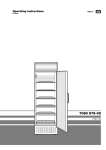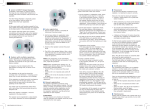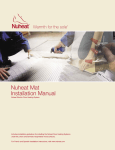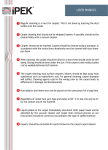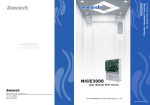Transcript
Networking To provide Media Center experiences, you connect the Media Center Extender to an HP Media Center PC (MCPC) or HP Digital Entertainment Center (DEC) using either a wired (Ethernet) or wireless network. For more information on networking the Extender, visit http://www.microsoft.com/mcx/. Wired, Best A. Wired Network Connections DSL or cable 100 Mbps access point/router modem In a wired network, all PC components and devices are connected to the network using RJ-45 Ethernet cables. In this configuration, the MCPC/DEC and Media Center Extender are connected directly using Ethernet cables. Internet DSL or cable modem Second PC 802.11g, Fair Wireless 802.11a access point/router In this configuration, only the Media Center Extender is wireless. All other devices are connected to the network using Ethernet cables and an 802.11a or 802.11g wireless router. • One wireless Extender and four additional wired Extenders can be supported depending on your MCPC/DEC hardware capability. • 802.11a networks are the least likely to experience interference from other devices. • Media Center Extender supports Wired Equivalent Privacy (WEP) and Wi-Fi Protected Access (WPA). • The Media Center Extender Network Performance Tuner Second PC is a tool you can use to improve wireless video quality. To use the Network Performance Tuner, go to your MCPC/DEC, TV click Start, All Programs, Accessories, Media Center, and then click Media Center Extender Network Performance Tuner. Wireless Media Center Important: the connection from your MCPC or DEC to the access Extender point/router needs to be wired 100 Mbps Ethernet. Internet • Make sure to use an Ethernet switch that supports 100 megabits per second (Mbps). • Depending on the capabilities of the MCPC/DEC, this configuration supports up to five Extenders. Wired MCPC/DEC 802.11a, Good B. Wireless Network Connections Wired MCPC/DEC TV Wired Media Center Extender C. Setting up and Troubleshooting the Media Center Extender on a Wireless Network When setting up a Media Center Extender on a wireless network or troubleshooting problems with a Media Center Extender on a wireless network, follow these guidelines: 1. Select and set up the access point or router • Use a recommended dual 802.11a/802.11g (A+G) access point or router, or an 802.11a access point or router. • When using a dual A+G access point or router, make sure the 802.11a and 802.11g networks have different, unique network names (SSIDs). • When you first set up the access point or router, make sure the external antennas are oriented vertically. 2. Locate and position the Extender, access point and router • Before you position the Extender, imagine a straight line between the Extender and the access point. • Locate the Extender and access point or router so there are as few obstructions as possible along the straight line. Obstructions include such items as TVs, cabinets, other electronics, and furniture. • There should be no more than two walls or two floors between the wireless antenna and the access point for optimal performance. Don’t Do This 802.11b network Poor 3. Connect the Extender to the 802.11a network • Use the Media Center Extender Quick Setup Guide to set up the Extender hardware and cables. Then use the Windows Media Center Extender Setup Wizard on the MCPC/DEC to install the software and make sure the Extender and network are working. 4. Try the following if the Extender experiences pauses in TV viewing • When connecting the MCPC/DEC to an 802.11 A+G access point or router, use 802.11a for the MCPC/DEC. Use 802.11g for other wireless devices such as laptops. • To help you improve video quality, use the Media Center Extender Network Performance Tuner. To use the Extender Network Performance Tuner, see section B. above. • The following devices can cause interference with 802.11g networks. Adjusting them might reduce interference. • 802.11b wireless networking devices • Microwave ovens, 2.4 GHz cordless phones, 2.4 GHz baby monitors, etc. • Other wireless networks, for example those from neighboring houses Do not use an 802.11b network for MCPC/DEC and Extender connections. The 802.11b network standard does not provide the necessary capacity to support a MCPC/DEC or Extenders. Reserve 802.11b for other wireless devices such as laptops. Wireless 802.11b access point/router DSL or cable modem Internet NM_OEM.indd 1 Poor Performance: too many obstructions, 2.4 GHz interference Wireless 802.11a access point/router DSL or cable modem DSL or cable modem Wireless 802.11a/g access point/router TV Internet Internet MCPC/DEC Second PC MCPC/DEC TV Media Center Extender Media Center Extender Don’t Do This Two wireless links MCPC/DEC © 2004 Hewlett-Packard Development Company, L.P. Printed in Good Performance Poor DSL or cable modem Do not connect a MCPC/DEC to a wireless router and a Media Center Extender to a Internet wireless router at the same time. Most home networks do not have the capacity to support video transmitted across such a wireless connection. Wireless access point/router MCPC/DEC with wireless adapter Home Office PC TV Media Center Extender TV Media Center Extender 8/17/2004 1:55:37 PM