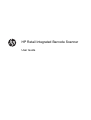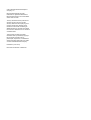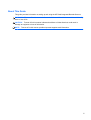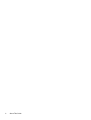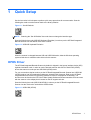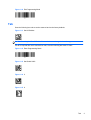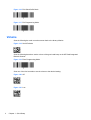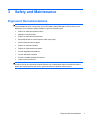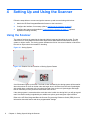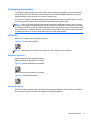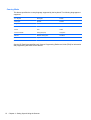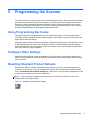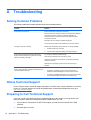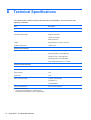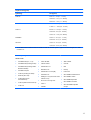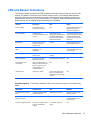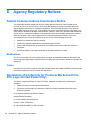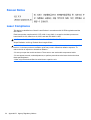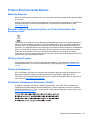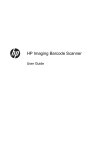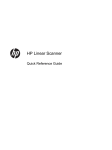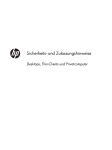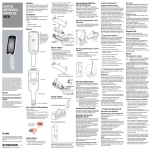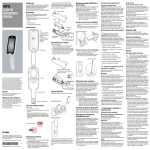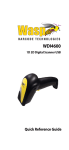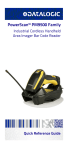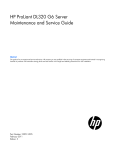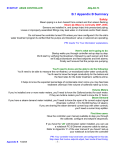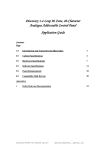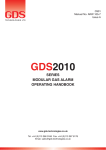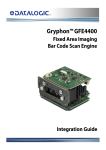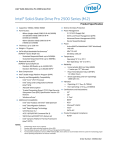Download HP RP3 User's Manual
Transcript
HP Retail Integrated Barcode Scanner User Guide © 2013 Hewlett-Packard Development Company, L.P. Microsoft and Windows are either trademarks or registered trademarks of Microsoft Corporation in the United States and/or other countries. The only warranties for HP products and services are set forth in the express warranty statements accompanying such products and services. Nothing herein should be construed as constituting an additional warranty. HP shall not be liable for technical or editorial errors or omissions contained herein. This document contains proprietary information that is protected by copyright. No part of this document may be photocopied, reproduced, or translated to another language without the prior written consent of Hewlett-Packard Company. First Edition (June 2013) Document Part Number: 736672-001 About This Guide This guide provides information on setting up and using the HP Retail Integrated Barcode Scanner. WARNING! Text set off in this manner indicates that failure to follow directions could result in bodily harm or loss of life. CAUTION: Text set off in this manner indicates that failure to follow directions could result in damage to equipment or loss of information. NOTE: Text set off in this manner provides important supplemental information. iii iv About This Guide Table of contents 1 Quick Setup ..................................................................................................................................................... 1 OPOS Driver ........................................................................................................................................ 1 Carriage Return .................................................................................................................................... 2 Tab ....................................................................................................................................................... 3 Volume ................................................................................................................................................. 4 2 Product Features ............................................................................................................................................ 6 HP Retail Integrated Barcode Scanner ................................................................................................ 6 3 Safety and Maintenance ................................................................................................................................. 7 Ergonomic Recommendations ............................................................................................................. 7 4 Setting Up and Using the Scanner ................................................................................................................ 8 Using the Scanner ................................................................................................................................ 8 Configuring the Interface ..................................................................................................... 9 USB-COM ........................................................................................................... 9 Keyboard Interface .............................................................................................. 9 Scancode Tables ................................................................................................ 9 Country Mode .................................................................................................... 10 5 Programming the Scanner ........................................................................................................................... 11 Using Programming Bar Codes .......................................................................................................... 11 Configure Other Settings .................................................................................................................... 11 Resetting Standard Product Defaults ................................................................................................. 11 Reading Parameters .......................................................................................................................... 12 Aiming System ................................................................................................................... 12 Good Read Green Spot Duration ...................................................................................... 12 Operating Modes ................................................................................................................................ 13 Appendix A Troubleshooting .......................................................................................................................... 14 Solving Common Problems ................................................................................................................ 14 Online Technical Support ................................................................................................................... 14 Preparing to Call Technical Support ................................................................................................... 14 v Appendix B Technical Specifications ............................................................................................................ 16 LED and Beeper Indications ............................................................................................................... 19 Error Codes ........................................................................................................................................ 20 Appendix C Product Labeling ......................................................................................................................... 21 Aiming System ................................................................................................................................... 21 Appendix D Agency Regulatory Notices ....................................................................................................... 22 Federal Communications Commission Notice ................................................................................... 22 Modifications ...................................................................................................................... 22 Cables ................................................................................................................................ 22 Declaration of Conformity for Products Marked with the FCC Logo (United States Only) ................. 22 Canadian Notice ................................................................................................................................. 23 Avis Canadien .................................................................................................................................... 23 European Union Regulatory Notice .................................................................................................... 23 Japanese Notice ................................................................................................................................. 23 Korean Notice ..................................................................................................................................... 24 Laser Compliance .............................................................................................................................. 24 Product Environmental Notices .......................................................................................................... 25 Materials Disposal ............................................................................................................. 25 Disposal of Waste Equipment by Users in Private Household in the European Union ..... 25 HP Recycling Program ...................................................................................................... 25 Chemical Substances ........................................................................................................ 25 Restriction of Hazardous Substances (RoHS) ................................................................... 25 vi 1 Quick Setup Use the bar codes in this chapter to perform quick setup procedures for common tasks. Scan the following bar code to set the scanner back to the factory defaults. Figure 1-1 Set All Defaults NOTE: Scanning the “Set All Defaults” bar code does not change the interface type. Scan the following bar code (USB HID Keyboard Emulation) in order to put the HP Retail Integrated Barcode Scanner into the default mode of the scanner. Figure 1-2 USB HID Keyboard Emulation When the scanner is changed between HID and USB-COM mode, allow the Windows operating system a little time to reload the native drivers for the scanner. OPOS Driver The HP Retail Integrated Barcode Scanner by default is shipped in the human interface device (HID) keyboard emulation mode. In order to use the barcode scanner with OLE for Retail POS (OPOS) drivers the scanner must be put into USB COM (OPOS) mode. For your convenience the bar code to put the HP Retail Integrated Barcode Scanner into USB COM (OPOS) mode or into HID keyboard emulation are located in this document. Refer to the HP Retail Integrated Barcode Scanner Programming Reference Guide for complete list of barcodes. The document can be found on the HP Point of Sale System Software and Documentation CD that comes with the scanner or the softpaq that is located on the HP support web site. Scan the following bar code (USB COM OPOS) in order to put the HP Retail Integrated Barcode Scanner into the mode to be used with the OPOS drivers. Figure 1-3 USB COM (OPOS) OPOS Driver 1 Carriage Return Scan the following bar code to set the scanner back to the factory defaults. Figure 1-4 Set All Defaults NOTE: Scanning the “Set All Defaults” bar code does not change the interface type. If a carriage return is required after each scanned bar code, scan the following bar codes in order: Figure 1-5 Enter Programming Mode Figure 1-6 Set Global Suffix Figure 1-7 0 Figure 1-8 D Figure 1-9 Exit Global Suffix Mode 2 Chapter 1 Quick Setup Figure 1-10 Exit Programming Mode Tab Scan the following bar code to set the scanner back to the factory defaults. Figure 1-11 Set All Defaults NOTE: Scanning the “Set All Defaults” bar code does not change the interface type. If a tab is required after each scanned bar code, scan the following bar codes in order: Figure 1-12 Enter Programming Mode Figure 1-13 Set Global Suffix Figure 1-14 0 Figure 1-15 9 Tab 3 Figure 1-16 Exit Global Suffix Mode Figure 1-17 Exit Programming Mode Volume Scan the following bar code to set the scanner back to the factory defaults. Figure 1-18 Set All Defaults Scan the following barcode to set the volume of the good read beep on the HP Retail Integrated Barcode Scanner: Figure 1-19 Enter Programming Mode Scan one of the four barcodes to set the volume to the desired setting: Figure 1-20 Off Figure 1-21 Low 4 Chapter 1 Quick Setup Figure 1-22 Medium Figure 1-23 High Scan the following barcode to exit the programming mode. Figure 1-24 Exit Programming Mode Volume 5 2 Product Features HP Retail Integrated Barcode Scanner With rich feature sets, the HP Retail Integrated Barcode Scanner represents the premium level of data collection equipment for general purpose point of sale applications. The HP scanner has enhanced optics with improved motion tolerance, allowing codes placed on fast-moving objects to be easily and quickly captured, creating the ideal scanner for tasks requiring high throughput like those found in retail environments. The scanner includes the following features: ● Omni-Directional Operation: To read a symbol or capture an image, simply present to the scanner and the object sense, read, and decode automatically take place. The HP Retail Integrated Barcode Scanner is a powerful omni-directional scanner, so the orientation of the symbol is not important. ● Intuitive Aiming System: The “Green Spot” for good-read feedback helps to improve productivity in noisy environments or in situations where silence is required. While using the scanner with its multi-orientation capabilities, the aiming pattern can work as an aiming system to aid in positioning the bar code for quick and intuitive reading. ● 1D and 2D Symbol Decoding: Reliably decodes all standard 1D (linear) and 2D bar codes, including: ◦ GS1 DataBar™ linear codes ◦ Postal Codes (China Post) ◦ Stacked Codes (such as GS1 DataBar Expanded Stacked, GS1 DataBar Stacked, GS1 DataBar, Stacked Omnidirectional) The data stream — acquired from decoding a symbol — is rapidly sent to the host. The scanner is immediately available to read another symbol. 6 ● Imaging: The scanner can also function as a camera by capturing entire images or image portions of labels, signatures, and other items. ● Mobile Phone Scanning: The scanner is designed with enhanced motion tolerance and technology to optimize contrast levels. These features allow quick reading of barcodes off of mobile phones and PDAs. ● Flexible Orientation: When mounted in application, the scanner's orientation feature allows for flexible 2-axis positioning, permitting each user to optimize for their set up and scanning. Chapter 2 Product Features 3 Safety and Maintenance Ergonomic Recommendations WARNING! In order to avoid or minimize the potential risk of ergonomic injury follow the recommendations below. Consult with your local Health & Safety Manager to ensure that you are adhering to your company’s safety programs to prevent employee injury. ● Reduce or eliminate repetitive motion ● Maintain a natural position ● Reduce or eliminate excessive force ● Keep objects that are used frequently within easy reach ● Perform tasks at correct heights ● Reduce or eliminate vibration ● Reduce or eliminate direct pressure ● Provide adjustable workstations ● Provide adequate clearance ● Provide a suitable working environment ● Improve work procedures CAUTION: The chemicals contained in Hepicide bacterial cleaners that are used in the retail market to reduce the risk and spread of bacterial disease from contaminated scanner surfaces may affect plastic structural properties and result in permanent failure of plastics under pressure. Ergonomic Recommendations 7 4 Setting Up and Using the Scanner Follow the steps below to connect and get the scanner up and communicating with its host. 1. Attach the HP Retail Integrated Barcode Scanner to the host device. 2. Configure the Interface, if necessary (refer to Configuring the Interface on page 9). 3. Configure the scanner as described in Programming the Scanner on page 11 (optional, depends on settings needed). Using the Scanner The scanner functions by capturing the barcode (object) image and decoding the codes. The bar code scanner is set by default for Automatic Object Sense Read Mode that activates the aiming system on object motion. The aiming system indicates the field of view as an indication of where the bar code or object should be located for decoding. Figure 4-1 Aiming System Figure 4-2 Relative Size and Location of Aiming System Pattern A red illumination lights up the label. The field of view indicated by the aiming system will be smaller when the scanner is closer to the bar code and larger when it is farther from the code. Symbologies with smaller bars or elements (mil size) should be read closer to the unit. Symbologies with larger bars or elements (mil size) should be read farther from the unit. If the aiming system is centered and the entire bar code is within the aiming field, you will get a good read. Successful reading is signaled by an audible tone plus a good-read green spot indication. Refer to the HP Retail Integrated Barcode Scanner Programming Reference Guide (PRG) for more information about this feature and other programmable settings. 8 Chapter 4 Setting Up and Using the Scanner Configuring the Interface The scanner supports USB as the host interface. Upon completing the physical connection between the scanner and its host, select the desired Interface option (USB HID KBD is default) by scanning the appropriate bar code to select your system’s interface type. If you want to customize additional settings and features associated with the USB interface, proceed to the corresponding chapter in the HP Retail Integrated Barcode Scanner PRG. NOTE: Unlike some other programming features and options, USB type selections require that you scan only one programming bar code label. DO NOT scan an ENTER/EXIT barcode prior to scanning an interface selection bar code. Interface USB-OEM requires the scanner to start in the disabled state when powered up. If additional scanner configuration is desired while in this state, it will be necessary to enable the scanner or use the configuration utility for further programming. USB-COM USB Com to simulate RS-232 standard interface Figure 4-3 Select USB-COM-STD NOTE: Install the correct USB Com driver from the CD included with your product. Keyboard Interface Select options for USB Keyboard Interfaces. USB Keyboard with alternate key encoding Figure 4-4 Select USB Alternate Keyboard USB Keyboard with standard key encoding Figure 4-5 Select USB Keyboard Scancode Tables See the HP Retail Integrated Barcode Scanner Programming Reference Guide (PRG) for information about control character emulation which applies to keyboard interfaces. Using the Scanner 9 Country Mode This feature specifies the country/language supported by the keyboard. The following languages are supported: U.S. English Norwegian Korean UK English Spanish Russian Belgian Swedish Hebrew Danish Traditional Chinese Arabic French Thai Greek French Canadian Portuguese (EU) Hungarian German Brazilian Portuguese Slovakian Italian Japanese See the HP Retail Integrated Barcode Scanner Programming Reference Guide (PRG) for information and programming bar codes for this feature. 10 Chapter 4 Setting Up and Using the Scanner 5 Programming the Scanner The scanner is factory-configured with a set of standard default features. After scanning the interface bar code from the Interfaces section (if necessary), select other options and customize the scanner through use of the programming bar codes available in the HP Retail Integrated Barcode Scanner Programming Reference Guide (PRG). Check the corresponding features section for your interface, and also the Data Editing and Symbologies chapters of the PRG. Using Programming Bar Codes This guide contains bar codes that allow you to reconfigure the scanner. Some programming bar code labels, like the "Standard Product Default Settings" in this chapter, require only the scan of that single label to enact the change. Other bar codes require the scanner to be placed in Programming Mode prior to scanning them. Scan an ENTER/EXIT bar code once to enter Programming Mode; scan the desired parameter settings; scan the ENTER/EXIT bar code again to accept your changes, which exits Programming Mode and returns the scanner to normal operation. Configure Other Settings Additional programming bar codes are available in the PRG to allow for customizing programming features. If your installation requires different programming than the standard factory default settings, refer to the PRG. Resetting Standard Product Defaults Reference the PRG for a listing of standard factory settings. If you aren’t sure what programming options are in the scanner, or you’ve changed some options and want the factory settings restored, scan the Standard Product Default Settings bar code below to copy the factory configuration for the currently active interface to the current configuration. NOTE: Factory defaults are based on the interface type. Configure the scanner for the correct interface before scanning this label. Figure 5-1 Standard Product Default Settings Using Programming Bar Codes 11 Reading Parameters The scanner default is Automatic Object Sense Reading mode. Simply present the bar code label in front of the scanner and center the aiming pattern and illumination system to capture and decode the image. See Using the Scanner on page 8 for more information. The aiming system will briefly switch off after the acquisition time, and if no code is decoded will switch on again before the next acquisition. While movement and the object are being sensed, illumination will remain on until the symbol is decoded. As you read code symbols, adjust the distance at which you are holding the object to optimize reading performance. Aiming System A number of options for customizing control of the Aiming System are available. See the HP Retail Integrated Barcode Scanner Programming Reference Guide (PRG) for more information and programming bar codes. Good Read Green Spot Duration Successful reading can be signaled by a good read green spot indication. Use the bar codes that follow to specify the duration of the good read pointer beam after a good read. Figure 5-2 ENTER/EXIT PROGRAMMING MODE Figure 5-3 Disabled Figure 5-4 Short (300 ms) Figure 5-5 Medium (500 ms) Figure 5-6 Long (800 ms) 12 Chapter 5 Programming the Scanner Operating Modes The reader can operate in two scanning (read) modes, plus the illumination can be programmed for several different operations states (off = default, dim, or on) while the read phase is not active. See the HP Retail Integrated Barcode Scanner Programming Reference Guide for more information and options. Automatic: Scanning is continually on. Automatic (Object Sense): Scanning is turned on automatically when an item is placed in the reader’s field of view (default). Operating Modes 13 A Troubleshooting Solving Common Problems The following table lists possible problems and recommended solutions. Problem Solution Scanner does not power up. Ensure that the POS computer is powered on. Ensure that the scan module is properly connected to the USB port of the terminal monitor. If the scan module is attached to a standalone monitor, ensure the monitor USB cable is properly connected to the host. Reposition the scan module to a different USB port. If still not working, swap out with a different or new scan module. Top light on scanner is flashing. Scanner does not read barcodes (scanner emits a target cross hair but there is no green dot or single beep when reading a barcode). Reader may be indicating that the scanner is currently disabled. 1. Enable through host command. 2. Connect with Configuration Utility and change interface. Try scanning a different product barcode. Clean the front window on the scanner if it is dirty. Check the front window on the scanner. If it is heavily damaged, replace the scanner. Determine the symbology type and ensure the symbology is enabled. Scanner emits a target cross, emits a green dot, and emits a single beep when reading a barcode but does not transmit data to the host. Reset the Interface option: USB Com or USB Keyboard Wedge ● If interface = USB Com, open a comport emulator and determine in Device Manager the correct comport number. ● If interface = USB Keyboard Wedge, open a generic text editor such as Notepad, Microsoft Word or Command prompt. Online Technical Support For the online access to technical support information, self-solve tools, online assistance, community forums or IT experts, broad multi-vendor knowledge base, monitoring and diagnostic tools, go to http://www.hp.com/support. Preparing to Call Technical Support If you can not solve a problem using the troubleshooting tips in this section, you may need to call technical support. Have the following information available when you call: 14 ● If the product is connected to an HP POS computer, provide the serial number of the POS computer ● Purchase date on invoice Appendix A Troubleshooting ● The spares part number located on the product ● Condition under which the problem occurred ● Error messages received ● Hardware configuration ● Hardware and software you are using Preparing to Call Technical Support 15 B Technical Specifications The following table contains physical and performance characteristics, user environment and regulatory information. Item Description Physical Characteristics Color Black Dimensions (Scan Head) Height 2.10"/53.4mm Length 3.07"/78.0mm Width 2.5"/63.5mm Weight Approximately 6.1 ounces / 172 grams Positional Adjustments 10,000 cycles Electrical Characteristics Voltage & Current Idle/Standby (typical) = 98ma @ 5.0VDC Operating1 (typical) = 160ma @ 5VDC Operating2 (max) = 215ma @ 5VDC Operating3 (peak) = 335ma @ 5VDC Input Voltage (USB Vbus) = 4.5 - 5.5VDC Performance Characteristics Light Source (illumination) LEDs Red (625nm typ) Roll (Tilt) ± 180° Tolerance from normal Pitch Tolerance ± 40° Skew (Yaw) ± 40° Minimum Element Width 4 mil (1D Linear and HD) 5 mil (PDF-417) 7 mil (DataMatrix) Print Contrast Minimum 1 2 3 16 while actively scanning during good read of label (max = 100ms capture) during good read of label (max peak = 250µS capture) Appendix B Technical Specifications 25% minimum reflectance Depth of Field (Typical)1 Symbology SR: (typical) Code 39 5mil: 1.8" - 7.0" (4.7 - 17.7cm) 10mil: 0.7" - 13.1" (1.7 - 33.2cm) 20mil: 0.4" - 19.4" (1.1 - 49.2cm) EAN 13mil: 1.0" - 16.5" (2.5 - 41.9cm) 7.5mil: 1.1" - 10.8" (2.8 - 27.3cm) PDF-417 6.6mil: 1.3" - 6.0" (3.3 - 15.4cm) 10mil: 0.9" - 9.4" (2.2 - 23.9cm) 15mil: 1.0" - 14.0" (2.5 - 35.6cm) DataMatrix 10mil: 1.1" - 6.7" (2.7 - 17.1cm) 15mil: 0.5" - 9.7" (1.2 - 24.6cm) QR Code 10mil: 1.4" - 6.3" (3.5 - 16.0cm) 15mil: 0.2" - 24.3" (0.5 - 24.6cm) 13 mils DOF based on EAN. All other 1D codes are Code 39. All labels grade A, typical environmental light, 20°C, label inclination 10°. 1 Decode Capability 1D Bar Codes ● UPC/EAN/JAN (A, E, 13, 8) ● Code 128 ISBT ● ABC Codabar ● UPC/EAN/JAN (including P2 /P5) ● LaPoste A/R 39 ● Code 93 ● UPC/EAN/JAN (including; ISBN / Bookland & ISSN) ● Interleaved 2 of 5 ● MSI ● Standard 2 of 5 ● Plessey ● UPC/EAN Coupons ● Interleaved 2 of 5 CIP (HR) ● Follet 2 of 5 ● Code 39 (including full ASCII) ● Industrial 2 of 5 ● GS1 DataBar Omnidirectional ● EAN 128 (GS1-128) ● GS1 DataBar Limited Code39 CIP (French Pharmaceutical) Datalogic 2 of 5 (China Post Code/ Chinese 2 of 5) ● ● ● GS1 DataBar Expanded ● IATA 2 of 5 Air cargo code ● GS1 DataBar Truncated ● Code 11 ● ● Codabar GS1 DATABAR Expanded Coupon ● Code 32 (Italian Pharmacode 39) ● Code 128 17 2D / Stacked Codes The scanner is capable of decoding the following symbologies using multiple frames (i.e. Multi-Frame Decoding): ● Aztec ● QR Code ● ● ● ● Datamatrix Inverse Datamatrix Datamatrix is configurable for the following parameters: ● QR Codes (QR, Micro QR and Multiple QR Codes) ● Sweden Post ● Portugal Post ● Australian Post ● Japanese Post ● Royal Mail Code (RM45CC) ● Intelligent Mail Barcode (IMB) ● PDF ● Micro PDF417 ● GS1 Composites ● GS1 DataBar Stacked Omnidirectional ◦ Normal or Inverted ● KIX Post ◦ Square or Rectangular Style ● Planet Code ● GS1 DataBar Expanded Stacked ◦ Data length (1 - 3600 characters) ● Postnet ● Chinese Sensible Code Maxicode Interfaces Supported USB Com Std., USB Keyboard, USB (see Configuring the Interface on page 9 for a listing of available interface options) User Environment Operating Temperature 50° to 104° F (10 to 40° C) Storage Temperature -22° to 149° F (-30° to 65° C) Humidity Operating 20% to 85% Non-operating 5% to 90% relative humidity, non-condensing at ambient Drop Specifications Scanner withstands 18 drops from 0.3 meters (12 inches) to concrete Ambient Light Immunity Up to 100,000 Lux Contaminants Spray/rain Dust/particulates IEC 529-IP32 ESD Level 16 KV Regulatory 18 Laser Safety IEC Class 2 Wavelength 650 nm Beam Divergence ±8˚ Pulse duration Continuous wave Max power output 1mW Avg Appendix B Technical Specifications LED and Beeper Indications The scanner’s beeper sounds and its LED illuminates to indicate various functions or errors on the scanner. An optional “Green Spot” also performs useful functions. The following tables list these indications. One exception to the behaviors listed in the tables is that the scanner’s functions are programmable, and so may or may not be turned on. For example, certain indications such as the power-up beep can be disabled using programming bar code labels. 1 Indicator Description LED Beeper Power-up Beep The scanner is in the process of powering-up. N/A Scanner beeps four times at highest frequency and volume upon power-up. Good Read Beep A label has been successfully scanned by the scanner. LED behavior for this indication is configurable via the feature “Good Read: When to Indicate” (see the PRG for information). The scanner will beep once at current frequency, volume, mono/bitonal setting and duration upon a successful label scan. ROM Failure There is an error in the scanner's software/ programming. Flashes Scanner sounds one error beep at highest volume. Limited Scanning Label Read Indicates that a host connection is not established. N/A Scanner 'chirps' six times at the highest frequency and current volume. Scanner Active Mode The scanner is active and ready to scan. The Illumination LED is lit steadily1 N/A Scanner Disabled The scanner has been disabled by the host. The LED blinks continuously N/A Green Spot1 flashes momentarily Upon successful read of a label, the software shall turn the green spot on for the time specified by the configured value. N/A N/A Image Capture Capturing an Image Upon image capture light blinks once and will blink multiple during larger image transfers N/A Except when in sleep mode or when a Good Read LED Duration other than 00 is selected Programming Mode - The following indications ONLY occur when the scanner is in Programming Mode. INDICATION DESCRIPTION LED BEEPER Label Programming Mode Entry A valid programming label has been scanned. LED blinks continuously Scanner sounds four low frequency beeps. Label Programming Mode Rejection of Label A label has been rejected. N/A Scanner sounds three times at lowest frequency and current volume. Scanner Configurator Mode Scanner is in support mode ready for configuration change. The Indicator LED is lit steady N/A LED and Beeper Indications 19 INDICATION DESCRIPTION LED BEEPER Label Programming Mode Acceptance of Partial Label In cases where multiple labels must be scanned to program one feature, this indication acknowledges each portion as it is successfully scanned. N/A Scanner sounds one short beep at highest frequency and current volume. Label Programming Mode Acceptance of Programming Configuration option(s) have been successfully programmed via labels and the scanner has exited Programming Mode. N/A Scanner sounds one high frequency beep and 4 low frequency beeps followed by reset beeps. Label Programming Mode Cancel Item Entry Cancel label has been scanned. N/A Scanner sounds two times at low frequency and current volume. Error Codes Upon startup, if the scanner sounds a long tone, this means the scanner has not passed its automatic Selftest and has entered FRU (Field Replaceable Unit) isolation mode. If the scanner is reset, the sequence will be repeated. Press and release the trigger to hear the FRU indication code. The following table describes the LED flashes/beep codes associated with an error found. 20 Number of LED Flashes/Beeps Error Corrective Action 1 Configuration Contact Help desk for assistance 2 Interface PCB Contact Help desk for assistance 6 Digital PCB Contact Help desk for assistance 11 Imager Contact Help desk for assistance Appendix B Technical Specifications C Product Labeling The sample label shown is for illustrative purposes only. Please view the label on your product for actual details, as they may vary. See product manual and package for patent listing. Aiming System The Integrated Scanner’s aiming system meets the Class 2 requirements for laser safety. The laser information is located on the aimer label as illustrated below. LASER LIGHT - DO NOT STARE INTO BEAM. CLASS 2 LASER PRODUCT. OUTPUT RADIATION 1 mW AVG. EMITTED WAVE LENGTH 650nm IEC60825 - 1:2007 Aiming System 21 D Agency Regulatory Notices Federal Communications Commission Notice This equipment has been tested and found to comply with the limits for a Class B digital device, pursuant to Part 15 of the FCC Rules. These limits are designed to provide reasonable protection against harmful interference in a residential installation. This equipment generates, uses, and can radiate radio frequency energy and, if not installed and used in accordance with the instructions, may cause harmful interference to radio communications. However, there is no guarantee that interference will not occur in a particular installation. If this equipment does cause harmful interference to radio or television reception, which can be determined by turning the equipment off and on, the user is encouraged to try to correct the interference by one or more of the following measures: ● Reorient or relocate the receiving antenna. ● Increase the separation between the equipment and the receiver. ● Connect the equipment into an outlet on a circuit different from that to which the receiver is connected. ● Consult the dealer or an experienced radio or television technician for help. Modifications The FCC requires the user to be notified that any changes or modifications made to this device that are not expressly approved by Hewlett Packard Company may void the user's authority to operate the equipment. Cables Connections to this device must be made with shielded cables with metallic RFI/EMI connector hoods to maintain compliance with FCC Rules and Regulations. Declaration of Conformity for Products Marked with the FCC Logo (United States Only) This device complies with Part 15 of the FCC Rules. Operation is subject to the following two conditions: 1. This device may not cause harmful interference. 2. This device must accept any interference received, including interference that may cause undesired operation. For questions regarding the product, contact: Hewlett Packard Company P. O. Box 692000, Mail Stop 530113 Houston, Texas 77269-2000 Or, call 1-800-HP-INVENT (1-800 474-6836) 22 Appendix D Agency Regulatory Notices For questions regarding this FCC declaration, contact: Hewlett Packard Company P. O. Box 692000, Mail Stop 510101 Houston, Texas 77269-2000 Or, call (281) 514-3333 To identify this product, refer to the Part, Series, or Model number found on the product. Canadian Notice This Class B digital apparatus meets all requirements of the Canadian Interference-Causing Equipment Regulations. CAN ICES-3(B)/NMB-3(B) Avis Canadien Cet appareil numérique de la classe B respecte toutes les exigences du Règlement sur le matériel brouilleur du Canada. CAN ICES-3(B)/NMB-3(B) European Union Regulatory Notice Products bearing the CE marking comply with one or more of the following EU Directives as may be applicable: Low Voltage Directive 2006/95/EC; EMC Directive 2004/108/EC; Ecodesign Directive 2009/125/EC; R&TTE Directive 1999/5/EC; RoHS Directive 2011/65/EU Compliance with these directives is assessed using applicable European Harmonised Standards. The full Declaration of Conformity can be found at the following web site: http://www.hp.eu/certificates (Search with the product model name or its Regulatory Model Number (RMN), which may be found on the regulatory label.) The point of contact for regulatory matters is: Hewlett-Packard GmbH, Dept./MS: HQ-TRE, Herrenberger Strasse 140, 71034 Boeblingen, GERMANY. Japanese Notice Canadian Notice 23 Korean Notice Laser Compliance This device is classified as a Class 2 Laser Product in accordance with US FDA regulations and the IEC 60825-1. Each laser product complies with 21 CFR 1040.10 and 1040.11 except for deviations pursuant to Laser Notice No. 50, dated June 24, 2007; and with IEC 60825-1:2007 CAUTION: CLASS 2 LASER RADIATION DO NOT STARE INTO THE BEAM Output Radiation 1mW Avg. Emitted Wave Length 650nm WARNING! Use of controls or adjustments or performance of procedures other than those specified herein or in the laser product's installation guide may result in hazardous radiation exposure. To reduce the risk of exposure to hazardous radiation: • Do not try to open the module enclosure. There are no user-serviceable components inside. • Do not operate controls, make adjustments, or perform procedures to the laser device other than those specified herein. • Allow only HP Authorized Service technicians to repair the unit. 24 Appendix D Agency Regulatory Notices Product Environmental Notices Materials Disposal Some HP LCD monitors contain mercury in the fluorescent lamps that might require special handling at end-of-life. Disposal of this material can be regulated because of environmental considerations. For disposal or recycling information, contact the local authorities or the Electronic Industries Alliance (EIA) http://www.eiae.org. Disposal of Waste Equipment by Users in Private Household in the European Union This symbol on the product or on its packaging indicates that this product must not be disposed of with your household waste. Instead, it is your responsibility to dispose of your waste equipment by handing it over to a designated collection point for the recycling or waste electrical and electronic equipment. The separate collection and recycling of your waste equipment at the time of disposal will help to conserve natural resources and ensure that it is recycled in a manner that protects human health and the environment. For more information about where you can drop off your waste equipment for recycling, please contact the local city office, the household waste disposal service or the shop where you purchased the product. HP Recycling Program HP encourages customers to recycle used electronic hardware, HP original print cartridges, and rechargeable batteries. For more information about recycling programs, go to http://www.hp.com/ recycle. Chemical Substances HP is committed to providing our customers with information about the chemical substances in our products as needed to comply with legal requirements such as REACH (Regulation EC No 1907/2006 of the European Parliament and Council). A chemical information report for this product can be found at http://www.hp.com/go/reach. Restriction of Hazardous Substances (RoHS) A Japanese regulatory requirement, defined by specification JIS C 0950, 2005, mandates that manufacturers provide Material Content Declarations for certain categories of electronic products offered for sale after July 1, 2006. To view the JIS C 0950 material declaration for this product, visit http://www.hp.com/go/jisc0950. Product Environmental Notices 25 ᴹ∂ᴹᇣ⢙䍘઼ݳ㍐৺ަਜ਼䟿㺘 ṩᦞѝഭⲴlj⭥ᆀؑӗ૱⊑ḃ᧗ࡦ㇑⨶࣎⌅NJ ѱᶵ༺⨼ಞૂ ᮙ✣ಞ ᆎᶗ I/O PCAs ⭫Ⓠ 䭤ⴎ 啖ḽ ᵰެԌ 伄 䜞ཌ䜞։ 䰻䈱䇴༽ ཌ䜞䇴༽ ⭫㔼 ⺢ⴎ傧ࣞಞ ᱴ⽰ኅ O: 㺞⽰䈛ᴿ∈ᴿᇩ⢟䍞൞䈛䜞Ԭᡶᴿൽ䍞ᶆᯏѣⲺ䠅ൽ൞SJ/T11363-2006 ḽ㿺ᇐⲺ䲆䠅㾷≸ԛсȾ X: 㺞⽰䈛ᴿ∈ᴿᇩ⢟䍞㠩ቇ൞䈛䜞ԬⲺḆжൽ䍞ᶆᯏѣⲺ䠅䎻࠰ SJ/T11363-2006ḽ㿺ᇐⲺ䲆䠅㾷≸Ⱦ 㺞ѣḽᴿćXĈⲺᡶᴿ䜞Ԭ䜳ㅜਾ⅝ⴕRoHS⌋㿺ć⅝⍨䇤Րૂ⅝ⴕ⨼ӁՐ 2003ᒪ1ᴾ27ᰛީӄ⭫ᆆ⭫ಞ䇴༽ѣ䲆ֵ⭞Ḇӑᴿᇩ⢟䍞Ⲻ2002/95/EC ਭԚĈȾ ⌞φ⧥ֵؓ⭞ᵕ䲆Ⲻ৸㘹ḽ䇼ߩӄӝ↙ᑮᐛ֒Ⲻᓜૂ⒵ᓜㅿᶗԬȾ 26 Appendix D Agency Regulatory Notices