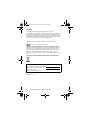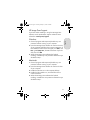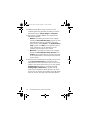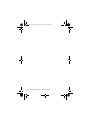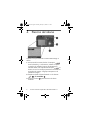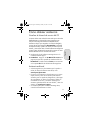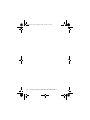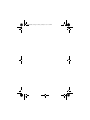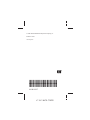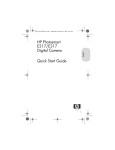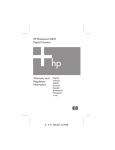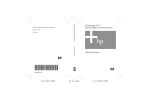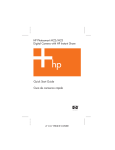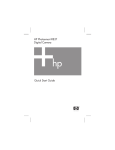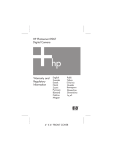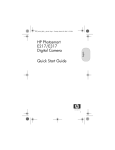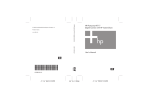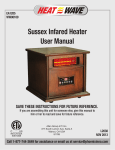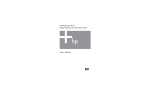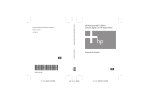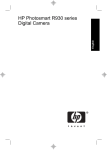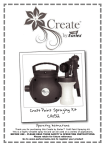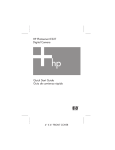Download HP R717 Quick Start Manual
Transcript
HP Photosmart R717 Digital Camera with HP Instant Share Quick Start Guide Guía de comienzo rápido 4" X 6" FRONT COVER TahitiUM.book Page 4 Sunday, January 4, 2004 2:47 PM T2QSG.fm Page 1 Tuesday, January 11, 2005 5:50 PM English HP Photosmart R717 Digital Camera with HP Instant Share Quick Start Guide 1 T2QSG.fm Page 2 Tuesday, January 11, 2005 5:50 PM Legal Notices © Copyright 2005 Hewlett-Packard Development Company, L.P. The information contained herein is subject to change without notice. The only warranties for HP products and services are set forth in the express warranty statements accompanying such products and services. Nothing herein should be construed as constituting an additional warranty. HP shall not be liable for technical or editorial errors or omissions contained herein. Windows® is a U.S. registered trademark of Microsoft Corporation. SD logo is a trademark of its proprietor. Important recycling information for our customers in the European Union: To preserve the environment, this product must be recycled after its useful life as required by law. The symbol below indicates that this product may not be disposed in the general trash. Please return the product for proper recovery/ disposal to the authorized collection location nearest to you. For more information regarding return and recycling of HP products generally, please visit: www.hp.com/hpinfo/globalcitizenship/environment/recycle/index.html For future reference, please enter the following information: Model Number (on the front of the camera) Serial Number (10-digit number on the bottom of the camera) Date the camera was purchased Printed in China 2 HP Photosmart R717 Quick Start Guide T2QSG.fm Page 3 Tuesday, January 11, 2005 5:50 PM Attach the Wrist Strap English 1. S Attach the wrist strap to the wrist strap mount on the side of the camera as shown. 3 T2QSG.fm Page 4 Tuesday, January 11, 2005 5:50 PM 2. Install the Battery Your camera can use either a rechargeable HP Photosmart R07 Lithium Ion battery (L1812A/L1812B) or a disposable Duracell® CP1 battery. See Appendix A in your camera User’s Manual for important information about the rechargeable Lithium Ion battery. 1. Open the Battery/Memory card door on the bottom of the camera by sliding the door to the back of the camera. 2. Insert the battery in the larger slot as shown, and push it in until the latch catches. 3. Close the Battery/Memory card door by pushing the door down and then sliding the door toward the front of the camera until the door latches. 4 HP Photosmart R717 Quick Start Guide T2QSG.fm Page 5 Tuesday, January 11, 2005 5:50 PM Charge the Battery English 3. If the battery you installed is a disposable CP1 battery, you can skip this step. If the battery you installed is a rechargeable Lithium Ion battery, it will be partially charged. To charge the battery: 1. Plug the power cord into the HP AC adapter. If more than one power cord is in the box, use the cord that is appropriate for power outlets in your country. Plug the other end of the power cord into an electrical outlet. 2. Open the small rubber door on the side of the camera. 3. Attach the thin cord from the AC adapter to the power adapter connector on the side of the camera as shown. The Power/Memory light on the back of the camera will start blinking to show that the battery is charging. When the Power/Memory light stops blinking, the battery is fully charged, and you can then unplug the power adapter from the camera. You can continue to use the camera while the battery is being charged by the power adapter. 5 T2QSG.fm Page 6 Tuesday, January 11, 2005 5:50 PM 4. Choose the Language The first time you turn the camera on, you are prompted to choose a language. 1. Turn the camera on by sliding the switch to the right and then releasing it. The lens extends and the Power/Memory light to the left of the switch turns solid green. The HP logo also displays on the Image Display as the camera powers up. 2. Scroll to the language that you want by using the buttons on the Controller . 3. Press the button to select the highlighted language. 6 HP Photosmart R717 Quick Start Guide T2QSG.fm Page 7 Tuesday, January 11, 2005 5:50 PM Set the Region English 5. After choosing a language, you are prompted to choose the continent where you live. The Language and Region settings determine the defaults for the date format and the format of the video signal for displaying camera images on a television. 1. Scroll to the region that you want by using the buttons. 2. Press the button to select the highlighted region. 7 T2QSG.fm Page 8 Tuesday, January 11, 2005 5:50 PM 6. Set the Date and Time You are now prompted to set the date and time. 1. The first item highlighted is the date and time format. If you want to change the date and time format, use the buttons. If the date and time format is correct, press the button to move to the Date. 2. Adjust the value of the highlighted selection by using the buttons. 3. Press the buttons to move to the other selections. 4. Repeat Steps 2 and 3 until the date and time are set correctly. 5. Press the button when you have entered the proper values for the date and time. A confirmation screen appears, asking if the correct date and time have been set. If the date and time are correct, press the button to select Yes. 8 HP Photosmart R717 Quick Start Guide T2QSG.fm Page 9 Tuesday, January 11, 2005 5:50 PM Install and Format a Memory Card (Optional) English 7. Your camera contains internal memory that allows you to store images and video clips. However, you can use a memory card (purchased separately) instead to store images and video clips. 1. Turn off the camera and open the Battery/Memory card door on the bottom of the camera. 2. Insert the memory card in the small slot above the battery, with the notched side of the card going in first, as shown. Make sure the memory card snaps into place. 3. Close the Battery/Memory card door and turn on the camera. 9 T2QSG.fm Page 10 Tuesday, January 11, 2005 5:50 PM To help prevent corrupted cards and images, you should format memory cards before you use them for the first time. To format the memory card: 1. Press the button, then use the button to move to the Playback Menu . 2. Press the button to highlight Delete, and then press the button to display the Delete sub-menu. 3. Use the button to highlight Format Card, and then press the button to display the Format Card confirmation screen. 4. Press the button to highlight Yes, and then press the button to format the card. Formatting Card... appears in the Image Display while the camera is formatting the memory card. When the camera has completed the formatting, the Total Images Summary screen is displayed. To remove the memory card from the camera, first turn the camera off. Then open the Battery/Memory card door, press down on the top edge of the memory card, and it will spring outward from the slot. 10 HP Photosmart R717 Quick Start Guide T2QSG.fm Page 11 Tuesday, January 11, 2005 5:50 PM Take a Still Picture English 8. 1. With the camera turned on, frame the subject for your picture in the viewfinder. 2. Hold the camera steady with both hands and press the Shutter button on the top of the camera halfway down. The camera measures and locks the focus and exposure. The AF viewfinder light turns solid green when focus is locked. 3. Press the Shutter button all the way down to take the picture. You will hear a shutter click when the camera takes the picture. The Power/Memory light blinks as the camera writes the image to memory. The image appears for several seconds on the Image Display. 11 T2QSG.fm Page 12 Tuesday, January 11, 2005 5:50 PM 9. Record a Video Clip 1. With the camera turned on, frame the subject for your video in the viewfinder. 2. To start recording video, press and release the Video button on the top of the camera. 3. To stop recording video, press and release the Video button again; otherwise, the video will continue recording until the camera runs out of memory. 12 HP Photosmart R717 Quick Start Guide T2QSG.fm Page 13 Tuesday, January 11, 2005 5:50 PM English 10. Review Images and Video Clips You will use Playback to review the images and video clips. 1. Press the Playback button. The most recently taken or reviewed image or video clip appears on the Image Display. 2. Use the buttons to scroll through your images and video clips. Video clips play automatically after the first frame of the video clip displays for 2 seconds. 3. To turn the Image Display off after reviewing your images and video clips, press the Playback button again. 13 T2QSG.fm Page 14 Tuesday, January 11, 2005 5:50 PM 11. Install the Software The HP Image Zone software allows you to transfer images from the camera, and then view, edit, print, or e-mail them. Windows System Requirements To install the HP Image Zone software successfully, your computer must have a minimum of 64MB of RAM, Windows 2000, XP, 98, 98 SE, or Me, and Internet Explorer 5.5 Service Pack 2 or higher. If your computer meets the requirements above, the installation process installs either the full version of HP Image Zone or HP Image Zone Express. HP Image Zone Express lacks some features contained in the full version. For example, with HP Image Zone Express you cannot set up HP Instant Share destinations, as described in Set Up HP Instant Share Destinations in the Camera (Optional). 14 HP Photosmart R717 Quick Start Guide T2QSG.fm Page 15 Tuesday, January 11, 2005 5:50 PM HP Image Zone Support If you have trouble installing or using the HP Image Zone software, see the HP Customer Support website for more information: www.hp.com/support. 1. Close all programs and temporarily disable any virus protection software running on your computer. 2. Insert the HP Image Zone software CD into the CD Drive of your computer and follow the on-screen instructions. If the installation window does not appear, click Start, click Run, type D:\Setup.exe, where D is the letter of your CD drive, then click OK. 3. When the HP Image Zone software has finished installing, re-enable any virus protection software that you disabled in Step 1. Macintosh 1. Close all programs and temporarily disable any virus protection software running on your computer. 2. Insert the HP Image Zone software CD into the CD drive of your computer. 3. Double-click the CD icon on the computer desktop. 4. Double-click the installer icon, and then follow the onscreen instructions. 5. When the HP Image Zone software has finished installing, re-enable the virus protection software that you disabled in Step 1. 15 English Windows T2QSG.fm Page 16 Tuesday, January 11, 2005 5:50 PM 12. Transfer Images to a Computer 1. Turn off the camera, then connect the camera to the computer either through the USB cable provided or through the optional HP Photosmart R-series dock (see NOTE below). 2. If using the USB cable, turn on the camera. If using the dock, press the Save/Print button on the dock. 3. Follow the on-screen instructions to have the software transfer the images from the camera to the computer. 4. Disconnect the camera from the computer. NOTE: If using the dock, make sure you use the dock insert with the GREEN sticker on it. To connect the dock insert to the dock, see the dock User's Manual. 16 HP Photosmart R717 Quick Start Guide T2QSG.fm Page 17 Tuesday, January 11, 2005 5:50 PM English 13. Set Up HP Instant Share Destinations in the Camera (Optional) HP Instant Share lets you easily select still images in your camera to be automatically sent to a variety of destinations such as e-mail addresses, the next time you connect the camera to your computer. Use the following steps to set up online destinations in your camera. You must have the full version of the HP Image Zone software on your computer to use this part of the HP Instant Share feature on your camera. NOTE: You will need an Internet connection to complete this procedure. 1. Turn on the camera, press the button, then use the button to move to the HP Instant Share Menu . 2. Press the button to highlight HP Instant Share Setup... , and then press the button. A message will appear in the Image Display asking you to connect the camera to your computer. 17 T2QSG.fm Page 18 Tuesday, January 11, 2005 5:50 PM 3. Without turning off the camera, connect it to your computer again using the same procedure you used in the previous section, Transfer Images to a Computer. 4. The next step is slightly different on a Windows and Macintosh computer: • Windows: Connecting the camera to the computer activates the HP Instant Share Setup program. If some other dialog box appears in addition, close that dialog box by clicking Cancel. In the HP Instant Share Setup program, click Start, then simply follow the onscreen instructions to set up destinations on the computer and save them to your camera. • Macintosh: Connecting the camera to the computer activates the HP Instant Share Setup Assistant. Click Continue, then simply follow the on-screen instructions to set up destinations on the computer and save them to your camera. 5. Disconnect the camera from the computer, then go back to the HP Instant Share Menu to check that the new destinations are now in the camera. You can now mark images in the camera to be sent to one or more of these HP Instant Share destinations. See the section titled Sending Images to Destinations in Chapter 4 of the camera User's Manual for details about how to do this. To learn how to view the User's Manual on the HP Image Zone CD, see the next page of this Quick Start Guide. 18 HP Photosmart R717 Quick Start Guide T2QSG.fm Page 19 Tuesday, January 11, 2005 5:50 PM Getting Assistance Your camera has many more valuable features that are covered in detail in the User's Manual. These features include HP adaptive lighting technology, in-camera red-eye removal, 12 shooting modes, HP image advice, HP Instant Share, direct printing capability, on-camera Help, camera accessories, and much more. Copies of this camera User’s Manual in several different languages are located on the HP Image Zone software CD. To view the User’s Manual: 1. Insert the HP Image Zone software CD into the CD drive of your computer. 2. On Windows: Click View User’s Manual on the Main page of the CD installation screen. On Macintosh: Look in the readme file in the docs folder of the HP Image Zone software CD. Additional Assistance • For tips and tools to help you use your camera more effectively, visit www.hp.com/photosmart. • HP online service and support is your easy, fast, and direct web resource for product assistance, diagnostics, and driver downloads. It is your one stop source for all service and support needs. Get award winning assistance 24x7 at www.hp.com/support. • For help with the HP Image Zone software, see the online documentation. 19 English View the User’s Manual on CD T2QSG.fm Page 20 Tuesday, January 11, 2005 5:50 PM 20 HP Photosmart R717 Quick Start Guide T2QSG.fm Page 1 Thursday, January 13, 2005 9:37 AM Cámara digital HP Photosmart R717 con HP Instant Share Español Guía de comienzo rápido 1 T2QSG.fm Page 2 Thursday, January 13, 2005 9:37 AM Avisos legales © Copyright 2005 Hewlett-Packard Development Company, L.P. La información que aparece en este documento está sujeta a cambios sin previo aviso. Las únicas garantías de los productos y servicios de HP se detallan en las declaraciones de garantía expresa que acompañan a dichos productos y servicios. Nada de lo que aquí se contenga se considerará como garantía adicional. HP no se hará responsable de los errores u omisiones técnicos o editoriales aquí contenidos. Windows® es una marca registrada de Microsoft Corporation. El logotipo SD es una marca comercial de su propietario. Información importante sobre reciclaje para nuestros clientes de la Unión Europea: Para contribuir a la protección del medio ambiente, este producto debe reciclarse por ley al final de su vida útil. El símbolo siguiente indica que este producto no se puede tirar a la basura doméstica. Devuélvalo al centro de recogida autorizado más próximo, donde se recuperará o eliminará adecuadamente. Para obtener más información sobre la devolución y el reciclaje de los productos HP, visite: www.hp.com/hpinfo/globalcitizenship/environment/recycle/index.html Introduzca la siguiente información para referencias futuras: Número de modelo (en la parte delantera de la cámara) Número de serie (número de 10 dígitos en la parte inferior de la cámara) Fecha de adquisición de la cámara Impreso en China 2 Guía de comienzo rápido de la HP Photosmart R717 T2QSG.fm Page 3 Thursday, January 13, 2005 9:37 AM Fijación de la muñequera S Ajuste la muñequera en el soporte para la muñeca de la parte lateral de la cámara, como se muestra en la ilustración. 3 Español 1. T2QSG.fm Page 4 Thursday, January 13, 2005 9:37 AM 2. Instalación de la pila La cámara puede utilizar una pila de ion de litio HP Photosmart R07 (L1812A/L1812B) o una pila desechable Duracell® CP1. Consulte el Apéndice A del Manual de usuario de la cámara para obtener información relevante sobre la pila de ion de litio recargable. 1. Abra la tapa de las pilas y de la tarjeta de memoria que se encuentra en la parte inferior de la cámara. Para ello, deslice la tapa hacia la parte posterior de la cámara. 2. Inserte la pila en la ranura más grande como se muestra en el gráfico, y empújela hacia dentro hasta que la traba quede enganchada. 3. Cierre la tapa de las pilas/tarjeta de memoria presionando hacia dentro y deslícela hacia la parte delantera de la cámara hasta que quede cerrada. 4 Guía de comienzo rápido de la HP Photosmart R717 T2QSG.fm Page 5 Thursday, January 13, 2005 9:37 AM Recarga de la pila Si la pila que ha instalado es una pila CP1 desechable, pase por alto este paso. Si ha instalado una pila de ion de litio recargable, ésta se cargará parcialmente. Para recargar la pila: 1. Conecte el cable de alimentación al adaptador de ca HP. Si hay más de un cable de alimentación en la caja, utilice el cable apropiado para las tomas de alimentación de su país. Enchufe el otro extremo del cable de alimentación a una toma de corriente. 2. Abra la pequeña tapa de goma del lateral de la cámara. 3. Conecte el cable fino del adaptador de ca al conector del adaptador de alimentación de la parte lateral de la cámara como se muestra en el gráfico. El indicador luminoso de alimentación/memoria de la parte posterior de la cámara comenzará a parpadear para indicar que se está cargando la pila. Cuando deje de parpadear el indicador luminoso de alimentación/memoria, la pila estará totalmente cargada, y podrá desconectar el adaptador de alimentación de la cámara. Podrá seguir utilizando la cámara mientras se carga la pila con el adaptador de alimentación. 5 Español 3. T2QSG.fm Page 6 Thursday, January 13, 2005 9:37 AM 4. Elección del idioma La primera vez que encienda la cámara deberá elegir un idioma. 1. Para encender la cámara, deslice el interruptor hacia la derecha y, a continuación, suéltelo. El objetivo se amplía y el indicador luminoso de alimentación/ memoria situado a la izquierda del interruptor se ilumina con una luz verde que permanece encendida. Al encenderse la cámara, el logotipo HP aparece en la pantalla de imagen. 2. Desplácese hasta el idioma deseado con los botones del controlador . 3. Presione el botón para seleccionar el idioma resaltado. 6 Guía de comienzo rápido de la HP Photosmart R717 T2QSG.fm Page 7 Thursday, January 13, 2005 9:37 AM Selección de la región Español 5. Cuando haya elegido el idioma, deberá seleccionar el continente en el que vive. Los ajustes de Idioma y Región determinan la configuración de la fecha y la hora, y el formato de la señal de vídeo para visualizar las imágenes de la cámara en un televisor. 1. Desplácese hasta la región deseada con los botones . 2. Presione el botón para seleccionar la región resaltada. 7 T2QSG.fm Page 8 Thursday, January 13, 2005 9:37 AM 6. Ajuste de fecha y hora Se le pedirá que ajuste la fecha y la hora. 1. El primer elemento que aparece resaltado es el formato de la fecha y la hora. Si desea cambiar el formato de la fecha y la hora, utilice los botones . Si el formato es correcto, presione el botón para pasar a la Fecha. 2. Ajuste el valor de la selección resaltada mediante los botones . 3. Presione los botones para desplazarse a otras selecciones. 4. Repita los pasos 2 y 3 hasta que haya configurado la hora. 5. Presione el botón una vez que haya introducido los valores de fecha y hora correctos. Se abre una pantalla de confirmación en la que se le pregunta si la fecha y hora establecidas son correctas. Si es así, presione el botón para seleccionar Sí. 8 Guía de comienzo rápido de la HP Photosmart R717 T2QSG.fm Page 9 Thursday, January 13, 2005 9:37 AM Instalación y formateado de una tarjeta de memoria (opcional) Español 7. La cámara digital dispone de memoria interna que le permite almacenar imágenes y videoclips. Sin embargo, también puede almacenarlos en una tarjeta de memoria (adquirida por separado). 1. Apague la cámara y abra la tapa de las pilas y de la tarjeta de memoria de la parte inferior de la cámara. 2. Introduzca la tarjeta de memoria en la ranura pequeña que se encuentra encima de la pila con el lado de la muesca hacia abajo, tal como se muestra en la imagen. Asegúrese de que encaja en su sitio. 3. Cierre la tapa y encienda la cámara. 9 T2QSG.fm Page 10 Thursday, January 13, 2005 9:37 AM Para evitar que se dañen las tarjetas y las imágenes, deberá formatear las tarjetas antes de utilizarlas por primera vez. Para formatear la tarjeta de memoria: 1. Presione el botón y después utilice para abrir el Menú Reproducción . 2. Presione el botón para resaltar Eliminar y, a continuación, presione el botón para abrir el submenú Eliminar. 3. Utilice el botón para resaltar Formatear tarjeta y, a continuación, para abrir la pantalla de confirmación Formatear tarjeta . 4. Presione el botón para resaltar Sí y, a continuación, presione el botón para formatear la tarjeta. El mensaje Formateando la tarjeta... aparece en la pantalla de imagen mientras la cámara formatea la tarjeta de memoria. Cuando la tarjeta se haya formateado, se abre la pantalla de resumen de todas las imágenes. Para extraer la tarjeta de memoria de la cámara, primero apague la cámara. Abra la tapa de las pilas/tarjeta de memoria y presione el borde superior de la tarjeta, que saltará fuera de la ranura. 10 Guía de comienzo rápido de la HP Photosmart R717 T2QSG.fm Page 11 Thursday, January 13, 2005 9:37 AM Toma de una imagen fija Español 8. 1. Con la cámara encendida, encuadre el sujeto de la imagen en el visor. 2. Sujete la cámara firmemente con ambas manos y presione el disparador de la parte superior de la cámara hasta la mitad de su recorrido. La cámara mide y bloquea el enfoque y la exposición. La luz verde del indicador luminoso del visor AF se enciende de forma permanente cuando el enfoque está bloqueado. 3. Presione el disparador hasta el final para tomar la imagen. Oirá el clic del disparador cuando la cámara la tome. El indicador de alimentación/memoria parpadea cuando la cámara guarda la imagen en la memoria. La imagen aparece durante unos segundos en la pantalla de imagen. 11 T2QSG.fm Page 12 Thursday, January 13, 2005 9:37 AM 9. Grabación de un videoclip 1. Con la cámara encendida, encuadre el sujeto del vídeo en el visor. 2. Para empezar a grabar el vídeo, presione y suelte el botón Vídeo , que se encuentra en la parte superior de la cámara. 3. Para detener la grabación, presione y suelte otra vez el botón Vídeo ; de lo contrario, el vídeo continúa grabándose hasta que la cámara se quede sin memoria. 12 Guía de comienzo rápido de la HP Photosmart R717 T2QSG.fm Page 13 Thursday, January 13, 2005 9:37 AM Español 10. Revisión de imágenes y videoclips Para revisar las imágenes y los videoclips se utiliza Reproducción. 1. Presione el botón Reproducción . La última imagen o el último videoclip que se haya tomado o visualizado aparecerá en la pantalla de imagen. 2. Utilice los botones para desplazarse por las imágenes y los videoclips. Cuando se muestra el primer fotograma de un videoclip durante dos segundos, el videoclip se reproduce automáticamente. 3. Para apagar la pantalla de imagen después de revisar las imágenes y los videoclips, vuelva a presionar el botón Reproducción . 13 T2QSG.fm Page 14 Thursday, January 13, 2005 9:37 AM 11. Instalación del software El software HP Image Zone le permite transferir imágenes de la cámara, visualizarlas, editarlas, imprimirlas o enviarlas por correo electrónico. Requisitos para un sistema con Windows Para instalar correctamente el software HP Image Zone, deberá disponer en su equipo de al menos 64 MB de RAM y tener instalado Windows 2000, XP, 98, 98 SE o Me, e Internet Explorer 5.5 Service Pack 2 o posterior. Si su equipo cumple los requisitos anteriores, el proceso de instalación instalará la versión completa de HP Image Zone o HP Image Zone Express. HP Image Zone Express carece de algunas funciones que se incluyen en la versión completa. Por ejemplo, con HP Image Zone Express no podrá configurar los destinos de HP Instant Share, como se describe en Configuración de los destinos de HP Instant Share en la cámara (opcional). 14 Guía de comienzo rápido de la HP Photosmart R717 T2QSG.fm Page 15 Thursday, January 13, 2005 9:37 AM Asistencia técnica para HP Image Zone Si tiene dificultades para instalar o utilizar el software HP Image Zone, encontrará más información en el sitio Web de asistencia técnica al cliente de HP: www.hp.com/ support. 1. Cierre todos los programas y desactive temporalmente todos los programas antivirus que utilice en el equipo. 2. Introduzca el CD del software HP Image Zone en la unidad de CD de su equipo y siga las instrucciones mostradas en la pantalla. Si no se abre la pantalla de instalación, en el menú Inicio, haga clic en Ejecutar y escriba D:\Setup.exe, donde D es la letra de la unidad de CD-ROM y, a continuación, haga clic en Aceptar. 3. Cuando el software HP Image Zone se haya instalado, vuelva a activar el programa antivirus que desactivó en el paso 1. Macintosh 1. Cierre todos los programas y desactive temporalmente todos los programas antivirus que utilice en el equipo. 2. Introduzca el CD del software HP Image Zone en la unidad de CD del equipo. 3. Haga doble clic en el icono del CD en el escritorio del equipo. 4. Haga doble clic en el icono del instalador y, a continuación, siga las instrucciones mostradas en la pantalla. 5. Cuando el software HP Image Zone se haya instalado, vuelva a activar el programa antivirus que desactivó en el paso 1. 15 Español Windows T2QSG.fm Page 16 Thursday, January 13, 2005 9:37 AM 12. Transferencia de imágenes al equipo 1. Apague la cámara y, a continuación, conéctela al equipo mediante el cable USB suministrado o con la base de acoplamiento HP Photosmart serie R opcional (consulte la NOTA siguiente). 2. Si utiliza el cable USB, encienda la cámara. Si utiliza la base de acoplamiento, presione el botón Guardar/Imprimir de la base. 3. Siga las instrucciones mostradas en la pantalla para que el software transfiera las imágenes de la cámara al equipo. 4. Desconecte la cámara del equipo. NOTA: Si utiliza la base de acoplamiento, asegúrese de que utiliza el adaptador con la etiqueta VERDE. Para conectar el adaptador a la base de acoplamiento, consulte el Manual de usuario. 16 Guía de comienzo rápido de la HP Photosmart R717 T2QSG.fm Page 17 Thursday, January 13, 2005 9:37 AM Español 13. Configuración de los destinos de HP Instant Share en la cámara (opcional) Con HP Instant Share puede seleccionar de manera sencilla imágenes fijas de la cámara para que se envíen automáticamente a una variedad de destinos, como direcciones de correo electrónico, la próxima vez que conecte la cámara al equipo. Siga estos pasos para configurar destinos en línea en la cámara. Debe tener instalada en el equipo la versión completa de HP Image Zone para poder utilizar esta parte de HP Instant Share en la cámara. NOTA: Deberá conectarse a Internet para completar este proceso. 1. Encienda la cámara, presione el botón y utilice el botón para ir al Menú HP Instant Share . 2. Utilice el botón para resaltar Conf. HP Instant Share... y, a continuación, presione el botón . Aparece un mensaje en la pantalla de imagen en el que se le pedirá que conecte la cámara al equipo. 17 T2QSG.fm Page 18 Thursday, January 13, 2005 9:37 AM 3. Sin apagar la cámara, vuelva a conectarla al equipo siguiendo el mismo procedimiento que utilizó en la sección anterior, Transferencia de imágenes al equipo. 4. El siguiente paso dependerá de si su equipo utiliza Windows o Macintosh: • Windows: Al conectar la cámara al equipo, se activa el programa Configuración de HP Instant Share. Si aparece otro cuadro de diálogo, ciérrelo presionando en Cancelar. En el programa de configuración de HP Instant Share, haga clic en Inicio y siga las instrucciones en pantalla para establecer los destinos en el equipo y guardarlos en la cámara. • Macintosh: Al conectar la cámara al equipo, se activa el Asistente de configuración de HP Instant Share. Haga clic en Continuar y siga las instrucciones en pantalla para establecer los destinos en el equipo y guardarlos en la cámara. 5. Desconecte la cámara del equipo y vuelva al Menú HP Instant Share para comprobar que los nuevos destinos se han guardado en la cámara. Ahora podrá marcar las imágenes de la cámara para enviarlas a uno o más de estos destinos de HP Instant Share. Consulte la sección titulada Envío de imágenes a destinos del Capítulo 4 del Manual de usuario de la cámara para obtener detalles sobre cómo hacerlo. Si desea información sobre cómo visualizar el Manual de usuario contenido en el CD de HP Image Zone, consulte la siguiente página de esta Guía de comienzo rápido. 18 Guía de comienzo rápido de la HP Photosmart R717 T2QSG.fm Page 19 Thursday, January 13, 2005 9:37 AM Cómo obtener asistencia La cámara ofrece otras muchas funciones útiles que se describen detalladamente en el Manual de usuario. Estas funciones incluyen la tecnología de iluminación adaptable de HP, eliminación de ojos rojos integrada, 12 modos de fotografía, consejos de HP sobre imágenes, HP Instant Share, capacidad de impresión directa, ayuda en la cámara, accesorios para la cámara, y otras muchas más. El CD del software HP Image Zone contiene copias del Manual de usuario de la cámara en varios idiomas diferentes. Para ver el Manual de usuario: 1. Introduzca el CD del software HP Image Zone en la unidad de CD del equipo. 2. En Windows: Haga clic en Ver Manual de usuario en la página principal de la pantalla de instalación del CD. En Macintosh: Consulte el archivo léame que se encuentra en la carpeta docs del CD del software HP Image Zone. Asistencia adicional • Si desea sugerencias y herramientas que le ayuden a utilizar la cámara de manera más eficaz, visite www.hp.com/photosmart. • El servicio y la asistencia en línea de HP son un recurso rápido, directo y fácil de usar donde podrá obtener asistencia para sus productos, diagnósticos y descargas de controladores. Le ofrece una respuesta a todas sus necesidades de servicio y asistencia. Obtenga una asistencia galardonada las 24 horas del día, 7 días a la semana, en www.hp.com/support. • Si necesita ayuda para el software HP Image Zone, consulte la documentación en línea. 19 Español Visualizar el Manual de usuario del CD T2QSG.fm Page 20 Thursday, January 13, 2005 9:37 AM 20 Guía de comienzo rápido de la HP Photosmart R717 TahitiUM.book Page 4 Sunday, January 4, 2004 2:47 PM © 2005 Hewlett-Packard Development Company, L.P. Printed in China www.hp.com L2038-90157 4" X 6" BACK COVER
This document in other languages
- español: HP PhotoSmart R717