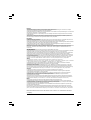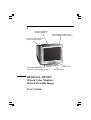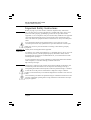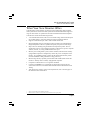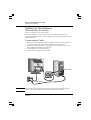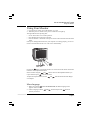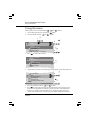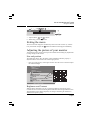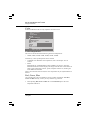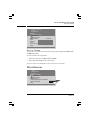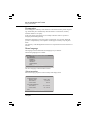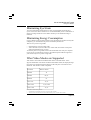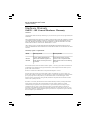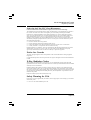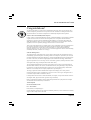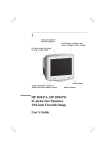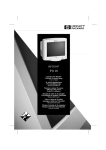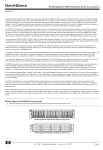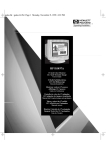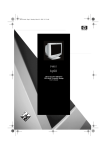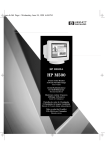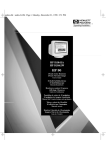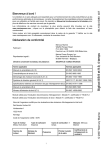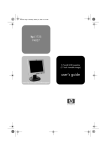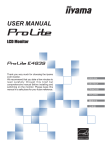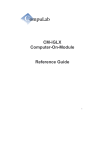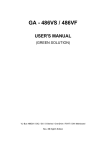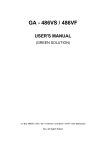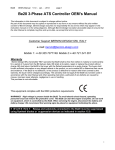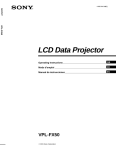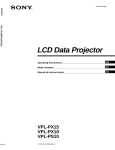Download HP P910 User's Manual
Transcript
HP D8910 P910 19-inch Color Monitor 18-inch Viewable Image User´s Guide 19-Zoll-Farbbildschirm 18 Zoll-Bildanzeige Benutzerhandbuch Moniteur couleur 19 pouces Affichage 18 pouces Guide de l´utilisateur Pantalla de color de 19 pulgadas 18 pulgadas de imagen visualizada Manual del Usario PL A Y & PL U G Video a colori da 19 pollici Immagine visibile da 18 pollici Manuale dell´utente Notice The information contained in this document is subject to change without notice. Hewlett-Packard makes no warranty of any kind with regard to this material, including, but not limited to, the implied warranties of merchantability and fitness for a particular purpose. Hewlett-Packard shall not be liable for errors contained herein or for incidental or consequential damages in connection with the furnishing, performance, or use of this material. Hewlett-Packard assumes no responsibility for the use or reliability of its software on equipment that is not furnished by Hewlett-Packard. This document contains proprietary information that is protected by copyright. All rights are reserved. No part of this document may be photocopied, reproduced, or translated to another language without the prior written consent of HewlettPackard Company. ® FD Trinitron is a registered trademark of Sony corporation. Hinweis Inhaltliche Änderungen vorbehalten. Hewlett-Packard übernimmt keine Garantie welcher Art auch immer für diese Ausrüstung, einschließlich der (doch nicht begrenzt auf die) Qualitätsgarantie und die Garantie bezüglich Eignung für einen bestimmten Zweck. Hewlett-Packard haftet nicht für in dieser Dokumentation enthaltene Fehler oder für unbeabsichtigte oder indirekte Schäden in Verbindung mit der Lieferung, der Leistung oder der Benutzung der Ausrüstung. Hewlett-Packard übernimmt keine Haftung fur den Betrieb oder die Zuverlässigkeit seiner Software, wenn diese auf Hardware benutzt wird, die nicht von Hewlett-Packard geliefert wurde. Dieses Dokument enthalt proprietäre Informationen, die durch das Copyright geschützt sind. Alle Rechte vorbehalten. Dieses Dokument darf ohne vorherige schriftliche Genehmigung der Hewlett-Packard Company weder ganz noch teilweise fotokopiert, reproduziert oder übersetzt werden. ® FD Triniton ist die registrierte Handelsmarke der Sony Corporation. Avertissement Les informations contenues dans ce document peuvent être modifiées sans préavis. Hewlett-Packard ne donne aucune garantie de quelque sorte que ce soit concernant, sans que ce soit limitatif, les garanties implicites de qualité commerciale de ce matériel, ou la bonne adaptation de celui-ci à un usage particulier. Hewlett-Packard n’est pas responsable des erreurs pouvant apparaître dans ce manuel et n’est pas non plus responsable des dommages directs ou indirects résultant de l’équipement, des performances et de l’utilisation de ce matériel. Hewlett-Packard ne saurait être tenu pour responsable de l’utilisation et de la fiabilité de son logiciel sur des matériels non fournis par Hewlett-Packard. Les informations contenues dans ce document sont originales et protégées par copyright. Tous droits réservés. L’acheteur s’interdit en conséquence de les photocopier, de les reproduire ou de les traduire dans toute autre langue, sauf accord préalable et écrit de Hewlett-Packard. ® FD Trinitron est une marque déposée de Sony Corporation. Aviso La información contenida en este documento está sujeta a cambios sin previo aviso. Hewlett-Packard no ofrece ningún tipo de garantía con respecto a este material, incluyendo, pero sin limitarse a, las garantías implícitas de comerciabilidad e idoneidad para un fin determinado. Hewlett-Packard no asume responsabilidad alguna por los posibles errores contenidos o por los daños casuales o emergentes relacionados con el suministro, funcionamiento o uso de este material. Hewlett-Packard no asume responsabilidad alguna por el uso o fiabilidad de su software en equipos que no hayan sido fabricados por Hewlett-Packard. Este documento contiene información patentada, protegida por las leyes del copyright. Reservados todos los derechos. Ninguna parte de este documento puede ser fotocopiada, reproducida o traducida a otro idioma sin la autorización previa y por escrito de Hewlett-Packard Company. ® FD Trinitron es una marca registrado de Sony Corporation. Avviso Le informazioni contenute in questo documento sono soggette a cambiamento senza preavviso. Hewlett-Packard non rilascia garanzie di alcun tipo riguardo a questo materiale, comprese le garanzie implicite di commerciabilità e di idoneità per uno scopo particolare. Hewlett-Packard non sarà ritenuta responsabile per errori contenuti in questo documento, né per danni accidentali o conseguenti alla fornitura, alle prestazioni o all’uso di questo materiale. Hewlett-Packard non si assume alcuna responsabilità riguardo all’uso o all’affidabilità del proprio software su apparecchiature di altri produttori. Questo documento contiene informazioni di proprietà protette da copyright. Tutti i diritti sono riservati. Nessuna parte di questo documento può essere fotocopiata, riprodotta o tradotta in un’altra lingua senza un precedente consenso scritto di Hewlett-Packard Company. ® FD Trinitron è un marchio del mestiere di Società per azioni di Sony. Nota As informações contidas neste documento estão sujeitas a alteração sem notificação prévia. A Hewlett-Packard não oferece nenhum tipo de garantia com relação a este material, incluindo, mas não limitada às, garantias implícitas de comercialização e conveniência para um propósito específico. A Hewlett-Packard não será responsável por erros aqui contidos ou por danos incidentais ou conseqüenciais relacionados ao fornecimento, desempenho ou utilização deste material. A Hewlett-Packard não se responsabiliza pelo uso ou confiabilidade se seu software em equipamentos que não sejam fornecidos pela Hewlett-Packard. Este documento contém informações proprietárias protegidas por direitos autorais. Todos os direitos são reservados. Nenhuma parte deste documento pode ser fotocopiada, reproduzida ou traduzida para outro idioma sem o consentimento prévio por escrito da Hewlett-Packard Company. ® FD Trinitron é uma marca comercial da Sony Corporation. Hewlett-Packard France 38053 Grenoble Cedex 9 France © 1999 Hewlett-Packard Company 1 0.25 mm dot pitch for excellent graphics FD Trinitron®, anti-glare, antistatic, multilayer screen coating Full scan screen that gives an edge to edge image On/Off switch Image adjustment controls to operate on-screen display menus HP D8910A, D8910W 19-inch Color Monitors 18-inch Viewable Image User’s Guide Status indicator HP 19" Color Monitor User’s Guide Important Safety Instructions Important Safety Instructions Before you plug in your new monitor, read these important safety instructions. WARNING For your safety always connect equipment to a grounded wall outlet. Always use a power cord with a properly grounded plug, such as the one provided with the equipment, or one in compliance with your national safety standards. This equipment can be disconnected from the power by removing the power cord from the power outlet. This means the equipment must be located close to an easily accessible power outlet. To avoid electrical shock, do not open the monitor’s cover. There are no userserviceable parts inside. Only qualified service personnel should service these parts. Make sure your PC is powered off before connecting or disconnecting a display peripheral. WORKING IN COMFORT Thank you for selecting HP monitor equipment. To optimize your comfort and productivity, it’s important that you set up your work area correctly and use your HP equipment properly. With that in mind, we have developed some set-up and use recommendations for you to follow based on established ergonomic principles. You can consult the online version of Working in Comfort preloaded on the hard disk of HP computers, or visit HP’s Working in Comfort web site at: http://www.hp.com/ergo/ CAUTION The monitor is quite heavy (the weight is shown in the technical specifications). We recommend you ask the assistance of a second person when lifting or moving it. The lightning flash with arrowhead symbol, within an equilateral triangle, is intended to alert the user to the presence of uninsulated “dangerous voltage” within the product’s enclosure that may be of sufficient magnitude to constitute a risk of electric shock. The exclamation point within an equilateral triangle is intended to alert the user to the presence of important operating and servicing instructions in the literature accompanying the appliance. 2 English HP 19" Color Monitor User’s Guide What Your New Monitor Offers What Your New Monitor Offers Your HP monitor is a FD Trinitron 19-inch (18-inch viewable image), high resolution, multi-synchronous color monitor. Multi-synchronous means that the monitor supports a range of video modes. It is optimized to be used with all Hewlett-Packard computers. Your HP color monitor has the following features: • A 19-inch FD Trinitron tube, with a 18-inch viewable image, and 0.25 mm dot pitch for excellent graphics. Anti-glare, multilayer coating to minimize reflection. • Support of video modes up to 1600 x 1200 at 85 Hz refresh rates. • • • • • • • 1 2 Image adjustment using on-screen display menus. Includes color adjustment and image manipulation controls to optimize the quality and position of the image. Improved color matching using the sRGB color temperature profile: this can significantly improve color matching with other system devices (printer, computer software, scanner, etc) using sRGB standard color space. Monitor power management system (VESA1 standard) controlled from suitably equipped HP computers to automatically reduce the power consumption of the monitor. As an ENERGY STAR2 partner, HP has determined that this product meets the ENERGY STAR guidelines for energy efficiency Monitor Plug and Play capability (VESA DDC1/2Bi standard) that enables the monitor to identify itself to suitably equipped HP computers. Compliance with ISO 9241-3/-7/-8 ergonomic standards. Complies with MPRIII, level A guidelines for upper limits of electrical and electrostatic emissions, from the Swedish National Board for Measurement and Testing. Your HP monitor complies with TCO99 requirements, refer to the last pages of this manual for more information. VESA is the Video Electronics Standards Association ENERGY STAR is trademark of United States Environmental Protection Agency (EPA) English 3 HP 19" Color Monitor User’s Guide Setting Up Your Monitor Setting Up Your Monitor Where to Place the Monitor Place your monitor on a flat sturdy surface. Ensure the operating site is free from excessive heat, moisture, and sources of electromagnetic fields. Sources of electromagnetic fields include transformers, motors, and other monitors. Connecting the Cables 1 2 3 4 Before you connect any cables, refer to the safety instructions at the beginning of this manual. Make sure your computer and monitor are switched off. Connect the video cable (it has a 15-pin plug) to the video outlet on your computer. Tighten the thumbscrews on the plug. Connect the power cord to the monitor. Plug the power cord into the power outlet. Video cable Power cords NOTE The location of your computer’s video cable connector may be different to the one shown. Refer to the manual that came with your computer, if necessary. 4 English HP 19" Color Monitor User’s Guide Using Your Monitor Using Your Monitor 1 Press the power switch to turn the monitor on or off. 2 When the power is turned on, the power-on indicator will light up. The light indicates the operating state: • • • Green: The monitor is in normal operation. Red: The monitor is in the active off state. Off: The monitor is turned off at the power switch or disconnected from the mains outlet. If the power management function of your computer is working properly, you do not need to switch the monitor off or on. This occurs automatically. Pressing the button activates the monitor’s on-screen menu. This menu contains the monitor’s various adjustment features. Select a feature using the and buttons. Scroll to the adjustment feature you require and then press to access the menu. To adjust the required feature, use the are complete. and buttons until the desired changes Menu language 1 2 When you press the button for the first time, the Menu language menu appears on the screen. Select a language with the and buttons and press the button to activate your choice. English 5 HP 19" Color Monitor User’s Guide Using Your Monitor Using the menu Menu operations are controlled with the , and buttons. 1 You can display the menu by pressing the button. 2 Select the header with the and buttons. 1 SIZE & POSITION SHAPE SHARPNESS COLOR MISCELLANEOUS CONTRAST BRIGHTNESS HORIZONTAL CENTERING 3 Press 2 3 to confirm the selection. SIZE & POSITION SHAPE SHARPNESS COLOR MISCELLANEOUS CONTRAST BRIGHTNESS TILT 4 4 Adjustment and settings corresponding the header appear below the header field. CONTRAST BRIGHTNESS TILT ORTHOGONALITY TRAPEZOID PINCUSHION PINCUSHION BALANCE EXIT 1280 x 1024 85 Hz 5 6 5 Select the adjustment with the and buttons. to confirm the selection. The menu disappears and a scale shows the 6 Press position of the adjustment. In addition to the bar, position of the adjustment is shown as a percentage of the maximum value. The upper number shows the current value and the lower one shows the value where the adjustment started. 6 English HP 19" Color Monitor User’s Guide Using Your Monitor 7 TILT 50 % 77 % 8 7 Adjust with the and buttons. 8 When ready, press the button. Exiting the menu The onscreen menu disappears automatically after 20 seconds of inactivity. Alternatively select EXIT and press the button to make the menu disappear immediately. Adjusting the picture of your monitor You should allow the monitor warm up for 20 minutes before making any adjustments to image settings of the monitor. Size and position The illustrations below show the effect of each adjustment when the property is adjusted from the extreme left to the extreme right position. • First correct the property with largest deviation from the correct value then adjust the width and height. SIZE & POSITION SHAPE SHARPNESS COLOR MISCELLANEOUS CONTRAST BRIGHTNESS HORIZONTAL CENTERING WIDTH VERTICAL CENTERING HEIGHT PRESET RECALL EXIT 1280 x 1024 85 Hz Brightness and Contrast With brightness adjustment you may control the brightness of the whole picture. Contrast increases or decreases the brightness difference between light and dark colors. Adjust brightness and contrast adequately according to ambient light conditions to obtain the best picture quality. English 7 HP 19" Color Monitor User’s Guide Using Your Monitor Preset Recall This function restores the factory defaults and deletes user made settings for: • Size and position • Shape Shape The illustrations below show the effect of each adjustment when the property is adjusted from the extreme left to the extreme right psosition. • When adjusting these properties, set picture width and height so that its edges are visible. Compare the edges of the picture to those of the bezel. • First correct the property with largest deviation from the correct value then adjust the width and height. SIZE & POSITION SHAPE SHARPNESS COLOR MISCELLANEOUS CONTRAST BRIGHTNESS TILT ORTHOGONALITY TRAPEZOID PINCUSHION PINCUSHION BALANCE EXIT 1280 x 1024 85 Hz Sharpness SIZE & POSITION SHAPE SHARPNESS COLOR MISCELLANEOUS VERTICAL CONV HORIZONTAL CONV MOIRE DEFAULT SHARPNESS EXIT 1280 X 1024 85 Hz 8 English HP 19" Color Monitor User’s Guide Using Your Monitor Vertical and horizontal convergence A white line on the screen is made up of red, green and blue lines. If there are no convergence errors on the picture, the lines will be exactly overlaid and the resulting color is white. If there is a serious convergence error, separate red, green or blue lines will be seen instead of white. • With Horizontal conv you may minimize the error in vertical lines. • With Vertical conv you may minimize the error in horizontal lines. Moire The interference on the screen can be reduced with the help of moire adjustment. Boost the moire adjustment until the interference pattern is acceptable. Moire adjustment slightly reduces picture sharpness. Return the adjustment to zero if there is no risk of moire interference. Default sharpness This function restores the factory defaults and deletes user made settings for: • Vertical conv, Horizontal conv, Moire English 9 HP 19" Color Monitor User’s Guide Using Your Monitor Color With the Color menu the user may adjust the tint of the screen. SIZE & POSITION SHAPE SHARPNESS COLOR MISCELLANEOUS CONTRAST BRIGHTNESS COLOR TEMP RED GREEN BLUE SAVE TO CUSTOM 1 EXIT 1280 x 1024 85 Hz 9300 K Color temperature The user can choose between the following fixed color temperatures: • 5000K, 6000K, 6500K, 7000K, 8000K, 9300K, 10000K Alternatively, a user specified profile can be selected: • CUSTOM1 User definable color temperature, refer to the chapter ”Save to Custom” • sRGB sRGB stands for ”standardized Red, Green and Blue” colour space. Selecting sRGB means that the monitor displays the images with the same colour balance as other system components (scanner, printer,computer software etc) utilizing the same sRGB color standard. After a preset tint has been selected, the color temperature may be adjusted further as desired. Red, Green, Blue Color monitors mix red, green and blue colors to produce required tint. With Red, Green and Blue intensity control you may finetune any preset tint. • After adjusting Red, Green or Blue the word CUSTOM replaces the color temperature indication. 10 English HP 19" Color Monitor User’s Guide Using Your Monitor SIZE & POSITION SHAPE SHARPNESS COLOR MISCELLANEOUS CONTRAST BRIGHTNESS COLOR TEMP RED GREEN BLUE SAVE TO CUSTOM 1 EXIT 1280 x 1024 85 Hz CUSTOM Save to Custom You may save one custom color temperature setting containing individual Red, Green and Blue adjustments. To create a custom color temperature • • Adjust the desired tint with Red, Green and Blue. Step to Save to Custom and store the settings. To recall a custom color temperature, refer to the section ’Color temp’. Miscellaneous SHAPE SHARPNESS COLOR MISCELLANEOUS CONTRAST BRIGHTNESS DEMAGNETIZE LANGUAGE/SPRACHE/LANGUE ABOUT MONITOR EXIT 1280 x 1024 85 Hz English 11 HP 19" Color Monitor User’s Guide Using Your Monitor Demagnetize External magnetic fields may cause distortion or discoloration in the picture. Degaussing, which takes place automatically when the monitor is switched on, normally maintains faultless color purity. If the purity deteriorates during use, for example when the monitor’s position is changed, perform demagnetizing. During the degaussing process the picture is distorted for a few seconds. When the process is completed, any color impurities will disappear caused by stray magnetic fields. The efficiency of the demagnetization decreases if repeated at intervals shorter than 15 minutes. Menu language The language selection affects the menu languages of your monitor. The following languages are available: * LANGUAGE/SPRACHE/LANGUE ENGLISH DEUTSCH ESPAÑOL FRANÇAIS ITALIANO PORTUGUÊS EXIT 1280 x 1024 85 Hz The active language is marked with an asterisk. About monitor Shows the display properties of the currently used display mode. ABOUT MONITOR CURRENT MODE RESOLUTION HOR. FREQ. VERT. FREQ. SYNCHRONIZATION HOR. FREQ. VERT. FREQ. 1280 x 1024 91,15 KHz 85 KHz 29 - 107 KHz 50 - 150 Hz EXIT 1280 x 1024 85 Hz 12 English HP 19" Color Monitor User’s Guide Using Your Monitor Minimizing Eye Strain To avoid screen flicker and minimize eye strain, use the highest supported image refresh rate for the chosen resolution. It is recommended that you use a refresh rate of 85 Hz. The image refresh rate is the number of times per second that the image is refreshed. Minimizing Energy Consumption If your computer supports VESA monitor power management (available on many HP computers), you can minimize the power consumed by the monitor. There are two power saving modes: • • Suspend mode 1 (uses less than 10 W). Active off mode 2 (uses less than 3 W). In this mode, the monitor’s front panel indicator light blinks slowly in green. To set these power saving modes, refer to the manual that came with your computer. If your screen is not displaying an image, check the front panel indicator light first — your monitor may be in a power saving mode. What Video Modes are Supported Your monitor comes with the standard modes shown in the table below. It also supports intermediate video modes. With the intermediate modes, the displayed image may need to be optimized using the buttons on the front panel. All modes are noninterlaced. Your monitor is GTF* compatible. Resolution Refresh rate/Hz 640x400 70 640x480 60, 85 800x600 85 1024 x 768 75, 85 1280 x 1024 75, 85, GTF 1600 x 1200 75, 85 *GTF stands for General Timing Formula. 1 2 Suspend mode is activated when vertical sync is cut by the video controller. Active off mode is activated when both vertical and horizontal sync are cut by the video controller. English 13 HP 19" Color Monitor User’s Guide Technical Specifications Technical Specifications Size PICTURE TUBE INTERFACE SCANNING FREQUENCY 19 - inch, viewable image size 18 inch Dot pitch 0.25mm Face plate FD Trinitron, anti-glare, antistatic Detachable Video Cable with 15-pin mini D-SUB Connector Horizontal 29 to 107 kHz Vertical 50 to 150 Hz MAX. RESOLUTION (HxV) 1600x1200 (85Hz) WARM-UP TIME 30 minutes to reach optimum performance level PIXEL CLOCK <230 MHz IMAGE SIZE Standard sixe: 354 (W) x 265 (H) mm Maximum size: 364 (W) x 273 (H) mm POWER MANAGEMENT POWER SOURCE OPERATING ENVIRONMENT STORAGE ENVIRONMENT On 130 W (max) Constant green LED Standby mode 90W (max) Constant green LED Suspend mode 10W (max) Constant red LED Active Off 3W (max) Constant red LED Off 1W (max) LED is Off AC 90 to 264 V, 50/60 Hz Current 2 A Temperature +0°C to +40°C Humidity 10% RH through 80 % RH (without condensation) Temperature -20°C to +60°C Humidity 8 % RH through 85 % RH (without condensation) CABINET DIMENSIONS 471 (H) x 470 (W) x 464 (D) WEIGHT 25.5 kg Tilt angle -5° to 15° Swivel Angle -90° to 90° TILT&SWIVEL STAND 14 English HP 19" Color Monitor User’s Guide Care and Cleaning, Environmental Information Care and Cleaning Do not place anything on top of the monitor. Doing so may block the monitor vents and cause damage to the monitor due to overheating. Do not let liquid get on or into the monitor. To maximize screen life and prevent damage to the picture tube (such as burned phosphor due to leaving the same image on the screen for a long time), it is recommended that you: • Use the monitor power management system (on HP computers) or a screen saver program. • Avoid setting contrast and brightness to their maximum levels for prolonged periods. • If you do not have a power management system or a screen saver program, switch the monitor off or reduce the brightness and contrast to minimum levels when the monitor is not in use. Your monitor has an anti-glare, anti-static screen coating. To prevent damage to the monitor screen’s coating, use a regular household glass cleaner when cleaning the screen. To clean the screen: 1 2 3 Switch the monitor off and remove the power plug (pull the plug, not the cable). Wet a soft cotton cloth with the cleaning solution and gently wipe the screen. Do not spray cleaner onto the screen because the cleaner may drip inside the monitor. Dry with a clean, soft cotton cloth. Do not use cleaning solutions containing fluoride, acids, or alkalis. Environmental Information HP has a strong commitment toward the environment. Your HP monitor has been designed to respect the environment as much as possible. HP can also take back your old monitor for recycling when it reaches the end of its useful life. In fact, HP has a product take-back program in several countries. The collected equipment is sent to one of HP’s recycling facilities in Europe or the USA. As many parts as possible are reused. The remainder is recycled. Special care is taken for batteries and other potentially toxic substances, which are reduced to non-harmful components through a special chemical process. If you require more details about HP’s product take-back program, contact your dealer or your nearest HP Sales Office. The cathode ray tube used in this monitor does not contain cadmium. English 15 HP 19" Color Monitor User’s Guide Hardware Warranty Hardware Warranty PART I - HP General Hardware Warranty General This HP Monitor Hardware Warranty Statement gives you, the customer, express warranty rights from HP, the manufacturer. FOR CONSUMER TRANSACTIONS IN AUSTRALIA AND NEW ZEALAND: THE WARRANTY TERMS CONTAINED IN THIS STATEMENT, EXCEPT TO THE EXTENT LAWFULLY PERMITTED, DO NOT EXCLUDE, RESTRICT OR MODIFY AND ARE IN ADDITION TO THE MANDATORY STATUTORY RIGHTS APPLICABLE TO THE SALE OF THIS PRODUCT TO YOU. THE LAWS OF YOUR COUNTRY MAY PROVIDE FOR DIFFERENT WARRANTY RIGHTS. IF SO, YOUR AUTHORIZED HP DEALER OR HP SALES AND SERVICE OFFICE CAN PROVIDE YOU WITH DETAILS. Warranty repair or replacement Model D8910A D8910W Warranty Period 3 years—unless original end-user customer has otherwise agreed to a shorter period of warranty at the time of purchase. Service provided On-site service for first year, and return to an HP or repair-authorized reseller service-center for the following two years. Hewlett-Packard (HP) warrants this monitor hardware product, or accessory against defects in materials and workmanship for the applicable warranty period stated above, commencing from the date of delivery of the product to the end-user customer. HP does not warrant that the HP hardware will operate uninterrupted or error free. If, during the product warranty period, HP is unable, within a reasonable time, to repair or replace your product to the condition as warranted, you will be entitled to a refund (in the amount of the product purchase price) upon prompt return of the product to your authorized HP dealer or other HP designate. Unless otherwise stated or agreed upon in writing with HP, all hardware components must be returned for refund with the entire system process unit. HP software is covered by the HP Software Product Limited Warranty located in your HP product manual. Unless otherwise stated, and to the extent permitted by local law, hardware products may contain remanufactured parts (equivalent to new in performance) or parts which may have been subject to prior incidental use. HP may repair or replace hardware products (i) with products which are equivalent in performance to the products being repaired or replaced but which may have been subject to prior use, or (ii) with products which may contain remanufactured parts equivalent to new in performance or parts which may have been subject to prior incidental use. 16 English HP 19" Color Monitor User’s Guide Hardware Warranty Proof of Purchase and Warranty Period In order to receive service or support for your hardware product for the warranty period, proof of the original purchase date of the product may be required in order to establish the delivery date of your product. If the delivery date is not available, either the purchase date or the manufacturer’s date (located on the product) becomes the beginning of the warranty period. Limitation of Warranty Warranty does not apply to defects resulting from: (a) improper or inadequate maintenance or calibration; (b) software, interfacing, parts or supplies not supplied by HP; (c) unauthorized repair, maintenance, modification or misuse; (d) operation outside of the published operating specifications for the product; (e) improper site preparation or maintenance; or (f) such other exclusions as may be expressly set forth in this Warranty Statement. HP MAKES NO OTHER EXPRESS WARRANTY, WHETHER WRITTEN OR ORAL, WITH RESPECT TO THIS PRODUCT. TO THE EXTENT ALLOWED BY APPLICABLE LOCAL LAW, ANY IMPLIED WARRANTY OF MERCHANTABILITY OR FITNESS FOR A PARTICULAR PURPOSE IS LIMITED TO THE DURATION OF THE EXPRESS WARRANTY SET FORTH ABOVE. Limitation of Liability and Remedies TO THE EXTENT ALLOWED BY APPLICABLE LOCAL LAW, THE REMEDIES IN THIS WARRANTY STATEMENT ARE YOUR SOLE AND EXCLUSIVE REMEDIES. IN NO EVENT SHALL HP BE LIABLE FOR LOSS OF DATA OR FOR DIRECT, INDIRECT, SPECIAL, INCIDENTAL, OR CONSEQUENTIAL DAMAGE, WHETHER BASED ON WARRANTY CONTRACT, TORT, OR ANY OTHER LEGAL THEORY. The foregoing limitation of liability shall not apply in the event that any HP product sold hereunder is determined by a court of competent jurisdiction to be defective and to have directly caused bodily injury, death, or property damage. To the extent allowed by applicable local law, HP’s liability for property damage does not exceed the greater of $50,000 or the purchase price of the specific product that caused such damage. PART II - Year 2000 Warranty Subject to all of the terms and limitations of the HP Limited Warranty Statement provided with this HP Product, HP warrants that this HP Product will be able to accurately process date data (including, but not limited to, calculating, comparing, and sequencing) from, into, and between the twentieth and twenty-first centuries, and the years 1999 and 2000, including leap year calculations, when used in accordance with the Product documentation provided by HP (including any instructions for installing patches or upgrades), provided that all other products (e.g. hardware, software, firmware) used in combination with such HP Product(s) properly exchange date data with it. The duration of the Year 2000 warranty extends through January 31, 2001. English 17 HP 19" Color Monitor User’s Guide Declaration of Conformity Declaration of Conformity DECLARATION OF CONFORMITY according to ISO/IEC Guide 22 and EN 45014 Manufacturer’s Name: HEWLETT-PACKARD France Manufacturer’s Address: 5, Avenue Raymond Chanas - EYBENS 38053 GRENOBLE CEDEX 09 -FRANCE declares, that the products: Product Name: 19-inch Color Monitor Model Number: D8910 * (*can be blank or any alpha-numeric charater) conform(s) to the following Product Specifications: SAFETY International: Europe: IEC 60950:1991 + A1 + A2 +A3 +A4 / GB4943-1995 EN 60950:1992 + A1 + A2 +A3 +A4 EMC CISPR 22:1993+A1+A2 / EN 55022:1994 +A1+A2 Class B 1) EN 50082-1:1992 IEC 801-2:1992 / prEN 55024-2:1992 - 4kV CD, 8 kV AD IEC 801-3:1984 - 3V/m IEC 801-4:1988 / prEN 55024-4:1992 - 1 kV Power Lines IEC 555-2:1982 + A1:1985 / EN 60555-2:1987 IEC 61000-3-3:1994 / EN 61000-3-3:1995 GB9254-1988 FCC Title 47 CFR, Part 15 class B 2) ICES-003, Issue 2 VCCI-B AS/NZ 3548:1992 Supplementary information: The product herewith complies with the requirements of the following Directives and carries the CE mark accordingly: the EMC Directive 89/336/EEC, the Low Voltage Directive 73/23/EEC both amended by the Directive 93/68/EEC. 1) The product was tested in a typical configuration with Hewlett-Packard Personal Computer systems. 2) This device complies with part 15 of the FCC rules. Operation is subject to the following two conditions: (1) this device may not cause harmful interference, and (2) this device must accept any interference received, including interference that may cause undesired operation. Grenoble, August 1999 Jean Marc JULIA Quality Manager For Compliance Information ONLY, contact: USA contact: Hewlett-Packard Company, Corporate Product Regulations Manager, 3000 Hanover Street, Palo Alto, CA 94304. (Phone +1 (415) 857-1501). 18 English HP 19" Color Monitor User’s Guide Regulatory Information Notice for the USA: FCC Class B Statement Federal Communications Commission Radio Frequency Interference Statement Warning: This equipment has been tested and found to comply with the limits for a Class B digital device, pursuant to Part 15 of the FCC Rules. These limits are designed to provide reasonable protection against harmful interference in a residential installation. This equipment generates, uses, and can radiate radio frequency energy and, if not installed and used in accordance with the instructions, may cause harmful interference to radio communications. However, there is no guarantee that interference will not occur in a particular installation. If this equipment does cause harmful interference to radio or television reception, which can be determined by turning the equipment off and on, the user is encouraged to correct the interference by one or more of the following measures: • • • • Reorient or relocate the receiving antenna. Increase the distance between the equipment and the receiver. Connect the equipment to an outlet on a different circuit to the one the receiver is connected to. Consult your dealer or an experienced radio/TV technician for help. Hewlett-Packard's FCC Compliance Tests were conducted using HP-supported peripheral devices and HP shielded cables, such as those you receive with your system. Changes or modifications not expressly approved by Hewlett-Packard could void the user's authority to operate the equipment. Notice for Canada This Class “B” digital apparatus meets all requirements of the Canadian Interference-Causing Equipment Regulations. Cet appareil numérique de la Classe B respecte toutes les exigences du règlement sur le matériel brouilleur du Canada. X-Ray Radiation Notice When operating, this product emits x-rays; however, it is well shielded and meets the safety and health requirements of various countries, such as the Radiation Act of Germany and the Radiation Control for Health and Safety Act of the United States. Radiation emitted by this product is less than 0.1 mR/hr (1uSv/hr) at a distance of 10 centimeters from the surface of the cathode ray tube. The x-ray radiation primarily depends on the characteristics of the cathode ray tube and its associated low voltage and high voltage circuitry. Internal controls have been adjusted to ensure safe operation. Only qualified personnel should perform any internal adjustments as specified in the service manual for this product. Replace the cathode ray tube with an identical CRT only. Safety Warning for USA If the power cord is not supplied with your monitor, select the proper power cord according to your national electric safety codes. • USA: use a UL listed detachable power cord. English 19 HP 19" Color Monitor User’s Guide Regulatory Information Notice for Japan Notice for Korea 20 English HP 19" Color Monitor User’s Guide Congratulations! You have just purchased a TCO’99 approved and labelled product! Your choice has provided you with a product developed for professional use. Your purchase has also contributed to reducing the burden on the environment and also to the further development of environmentally adapted electronics products. Why do we have environmentally labeled computers? In many countries, environmental labeling has become an established method for encouraging the adaptation of goods and services to the environment. The main problem, as far as computers and other electronics equipment are concerned, is that environmentally harmful substances are used both in the products and during their manufacture. Since it is not so far possible to satisfactorily recycle the majority of electronics equipment, most of these potentially damaging substances sooner or later enter nature. There are also other characteristics of a computer, such as energy consumption levels, that are important from the viewpoints of both the work (internal) and natural (external) environments. Since all methods of electricity generation have a negative effect on the environment (e.g. acidic and climate-influencing emissions, radioactive waste), it is vital to save energy. Electronics equipment in offices is often left running continuously and thereby consumes a lot of energy. What does labeling involve? This product meets the requirements for the TCO’99 scheme which provides for international and environmental labeling of personal computers. The labeling scheme was developed as a joint effort by the TCO (The Swedish Confederation of Professional Employees), Svenska Naturskyddsforeningen (The Swedish Society for Nature Conservation) and Statens Energimyndighet (The Swedish National Energy Administration). Approval requirements cover a wide range of issues: environment, ergonomics, usability, emission of electric and magnetic fields, energy consumption and electrical and fire safety. The environmental demands impose restrictions on the presence and use of heavy metals, brominated and chlorinated flame retardants, CFCs (freons) and chlorinated solvents, among other things. The product must be prepared for recycling and the manufacturer is obliged to have an environmental policy which must be adhered to in each country where the company implements its operational policy. The energy requirements include a demand that the computer and/or display, after a certain period of inactivity, shall reduce its power consumption to a lower level in one or more stages. The length of time to reactivate the computer shall be reasonable for the user. Labeled products must meet strict environmental demands, for example, in respect of the reduction of electric and magnetic fields, physical and visual ergonomics and good usability. Below you will find a brief summary of the environmental requirements met by this product. The complete environmental criteria document may be ordered from: TCO Development SE-114 94 Stockholm, Sweden Fax: + 46 8 782 92 07 Email (Internet): [email protected] Current information regarding TCO’99 approved and labeled products may also be obtained via the Internet, using the address: http://www.tco-info.com/ English 21 HP 19" Color Monitor User’s Guide Environmental Requirements Environmental Requirements Flame retardants Flame retardants are present in printed circuit boards, cables, wires, casings and housings. Their purpose is to prevent, or at least to delay the spread of fire. Up to 30% of the plastic in a computer casing can consist of flame retardant substances. Most flame retardants contain bromine or chloride, and those flame retardants are chemically related to another group of environmental toxins, PCBs. Both the flame retardants containing bromine or chloride and the PCBs are suspected of giving rise to severe health effects, including reproductive damage in fish-eating birds and mammals, due to the bio-accumulative* processes. Flame retardants have been found in human blood and researchers fear that disturbances in foetus development may occur. The relevant TCO’99 demand requires that plastic components weighing more than 25 grams must not contain flame retardants with organically bound bromine or chlorine. Flame retardants are allowed in the printed circuit boards since no substitutes are available. Cadmium** Cadmium is present in rechargeable batteries and in the colour-generating layers of certain computer displays. Cadmium damages the nervous system and is toxic in high doses. The relevant TCO’99 requirement states that batteries, the colour-generating layers of display screens and the electrical or electronics components must not contain any cadmium. Mercury** Mercury is sometimes found in batteries, relays and switches. It damages the nervous system and is toxic in high doses. The relevant TCO’99 requirement states that batteries may not contain any mercury. It also demands that mercury is not present in any of the electrical or electronics components associated with the labelled unit. CFCs (freons) The relevant TCO’99 requirement states that neither CFCs nor HCFCs may be used during the manufacture and assembly of the product. CFCs (freons) are sometimes used for washing printed circuit boards. CFCs break down ozone and thereby damage the ozone layer in the stratosphere, causing increased reception on earth of ultraviolet light with e.g. increased risks of skin cancer (malignant melanoma) as a consequence. Lead** Lead can be found in picture tubes, display screens, solders and capacitors. Lead damages the nervous system and in higher doses, causes lead poisoning. The relevant TCO’99 requirement permits the inclusion of lead since no replacement has yet been developed. * Bio-accumulative is defined as substances which accumulate within living organisms ** Lead, Cadmium and Mercury are heavy metals which are Bio-accumulative. 22 English Paper not bleached with chlorine Part Number: D8910-90028 Printed in Finland 08.99 ZF5835 *D8910-90028* D8910-90028