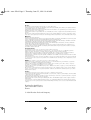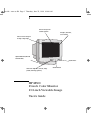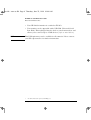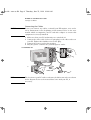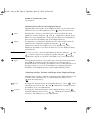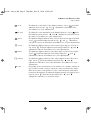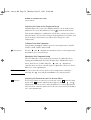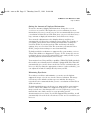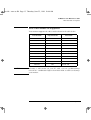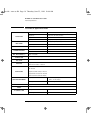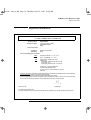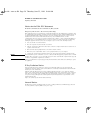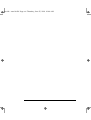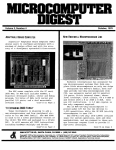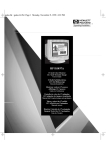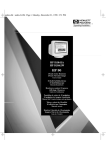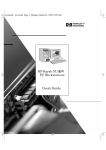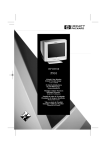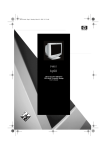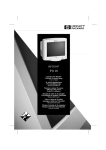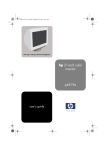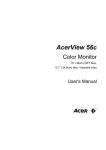Download HP D2832A User's Manual
Transcript
cura-fc.fb4 Page i Wednesday, June 24, 1998 6:04 PM HP D2832A HP M500 15-inch Color Monitor 13.8-inch Viewable Image Users Guide 15-Zoll-Farbbildschirme 13.8 Zoll Bildanzeige Benutzerhandbuch Moniteurs couleur 15 pouces Affichage 13,8 pouces Guide de lutilisateur Pantallas de color de 15 pulgadas 13.8 pulgadas de imagen visualizada Manual del Usuario Léase esto primero Video a colori da 15 pollici 13.8 effetivi per limmagine Manuale utente cura.bk : cura-fi.fb4 Page ii Thursday, June 25, 1998 10:44 AM Notice The information contained in this document is subject to change without notice. Hewlett-Packard makes no warranty of any kind with regard to this material, including, but not limited to, the implied warranties of merchantability and fitness for a particular purpose. Hewlett-Packard shall not be liable for errors contained herein or for incidental or consequential damages in connection with the furnishing, performance, or use of this material. Hewlett-Packard assumes no responsibility for the use or reliability of its software on equipment that is not furnished by HewlettPackard. This document contains proprietary information that is protected by copyright. All rights are reserved. No part of this document may be photocopied, reproduced, or translated to another language without the prior written consent of Hewlett-Packard Company. Hinweis Inhaltliche Änderungen vorbehalten. Hewlett-Packard übernimmt keine Garantie welcher Art auch immer für diese Ausrüstung, einschließlich der (doch nicht begrenzt auf die) Qualitätsgarantie und die Garantie bezüglich Eignung für einen bestimmten Zweck. Hewlett-Packard haftet nicht für in dieser Dokumentation enthaltene Fehler oder für unbeabsichtigte oder indirekte Schäden in Verbindung mit der Lieferung, der Leistung oder der Benutzung der Ausrüstung. Hewlett-Packard übernimmt keine Haftung fur den Betrieb oder die Zuverlässigkeit seiner Software, wenn diese auf Hardware benutzt wird, die nicht von Hewlett-Packard geliefert wurde. Dieses Dokument enthalt proprietäre Informationen, die durch das Copyright geschützt sind. Alle Rechte vorbehalten. Dieses Dokument darf ohne vorherige schriftliche Genehmigung der Hewlett-Packard Company weder ganz noch teilweise fotokopiert, reproduziert oder übersetzt werden. Avertissement Les informations contenues dans ce document peuvent être modifiées sans préavis. Hewlett-Packard ne donne aucune garantie de quelque sorte que ce soit concernant, sans que ce soit limitatif, les garanties implicites de qualité commerciale de ce matériel, ou la bonne adaptation de celui-ci à un usage particulier. Hewlett-Packard n’est pas responsable des erreurs pouvant apparaître dans ce manuel et n’est pas non plus responsable des dommages directs ou indirects résultant de l’équipement, des performances et de l’utilisation de ce matériel. Hewlett-Packard ne saurait être tenu pour responsable de l’utilisation et de la fiabilité de son logiciel sur des matériels non fournis par Hewlett-Packard. Les informations contenues dans ce document sont originales et protégées par copyright. Tous droits réservés. L’acheteur s’interdit en conséquence de les photocopier, de les reproduire ou de les traduire dans toute autre langue, sauf accord préalable et écrit de Hewlett-Packard. Aviso La información contenida en este documento está sujeta a cambios sin previo aviso. Hewlett-Packard no ofrece ningún tipo de garantía con respecto a este material, incluyendo, pero sin limitarse a, las garantías implícitas de comerciabilidad e idoneidad para un fin determinado. Hewlett-Packard no asume responsabilidad alguna por los posibles errores contenidos o por los daños casuales o emergentes relacionados con el suministro, funcionamiento o uso de este material. Hewlett-Packard no asume responsabilidad alguna por el uso o fiabilidad de su software en equipos que no hayan sido fabricados por Hewlett-Packard. Este documento contiene información patentada, protegida por las leyes del copyright. Reservados todos los derechos. Ninguna parte de este documento puede ser fotocopiada, reproducida o traducida a otro idioma sin la autorización previa y por escrito de Hewlett-Packard Company. Avviso Le informazioni contenute in questo documento sono soggette a cambiamento senza preavviso. Hewlett-Packard non rilascia garanzie di alcun tipo riguardo a questo materiale, comprese le garanzie implicite di commerciabilità e di idoneità per uno scopo particolare. Hewlett-Packard non sarà ritenuta responsabile per errori contenuti in questo documento, né per danni accidentali o conseguenti alla fornitura, alle prestazioni o all’uso di questo materiale. Hewlett-Packard non si assume alcuna responsabilità riguardo all’uso o all’affidabilità del proprio software su apparecchiature di altri produttori. Questo documento contiene informazioni di proprietà protette da copyright. Tutti i diritti sono riservati. Nessuna parte di questo documento può essere fotocopiata, riprodotta o tradotta in un’altra lingua senza un precedente consenso scritto di Hewlett-Packard Company. Hewlett-Packard France 38053 Grenoble Cedex 9 France © 1998 Hewlett-Packard Company Francais cura.bk : cura-us.fb4 Page 1 Thursday, June 25, 1998 10:44 AM 1 0.28 mm dot pitch for excellent graphics Anti-glare, anti-static, screen coating Full scan screen that gives an edge to edge image Optional USB-Hub (Universal Serial Bus-Hub) On/Off switch Controls for brightness, contrast, image position, and image geometry. Status indicator HP M500 15-inch Color Monitor 13.8-inch Viewable Image User’s Guide cura.bk : cura-us.fb4 Page 2 Thursday, June 25, 1998 10:44 AM HP M500 15” Color Monitor User’s Guide Important Safety Instructions Important Safety Instructions Before you plug in your new monitor, read these important safety instructions. WARNING Connect the monitor only to a grounded power outlet. Use the power cord supplied with the monitor or one with a properly grounded plug. Ensure the cable meets your country’s standards for safety. To completely disconnect power at the monitor, remove the power cord from the power outlet. Ensure that the power outlet is easily accessible. Make sure the power to your computer is “off” before connecting or disconnecting any monitor peripheral. To reduce the risk of electric shock, do not remove cover(or back). There are no user servicable parts inside. Refer servicing to qualified service personnel. The monitor is quite heavy(the weight is shown in the technical specifications). We recommend you ask the assistance of a second person when lifting or moving it. USA and Canada If the power cord is not supplied with your monitor, select the proper power cord according to your national electric safety codes. USA: use a UL Listed Type SVT or Type SJT detachable power cord. • Canada: use a CSA certified detachable power cord. • Si le cordon secteur n’est pas livré avec votre moniteur, utiliser un cordon secteur en accord avec votre code électrique national. USA: utiliser un cordon secteur UL Listé de type SVT ou SJT. • Canada: utiliser un cordon secteur certifié CSA. • 2 English cura.bk : cura-us.fb4 Page 3 Thursday, June 25, 1998 10:44 AM HP M500 15” Color Monitor User’s Guide What Your New Monitor Offers What Your New Monitor Offers Your HP monitor is a 15-inch (13.8-inch viewable image), high resolution, multi-synchronous color monitor. Multi-synchronous means that the monitor supports a range of video modes. It is optimized to be used with all Hewlett-Packard PCs. Your HP color monitor has the following features: • A 15-inch flat square tube, with a 13.8-inch viewable image, and 0.28 mm dot pitch for excellent graphics. • Anti-glare, multilayer coating to minimize reflection. • Support of video modes up to Ultra VGA 1024×768 at a 85Hz refresh rate, and up to Ultra VGA 1280×1024 using a 60 Hz refresh rate. • Image adjustment using on screen display menus. Includes color adjustment and image rotation controls to optimize the quality and position of the image. • Monitor power management system (VESA1 standard) controlled from suitably equipped HP PCs to automatically reduce the power consumption of the monitor. Complies with the Energy Star Computers Program initiated by the US EPA2. As an Energy Star Partner, Hewlett Packard has determined that this product meets the Energy Star guidelines for energy efficiency.3 • Plug and Play capability (VESA DDC1/2B standard) that enables the monitor to identify itself to suitably equipped HP PCs. • Compliance with ISO 9241-3, ISO 9241-8 and ZH-1/618 ergonomic standards. • Complies with MPRII guidelines for upper limits of electrical and electrostatic emissions, from the Swedish National Board for Measurement and Testing. Your HP D2832A monitor complies with the Swedish standard MPR III, level B, for electric and magnetic field emission. 1. 2. 3. VESA is the Video Electronics Standards Association The US EPA is the United States Environmental Protection Agency ENERGY STAR is a US registered service mark of the US EPA. English 3 cura.bk : cura-us.fb4 Page 4 Thursday, June 25, 1998 10:44 AM HP M500 15” Color Monitor User’s Guide What Your New Monitor Offers NOTE • Your HP D2832A monitor is certified to TCO95.1 • Your monitor can be upgraded with a USB-Hub (Universal Serial Bus- Hub). This is plugged into the back of your monitors base and allows you to connect up to 4 USB devices (refer to note below). This USB option may not be available in all countries. Please contact your HP representative for further information. 1. Swedish Confederation of professional Employees. 4 English cura.bk : cura-us.fb4 Page 5 Thursday, June 25, 1998 10:44 AM HP M500 15” Color Monitor User’s Guide Setting Up Your Monitor Setting Up Your Monitor Attaching the Tilt and Swivel Base Your display has a tilt and swivel base. To fit and tilt the swivel base: 1 Turn the display on its side (never on the screen). Identify the front of the base. 2 Locate the slots in the underside of the display. 3 Slide the base towards the front of the display until the locking tab on the base clicks into place. 1 2 3 Where to Place the Monitor Place your monitor on a flat sturdy surface. Ensure the operating site is free from excessive heat, moisture, dust and sources of electromagnetic fields. Sources of electromagnetic fields include transformers, motors, and other monitors. Avoid exposing the monitor to direct sunlight. English 5 cura.bk : cura-us.fb4 Page 6 Thursday, June 25, 1998 10:44 AM HP M500 15” Color Monitor User’s Guide Setting Up Your Monitor Connecting the Cables CAUTION Before you connect any cables, or install your HP monitor, refer to the safety instructions at the beginning of this manual. Refer to the user manual which accompanies your PC and video adapter to ensure this equipment is correctly installed. 1 Make sure that your PC and monitor are switched off. 2 Connect the video cable (it has a 15-pin plug) to the video outlet on your PC. Tighten the thumbscrews on the plug. 3 Connect the power cord to the monitor. 4 Plug the power cord into the grounded power outlet. 1 PC and Monitor OFF 2 Video cable 3 Power cords 4 NOTE The location of your PC’s video outlet may be different to the one shown in the diagram. Refer to the manual that came with your PC, if necessary. 6 English cura.bk : cura-us.fb4 Page 7 Thursday, June 25, 1998 10:44 AM HP M500 15” Color Monitor User’s Guide Using Your Monitor Using Your Monitor The ON /OFF switch is on the front of the monitor. You can adjust the quality, position, size, shape and color of the displayed image using the controls on the front of the monitor to operate on screen menus. ON/OFF Button etc Adjustment Controls Pressing the Enter or Exit button activates the monitor’s on screen main menu. To select a feature, use the and adjustment controls to scroll to the adjustment feature you require and press Enter to access it’s menu. Reset to Default To revert to preset factory settings, select then press Enter. from the main menu, Adjusting the Language of Your On Screen Display ABC Language Select To set the language of your on screen display, select etc from the main menu, and ABC from the submenu that appears. Use the and adjustment controls to select a language and press Exit to save your adjustments. English 7 cura.bk : cura-us.fb4 Page 8 Thursday, June 25, 1998 10:44 AM HP M500 15” Color Monitor User’s Guide Using Your Monitor Adjusting the Quality of the Displayed Image Adjustments to the quality of the displayed image can be made from a submenu. To access this submenu, select from the main menu. Contrast To adjust the contrast, select this feature from the submenu, then adjust the contrast using the and adjustment controls. Press Exit to save your adjustments. (Contrast is the difference in brightness between the dark and light parts of the displayed image) Brightness To adjust the overall picture brightness, select this feature from the submenu, then adjust the brightness using the and adjustment controls. Press Exit to save your adjustments. (The brightness should be set so that the dark areas of the displayed image remain black) You can access the contrast and brightness directly using the and controls respectively. Adjust the quality using the and adjustment controls as required. Press Exit to save your adjustments. NOTE Degauss To degauss the monitor, select this feature from the main menu, then press Enter. Degaussing keeps the monitor free from unwanted magnetism that can result in color impurity. It is recommended that you degauss at least every week. Degaussing is accompanied by brief instability of the displayed image and a slight humming sound. Adjusting the Size, Position, and Shape of the Displayed Image Adjustments to the size, position, and shape of the displayed image can be made from a submenu. To access this submenu menu, select from the main menu. Hor. Size To adjust the horizontal size of the displayed image, select from this submenu, then use the and adjustment controls to resize. Press Exit to save your adjustments. Hor. Position To adjust the horizontal position of the displayed image, select from this submenu, then use the adjustment controls to locate the image. Press Exit to save your adjustments. 8 English cura.bk : cura-us.fb4 Page 9 Thursday, June 25, 1998 10:44 AM HP M500 15” Color Monitor User’s Guide Using Your Monitor Ver. Size To adjust the vertical size of the displayed image, select from this submenu, then use the and adjustment controls to resize. Press Exit to save your adjustments. Ver. Position To adjust the vertical position of the displayed image, select from this submenu, then use the and adjustment controls to locate the image. Press Exit to save your adjustments. Trapezoid To adjust the displayed image if its vertical edges do not appear parallel, select from this submenu and use the and adjustment controls to correct the distortion. Press Exit to save to your adjustments. Pincushion To adjust the displayed image if its vertical edges appear to bow in or out, select from this submenu and reshape using the and adjustment controls. Press Exit to save your adjustments. Unbalance To adjust the displayed image if its edges appear to bow left or right, select from this submenu and reshape using the and adjustment controls. Press Exit to save your adjustments. Parallelogram To adjust the displayed image if the edges appear to tilt to the left or right, select from this submenu and use the and adjustment controls to correct the distortion. Press Exit to save your adjustments. Rotation Depending on the orientation of your monitor, for example, whether it faces north or south, you may experience some rotation of the image. This effect is due to the influence of the earth’s magnetic field and is normal for all monitors. To adjust the displayed image if it appears to be rotated, select from the menu and use the and adjustment controls to re-orient the image. English 9 cura.bk : cura-us.fb4 Page 10 Thursday, June 25, 1998 10:44 AM HP M500 15” Color Monitor User’s Guide Using Your Monitor Adjusting the Color of the Displayed Image Adjustments to the color of the displayed image can be made from a submenu. To access this submenu, select from the main menu. Your monitor displays a combination of red, blue, and green to show a full color image. If you want to change the proportions of red, blue, and green used by your monitor you will need to change the color temperature. To Select a Preset Color Temperature Your monitor is shipped with five preset color temperatures: 9300K, 6500K, 5500K, 7100K, and 11500K. Color Adjustment Use the and adjustment controls to select a color temperature. Press Exit to save your selection. Adjusting the Color Temperature Setting You can adjust the color temperature settings. To adjust the these settings press Enter from the Color Temperature Adjustment menu. Select Red, Green, or Blue using the and adjustment controls, then use these controls again to adjust the color level. Press Exit to save your adjustments. You can restore the factory preset color temperature settings by selecting the icon and pressing Enter to save this selection. NOTE Adjusting the Position of your On Screen Menu OSD position To set the position of your on screen menu, select etc from the main menu, and from the submenu that appears. Use the and adjustment controls to select either horizontal or vertical adjustment, then use these controls again to move the on screen menu. Press Exit to save your adjustments. 10 English cura.bk : cura-us.fb4 Page 11 Thursday, June 25, 1998 10:44 AM HP M500 15” Color Monitor User’s Guide Using Your Monitor Setting the Amount of Displayed Information To set the amount of displayed information, change the screen resolution of your PC. The higher the screen resolution, the more information you can see on the screen. It is recommended that you use a resolution of 1024×768 at 85Hz. This gives easy-to-read characters, a large amount of displayed information, and a flicker-free image. You can make adjustments to the displayed image and they are automatically saved for the resolution you are using. For example, if you adjust your monitor when working in SVGA those settings are saved for SVGA. If you then work in VGA and change the image settings, they are saved for VGA. The next time you switch back to SVGA, your previous settings are used automatically. To find out which resolutions are supported by your monitor, refer to “What Video Modes are Supported” on page 13. To change the screen resolution, please refer to the manual that came with your PC or your operating system documentation, if necessary. Your monitor has a Plug and Play capability (VESA DDC1/2B standard) that enables it to identify itself to suitably equipped HP PCs. This will automatically give you the best refresh rate for the resolution that you have set. Also, by using the appropriate software (when available), you can adjust the monitor settings directly from your PC. Minimizing Eye Strain To avoid screen flicker and minimize eye strain, use the highest supported image refresh rate for the chosen resolution. The image refresh rate is the number of times per second that the image is refreshed. It is recommended that you use a resolution of 1024×768 at 85Hz refresh rate. To find out which image refresh rates are supported by your monitor, refer to “What Video Modes are Supported” on page 13. To set the image refresh rate (also known as the vertical frequency), refer to the manual that came with your PC or your operating system documentation, if necessary. If your PC supports Plug and Play, it will automatically select the best refresh rate for the screen resolution you have set. English 11 cura.bk : cura-us.fb4 Page 12 Thursday, June 25, 1998 10:44 AM HP M500 15” Color Monitor User’s Guide Using Your Monitor Minimizing Energy Consumption Your monitor has energy saving capabilities. Depending on your PC and operating system, your monitor will be able to enter the following modes: Sleep mode (DPMS Standby mode). This mode uses less than 15W. In this mode the screen blanks and the monitor’s front panel indicator light is constant amber. The monitor remains active but no image is displayed. Move your mouse or press a key to instantly restore the monitors image. • Suspend mode (ACPI state D2). This mode uses less than 15W. In this mode the screen blanks and the monitor’s front panel indicator light is constant amber. To reactivate the screen, move your mouse or press a key on your keyboard. The monitor will restore the image after a few seconds. • Off mode(On Now Soft Mode). This mode uses less than 5W. The screen blanks and the monitor’s front panel indicator light blinks rapidly in amber. • To set these power saving modes, refer to the manual that came with your PC. If your screen is not displaying an image, check the front panel indicator light first — your monitor may be in a power saving mode. 12 English cura.bk : cura-us.fb4 Page 13 Thursday, June 25, 1998 10:44 AM HP M500 15” Color Monitor User’s Guide What Video Modes are Supported What Video Modes are Supported Your monitor supports the video modes shown in the table below. CAUTION Screen Resolution Image Refresh Rate Video Solution 640×400 70 Hz VGA 640×480 60 Hz VGA 640×480 75 Hz VGA 640×480 85 Hz VGA 800×600 72 Hz Super VGA 800×600 75 Hz Ergonomic Super VGA 800×600 85 Hz Super VGA 1024×768 70 Hz Ultra VGA 1024 1024×768 75 Hz Ultra VGA 1024 1024×768 85 Hz Ultra VGA 1024 1280×1024 60 Hz Ultra VGA 1280 Selecting a video mode on your PC with a screen resolution/image refresh rate combination higher than 1280×1024 at 60Hz can damage your monitor. English 13 cura.bk : cura-us.fb4 Page 14 Thursday, June 25, 1998 10:44 AM HP M500 15” Color Monitor User’s Guide Technical Specifications Technical Specifications Size 15-inch flat screen/ 13.8-inch viewable image Phosphorous Red, Green, Blue short persistence Dot pitch 0.28 mm Face Plate Anti-glare, multi-layer coating, anti-static Video 0.7 Vp p analog RGB, no setup Synchronization Separated H/V (TTL), H/V mixed (TTL level) Input Connector 15-pin mini D-SUB Horizontal 30 to 70kHz Vertical 50 to 120 Hz PICTURE TUBE INPUT SIGNAL INTERFACE SCANNING FREQUENCY MAX. RESOLUTION (H×V) 1280 × 1024 (60Hz) 30 minutes to reach optimum performance level WARM-UP TIME PIXEL CLOCK 110 MHz IMAGE SIZE Diagonal: 351mm(13.8-inch) Maximum Size: 283(W) × 212(H)mm AC 90 to 264 V, 47 to 63 Hz ON 75W (max) POWER SOURCE Sleep Mode (DPMS Standby) 15 W (max) Suspend Mode (ACPI state D2) 15W (max) Off Mode (On Now Soft Mode) 5W(max) Temperature 0 °C to 40 °C (operating) - 25°C to +65 °C (storage) Humidity 10% RH through 80% RH (without condensation) OPERATING ENVIRONMENT CABINET DIMENSIONS WEIGHT 376(W) × 373(H) × 385(D) mm 12.5 kg Tilt Angle - 5° to +15° Swivel Angle ±45° TILT/SWIVEL STAND 14 English cura.bk : cura-us.fb4 Page 15 Thursday, June 25, 1998 10:44 AM HP M500 15” Color Monitor User’s Guide Care and Cleaning Care and Cleaning Do not place anything on top of the monitor. Doing so may block the monitor vents and cause damage to the monitor due to overheating. Do not let liquid get on or into the monitor. To maximize screen life and prevent damage to the picture tube (such as burned phosphor due to leaving the same image on the screen for a long time), it is recommended that you: • Use the monitor power management system (on HP PCs) or a screen saver program. • Avoid setting contrast and brightness to their maximum levels for prolonged periods. • If you do not have a power management system or a screen saver program, switch the monitor off or reduce the brightness and contrast to minimum levels when the monitor is not in use. Your monitor has an anti-glare, anti-static screen coating. To prevent damage to the monitor screen’s coating, use a regular household glass cleaner when cleaning the screen. To clean the screen: 1 Switch the monitor off and remove the power plug (pull the plug, not the cable). 2 Wet a soft cotton cloth with the cleaning solution and gently wipe the screen. Do not spray cleaner onto the screen because the cleaner may drip inside the monitor. 3 Dry with a clean, soft cotton cloth. Do not use cleaning solutions containing fluoride, acids, or alkalis. English 15 cura.bk : cura-us.fb4 Page 16 Thursday, June 25, 1998 10:44 AM HP M500 15” Color Monitor User’s Guide Environmental Information Environmental Information HP has a strong commitment toward the environment. Your HP monitor has been designed to respect the environment as much as possible. HP can also take back your old monitor for recycling when it reaches the end of its useful life. HP has a product take-back program in several countries. The collected equipment is sent to of HP’s recycling facilities in Europe or the USA. As many parts as possible are reused. The remainder is recycled. Special care is taken for batteries and other potentially toxic substances, which are reduced to non-harmful components through a special chemical process. If you require more details about HP’s product take-back program, contact your dealer or your nearest HP Sales Office. The cathode ray tube used in this monitor does not contain cadmium. 16 English cura.bk : cura-us.fb4 Page 17 Thursday, June 25, 1998 10:44 AM HP M500 15” Color Monitor User’s Guide Hardware Warranty Hardware Warranty This is your HP Monitor Hardware Warranty Statement. Warranty terms may be different in your country. If so, your Authorized HP Dealer or Hewlett-Packard Sales and Service Office can give you details. For Consumer Transactions in Australia and New Zealand: The warranty terms contained in this statement, except to the extent lawfully permitted, do not exclude, restrict or modify and are in addition to the mandatory statutory rights applicable to the sale of this product to you. Limited Monitor Hardware Warranty Model Model D2832A Warranty Period 3 years - unless original end-user customer has otherwise agreed to a shorter period of warranty at the time of purchase. Service provided On-site service for 1st year, and return to an HP or repair-authorized reseller service-center for the following two years. Hewlett-Packard (HP) warrants this monitor hardware product against defects in materials and workmanship for the applicable warranty period stated above, commencing from the date of purchase by you, the original end-user customer. If you return this monitor hardware product with a defect as defined above, during the warranty period, to an HP-authorized reseller or service center, HP will either, at its option, repair or replace the defective product with a new or equivalent-to-new unit of the same or equivalent model. Should HP be unable to repair or replace the product within a reasonable amount of time, your alternate exclusive remedy shall be a refund of the purchase price upon return of the product. If you purchased this monitor hardware product for use with an HP personal computer (Vectra, Brio or Kayak), please refer to the terms and conditions of the HP Hardware Warranty statement provided with your HP personal computer (Vectra, Brio or Kayak), including limitations, your responsibilities and method for obtaining warranty service. Limitation of Warranty The above warranty shall not apply to defects resulting from: misuse (including “burned” screens); unauthorized modification; operation or storage outside the environmental specifications for this monitor product; in-transit damage; improper maintenance; or defects resulting from use of non-HP software, accessories, media, supplies, consumables, or such items not designed for use with this product. English 17 cura.bk : cura-us.fb4 Page 18 Thursday, June 25, 1998 10:44 AM HP M500 15” Color Monitor User’s Guide Hardware Warranty HP MAKES NO OTHER EXPRESS WARRANTY, WHETHER WRITTEN OR ORAL, WITH RESPECT TO THIS PRODUCT. ANY IMPLIED WARRANTY OF MERCHANTABILITY OR FITNESS FOR A PARTICULAR PURPOSE IS LIMITED TO THE DURATION OF THE EXPRESS WARRANTY SET FORTH ABOVE. Some states or provinces do not allow limitations on warranty, so the above limitation or exclusion may not apply to you. This warranty gives you specific legal rights, and you may also have other rights which vary from state to state, or province to province. Limitation of Liability and Remedies THE REMEDIES PROVIDED ABOVE ARE YOUR SOLE AND EXCLUSIVE REMEDIES. IN NO EVENT SHALL HP BE LIABLE FOR ANY OTHER DIRECT, INDIRECT, SPECIAL, INCIDENTAL, OR CONSEQUENTIAL DAMAGES, WHETHER BASED ON WARRANTY, CONTRACT, TORT, OR ANY OTHER LEGAL THEORY. The foregoing limitation of liability shall not apply in the event that any HP product sold hereunder is determined by a court of competent jurisdiction to be defective and to have directly caused bodily injury, death, or property damage; provided, that in no event shall HP's liability for property damage exceed the greater of $50,000 or the purchase price of the specific product that caused such damage. Some states or provinces do not allow the exclusion or limitation of incidental or consequential damages, so the above limitation or exclusion may not apply to you. 18 English cura.bk : cura-us.fb4 Page 19 Thursday, June 25, 1998 10:44 AM HP M500 15” Color Monitor User’s Guide Regulatory Information Regulatory Information DECLARATION OF CONFORMITY according to ISO/IEC Guide 22 and EN 45014 Manufacturer’s Name: Manufacturer’s Address: HEWLETT-PACKARD 5, Avenue Raymond Chanas - EYBENS 38053 GRENOBLE CEDEX 09 FRANCE declares, that the product: Product Name: Model Number: HP M500 15-inch Color Monitor D2832A conforms to the following product specifications: SAFETY EMC International: IEC 950:1991 + A1 + A2 +A3 +A4 Europe: EN 60950:1992 + A1 + A2+A3 CISPR 22:1993+A1 / EN 55022:1994 - Class B EN 50082-1:1992 IEC 801-2:1992 / prEN 55024-2:1992 - 4kV CD, 8 kV AD IEC 801-3:1984 - 3V/m IEC 801-4:1988 / prEN 55024-4:1992 - 1 kV Power Lines IEC 555-2:1982 + A1:1985 / EN 60555-2:1987 IEC 1000-3-3:1994 / EN 61000-3-3:1995 FCC Title 47 CFR, Part 15 class B2)/ ICES-003, Issue 2/ VCC-2 1) AS/NZ 3548 Supplementary information: the product herewith complies with the requirements of the EMC Directive 89/336/EEC amended by the Directive 93/68/EEC and the Low Voltage Directive 73/23/EEC, and carries the CE marking accordingly. 1) The product was tested in a typical configuration with Hewlett-Packard Personal Computer Systems. 2) This device complies with Part 15 of the FCC rules. Operation is subject to the following two conditions: (1) this device may not cause harmful interference, and (2) this device must accept any interference received, including interference that may cause undesired operation. Jean Marc JULIA Grenoble, June 1998 Quality Manager For Compliance Information ONLY, contact: USA contact: Hewlett-Packard Company, Corporate Product Regulations Manager, 3000 Hanover Street, Palo Alto, CA94304. (Phone (415)857-1501) English 19 cura.bk : cura-us.fb4 Page 20 Thursday, June 25, 1998 10:44 AM HP M500 15” Color Monitor User’s Guide Regulatory Information Notice for the USA: FCC Statement Federal Communications Commission (FCC) Radio Frequency Interference Statement (USA Only) This equipment has been tested and found to comply with the limits for a Class B digital device, pursuant to Part 15 of the FCC Rules. These limits are designed to provide reasonable protections against harmful interference in a residential installation. This equipment generates, uses and can radiate radio frequency energy and, if not installed and used in accordance with the instructions, may cause harmful interference to radio communications. However, there is no guarantee that interference will not occur in a particular installation. If this equipment does cause harmful interference to radio or television reception, which can be determined by turning the equipment off and on, the user is encouraged to try one of more of the following measures: WARNING • • Relocate the radio or television antenna. • Plug the computer into a different electrical outlet, so that the computer and the radio or television are on separate electrical circuits. • • • Make sure that all your peripheral devices are also FCC Class B certified. Move the computer away from the radio or television. Make sure you use only shielded cables to connect peripheral devices to your computer. Consult your computer dealer, Hewlett-Packard, or an experienced radio/television technician for help. Hewlett-Packard’s system certification tests were conducted with HP-supported peripheral devices and HP shielded cables, such as those you received with your system. Cables used with this computer must be properly shielded to comply with the requirements of the FCC. Changes or modifications not expressly approved by Hewlett-Packard could void the user’s authority to operate the equipment. X-Ray Radiation Notice When operating, this product emits x-rays; however, it is well shielded and meets the safety and health requirements of various countries, such as the Radiation Act of Germany and the Radiation Control for Health and Safety Act of the United States. Radiation emitted by this product is less than 0.1 mR/hr (1uSv/hr) at a distance of 10 centimeters from the surface of the cathode ray tube. The x-ray radiation primarily depends on the characteristics of the cathode ray tube and its associated low voltage and high voltage circuitry. Internal controls have been adjusted to ensure safe operation. Only qualified personnel should perform any internal adjustments as specified in the service manual for this product. Replace the cathode ray tube with an identical CRT only. General Notice The HP D2832A 15-inch Color Monitor has been tested according to MPR 1990:8 for Emission properties and meets the guidelines as given by MPR 1990:10 (2.01 - 2.04) 20 English cura.bk : cura-us.fb4 Page 21 Thursday, June 25, 1998 10:44 AM HP M500 15” Color Monitor User’s Guide Regulatory Information Notice for Japan Notice for Canada This Class “B” digital apparatus complies with Canadian ICES-003. Cet appareil numérique de la Classe B est conforme a la norme NMB-003 du Canada. Notice for the United Kingdom The HP D2832A is approved under Approval Number NS/G/1234/J/100003 for indirect connection to public telecommunications systems within the United Kingdom. English 21 cura.bk : cura-us.fb4 Page 22 Thursday, June 25, 1998 10:44 AM HP M500 15” Color Monitor User’s Guide Regulatory Information 22 English cura.bk : cura-bi.fb4 Page xxi Thursday, June 25, 1998 10:44 AM cura.bk : cura-bc.fb4 Page xxii Wednesday, June 24, 1998 6:07 PM Paper not bleached with chlorine Part Number: 5967-0371 Printed in Malaysia 06/98