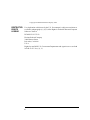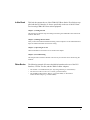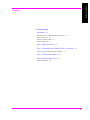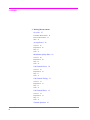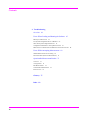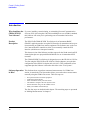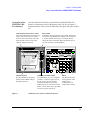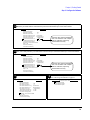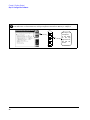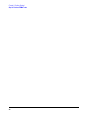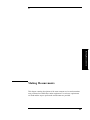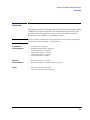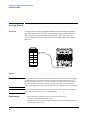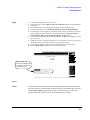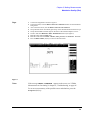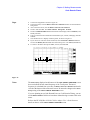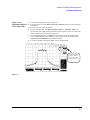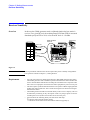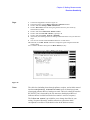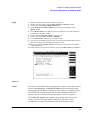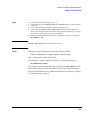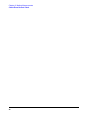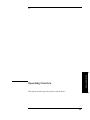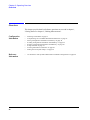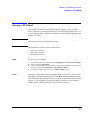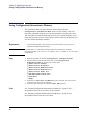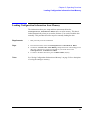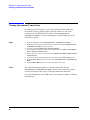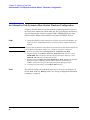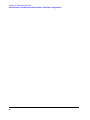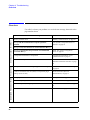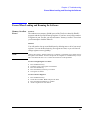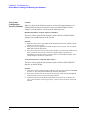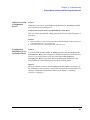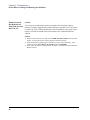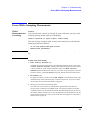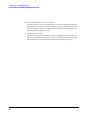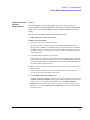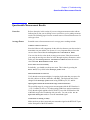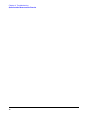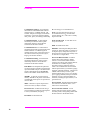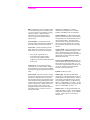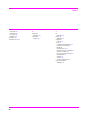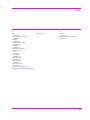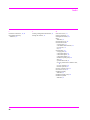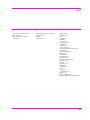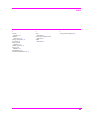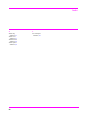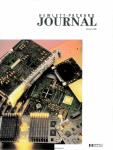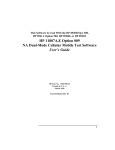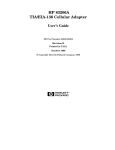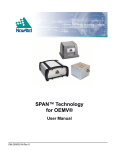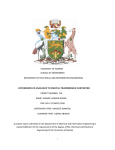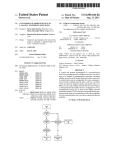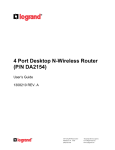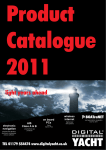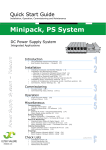Download HP 83236B User's Manual
Transcript
HP 83236B PCS Interface CDMA/PCS Base Station Test Software, User’s Guide Software Version A.02.01 HP Part No. 83236-90121 Printed in U. S. A. March 1997 Revision A 1 Copyright © Hewlett-Packard Company 1996 RESTRICTED RIGHTS LEGEND Use, duplication or disclosure by the U. S. Government is subject to restrictions as set forth in subparagraph (c) (1) (ii) of the Rights in Technical Data and Computer Software Clause in DFARS 252.227-7013. Hewlett-Packard Company 3000 Hanover Street Palo Alto, CA 94304 U.S.A. Rights for non-DOD U. S. Government Departments and Agencies are as set forth in FAR 52.227-19 (c) (1, 2). 2 In this Book This book documents the use of the CDMA/PCS Base Station Test Software supplied with the PCS Interface. It focuses specifically on the use of the PCS Interface in testing CDMA/PCS base station equipment. Chapter 1, Getting Started This chapter provides the steps for loading and running the CDMA/PCS base station test software. Start here. Chapter 2, Making Measurements After you have the software loaded and running, use this chapter to see each measurement’s steps for CDMA transmitter and receiver testing. Chapter 3, Operating Overview General information on software use is found in this chapter. Chapter 4, Troubleshooting This chapter offers reference material to be used if you encounter errors while using the software. Other Books The following manuals offer more detailed information on the use of the PCS Interface, Cell Site Test Set, and the CDMA Cellular Adapters: • • • HP 83236A or 83236B PCS Interface Operating Manual (p/n 83236-90101) HP 8921A Cell Site Test Set User’s Guide (p/n 08921-90022) HP 83203B CDMA Cellular Adapter (p/n 83203-90028) or HP 83205A CDMA Cellular Adapter (p/n 83205-90008) 3 Conventions Used in this Book The following terms are used throughout this book: • • • • • Test Set - the HP 8921A Cell Site Test Set. Cellular Adapter - the HP 83203B or 83205A CDMA Cellular Adapter. PCS Interface - the HP 83236A,B; used to translate PCS signals into the range of the Test Set. Software - the CDMA/PCS Base Station Test Software, described in this book. Test System - the combination of a Test Set, a Cellular Adapter, and a PCS Interface. The Test Set’s keys, softkeys, and selection choices in menu screens are shown as follows: • • • 4 A key on the Test Set’s front panel: TESTS A User Key: Main Menu (k5) A selection choice or setting on the CRT display: Equipment Type Table of Contents Contents 1 Getting Started Introduction 12 Who should use the CDMA/PCS BS Test Software? Product Description 12 Software Operation in Brief 12 Required Equipment 13 12 Step 1: Make Connections 14 Step 2: Load and Run the CDMA/PCS BS Test Software 15 Navigation of the CDMA/PCS BS Test Software 17 Step 3: Configure the Software 18 Step 4: Perform CDMA Tests 21 If You Had Problems 21 5 Contents 2 Making Measurements Overview 25 Transmitter Measurements 25 Receiver Measurements 25 Other 25 Average Power 26 Overview 26 Requirements 26 Steps 27 Notes 27 Modulation Quality (Rho) 28 Overview 28 Requirements 28 Steps 29 Notes 29 Code Domain Power 30 Overview 30 Requirements 30 Steps 31 Notes 31 Code Domain Timing 32 Overview 32 Requirements 32 Steps 33 Notes 33 Code Domain Phase 34 Overview 34 Requirements 34 Steps 35 Notes 35 Transmit Spectrum 36 6 Contents Overview 36 Requirements 36 Steps: Go to Spectrum Analyzer @ Present Chan 37 Steps: Go to Spectrum Analyzer & Enter Freq 38 Notes 39 Receiver Sensitivity 40 Overview 40 Requirements 40 Steps 41 Notes 41 Receiver Performance in Additive Noise 42 Overview 42 Requirements 42 Steps 43 Notes 43 Search for PN Offset 44 Overview 44 Requirements 44 Steps 45 Notes 45 Check Even-Second Clock 46 Overview 46 Requirements 46 Steps 47 Notes 47 7 Contents 3 Operating Overview Overview 50 Configuration Information 50 Reference Information 50 Selecting a PCS Band 51 Steps 51 Notes 51 Compensating for TX and RX Measurement Path Loss 53 Requirements Steps 53 Notes 53 53 Saving Configuration Information to Memory 54 Requirements Steps 54 Notes 54 54 Loading Configuration Information from Memory 55 Requirements Steps 55 Notes 55 55 Purging Configuration Information from Memory 56 Requirements Steps 56 Notes 56 56 Using Autostart 57 Turning On the Autostart Feature 57 Turning Off the Autostart Feature 57 Notes 57 Viewing Instrument Connections 58 Steps 58 Notes 58 8 Contents Setting the Test System “Beep” 59 Steps 59 Notes 59 An Alternative Test-System-to-Base-Station Timebase Configuration 60 Steps 60 Notes 60 9 Contents 4 Troubleshooting Overview 64 Errors When Loading and Running the Software 65 Memory Overflow Errors 65 Test System Configuration Errors at Runtime 66 Other Test System Configuration Errors 67 Configuration Information is Not Updated as Saved 67 Menu Screens in this Book do not Match the Screens that You See Errors While Attempting Measurements 69 CDMA Measurement not Correlating 69 Frame Error Rate (Receiver Measurements) 71 Questionable Measurement Results 73 Overview 73 Average Power 73 Rho Measurements 74 Code Domain Measurements Receiver Tests 74 Glossary 77 Index 83 10 74 68 1 Getting Started Getting Started Follow the steps in this chapter to load and run the CDMA/PCS BS Test Software, to connect the test equipment, and to make initial settings to configure your Test System. 11 Chapter 1, Getting Started Introduction Introduction Who should use the If you are installing, commissioning, or maintaining Personal Communication Services (PCS) sites using the Code Division Multiple Access (CDMA) standard, CDMA/PCS BS this Software will assist you in performing tests of transmitter and receiver Test Software? performance. Product Description The HP 83236B CDMA/PCS BS Test Software is an Instrument BASIC (IBASIC) application used to set up the PCS Interface for transmitter and receiver measurements on CDMA base station equipment. The Software runs on the Test Set’s internal IBASIC controller to allow you to manually control the PCS Interface (which has no front-panel controls). This latest revision of the Software provides support for the North American PCS channel plans plus two proposed band definitions for use in international PCS networks. The CDMA/PCS BS Test Software is designed to run on the HP 8921A Cell Site Test Set using the HP 83203B or HP 83205A Cellular Adapters (an equivalent configuration is the HP 8921A Option 600, 601, 603). This combination of test equipment plus the Software is hereafter referred to as the “Test System.” Software Operation This Software does not perform automated measurements of a CDMA base in Brief station; it controls the Test System then allows you to make these measurements manually using the CDMA test screens. The basic steps are: • • • • • • Set up the base station and test equipment. Load and run the Software. Enter information about your base station. The Software configures the Test System to test. Exit the Software and go to the CDMA screens. Make your CDMA measurement(s). The first four steps are detailed in this chapter. The remaining steps are presented in "Making Measurements" in chapter 2. 12 Chapter 1, Getting Started Introduction Required Equipment You must supply: Supplied with the Test System: Means to control base station and read FER. HP 8921A Opt. 600, 601, 603 or an HP 8921A with an HP 83203B or 83205A Cellular Adapter. CDMA PCS Base Station. HP 83236A, B PCS Interface Cable Kit HP 83236A, B Cable Kit (Supplied with the HP 83236A,B) CDMA PCS Base Station Test Software (Supplied with the HP 83236A, B) Cables to connect the base station to the Test System. (See table below.) Label: HP 83236B System Utility Software Item Connector at System end Connections 1 N (m) Connects base station’s transmitter test port to PCS Interface’s RF IN/OUT port. 2 N (m) Connects PCS interface’s RF IN/OUT port to base station’s receiver test port. 3 BNC (m) Connects Even-Second clock from BS to EVEN SEC/SYNC port on Cellular Adapter. 4 BNC (m) Connects BS Timebase reference to timebase input on the Cellular Adapter. Figure 1 13 Chapter 1, Getting Started Step 1: Make Connections Step 1: Make Connections Make the connections between the elements of the Test System and the base station as shown in figure 2. NOTE: This figure does not illustrate all rear-panel connections between the Cellular Adapter and Test Set. Refer to the Cellular Adapter User’s Guide to verify these connections. EVEN SECOND/ SYNC IN CDMA Base Station Even-Second Clock 19.6608 MHz Clk (or other reference) SYNTH REF IN 10 MHz OUT Note: This figure shows the most common timebase configuration. See "An Alternative Test-System-to-BaseStation Timebase Configuration" on page 60. HP - IB 10 MHz REF INPUT 10 MHz REF OUTPUT REF IN Figure 2 14 Chapter 1, Getting Started Step 2: Load and Run the CDMA/PCS BS Test Software Step 2: Load and Run the CDMA/PCS BS Test Software The next step is to get the CDMA/PCS BS Test Software loaded into the Test Set and running on the IBASIC controller. Locate the memory card supplied with the PCS Interface and follow the steps of figure 3 and figure 4. 1 Press POWER. 2 Wait for display to appear (approximately 20 seconds). 3 Press PRESET. 4 Insert the System Utility Software card. Continued on the following page Figure 3 15 Chapter 1, Getting Started Step 2: Load and Run the CDMA/PCS BS Test Software 5 Press TESTS to display the TESTS (Main Menu) screen. 6 Position the cursor at Select Procedure Location: and select it. 7 Position the cursor at Card and select it. 8 Position the cursor at Select Procedure Filename: and select it. 9 Position the cursor at Choices: and select PCSCDMA. 10 PCSCDMA XXXXXXXX YYYYYYYY Position the cursor at Run Test and select it. The Software is now loading. Loading Time: First time: approximately one minute. After first time: approximately 15 seconds. Figure 4 16 Chapter 1, Getting Started Step 2: Load and Run the CDMA/PCS BS Test Software Navigation of the CDMA/PCS BS Test Software After the Software has loaded, you should see the CDMA/PCS BS Test Software’s main menu screen on the display of the Test Set (see figure 5). Important features of this screen are indicated in the figure with notes on their use. Main Selection and Cursor Control Some menu selections open lower-level menus, others allow entry of numeric data. To select a menu item, rotate the knob until the cursor is front of the selection and press the knob. Entry Fields Some main menu selections are entry fields. When these are selected, a highlighted area appears and you may key in a value with the DATA keys, or rotate the knob to change the value in the field. When the desired value is set, press the knob or the ENTER key. Quit Tuned Frequency This area displays the frequency settings for the CDMA analyzer and signal generator. Figure 5 USER Keys and their Fields The USER Keys (k1 - k5) correspond to fields 1-5 at the top right corner of the test screen. They are used for navigation through menus and for making selections. In most lower-level menus, a “Prev Menu” key is provided to take you up one menu level. Knob The knob controls the cursor position on the display and is sometimes used to make numeric entries. CDMA/PCS Test Software main menu features 17 Chapter 1, Getting Started Step 3: Configure the Software Step 3: Configure the Software The first time you run the Software you must enter information about your setup and the base station being tested. Use these steps: 1 From the CDMA PCS Main Menu, scroll to and select Configuration Information Menu. 2 Configuration Information Menu CDMA PCS Main Menu Return to Main Menu Base Station Channel . . . . . . . . . 220 Base Station PN Offset . . . . . . . . 16 Base Station Reference Freq. . . 19.6608 MHz Base Station Reference To . . . . SYNTH REF IN Base Station Power Out . . . . . . . 1.00000 Watt(s) TX Measurement Path Loss . . . . . .5 dB RX Measurement Path Loss . . . . 4.0 dB Connection Drawing Menu PCS Band = North American Band Beep = Off Save Info To Memory Load Info From Memory Purge Info From Memory Quit Configuration Information Menu Base Station Channel . . . . . . . . . 220 Base Station PN Offset . . . . . . . . 16 Search for PN Offset Go to Spectrum Analyzer @ Present Chan Go to Spectrum Analyzer & Enter Freq Go to Code Domain Analyzer Screen Perform Average Power Measurements Measure Rho Parameters Set up CDMA Generator Check Even Second Clock 3 Scroll to and select the clock frequency of the timebase signal at the SYNTH REF IN port. Select New Reference Frequency 1 1 . 2288 2 2 . 4576 4 . 9142 5 9 . 8304 10 15 19.6608 Typical reference frequencies are 19.6608 MHz and 10 MHz. Scroll to and select Base Station Reference Freq. 4 Scroll to and select Base Station Power Out and enter the level of your transmitted signal. Configuration Information Menu Return to Main Menu Base Station Channel . . . . . . . . . 220 Base Station PN Offset . . . . . . . . 16 Base Station Reference Freq. . . 19.6608 MHz Base Station Reference To . . . . SYNTH REF IN Base Station Power Out . . . . . . . 1.00000 Watt(s) TX Measurement Path Loss . . . . . .5 dB RX Measurement Path Loss . . . . 4.0 dB Connection Drawing Menu PCS Band = North American Band May be Beep = Off approximate. Save Info To Memory Load Info From Memory Continued on the following page 18 Chapter 1, Getting Started Step 3: Configure the Software 5 Scroll to and select TX Measurement Path Loss. Enter the loss (through cables, couplers, and attenuators) between your base station’s transmitter test port and the RF IN/OUT port of the PCS Interface. Configuration Information Menu Return to Main Menu Base Station Channel . . . . . . . . . 220 Base Station PN Offset . . . . . . . . 16 Base Station Reference Freq. . . 19.6608 MHz Base Station Reference To . . . . SYNTH REF IN Base Station Power Out . . . . . . . 1.00000 Watt(s) TX Measurement Path Loss . . . . 0.5 dB RX Measurement Path Loss . . . . 4.0 dB Connection Drawing Menu PCS Band = North American Band Beep = Off Save Info To Memory Load Info From Memory 6 Enter the value into the highlighted field. The Software will compensate for cable loss, improving measurement accuracy. Scroll to and select RX Measurement Path Loss. Enter the loss of the RF cable (include loss through splitters, and so forth) between your base station’s receiver test port and the RF IN/OUT port of the PCS Interface. Configuration Information Menu Return to Main Menu Base Station Channel . . . . . . . . . 220 Base Station PN Offset . . . . . . . . 16 Base Station Reference Freq. . . 19.6608 MHz Base Station Reference To . . . . SYNTH REF IN Base Station Power Out . . . . . . . 1.00000 Watt(s) TX Measurement Path Loss . . . . 0.5 dB RX Measurement Path Loss . . . . 4.0 dB Connection Drawing Menu PCS Band = North American Band Beep = Off Save Info To Memory Load Info From Memory 7 Scroll to and select PCS Band. Configuration Information Menu Return to Main Menu Base Station Channel . . . . . . . . . 220 Base Station PN Offset . . . . . . . . 16 Base Station Reference Freq. . . 19.6608 MHz Base Station Reference To . . . . SYNTH REF IN Base Station Power Out . . . . . . . 1.00000 Watt(s) TX Measurement Path Loss . . . . 0.5 dB RX Measurement Path Loss . . . . 4.0 dB Connection Drawing Menu PCS Band = North American Band Beep = Off Save Info To Memory Load Info From Memory Enter the value into the highlighted field. The Software will compensate for cable loss, improving measurement accuracy. 8 Scroll to and select your band of interest. See "Selecting a PCS Band" on page 51. PCS Band Selection Menu North American Band Korean Band Proposal 0 Korean Band Proposal 1 19 Chapter 1, Getting Started Step 3: Configure the Software 9 This completes the required entries. You may now save your entries or press the Main Menu (k5) key to return to the main menu. To save entries see, “Saving Configuration Information to Memory” in Chapter 3. USER k1 k2 k3 k4 k5 20 User keys 1-5 correspond to the fields on the top right corner of the test set screen. Chapter 1, Getting Started Step 4: Perform CDMA Tests Step 4: Perform CDMA Tests Now that you have successfully run the Software and entered your configuration values, you can go on to making CDMA measurements. Refer to chapter 2, "Making Measurements" to see detailed steps for performing CDMA measurements. If You Had Problems If you were unable to load and run the Software or make the required entries, refer to chapter 4, "Troubleshooting" for help. 21 Chapter 1, Getting Started Step 4: Perform CDMA Tests 22 2 Making Measurements Making Measurements This chapter contains descriptions of the most common receiver and transmitter tests performed on CDMA base station equipment. For each test, requirements are listed and the steps to perform the measurement are provided. 23 Chapter 2, Making Measurements 24 Chapter 2, Making Measurements Overview Overview This chapter presents measurement tasks most commonly performed when testing CDMA/PCS base station equipment. The measurements are separated by type: transmitter tests, followed by the receiver tests. For descriptions of general Software use, refer to chapter 3, "Operating Overview". NOTE: The test procedures outlined in this chapter require that you have already configured the Test System as outlined in chapter 1, "Getting Started". Transmitter Measurements • • • • • • "Average Power" on page 26 "Modulation Quality (Rho)" on page 28 "Code Domain Power" on page 30 "Code Domain Timing" on page 32 "Code Domain Phase" on page 34 "Transmit Spectrum" on page 36 Receiver Measurements • • "Receiver Sensitivity" on page 40 "Receiver Performance in Additive Noise" on page 42 Other • • "Search for PN Offset" on page 44 "Check Even-Second Clock" on page 46 25 Chapter 2, Making Measurements Average Power Average Power Overview Average power is a time-averaged broadband measurement of the transmitted signal strength at the RF IN/OUT port on the front panel of the PCS Interface. The average power measurement is “uncorrelated”; it does not require the reference signals (Even-Second clock and 19.6608 MHz timebase) needed for other tests. Transmitter Port RF IN/OUT Figure 6 CAUTION: Before performing any transmitter measurements, make sure that the power level applied to the RF IN/OUT port of the PCS Interface does not exceed the published limit. For CDMA base station signals this is 1 Watt (+30 dBm). You may have to use an external attenuator or directional coupler, depending on the power output for your transmitter. Signal levels greater than the specified maximum can cause damage to the test equipment. NOTE: The test procedures outlined in this section require that you have already configured the Test System as outlined in chapter 1, "Getting Started". Requirements • • 26 You should know the following about your base station and setup: ❒ The base station channel number setting. You must have a means of controlling the base station to turn on the transmitter, set the channel number, and so forth. Chapter 2, Making Measurements Average Power Steps 1 2 3 4 5 6 7 8 9 Connect the equipment as shown in figure 6. In the main menu, enter the Base Station Channel number for the transmitter being tested. Set up the base station to transmit on the channel number entered in step 2. From the main menu, choose Perform Average Power Measurements. The resulting screen (see figure 7) will display average power (in Watts). The average power displayed is corrected for the loss value entered in the Configuration Information Menu under TX Measurement Path Loss. You can change the measurement’s units to milliwatts or dBm using USER keys k3 and k4, respectively. USER key k1 will re-zero the power meter. It is not necessary to remove power from the RF IN/OUT port of the PCS Interface to zero the power meter. If you want to measure average power at another frequency, return to step 2. Press the Main Menu (k5) key to return to the main menu. Zero Pow Watts mW 1.28 In this example, loss through a 20 dB attenuator was added to an additional 1 dB of cable loss. dBm Main Menu Figure 7 Notes To minimize measurement errors due to temperature drift, occasional zeroing of the power meter is recommended. An initial zeroing is performed when you enter the Average Power measurement screen. It is not necessary to remove the signal from the RF IN/OUT port of the PCS Interface for zeroing. 27 Chapter 2, Making Measurements Modulation Quality (Rho) Modulation Quality (Rho) Overview In this measurement, the modulated signal is compared to an ideal, reference waveform to determine the performance of the transmitter’s modulation circuitry. Rho values are in the range of 0 to 1. A value of 1 indicates perfect correlation to the reference (high modulation quality). CDMA base station standards require that transmitters have rho performance of 0.912 or higher. EVEN SECOND/ SYNC IN (Rear Panel) H Transmitter Port SYNTH REF IN Even-Second Clock Time Base H RF IN/OUT Figure 8 CAUTION: Before performing any transmitter measurements, make sure that the power level applied to the RF IN/OUT port of the PCS Interface does not exceed the published limit. For CDMA base station signals this is 1 Watt (+30 dBm). You may have to use an external attenuator or directional coupler, depending on the power output for your transmitter. Signal levels greater than the specified maximum can cause damage to the test equipment. NOTE: The test procedures outlined in this section require that you have already configured the Test System as outlined in chapter 1, "Getting Started". Requirements • • • 28 Synchronization is required, so you must have an Even-Second Clock signal and a reference timebase (typically 19.6608 MHz) from the base station. You must have the ability to transmit the pilot channel only (Walsh 0). You must know the following about the base station and setup: ❒ The base station channel number setting. ❒ The PN Offset for the base-station-under-test. If you do not know the PN Offset, determine it by selecting Search for PN Offset in the main menu. Chapter 2, Making Measurements Modulation Quality (Rho) Steps 1 2 3 4 5 6 7 8 9 Connect the equipment as shown in figure 8. In the main menu, enter the Base Station Channel number for the transmitter being tested. Also in the main menu, enter the Base Station PN Offset. Set up the base station to transmit (pilot only) on the channel number entered in step 2. Verify that the REF UNLOCK light on the front of the Cellular Adapter is not lit. Scroll to and select Measure Rho Parameters screen (see figure 9). Read the value under the Rho field. Read the values after the Time offset, Freq error, and Carrier ft fields. Press the Main Menu (k5) key to return to the main menu. Figure 9 Notes If the message CANNOT CORRELATE appears on the screen, see "CDMA Measurement not Correlating" in chapter 4, "Troubleshooting, on page 69." For an on-screen summary of the possible causes and solutions, press the Diagnose (k4) key. 29 Chapter 2, Making Measurements Code Domain Power Code Domain Power Overview The Code Domain Power measurement shows the relative power in each of the Walsh channels of a transmitted signal. Signal strength of the Pilot, Paging, Sync, and Traffic channels are displayed (in dB). (Rear Panel) EVEN SECOND/ SYNC IN H Transmitter Port SYNTH REF IN Even-Second Clock Time Base H RF IN/OUT Figure 10 CAUTION: Before performing any transmitter measurements, make sure that the power level applied to the RF IN/OUT port of the PCS Interface does not exceed the published limit. For CDMA base station signals this is 1 Watt (+30 dBm). You may have to use an external attenuator or directional coupler, depending on the power output for your transmitter. Signal levels greater than the specified maximum can cause damage to the test equipment. NOTE: The test procedures outlined in this section require that you have already configured the Test System as outlined in chapter 1, "Getting Started". Requirements • • • 30 You must have a means of turning on the base station transmitter and enabling various Walsh channels (Pilot, Sync, Traffic, and Paging). Synchronization is required, so you must have an Even-Second clock signal and a reference timebase (typically 19.6608 MHz) from the base station. You must know the following about the base station and setup: ❒ The base station channel number setting. ❒ The PN Offset for the base-station-under-test. If you do not know the PN Offset, determine it by selecting Search for PN Offset in the main menu. Chapter 2, Making Measurements Code Domain Power Steps 1 2 3 4 5 6 7 8 Connect the equipment as shown in figure 10. In the main menu, enter the Base Station Channel number for the transmitter being tested. Also in the main menu, enter the Base Station PN Offset. Scroll to and select Go to Code Domain Analyzer Screen. Verify that the Measurement field at the bottom of the display is set to Power. If it is not, scroll down and set it to Power. Turn on your base station transmitter. If the signal is correlated, you should see a display similar to that of figure 11, showing the pilot channel’s level (Walsh code 0) and any other Sync, Paging, or Traffic channels that are active. To return to the main menu press SHIFT, then k1, then ENTER. Figure 11 Code domain power display with a number of traffic channels enabled. Notes The Tune Freq displayed at the bottom of the CODE DOMAIN ANALYZER screen does not indicate the true tuned frequency of the Test System. The tuned frequency is calculated from your entry for Base Station Channel and can be viewed at the bottom of the main menu screen. Do not make changes to the Tune Freq setting of the CODE DOMAIN ANALYZER screen. If you are planning to test Code Domain Timing or Code Domain Phase, you can use the Measurement field to activate them without having to return to the main menu. Refer to the HP 83203B or 83205A Cellular Adapter User’s Guide for more details on the use of the Code Domain Power screen. 31 Chapter 2, Making Measurements Code Domain Timing Code Domain Timing Overview Similar to the Code Domain Power test, this measurement shows the timing relationship between the various Walsh channels and the Pilot channel. (Rear Panel) EVEN SECOND/ SYNC IN H Transmitter Port SYNTH REF IN Even-Second Clock Time Base H RF IN/OUT Figure 12 CAUTION: Before performing any transmitter measurements, make sure that the power level applied to the RF IN/OUT port of the PCS Interface does not exceed the published limit. For CDMA base station signals this is 1 Watt (+30 dBm). You may have to use an external attenuator or directional coupler, depending on the power output for your transmitter. Signal levels greater than the specified maximum can cause damage to the test equipment. NOTE: The test procedures outlined in this section require that you have already configured the Test System as outlined in chapter 1, "Getting Started". Requirements • • • 32 You must have a means of turning on the base station transmitter and enabling various Walsh channels (such as Pilot, Sync, Traffic, and Paging). Synchronization is required, so you must have an Even-Second clock signal and a reference timebase (typically 19.6608 MHz) from the base station. You must know the following about the base station and setup: ❒ The base station channel number setting. ❒ The PN Offset for the base-station-under-test. If you do not know the PN Offset, determine it by selecting Search for PN Offset in the main menu. Chapter 2, Making Measurements Code Domain Timing Steps 1 2 3 4 5 6 7 8 9 Connect the equipment as shown in figure 12. In the main menu, enter the Base Station Channel number for the transmitter being tested. Also in the main menu, enter the Base Station PN Offset. Scroll to and select Go to Code Domain Analyzer Screen. Scroll to the Measurement field at the bottom of the display and set to Timing (if not already selected). Turn on your base station transmitter with the Pilot, Sync, Traffic, and Paging channels enabled. You should now see a display of relative timing, as shown in figure 13. If you need to re-scale the vertical resolution, select Controls:Marker and then scroll to the Time/div field and select from settings of 1 to 50 ns. To return to the main menu press SHIFT, then k1, then ENTER. Figure 13 Notes The Tune Freq displayed at the bottom of the CODE DOMAIN ANALYZER screen does not indicate the true tuned frequency of the Test System. The tuned frequency is calculated from your entry for Base Station Channel and can be viewed at the bottom of the main menu screen. Do not make changes to the Tune Freq setting of the CODE DOMAIN ANALYZER screen. If you are planning to test Code Domain Power or Code Domain Phase, you can use the Measurement field to activate them without having to return to the main menu. Refer to the HP 83203B or 83205A Cellular Adapter User’s Guide for more details on the use of the CODE DOMAIN ANALYZER screen. 33 Chapter 2, Making Measurements Code Domain Phase Code Domain Phase Overview Similar to the Code Domain Power measurement, this measurement shows the relative phase relationship of the various Walsh channels referenced to the pilot channel (Walsh 0). (Rear Panel) EVEN SECOND/ SYNC IN H Transmitter Port SYNTH REF IN Even-second Clock Time Base H RF IN/OUT Figure 14 CAUTION: Before performing any transmitter measurements, make sure that the power level applied to the RF IN/OUT port of the PCS Interface does not exceed the published limit. For CDMA base station signals this is 1 Watt (+30 dBm). You may have to use an external attenuator or directional coupler, depending on the power output for your transmitter. Signal levels greater than the specified maximum can cause damage to the test equipment. NOTE: The test procedures outlined in this section require that you have already configured the Test System as outlined in chapter 1, "Getting Started". Requirements • • • 34 You must have a means of turning on the base station transmitter and bringing up various Walsh channels (such as Pilot, Sync, Traffic, and Paging). Synchronization is required, so you must have an Even-Second clock signal and a reference timebase (typically 19.6608 MHz) from the base station. You must know the following about the base station and setup: ❒ The base station channel number setting. ❒ The PN Offset for the base-station-under-test. If you do not know the PN Offset, determine it by selecting Search for PN Offset in the main menu. Chapter 2, Making Measurements Code Domain Phase Steps 1 2 3 4 5 6 7 8 9 Connect the equipment as shown in figure 14. In the main menu, enter the Base Station Channel number for the transmitter being tested. Also in the main menu, enter the Base Station PN Offset. Scroll to and select Go to Code Domain Analyzer Screen. Scroll to the Measurement field at the bottom of the display and set to Phase (if not already selected). Turn on your base station transmitter with the Pilot, Sync, Traffic, and Paging channels enabled. You should now see a display of relative phase, as shown in figure 15. If you need to re-scale the vertical resolution, select Controls:Marker and then scroll to the Phase/div field and select from settings of 1 to 50 mRad (milliradians). To return to the main menu press SHIFT, then k1, then ENTER. Figure 15 Notes The Tune Freq displayed at the bottom of the CODE DOMAIN ANALYZER screen does not indicate the true tuned frequency of the Test System. The tuned frequency is calculated from your entry for Base Station Channel and can be viewed at the bottom of the main menu screen. Do not make changes to the Tune Freq setting of the CODE DOMAIN ANALYZER screen. If you are planning to test Code Domain Power or Code Domain Timing, you can use the Measurement field to activate them without having to return to the main menu. Refer to the HP 83203B or 83205A Cellular Adapter User’s Guide for more details on the use of the CODE DOMAIN ANALYZER screen. 35 Chapter 2, Making Measurements Transmit Spectrum Transmit Spectrum Overview It is often useful to look at the transmitter signal with the spectrum analyzer to see its overall symmetry and occupied bandwidth, and to identify potential sources of interference. This section details two methods for accessing the spectrum analyzer: • • Go to the spectrum analyzer with the current channel as the center frequency, see "Steps: Go to Spectrum Analyzer @ Present Chan" on page 37 Go to the spectrum analyzer after entering a new center frequency, see "Steps: Go to Spectrum Analyzer & Enter Freq" on page 38 H Transmitter Port H RF IN/OUT Figure 16 CAUTION: Before performing any transmitter measurements, make sure that the power level applied to the RF IN/OUT port of the PCS Interface does not exceed the published limit. For CDMA base station signals this is 1 Watt (+30 dBm). You may have to use an external attenuator or directional coupler, depending on the power output for your transmitter. Signal levels greater than the specified maximum can cause damage to the test equipment. NOTE: The test procedures outlined in this section require that you have already configured the Test System as outlined in chapter 1, "Getting Started". Requirements • • 36 You must have a means of turning on the base station transmitter with modulation (if looking at the transmitted signal). You must know the following about the base station and setup: ❒ The base station channel number setting (if looking at the transmitted signal). Chapter 2, Making Measurements Transmit Spectrum Steps: Go to 1 Connect the equipment as shown in figure 16. Spectrum Analyzer 2 In the main menu, enter the Base Station Channel number for the transmitter being tested. @ Present Chan 3 4 5 6 Turn on your base station transmitter. Scroll to and select Go to Spectrum Analyzer @ Present Chan. The spectrum analyzer display will appear and the center frequency will be set to match the channel number entered in step 2 (see figure 17). Use the Controls area (set to Main) in the lower part of the spectrum analyzer screen to make changes to the reference level and span settings as desired. Set the Controls field to Marker to use marker functions. To return to the main menu press SHIFT, then k1, then ENTER. Note that the Marker Frequency readout is corrected to read the actual PCS frequency. Figure 17 37 Chapter 2, Making Measurements Transmit Spectrum Steps: Go to 1 Connect the equipment as shown in figure 16. Spectrum Analyzer 2 Turn on your base station transmitter. 3 In the main menu, scroll to and select Go to Spectrum Analyzer & Enter & Enter Freq 4 NOTE: Freq. The PCS Interface analyzer attenuation setting will appear in the field labelled HP83236 Input Attenuator. This value is optimized based on your entries for base station power and cable losses. However, you can make changes to the value using the HP83236 Input Attenuator field before going to the spectrum analyzer and viewing the signal. For example, you may want to reduce the attenuation to improve the signal strength relative to that of the spectrum analyzer noise floor. Make the change now if you want a different attenuation value (range is 0 to 40 dB). Your change to the attenuation value, if you make one, will only be effective while using the spectrum analyzer screen. When you return to the main menu, the value will be re-set to the computed optimum value. 5 6 7 8 9 Scroll to and select Spectrum Analyzer Freq. Enter the frequency of interest using the DATA keys (the range is 1710 to 1990 MHz) and press ENTER. Scroll to and select Go to Spectrum Analyzer Screen to see the spectrum analyzer display (see figure 18). The center frequency of the displayed signal matches the frequency you entered in step 6. Use the Controls area (set to Main) in the lower part of the spectrum analyzer screen to make changes to the reference level and span settings as desired. Set the Controls field to Marker to use marker functions. To return to the main menu press SHIFT, then k1, then ENTER. Note that the Marker Frequency readout is corrected to read the actual PCS frequency. Figure 18 38 Chapter 2, Making Measurements Transmit Spectrum Notes For either spectrum analyzer mode (Go To Spectrum Analyzer @ Present Chan or Go To Spectrum Analyzer & Enter Freq), do not make changes to RF port selections, tune frequency, or other “setup” fields. You may change spectrum-analyzer-specific settings such as Ref level, Span, and Marker. 39 Chapter 2, Making Measurements Receiver Sensitivity Receiver Sensitivity Overview In this test, the CDMA generator sends a calibrated signal to the base station’s receiver. For a given RF level, the resulting Frame Error Rate (FER) is measured. Standards specify an FER of 1.0% or less at an RF level of −119 dBm. EVEN SECOND/ SYNC IN Receiver Port 1 (Rear Panel) H SYNTH REF IN Receiver Port 2 Even-second Clock Time Base H RF IN/OUT Figure 19 NOTE: The test procedures outlined in this section require that you have already configured the Test System as outlined in chapter 1, "Getting Started". Requirements • • • • 40 You will need a means of reading the Frame Error Rate (FER) from the base station. The CDMA generator sends a random bit pattern which the base station decodes and uses to calculate FER. Some means of reading the calculated value is required. Often this is done via a laptop PC connected to the station equipment by serial or LAN port. This test requires synchronization between the Test System’s CDMA signal generator and the base-station-under-test. This is achieved using the Even-Second clock signal from the base station. The CDMA generator should be connected directly to the receiver’s input(s). This can be achieved by connecting to only one input at a time or by using a splitter to connect to both inputs at once (if there is more than one receiver test port). You must know the following about your base station and setup: ❒ The base station channel number setting. ❒ The Receiver PN Offset for the base-station-under-test (typically 0). Chapter 2, Making Measurements Receiver Sensitivity Steps 1 2 3 4 Connect the equipment as shown in figure 19. In the main menu, enter the Base Station Channel number. Scroll to and select Setup CDMA Generator. Scroll to RF Level and enter the signal generator level for your sensitivity measurement (in dBm). 5 Scroll to and set the Generator Mode to Data. 6 Scroll to and set the RX PN Offset, typically to 0. 7 Scroll to and set the Data Source to Random. 8 At this time, the CDMA generator is sending random data at the level you entered in step 4. 9 You can now read the calculated FER from the PC or other means. 10 If desired, use the RF Level selection to change the signal strength and read the resulting FER. 11 To return to the main menu, press the Main Menu (k5) key. Figure 20 Notes The cable loss (including losses through splitters, couplers, and so forth) entered into the Configuration Information Menu screen is taken into account when signal generator RF level settings are made. The level at the PCS Interface RF IN/OUT port is increased by the loss amount so the displayed RF level indicates the true level delivered to the base station’s receiver test port(s). The field RX PN Offset is provided for you to change the offset for your testing, if required. Normally, mobiles transmit on system time which corresponds to an offset of 0 (the default value in the Software menu). 41 Chapter 2, Making Measurements Receiver Performance in Additive Noise Receiver Performance in Additive Noise Overview In this test, the CDMA signal generator is used with the Additive White Gaussian Noise (AWGN) source to simulate an uplink signal to the base stations’s receiver. Various levels of signal-to-noise (Eb/No) can be used and the resulting Frame Error Rate (FER) is measured at each Eb/No level. EVEN SECOND/ SYNC IN Receiver Port 1 (Rear Panel) H SYNTH REF IN Receiver Port 2 Even-second Clock Time Base H RF IN/OUT Figure 21 NOTE: The test procedures outlined in this section require that you have already configured the Test System as outlined in chapter 1, "Getting Started". Requirements • • • • 42 You will need a means of reading the Frame Error Rate (FER) from the base station. The CDMA generator sends a random bit pattern which the base station decodes and uses to calculate FER. Some means of reading the calculated value is required. Often this is done via a laptop PC connected to the station equipment by serial or LAN port. This test requires synchronization between the Test System’s CDMA signal generator and the base-station-under-test. This is achieved using the Even-Second clock signal from the base station. The CDMA generator should be connected directly to the receiver’s input(s). This can be achieved by connecting to only one input at a time or by using a splitter to connect to both inputs at once (if there is more than one receiver test port). You must know the following about your base station and setup: ❒ The base station channel number setting. ❒ The Receiver PN Offset for the base-station-under-test (typically 0). Chapter 2, Making Measurements Receiver Performance in Additive Noise Steps 1 2 3 4 Make the equipment connections as shown in figure 21. On the main menu screen, enter the Base Station Channel number. Scroll to and select Setup CDMA Generator. Set the Generator Mode to Eb/No. Note that a new field appears called Eb/No Level. 5 Set the Eb/No Level as called for in the test standard or in your base station test procedures (for example, 5.5 dB). 6 Scroll to and set the RX PN Offset, typically to 0. 7 Scroll to and set the Data Source to Random. 8 Set the RF Level as called for in your test procedure. 9 At this point, the CDMA signal generator is transmitting with random data and noise. Read the resulting Frame Error Rate from the base station. 10 If desired, change the Eb/No Level according your test procedure and read the resulting FER value. 11 When finished, return to the main menu by pressing the Main Menu (k5) USER key. Figure 22 Notes The cable loss (including losses through splitters, couplers, and so forth) entered into the Configuration Information Menu screen is taken into account when signal generator RF level settings are made. The level at the PCS Interface RF IN/OUT port is increased by the loss amount so the displayed RF level indicates the true level delivered to the base station’s receiver test port(s). The field RX PN Offset is provided for you to change the offset for your testing, if required. Normally, mobiles transmit on system time which corresponds to an offset of 0 (the default value in the Software menu). 43 Chapter 2, Making Measurements Search for PN Offset Search for PN Offset Overview If you are unsure of the PN offset for the transmitter and channel you plan to test, the Software provides this utility to search for and display the PN offset. (Rear Panel) EVEN SECOND/ SYNC IN H Transmitter Port SYNTH REF IN Even-second Clock Time Base H RF IN/OUT Figure 23 CAUTION: Before performing any transmitter measurements, make sure that the power level applied to the RF IN/OUT port of the PCS Interface does not exceed the published limit. For CDMA base station signals this is 1 Watt (+30 dBm). You may have to use an external attenuator or directional coupler, depending on the power output for your transmitter. Signal levels greater than the specified maximum can cause damage to the test equipment. NOTE: The test procedures outlined in this section require that you have already configured the Test System as outlined in chapter 1, "Getting Started". Requirements • • 44 You must have a means of turning on the base station transmitter with modulation. You must know the following about the base station and setup: ❒ The base station channel number setting. Chapter 2, Making Measurements Search for PN Offset Steps 1 2 3 4 5 Connect the equipment as shown in figure 23. In the main menu, enter the Base Station Channel number for the transmitter being tested. Turn on your base station transmitter (pilot channel must be on). Scroll to and select Search for PN Offset and the Software will begin the search. The Software will search for the PN offset in segments, displaying a message on the screen to show which segment is being searched. When the Software has found the PN Offset, you should see a display of the offset: PN OFFSET = 24 NOTE: When the Software finds the PN Offset, it will insert the value automatically into the Base Station PN Offset field on the main menu screen. Notes During the search, the following error message will often appear: Cannot correlate to input signal. Check setup. This is normal for the Search for PN Offset. If the Software is unable to find the PN Offset, it will display the message: PN OFFSET NOT FOUND If you decide to abort (stop) the PN offset search, press the Main Menu (k5) key. There can be a delay of several seconds before you see the main menu display. See the section on PN Offset in "CDMA Measurement not Correlating" in chapter 4, "Troubleshooting, on page 69.". 45 Chapter 2, Making Measurements Check Even-Second Clock Check Even-Second Clock Overview Most CDMA transmitter tests require an Even-Second clock signal from the base station in order to correlate the measurement. If you are receiving an error stating Cannot correlate to input signal. Check setup. , you may have a problem with your Even-Second clock signal. This Software utility allows you to check for a valid clock signal from the base station. EVEN SECOND/ SYNC IN (Rear Panel) H SYNTH REF IN Even-Second Clock Time Base H Figure 24 NOTE: The test procedures outlined in this section require that you have already configured the Test System as outlined in chapter 1, "Getting Started". Requirements • NOTE: Be sure to return the Even-Second clock signal to the EVEN SECOND / SYNC IN port of the Cellular Adapter when finished. The Software will prompt you to make this change. 46 This test requires that you temporarily connect the Even-Second clock signal to the TRIGGER / QUALIFIER IN port of the Cellular Adapter. Chapter 2, Making Measurements Check Even-Second Clock Steps 1 2 3 4 5 6 Notes You can start with the connections shown in figure 24. You will get prompts from the Software to change the Even-Second clock connection when needed. In the main menu, scroll to and select Check Even Second Clock. You will have to make a change to the connections, as shown on the display. Switch the Even-Second clock signal from the EVEN SECOND/SYNC IN port to the TRIGGER/QUALIFIER IN port on the Cellular Adapter. Once you have made the connection, press the Continue (k2) key. The Software will begin checking for a valid clock signal. This will take a few seconds. When it has found a valid signal, you will see the message EVEN SECOND CLOCK FOUND. If the Software finds no valid clock, you will see the message NO CLOCK FOUND. In that case, see the documentation on your base station to verify that you are connecting to the correct port and to see if any switches must be set to enable the clock signal. To go on, press the Continue (k2) key. Reconnect the Even-Second clock signal connection to the EVEN SECOND/SYNC port on the Cellular Adapter. After you have done this, press the Continue (k2) key to return to the main menu. See the section on the clock timing signal in "CDMA Measurement not Correlating" in chapter 4, "Troubleshooting, on page 69." 47 Chapter 2, Making Measurements Check Even-Second Clock 48 3 Operating Overview Operating Overview This chapter describes general operation of the Software. 49 Chapter 3, Operating Overview Overview Overview This chapter provides detail on Software operations not covered in chapter 1, "Getting Started" or chapter 2, "Making Measurements". Configuration Information • • • • • • • • "Selecting a PCS Band" on page 51 "Compensating for TX and RX Measurement Path Loss" on page 53 "Saving Configuration Information to Memory" on page 54 "Loading Configuration Information from Memory" on page 55 "Purging Configuration Information from Memory" on page 56 "Using Autostart" on page 57 "Viewing Instrument Connections" on page 58 "Setting the Test System “Beep”" on page 59 Reference Information • "An Alternative Test-System-to-Base-Station Timebase Configuration" on page 60 50 Chapter 3, Operating Overview Selecting a PCS Band Selecting a PCS Band With the HP 83236B PCS Interface, the Software supports several “channel plans” used in PCS systems internationally. By selecting the appropriate plan, you can use channel numbers (rather than frequencies) to tune the signal generator and analyzer for testing. NOTE: If you use the HP 83236A PCS Interface, only the North American Band is supported, and the procedure described on this page does not apply. The band choices in this revision of Software are: • • • Steps To select a new PCS Band: 1 2 3 4 Notes North American Band Korean Band Proposal 0 Korean Band Proposal 1 From the main menu, scroll to and select Configuration Information Menu. Scroll to and select PCS Band. Choose one of the band choices by scrolling to it and pressing the knob. The choice will then appear in the Configuration Information Menu. To return to the main menu level, press the Main Menu (k5) key. Once you’ve selected the appropriate channel plan, all you need to do to tune the Test System is enter the channel number in the Base Station Channel field. The Test System makes the conversion to a frequency and tunes the generator and analyzer. If you would like to know the frequency settings for a given channel number and PCS Band combination, refer to table 1 on page 52. 51 Chapter 3, Operating Overview Selecting a PCS Band Table 1 Channel plans for PCS Band selections. PCS Band Channel Plan To calculate the transmitter frequency: North American Band Channel range: 0 to 1199 Transmitter frequencies: 1930 to 1989.95 MHz Offset: −80 MHz Channel spacing: 50 kHz TX freq = (channel × 0.05) + 1930 MHz RX freq = (channel × 0.05) +1850 MHz Korean Band Proposal 0 Channel range: 0 to 1300 Transmitter frequencies: 1805 to 1870 MHz Offset: −90 MHz Channel spacing: 50 kHz TX freq = (channel × 0.05) + 1805 MHz RX freq = (channel × 0.05) +1715 MHz Korean Band Proposal 1 Channel range: 1 to 1300 Transmitter frequencies: 1805 to 1870 MHz Offset: −90 MHz Channel spacing: 50 kHz Channels 1 to 600: TX freq = (channel × 0.05) + 1840 MHz RX freq = (channel × 0.05) +1750 MHz Channels 601 to 1300: TX = ((channel − 600) × 0.05) + 1805 MHz RX = ((channel − 600) × 0.05) +1715 MHz 52 Chapter 3, Operating Overview Compensating for TX and RX Measurement Path Loss Compensating for TX and RX Measurement Path Loss The Software can compensate for losses (through cables, attenuators, couplers, and so forth) between the Test System and the base station for the best accuracy in average power and receiver measurements. The loss values are entered into the Configuration Information Menu and are saved to memory if the Save Info To Memory feature is used. Requirements You must know the following loss values: • • The total loss (in dB) between the base station’s transmitter test port and the RF IN/OUT port of the PCS Interface. The total loss (in dB) between the RF IN/OUT port of the PCS Interface and the base station’s receiver test port. These values should include losses through any cables, splitters, attenuators, and directional couplers used in your test setup. Steps 1 2 3 4 Notes From the main menu, select Configuration Information Menu. Scroll to and select TX Measurement Path Loss and enter the loss between the transmitter’s test port and the RF IN/OUT port of the PCS Interface. Once selected, you can use the knob to scroll up and down in 1 dB increments or you may enter the value directly using the DATA keys. Press ENTER or the knob when the correct value appears in the inverse field. Scroll to and select RX Measurement Path Loss and enter the total loss between the PCS Interface’s RF IN/OUT port and the receiver’s test port. To return to the main menu, press the Main Menu (k5) key. The loss values you entered in the steps above will not be saved unless you use the Save Info to Memory feature. See "Saving Configuration Information to Memory" on page 54. 53 Chapter 3, Operating Overview Saving Configuration Information to Memory Saving Configuration Information to Memory The information about your setup and base station entered into the Configuration Information Menu can be saved to memory. This saves time when running the Software at a later date and helps to prevent entry errors. The stored data is loaded automatically any time you re-run the Software. If you make changes to the on-screen values and you want to return to your defaults, you can also load the stored data manually. Requirements • NOTE: A “RAM disk” is a virtual memory location that uses a small portion of internal non-volatile RAM of the Test Set. No memory card is required to save and load configurations. Steps 1 2 3 4 Notes An initialized RAM disk. (The first time you run the Software it will set up and initialize the RAM disk automatically.) From the main menu, choose the Configuration Information Menu. Check to make sure that the following entries in the Configuration Information Menu are set with your desired values: ❒ Base Station Channel ❒ Base Station PN Offset ❒ Base Station Reference Freq ❒ Base Station Reference To ❒ Base Station Power Out ❒ TX Measurement Path Loss ❒ RX Measurement Path Loss ❒ PCS Band ❒ Beep Scroll down to Save Info To Memory and press the knob. The screen will be updated and the storage will be complete. To return to the main menu level, press the Main Menu (k5) key. See "Loading Configuration Information from Memory" on page 55 for a description of how your saved values can be reloaded. See "Purging Configuration Information from Memory" on page 56 for a description of how to clear the saved values. 54 Chapter 3, Operating Overview Loading Configuration Information from Memory Loading Configuration Information from Memory The information about your setup and base station entered into the Configuration Information Menu can be saved in memory. This data is loaded automatically when you re-run the Software. You can also load the data manually. This procedure describes steps for manually loading the data. Requirements • Data previously saved to a RAM disk. Steps 1 2 From the main menu, choose the Configuration Information Menu. Scroll down to Load Info From Memory and press the knob. The loading process takes only a fraction of a second. You should see your saved values in the Configuration Information Menu. To return to the main menu level, press the Main Menu (k5) key. 3 Notes See "Saving Configuration Information to Memory" on page 54 for a description of saving the settings to memory. 55 Chapter 3, Operating Overview Purging Configuration Information from Memory Purging Configuration Information from Memory The information about your setup and base station entered into the Configuration Information Menu can be saved in memory. This data is loaded automatically when you re-run the Software. In some instances however, you might wish to use default data. If so, you must clear your saved values from memory. This procedure describes steps for manually purging the memory. Requirements • Data previously saved to a RAM disk. Steps 1 2 From the main menu, choose the Configuration Information Menu. Scroll down to Purge Info From Memory and press the knob. The purging process takes only a fraction of a second. The next time the Software is run, the Configuration Information Menu will be loaded with default values. To return to the main menu level, press the Main Menu (k5) key. 3 Notes The fact that configuration information has been purged from memory is shown in the Configuration Information Menu whenever you purge the data manually, using the steps outlined above. See "Saving Configuration Information to Memory" on page 54 for a description of saving the settings to memory. 56 Chapter 3, Operating Overview Using Autostart Using Autostart “Autostart” is a feature of the Test Set’s IBASIC controller and is used to customize the instrument for a specific task. The autostart feature allows you to “flip a switch” to configure the Test Set to automatically run whatever program is currently stored in its non-volatile memory when the instrument is first turned on. Turning On the Autostart Feature If you would like your Test System to “boot up” into the main menu of the CDMA/PCS BS Test Software screen, follow these steps: 1 2 3 4 5 Scroll to and select Go to Spectrum Analyzer @ Present Chan. This is done only to pause the Software in a known state. Press the TESTS key. Scroll to and select Execution Cond. Scroll to the last field at the bottom of the screen and set Autostart Test Procedure on Power-up to On. To return to the Software’s main menu press SHIFT, then k1, then ENTER. With this setting, whenever you apply power to the Test Set it will automatically run the Software program loaded in non-volatile memory. This will configure the Test Set to act as a “CDMA tester” (assuming that the CDMA/PCS Software is loaded) and saves steps in testing. If you power up the Test Set later and want to use other manual functions, simply select Quit (k5) from the main menu and then select the other function. Turning Off the Autostart Feature Turning the autostart feature off is done using the steps above, except you would set the Autostart Test Procedure on Power-up mode to Off. Notes The autostart feature continues to work even if you load and run another program on the Test Set. The new program will be automatically run the next time you turn on the Test Set. 57 Chapter 3, Operating Overview Viewing Instrument Connections Viewing Instrument Connections In setting up your Test System, you may have questions about connections between the Test Set, Cellular Adapter, and PCS Interface as well as the connections to the CDMA/PCS base station. In the Configuration Information Menu is a selection that displays connection diagrams for the front and rear panels. Steps 1 2 3 4 5 6 7 8 Notes From the main menu, select Configuration Information Menu. Make sure that you have your desired entries in the fields of the Configuration Information Menu (see Notes, below). Scroll to and select Connection Drawing Menu. For a diagram of front panel connections, scroll to and select Show Instrument Front Panel Connections. For rear panel connections, scroll to and select Show Instrument Rear Panel Connections. You can exit the connection diagram screen by pressing the Continue (k2) key. Press the Prev Menu (k5) key to return to the Configuration Information Menu. Press the Main Menu (k5) key to return to the main menu level. The connection diagrams change as a function of the entries into the Configuration Information Menu. For this reason, make sure you have entered your desired values before viewing the instrument connections. Connection diagrams for each CDMA test are also shown in chapter 2, "Making Measurements". 58 Chapter 3, Operating Overview Setting the Test System “Beep” Setting the Test System “Beep” The Software can provide an audio tone (beep) to let you know when selections are made in the menu screens. This beep sounds when you change menu screens, choose an entry field, and when you complete an entry. In its default mode, the beep function is set to a medium volume (Quiet). You can customize the beep function as follows: • • If you don’t want to hear the beep at all, you can turn it off. For noisy environments, you can set the beep to a high volume (Loud). Steps 1 2 3 4 From the main menu, select Configuration Information Menu. Scroll to and select Beep. Use the cursor to scroll and choose one of the three options (Off, Quiet, or Loud). Press the Main Menu (k5) key to return to the main menu level. Notes The beep level you set will not be saved unless you use the Save Info to Memory feature. See "Saving Configuration Information to Memory" on page 54 . 59 Chapter 3, Operating Overview An Alternative Test-System-to-Base-Station Timebase Configuration An Alternative Test-System-to-Base-Station Timebase Configuration Chapter 1 describes the most common method of connecting timebases between the Test System and the base-station-under-test. This section shows an alternative way of connecting the timebases using the CDMA TIMEBASE IN port of the CDMA Cellular Adapter (rather than the rear-panel SYNTH REF IN port). Steps 1 NOTE: This figure does not illustrate all rear-panel connections between the Cellular Adapter and Test Set. Refer to the Cellular Adapter User’s Guide to verify these connections. 2 3 4 5 Notes 60 Connect the timebases as shown in figure 25. Note the connections from the BNC “tee” on the Test Set’s 10 MHz REF OUTPUT to both the Cellular Adapter and the PCS Interface. From the main menu, select Configuration Information Menu. Note the selection for the Base Station Reference To field. If it is set to SYNTH REF IN, scroll down to the line and press the knob to change it to read CDMA TB IN. Otherwise, you may skip this step. Note the selection for Base Station Reference Freq. If it does not match the timebase frequency supplied by the base station (typically 19.6608 MHz or 10 MHz), scroll to the line, press the knob, and select the appropriate value. To return to the main menu, press the Main Menu (k5) key. The timebase settings you made in the steps above will not be saved unless you use the Save Info to Memory feature. See "Saving Configuration Information to Memory" on page 54. Chapter 3, Operating Overview An Alternative Test-System-to-Base-Station Timebase Configuration CDMA TIMEBASE IN EVEN SECOND/ SYNC IN 8320 5A H C D MA CE L LU LA R A D A P T E R RF IN /OUT TO RF IN/OUT TRIGGER/ MAX.PWR QUALIFIER IN DATA IN PWR REF UNLOCK EVEN SECOND/ SYNC IN DIAGNOSTIC MONIT OR CDMA TIMEBASE 1.2288 MHz OUT 19.6608 MHz OUT 16 X CHIP CDMA Base Station 83 236B H P C S I N TE RF A C E TEST SET 1.8-2.0 GHz UUT POWER F ROM DUPLEX OUT OFF T O ANT IN RF IN/OUT RF OUT only ON 19.6608 MHz Clock (or other reference) SYNTH REF IN10 MHz OUT CDMA CLOCK OUTPUTS CONTROL I/O 114.3 MHz IF IN I BASEBAND OUT AUX CW IQ DSP IN 10 MHz REF OUT RF IN RF OUT SERIAL PORT Even-Second Clock OPTIONAL MOD OUT Q BASEBAND OUT SYNTH REF IN HP - IB REF IN 10 MHz REF OUTPUT (A BNC “tee” is required to make these connections) Figure 25 61 Chapter 3, Operating Overview An Alternative Test-System-to-Base-Station Timebase Configuration 62 4 Troubleshooting Use this chapter if you have encountered Software errors or if you are questioning measurement results. Troubleshooting 63 Chapter 4, Troubleshooting Overview Overview Use table 2 to locate your problem or a received error message, then refer to the page number shown. Memory overflow errors "Memory Overflow Errors" on page 65 Message: HP-IB Command not accepted. Option not installed. "Test System Configuration Errors at Runtime" on page 66 "Other Test System Configuration Errors" on page 67 Configuration Information is not updated "Configuration Information is Not Updated as Saved" on page 67 The menu screens you see do not match those in this book "Menu Screens in this Book do not Match the Screens that You See" on page 68 Measurements Message: Verify PCS Interface is connected and on. Retry? Message: Compensation not performed. Check DUPLEX OUT cable. Retry? Message: Cannot correlate to input signal. Check setup. "CDMA Measurement not Correlating" on page 69 Unable to read frame error rate (FER) or unexpectedly high readings (receiver tests) "Frame Error Rate (Receiver Measurements)" on page 71 Average power "Average Power" on page 73 Modulation quality (rho) "Rho Measurements" on page 74 Code domain power, timing, or phase "Code Domain Measurements" on page 74 Receiver tests "Receiver Tests" on page 74 Table 2 64 Refer to: Questionable Measurement Results Loading and running the software Problem or error message Chapter 4, Troubleshooting Errors When Loading and Running the Software Errors When Loading and Running the Software Memory Overflow Errors Problem: The random access memory (RAM) space of the Test Set is shared by IBASIC programs and the Save/Recall storage registers. If you have saved a large number of registers in your Test Set, you may encounter a “memory overflow” error when you first attempt to load the Software. Solution: You will need to clear up some RAM space by deleting some or all of your saved registers. You can do this selectively (one register at a time) or you can clear all storage registers at once (globally). NOTE: Clearing the registers, whether selectively or globally, is permanent. You cannot retrieve the registers once deleted. You have an option to save registers to a RAM memory card, as well. Consult the HP 8921 User’s Guide for instructions on this procedure. To Clear a Single Register at a Time: 1 2 3 4 5 Press the RECALL key. Scroll the cursor to the register to be deleted. Press the ON/OFF key. Press the YES key (same key) to confirm. The register is cleared. To Clear All Save Registers: 1 2 3 4 Press the RECALL key. Scroll down to *Clr All* and press the knob. Press the YES (ON/OFF) key to confirm. All Save registers are now cleared. 65 Chapter 4, Troubleshooting Errors When Loading and Running the Software Test System Configuration Errors at Runtime Problem: When it is first run, the Software checks to see that all required elements of a CDMA/PCS Test System are present. If it does not find a CDMA Cellular Adapter or a PCS Interface, it will report the following errors: HP-IB Command not accepted. Option not installed.: This error will be reported if the Software cannot “find” the CDMA Cellular Adapter as an installed option on the Test Set. Solution: 1 Make sure that your are using either the HP 83203B or HP 83205A CDMA Cellular Adapter in your Test System. 2 Verify that you have supplied the Cellular Adapter with AC power. The front-panel PWR light should be illuminated. 3 If the unit is powered on and you still get this message, you will need to check the rearpanel connections between the Test Set and Cellular Adapter, especially the CONTROL I/O cable between the two units. Refer to the Installation chapter of the Cellular Adapter’s manual for connections. Verify PCS Interface is connected and on. Retry?: This error will be reported if the Software cannot “find” the HP 83236B PCS Interface on the HP-IB bus. Solution: 1 Verify that you have supplied the PCS Interface with AC power and that the POWER switch is on. The front-panel POWER light should be illuminated. 2 If the unit is powered on and you still get this message, check the rear-panel HP-IB connection between the Test Set and Cellular Adapter. 3 Confirm that the rear-panel HP-IB Address Selector switch is set to “HP-IB” (not “Ser”). If the switch is in the wrong position, correct it and cycle power on the PCS Interface. 66 Chapter 4, Troubleshooting Errors When Loading and Running the Software Other Test System Configuration Errors Problem: Additional errors can be reported when using the Software, depending on which measurement modes are being used: Compensation not performed. Check DUPLEX OUT cable. Retry? This error can be reported if the cabling between the Test Set and PCS Interface is not correct. Solution: 1 Make sure there is a cable connecting the FROM DUPLEX PORT of the PCS Interface to the DUPLEX OUT port of the Test Set. 2 If the error persists, try replacing the cable with a new one. Configuration Information is Not Updated as Saved Problem: If you have used the Save Info to Memory feature of the Configuration Information Menu, your configuration should be loaded when the Software is first run. You can also load it at any later time in the Configuration Information Menu. If you notice that the Configuration Information is not being updated, it is most likely because the file is not being found. Solution: Make sure that the previously saved Configuration Information is in memory. If the information is not in memory, you will have to repeat the save procedure. See "Saving Configuration Information to Memory" in chapter 3, "Operating Overview," on page 54. 67 Chapter 4, Troubleshooting Errors When Loading and Running the Software Menu Screens in this Book do not Match the Screens that You See Problem: You may have loaded another software procedure from the utility software memory card that is shipped with each PCS Interface. Procedures for Test System Connectivity (SYS_CONN) and Manual Control (MANUAL) also reside on the memory card and are loaded in the same manner as the CDMA/PCS BS test software. Solution: 1 Return to the main menu. If it does not read CDMA PCS Main Menu at the top of the display, you most likely have another program loaded and running. 2 Pause the program by pressing the CANCEL key and press the TESTS key. In the TESTS menu, the Procedure Filename should be PCSCDMA. 3 If not, follow the steps in "Getting Started" in chapter 1 to load and run the CDMA/PCS BS test software. 68 Chapter 4, Troubleshooting Errors While Attempting Measurements Errors While Attempting Measurements CDMA Measurement not Correlating Problem: If your Test System is not set up correctly for some of the tests, you may see the following message posted at the top of the display: Cannot correlate to input signal. Check setup. The error message can appear while in many of the menus, but it will affect the following main menu selections: • • NOTE: Go to Code Domain Analyzer Screen Measure Rho Parameters For an on-screen summary of the possible causes and solutions, press the Diagnose (k4) key. Possible causes and solutions: 1 Base Station Channel entry. The Software tunes the Test System to the transmitter frequency based on your entry for Base Station Channel. The entry must match the channel your base station is set to transmit on. Verify the channel number entry in the Base Station Channel field on the main menu screen. If you want to verify the frequency the Test System is tuned to, see the TX Freq setting at the bottom of the main menu screen. 2 PN Offset entry. For proper correlation, you must enter the PN Offset value that matches that of the transmitter being tested. Check the entry in the main menu level. If you do not know the PN offset, see "Search for PN Offset" on page 44 3 Missing an Even-Second clock timing signal. You must have access to the Even-Second clock signal from the base station to achieve proper correlation to the CDMA signal. Verify that the signal is accessible and make sure that it is connected to the EVEN SECOND/SYNC IN port on front of the Cellular Adapter. Check to be sure that any hardware switching needed to turn the signal on has been done. To verify your Even-Second clock signal, see "Check EvenSecond Clock" on page 46. 69 Chapter 4, Troubleshooting Errors While Attempting Measurements 4 Test System timebase reference not connected. Verify that you have access to the base station’s reference timebase signal (typically 19.6608 MHz). The reference should be connected to the SYNTH REF IN port on the rear of the Cellular Adapter. If configured correctly, the REF UNLOCK indicator on the Cellular Adapter should not be on. 5 Transmitter not turned on. You must have a means of controlling the cell site equipment, including the ability to turn on a given transmitter. If your tool (typically a PC) shows the information, verify that the transmitter is turned on and that it matches the channel entry in step 1. 70 Chapter 4, Troubleshooting Errors While Attempting Measurements Frame Error Rate (Receiver Measurements) Problem: If your Test System is not set up correctly for receiver tests, you may see erroneous results (extremely high FER or the inability to return a measurement) on the tool you use for displaying the Frame Error Rate calculated by the base station. The error can occur while using the following menu screen: • CDMA Generator Menu Selection Possible causes and solutions: 1 Missing an Even-Second clock timing signal. You must have access to the Even-Second clock signal from the base station to achieve proper correlation to the CDMA signal. Verify that the signal is accessible and make sure that it is connected to the EVEN SECOND/SYNC IN port on front of the Cellular Adapter. To verify your Even-Second clock, see "Check Even-Second Clock" on page 46. 2 Test System timebase reference not connected. Verify that you have access to the base station’s reference timebase signal (typically 19.6608 MHz). The reference should be connected to the SYNTH REF IN port on the rear of the Cellular Adapter. If configured correctly, the REF UNLOCK indicator on the Cellular Adapter should not be on. 3 Missing or faulty connections from the PCS Interface output to the receiver inputs of the base station. Check to see that the RF IN/OUT port of the PCS Interface is connected to the receiver test port of the base station being tested. 4 Incorrect Base Station Channel entry. The Software tunes the CDMA Generator to a receive frequency based on your entry for Base Station Channel. The entry must match the channel your base station is set to receive on. Verify the channel number entry in the Base Station Channel field on the main menu screen. If you want to verify the frequency the Generator is set to, see the Generator Frequency setting at the bottom of the main menu screen. 71 Chapter 4, Troubleshooting Errors While Attempting Measurements 5 RX PN Offset not set to zero. For receiver testing, the CDMA Generator is simulating the reverse channel (uplink) signal as it would be sent by a mobile phone. Mobiles transmit on system time, so the PN Offset should be set to zero. Make sure that the field RX PN Offset has an entry of 0. 6 CDMA Generator level delivered to the receiver test port of the base station is low. Verify that the entry for RF Level in the CDMA Generator Menu Selection matches the level intended for receiver (FER) tests. Also, you should check your entry for RX Measurement Path Loss in the Configuration Information Menu. If, in reality, you have much more loss than is indicated in the entry, the RF level at the receiver test port will be much less than is indicated in the CDMA Generator menu screen. 7 Incorrect setting for CDMA Generator Mode and/or Data Source. In the CDMA Generator Menu Selection screen, the Generator Mode should be set to Data and the Data Source should be Random. 72 Chapter 4, Troubleshooting Questionable Measurement Results Questionable Measurement Results Overview Refer to the topics in this section if you are seeing measurement results with no indicated errors, but you are failing a test or you believe you’re getting erroneous results. The following pages list some common sources of measurement errors for each type of test. Average Power Potential causes of measurement error in average power readings include: Cable loss values are incorrect Since the Software will compensate for the cable loss between your base station’s transmitter test port and the Test System, it is very important that you have the correct values entered into the Configuration Information Menu. You can view the loss value in the Average power menu. If they do not match your setup (do not forget to allow for losses through couplers, attenuators, and so forth) go to the Configuration Information Menu and enter the correct value under TX Measurement Path Loss. Power meter not zeroed recently Periodically, you should zero the power meter. This is done by pressing the Zero Pow (k1) key while in the Average power menu. Measurement units are incorrect Verify that the measurement display is reporting in the units that you expect for this test (choices are Watts, milliwatts, and dBm). The displayed units can be changed in the Average power menu using USER keys k2, k3, and k4. Input signal is outside the measurement range of the PCS Interface The specified range for average power measurements with the PCS Interface is −13 to +30 dBm (50 µW to 1 W) when testing CDMA base station transmitters. Verify that the signal applied to the RF IN/OUT port of the PCS Interface falls within this range before continuing with your tests. You can use the Go To Spectrum Analyzer modes to view the transmitted signal. Connections are missing or faulty Make sure that you have connected your transmitter signal to the RF IN/OUT port on the front panel of the PCS Interface. 73 Chapter 4, Troubleshooting Questionable Measurement Results Rho Measurements Sources of errors in rho measurement include the following: Input signal is outside the measurement range of the PCS Interface The specified range for rho measurements with the PCS Interface is −13 to +30 dBm (50 µW to 1 W) when testing base station transmitters. Verify that the signal applied to the RF IN/OUT port of the PCS Interface falls within this range before continuing with your tests. Channels other than the Pilot are on. For modulation quality measurements on a CDMA signal, you must have only the pilot channel active. If other channels (sync, paging, or traffic) are on, you will get poor rho readings, if you get readings at all. Turn off any other code channels, if they are on, before trying to re-measure rho. Other sources of interference exist in the channel. If other interference sources are present within the CDMA channel, you will see degraded rho performance. The spectrum analyzer modes may be used to search for other interference. Code Domain Measurements Sources of errors in Code Domain measurements include the following: Channels other than the Pilot are not turned up. Unlike the rho measurements example, code domain measurements require other code channels to be turned on. In most cases, in addition to the Pilot channel, you will have a sync channel, a paging channel, and one or more traffic channels enabled. Receiver Tests Sources of errors in receiver tests include the following: Cable loss values are incorrect Since the Software will compensate for cable loss between the Test System and your base station’s receiver test port, it is very important that you have the correct values entered into the Configuration Information Menu. You can view the loss values in the Configuration Information Menu. If they do not match your setup (do not forget to allow for losses through couplers, attenuators, and so forth) go to RX Measurement Path Loss and enter the correct value. 74 Chapter 4, Troubleshooting Questionable Measurement Results Sensitivity tests: random data not selected for signal source For receiver sensitivity measurements, check to see that the CDMA Generator is set to send random data. In the CDMA Generator Menu Selection screen, the Generator Mode should be set to Data and the Data Source should be set to Random. Performance in additive noise: signal source not set for Eb/No For this test, noise is added to the channel using the AWGN generator. Verify that the Generator Mode is set to Eb/No and that the Eb/No Level is set to an appropriate level. 75 Chapter 4, Troubleshooting Questionable Measurement Results 76 Glossary Glossary Access Channel A reverse CDMA channel used by mobile stations for communicating to the base station. The access channel is used for short signaling message exchanges such as call originations, responses to pages, and registrations. The access channel is a slotted random access channel. Added White Gaussian Noise (AWGN) A broadband noise source used in conjunction with a CDMA signal source to test receiver performance. Autostart A feature of the Test Set’s IBASIC controller that automatically runs any program in non-volatile memory when the power switch is set to ON. Average Power A method of measuring the signal level of a CDMA transmitter. The sampled signal is quantified in terms of average level. Multiple samples are then time-averaged to display a final power measurement. Base Station (BS) A fixed-location transceiver in a communications network. The land station in a cellular or PCS network carrying on a radio communication with mobile units. CDMA See Code Division Multiple Access. CDMA Channel The set of channels transmitted from the base station and the mobile stations on a given frequency. See also forward CDMA channel and reverse CDMA channel. CDMA Frequency Assignment A 1.23 MHz segment of spectrum centered on one of the 30 kHz channels of the existing analog system. CDMA Generator A functional block in the CDMA Cellular Adapter that generates pilot PN sequences with externally or internally applied channel data. A noise generator is also incorporated that is capable of generating calibrated Eb/No signals. Cellular Adapter The HP 83203B or 83205A CDMA digital cellular "top box" for the HP 8921A Cell Site Test Set. Channel A transmission path between two points. It is usually the smallest subdivision of a particular transmission system by means of which a single type of communication service is provided. Code Channel A subchannel of a forward CDMA channel. A forward CDMA channel contains 64 code channels. Code channel zero is assigned to the pilot channel. Code channels 1 through 7 may be assigned to either the paging channels or the traffic channels. Code channel 32 may be assigned to either a sync channel or a traffic channel. The remaining code channels may be assigned to traffic channels. Code Division Multiple Access (CDMA) A technique for spread-spectrum, multipleaccess digital communications that creates channels through the use of unique code sequences. 77 Glossary Code Domain Analyzer An instrument that measures individual Walsh Channel characteristics in a CDMA channel. The Cellular Adapter can display all 64 Walsh Channels in a received signal and display their power, phase, and timing relationship. Eb/N0 The ratio between the energy of each information bit (Eb) and the noise spectral density (N o). This ratio is usually expressed in dB. Code Domain Phase A measurement mode that provides the relative phase relationship between various Walsh Channels and the Pilot Channel. Even-Second Clock A clock that occurs every two seconds. Code Domain Power A measurement mode that presents the signal strength of the Walsh Channels in a CDMA signal. It indicates the division of the total power in the channel as shared by the Pilot, Sync, Paging, and Traffic channels. FIR Filter Finite Impulse Response filter. A filter for which the output, in response to an impulse input, totally dies away after a finite time interval. The term is usually used in reference to a digital filter. Code Domain Timing A measurement mode that indicates the relative timing relationship between various Walsh Channels and the Pilot Channel. Data Block The sampled and quantized record of a portion of the IF waveform at the input to the DSP analyzer. The data block’s length is determined by the Interval field on the CDMA ANALYZER screen. dBm/Hz A measure of power spectral density. dBm/Hz is the power in one Hertz of bandwidth, where power is expressed in units of dBm. dBW A measure of power expressed in terms of its ratio (in dB) to one Watt. Downconverter An RF network using a local oscillator to translate an input signal to a lower (intermediate) frequency. Downlink See Forward Link. 78 Eb The energy in an information bit. FER See Frame Error Rate. Forward CDMA Channel A CDMA channel from a base station to mobile stations. The forward CDMA channel contains one or more code channels that are transmitted on a CDMA frequency assignment using a particular pilot PN offset. The code channels are associated with the pilot channel, sync channel, paging channels, and traffic channels. The forward CDMA channel always carries a pilot channel and may carry up to 1 sync channel, up to 7 paging channels, and up to 63 traffic channels, as long as the total number of channels, including the pilot channel, is no greater than 64. Forward Link The link direction from the base station to the mobile station. Also referred to as the downlink. Forward Traffic Channel A code channel used to transport primary traffic, secondary traffic, and signaling traffic from the base station to the mobile station. Glossary Frame A basic timing interval in the system. For the Access channel, paging channel, and traffic channel, a frame is 20 ms long. For the sync channel, a frame is 26.666...ms long. Frame Clocks A phase-locked loop in the CDMA Cellular Adapter that provides the following CDMA clocks for internal or external (through the rear-panel, 9-pin connector) use: • 2 second • 80 millisecond • 27 millisecond • 20 millisecond Frame Delay Pulse An internal timing pulse that initiates the Cellular Adapter’s CDMA frame clocks. The frame delay pulse occurs after the frame delay timer expires. Modulation Symbol The output of the data modulator before spreading. On the reverse traffic channel, 64-ary orthogonal modulation is used and six code symbols are associated with one modulation symbol. On the forward traffic channel, each code symbol (when the data rate is 9600 bps) or each repeated code symbol (when the date rate is less than 9600 bps) is one modulation symbol. No Noise spectral density. See Eb/No. Offset Quadrature Phase Shift Keying (OQPSK) A form of modulation that applies different data sequences to two carriers separated by 90o. The two different data sequences are staggered by half a modulation symbol time. See Also Quadrature Phase Shift Keying. Frame Delay Timer A timer that determines the interval between the sync pulse and the frame delay pulse. Paging Channel A code channel on the forward channel used for paging mobile stations. Of the 64 Walsh functions used for channelization on the forward link, one through seven (inclusive) can be used for paging channels. Frame Error Rate (FER) A measure of the performance of a digital receiver. For a given data rate, the ratio of frames received incorrectly to the total number of frames sent. Also referred to as Frame Error Ratio. PCS see Personal Communications Services. Intermediate Frequency (IF) The frequency resulting from a downconversion process. PCS Interface. The HP 83236B. Used to translate signals from the PCS band into the range of the Test Set and to provide a calibrated CDMA signal source. Mcps Megachips per second (one million chips per second). Modulation Quality See Rho. 79 Glossary Personal Communication Services (PCS) Emerging wireless networks using digital modulation formats and operating in the frequency band between 1.8 and 2.4 GHz. Pilot Channel An unmodulated, directsequence, spread-spectrum signal transmitted continuously by each CDMA base station. The Pilot channel allows a mobile station to acquire the timing of the forward CDMA channel, provides a phase reference for coherent demodulation, and provides a means for signal strength comparisons between base stations for determining when to hand off. Quadrature Phase Shift Keying (QPSK) A form of modulation that applies different data sequences to two carriers separated by 90 ° . Quadrature Spreading Frequency spreading performed using pilot PN sequences at a 1.2288 Mcps rate. Also referred to as "short sequence spreading". Pilot PN Sequence A pair of modified maximal length PN sequences with period 215 used to spread the forward CDMA channel and the reverse CDMA channel. Different base stations are identified by different pilot PN sequence offsets. Reference Signal A replica of the ideal CDMA waveform. The reference signal resides on the Cellular Adapter’s DSP analyzer and is correlated with a signalunder-test to determine waveform accuracy and timing offset. Pilot PN Sequence Offset Index The PN offset in units of 64 PN chips of a pilot, relative to the zero offset pilot PN sequence. Reverse CDMA Channel The CDMA channel from the mobile station to the base station. From the base station’s perspective, the reverse CDMA channel is the sum of all mobile station transmissions on a CDMA frequency assignment. PN Chip The time duration of one binary bit in the PN sequence, which is equal to the reciprocal of the frequency at which the PN sequence generator operates. For example, if the PN generator operates at 1.2288 MHz, then a PN chip is 813.802 ns. PN Sequence Literally "pseudo-noise sequence." A periodic binary sequence (with 0 mapped to 1, and 1 mapped to −1). Typically a PN sequence has good autocorrelation which (when normalized) equals 1 for zero shift between the two sequences, and −1/N, where N is the period, for all other shifts. 80 PN Sync Pulse A signal to the CDMA Generator that initiates pilot PN sequence generation. The start of each pilot PN sequence is synchronized at the Test Set’s RF IN/OUT port to the 27 millisecond frame clock. Reverse Link The link direction from the mobile station to the base station. Also referred to as the uplink. Reverse Traffic Channel A reverse CDMA channel used to transport primary traffic, secondary traffic, and signaling traffic from a single mobile station to one or more base stations. Glossary Rho The measure of the waveform quality of a modulated signal in a CDMA system. A received signal is compared to an ideal, reference, signal. A high correlation between the received signal and the reference represents a high waveform quality factor. Sync Channel A code channel in the forward CDMA channel that synchronizes the mobile station with the base station. Sync Pulse A pulse that starts both the frame delay timer and the PN sequence delay timers. A sync pulse occurs when: • • the Test Set is powered on, or an external even-second clock is received on the CDMA Cellular Adapter's front-panel EVEN SECOND/ SYNC port. Test System A test equipment station consisting of a Test Set, Cellular Adapter, and PCS Interface. Used for testing CDMA base station equipment operating in the PCS band. System Time The time reference used by the network. System time is synchronous to Universal Coordinated Time (except for leap seconds) and uses the same time origin as Global Positioning Satellite (GPS) time. All base stations use the same System Time (within a small error). Mobile stations use the same System Time, offset by the propagation delay from the base station to the mobile station. See also Universal Coordinated Time. Test Set The HP 8921A. Used for installation and maintenance of AMPS, TDMA, and CDMA cell site equipment. Traffic Channel A communication path between a mobile station and a base station, used primarily for communicating serviceoption related traffic. The term traffic channel implies a forward traffic channel and reverse traffic channel pair. See also forward traffic channel and reverse traffic channel. Trigger Event Trigger event describes the operating state of the DSP analyzer at the time a qualified trigger causes the DSP analyzer to acquire and begin measuring the digitized IF waveform from the CDMA transmitter-under-test. Universal Coordinated Time (UCT) An internationally agreed-upon time scale that has the same rate as atomic time. UCT is corrected by step adjustments of exactly one second as needed to remain within 0.9 seconds of astronomical time. Uplink See Reverse Link. Walsh Chip The shortest identifiable component of a Walsh function. The are 2N Walsh chips in one Walsh function where N is the order of the Walsh function. On the forward CDMA channel, one Walsh chip equals 1/1.2288 MHz, or 813.802. . .ns. On the reverse CDMA channel, one Walsh chip equals 4/1.2288 MHz, or 3.255... us. Walsh Cover A coding method that uses Walsh functions to create a set of mutually orthogonal CDMA signals. In the CDMA system, a code channel is formed by a Walsh cover. 81 Glossary Walsh Function One of 2N timeorthogonal binary functions (note that the functions are orthogonal after mapping 0 to 1, and 1 to −1). Walsh Symbol The time necessary to transmit one Walsh function on the reverse CDMA channel. Zero Offset Pilot PN Sequence A pilot PN sequence aligned with System Time such that the first chip on every evensecond mark is the "1" following the fifteen consecutive "0"s. 82 Index B bad measurements, 73 base station definition, 77 beep setting volume level, 59 beginning use of the software, 11 C cable losses receiver path, 53 transmitter path, 53 CDMA definition, 77 CDMA channel definition, 77 CDMA frequency assignment definition, 77 CDMA generator definition, 77 CDMA measurement not correlating, 69 CDMA TIMEBASE IN port, 60 Cellular Adapter definition, 77 channel definition, 77 channel plans, 51 check even second clock measurements other, 46 clearing Save/Recall registers, 65 code channel definition, 77 Code Division Multiple Access definition, 77 Code Domain Analyzer definition, 78 code domain measurements code domain phase, 34 definition, 78 code domain power, 30 definition, 78 code domain timing, 32 definition, 78 questionable measurement results, 74 compensation not performed, 67 Configuration Information errors, 67 loading, 55 purging, 56 saving, 54 configure the software, 18 connections diagrams, viewing, 58 83 Index A access channel definition, 77 Added White Gaussian Noise definition, 77 added white gaussian noise, 42 Autostart, 57 definition, 77 turning off, 57 turning on, 57 average power, 26 definition, 77 suspect measurement results, 73 AWGN, 42 definition, 77 Index front panel, 58 instruments, 14 rear panel, 58 timebases, 60 correlation, 69 correlation errors, 69 84 D data block definition, 78 description product, 12 E Eb definition, 78 Eb/No, 42 definition, 78 equipment required, 13 errors, 63 Configuration Information, 67 frame error rate (FER), 71 HP-IB, 66 measurement, 69, 73 measurement not correlating, 69 memory overflow, 65 menu screens don’t match, 68 PCS Interface, 66 runtime, 66 software, 65 system configuration, 66 Even-Second clock definition, 78 Index F FER definition, 78 finite inpulse response filter definition, 78 FIR filter definition, 78 forward CDMA channel definition, 78 forward link definition, 78 forward traffic channel definition, 78 frame definition, 79 frame clocks definition, 79 frame delay pulse definition, 79 frame delay timer definition, 79 frame error rate, 42 definition, 79 frame error rate (FER), 40, 42 frame error rate measurement problems, 71 G getting started, 11 H hardware required, 13 HP-IB command not accepted, 66 HP-IB errors, 66 85 Index I instrument connections, 14, 58 intermediate frequency definition, 79 86 L Loading Configuration Information, 55 loading the software, 15 M main menu screen, 17 making connections, 14 making measurements, 23 Mcps definition, 79 measurement errors, 69 measurement results average power, 73 code domain measurements, 74 receiver tests, 74 rho, 74 measurements, 23 average power, 26 code domain phase, 34 code domain power, 30 code domain timing, 32 modulation quality (rho), 28 other, 44 questionable results, 73 receiver performance in additive noise, 42 receiver sensitivity, 40 transmit spectrum, 36 memory overflow errors, 65 menu screen errors, 68 modulation quality definition, 79 modulation quality (rho), 28 modulation symbol definition, 79 Index N navigation of software menus, 17 noise source, 42 Noise, Added White Gaussian definition, 77 O offset quadrature phase shift keying definition, 79 OQPSK definition, 79 P paging channel definition, 79 PCS definition, 79 PCS Band selection, 51 PCS frequencies, 51 PCS Interface definition, 79 error messages, 66 Personal Communications Services definition, 80 phase, code domain, 34 pilot channel definition, 80 pilot PN sequence definition, 80 pilot sequence offset index definition, 80 PN chip definition, 80 PN sequence definition, 80 power average, 26 code domain, 30 problems, 63 product description, 12 Purging Configuration Information, 56 87 Index Q QPSK definition, 80 quadrature phase shift keying definition, 80 quadrature spreading definition, 80 questionable measurement results, 73 88 R receiver performance in additive noise, 42 receiver sensitivity, 40 receiver tests suspect measurement results, 74 reference signal definition, 80 references connections, 60 registers clearing, 65 required equipment, 13 reverse CDMA channel definition, 80 reverse link definition, 80 reverse traffic channel definition, 80 rho, 28 definition, 81 suspect measurement results, 74 running the software, 15 runtime errors, 66 RX Measurement Path Loss, 53 S Saving Configuration Information, 54 search for PN offset, 44 selecting a PCS Band, 51 sensitivity, receiver, 40 setting up the software, 18 Show Instrument Front Panel Connections, 58 Show Instrument Rear Panel Connections, 58 software configuring, 18 definition, 12 errors, 65 loading, 15, 65 navigation, 17 running, 15, 65 software definition, 12 spectrum analyzer, 36 starting to use the software, 11 sync channel definition, 81 sync pulse definition, 81 System definition, 81 system configuration errors, 66, 67 system time definition, 81 Index T Test Set definition, 81 timebase connections, 60 timing, code domain, 32 tone, audio, 59 traffic channel definition, 81 transmit spectrum, 36 trigger event definition, 81 troubleshooting, 63 TX Measurement Path Loss, 53 U UCT definition, 81 Universal Coordinated Time definition, 81 uplink definition, 81 V viewing connect diagrams, 58 89 Index W Walsh chip definition, 81 Walsh cover definition, 81 Walsh function definition, 82 Walsh symbol definition, 82 90 Z zero offset pilot definition, 82