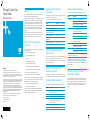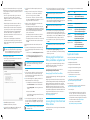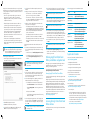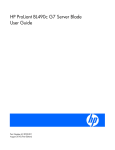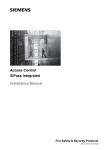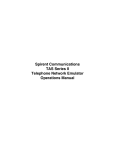Download HP Insight Control Data Center Edition 12.211 User's Manual
Transcript
HP Insight Control Data Center Edition Quick Setup Poster Overview HP Insight Control Data Center Edition is an integrated suite of software that simplifies the management of HP BladeSystem infrastructures. Delivered on DVD media, this integrated suite uses a single installer to deploy, configure, and license core infrastructure management software rapidly and consistently, helping IT organizations reduce manual procedures and time to production. Insight Control Data Center Edition builds on HP Systems Insight Manager (HP SIM) and ProLiant Essentials software to manage HP BladeSystem lifecycles, including hardware deployment, health monitoring, performance monitoring, virtual machine management, vulnerability scanning, and patch management. Insight Control Data Center Edition is delivered with HP BladeSystem c-Class enclosures as evaluation or fully licensed software. Software only license options are also available for HP BladeSystem c-Class and p-Class environments. Insight Control Data Center Edition components The following components are installed standard in a typical Insight Control Data Center Edition installation: • HP SIM, including the following components: Legal notices © Copyright 2006 Hewlett Packard Development Company, L.P. Confidential computer software. Valid license from HP required for possession, use or copying. Consistent with 12.211 and 12.212, Commercial Computer Software, Computer Software Documentation, and Technical Data for Commercial Items are licensed to the U.S. Government under vendor’s standard commercial license. The information contained herein is subject to change without notice. The only warranties for HP products and services are set forth in the express warranty statements accompanying such products and services. Nothing should be construed as constituting an additional warranty. HP shall not be liable for technical or editorial errors or omissions contained herein. The Microsoft® Windows® Preinstallation Environment software included with this computer or software may be used for boot, diagnostic, setup, restoration, configuration, test or disaster recovery purposes only. NOTE: THIS SOFTWARE CONTAINS A SECURITY FEATURE THAT WILL CAUSE END USER CUSTOMER’S SYSTEM TO REBOOT WITHOUT PRIOR NOTIFICATION TO THE END USER CUSTOMER AFTER 24 HOURS OF CONTINUOUS USE. Microsoft and Windows are U.S. registered trademarks of Microsoft Corporation. Windows Server 2003 is a trademark of Microsoft Corporation. Part number: 411806-002 Second edition (October 2006) • HP BladeSystem Integrated Manager • OpenSSH • HP System Management Homepage • HP Version Control Repository Manager • Windows Management Instrumentation (WMI) Mapper • HP ProLiant Essentials Rapid Deployment Pack—Windows Edition • HP ProLiant Essentials Performance Management Pack • HP ProLiant Essentials Vulnerability and Patch Management Pack The HP ProLiant Essentials Virtualization Management Software is installed as an option in an Insight Control Data Center Edition installation. The Virtualization Management Software includes the following components: • HP ProLiant Essentials Virtual Machine Management Pack • HP ProLiant Essentials Server Migration Pack For more information about installing and configuring the Virtual Machine Management Pack and Server Migration Pack, see the HP ProLiant Essentials Virtualization Management Software User Guide. Upgrading Insight Control Data Center Edition Software installation requirements Table 3 Insight Control Data Center Edition software installation requirements The following table lists the Insight Control Data Center Edition component version numbers and their upgrades with this release. Component Specification Table 1 Insight Control Data Center Edition component upgrades Operating system Windows Server™ 2003, Standard Edition SP1 Component From this version To this version HP SIM 5.0 5.0.2 HP BladeSystem Integrated Manager 2.0, 2.1 2.2 Rapid Deployment Pack—Windows Edition (if installed on local server) 3.00 3.10 Performance Management Pack 4.0, 4.1, or 4.1.1 4.2 Vulnerability and Patch 2.0, 2.0.1 2.0.2 1.11, 2.0, and 2.0.1 2.0.2 Windows Server 2003, Enterprise Edition SP1 Windows Server 2003 R2, Standard Edition Windows Server 2003 R2, Enterprise Edition Services installed and running with FTP service ASP.NET 1.1, with .NET 1.1 Framework SNMP TCP/IP with DNS properly installed so that system names Management Pack Virtualization Management Software Microsoft Internet Information Services (IIS) 6.0 or later, can be resolved to IP addresses Database Microsoft SQL Server 2000, SP3 or higher (optional)* Microsoft SQL Server 2005 (optional) Insight Control Data Center Edition platform support Insight Control Data Center Edition is supported on a defined set of HP BladeSystem hardware, HP storage, software, and third-party operating platforms. For a full list of supported platforms and components, see the HP Insight Control Data Center Edition Support Matrix. Insight Control Data Center Edition installation requirements Before beginning the Insight Control Data Center Edition installation process, verify that your hardware and software meet the requirements listed in the following tables. Hardware installation requirements Table 2 Insight Control Data Center Edition hardware installation requirements Component Specification Server HP BladeSystem c-Class or p-Class server blade or HP ProLiant ML or DL servers Memory At least 2 GB RAM (4 GB RAM recommended) Processor At least 1.6 GHz (2 GHz or higher recommended) Disk space 5 GB for Insight Control Data Center Edition software; more disk space required for operating systems, logs, and patch databases File structure New Technology File System (NTFS) DVD drive Local or mapped DVD drive required Applications Microsoft Internet Explorer 6.0 with the latest service packs Adobe Acrobat Reader * Microsoft Data Engine (MSDE) 2000 SP3a is installed automatically as part of the installation if SQL Server is not present. Before beginning the Insight Control Data Center Edition installation process, identify the information or configure the settings as listed in the HP BladeSystem Installation Checklist in the kit. Having this information available reduces the time required for installation. Performing an Insight Control Data Center Edition installation Before installing Insight Control Data Center Edition, change the configuration of the Windows automatic updates to prompt for confirmation before installing the updates. Changing this configuration prevents undesired reboots when Insight Control Data Center Edition installation is left to run overnight. You can restore this configuration after the installation of Insight Control Data Center Edition is complete. HP Insight Control Data Center Edition Quick Setup Poster Overview HP Insight Control Data Center Edition is an integrated suite of software that simplifies the management of HP BladeSystem infrastructures. Delivered on DVD media, this integrated suite uses a single installer to deploy, configure, and license core infrastructure management software rapidly and consistently, helping IT organizations reduce manual procedures and time to production. Insight Control Data Center Edition builds on HP Systems Insight Manager (HP SIM) and ProLiant Essentials software to manage HP BladeSystem lifecycles, including hardware deployment, health monitoring, performance monitoring, virtual machine management, vulnerability scanning, and patch management. Insight Control Data Center Edition is delivered with HP BladeSystem c-Class enclosures as evaluation or fully licensed software. Software only license options are also available for HP BladeSystem c-Class and p-Class environments. Insight Control Data Center Edition components The following components are installed standard in a typical Insight Control Data Center Edition installation: • HP SIM, including the following components: Legal notices © Copyright 2006 Hewlett Packard Development Company, L.P. Confidential computer software. Valid license from HP required for possession, use or copying. Consistent with 12.211 and 12.212, Commercial Computer Software, Computer Software Documentation, and Technical Data for Commercial Items are licensed to the U.S. Government under vendor’s standard commercial license. The information contained herein is subject to change without notice. The only warranties for HP products and services are set forth in the express warranty statements accompanying such products and services. Nothing should be construed as constituting an additional warranty. HP shall not be liable for technical or editorial errors or omissions contained herein. The Microsoft® Windows® Preinstallation Environment software included with this computer or software may be used for boot, diagnostic, setup, restoration, configuration, test or disaster recovery purposes only. NOTE: THIS SOFTWARE CONTAINS A SECURITY FEATURE THAT WILL CAUSE END USER CUSTOMER’S SYSTEM TO REBOOT WITHOUT PRIOR NOTIFICATION TO THE END USER CUSTOMER AFTER 24 HOURS OF CONTINUOUS USE. Microsoft and Windows are U.S. registered trademarks of Microsoft Corporation. Windows Server 2003 is a trademark of Microsoft Corporation. Part number: 411806-002 Second edition (October 2006) • HP BladeSystem Integrated Manager • OpenSSH • HP System Management Homepage • HP Version Control Repository Manager • Windows Management Instrumentation (WMI) Mapper • HP ProLiant Essentials Rapid Deployment Pack—Windows Edition • HP ProLiant Essentials Performance Management Pack • HP ProLiant Essentials Vulnerability and Patch Management Pack The HP ProLiant Essentials Virtualization Management Software is installed as an option in an Insight Control Data Center Edition installation. The Virtualization Management Software includes the following components: • HP ProLiant Essentials Virtual Machine Management Pack • HP ProLiant Essentials Server Migration Pack For more information about installing and configuring the Virtual Machine Management Pack and Server Migration Pack, see the HP ProLiant Essentials Virtualization Management Software User Guide. Upgrading Insight Control Data Center Edition Table 3 Insight Control Data Center Edition software installation requirements The following table lists the Insight Control Data Center Edition component version numbers and their upgrades with this release. Component Specification Table 1 Insight Control Data Center Edition component upgrades Operating system Windows Server™ 2003, Standard Edition SP1 Component From this version To this version HP SIM 5.0 5.0.2 HP BladeSystem Integrated Manager 2.0, 2.1 2.2 Rapid Deployment Pack—Windows Edition (if installed on local server) 3.00 3.10 Performance Management Pack 4.0, 4.1, or 4.1.1 4.2 Vulnerability and Patch 2.0, 2.0.1 2.0.2 1.11, 2.0, and 2.0.1 2.0.2 Windows Server 2003, Enterprise Edition SP1 Windows Server 2003 R2, Standard Edition Windows Server 2003 R2, Enterprise Edition Services Virtualization Management Software Microsoft Internet Information Services (IIS) 6.0 or later, installed and running with FTP service ASP.NET 1.1, with .NET 1.1 Framework SNMP TCP/IP with DNS properly installed so that system names Management Pack can be resolved to IP addresses Database Microsoft SQL Server 2000, SP3 or higher (optional)* Microsoft SQL Server 2005 (optional) Insight Control Data Center Edition platform support Insight Control Data Center Edition is supported on a defined set of HP BladeSystem hardware, HP storage, software, and third-party operating platforms. For a full list of supported platforms and components, see the HP Insight Control Data Center Edition Support Matrix. Insight Control Data Center Edition installation requirements Before beginning the Insight Control Data Center Edition installation process, verify that your hardware and software meet the requirements listed in the following tables. Hardware installation requirements Table 2 Insight Control Data Center Edition hardware installation requirements Component Specification Server HP BladeSystem c-Class or p-Class server blade or HP ProLiant ML or DL servers Memory At least 2 GB RAM (4 GB RAM recommended) Processor At least 1.6 GHz (2 GHz or higher recommended) Disk space 5 GB for Insight Control Data Center Edition software; more disk space required for operating systems, logs, and patch databases File structure New Technology File System (NTFS) DVD drive Local or mapped DVD drive required Printed in the US 411806- 002 Software installation requirements Applications Microsoft Internet Explorer 6.0 with the latest service packs Adobe Acrobat Reader * Microsoft Data Engine (MSDE) 2000 SP3a is installed automatically as part of the installation if SQL Server is not present. Before beginning the Insight Control Data Center Edition installation process, identify the information or configure the settings as listed in the HP BladeSystem Installation Checklist in the kit. Having this information available reduces the time required for installation. Performing an Insight Control Data Center Edition installation Before installing Insight Control Data Center Edition, change the configuration of the Windows automatic updates to prompt for confirmation before installing the updates. Changing this configuration prevents undesired reboots when Insight Control Data Center Edition installation is left to run overnight. You can restore this configuration after the installation of Insight Control Data Center Edition is complete. The Insight Control Data Center Edition installation process is a single procedure designed for ease of use, installing all Insight Control Data Center Edition software on a single management server. Variations to this installation can occur under one of the following scenarios: • If HP SIM 5.0 or higher is already installed, Insight Control Data Center Edition and all its components are installed on the HP SIM Central Management Server (CMS). If necessary, HP SIM and all of its components are updated to the latest version. • If the Rapid Deployment Pack—Windows Edition 3.00 is installed on your HP SIM CMS, Insight Control Data Center Edition upgrades it to 3.10. • If the Rapid Deployment Pack—Windows Edition 3.10 is already installed in your environment, you can provide the Insight Control Data Center Edition installer with information to incorporate your existing Rapid Deployment Pack—Windows Edition installation. In this configuration, the Rapid Deployment Pack—Windows Edition 3.10 can be on the same server or on a different server from the HP SIM CMS. • If neither HP SIM nor the Rapid Deployment Pack—Windows Edition is present, both components are installed, along with the other Insight Control Data Center Edition components, during the Insight Control Data Center Edition installation process. IMPORTANT: Before beginning the Insight Control Data Center Edition installation process, identify the information or configure the settings as listed in the HP BladeSystem Installation Checklist in the kit. Having this information available reduces the time required for installation. To install Insight Control Data Center Edition: 1. Insert the Insight Control Data Center Edition DVD into the DVD drive of the HP SIM CMS. The following screen appears. 5. Select the components for installation. Required components cannot be deselected. 6. Depending on the version of HP SIM, perform one of the following steps: • If the HP SIM version is 5.0, the HP SIM reuse compatible screen appears. To use the existing HP SIM version, click Next. • If the HP SIM version is earlier than 5.0, the HP SIM not compatible screen appears. Click Cancel and manually update HP SIM 5.0 to 5.0.2 using the HP SIM installer on the DVD Products tab. 7. Depending on the version of Rapid Deployment Pack—Windows Edition version, perform one of the following steps: • If the Rapid Deployment Pack—Windows Edition version is earlier than 3.0, the Rapid Deployment Pack—Windows Edition not compatible screen appears. Click Cancel and update the Rapid Deployment Pack—Windows Edition to 3.10 using the Rapid Deployment Pack—Windows Edition installer on the DVD Products tab. • If the Rapid Deployment Pack—Windows Edition 3.00 is installed, it is upgraded to 3.10. Provide the server credentials, and click Next. • If the Rapid Deployment Pack—Windows Edition version is 3.10, the Rapid Deployment Pack—Windows Edition reuse compatible screen appears. Click Next. The Rapid Deployment Pack—Windows Edition installation options screen appears. 8. Select whether to install Rapid Deployment Pack—Windows Edition on this server or use the Rapid Deployment Pack—Windows Edition on an existing remote server. • To install on this server, click Install Rapid Deployment Pack on this server. • To use the Rapid Deployment Pack—Windows Edition on an existing server, click Use existing remote Rapid Deployment Pack, and enter the credentials. IMPORTANT: If using an existing Remote Deployment Pack—Windows Edition server, DHCP services must be running on your network for proper operation. Click Next. 9. From the Service account credentials screen, enter the password, and click Next. These credentials are used by all components installed by Insight Control Data Center Edition. If HP SIM is already installed, the user name used to install it is automatically filled. 10. From the Database configuration screen, depending on whether the local database is detected, perform one of the following steps: • If no local database server is detected, select the appropriate option: • Select Install and Use MSDE to use Microsoft SQL Desktop Edition. • Select Use existing SQL/MSDE to use an existing remote SQL Server or MSDE. Enter the password, and click Next. • 2. Click Install. The prerequisites screen appears. 3. Click Next. The installation directory screen appears. 4. To use the default locator, click Next. To select a different directory, click Browse or enter the path in the Installation Directory field. If a local database is detected, supply the credentials for the existing database, and click Next. 11. From the Deployment operating systems screen, select all operating systems that you want to deploy, and click Copy Files. You are prompted to provide the media or location for each operating system. When you finish copying files, click Next. IMPORTANT: If you bypass this step, you must add these files at a later time to deploy a system. 12. From the Deployment configuration options screen, specify the configuration options for the Rapid Deployment Pack—Windows Edition, and click Next. NOTE: Obtain operating systems product keys from Microsoft. 13. From the Basic settings for HP Systems Insight Manager screen, enter the global protocol settings and the default read SNMP community string. These credentials enable access management targets. Click Next. NOTE: If HP SIM is installed, this screen does not appear. 14. For new installations, the Discovery settings for HP Systems Insight Manager screen appears. Enter at least one IP range that includes the devices you want network discovery to find. To enter multiple ranges, separate the ranges with white space (for example, tabs, new lines, or spaces). Click Next. This step is optional but recommended step because it enables you to perform your tasks faster. 15. From the Installation summary screen, verify that the settings are correct, and click Install. Table 4 Accessing Insight Control Data Center Edition components To access Select Insight Control Data Center Edition licensing • Deploy>License Manager> Insight Control Data Center Edition Keys HP BladeSystem Integrated Manager • Tools>Integrated Console>BladeSystem Rapid Deployment Pack—Windows Edition • Deploy>Rapid Deployment Pack Vulnerability and Patch Management Pack • • • Deploy>Vulnerability and Patch Management Diagnose>Vulnerability and Patch Management Options>Vulnerability and Patch Management Performance Management Pack • • • Diagnose>Performance Management Pack Options>Performance Management Pack Reports>Performance Management Pack Virtualization Management Software • • Deploy>Virtual Machine Configure>Virtual Machine Host Registration Virtualization Management IMPORTANT: The system reboots after the PMP component is installed. • 16. Click Click here to access HP Systems Insight Manager when installation completes to access HP SIM immediately. Use the credentials provided during installation to log in to HP SIM. Performing Insight Control Data Center Edition post-installation configuration tasks After logging in using the HP SIM credentials supplied during the installation, a Getting Started screen appears. Information on this screen guides you in performing post installation configuration tasks. If you accidentally close the Getting Started screen, it can be found on Help>Getting Started>Insight Control Data Center Edition. Licensing Insight Control Data Center Edition You must have HP SIM administrative rights to add or deploy Insight Control Data Center Edition licenses. Adding an Insight Control Data Center Edition license in HP SIM applies licenses for Performance Management Pack and Vulnerability and Patch Management Pack. Adding a Rapid Deployment Pack—Windows Edition license is separate from adding Insight Control Data Center Edition licenses. For more information about adding Rapid Deployment Pack—Windows Edition licenses, see the Getting Started screen, the HP Insight Control Data Center Edition User Guide, or the HP ProLiant Essentials Rapid Deployment Pack—Windows Edition Installation Guide. The Insight Control Data Center Edition license key is on a card in the kit. For more information or to purchase license keys, see http://www.hp.com/go/insightcontrol. Accessing the Insight Control Data Center Edition interfaces The following table lists the steps to access the Insight Control Data Center Edition components from HP SIM. Options>Virtualization Management Support and information For HP support, software updates, and additional information, see: • http://www.hp.com/go/insightcontrol • HP BladeSystem Installation Checklist • HP Insight Control Data Center Edition User Guide • HP Insight Control Data Center Edition Support Matrix • HP Insight Control Data Center Edition Release Notes For the name of the nearest HP authorized reseller: • In the United States, see HP U.S. service locator at http://www.hp.com/service_locator • In other locations, see Contact HP Worldwide (in English) at http://welcome.hp.com/country/us/en/wwcontact.html For HP technical support: • In the United States, for contact options see Contact HP United States at http://welcome.hp.com/country/us/en/contact_us.html To contact HP by phone: • Call 1 800 HP INVENT (1 800 474 6836). This service is available 24 hours a day, 7 days a week. For continuous quality improvement, calls may be recorded or monitored. When prompted, say "Insight Manager." • If you have purchased a Care Pack (service upgrade), call 1 800 633 3600. For more information about Care Packs, see http://www.hp.com. • In other locations, see Contact HP Worldwide at http://welcome.hp.com/country/us/en/wwcontact.html The Insight Control Data Center Edition installation process is a single procedure designed for ease of use, installing all Insight Control Data Center Edition software on a single management server. Variations to this installation can occur under one of the following scenarios: • If HP SIM 5.0 or higher is already installed, Insight Control Data Center Edition and all its components are installed on the HP SIM Central Management Server (CMS). If necessary, HP SIM and all of its components are updated to the latest version. • If the Rapid Deployment Pack—Windows Edition 3.00 is installed on your HP SIM CMS, Insight Control Data Center Edition upgrades it to 3.10. • If the Rapid Deployment Pack—Windows Edition 3.10 is already installed in your environment, you can provide the Insight Control Data Center Edition installer with information to incorporate your existing Rapid Deployment Pack—Windows Edition installation. In this configuration, the Rapid Deployment Pack—Windows Edition 3.10 can be on the same server or on a different server from the HP SIM CMS. • If neither HP SIM nor the Rapid Deployment Pack—Windows Edition is present, both components are installed, along with the other Insight Control Data Center Edition components, during the Insight Control Data Center Edition installation process. IMPORTANT: Before beginning the Insight Control Data Center Edition installation process, identify the information or configure the settings as listed in the HP BladeSystem Installation Checklist in the kit. Having this information available reduces the time required for installation. To install Insight Control Data Center Edition: 1. Insert the Insight Control Data Center Edition DVD into the DVD drive of the HP SIM CMS. The following screen appears. 5. Select the components for installation. Required components cannot be deselected. 6. Depending on the version of HP SIM, perform one of the following steps: • If the HP SIM version is 5.0, the HP SIM reuse compatible screen appears. To use the existing HP SIM version, click Next. • If the HP SIM version is earlier than 5.0, the HP SIM not compatible screen appears. Click Cancel and manually update HP SIM 5.0 to 5.0.2 using the HP SIM installer on the DVD Products tab. 7. Depending on the version of Rapid Deployment Pack—Windows Edition version, perform one of the following steps: • If the Rapid Deployment Pack—Windows Edition version is earlier than 3.0, the Rapid Deployment Pack—Windows Edition not compatible screen appears. Click Cancel and update the Rapid Deployment Pack—Windows Edition to 3.10 using the Rapid Deployment Pack—Windows Edition installer on the DVD Products tab. • If the Rapid Deployment Pack—Windows Edition 3.00 is installed, it is upgraded to 3.10. Provide the server credentials, and click Next. • If the Rapid Deployment Pack—Windows Edition version is 3.10, the Rapid Deployment Pack—Windows Edition reuse compatible screen appears. Click Next. The Rapid Deployment Pack—Windows Edition installation options screen appears. 8. Select whether to install Rapid Deployment Pack—Windows Edition on this server or use the Rapid Deployment Pack—Windows Edition on an existing remote server. • To install on this server, click Install Rapid Deployment Pack on this server. • To use the Rapid Deployment Pack—Windows Edition on an existing server, click Use existing remote Rapid Deployment Pack, and enter the credentials. IMPORTANT: If using an existing Remote Deployment Pack—Windows Edition server, DHCP services must be running on your network for proper operation. Click Next. 9. From the Service account credentials screen, enter the password, and click Next. These credentials are used by all components installed by Insight Control Data Center Edition. If HP SIM is already installed, the user name used to install it is automatically filled. 10. From the Database configuration screen, depending on whether the local database is detected, perform one of the following steps: • If no local database server is detected, select the appropriate option: • Select Install and Use MSDE to use Microsoft SQL Desktop Edition. • Select Use existing SQL/MSDE to use an existing remote SQL Server or MSDE. Enter the password, and click Next. • 2. Click Install. The prerequisites screen appears. 3. Click Next. The installation directory screen appears. 4. To use the default locator, click Next. To select a different directory, click Browse or enter the path in the Installation Directory field. If a local database is detected, supply the credentials for the existing database, and click Next. 11. From the Deployment operating systems screen, select all operating systems that you want to deploy, and click Copy Files. You are prompted to provide the media or location for each operating system. When you finish copying files, click Next. IMPORTANT: If you bypass this step, you must add these files at a later time to deploy a system. 12. From the Deployment configuration options screen, specify the configuration options for the Rapid Deployment Pack—Windows Edition, and click Next. NOTE: Obtain operating systems product keys from Microsoft. 13. From the Basic settings for HP Systems Insight Manager screen, enter the global protocol settings and the default read SNMP community string. These credentials enable access management targets. Click Next. NOTE: If HP SIM is installed, this screen does not appear. 14. For new installations, the Discovery settings for HP Systems Insight Manager screen appears. Enter at least one IP range that includes the devices you want network discovery to find. To enter multiple ranges, separate the ranges with white space (for example, tabs, new lines, or spaces). Click Next. This step is optional but recommended step because it enables you to perform your tasks faster. 15. From the Installation summary screen, verify that the settings are correct, and click Install. Table 4 Accessing Insight Control Data Center Edition components To access Select Insight Control Data Center Edition licensing • Deploy>License Manager> Insight Control Data Center Edition Keys HP BladeSystem Integrated Manager • Tools>Integrated Console>BladeSystem Rapid Deployment Pack—Windows Edition • Deploy>Rapid Deployment Pack Vulnerability and Patch Management Pack • • • Deploy>Vulnerability and Patch Management Diagnose>Vulnerability and Patch Management Options>Vulnerability and Patch Management Performance Management Pack • • • Diagnose>Performance Management Pack Options>Performance Management Pack Reports>Performance Management Pack Virtualization Management Software • • Deploy>Virtual Machine Configure>Virtual Machine Host Registration Virtualization Management IMPORTANT: The system reboots after the PMP component is installed. • 16. Click Click here to access HP Systems Insight Manager when installation completes to access HP SIM immediately. Use the credentials provided during installation to log in to HP SIM. Performing Insight Control Data Center Edition post-installation configuration tasks After logging in using the HP SIM credentials supplied during the installation, a Getting Started screen appears. Information on this screen guides you in performing post installation configuration tasks. If you accidentally close the Getting Started screen, it can be found on Help>Getting Started>Insight Control Data Center Edition. Licensing Insight Control Data Center Edition You must have HP SIM administrative rights to add or deploy Insight Control Data Center Edition licenses. Adding an Insight Control Data Center Edition license in HP SIM applies licenses for Performance Management Pack and Vulnerability and Patch Management Pack. Adding a Rapid Deployment Pack—Windows Edition license is separate from adding Insight Control Data Center Edition licenses. For more information about adding Rapid Deployment Pack—Windows Edition licenses, see the Getting Started screen, the HP Insight Control Data Center Edition User Guide, or the HP ProLiant Essentials Rapid Deployment Pack—Windows Edition Installation Guide. The Insight Control Data Center Edition license key is on a card in the kit. For more information or to purchase license keys, see http://www.hp.com/go/insightcontrol. Accessing the Insight Control Data Center Edition interfaces The following table lists the steps to access the Insight Control Data Center Edition components from HP SIM. Options>Virtualization Management Support and information For HP support, software updates, and additional information, see: • http://www.hp.com/go/insightcontrol • HP BladeSystem Installation Checklist • HP Insight Control Data Center Edition User Guide • HP Insight Control Data Center Edition Support Matrix • HP Insight Control Data Center Edition Release Notes For the name of the nearest HP authorized reseller: • In the United States, see HP U.S. service locator at http://www.hp.com/service_locator • In other locations, see Contact HP Worldwide (in English) at http://welcome.hp.com/country/us/en/wwcontact.html For HP technical support: • In the United States, for contact options see Contact HP United States at http://welcome.hp.com/country/us/en/contact_us.html To contact HP by phone: • Call 1 800 HP INVENT (1 800 474 6836). This service is available 24 hours a day, 7 days a week. For continuous quality improvement, calls may be recorded or monitored. When prompted, say "Insight Manager." • If you have purchased a Care Pack (service upgrade), call 1 800 633 3600. For more information about Care Packs, see http://www.hp.com. • In other locations, see Contact HP Worldwide at http://welcome.hp.com/country/us/en/wwcontact.html