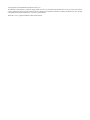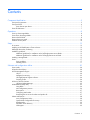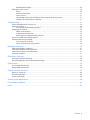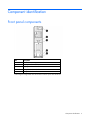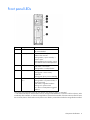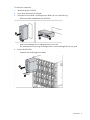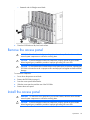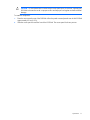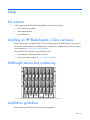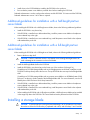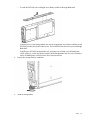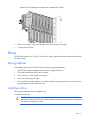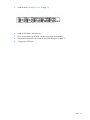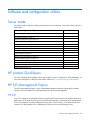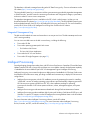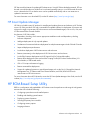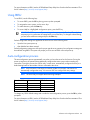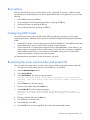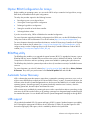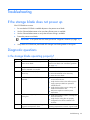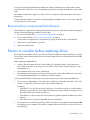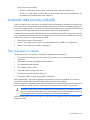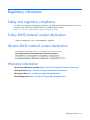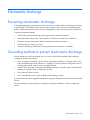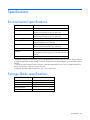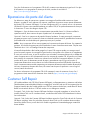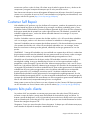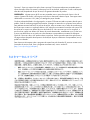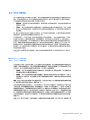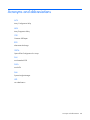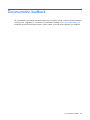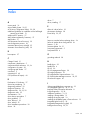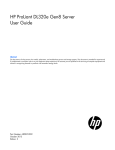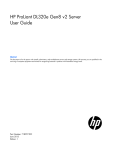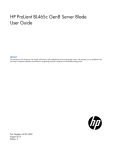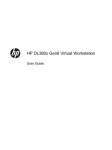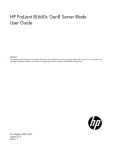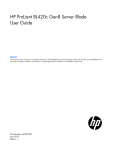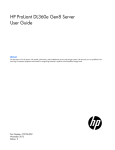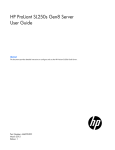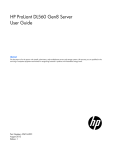Download HP D2220sb User's Manual
Transcript
HP D2220sb Storage Blade
User Guide
Abstract
This document is for the person who installs, administers, and troubleshoots servers and storage systems. HP assumes you are qualified in the
servicing of computer equipment and trained in recognizing hazards in products with hazardous energy levels.
Part Number: 714238-001
February 2013
Edition: 1
© Copyright 2013 Hewlett-Packard Development Company, L.P.
The information contained herein is subject to change without notice. The only warranties for HP products and services are set forth in the express
warranty statements accompanying such products and services. Nothing herein should be construed as constituting an additional warranty. HP shall
not be liable for technical or editorial errors or omissions contained herein.
Microsoft® is a U.S. registered trademark of Microsoft Corporation.
Contents
Component identification ............................................................................................................... 5
Front panel components ............................................................................................................................. 5
Front panel LEDs ....................................................................................................................................... 6
Drive drawer open alarm ................................................................................................................. 7
Drive LED definitions .................................................................................................................................. 7
Operations................................................................................................................................... 8
Power up the storage blade ........................................................................................................................ 8
Power down the storage blade.................................................................................................................... 8
Remove the D2220sb ................................................................................................................................ 8
Remove the access panel.......................................................................................................................... 10
Install the access panel............................................................................................................................. 10
Setup......................................................................................................................................... 12
Kit contents ............................................................................................................................................. 12
Installing an HP BladeSystem c-Class enclosure ........................................................................................... 12
Half-height device bay numbering ............................................................................................................. 12
Installation guidelines............................................................................................................................... 12
Additional guidelines for installation with a half-height partner server blade .......................................... 13
Additional guidelines for installation with a full-height partner server blade ........................................... 13
Installing a storage blade ......................................................................................................................... 13
Drives .................................................................................................................................................... 17
Drive guidelines ............................................................................................................................ 17
Installing a drive ............................................................................................................................ 17
Software and configuration utilities ............................................................................................... 20
Server mode ........................................................................................................................................... 20
HP product QuickSpecs............................................................................................................................ 20
HP iLO Management Engine ..................................................................................................................... 20
HP iLO ......................................................................................................................................... 20
Intelligent Provisioning .................................................................................................................... 22
HP Insight Remote Support software ................................................................................................. 24
Scripting Toolkit ............................................................................................................................ 24
HP Service Pack for ProLiant ..................................................................................................................... 24
HP Smart Update Manager ............................................................................................................. 25
HP ROM-Based Setup Utility ..................................................................................................................... 25
Using RBSU .................................................................................................................................. 26
Auto-configuration process .............................................................................................................. 26
Boot options ................................................................................................................................. 27
Configuring AMP modes ................................................................................................................ 27
Re-entering the server serial number and product ID ........................................................................... 27
Utilities and features ................................................................................................................................ 28
Array Configuration Utility .............................................................................................................. 28
Option ROM Configuration for Arrays ............................................................................................. 29
ROMPaq utility .............................................................................................................................. 29
Automatic Server Recovery ............................................................................................................. 29
USB support .................................................................................................................................. 29
Contents
3
Redundant ROM support ................................................................................................................ 30
Keeping the system current ....................................................................................................................... 30
Drivers ......................................................................................................................................... 30
Software and firmware ................................................................................................................... 31
Version control .............................................................................................................................. 31
HP operating systems and virtualization software support for ProLiant servers ........................................ 31
Change control and proactive notification ........................................................................................ 31
Troubleshooting .......................................................................................................................... 32
If the storage blade does not power up ...................................................................................................... 32
Diagnostic questions ................................................................................................................................ 32
Is the storage blade operating properly? .......................................................................................... 32
Recognizing drive failure.......................................................................................................................... 33
Effects of a drive failure .................................................................................................................. 33
Compromised fault tolerance .......................................................................................................... 33
Recovering from compromised fault tolerance.................................................................................... 34
Factors to consider before replacing drives ................................................................................................. 34
Automatic data recovery (rebuild) .............................................................................................................. 35
Time required for a rebuild ............................................................................................................. 35
Failure of another drive during rebuild ............................................................................................. 36
Regulatory information ................................................................................................................ 37
Safety and regulatory compliance ............................................................................................................. 37
Turkey RoHS material content declaration ................................................................................................... 37
Ukraine RoHS material content declaration ................................................................................................. 37
Warranty information .............................................................................................................................. 37
Electrostatic discharge ................................................................................................................. 38
Preventing electrostatic discharge .............................................................................................................. 38
Grounding methods to prevent electrostatic discharge .................................................................................. 38
Specifications ............................................................................................................................. 39
Environmental specifications ..................................................................................................................... 39
Storage blade specifications ..................................................................................................................... 39
Support and other resources ........................................................................................................ 40
Before you contact HP.............................................................................................................................. 40
HP contact information ............................................................................................................................. 40
Customer Self Repair ............................................................................................................................... 40
Acronyms and abbreviations ........................................................................................................ 48
Documentation feedback ............................................................................................................. 49
Index ......................................................................................................................................... 50
Contents
4
Component identification
Front panel components
Item
Description
1
Product information tag
2
Hot-plug drive drawer release button
3
Hot-plug drive drawer handle
4
Storage blade release latch
5
Storage blade release button*
* Removing the storage blade from the enclosure removes power from the drives.
Component identification 5
Front panel LEDs
Item
Description
Status
1
UID LED
Blue = Identified
Off = Not identified
2
Drawer open LED
Off = Drawer is closed, or thermal
shutdown has occurred.
Flashing amber (1 per 5 seconds)* =
Drawer is open.
Flashing amber (2 per second)* = Drives
have reached near-critical temperatures.
3
Drive fault LED
Off = Normal operation
Solid amber = Drive failed
Flashing amber = Predictive failure
4
Drive activity LED
Solid green = Drive installed
Flashing green = Drive activity
established
Flashing green (slow) = Drive rebuilding
5
Health status LED
bar**
Green = Normal operation
Flashing amber = No partner blade, or
not yet recognized
Solid amber = Degraded condition
Flashing red = System critical
Red = Drive over-temperature triggered
shutdown
*The drawer open LED flashes when the drive drawer open alarm (on page 7) is activated.
** The health status LED bar flashes amber when the storage blade establishes a connection with the enclosure, either
immediately after installation or when the storage blade is removed and reinstalled. If the LED continues to flash for more
than 2 minutes, there is a fault. Make sure the partner server blade is powered down before the storage blade is installed.
Component identification 6
Drive drawer open alarm
Slow beep (every 5 seconds)—The drive drawer is open, and drives are not fully protected by system air
flow.
Fast beep (every 0.5 seconds)—Close the drive drawer immediately to avoid drive damage or data loss and
storage blade shutdown.
The Health status LED bar turns green when drives return to normal operating temperature.
Drive LED definitions
Item
LED
Status
1
Locate
Solid blue
The drive is being identified by a host application.
Flashing blue
The drive carrier firmware is being updated or requires an update.
Rotating green
Drive activity
Off
No drive activity
Solid white
Do not remove the drive. Removing the drive causes one or more of
the logical drives to fail.
Off
Removing the drive does not cause a logical drive to fail.
Solid green
The drive is a member of one or more logical drives.
Flashing green
The drive is rebuilding or performing a RAID migration, stripe size
migration, capacity expansion, or logical drive extension, or is
erasing.
Flashing
amber/green
The drive is a member of one or more logical drives and predicts
the drive will fail.
Flashing amber
The drive is not configured and predicts the drive will fail.
Solid amber
The drive has failed.
Off
The drive is not configured by a RAID controller.
2
3
4
Activity ring
Do not remove
Drive status
Definition
Component identification 7
Operations
Important Safety Information
Before installing this product, read the Important Safety Information document provided.
Power up the storage blade
Observe the following guidelines before powering up the D2220sb:
•
Be sure that a drive is installed in the first drive bay. The partner server blade identifies and configures
any installed drives during power up. For more information, see "Drives (on page 17)."
•
Be sure that drives or drive blanks are installed in the second and third drive bays. To prevent improper
cooling and thermal damage, the first three drive bays must be populated.
•
Be sure that the partner server blade is powered down.
•
Be sure that the D2220sb is installed as shown in the installation guidelines (on page 12).
To power up the D2220sb:
1.
Install the D2220sb. The system health LED flashes amber.
2.
Power up the partner server blade. See the server blade documentation.
3.
Observe the D2220sb system health LED. When the D2220sb is recognized, the system health LED
illuminates solid green.
The D2220sb can now be viewed in Onboard Administrator.
Power down the storage blade
In systems that use the D2220sb as external data storage, be sure that the partner server blade is the first unit
to be powered down and the last to be powered back up. Taking this precaution ensures that the system and
the OS are shut down in an orderly manner.
IMPORTANT: If installing a hot-plug device, it is not necessary to power down the D2220sb.
To power down the D2220sb, power down the partner server blade. See the server blade documentation.
Remove the D2220sb
WARNING: To reduce the risk of personal injury from hot surfaces, allow the drives and the
internal system components to cool before touching them.
CAUTION: To prevent damage to electrical components, properly ground the D2220sb before
beginning any installation procedure. Improper grounding can cause ESD.
Operations
8
To remove the component:
1.
Identify the proper D2220sb.
2.
Power down the partner server blade.
3.
If the partner server blade is a full-height server blade, do one of the following:
o
Remove the blank installed above the D2220sb.
o
Remove the half-height device installed above the D2220sb.
For information about removing a half-height device, see the half-height device user guide.
4.
Remove the D2220sb:
o
Partnered with a half-height server blade
Operations
9
o
5.
Partnered with a full-height server blade
Place the D2220sb on a flat, level work surface.
Remove the access panel
WARNING: To reduce the risk of personal injury from hot surfaces, allow the drives and the
internal system components to cool before touching them.
CAUTION: To prevent damage to electrical components, properly ground the server blade
before beginning any installation procedure. Improper grounding can cause ESD.
CAUTION: Do not operate the D2220sb with the access panel open or removed. Operating the
D2220sb in this manner results in improper airflow and improper cooling that can lead to thermal
damage.
To remove the component:
1.
Power down the partner server blade.
2.
Remove the D2220sb (on page 8).
3.
Press the access panel release button.
4.
Slide the access panel toward the rear of the D2220sb.
5.
Remove the access panel.
Install the access panel
WARNING: To reduce the risk of personal injury from hot surfaces, allow the drives and the
internal system components to cool before touching them.
CAUTION: To prevent damage to electrical components, properly ground the server blade
before beginning any installation procedure. Improper grounding can cause ESD.
Operations
10
CAUTION: Do not operate the D2220sb with the access panel open or removed. Operating the
D2220sb in this manner results in improper airflow and improper cooling that can lead to thermal
damage.
To install the component:
1.
Place the access panel on top of the D2220sb. Allow the panel to extend past the rear of the D2220sb
approximately 0.8 cm (0.2 in).
2.
Slide the access panel toward the front of the D2220sb. The access panel locks into position.
Operations
11
Setup
Kit contents
When unpacking the HP D2220sb Storage Blade, locate the following items:
•
HP D2220sb Storage Blade
•
Half-height blade shelf
•
Documentation kit
Installing an HP BladeSystem c-Class enclosure
Before performing any procedures specific to the D2220sb, install an HP BladeSystem c-Class enclosure.
The most current documentation for HP BladeSystem components is available at the HP Business Support
Center website (http://www.hp.com/go/bizsupport).
Documentation is also available in the following locations:
•
Documentation CD that ships with the enclosure
•
HP technical support website (http://www.hp.com/support)
Half-height device bay numbering
Installation guidelines
When installing the D2220sb, observe the following guidelines:
Setup
12
•
Install drives in the D2220sb before installing the D2220sb in the enclosure.
•
Be sure that the partner server blade is powered down before installing the D2220sb.
Onboard Administrator is used to configure the enclosure and the D2220sb. To function with the D2220sb,
Onboard Administrator version 3.60 or later is required.
Additional guidelines for installation with a half-height partner
server blade
When installing the D2220sb with a half-height server blade, observe the following additional guidelines:
•
Install the D2220sb in any device bay.
•
If the D2220sb is installed in an odd-numbered bay, install the partner server blade in the adjacent
even-numbered bay to the right.
•
If the D2220sb is installed in an even-numbered bay, install the partner server blade in the adjacent
odd-numbered bay to the left.
Additional guidelines for installation with a full-height partner
server blade
When installing the D2220sb with a full-height server blade, observe the following additional guidelines:
•
Remove the device bay shelf.
CAUTION: Failure to install the divider in a quadrant when installing half-height blades can
result in damage to the connectors on the server blades.
•
Install the half-height blade shelf on the D2220sb.
•
Install the D2220sb in any device bay on the lower row of the enclosure (9 through 16).
If installing two D2220sb storage blades with one full-height partner server blade, install the second
D2220sb in the bay directly above the first one. The top D2220sb does not require a half-height blade
shelf.
If installing two D2220sb storage blades with one partner server blade in an HP BladeSystem c3000
Enclosure, use the mini divider instead of the half-height blade shelf. For more information, see the HP
BladeSystem c3000 Enclosure Quick Setup Instructions.
•
If the D2220sb is installed in an odd-numbered bay, install the partner server blade in the adjacent
even-numbered bay to the right.
•
If the D2220sb is installed in an even-numbered bay, install the partner server blade in the adjacent
odd-numbered bay to the left.
•
When installing the D2220sb with a full-height server blade, a half-height server blade can be installed
in the empty bay above the D2220sb. This server blade cannot be partnered with the D2220sb.
Installing a storage blade
CAUTION: To prevent improper cooling and thermal damage, do not operate the D2220sb or
the enclosure unless the first drive bay is populated with a drive, and drive bays 2 and 3 and all
Setup
13
device bays are populated with either a component or a blank.
CAUTION: Thermal regulation is maintained only when the drive drawer is closed. The drive
drawer open alarm is triggered under the following conditions:
• A slow beep and flash (1 every 5 seconds) indicate that the drive drawer is open. The drives
are not fully protected by system air flow.
• A fast beep and flash (2 per second)—To avoid drive damage or data loss and storage blade
shutdown, close the drive drawer immediately.
When the drives reach critical temperatures, the system shuts down.
1.
Install the drives ("Installing a drive" on page 17).
2.
Remove the enclosure connector cover.
3.
Do one of the following:
o
To install the D2220sb with a half-height server blade, proceed with the next step.
CAUTION: Failure to install the divider in a quadrant when installing half-height blades can
result in damage to the connectors on the server blades.
Setup
14
o
To install the D2220sb with a full-height server blade, install the half-height blade shelf.
If installing two D2220sb storage blades with one full-height partner server blade, install the second
D2220sb in the bay directly above the first one. The second D2220sb does not require a half-height
blade shelf.
If installing two D2220sb storage blades with one partner server blade in an HP BladeSystem
c3000 enclosure, use the mini divider instead of the half-height blade shelf. For more information,
see the HP BladeSystem c3000 Enclosure Quick Setup Instructions.
4.
Prepare the storage blade for installation.
5.
Install the storage blade:
Setup
15
o
Partnered with a half-height server blade
o
Partnered with a full-height server blade
Setup
16
o
Partnered with a full-height server blade and an additional D2220sb
6.
Install a server blade. See the documentation that ships with the server blade.
7.
Configure the D2220sb.
Drives
The D2220sb supports up to 12 SAS or SATA drives. Always populate drive bays starting with the lowest
drive bay number.
Drive guidelines
When adding drives to the D2220sb, observe the following general guidelines:
•
The D2220sb supports standard small form factor hot plug carriers only.
•
The system automatically sets all device numbers.
•
If only one drive is used, install it in drive bay 1.
•
Drives must be hot-plug, SFF types.
•
Drives should be the same capacity to provide the greatest storage space efficiency when drives are
grouped together into the same drive array.
Installing a drive
This procedure describes first-time installation only.
To install the component:
CAUTION: To prevent improper cooling and thermal damage, do not operate the D2220sb or
the enclosure unless all enclosure device bays and the first three storage drive bays are populated
with either a component or a blank.
Setup
17
CAUTION: Thermal regulation is maintained only when the drive drawer is closed. The drive
drawer open alarm is triggered under the following conditions:
• A slow beep and flash (1 every 5 seconds) indicate that the drive drawer is open. The drives
are not fully protected by system air flow.
• A fast beep and flash (2 per second)—To avoid drive damage or data loss and storage blade
shutdown, close the drive drawer immediately.
When the drives reach critical temperatures, the system shuts down.
1.
Open the drive drawer.
IMPORTANT: The drive drawer is not fully extended until the rail lock is engaged. To engage the
rail lock, extend the drive drawer approximately 2.54 cm (1 inch) past the initial resistance.
2.
Remove the drive blanks as needed.
CAUTION: To prevent improper cooling and thermal damage, do not operate the D2220sb or
the enclosure unless all enclosure device bays and the first three storage drive bays are populated
with either a component or a blank.
Setup
18
3.
Install the drives ("Installing a drive" on page 17).
4.
Close the drive drawer.
5.
Install the D2220sb in the enclosure.
6.
Power up the partner server blade. See the server blade documentation.
7.
Determine the status of the drive from the drive LED definitions (on page 7).
8.
Configure the D2220sb.
Setup
19
Software and configuration utilities
Server mode
The software and configuration utilities presented in this section operate in online mode, offline mode, or in
both modes.
Software or configuration utility
Server mode
HP iLO (on page 20)
Online and Offline
Active Health System (on page 21)
Online and Offline
Integrated Management Log (on page 22)
Online and Offline
Intelligent Provisioning (on page 22)
Offline
HP Insight Diagnostics (on page 23)
Online and Offline
HP Insight Remote Support software (on page 24)
Online
HP Insight Online
Online
Erase Utility (on page 23)
Offline
Scripting Toolkit (on page 24)
Online
HP Service Pack for ProLiant (on page 24)
Online and Offline
HP Smart Update Manager (on page 25)
Online and Offline
HP ROM-Based Setup Utility (on page 25)
Offline
Array Configuration Utility (on page 28)
Online and Offline
Option ROM Configuration for Arrays (on page 29)
Offline
ROMPaq utility (on page 29)
Offline
HP product QuickSpecs
For more information about product features, specifications, options, configurations, and compatibility, see
the product QuickSpecs on the HP Product Bulletin website (http://www.hp.com/go/productbulletin).
HP iLO Management Engine
The HP iLO Management Engine is a set of embedded management features supporting the complete
lifecycle of the server blade, from initial deployment through ongoing management.
HP iLO
The HP iLO subsystem is a standard component of selected HP ProLiant servers that simplifies initial server
blade setup, server health monitoring, power and thermal optimization, and remote server administration.
The HP iLO subsystem includes an intelligent microprocessor, secure memory, and a dedicated network
interface. This design makes HP iLO independent of the host server and its operating system.
Software and configuration utilities
20
HP iLO enables and manages the Active Health System (on page 21) and also features Agentless
Management. All key internal subsystems are monitored by HP iLO. SNMP alerts are sent directly by HP iLO
regardless of the host operating system or even if no host operating system is installed.
HP Insight Remote Support software (on page 24) is also available in HP iLO with no operating system
software, drivers, or agents.
Using HP iLO, you can do the following:
•
Access a high-performance and secure Remote Console to the server from anywhere in the world.
•
Use the shared HP iLO Remote Console to collaborate with up to six server administrators.
•
Remotely mount high-performance Virtual Media devices to the server blade.
•
Securely and remotely control the power state of the managed server blade.
•
Have true Agentless Management with SNMP alerts from HP iLO regardless of the state of the host
server blade.
•
Access Active Health System troubleshooting features through the HP iLO interface.
•
Subscribe to HP Insight Remote Support software without installing any drivers or agents.
For more information about HP iLO features (which may require an iLO Advanced Pack or iLO Advanced for
BladeSystem license), see the HP iLO documentation on the Documentation CD or on the HP website
(http://www.hp.com/go/ilo/docs).
Active Health System
HP Active Health System provides the following features:
•
Combined diagnostics tools/scanners
•
Always on, continuous monitoring for increased stability and shorter downtimes
•
Rich configuration history
•
Health and service alerts
•
Easy export and upload to Service and Support
The HP Active Health System monitors and records changes in the server hardware and system configuration.
The Active Health System assists in diagnosing problems and delivering rapid resolution when server failures
occur.
The Active Health System collects the following types of data:
•
Server model
•
Serial number
•
Processor model and speed
•
Storage capacity and speed
•
Memory capacity and speed
•
Firmware/BIOS
HP Active Health System does not collect information about Active Health System users' operations, finances,
customers, employees, partners, or data center, such as IP addresses, host names, user names, and
passwords. HP Active Health System does not parse or change operating system data from third-party error
event log activities, such as content created or passed through by the operating system.
Software and configuration utilities
21
The data that is collected is managed according to the HP Data Privacy policy. For more information see the
HP website (http://www.hp.com/go/privacy).
The Active Health System log, in conjunction with the system monitoring provided by Agentless Management
or SNMP Pass-thru, provides continuous monitoring of hardware and configuration changes, system status,
and service alerts for various server components.
The Agentless Management Service is available in the SPP, which is a disk image (.iso) that you can
download from the HP website (http://www.hp.com/go/spp/download). The Active Health System log can
be downloaded manually from HP iLO or HP Intelligent Provisioning and sent to HP. For more information,
see the HP iLO User Guide or HP Intelligent Provisioning User Guide on the HP website
(http://www.hp.com/go/ilo/docs).
Integrated Management Log
The IML records hundreds of events and stores them in an easy-to-view form. The IML timestamps each event
with 1-minute granularity.
You can view recorded events in the IML in several ways, including the following:
•
From within HP SIM
•
From within operating system-specific IML viewers
o
For Windows: IML Viewer
o
For Linux: IML Viewer Application
•
From within the HP iLO user interface
•
From within HP Insight Diagnostics (on page 23)
Intelligent Provisioning
Several packaging changes have taken place with HP ProLiant Gen8 servers: SmartStart CDs and the Smart
Update Firmware DVD will no longer ship with these new server blades. Instead, the deployment capability
is embedded in the server blade as part of HP iLO Management Engine’s Intelligent Provisioning.
Intelligent Provisioning is an essential single-server deployment tool embedded in HP ProLiant Gen8 servers
that simplifies HP ProLiant server setup, providing a reliable and consistent way to deploy HP ProLiant server
configurations.
•
Intelligent Provisioning assists with the OS installation process by preparing the system for installing
"off-the-shelf" versions of leading operating system software and automatically integrating optimized
HP ProLiant server support software from SPP. SPP is the installation package for operating
system-specific bundles of HP ProLiant optimized drivers, utilities, management agents, and system
firmware.
•
Intelligent Provisioning provides maintenance-related tasks through Perform Maintenance features.
•
Intelligent Provisioning provides installation help for Microsoft Windows, Red Hat and SUSE Linux, and
VMware. For specific OS support, see the HP Intelligent Provisioning Release Notes on the HP website
(http://www.hp.com/go/intelligentprovisioning/docs).
For more information about Intelligent Provisioning software, see the HP website
(http://www.hp.com/go/intelligentprovisioning). For more information about Intelligent Provisioning
drivers, firmware, and SPP, see the HP website (http://www.hp.com/go/spp/download).
Software and configuration utilities
22
HP Insight Diagnostics
HP Insight Diagnostics is a proactive server blade management tool, available in both offline and online
versions, that provides diagnostics and troubleshooting capabilities to assist IT administrators who verify
server blade installations, troubleshoot problems, and perform repair validation.
HP Insight Diagnostics Offline Edition performs various in-depth system and component testing while the OS
is not running. To run this utility, boot the server blade using Intelligent Provisioning (on page 22).
HP Insight Diagnostics Online Edition is a web-based application that captures system configuration and
other related data needed for effective server blade management. Available in Microsoft Windows and
Linux versions, the utility helps to ensure proper system operation.
For more information or to download the utility, see the HP website (http://www.hp.com/servers/diags). HP
Insight Diagnostics Online Edition is also available in the SPP. For more information, see the HP website
(http://www.hp.com/go/spp/download).
HP Insight Diagnostics survey functionality
HP Insight Diagnostics (on page 23) provides survey functionality that gathers critical hardware and software
information on ProLiant server blades.
This functionality supports operating systems that are supported by the server blade. For operating systems
supported by the server blade, see the HP website (http://www.hp.com/go/supportos).
If a significant change occurs between data-gathering intervals, the survey function marks the previous
information and overwrites the survey data files to reflect the latest changes in the configuration.
Survey functionality is installed with every Intelligent Provisioning-assisted HP Insight Diagnostics installation,
or it can be installed through the SPP ("HP Service Pack for ProLiant" on page 24).
Erase Utility
CAUTION: Perform a backup before running the System Erase Utility. The utility sets the system
to its original factory state, deletes the current hardware configuration information, including
array setup and disk partitioning, and erases all connected hard drives completely. Refer to the
instructions for using this utility.
Use the Erase Utility to erase hard drives and Active Health System logs, and to reset RBSU settings. Run the
Erase Utility if you must erase the system for the following reasons:
•
You want to install a new operating system on a server blade with an existing operating system.
•
You encounter an error when completing the steps of a factory-installed operating system installation.
To access the Erase Utility, click the Perform Maintenance icon from the Intelligent Provisioning home screen,
and then select Erase.
Run the Erase utility to:
•
Do not erase — does not erase hard drive operations.
•
Reset — erases the master boot record for the hard drives so they are no longer bootable.
•
Secure erase —performs an overwrite pattern erase so no data is recoverable.
After selecting the appropriate option, click Erase Selected. A Confirm Erase window is displayed, prompting
you to confirm or cancel the Erase.
Software and configuration utilities
23
HP Insight Remote Support software
HP strongly recommends that you install HP Insight Remote Support software to complete the installation or
upgrade of your product and to enable enhanced delivery of your HP Warranty, HP Care Pack Service, or
HP contractual support agreement. HP Insight Remote Support supplements your monitoring continuously to
ensure maximum system availability by providing intelligent event diagnosis, and automatic, secure
submission of hardware event notifications to HP, which will initiate a fast and accurate resolution, based on
your product’s service level. Notifications may be sent to your authorized HP Channel Partner for onsite
service, if configured and available in your country.
The HP Insight Remote Support software extends the HP enterprise remote support portfolio for customers with
small and medium size IT environments. The software is available in two variants:
•
HP Insight Remote Support 7.x software is optimized to support up to 500 managed systems and can
be installed on a Windows ProLiant hosting device or a Windows ESXi Virtual Machine. It can be
integrated easily to work with a supported version of HP Systems Insight Manager. HP Insight Remote
Support 7.x provides anytime, anywhere personalized access to your IT environment through HP Insight
Online, and is also the recommended version for HP Proactive Care Service.
•
HP Insight Remote Support Advanced supports medium-sized to large environments with up to 3,500
devices. It can be installed on a Windows ProLiant hosting device or a Windows ESXi Virtual Machine
and requires HP Systems Insight Manager. Optionally, customers using HP Operations Manager or SAP
Solution Manager to manage their environment can integrate these platforms easily to create a single
view. This software is also optimized to deliver Mission Critical Services through additional features.
For more information about the Insight Remote Support Advanced software, see the HP website
(http://www.hp.com/go/insightremotesupport).
The HP Insight Remote Support Release Notes detail the prerequisites, supported hardware, and associated
operating systems. The release notes are available on the HP website
(http://www.hp.com/go/insightremotesupport/docs). HP Insight Remote Support is included as part of HP
Warranty, HP Care Pack Service, or HP contractual support agreement.
Scripting Toolkit
The Scripting Toolkit is a server deployment product that enables you to build an unattended automated
installation for high-volume server deployments. The Scripting Toolkit is designed to support ProLiant BL, ML,
DL, and SL servers. The toolkit includes a modular set of utilities and important documentation that describes
how to apply these tools to build an automated server deployment process.
The Scripting Toolkit provides a flexible way to create standard server configuration scripts. These scripts are
used to automate many of the manual steps in the server configuration process. This automated server
configuration process cuts time from each deployment, making it possible to scale rapid, high-volume server
deployments.
For more information, and to download the Scripting Toolkit, see the HP website
(http://www.hp.com/go/ProLiantSTK).
HP Service Pack for ProLiant
SPP is a release set that contains a comprehensive collection of firmware and system software components,
all tested together as a single solution stack for HP ProLiant servers, their options, BladeSystem enclosures,
and limited HP external storage.
Software and configuration utilities
24
SPP has several key features for updating HP ProLiant servers. Using HP SUM as the deployment tool, SPP can
be used in an online mode on a Windows or Linux hosted operating system, or in an offline mode where the
server is booted to the ISO so that the server can be updated automatically with no user interaction or
updated in interactive mode.
For more information or to download SPP, see the HP website (http://www.hp.com/go/spp).
HP Smart Update Manager
HP SUM is included in many HP products for installing and updating firmware and software on HP ProLiant
servers. HP SUM provides a GUI and a command-line scriptable interface for deployment of firmware and
software for single or one-to-many HP ProLiant servers and network-based targets, such as iLOs, OAs, and
VC Ethernet and Fibre Channel modules.
Key features of HP SUM include:
•
Dependency checking, which ensures appropriate installation order and dependency checking
between components
•
Intelligent deployment of only required updates
•
Simultaneous firmware and software deployment for multiple remote targets in both GUI and CLI modes
•
Improved deployment performance
•
Local online deployment of HP ProLiant servers and enclosures
•
Remote (one-to-many) online deployment of HP ProLiant servers and enclosures
•
Local offline firmware deployments with HP Support Pack for ProLiant deliverables
•
Remote offline deployment when used with the Scripting Toolkit (HP ProLiant Gen8 and later), iLO
Virtual Media, or PXE booted media
•
GUI or CLI scripts with extensive logging
•
Remote command-line deployment
•
Support for updating firmware on network-based targets such as the OA, iLO through the Network
Management Port, VC Ethernet and Fibre Channel modules, and 3Gb/6Gb SAS BL Switch
interconnects on HP ProLiant servers
For more information about HP SUM and to access the HP Smart Update Manager User Guide, see the HP
website (http://www.hp.com/go/hpsum/documentation).
HP ROM-Based Setup Utility
RBSU is a configuration utility embedded in HP ProLiant servers that performs a wide range of configuration
activities that can include the following:
•
Configuring system devices and installed options
•
Enabling and disabling system features
•
Displaying system information
•
Selecting the primary boot controller
•
Configuring memory options
•
Language selection
Software and configuration utilities
25
For more information on RBSU, see the HP ROM-Based Setup Utility User Guide on the Documentation CD or
the HP website (http://www.hp.com/support/rbsu).
Using RBSU
To use RBSU, use the following keys:
•
To access RBSU, press the F9 key during power-up when prompted.
•
To navigate the menu system, use the arrow keys.
•
To make selections, press the Enter key.
•
To access Help for a highlighted configuration option, press the F1 key.
IMPORTANT: RBSU automatically saves settings when you press the Enter key. The utility does
not prompt you for confirmation of settings before you exit the utility. To change a selected setting,
you must select a different setting and press the Enter key.
Default configuration settings are applied to the server at one of the following times:
•
Upon the first system power-up
•
After defaults have been restored
Default configuration settings are sufficient for proper typical server operation, but configuration settings can
be modified using RBSU. The system will prompt you for access to RBSU with each power-up.
Auto-configuration process
The auto-configuration process automatically runs when you boot the server for the first time. During the
power-up sequence, the system ROM automatically configures the entire system without needing any
intervention. During this process, the ORCA utility, in most cases, automatically configures the array to a
default setting based on the number of drives connected to the server.
NOTE: If the boot drive is not empty or has been written to in the past, ORCA does not
automatically configure the array. You must run ORCA to configure the array settings.
NOTE: The server may not support all the following examples.
Drives installed
Drives used
RAID level
1
1
RAID 0
2
2
RAID 1
3, 4, 5, or 6
3, 4, 5, or 6
RAID 5
More than 6
0
None
To change any ORCA default settings and override the auto-configuration process, press the F8 key when
prompted.
For more information on RBSU, see the HP ROM-Based Setup Utility User Guide on the Documentation CD or
the HP website (http://www.hp.com/support/rbsu).
Software and configuration utilities
26
Boot options
Near the end of the boot process, the boot options screen is displayed. This screen is visible for several
seconds before the system attempts to boot from a supported boot device. During this time, you can do the
following:
•
Access RBSU by pressing the F9 key.
•
Access Intelligent Provisioning Maintenance Menu by pressing the F10 key.
•
Access the boot menu by pressing the F11 key.
•
Force a PXE Network boot by pressing the F12 key.
Configuring AMP modes
Not all HP ProLiant servers support all AMP modes. RBSU provides menu options only for the modes
supported by the server. Advanced memory protection within RBSU enables the following advanced memory
modes:
•
Advanced ECC Mode—Provides memory protection beyond Standard ECC. All single-bit failures and
some multi-bit failures can be corrected without resulting in system downtime.
•
Online Spare Mode—Provides protection against failing or degraded DIMMs. Certain memory is set
aside as spare, and automatic failover to spare memory occurs when the system detects a degraded
DIMM. DIMMs that are likely to receive a fatal or uncorrectable memory error are removed from
operation automatically, resulting in less system downtime.
For DIMM population requirements, see the server-specific user guide.
Re-entering the server serial number and product ID
After you replace the system board, you must re-enter the server blade serial number and the product ID.
1.
During the server blade startup sequence, press the F9 key to access RBSU.
2.
Select the Advanced Options menu.
3.
Select Service Options.
4.
Select Serial Number. The following warning appears:
Warning: The serial number should ONLY be modified by qualified service
personnel. This value should always match the serial number located on the
chassis.
5.
Press the Enter key to clear the warning.
6.
Enter the serial number and press the Enter key.
7.
Select Product ID. The following warning appears:
Warning: The Product ID should ONLY be modified by qualified service
personnel. This value should always match the Product ID located on the
chassis.
8.
Enter the product ID and press the Enter key.
9.
Press the Esc key to close the menu.
10.
Press the Esc key to exit RBSU.
11.
Press the F10 key to confirm exiting RBSU. The server blade automatically reboots.
Software and configuration utilities
27
Utilities and features
Array Configuration Utility
ACU is a utility with the following features:
•
Runs as a local application or remote service accessed through the HP System Management Homepage
•
Supports online array capacity expansion, logical drive extension, assignment of online spares, and
RAID or stripe size migration
•
Suggests the optimum configuration for an unconfigured system
•
For supported controllers, provides access to licensed features, including:
o
Moving and deleting individual logical volumes
o
Advanced Capacity Expansion (SATA to SAS and SAS to SATA)
o
Offline Split Mirror
o
RAID 6 and RAID 60
o
RAID 1 (ADM) and RAID 10 (ADM)
o
HP Drive Erase
o
Video-On-Demand Advanced Controller Settings
•
Provides different operating modes, enabling faster configuration or greater control over the
configuration options
•
Remains available any time that the server is on
•
Displays on-screen tips for individual steps of a configuration procedure
•
Provides context-sensitive searchable help content
•
Provides diagnostic and SmartSSD Wear Gauge functionality on the Diagnostics tab
ACU is now available as an embedded utility, starting with HP ProLiant Gen8 servers. To access ACU, use
one of the following methods:
•
If an optional controller is not installed, press F10 during boot.
•
If an optional controller is installed, when the system recognizes the controller during POST, press F5.
For optimum performance, the minimum display settings are 1024 × 768 resolution and 16-bit color. Servers
running Microsoft® operating systems require one of the following supported browsers:
•
Internet Explorer 6.0 or later
•
Mozilla Firefox 2.0 or later
For Linux servers, see the README.TXT file for additional browser and support information.
For more information about the controller and its features, see the HP Smart Array Controllers for HP ProLiant
Servers User Guide on the HP website (http://www.hp.com/support/SAC_UG_ProLiantServers_en). To
configure arrays, see the Configuring Arrays on HP Smart Array Controllers Reference Guide on the HP
website (http://www.hp.com/support/CASAC_RG_en).
Software and configuration utilities
28
Option ROM Configuration for Arrays
Before installing an operating system, you can use the ORCA utility to create the first logical drive, assign
RAID levels, and establish online spare configurations.
The utility also provides support for the following functions:
•
Reconfiguring one or more logical drives
•
Viewing the current logical drive configuration
•
Deleting a logical drive configuration
•
Setting the controller to be the boot controller
•
Selecting the boot volume
If you do not use the utility, ORCA will default to the standard configuration.
For more information regarding the default configurations that ORCA uses, see the HP ROM-Based Setup
Utility User Guide on the Documentation CD or the HP website (http://www.hp.com/support/rbsu).
For more information about the controller and its features, see the HP Smart Array Controllers for HP ProLiant
Servers User Guide on the HP website (http://www.hp.com/support/SAC_UG_ProLiantServers_en). To
configure arrays, see the Configuring Arrays on HP Smart Array Controllers Reference Guide on the HP
website (http://www.hp.com/support/CASAC_RG_en).
ROMPaq utility
The ROMPaq utility enables you to upgrade the system firmware (BIOS). To upgrade the firmware, insert a
ROMPaq USB Key into an available USB port and boot the system. In addition to ROMPaq, Online Flash
Components for Windows and Linux operating systems are available for updating the system firmware.
The ROMPaq utility checks the system and provides a choice (if more than one exists) of available firmware
revisions.
For more information, go to the HP website (http://www.hp.com/go/hpsc) and click on Drivers, Software
& Firmware. Then, enter your product name in the Find an HP product field and click Go.
Automatic Server Recovery
ASR is a feature that causes the system to restart when a catastrophic operating system error occurs, such as
a blue screen, ABEND (does not apply to HP ProLiant DL980 Servers), or panic. A system fail-safe timer, the
ASR timer, starts when the System Management driver, also known as the Health Driver, is loaded. When the
operating system is functioning properly, the system periodically resets the timer. However, when the
operating system fails, the timer expires and restarts the server.
ASR increases server availability by restarting the server within a specified time after a system hang. At the
same time, the HP SIM console notifies you by sending a message to a designated pager number that ASR
has restarted the system. You can disable ASR from the System Management Homepage or through RBSU.
USB support
HP provides both standard USB 2.0 support and legacy USB 2.0 support. Standard support is provided by
the OS through the appropriate USB device drivers. Before the OS loads, HP provides support for USB
devices through legacy USB support, which is enabled by default in the system ROM.
Software and configuration utilities
29
Legacy USB support provides USB functionality in environments where USB support is not available normally.
Specifically, HP provides legacy USB functionality for the following:
•
POST
•
RBSU
•
Diagnostics
•
DOS
•
Operating environments which do not provide native USB support
Redundant ROM support
The server blade enables you to upgrade or configure the ROM safely with redundant ROM support. The
server blade has a single ROM that acts as two separate ROM images. In the standard implementation, one
side of the ROM contains the current ROM program version, while the other side of the ROM contains a
backup version.
NOTE: The server ships with the same version programmed on each side of the ROM.
Safety and security benefits
When you flash the system ROM, ROMPaq writes over the backup ROM and saves the current ROM as a
backup, enabling you to switch easily to the alternate ROM version if the new ROM becomes corrupted for
any reason. This feature protects the existing ROM version, even if you experience a power failure while
flashing the ROM.
Keeping the system current
Drivers
IMPORTANT: Always perform a backup before installing or updating device drivers.
The server blade includes new hardware that may not have driver support on all OS installation media.
If you are installing an Intelligent Provisioning-supported OS, use Intelligent Provisioning (on page 22) and its
Configure and Install feature to install the OS and latest supported drivers.
If you do not use Intelligent Provisioning to install an OS, drivers for some of the new hardware are required.
These drivers, as well as other option drivers, ROM images, and value-add software can be downloaded as
part of an SPP.
If you are installing drivers from SPP, be sure that you are using the latest SPP version that your server blade
supports. To verify that your server blade is using the latest supported version and for more information about
SPP, see the HP website (http://www.hp.com/go/spp/download).
To locate the drivers for a particular server, go to the HP website (http://www.hp.com/go/hpsc) and click
on Drivers, Software & Firmware. Then, enter your product name in the Find an HP product field and click
Go.
Software and configuration utilities
30
Software and firmware
Software and firmware should be updated before using the server for the first time, unless any installed
software or components require an older version. For system software and firmware updates, download the
SPP ("HP Service Pack for ProLiant" on page 24) from the HP website (http://www.hp.com/go/spp).
Version control
The VCRM and VCA are web-enabled Insight Management Agents tools that HP SIM uses to schedule
software update tasks to the entire enterprise.
•
VCRM manages the repository for SPP. Administrators can view the SPP contents or configure VCRM to
automatically update the repository with internet downloads of the latest software and firmware from
HP.
•
VCA compares installed software versions on the node with updates available in the VCRM managed
repository. Administrators configure VCA to point to a repository managed by VCRM.
For more information about version control tools, see the HP Systems Insight Manager User Guide, the HP
Version Control Agent User Guide, and the HP Version Control Repository User Guide on the HP website
(http://www.hp.com/go/hpsim).
HP operating systems and virtualization software support for
ProLiant servers
For information about specific versions of a supported operating system, see the HP website
(http://www.hp.com/go/ossupport).
Change control and proactive notification
HP offers Change Control and Proactive Notification to notify customers 30 to 60 days in advance of
upcoming hardware and software changes on HP commercial products.
For more information, refer to the HP website (http://www.hp.com/go/pcn).
Software and configuration utilities
31
Troubleshooting
If the storage blade does not power up
If the D2220sb does not start:
1.
Be sure that the D2220sb is installed adjacent to the partner server blade.
2.
Use the Onboard Administrator to be sure that sufficient power is available.
3.
Use the Onboard Administrator to verify that sufficient cooling is available.
4.
Restart the partner server blade.
IMPORTANT: If the system does not restart, proceed to "Diagnostic Questions (on page 32)."
5.
Verify that the D2220sb front panel health LED changes from flashing amber to solid green.
Diagnostic questions
Is the storage blade operating properly?
Answer
Possible reasons
Possible solutions
No
The D2220sb is not installed adjacent to the
partner server blade.
Verify that the D2220sb is installed adjacent to the
partner server blade. See "Installation guidelines
(on page 12)."
The partner server blade was not restarted
after the D2220sb was installed.
The D2220sb is not properly seated in the
device bay.
Restart the server blade.
1
2
3
Power down the partner server blade.
Reseat the D2220sb in the device bay.
Restart the server blade.
Insufficient power is available to operate the
D2220sb.
•
Remove any unused server blades, D2220sbs,
or interconnect devices.
Verify that the enclosure has sufficient power
supply capacity available to operate all
installed devices.
Verify that the enclosure power settings will
enable the D2220sb to start.
Add power supplies to meet the power
requirement.
•
•
•
Insufficient or improperly located enclosure
cooling fans
•
•
The drive drawer was open too long and
triggered overtemperature alerts.
Verify that a sufficient number of cooling fans
are in the enclosure.
Verify that the cooling fans are properly
configured for the devices installed in the
enclosure.
Close the drive drawer and wait for normal
operating temperatures to resume. A green health
Troubleshooting
32
Answer
Possible reasons
Possible solutions
LED ("Front panel LEDs" on page 6) indicates
normal temperature.
The drive drawer was open too long and
triggered critical overtemperature alerts.
Restart the partner server blade.
Recognizing drive failure
A steadily illuminated Fault LED on a drive indicates that the drive has failed.
Other indications of failed drives include the following:
•
ACU represents failed drives with a distinctive icon.
•
HP SIM can detect failed drives remotely across a network. (For more information about HP SIM, refer
to the documentation on the Management CD.)
•
ADU lists all failed drives.
For more information about diagnosing drive problems, see the HP ProLiant Gen8 Troubleshooting Guide,
Volume 1.
CAUTION: Sometimes, a drive that has previously failed may seem to be operational after the
system is power-cycled or (for a hot-pluggable drive) after the drive has been removed and
reinserted. However, continued use of such marginal drives may eventually result in data loss.
Replace the marginal drive as soon as possible.
Effects of a drive failure
When a drive fails, all logical drives that are in the same array are affected. Each logical drive in an array
may be using a different fault-tolerance method, so each logical drive can be affected differently.
•
RAID 0 configurations cannot tolerate drive failure. If any physical drive in the array fails, all
non-fault-tolerant (RAID 0) logical drives in the same array will also fail.
•
RAID 1+0 configurations can tolerate multiple drive failures as long as no failed drives are mirrored to
one another.
•
RAID 5 configurations can tolerate one drive failure.
•
RAID 50 configurations can tolerate one failed drive in each parity group.
•
RAID 6 configurations can tolerate simultaneous failure of two drives.
•
RAID 60 configurations can tolerate two failed drives in each parity group.
•
RAID 1 (ADM) configurations can tolerate multiple drive failures if no more than two drives, mirrored to
one another, fail.
Compromised fault tolerance
CAUTION: When fault tolerance is compromised, data loss can occur. However, it may be
possible to recover the data. For more information, see "Recovering from compromised fault
tolerance."
Troubleshooting
33
If more drives fail than the fault-tolerance method can manage, fault tolerance is compromised, and the
logical drive fails. If this failure occurs, the operating system rejects all requests and indicates unrecoverable
errors.
For example, fault tolerance might occur when a drive in an array fails while another drive in the array is
being rebuilt.
Compromised fault tolerance can also be caused by problems unrelated to drives. In such cases, replacing
the physical drives is not required.
Recovering from compromised fault tolerance
If fault tolerance is compromised, inserting replacement drives does not improve the condition of the logical
volume. Perform the following procedure to recover data:
1.
Power down the D2220sb ("Power down the storage blade" on page 8).
2.
Power up the D2220sb ("Power up the storage blade" on page 8).
In some cases, a marginal drive is operational long enough to allow backup of important files.
3.
Make copies of important data, if possible.
4.
Replace any failed drives.
Factors to consider before replacing drives
Be sure that the server blade is the first unit to be powered down and the last to be powered back up. Taking
this precaution ensures that the system does not erroneously mark the drives as failed when the server blade
is powered up.
Before replacing a degraded drive:
•
Open HP SIM and inspect the Error Counter window for each physical drive in the same array to
confirm that no other drives have any errors. (For details, refer to the HP SIM documentation on the
Management CD.)
•
Be sure that the array has a current, valid backup.
•
Use replacement drives that have a capacity at least as great as that of the smallest drive in the array.
The controller immediately fails drives that have insufficient capacity.
To minimize the likelihood of fatal system errors, take these precautions when removing failed drives:
•
Do not remove a degraded drive if any other drive in the array is offline (the online LED is off). In this
situation, no other drive in the array can be removed without data loss.
Exceptions:
•
o
When RAID 1+0 is used, drives are mirrored in pairs. Several drives can be in a failed condition
simultaneously (and they can all be replaced simultaneously) without data loss, as long as no two
failed drives belong to the same mirrored pair.
o
When RAID 6 is used, two drives can fail simultaneously (and be replaced simultaneously) without
data loss.
o
If the offline drive is a spare, the degraded drive can be replaced.
Do not remove a second drive from an array until the first failed or missing drive has been replaced and
the rebuild process is complete. (The rebuild is complete when the online LED on the front of the drive
stops blinking.)
Troubleshooting
34
These cases are the exceptions:
o
In RAID 6 configurations, any two drives in the array can be replaced simultaneously.
o
In RAID 1+0 configurations, any drives that are not mirrored to other removed or failed drives can
be simultaneously replaced offline without data loss.
Automatic data recovery (rebuild)
When you replace a drive in an array, the controller uses the fault-tolerance information on the remaining
drives in the array to reconstruct the missing data (the data that was originally on the replaced drive) and
write it to the replacement drive. This process is called automatic data recovery, or rebuild. If fault tolerance
is compromised, this data cannot be reconstructed and is likely to be lost permanently.
If another drive in the array fails while fault tolerance is unavailable during rebuild, a fatal system error may
occur, and all data on the array is then lost. In exceptional cases, however, failure of another drive need not
lead to a fatal system error. These exceptions include:
•
Failure after activation of a spare drive
•
Failure of a drive that is not mirrored to any other failed drives (in a RAID 1+0 configuration)
•
Failure of a second drive in a RAID 6 configuration
Time required for a rebuild
The time required for a rebuild varies considerably, depending on several factors:
•
The priority that the rebuild is given over normal I/O operations (you can change the priority setting by
using ACU)
•
The amount of I/O activity during the rebuild operation
•
The rotational speed of the drives
•
The availability of drive cache
•
The brand, model, and age of the drives
•
The amount of unused capacity on the drives
•
The number of drives in the array (for RAID 5 and RAID 6)
Allow approximately 15 minutes per gigabyte for the rebuild process to be completed. This period is a
conservative estimate, and newer drive models usually require less time to rebuild.
System performance is affected during the rebuild, and the system is unprotected against further drive failure
until the rebuild has finished. Therefore, replace drives during periods of low activity when possible.
CAUTION: If the Online LED of the replacement drive stops blinking and the amber Fault LED
glows, or if other drive LEDs in the array go out, the replacement drive has failed and is producing
unrecoverable disk errors. Remove and replace the failed replacement drive.
When automatic data recovery has finished, the online LED of the replacement drive stops flashing and
illuminates steadily.
Troubleshooting
35
Failure of another drive during rebuild
If a non-correctable read error occurs on another physical drive in the array during the rebuild process, the
Online LED of the replacement drive stops blinking and the rebuild abnormally terminates.
If this situation occurs, reboot the server. The system may temporarily become operational long enough to
allow recovery of unsaved data. In any case, locate the faulty drive, replace it, and restore data from
backup.
Troubleshooting
36
Regulatory information
Safety and regulatory compliance
For safety, environmental, and regulatory information, see Safety and Compliance Information for Server,
Storage, Power, Networking, and Rack Products, available at the HP website
(http://www.hp.com/support/Safety-Compliance-EnterpriseProducts).
Turkey RoHS material content declaration
Ukraine RoHS material content declaration
Warranty information
HP ProLiant and X86 Servers and Options (http://www.hp.com/support/ProLiantServers-Warranties)
HP Enterprise Servers (http://www.hp.com/support/EnterpriseServers-Warranties)
HP Storage Products (http://www.hp.com/support/Storage-Warranties)
HP Networking Products (http://www.hp.com/support/Networking-Warranties)
Regulatory information 37
Electrostatic discharge
Preventing electrostatic discharge
To prevent damaging the system, be aware of the precautions you need to follow when setting up the system
or handling parts. A discharge of static electricity from a finger or other conductor may damage system
boards or other static-sensitive devices. This type of damage may reduce the life expectancy of the device.
To prevent electrostatic damage:
•
Avoid hand contact by transporting and storing products in static-safe containers.
•
Keep electrostatic-sensitive parts in their containers until they arrive at static-free workstations.
•
Place parts on a grounded surface before removing them from their containers.
•
Avoid touching pins, leads, or circuitry.
•
Always be properly grounded when touching a static-sensitive component or assembly.
Grounding methods to prevent electrostatic discharge
Several methods are used for grounding. Use one or more of the following methods when handling or
installing electrostatic-sensitive parts:
•
Use a wrist strap connected by a ground cord to a grounded workstation or computer chassis. Wrist
straps are flexible straps with a minimum of 1 megohm ±10 percent resistance in the ground cords. To
provide proper ground, wear the strap snug against the skin.
•
Use heel straps, toe straps, or boot straps at standing workstations. Wear the straps on both feet when
standing on conductive floors or dissipating floor mats.
•
Use conductive field service tools.
•
Use a portable field service kit with a folding static-dissipating work mat.
If you do not have any of the suggested equipment for proper grounding, have an authorized reseller install
the part.
For more information on static electricity or assistance with product installation, contact an authorized
reseller.
Electrostatic discharge
38
Specifications
Environmental specifications
Specification
Value
Temperature range*
Operating
10°C to 35°C (50°F to 95°F)
Maximum rate of change is 10º C/hr (50º F/hr)
Storage
-30°C to 60°C (-22°F to 140°F)
Maximum rate of change is 20º C/hr (68º F/hr)
Relative humidity**
Operating
20% to 80% relative humidity (Rh), 28º C (82.4º F) maximum
wet bulb temperature, non-condensing
Storage
5% to 90% relative humidity (Rh), 38.7º C (101.66º F)
maximum wet bulb temperature, non-condensing
Altitude †
Operating
3048 m (10,000 ft)
This value may be limited by the type and number of options
installed.
Non-operating
9144 m (30, 000 ft)
* Temperature ratings shown are for sea level. An altitude derating of 1°C per 300 m (1.8°F per 1,000 ft) to 3048 m
(10,000 ft) is applicable. No direct sunlight is allowed. The upper limit may be limited by the type and number of options
installed.
** Storage maximum humidity of 90% is based on a maximum temperature of 45°C (113°F). Altitude maximum for
storage corresponds to a pressure minimum of 70 KPa.
† Maximum allowable altitude change rate is 457 m/min (1500 ft/min).
Storage blade specifications
Specification
Value
Height
5.56 cm (2.19 in)
Depth
50.95 cm (20.06 in)
Width
18.16 cm (7.15 in)
Weight (maximum)
5.0 kg (11.0 lb)
Weight (no drives installed)
3.6 kg (8.0 lb)
Specifications
39
Support and other resources
Before you contact HP
Be sure to have the following information available before you call HP:
•
Active Health System log (HP ProLiant Gen8 or later products)
Download and have available an Active Health System log for 3 days before the failure was detected.
For more information, see the HP iLO 4 User Guide or HP Intelligent Provisioning User Guide on the HP
website (http://www.hp.com/go/ilo/docs).
•
Onboard Administrator SHOW ALL report (for HP BladeSystem products only)
For more information on obtaining the Onboard Administrator SHOW ALL report, see the HP website
(http://h20000.www2.hp.com/bizsupport/TechSupport/Document.jsp?lang=en&cc=us&objectID=c
02843807).
•
Technical support registration number (if applicable)
•
Product serial number
•
Product model name and number
•
Product identification number
•
Applicable error messages
•
Add-on boards or hardware
•
Third-party hardware or software
•
Operating system type and revision level
HP contact information
For United States and worldwide contact information, see the Contact HP website
(http://www.hp.com/go/assistance).
In the United States:
•
To contact HP by phone, call 1-800-334-5144. For continuous quality improvement, calls may be
recorded or monitored.
•
If you have purchased a Care Pack (service upgrade), see the Support & Drivers website
(http://www8.hp.com/us/en/support-drivers.html). If the problem cannot be resolved at the website,
call 1-800-633-3600. For more information about Care Packs, see the HP website
(http://pro-aq-sama.houston.hp.com/services/cache/10950-0-0-225-121.html).
Customer Self Repair
HP products are designed with many Customer Self Repair (CSR) parts to minimize repair time and allow for
greater flexibility in performing defective parts replacement. If during the diagnosis period HP (or HP service
Support and other resources
40
providers or service partners) identifies that the repair can be accomplished by the use of a CSR part, HP will
ship that part directly to you for replacement. There are two categories of CSR parts:
•
Mandatory—Parts for which customer self repair is mandatory. If you request HP to replace these parts,
you will be charged for the travel and labor costs of this service.
•
Optional—Parts for which customer self repair is optional. These parts are also designed for customer
self repair. If, however, you require that HP replace them for you, there may or may not be additional
charges, depending on the type of warranty service designated for your product.
NOTE: Some HP parts are not designed for customer self repair. In order to satisfy the customer warranty,
HP requires that an authorized service provider replace the part. These parts are identified as "No" in the
Illustrated Parts Catalog.
Based on availability and where geography permits, CSR parts will be shipped for next business day
delivery. Same day or four-hour delivery may be offered at an additional charge where geography permits.
If assistance is required, you can call the HP Technical Support Center and a technician will help you over the
telephone. HP specifies in the materials shipped with a replacement CSR part whether a defective part must
be returned to HP. In cases where it is required to return the defective part to HP, you must ship the defective
part back to HP within a defined period of time, normally five (5) business days. The defective part must be
returned with the associated documentation in the provided shipping material. Failure to return the defective
part may result in HP billing you for the replacement. With a customer self repair, HP will pay all shipping
and part return costs and determine the courier/carrier to be used.
For more information about HP's Customer Self Repair program, contact your local service provider. For the
North American program, refer to the HP website (http://www.hp.com/go/selfrepair).
Réparation par le client (CSR)
Les produits HP comportent de nombreuses pièces CSR (Customer Self Repair = réparation par le client) afin
de minimiser les délais de réparation et faciliter le remplacement des pièces défectueuses. Si pendant la
période de diagnostic, HP (ou ses partenaires ou mainteneurs agréés) détermine que la réparation peut être
effectuée à l'aide d'une pièce CSR, HP vous l'envoie directement. Il existe deux catégories de pièces CSR:
Obligatoire - Pièces pour lesquelles la réparation par le client est obligatoire. Si vous demandez à HP de
remplacer ces pièces, les coûts de déplacement et main d'œuvre du service vous seront facturés.
Facultatif - Pièces pour lesquelles la réparation par le client est facultative. Ces pièces sont également
conçues pour permettre au client d'effectuer lui-même la réparation. Toutefois, si vous demandez à HP de
remplacer ces pièces, l'intervention peut ou non vous être facturée, selon le type de garantie applicable à
votre produit.
REMARQUE: Certaines pièces HP ne sont pas conçues pour permettre au client d'effectuer lui-même la
réparation. Pour que la garantie puisse s'appliquer, HP exige que le remplacement de la pièce soit effectué
par un Mainteneur Agréé. Ces pièces sont identifiées par la mention "Non" dans le Catalogue illustré.
Les pièces CSR sont livrées le jour ouvré suivant, dans la limite des stocks disponibles et selon votre situation
géographique. Si votre situation géographique le permet et que vous demandez une livraison le jour même
ou dans les 4 heures, celle-ci vous sera facturée. Pour bénéficier d'une assistance téléphonique, appelez le
Centre d'assistance technique HP. Dans les documents envoyés avec la pièce de rechange CSR, HP précise
s'il est nécessaire de lui retourner la pièce défectueuse. Si c'est le cas, vous devez le faire dans le délai
indiqué, généralement cinq (5) jours ouvrés. La pièce et sa documentation doivent être retournées dans
l'emballage fourni. Si vous ne retournez pas la pièce défectueuse, HP se réserve le droit de vous facturer les
coûts de remplacement. Dans le cas d'une pièce CSR, HP supporte l'ensemble des frais d'expédition et de
retour, et détermine la société de courses ou le transporteur à utiliser.
Support and other resources
41
Pour plus d'informations sur le programme CSR de HP, contactez votre Mainteneur Agrée local. Pour plus
d'informations sur ce programme en Amérique du Nord, consultez le site Web HP
(http://www.hp.com/go/selfrepair).
Riparazione da parte del cliente
Per abbreviare i tempi di riparazione e garantire una maggiore flessibilità nella sostituzione di parti
difettose, i prodotti HP sono realizzati con numerosi componenti che possono essere riparati direttamente
dal cliente (CSR, Customer Self Repair). Se in fase di diagnostica HP (o un centro di servizi o di assistenza
HP) identifica il guasto come riparabile mediante un ricambio CSR, HP lo spedirà direttamente al cliente per
la sostituzione. Vi sono due categorie di parti CSR:
Obbligatorie – Parti che devono essere necessariamente riparate dal cliente. Se il cliente ne affida la
riparazione ad HP, deve sostenere le spese di spedizione e di manodopera per il servizio.
Opzionali – Parti la cui riparazione da parte del cliente è facoltativa. Si tratta comunque di componenti
progettati per questo scopo. Se tuttavia il cliente ne richiede la sostituzione ad HP, potrebbe dover sostenere
spese addizionali a seconda del tipo di garanzia previsto per il prodotto.
NOTA: alcuni componenti HP non sono progettati per la riparazione da parte del cliente. Per rispettare la
garanzia, HP richiede che queste parti siano sostituite da un centro di assistenza autorizzato. Tali parti sono
identificate da un "No" nel Catalogo illustrato dei componenti.
In base alla disponibilità e alla località geografica, le parti CSR vengono spedite con consegna entro il
giorno lavorativo seguente. La consegna nel giorno stesso o entro quattro ore è offerta con un supplemento
di costo solo in alcune zone. In caso di necessità si può richiedere l'assistenza telefonica di un addetto del
centro di supporto tecnico HP. Nel materiale fornito con una parte di ricambio CSR, HP specifica se il cliente
deve restituire dei componenti. Qualora sia richiesta la resa ad HP del componente difettoso, lo si deve
spedire ad HP entro un determinato periodo di tempo, generalmente cinque (5) giorni lavorativi. Il
componente difettoso deve essere restituito con la documentazione associata nell'imballo di spedizione
fornito. La mancata restituzione del componente può comportare la fatturazione del ricambio da parte di HP.
Nel caso di riparazione da parte del cliente, HP sostiene tutte le spese di spedizione e resa e sceglie il
corriere/vettore da utilizzare.
Per ulteriori informazioni sul programma CSR di HP contattare il centro di assistenza di zona. Per il
programma in Nord America fare riferimento al sito Web HP (http://www.hp.com/go/selfrepair).
Customer Self Repair
HP Produkte enthalten viele CSR-Teile (Customer Self Repair), um Reparaturzeiten zu minimieren und höhere
Flexibilität beim Austausch defekter Bauteile zu ermöglichen. Wenn HP (oder ein HP Servicepartner) bei der
Diagnose feststellt, dass das Produkt mithilfe eines CSR-Teils repariert werden kann, sendet Ihnen HP dieses
Bauteil zum Austausch direkt zu. CSR-Teile werden in zwei Kategorien unterteilt:
Zwingend – Teile, für die das Customer Self Repair-Verfahren zwingend vorgegeben ist. Wenn Sie den
Austausch dieser Teile von HP vornehmen lassen, werden Ihnen die Anfahrt- und Arbeitskosten für diesen
Service berechnet.
Optional – Teile, für die das Customer Self Repair-Verfahren optional ist. Diese Teile sind auch für Customer
Self Repair ausgelegt. Wenn Sie jedoch den Austausch dieser Teile von HP vornehmen lassen möchten,
können bei diesem Service je nach den für Ihr Produkt vorgesehenen Garantiebedingungen zusätzliche
Kosten anfallen.
Support and other resources
42
HINWEIS: Einige Teile sind nicht für Customer Self Repair ausgelegt. Um den Garantieanspruch des
Kunden zu erfüllen, muss das Teil von einem HP Servicepartner ersetzt werden. Im illustrierten Teilekatalog
sind diese Teile mit „No“ bzw. „Nein“ gekennzeichnet.
CSR-Teile werden abhängig von der Verfügbarkeit und vom Lieferziel am folgenden Geschäftstag geliefert.
Für bestimmte Standorte ist eine Lieferung am selben Tag oder innerhalb von vier Stunden gegen einen
Aufpreis verfügbar. Wenn Sie Hilfe benötigen, können Sie das HP technische Support Center anrufen und
sich von einem Mitarbeiter per Telefon helfen lassen. Den Materialien, die mit einem CSR-Ersatzteil geliefert
werden, können Sie entnehmen, ob das defekte Teil an HP zurückgeschickt werden muss. Wenn es
erforderlich ist, das defekte Teil an HP zurückzuschicken, müssen Sie dies innerhalb eines vorgegebenen
Zeitraums tun, in der Regel innerhalb von fünf (5) Geschäftstagen. Das defekte Teil muss mit der zugehörigen
Dokumentation in der Verpackung zurückgeschickt werden, die im Lieferumfang enthalten ist. Wenn Sie das
defekte Teil nicht zurückschicken, kann HP Ihnen das Ersatzteil in Rechnung stellen. Im Falle von Customer
Self Repair kommt HP für alle Kosten für die Lieferung und Rücksendung auf und bestimmt den
Kurier-/Frachtdienst.
Weitere Informationen über das HP Customer Self Repair Programm erhalten Sie von Ihrem Servicepartner
vor Ort. Informationen über das CSR-Programm in Nordamerika finden Sie auf der HP Website unter
(http://www.hp.com/go/selfrepair).
Reparaciones del propio cliente
Los productos de HP incluyen muchos componentes que el propio usuario puede reemplazar (Customer Self
Repair, CSR) para minimizar el tiempo de reparación y ofrecer una mayor flexibilidad a la hora de realizar
sustituciones de componentes defectuosos. Si, durante la fase de diagnóstico, HP (o los proveedores o socios
de servicio de HP) identifica que una reparación puede llevarse a cabo mediante el uso de un componente
CSR, HP le enviará dicho componente directamente para que realice su sustitución. Los componentes CSR se
clasifican en dos categorías:
•
Obligatorio: componentes para los que la reparación por parte del usuario es obligatoria. Si solicita a
HP que realice la sustitución de estos componentes, tendrá que hacerse cargo de los gastos de
desplazamiento y de mano de obra de dicho servicio.
•
Opcional: componentes para los que la reparación por parte del usuario es opcional. Estos
componentes también están diseñados para que puedan ser reparados por el usuario. Sin embargo, si
precisa que HP realice su sustitución, puede o no conllevar costes adicionales, dependiendo del tipo de
servicio de garantía correspondiente al producto.
NOTA: Algunos componentes no están diseñados para que puedan ser reparados por el usuario. Para que
el usuario haga valer su garantía, HP pone como condición que un proveedor de servicios autorizado
realice la sustitución de estos componentes. Dichos componentes se identifican con la palabra "No" en el
catálogo ilustrado de componentes.
Según la disponibilidad y la situación geográfica, los componentes CSR se enviarán para que lleguen a su
destino al siguiente día laborable. Si la situación geográfica lo permite, se puede solicitar la entrega en el
mismo día o en cuatro horas con un coste adicional. Si precisa asistencia técnica, puede llamar al Centro de
asistencia técnica de HP y recibirá ayuda telefónica por parte de un técnico. Con el envío de materiales
para la sustitución de componentes CSR, HP especificará si los componentes defectuosos deberán
devolverse a HP. En aquellos casos en los que sea necesario devolver algún componente a HP, deberá
hacerlo en el periodo de tiempo especificado, normalmente cinco días laborables. Los componentes
defectuosos deberán devolverse con toda la documentación relacionada y con el embalaje de envío. Si no
enviara el componente defectuoso requerido, HP podrá cobrarle por el de sustitución. En el caso de todas
Support and other resources
43
sustituciones que lleve a cabo el cliente, HP se hará cargo de todos los gastos de envío y devolución de
componentes y escogerá la empresa de transporte que se utilice para dicho servicio.
Para obtener más información acerca del programa de Reparaciones del propio cliente de HP, póngase en
contacto con su proveedor de servicios local. Si está interesado en el programa para Norteamérica, visite
la página web de HP siguiente (http://www.hp.com/go/selfrepair).
Customer Self Repair
Veel onderdelen in HP producten zijn door de klant zelf te repareren, waardoor de reparatieduur tot een
minimum beperkt kan blijven en de flexibiliteit in het vervangen van defecte onderdelen groter is. Deze
onderdelen worden CSR-onderdelen (Customer Self Repair) genoemd. Als HP (of een HP Service Partner) bij
de diagnose vaststelt dat de reparatie kan worden uitgevoerd met een CSR-onderdeel, verzendt HP dat
onderdeel rechtstreeks naar u, zodat u het defecte onderdeel daarmee kunt vervangen. Er zijn twee
categorieën CSR-onderdelen:
Verplicht: Onderdelen waarvoor reparatie door de klant verplicht is. Als u HP verzoekt deze onderdelen
voor u te vervangen, worden u voor deze service reiskosten en arbeidsloon in rekening gebracht.
Optioneel: Onderdelen waarvoor reparatie door de klant optioneel is. Ook deze onderdelen zijn ontworpen
voor reparatie door de klant. Als u echter HP verzoekt deze onderdelen voor u te vervangen, kunnen
daarvoor extra kosten in rekening worden gebracht, afhankelijk van het type garantieservice voor het
product.
OPMERKING: Sommige HP onderdelen zijn niet ontwikkeld voor reparatie door de klant. In verband met
de garantievoorwaarden moet het onderdeel door een geautoriseerde Service Partner worden vervangen.
Deze onderdelen worden in de geïllustreerde onderdelencatalogus aangemerkt met "Nee".
Afhankelijk van de leverbaarheid en de locatie worden CSR-onderdelen verzonden voor levering op de
eerstvolgende werkdag. Levering op dezelfde dag of binnen vier uur kan tegen meerkosten worden
aangeboden, indien dit mogelijk is gezien de locatie. Indien assistentie gewenst is, belt u een HP Service
Partner om via de telefoon technische ondersteuning te ontvangen. HP vermeldt in de documentatie bij het
vervangende CSR-onderdeel of het defecte onderdeel aan HP moet worden geretourneerd. Als het defecte
onderdeel aan HP moet worden teruggezonden, moet u het defecte onderdeel binnen een bepaalde
periode, gewoonlijk vijf (5) werkdagen, retourneren aan HP. Het defecte onderdeel moet met de
bijbehorende documentatie worden geretourneerd in het meegeleverde verpakkingsmateriaal. Als u het
defecte onderdeel niet terugzendt, kan HP u voor het vervangende onderdeel kosten in rekening brengen. Bij
reparatie door de klant betaalt HP alle verzendkosten voor het vervangende en geretourneerde onderdeel en
kiest HP zelf welke koerier/transportonderneming hiervoor wordt gebruikt.
Neem contact op met een Service Partner voor meer informatie over het Customer Self Repair programma
van HP. Informatie over Service Partners vindt u op de HP website (http://www.hp.com/go/selfrepair).
Reparo feito pelo cliente
Os produtos da HP são projetados com muitas peças para reparo feito pelo cliente (CSR) de modo a
minimizar o tempo de reparo e permitir maior flexibilidade na substituição de peças com defeito. Se,
durante o período de diagnóstico, a HP (ou fornecedores/parceiros de serviço da HP) concluir que o reparo
pode ser efetuado pelo uso de uma peça CSR, a peça de reposição será enviada diretamente ao cliente.
Existem duas categorias de peças CSR:
Obrigatória – Peças cujo reparo feito pelo cliente é obrigatório. Se desejar que a HP substitua essas peças,
serão cobradas as despesas de transporte e mão-de-obra do serviço.
Support and other resources
44
Opcional – Peças cujo reparo feito pelo cliente é opcional. Essas peças também são projetadas para o
reparo feito pelo cliente. No entanto, se desejar que a HP as substitua, pode haver ou não a cobrança de
taxa adicional, dependendo do tipo de serviço de garantia destinado ao produto.
OBSERVAÇÃO: Algumas peças da HP não são projetadas para o reparo feito pelo cliente. A fim de
cumprir a garantia do cliente, a HP exige que um técnico autorizado substitua a peça. Essas peças estão
identificadas com a marca "No" (Não), no catálogo de peças ilustrado.
Conforme a disponibilidade e o local geográfico, as peças CSR serão enviadas no primeiro dia útil após o
pedido. Onde as condições geográficas permitirem, a entrega no mesmo dia ou em quatro horas pode ser
feita mediante uma taxa adicional. Se precisar de auxílio, entre em contato com o Centro de suporte técnico
da HP para que um técnico o ajude por telefone. A HP especifica nos materiais fornecidos com a peça CSR
de reposição se a peça com defeito deve ser devolvida à HP. Nos casos em que isso for necessário, é
preciso enviar a peça com defeito à HP dentro do período determinado, normalmente cinco (5) dias úteis.
A peça com defeito deve ser enviada com a documentação correspondente no material de transporte
fornecido. Caso não o faça, a HP poderá cobrar a reposição. Para as peças de reparo feito pelo cliente, a
HP paga todas as despesas de transporte e de devolução da peça e determina a transportadora/serviço
postal a ser utilizado.
Para obter mais informações sobre o programa de reparo feito pelo cliente da HP, entre em contato com o
fornecedor de serviços local. Para o programa norte-americano, visite o site da HP
(http://www.hp.com/go/selfrepair).
Support and other resources
45
Support and other resources
46
Support and other resources
47
Acronyms and abbreviations
ACU
Array Configuration Utility
ADU
Array Diagnostics Utility
CSR
Customer Self Repair
ESD
electrostatic discharge
ORCA
Option ROM Configuration for Arrays
SAS
serial attached SCSI
SATA
serial ATA
SIM
Systems Insight Manager
UID
unit identification
Acronyms and abbreviations 48
Documentation feedback
HP is committed to providing documentation that meets your needs. To help us improve the documentation,
send any errors, suggestions, or comments to Documentation Feedback (mailto:[email protected]).
Include the document title and part number, version number, or the URL when submitting your feedback.
Documentation feedback
49
Index
A
access panel 10
Active Health System 20, 21
ACU (Array Configuration Utility) 20, 28
additional guidelines for installation with a half-height
partner server blade 13
Advanced ECC memory 27
AMP (Advanced Memory Protection) 27
AMP modes 27
ASR (Automatic Server Recovery) 29
auto-configuration process 26
automatic data recovery (rebuild) 35
Automatic Server Recovery (ASR) 29
B
drives 7
drives, installing 17
E
effects of a drive failure 33
electrostatic discharge 38
Erase Utility 20, 23
F
factors to consider before replacing drives 34
failure of another drive during rebuild 36
features 5, 28
firmware update 24, 31
front panel components 5
front panel LEDs 6
boot options 27
G
C
grounding methods 38
Change Control 31
components, identification 5
compromised fault tolerance 33, 34
configuration of system 20
configuring AMP modes 27
connectors 5
contacting HP 40
CSR (customer self repair) 40
H
D
Declaration of Conformity 37
device bay numbering 12
diagnosing problems 32
diagnostic questions 32
diagnostic tools 20, 23, 29
diagnostics utility 23
documentation 49
drive drawer open alarm 7
drive guidelines 17
drive, failure of 33
drive, rebuild 35
driver installation procedures 30
drivers 30
health driver 29
health LEDs 6
HP iLO 20
HP iLO Management Engine 20
HP Insight Diagnostics 23
HP Insight Remote Support software 24
HP Smart Update Manager overview 20, 25
HP technical support 40
I
if the storage blade does not power up 32
iLO (Integrated Lights-Out) 20, 21, 22
Important Safety Information document 8
Insight Diagnostics 23, 30
installation guidelines 12, 13
installing a storage blade 13
installing the access panel 10
installing the HP BladeSystem c-Class enclosure 12
Integrated Lights-Out (iLO) 20
Integrated Management Log (IML) 22
Intelligent Provisioning 20, 22
Index
50
Is the storage blade operating properly? 32
L
LED, health 6
LED, internal health 6
LEDs, hard drive 7
M
memory, Advanced ECC 27
memory, online spare 27
O
online spare memory 27
operating system version support 31
operating systems 31
operating systems supported 31
operations 8
ORCA (Option ROM Configuration for Arrays) 20,
29
P
Power up the storage blade 8
powering down 8
preparation procedures 8
problem diagnosis 32
product information resources 20
Smart Update Firmware DVD 22
Smart Update Manager 20, 25
software 31
specifications 39
static electricity 38
support 40
supported operating systems 31
T
technical support 40
telephone numbers 40
troubleshooting 32
U
UID LED 6
updating the system ROM 30
USB (universal serial bus) 29
USB support 29
utilities, deployment 20, 24, 25
V
VCA (Version Control Agent) 31
VCRM (Version Control Repository Manager) 31
Version Control 31
Version Control Agent (VCA) 31
Version Control Repository Manager (VCRM) 31
Virtualization option 31
Q
QuickSpecs 20
R
RBSU (ROM-Based Setup Utility) 20, 25, 26, 27
RBSU configuration 26
recovering from compromised fault tolerance 34
regulatory compliance notices 37
removing the access panel 10
removing the storage blade 8
resources 40
S
safety considerations 30
safety information 30, 37
SAS drives 7, 17
SATA hard drive guidelines 17
serial number 27
setup 12
shipping carton contents 12
Index
51