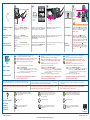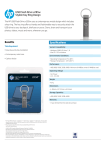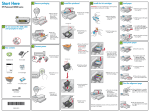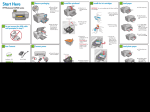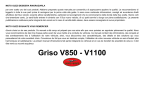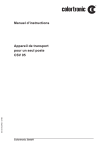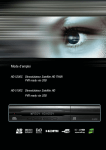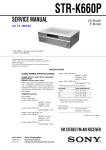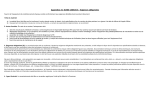Download HP B8800 User's Manual
Transcript
Quick Start *Q7161-90002* *Q7161-90002* Q7161-90002 Guía rápida HP Photosmart Pro B8800 series HP Photosmart Pro B8800 series 8 ink cartridges 8 cartuchos de tinta 8 cartouches d’encre 1 Guide de mise en route rapide HP Photosmart Pro série B8800 3 2 4 printheads 4 cabezales de impresión 4 têtes d’impression ! b Recommended Recomendado Recommandé a Unpack the printer and insert the CD Unpack and remove tape and packaging materials. Important – Purchase a USB cable separately if it is not included. Windows users: Do not connect the USB cable until prompted by the Desempaquete la impresora e inserte el CD Desempaquete y retire la cinta y el material de embalaje. Importante: Adquiera el cable USB por separado si no está incluido. Usuarios de Windows: No conecte el cable USB hasta que se lo solicite Déballer l’imprimante et insérer le CD software install program (step 17). Connect the power cord to the printer (a), and then to a power outlet (b). The printer turns on automatically. el programa de instalación del software (paso 17). Conecte el cable de alimentación a la impresora (a) y, a continuación, a la toma de corriente (b). La impresora se encenderá automáticamente. Utilisateurs Windows : ne branchez pas le câble USB avant d’y avoir Ouvrez l’emballage et retirez les rubans adhésifs. Important – Achetez un câble USB séparément si aucun n’est inclus. été invité par le logiciel d’installation (étape 17). Branchez le câble HP Photosmart Pro B8800 Series Quick Start Tutorial included d’alimentation sur l’imprimante (a), puis sur une prise secteur (b). L’imprimante s’allume automatiquement. Product in [country] www.hp.com/support *XXXXX-XXXXX* *XXXXX-XXXXX* *Q5734-90277* XXXXX--XXXXX *Q5734-90277* Animated Quick Start Tutorial! ¡Tutorial animado de la guía rápida! Series rt Pro B8800 HP Photosma Didacticiel de démarrage rapide ! [country] Product in pport www.hp.com/su Quick Start Tutorial included XX* *XXXXX-XXXXX* X-XXX 77* *XXXX4-902 XXXXX--XXXXX 77* *Q573 *Q5734-902 HPDC 2007 HPDC 2007 ©© The animated Quick Start Tutorial shows you how to set up the printer step by step. Windows: Insert included CD and click View Quick Start Tutorial. Mac: Insert included CD, double-click the HP Software icon, and then double-click the HP Installer icon. Note: You will install the printer software in step 17. El tutorial animado de la guía rápida le indica cómo instalar la impresora paso a paso. Windows: Inserte el CD y haga clic en Ver tutorial de la guía rápida. Mac: Inserte el CD, haga doble clic sobre el icono de HP Software y, a continuación, haga doble clic en el icono de HP Installer. Nota: La instalación del software de la impresora se realizará en el paso 17. Le Didacticiel de démarrage rapide animé vous montre pas à pas comment installer l’imprimante. Windows : insérez le CD inclus et cliquez sur Voir le Didacticiel de Démarrage Rapide. Mac : insérez le CD, double-cliquez sur l’icône du logiciel HP, puis double-cliquez sur l’icône du programme d’installation HP. Remarque : vous installerez le logiciel d’imprimante à l’étape 17. 2007 HPDC ©© 2007 HPDC 4 5 6 7 Insert the 8 ink cartridges Shake each ink cartridge well (six times) before unwrapping it. Open the ink cartridge door. Insert all eight ink cartridges into their color-coded stalls. Press firmly on each cartridge until it snaps into place. Close the ink cartridge door. Instale los 8 cartuchos de tinta Agite cada cartucho de tinta (al menos 6 veces) antes de quitarle el envoltorio. Abra la puerta de los cartuchos de tinta. Inserte los ocho cartuchos de tinta en los compartimentos marcados con códigos de colores. Presione firmemente cada cartucho hasta que encaje en su sitio. Cierre la puerta de los cartuchos de tinta. Insérer les 8 cartouches d’encre Secouez bien chaque cartouche d’encre (six fois) avant de la dépaqueter. Ouvrez le panneau d’accès aux cartouches d’encre. Insérez chacune des huit cartouches dans le logement de couleur indiqué. Appuyez fermement sur chaque cartouche jusqu’à ce qu’elle s’emboîte. Fermez le panneau d’accès aux cartouches d’encre. 8 10 9 a Insert the 4 printheads Inserte los 4 cabezales de impresión Insérer les 4 têtes d’impression b 11 a b c 12 a b Shake each printhead well (six times) before unwrapping it. Open the top door (a). Remove orange plastic restraint (b). Save the restraint for transporting the printer. Pull the blue handle forward (a), then lift it up (b) and move it back (c). Open each printhead package, and remove and discard the orange caps (a). Do not touch the gold-colored contacts. Insert each printhead into its color-coded stall, pressing firmly until the printhead snaps into place (b). Close the blue cover, and then close the top door. Agite cada cabezal de impresión (al menos 6 veces) antes de quitarle el envoltorio. Abra la puerta superior (a). Retire la funda de plástico rojo (b). Guarde la funda para usarla en caso de que decida transportar la impresora. Tire hacia afuera del asa azul (a), luego levántela (b) y tire hacia atrás (c). Abra todos los paquetes de los cabezales de impresión y retire las tapas naranjas (a). No toque los contactos de color dorado. Inserte cada cabezal en el compartimento de color correspondiente y presione firmemente hasta que el cabezal encaje en su sitio (b). Cierre la cubierta azul y, a continuación, cierre la puerta superior. Secouez bien chaque tête d’impression (six fois) avant de la dépaqueter. Ouvrez le couvercle supérieur (a). Retirez le dispositif de blocage en plastique orange (b). Conservez le dispositif de blocage afin de pouvoir le remettre en cas de transport de l’imprimante. Tirer la poignée bleue vers l’avant (a), puis soulevez-la (b) et repoussez-la (c). Dépaquetez chaque tête d’impression, retirez et mettez de côté les capuchons de protection oranges (a). Ne touchez pas les contacts dorés. Insérez chaque tête d’impression à l’emplacement correspondant à sa couleur, en appuyant fermement pour qu’elle s’emboîte (b). Fermez le couvercle bleu, puis le couvercle supérieur. 13 15 14 16 Resume button Botón reanudar Bouton de reprise Printhead light Indicador luminoso del cabezal de impresión Voyant de tête d’impression Specialty media tray Bandeja para soportes especializados Bac pour supports spéciaux Main tray Bandeja principal Output tray Bandeja de salida Bac principal Bac de sortie Paper for calibration Papel de calibración Papier pour l’étalonnage Paper guides Guías del papel ! Guides de papier IMPORTANT IMPORTANTE IMPORTANT Load paper and calibrate the printer Remove the output tray straight out, by pulling it firmly. The output tray is the removable ‘lid’ on top of the main tray. Note: Make sure the specialty media tray is closed. Load all of the included HP Advanced Photo paper into the main tray in portrait orientation, glossy side down. Align the paper against the right side of the tray. Adjust the paper guides. Check that the paper is lying flat. Slide the output tray back into place. Start calibration Press the Resume button [ ] to start printer calibration. Cargue papel y calibre la impresora Retire la bandeja de salida tirando firmemente. La bandeja de salida es la “tapa” extraíble situada sobre la bandeja principal. Nota: Asegúrese de que la bandeja para soportes especializados está cerrada. Cargue todo el papel fotográfico avanzado de HP en la bandeja principal con una orientación vertical y la cara satinada hacia abajo. Alinee el papel contra el lado derecho de la bandeja. Ajuste las guías del papel. Compruebe que el papel está plano. Ajuste la bandeja de salida de nuevo en su sitio. Inicie la calibración Presione el botón reanudar [ ] para iniciar la calibración de la impresora. La calibración dura entre Charger du papier et étalonner l’imprimante Retirez le bac de sortie en le tirant droit et fermement. Le bac de sortie est le « couvercle » amovible au-dessus du bac principal. Remarque : assurez-vous que le bac pour supports spéciaux est fermé. Chargez tout le papier photo avancé HP dans le bac principal orienté en portrait, face brillante vers le bas. Placez le papier contre le côté droit du bac. Réglez les guides de papier. Vérifiez que le papier est posé à plat. Remettez le bac de sortie en place. You need to install the printer software for the printer to work correctly. You can install the software while the printer is calibrating. Important – Windows users: Connect the printer to your computer with a USB cable only when prompted by the software install program and not before. Important – Purchase a USB cable separately if it is not included. 17 EN 1. Insert the included CD into your computer if you haven’t already. Windows: Click Install Printer Software. Macintosh: Double-click the HP Software icon ( ) on the desktop, and then double-click the HP Photosmart Installer icon ( ). If you’ve completed all the hardware setup steps, skip ahead to the software install step. 2. Follow the onscreen instructions to install the software. Install the software Instale el software Installation du logiciel 30 y 40 minutos. Aproveche este momento para instalar el software (paso 17). El indicador luminoso del cabezal [ ] se apaga cuando la calibración ha terminado. Para un correcto funcionamiento de la impresora, necesita realizar la instalación del software. Puede instalar el software mientras la impresora se está calibrando. Atención a los usuarios de Windows: Conecte la impresora al equipo con un cable USB sólo cuando se lo indique el programa de instalación de software y no antes. Importante: Adquiera el cable USB por separado si no está incluido. 17 ES When the printer finishes calibrating and software installation is complete, your printer is ready to use. Calibration takes 30–40 minutes. Use this time to install the software (step 17). When the Printhead light [ ] goes off, calibration is complete. Démarrer l’étalonnage Appuyez sur le bouton Reprendre [ ] pour démarrer l’étalonnage. L’étalonnage dure de 30 à 40 minutes. Pendant ce temps, installez le logiciel (étape 17). Quand le voyant de tête d’impression [ ] s’éteint, l’étalonnage est terminé. Vous devez installer le logiciel d’impression afin que l’imprimante fonctionne correctement. Vous pouvez installer le logiciel pendant l’étalonnage de l’imprimante. Important – Utilisateurs Windows : ne branchez l’imprimante à votre ordinateur à l’aide d’un câble USB que quand vous y serez invité par le logiciel d’installation et pas avant. Important – Achetez un câble USB séparément si aucun n’est inclus. 17 FR 1. Inserte el CD en su equipo si aún no lo ha hecho. Windows: Haga clic en Instalar software de la impresora. Macintosh: H aga doble clic en el icono de HP Software ( ) en el escritorio y, a continuación, haga doble clic en el icono de HP Photosmart Installer ( ). Si ya ha completado la instalación del hardware, vaya al paso de la instalación del software. 2. Siga las instrucciones que aparecen en pantalla para instalar el software. 1. Insérez le CD inclus dans votre ordinateur si vous ne l’avez pas déjà fait. Windows : cliquez sur Installer le logiciel de l’imprimante. Macintosh : double-cliquez sur l’icône du logiciel HP ( ) sur le bureau, puis doublecliquez sur l’icône du programme d’installation de HP Photosmart ( ). Si vous avez terminé toutes les étapes d’installation du matériel, passez à l’étape d’installation du logiciel. 2. Suivez les instructions à l’écran pour installer le logiciel. La impresora estará preparada para su uso cuando haya terminado la calibración de ésta y la instalación del software. Quand l’étalonnage est terminé et l’installation du logiciel achevée, votre imprimante est prête à l’utilisation. Ink in the cartridges included in the printer box is used for printer initialization. Ink from these cartridges, as well as from replacement cartridges, is also used to keep print nozzles clear and ink flowing smoothly. La tinta de los cartuchos que se incluyen en la caja de la impresora se usa para la inicialización de la impresora. Tanto la tinta de estos cartuchos como la de los cartuchos de sustitución, se usa para mantener los inyectores de tinta limpios y hacer que la tinta se distribuya correctamente. L’encre des cartouches livrées avec l’imprimante sert à l’initialisation de l’imprimante. L’encre de ces cartouches, ou de celles de rechange, sert également au nettoyage des buses et au maintien du flux d’encre homogène. Always leave the printer plugged in so that it can perform self-servicing routines. For more information, see the User Guide. Se recomienda que deje siempre la impresora conectada para que pueda realizar las tareas automáticas de mantenimiento. Para obtener más información consulte la Guía del usuario. Laissez toujours l’imprimante branchée afin qu’elle puisse effectuer des opérations de maintenance. Pour plus d’informations, reportez-vous au guide de l’utilisateur. ? Need more information? ¿Necesita más información? Besoin de plus d’informations ? HP Photosmart Pro B8800 series HP Photosmart Pro B8800 Series Quick Quick Start Start Tutorial included Tutorial included Product in [country] Product in [country] www.hp.com/support www.hp.com/support *XXXXX-XXXXX* *XXXXX-XXXXX* *Q5734-90277* XXXXX--XXXXX *Q5734-90277* 2007 HPDC ©© 2007 HPDC View the animated Quick Start Tutorial on the included CD (see step 3). Click the Need help? link in the tutorial for help on solving setup problems. HP Photosmart Pro B8800 series HP Photosmart Pro B8800 Series Quick Quick Start Start Tutorial included Tutorial included Product in [country] Product in [country] www.hp.com/support www.hp.com/support *XXXXX-XXXXX* *XXXXX-XXXXX* *Q5734-90277* XXXXX--XXXXX *Q5734-90277* 2007 HPDC ©© 2007 HPDC Vea el tutorial animado de la guía rápida que se incluye en el CD (paso 3). Haga clic en el enlace ¿Necesita ayuda? del tutorial para recibir ayuda acerca de cómo resolver problemas de instalación. HP Photosmart Pro B8800 series HP Photosmart Pro B8800 Series Quick Quick Start Start Tutorial included Tutorial included Product in [country] Product in [country] www.hp.com/support www.hp.com/support *XXXXX-XXXXX* *XXXXX-XXXXX* *Q5734-90277* XXXXX--XXXXX *Q5734-90277* 2007 HPDC ©© 2007 HPDC Regardez le Didacticiel de Démarrage Rapide animé inclus sur le CD (voir étape 3). Cliquez sur Besoin d’aide ? dans le didacticiel pour résoudre des problèmes de configuration. Read the User Guide. Consulte la Guía del usuario. Lisez le manuel d’utilisation. Contact HP support at www.hp.com/support or 1-800-HP invent (1-800-474-6836). Póngase en contacto con la asistencia técnica de HP en www.hp.com/support, o bien, llame a 1-800-HP invent (1-800-474-6836). Contactez le service d’assistance clientèle à l’adresse www.hp.com/support ou appelez le 1-800-HP Invent (1-800-474-6836). www.hp.com Printed in [country] - Enu Printed in [country] - Fra © 2007 Hewlett-Packard Development Company, L.P.