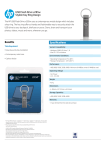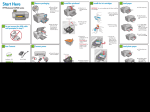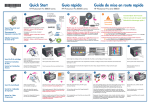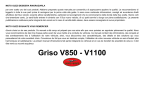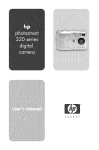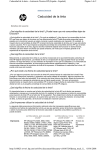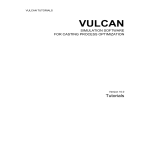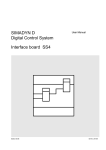Download HP PhotoSmart B8550 User's Manual
Transcript
Start Here 3 Remove packaging 5a Install the printhead HP Photosmart B8500 series 5b Install the ink cartridges 6 IMPORTANT: You must complete step 5a (in the previous column) before installing ink cartridges. Load paper a. Raise the output and photo trays together. a. Open the ink cartridge access door. a. Remove all tape from the device. Remove the protective film from the display. a. Remove the plastic wrap by pulling the orange tab. b. Slide the paper-width guide to the left. Carriage latch 1 b. Firmly lift the gray latch handle, as shown. b. Open the ink cartridge access door and remove all packing materials from inside. 2 c. Insert plain white paper into the main tray and slide the paper guide against the paper. Do not connect the USB cable until prompted in step 9 4 Box contents d. Lower the photo and output trays together. c. Remove the printhead from the packing. Do not touch the copper colored contacts. Do not scratch the contacts on the printer or other surface. Connect power Pro B8800 Series HP Photosmart Product in [country] www.hp.com/support Quick Start Tutorial included a. Connect the power cord and adapter. XXXX* *XXXXX-X XXXX* *XXXXX-X XXXXX--XXXXX © 2007 HPDC Installation CD b. Twist the orange cap to snap it off. 7 a. Raise the output tray. c. Turn the ink cartridge over, slide it into the appropriate slot, and then press down until it clicks into place. b. Load photo paper with the glossy side down in the photo tray. Slide the paper guide against the photo paper. Colored icons Power Cable Load photo paper HP Photosmart B8500 series d. Hold the printhead upright, as shown. User Guide User Guide 5 Ink Cartridges c. Lower the output tray completely. d. Repeat steps a, b, and c for all ink cartridges. b. Press to turn on the device. d. Pull out the tray extender and lift up the paper catch. Printhead 4 X 6 photo paper* USB Cable* *May be included *CB981-90015* *CB981-90015* CB981-90015 8 e. Lower the printhead into the device, as shown. e. Close the ink cartridge access door. The initialization process begins, which takes several minutes and makes some noise. c. Select your language and country/region. f. Slowly lower the latch handle. While the initialization process continues, proceed to the next step to load paper. Print the alignment page a. When initialization is complete, press OK to print an alignment page. It may take a few minutes. b. After the alignment page is printed, alignment is complete. Press OK. 9 Install the software - Windows A 9 Install the software - Mac A Explore the features Troubleshooting Now that your HP Photosmart software program is installed on your computer, you can try out any of the features using your HP device. Windows: The HP Solution Center provides convenient access to many features of your HP device and software, including device status, settings, supplies ordering, and help. Print a photo from a memory card Pro B8800 Series HP Photosmart Product in [country] support www.hp.com/ Quick Start Tutorial included Problem: (Windows only) The Microsoft Add Hardware screen appears. Action: Cancel all screens. Unplug the USB cable, and then re-insert the green HP software CD. XX* *XXXXX-XXX XX* *XXXXX-XXX XXXXX--XXXXX © 2007 HPDC NOTE: Do not connect the USB cable until prompted. a. Turn on your computer, log in if necessary, and then wait for the desktop to appear. Insert the CD and follow the onscreen instructions. IMPORTANT: If the startup screen does not appear, double-click My Computer, double-click the CD‑ROM icon with the HP logo, and then double-click setup.exe. B Use HP software IMPORTANT: Purchase a USB cable separately if it is not included. a. Connect the USB cable to the port on the back of the HP device, and then to any USB port on the computer. a. If you have not already done so, load photo paper in the photo tray. B Mac: HP Photosmart Studio allows you to organize, manage, and edit your images and videos. Problem: (Windows only) You did not see the screen prompting you to connect the USB cable. Action: Cancel all screens. Remove, and then re-insert the green HP software CD. Series art Pro B8800 HP Photosm in [country] Product support www.hp.com/ Quick Start Tutorial included XXXX* XXXX* *XXXXX-X *XXXXX-X XXXXX XXXXX-- HPDC © 2007 Need more information? HP Photosmart Pro B8800 series HP Photosmart Pro B8800 Series b. Insert a memory card in the appropriate memory card slot in the HP device. Quick Quick Start Start Tutorial included Tutorial included Product in [country] Product in [country] www.hp.com/support www.hp.com/support *XXXXX-XXXXX* *XXXXX-XXXXX* *Q5734-90277* XXXXX--XXXXX *Q5734-90277* 2007 HPDC ©© 2007 HPDC HP_B8500_Series www.hp.com/support c. Press the arrow keys to view the photo you want to print, then press OK. IMPORTANT: Purchase a USB cable separately if it is not included. b. Once the USB prompt appears, connect the USB cable to the port on the back of the HP device, and then to any USB port on the computer. Follow the onscreen instructions to complete the software installation. b. Insert the CD. c. Double-click the HP Installer icon. Follow the onscreen instructions. d. Complete the Setup Assistant screen. d. Press the Print Photos button on the control panel to print the photo. Problem: (Windows only) The Device Setup Has Failed To Complete screen appears. Action: Unplug the device and plug it in again. Check all connections. Make sure the USB cable is plugged into the computer. Do not plug the USB cable into a keyboard or a non-powered USB hub. www.hp.com Printed in [country] - English © 2008 Hewlett-Packard Development Company, L.P.